SHUOYING DV0210001 Digital Video Camera User Manual manual
SHUOYING INDUSTRIAL (SHENZHEN) CO., LTD. Digital Video Camera manual
SHUOYING >
User Manual

1
Contents
Contents………………………………………………………………………………………………………1
Function Description………………………………………………………………………………………...2
Notice for use…………………………………………………………………………………………………2
System requirements………………………………………………………………………………………4
Start to use……………………………………………………………………………………………………5
Appl ica tion of Attac hed Arc Soft Me d i aImpr e ssi o n ……… …………… ……… 1 2
Product specifications……………………………………………………………………………………18
Standard accessories……………………………………………………………………………………..19
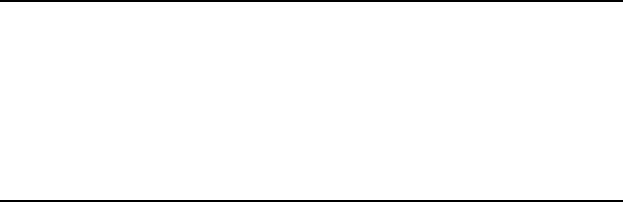
2
Function Description:
Welcome to purchase and use this digital video camera. Before use, please read this user
manual carefully.
With this digital video camera, you can take 300,000 pixels (VGA format) and 100,000
pixels (QVGA format) video shorts or photos. With the playback function, you can playback the
taken video or photos with this digital video camera; in addition, you can download the video
and photo from the digital video camera into your PC. When prepared, this user manual refers
to the latest information. The screens and illustrations etc in this user manual are to particularly
and visually detail the operation of the digital video camera. Due to technology development
and different production batches, the digital video camera herein may be different from that
you buy and use.
Notice for use:
General:
1. Never open the housing of the digital video camera; otherwise, some parts may cause
electric shock.
2. Damp, pressure, collision and overheat may damage this digital video camera.
Memory and storage:
1. SD/MMC can be used (but not included in the packing list and maximal capacity 4GB).
2. When buying SD/MMC card, be sure to take the digital video camera with you so as to
ensure compatibility.
3. When SD/MMC card is inserted, the memory of the digital video camera will not function.
4. SD card has a write-protect switch, which can be used to prevent wrong deletion of data.
When this switch is pushed to the bottom and locked, the data in the card will be protected.
However, when the card is in write-protect state, it cannot be used for shooting or deletion etc.
5. These memory cards cannot be used for permanent storage of data. You must copy the
3
documents in the digital video camera in the proper storage position.
6. When storing documents into the memory or the memory card, make sure that the size of
the documents does not exceed the capacity of the memory.
Maintenance and care:
1. In use, always wear the wrist band so as to prevent slip.
2. Use proper protection sheath to avoid scratching the lens and screen.
3. To clean the lens, firstly blow away the dust on its surface, then use proper cloth or tissue for
optical devices to clean the lens. If necessary, use lens cleanser. Never use organic cleanser
to clean the digital video camera.
4. Never touch the lens with fingers.
5. When left idle for long, keep the digital video camera with the battery taken out in dry and
dark place.
Other notices:
1. When switching image output between LCD display and video devices, be sure to exit from
the play or record state.
2. This digital video camera is suitable the environment between 0℃- 40℃ (32℉-104℉).
Never keep the digital video camera in the place at extremely high temperature, such as in the
car parking under the burning sun, or with much damp. In order to prevent the digital video
camera from condensation, when moving from a cold place to a warm place, be sure to keep it
in sealed plastic bag, and open the bag and take it out when the digital video camera reaches
the indoor temperature.
3. TV programs, movies, music, images and other resources may be protected by copyright;
therefore, without prior permission, the shooting/use of these resources may violate copyright
laws and regulations related. Please note that the resources under the protection of copyright
can be used within the permission of related laws and regulations.
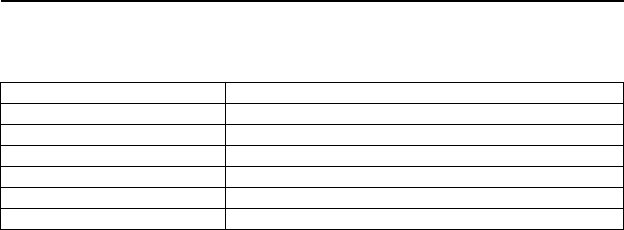
4
System requirements:
When operating and using this digital video camera, be sure to meet the requirements on the
basic system for computer. It is strongly recommended to use the best computer units to
operate the camera so as to bring its functions into full play. Below are the requirements on the
basic system:
Operation System Microsoft Windows Me,2000,XP, vista
CPU Above Intel PIII667 or CPU of equal performance
Memory Above 128 MB
Sound card and display card DirectX8 or above.
CD-ROM 4× speed or above
Hard Disk 300 MB space above useable
Other One standard USB 1.1 or USB 2.0 port
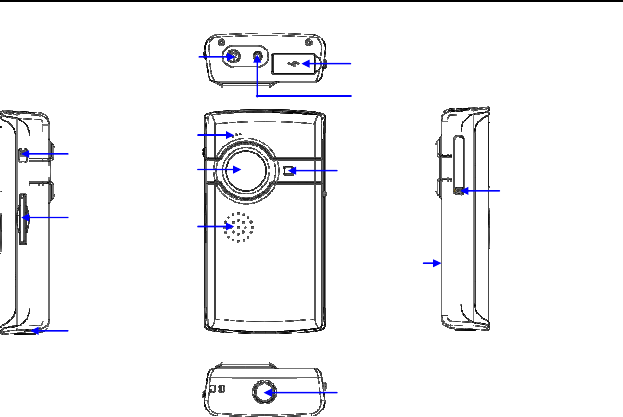
5
Start to use:
1. Appearance and Buttons
USB Connector
Power Key
TV Out Port
Resolution
Switch
SD/MMC
Card Slot
Speaker
Strap Holder
Microphone
LED Light
Lens
Battery Cover
Tripod
USB Switch
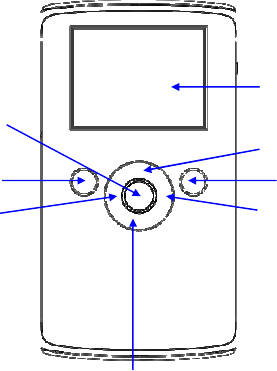
6
LCD
Delete key
Mode/play key
Up key
Right key
Left key
Down key
Shutter key
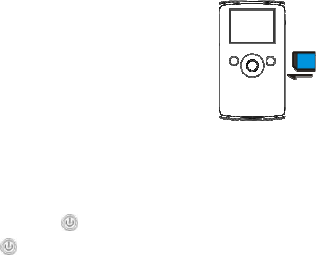
7
2. Basic operation
2.1 Install battery
Slide down the Battery Cover and insert two new AA alkaline batteries. Align with correct
polarity of battery terminals. Close the Battery Cover.
2.2 Use SD/MMC card
Insert the SD Memory card into the SD/MCC Card Slot. Push it down until the card stays
latched.Do not force – check card’s position according to the position
mark on the camera.
Push and release inserted card if you wish to remove or replace the
card.
Turn your camcorder OFF before inserting / removing the SD Card.
- Note that the SD Card has a tiny LOCK switch on the side. Set the
switch to un-LOCK position to be able to store recorded videos, still pictures on inserted SD
Memory Card.
2.3 Power on/off
In power-off state, press and hold the power key ( ) to power on the camera.
In power-on state, press the power key ( ) to power off the camera.

8
In power-on state, let the camera idle for 1 minute to power off the camera automatically.
In power-on state, when battery level is very low, the red icon on the bottom left of the
screen will flash and the camera will turn off after one second. You must replace the
batteries.
2.4 Change mode
After power on, it will enter video record mode, press mode/play key to change mode
between video record and capture.
In video record or capture mode, press left key or right to enter playback mode.
Press shutter key to exit playback mode.
2.5 Change resolution
You can select High or Low resolution for recording videos or taking still pictures.
Slide the Resolution Switch located on camcorder’s side and select desired position. LCD
screen will display “Hi” or “Lo” indicating selected resolution.
2.6 Video record
In video record mode, press shutter key to begin video recording, press the shutter key
again to stop recording.
Press up key or down key can zoom in or zoom out the image.
In playback mode, press mode/play key to start or stop play video.
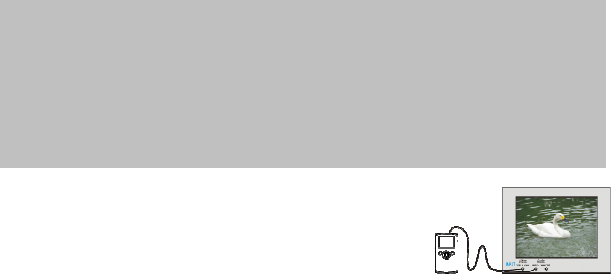
9
2.7 Capture
In capture mode, press the shutter key to take a photo.
2.8 Playback videos and photos
In playback mode, press left or right key to select another file.
Press mode/play key to begin/stop play video, and press up key or down key to zoom in/out
photo.
2.9 TV output
After the camera is powered on, insert the terminal of the TV
cable into the TV output port of the camera, and yellow port of
the other terminal should be connected to VIDEO IN port of
Note:
While the memory full for recording, the LCD will display "Memory Full", then the
Camera will stop recording automatically.
If the SD card was locked, when you press the Shutter key, the camera LCD will
display “Card Locked” and it can not recording too.
Before inert or remove the card, please turn off the camera first. In power-on state,
the camera will automatically shut down if the memory card is removed
10
TV,red(or white) port of the other terminal should be connected to AUDIO IN port of TV.
2.10 Delete files
Press the delete key once to display “Delete File?”, press the delete key again to carry out
deletion and display “File Deleting”, if press other keys to cancel the deletion and display
“Not Deleted”.
When there are no files in the memory: Press the delete key will display “No File”.
2.11 Connect to PC
1.
Slide the USB Switch UP to extend the USB connector.
And t
urn the camcorder ON.
2.
Insert camcorder USB connector into computer’s USB port, or use supplied USB extension
cable to make connection.
2.12 Download files from camera to PC
1.
After connecting to computer, go to "My Computer” and open the “Removable Disc." The
photos or videos will be saved in the \DCIM\ 100MEDIA folder in the removable disc. Choose
the desired photo/video in the 100MEDIA folder and copy (drag with mouse) it into the target
folder in the HD of the computer.
2. You can use ArcSoft VideoImpression and PhotoImpression to edit videos and photos.
3. ArcSoft VideoImpression and PhotoImpression can be installed from CD attached.

11
▲ Open USB port ▲Connect camera to PC (1)
▲ Connect camera to PC (2)
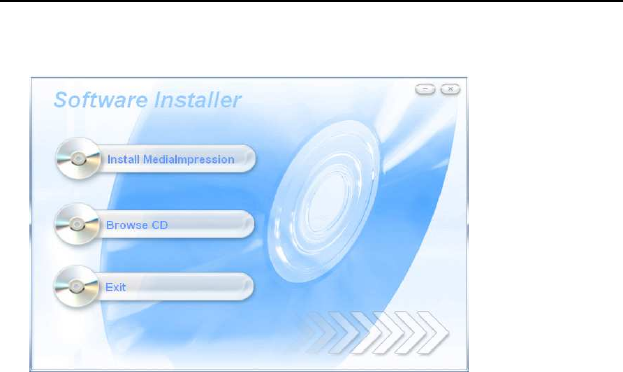
12
Application of Attached ArcSoft MediaImpression:
How to upload your video clips to YouTube
1. Install the ArcSoft MediaImpression program
Insert the CD-ROM into the computer’s CD-ROM drive. The auto-run screen will appear.
If the CD driver does not automatically carry out or close such function, please click autorun.exe
program under the root directory of the CD.
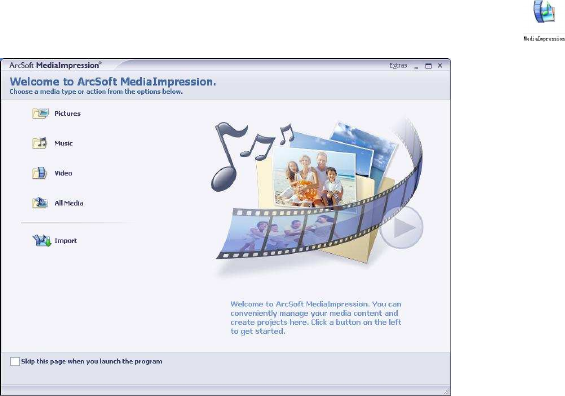
13
Click “Install MediaImpression”, Follow on-screen instructions and complete installation
ArcSoft MediaImpression icon will appear on computer’s desktop when installation is
complete.
2. Using ArcSoft MediaImpression
Connect your camcorder to the computer. Double click MediaImpression icon on the Desktop.
The MediaImpression software main screen will open on the computer’s desktop:
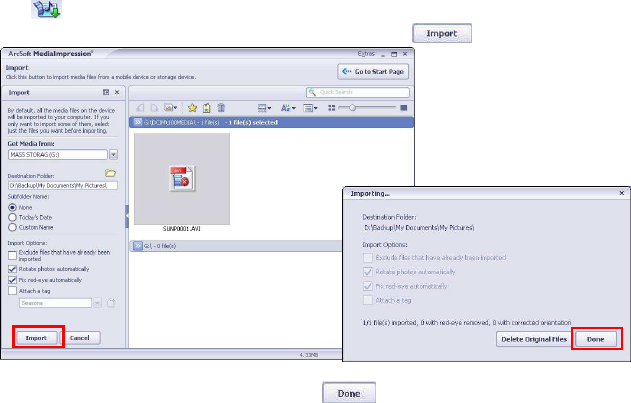
14
Click Import Option on the main screen and enter into “Import” screen. Then select the files in
the camcorder that you want to upload to the computer and click Option.
After importing the file has been completed, click on the “Importing…”window and enter
into “MediaBrowser” window.
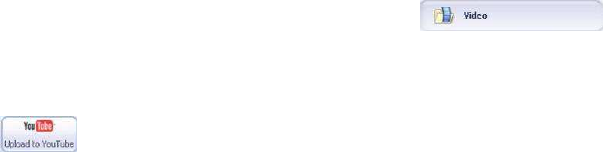
15
Note: On the main screen, you can also click other options such as
to
enter into”MediaBrowser” window. Then select the files in the computer for uploading.
Select the video you wish upload to You Tube on”MediaBrowser”screen and then click
option to access your YouTube log-in screen.
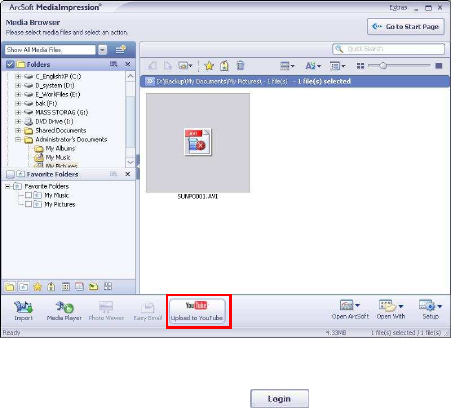
16
On”Login”screen, please enter your YouTube Username and Password (you can select the
corresponding option underneath to save the Username and Password so that you do not need to
input these data next time). Then click
option.
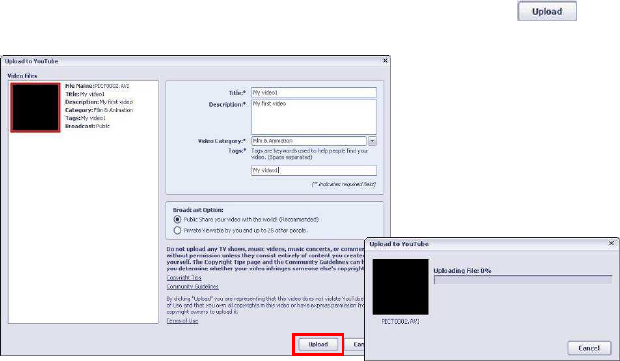
17
When”Upload to YouTube”screen appears, fill in Title, Description, etc. Then click
option
and start uploading selected video.
Click “Cancel” if you wish to stop upload, otherwise continue for successful uploading.
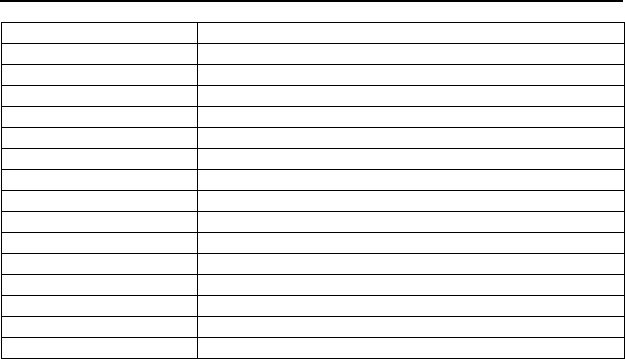
18
Product specifications
:
Image sensor 300,000pixels
Function mode Record, playback, mobile disk, deletion
Lens F2.4 f=3.6mm
Focus range 120cm~infinite
Digital focusing 4×
Shutter Electronic
LCD display 2.0 inch TFT Display
Resolution VGA 640×480, QVGA 320×240
White balance Automatic
Exposure Automatic
File format AVI
Video out TV out
Storage media SD/MMC card(max. 4GB)
USB port USB2.0 port
Dimension (LxWxH) 112.6 mm×58.6 mm×28.6mm
Weight 93g (Without Battery)

19
Standard
accessories:
1.
Installation CD
2.
User manual
3.
USB extension cable
4.
TV cable
Note: The USB extended cable with ferrite bead and the TV cable extended cable with ferrite ring is
designed for exclusive use with this product. Don’t use others for this product.
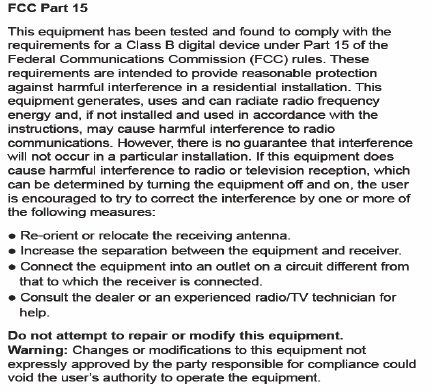
20