SHUOYING DV0370003 Digital Camcorder User Manual VC120CB 0709 revised manual
SHUOYING INDUSTRIAL (SHENZHEN) CO., LTD. Digital Camcorder VC120CB 0709 revised manual
SHUOYING >
User Manual
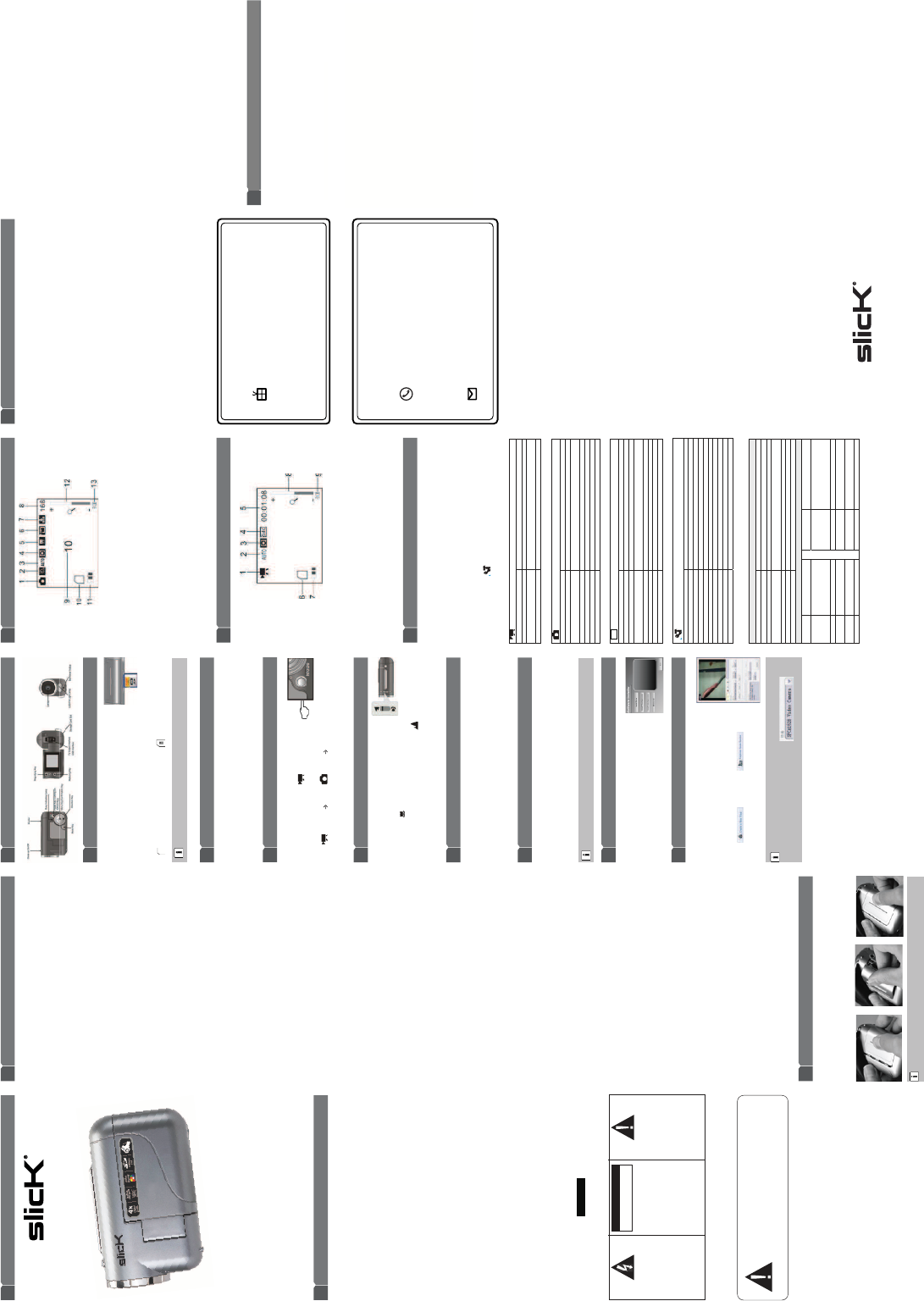
Warranty service not provided
This warranty does not cover damage resulting from accident,
misuse, abuse, improper installation or operation, lack of reasonable
care, and unauthorized modification. This warranty is voided in the
event any unauthorized person opens, alters or repairs this product.
All products being returned to the authorized service center for
repair must be suitably packaged.
Limitation of Warranty:
● THE WARRANTY STATED ABOVE IS THE ONLY WARRANTY
APPLICABLE TO THIS PRODUCT. ALL OTHER WARRANTIES,
EXPRESS OR IMPLIED (INCLUDING ALL IMPLIED WARRANTIES
OF MERCHANTABILITY OR FITNESS FOR A PARTICULAR
PURPOSE) ARE HEREBY DISCLAIMED. NO VERBAL OR
WRITTEN INFORMATION GIVEN BY SOUTHERN TELECOM INC.
IT’S AGENTS, OR EMPLOYEES SHALL CREATE A GUARANTY
OR IN ANY WAY INCREASE THE SCOPE OF THIS WARRANTY.
● REPAIR OR REPLACEMENT AS PROVIDED UNDER THIS
WARRANTY IS THE EXCLUSIVE REMEDY OF THE CONSUMER.
SOUTHERN TELECOM INC. SHALL NOT BE LIABLE FOR
INCIDENTAL OR CONSEQUENTIAL DAMAGES RESULTING
FROM THE USE OF THIS PRODUCT OR ARISING OUT OF ANY
BREACH OF ANY EXPRESS OR IMPLIED WARRANTY ON
THIS PRODUCT. THIS DISCLAIMER OF WARRANTIES AND
LIMITED WARRANTY ARE GOVERNED BY THE LAWS OF THE
STATE OF NEW YORK. EXCEPT TO THE EXTENT PROHIBITED BY
APPLICABLE LAW, ANY IMPLIED WARRANTY OF MERCHANTABILITY
OR FITNESS FOR A PARTICULAR PURPOSE ON THIS PRODUCT
IS LIMITED TO THE APPLICABLE WARRANTY PERIOD SET FORTH
ABOVE.
Some states do not allow the exclusion nor limitation of incidental
or consequential damages, or limitations on how long an implied
warranty lasts so the above limitations or exclusions may not
apply to you. This warranty gives you specific legal rights, and
you also may have other rights that vary from state to state.
The shipping address of the authorized service center is:
Southern Telecom Inc.
ATTN: Returns Department
14-C 53rd Street
Brooklyn, NY 11232
Should you have any questions or problems concerning this
product, please contact our customer service department at:
1-877-768-8483 (Toll Free)
Monday - Thursday: 9AM - 5PM (EST)
Friday: 9AM - 3PM (EST)
or
via e-mail at
cs@southerntelecom.com
90 Days Limited Warranty
In the unlikely event that this product is defective, or does not perform
properly, you may within ninety (90) days from your original date
of purchase return it to the authorized service center for repair or
exchange.
TO OBTAIN WARRANTY SERVICE:
● Provide proof of the date of purchase within the package
(Dated bill of sale).
● Prepay all shipping costs to the authorized service center,
and remember to insure your return.
● Include a return shipping address (no P.O. Boxes),
a telephone contact number, and the defective unit within
the package.
● Describe the defect or reason you are returning the product.
Your product will be repaired or replaced, at our option, for the same
or similar model of equal value if examination by the service center
determines this product is defective. Products received damaged
as a result of shipping will require you to file a claim with the carrier.
Warranty informationPhotographing mode
Video-recording mode
Menu settings
Shooting preparation
Shooting
Connecting DV to computer
Installing driver program
PC-CAM function
Mode conversion
Location of controls
Installing memory card
On/Off
SAVE THESE INSTRUCTIONS
NOTE: Some of the precautions below may not apply to your
product, e.g.: Battery and power cord precautions.
When using your telephone equipment, basic safety precautions
should always be followed to reduce the risk of fire, electric shock
and injury, including the following:
1. Read and understand all instructions.
2. Follow all warnings and instructions marked on the product.
3. Unplug this product from the wall outlet before cleaning. Do not
use liquid or aerosol cleaners. Use a damp cloth for cleaning.
4. Do not use this product near water (for example, near a bath
tub, kitchen sink or swimming pool).
5. Do not place this product on an unstable surface.
6. Slots and openings in the back or bottom of this product are
provided for ventilation. To protect them from overheating,
these openings must not be blocked by placing the product on
a soft surface such as a bed, sofa or rug. This product should
never be placed near or over a radiator or heat register. This
product should not be placed in any area where proper
ventilation is not provided.
7. Never push objects of any kind into the ventilation slots of this
product as they may touch dangerous voltage points or create
a short circuit that could result in a risk of fire or electric shock.
Never spill liquid of any kind on the product.
8. Use only the power cord and batteries indicated in this manual.
9. This product should be operated only from the type of power
source indicated on the marking label. If you are not sure of the
type of power supply in your home, consult your dealer or local
power company.
10. Plug the adaptor to the socket - outlet that is closest to the
equipment and which is easily accessible.
11. Do not allow anything to rest on the power cord. Do not install
this product where the cord may have anyone walking on it.
12. To reduce the risk of electric shock, do not disassemble this
product, but take it to an authorized service facility. Opening
or removing parts of the telephone base or handset other than
specified access doors may expose you to dangerous voltages
or other risks. Incorrect reassembling can cause electric shock
when the product is subsequently used.
13. Do not overload wall outlets and extension cords as this can
result in the risk of fire or electric shock.
14. The power adapter is intended to be correctly oriented in a
vertical or floor mount position. The prongs are not designed
to hold the plug in place if it is plugged into a ceiling or an
under-the-table/cabinet outlet.
15. Unplug this product from the wall outlet and refer servicing to
an authorized service facility under the following conditions:
A. When the power supply cord or plug is damaged or frayed.
B. If liquid has been spilled onto the product.
C. If the product has been exposed to rain or water.
D. If the product does not operate normally by following the
operating instructions. Adjust only those controls that are
covered by the operating instructions, as improper
adjustment of other controls may result in damage and often
requires extensive work by an authorized technician to
restore the product to normal operation.
E. If the product has been dropped and damaged.
F. If the product exhibits a distinct change in performance.
16. Avoid using a telephone (other than cordless) during an
electrical storm. There is a remote risk of electric shock from
lightning.
17. Do not use the telephone to report a gas leak in the vicinity of
the leak.
18. Do not dispose of batteries in a fire. They may explode.
Check with local codes for possible special disposal
instructions.
Important safety instructions
Installing battery
CAUTION: When using this equipment, there
are basic safety instructions that should always
be followed. Refer to the IMPORTANT SAFETY
INSTRUCTIONS provided with this product and
save them for future reference.
Rating plate and caution marking are marked on the bottom
enclosure of the apparatus.
WARNING:
TO PREVENT FIRE OR ELECTRICAL SHOCK HAZARD, DO NOT
EXPOSE THIS PRODUCT TO RAIN OR MOISTURE.
CAUTION
RISK OF ELECTRIC SHOCK
DO NOT OPEN
CAUTION
RISK OF ELECTRIC SHOCK
DO NOT OPEN
WARNING: TO REDUCE THE RISK
OF ELECTRIC SHOCK, DO NOT
REMOVE COVER (OR BACK).
NO USER SERVICEABLE PARTS
INSIDE. REFER SERVICING TO
QUALIFIED SERVICE PERSONNEL.
The lightning flash with
arrowhead symbol, within
an equilateral triangle, is
intended to alert the user
to the presence of uninsu-
lated “dangerous voltage”
within the product’s
enclosure that may be of
sufficient magnitude to
constitute a risk of electric
shock to persons.
The exclamation point
within the equilateral
triangle is intended to alert
the user to the presence of
important operating and
maintenance (servicing)
instructions in the literature
accompanying the product.
FCC information
Model VC120CB
Digital Video Camera
OWNER’S MANUAL
For Products That Require Batteries
Important Battery Precautions
● Use only the type of battery specified in this user manual
● Batteries may present a risk of fire, explosion, or chemical burn
if abused. Do not try to charge a battery that is not intended to
be recharged.
● Do not dispose of the battery(ies) in a fire. They may explode.
Check with local codes for disposal instructions.
● Non-rechargeable batteries, such as alkaline batteries, may
leak if left in your product for a long period of time. Remove the
batteries from the product if you are not going to use it for a
month or more.
● If your product uses more than one battery, do not mix types
and make sure they are inserted correctly. Mixing different
types of batteries or inserting them incorrectly, may cause
them to leak.
● Discard any leaky or deformed battery immediately. Leakage
from battery acid can cause skin burns or other personal injury.
● Please help to protect the environment by recycling or
dispoing of batteries according to federal, state, and local
regulations.
1. Open the battery lid.
2. Install three AAA batteries as the positive and negative marks
indicate.
3. Install the battery lid.
You are advised to use alkaline battery with good quality.
1. Push SD card or MMC card into card slot until the card is
completely inserted in as the indication, which is near the
storage card slot, says.
2ˊPress inward lightly tail of the storage card, and it will bounce
out.
3. After the memory card is inserted into DV, its LCD will display an icon of storage
card.
Generally-used Picture for Storage Card Picture for Locked Storage Card
1 This DV can support a SDHC card with biggest capacity of 8GB
1. On: when the DV is off, keep pressing power key for about two seconds, then, LCD
Screen will be lightened and the DV will be turned on at the same time.
2. Off: when the DV is on (it is idle), pressing power key, you can turn off the DV.
3. Automatically Off: when the DV is idle for certain period of time (it can be set up as one,
or three or five minutes), it will automatically off to save electricity.
Pressing MODE, you can switch mode.
After the DV is turned on, it will enter video-recording mode.
An Icon of video-recording mode ( ) will be displayed in
LCD; Pressing key MODE, it can switch among the following
three modes:
Video-recording Photographing Play
Pulling out close-up on/off, which is on the top of the DV, then, you
can switch between macro shooting and general shooting.
Macro Shooting: it is suitible to shoot an object that is 15cm to 25cm
far from camera; when it is being used, push the close-up on/off to tail
of the part with mark .
General Shooting: it is suitable to shoot an object that is 1.4 meters far from camera.When it is
being used, push the close-up on/off to tail of the part with mark .
Pressing right key [] of direction key, you can open LED fill light lamp.
In photographing mode, pressing left key [] of direction key, you can rapidly open 10
second automatic photographing mode.
Video-recording: pressing shutter key, which is at the top of the DV, in video-recording
mode, you can start video-recording. Pressing the shutter once again, you can stop
video-recording.
Photographing: pressing shutter key, which is at the top of the DV, in photographing mode,
you can take one picture or start photographing by automatic timing(self-time mode)
Play: continuously pressing MODE key when the DV is on, you can enter play mode.
Pressing left or right key of direction key, you can select other play.
Installing Driver Program (Camera Mode)
There are two kinds of modes to connect DV to computer: MSDC and PC-CAM. MSDC
mode is default connecting manner. It is no need for system of version beyond
WINDOWS ME to install device drive program.
All recorded documents will be saved in directory of “DCIM\100MEDIA” in SD/SDHC card
in the DV.
The drive program of DV can be found in installing CD in its accessories.
1. Put installing CD into computer’s CD driver;
2. An installing picture will automatically bounce out in
WINDOWS. Select “Install Driver” to install driver
program for DV.
3. Finish installing according to indication window of
installing guidance
4. After installing is finished, reboot compute.
1. Install driver program for DV according to above method.
2. Install accessional software – “Video Impression 2”.
3. Set up USB mode as “PC-CAM” mode through DV’s menu.
4. Connect DV to computer.
5. Start program “Video Impression 2“, then select
, and then select
PC-CAM function will be realized like right picture shows.
If there is no image, please check if the driver program for DV is rightly installed, and
check if the name of device selected in window is
Device
1. Icon of Mode (Photographing)
2. Automatic Photographing (Open)
3. W/B
4. Exposure Metering Mode
5. Exposure Mode
6. Pixels (Photo)
7. Image Quality
8. Number of Photos that can be taken
9. Hour-counter for Auutomatic Photographing
10. Icon of Storage Card
11. Battery Electricity Status
12. Digital Zoom Indication
13. LED Lamp Status (Open)
1. Icon of Mode (Video-recording)
2. W/B
3. Exposure Metering Mode
4. Pixels (Video)
5. Counted Time Recorded (Video)
6. Icon of Storage Card
7. Battery Electricity Status
8. Digital Zoom Indication
9. LED Lamp Status (Open)
Press menu/confirmation key (OK) to enter main menu; press this key again in the main
menu to exit from menu mode.
Select items in menu by pressing direction key [/]; pressing direction key [] to
enter setting menu or sub-menu; pressing direction key[] to enter setting menu and return
to the main menu;
Press menu/confirmation key (OK) to confirm the setting.
Pressing key [] under sub-menu to return will not change the previous alteration.
Menu of system setting mode (
) can be used in all modes.
Every mode setting can have references as follows:
Video-recording Mode Setting
Pixels (Video) 640x480 / 320x240
Frame Rate (Frames/Seconds) High/low
Exposure Metering Mode Central exposure metering/multi-point exposure metering/point exposure
metering
pmal tnemalif netsgnut ,pmal ecnecseroulf ,tsacrevo ,thgilyad ,citamotuA B/W
Photographing Mode Setting
Pixels (Photo) 1280x1024; 640x480
lamron ;doog ;doog repuS ytilauQ egamI
Exposure Metering Mode Central exposure metering/multi-point exposure metering/point exposure
metering
pmal tnemalif netsgnut ,pmal ecnecseroulf ,tsacrevo ,thgilyad ,citamotuA B/W
VE3.0 si htgnel pets 0.2-~0.2+ erusopxE
edom erutpac suounitnoc ;remit-fles dnoces net ;remit-fles dnoces owt ;esolC edoM gnihpargotohP
Specially Good Effect Normal; black & white; ancient; negative; red; green; blue
Play Mode Setting
lla gnikcolnu ;lla gnikcol ;tnemucod gnikcolnu/gnikcoL dekcoL otohP
lla gniteled ;tnemucod siht gniteleD otohP gniteleD
elcyc ;lavretni ;tratS yalP edilS
Specially Good Effect Black & white; ancient; negative; red; green; blue; two value; sunset; warm
colour; cold colour; overexposure
nruter ;evas ;noitatoR noitatoR
084x046 ;4201x0821 ; 6351x8402 noitcudeR erutciP
eteled ;ddA omeM ecioV
)otohp ot evitceffe ylno( on ;seY erutciP nO sa pU teS
System Setting
emulov/dnuos yek gnisserp/dnuos nO/rettuhs rof gnitteS dnuoS
zH06 / zH05 ycneuqerF rewoP
setunim 5 /setunim 3 /etunim 1 ffO citamotuA
rennam gniyalpsid dna emit ,etad rof gnitteS emiT & etaD
epyt egaugnal fo noitceleS egaugnaL
CSNT/LAP VT
MAC-CP /CDSM BSU
denifed-resu ;metsys ;esolC erutciP nO
on/seY tamroF
Recovery of Out-of-factory Setting Yes/no
Appendix:
System Requirements
System Microsoft Windows 98 SEǃMeǃ2000ǃ XPǃVista
CPU Intel Benteng ċ 667MHz beyond, or CPU with equivelent performance
dnoyeb BM821 eludom MAR
Sound Card, Graphic Card Sound card and graphic card should support DirectX8 or higher
version.
deeps redipar ro semit ruof fo deepS revirD DC
dnoyeb BM005 fo ecaps deiniameR ksiddraH
ecafretni 0.2BSU ro 1.1BSU dradnats 1 srehtO
Technical Parameters
Image
Sensor 300,000 pixels˄CMOS˅Picture
Pixels(Pixels)
JPG: 1280x1024(1.3 miilion)
640x480(300,000)
Lense Fixed˖F3.0, f=4.5mm Video Pixels
(Pixels)
AVI ˖VGA(300,000) --- 30/15
fames/second
QVGA(100,000) ---30/15
frames/second
LCD 1.44 inch TFT W/B Automatic/manual
Storage
Medium SD/SDHC (128MB~8GB) Digital Zoom Four ti mes
USB
Interface USB2.0, TV Out Size 94.6mm × 57.1mm ×40.5mm
Power 3 AAA alkaline battery Weight 76g ( not including battery)
Manufactured by Southern Telecom Inc. Brooklyn, NY 11232
Slick is a registered trademark of Southern Telecom Inc. Brooklyn, NY USA
© 2009 Southern Telecom Inc. All rights reserved.
Microsoft, the Windows logo, and Windows Media are either registered trademarks or
trademarks of Microsoft Corporation in the United States and/or other countries.
- Do not mix old and new batteries
- Do not mix alkaline, standard (carbon-zinc), or rechargeable
(ni-cad, ni-mh, etc) batteries
Warning: Changes or modifications to this unit not expressly
approved by the party responsible for compliance could void the
user’s authority to operate the equipment.
NOTE: This equipment has been tested and found to comply
with the limits for a Class B digital device, pursuant to Part 15
of the FCC Rules. These limits are designed to provide
reasonable protection against harmful interference in a
residential installation. This equipment generates, uses and
can radiate radio frequency energy and, if not installed and
used in accordance with the instructions, may cause harmful
interference to radio communications.
However, there is no guarantee that interference will not occur
in a particular installation. If this equipment does cause harmful
interference to radio or television reception, which can be
determined by turning the equipment off and on, the user is
encouraged to try to correct the interference by one or more of
the following measures:
Reorient or relocate the receiving antenna.
Increase the separation between the equipment and receiver.
Connect the equipment into an outlet on a circuit different
from that to which the receiver is connected.
Consult the dealer or an experienced radio/TV technician
●
●
●
●
What your digital frame include
●
●
●
●
Photo frame
USB cable
User's manual
Key buckle
FCC Part 15
This equipment has been tested and found to comply with the
limits for a Class B digital device,pursuant to Part 15 of the FCC
Rules. These limits are designed to provide reasonable protection
against harmful interference in a residential installation. This
equipment generates,uses and can radiate radio frequency
energy and,if not installed and used in accordance with the
instructions,may cause harmful interference to radio
communications. However,there is no guarantee that interference
will not occur in a particular installation.If this equipment does
cause harmful interference to radio or television reception,
which can be determined by turning the equipment off and on,the
user is encouraged to try to correct the interference by one or more
of the following measures:
● Reorient or relocate the receiving antenna.
● Increase the separation between the equipment and receiver.
● Connect the equipment into an outlet on a circuit different
from that to which the receiver is connected.
● Consult the dealer or an experienced radio/TV technician for help.
Do not attempt to repair or modify this equipment.
Warning: Changes or modifications to this equipment not
expressly approved by the party responsible for compliance could
void the user’s authority to operate the equipment.
Digital Video Camera
USB Cable
AV Line
User's Manual
Note: The USB extended cable with ferrite bead and the
AV line extended cable with ferrite ring is designed for
exclusive use with this product. Don't use others for this
product
This device complies with Part 15 of the FCC Rules.
Operation is subject to the following two conditions: (1)
this device may not cause harmful interference, and (2)
this device must accept any interference received,
including interference that may cause undesired
operation.
What your digital video camera include
Digital Video Camera
USB Cable
AV Line
User's Manual
Software CD