User Manual
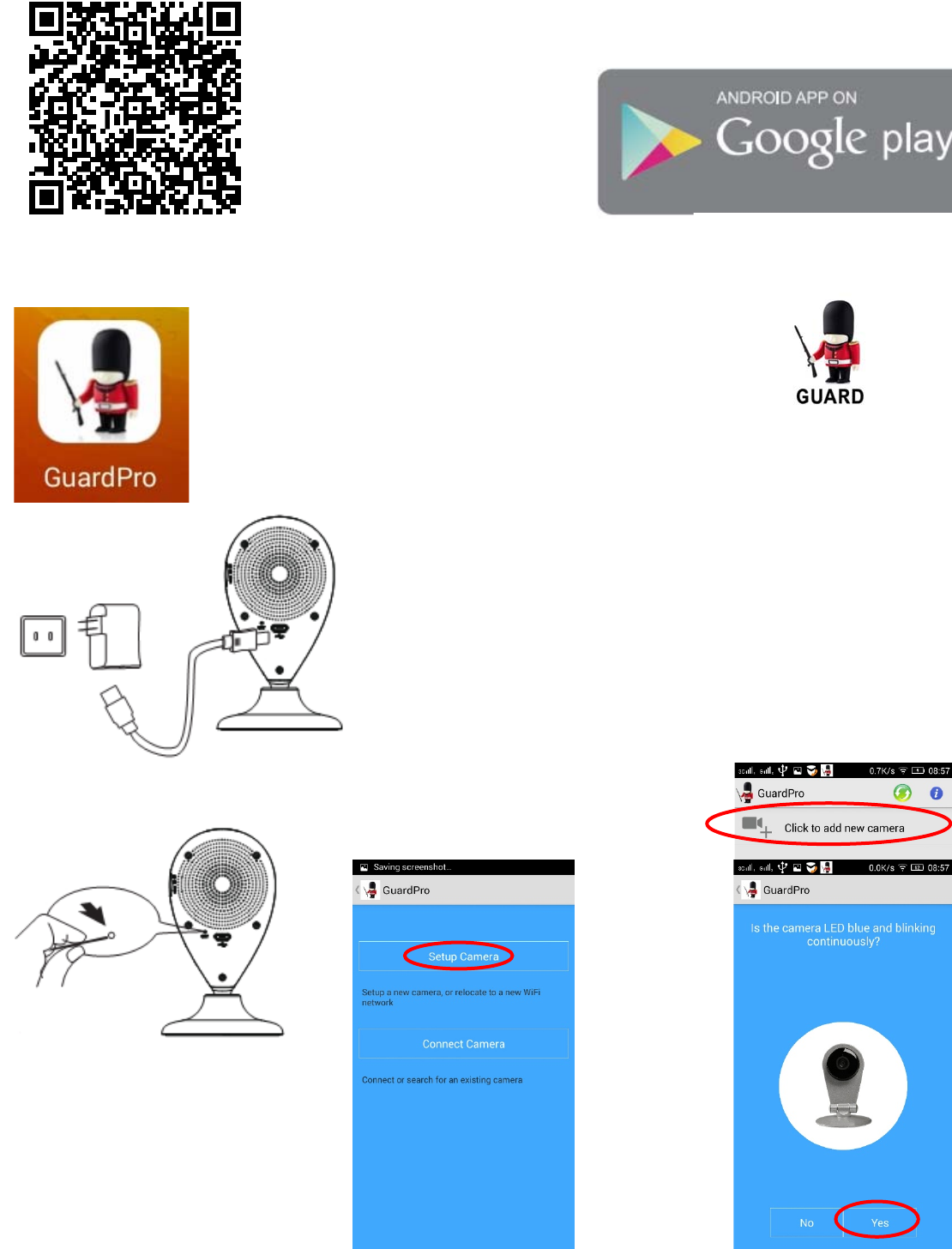
QuickguideForConnectiononAndroidDevices
DownloadAPP
PleaseDownloadandinstalltheAPPGuardProbeforesettingtheIP
Camera.Search“Guardpro”onGoogleplaystoreorscantheQRCode
belowtoquicklygetit
ThefollowingstepswillguideyoutocompletetheIPCameraconnection.
ClicktheicontolaunchtheAPP。
ConnectthepowersupplywiththeIPCamera,thenthebluelight
willbeon,after2secondstheredlightisalwayson.
And15secondslatertheredlightwillbeoff,thentheIPCamera
detectionbyitself.
ForfirsttimetouseGuardpro,Clicktheicon“Click
toaddnew
camera”.
Andthenclick“SetupCamera”,ifthebluelightisblinking,
Android
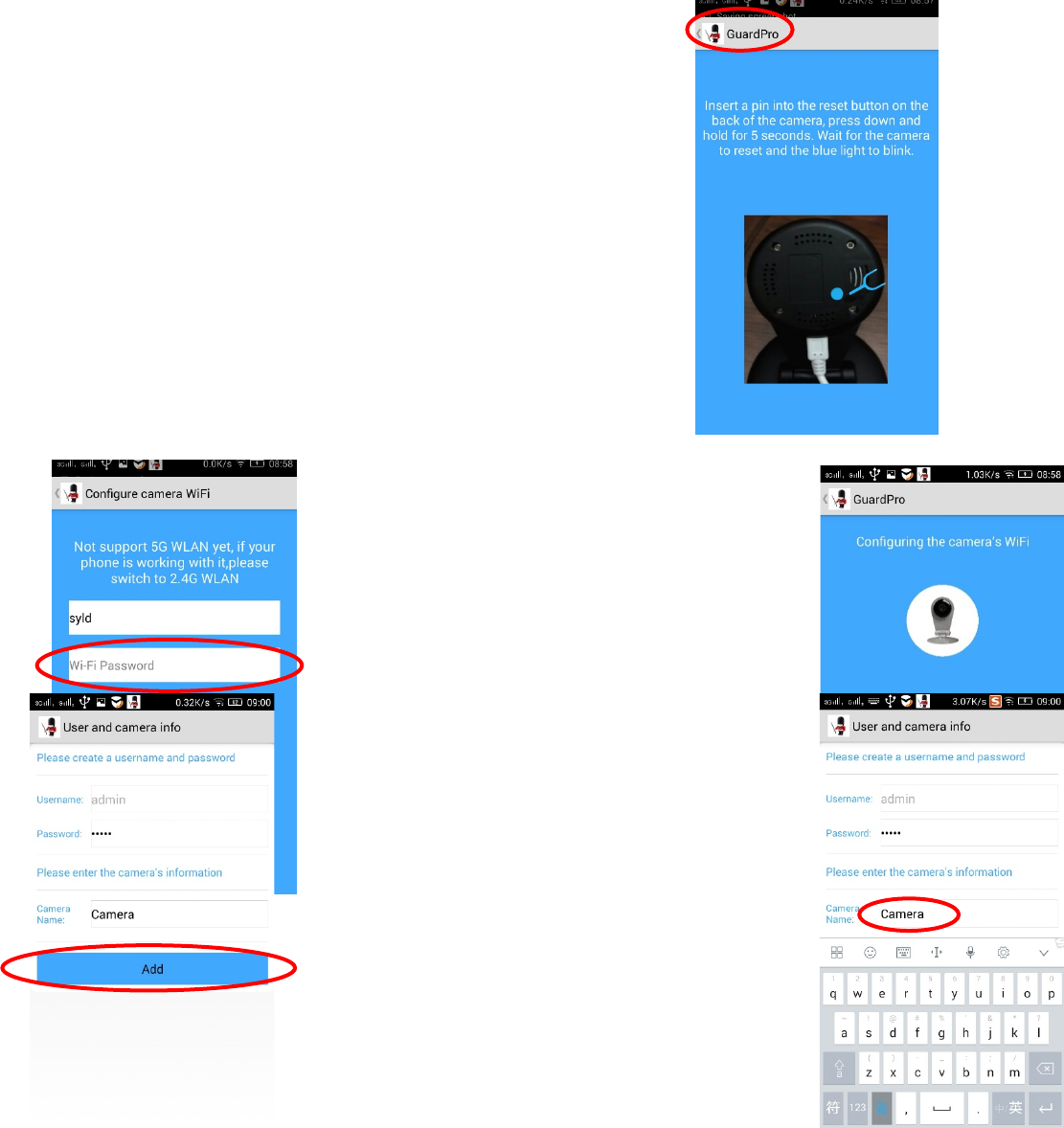
youcanclick“Yes”,
Elseyouneedclick“No”,followthepromptstoresettheIPCamera.
Insertapinintotheresetbuttononthebackofthecamera,pressdownandhold
for5seconds.Waitforthecameratoresetandthebluelighttoblink.
ClicktheGuardproicontobacktoprevious.Thenclick“Yes”.
EntertheWi‐Finameandpassword,thenclick“Next”.
IfWiFiwithoutpassword,youcanclick“Next”.
About15secondslater,thebluelightoftheIPCamerawill
beoff,afteranother5seconds,thebluelightwillbe
alwayson.ThentheIPCameraisalreadyonline.
YouwillseeUserandcamerainformations.Thedefault
Usernameis“admin”;ThedefaultPasswordis“admin”;The
defaultCameraNameis“Camera”.
Clickthe“Camera”icon,youcanrenametheCamera
Name.
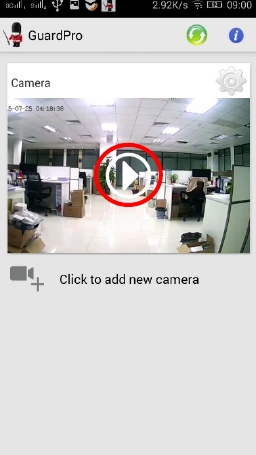
Clickaddicon,youwillbacktomainscreen.Nowpleaseclickthepreviewiconto
enjoythereal‐timemonitoring.
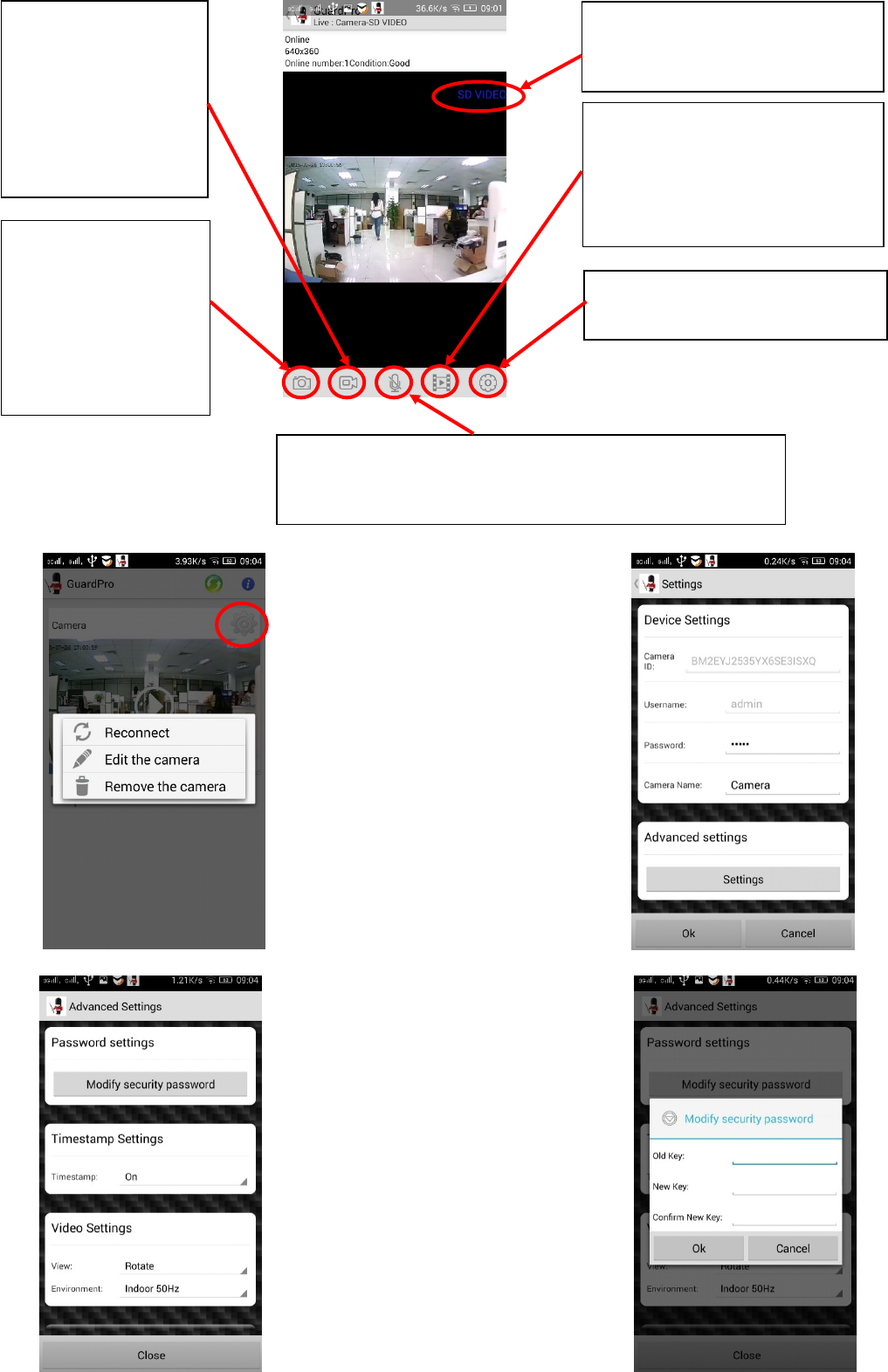
ClickSettings,youwillseethismenu.Select
“EdittheCamera”toopenSettingspage.
Hereyouwillsee“Camera
ID:”,”Username:”,”Password:”,”Camera
Name:”,andadvancedsettingsicon.
“Reconnect”iconwillRefreshtheIPCamera
State.
”Removethecamera”toremovethisIP
Camera.
Forprotectyourprivacy,youneedtochange
thepassword.click“settings”icon,andclick
“ModifySecuritypassword”icon,Inputthe
Oldkey“admin”andinputNewkey,Confirm
NewKey.youcanchangethepassword
Settings:
Hereyoucanopensettings.
snapshot:
Thepictureswillbesaved
inyourMobile
phone,youcanclickvideo
icon,select"Local
Album"toreviewthese
pictures
Videorecord:
TheVideorecordswillbe
savedinyourMobile
phone,youcanclick
videoicon,chose"Local
Album"toreviewthese
records
.
voice:
Whentheiconisgray,youcanhearfromtheIPCamera。Whenthe
iconisblue,
y
oucantalktotheIPCamera。
Videoview:
Youcanselectlocalalbumtowatch
vediosandpicturesonyourmobile
phone.Oryoucanselectdevice
eventtowatchvediosonIP camera.
Definition
StandardDefinition640*360
Hi
g
herdefinition1280*720
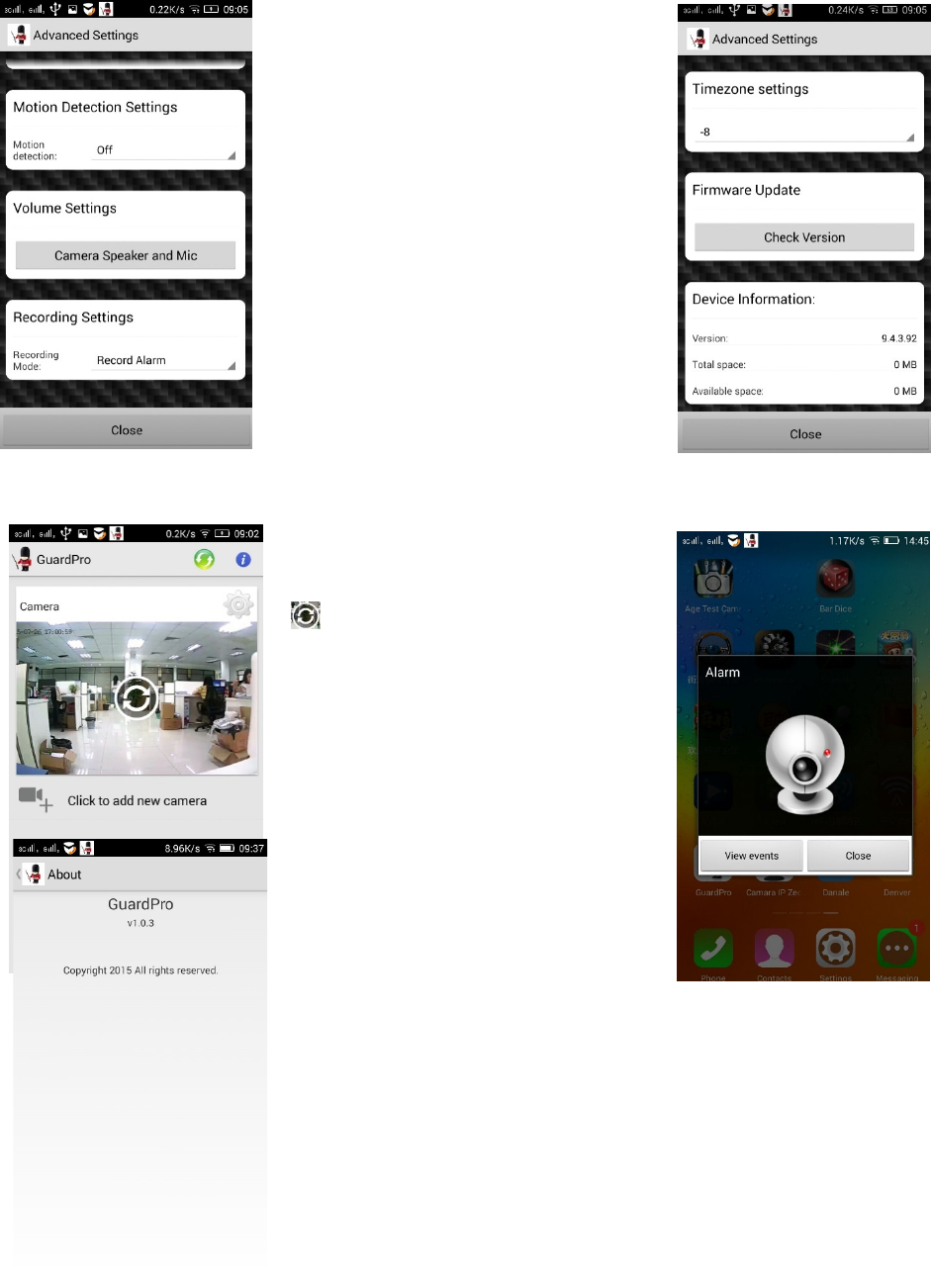
successful.
“AdvancedSettings”youcanalso
change”MotionDetectionsettings”,
“VolumeSettings”,“RecordingSettings”,
“Timezonesettings”,andUpdateFirmware,
checkdeviceinformationetc.
Ifyoucannotseethevideo,youneedto
click“reconnect”icon,toRefreshthe
IPCameraState.
Whenyousetthemotiondetectionon,you
willgetthemessagewhentheIPCamera
detectedsomethingwrong.Youcancloseit,
orvieweventsiftheIPCamerawiththe
MicrSDinit.
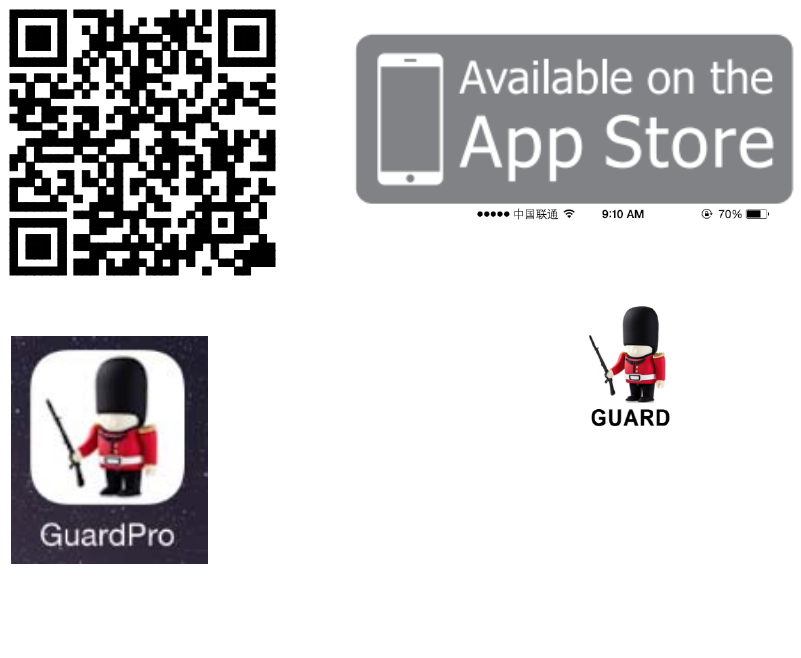
QuickguideForConnectiononIOSDevices
DownloadAPP
PleasedownloadandinstalltheAPPGuardprobeforesettingtheIPCamera.Search“Guardpro”onAPPstoreorscanthe
QRCodebelowtoquicklygetit.
ThefollowingstepswillguideyoutocompletetheIPCameraconnection.
IOS
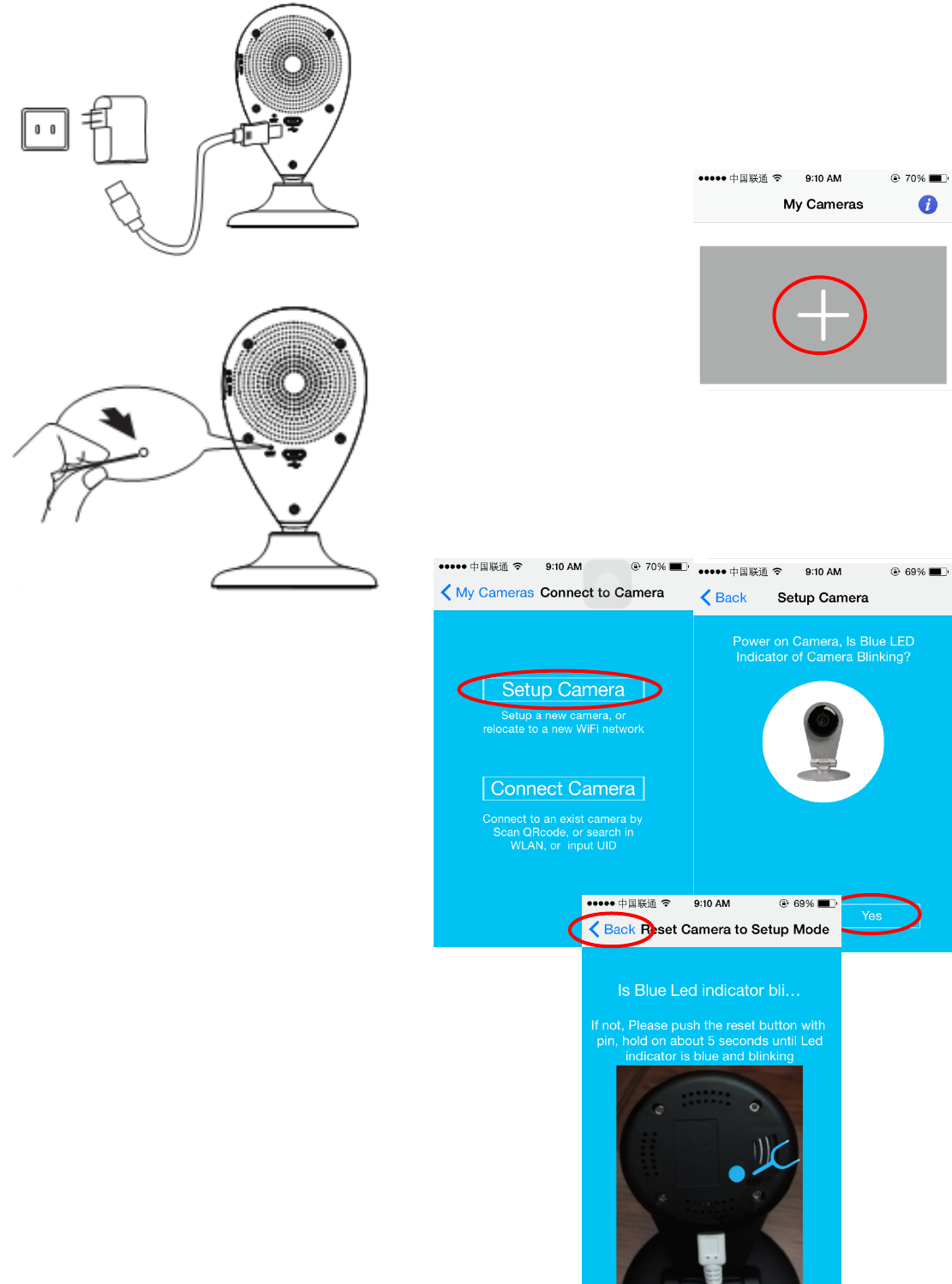
Connectthepowersupplywiththe
IPCamera,thenthebluelightwillbe
on,after2secondstheredlightis
alwayson.
And15secondslatertheredlight
willbeoff,thentheIPCamera
detectionbyitself.
ForfirsttimetouseGuardpro,Click
theicon“+”.
Andthenclick“SetupCamera”,ifthebluelightisblinking,
youcanclick“Yes”,
Elseyouneedclick“No”,followthepromptstoresetthe
IPCamera.
Insertapinintotheresetbuttononthebackofthecamera,pressdown
andholdfor5seconds.Waitforthecameratoresetandthebluelightto
blink.
ClicktheGuardproicontobacktoprevious.Thenclick“Yes”.
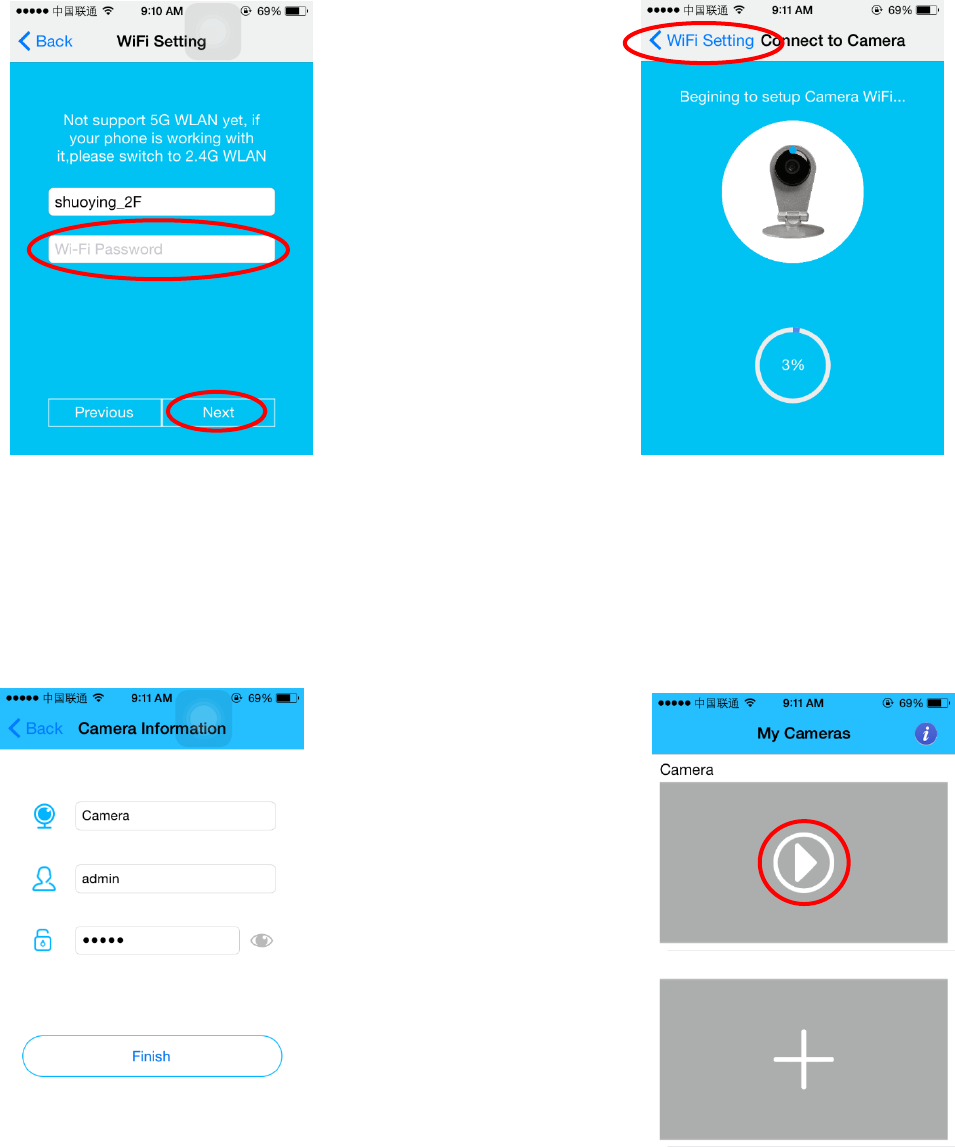
EntertheWi‐Finameand
password,thenclick“Next”.
IfWiFiwithoutpassword,you
canclick“Next”.
About15secondslater,theblue
lightoftheIPCamerawillbeoff,
afteranother5seconds,the
bluelightwillbealwayson.
ThentheIPCameraisalready
online.
YouwillseeUserand
cameraInformations.Thedefault
Usernameis“admin”,Thedefault
Passwordis“admin”.Thedefault
CameraNameis“Camera”.
Click“Finish”icon,youwillbackto
APPMainscreen.Nowpleaseclick
thepreviewicontoenjoythe
real‐timemonitoring.
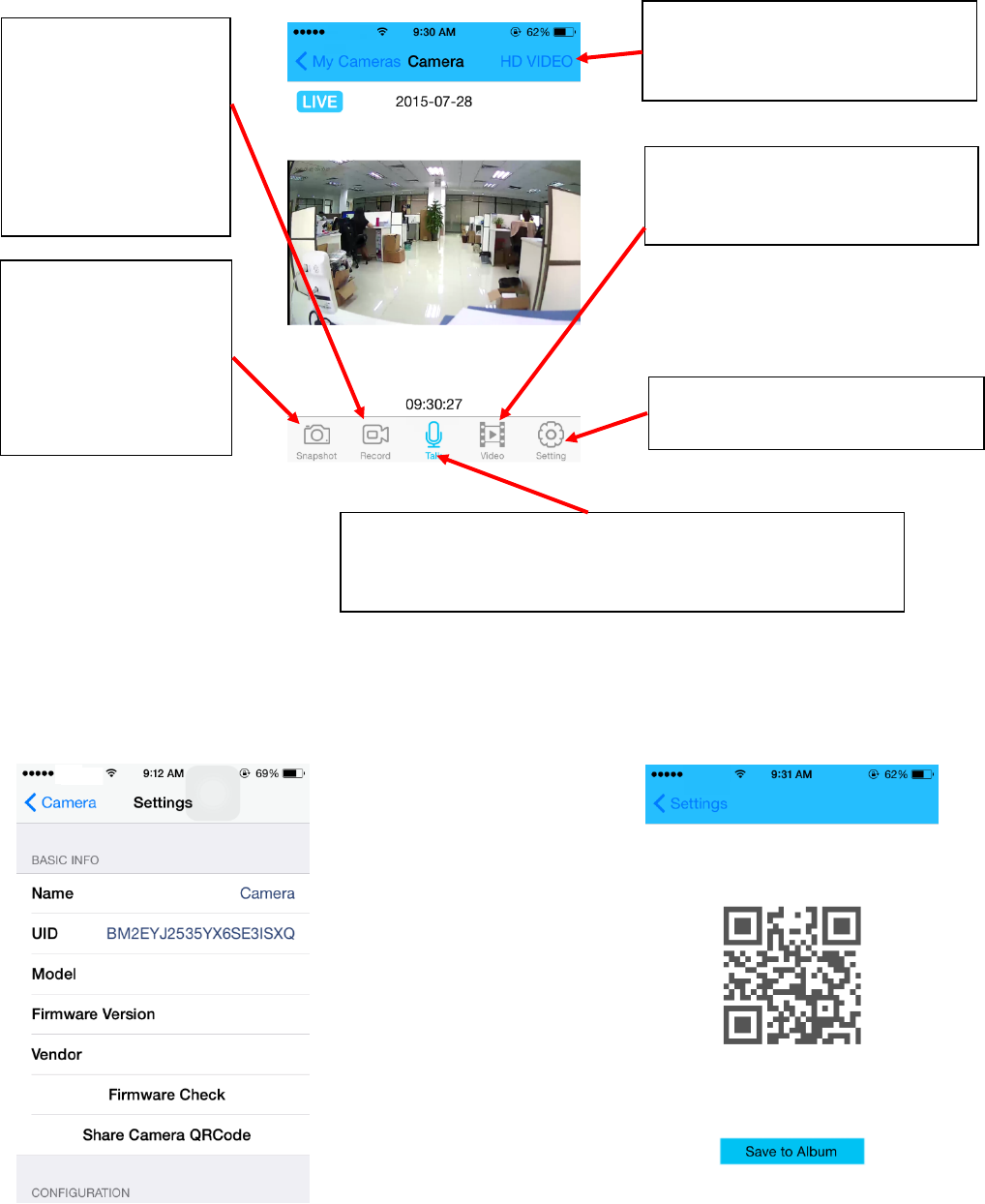
Click“Setting”icon,youcansee
“Basicinfo”.Click“ShareCamera
QRCode”,youcangettheQRCode
ofthisIPCamera.Youcanshare
yourIPCameratoothersbythe
QRCode.
Setting:
Hereyoucanopensettings.
snapshot:
Thepictureswillbesaved
inyourMobile
phone,youcanclick
Photosicononyour
Mobilephonetoreview
Videorecord:
TheVideorecordswillbe
savedinyourMobile
phone,youcanclick
Photosicononyour
Mobilephonetoreview
these records
.
voice:
Whentheiconisgray,youcanhearfromtheIPCamera。Whenthe
iconisblue,
y
oucantalktotheIPCamera。
Videoview:
YoucanseealistofvideosonyouIP
camera.
Definition
StandardDefinition640*360
Hi
g
herdefinition1280*720
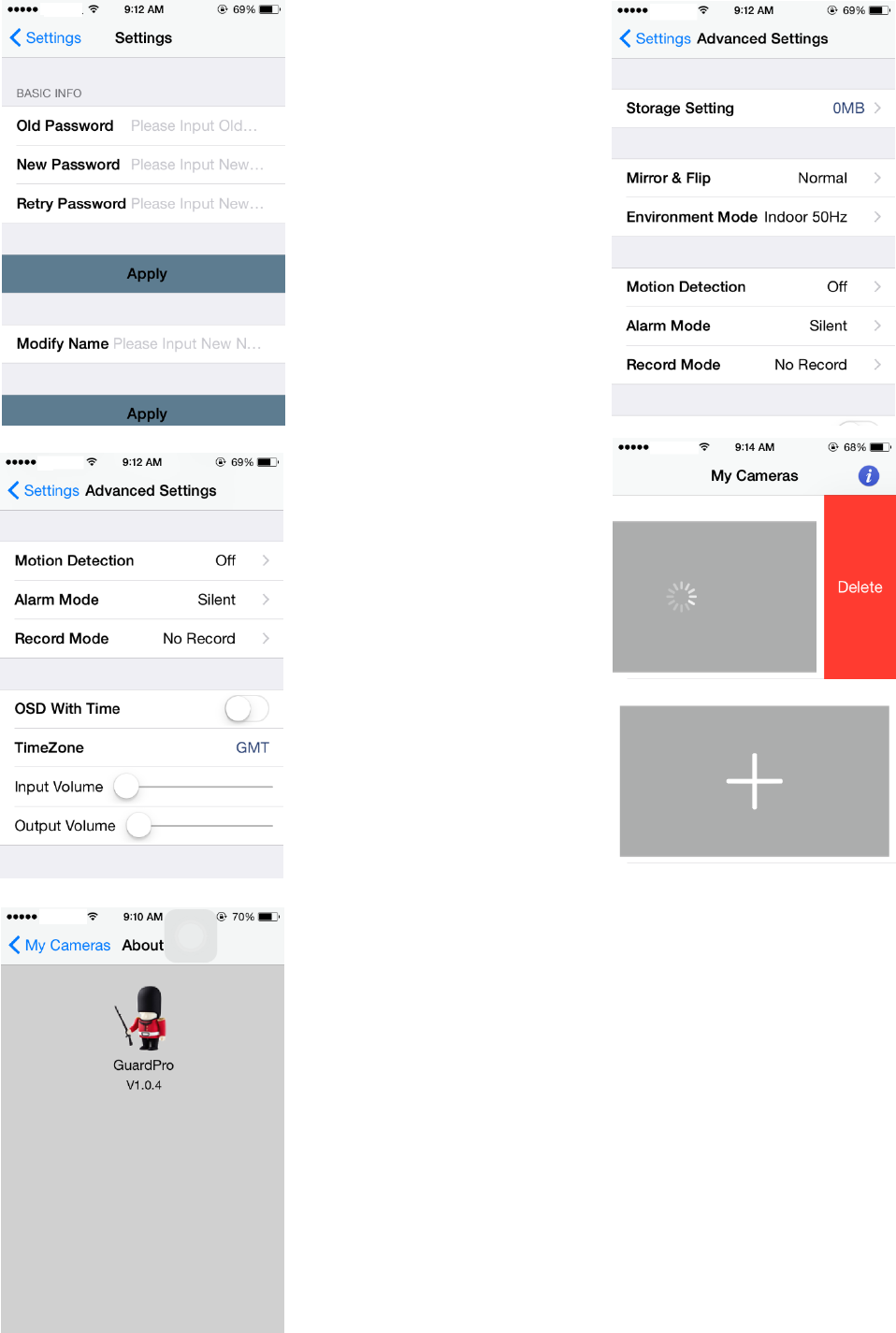
Forprotectyourprivacy,youneed
tochangethepassword.click“basic
settings”icon,inputtheOld
Password“admin”,inputNew
Password,andConfirmNew
Password.Youcanchangethe
passwordsuccessful.
YoualsocanmodifytheIPCamera
Namehere.
In“AdvancedSettings”,youcan
change“Mirror&Flip”,
“EnvironmentMode”,”Motion
Detection”,“Alarm Mode”,“Record
Mode”,“OSD”,“Timezone”,etc.
Slidetoleft,youcanremovetheIP
Camerahere.
Any Changes or modifications not expressly approved by the party responsible for compliance could void the user’s
authority to operate the equipment.
This device complies with part 15 of the FCC Rules. Operation is subject to the following two conditions: (1) This
device may not cause harmful interference, and (2) this device must accept any interference received, including
interference that may cause undesired operation.
This equipment complies with FCC radiation exposure limits set forth for an uncontrolled environment.
This transmitter must not be co-located or operating in conjunction with any other antenna or transmitter.
Note: This equipment has been tested and found to comply with the limits for a Class B digital device, pursuant to part
15 of the FCC Rules. These limits are designed to provide reasonable protection against harmful interference in a
residential installation. This equipment generates uses and can radiate radio frequency energy and, if not installed
and used in accordance with the instructions, may cause harmful interference to radio communications. However,
there is no guarantee that interference will not occur in a particular installation. If this equipment does cause harmful
interference to radio or television reception, which can be determined by turning the equipment off and on, the user is
encouraged to try to correct the interference by one or more of the following measures:
—Reorient or relocate the receiving antenna.
—Increase the separation between the equipment and receiver.
—Connect the equipment into an outlet on a circuit different from that to which the receiver is connected.
—Consult the dealer or an experienced radio/TV technician for help.
This equipment should be installed and operated with minimum distance 20cm between the radiator& your body.