SHUOYING P0108 Mobile Internet Device User Manual K929 P0108CA0101
SHUOYING INDUSTRIAL (SHENZHEN) CO., LTD. Mobile Internet Device K929 P0108CA0101
SHUOYING >
Manual

0
Thankyoufor
choosingthiproduct.
MIDP0108
Q
uickStartGuide
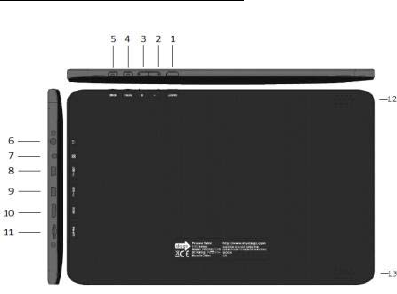
1
Descriptionofthedevice
1 Powerbutton
2 Volumedown
3 Volumeup
4 Menu
5 Homebutton(Top)
6 HeadphoneJack
7 DCJack
8 USBHost
9 USBOTG
10 MiniHDMIport
11 MicroSDcardslot
12 Speakerleft
13 Speakerright
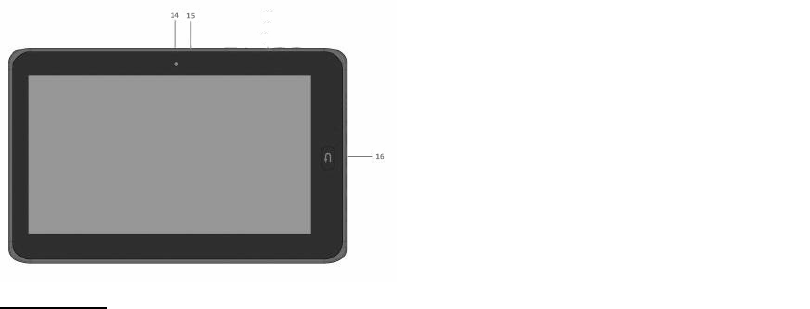
2
Startingup
Beforeusingyourdisgoforthefirsttime,pleasechargethebatterycompletely.
Chargingthebattery
a) ConnectthesuppliedpowercabletotheTablet8100powerconnectorand
thewalloutlet.
b) Pleaseallowaminimumof4hoursforafullchargeofthebattery.
14 Camera
15Microphone
16Homebuttonfront
3
Onscreensetup
Whenthedevicestartsup,youmayberequiredtocalibratethescreen.Pleasefollowthe
onscreeninstructionstocompletethecalibration.Themaindesktopscreenwillloadwhen
thecalibrationiscomplete.
disgotablet8100interface
Thedisgodeviceusesafulltouchscreen.Allareasofthetouchscreenwillreactwhenyou
taponitwithyourfinger.
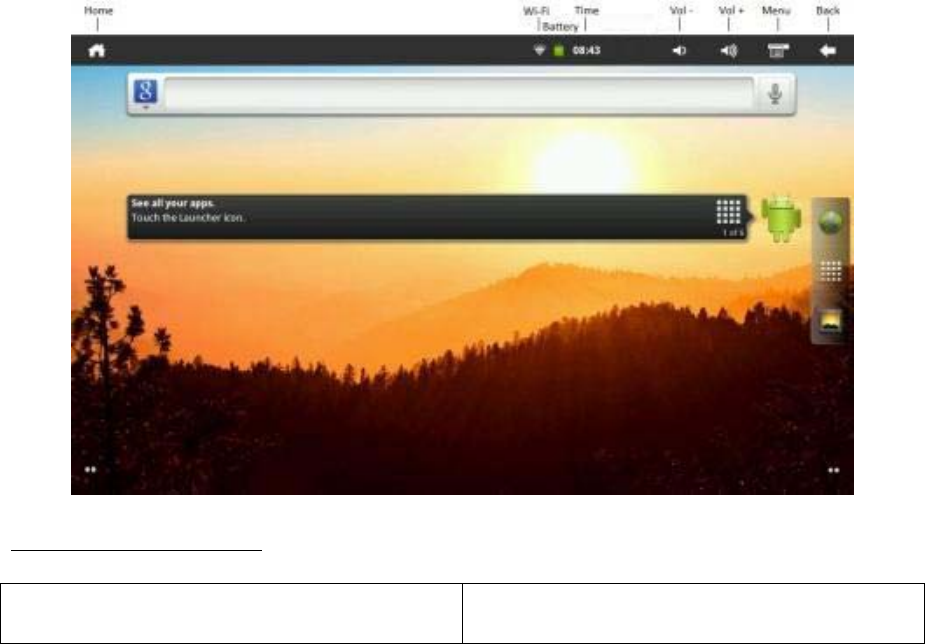
4
Menubariconsexplained
HomeTouchonHometoreturntothedesktop.
Thisactionwillnotclosetheapplications
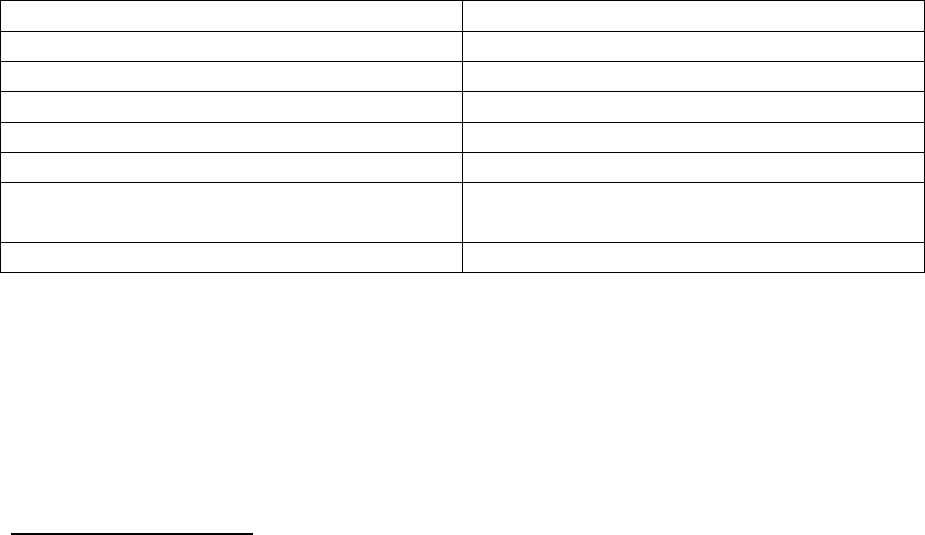
5
thatareopen.
Wi‐FiIndicatorDisplaystheconnectionstatusoftheWi‐Fi.
BatteryIndicatorShowsthechargestatusofthebattery.
TimeIndicatorShowscurrenttime
VolumeDownDecreasesvolume
VolumeUpIncreasesvolume
MenuShowsmenuofthecurrentopenapplication
onthebottomofthescreen
BackReturnstothepreviouslyviewedscreen
Themenubarwillchangedependingonwhichscreenisbeingdisplayed.
Findingyourwayaround
Afterthestart‐upprocedureiscomplete,thetabletwillshowtheHomescreen(asbelow).
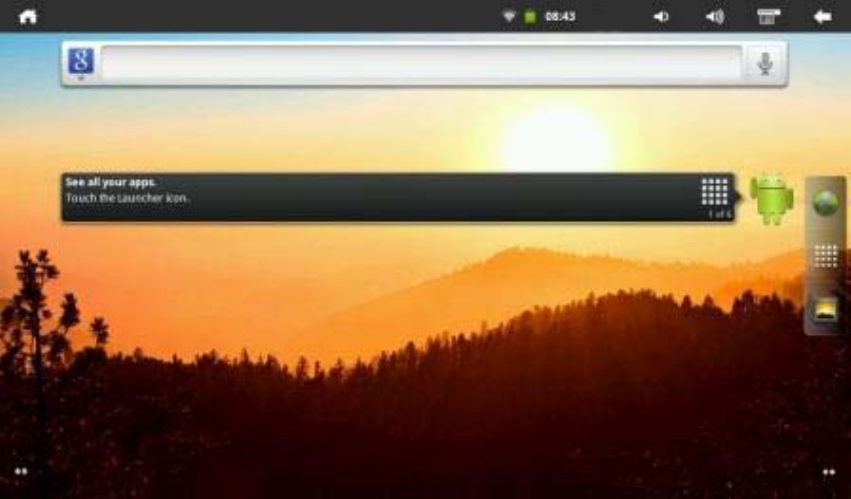
6
Slideyourfingerhorizontallyonthedisplaytogototheleftorrightoftheextendedscreen.
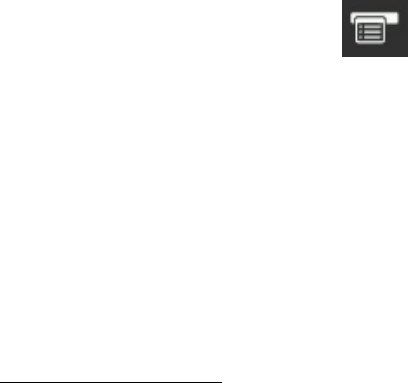
7
CustomisingtheHomescreen
ToaddaHomescreenicon(shortcut,widget,etc),holdyourfingeronanemptyareaofthe
screen,thenchoosetherequiredoptionfromthedrop‐downmenu
YoucanalsotouchtheMenuicon, toaddaniconaswellasaccesstheSettingsmenu,
changethewallpaperandperformaSearchonthedevice.
TheApplicationscreen
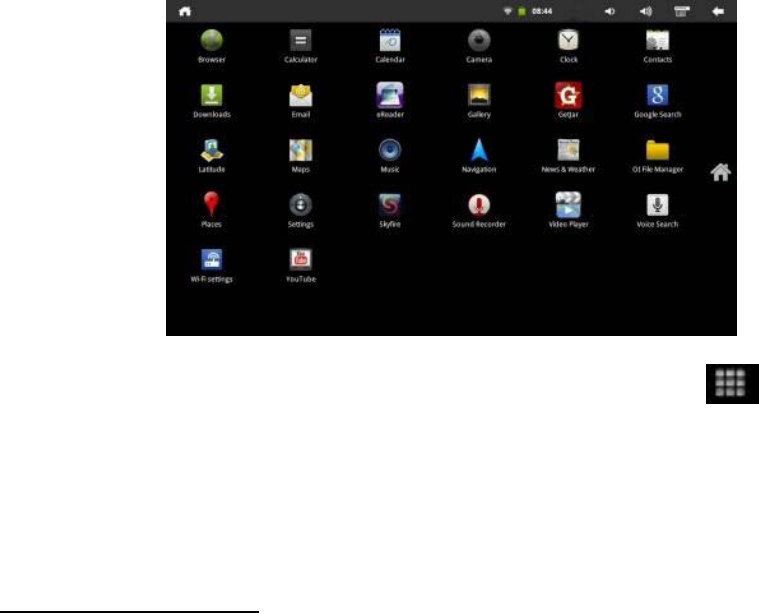
8
Theapplicationscreencanbeaccessedbypressingtheapplicationicon, ontheHome
screen.
TheApplicationscreengivesaccesstoallpre‐loadedanddownloadedappsonthedevice,
includingMail,MusicandVideoplayer,etc.
Taponanyicontoopenthecorrespondingapplication.
YoucangetmoreAndroidapplicationsfromtheGetJarmarket,whichcanbefoundonthe
Applicationscreen.
Connectingtotheinternet
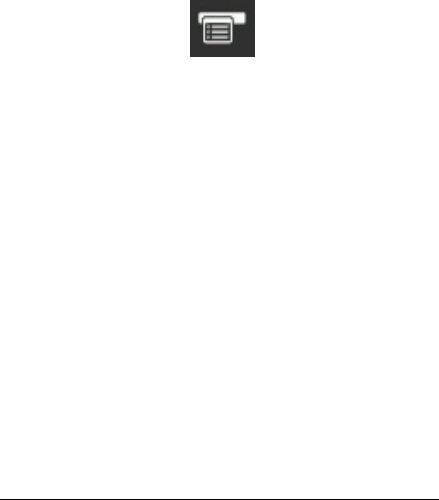
9
TheTablet8100connectstotheinternetoveraWi‐Finetwork.Ifyouhaveconnectedthe
devicetoanetworkpreviously,itwillattempttoreconnecttothenetwork.
a) ToconfigureanewWi‐Ficonnection,gototheHomescreen,taptheMenu
icon andthenselectSettings.
b) IntheSettingsscreen,selectWireless&Networks.
c) IftheWi‐Fiisoff,tapontheWi‐Fioptiontoturniton.Thecheckmarkwillbe
visibleiftheWi‐Fiisalreadyon.
d) SelectWi‐Fisettingsandtapontheavailablenetworkyouwanttoconnectto.
Entertherequiredpasscode,ifapplicableandtapConnect.
Youarenowfullyconnectedtoyournetworkandtotheinternet!
TransferringmediatoyourdisgoTablet8100
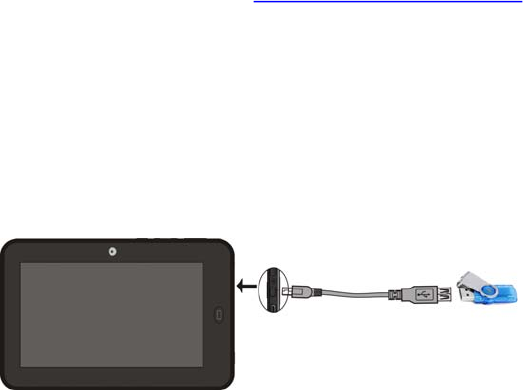
10
TheTablet8100willconnectdirectlytoyourPCtoallowfiletransfer.
PleaseusetheUSB‘OTG’port,whichislocatedbesidetheHDMIport.Whenconnected,
thePCwillrecogniseanyMicroSDcardorUSBdrivewhichisattachedtotheTablet.
Also,mediafilescanbetransferreddirectlyontotheMicroSDcard.
a) RemovetheMicroSDcardwiththeTablet8100poweredofforusedismount
procedure,seeusermanualatwww.mydisgo.info/support
b) ConnecttheMicroSDcardtoyourcomputerandcopytherelevantfiles.
c) ReplacethecardtotheMicroSDcardslot.
Thecopiedfiles(images,music,video,etc)willappearintherelevantapp,i.e.musicfiles
willappearinthemusicapp,movieswillappearinthevideoplayer,etc.
Externalfilescanalsobeviewedonthedevicebyconnectinganexternalstoragedevicevia
theUSBadaptercabletotheUSB‘Host’port
11
FCC Warning:
This device complies with Part 15 of the FCC Rules. Operation is subject to the following two
conditions: (1) this device may not cause harmful interference, and (2) this device must accept
any interference received, including interference that may cause undesired operation.
CAUTION: changes or modifications not expressly approved by the party responsible for compliance
could void the user's authority to operate the equipment.
This equipment has been tested and found to comply with the limits for a Class B digital device,
pursuant to Part 15 of the FCC Rules. These limits are designed to provide reasonable protection
against harmful interference in a residential installation. This equipment generates, uses and can
radiate radio frequency energy and, if not installed and used in accordance with the instructions, may
cause harmful interference to radio communications. However, there is no guarantee that interference
will not occur in a particular installation. If this equipment does cause harmful interference to radio or
television reception, which can be determined by turning the equipment off and on, the user is
encouraged to try to correct the interference by one or more of the following measures:
-- Reorient or relocate the receiving antenna.
-- Increase the separation between the equipment and receiver.
-- Connect the equipment into an outlet on a circuit different from that to which the receiver is
connected. Consult the dealer or an experienced radio/TV technician for help.
FCC RF statement: The device has been evaluated to meet general RF exposure requirement.
The device can be used in portable exposure condition without restriction.