User Manual

0
PA0900
Quick Start Guide

1
Thank you for choosing this disgo product. We are sure you will enjoy using it.
The Tablet 9000 is fully equipped to offer you the complete browsing and multimedia experience.
Mydisgo Support
If you have any queries relating to the product, please do not hesitate to contact us.
On our website;
View the full user manual or Frequently Asked Questions; www.mydisgo.info/support
Email our Technical Support team directly; technical@mydisgo.com
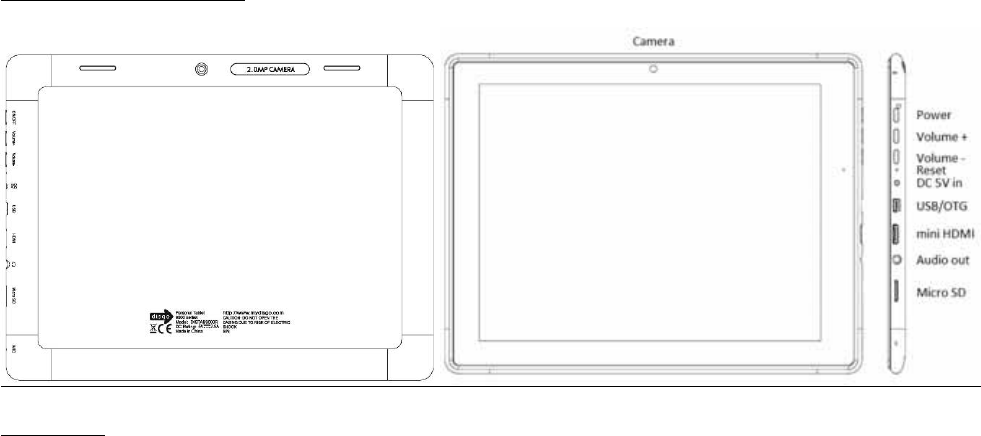
2
Description of the device
Starting up
Before using your disgo for the first time, please charge the battery completely.
Charging the battery
a) Connect the supplied power cable to the Tablet 9000 power connector and the wall outlet.
b) Please allow a minimum of 4 hours for a full charge of the battery.
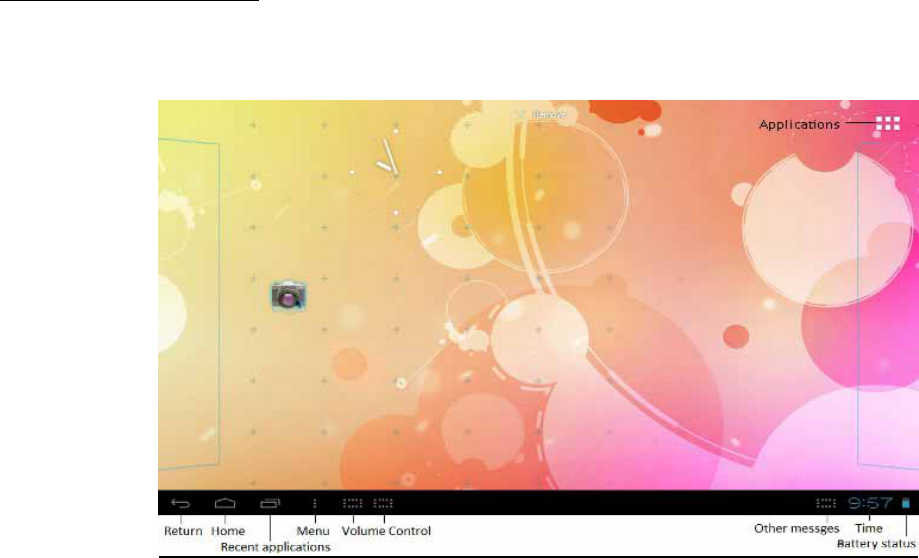
3
disgo tablet 9000 interface
The disgo device uses a full capacitive touchscreen. All areas of the touchscreen will react when you tap on it
with your finger.
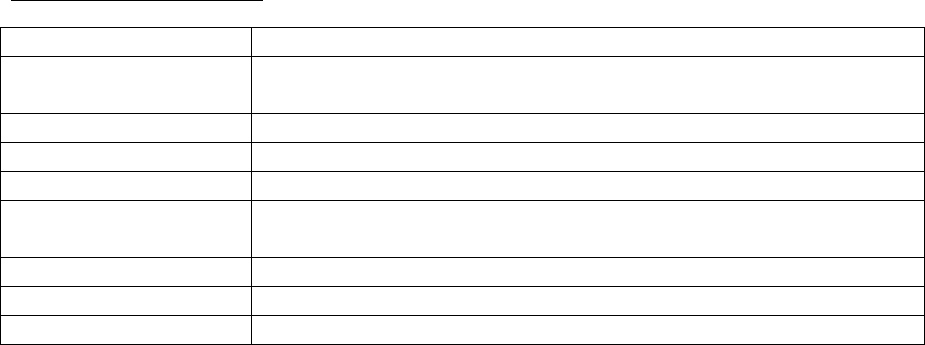
4
Menu bar icons explained
Return Returns to the previously viewed screen
Home Touch on Home to return to the desktop. This action will not close
the applications that are open.
Recent applications Displays list of recently opened applications
Menu Provides access to Wallpaper, Applications and Settings options
Volume Control Increase / Decrease volume
Other Messages Shows information such as memory card connected and Wi-Fi
connection
Time Indicator Shows current time
Battery Indicator Shows the charge status of the battery.
Applications Opens Application / Widgets screen
The menu bar will change depending on which screen is being displayed.
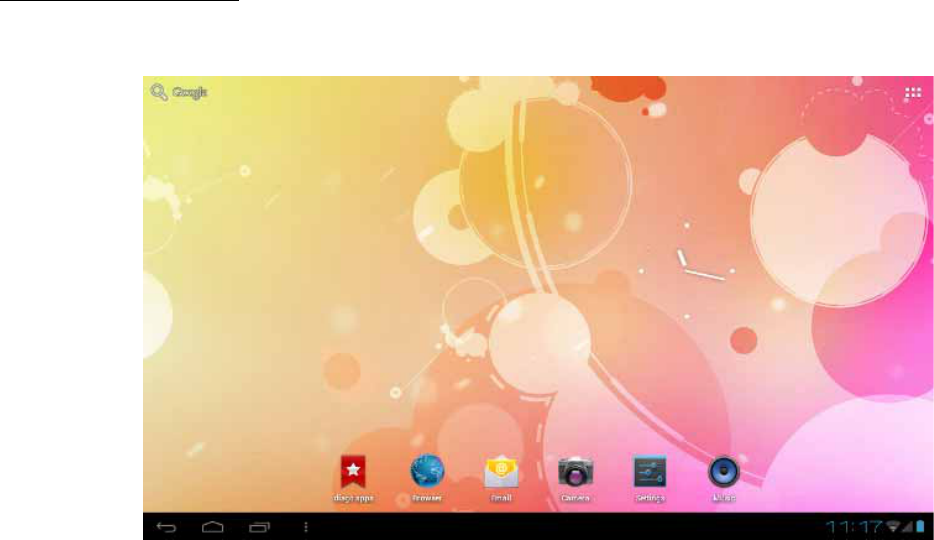
5
Finding your way around
After the start-up procedure is complete, the tablet will show the Home screen, as below.
Please note; the wallpaper on your device may differ from that shown within the images in this guide.
Slide your finger horizontally on the display to move to the extended screens on the left or right.
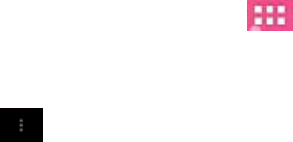
6
Customising the Home screen
To add a Home screen icon (application, shortcut, widget, etc), touch the Application icon, , which is
located at the top-right corner of the screen. Hold your finger on the desired app/widget and drag it to the
desired location on the Home screen.
You can also customise the wallpaper by touching the Menu icon, . Here you can choose from pre-
loaded ‘Live’ and standard wallpaper options. The Menu icon also allows you to manage applications and
system settings.
To delete an app or widget from the desktop; press, hold and drag the icon to “x Remove” which appears at
the top of the page as shown below.
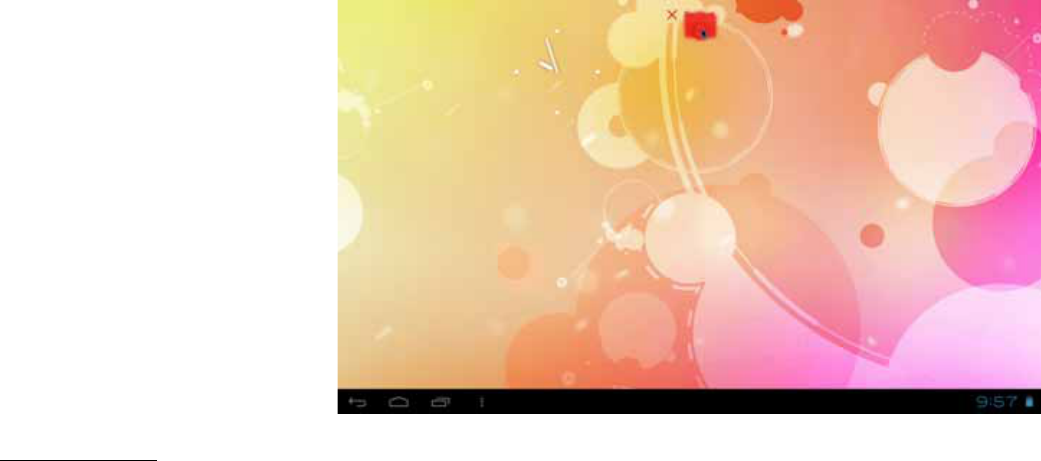
7
The App Drawer
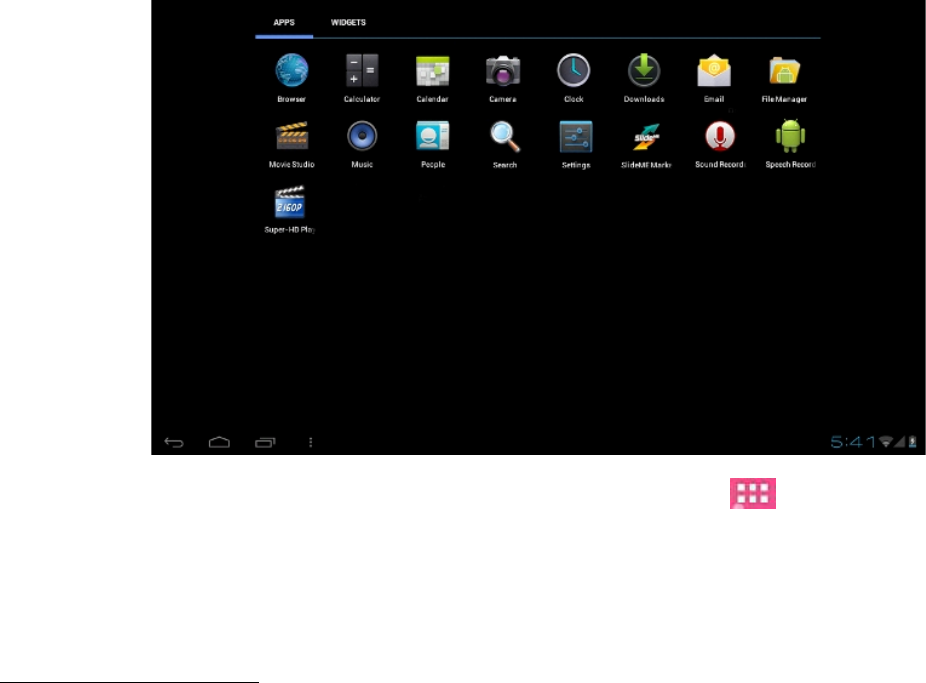
8
The Application drawer can be accessed by pressing the application icon, on the Home screen.
The Application drawer gives access to all pre-loaded and downloaded apps and widgets on the device,
including Mail, Music, Video player (Super HD-Player), Clock, Bookmarks, etc.
Tap on any application icon to open the corresponding application.
You can get more Android applications via the SlideMe market or the disgo apps bookmark, which can be
found on the Home screen.
Connecting to the internet

9
The Tablet 9000 connects to the internet over a Wi-Fi network. If you have connected the device to a network
previously, it will attempt to reconnect to the network.
a) To configure a new Wi-Fi connection, go to the Home screen, tap the Menu icon and then
select System Settings.
b) In the Settings screen, under the Wireless & Networks option, touch the Wi-Fi On/Off button to
turn the Wi-Fi on or off.
c) With the Wi-Fi turned on, the screen will then show all available wireless networks.
d) Tap to select the wireless network name you want to connect to. Enter the required pass code,
if applicable and tap Connect.
You are now fully connected to your network and to the internet!

10
Transferring media to your disgo Tablet 9000
The Tablet 9000 allows for file transfer in three different ways:
1. Via the USB OTG port,
When connected to a PC using a USB-A to mini USB-B cable (not supplied), the PC will recognise the
internal storage of the tablet. It is then possible to transfer files to and from the Tablet.
2. Via an external drive,
When connected, the tablet will recognise a USB drive (not supplied) which can be attached to the
Tablet via the supplied USB adapter cable. It is then possible to transfer files to and from the Tablet.
3. Via the MicroSD card slot,
Files can be transferred directly to and from a MicroSD card.
a) Remove the MicroSD card with the Tablet 9000 powered off or use dismount procedure, see
user manual at www.mydisgo.info/support
b) Connect the MicroSD card to your computer and copy the relevant files.
c) Replace the card back in the Tablets MicroSD card slot.
The copied files (images, music, video, etc) will appear in the relevant app, i.e. music files will appear in the
music app, video files will appear in the Super-HD player, etc.
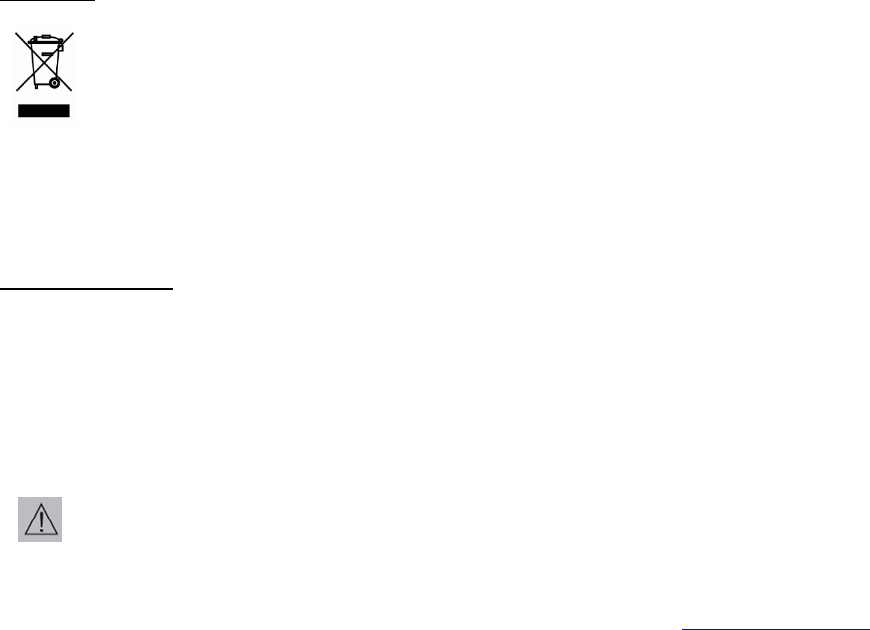
11
Recycling
This crossed bin symbol on the appliance indicates that the product, at the end of its life, must be
disposed of separately from domestic waste, either by taking it to a separate waste disposal site for
electric and electronic appliance or by returning it to your dealer when you buy another similar
appliance. The user is responsible for taking the appliance to a special waste disposal site at the end
of its life. If the disused appliance is collected correctly as separate waste, it can be recycled,
treated and disposed of ecologically; this avoids a negative impact on both the environment and health,
and contributes towards the recycling of the product’s materials. For further information regarding the
waste disposal service available, contact your local waste disposal agency or the place of purchase.
Battery statement
CMS Peripherals Limited is registered as a producer under The Waste Batteries and Accumulator Regulations
2009. The battery in this device is not intended to be removed by the individual or end user. At the end of the
product life, or the expiry of the product, the relevant local council appointed WEEE disposal and recycling
facility should consult the aforementioned company using the details at the footer of this page should advice
be sought for the safe disposal of the cell within this product.
The cell within this product uses Lithium Ion technology. The cell has a voltage rating of 3.7V and a capacity of
7000mAh, with an energy rating of 25.90Wh (Watt hours)
CMS Peripherals Limited, 24 Scrubs Lane, London, NW10 6RA
Warning: To reduce the risk of fire and burns; do not disassemble, crush, puncture, short external
contacts, or dispose of in fire or water.
For further information and support, please go to www.mydisgo.com
12
FCC WARNING
This device complies with Part 15 of the FCC Rules. Operation is subject to the following two conditions:
(1) this device may not cause harmful interference,
and
(2) this device must accept any interference received, including interference that may cause undesired
operation.
changes or modifications not expressly approved by the party responsible for compliance
could void the user's authority to operate the equipment.
NOTE: This equipment has been tested and found to comply with the limits for a
Class B digital device, pursuant to Part 15 of the FCC Rules. These limits are
designed to provide reasonable protection against harmful interference in a
residential installation. This equipment generates, uses and can radiate radio
frequency energy and, if not installed and used in accordance with the
instructions, may cause harmful interference to radio communications. However,
there is no guarantee that interference will not occur in a particular installation.
If this equipment does cause harmful interference to radio or television reception,
which can be determined by turning the equipment off and on, the user is
encouraged to try to correct the interference by one or more of the following
measures:
-- Reorient or relocate the receiving antenna.
-- Increase the separation between the equipment and receiver.
-- Connect the equipment into an outlet on a circuit different
from that to which the receiver is connected.
-- Consult the dealer or an experienced radio/TV technician for help.
-- FCC RF warning statement: The device has been evaluated to meet general RF exposure requirement. The
device can be used in portable exposure condition without restriction.