SHUOYING PA0952 Mobile Internet Devices User Manual
SHUOYING INDUSTRIAL (SHENZHEN) CO., LTD. Mobile Internet Devices
SHUOYING >
User manual
1
PA0952 User Guide
User Guide
Thanks for purchasing PA0952 MID. This is a powerful and convenient device, which uses
concise and highly universal platform to enable fast network access and mobile office. PA0952
MID is built on Google Android operating system and integrated with thousands of interesting
applications, enabling incomparable user experience.
Through integrated wireless access and reactive touch screen, you can
read books and newspapers at any time and any where; comprehend the latest
news, sports and weather; manage data and business files; browse map and
company location on the Internet, etc.
Notice
• Before operating, please read the safety precautions and user guide carefully to ensure safe and
proper usage.
• The description in this user guide bases on the default settings.
• The pictures and screenshots in this user guide may be different from the actual product.
• The content in this user guide may be different from the product and software provided by the
service provider. It is subject to change without prior notice.
• Available functions and additional service vary according to the device, software or service
provider.
• The format and information of this user guide base on Google Android operating system, which
may be different from the user operating system.
• The applications and their functions vary according to the country, region or hardware
specifications. Our company won’t be responsible for the problems in performance caused by
third party applications.
• Our company won’t be responsible for the problems in performance or compatibility due to user
edit of registry.
• The audio, wallpapers and pictures provided in this device are only provided for Shuoying and
respective owners. It will violate the copyright law if these data are referenced and used for
commercial or other purposes. Our company won’t be responsible for such copyright
infringement.
• Please keep this user guide properly for future reference.
2
Contents
Introduction of device and accessories...........................................................3
Accessories.............................................................3
Battery charging.............................................................3
Appearance.............................................4
Turning on/off.......................................................4
Touch screen usage............................................5
Operation interface.........................................................5
Connecting to PC through USB........................................7
Application introduction.........................................................8
Basic settings.............................................................10
Settings.............................................................10
Wireless & networks...........................................................10
Sound.................................................................10
Display.................................................................11
Storage.................................................................11
Battery.................................................................11
Apps.............................................................12
Accounts & sync...........................................................12
Location services.............................................................13
Security.................................................................13
Language & input.........................................................13
Backup & reset...........................................................14
Date & time...........................................................14
About tablet.............................................................14
Troubleshooting....................................................15
Safety precautions...................................................16
Store and use the device properly......................................17

3
Introduction of device and accessories
Accessories
After unpacking, check whether the following items are provided:
• Main unit
• User Guide
• USB cable
• Adapter
• According to the device model and region, the provided items may be different, which depend
on local available software and accessories or service providers.
• You can purchase our accessories from our company, which can provide better compatibility.
Our company won’t be responsible for any incompatibility or damage caused by third party
accessories.
Battery charging
The device is equipped with built-in battery. Charge the battery before using the device for the
first time. It is recommended to charge at least ten hours for the first time, and charge normally
thereafter.
Only use approved charger (input: AC110~240V 50/60Hz; output: DC5V/2.5A). Our company
won’t be responsible for any battery explosion or device damage caused by unapproved charger.
• The user can’t replace the built-in battery. Please contact the service provider for the
information on battery replacement.
• You can charge the battery with the charger or USB cable.
• When the battery charge is lower than 15%, the device will send alert tone and display the
low battery message. The battery icon also will be blank. If the battery voltage is too low,
the device switches off automatically. Charge the battery before using.
• If the battery electricity is completely run out, the device can’t be turned on even when
connecting the power adapter. Charge for a while and then turn on the device.
• You can use the device while charging, but the charging time will be extended.
• While charging, the battery icon will scroll, the LED changes to blue, and the touch screen
may be invalid because the voltage isn’t stable. In this case, please disconnect the power
adapter.
• It is normal that the device becomes hot while charging, and the device life or performance
won’t be affected.
• If the device can’t be charged normally, please send the device and charger back to our
company for maintenance.
• When the battery is fully charged (battery icon stops scrolling and LED turns off), please
disconnect the power adapter.
The charging requires about 7 hours. Since the battery is consumable and gradually wastes, the
charging time will be shortened. The initial capacity of the battery is 5200mAh.
The battery will be consumed faster if browser or WLAN is running in background. To save
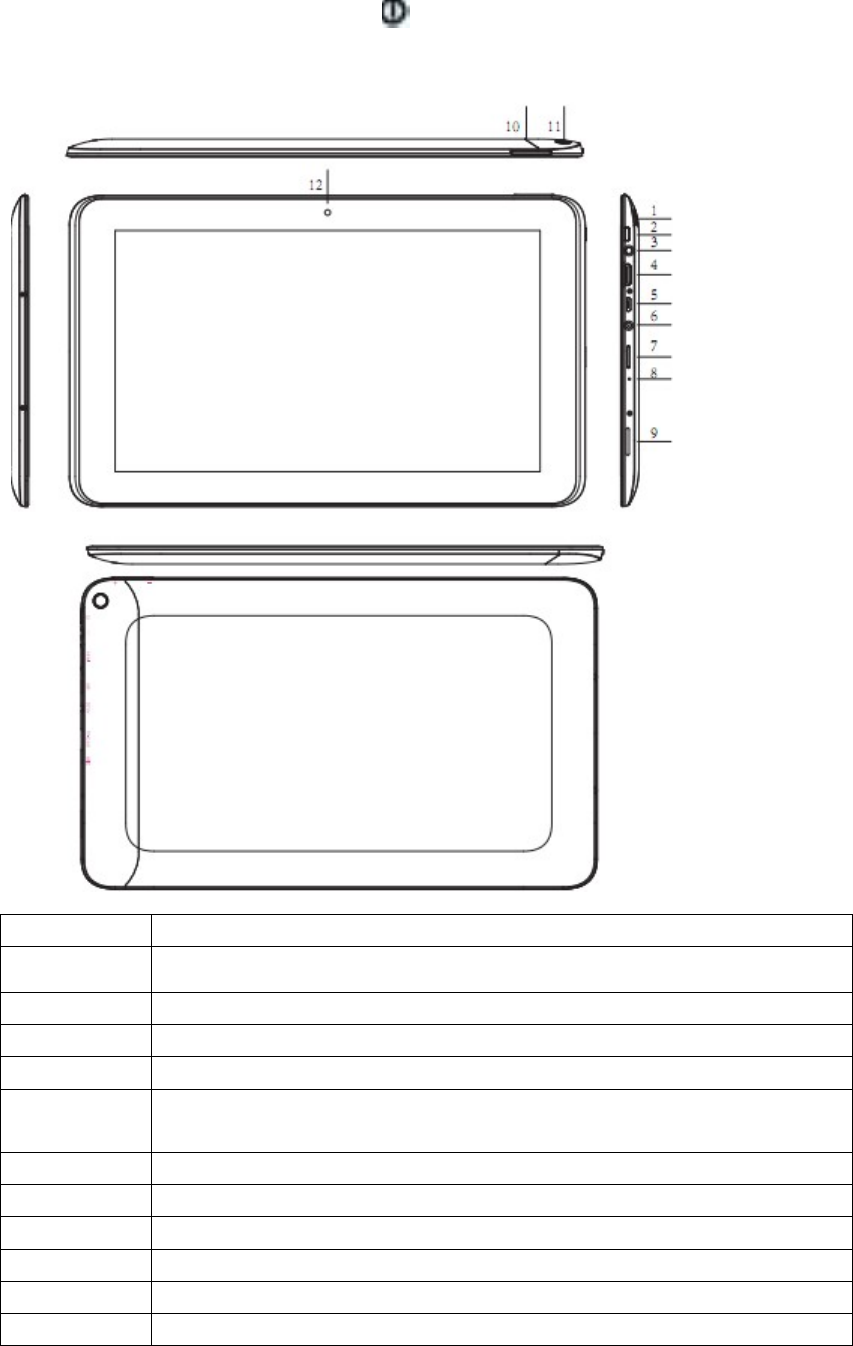
4
battery electricity, turn off useless applications. You can also reduce the time of backlight and
decrease the brightness of display, or press [ ] to switch to sleep mode.
Appearance:
Number# Description
1(11) Camera,Postposition 2M camera
2 Power jack,Power on/off
3 Earphone jack,3.5mm standard earphone jack
4 HDMI jack,Used to connect to external HDMI displays
5 microUSB jack,Used to connect to PC for data transmission, charging and
connecting to external USB flash drive
6 Charging jack,supper DC5V/2.5A adapter
7 TF-card slot,External T-FLASH card, support 2G~32G
8 MIC jack,built - in MIC
9 Speaker
10 VOL,VOL+ / VOL-
12 Camera,Prepose 0.3 M cameras
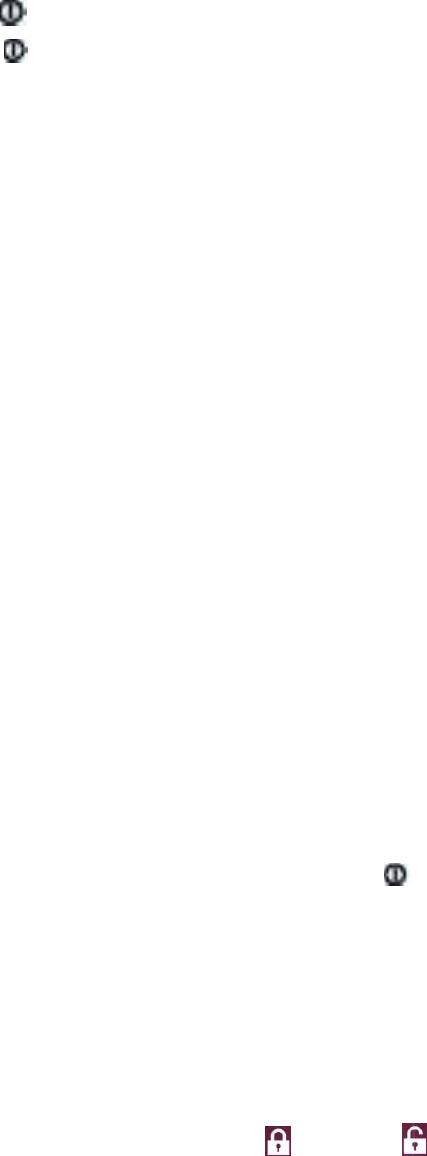
5
Turning on/off
To turn on the device, press and hold [ ]
To turn off the device, press and hold [ ] for 5S, and then select Power off
Lock screen: press the Power key to lock or unlock the screen.
Touch screen usage
PA0952 has 9” capacitive touch screen, with which you can select items or execute functions
easily. Before using, please comprehend the notice and basic operation of touch screen.
• Do not use sharp object to avoid scratching the touch screen.
• Do not contact other electronic devices with the touch screen, or else ESD may cause failure of
the touch screen.
• Do not contact water with the touch screen, which may have failure in wet environment or
water.
• The touch screen has a detection layer, which can detect the weak charge sent out by human
body. To achieve the best results, please touch the screen with fingertip. Do not operate with
stylus, pen or any sharp object.
The following operations are available to control the touch screen:
• Tap: tap once to select or start a function, option or application
• Tap and hold: tap and hold an item for at least two seconds
• Drag and drop: tap and drag an item and drop at desired position
• Double tap: quickly tap an item twice
• Slide: slide up, down, left or right to browse list or screen
• If there is no operation in specified time, the screen turns off automatically. Press [ ] to wake
up the screen
Operation interface
When the screen wakes up, you can view the device status and access applications. Scroll left or
right to select a main screen panel
Unlocking:
After turned on, the device enters unlocking interface; tap and hold , and drag to to unlock
and enter the main interface:
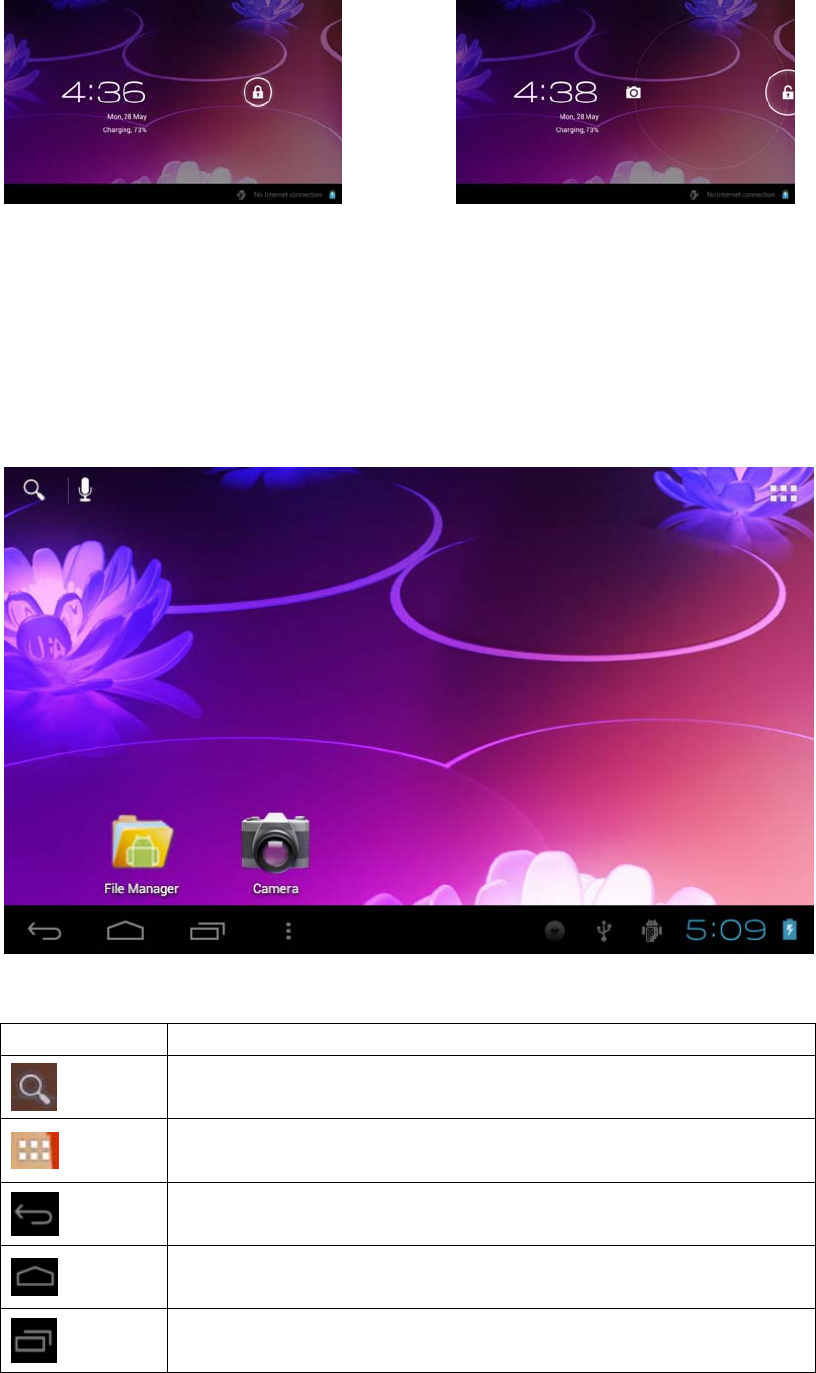
6
Main interface description:
Icon Function
Scan the network with search widget
Tap to enter APP interface, and access the applications list
Tap to return to previous interface, which has the same function as “Back“
Return to the main interface
Open the list of recent applications
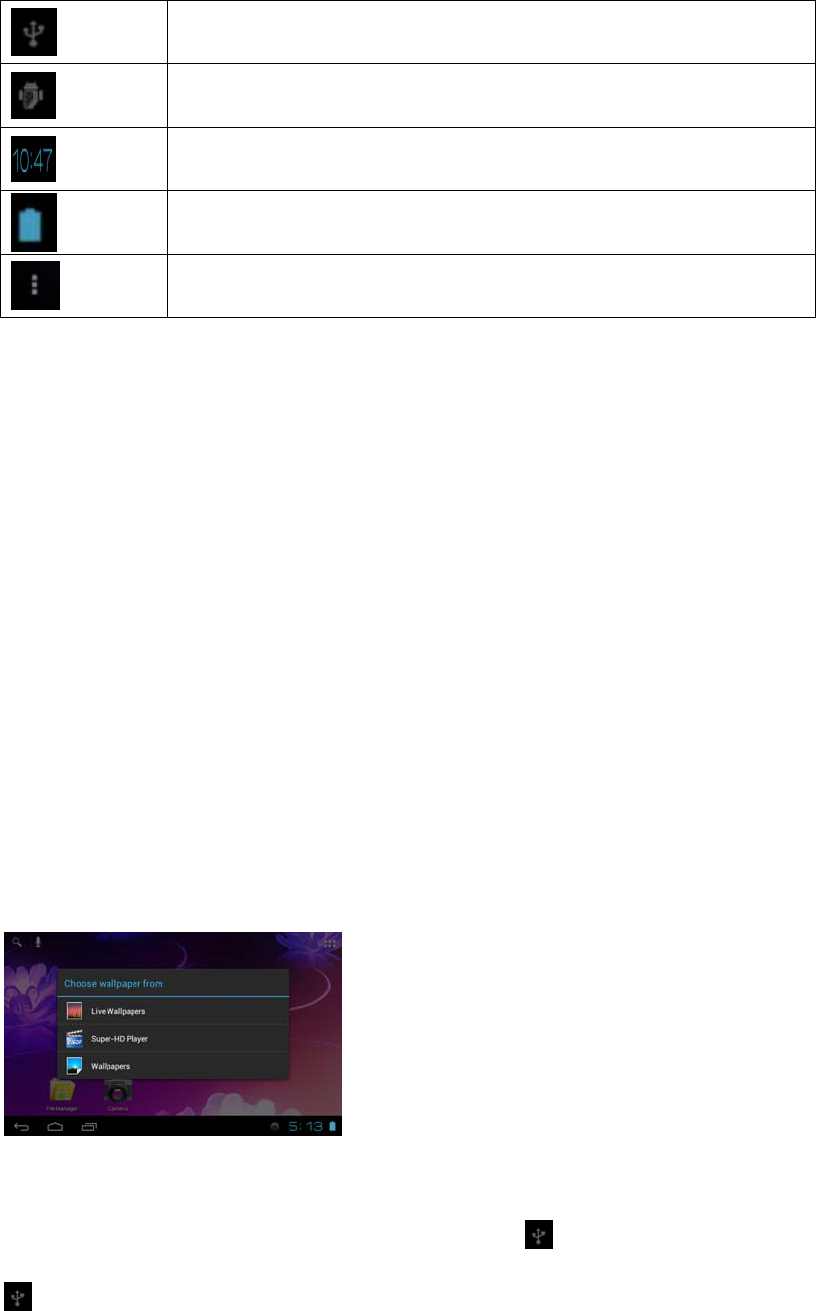
7
USB connected icon, which indicates that the device has been connected
to PC through USB cable
USB debugging icon; tap to enter development interface
Display the time
Display battery status
Tap to enter “Wallpaper”, “Manage applications”, “System settings”
Adding and deleting shortcuts on main screen
• Add shortcuts to applications: tap and hold an application icon in the list, drag and drop to
desired position on the main screen. The shortcut icon of this application will be added to the main
screen.
• Add shortcuts to widgets: tap and hold a widget in the list, drag and drop to desired position on
the main screen. The shortcut icon of this application will be added to the main screen.
• Delete items from the main screen: 1. tap and hold an item to be removed, and the Recycle Bin
appears in the top of the main screen. 2. Drag and drop the icon in the Recycle Bin. 3. Release
when the item and Recycle Bin turn into red
Wallpaper setting: on the main screen, tap and hold for a while, and the “Choose wallpaper from”
dialog box appears to set the background image.
Connecting to PC through USB:
Connect to PC through USB cable, the “USB connected” icon appears in the lower right; tap
to pop up USB Mass Storage window, select “USB connected” option to pop up USB
connected interface, tap “Turn on USB storage” to connect to PC.
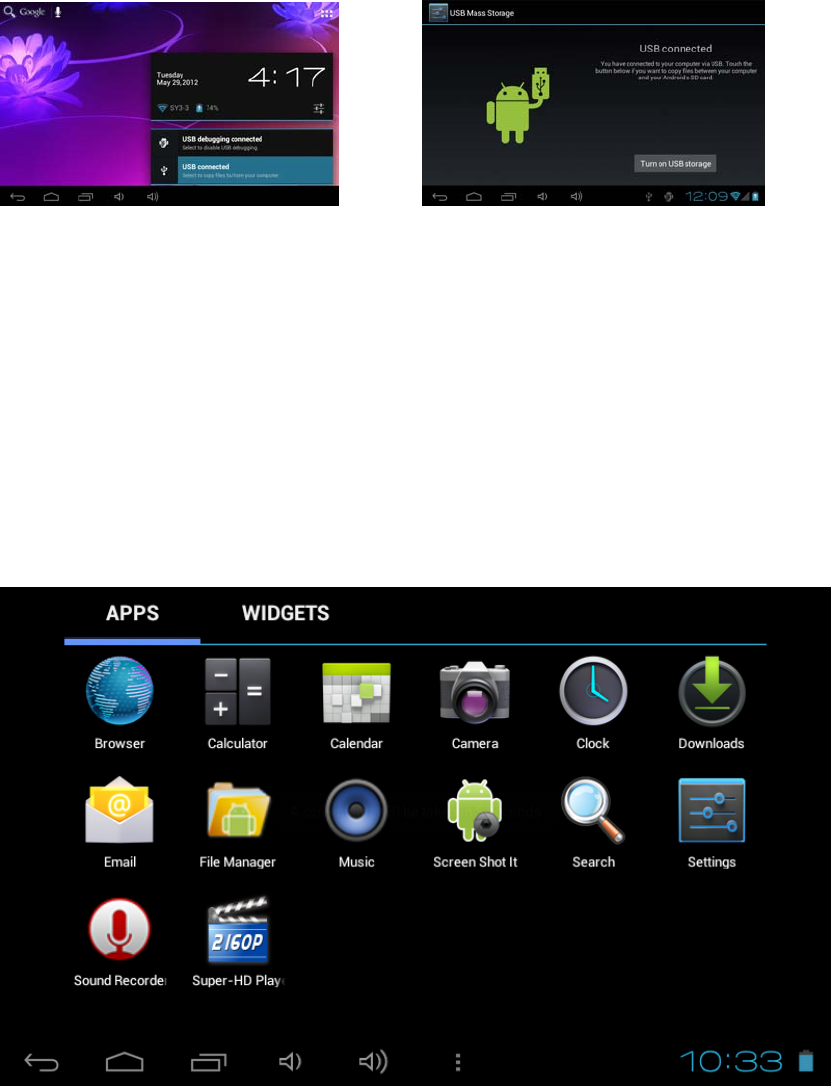
8
In loading mode, you can copy, cut, or delete files from the device and SD card.
Accessing application and widget
Applications interface:
Application introduction:
The following table shows available applications in the mode. The sequence may be different
depending on the software, and the applications may be different depending on the service
provider. (Remark: The application list depends on the device model; the basic application
description is provided for reference)
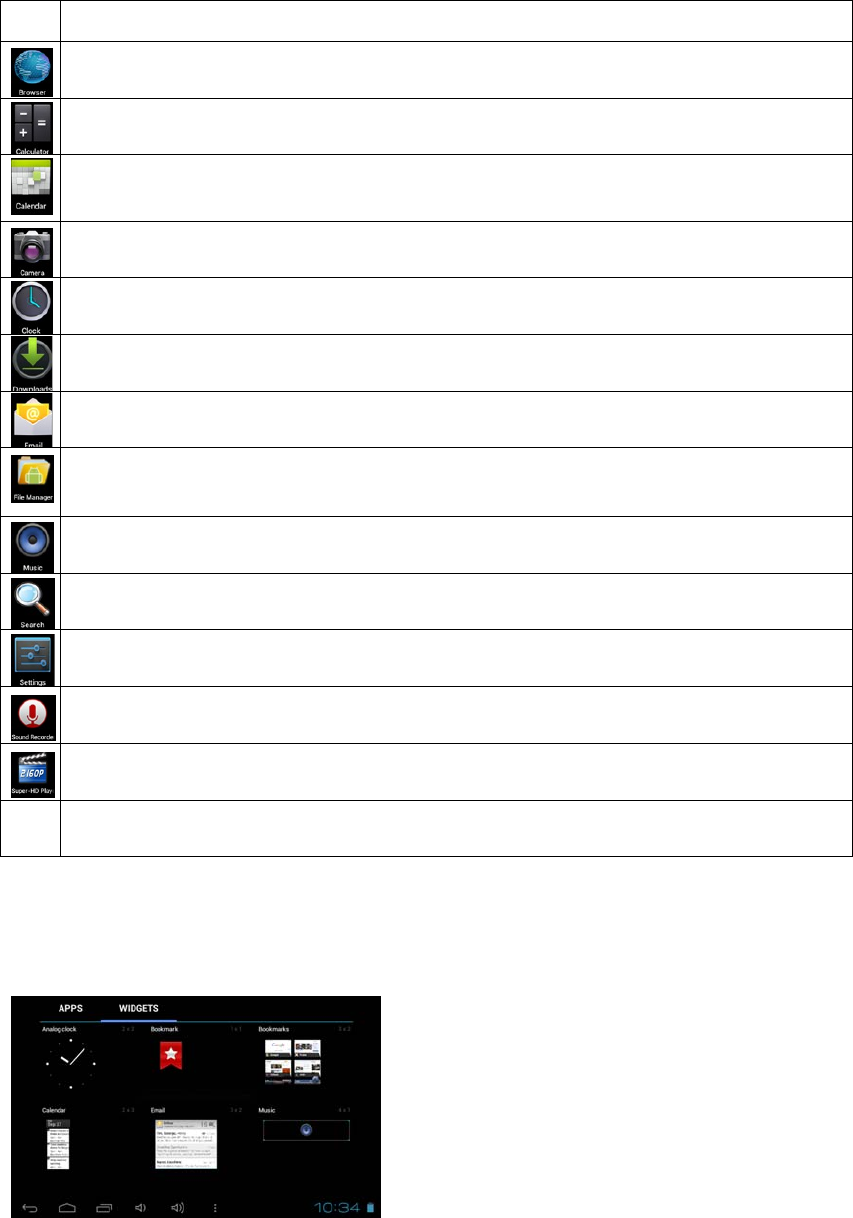
9
Icon Function
Browser, used to display the text, images and video on world wide web or LAN
Calculator, used to execute mathematical calculations
Calendar, used to create and manage daily, weekly and monthly event, and set alarm clock
for important event; GOOGLE account is required when it is used for the first time
Camera, used to take and view pictures and video; the specific pixels depend on the model
Clock, used to set up alarm clock and display time
Downloads, used to manage resources downloaded from Internet
E-mail, used to send and receive e-mail
File Manager, used to access all pictures, video, music, sound clips and other files saved on
the device and SD card
Music, music player, compatible with most audio formats
Search, tap to access GOOGLE search bar directly
Settings, used to view device information and customize settings
Sound Recorder, used to record sound with MIC
Super-HD Player, used to play pictures and video, compatible with most picture and video
format
Widget interface:
Remark: Drag and drop the application on the main screen to create a shortcut instead of tapping
directly.
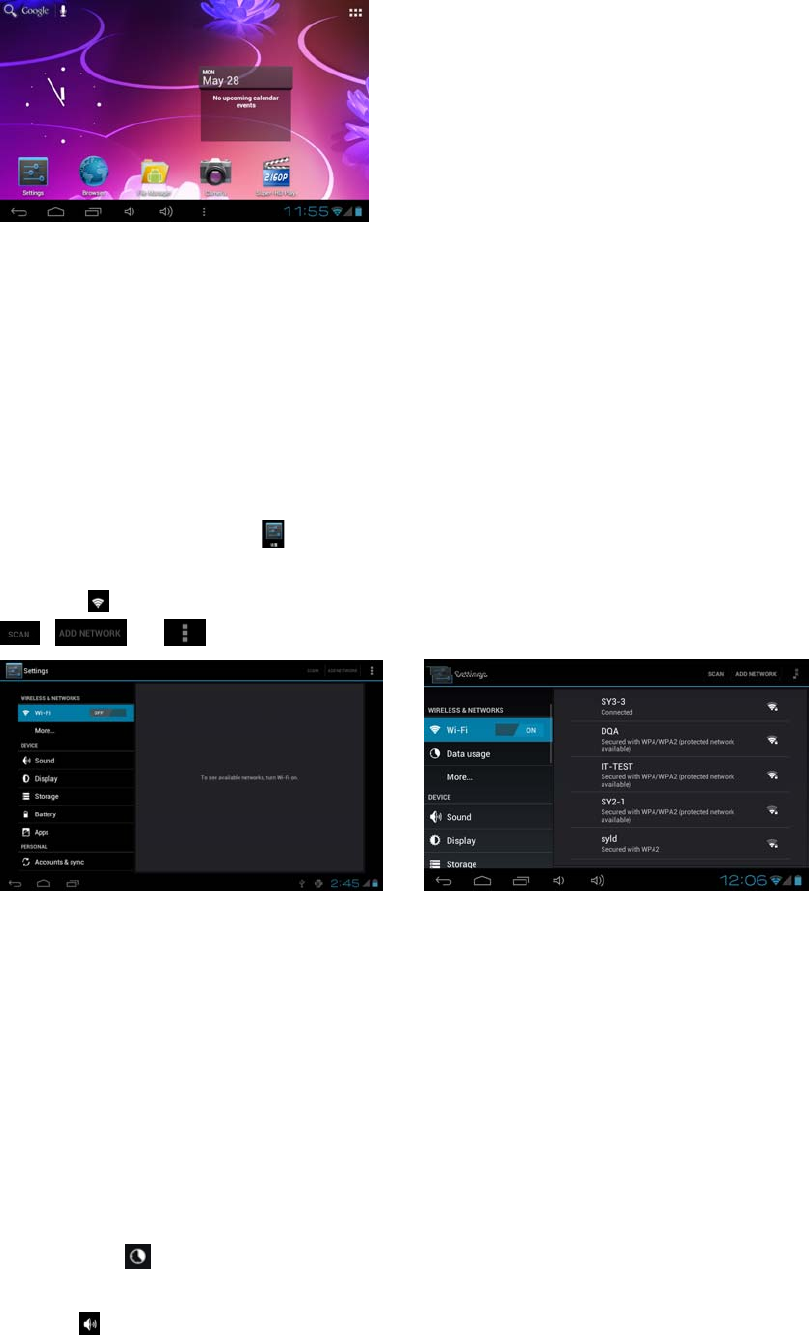
10
Basic settings
Settings: tap the Setting icon to enter the interface
1. Wireless & networks: connect and manage WIFI and other networks.
1) wifi : turn on WIFI, and the device will scan available WIFI signal automatically, or select
, , or to customize the network settings.
Wifi settings:
1. Turn on Wi-Fi;
2. All the available access points will be listed; tap and select a desired AP name;
3. If this AP was connected successfully, the AP info is saved; select “Connect” in the
popup window, and select “Not save” to clear the AP info;
4. If the AP isn’t encrypted, tap “Connect” in the popup window;
5. If the AP is encrypted, type the password in the popup window and tap “Connect”;
6. When the network is connected successfully, the wireless connection icon appears in the
lower right status bar of the screen.
2) Data usage : view the data flow of wireless network, and set up prompt.
2. Sound : adjust the volume, and modify ringtone & notifications, etc.
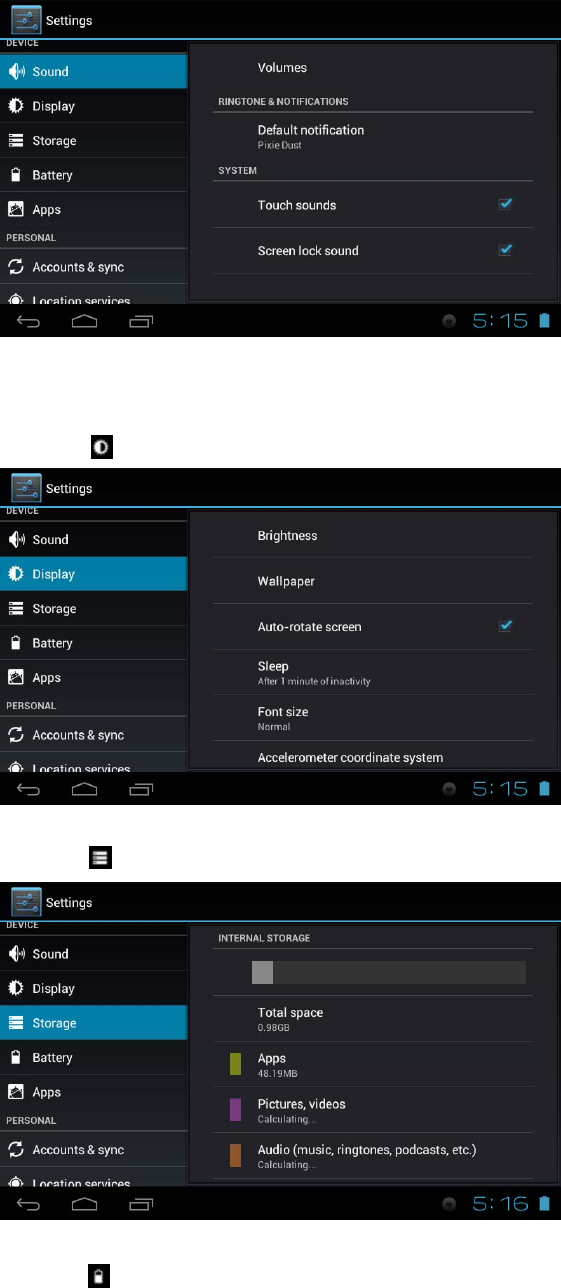
11
3. Display : set up the brightness, wallpaper, au-rotate screen, font size, etc.
4. Storage : manage local disk (nand), external T-Flash card, and USB mass storage
5. Battery : view the battery status info.
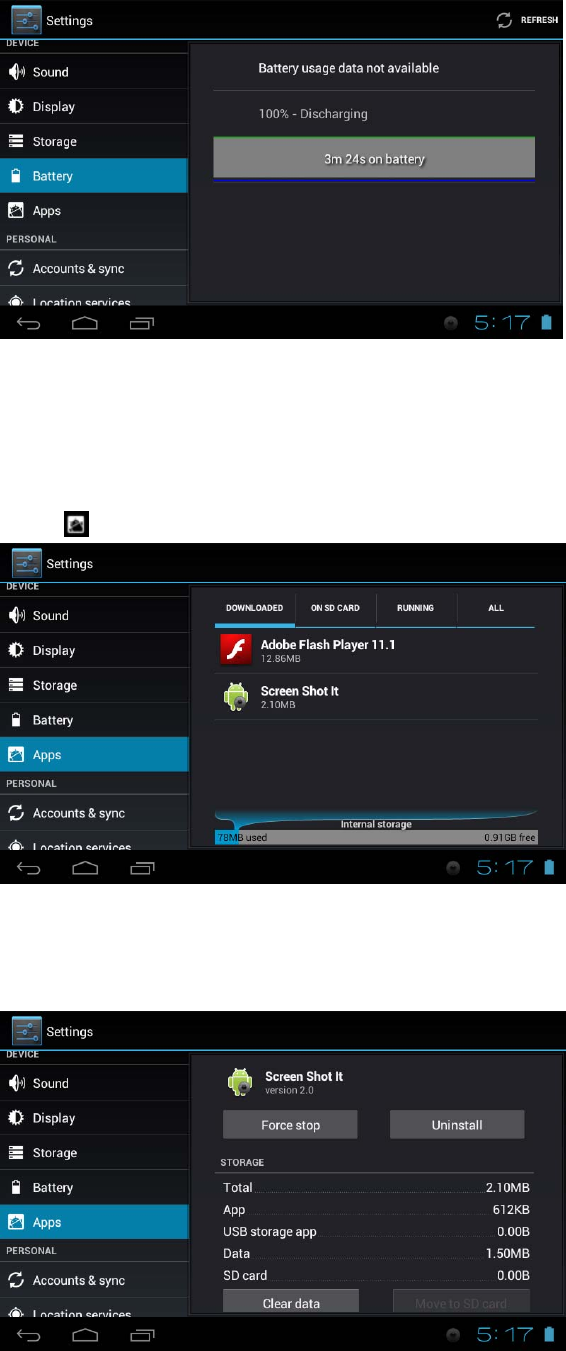
12
6. Apps : view all and running applications; tap an application to uninstall.
Tap an application in DOWNLOADED to uninstall or stop it (can’t uninstall the default
applications)
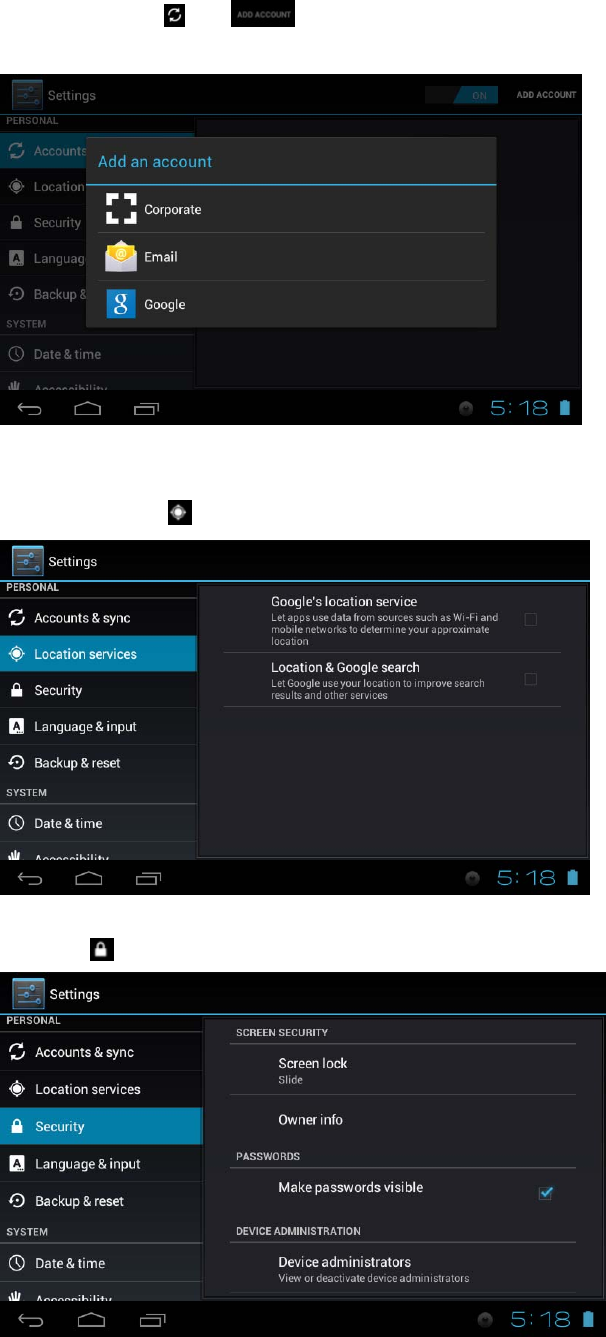
13
7. Accounts & sync : tap icon to add an account, which can synchronize to the calendar,
contacts and e-mail.
8. Location services : set up whether determining your location through WIFI.
9. Security : set up screen lock, owner info, password, etc.
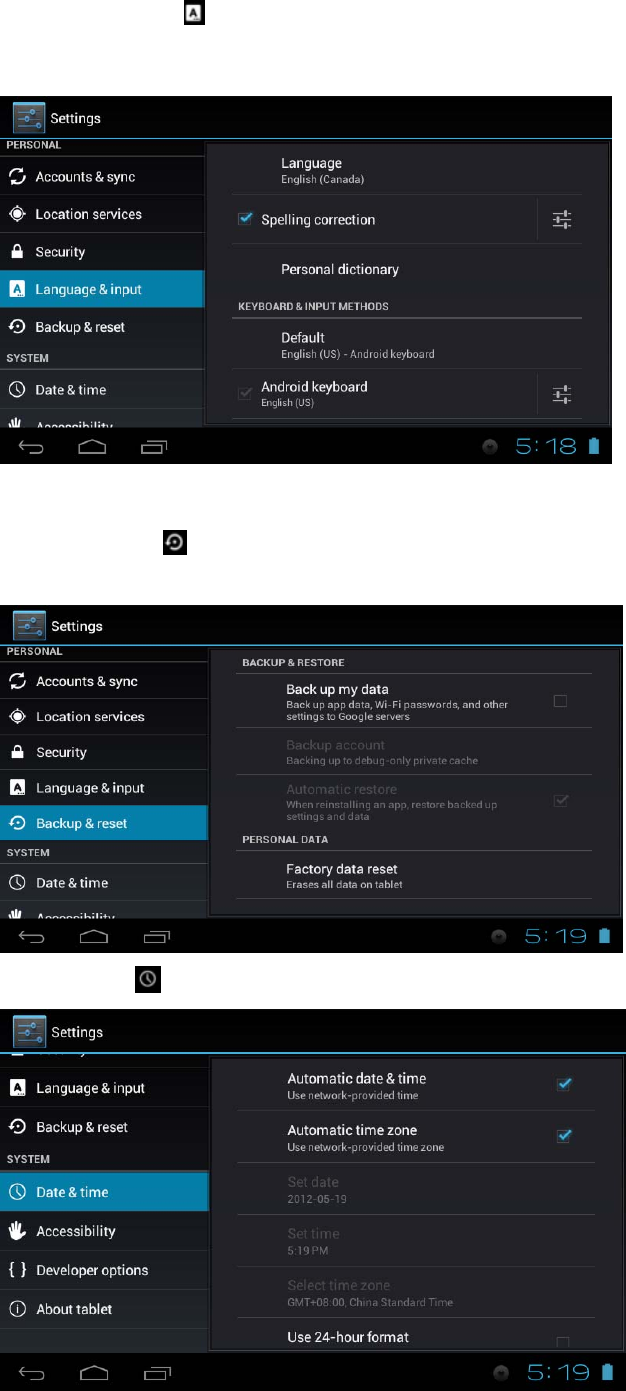
14
10. Language & input : allow managing language, input method and keyboard language
Remark: Android system supports 60 languages, and current menu interface only supports 14
languages.
11. Backup & reset : back up the data and restore factory data (note: this operation will clear all
personal information and downloaded applications)
12. Date & time : set up the date, time, select time zone, and date format
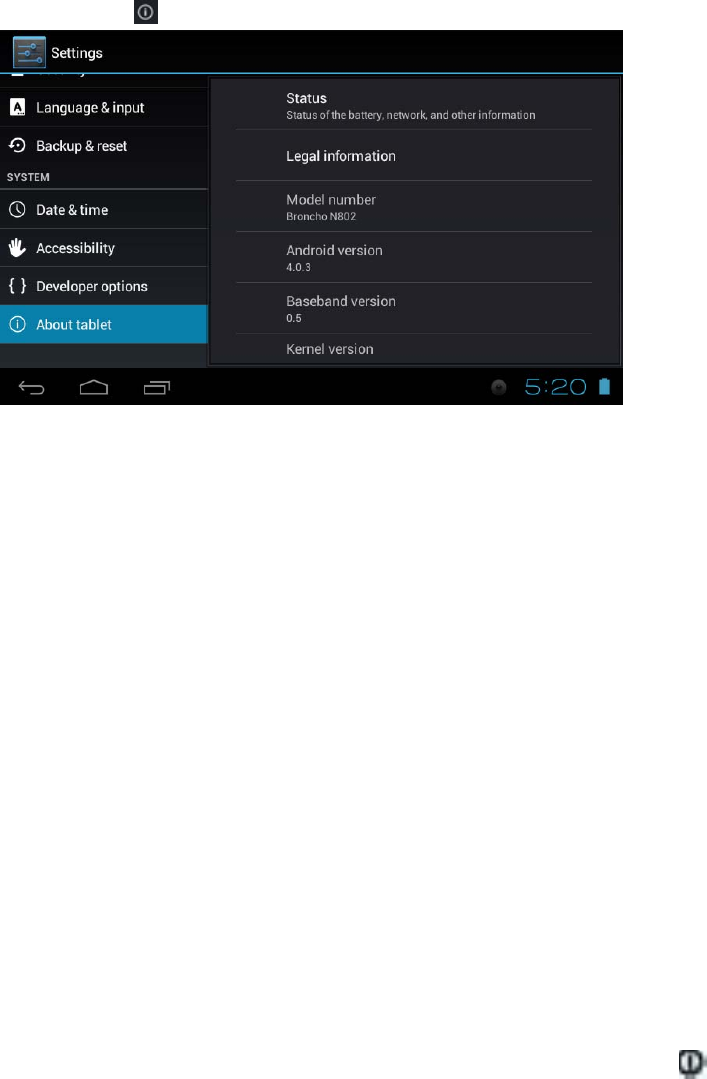
15
13. About tablet : view the version information, status and update
Troubleshooting:
The device displays network or service error message:
• If the signal is weak or receiving is poor, the data reception may be lost. Please move to other
places and try again.
• If not subscribed, certain options may be unavailable. Please contact the service provider
for details.
If the touch screen response is slow or incorrect, please try the following operations:
• Remove the protective film on the touch screen. The film may prevent recognition, and thus
it isn’t recommended.
• Please make sure that your fingers are dry and clean when tap the touch screen.
• Restart the device to clear the software error.
• Make sure that the software is upgraded to the latest version.
• If the touch screen is scratched or damaged, please contact local service provider.
Device is frozen or severe error occurs
If the device is frozen or suspended, you may need to turn off the application or reset the device
to refresh the function. If the device is frozen or respond slowly, press and hold [ ] 8~10
seconds to restart the device (for certain models, press R key to forcedly shut down the device,
and then press the Power key to start the device)
If the problem still exists, please restore the factory data. In the main screen, open the
applications list, and then select Settings → Backup reset → Factory data reset → Reset tablet
PC.
The device sends alert tone and battery icon flashes
Battery voltage is too low; please charge the battery before using the device.
16
Battery charging is abnormal or the device turns off
If the battery can’t be fully charged, please contact local service provider.
The device becomes hot
If the application consumes too much power or the application is run for too long time, the
device will become hot. This is normal, and won’t affect the life or performance.
Error occurs when start the camera
The camera application requires sufficient storage space and battery voltage. If error occurs when
start the camera, please try the following operation:
• Charge the battery
• Send files to PC or delete from the device to release the capacity
• Restart the device. If the camera is still unavailable, please contact local service provider.
Error occurs when open music files
The device can't play some music file due to certain reasons. In this case, please try the following
operation:
• Send the files to PC or delete from the device to release the storage space
• Make sure that the music files aren’t protected by digital rights management (DRM). If the
files have DRM protection, make sure that you have the license or key.
• Make sure that file type is compatible.
If the problem still can’t be solved, please contact local service provider.
The connection isn't connected between the device and PC
• Make sure that the USB cable is compatible with the device
• Make sure that latest drivers have been installed on the PC
Safety precautions:
To protect you and others from hurt and avoid damaging the device, please read the following
information carefully before using the device.
Warning: avoid electric shock, fire and explosion; do not use damaged power cord or plug or
loose power socket; do not touch the power cord with wet hands, or unplug the charger by
pulling the power cord; do not bend or damage the power cord; do not use the device or touch
with wet hands while charging to avoid short circuit of charger or battery; do not drop or impact
the charger or battery; only use approved charger for battery charging; do not use the device in
thunderstorm weather.
The device may have failure and increase the risk of electric shock.
Do not use damaged or leaking battery
To disposal of the battery safely, please contact local authorized service center.
Handle and disposal of the battery and charger carefully
• Only use dedicated and qualified battery and charger. Incompatible battery and charger may
17
cause danger or damage the device.
• Do not throw the battery or device into fire. Please follow local laws and regulations to
disposal of used battery or device.
• Do not put the battery or device in or on the top of heating devices (e.g. microwave oven,
oven or radiator). Battery overheating may cause explosion.
• Do not squeeze or pierce the battery. Keep the battery away from high voltage, or else it
may cause internal short circuit and overheating.
Protect the device, battery and charger from damage
• Do not expose the device and battery in extreme temperature.
• Extreme temperature will cause device deformation, reduce battery capacity and shorten the
service life of the device and battery.
• Keep the battery away from metal objects, or else it may connect the battery anode and
cathode, and cause temporary or permanent damage to the battery.
• Do not use damaged battery or charger.
Note: When the device is used in restricted region, please follow all safety warnings and
regulations.
Please turn off the device if the usage is prohibited
Please follow all local regulations in specific region.
Do not use the device near electronic devices
Most electronic devices use radio frequency signals, and your device may interfere with these
electronic devices.
Do not use the device near pacemaker
• If possible, do not use the device within 15cm from the pacemaker, to avoid interfering with
the pacemaker.
• To use the device, please keep at least 15cm away from the pacemaker.
• To reduce the interference with the pacemaker as much as possible, please turn your back to
the pacemaker.
Do not use the device in hospital or near medical instruments that may be interfered with by radio
frequency.
If you are using any medical instrument, please contact the manufacturer to make sure that the
device can be used safely in radio frequency.
If you are using hearing aid, please contact the manufacturer for the information about radio
interference.
Certain hearing aid may be interfered by radio frequency; please contact the manufacturer to make
sure that the hearing aid can be used safely.
Turn off the device in the environment that may cause explosion.
• Always follow the regulations, instructions and symbols in the environment that may cause
explosion.
• Do not use the device at gas station (maintenance station) or near flammable substances,
18
chemicals and explosives.
• Do not carry flammable liquid, gas or explosives in the box with the device, parts or
accessories.
Turn off the device on airplane
It is illegal to use the device on airplane, because it will interfere with the electronic navigation
system of the airplane.
The electronic devices of vehicles may have failure due to radio frequency of the device.
The electronic devices of automobiles may have failure due to radio frequency of the device.
Please contact the manufacturer for details.
Store and use the device properly:
Keep the device dry
• Moisture and liquids may damage the parts or electronic circuits.
• Do not turn on the device if it is wet. If the device has been turned on, please turn off it
immediately and take out the battery (keep present state if the device can’t be turned off or can’t
take out the battery). Then, dry the device with towel and send it to the service center.
• The liquids will change the color of label, indicating that the internal parts are damaged by
water. The warranty is void if the device is damaged due to water intake.
Do not use or store the device in dusty or dirty places.
The dust may cause device failure.
Do not put the device on inclined plane
The device may be damaged if it falls off.
Do not store the device at any places with extreme temperature. Use the device in the temperature
range of -20℃~45℃.
• If the device is put in closed vehicle, and the interior temperature may be as high as 80℃,
the device may explode.
• Do not expose the device in direct sunlight for long time, e.g. on instrument panel of the
automobile.
• The battery should be stored in the environment at the temperature of -20℃~45℃.
Do not put the device together with metal objects, e.g. coins, keys and necklace.
• The device may be deformed or have failure.
• It may cause fire if the battery contacts and metal objects contact.
Do not put the device near magnetic field
• The device may have failure or battery may discharge when exposed to magnetic field.
• Magnetic stripe cards (including credit cards, prepaid phone cards, bank books and
boarding cards) may be damaged by magnetic field.
• Do not use the device covers or parts with magnetic shells, and also avoid contacting
19
magnetic field for long time.
Do not store the device in or near water heaters, microwave ovens, hot cooking equipment or
high-pressure container.
• The battery liquid may leak.
• The device may cause fire due to overheating.
Do not slip off or impact the device.
• This may damage the screen of the device.
• If bent or deformed, the device or parts may be damaged.
If the device has flash or indicator, do not approach eyes of people or animals.
The flash may cause temporary loss of eyesight or hurting eyes.
Notice for using the device in flashlight
• Turn on the lamp when use the device, and do not keep too close to the screen.
• Do not watch video or play games for too long time under flashlight, or else it may cause
spasm or syncope. Stop using the device immediately if you feel uncomfortable.
Reduce the risk of injury caused by repetitive motion
If you press the keys, write on the screen with fingers or play games repeatedly, you may feel
uncomfortable in wrist, neck, shoulder or other parts of the body. After using for a while, please
relax your hands, and take a rest. If you still feel uncomfortable after reset, please stop using the
device.
Ensure that the battery and charger reach the maximum service life
• Do not charge the battery for more than one week continuously, or else the battery life will
be shortened.
• The battery will also discharge gradually if it isn’t used for a long time; please recharge
before using the device.
• Disconnect the charger from power supply if it won’t be used.
• The battery is intended for specified purpose only.
Use approved battery, charger, parts and accessories
• Using universal battery or charger may shorten the life of the device or cause device failure.
• Our company won’t be responsible for the safety problems caused by unapproved parts or
accessories.
Do not bite or suck the device or battery
• This will damage the device or cause explosion.
• The children should use this device under guidance.
Protect your hearing and ears when using earphone
• Too loud sound will hurt your hearing.
• Loud sound will distract your attention while driving and thus cause accidents.
20
• Turn down the volume before inserting the earphone, and set the volume as low as possible
while listening to speech or music.
• Static may accumulate in the earphone in dry environment. Do not use the earphone in dry
environment; before connecting earphone to the device, do not contact metal objects to avoid
ESD.
Notice for using the device while walking or moving:
Always pay attention to the surroundings to avoid hurting yourself or others.
Do not put the device in back pocket or hang at the waist; you may be injured or damage the
device if you fall down.
Do not disassemble, refit or repair the device
• The warranty will be void if you change or modify the device without permission. For
maintenance, please send the device to local service center.
• Do not disassemble or pierce the battery to avoid explosion and fire.
Do not paint the device or paste paper on it
The paint and paper will block the parts and affect the normal usage. If you are allergic to the
paint or metal parts, it may cause skin itching, eczema, or swelling of the skin. In this case, stop
using the device and consult your doctor.
To clean the device:
• Wipe the device or charger with towel or eraser.
• Do not use chemicals or cleaning agents.
Do not use the device if the screen is cracked or broken
The broken glass may hurt your hands and face. Please send the device to local service center for
maintenance.
Only use the device for intended purpose
O not disturb others when using the device in public places
Do not let children use the device
The device isn’t toy. Do not let children use the device, to avoid hurting themselves and other
people or damaging the device.
Install the device and related devices carefully
• Make sure that the device or related devices are installed in the vehicle safely.
• Do not put the device and parts in the range of expanded airbag. It may cause serious injury
when the airbag expands if the wireless device isn’t installed properly.
Only ask qualified personnel for maintenance
It may damage the device and also make the warranty void if the maintenance is performed by
unqualified personnel.
Ensure the safety of person and important data
• Please back up the important data, and we are not responsible for any data loss.
21
• When disposal of the device, please back up your data and reset the device to avoid misuse
of your personal information.
Do not distribute copyright-protected content
Do not distribute any copyright-protected content without permission. This is illegal. The
manufacturer won’t be responsible for the legal consequences.
Disclaimer:
All the content and services available through this device belong to the third parties, and are
protected by copyright, patent, trademark and other intellectual property laws. These content and
services are only intended for personal non-commercial use. Without permission of the owners or
service providers, you can’t use any content or service.
In addition to above limitation, without the express permission of application or service provider,
you can’t modify, copy, republish, upload, mail, transmit, translate, sell, create derivative works,
develop or distribute any content or service in this device in any form. ¡¡ãThe third party content
and services are provided ¡®as is¡¯. Our company won’t provide any express or implied guarantee
for any content or services for any purpose. Our company states clearly that we do not assume any
implied guarantee, or any terms or conditions through any regulations, common laws or otherwise
[including but not limited to merchantability or applicability recognition for specific purpose].
Under any circumstances (including negligence), our company won’t be responsible for the
accuracy, validity, timeliness, legality or completeness of any content or services provided by this
device, even if advised of the possibility of such damages, whether in contract or tort, any direct,
indirect, incidental, special or consequential loss or damages costs, attorneys' fees, various
expenses or any other loss or damage, or connect to any contained information, or any results
caused by you or any third party using any content or services."
The third party service may be stopped or interrupted at any time. Our company won’t be
responsible for or guarantee the available period of any content or services. The content and
services are provided by third parties through the network and transmission devices out of the
control of our company. In addition to the generality of the Disclaimer, our company also won’t
assume any responsibility or obligation for the interruption or delay of any content or services
suitable for this device.
Our company also won’t be responsible for the customer service of related content and services,
which shall be provided by the content and service provider.
■ The content in this user guider may be different from the device,
which depends on the software or service provider.
■ The device and parts vary according to country, and may be different from the icon
in this user guide.
22
FCC Warning:
z This device complies with Part 15 of the FCC Rules. Operation is subject to the
following two conditions:
z (1) this device may not cause harmful interference, and
z (2) this device must accept any interference received, including interference that
may cause undesired operation.
z Changes or modifications not expressly approved by the party responsible for
compliance could void the user's authority to operate the equipment.
z NOTE: This equipment has been tested and found to comply with the limits for a
Class B digital device, pursuant to Part 15 of the FCC Rules. These limits are
designed to provide reasonable protection against harmful interference in a
residential installation. This equipment generates, uses and can radiate radio
frequency energy and, if not installed and used in accordance with the
instructions, may cause harmful interference to radio communications. However,
there is no guarantee that interference will not occur in a particular installation. If
this equipment does cause harmful interference to radio or television reception,
which can be determined by turning the equipment off and on, the user is
encouraged to try to correct the interference by one or more of the following
measures:
z -- Reorient or relocate the receiving antenna.
z -- Increase the separation between the equipment and receiver.
z -- Connect the equipment into an outlet on a circuit different from that to which
the receiver is connected.
-- Consult the dealer or an experienced radio/TV technician for help.
FCC RF warning statement: The device has been evaluated to meet general RF
exposure requirement.The device can be used in portable exposure condition
without restriction.