SIEGEON technology G7 AIR MOUSE G7 User Manual G7 manual 1
SHENZHEN SIEGEON technology co.,LTD AIR MOUSE G7 G7 manual 1
User Manual
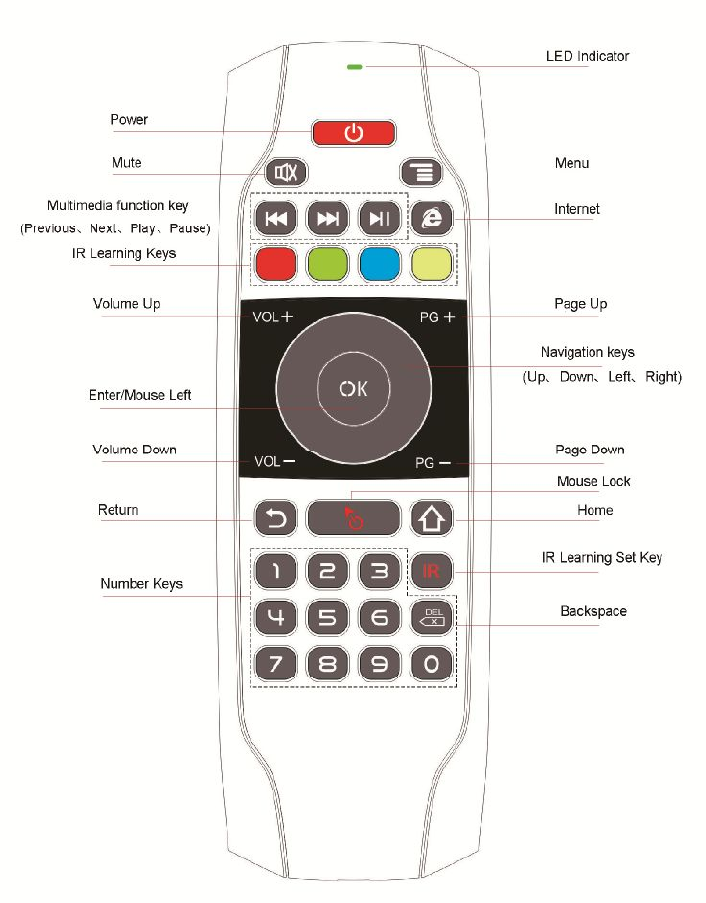
AIR MOUSE G7 Manual
Product Diagram
Thanks for using our company's products!
This is a wireless air mouse with built-in gyroscope and gravity acceleration sensor, It can realize
the traditional remote control, mouse, and the function of motion sensing game on android platform.
Plug and play micro receiver, Suitable for computer, projector, TV set-top boxes,HTPC etc.
It can completely liberate you from the computer,TV,projection and other entertainment equipment, only
need to flex your wrist, the direction of your wrist will be converted into the cursor on the screen.
Feel comfortable, convenient, completely avoid the traditional mouse needs drawbacks to the stationary
desktop for reference operation or infrared remote control button operation, let you lie playing
computer ,TV is not tired, casual, completely "control" your computer, TV .
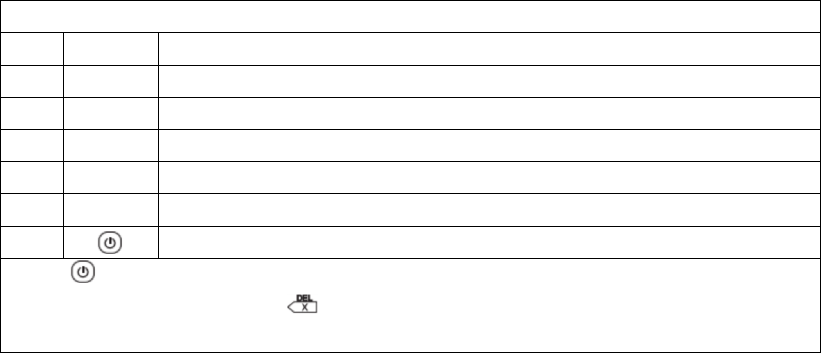
Features
1. Perfect touch, classic double sided, full keyboard curve model-ling design;
2. Adopting low power consumption 2.4G wireless connection, with strong anti-disturbance ability, also
with LED indicators to indicate the connection status;
3. Support low voltage work:3.6-4.2V;
4. With intelligent Anti-shake algorithm to make sure the mouse cursor stable and smooth;
Specifications
(1) Transmission: 2.4G RF wireless
(2) Sensor: 3-Gyro + 3-Gsensor
(3) Number of keys: 77
(4) Range: >10m
(5) Battery Type: Built in lithium battery
(6) Material: Plastic and silicone
(7) Size: 168*55*16MM
(8) Weight: 100g
Indicator
There are 1 double color indicator on the remote controller, that is the green indicator and the red
indicator.
Green Indicator:
1. When the remote controller is well connected, the green indicator will keep turning on;
2. The green indicator starts 5Hz Rapid flashing, it shows that the remote controller is not well
connected, please check whether the receiver is well connected to the host or not, or the receiver is
covered by some metal objects.
Red Indicator:
1.When the red indicator on, it means that the remote controller is charging,
2.Fully charged, the red light goes off.
3. The red indicator starts 2HZ Slow flashing, it shows that the remote controller is low voltage need for
charging.( This case appears 20 seconds, the remote controller automatic dormancy.)
IR Learning Function Keys
No.
Icon Functional Description
1 IR Long press the button for 3 seconds to enter infrared learning mode
2 Red Infrared code value reserve storage key
3 Green Infrared code value reserve storage key
4 Yellow
Infrared code value reserve storage key
5 Blue Infrared code value reserve storage key
6
Infrared code value reserve storage key
Note: The power button after finish learning IR code value, will cover the Power key the
original 2.4 G key values. Press“ ” and“IR”buttons for three seconds to restore the factory
settings.
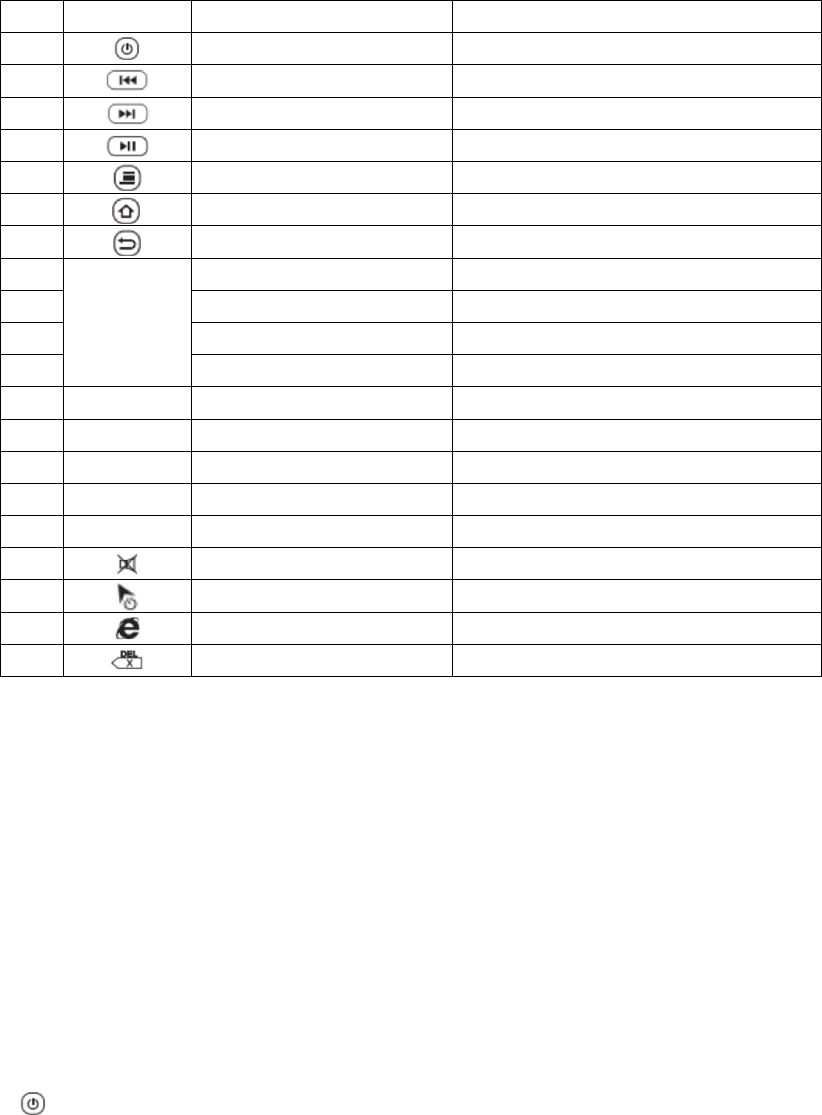
Sensor Calibration
Automatic calibration: the use of the process due to changes in voltage and temperature caused by cursor
drift, please put the machine flat on the desktop to remain static, until the product sleep again wake up to
complete the calibration.
How to Use
Plug USB dongle into the USB port of your device, use this product for the first time,wait for 20-60
seconds until the USB dongle driver to be installed, then a mouse cursor will move on the screen, means
the pairing is successful.
If the pairing is unsuccessful, first press and hold the "OK" key, then press the “IR ” button,then the
green indicator start blinking. When the green indicator stops blinking, pairing succeeds.
IR Learning (Example for learning “Power” key of the TV remote )
1.Long press the “IR” button, indicator light will convert from fast flashing to slow flashing, the Air
Mouse to enter IR learning mode.
2.After the Air Mouse and TV remote control have been infrared transmitter aligned, press the power
“ ” button of the TV remote control, then indicator light shall be on, indicating that the Air Mouse has
receive the code value that from TV remote control.
3.Press Infrared code value reserve storage key of the Air Mouse, the indicator light becomes slow
flashing, which means that the Air Mouse has received the code values.
4.After the success of learning, you can press “IR” button to exit learning mode.
No.
Icon Android OS Windows OS
1
Power Off Power Off / Sleep
2
Previous Previous
3
Next Next
4
Play / Pause Play / Pause
5
Menu Menu
6
Home IE
7
Return Mouse Right
8
Navigation
keys
Up Up
9 Down Down
10 Left Left
11 Right Right
12 OK Enter Mouse Left
13 VOL + Volume Up Volume Up
14 VOL - Volume Down Volume Down
15 PG + Page Up Page Up
16 PG - Page Down Page Down
17
Mute Mute
18
Mouse Lock Mouse Lock
19
Internet N/A
20 Backspace Backspace
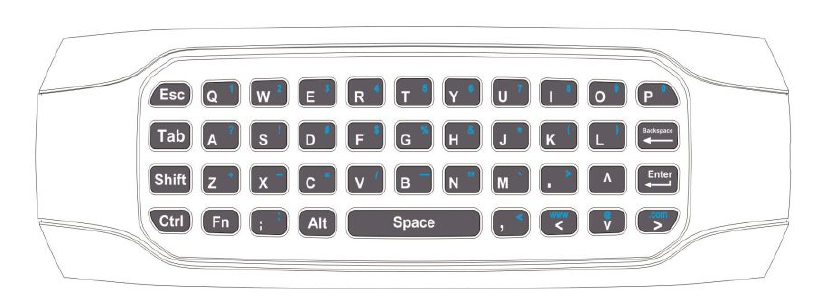
Wireless Keyboard
This keyboard has 42 keys as show above.
Backspace: Backspace
Shift: Press and hold this key to enter uppercase letters
Enter: Confirm the operation
Space: Space bar
Esc: Escape
Tab: Tabulator
Ctrl: Control
Alt: Alternate
Fn: Press and hold this key to switch to top right corner Characters input
The Air Mouse speed support 3 levels regulation.
Mouse speed from slow to fast:
Press the "Home" and "volume +" at the same time ,the indicator light flashes from slow to fast to adjust
a level, the speed of cursor pointer become faster.
Mouse speed from fast to slow:
Press the "Home" and "Vol -" at the same time, the indicator light flashes from slow to fast to adjust a
level, the speed of cursor pointer become slower.
Notice.
1. Battery: Keep the battery with enough power. When the voltage is low, the stability of mouse cursor
will be affected.
2. Working Distance: The actual working distance of this remote controller will be affected by
electromagnetic field. Please make sure the receiver has not been covered by metal items.
FCC Caution:
This device complies with part 15 of the FCC Rules. Operation is subject to the
following two conditions: (1) This device may not cause harmful interference, and (2)
this device must accept any interference received, including interference that may
cause undesired operation.
Any Changes or modifications not expressly approved by the party responsible for
compliance could void the user's authority to operate the equipment.
Note: This equipment has been tested and found to comply with the limits for a Class
B digital device, pursuant to part 15 of the FCC Rules. These limits are designed to
provide reasonable protection against harmful interference in a residential installation.
This equipment generates uses and can radiate radio frequency energy and, if not
installed and used in accordance with the instructions, may cause harmful interference
to radio communications. However, there is no guarantee that interference will not
occur in a particular installation. If this equipment does cause harmful interference to
radio or television reception, which can be determined by turning the equipment off
and on, the user is encouraged to try to correct the interference by one or more of the
following measures:
-Reorient or relocate the receiving antenna.
-Increase the separation between the equipment and receiver.
-Connect the equipment into an outlet on a circuit different from that to which the
receiver is connected.
-Consult the dealer or an experienced radio/TV technician for help.