SINFONIA TECHNOLOGY D1150260 Card Printer User Manual 05
SINFONIA TECHNOLOGY CO., LTD. Card Printer 05
05 User Manual
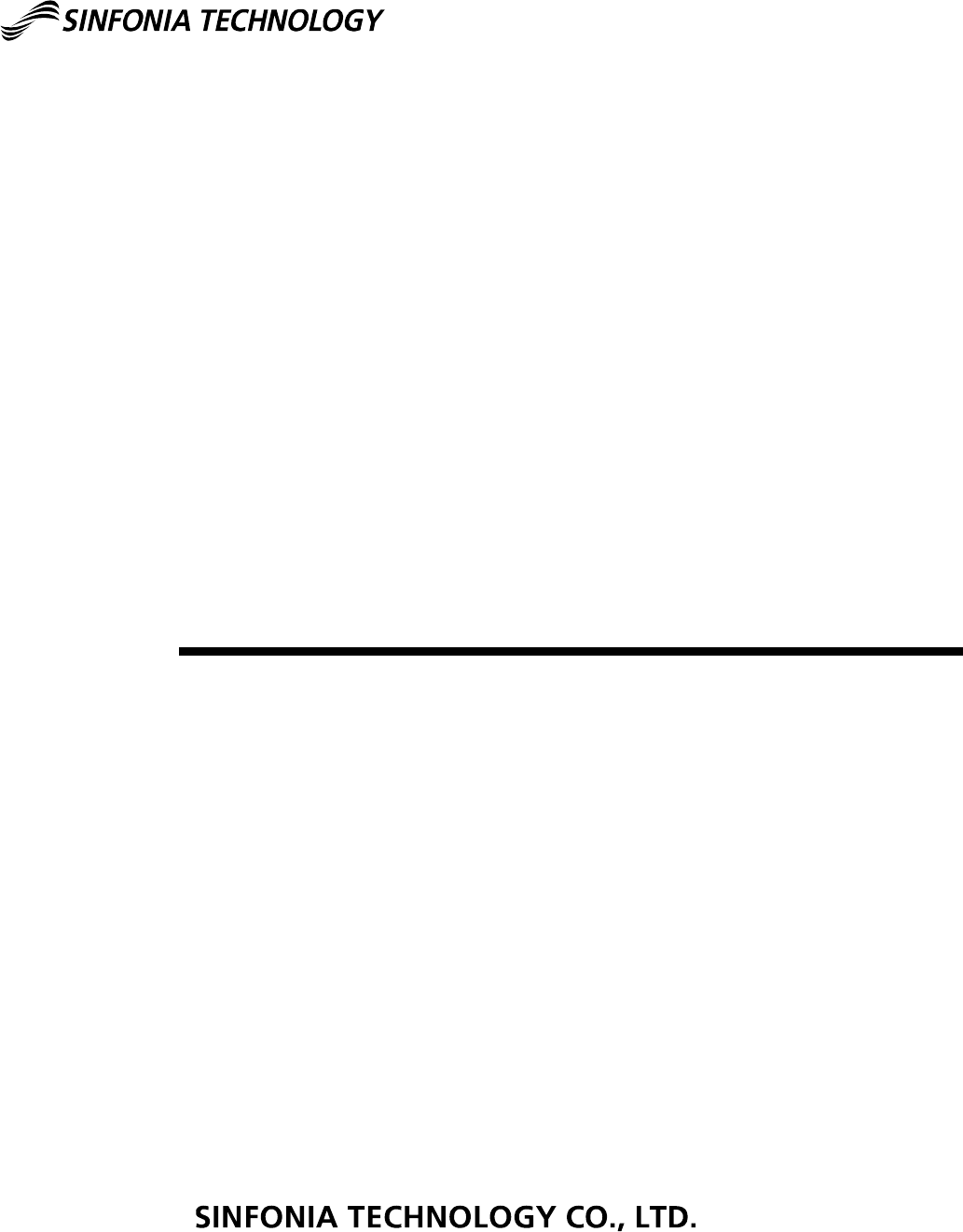
http://www.sinfo-t.jp
Operation Manual
Card Printer
CHC-C320-5
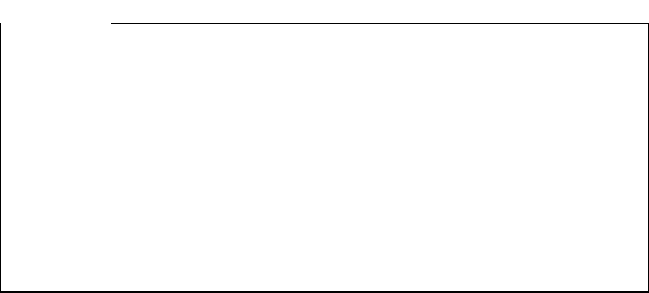
Handling of this Manual
Handling of this ManualHandling of this Manual
Handling of this Manual
1. All rights reserved. No part of this operation manual covered by the copyright herein
may be reproduced or copied in any form or by any means, including translation, without
the written permission of SINFONIA TECHNOLOGY Co., Ltd.
2. The specifications in this operation manual are subject to change without prior notice.
3. In case of having any difficulties or finding the fault in this manual, your information to
SINFONIA TECHNOLOGY will be highly appreciated.
I
II
Introduction
ntroductionntroduction
ntroduction
This manual describes detailed instructions for handling of and basic operation of Card
Printer CHC-C320-5.
We will describe this product as “the printer” in the manual.
Read this manual thoroughly to understand how to install and operate the printer before
using it.
●
Keep this manual near the printer and operators can refer to
this manual periodically.
●
In case, lost or damaged this manual, contact your dealers.
●
In the case of transfer, do not forget to put this manual
together with the printer.
Notice
CONTENTS
PREFACE
Chapter 1.
Chapter 1.Chapter 1.
Chapter 1.
Important Safety Instruction
Important Safety InstructionImportant Safety Instruction
Important Safety Instruction
・・・・・・・・・・・・・・・・・・・・・・・ 1-1
Environments
・・・・・・・・・・・・・・・・・・・・・・・・・・・・・・・・・・・・・・ 1-1
Handling Instruction
・・・・・・・・・・・・・・・・・・・・・・・・・・・・・・・・・・・ 1-2
Handling Instruction for Consumable and Printed Output
・・・・・・・・・・・・・・・・ 1-3
Chapter 2
Chapter 2Chapter 2
Chapter 2.
..
.
Installing and Set Up
Installing and Set UpInstalling and Set Up
Installing and Set Up
・・・・・・・・・・・・・・・・・・・・・・・・・・・ 2-1
Unpacking and Checking the Accessories
・・・・・・・・・・・・・・・・・・・・・・・・ 2-1
Parts Name and Function
・・・・・・・・・・・・・・・・・・・・・・・・・・・・・・・・ 2-2
Printer Status Lamps Name and Printer Status
・・・・・・・・・・・・・・・・・・・・・ 2-3
Connecting Power Cable
・・・・・・・・・・・・・・・・・・・・・・・・・・・・・・・・・ 2-4
Connecting USB Cable
・・・・・・・・・・・・・・・・・・・・・・・・・・・・・・・・・・ 2-4
Installing Clean Roller
・・・・・・・・・・・・・・・・・・・・・・・・・・・・・・・・・・ 2-5
Setting Color Ink Ribbon
・・・・・・・・・・・・・・・・・・・・・・・・・・・・・・・・・ 2-6
Setting Hologram Ribbon
・・・・・・・・・・・・・・・・・・・・・・・・・・・・・・・・・ 2-7
Setting the Card
・・・・・・・・・・・・・・・・・・・・・・・・・・・・・・・・・・・・・ 2-8
Transporting the Printer
・・・・・・・・・・・・・・・・・・・・・・・・・・・・・・・・・ 2-10
How to print
・・・・・・・・・・・・・・・・・・・・・・・・・・・・・・・・・・・・・・・ 2-10
Chapter
Chapter Chapter
Chapter 3
33
3.
..
.
Routine Maintenance
Routine MaintenanceRoutine Maintenance
Routine Maintenance
・・・・・・・・・・・・・・・・・・・・・・・・・・・ 3-1
Cleaning of Thermal Head, Platen Roller, Cleaning Roller
・・・・・・・・・・・・・・・・ 3-1
Cleaning of Outer Cover
・・・・・・・・・・・・・・・・・・・・・・・・・・・・・・・・・ 3-3
Cleaning of Filter
・・・・・・・・・・・・・・・・・・・・・・・・・・・・・・・・・・・・ 3-3
Chapter
Chapter Chapter
Chapter 4
44
4.
..
.
Error Handling
Error HandlingError Handling
Error Handling
・・・・・・・・・・・・・・・・・・・・・・・・・・・・・・・ 4-1
Printer Status Lamps are displayed in red
・・・・・・・・・・・・・・・・・・・・・・・・ 4-1
Failure Symptoms
・・・・・・・・・・・・・・・・・・・・・・・・・・・・・・・・・・・・ 4-2
Paper Jam
・・・・・・・・・・・・・・・・・・・・・・・・・・・・・・・・・・・・・・・・ 4-3
Power Supply Interrupted during Printing
・・・・・・・・・・・・・・・・・・・・・・・・ 4-7
When Ribbon is snapped
・・・・・・・・・・・・・・・・・・・・・・・・・・・・・・・・・ 4-7
Chapter
Chapter Chapter
Chapter 5
55
5.
..
.
In order
In order In order
In order to more comfortably use
to more comfortably use to more comfortably use
to more comfortably use
・・・・・・・・・・・・・・・・・・・・・・ 5-1
For longer Printer usage
・・・・・・・・・・・・・・・・・・・・・・・・・・・・・・・・・ 5-1
After
AfterAfter
After-
--
-Sales Service
Sales Service Sales Service
Sales Service
・・・・・・・・・・・・・・・・・・・・・・・・・・・・・・・・・・・ 5-1
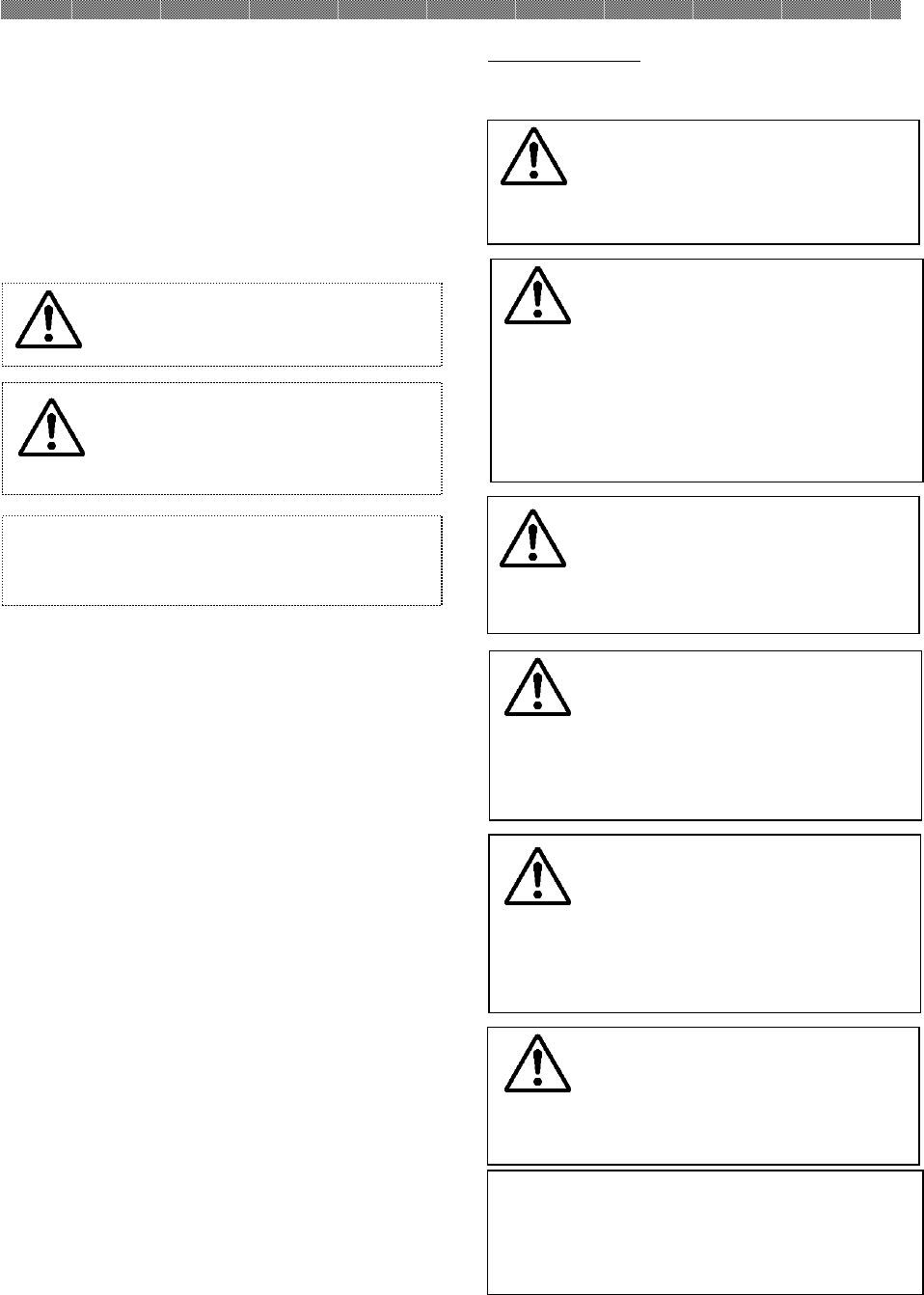
Chapter 1. Important Safety Instruction
1-1
This manual provides detailed instructions for
the safety use of the printer.
Read this manual carefully before operating
the printer to ensure to have proper use.
◆
In this manual, there are notes that require
special attention.
◆
For your safety operation, Safety notices are
separated as follows;
◆
It is difficult to forecast all the danger when
customers are setting or using the printer.
Therefore, warnings in this Operation
Manual, in the other documents on the
printer cannot cover all the cases.
In case of performing the operation or
maintenance which are not described in this
manual, all the concern for the safety have to
be taken care of at the customer side.
◆
Operations and the notification for the
maintenance described in this manual and
other documents are for the proper use of the
printer.
◆
In case of use the printer in propose which is
not described in this manual, all the concern
for the safety have to be take care of at the
customer side.
◆
Do not perform the operation which are
prohibited in this manual and other
documents.
◆
The contents that cannot be printed due to
a failure while using the use of this printer
are not guaranteed.
Environments
To use the printer safety, please pay attention
to the followings:
Attention:
Indicates
the cause of the
trouble and the environmental
condition.
Caution: Inappropriate handling
may cause minor injury and/or
damage to property.
Warning: Inappropriate handling
may cause serious injury or death.
Caution:
Do not let children to
touch the printer or the cables.
It may cause accidents or electric
shock.
Attention:
Do not place the printer under
the low temperature such as ski resort,
skating rink or open-air with direct
sunlight.
Warning:
Do not block the
openings of the printer. In case,
the opening blocked, the heat will
remain inside and it may cause
fire.
Caution:
Do not place the printer
on rickety place and/or inclined
place.
Printer may fall down or tumble
and it may cause injury.
C
aution:
Do not place the printer
under humid or dusty place.
It may cause fire, electric shock
or printer problem.
Do not place the printer with
dust, sand and high humidity
such as bathing place, bathroom,
hot spring or on the street.
Warning:
Do not put vase,
flowerpot, or a cup with water
inside or on the metric items.
In case the water spilt or metric
items fall into the printer, it may
cause the fire
or
electric shock.
Warning: Do not insert or fall
metallic items or flammable
items into the printer through
the openings of the printer, it
may cause fire or electric shock.
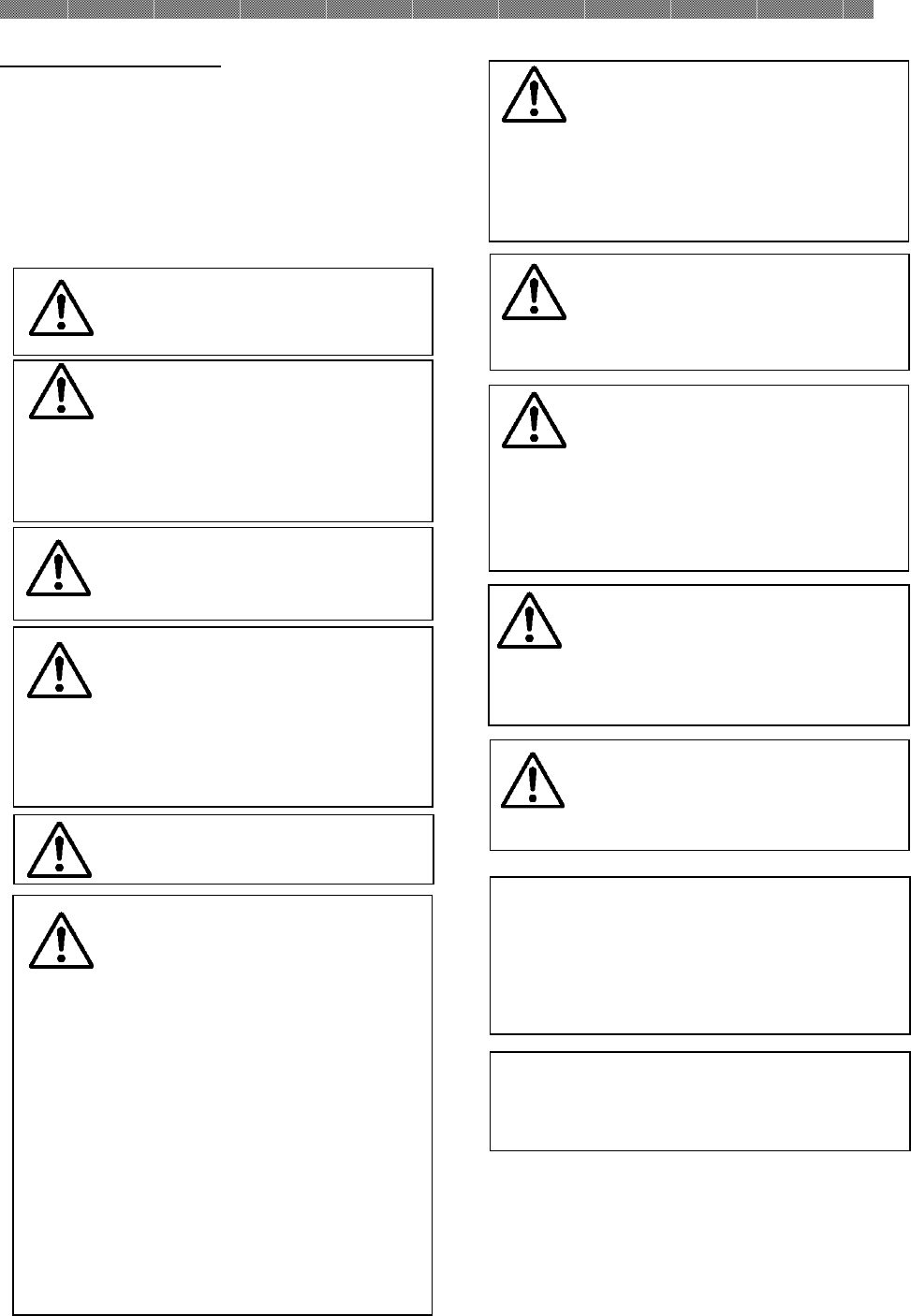
Chapter 1. Important Safety Instruction
1-2
Attention:
A
n
appropriate interface cable
and power cable will be required to use
this printer.
Warning:
Secure the power
cable firmly.
Warning:
The thermal head
reaches high temperature during
operation but this is normal. Do
not touch the thermal head.
Warning:
Do not attempt to
service for the printer beyond the
instruction specified in this
document. In case it is
impossible to recover the problem,
please contact to the dealers or
service center.
Warning: Only specified power
cable should be used, and please
make sure that it is connected
properly before turn the printer
power on. If do not operate
correctly, it may cause fire or
electric shock.
Also, there is a possibility to occur
radio or television
signal-receiving interference.
In the case you cannot connect
properly, please contact to the
dealers or services center.
Warning:
Never
disassemble or
modify the printer.
Some sections of the printer
contain a high voltage or become
very hot. Ignoring this warning
may cause electric shock, fire or
burns.
Warning
:
The card will be
released from the discharge port at
a high speed. Do not look into the
outlet while in use. It may cause
blindness or injury.
Warning
:
If
the fan motor
f
ailure
,
it may cause fire. For replace it
please contact to the dealers or
service center.
Handling Instruction
In handling the printer, please pay attention to
the followings;
Warning:
Lift the printer from
its box and put it onto a flat table
or desk.
Warning:
Be careful when you
transport the printer on the
slippery floor.
Warning:
In case you drop the
printer, firstly turn off the power
of the printer and remove the
power cable, then contact the
dealers or service center. If use
the printer without any checking,
may
cause
fire or electric shock
.
Warning:
T
he printer is too
heavy to be lifted by one person.
(Nearly 23 Kg)
Please take a good care of your
hands and fingers when lifting
the printer from the box.
Attention:
Touching the surface of the
thermal head directly may cause damage
to thermal head. When hard object get
into the printer, it may cause damage to
the printer mechanism. In such case,
please stop to use the printer.
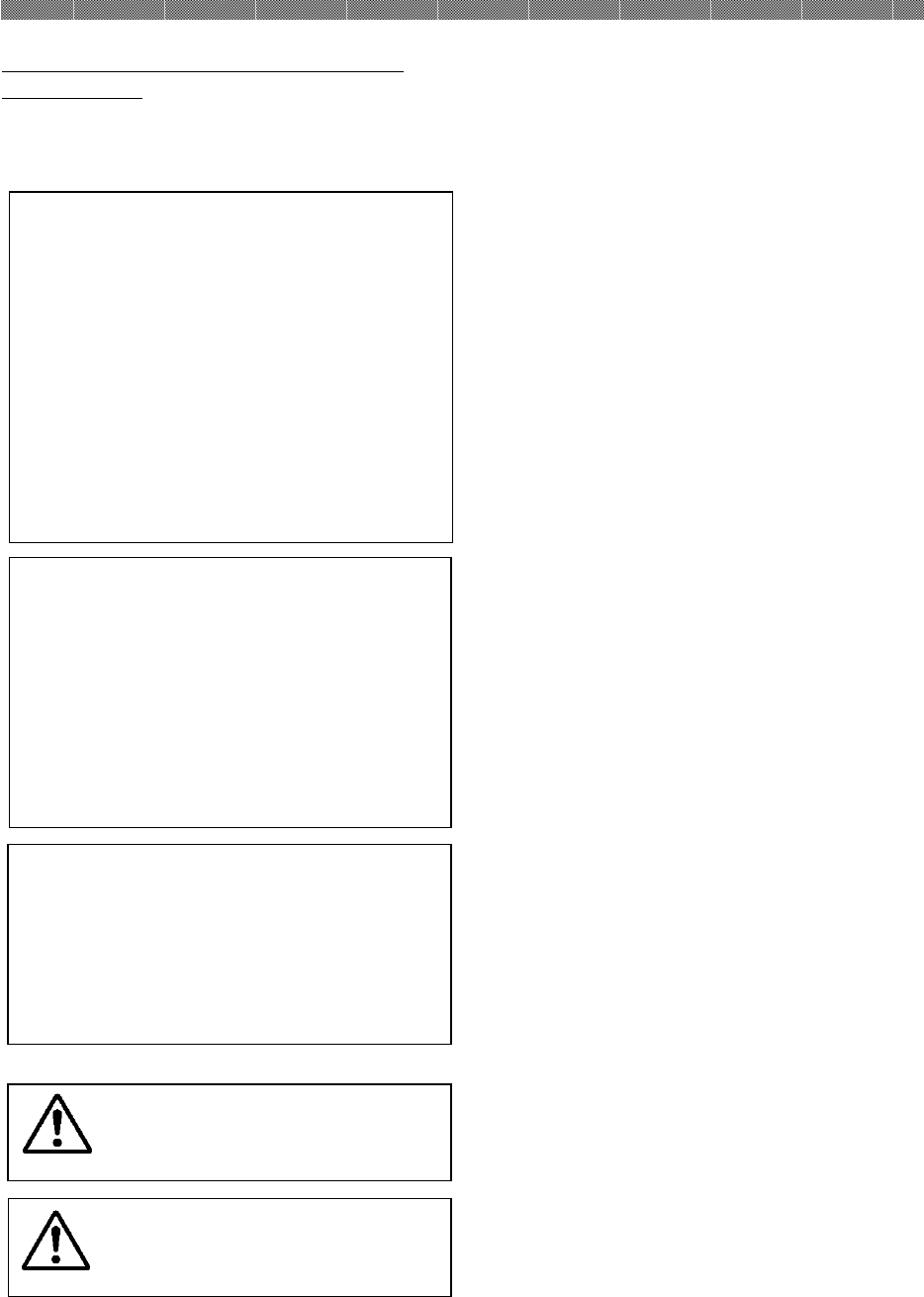
Chapter 1. Important Safety Instruction
1-3
Attention:
Card
Handling
・ Use the card specified by SINFONIA
TECHNOLOGY.
・ Store the card in a dry and dark place
to avoid the direct Sunlight.
(Temperature less than 30°C,
humidity less than 60%).
・ Do not touch the card surface before
printing to avoid the fingerprints.
・
Do not leave the card on the floor or in
place which might have a foreign
matter. Something such as dust or
water drops might attach to the card.
Attention:
Ink Ribbon Handling
・ Use the ink ribbon specified by
SINFONIA TECHNOLOGY.
・ Store the ink ribbon in cool place to
avoid the direct Sunlight.
(Temperature less than 30°C,
humidity less than 60%).
・
Do not leave the ink ribbon on the
floor or in a dusty place. It might
cause foreign matter adhesion.
Attention:
Printed Output Handling
・Store the printed output in a dark place
to avoid the direct sunlight.
・Store the printed output away from the
organic fluid such as benzene, thinner
and alcohol which may change or
deteriorate the colors.
Caution:
When abandon the ink
ribbon, please handle it as
harmful industrial waste.
Caution:
Be careful not to injure
your hands with the card edge
when handling card.
Handling Instruction for Consumable and
Printed Output
In handling the ink ribbon, card and printed
output, please pay attention to the followings;
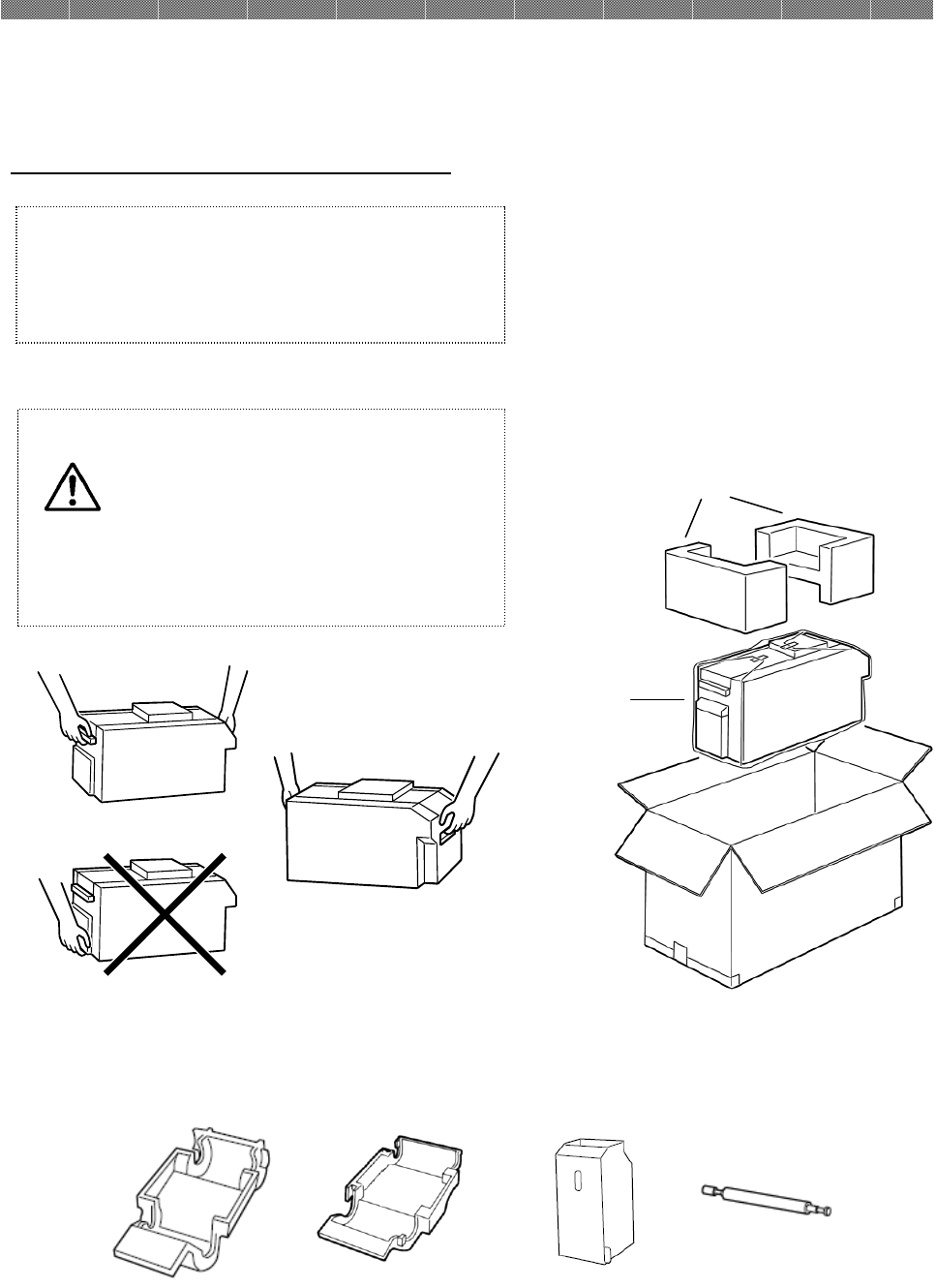
Chapter 2. Installing and Set Up
2-1
This chapter explains the unpacking and set up of the printer.
Before proceeding to this chapter, please make sure to read Chapter 1. Important Safety
Instruction.
Unpacking and Checking the Accessories
1. Open the box and remove the box containing the accessories and protection materials.
2. Take out the printer by holding front and back of
the printer.
3.
Accessory details
Ribbon Cassette
( Col or)
Ribbon Cassette
( SP)
Dust Box Cleaning Roller
Attention:
Keep the packaging materials.
The
box and protection materials are
necessary when moving or
transporting the printer. Make sure
that they are retained.
Caution: This printer weighs about
21
Kg.
Please handle it carefully.
When the printer is taken out of
packing box or when you want to carry
it, please hold the handle parts in
front and back of the printer.
Transportation and installation must
be done by two or more personnel.
Printer
Cushioning material
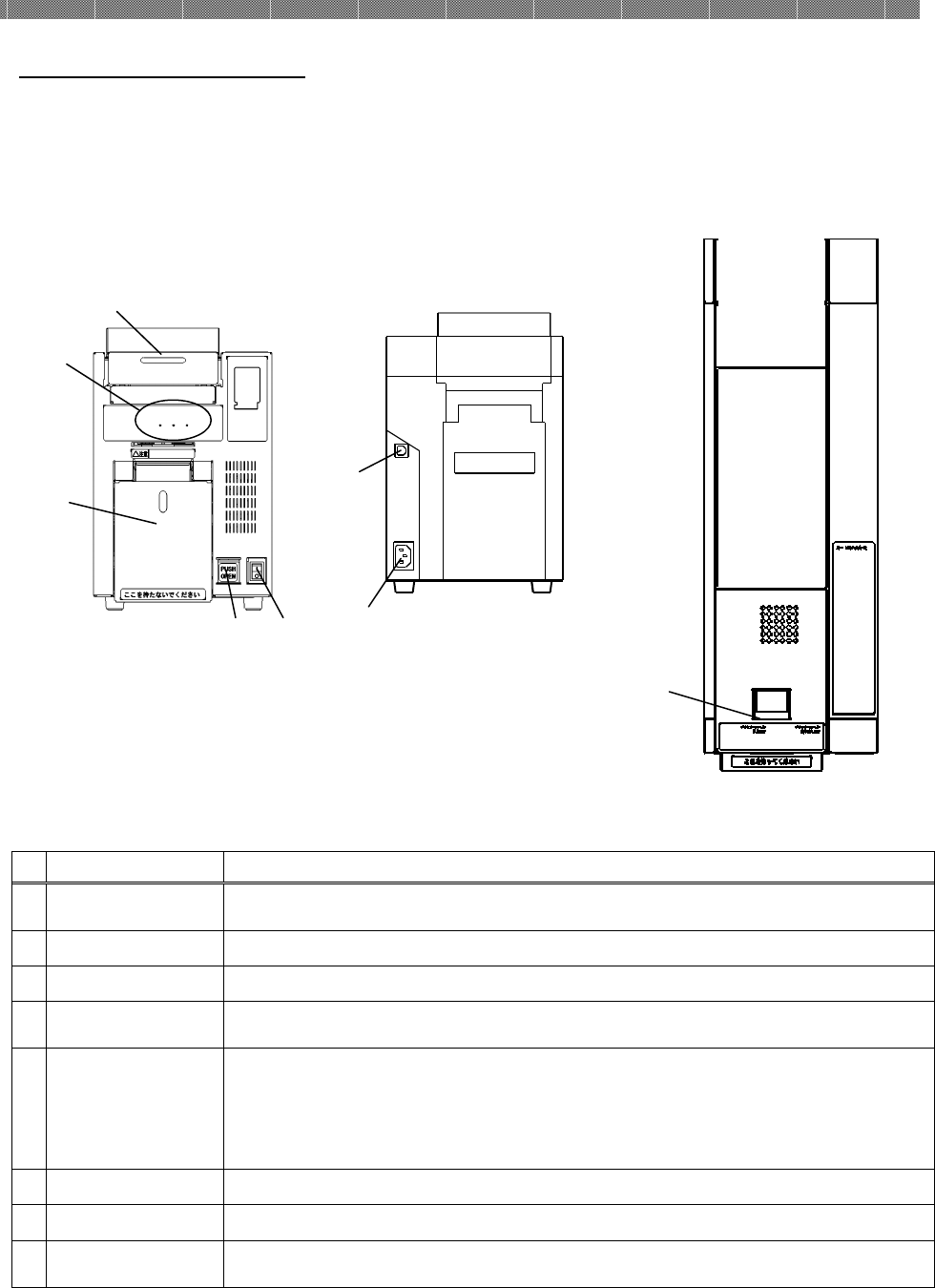
Chapter 2. Installing and Set Up
2-2
Parts Name and Function
(
Front View
) (
Rear View
)
(
Upper View
)
№
Name
Function
①
P
rinter Status
Indicator Printer status display lamps are located on the panel.
②
Upper Unit
Open when replacing the ink ribbon or when performing maintenance.
③
Card set unit
Open when set the card, or when performing maintenance.
④
Card set unit
open button
Push this button to open the card set unit.
⑤
Power Switch
This switch turns on/off the power of the printer. When press the “|”
marked side of the switch, the power turn on.
When press the “○” marked side of the switch, the power turn off.
<Caution>Once the printer is turned off, wait at least 3 seconds before
turning it on again.
⑥
Power Connector
To be used to connect the power cable.
⑦
USB Connector
To be used to connect the USB cable.
⑧
Upper Unit
Open Lever
Hold this lever to open the open guide unit,
①
②
③
④ ⑤ ⑥
⑦
⑧
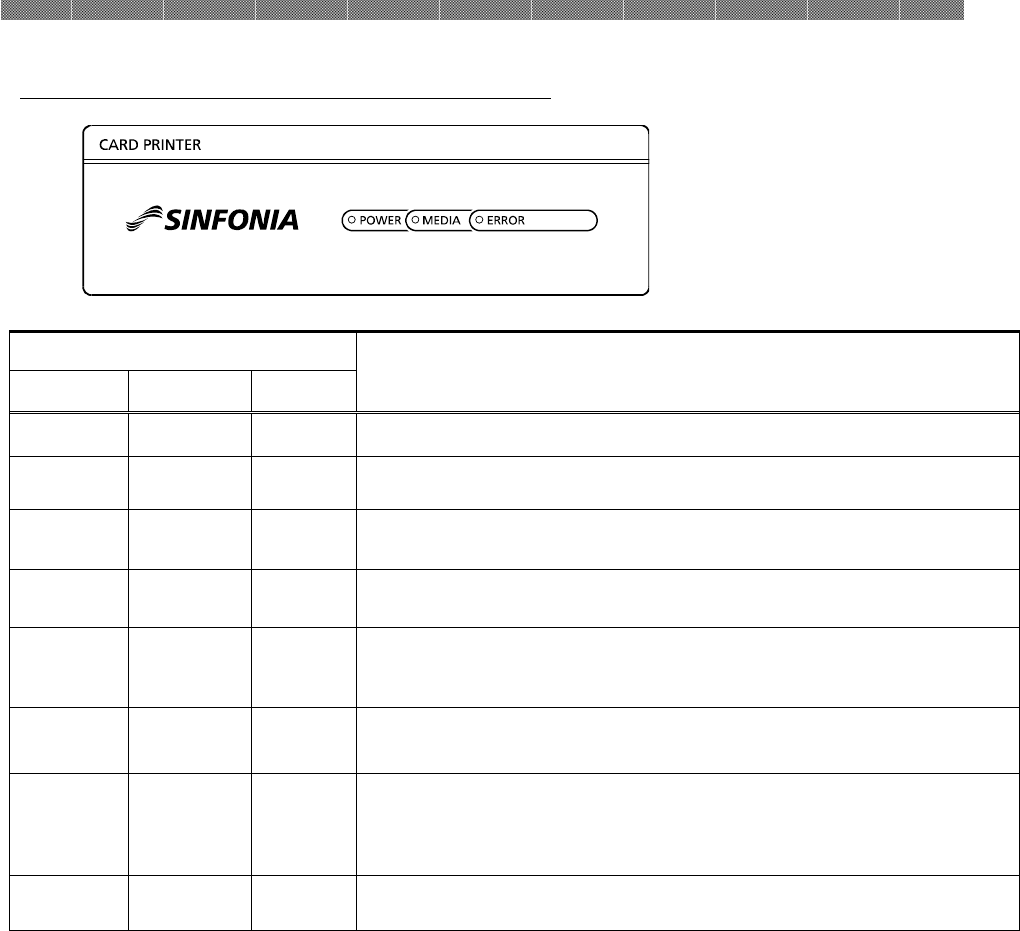
Chapter 2. Installing and Set Up
2-3
Printer Status Lamps Name and Printer Status
LED Display
Description
POWER MEDIA ERROR
○ ○ ○
The power of printer is off.
* ○ ○
The printer is processing.
● ○ ○
The printer is ready to make prints.
● ○ *
The card set unit or upper unit are opened.
● ○ ●
Card jammed in printer.
Mechanical part is faulty.
Trouble of printer control board.
● * ●
The ink ribbon loaded is not supported.
● ● ●
Card is not set.
Out of card.
The ink ribbon is not loaded.
The ink ribbon is empty.
● * ○
The printer is initializing for the ink ribbon.
Printer status lamp display
●
:on,
○
:off, *:flashing
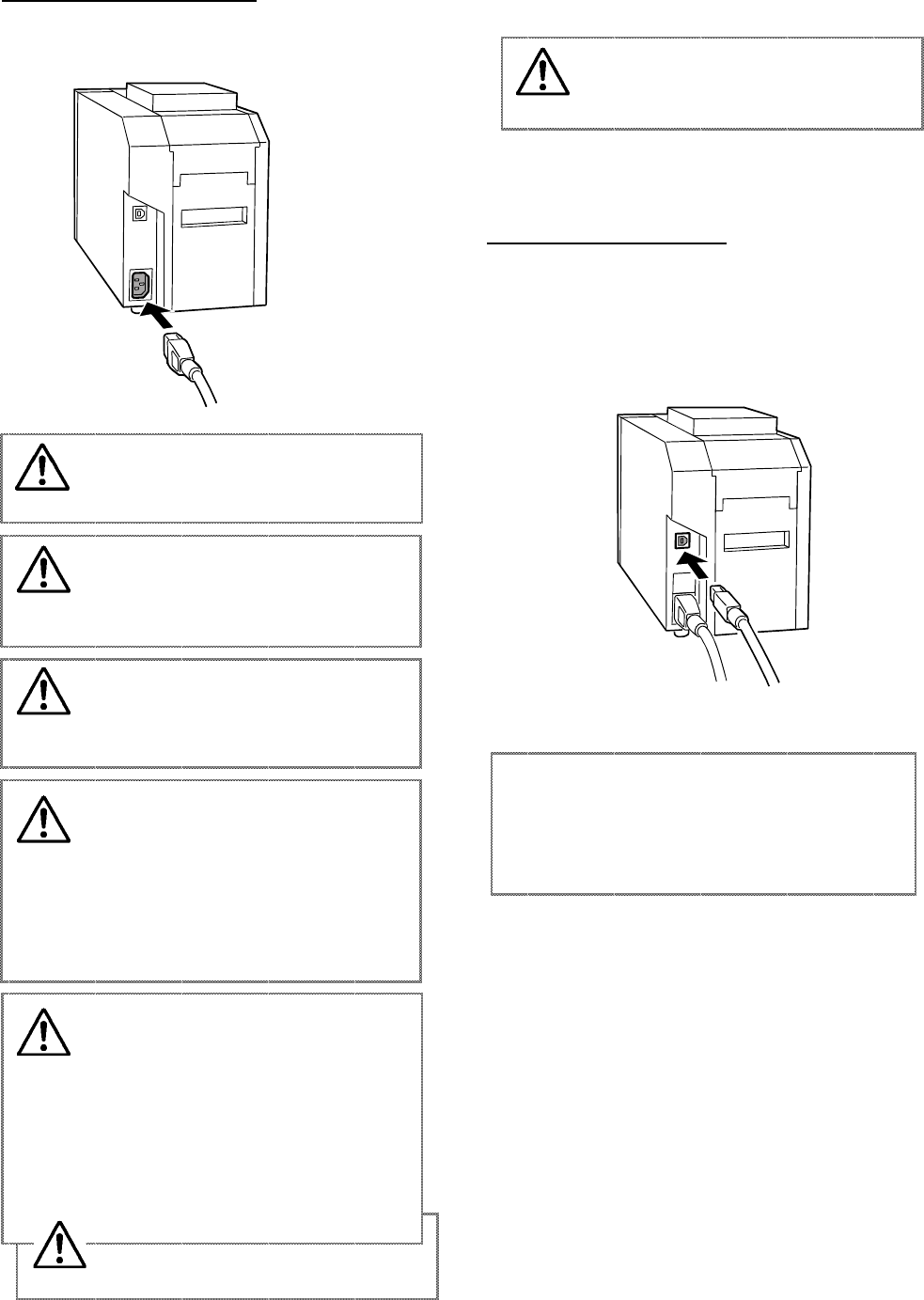
2-4
Connecting Power Cable
Insert the power cable into the power connector
located on the rear of the printer.
Connecting USB Cable
Connect the USB cable from computer to the
USB connector located on the left rear side of
the printer.
Fully insert the USB cable.
Warning:
Make sure to turn
off the power of the printer
before inserting the power cable.
Warning:
Make sure to insert
the power cable correctly. If not, it
may cause fire or the printer
problem.
Warning:
Do not insert or
remove the power cable with wet
hands. It may cause electric
shock
.
Warning:
Do not make any
damage or any modification to
the power cable. Never put
heavy items on the power cable,
give a strong pull to the power
cable or twist the power cable.
It may cause fire or electric
shock.
Warning:
When it is
not u
sing
the printer, disconnect the power
cable
for safety.
Warning:
Do not use extension
cord. It may cause fire or
electric shock.
Warning:
When moving the
printer, make sure to turn off the
power of the printer, remove the
power cable in order to have no
connection with other devices.
Otherwise, the power cable might
be damaged and it can cause the
fire and electric shock.
Also there is a possibility to fall
dow
n caught by the
cable
.
Attention:
M
ake sure that the pr
inter is
in the waiting status before remove the
USB cable. It would not be able to print
correctly in the case the USB cable be
removed during data transfer.
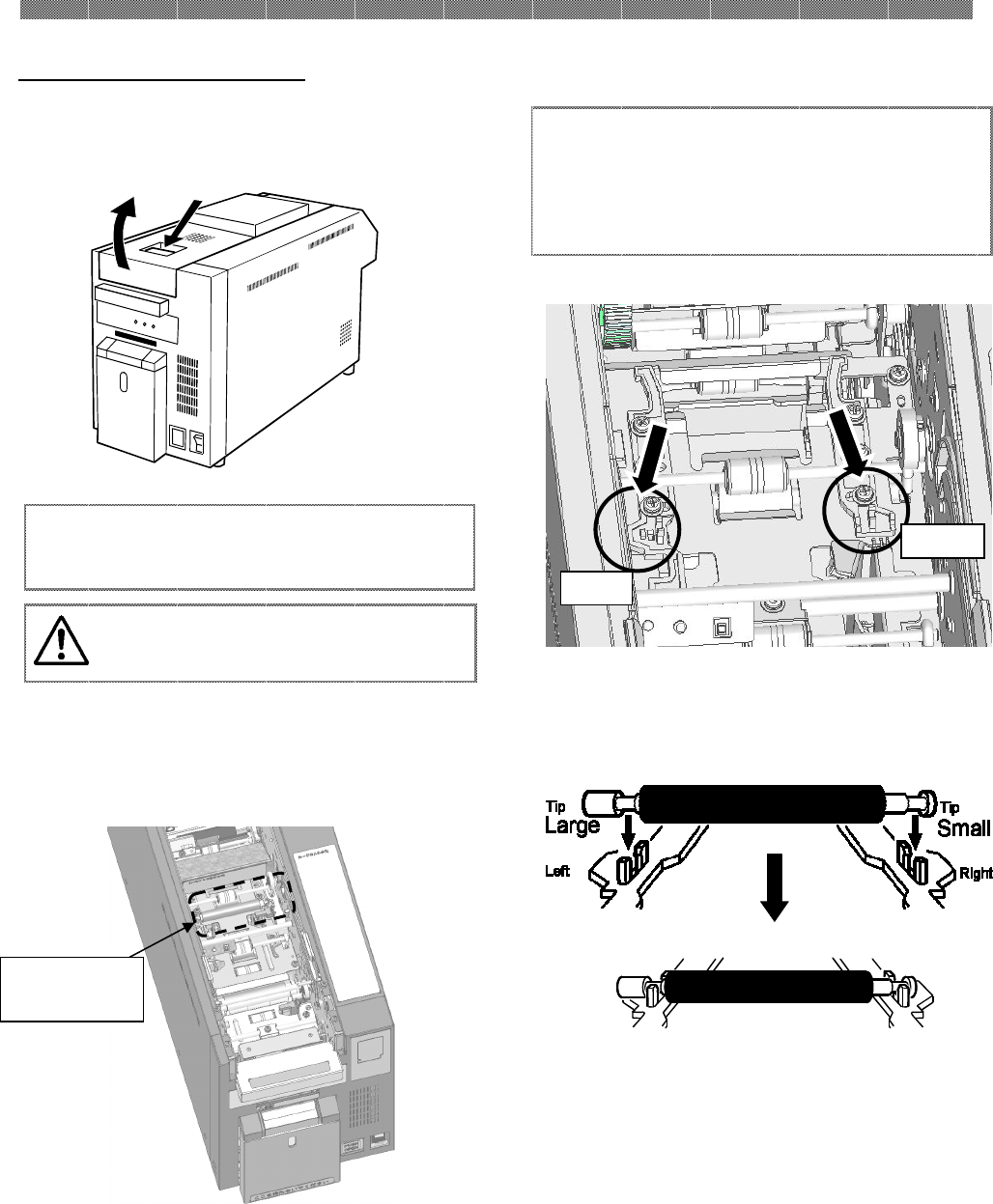
Chapter 2. Installing and Set Up
2-5
Installing Clean Roller.
1.
Pull the upper unit open lever to open the
upper unit.
2. Take off the ribbon cassette, then remove the
protection sheet.
3. Check that the cleaning roller is
installed.
(
direction of the cleaning roller
)
4. Close the upper unit.
Caution: Keep holding the upper unit
until the upper unit is fixed.
Pull the upper unit open lever and slowly
move it upward to open the upper unit.
If it is not settled, please push the cleaning
roller lightly into the place shown in the
following figure until you hear a click to
confirm it is settled.
Protection
sheet
Left
LeftLeft
Left
Right
RightRight
Right
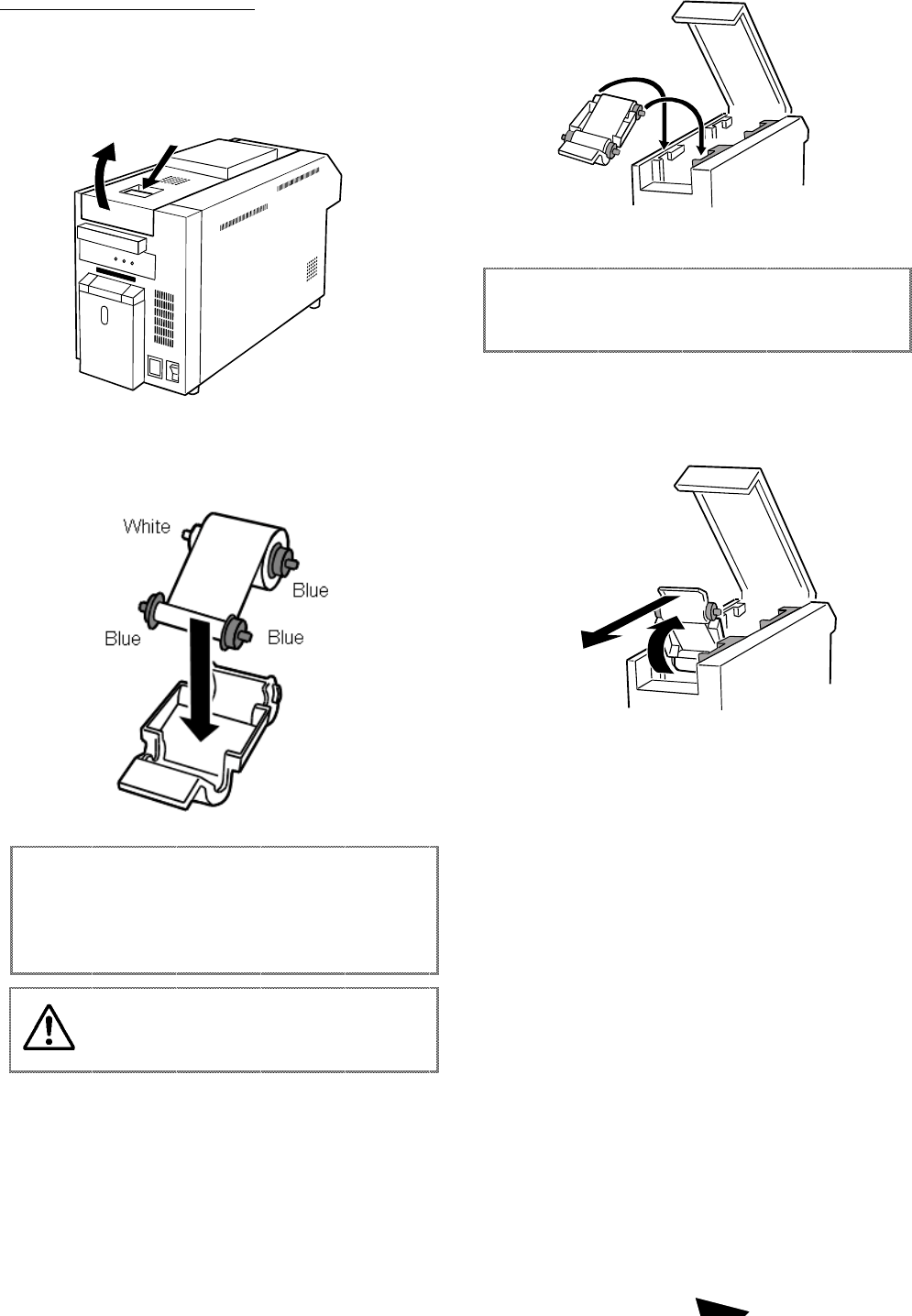
2-6
Setting Color Ink Ribbon
1. Pull the upper unit open lever to open the
upper unit.
2. Place the ink ribbon to the ribbon
cassette.
3. Place the ribbon cassette to the printer.
(How to take out the ribbon cassette)
4. Close the upper unit.
Place the ink ribbon on the curved part.
Push until you hear a click to confirm it is
settled properly.
Remove any slack in the ribbon before
setting.
Be careful not to get any dust, etc. on
the ink ribbon.
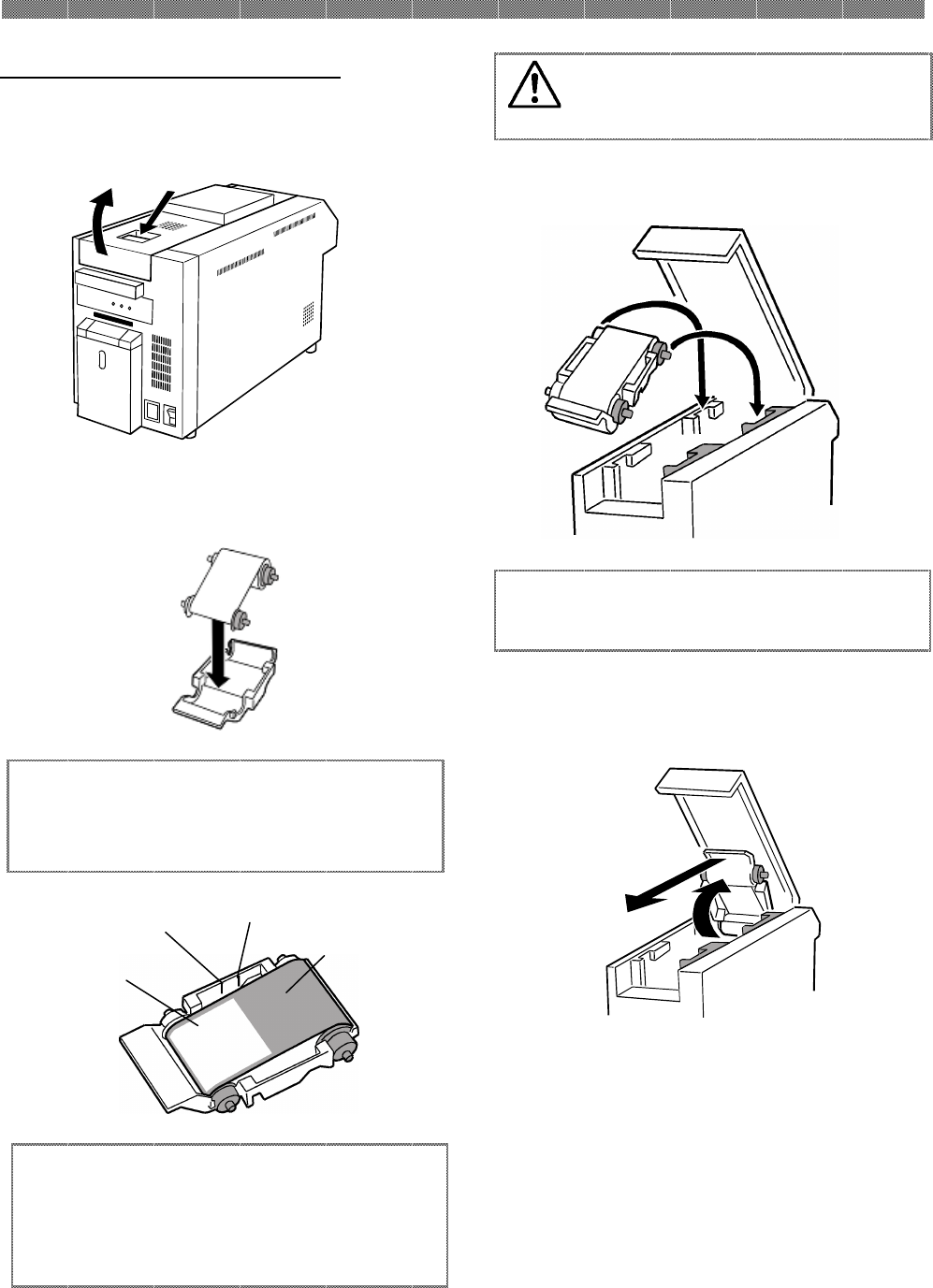
Chapter 2. Installing and Set Up
2-7
Setting Special Color Ink Ribbon
1. Pull the upper unit open lever to open the
upper unit.
2. Place the ink ribbon to the ribbon
cassette.
3. Place the ribbon cassette to the printer.
(
How to take out the ribbon cassette
)
4. Close the upper unit.
Remove any slack in the ribbon before
setting.
Be careful to do not get any dust, etc.
on the ink ribbon.
When would reset the ink ribbon once used,
make sure that the boundary of used part
and unused part is settled according to the
Mark
①
of ribbon cassette.
Used part
Unused part
Mark① Mark②
Place the ink ribbon on the curved part.
Push until you hear a click to confirm it is
settled properly.
Gray
GrayGray
Gray
White
WhiteWhite
White
Blue
BlueBlue
Blue
Blue
BlueBlue
Blue
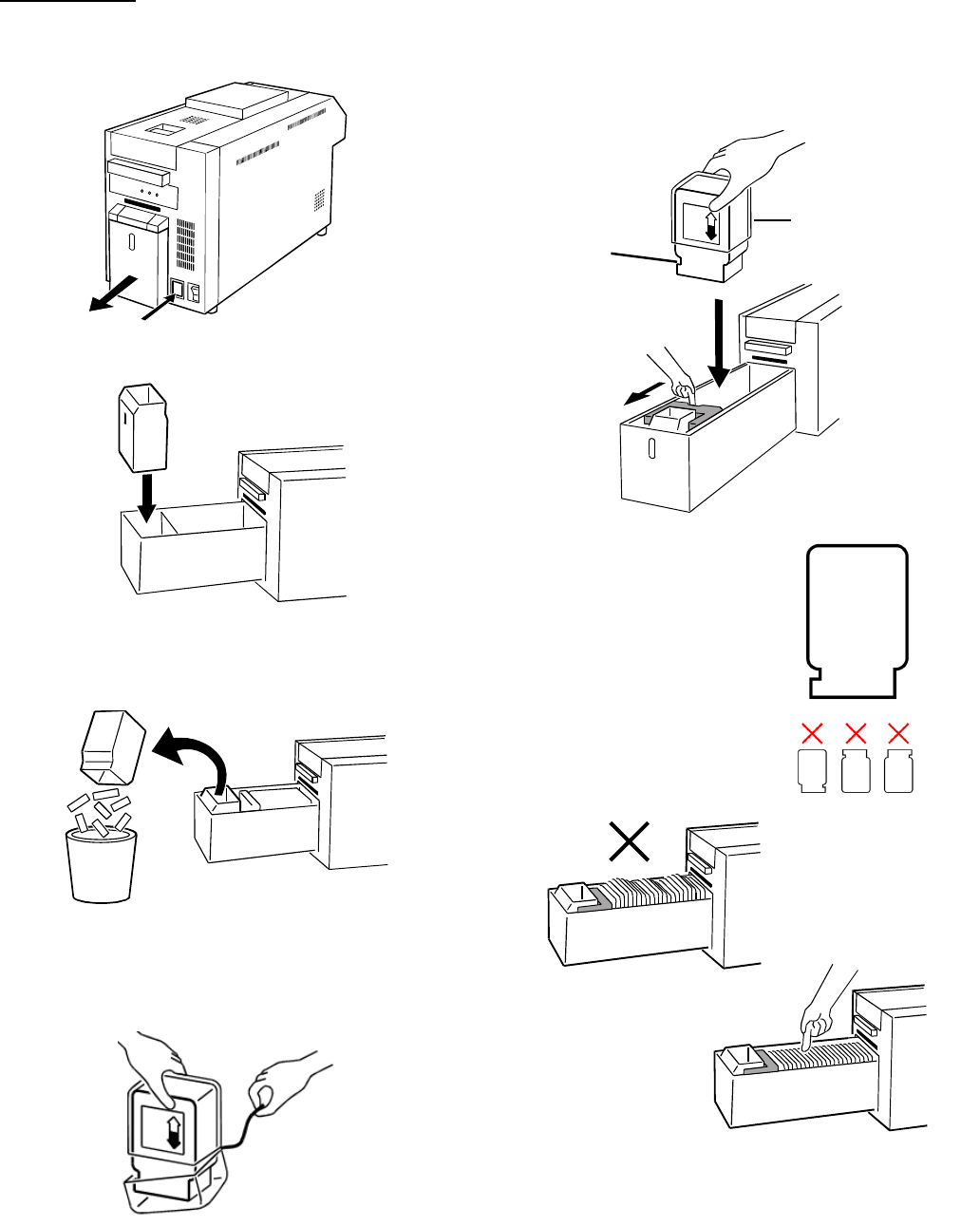
2-8
Put the card in
the other side of
the blue lever.
Card Set Position
Setting Card
1. Push the card set unit Open Button,
and draw out the card set unit.
2. Place the dust box to the card set unit.
3. Remove only the underside of the card
packing film.
4. Pull the blue lever and set the card.
The side which will be printed first
need to be settled first print side should
be on
Empty the dust box if there is any cut chip in.
Arrange the card
in a straight line
Set the card in the
place and remove the
packing film of the
upside
Convex
portion is
the lower
left.
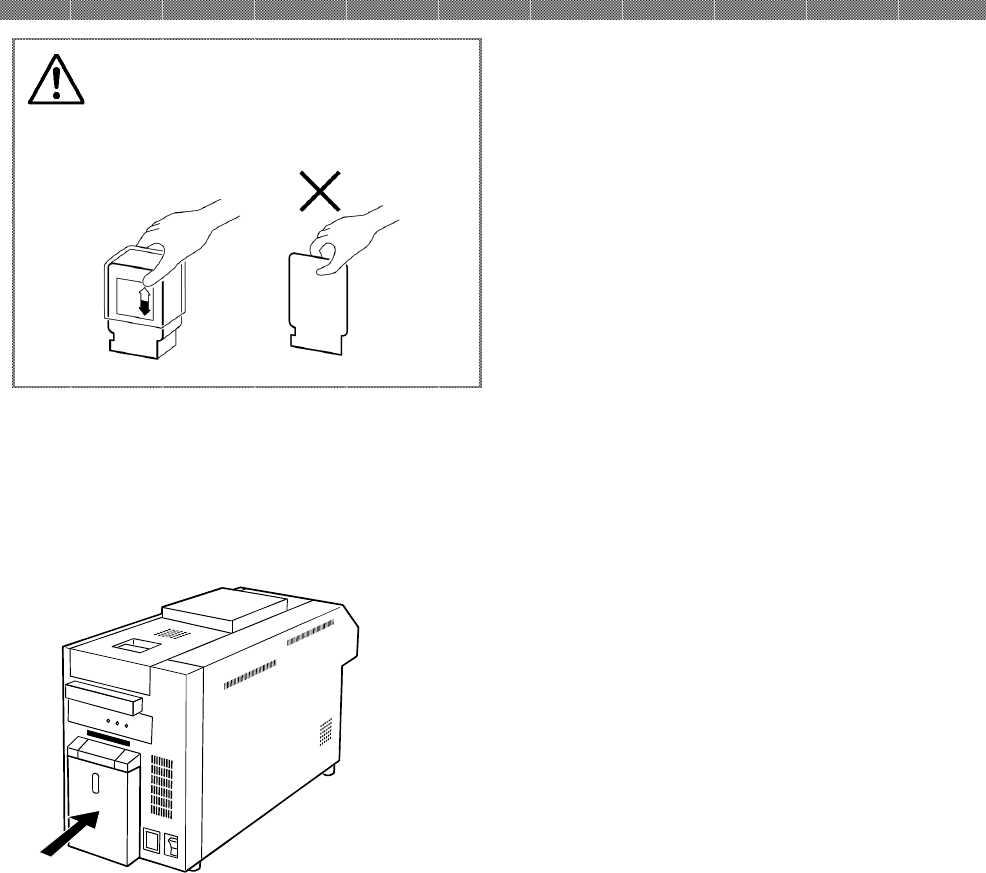
Chapter 2. Installing and Set Up
2-9
5. Close the card set unit.
Do not touch the printing surface
(white side) by finger. Be careful not
to get any dust, etc. on the card.
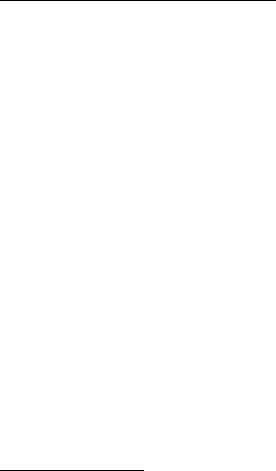
2-10
Transporting the Printer
The following cautions are necessary in
transportation of the printer.
Since an incorrect transportation method causes
a printer fault, follow the correct method.
1. Remove the ink ribbon and card from the
printer before transporting the printer.
If the ink ribbon or card cannot be removed
due to a fault, consult with the distributor.
2. Use a genuine box.
If the box used at the purchase cannot be
used, consult with your distributor and
purchase a new box.
How to Print
Follow the instruction manual of your
computer or application software.
Warranty for the print result is not
covered.
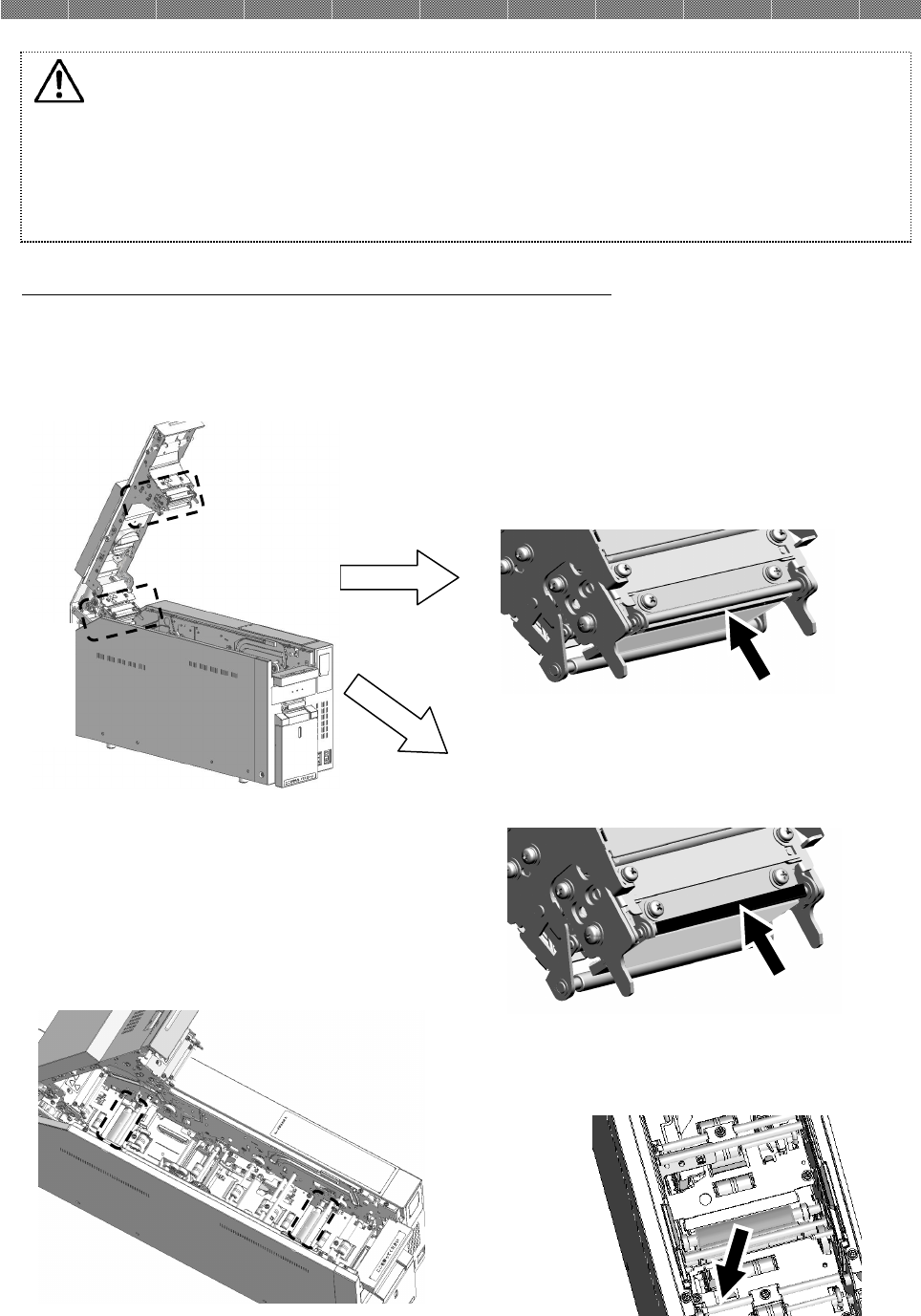
Chapter 3. Routine Maintenance
3-1
Cleaning of Thermal Head, Platen, and Cleaning Roller
By using thermal transfer technology, daily maintenance is not really necessary if the printer is
being used properly.
However, in order to keep the best print quality, it is recommended to do the cleaning of Thermal
Head, Platen, and Cleaning Roller once in a month.
1. Using gauze, clean the heat element (glass
bar) of the thermal head with isopropyl
alcohol or ethyl alcohol.
2. Using gauze dipped with isopropyl alcohol
or ethyl alcohol, clean the edge of the
peeling roller.
3. Using gauze dipped with isopropyl alcohol
or ethyl alcohol, clean the rubber section of
the platen roller.
Caution:
Make sure that the power is turned off before starting cleaning.
Thermal Head reaches high temperature just after printing. Do not touch directly
by hand.
Make sure that the thermal head has been sufficiently cooled down before
starting cleaning.
When fingerprint stick to the heat element, it can damage the Thermal Head. Do
not touch directly by hand.
Be careful not to be hurt by the projections of the printer.
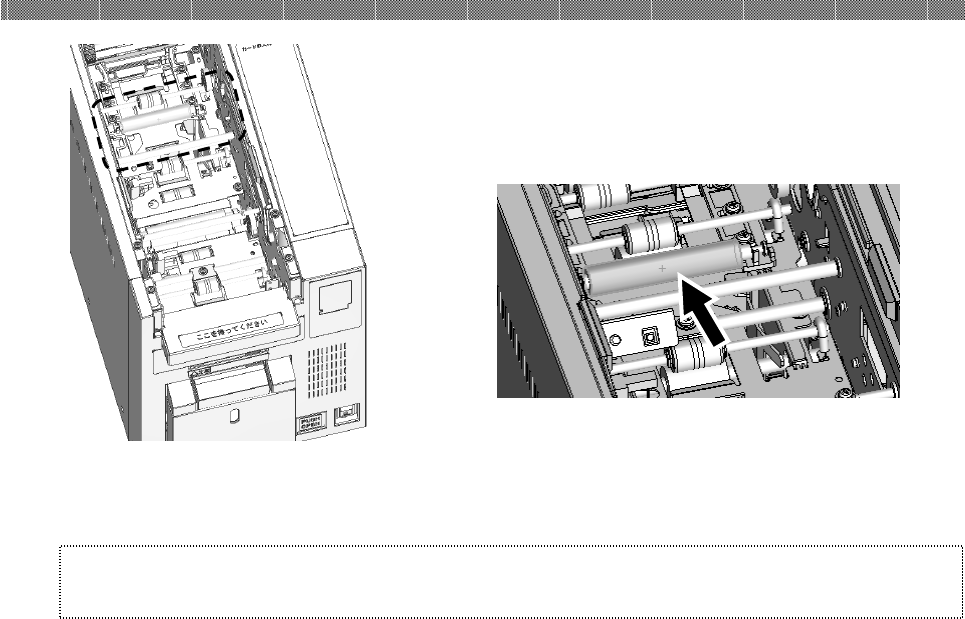
Chapter 3. Routine Maintenance
3-2
4. Using gauze dipped with isopropyl alcohol
or ethyl alcohol, clean the rubber section of the
cleaning roller
Attention:
Printing should be performed after the alcoho
l dried up completely (approx. 5
minutes)
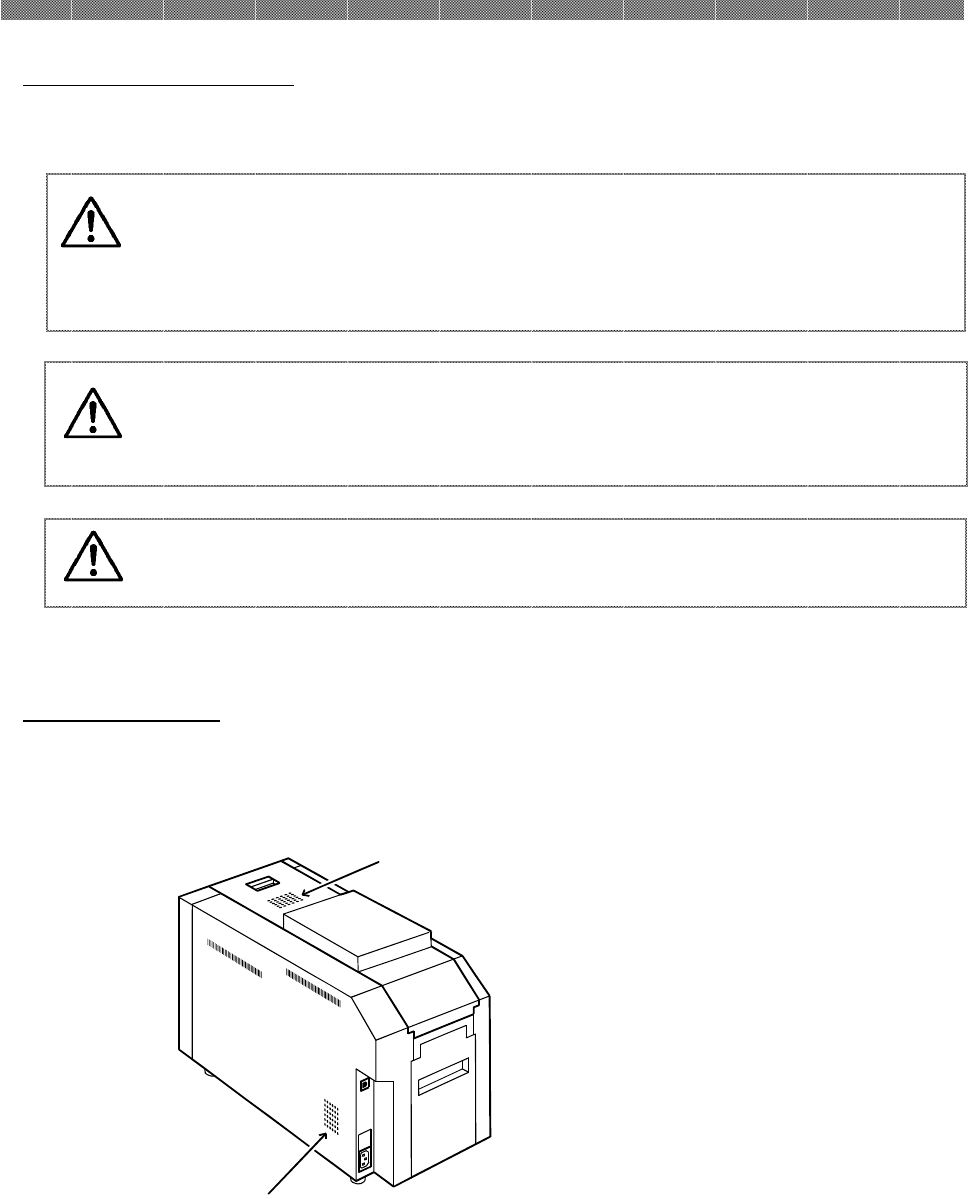
Chapter 3. Routine Maintenance
3-3
Caution:
Do not use volatile solvents or spray insecticide on the printer outer
cabinet. Otherwise, discoloration or crack may result.
Cleaning of Outer Cover
Wipe the printer outer cabinet with a soft cloth.
I
f the stains are not removed, wet the cloth and apply weakened neutral Detergent to it.
Cleaning of Filter
If the dust collects on the openings, clean it with vacuum cleaner
Warning:
Continuous use under the abnormal condition such as high
temperature, smoke and strange smell can cause the fire and electric
shock. Turn off the power and make sure to remove the power cable,
then contact the dealers or service center.
Warning:
In case, the foreign substance
get into the printer, turn off the power
of printer, remove the power cable and contact the dealers or service
center. Continuous use of the printer under such condition may cause
fire or electric shock.
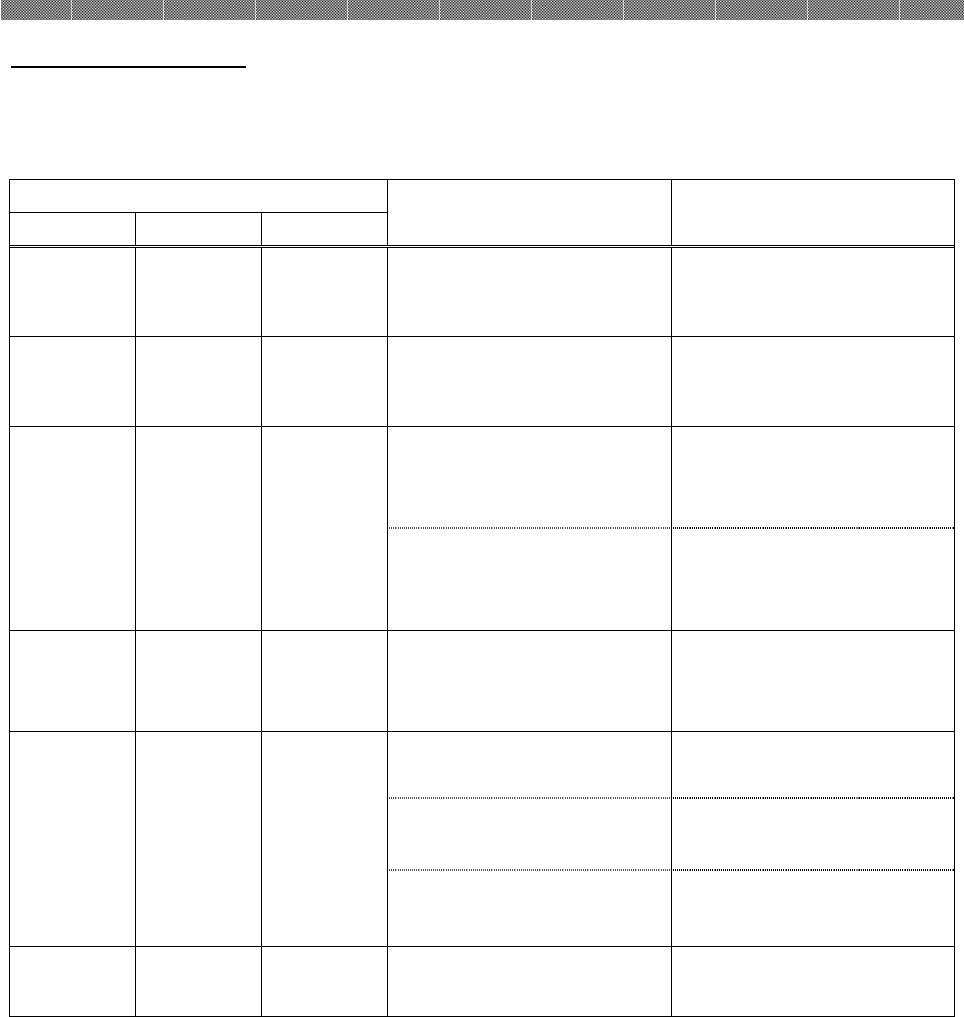
Chapter 4. Error Handling
4-1
Printer Status lamps
The details of the error can be confirmed with the printer status lamps.
Printer Status Lamps and Card Setting Lamp display ●:on、○:off、*:flashing
LED Display
Status
Corrective Action
POWER MEDIA ERROR
* ○ ○
The printer is processing. Wait until the operation is
completed.
● ○ *
The card set unit or the
upper unit are opened.
Close the card set unit or
the upper unit.
● ○ ●
Card jam occurred.
Remove the card. If card
jam occurs frequently,
consult with the service
center.
Trouble of printer control
board.
The printer mechanical
section is faulty.
If it occurs frequently,
consult with the service
center.
● * ●
The ink ribbon set is not
supported.
Ink ribbon or printer
abnormality is assumed.
Consult with the Service
Department.
● ● ●
Dust box is full. Empty the dust box.
The card is not set.
Card empty. Set the card.
The ink ribbon is not
loaded.
Ribbon empty.
Set the ink ribbon.
Replace the ink ribbon.
● * ○
The ink ribbon initial
process is executed.
Wait until the initial
processing is complete.
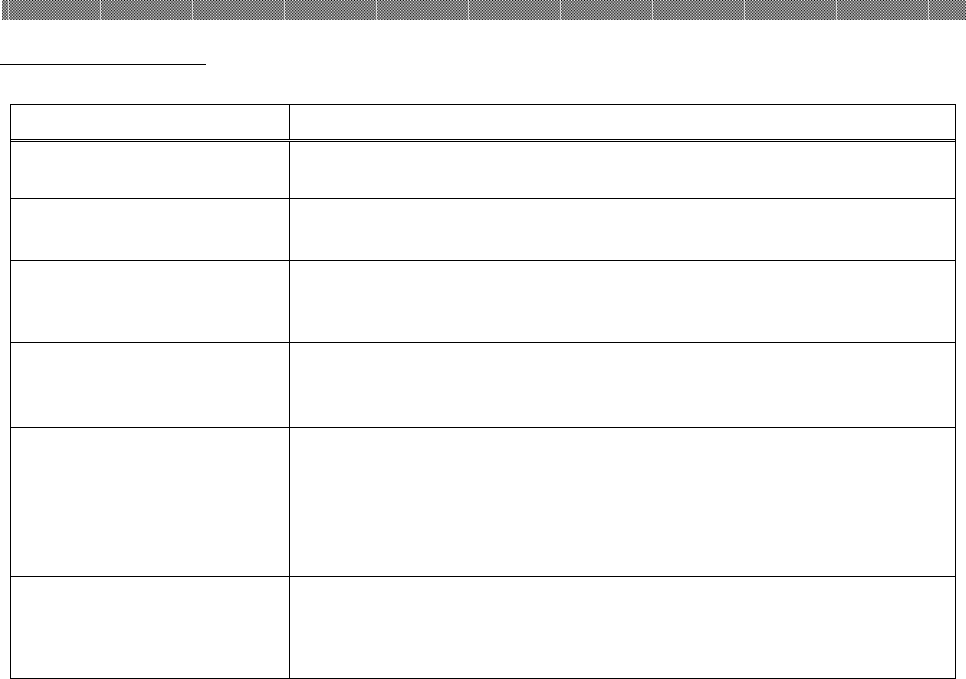
Chapter 4. Error Handling
4-2
Failure Symptoms
When detecting a failure symptom, check the printer using the following table.
Symptom
Action
Power is not turned on
Check if the power cable is connected to the plug socket or the
printer.
The computer does not
recognize the printer.
Check if the USB cable is connected to the personal computer
or printer.
The printer does not
become ready.
Check if the card set unit and the upper unit are closed.
Check if card is jammed in the printer.
The card set unit does not
open.
Check if the printer is installed in a flat location.
Check if any object is placed in front of the front cover.
A straight stripe area is
not printed.
The thermal head may be dirty. Clean the thermal head as
described in Chapter 3, "Routine Maintenance".
If the blank area remains after cleaning the thermal head, the
head may have been disconnected. Consult with the Service
Department.
Dotted areas are not
printed.
The cleaning roller may be dirty. Clean the thermal head as
described in Chapter 3, "Routine Maintenance".
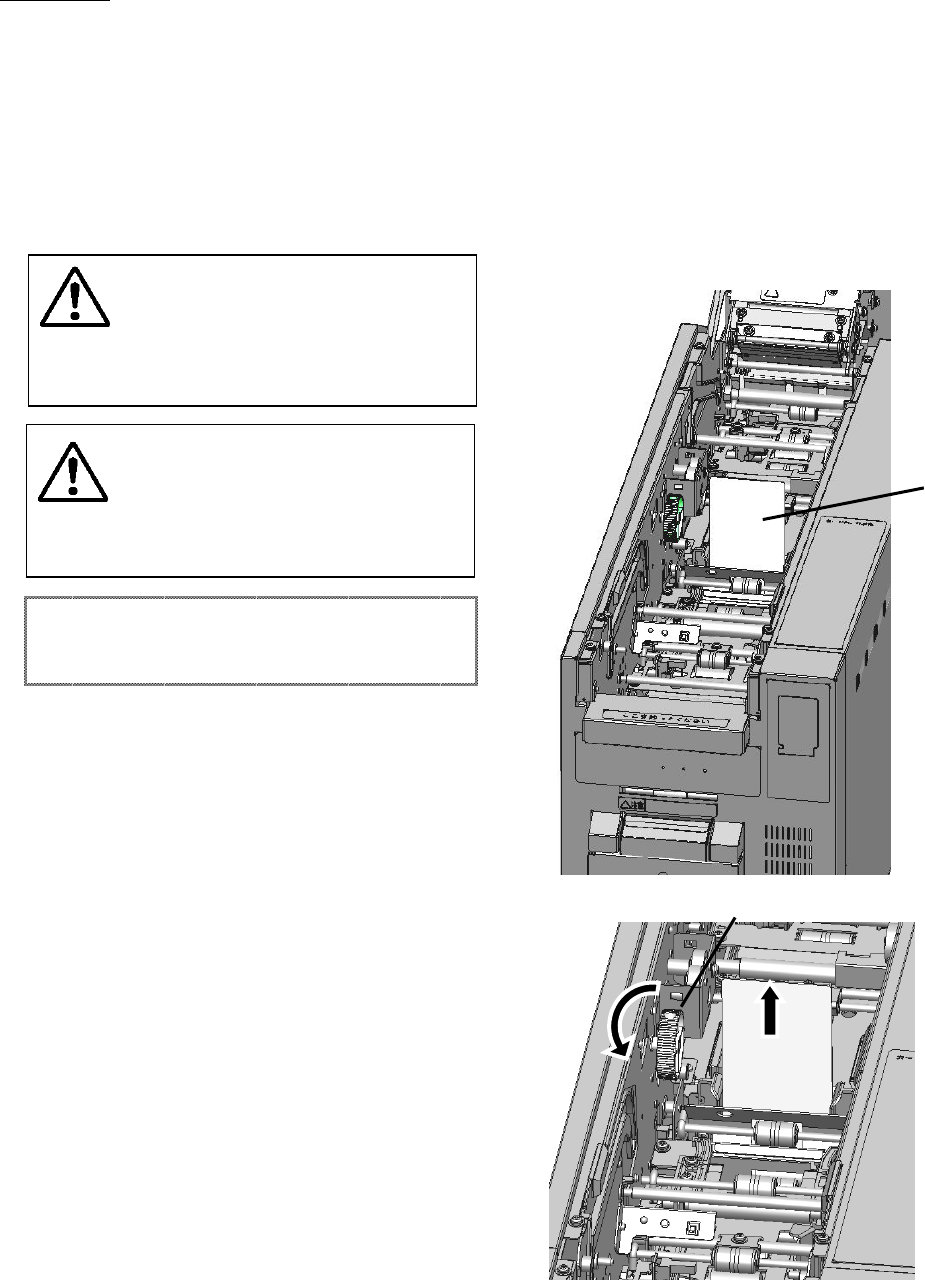
4-3
Warning: When removing the
card do not pull the card strongly
not to be injured by the part of
the printer.
Warning: Please do not reuse
and abrogate the removed card.
It may cause card jam or printer
damage.
Attention:
If it occurs frequently, consult
with the service center.
Card Jam
1. Open the card set unit and remove the ribbon
cassette.
2. Confirm the card jamming position and
remove the card according to the following
procedure.
(
When there is a card around the center of
the printer, and it is with vertical as shown in
the following figure:
)
*
Turn the knob②(green) of the left side of
the printer, move the card to the upper and
pull it to upward and remove.
Card
Knob②
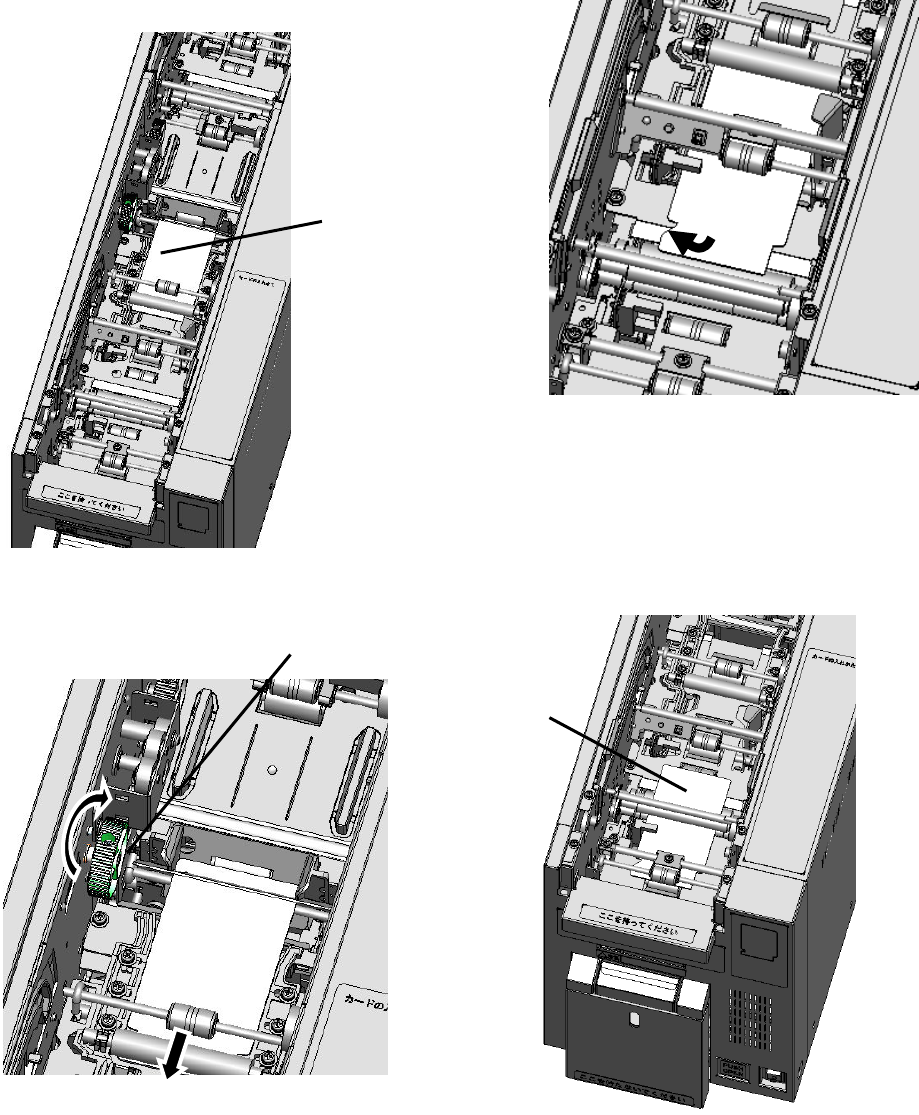
4-4
(
When there is a card around the printer center,
and it is horizontal as shown in the figure.
)
1) Turn the knob② (green) of the left side of
the printer, move the card to the front side.
2) If the card move to the position shown in
the following figure, pick up the top of the
card and pull it up (as tilt it slightly
forward), and remove it.
(When the card is in the front part of printer)
1) Move the card by finger to the position
shown in the following figure.
Card
K
nob
②
Card
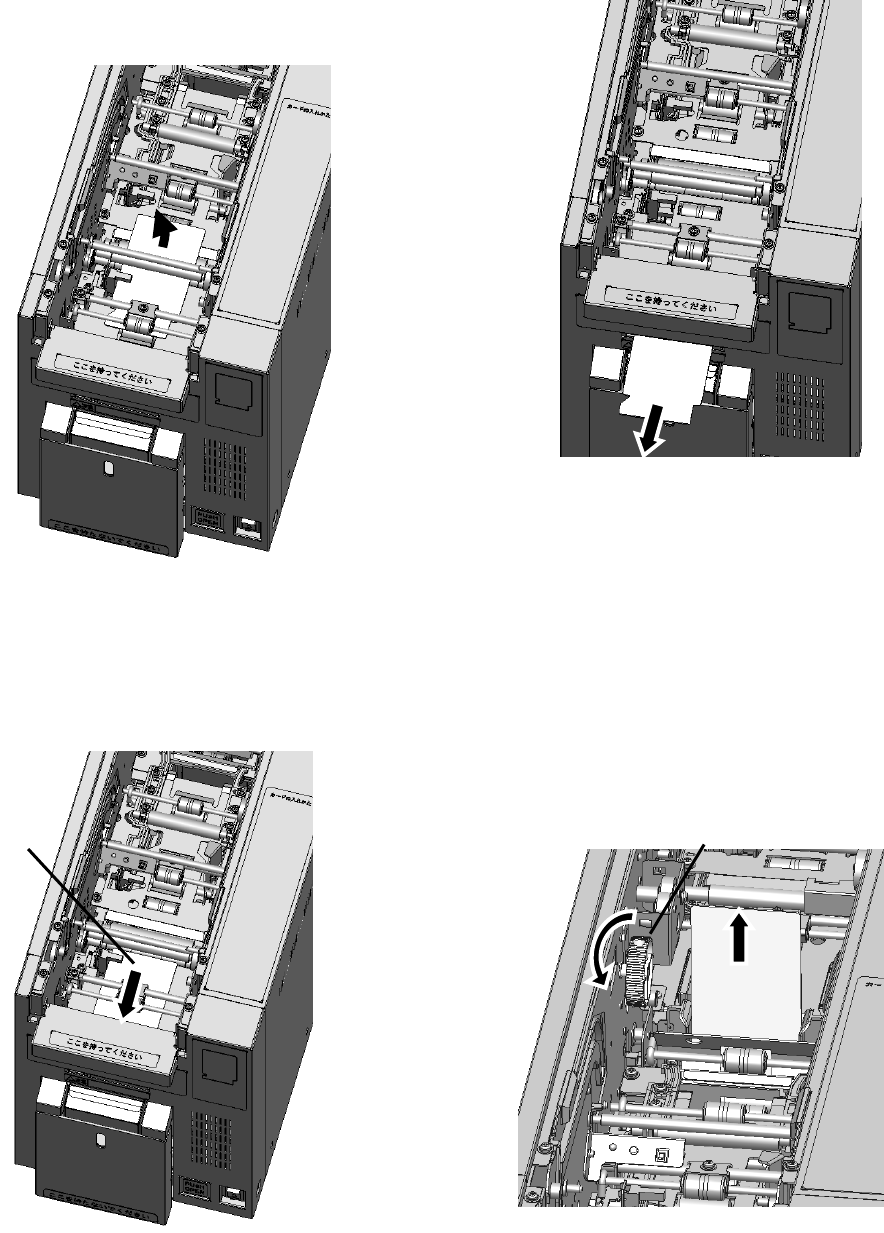
4-5
2) If the card move to the position shown in
the following figure, pick up the end of
the card and pull it up (as tilt it slightly
backward), and remove it.
(When the card is at the discharge port side)
1) Turn the knob
②
(green) on the left side of
the printer, move the card to the front
side.
2) When the card is discharged from the port,
pull the card from front, and remove it.
(When cannot see the card)
1) Turn the knob② (green) in the
direction shown in the following figure.
Turn the knob② for a while(about 5 turns),
then when the card appears as follow
figure, pull it up, and remove it.
Card
Knob②
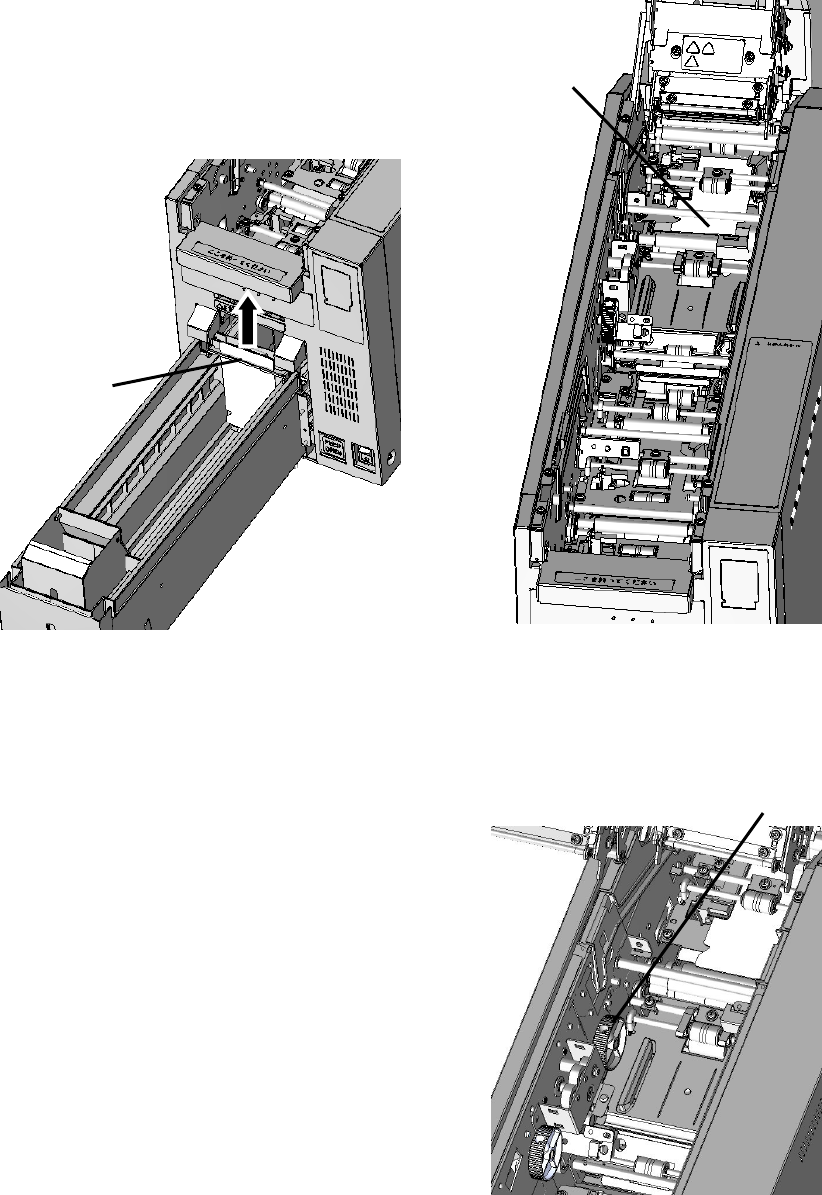
4-6
2) If you keep turning the knob② but the card
does not appear, draw out the card set
unit.
3) When the tip of the card is appearing a little
from the gate, pull it up, and remove it.
4) When the tip of the card is not appearing,
close the card set unit and turn the printer
power off. Turn the printer on again and
restart printing.
(When the card is at back side of printer)
1) Turn the knob① (green) of the left side of
the printer, move the card to the front side.
Gate
Card
Knob①
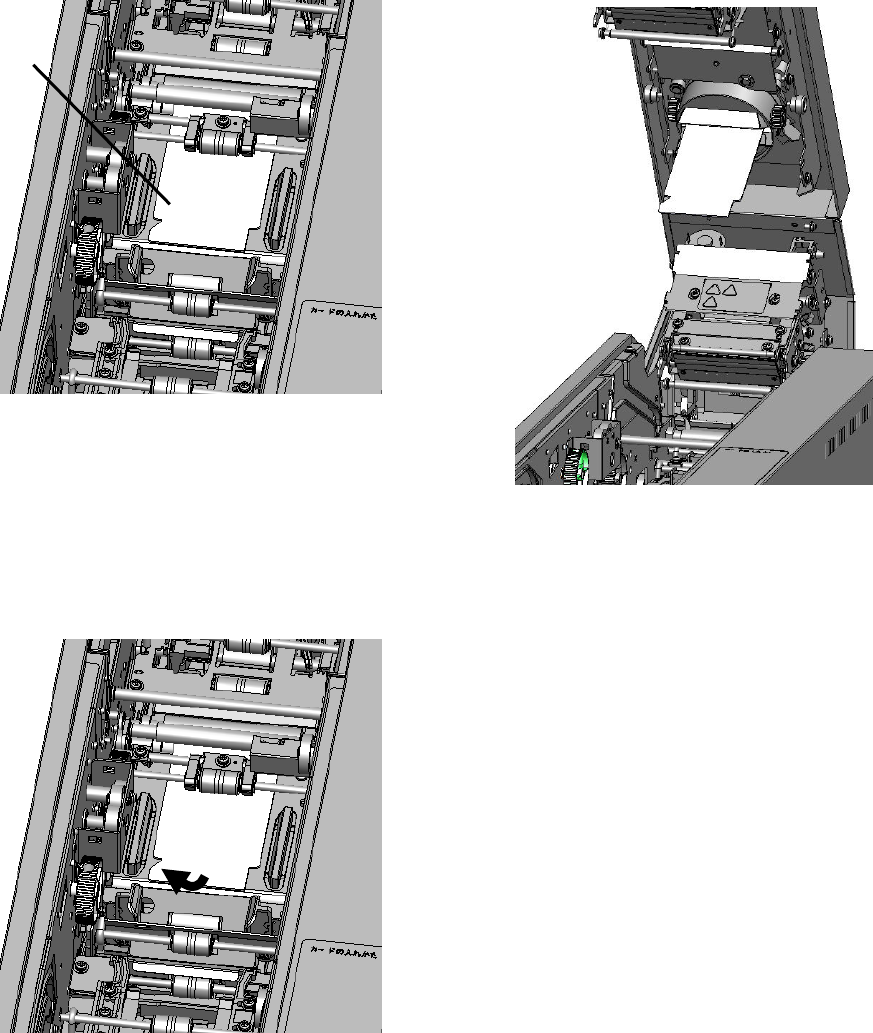
4-7
2) Turn the knob
①
and when the card do
not move anymore, Move the card by
finger to the position shown in the
following figure.
3) When the card move to the position
shown in the following figure, pick up the
top of the card and pull it up (as tilt it
slightly forward), and remove it.
(When the card is hold on the upper unit)
1) When the card tip is out of the gate as the
following figure, pull it down, and remove it.
Card
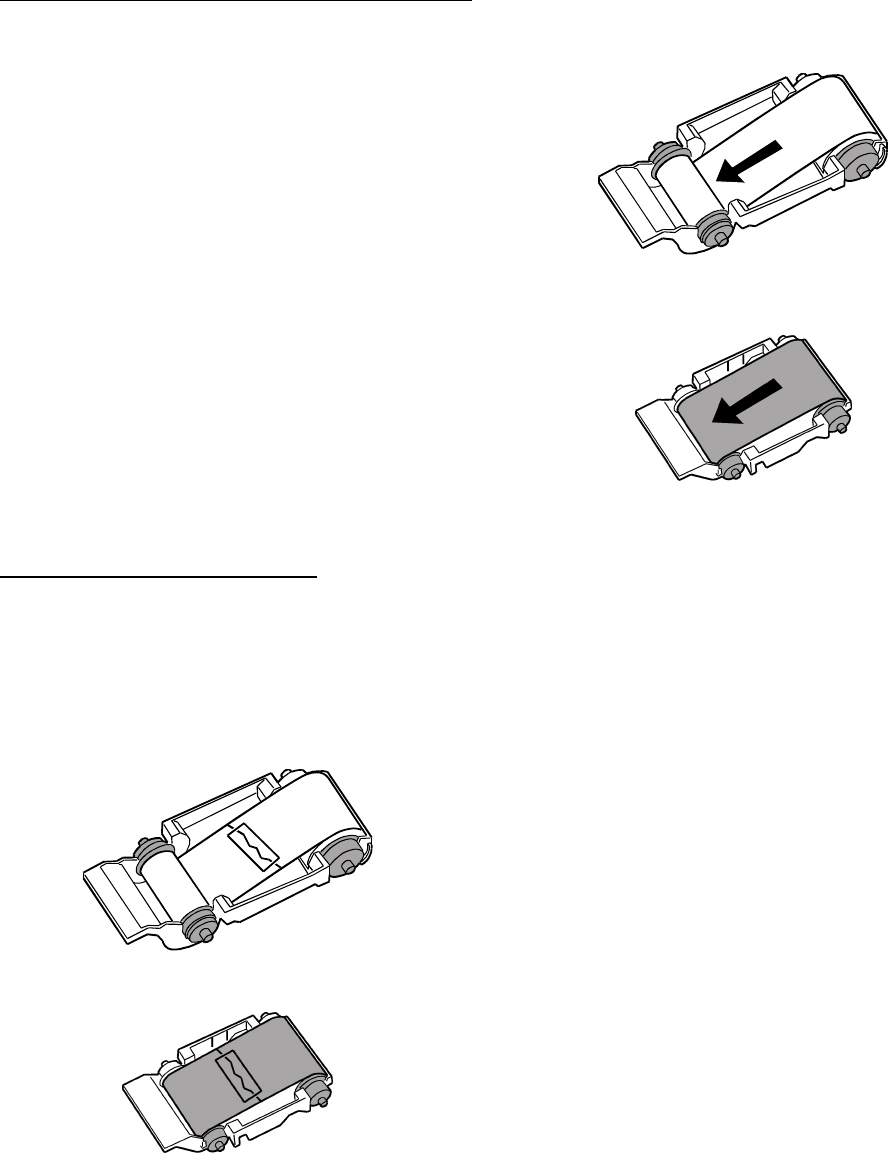
4-8
Power Supply Interrupted during Printing
In the case power supply is interrupted during
the printing, Thermal Head will be kept pushing
to Platen roller. Leaving this situation for a long
time, the shape of Platen roller may be warped.
In order to avoid this situation, please follow the
instruction below.
1. Turn off the power of the printer.
2. Turn on the power 1 minute or more
after turning off the power.
3. When card Jam is displayed on the
printer status lamps, open the front
cover and take the necessary action
according to the instruction provided in
4-3, "Card Jam".
When the Ribbon is snapped
1. Remove the ink ribbon.
2. Stick the broken part of the ribbon with a
tape.
3. Turn the ribbon on the winding side and
rewind the taped section completely.
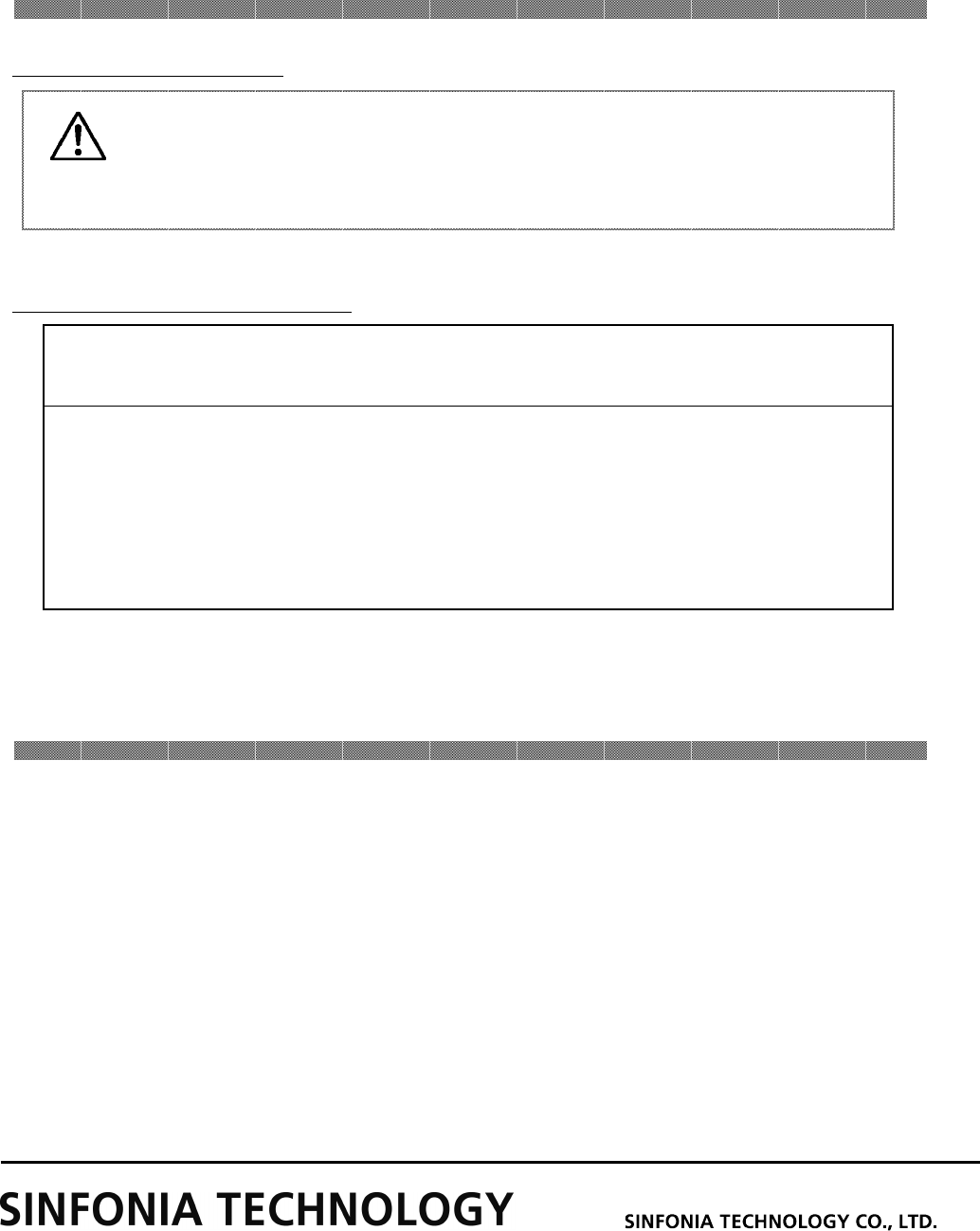
Chapter 5. In order to more comfortably use
5-1
FCC CAUTION
FCC CAUTIONFCC CAUTION
FCC CAUTION
Changes or modifications not expressly approved by the party responsible for compliance
could void the user’s authority to operate the equipment.
Note: This equipment has been tested and found to comply with the limits for a Class A
digital device, pursuant to part 15 of the FCC Rules. These limits are designed to provide
reasonable protection against harmful interference when the equipment is operated in a
commercial environment. This equipment generates, uses, and can radiate radio
frequency energy and, if not installed and used in accordance with the instruction
manual, may cause harmful interference to radio communications. Operation of this
equipment in a residential area is likely to cause harmful interference in which case the
user will be required to correct the interference at his own expense.
For longer Printer usage
For the Customers in the U.S.A.
After-sales Service
Contact your dealers or service center for the details about after-sales service.
YTE8-J0701
Prepared date:July 4, 2018
Revision date: -
Revision Number:First edition
Caution: Printing continuous pattern of high density image in limited part
may cause uneven density print. Recommend not to print those images
continuously.
Ⓒ 2018