SISTEMAS APLICADOS USA Q-38 Mobile Phone User Manual Manual
SISTEMAS APLICADOS USA, LLC Mobile Phone Manual
User manual
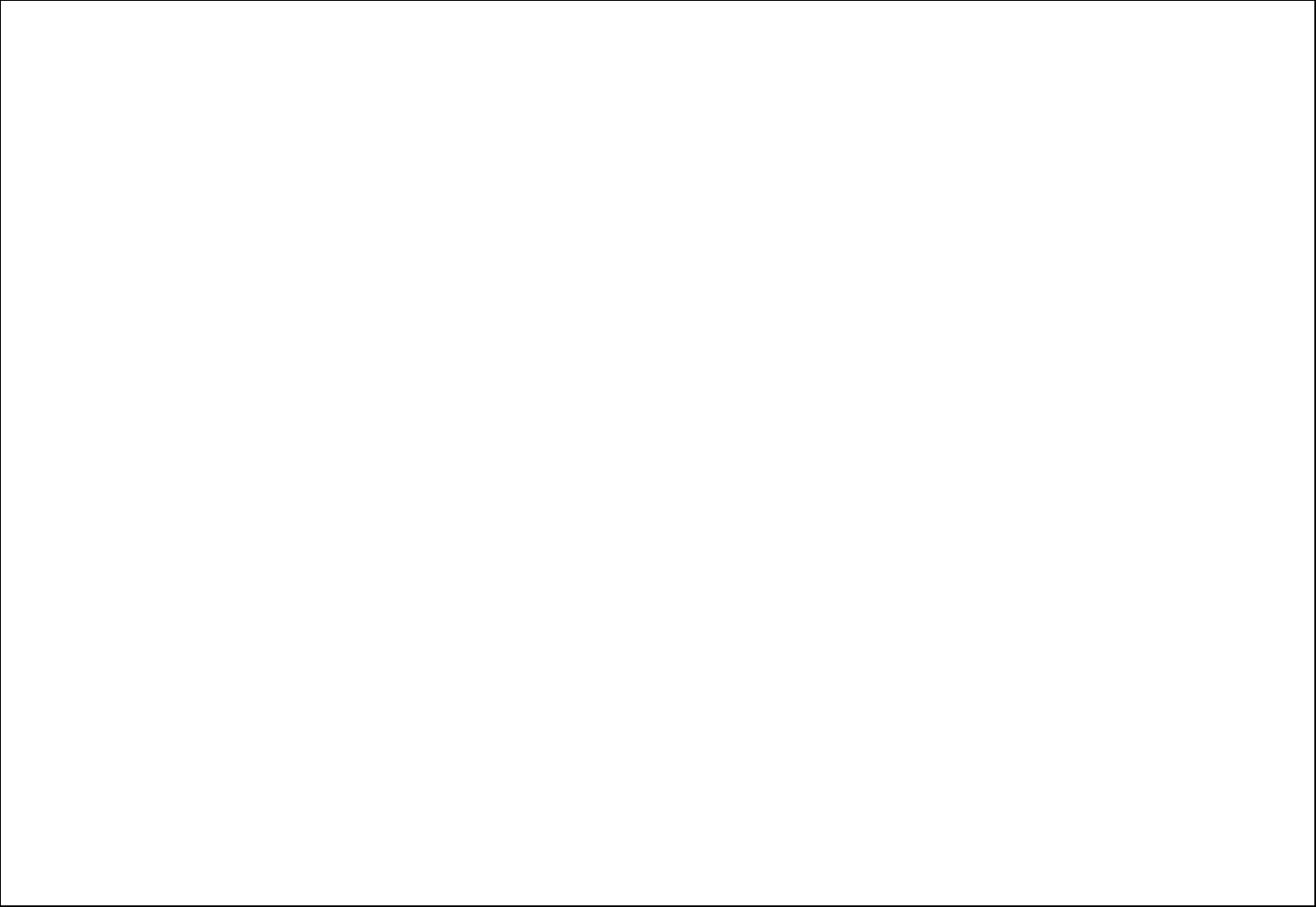
1
Table of Contents
1. Security ........................................................................................................................................................................................................... 3
2. Getting Started ................................................................................................................................................................................................ 3
2.1.1. Installing and uninstalling SIM card ..................................................................................................................................................... 3
2.1.2. Charging the battery .......................................................................................................................................................................... 4
2.2. Connecting to the Network ............................................................................................................................................................................. 4
2.2.1. SIM card ........................................................................................................................................................................................... 4
2.2.2. Connecting to the network ................................................................................................................................................................. 4
2.3. Description of the Standby Pictures ................................................................................................................................................................. 4
2.4. Know about your phone ................................................................................................................................................................................. 5
3. Call logs ........................................................................................................................................................................................................... 6
4. Contacts .......................................................................................................................................................................................................... 6
5. Internet ........................................................................................................................................................................................................... 6
6. Audio Player .................................................................................................................................................................................................... 7
7. Multimedia ...................................................................................................................................................................................................... 7
7.1. Image ........................................................................................................................................................................................................... 7
7.2. DV ................................................................................................................................................................................................................ 7
7.3. Video ............................................................................................................................................................................................................ 7
7.4. Recorder ....................................................................................................................................................................................................... 7
7.5. FM radio ....................................................................................................................................................................................................... 8
8. Message ........................................................................................................................................................................................................... 8
8.1. Write message ............................................................................................................................................................................................... 8
8.2. Inbox / Outbox/ Drafts/Sent box ..................................................................................................................................................................... 8
8.3. Security inbox ................................................................................................................................................................................................ 8
8.4. Templates ..................................................................................................................................................................................................... 8
8.5. Broadcast Messages: ...................................................................................................................................................................................... 8
8.6. Voice mail service .......................................................................................................................................................................................... 9
8.7. Message Settings ........................................................................................................................................................................................... 9
9. Application ...................................................................................................................................................................................................... 9
9.1. Calendar ....................................................................................................................................................................................................... 9
9.2. Alarm ............................................................................................................................................................................................................ 9
9.3. Torch ............................................................................................................................................................................................................ 9
9.4. Calculator ...................................................................................................................................................................................................... 9
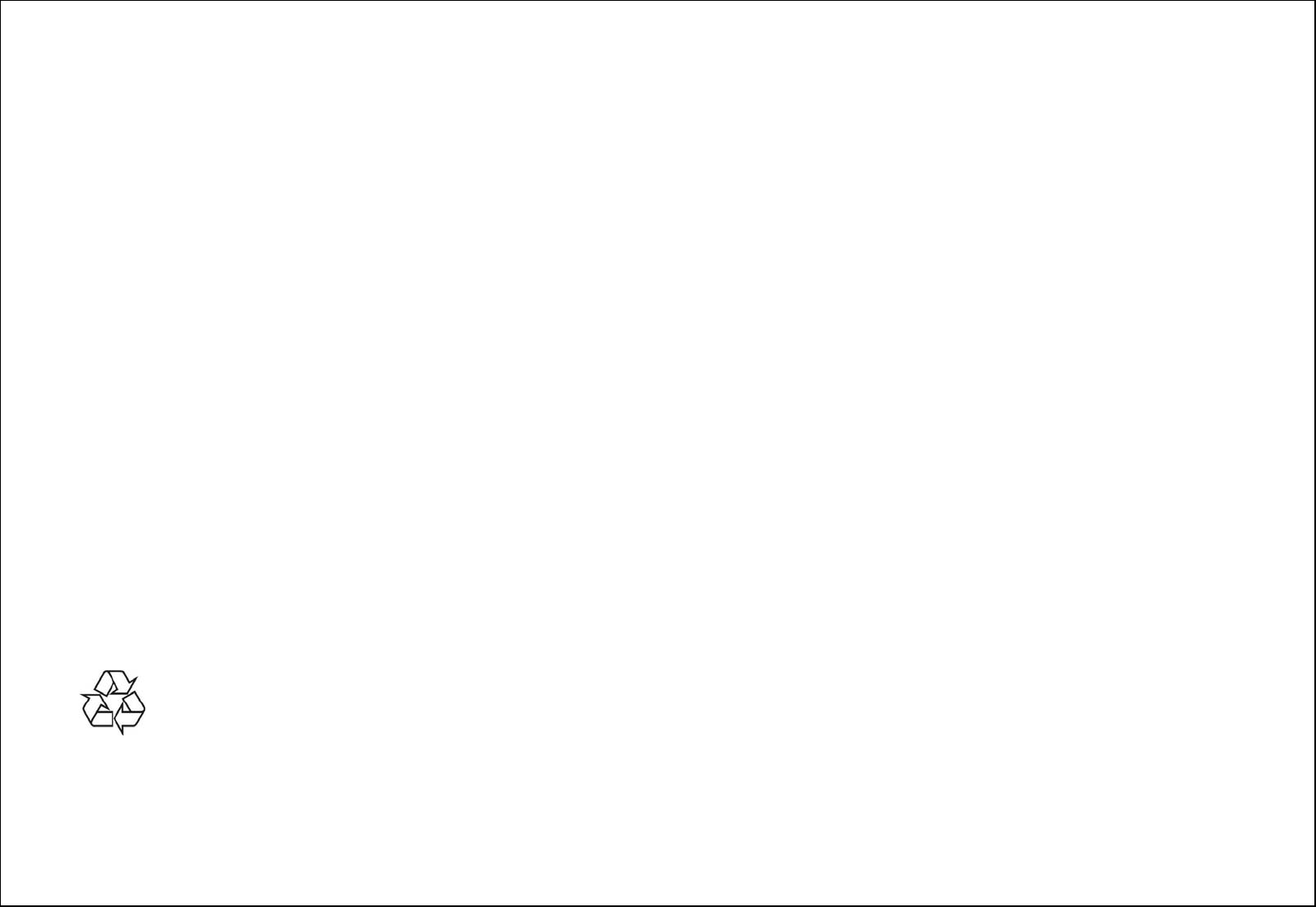
2
9.5. Bluetooth ...................................................................................................................................................................................................... 9
9.6. STK .............................................................................................................................................................................................................. 9
10. Games .......................................................................................................................................................................................................... 10
11. My files ........................................................................................................................................................................................................ 10
12. WhatsApp .................................................................................................................................................................................................... 10
13. Settings ....................................................................................................................................................................................................... 10
13.1. Call settings ................................................................................................................................................................................................10
13.2. Phone settings ............................................................................................................................................................................................10
13.3. Display .......................................................................................................................................................................................................10
13.4. Security ......................................................................................................................................................................................................11
14. Profiles ........................................................................................................................................................................................................ 11
14.1. Connections ................................................................................................................................................................................................12
15. Camera ........................................................................................................................................................................................................ 12
16. Appendix ..................................................................................................................................................................................................... 12
16.1. FAQ ...........................................................................................................................................................................................................12
16.2. Error Message .............................................................................................................................................................................................12
Manual Statements
2015. Thank you for selecting our mobile phone. This user guide will provide you with the general information and operation instructions.
Note:
Use only accessories approved by the phone manufacturer to ensure safety. Failing to comply with this will violate the terms and conditions of the warranty.
If the contents and displays described in this user guide do not match the actual operation of the phone set, please use the display of the actual phone set.
We reserved the rights to change the mechanisms of the phone without notice.
Protect your environment! We strive to produce products in compliance with global environmental standards. Please consult your local authorities for
proper disposal.
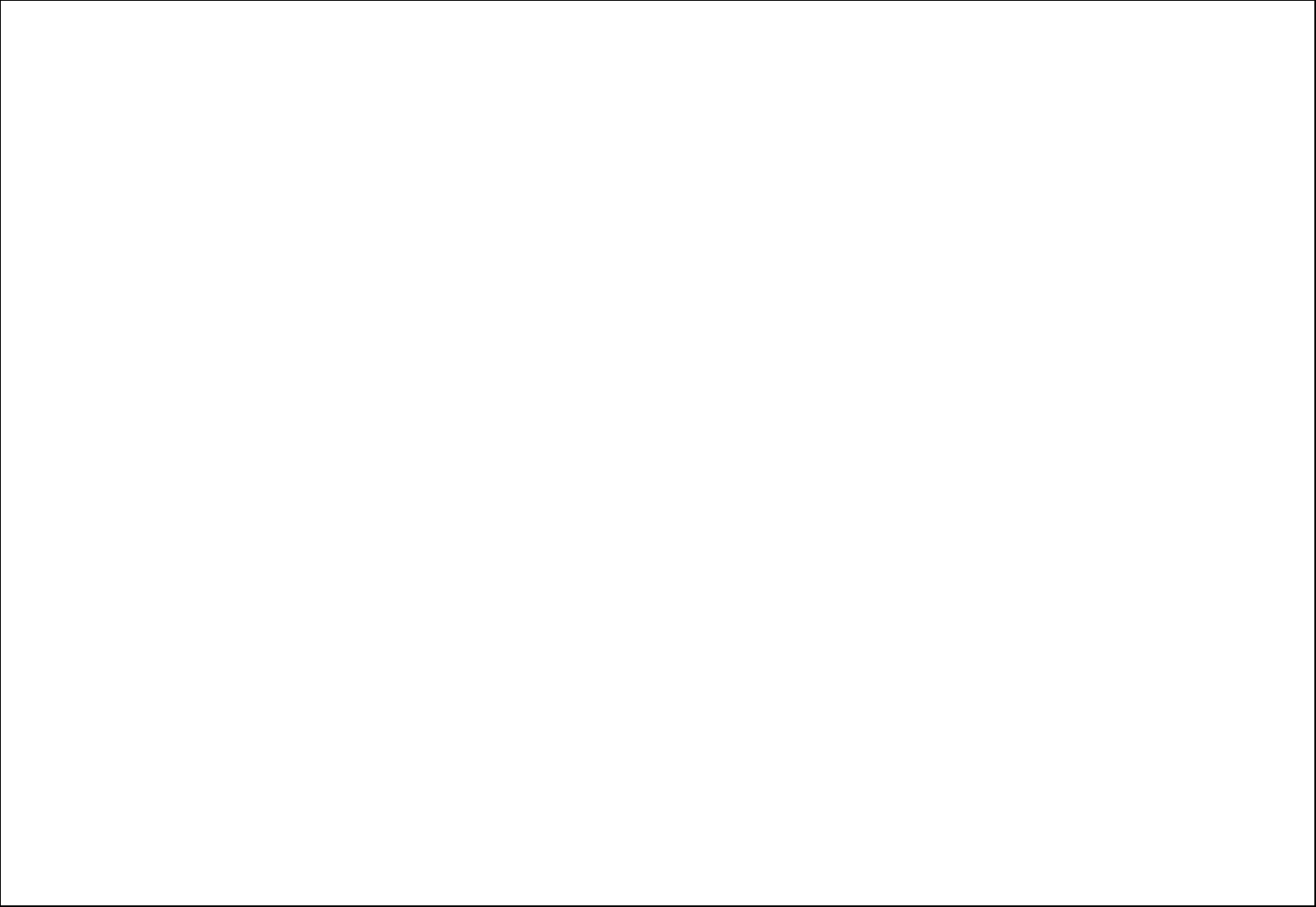
3
General Information
1. Security
Emergency call
In any country, you can dial 112 (or other emergency call number) for emergency help.
Note: Based on the nature of cellular networking, the success of the emergency call cannot be guaranteed.
Safety Precautions
Before using your phone, please read the following important information to eliminate or reduce any possibility causin
g
dama
g
e and personal in
j
ury.
Do not use wireless phones while driving.
Switch off wireless devices in aircraft.
Do not use mobile phones at refueling point. Don’t use near fuel or chemicals.
Follow regulations or rules in hospital and health care facilities. Switch phone off.
Only qualified service personnel can install or repair this device.
Use only approved accessories and batteries.
Do not expose your phone to extreme high temperatures above+60 (+140 F). ℃
Battery Information
Information Charging and Discharging
The charger is designed to be used in temperatures between 0 to 40 . ℃
Do not charge the phone in wet and damp conditions.
We strive to produce products in compliance with global environmental standards.
When a charger is not in use, disconnect it from the power source. Do not leave the battery connected a charger for longer than 12 hours, since
overcharging may shorten its life.
Tips for Battery
Do not disassemble or modify the battery by yourself.
Do not short-circuit the battery.
Do not dispose of batteries in fire.
If you smell anything strange from the battery or find that the battery is overheated, you should stop using it immediately and contact the authorized
Service Center in your region.
2. Getting Started
2.1.1. Installing and uninstalling SIM card
Switch off the phone; remove the back cover, battery and other external power source. Fit the SIM card into the SIM card slot.

4
2.1.2. Charging the battery
Plug the charger into the socket on the side of your phone. Connect the charger to an AC wall socket. The blinking of the battery level icon indicates the battery
is being charged. When the blinking stops, it indicates the charging is finished
During charging, the phone and charger will feel warm to the touch. This is normal.
Warning:
The operating ambient temperature of the charger is 0C-50C. Do not use it when the temperature exceeds this limit.
Use only chargers approved by the phone manufacturer to ensure safety. Failing to comply with this will violate the terms and conditions of the warranty.
2.2. Connecting to the Network
2.2.1. SIM card
Please insert available Subscriber Identity Module (SIM) card into your phone before using it. SIM card is supplied by your network carrier. All the information
related to network connection is recorded on the SIM card, so are the contact information such as names, phone numbers and SMS that you set to store on the
SIM. You can take out the SIM card from the phone and insert it into another GSM phone to use it. Most new phones will recognize the SIM card automatically.
2.2.2. Connecting to the network
After the SIM card is unlocked, you phone will automatically search for the registered network or other local available network. Once connected, the name of
the network carrier will appear on the top of the screen.
You phone is now in Standby mode, ready for making and receiving call
2.3. Description of the Standby Pictures
Network signal strength
The more the stripe is, the stronger the signal is.
Battery strength
The full the fill is, the more electric quantity is. Standby screen will show the icon.
Normal mode
When scene mode is set as normal mode, standby screen will show the icon.
Silent mode
When scene mode is set as mute mode, standby screen will show the icon.
Full message。
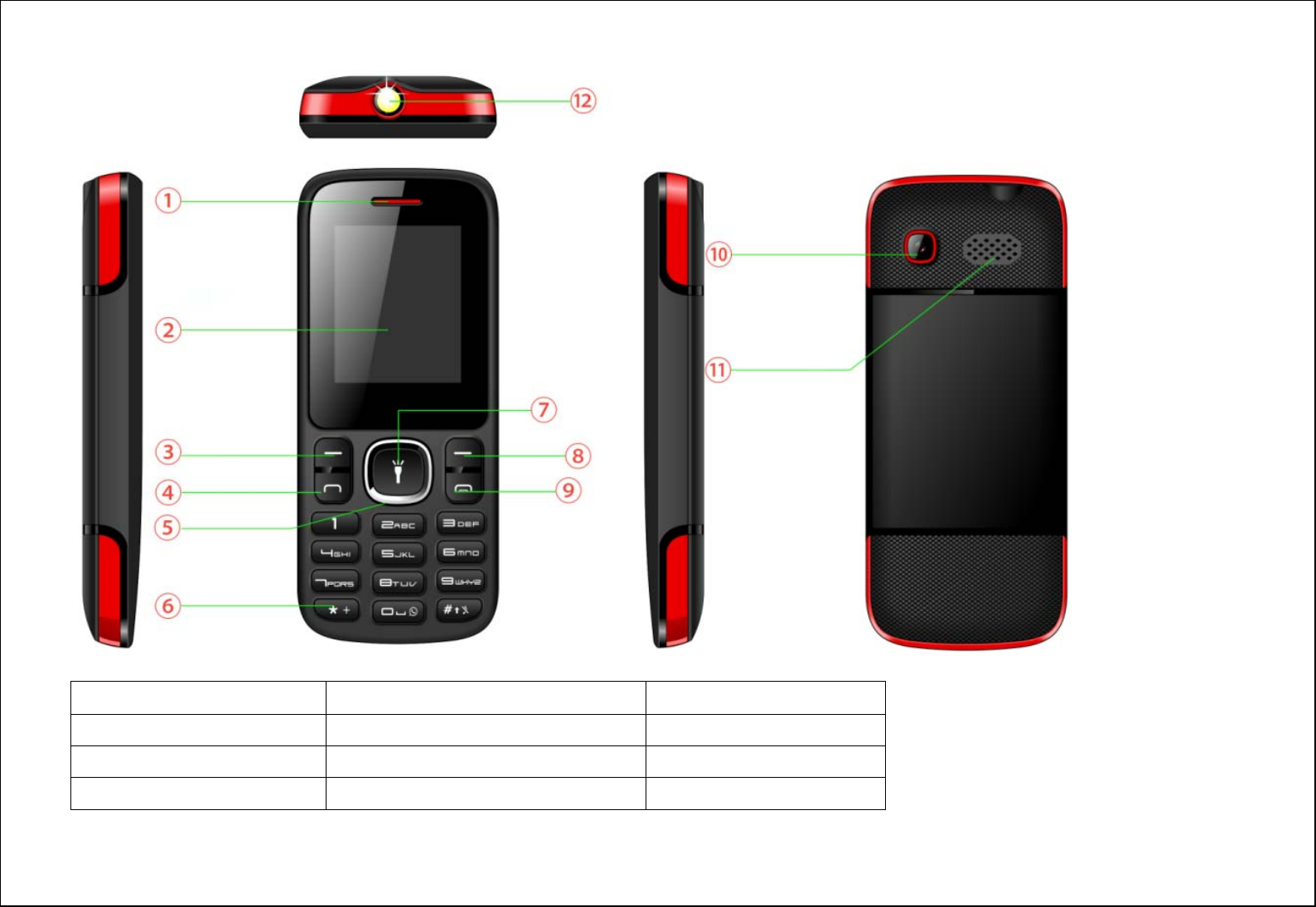
5
2.4. Know about your phone
1. Receiver 2. Screen 3. Left key
4. Dial key 5. Navigation key 6. Keypad
7. OK key 8. Right key 9. End key/ Power key
10. Camera 11. Speaker 12. Torch
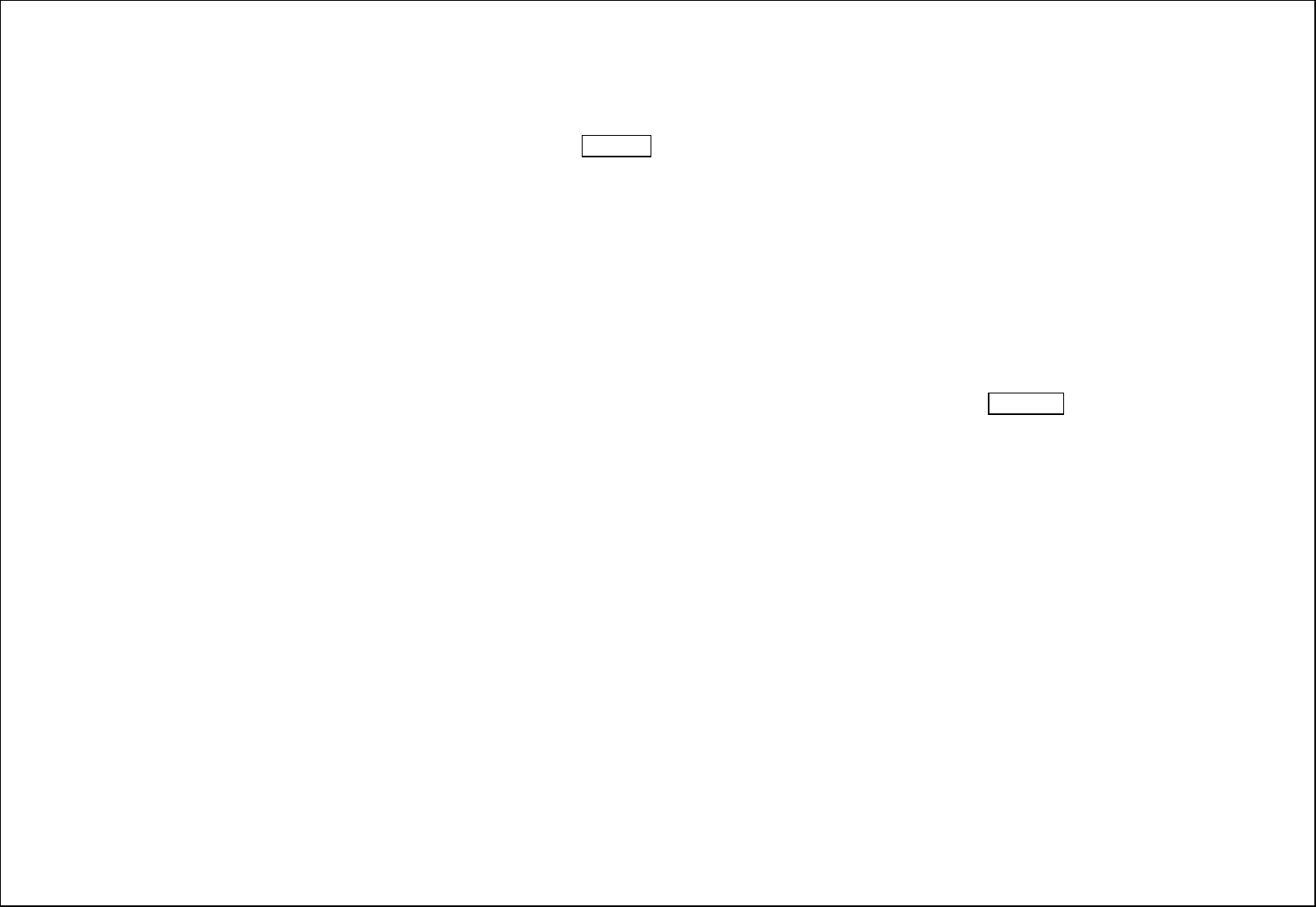
6
Main menu
3. Call logs
With this function, you can view the information of Missed calls、Dialed calls、Received calls、Rejected calls and also you can clean all these records via Delete
Call Logs. Enter into any history interface, Select anyone logs, Press LSK Key to enter the Option list:
Details: View the detail of the current call.
Call: Call the current number.
Write message: Directly input the SMS and send it to the current number.
Add to contacts: save to phonebook.
Add to blacklist: Add the number to black list and block the same number to call you.
Delete: Delete the current logs.
Delete all: Delete all the current logs.
4. Contacts
You can save a phone number in the memories of SIM cards or phone. Select a contact in the contact list window and press LSK KEY to perform:
New: Create a new contact inside phonebook.
Write Message: Directly input the SMS or MMS and send it to the searched phone number.
Call: Call the current contact.
Delete: Delete the current contact.
Delete multiple: Delete all the marked contacts in one time.
Import/Export: Export the contacts from SIM card & phone memory / Import the backup from memory card.
Send vCard: Send a vCard via SMS or Bluetooth.
Others:Check the Memory status.
5. Internet
Internet browser. All the functions of this menu will work only if GPRS is activated on your SIM card.
Option: You can enter the Homepage and modify the default settings, like the Account settings.
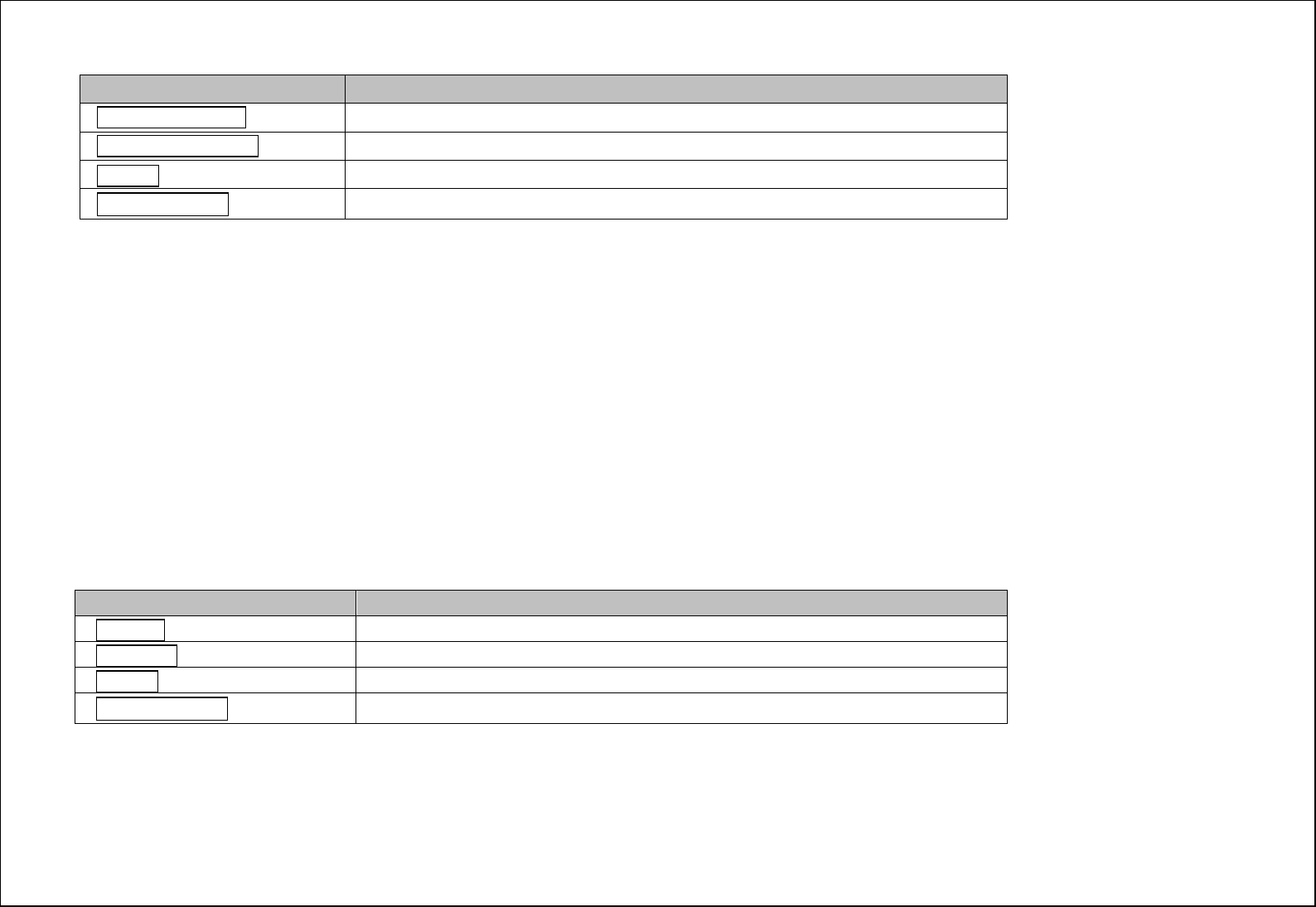
7
6. Audio Player
You can enjoy the music with this function. You can use the following keys during the play.
Key Function
Left direction Key Press to switch to a previous song with cursor. Press and hold: go backwards
Right direction Key Press to switch to a next song with cursor. Press and hold: go forwards
OK Key Press to play/pause the Audio.
Up 、Down key Press to volume up and down.
7. Multimedia
7.1. Image
You can view the photos snapped with the camera through this function.
7.2. DV
With this function you can record video for some interesting moments. For more information please read the Camera presentation.
In video recorder, your options include:
Switch to camera: Switch to the camera interface.
Camcorder Settings: Set up the video recorder.
Video Settings: Set up the video parameters.
7.3. Video
You can play the video with this function. You can use the following keys during the play.
Key Function
Left key Press to go backwards. Press and hold to continuously go backwards.
Right key Press to go forwards. Press and hold to continuously go forwards.
OK Key Press to play/pause the video.
Up 、Down key Press to volume up and down.
7.4. Recorder
You can take a recorder in this function. After record, access Options:
Start recording: Select this option to record the sound.
Record file List: View the currently-selected sound files.
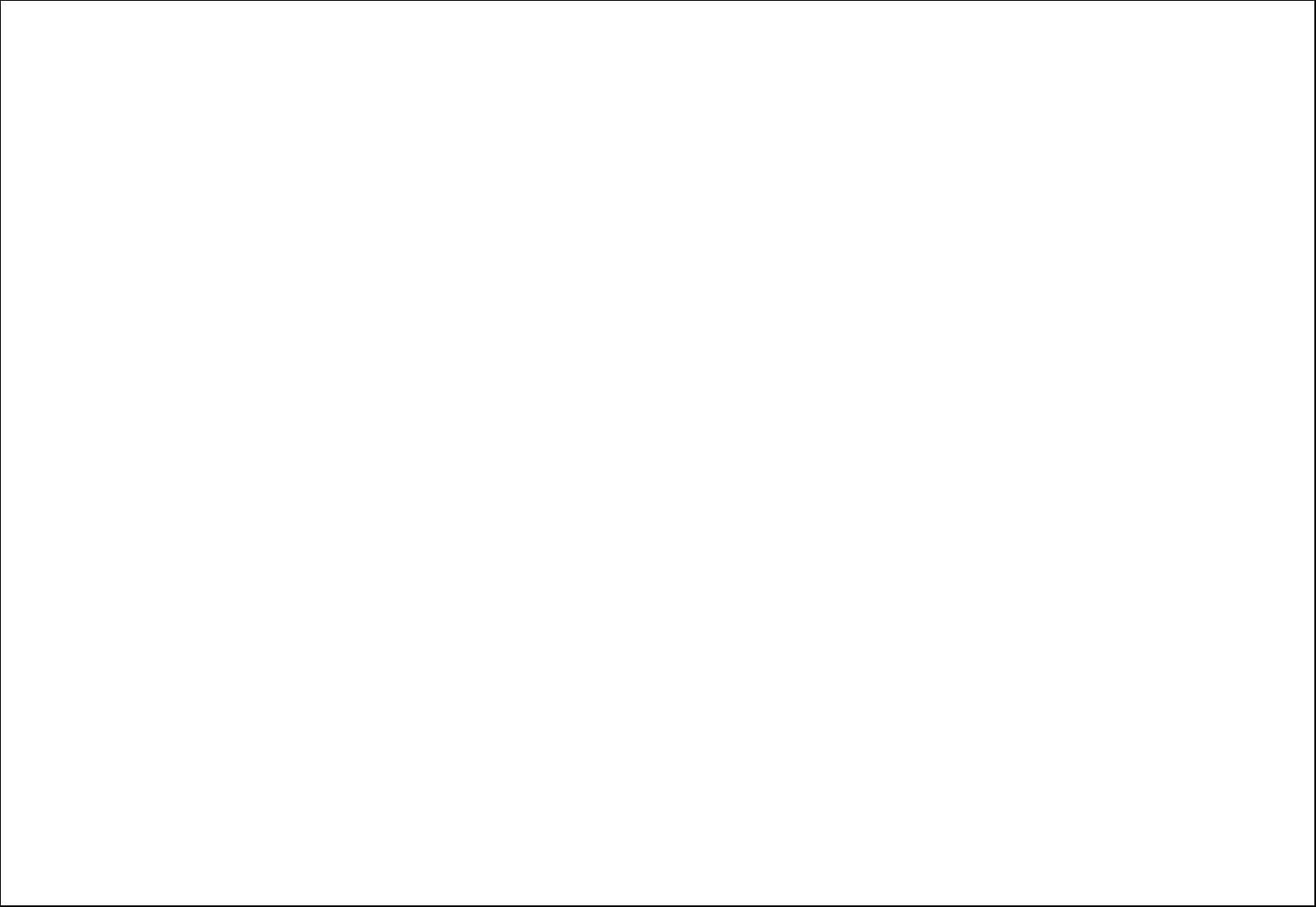
8
Storage: Change the file path for sound record file.
File format: You can choose the format for record file. .AMR, or WAV
7.5. FM radio
You can listen the FM radio with this phone, also you can record the FM radio station which do you want record.
Auto search and save: Search and save the channels.
Channel List: Play, edit or delete the saved channels.
Save: Save current playing frequency into channel list.
Manual search: Search the radio by manual.
Open speaker: Playing FM in loudspeaker mode. (It active when headset inserted only)
Background play: Return the standby interface and keep paying FM radio.
Record: Record the currently-hearing FM.
Record file List: View the recorded files list.
Help: You can get the operation guide in here.
8. Message
You can send and receive the SMS or MMS as well as use Cell Location Display with this function.
8.1. Write message
Edit contents, Insert pictures, melody, phone number and others.
Send: Insert the number of the contacts and then send SMS or MMS to this number.
8.2. Inbox / Outbox/ Drafts/Sent box
This function is used to check messages in Inbox/ Outbox/ Drafts//Sent box Templates.
8.3. Security inbox
You can create a security message inside this folder, user to open it, must need the password, the default password is “1234”
8.4. Templates
Some message templates given inside this menu.
8.5. Broadcast Messages:
Look up the broadcast messages.
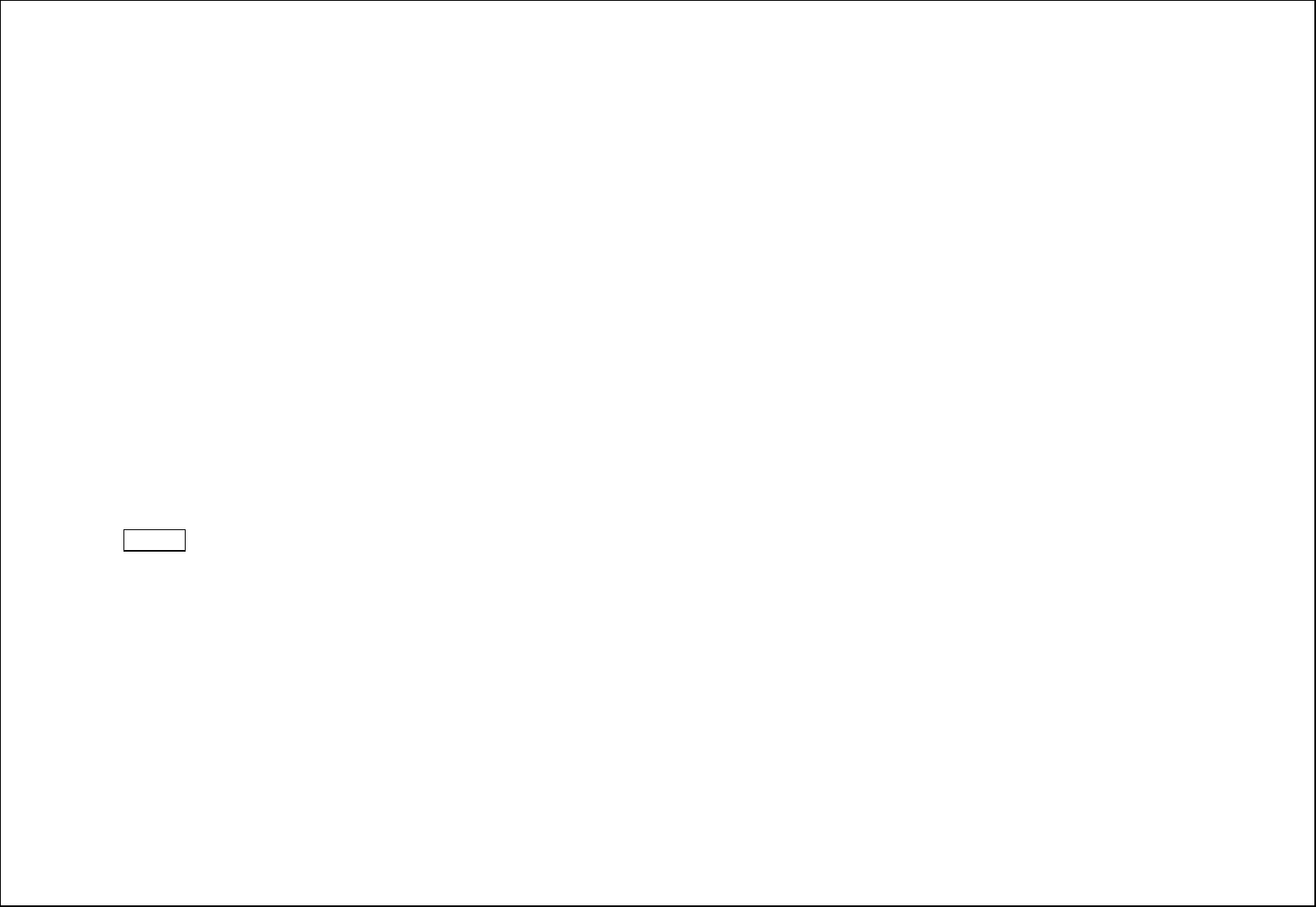
9
8.6. Voice mail service
This is similar to the Answer machine. You may transfer the incoming call that you fail to answer duly to your Voice mail server, where the caller can leave
message.
8.7. Message Settings
You can modify the SMS default Settings and check Message capacity.
9. Application
9.1. Calendar
The screen will highlight the date of today after displays the monthly calendar when you enter in the calendar function.
Add new schedule: Select Menu →Add new schedule→Write the schedule details →Select Store.
9.2. Alarm
You can set up that the alarm clock will ring at a specific time with this function.
9.3. Torch
Turn on or turn off the torch here.
9.4. Calculator
Press OK Key to view the calculation results. Press the up, down, left, right and OK key to select +, -, *, /, = respectively. Press Clear to delete the figure.
9.5. Bluetooth
Bluetooth: Open or close the Bluetooth
Bluetooth visibility: Open or close the visibility.
Paired device: Show the device which is connected
Device name: Show off the name of Bluetooth.
Bluetooth file Storage: You can select Storage memory card.
Help: You can read some help information from it.
9.6. STK
Only SIM Card support is required in this service.
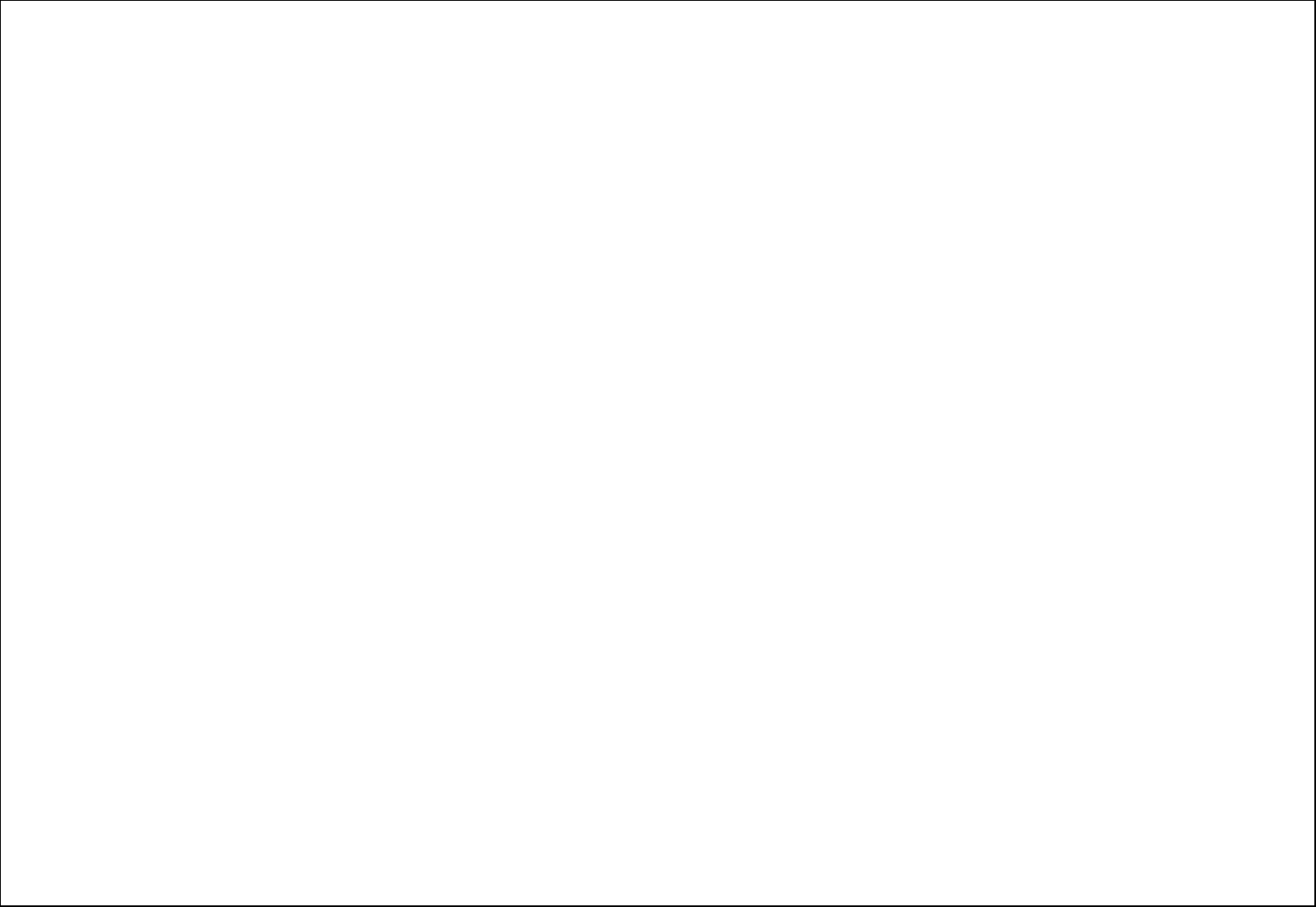
10
10. Games
Sokoban: Game of Sokoban, for more information please read the game helps.
11. My files
The File Manager lists the all the files stored in your memory card.
12. WhatsApp
It is a third party application which allows you to chat with your friend. Please ensure that you have GPRS settings in your device to open WhatsApp. For more
information please contact your network operator.
13. Settings
13.1. Call settings
Dual SIM: You can set your phone network status, including Standby mode, Reply by original SIM, Set SIM name.
Call divert: Divert an incoming call to a designated phone number under the presetting condition. This function can be launched or closed.
Call waiting: The network will inform you for a newly incoming call during the call. Please contact with your network operator to launch or close the
function because the function requires the network support.
Call barring: Set up the right of calling and answering. This function requires the network support. You can launch or close the function.
Hide ID: Default status is Display ID by network.
Others: The settings item include Call time minute reminder, Auto redial, Reply SMS after reject and Auto record voice call.
13.2. Phone settings
You can customize your favorite phone functions based on your interest with this function.
Date & Time: You can set time, date and format for your phone.
Language settings:Set the current system language.
Shortcut settings: You can set the direction key designated menu.
Auto power on/off:Phone can power on/off according to your preset time.
Restore factory settings: You can recover the phone into the initial settings with this function. The default password is: 1234.
13.3. Display
Animation effect: Set the power-On or power-Off animations.
Wallpaper settings: Set an image as wallpaper.
Idle display settings: On, it will be displayed in the standby interface.
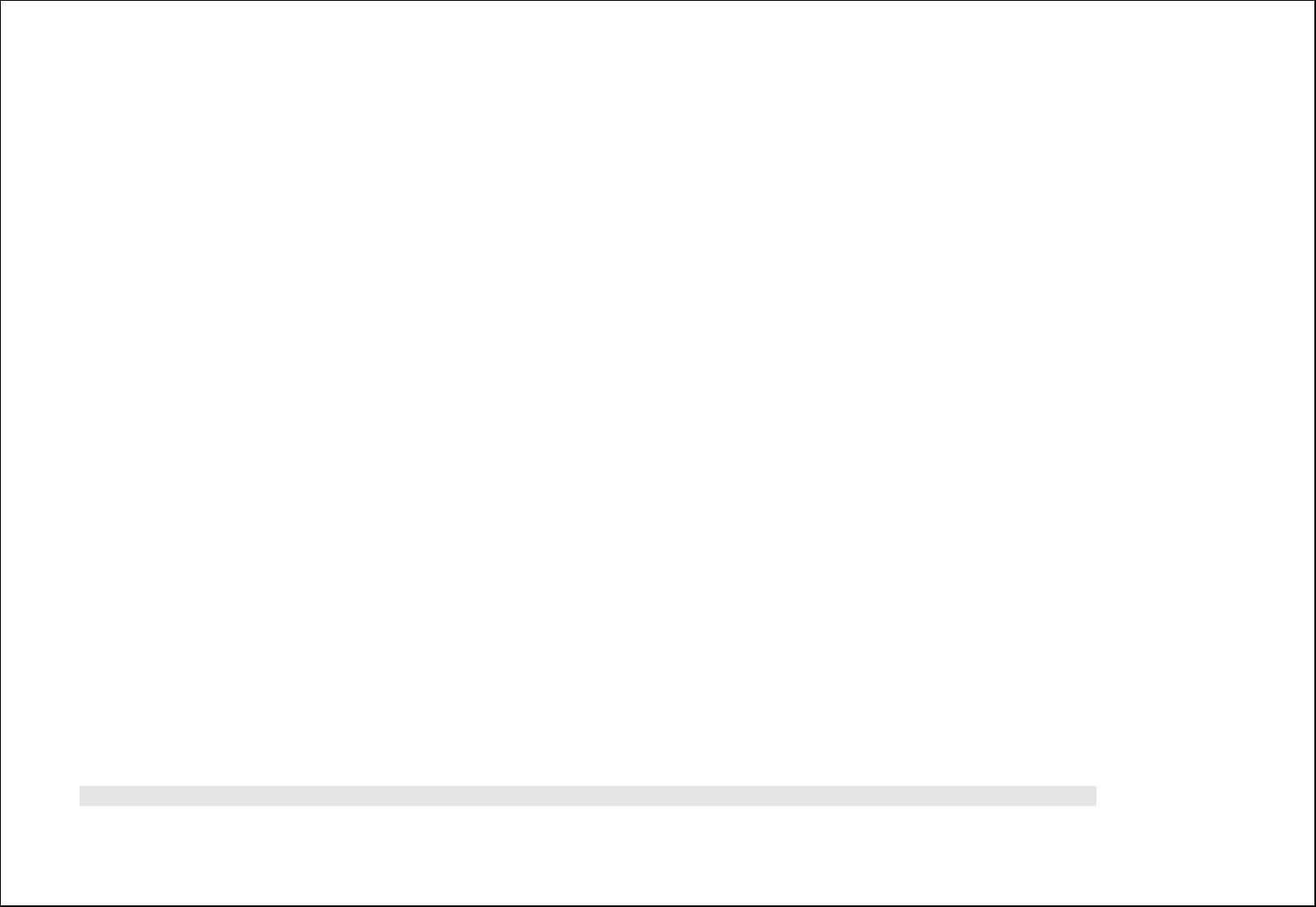
11
Contrast: Adjust the displaying contrast.
Keypad backlight time: Set the duration for keypad backlight.
Auto keypad lock: Set to lock the keypad.
13.4. Security
The phone lock password, SIM card password and PIN2 support 4-8digit numbers, do not support other characters. The default password of the phone when
leaving the factory is 1234.
The PUK /PUK2 are required to input if you want to unlock the SIM card. The PUK/PUK2 is provided by the network operator.
PIN lock: open or close the PIN lock function. When PIN lock is launched, the PIN shall be input upon each power-on.
Modify PIN2: Input the correct PIN 2. Just can be change.( The SIM2 security setup is same to the SIM1 security setup.)
Phone locked: Open or close the phone lock function. When the phone lock is launched, the phone lock password shall be input upon each power-on.
Modify the cell phone password: You can change the phone password.
Privacy: If you select these modules for Data security, you must input the correct password when you want to view these modules.
Lock screen by end-key: Activate, in the idle mode, you can use the power-key to lock the screen.
Guard lock: You can track your phone when the phone lost; The default password is “123456”
Fixed dialing: Add the numbers for fixed dialing.
Black list: You can check the blacklist in here, and also can set the feature whether need to act on calling or messaging.
14.Profiles
Enter in the function; display the profile mode list including Normal, Silent, Indoor and Outdoor.
Activate: Press OK key to activate the profile mode.
Settings(Customize the profile mode as following):
Rename: Change the profile mode’s name.
Ring settings: Select the ringtone for the SIM1/SIM2. You can also select the ringtone from T card.
Adjust volume:Set the volume for Caller Volume, Message Volume, Alarm & calendar ringtone, Call volume, Power ringtone.
Ring Type: Set the ring type such as Ringtone, Silent..
Other alert rings: Select the key tone 、battery low alert 、power ringtone and dial tone.
Note1: After plugging in the headset, ringtone will output from the headset as well as the phone, when there is incoming call or message.

12
14.1. Connections
Network account: choice the network settings for data account before you want to use internet.
GPRS Service: enable/disable the GPRS network.
Data connection settings: You can control the internet access as “always connect” or “Connect when needed”.
Network selection: choice the modes of searching the phone network, including Auto and Manual modes.
15.Camera
With this function, you can snap. Press OK Key to snap under the view-finding window. Enter Camera Option, Your options include:
Image viewer: Enter in the album folder.
More options: You can modify the DC/DV mode, Effect, Contrast, Brightness, White Balance and others.
Settings: You can select different Size, Quality, Banding and others.
16.Appendix
16.1. FAQ
The phone cannot be turned on: When the battery is very low, the phone may not be turned on properly. Please charge the battery.
Cannot make certain calls: Check if Call Barring is set. If it is set, you may not be able to make calls or only certain calls are allowed.
My call is picked up by another phone: Check if call divert is set. If it is set, your incoming calls may be diverted to other numbers or devices.
16.2. Error Message
Please insert SIM card
Make sure you have inserted SIM card. If you have installed it but it cannot be detected, please try clean the golden contacts of the SIM card by using a dry cloth.
If it still is not working, please contact your network carrier.
No service
If you are in an area not covered by your network, or if a physical obstacle is present, such as in an enclosed area, the message “No service” will be displayed
on your Standby screen and you will not be able to make or receive calls. You can try move closer to a window for better reception.
For emergency only: When you are outside your network but inside other network, you can only make emergency call.
Enter PUK code
After three consecutive incorrect PIN code entries, the code is blocked, and you need the PUK code to unblock it. Contact your service provider.
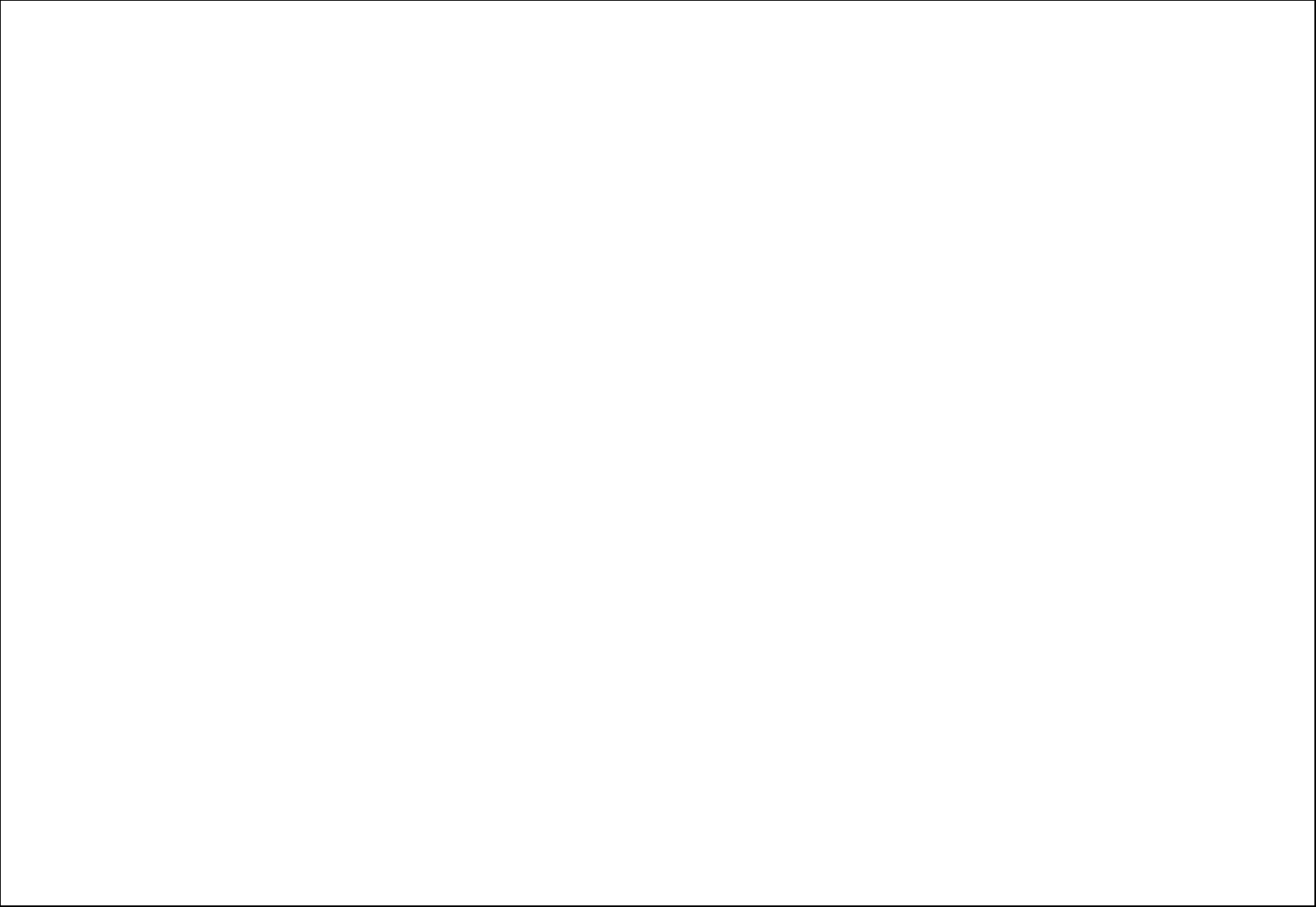
13
RF Exposure Information (SAR)
This device meets the government’s requirements for exposure to radio waves. This device is designed and manufactured not to exceed the emission limits for
exposure to radio frequency (RF) energy set by the Federal Communications Commission of the U.S. Government.
The highest reported SAR values for head and body are below:
Head: 0.728W/kg(1g); Body:0.904W/kg(1g) respectively.
WARNING!! Read this information before using your phone
In August 1986 the Federal Communications Commission (FCC) of the United States with its action in Report and Outer FCC 96-326 adopted an updated safety
standard for human exposure to radio frequency (RF) electromagnetic energy emitted by FCC regulated transmitters. Those guidelines are consistent with the
safety standard previously set by both U.S. and international standards bodies. The design of this phone complies with the FCC guidelines and these
international standards. Use only the supplied or an approved antenna. Unauthorized antennas modifications, or attachments could impair call quality, damage
the phone, or result in violation of FCC regulations. Do not use the phone with a damaged antenna. If a damaged antenna comes into contact with the skin, a
minor burn may result. Please contact your local dealer for replacement antenna.
BODY-WORN OPERATION:
This device was tested for typical body-worn operations with the back of the phone kept 1.5cm from the body. To comply with FCC RF exposure requirements,
a minimum separation distance of 1.5cm must be maintained between the user's body and the back of the phone, including the antenna, whether extended or
retracted. Third-party belt-clips, holsters and similar accessories containing metallic components shall not be used. Body-worn accessories
that cannot maintain 1.5cm separation distance between the user’s body and the back of the phone, and have not been tested for typical body-worn operations
may not comply with FCC RF exposure limits and should be avoided.
For more information about RF exposure, please visit the FCC website at www.fcc.gov
Your wireless handheld portable telephone is a low power radio transmitter and receiver. When it is ON, it receives and also sends out radio frequency (RF)
signals. In August, 1996, the Federal Communications Commissions (FCC) adopted RF exposure guidelines with safety levels for hand-held wireless phones.
Those guidelines are consistent with the safety standards previously set by both U.S. and international standards bodies:
<ANSIC95.1> (1992) / <NCRP Report 86> (1986) / <ICIMIRP> (1996)
Those standards were based on comprehensive and periodic evaluations of the relevant scientific literature. For example, over 120 scientists, engineers, and
physicians from universities, government health agencies, and industry reviewed the available body of research to develop the ANSI Standard (C95.1).
Nevertheless, we recommend that you use a hands-free kit with your phone (such as an earpiece or headset) to avoid potential exposure to RF energy. The
design of your phone complies with the FCC guidelines (and those standards).
Use only the supplied or an approved replacement antenna. Unauthorized antennas, modifications, or attachments could damage the phone and may violate
FCC regulations.
FCC Compliance:
1. This device complies with Part 15 of the FCC Rules.Operation is
subject to the following two conditions:
(1) This device may not cause harmful interference, and
(2) This device must accept any interference received, including
Interference that may cause undesired operation.
2. Changes or modifications not expressly approved by the party
responsible for compliance Could void the user’s authority to operate
the equipment.
NOTE: This equipment has been tested and found to comply with the
limits for a Class B digital device, pursuant to Part 15 of the FCC Rules.
These limits are designed to provide reasonable protection against
harmful interference in a residential installation. This equipment
generates, uses and can radiate radio frequency energy and, if not
installed and used in accordance with the instructions, may cause
harmful interference to radio communications. However, there is no
guarantee that interference will not occur in a particular installation. If
this equipment does cause harmful interference to radio or television
reception, which can be determined by turning the equipment off and
on, the user is encouraged to try to correct the interference by one or
more of the following measures:
-- Reorient or relocate the receiving antenna.
-- Increase the separation between the equipment and receiver.
-- Connect the equipment into an outlet on a circuit different from that
to which the receiver is connected.
-- Consult the dealer or an experienced radio/TV technician for help.