SK Teletech SK-5000ADVANCE Single-Mode Cellular Phone (CDMA) User Manual RF Exposure Warning Spacing No belt clip
SK Teletech Company Limited Single-Mode Cellular Phone (CDMA) RF Exposure Warning Spacing No belt clip
Users Manual

SK - 5000 ADVANCE
User Manual
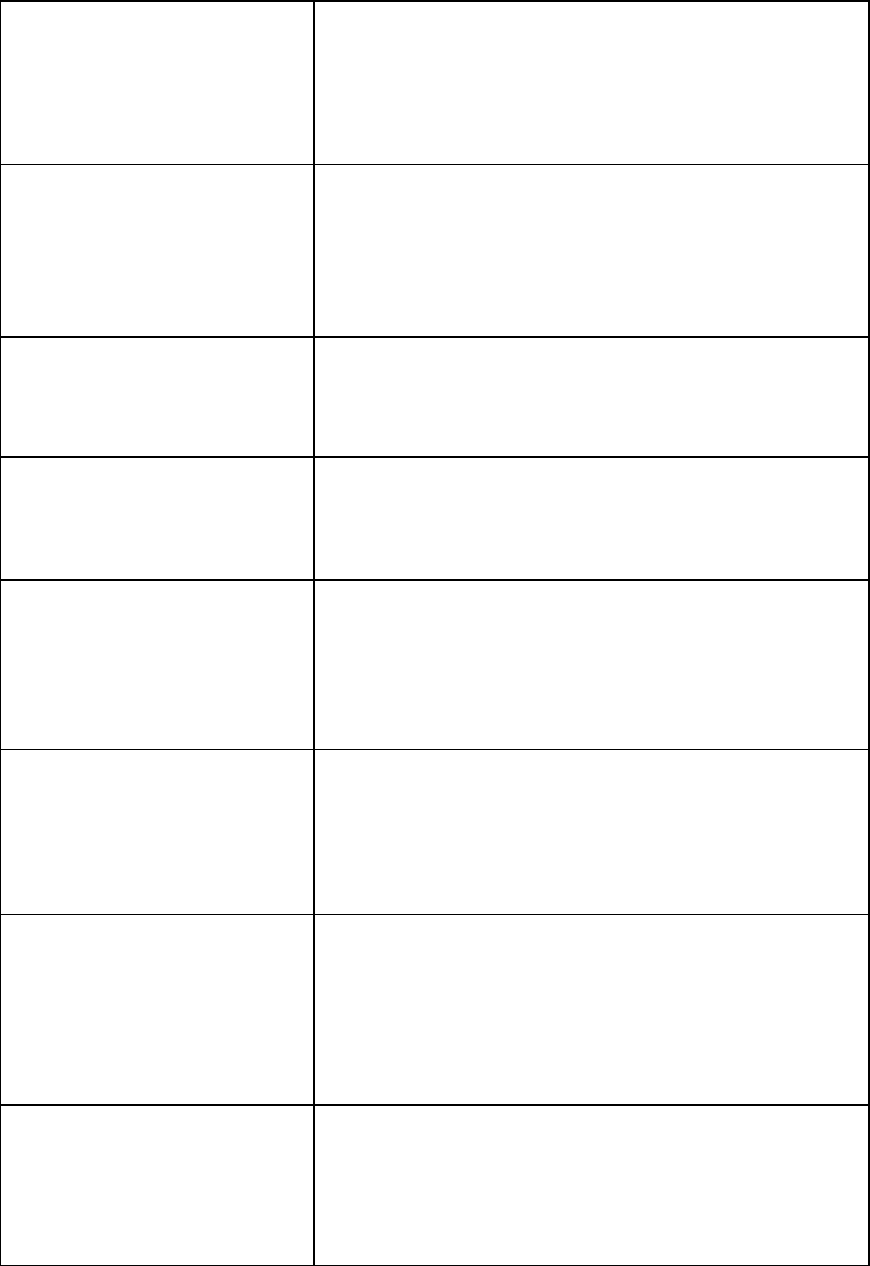
Advanced features of SK - 5000 ADVANCE
Mobile camera
SK - 5000 ADVANCE with camera attached!
The phone, which is equipped with a mobile camera rotating in a
360-
degree arc, enables you to take a picture anytime anywhere
and to save the image in order to decorate the Logo or make a
video phonebook.
Exchange of photo Mail
Transmit beautiful photos to a SK - 5000 ADVANCE of a friend
of mine!
You can send a picture, which is taken with a mobile camera and
decorated in various frame, to a mobile phone or E-mail together
With a message to the others, and also receive a photo mail
from them.
Large 65000 Color LCD
Large 2” LCD with 65000 color display!
With a wider 2”
LCD and splendor 65000 color, you can enjoy a
satisfactory and vivid LCD screen.
40 chord melody
More vivid melody!
The phone provides diverse and more vivid music in various
fields with 40-chord melody.
Wizard
Support of diverse WWW supplementary services!
You can enjoy a hundredfold realistic wireless Internet at
anytime and anywhere by downloading various multimedia
contents to SK - 5000 ADVANCE.
New menu structure
More friendly SK - 5000 ADVANCE menu structure!
Totally enhanced menu structure! with a menu structure similar
to Windows Systems such as popup menu and icon display of
men
u, you can easily find out a required function enabling the
full utilization of SK - 5000 ADVANCE diverse functions.
CDMA2000 1x super high
speed data communication
SK - 5000 ADVANCE is a mobile phone faster than a modem .
The phone implements the CDMA 2000 1x super high
speed communication function of 153.6Kbps with MSM 5000
equipped, enabling you to navigate the wireless Internet in super
high speed or to swiftly download the multimedia data.
Other features
Still smart and various functions!
IrDA communication, auto answering/recorder,
99 memory location numbers, stopwatch, electronic pocketbook
(Calendar/scheduler, alarm, and calculator), various animations,
my melody, etiquette, music bell, earphone mic, etc.
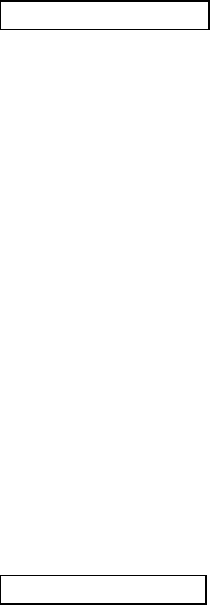
SK - 5000 ADVANCE User’s Manual Table of Contents
The contents of this user’s manual are subject to change without prior notice for enhancement of
product performance.
Introduction
Precautions for usin the mobile p hone..........................................................................................................................
Package Contents.................................................................................................................................................................
Part Names and Functions ............................................................................................................................................... 10
Display Indicators……………………………………………………………………………………….……… 12
Multi-Function Keys ……………………… .…………………………………………………………….……...13
How to activate and select menu.................................................................................................................................... 14
How to use the linked menu.............................................................................................................................................14
Using the battery..................................................................................................................................................................14
Cautions……………………………………………………………………………………….…………...14
Inserting the battery…………………………………………………………………………….…...…….15
Removing the battery ………………………………………………….…….………..……….…………15
Battery life… .…………………………………………………………………………………….…….…..15
Low battery alarm……………………………………………………….……………………….………..16
Charging the battery…………………………………………………….…… .………………..…………16
Minimum Battery Charging Time……………………………………..……………………….…………17
Basic Operation
Switching the phone on......................................................................................................................................................18
Switching the phone off......................................................................................................................................................18
Making a call .......................................................................................................................................................................... 18
Redialing calls .......................................................................................................................................................................18
Last number redialing……………………………………………………..……………………………...18
Search call history and redial………………………………………………………………...…………..19
Speed dial ...........................................................................................................................................................................…19
One digit speed dial (Address 1~9) …………………………………………………….……….…… ...19
Two digit speed dial (Address 10~99) ……………………………………………..…………………...19
Answering calls……………………………………………………………………………………….…………20
Hot menu……………………………………………………………………………………………..………….20
Adjusting the earpiece volume…………………………………………………………………..……….20
Check received messages……………………………………………………………………………….21
Mute…………………………………………………………………………………………..…………….21
Etiquette mode......................................................................................................................................................................21
Enabling Etiquette mode at standby mode……………………………………………………………..21
Enabling Etiquette mode during the call..............................................................................................................21
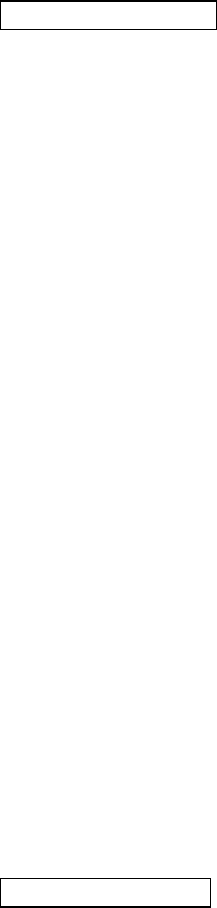
Search call history (list)......................................................................................................................................................22
My Information.......................................................................................................................................................................22
Timers.......................................................................................................................................................................................23
PIM PhoneBook
Adding an entry.....................................................................................................................................................................24
Electronic dialing using Pause…………………………………….…………………………………………..24
Speed Search……………………………………………………………………………………….…………..25
Search by name.................................................................................................................................................................... 25
Search by number................................................................................................................................................................25
Add phonebook.....................................................................................................................................................................26
Add a phone number to the new name……………………………………………… .………………...26
Add a photo………………………………………………………………………………… .……………..26
E-mail address add/edit……………………………………………………………….………………….26
Adding an Entry in Logo……………………………………………………………………………….……… .27
Add a number to the new Name…………………………………………………………………………27
Add a number to the exsting Name…………………………………….……………………………….27
Edit Phonebook……………………………………………………… ..…………………………………..28
Anniversary………………………………………………………………………………………………...28
Phonebook memo.……………………………………………………………………………………..…28
Delete names ………………………………………………………………………………………….…..29
Edit Speed dial……………………………………………………………………………………………..…...29
Add new speed dial…….…………………………………………………………………..…………..…29
Change the existing speed dial………………………………………………………………………….29
Delete the exisring speed dial..………………………………………………………..……….……..…30
Edit group................................................................................................................................................................................30
Add new group………………………………………………………………………………………….…30
Change group…………………………….……………………………………………………… .……….31
Delete group……………………………………………………………………………………………….31
Camera function
Getting started .......................................................................................................................................................................32
Taking good pictures……………………………………………………………………………………...32
Precautions……………………………….…………………………………………………..………..…. 32
How to manage………………………….…………………………………………………..…… ..…….. 32
Battery lifetime at camera operation….………………………………………………………..……... .32
Taking pictures ......................................................................................................................................................................33
Photo Mail…………………………………………………………………………………………….…………33
New Photo Mail …………………………………………………………………………...……………….33
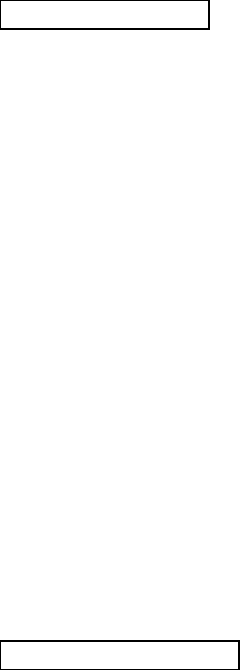
Edit the Existing Photo Mail……………………………………………………………….……………..35
Received Photo Mail……………………………………………………………..……………………….35
My photo album ......................................................................................................................………………………….35
Designate pho to……………………………………………………………….…………………………..35
Change file name…………………………………………………………….……………………………35
User’s file information……………………………………………………….…………………………….36
Delete all photos…………………………………………………………..…….………………………...36
Photo Lock……………………………………………………………………...…… …………………….36
PIM/Entertainment
Calendar................................................................................................................................................................................37
Retrieve calendar…………………………………………………………...………………………….... 37
Scheduler................................................................................................................................................................................37
Add new schedule………………………..…….……………………………………………………… .. .37
Set my holiday…………………………………………………………...……………...………….……..37
Check schedule………………………………………………………..……………………………….....38
Delete partial schedule…………………………………………………………………...…………..…. 38
Alarm ........................................................................................................................................................................................38
Set new alarm……………………………………………………..……………………………………….38
Set alarm ringer……………………………………………………...…………………………………….39
Calculator................................................................................................................................................................................39
Stopwatch ............................................................................................................................................................................... 39
World time............................................................................................................................................................................... 40
My memo................................................................................................................................................................................40
New memo…...…………………………………………………………….……………………….……..40
Check/Edit memo…………………………………………………………..……………………………..40
Game........................................................................................................................................................................................41
Convenient features
Auto answering…………………………………………………………………………………………..……..43
Set auto answering………………………………………………………………….…………………….43
Auto answering operation………………………………………………………………………………...43
Check Message…………………………………………………………………………………….. ……43
Release Auto answering……………………………………………………………..…………………...43
Voice Recorder......................................................................................................................................................................44
Record…………………………………………………….…………….………………………………... .44
Play……………………………………………………………………… .………………………………...44
Delete the Reading………………………………………………………..………………………………45
Earphone Mic (accessory) ................................................................................................................................................45
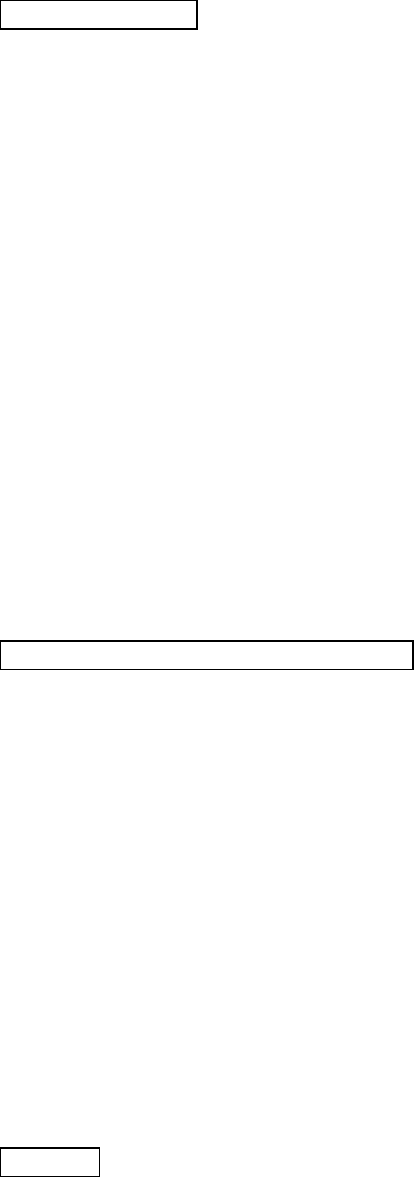
Message Function
Text Message.........................................................................................................................................................................46
Voice Message......................................................................................................................................................................46
Create New Message…………………………………………………………………………………….…….47
Save Phrase ………………………………………………………………………………………….…...47
Retireve Sentence……………………………………………………………………………………..….47
Search Phonebook ………………………………………………………………………………………..47
Search by Incoming call history………………………………… ...……………………………………..48
Save message…………………………………………………………………………………………..…48
Delete selet Number………………………………………………………………………………………48
All phone Number…………………………………………………………………………………………48
Outbox ………………………………………………………………………………………….….…………..49
Edit old message……………………………………………………………………………………….….49
Delete All Old Messages………………………………………………………………………………….49
Sent Message........................................................................................................................................................................49
Phrase......................................................................................................................................................................................49
Delete All Messages ...........................................................................................................................................................50
SMS Alert................................................................................................................................................................................50
Data Communication Service Function
WWW Menu……………………………………………….…………………………………………………….52
Connect WWW…………………………………………………………………………….………………52
Wizard Box………………………………………………………………………………….…….………..52
Multimedia……………………………………………………………………………….……….………...52
Ringtones……………………………………………………………………………….………………….53
Animations …………………………………………………………………………..……………………..53
Voice Portal…………………………………………………………………...……………………………53
What`s New…………………………………………………………………………..……………………54
SMS Info…………………………………………………………………………..………………………..54
IrDA Communication...........................................................................................................................................................54
Communication with SK-5000ADVANCE……………....………………………………………………54
Communication with PC…………………………………………………………………………………..55
Set the Function of IrDA Communication at PC……………….……………………………………….55
Set Menu
Set Call Alert .......................................................................................................................................................................... 57
Select Ringer/Vibrate……………………………………………………………………………………..57
Group Ring…………………………………………………………………………………………………57
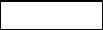
Manage My Ringer………………………………………………………………………………………..57
Set volume…………………………………………………………………………………………………58
Set alert…………………………………………………………………………………………………….58
Set Screen ..............................................................................................................................................................................59
Set Logo……………………………………………………………………………………………………59
Set Picture………………………………………………………………………………………………….59
Manage My Picture.……………………………………………………………………………………….60
Manage My Photo…………………………………………………………………………………………61
Adjust Screen Contrast…………………………………………………………………………………...61
Set Backlight……………………………………………………………………………………………….61
Set Screen Background…………………………………………………………………………………..62
Auto Answering.....................................................................................................................................................................62
Setting auto answering function…………….……………………………………………………….…..62
Record/Play
Announcement……………………………...………………………………………………63
Set Environment...................................................................................................................................................................63
Auto Function……………………………………………………….……………………………………..63
Set Options………………………………………………………….……………………………………..64
Lock Function…………………………………………………………..………………………………….64
Change Password………………………………………………………………………………….……..65
Initialize Phonebook…………….…………………………….…………………………………….…….65
Initialize System……………………………………………….…………………………………….…….65
Data service…………………………………………….…….……….………..………………….……… 65
Select System……………………………………………….……………………………………..……… 66
Check S/W version………………………………………….……………………………………….……67
WWW Font Config………………………………………………………………………………..……….67
Appendix
Menu Construction............................................................................................................................................................... 68
Options.....................................................................................................................................................................................70
Q&A For Phone………………………………………………………………………………………………....71
Prevent Illegal Handling of ESN......................................................................................................................................71
Specification and Features…………………………………………………………………………………….72
Mobile Phone Data ……………………………………………..………………………………………………72
Before Use
Precautions for using the mobile phone
Read these precautions carefully to use this unit with full performance.
Fully charge the battery before you use the unit for the first time or when the mobile phone has
been left unused for a long time.
The unit may not be repaired when flooded. Avoid hot and damp area.
Note that the unit disassembled or remodeled by other than qualified service personnel cannot be
covered by warranty.
Avoid severe impact and keep the unit in a safe place.
Since the unit in your hippocket may be out of order due to excessive forces, make sure not
to cause damages to your unit.
Do not grip or touch the antenna during the call to keep the clean voice quality.
Clean the unit with soft clothes or towel and do not use chemical cleaners including thinner or
solvent.
Since this unit is sensitive to electric wave, any antenna or accessories not approved by SK
Teleteh may deteriorate the performance. Also keep the unit away from steel desk, computer or
microwave oven, which may cause electromagnetic interference.
* Keep the ringer volume low not to disturb others.
* If you use or keep the cellular phone in extremely cold or hot areas, the unit performance may be
deteriorated and lifespan shortened.
Safety information
1. Using a cellular phone during driving may not only increase the risk of traffic accident but also affect
the electronic devices in a car. Give full attention to driving. If you must use a phone, please use
hands free for your safe driving.
2. Since hospitals or health care facilities may be using equipment that could be sensitive to external
RF energy, turn your phone off in those facilities.
3. Since using a phone while in the air may affect the electronic flight devices, please turn it off in the
airplane.
4. Turn your phone off in any places where posted notices so require.
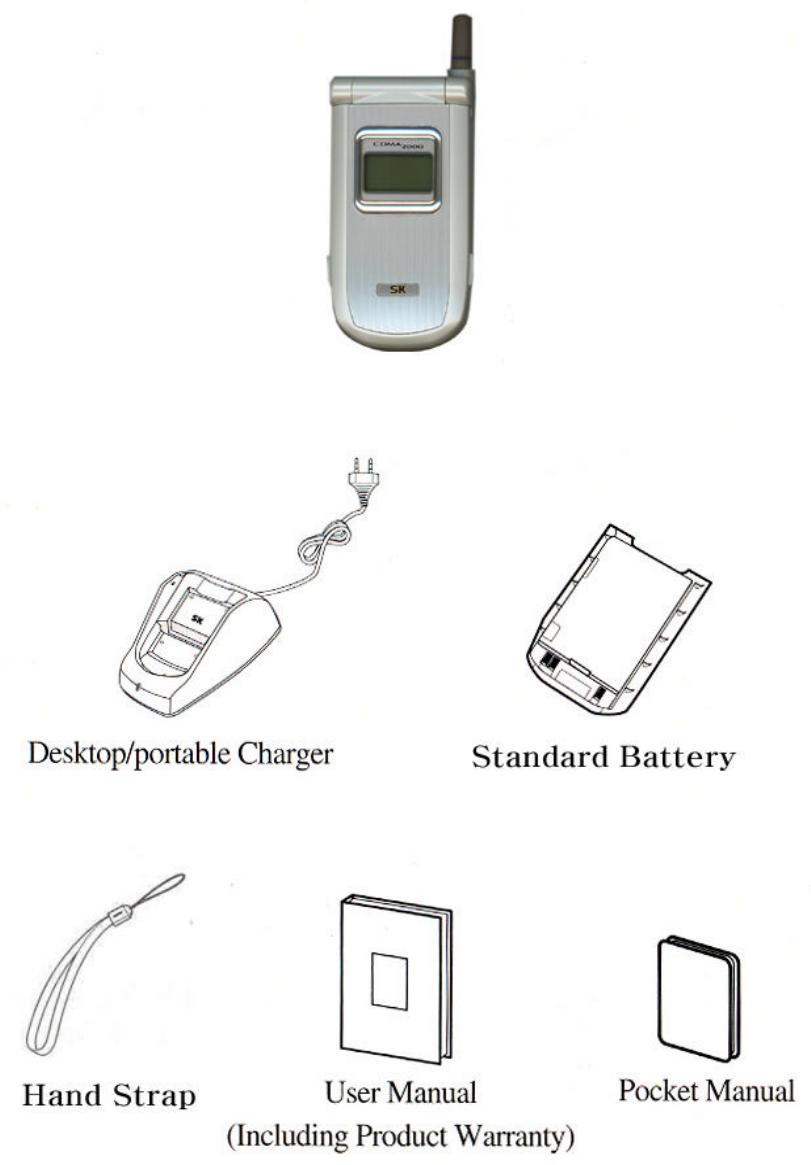
Package Contents
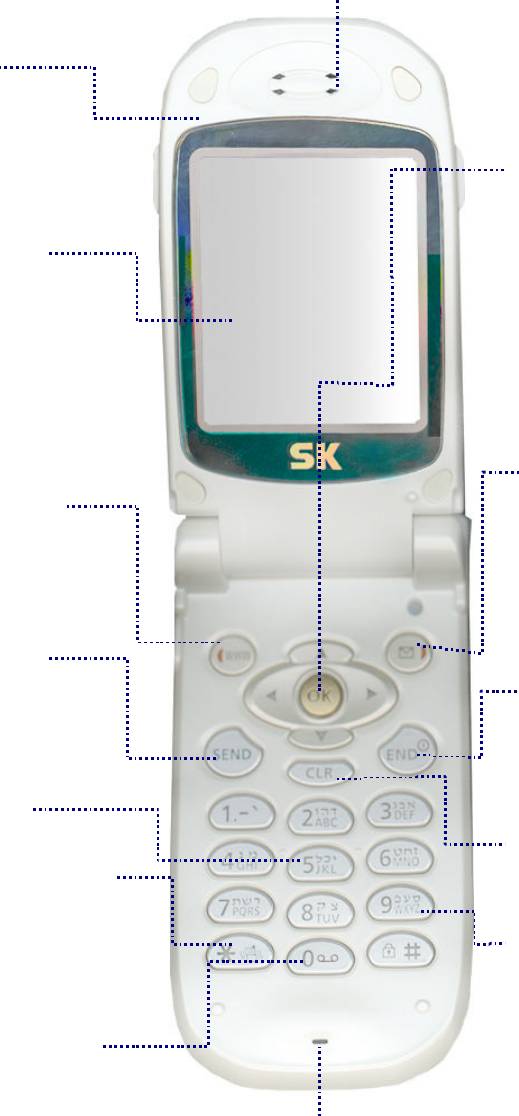
Part Names and Functions
Part Name
.
Message / function key :
Press the key when using
character messages.
Select the lower left
item on LCD screens
excluding the Logo.
Send key :
Press the key to make
a call or to redial
the last number called
Inner LCD
screen :
Displaying the mobile
phone status.
Function key :
Select lower right item
on LCD screens excluding
the Logo.
Record/Play
key :
Press and hold the
key to start/finish
playing the record.
Numberic
Mic(Sender)Mic(Sender)
Earpiece(Receive)
Multi-function key :
Select various
functions with five
multi-function keys.
Folder
Open the folder
to answer the call,
and close it to
end the call..
End key :
Switches the phone
on/off, ends a call, and
backs out to main menu.
Lock Key:
Press it long in standby
mode and the phone is
locked (unlock the phone
with password).
Etiquette mode Key :
Press and hold the key during
the standby mode to activate
vibration and silent keypad,
during a call to activate silent
keypad and whisper mode.
Delete/Cancel Key :
Press the key to delete
the letter entered or to
cancel a function.
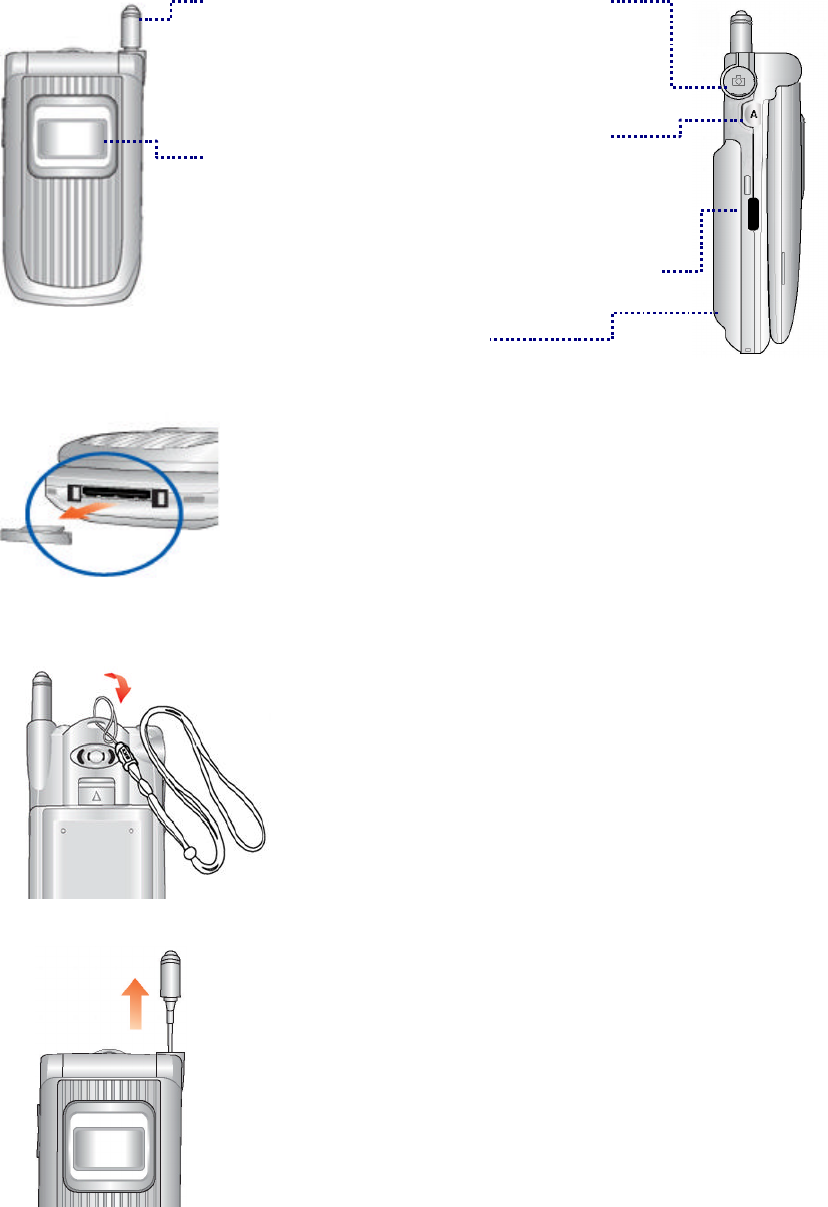
Part Function
Antenna :
Extend the antenna
where the signal
is weak.
Mobile Camera/
Earphone Mic Jack :
Connect a Mobile Camera
or earphone mic.
IrDA Communication Port :
Used for IrDA
Battery
(Refer to page 14~17)
In-car Connector :
Connecting adapter.
* Always put rubber plug in this part to prevent contact
from metal which causes power off. When the power
is off, remove the battery and insert it again and
switch the power on.
Insert cellular phone hand strap :
Pass the cellular phone hand strap through the hole
near the antenna from the bottom and insert it to the ring at
the other end.
Antenna :
Extend the antenna vertically for best call quality.
Sub LCD Screen
Auto Answering Key:
Press and hold the key to
Activate /deactivate auto
answering
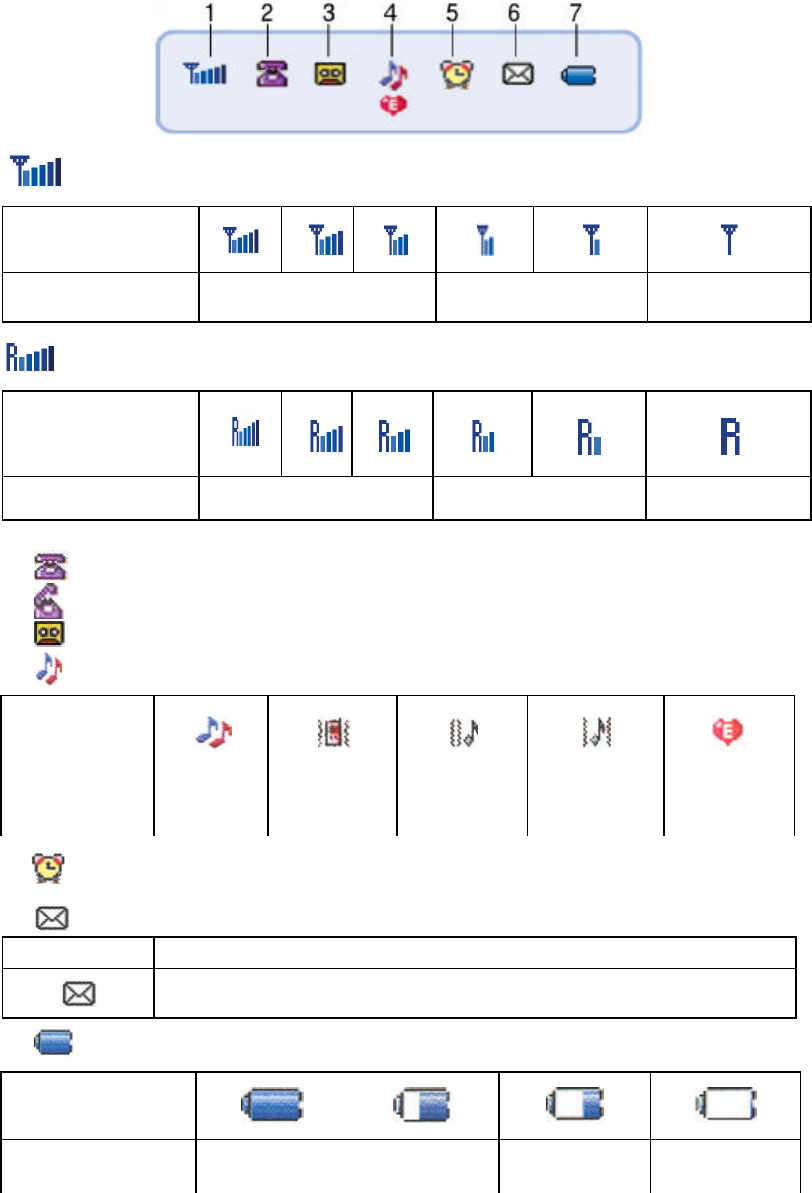
Display Indicators
1. Signal strength of the service area
Indicators
Signal strength level Good Poor Out of service
area
Indicators in the service area of other provider
Indicators
Signal strength level Good Poor Out of service
area
2. Appears in standby mode.
Appears when you make a call or during a call.
3. Appears when auto answering answering is set.
4. Appear when ringer is Set.
5. Appears when alarm is set.
6.. Text message received
Indicators Description
This icon will flick when new text message arrives and disappear after
Checking the message.
7. The remained battery power
Indicators
Meaning Ringer Vibration Ringer after
Vibration
Simultaneous
Ringer and
Vibration
Etiquette
mode
Indicators
Available battery
power High Medium Low Needs charging

Multi-function keys
Select Menu
Select outgoing call history
Select incoming call history
Select phonebook
Select Camera
<On active screen>
Select the lower Right item on the LCD screen
Select the lower Left item on the LCD screen
Move to the left
Move to the upward
Move to the downward
Move to the Right
Setting/Cancel OK

How to activate and select menu
Ex) Enter a phonebook: James, friend, Home number 123-4567, and memo.
1. Press (Right)[Book] and (4)[New Entry].
2. Press (OK)[Sel].
3. Enter Name, and press (OK)[Done].
- Press (OK)[Done] to automatically move to the next item.
4. Press (OK)[Sel] and (Up/down).
- After moving to the required group, press (OK)[Sel].
6. Press (OK)[Sel] and (Up/do wn).
- The cursor is moved automatically to the next item.
- After moving to the required icon, press (OK)[Sel].
7. Press (OK)[Sel], enter the number and press (OK).
- The cursor is moved automatically to the next item.
8. Press (OK)[Sel].
- After moving to the required icon, press (OK)[Sel].
9. Press (OK)[Sel], enter the memo and press (OK)[Done].
10. Press (SMS)[Save].
How to use the linked menu
If Menu is displayed on the low screen, you can open the linked menu.
- Press (Left)[Menu] to display executable functions on the screen.
Ex: In case of selecting the connect menu of calendar/scheduler
1. Press (Left)[Menu], (1)[Info. Manager] and (1)[Scheduler]
2. Press (www)[Menu].
Using the battery
Cautions
Always use the authorized, dedicated charger and batteries.
- Unauthorized product may damage or explode the battery.
Keep the charger and battery clean.
- Dust or dirt on the metal part of the con nector terminal may obstruct battery charging.
Do not disassemble the battery and charger, and keep them away from fire.
- Battery may explode.
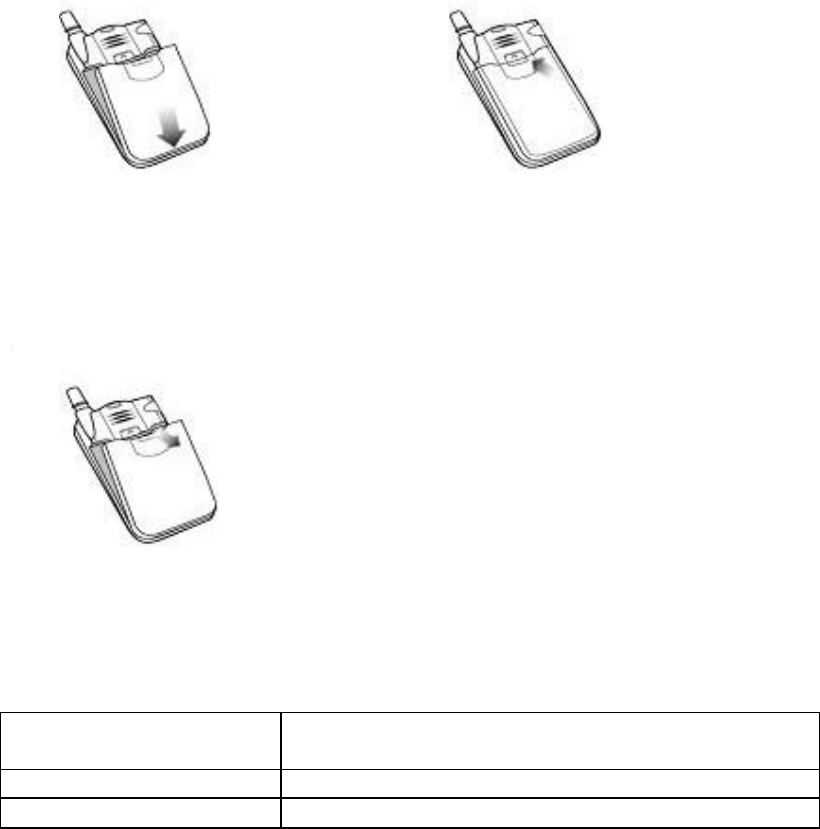
Do not drop the battery or give a severe shock.
- This may cause battery fault or short battery life.
Keep the battery in room temperature (5 - 35 C).
- If you place the battery in too cold or too hot places, battery capacity and life may be reduced.
- Remove the battery from the phone when unused for a long time.
Replace the old battery with a new one when battery capacity has reduced by half.
- As a consuming item, repeated charging/discharging may reduce the battery capacity.
Dispose the used batteries separately.
- Recyclable metal is used for the battery.
Inserting the battery
The tabs of the batte ry should
line up with the groove of the phone.
Removing the battery
Battery life
<By mode>
Type of battery Mode Standard battery
Call About 169 minutes
Standby About 85 – 176 hours*
* Maximum value measured in the SK Teletech`s laboratory (in slot mode 2).
Push the battery until you hear
Push the button upward and pull the battery out.
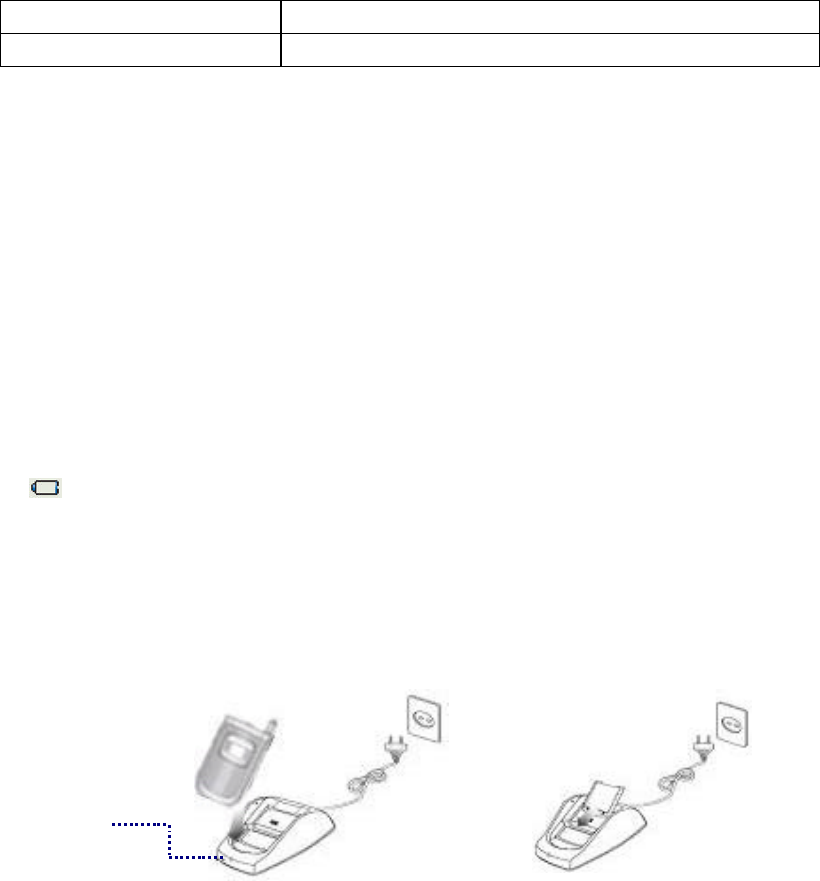
<By function>
Type of battery Function Standard battery
Camera operation and use About 222 minutes
* The game current consumption is an average value of Apache, Baby raccoon, Mars Scouter, and
Puzzle.
* The backlighting is on when the folder is open.
- When you are on the move by car or on foot, your mobile phone sends/receives signals with the
base stations adjacent to maintain the optimum call status. In this case, more power consumes, and
the battery life may be reduced.
- Using a motion picture [animation] of “Set Picture ” in Logo may consume more power than not using
it. Therefore, battery life can be reduced by 20-30% than those described in this manual.
Low battery alarm
Appears with alarm when battery requires charging. The phone would be switched off with a
message “The phone is switched off due to low power ” if you fail to charge the battery.
Charging the battery
Connect the power plug of battery charger to the outlet.(110V or 220V)
- To charge the battery with handset or to charge the battery only.
(The charging front lamp turns red when the charging starts)
-The lamp turns green when charging is completed.
- Push the battery into the charger fitting in correctly to the guide hop.
* When you fast- charge the standard battery fully discharged , its temperature may be increased a
Little. However, this does not affect the battery performance.
* Dust or dirt on the connecting terminal of the battery charger may cause malfunction.
Keep the battery charger out of reach of the children or animals.
Battery charging
Lamp

Minimum Battery
* Fully charging the battery. Battery is not charged when you purchase the product.
* Charging in too cold or too hot place may take longer charging time.
* When you charge the battery with the handset on, the battery may not, be fully charged even
though the charging completion lamp (green color) is on.
Type of battery Standard battery
Minimum battery charging About 180 minutes

Basic Operation
Switching the phone on
1. Press and hold the (End) key.
* When vibration or Etiquette mode is selected, the vibration indicator
(etiquette indicator ) is displayed and the phone vibrates.
* Various animations can be displayed.
* The start screen varies by the setting.
Switching the phone off
1. Press and hold (End) key.
- Animation is displayed for several seconds before power is off.
Making a call
1. Press local area code and phone number, and then press (SEND).
- If you make a mistake while entering a phone number, just press (CLR) to delete the last digit.
2. Start talking with the other side.
- To adjust the volume during a call, press (Up/Down)[Vol].
3. To finish the call, close the folder or press ( END).
* Camera does not work during the call.
* To make the call in the Phonebook, see Personal Information Manager Phonebook.
* Set automatic local area code of the features to make a call by dialing a phone number without local
area code.
Redialing calls
You can redial the last number called without dialing the digits separately.
Last number redialing
You can redial the last number called.
1. Press (SEND ).
Search call history and redial
Up to 30 recently called/answered numbers are displayed. Press (SEND) to redial.
<For incoming calls>
1. Press (Down)[Call ID List].
- Press (UP/Down) to find the required number.
- The number entered in phonebook displays name and icon of the other side.
2. Press (OK)[Sel].
-You can verify the time received and phone number.
3. Press (Send).
<For outgoing calls>
1. Press (Up)[Calling List].
- Press (Up/Down) to find the required number.
- The number entered in phonebook displays name and icon of the other side.
2. Press (OK)[Sel].
3. Press (Send)
* If (UP)[Calling List] is selected, you cannot call the last called number with pressing (Send).
* For an incoming call, the received call number is displayed when Calling Line Identification
Presentation service is subscribed.
* For the consecutive incoming/outgoing of the same number, the number is displayed on the call
history screen only once. At this time, the last received/sent time is displayed. To verify how many
times the number is received/sent, press (www)[Menu] and (6)[Called/Calling Time].
Speed dial
You can make a call by just pressing one or two digits speed dial address.
One digit speed dial (Address 1~9)
1. Press and hold the address.
- Or enter the address then press (SEND).
- Call is made to the phone number in the address.
Two digit speed dial (Address 10~99)
1. Enter the first digit of the address then Press and hold the second digit.
- Or enter the address then press (SEND).
- Call is made to the phone number in the address.
* Refer to Speed dial to save a new number or to edit the existing number (Refer to page 29 ).
Answering calls
1. Open the folder when the phone rings or vibrates.
- Press any key if the folder has already opened.
2. Close the folder or press (END) to finish the call.
- Call time blinks on the screen before it returns to standby mode.
* Answer options are divided into <Folder Open>, <Open & Press Key>, <Open & Send Key>.
* If answer options with hands free or earphone is set as on and the phone is connected to them, the
phone automatically answers after ten seconds of rings.
* If you cannot answer a call and the auto -answering function is set, you can record the received
message according to the announcement.
* When subscribing calling line identification presentation service, the phone number of the third
party will appear on the Sub LCD screen. If the number has already saved in phonebook, the
name of the other party will appear.
Hot menu
The most frequently used functions during the call are collected in hot menu so that user can activate
the functions with multi-function keys.
Adjusting the earpiece volume
You can adjust call volume in 5 steps during the call and during the standby mode.
During the call
1. Make or receive a call.
2. Press (Up/Down)[Vol].
- Adjust the earpiece volume using (Up/Down)[Vol] keys during the call.
Check received messages
You can check the text message during the call.
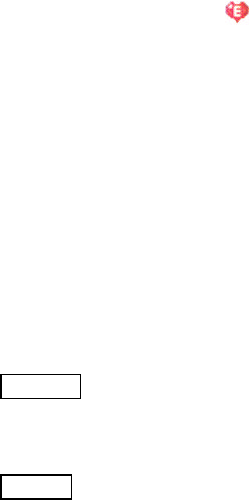
1. During the call, press (www)[Menu].
2. Press (1)[Read message].
* When a new message is received during a call, you can verify it by pressing (OK).
* After you verify the received text message during a call and press (CLR) to go back to the previous
screen.
Mute
You can prevent your voice from being transmitted to the other side.
1. Press (www)[Menu] during the call.
2. Press (2)[Mute].
- You can release the Mute function by pressing (SMS)[Rel]. Then the Mute function is released, and
LCD displays call status screen.
Etiquette mode
In Etiquette mode, which is useful in public place such as auditorium, you can activate vibration alert,
silent keypad or whisper mode by just pressing a single key.
Enabling Etiquette mode at standby mode
1. Open the folder, and press and hold ( * ) key.
- Etiquette mode indicator ( ) is displayed on the screen, and vibration alert and silent keypad
mode are activated.
- Once selected, Etiquette mode is maintained even when power OFF->ON unless you release the
mode by pressing and holding ( * ) again.
2. Press and hold ( * ) to release the Etiquette mode.
- Etiquette mode indicator disappears from the screen and the phone returns to the previous status.
Enabling Etiquette mode during the call
1. Press and hold ( * ) key.
- Whisper blinks on the screen, and silent keypad and whisper mode are activated.
2. Press and hold ( * ) key again to release the Etiquette mode.
- Whisper disappears from the screen, and the phone returns to the previous status.

* You can use the following two features of the Etiquette mode during the call by pressing a single
key.
- Silent keypad: Key entering tone becomes silent.
- Whisper mode: Mic volume is automatically increased when you whisper in a silent place.
Search call history (list)
You can check the missed/called/answered number.
<When receiving>
1. Press (Down)[Call ID List].
- 30 numbers are displayed in consecutive order from the latest number received.
2. Press (OK)[Sel].
- You can verify the received time and the phone number of caller.
- Press (www)[Menu] to Write a Message, Delete, Called Time and verify the received time.
3. Press (Send).
<When calling>
1. Press (Up)[Calling List] and press (Up/Down)[ Up/Down] to search the phone number.
is displayed when text message is called.
- 30 numbers are displayed in consecutive order from the latest number called.
- Press (www)[Menu] to Write Message, Delete, Calling Time and verify the received time
2. Press (Send).
* Press (www)[Menu] in the Phonebook to save the phone number, verify the information on the
phone number found, make a message, delete all or verify the time received/called.
* For the consecutive incoming/outgoing of the same number, the number is displayed on the call
history screen only once. At this time, the last received/sent time is displayed. To verify how many
times the number is received/sent, press (www)[Menu] and ‘Calling/called time’.
My Information
You can enter your own information.
1. Press (Right)[Book] and (7)[My information].
- For entering the information, refer to how to set the menu.
-To add a photo, press (www)[Menu].
* Edit photo: Change the existing picture into another one from the picture List.
* Resize photo: Set the information to be open on the self number screen.
* Delete photo: Remove the picture on the self number screen.
* Adding and Editing a photo are not available with the phone function of (www)[Menu] during WWW
operation.
Timers
You can check various call timers such as Last call/Total call/lifetime call of Voice call time, Voice
received time, Data send time and data receive time.
<Last call>
1. Press (Left)[Menu], then press (4) [Call Timers] and then press (1) [Last call] to check the Last call.
<Total call>
1. Press (Left)[Menu], then press (4) [Call Timers] and (2) [Total Call] to check the Total call.
<Lifetime call>
1. Press (Left)[Menu], then press (4) [Call Timers] and (3) [Lifetime Call] to check the Lifetime call.
* calling Voice time – means the time when the call is made.
* called Voice time - means the time when the call is received.
* WWW Conn. time - means the time when the WWW service is accessed.
* Data send time – means the time when the call is made for using the wireless data service.
* Data receive time – means the time when the call is received for using the wireless data service.
PIM Phone Book
Adding an Entry
E.g.) Hi~!
1. Press (SMS)[SMS], and press (2)[Out-box] and (1)[New message].
2. Press (OK)[Input] to enter letters.
3. Press (4) twice to enter [H] then press (SMS) key to move to [eng].
- You can change the entry mode in the order of English Upper -> English Lower -> English
Word -> Symbol -> Number whenever you press (SMS).
<Language is set in Hebrew>
* You can change the entry mode in the order of Hebrew Upper -> Hebrew Lower -> Hebrew Word ->
English Upper -> English Lower -> Symbol -> Number whenever you press (SMS).
4. Press (4) three times to enter [ I ] then press (SMS) key to move to (SMS)[Symbol].
5. Press (Down), (1)[~] and (Up),(3)[!].
- Press (Up/Down) to select various symbols.
Electronic dialing using Pause
You can use this function when you have to enter digits by the voice announcement for Automatic
Response System (ARS).
i.e.) Telebanking, pager, etc.
1. Press phone number and then press and hold (7) and phone number to be electronically dialed.
- ‘P’ appears on LCD screen when pressing and holding (7).
- To enter Pause again (several times), enter the number and then press and hold digit key (7) for
over one second.
2. Press (Send).
- You can save the number in the phonebook by pressing (OK)[Save].
- When the call is connected, press (SMS)[Next] for the ARS announcement prompting you to
enter number.
* Pause is available only when 3 or more digits are entered.
* If you press “T” (Digit key (8)) instead of "P", entered numbers are transmitted at the interval of 5
seconds.
* Up to 32 digits including “P” (or “T”) are available to enter for Pause.
Speed Search
You can search the names in the Phonebook in by group.
1. Press (Right)[Book] and then press (1)[Speed Search] and (OK)[Select].
- Press (UP/DOWN) to search the name.
- You can make a call by entering a figure (1,2,3,4) on the above screen.
2. Press (OK)[Select].
- Press (UP/DOWN) to move to the number required.
- Press (www)[Menu] and (1)[Enter Message], (2)[Set TURBO Dial] and (3)[Delete Name] on the
above screen,
3. Press (Send).
* To modify the number, press (SMS)[Edit] at the above step 2.
* PIM Phonebook main window configuration
* PIM phonebook main window is configured with the following items.
* You can enter or edit anniversary, memo, e -Mail address and photos as well as phone numbers with
(SMS)[Edit] key.
Search by Name
You can search the phone number by entering the name.
1. Press (Right)[Book] and select (2) [Search Name].
- Text edit mode window is displayed.
2. Enter the full or partial name to search.
3. Press (OK)[Done].
- Press (OK)[Sel] on the name required to move to the phone number field using (UP/DOWN) keys.
4. Press (Send )
* To search the name in the secret group, you should release the secret group.
Search by Number
Enter phone number (whole or part) to search the phone number and Phonebook.
1. Press (Right)[Book] and select (3) [Search Number].
2. Enter a part or whole phone number to search using numeric keys. In case of doing search by part
of the phone number, enter the number in order.
3. Press (OK)[Done].
- The name that includes the number is displayed. Press (UP/DOWN) keys to move to the required
name.
- You can make a call by pressing figure (1,2,3) on the above screen.
4. Press (OK)[Sel].
- Press ( UP/DOWN) keys to move to the required phone number field.
- Press (www)[Menu] to (1)[Enter Message], (2)[Set TURBO Dial] and (3)[Delete Number].
5. Press (Send)
* To search the name in the secret group, you should release the secret group.
Add phonebook
You can enter and save new information.
Add a phone number to the new name
Add a phone number to a new name using [4][New Entry] function of (Right)[Book].
1. Press (Right)[Book] and (4) [New Entry] menu.
- For input method, refer to how to activate/select the menu.
2. Press (SMS)[Save].
* In addition to the default groups, Family, Work, Friends, Relative, and Unclassified, you can add 21
groups including < Unclassified > using <new> in <Memory Group>.
* If the name you entered already exists in the Phonebook, a message, "Save it here?" appears.
Press (OK)[YES] to overwrite the existing name or press [No] to go back to the Edit window.
Add a photo
1. Search the required name using the Search function of <Book> and then press (SMS)[Edit].
2. Press (www) [Menu] and then select (5)[Add Photo].
3. Press (OK)[Select].
4. Press (SMS)[Save].
E-mail address add/edit
1. Search the required name using the Search function of (Right)[Book] and then press (SMS)[Edit].
2. Press (www) [Menu] and (2) [Add e-Mail] and then enter the e-Mail address.
- Press (CLR) key to amend the existing address and enter new e-Mail address.
- Enter numeric key (0) to enter [@].
3. Press (OK)[Done] and (SMS) [Save].
* Up to 32 English letters including ‘@’ and ‘.’ are available for text entry of user ID and mail server.
Adding an entry in Logo
Add a number to the new Name
Add a phone number entered in the Logo to the new name.
1. Enter a phone number.
- Press (SMS)[Find] then you can search the phone number and Phonebook the same as by phone
number.
2. Press (OK)[Save].
- The phone number storing window is displayed.
3. Press (1) [New Name].
- For input method, refer to how to activate/select the menu.
- Up to 1200 (Maximum 1200 people) phone numbers can be added.
Add a number to the existing Name
Add a phone number entered in the Logo to the existing name.
.
1. Enter phone number.
2. Press (OK)[Save].
- The phone number storing window is displayed.
3. Press (2) [Existing Name].
- Move to the names in the group using (UP/DOWN) keys.
- Press (www)[Menu] to delete the group name or check the phonebook information.
4. Press (OK)[Sel].
- Names in the group is displayed.
- Move to the name to search using (UP/DOWN) keys.
5. Press (OK)[Sel].
- Press (UP) to find out Home using (Left/Right) on the screen that includes the phone number.
6. Press (SMS) [Save].
Edit Phonebook
You can enter or edit a phone number using search function.
1. Search the name required using search function in <Book>.
2. Press (SMS)[Edit].
- Phonebook edit window for the searched name is displayed on the screen.
- Press (UP/DOWN) to move to the item to enter/edit. Refer to how to activate and select the menu
(Refer to page 14).
- Press `Add Data` to add more information.
- You can also add the information in Add Item by pressing (www)[Menu] Key.
3. Press (SMS)[Save].
Anniversary
You can add anniversary, special appointment on the selected name.
1. Select a name to amend using the Search function of <Book> and press (SMS) [Edit].
2. Press (www) [Menu].
- The anniversary can be added even through ‘Add data’.
3. Press (4) [Add Anniv.].
- Move to the content of anniversary using (Left/Right) keys.
4. Press (Left/Right) [Next] and enter the date.
5. Press (SMS) [Save].
* Anniversary is classified into Birthday, Marriage, and Meeting as default. You may enter a specific
anniversary pressing ‘Anniv.’.
* To delete the anniversary, press (www)[Menu] and then press (6) [Delete Anniv.] while placing the
cursor on the date of anniversary.
Phonebook Memo
You can enter memo by adding item in the same method of anniversary on the Edit Phonebook
window of Search Phonebook .
* You can save up to 64 English (64 Hebrew Languge) letters in phonebook memo.
Delete Names
Delete the name from the Phonebook using search function.
1. Press<Book> and (OK)[Sel].
- Press (UP/DOWN) to search the required name.
2. Press (www)[Menu].
- You can choose (1) [Enter Message] or (2) [Set TURBO Dial].
3. Press (3)[Delete name].
- Press (OK)[Yes] to delete the name.
Edit Speed dial
You can edit frequently used phone numbers with speed dial.
Add new speed dial
You can add frequently used phone number as speed dial.
1. Press (Right)[Book] and select (5) [Edit TURBO Dial].
- Press (UP/DOWN) keys to move to the address to add new speed dial.
2. Press (OK)[Sel].
- Press (UP/DOWN) keys to move to the group that includes the name to designate.
3. Press (OK)[Sel].
- Press (UP/DOWN) keys to move to the name to designate.
4. Press (OK)[Sel].
- Press (UP/DOWN) keys to move to the phone number to designate, and press (OK)[Sel].
* The function is not available without any phone number saved in phonebook.
* You cannot make a call with speed dial without password when Phonebook is locked.
Change the existing speed dial
You can change the existing speed dial.
1. Press (Right)[Book] and select (5) [Edit TURBO Dial].
- Press (UP/DOWN) keys to move to the address to designate.
2. Press (www)[Modify].
- Press (UP/DOWN) keys to move to the group that includes the name to change.
3. Press (OK)[Sel].
- Press (UP/DOWN) keys to move to the name to change.
4. Press (OK)[Sel].
- Press (UP/DOWN) keys to move to the phone number to designate, and press (OK)[Sel].
* If there are lots of phone numbers designated as speed dial and you want to find out the required
number quickly, press numeric keys 1, 2, 3, 4, and 5 in turns. Then, the Speed dial screen moves to
No.10, 20, 30, 40 and 50 in turns. Press the numeric key 0 to go back to No.1.
Delete the existing speed dial
You can delete the speed dial.
1. Press (Right)[Book] and select (5) [Edit TURBO Dial].
- Press (UP/DOWN) keys to m ove to the address to delete.
2. Press (OK)[Sel].
3. Press (SMS)[Delet].
- Select (Left/Right) keys to delete or cancel and press (OK)[Sel].
* Even when the memory location number is deleted, the phone number in the Phonebook is not
deleted.
However, when the phone number is deleted from the Phonebook, the related speed dial is also
deleted.
Edit group
You can add, amend or delete groups, or designate melody of each group.
Add new group
You can add new group for phone number.
1. Press (Right)[Book] and select (6) [Memory Group].
2. Select (SMS)[New] and enter the new group name.
3. Press (OK)[Done].
- Move to the required answer using (Left/Right) keys and press (OK)[Done].
- To release secret group, amend the Secret into ‘No’ from (6)[Memory Group] and save.
* If the number of existing groups reaches the number allowed (21), you cannot add new group any
more.
* If the same group name already exists, there appears a message "The same group exists."
* You should enter a password to retrieve the phone number of the secret group. If you make a call
using Phonebook or numeric key, the number appears in Call history without name. You cannot
retrieve the number with Search by name or Search by number.
* When a caller subscribes the Calling Line Identification Presentation service and is saved as the
secret group, the number appears in Call history without name.
Change group
You can change the existing group name to the other.
1. Press (Right)[Book], and select (6)[Memory Group].
- Press ( Up/Down) keys to move to the group to change.
2. Press (OK)[Sel].
- Amend the group information to change.
- To make the group secret, change the group attribute from ‘General’ to ‘Secret’ using (Left/Right)
keys.
3. Press (OK)[Save].
Delete group
You can delete the existing group or group name.
1. Press (Right)[Book], and select (6)[Memory Group].
- Press ( Up/Down) keys to move to the group to delete.
2. Press (www) [Menu].
3. Press (1)[Delete group].
- Select (Left/Right) keys to delete or cancel and press (OK)[Sel].
* ‘Del. Group name’ only deletes the name of the group. Phone numbers (names and phone numbers)
of the group remain in `Unclassified` and in the `All Name List`.
* You should enter a password to delete the secret group name.
* To change the order of groups on the screen, press “Edit order ” or “Sort group” from the
(www)[Menu].

Camera function
Getting started
Taking good pictures
The camera of SK-5000 ADVANCE is more suitable to take a specific target picture than to take
scenery pictures.
1. More light should be given out to the target to be taken rather than the background for good picture.
Adjust an angle of mobile camera or the direction of photographing so that there is no fluorescent
light or electric bulb light.
Adjust the direction of photographing so that there is no light on the rear of target to be taken.
2. The target to be taken should stop at photographing if possible, because it takes some time for the
camera sensor to automatically adjust its exposure.
3. The mobile camera has no zoom function. Therefore, you should adjust the distance from the target
to be taken.
4. Taking a picture outdoor is better than indoor.
Precautions
This camera has a weak point for shock due to the high-precise image sensor. Therefore, be careful
not to drop it from the high place. In addition, be careful for use due to its sensitivity to temperature
and humidity.
- Photographing distance: 30cm or more
- Operating temperature: 0~40°C
- Operating humidity: 35°C, 30~80%
- Temperature for custody: 48 hours or less at 50°C, 48 hours or less at -10°C
How to manage
Clean the camera with smooth and dry cloth.
Please join the cap for custody after using the camera.
Battery lifetime at camera operation
Type of battery Standard battery
Camera operation and use About 222 minutes
Taking Pictures
You can take a picture of desirable target with the mobile camera.
1. Connect a camera to the upper side of mobile phone.
2. Press (OK)[Camera].
3. Press (1)[Take photo].
- Press (www)[View] to display the list of saved pictures.
- Press (SMS)[Rotate] to turn the target on LCD over.
4. Press (OK)[Save] and enter the name of photo .
- The picture is taken with ‘Click’ sound.
- Refer to pages 24, for ‘Add an entry’.
- The taken picture is saved in My Photo Album. ( Refer to page 35-36)
5. Press (OK)[Done].
* Camera does not work during the call.
* Connect tightly the camera until it is not entered to the jack.
* When you press (1)[Take photo] without connecting a camera correctly, the message ‘Camera is not
connected’ is displayed.
* To finish photographing underway, press (CLR)[Delete/cancel] or (END).
* When an incoming call is received during photographing, the screen returns to the call mode.
* At this time, if you have not save the photo after taking it, it is not saved.
* The lighting is always on at photographing.
Photo Mail
You can send photo with text message or in E-mail.
New Photo Mail
1. Press (OK)[Camera], and select (2) [Photo Mail].
2. In case of sending mail with new photo, press (1)[Edit New Mail].
- In case of sending mail with (1)[New Photo], you should connect the camera to take a new picture.
- In case of sending mail with the existing photo, press (2)[My Photo] and move to the required
photo. Press (SMS)[View] to view saved photos.
3. Press (OK ) [Sel] and enter a message .
-Press (OK)[Input] to enter a message, and press (OK)[Done].
-Refer to page 24, for ‘Adding an entry’.
-Enter the phone number or E-mail addresses of other side.
-You can enter up to 5 phone number or E-mail by pressing (OK)[Input].
4. Press (SMS)[Send].
- Select the transmission using (Left/Right) keys and press (up/Down).
5. Press (OK)[Yes].
<Save Photo Mail>
You can save the photo mail in <My Photo Album> for photo and in Photo mail for message.
1. Select Photo mail, Add new Mail, (1)[New Photo] or (2)[My Photo] to Move to the Photo mail window.
2. Press (www)[Menu] and select (1)[Save].
- Press (www)[Menu] when a cursor is on the message content. Then, only Save photo mail is
active.
<Decorate Photo>
1. Select Photo mail, Add new Mail, (1)[New Photo] or (2)[My Photo] to move to the photo mail window.
- Press (www)[Menu] and select (2)[Decorate].
- Designate the required photo using (Left/Right).
<Change Photo>
1. Select Photo Mail, Add New Mail, (1)[New Photo] to move to the photo mail window.
- Press (www)[Menu] and select (3)[Change].
- Press (Up/Down) keys to move to New photo or My photo album and then. Press (OK).
- Refer to page 33, for <New Photo Mail.
<Desingnate Photo Name>
1. Select Photo mail, Add new Mail, or (1)[New Photo] to move to the photo mail
- Press (www)[Menu] and select (OK)[Input title].
- This menu is active in case dg selecting (1)[New Photo].
<Search Phonebook>
1. Select Photo mail, Add new Mail, (1) [New Photo] or (2)[My Photo] to move to the photo mail
window.
- Press (www )[Menu] and select (4)[Search book].
- Press (www )[Menu] when a cursor is on the called party on the photo mail window.
<Search E-mail Address>
1. Select Photo mail, Add new mail, (1)[New Photo] or (2)[My Photo] to move to the photo mail window.
- Press (www)[Menu] and select (5 )[Search E-mail].
- Press ( www)[Menu] when a cursor on in the called party on the photo mail window.
- Press (Up/Down) keys to move to the required item, and press (OK)[Sel].
Edit the Existing Photo Mail
1. Press (OK)[Camera] and select (2)[Photo Mail].
- The photo mail is arranged in the order of latest sent/saved time.
2. Select photo mail out of list and press (OK)[Sel] and (SMS)[Edit].
- You can amend the photo mail in the same method of Add an entry using (CRL).
3. Change the content and then press (SMS)[Send].
- Select the transmission using (Left/Right) keys and press (OK).
Received Photo Mails
!. Press (SMS)[Message] and select (1)[In-box] and (1)[Text msg].
- Press (www )[Menu] to Delete all/Lock on the above screen. For more information,
refer to page 47, Message Function.
2. Press (OK)[Sel].
3. Press (Send).
- If the message ‘Successful storing’ is displayed
My Photo Album
You can manage all items related to saved pictures such as Designation to phone screen, Name
change, File information , File deletion, and Photo Lock.
1. Press (OK)[Camera] and select (3)[Photo Setting.].
- Press (OK)[Preview] to view the photos saved in file, and press (SMS)[Del] to remove selected
photo.
Designate photo
You can designate the required photo on the phone screen.
1. Press (OK)[Camera], and select (3)[Photo Setting.] and (www)[Menu].
Then press (1)[Select Photo].
- You can also set the photo in Set picture.
2. Press (1)[To My logo].
- The selected photo is displayed on the Logo.
Change file name
1. Press (OK)[Camera] and select (3)[Photo Setting.] and (www)[Menu].
Then press (2)[Rename file]. Enter the file name to change.
2. Press (OK)[Done].
User`s file information
You can view all file information of figure, melody, photo, multimedia, and photo mail saved in the
phone.
1. Press (OK)[Camera], and select (3)[Photo Setting.] and (www)[Menu].
Then press (3)[User files].
Delete all photos
1. Press (OK)[Camera], and select (3)[Photo Setting] and (www)[Menu].
2. Press (4)[Del All Photos].
- Press (OK)[Yes] to delete all saved photos.
Photo Lock
1. Press (OK)[Camera], and select (3)[Photo Setting] and (www)[Menu].
2. Press (5)[Photo Lock].
- Set by entering password. The password is set as “0000” by default.
* When a call arrives or in standby screen, switching off/on or connecting to www, the lock image
shows the lock status.
* When using "add photo" in the phonebook, the lock photo is available with entry of password.
For confirmation of phone book, the password entry is needed.
* When using "Slide Show" in standby screen, the locked photo is displayed as locked image in slide.
* With lock function in Photo Setting, you can view the photo by entering password.
* With lock function in Photo Setting, the locked photos are not deleted even in all delete case.
* For deactivating the lock function, you select the relevant photo and release it by entering password.
Info. Manage/Entertainment
Calendar
This displays calendar from Jan, 1996 to Dec, 2015 in both solar and lunar system.
1. Press (Left)[Menu], and select (1)[Info. Manager].
2. Press (1)[scheduler].
- The current month is displayed on the screen.
Retrieve calendar
1. Press (Left)[Menu], and select (1)[Info.Manager] and (1)[scheduler].
2. Press (www)[Menu] and (1)[Search].
- Enter the year and month to retrieve.
3. Press (OK).
Scheduler
You can conveniently manage the schedule by storing anniversary, special appointment, and
schedule.
Add new schedule
1. Press (Left)[Menu], and select (1)[Info.Manager] and (1)[scheduler].
2. Press (SMS)[New schedule].
3. Press (1)[Specific time].
- For input method, refer to how to activate/select the menu.
4. Press (SMS)[Save].
* You can save up to ten schedules per day.
Set my holiday
1. Press (Left)[Menu] and select (1)[Info.Manager] and (1)[scheduler].
Then, press (www)[Menu] and (2)[My Holiday].
2. Press (SMS)[New] and enter the contents.
3. Press (OK).
4. Press (SMS)[Save].
Check schedule
1. Press (Left)[Menu] and select (1)[Info.Manager] and (1)[scheduler].
Then press (www)[Menu] and (3)[Schedule List].
- Move to the month containing the specific schedule by pressing (Left/Right) keys.
- Move to the required date using (Up/Down) keys.
2. Press (OK)
- Press (SMS)[New] to prepare new schedule.
3. Press (OK).
Delete partial schedule
1. Press (Left)[Menu] and select (1)[Info.Manager] and (1)[scheduler].
Then press (www)[Menu] and (4)[Delete].
- Enter the period and press (OK).
2. Press (SMS)[Delete].
- Use (Left/Right) keys to select Yes or No and press (OK).
- The schedule corresponding to the specified period is deleted.
Alarm
You can set alarm at any time.
Set New alarm
1. Press (Left)[ Menu], and select (1)[Info.Manager] and (2)[Set Alarm].
2. Press (SMS)[New].
- Press (Up/Down) to move to the required alarm period.
3. Press (OK) and enter the time for alarm.
- For input method, refer to how to activate/select the menu.
- Enter alarm memo and press (OK).
4. Press (SMS)[Save].
- You can save up to 20 English (20 Hebrew) letters for alarm memo.
* Alarm period is divided into After Specific time, Every Day, Every Week, Every Month.
In case of an alarm only once ringing, it is automatically deleted after once ringing.
Press (www)[Menu] on the alarm list to release the alarm, or change the alarm using the edit
function.
* Up to ten designations are available for alarm.
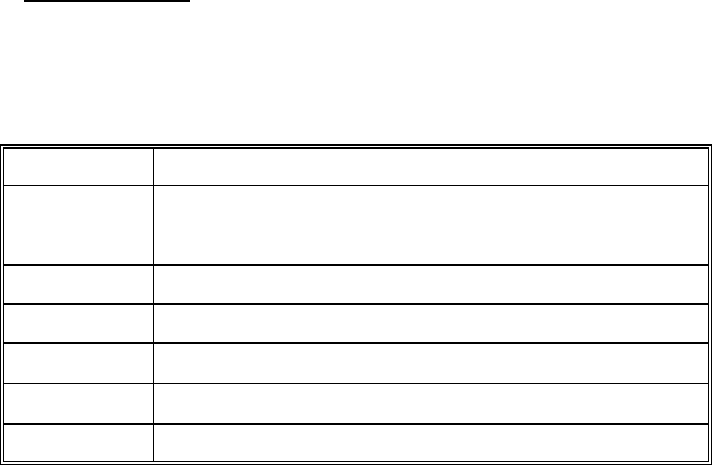
* If the phone is off at the designated time, alarm goes off at switching it on.
* If the phone is busy at the designated time, alarm goes off after the call is disconnected.
Set alarm ringer
You can set the type and volume of alarm ringer.
1. Press (Left)[Menu], and select (1) [Info.Manager] and (2)[Set Alarm].
2. Then press (www)[Menu] and (2)[Alarm Bell].
- Press (OK) and then select the type of alarm ringer or adjust the alarm volume using (Up/Down) or
(Left/Right) keys.
3. Press (SMS)[Save].
Calculator
This processes addition, subtraction, multiplication and division.
1. Press (Left)[Menu] and select (1) [Info.Manager ] and (3) [Calculator].
- Use the numeric and calculation code keys to calculate.
2. EX) in case of 9 x 7, enter figure (9), select [X] , enter figure (7), and then press (OK).
- You may use calculation codes many times. The result should not exceed 12 digits. If it exceeds 12
digits, <Error> message appears and the screen returns to the initial calculator screen.
* Application keys for calculation are as follows.
(Left) [+] to add,
(Up) [X] to multiply,
(Down) [] to divide,
(Right) [-] to subtract ,
(SMS) [.] to enter decimal point, and
(www) (AC) clears the screen.(ALL CLEAR).
(OK) [=] to get the answer and
(CLR) press it to delete a letter, and press and hold it to delete all.
Stopwatch
You can use stopwatch with your phone.
1. Select (Left)[Menu], (1) [Info.Manager] and (4)[Stop Watch].
2. Press (OK)[Start].
- The stopwatch begins to operate.
- Screen in measuring
3. Press (SMS)[Stop].
- Press (SMS)[Reset] to go back to the initial mode.
* Press (OK)[Save] to record the interim result during operating the stopwatch, and check the records
using (www)[View] in the still screen.
* Press (SMS)[Stop] to suspend and press (OK)[Continue] to measure again.
* Stopwatch is cancelled when a call is incoming.
* You can save up to 20 stopwatch records.
World time
You can know the present time of various countries in the world.
1. Press (Left)[Menu], and select (1)[Info.Manager ], and (5)[World Time].
- Press (Up/Down) keys to move to the required city in alphabetic order.
- If (Left/Right) is pressed, the cursor moves to the near of city that is indicated by the world map.
The world 40 city names are displayed excluding Seoul.
* A user sets DST (Daylight Saving Time) period for each different city. After it is set, the time
displayed will reflect the summer time.
* The time gap is one between Seoul and other cities.
* 41 city names recorded on the World time are as follows.
My memo
You can make / save up to 10 memos anytime and anywhere using my memo.
New memo
1. Press (Left)[Menu], and select (1)[Info.Manager ], and (6)[My Memo].
2. Press (SMS)[New] and enter required memo.
- For input method, refer to ‘Adding an Entry’(Refer to page 24)
3. Press (OK).
Check/Edit memo
1. Press (Left)[Menu], and select (1)[Info. Manager] and, (6)[My Memo]..
- Move to the memo to edit using (Up/Down) keys.
- To delete memo, press (www)[Delete] on the above screen, and press (OK).
2. Press (OK).
3. Press (SMS)[Edit].
- If the entry mode is activated, delete contents with (CLR) key, and enter memo.
Game
You can enjoy various games in your mobile phone screen.
1. Press (Left)[Menu] and select (6) [Game].
- Press (Up/Down) keys to select a game.
2. Press (OK)[Sel].
<Game operation method>
1. Press [New game].
2. Press [High Score] view score to verify the record for each game.
3. Press [Key Info.] help to display the operational method for game key.
4. When paused during the game, press [continue] to continue the previous game.
5. Press (Up/Down) to select stage. (The stage is different for each game.)
6. Press (OK)[OK! START] to start the game.
7. If (CLR) key is pressed, whether the game exits is asked.
- Press (CLR) key to cancel the game previously set, or press any other key to continue the game.
<Apache>
- Apache helicopter can bear 5 missiles or the clashes against enemy helicopters.
It crashes at the sixth shot or crash.
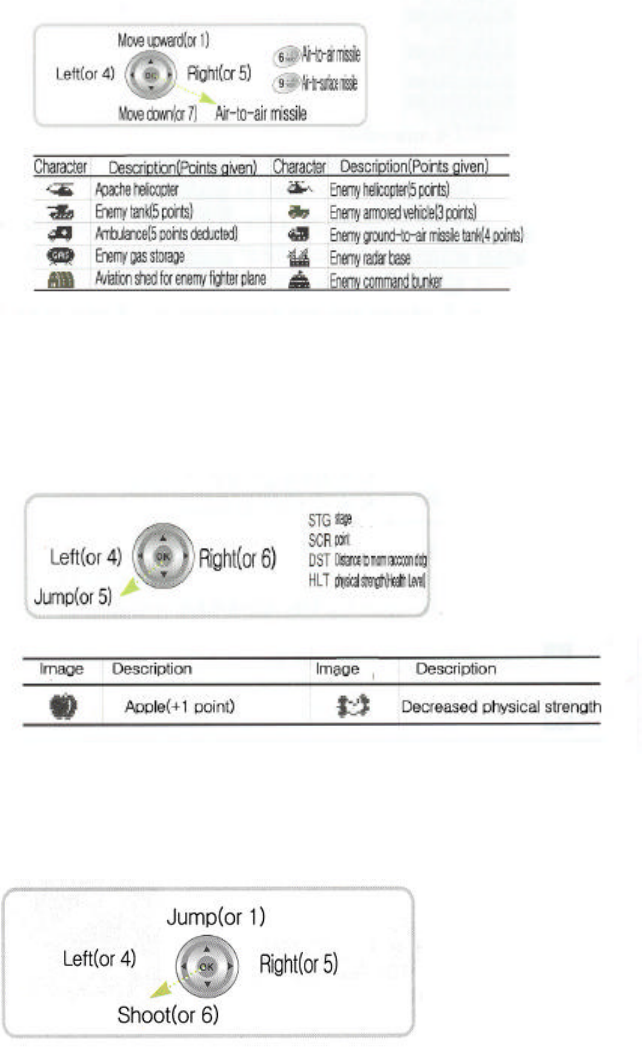
<Baby Raccoon>
- Physical strength decreases as time goes by. Jump wears out much physical strength.
- Points go up as time goes by. The higher the speed is, the higher points you get.
- And you get one point as the raccoon dog eats a apple.
<Mars Scouter>
- Mars Scouter is in trouble with UFO and obstacles. How can you destroy them?
<Puzzle>
- Let us see who can quick adjust the numbers in sequence.
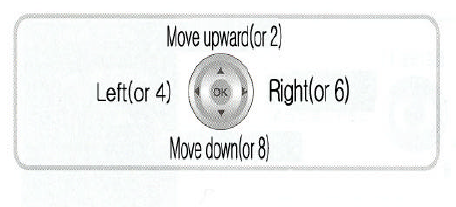
* In volume of set call alert, the game volume can be adjusted.
Convenient features
Auto answering
You can record the message of the caller according to the announcement previously set when you
cannot answer the call.
Set auto answering
1. Press and hold ( A ) button on the side of the folder.
- If you press Auto answering key with the folder open, the icon will be changed in the order of
General – Meeting – User and you can select the icon you want.
Auto answering operation
1. On incoming call, the bell rings for the designated number of times, and auto answering voice
announcement is transmitted.
You can select one of the two announcements, announcer’s voice (general, meeting) and user’s
voice.
2. At the end of the announcement, the caller can record his/her message for 30 seconds.
3. When message recording is completed, Missed call status is displayed.
- Open and close the folder to display the auto answering mode.
Check Message
1. Open the folder, and press and hold ( 0 )[Record] button on the lower part of phone .
2. Press (OK)[Play] to check the recorded message.
* Refer to how to use Play Function of Recording for more details. (Refer to page 43)
Release Auto answering
1. Press and hold < A > button while Auto answering is set.
- Auto answering is released and the phone returns to standby mode
* You can answer the call during the recording by opening the folder or entering any key. The message
recorded before you answer is automatically saved.
* You can switch the phone to auto answering mode by pressing and holding (A)[Auto Answer] key
when a call is incomming at normal standby mode.
Voice Recorder
You can record/play/delete contents of the call or other contents in standby mode or during the call.
Record
1. Open the folder, and press and hold (0)[Record/ Play] on the lower part of the phone.
2. Press (SMS)[REC] to start recording.
- You can also press (SMS)[Save].
* When the call is disconnected during recording the contents of the call, the recording automatically
stops and the recorded contents are saved. At this time, the alert type changes into vibration.
* You can record up to 20 messages. (When 20 messages are recorded, you can record no more
messages regardless of remaine d recording time.)
Play
1. Open the folder, and press and hold (0)[Record/ Play] on the lower part of the phone.
- Press (www)[Menu] to delete a message, delete all messages, or continue Play the recorded
messages.
- Press (www)[Menu] and (2)[Delete All] to delete all recordings, and (3)[Continue Play] to play the

recorded messages of the list from the message where the cursor is currently located.
2. Press (OK)[Play].
- Press (Up/Down) to select the recorded message you want, and press (OK)[Play] to play it.
* Press [Up/Down] on the Record/Play Screen to select and play the recordings.
* When you receive a call during playing, the Play mode ends. Press any key to receive a call. At this
time, alert type is changed into vibration mode.
Delete the Reading
1. Open the folder, and press and hold (0)[Record/ Play] on the lower part of phone.
2. Press (www)[Menu].
- Press (2) [Delete All] to delete all the saved recording lists.
3. Press (1)[Delete].
- Press (Left/Right) to select Yes or No depending on whether to delete or not, and press (OK)[Sel].
Earphone Mic (accessory)
Earphone Mic is an optional item, which is not included to the basic supply. You should purchase it
separately.
* Use E/M-200 for SK-5000 ADVANCE. If you use E/M-100, the button on the mike will not operate.
1. Insert earphone Mic to the Earphone Mic jack ( )from the top of the mobile phone.
2. Put the earphone into your ear. Mic is then automatically placed to your mouth.
3. You can hear and talk with earphone Mic instead o f mobile phone speaker and Mic.
4. Press and hold the Mic switch. The switch is operated (SEND) function when a call is received , as
(SEND) function to make a call at the standby mode, as (End) function during the call.
* If you insert the earphone mike, the call is not disconnected even if you close the folder while
answering the call.
* Press and hold the button on the mike at standby mode to make a call to the last called number.
* Press and hold the button on the mike to end the call.

Message Function
Text Message
You can check the received text message and the call back number.
1. Press (SMS), and select (1)[In-Box] and (1)[Text Msg] in turn.
- Press (Up/Down) to the message you want.
- Indicates the text message already read and indicates new message not read.
- Press (SMS)[Delete] to delete the selected message.
<Delete/Protect all text messages>
1. Press (www)[Menu] on the above screen.
2. To delete all received message, select (1)[Delete All]..
3. Shift to the item to delete using (Left/Right) Key and press (OK).
4. Press (2)[Lock] and protect the selected message. You can continue to save these message
protection mode.
2. (OK)[Select]
- Press (OK)[Reply] to check the message and immediately reply to it, or (SMS)[Forward] to deliver
the received message to the 3rd party.
* If you select (1)[Text Msg] when there is no incoming text message, a message “No Text Message”
will be displayed and returns to Inbox screen.
* Up to 30 text messages can be received and for more than 30, the new one is saved by deleting the
oldest one.
* SMS Alert depends on whether you set alarm for incoming message or not.
Voice Message
You can check the voice message of the caller via voice Voice mail center.
1. Press (SMS), and select (1) [In-Box] and (2)[Voice Msg] in turn.
- If the call back number is not left, Voice mail center number (* 89) is automatically displayed.
-Press (SMS)[Delete] to delete the selected messages.
* <Delete All Voice Messages>
- Press (www)[Menu] on above screen.
- Select (1)[Delete All] using (Left/Right) Keys to select whether to delete or not, and press (OK).
* Press (SMS)[Send] to automatically connect to the call back number.
2. Press (OK)[Conn].
- You can check the voice mail at Voice mail center.
- Press (SMS)[Send] to call back to the caller, if the caller has left his/her phone number.
* If you select 2 Voice Message when there is no incoming voice message, a message “No Voice
Message” will be displayed and returns to Inbox screen.
* You can save up to 20 text messages, and for more than 20, the new message is received by
deleting the oldest one .
Create New Message
You can create a new message.
1. Press (SMS), (1)[New Message] in turn.
- Press (OK)[Input] to enter message and press (OK).
2. Enter the phone number for return call, and the phone number to send message to.
- You can send the message up to 20 users simultaneously.
3. Press (SMS)[Send].
Save Phrase
You can save the frequently used sentences in the Sentences.
You can save or open the message in the message input screen.
1. Press (SMS), and select (2) [Out -Box] and (1)[New Message] in turn.
2. Press (www)[Menu] In Message Input Screen.
3. Press (1)[Save Phrase].
Retrieve Sentence
You can open the sentence saved n the Sentences.
1. Press (SMS), and select (2) [Out -Box] and [New Message] in turn. ,
2. Press (www)[Menu] and (2)[Retrieve] In Message Input Screen.
3. Press (SMS)[Paste].
Search Phonebook
You can easily enter the phone number using Search if the phone number of the receive is saved in
the phonebook
1. Press (SMS) and select (2) [Out -Box], (1)[New Message].
- Press (www)[Menu] with the cursor positioned on the phone number of the other party.
2. Press (3)[Search Book] and (OK)[Sel]. (Ex. When selecting “family”)
- Press (Up/down) to select the phone number of the other party, and press (OK)[Sel].
- Press (SMS)[Add] to promptly add the mobile phone number among the numbers saved in the
numeric icon (1/2/3/4).
Search by Incoming call history
1. Press (SMS), and select (2) [Out-Box], (1)[New Message],
2. (www)[Menu] and (4)[Call ID List] in turn.
- Press (www)[Menu] with the cursor positioned on the phone number of the other party, and press

(Up/Down) to select the related item and press (OK)[Sel].
2. Press (SMS)[To ]
- Search by outgoing call history is the same.
Save Message
You can save the composed message in Out-box.
1. Press (SMS), and select (2) [Out-Box], (1)[New Message],
2. Press (www)[Menu] and (6)[Save Message] in turn.
- If you save the message without any text entered, it is saved as [No Text] in Send Massage Box
Delete Selected Number
You can delete the selected number only when you add the group for broadcast.
1. Press (SMS), and select (2)[Out-Box], (1)[New Message].
2. Press (www)[Menu] and (7)[Delete One No.] in turn.
* Press (www)[Menu] with the cursor positioned on the phone number of the other party.
All Phone Numbers
You can delete all phone numbers in the message input screen.
1. Press (SMS), and select (2)[Out-Box], (1)[New Message],
2. Press (www)[Menu] and (8)[Delete all No.] in turn.
* All the phone numbers you entered in the number of the other party in the phonebook will be deleted.
* The (www) [Menu] is activated depending on the position of cursor.
Outbox
You can save the messages you saved before sending or if you failed to send.
Message that cannot be sent during broadcasting will be separately saved.
Edit old message
1. Press (SMS), and select (2)[Out-Box], (2)[Outgoing Msg] in turn.
- Press (Up/Down) to move to the message you want to edit.
2. Press (OK)[Select] and edit the contents.
- Edit the contents using the numeric key and Enter key, and press (OK).
Delete All Old Messages
1. Press (SMS), and select (2)[Out-Box], (2)[Outgoing Msg] in turn.
- Press (SMS)[Delete] to delete the selected message.
2. Press (www)[Menu] and (1)[Delete All].
- Press (OK)[YES] to delete all the messages to be sent.
Sent Message
You can automatically save up to 30 messages you have successfully sent.
1. Press (SMS), and select (2)[Out-Box], (3)[Sent Message] in turn
- Press (Up/Down) to move to the message you want.
2. Press (OK)[Select].
- If you want to edit and send the sent messages again, edit the message pressing New Message and
enter your phone number and the phone number of the other party. Then, press (SMS) [Send].
Phrase
You can save the frequently used sentence in the Sentences and open the message later.
1. Press (SMS), and select (2) [Out-Box], and (4)[Phrase] in turn.
- Press (SMS)[New] to make/save new message.
- Press (www)[Menu] on the above screen to delete the saved sentence.
- Press (1)[Delete] to Delete the selected Phrase only, and (2)[Delete All] to Delete the Phrase
saved.
- Press (www)[Menu] on the above screen to delete the saved sentence
- Press (Left/Right) to select whether to delete the message, and press (OK)[Sel].
2. Press (OK)[Sel].
- Press (OK)[Enter] to edit and send the message.
Delete All Messages
You can delete all messages.
1. Press (SMS) and (3) [Delete All].
- The password is set as “0000“ by default
2. Enter password.
- Press (Up/Down) to move to the message to delete.
3. Press (OK)[Select].
- Press (Left/Right) to select whether to delete and press (OK).
SMS Alert
You can select bell or lamp that indicates the message is received.
1. Press (SMS) and (4) [Set Msg Alert], and set the Alert.
- Press (OK)[Select] to select the message you want using (Up/Down).
2. Type of Alerts
- 5 types of alerts are available including bell, woman’s voice and bell 1~ 4.
3. Size of Alerts
- Adjust the size of alert pressing (Left/Right)
- You can set it also in Volume of Set Call Alert.
4. Alert during Call
- Select whether to alert when you receive a message during call.
- Press (OK)[Set Up/Release] to set or release the alarm during call.
5. Press (SMS)[Save].
*SMS alert
- No alert : Sub LCD blinks once when the message is received.
- Alert once : Sub LCD blinks once and the bell rings when the message is received.
- Alert every 2 minutes : Sub LCD blinks once and the bell rings when the message is received.
- If it is not checked (when Main LCD is the screen of SMS Alert, Sub LCD is on and the bell rings
once every 2 minutes.
Data Communication Service Function
WWW menu
Connect WWW
You can use this menu while searching information in WWW.
1. Press (www)[WWW Menu].
2. Press (1)[Connect WWW].
* Press and hold (www) at any screen while searching website to move to the WWW initial screen.
* Initial screen and service are subject to change due to development of better service and technology
by business operator.
* The site providing PCL configures the relevant (www)[menu] and provides you (www)[WWW]
services.
* For releasing the connection to www, press (END).
Wizard Box
You can download the various multimedia contents from the WWW to enjoy fully the service of
(www)[WWW] at anytime in anywhere.
1. Press (www)[WWW Menu].
2. Press (2)[Wizard Box].
3. Press (OK)[Sel].
* Move to the con
* The menu or display of WWW service may be altered without notice according to the operators`
circumstances .
Multimedia Box
You can save the multimedia contents you downloaded form WWW.
1. Press (www)[WWW Menu].
2. Press (3)[Multimedia].
* The contents of WWW service are subject to change due to development of better service and
technology by business operator.
* You can flexibly save various contents including Multimedia, WWW, picture, photo, Melody and
Photo Mail within the maximum memory size.
Ringtones
You can execute the designated bell sound if you receive a call from the designated caller by
download the Ringstones from WWW.
1. Press (www)[WWW Menu].
2. Press (4)[Ringtones]
3. Press the Bell moving to the contents you want to download it.
* The contents of WWW service are subject to change due to development of better service and
technology by business operator.
* Downloaded Ringtones contents will be saved in (4)[Ringtones] of (www)[WWW].
Animations
You can execute the designated animation if you receive a call from the designated caller by download
the Animation from WWW.
1. Press (www)[WWW Menu].
2. Press (5)[ Animations].
3. Press the Animations moving to the contents you want to download it.
Voice Portal
You can connect to the voice guide service portal provided by PCL.
1. Press (www)[WWW Menu].
2. Press (6)[Voice Portal].
* The contents of WWW service are subject to change due to development of better service and
technology by business operator.
What`s New
1. Press (www)[WWW Menu].
2. Press (7)[What`s New].
SMS Info.
You can select the relevant Sub Menu to request the desired information.
1. Press (www)[WWW Menu].
2. Press (8)[SMS Info.].
IrDA Communication
You can perform wireless data communication with PC using IrDA function or use data manager.
Communication with SK-5000 ADVANCE
The maximum communication speed with PC is up to 64 Kbps when using IrDA.
<Receiving mode>
You can set the Receiving mode to receive the data of the other party’s phone (My Bell/My Picture/My
photo /Phonebook)
1. Press (Left)[Menu], and select (8)[IrDA], (1)[Phone on phone] and (1) [Receiving mode] in turn.
- Press (CRL) to cancel the receiving.
* A message indicating ‘Memory is not suffici ent’ will be displayed when the memory of phone is full
during receiving.
* You can use this function only with SK-5000 ADVANCE phones with IrDA functions.
* Set IrDA communication port of two mobile phones in the distance of 10 cm and degree of 30 to
exchange the information.
<Send My Bell>
You can send the melody information you have saved as my bell to the phone of the other party.
1. Press (Left)[Menu], and select (8)[IrDA], (1)[Phone on phone], and [Send Bell] in turn.
- Move to the item you want using (Up/Down) and press (OK)[Send] to send it to the phone of the
other party.
<Send My Picture>
You can send the animation information you have saved to display when the folder is open, when you
receive a call, when you turn on or off the power and when you start WWW to the phone of the other
party.
1. Press (Left)[Menu], and select (8)[IrDA], (1)[Phone on phone], and [Send Picture].
- Move to the item you want using (Up/Down) and press (OK)[Send] to send it to the phone of the
other party.
<Send My Photo>
You can send the photo information you have taken with camera.
1. Press (Left)[Menu], and select (8) [IrDA], (1)[Phone on phone] and [Send My Photo].
- Move to the item you want using (Up/Down) and press (OK)[Send] to send it to the phone of the
other party.
<Send My Phonebook>
You can send the phonebook information to the phone of the other party.
1.Press (Left)[Menu], and select (8)[IrDA], (1)[Phone on phone], and [Send Book].
- Move to the item you want using (Up/Down) and press (OK)[Send] to send it to the phone of the
other party.
* If there is the same name in the phonebook, a screen will be displayed to a SK Teletech you whether
to overwrite. At this time, press (3)[Yes to All] to overwrite all information without displaying prompt
again.
*When you send the phonebook to the other SK Teletech model (where more than 2 phone numbers
cannot be saved in one type) from SK -5000 ADVANCE, if there are more than 2 phonebook in the
same address, one of them will be received.
Communication with PC
You can perform wireless data communication with PC or use data manager using IrDA function.
1. Press (Left)[Menu], and select (8)[IrDA] and (2)[Phone to PC] in turn.
- Press (Up/Down) to m ove to the item you want.
2. Press (OK).
- Set IrDA communication port of two mobile phones in the distance of 10 cm and degree of 30 to
exchange the information.
* If you do not operate it for over 10 minutes after setting it On, it will be automatically converted to
OFF status.
Set the Function of IrDA Communication at PC
Since IrDA function is embedded in SK-5000 ADVANCE, you can use data manager, data service with
PC with IrDA communication without separate communication cable.
1. Set PC (After installing IrDA communication program)
- Select Start -> Setting -> Control Panel and double -click the IrDA icon in control panel window.
- Select the communication port in the environment setting of data manager and hyper terminal to
Virtual IrDA COM port”(or port COM 3 and COM 4 connected to IrDA port)
2. You can use IrDa port instead of communication cable after finishing the PC setting.
Set Menu
Set Call Alert
You can set/release bells, volumes and alarms related to phone.
Select Ringer/Vibrate
You can set various types of ringer or vibration whatever you want.
1. Press (Left)[Menu] and press (2) [Sound Option].
2. Press (1) [Ringer/Vibrate], and set the type of bell.
- Press (OK)[Sel], and press (UP/DOWN) keys or (Left/Right) keys to select the ringer type.
* Press (Left/Right) Keys to adjust the volume and then, press (OK)[Sel].
* Press (OK)[Sel], and then press (UP/DOWN) to select Ringer/Vibrate.
* Press (OK)[Sel], and then press (UP/DOWN) to select Ring Duration..
3. Press (SMS)[Save].
Group Ring
You can designate a specific melody for the call from a specific group.
1. Press (Left)[Menu], and select (2) [Sound Option] and (2) [Set Group Ring] in turn.
2. Press (OK)[Select].
3. Press (Up/Down) keys and (Left/Right) keys.
- Press (OK)[Sel] on the group ring you want to move to the (UP/DOWN) keys and press (OK).
Select it in the same way.
4. Press (SMS)[Save].
* If you select [No Set], it will ring the existing melody selected in Set Ring Type.
Manage My Ringer
You can designate the designated ring as your ring and manage the ring including change of
designated ring, file information and delete
<Set to My Ring>
1. Press (Left)[Menu], and select (2) [Sound Option] and (3) [My Bell] in turn.
- The file size of the selected ring will be displayed.
2. Press (www)[Menu] and select (1)[Set as Ringer].
<Rename File>
1. Press (Left) [Menu], and select (2) [Sound Option ] and (3) [My Bell], and (www)[Menu ] and
(2)[Rename File] in turn.
- Enter the name of file to change. Refer to pages 46~ 49 for Adding an entry.
2. Press (OK)[Done].
<User File Information>
1. Press (Left)[Menu], and select (2) [Sound Option ] and (3) [My Bell], (www) [Menu ] and (3)[User
Files] in turn.
- You can check the user file information
<Delete Ring/All Rings>
You can delete the selected ring or all rings set as my ring.
1. Press (Left)[Menu], and select (2) [Sound Option] and (3) [My Bell] in turn.
- The file size of the selected ring will be displayed.
2. Press (www)[Menu] and (4)[Delete All].
- Press (SMS)[Delete] to delete the selected bell.
- Select (OK)[YES] to delete all my rings.
Set volume
You can adjust various kinds of volume, or set/release alert.
1. Press (Left )[Menu], and select (2) [Sound Option] and(4) [Vol ume] in turn.
- Press (Left/Right) to adjust the volume.
- Press (Up/Down ) to move to the next item.
2. Press (SMS)[Save].
Set Alert
You can set/release various alarm alerts.
1. Press (Left )[Menu], and select select ( 2) [Sound Option] and (5) [Alert Tone] in turn.
- Press (OK)[On/Off] to set/release alarm.
2. Press (SMS)[Save].
Set Screen
Set Logo
1. Press (Left)[Menu], and select (3)[Display Option] and (1)[Decoration] in turn.
- Press (www)[Preview] to check the picture to be displayed in advance.
2. Set Picture
- Press (OK)[Select], and then press (Up/Down) to select the item.
3. Select Clock/Calendar
- Press (OK)[Select], and then select the clock/calendar.
- If you select No Clock/Calendar, date and time are not displayed in the Logo.
4. Name of Phone
- Press (OK)[Sel],and enter the name of Phone using (CLR) and numeric key.
- Display: Press (OK)[Set/Rel] to display the name of phone in the screen.
5. Help Line
6. Press (SMS)[Save].
* If you set the moving animation to be displayed when the folder is open, the battery standby time is
shortened.
* The `Slide Show` in My Photo will simultaneously display the saved photo.
Set Picture
You can set/release the animation to be displayed when you receive a call, turn on and off power .
1. Press (Left)[Menu], and select (3)[Display Option] and (2)[Set Picture ] in turn.
2. Press (OK)[Select].
3. Press (Up/Down) keys and (Left/Right) keys.
* Press (OK)[Sel] on the picture you want to move to the next item. After this, you can choose the
items in the same way.
4. Press (SMS)[Save].
Manage My Picture
You can manage the designated picture including rename File, user file information and delete photo.
<Set Picture>
1. Press (Left)[Menu], and select (3)[Display Option] and (3)[Picture Setting] in turn.
- The file size of the selected picture will be displayed.
- Press (OK)[Preview] to view the picture saved in the file.
2. Press (www)[Menu] and select (1)[Set Picture].
- You can set it also in Set Picture.
3. Press (1)[To My Logo]..
<Rename File>
1. Press (Left)[Menu], and select (3) [Display Option], (3)[Picture Setting], (www)[Menu ] and
(2)[Rename File] in turn.
2. Press (OK).
<User File Information>
1. Press (Left)[Menu], and select (3) [Display Option], (3)[Picture Setting], (www)[Menu ] and (3)[User
Files] in turn.
- You can check the user file information.
<Delete Picture/Delete All>
You can delete the selected pictures or all pictures set as my picture.
1. Press (Left) [Menu], and select (( 3) [Display Option ], (3)[Picture Setting] in turn.
- The file size of the selected bell will be displayed.
- Press (SMS)[Delete] to delete the selected picture.
2. Press (www)[Menu] and (4)[Delete All].
- Select (OK)[Yes] to delete all my pictures.
Manage My Photo
You can manage the designated picture including Rename File, user file information and delete photo.
<Set Photo>
1. Press (Left)[Menu], and select (3)[Display Option] and (4)[Photo Setting] in turn.
- The file size of the selected picture will be displayed.
- Press (OK)[Preview] to view the picture saved in the file.
2. Press (www)[Menu] and select (1)[Select Photo].
- You can set it also in Set Picture.
3. Press (1)[To My Logo].
<Rename File>
1. Press (Left)[Menu], and select (3) [Display Option], (4)[Photo Setting], (www)[Menu] and
(2)[Rename File] in turn.
2. Press (OK).
<User File Information>
1. Press (Left) [Menu], and select (3) [Display Option], (4)[Photo Setting], (www)[Menu ] and (3)[User
Files] in turn.
- You can check the user file information.
<Delete Picture/Delete All>
You can delete the selected pictures or all pictures set as my picture.
1. Press (Left)[Menu], and select ((3) [Display Option], (4)[Photo Setting] in turn.
- The file size of the selected bell will be displayed.
- Press (SMS)[Delete] to delete the selected picture.
2. Press (www)[Menu] and (4)[Delete All Photos].
- Select (OK)[Yes] to delete all my pictures.
<Photo Lock>
You can protect your photo by setting Photo Lock.
1. Press (Left)[Menu], and select (3) [Display Option], ( 4)[Photo Setting] in turn.
- Press (www) [Menu], (5)[Photo Lock] in turn.
- Set by entering password. The password is set as “0000” by default.
- Refer to pages 36 for “Photo Lock ”
Adjust Screen Contrast
1. Press (Left)[Menu], and select (3) [Display Option] and (5) [Screen Contrast] in turn.
- Press (Left/Right) keys to adjust the screen contrast.
- Press (Up/Down) keys to move to the next item.
2. Press(SMS) [Save].
Set Backlight
1. Press (Left)[Menu], and select (3) [Display Option] and (6) [Auto Backlight] in turn.
2. Press (OK) [Select].
3. Press (OK) [Select].
- Enter the time of auto backlight using [Up/Down] keys, (Left/Right) keys, [AM/PM] and numeric key.
4. Press (SMS)[Save].
-The setting of sub LCD backlight is same as the setting of LCD.
* Main LCD Backlight
- Auto LCD on : activates backlight for 10 seconds when the folder is open, key is pressed or you
receive call.
- Always on : activate the backlight at all times , whenever the folder is open.
- Set time : activate the backlight for 10 seconds when the key is operated at the designated time.
Backlight is not activated except the designated time.
- Always Off : deactivate the backlight.
*Sub LCD Backlight
- Auto LCD on : activates backlight when the key is pressed or you receive a call.
- Set time : activate the backlight for the designated time even if you close the folder.
- Always Off : deactivate the backlight.
* When ICC plug is connected and mounted in hands free stand with the folder closed, sub LCD
backlight is always on, regardless of backlight setting.
* When the sub LCD backlight is set as “Always on”, the power consumption will increase and may
result in shortening of battery usage time.
Set Screen Background
1. Press (Left)[Menu], and select (3) [Display Option] and (7) [Display color] in turn.
- Press (OK)[Sel], and then press (UP/Down) to select the background color you want.
2. Set the color of contents.
- Press (OK)[Sel], and then press (UP/.Down) keys or (Left/Right) keys to select the color of
contents you want.
2. Press (SMS) [Save].
Auto Answering
You can record the message of the caller, by simply recording and selecting the announcement with
one touch.
Setting auto answering function
1. Press (Left)[Menu] and (7)[Ans.Machine].
2. Press (1)[Set Alert] and Adjust Ring Time.
- Press (OK) [Select] to select the ringer duration time.
3. Select Announcement
- Press (OK)[Select] and then press (UP/Down) keys or (Left/Right) keys to select the
announcement.
- Announcement is set as ‘General’ by default.
4. Press (SMS)[Save].
- Press and hold (A) button on the left side of the folder in standby mode, to set/release the auto
answering. On incoming call, the bell rings for the designated number of times, and auto
answering voice announcement is transmitted.
- You may press and hold (A) button to convert to Auto Answering mode.
- You can select one of the announcements, announcer’s voice (general and meeting) and user’s
voice.
- If you press Auto answering key with the folder open, the icon will be changed in the order of
General –Meeting – User’s Voice, and you can select the icon you want.
Record/Play Announcement
You can record and check the auto answering announcement.
1. Press (Left)[Menu], and select (7) [ Ans.Machine] and (2)[Record/Play] in turn.
- Press (OK)[Record] to record the message you want, and then press (SMS)[Save].
- Press (SMS)[Play] to play the recorded contents.
* If it already recorded, press (SMS)[Play] to check the recorded user’s voice.
*- Maximum recording time is 30 seconds.
Set Environment
Auto Function
You can set/release various auto functions.
1. Press (Left)[Menu], (5)[Set Up] and (1)[Auto Function] in turn.
- Press (Up/Down) keys to move to the item you want.
- Select (OK)[Set/Release].
- If you select auto local code, it automatically enters auto local code.
2. Press (SMS)[Save].
* Auto Redial : When there is heavy traffic, you can activate/deactivate auto redial to the number you
called.
* (Auto receiving) Handsfree : You can set/release the function to automatically receive after the
rings when you connect to handsfree.
* (Auto receiving) Earphone Mike : You can set/release the function to automatically receive after
bell rings for 10 seconds when you connect to the earphone.
* Auto receiving function operates only when you connect to handsfree and earphone mike.
Handsfree receiving and earphone mike receiving are set OFF by default.
*Auto local area code: You can set the frequently used local area code so that you don’t have to
press it whenever you make a call.
*Enter auto local area code : Enter the local area code you want using numeric keys when you
select auto local area code.
Set Options
1. Press (Left)[Menu], and select (5)[Set Up], (2) [Option] and (OK)[Select] in turn, and set the method
of receiving call.
- Press [Scroll] and (OK).
- It is set as “Folder Open” by default.
2. Set Main Menu
- Character: shows the main menu in character type.
- Picture: shows the main menu in picture type.
- It is set as “Picture” by default.
3. Press (SMS) [Save].
Lock Function
You can set/release the lock function not to use the specific function of phone or not to make a call
without entering password.
1. Press (Left)[Menu], select (5)[Set Up], (3) [Security] in turn, and enter password.
-The password is set as “0000” by default.
- (1/2) means that it displays the 1st page between 2 pages.
- Move to the item you want using (Up/Down) key.
- Select the (OK)[Set/Release]
2. Press (SMS)[save].
<Lock All>
You can set Lock All function.
1. Press (Left)[Menu], and select (5)[Set Up], (3) [Security] in turn, and enter password.
- The password is set as “0000” by default.
2. Press (www)[Menu] and select (1)[All Lock].
- Press (2)[All Unlock] to release lock.
Change Password
You can change the old password to new one.
1. Press (Left)[Menu], and select (5)[Set Up] and (3) [Security] and (2)[Set Password] in turn.
- Enter your password.
- Password is set as “0000” by default.
2. Enter new password.
- Enter new password to change.
3. Confirm new password.
- Enter new password again to confirm.
Initialize Phonebook
Initialize phonebook to the default status.
1. Press (Left)[Menu], and select (5)[Set Up] and (3) [Security] in turn.
- Password is “0000” by default.
- Press (Left/Right) to select whether to initialize, and press (OK)[Sel].
2. Enter password.
- All phone numbers will be deleted during initialization.
Initialize System
Initialize all functions of system to the default functions.
1. Press (Left)[Menu], and select (5)[Set Up] and [Initialize System] in turn.
- Password is “0000” by default.
1. Enter password.
- Press (Left/Right) keys to select whether to initialize, and press (OK)[Sel].
Data service
You can set environment for data service including Internet / PC communication / FAX.
1. Press (Left)[Menu], and select (5)[Set Up], (4)[Set Data Call] and (OK)[Select] in turn, and select
receiving mode.
- Press (Up/Down) keys to move to the item and Press (OK) [conf].
2 Set Internet speed : Press [Scroll], and press (OK) after moving to the item you want using
(Up/Down) keys.
3. Baud rate with PC : Set interface rate between PC and mobile phone.
- Press (Up/Down) to s elect the item, and press (OK) [conf].
4. Press (SMS) [Save].
<Set receiving mode>
For Modem and FAX, you should select Modem Mode or FAX Mode . However, you do not need to set
receiving mode for Modem or FAX origination.
<Set Internet speed>
- You can use high speed wireless data communication of up to 153 Kbps with CDMA 2000 1X
support.
- Internet service rate is divided into 9.6 Kbps, 14.4 Kbps and 64Kbps.
- You can use Internet service in the maximum rate of 64 Kbps.
- In normal rate, you can use Internet service in the rate of 9.6 Kbps or 14.4 Kbps. 9.6 Kbps is
provided when 14.4 Kbps is unavailable.
- It is much stable to use data cable than to use IrDA when you use the Internet service in maximum
rate. You need to set “Communication with PC” in IrDA menu and is disconnected if you do not
use PC and phone for more than 10 minutes.
- If there is no data receiving and transmitting for 4 minutes and 15 seconds during high-speed packet
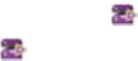
data service, using data cable, (dormant) will be displayed on the upper part of LCD. Fee is not
charged while the is displayed.
<Baud rate with PC>
- The maximum speed in desktop/notebook is 115,200bps and you should insert I/D card or PCMCIA
Card in the desktop/notebook that supports high speed communication in order to set the
communication speed with PC as 230, 400 bps.
- It supports up to 64 kbps for communication speed with PC when using IrDA.
- The recommended speed for using fax data service is 19,2000 bps. .
Select System
This function is to select one number if the user uses mobile phone with more than 2 service operators.
1. Press (Left)[Menu], and select (5)[Set Up] and (5) [Select System] in turn, and enter password.
- Password is “0000” by default.
* If the phone is set again to the selected system, it will be turned off and on again.
* Password is “0000” by default. Do not change it as much as possible. If you still need to change it,
contact the service center first.
Check S/W version
1. Press (Left)[Menu], and select (5)[Set Up], and (6) [S/W version] in turn.
- The version number of the software will be displayed when you purchase the phone
WWW Font Config.
1. Press (Left)[Menu], and select (5)[Set Up] and (7) [WWW Font Config.]
- The Password is set as “0000” by default.
2. Press (SMS)[Save].
- Press (www)[Init] to return the font size, proxy address and initial URL to default setting.
- Press (OK)[YES]or (Right)[NO] to select whether to initial.
* Font size : Set the letter as basic letter or small letter when using WWW.
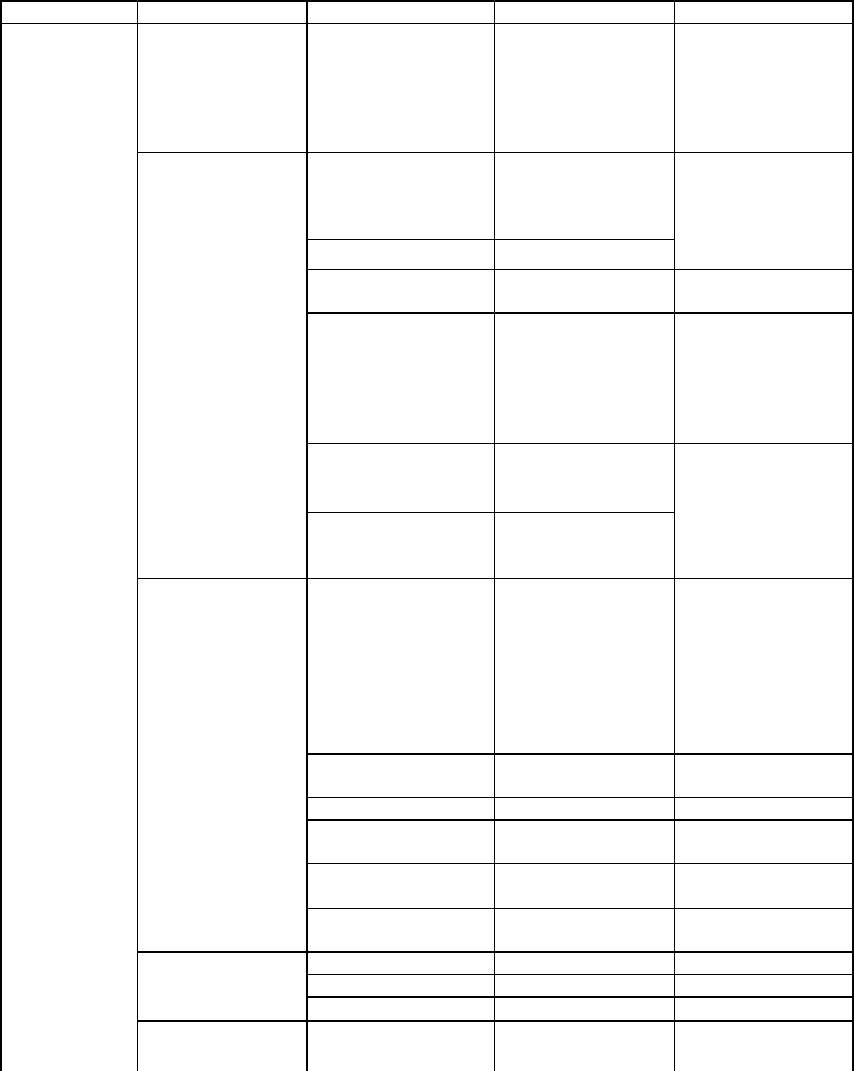
Appendix
Menu Construction
You will easily access various functions with Multi-key; Select menu by Multi-key, then simply press a
corresponding number key.
Step Step1 Step2 Step3 Step 4
Info. Manager Scheduler
Set Alarm
Calculator
Stop watch
World time
My Memo
Ring /Vibrator Ringer Type
Ringer Volume
Ringer/Vib.
Ring Duration
Set Group Ring
My Bell Download Melody
User Melody
Volume Earpiece
Key tone
Ringer
Alarm
Message
Game
Alert Tone Connect tone
Minute Alert
Service Alert
Set Sound
KeyPad Tone Congo Drums
Vioce
Electronics
Decoration Picture
Clock/Calendar
Phone Name
Help Line
Set Picture Incoming Call
Power On
Power Off
WWW Start
Picture Setting Download Melody
User Melody
Photo Setting
Screen Contrast Main LCD
External LCD
Auto Backlight Main LCD
External LCD
Display Option
Display Color Back Color
Fore Color 2 kinds
5 kinds
Last call
Total Call
Call Timers
Lifetime Cal
Menu
(Left Key)
Set Up Auto function
Auto Redialing
Hands free
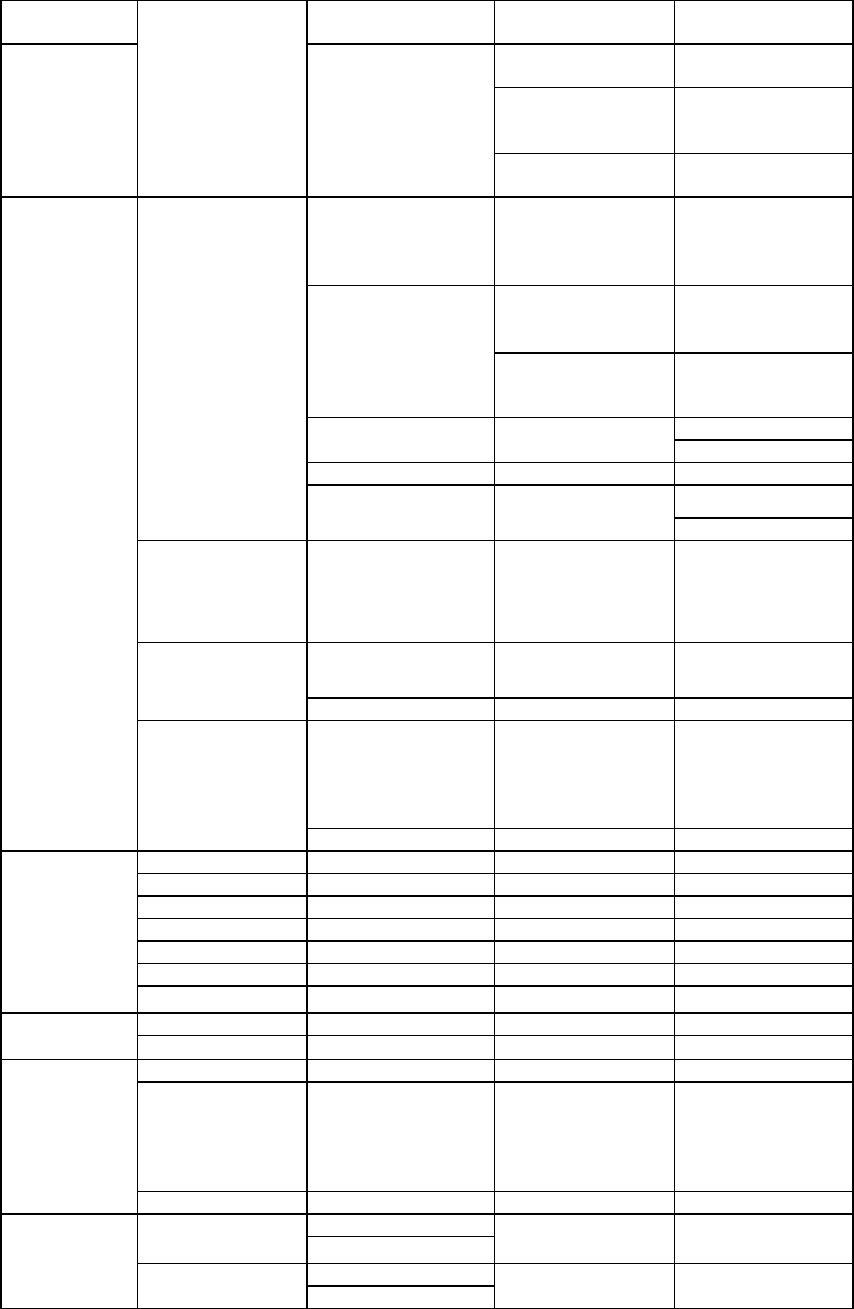
Earphone
Local Area Code
Language English
Hebrew
How To Answer
Open folder
Open& press Key
Open& Send Key
Option
Main Menu Text
Picture
Security Lock
Set Password
Init. Book
Init. System
Incoming Mode Voice
Modem
Fax
Set Data Call
PC Baud Rate 115,200 bps
19,200 bps
230,400 bps
Select System NAM 1
NAM 2
S/W version
Default
WWW Font Config. Font Size
Small Font
6. Game Apache
Baby Raccoon
Mars Scouter
Puzzle
Set Alert Ring Time
Announce Vi oce
7. Ans. Machine
Record/play
Phone to phone Receiving Mode
Send Bell
Send Picture
Send Photo
Send Book
IrDA
Phone to PC On/Off
Speed Search
Search Name
Search Number
New Entry
Edit TUBBO Dial
Memory Group
Phone Book
(Right Key)
My Information
Calling List Call History
(Up/Down) Call ID List
1.Take Photo
2. Photo Mail Edit New Mail
Received Photo
Outgoing Photo
Sent Photo
Set Up
Camera
(OK Key)
3. Photo Setting Photo Setting
Text message In-box
Voice Msg
New Message
Message
(SMS key)
Out-box
Outgoing Msg.
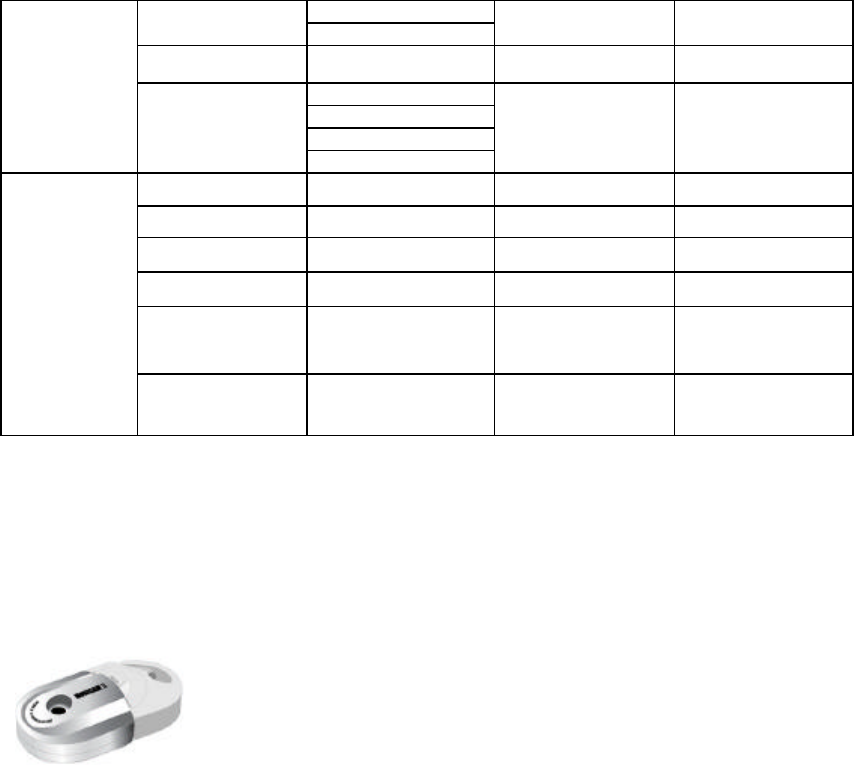
Sent Message
Phrase
Delete All
Alert Type
Alert Tone
Volume
Set Msg Alert
Alert In Call
Connect WWW
Game World
Multimedia
Ringtones
Animations
Voice Portal
What`s New
WWW menu
SMS Info,
Options
These are optional products you can separately purchase besides the basic component of
SK – 5000 ADVANCE.
<Mobile Camera (MC-200)>
MC-200 supports and expresses the high-
quality resolution of clear and clean image.
<Handsfree adapter (HFA-1000)>
- This handsfree adapter enables you to make a call, to answer the incoming call, and to charge the
battery without holding the phone in your hand.
* Note that this handsfree adapter should be used with the battery attached to the phone.
Features
* High call quality
With full duplex mode and echo canceller, the system provides original sound with less noise.
* Easy to install
User can install the system by himself/herself.
<Data manager kit (IMCBL-500E)>
- This kit provides connection between PC and phone, enabling you to easily utilize the phone function.
Connect data manager
* Note that this data manager cable should be used with the battery attached to the phone.
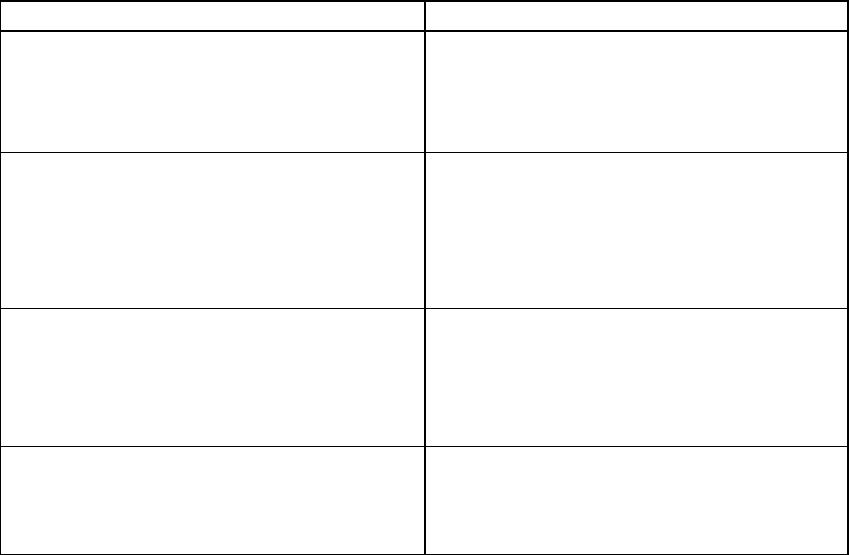
<Data manager function>
* Edit PIM Phonebook * Selecting Incomming melody * Select Animation
* Messgaefunction * Environment Setting * Manage Scheduling
<Earphone Mic <E/M-200E>
Use E/M-200 for SK-5000 ADVANCE.
If you use E/M-100, the button on the mike will not operate.
Q&A for Phone
Q A
Q: The screen is not clear when I try to take a
photo.
A. It is because the foreign substance is
attached on the camera sensor window. Softly
wipe it out with dry cloth. If it still doesn’t work,
contact the service center.
Q. When making a call, only “tu-tu-tu” sound is
heard and calling is not complete. A.It is due to the facts that either all calling
channels are engaged or transmission to the
base station is not successful.
Pressing (End) and (Send) consecutively will
allow a user to redial the last called number
automatically.
Q: I saved more than 2 phone numbers on the
phonebook of SK–5000 ADVAVCE and
transmitted it to the other SK Teletech
model(which does not support saving of over 2
numbers), but not all the phone numbers in one
list are transmitted.
A. Different SK Teletech model(which does not
support saving of over 2 numbers) has different
structure of phonebook memory from that of SK–
5000 ADVAVCE, so that it allows the user to save
only 1 number.
Q. Is it possible to receive a melody from other
person’s cellular phone to mine? A. Receiving a melody from other person’s
cellular phone is possible using the IrDA function
in the menu, but only between the SK Teletech
cellular phones with IrDA function. Refer to IrDA
function for more details on the operation.
Prevent Illegal Handling of ESN
It is illegal to remove or change the Electronic Serial Number ESN of the phone manufactured by SK
Teletech, or to copy the other number. Anyone who commits the illegal action is the subject for
imprisonment for less than 3 years or for the penalty of less than ten million won in accordance with
the relative laws and regulations (Article 4 of the Radio Waves Act, Article 57 of the Electronic
Communication Business Law and Article 347 of the Criminal Law. This illegal attempt may damage
the software of the phone, resulting in broken phone. Users are required to be careful not to suffer
damages caused by these illegal acts. When any illegal act is found, service by warranty, whether it is
free of charge or charged, shall not be provided.
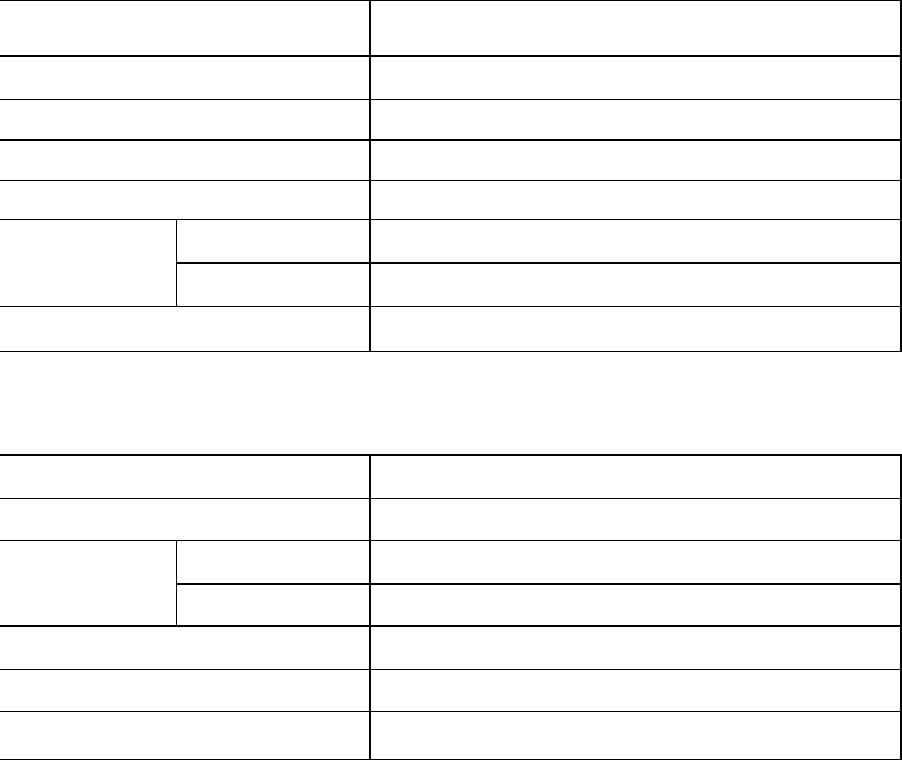
Precautions
- Do not lend your phone to others.
- Contact the nearest after-sales service center designated by SK Teletech .
- When the phone is lost or stolen, contact the repor t to the carrier immediately.
Specifications and Features
Range of frequency used TX : 824.64 - 848.37 MHz
RX : 869.64 - 893.37 MHz
Accuracy of the frequency Within 300 Hz of assigned frequency
Size With extended battery: 88 x 46 x 25.4 mm
Weight Wi th extended battery: 105g
TX output 0.32 W 50%
Phone -20 C ~ +50 C
Operation
temperature Charger 0 C ~ + 40 C
Relative humidity 5% ~ 95%
Mobile Phone Data
Model name SK - 5000 ADVANCE
Date of purchase
Business name
Purchased from
Telephone No.
Serial No.
Phone No.
Password
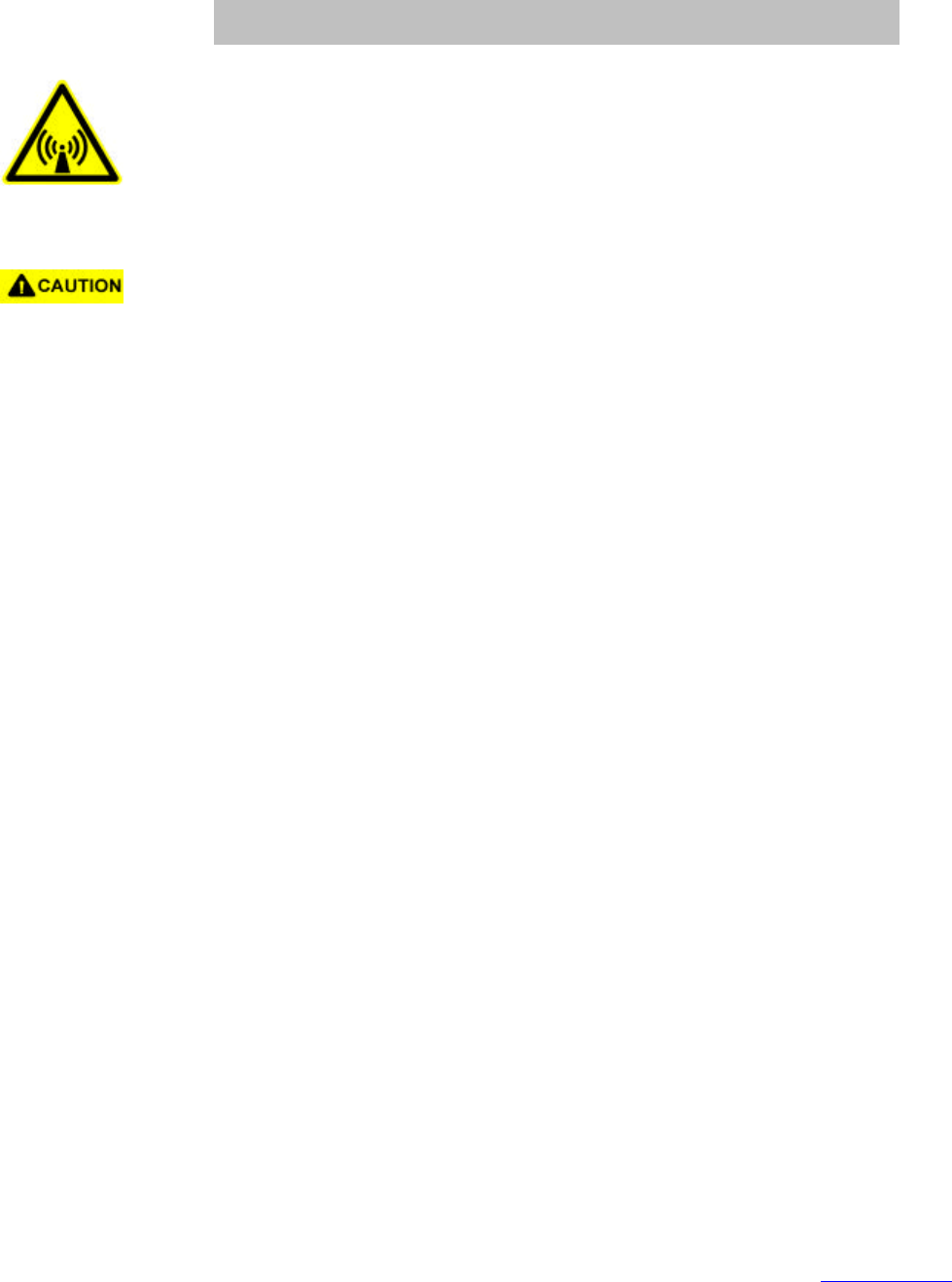
For more information about RF exposure, please visit the FCC website at www.fcc.gov
FCC RF EXPOSURE INFORMATION
In August 1996 the Federal Communications Commission (FCC) of the United States
with its action in Report and Order FCC 96-326 adopted an updated safety standard for
human exposure to radio frequency electromagnetic energy emitted by FCC regulated
transmitters. Those guidelines are consistent with the safety standard previously set by
both U.S. and international standards bodies. The design of this phone complies with
the FCC guidelines and these international standards.
Use only the supplied or an approved antenna. Unauthorized antennas, modifications,
or attachments could impair call quality, damage the phone, or result in violation of FCC
regulations.
Do not use the phone with a damaged antenna. If a damaged antenna comes into
contact with the skin, a minor burn may result. Please contact your local dealer for
replacement antenna.
Body-worn Operation
This device was tested for typical body-worn operations with the back of the phone kept
1.5 cm. from the body. To maintain compliance with FCC RF exposure requirements,
use only belt-clips, holsters or similar accessories that maintain a 1.5 cm. separation
distance between the user’s body and the back of the phone, including the antenna,
whether extended or retracted. The use of belt-clips, holsters and similar accessories
should not contain metallic components in its assembly. The use of accessories that
do not satisfy these requirements may not comply with FCC RF exposure requirements,
and should be avoided.
WARNING! Read this information before using your phone