SKY DRAGON Audio video Technology BC09MIGBT213 Bluetooth Speaker User Manual 8 BC09 FCC
Shenzhen SKY DRAGON Audio-video Technology Co.LTD Bluetooth Speaker 8 BC09 FCC
User Manual
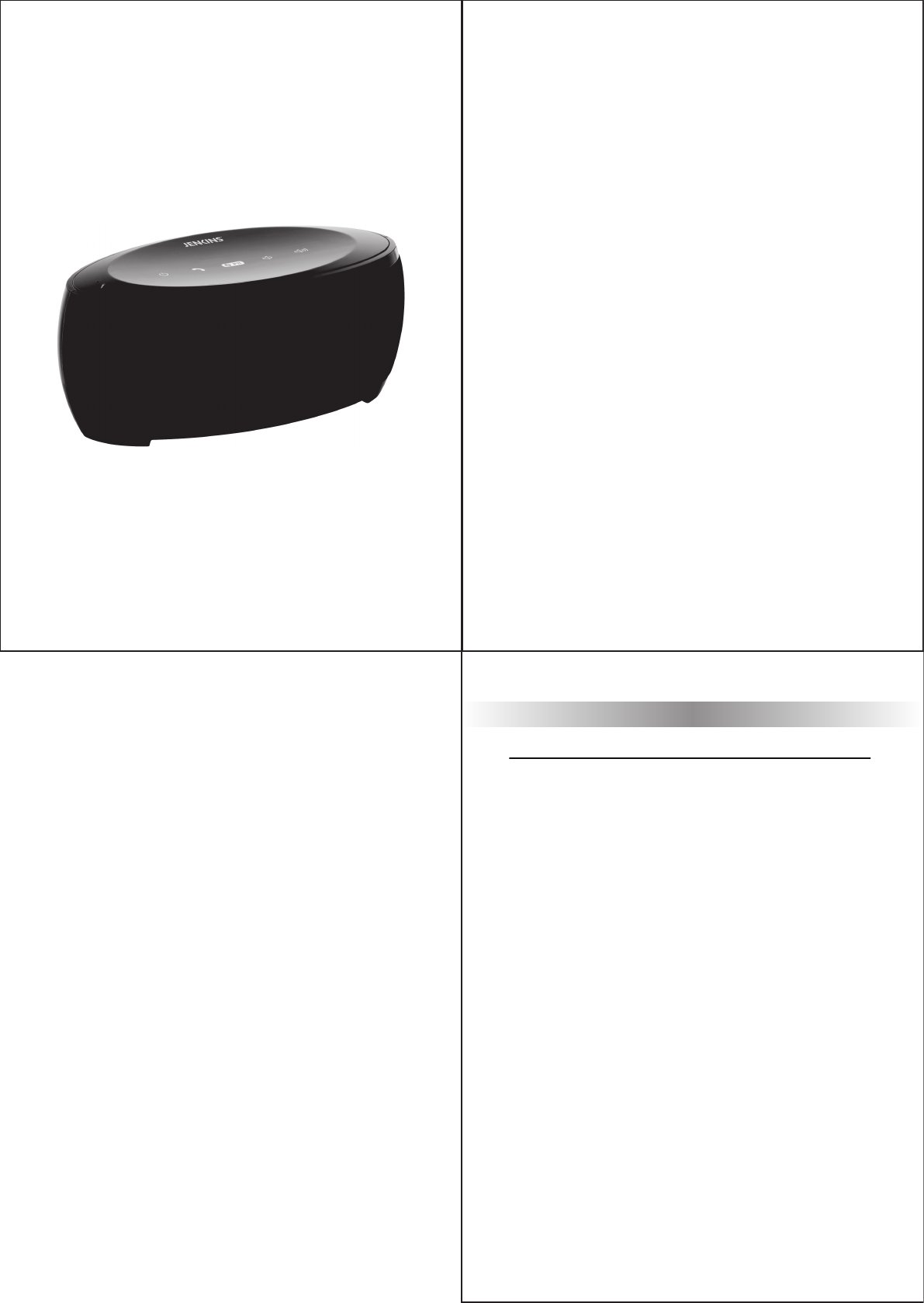
Table of Contents
Introduction ...................................................................................................... 2
Precautions....................................................................................................... 2
Warning ............................................................................................................. 2
Contents List .................................................................................................... 3
Definitions of Keypads and Jacks ............................................................... 3
LED indicator lamp ......................................................................................... 4
Hands-free microphone ................................................................................. 4
Some Initialized states ................................................................................... 4
Power on function........................................................................................... 5
Start Up .............................................................................................................. 5
Power Off .......................................................................................................... 5
Bluetooth Pair Mode ....................................................................................... 5
Precautions....................................................................................................... 6
Search Mode..................................................................................................... 6
Standby Mode .................................................................................................. 6
Connection Mode ............................................................................................ 7
Users use Hands-free Function ................................................................... 7
Aux-in Mode...................................................................................................... 7
Equipment Support......................................................................................... 8
Product Specification..................................................................................... 8
Model No.: BC09
Bluetooth Speaker User Manual
T
his image is for illustration purposes only and may differ from the actual product
.
Read this manual before use, keep this information in a handy place for future
reference. Every effort has been made to ensure that the information in this
manual is accurate at time of printing
.
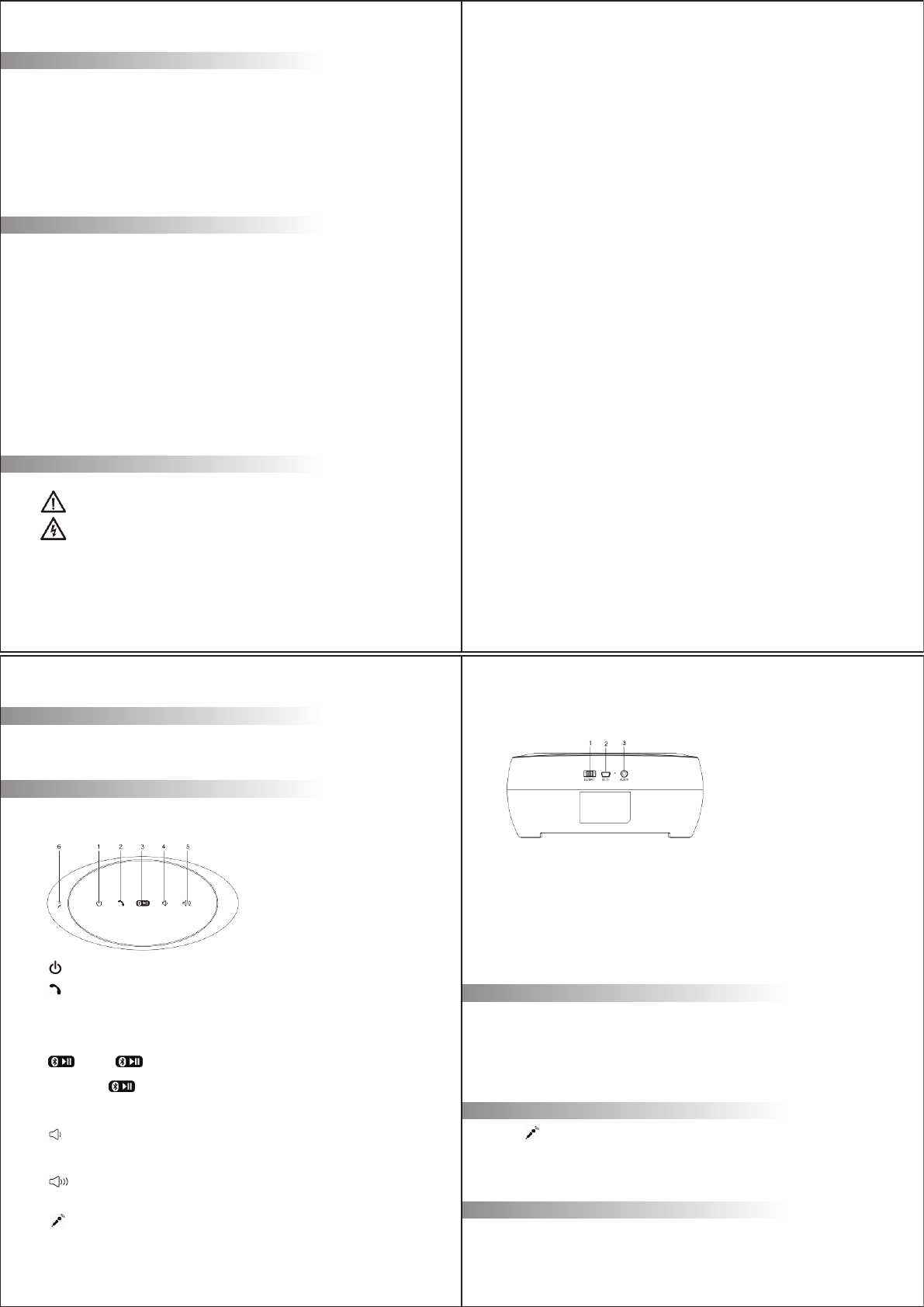
D
efinitions of Keypads and Jacks
T
here are 5 keys, 2 jacks and one switch defined as below:
1
. : Press it shortly to power ON/ OFF.
2
. : Press it shortly when there are incoming calls to talk by hands-free feature
;
a
nd press it shortly in hands-free call status to hang up; press it shortly when ther
e
a
re incoming calls for more than 3 seconds to refuse the incoming calls;
3
. : Press “ ” key for more than 3 seconds in SEARCH mode for PAI
R
s
tatus; Press “ ” key shortly in Bluetooth playing status to stop or paus
e
m
usic;
4
.
: Press it shortly for Volume Down and press it for a longer time to tun
e
d
own the volume rapidly;
5
. : Press it shortly for Volume Up and press it for a longer time to tune up
t
he volume rapidly;
6
. : MIC for speak the phone;
1
. DC/BATT:
Switch for changing the DC5V and Built-in lithium battery;
2
. DC 5V: DC 5V power supply, built-in lithium battery power supply jack
(Beside is the LED indicate light for the Lithium Battery
Charging);
3
. AUX IN: 3. 5mm jack to connect the input jack of external sound source;
L
ED indicator lamp:
L
ED (Red): The red power indicator LED will keep ON in standby status;
L
ED (Green): The green LED indicator lamp will keep ON in startup status;
L
ED (Blue): The blue LED indicator lamp will flicker during the Bluetoot
h
c
onnecting and pairing and then will keep ON after it;
H
ands-free microphone
: It’s designed to locate in the left as a small hole;
N
ote: The user is recommended to keep within 5m from the product to keep th
e
n
ormal service quality!
S
ome Initialized states
I
nitialization: The red LED indicator lamp keeps ON.
I
ntroduction
The Jenkins J5 Portable Wireless Speaker is a Bluetooth enabled sound
s
ystem supporting stereo music, and hands-free call answering. In addition it is
e
quipped with digital signal processing technology, and an echo and noise
r
emoval feature. Ideal for use in the home and office, the J5 works with
S
martphone’s, tablets and other Bluetooth devices. The portable speaker comes
w
ith a built-in lithium battery touch panel button and can be recharged via a USB
c
onnection. The J5 also includes an AUX Input for standard MP3 or other audio
d
evice connection.
P
recautions
First thanks for buying the digital sound system produced by this company!
Please refer the User’s Instructions before using it properly. The content
s
s
tated herein may be modified from time to time for better service as the produc
t
p
roperties and functions are changed and this company will not notify yo
u
o
therwise.
For the sound performances of the product, never use it in too cold, too hot
,
t
oo dusty or humid places, especially:
1. Moist or underwater places
2. Near the heater or hi-temperature service
3. Polarization
4. Places apt to fall
5. Never disassemble the combination audio
Otherwise, it may invalidate the warranty
W
arning:
1. Apparatus shall not be exposed to dripping or splashing and no objects
filled with liquids, such as vases, shall be placed on the apparatus.
2. Where the mains plug or an appliance coupler is used as the disconnec
t
device, the disconnect device shall remain readily operable.
C
ontents List
1
. Speaker 1 piece
2. USB Cable 1 piece
2
34
NOTE:This equipment has been tested and found to comply with the limits for
a Class B digital device, pursuant to Part 15 of the FCC Rules. These limits
are designed to provide reasonable protection against harmful interference in
a residential installation. This equipment generates, uses and can radiate
radio frequency energy and, if not installed and used in accordance with the
instructions, may cause harmful interference to radio communications.
However, there is no guarantee that interference will not occur in a particular
installation.
If this equipment does cause harmful interference to radio or television
reception, which can be determined by turning the equipment off and on, the
user is encouraged to try to correct the interference by one or more of the
following measures:
-- Reorient or relocate the receiving antenna.
-- Increase the separation between the equipment and receiver.
-- Connect the equipment into an outlet on a circuit different from that to which
the receiver is connected.
--Consult the dealer or an experienced radio/TV technician for help.
changes or modifications not expressly approved by the party responsible for
compliance could void the user’s authority to operate the equipment
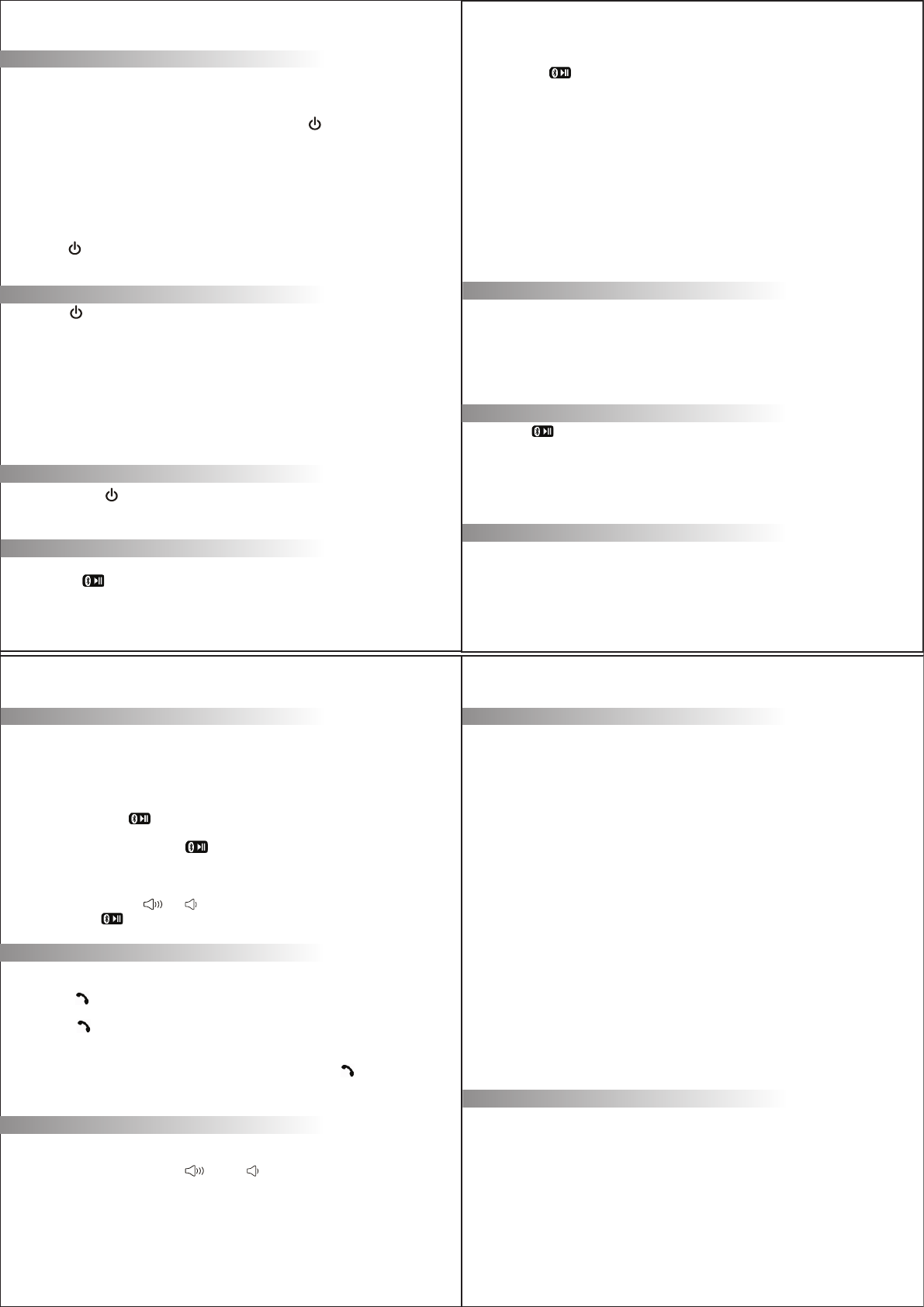
P
ower on function
(
Two ways are available)
A
. Connect the USB cable to Computer, plug another side of the USB cable to D
C
j
ack at the back of machine, at this time the red power LED indicator will be on
,
s
witch the “BATT/DC” switch to “DC”, and then press “ ” key to power on th
e
m
achine.
R
emarks: 1. Under any function status, connect the unit with USB Cable or Us
e
D
C 5V power Adaptor (not included), 3.7V built-in lithium will be charged.
2
. It takes about 3hours to charge from no power to full power for 3.7V built-in
l
ithum battery.
B
. Switch the “BATT/DC” switch to “BATT”, then it is used the built-in 3.7V lithiu
m
b
attery to support, at this time the red power LED indicator will be on, and the
n
p
ress “ ” key to power on the machine.
S
tart Up
P
ress “ ” key shortly after power-on to startup,
1
. During the first use, the blue LED lamp will flicker to access to PAIR mode.
2
. In case of once PAIR was successful, the blue LED lamp will turn on an
d
f
licker once every one second to access to SEARCH mode, the Bluetooth wil
l
c
onnect the equipment and mobile phone used last time automatically.
3
. Access to SEARCH mode: The Bluetooth will connect the equipment an
d
m
obile phone used last time automatically, and the product will come into th
e
C
ONNECTION mode when it connects successfully within 10 seconds and wil
l
c
ome into the standby mode if not.
P
ower Off
S
hortly press “ ” key in the standby mode to access POWER-OFF mode and th
e
L
ED lamp on the top of machine will be OFF.
B
luetooth Pair Mode
U
sers can enter into this status from two states:
1
. Press “ ” for more than 3 seconds in SEARCH mode or standby mode.
2. During startup for the first time use,
1
). Put the mobile phone within 3 meters;
2
). Press “ ” key for more than 3 seconds, the blue lamp will flicker to ente
r
i
nto PAIR status;
3
). Activate the Bluetooth functions of Bluetooth mobile phone so that the mobil
e
p
hone starts to search for the Bluetooth device; please refer to the user’s
m
anual of mobile phone;
4
). Select “Jenkins Portable” from the device having already been searched by th
e
c
ell phone;
5
). In case of some kinds of cell phones, users have to key in the identification
code “0000” and press ENTER key to match the product and mobile phone
and after succe ss, the green /the blue LED lamps will keep ON.
6
). Press RETURN key of mobile phone to exit from the mobile phone menu an
d
make sure that the distance between the hands -free and mobile phone i
s
within 10 meters and free from any obstacle, users can answ er calls and pla
y
music at this moment.
P
recautions
1
. When the product enters into Bluetooth mode after startup and it wil
l
a
utomatically enter into the standby mode 10 seconds later when it canno
t
c
onnect to Bluetooth device.
2
. This product will enter into the CONNECTION mode in case of PAIR success.
3
. When the paired equipment number exceeds the maximum capacity, i.e. 8, th
e
p
roduct will automatically clear the first equipment in its memory.
S
earch Mode
P
ress “ ” key for a longer time during startup or PAIR mode to enter into this
m
ode. The blue lamp will flicker once every second; while in the SEARCH mode,
t
he product will try to connect the equipment connected last time; and will enter
i
nto the CONNECTION mode if the equipment is found.
T
his unit will enter into the standby mode 10 seconds after search.
S
tandby Mode
T
he blue LED lamp will flicker slowly and the blue lamp will flicker once every
5
s
econds; while in the standby mode, it will accept to connect to all equipmen
t
o
nce paired, 8 at most in records.
E
quipment Support
i
Pad 1
i
Pad 2
i
Pad 3
i
Phone 4
i
Phone 4S
i
Phone 3G
i
Phone 3GS
N
OKIA N95
N
OKIA N78
A
ndroid OS
N
OKIA 5800
N
OKIA 6110
N
OKIA 5300
N
OKIA 6230
B
lackberry 8310
B
lackberry 9700
S
AMSUNG Galaxy
S
AMSUNG gt-s5628
S
ony Ericsson W910i
R
emarks: In theory, it can also support the equipment with Bluetooth music play
f
eatures besides the above-mentioned mobile phones.
P
roduct Specification
B
luetooth specifications: Bluetooth 2. 1+EDR
O
utput power: Output Level 2, and the longest connecting distance of 10 meters
W
orking frequency scope: 2. 402GHz -2. 480GHz unlicensed ISM band
Supporting Profiles: HSP/HFP 1. 5, A2DP and AVRCP Profiles
C
onnection Mode
T
he blue LED lamp keeps ON after PAIR; when the earphone icon does not
a
ppear on the mobile phone screen before use, just activate the Bluetooth
c
onnection as below:
(
1)Use the mobile phone to select “Jenkins Portable” in the phone PAIR list for
connection;
(
2)Shortly press “ ” key and select “Accept to connect” on the mobile phon
e
screen.
(
3)To disconnect, just press “
"
key for a longer time, or select to disconnec
t
on the mobile phone and enter into the standby mode.
I
n Bluetooth music play mode, users can
S
hortly press or press “ ” or “ ” key for a longer time to adjust the volume.
S
hortly press “ ” key to play/ pause the music play.
U
sers use Hands-free Function
1
. Answer Calls
The speaker will ring up when there are incoming calls during music play, just
press “ ” key shortly to answer.
2
. Hang up Calls
Press “ ” key shortly during hands-free call to hang up calls and then return t
o
the music play mode.
3
. Refuse Calls
When there are incoming calls, just press for a longer time “ ” key for mor
e
than 3 seconds to refuse calls.
A
ux-in Mode
W
hen AUX IN line is connected to AUX IN Jack, the system will automaticall
y
p
ause the Bluetooth, the blue LED turns off and the unit enters into AUX IN mode
.
T
hen users can press or press “ ” key or “ ” key shortly or for a longer time t
o
a
djust the volume.
W
hen users disconnected AUX IN line completely out of AUX IN Jack, the syste
m
w
ill re-enter into the Bluetooth SEARCH mode and search for the equipment
connected last time.
56
78