SMK Link Electronics VP47XXR06 Remote Control (Onyx) User Manual
SMK-Link Electronics Remote Control (Onyx) Users Manual
Users Manual

Page 1
Users Manual
RemotePoint Onyx
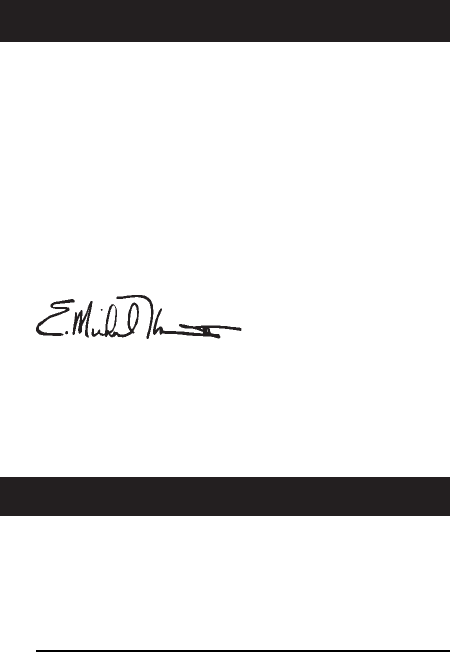
Page 2
Thank You
WarranTY
Thank you for purchasing a RemotePoint
Onyx Presentation Remote. We know you had
other choices and we appreciate that you chose
Interlink Electronics for your wireless needs.
So that we may better serve you in the future,
please register online at www.interlinkelec.
com/register.
Sincerely,
E. Michael Thoben
President, Chairman and CEO
Interlink Electronics, Inc.
30-Day Money Back Guarantee
One Year, Limited Warranty

Page 3
FCC Certication
This device complies with Part 15 of the FCC Rules.
Operation is subject to the following two conditions: (1)
This device may not cause harmful interference, and (2)
This device must accept any interference received, including
interference that may cause undesired operation.
This equipment has been tested and found to comply with
the limits for a CLASS B digital device, pursuant to Part
15 of the FCC rules. These limits are designed to provide
reasonable protection against harmful interference when the
equipment is operated in a residential installation.
This equipment generates, uses, can radiate radio frequency
energy and if not installed and used in accordance with
the instruction guide, may cause harmful interference to
radio communications. However, there is no guarantee
that this radio interference will not occur in a particular
installation.
If this equipment does cause harmful interference to radio
or television reception, which can be determined by turning
the equipment on and off, the user is encouraged to try to
correct the interference by one or more of the following
measures: Re-orient or relocate the receiving antenna.
Increase the separation between the equipment and the
receiver. Consult the dealer or an experienced Radio-TV
technician for help.
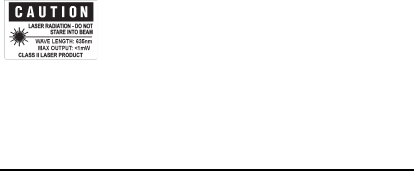
Page 4
Notice: Any changes or modifications not
expressly approved by the party responsible for
compliance could void the user’s authority to
operate the equipment. Extension cables are not
recommended, if used, they must be shielded in
order to comply with the emission limits.
IC Certication
The term “IC” before the certication/registration
number only signies that the Industry Canada
technical specications were met.
Declaration of conformity
Manufacturer: Interlink Electronics, Inc.
546 Flynn Road
Camarillo, CA 93012
We declare under our sole responsibility that the VP4700 conforms to
the following directives and norms:
Directive 89/336/EEC, Amended by 93/68/
EEC
EMI: EN 55022 (1992) Class B
EMC: EN 50082-1 (1992)
Directive 73/23/EEC, Amended by 93/68/
EEC
Safety: EN 60950: 2000
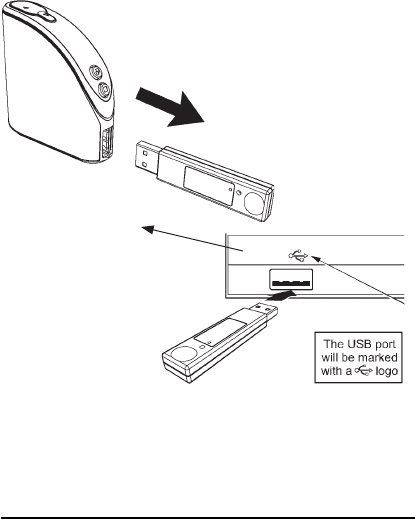
Page 5
• Remove the USB receiver from the remote.
• Insert the USB receiver into any available
USB port on the computer.
You can use a USB
extension cable for
computers with
difcult to reach
USB ports or to
reposition the receiver.
Connecting the USB Receiver
Computer
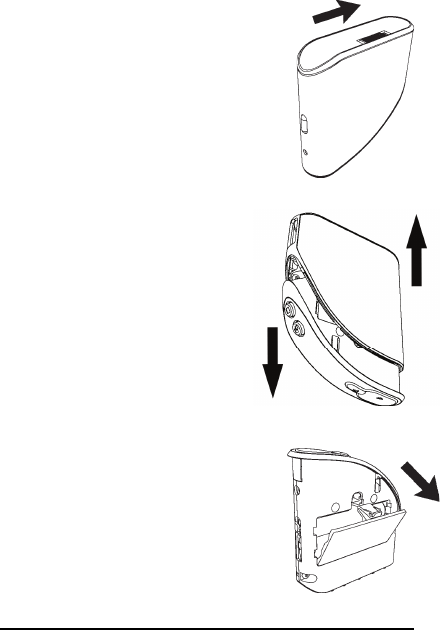
Page 6
Installing the
Batteries
Step 1: Open Remote
Turn the remote upside
down and push on the eject
slider to release the outer
cover.
Step 2: Remove Cover
Separate the outer cover
from the remote by gently
pulling on the top and bottom
in opposite directions. Once
separated, turn the remote
over.
Step 3: Add Batteries
Open the battery compartment
by pressing down on the
latch. Insert the batteries per
the diagram on the remote.
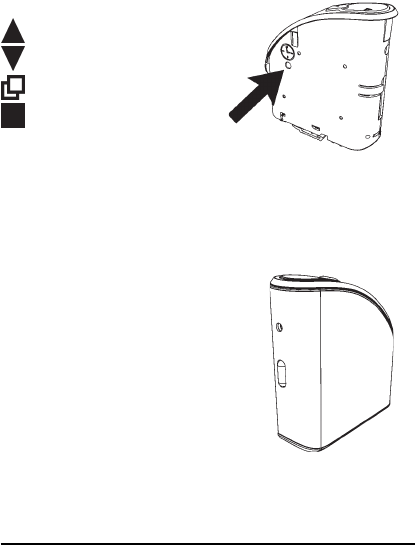
Page 7
Step 4: Set the Clock
Set the clock by pressing the clock set button.
The hour will start blinking. Use the following
keys to set the time.
Increase value
Decrease value
Move to next digit
Done
For PC users, there is a Clock
Setting Utility available at http://www.interlinkelectronics.
com/support/downloads.html
Step 5: Reassemble
Reassemble your remote by
closing the battery door and
sliding the outer cover over
the remote until it clicks into
place.
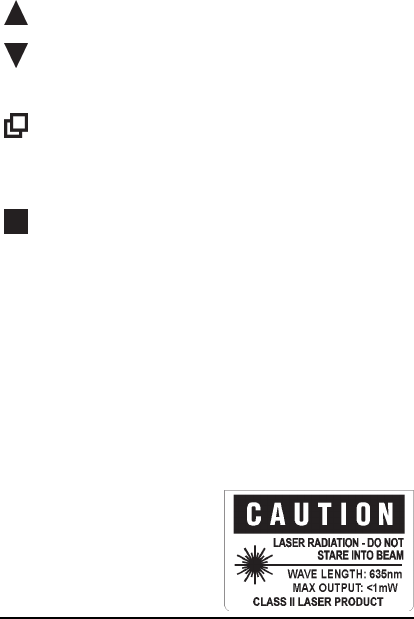
Page 8
Presenting
Next Slide: Advance to the next slide.
Previous Slide: Return to the previous
slide.
Start Presentation: Press this to start your
presentation. Starts from your current posi-
tion.
Blank Screen: Use the blank screen button
to hide your presentation while you make a
key point. Press again to reveal the presen-
tation.
Using the Laser Pointer
Press the button on the front of the remote to
activate the laser pointer. The laser pointer can
be used to highlight important points on slides
and graphs.
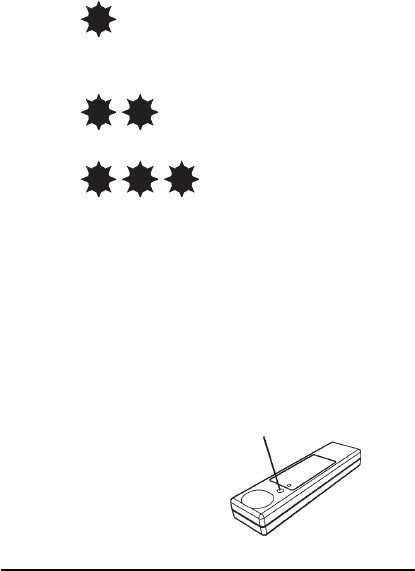
Page 9
Using with a Macintosh
The remote control has three different
compatibility modes.
Mode 1:
Windows computers running Microsoft
PowerPoint.
Mode 2:
Macintosh computers running Keynote.
Mode 3:
Macintosh computers running Microsoft
PowerPoint.
The light on the USB receiver will blink one to
three times every second or so to tell you which
mode your receiver is currently set to.
To switch modes you will need a pointy
object, such as a paper
clip. While the receiver i s
plugged into a
USB port, press down
on the recessed button

Page 10
on the receiver. Each time you press the button,
it will move to the next mode. Once set, the mode
is remembered for next time.
Troubleshooting
Problem: When you plug the receiver into the
remote the light on the next slide button blinks
repeatedly for several minutes.
Solution: The remote and the receiver are unable
to pair. Unplug the receiver and try again. If this
continues please contact support.
Problem: When removing the receiver from the
remote, the indicator LED ashes red repeatly.
Solution: The batteries in the remote have
reached a low voltage level and need to be
replaced. The unit may continue to operate but
for a limited time.

Page 11
For Product Support
Please Contact
546 Flynn Road
Camarillo, CA 93012 USA
TEL 888 696 3500
FAX 805 484 5997
INTERLINKELECTRONICS.COM
P/N 94-01441 Rev. P1