SMK Link Electronics VP66XX06 Bluetooth Remote Control User Manual
SMK-Link Electronics Bluetooth Remote Control Users Manual
Users Manual



Introduction
Overview
Congratulations on your purchase of Interlink Electronics’
ExpressCard Media Remote for Bluetooth. This innovative
remote control for Bluetooth equipped laptops features a
rechargeable battery and 30 foot range. It stores and charges
in the ExpressCard slot in your notebook.
So relax and enjoy the rich multimedia functions in your
Bluetooth equipped laptop with this full featured media re-
mote control. Play music, watch DVDs, or ip through pho-
tos without leaving the couch. It even controls Power Point
from up to 30 feet away. Best of all, storing the remote in the
ExpressCard slot means it’s always right where you need it
next: at home, in the ofce or on the road.

Agency Certications
This device complies with Part 15 of the FCC Rules.
Operation is subject to the following two conditions: (1) This device may not cause harmful
interference, and (2) This device must accept any interference received, including interfer-
ence that may cause undesired operation.
This equipment has been tested and found to comply with the limits for a class B digital
device, pursuant to part 15 of the FCC Rules. These limits are designed to provide reason-
able protection against harmful interference in a residential installation. This equipment
generates, uses and can radiate radio frequency energy and if not installed and used in
accordance with the instructions, may cause harmful interference to radio communications.
However, there is no guarantee that interference will not occur in a particular installation. If
this equipment does cause harmful interference to radio or television reception, which can
be determined by turning the equipment off and on, the user is encouraged to try to correct
the interference by one or more of the following measures:
* Reorient or relocate the receiving antenna.
* Increase the separation between the equipment and receiver.
* Connect the equipment into an outlet on a circuit different from that to which the receiver
is connected.
* Consult the dealer or an experienced radio/TV technician for help.
This equipment has been veried to comply with the limits for a class B computing device,
pursuant to FCC Rules. Operation with non-approved equipment is likely to result in in-
terference to radio and TV reception. The user is cautioned that changes and modications
made to the equipment without the approval of manufacturer could void the user’s authority
to operate this equipment.
Europe - CE ETSI EN 300 328
Electromagnetic compatibility and Radio spectrum Matters (ERM); Wideband transmission
systems; Data transmission equipment operating in the 2,4 GHz ISM band and using wide
band modulation techniques; Harmonized EN covering essential requirements under article
3.2 of the R&TTE Directive 2,45 GHz Radio LAN

Page 1
Europe - CE ETSI EN 301 489-1
Electromagnetic compatibility and Radio spectrum Matters (ERM); Electromagnetic
compatibility (EMC) standard for radio equipment and services; Part 1: Common technical
requirements.
Europe - CE ETSI EN 301 489-17
Electromagnetic compatibility and Radio spectrum Matters (ERM); Part 17: Specic condi-
tions for 2,4 GHz wideband transmission systems and 5 GHz high performance RLAN
equipment
USA - FCC CFR 47 Part 15, Subpart C
“Intentional Radiators.” Title 47 of the Code of Federal Regulations, Part 15,
FCC Rules, Radio Frequency Devices, Subpart C.
Canada – IC RSS-210
Low-power License-exempt Radio communication Devices
European RoHS DIR 2002/95/EC
IC Certication
Operation is subject to the following two conditions: (1) this device may not cause interfer-
ence, and (2) this device must accept any interference, including interference that may cause
undesired operation of the device.

Page 2
Installation
Charge Before you Begin
Before you use your remote
for the rst time it needs to be
charged. Simply turn your laptop
on and plug the remote into your
laptop’s ExpressCard 54 slot. It
will be fully charged in only two
hours.
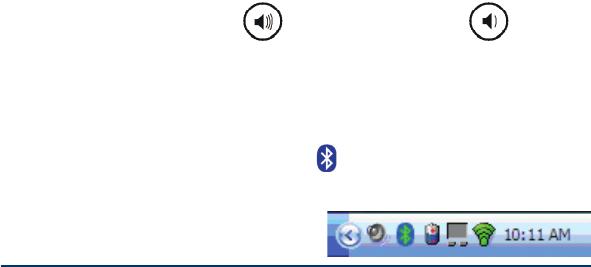
Page 3
Built-in Bluetooth Vs. USB Adapter
If your notebook has integrated Bluetooth, no additional
adapter is needed. Otherwise, you will need a USB Blue-
tooth Adapter. To install a USB Bluetooth Adapter plug it
into a free USB port on your notebook and wait for Windows
to install all of the required drivers.
Adding the Bluetooth Device
To add the device as a recognized device you will need to
open the Bluetooth Devices list.
Step 1: Put the remote into discover mode
To put the remote into Discover Mode you need to press and
hold both the volume up and volume down buttons
simultaneously for three seconds.
Step 2: Double Click the Bluetooth Icon in the System
Tray
Double-click the Bluetooth Icon on the system tray to
open the Bluetooth devices list.
If the icon is not on the system
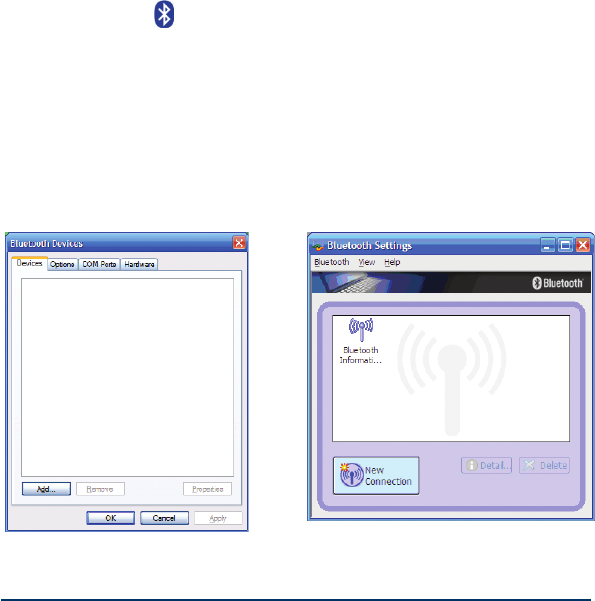
Page 4
tray, click Start | Control panel and select double-click the
Bluetooth Icon . If the Bluetooth Icon is not listed, please
ensure you have a working integrated Bluetooth or a USB
Bluetooth Adapter.
Step 3: Add the Remote
Click on Add or New Connection to add the remote to the
Bluetooth device list. This will bring up the Add new con-
nection wizard.
Or
NOTE: The dialog boxes may be slightly different based
on what brand of laptop and Bluetooth adapter you are
using.
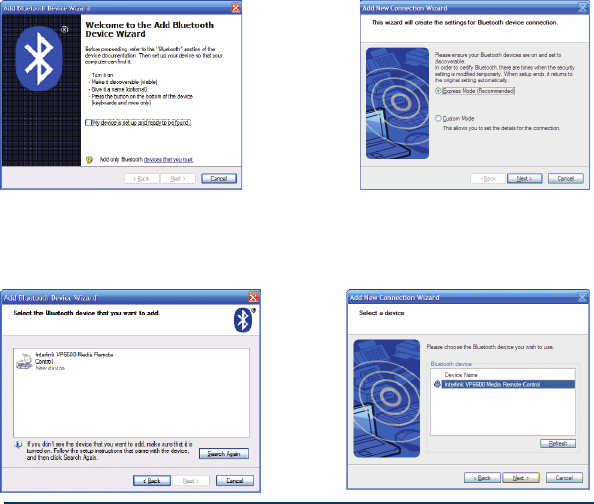
Page 5
Step 4: Add New Connection Wizard
Depending on your particular Bluetooth driver you will
either click “My device is set up and ready to be found” and
click the Next button or you will just click Next.
Or
The remote should be listed. If it is not, please go back to
step 1. Once you nd the remote, select the remote from the
list and click Next.
Or
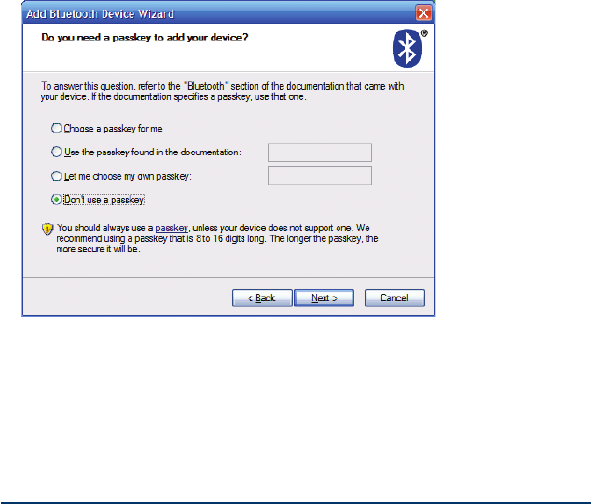
Page 6
If the Bluetooth Device Wizard asks you about a passkey se-
lect, “Don’t use a passkey” and click Next. After the wizard
is complete your remote is ready.
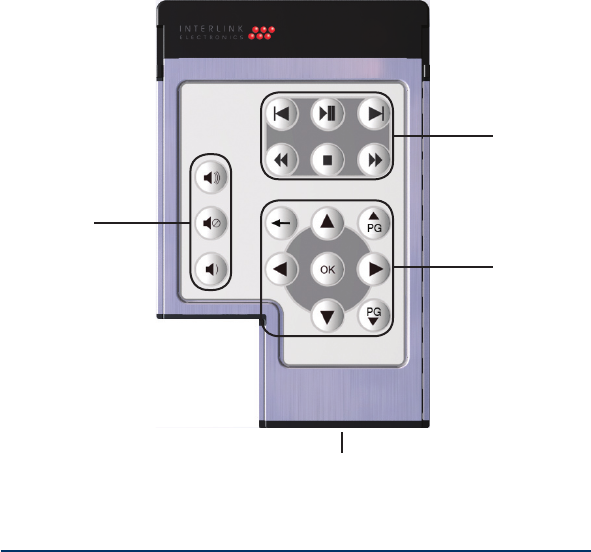
Page 7
Familiarizing Yourself with the Controls
Transport
Controls
Selection
Controls
Volume
Controls
ExpressCard
Charging Port
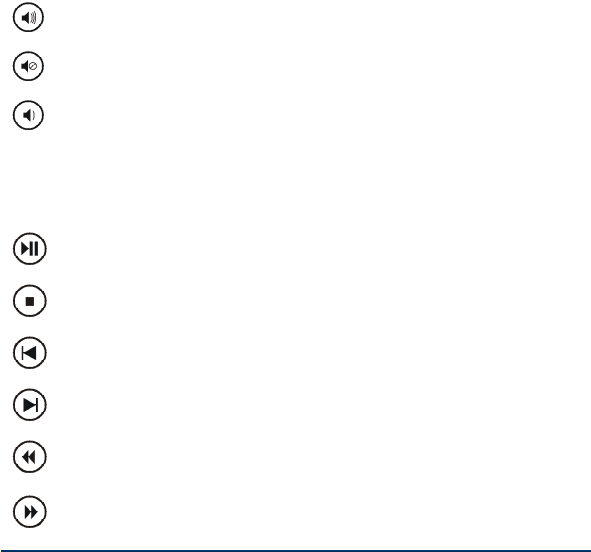
Page 8
Volume Control
Change the system volume.
Volume Up
Mute
Volume Down
Transport Controls
Change location in songs, play lists and videos.
Play/Pause
Stop
Previous Track / Chapter
Next Track / Chapter
Rewind
Fast Forward
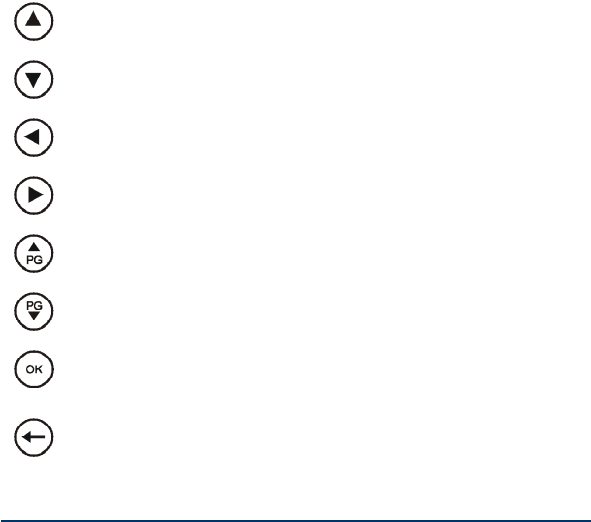
Page 9
Selection Controls
These keys are used to select items from a list, control the
position of the cursor, change slides or navigate menus.
Up
Down
Left
Right
Page Up
Page Down
Okay / Select / Return
Back

Page 10
Maximizing Battery Life
Your remote uses a rechargeable battery. It charges in the
ExpressCard slot in your notebook. The battery can last up
to a week without recharging. Just use the remote when you
want to play music and DVD’s on your computer and store
it in your notebook and it will always be charged when you
need it. If its been a really long time since you’ve used your
notebook or the remote, don’t worry, it takes less than 2
hours to fully charge.
Power Saving
One great feature of your remote is the automatic power sav-
ing mode. If you don’t press any buttons on your remote for
30 minutes, it will automatically go to sleep to conserve bat-
tery power. It wakes up with the rst button press and auto-
matically reestablishes communication. It may take a second
or two before it is reconnected. You can avoid going into
power saving mode by pressing a button every 30 minutes.
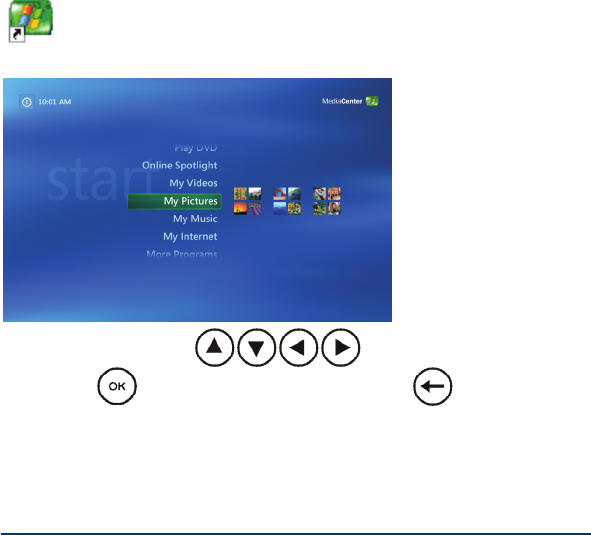
Page 11
Using the Remote in Common Programs
Microsoft Media Center Edition 2005
Start Media Center by double clicking on its icon. Play
video, watch slide shows and play music with your remote.
Use the arrow keys to move around menus.
Press Ok to select items. Press Back to move back
a menu.
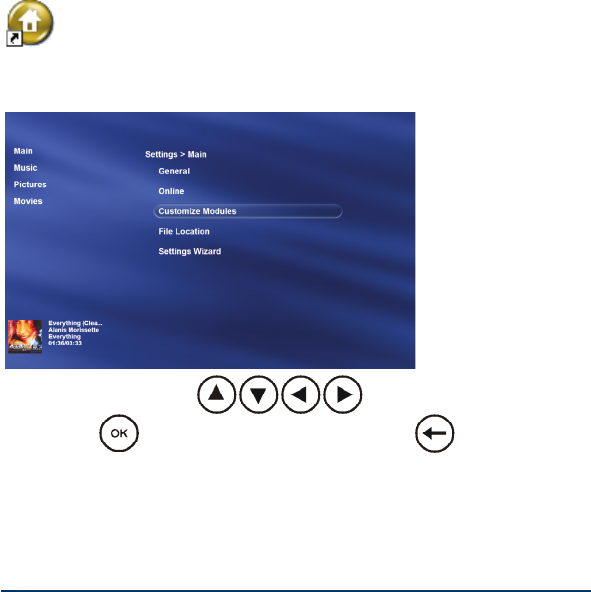
Page 12
Media Experience by Dell
Start Media Experience by double clicking on its icon.
Play Video, Watch Slide shows and Play Music with your
remote.
Use the arrow keys to move around menus.
Press Ok to select items. Press Back to move back
a menu.
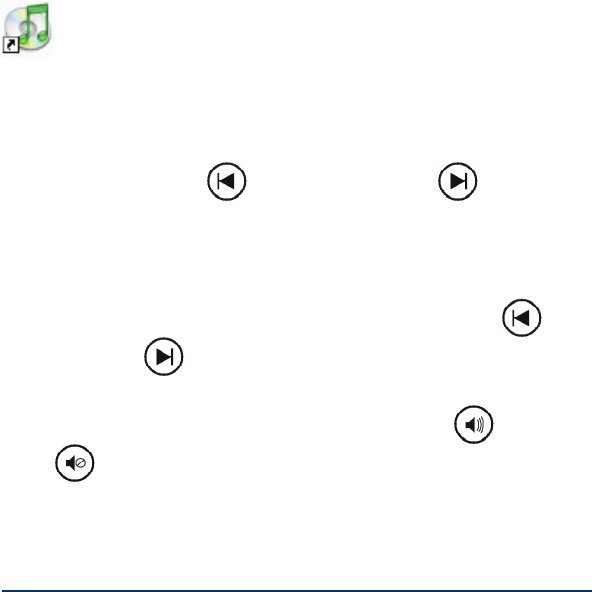
Page 13
iTunes
Start iTunes by double clicking on its icon. Two great
ways to use the remote with iTunes are:
Party Shufe:
Click on the party shufe icon to start playing music at ran-
dom. Use next track and previous track to navigate
through your songs.
Use your own play list:
You can also use your own playlists to load in sequences of
songs which you can then navigate using next track and
previous track .
Use the volume controls to crank the music up or to
mute when the phone rings.
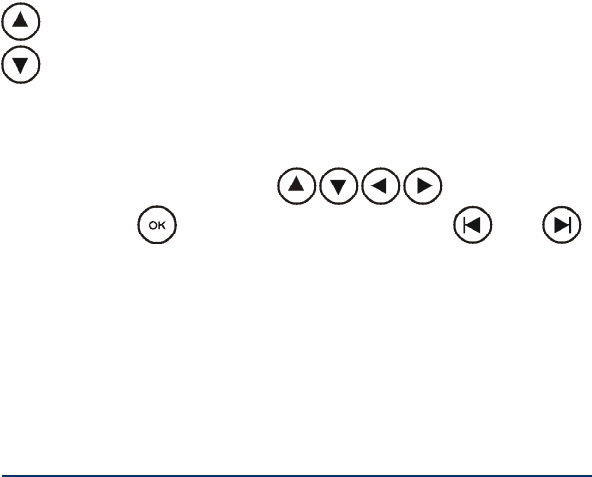
Page 14
Power Point
Start Power Point and load your presentation as you normal-
ly would. Once the presentation is loaded, start the presenta-
tion. When the presentation is running you can easily navi-
gate through your slides with the keys below.
Previous Slide
Next Slide
DVD Players
Most DVD playing software can be controlled using the
remote. Use the arrow keys on the DVD
menu and Ok to select. The Skip buttons and
to skip chapters on the DVD. Remember, the occasional
button press will prevent the remote from going into power
saving mode.
Media Players
This remote uses standard media commands. It works with
a wide variety of Windows programs that play Music and
Video including Media Player, Real Player and WinAmp.

Page 15
Though not all keys will work in all programs. Some pro-
grams, for example, support previous track but don’t support
rewind. Have fun experimenting with your new remote to
see what programs you can control.
Troubleshooting
Before you begin you should already have Bluetooth work-
ing on your laptop. If Bluetooth is not working or you are
unsure, please contact the manufacturer of your laptop or
Bluetooth adapter.
Problem: Every button on the remote doesn’t work in every
program.
Solution: This is normal. Your remote control sends stan-
dard windows commands for all of its buttons. Some
programs do not offer every command. For example, a
program might support next track / previous track but not
support rewind or fast forward.
Problem: After I haven’t pressed any buttons on the remote
for a while, when I do press a button, nothing happens.

Page 16
Solution: The remote uses a rechargeable battery. What’s
happening is to give you the longest battery life possible
the remote goes to sleep. It wakes up with the rst button
press, but it may be a couple of seconds before it rees-
tablishes communication with your laptop. Once it has
reconnected, you will need to press the button again. You
can keep this from happening by pressing a button every
30 minutes.
Problem: The remote isn’t working.
Solution 1: Check the Bluetooth device list to see if the
device is listed. If it is listed, delete it and reinstall. If it is
not listed, it will need to be installed.
Solution 2: Charge the remote. Generally just using the
notebook occasionally will be more than enough power to
charge the remote.

Page 17
Product Specications
Bluetooth: Version 1.2
Battery Type: Rechargeable
Li-Ion Polymer
Battery Usage: Up to 7 days
Recharge Time: Approx. 2 hours
Frequency: 2.4 GHz Bluetooth
Adaptive Frequency Hopping
Range: Up to 30 feet
Operating Systems: Windows XP (Professional, Home
Media Center) Edition
Size: 54 mm (W) x 75 mm (L) x 5 mm (H)


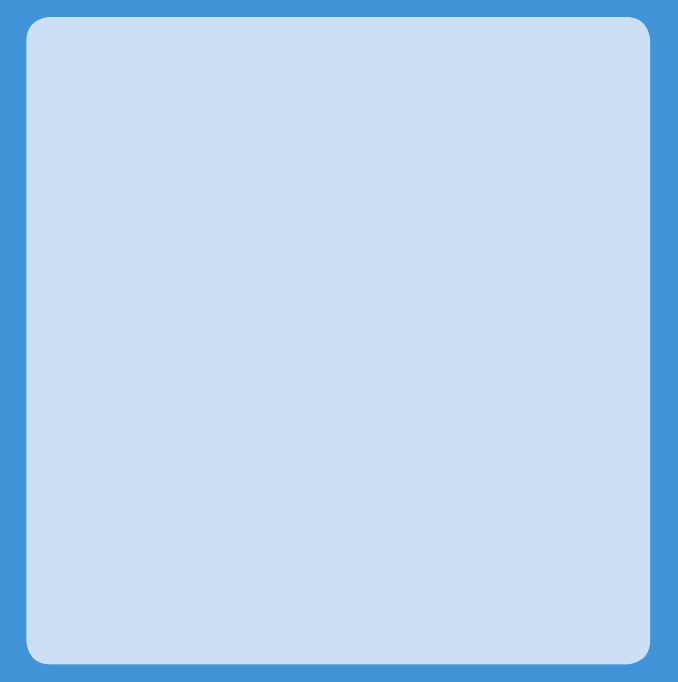
Thank you!
Thank you for purchasing ExpressCard Media Remote
for Bluetooth. We know you had other choices and we
appreciate that you chose Interlink Electronics for your
media remote needs. So we may better serve you in the
future, please take a few moments to register online at
www.interlinkelec.com/register
Interlink Electronics
Product Support Contact
546 Flynn Road Camarillo, CA 93012 USA
TEL 888 696 3500 FAX 805 484 5997
INTERLINKELECTRONICS.COM
August 2006 94-55441 Rev P1