SOLING SL-8XXX Car DVD player User Manual
SHENZHEN SOLING INDUSTRIAL CO., LTD. Car DVD player
SOLING >
User Manual

* 7” inch, 16:9 TFT LCD display
* Touch screen
* Compatible with MP4(AVI/DIVX/5.X); DVD/VCD/SVCD/
WMA/MP3/JPEG disc
* Rearview CCD Video output
* FM/AM radio, 30 preset stations
* Support Bluetooth function
* Touch screen is adjustable automatically
* Angle of display adjustment by grade freely
* Touch screen control
* RDS function
INSTRUCTIONS
MP4/DVD/VCD/CD/MP3/TV/BLUETOOTH
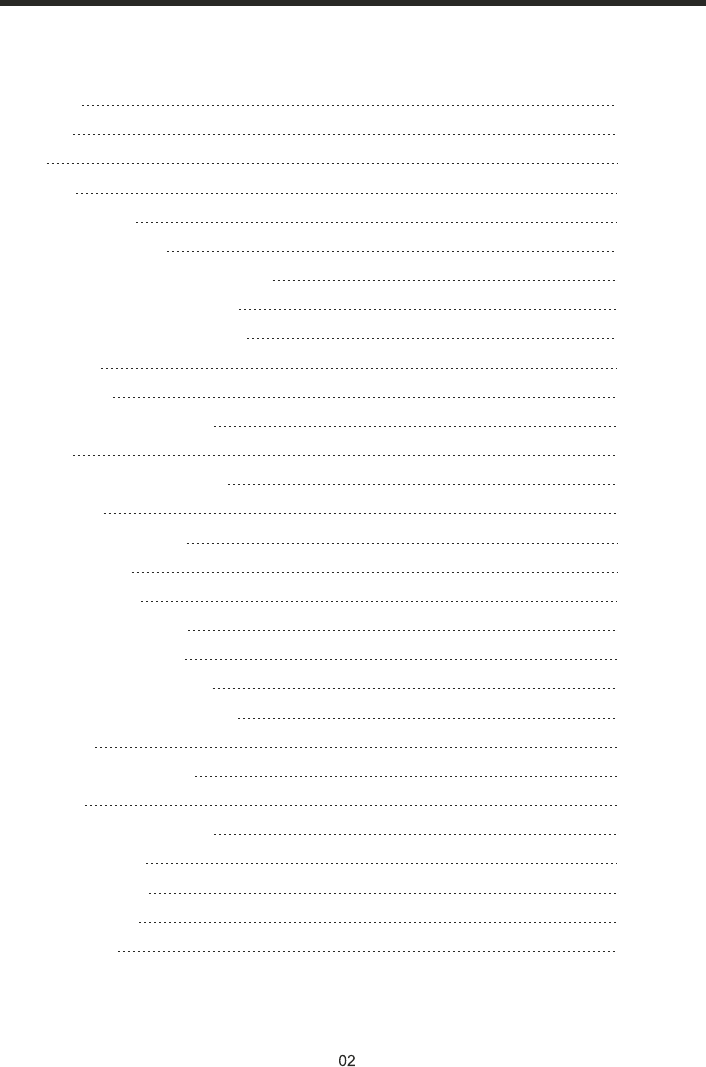
CONTENTS
Welcome
Warning
Note
Features
Basic Operation
Panel Arrangement
Panel Button Control Instruction
Outlook And Basic Function
Main Menu Touch Operation
OSD Setup
Adjust Mode
Remote Control Function
Loading
Disc Play Touch Operation
DVD Mode
RDS ouch Operation
RDS Operation
Radio Operation
DVD Basic Operation
VCD Basic Operation
CD/MP3 Basic Operation
Music Surroundings Setting
EQ Setting
Audio Frequency/Tone
TV Mode
Other Play Mode
Trouble Shooting
Wiring Diagram
Specifications
T
BLUETOOTH Operation
3
3
4
5
6
7
8
9
12
13
14
15
17
18
19
21
22
23
24
34
37
39
40
41
42
44
46
47
48
49
INSTRUCTIONS
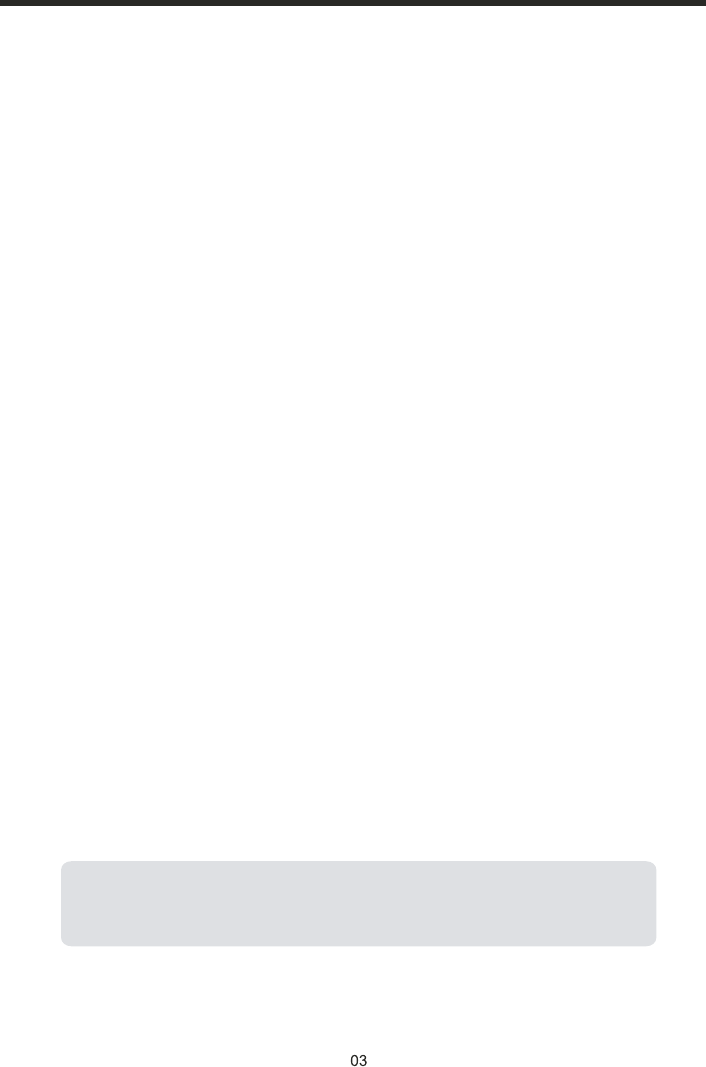
WELCOME
To properly use this product, please go through this instruction manual for installation
and operation, put it in a safe place for future use!
WARNING
NOTE:
We keep improving this product all the time. There may be some changes in it that are
not in this manual.
Thank you for enjoying our series of digital car A/V product.
1. Please keep the disc slot clean, wipe it off when there is some dirt on it. You should
wipe off any dirt on the disc before you place it into the unit. If the disc is dirty and
you place it inside the unit, it will cause the unit to go into an error and will not
play the disc. Please ask professional to clean the laser.
2. Playing the radio at higher volumes for a long period of time may cause hearing
issues. You should play this unit at a moderate listen level.
3. This unit is set up by precision parts. If you open up this unit, you will void any and
all of your warranty.
4. Please do not touch LCD display with any hard object so that you prevent it from
getting scratched or damaged.
5. To avoid an accident caused by watching the LCD screen. This unit has a vehicle
lock out wire so that you will not be allowed to watch a video while driving down
the road.
6. This unit is meant for a 12V power and negative ground system from a vehicle.
INSTRUCTIONS
Note: For safeguard car DVD player, please don't open the display in
the -10˚С temperature. The display can be open when the unit heat
fifteen minutes.
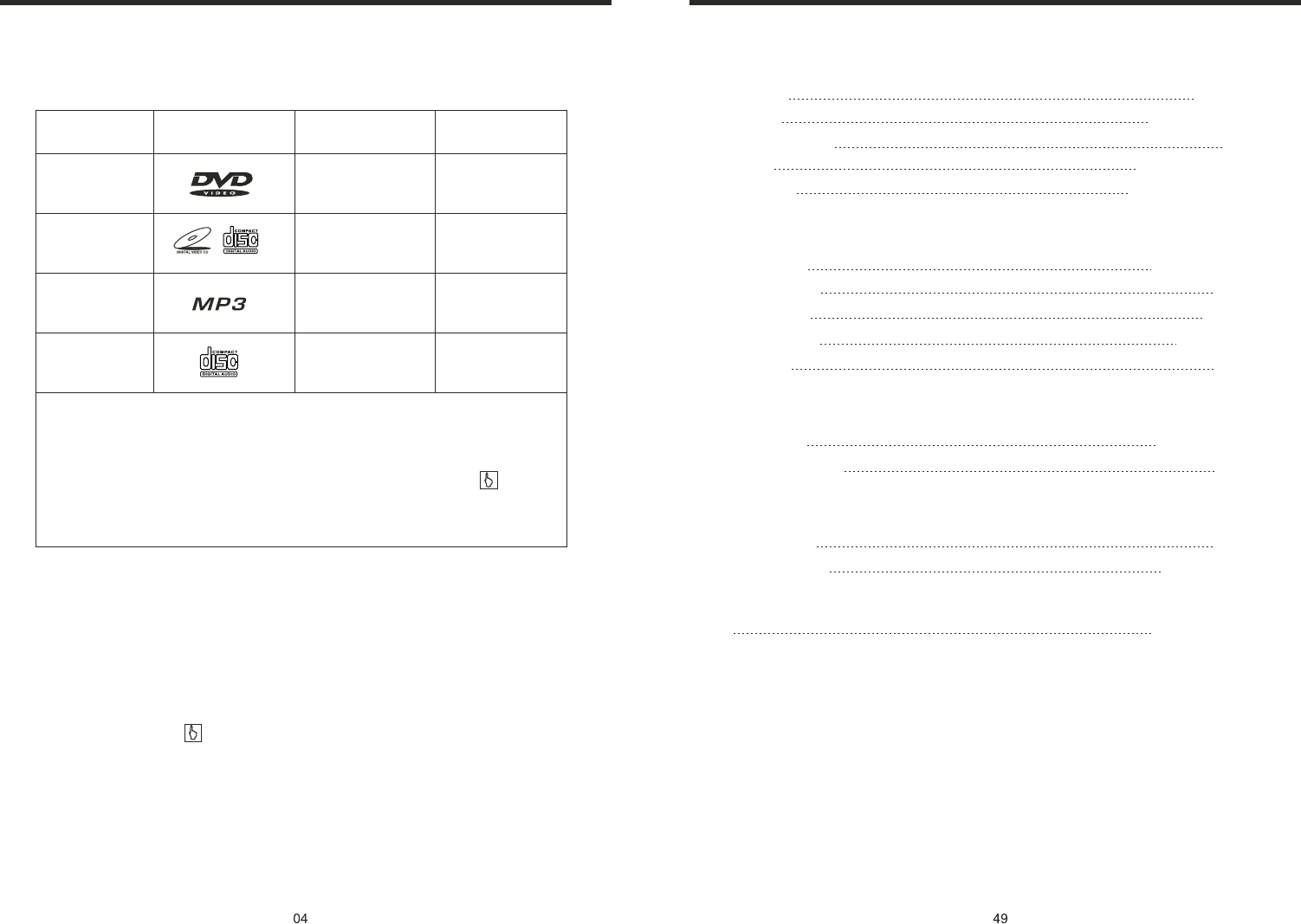
NOTE
● This unit can play the following disc
Note: 1. This unit is compatible with MP4/DVD/VCD1.0/2.0/3.0 version,
DVD, CD-R, CD-RW, MP3, WMA, JPEG.
2. When playing a DVD, VCD, MP3, CD disc the display will auto
identify the disc and show corresponding word. When appears
on the display, that means that there is no function, please choose
another mode.
MODE
DVD
VCD
MP3
CD
ICON CONTENT DISC SIZE
Sound,image
Sound,image
Soundonly
Soundonly
12cm
12cm
12cm
12cm
INSTRUCTIONS INSTRUCTIONS
●
●
●
●
●
●
It may lead to accident if you are going to change unit.
Playing disk during car run on bumpy road will damage laser. Playing substandard
disc or damage disc will damage laser.
The environment of inside car is not good, too much dirty, please clean the laser by
laser cleanser timely.
Do not work under terribly hot or cold environment, please ensure the temperature
in car is in -20℃~60℃.
During operation, if appear on LCD, that means unit do not support that
function, operation is invalid.
When unit is showing some abnormal, please refer to TROUBLE SHOOTING
in this instruction manual, If you cannot find any solution, please press
RESET to resume to initial status.
Power supply
Power range
Max operate current
DC 12V
10.8-16.0V DC
10A
SPECIFICATIONS:
Ground system
FM tuner
Frequency range
Negative ground
87.5-108MHz
Signal/Noisse ratio
Stereo separation
Search station volt
Distortion rate
AM tuner
55dB
30dB
20-30dBuv
1.5%
522-1620KHz
Limit noise sensitivity
DVD PLAYER
Signal/Noise ratio
Frequency response
32dB
70dB
20Hz-20KHz
Frequency range
Dimensions 155X182X53mm
TV tuner
Signal 48.25-863.25MHz
Note:FCC Statement This device complies with Part 15 of the FCC Rules. Operation is
subject to the following two conditions: (1) this device may not cause harmful interference,
and (2) this device must accept any interference received, including interference that may
cause undesired operation.
Changes or modifications not expressly approved by the party responsible for compliance
could void the user's authority to operate the equipment.
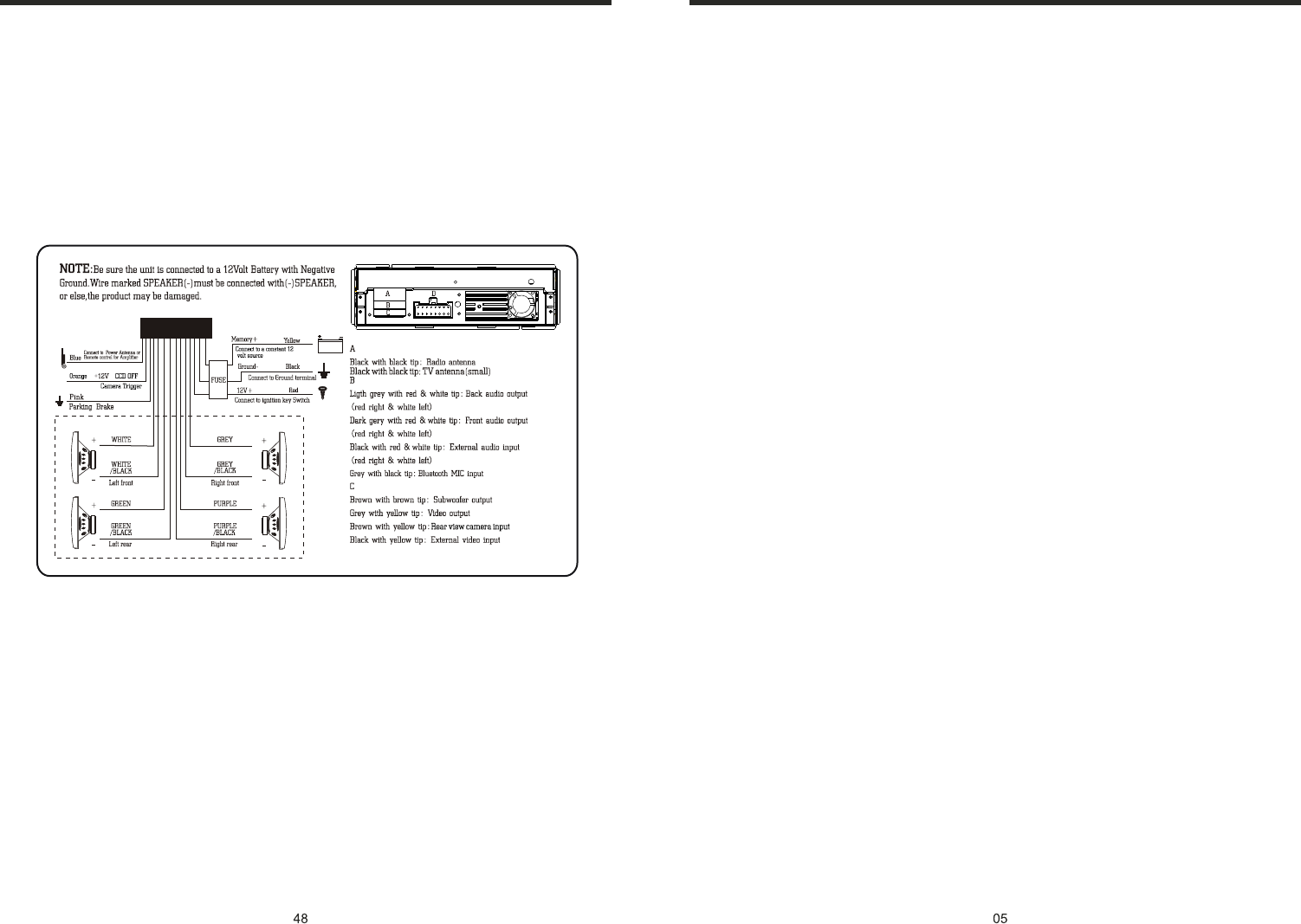
FEATURES
DVD PLAYER
BULETOOTH FUNCTION
1. Bluetooth wireless transfers
2. Displaying bluetooth paring and connection status, call status,
and caller's ID
3. Fast performance, fast connection, accurate and sensible search of
devices in range
4. Support A2DP, AVRCP, HS/HF for handing calls and playing music
LCD DISPLAY
1. 7 inch, 16:9 TFT LCD display
2. Touch screen
3. Display full-moterized overturn
4. Adjust the angle of display
1. International advanced MPEG-4 DECODE TECHNOLOGY
2. COMPATIBLE WITH MP4 (AVI/DIVX/5.X), DVD(DVD-R/DVD-RW),
VCD, SVCD, CD-RW, WMA, MP3 JPG
3. Multiple subtitles, angles, languages supporting, Child lock function
4. 4 CHANNEL AUDIO OUTPUT MODE
5. PAUSE, PLAY, UP/DOWN, STOP, ZOOM, PBC FUNCTION
6. FM/AM RADIO TUNER
30 RADIO STATION (18FM, 12AM)
INSTRUCTIONS INSTRUCTIONS
WIRING DIAGRAM
This player is equipped with ISO standard connector, please follow below instruction:
● Yellow – 12 V Constant
● Black – Ground wire
● Blue - Power Antenna / Remote Amp Turn On
● Orange – Back-Up Camera Trigger (+) ● Pink – Parking Brake (-)
● White/White black - Left front speaker (+-)
● Purple/Purple black - Right rear speaker (+/-)
● Green/Green - Left rear speaker (+/-)
● Red - ACC ON (+12V) ● Grey/Grey black - Right front speaker (+/-)
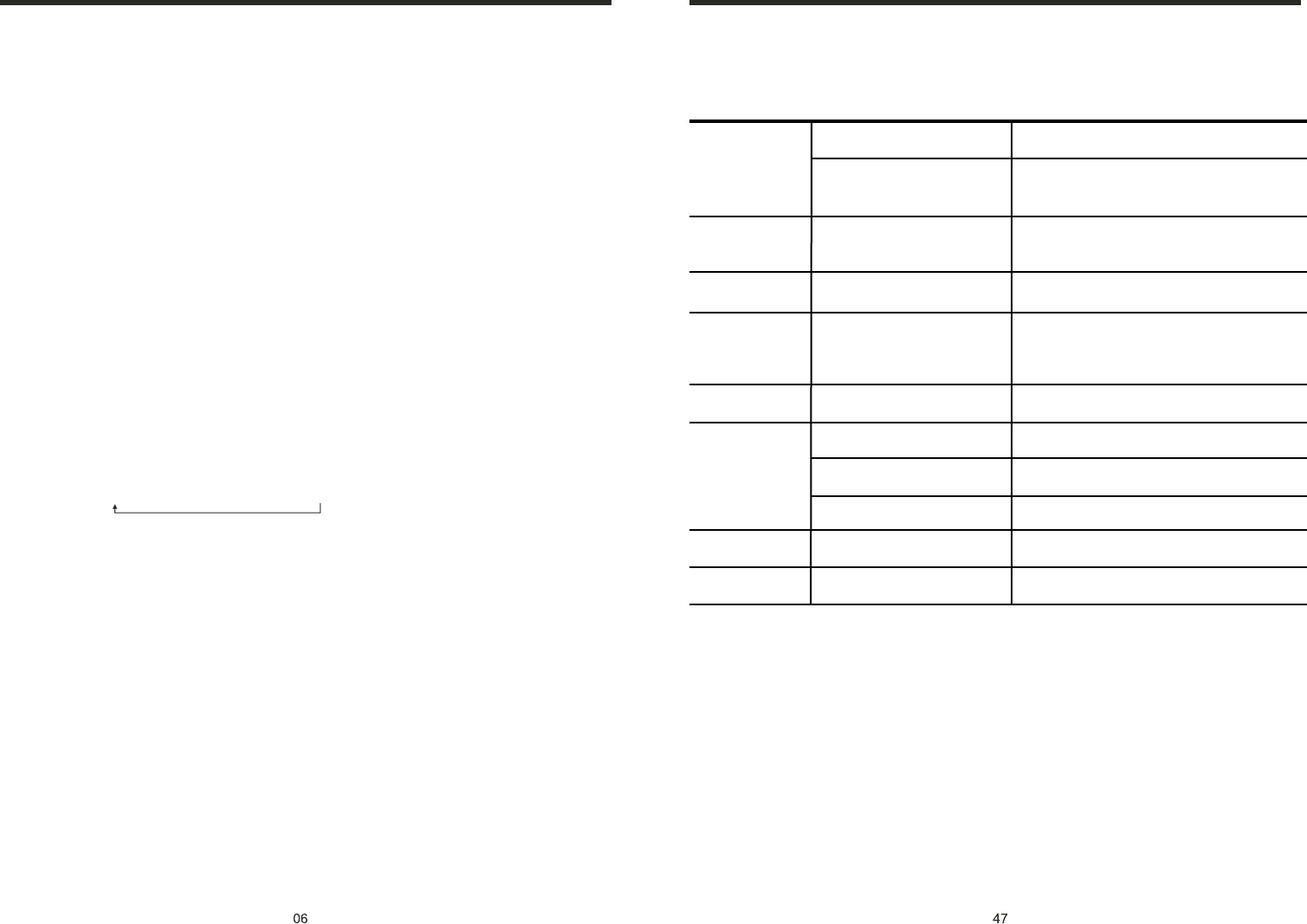
BASIC OPERATION
1. SOURCE ON/OFF
Press SRC button on panel or PWR button on remote control quickly to power on.
Press SRC button on panel or PWR button on remote control longer to power off.
2. PLAYING SOURCE CHOOSE
Press SOURCE button on remote control, unit will switch sources in the following
sequence: RADIO → DVD → AUX →TV
3. MUTE CONTROL
4. VOLUME ADJUSTMENT
1) Press VOL+/VOL- button on panel, VOL+/VOL- button on remote control or touch
button on display to adjust volume level.
2) The volume setting on this unit is 0 - 39.
TONE MODE ADJUSTING (SEL)
Press SEL button on remote control or SEL button on the panel to choose your desired
tune mode:
NOTE:
1) DVD playing mode, MBP & User will be automatically activated.
2) After 5 seconds you choose desired mode, do not adjust volume button. The mode
will automatically take you back to status before adjustment.
5. RESET
1) If unit is not working correctly, you should press the RES button. This will reset the
radio and should start working correctly afterwards.
2) After reset, all settings will resume back to the factory default settings.
Press MUTE button on panel or MUTE button on remote control shortly to turn off
sound output, press again to back to sound output.
VOL→BAS→TRE→L/R →F/R
INSTRUCTIONS INSTRUCTIONS
TROUBLE SHOOTING
After ignition
switch off, setting
information all lose
Remote control no
function
Poor performance
of radio station
Can not load disc
Can not play disc
Can not switch
language/subtitle
No image
PROBLEM
Can not power on
CAUSE
Check whether power fuse
blew or not
Some factor cause MPU wrong
operation
No enough power supply
from battery
Disc is scratched
Put wrong side of disc into unit
Lens has dirty
There is only one language/
subtitle in disc
Video line between unit and
TV is not properly connected
SOLUTION
Change fuse same as the old one
Press RESET button on the panel by pen
point, then, power on
Check whether antenna is connected or not,
or poor connection
Change new disc
Slot in the disc with sign side up
Clean lens by lens clean disc
If disc is not with multi-language/subtitle, it
cannot switch language/subtitle
Reconnect lines
Improper length of antenna,
poor connection of antenna
grounding
The disc will not go in all
the way
Change the wiring around
Change battery in remote control
Remove the 2 screws on top of the radio
Wrong connection between
ignition line ACC and
Constant 12 Volt wire
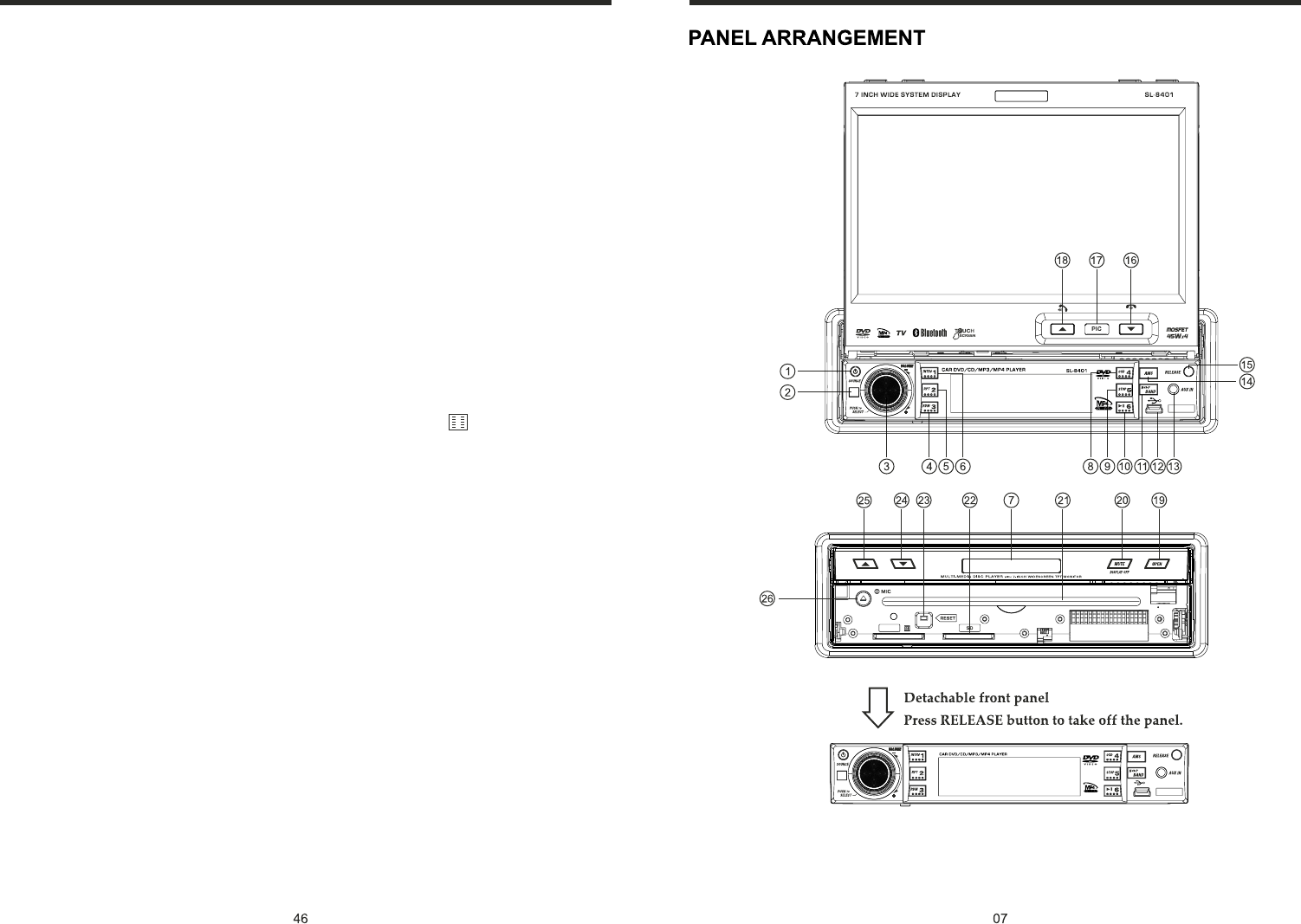
INSTRUCTIONS INSTRUCTIONS
OTHER PLAY MODE
AUX IN:
AUX IN OPERATION
1) Press “Source” button on remote control or touch “AUX” on the touch screen, to
switch to AUX mode.
2) This will allow you to listen and or watch any source that you have plugged into this
section of the radio.
3) This unit has 1 - Video RCA input & 1 pair of Audio RCA’s for this feature.
CCD (Back-Up Camera)
1) If there is a back-up camera installed onto your car, you will need to connect it to
the CCD video input.
2) When you are backing up the car there you will see this image on your screen.
3) You can set CCD image according to your car's own position in general setting mode.
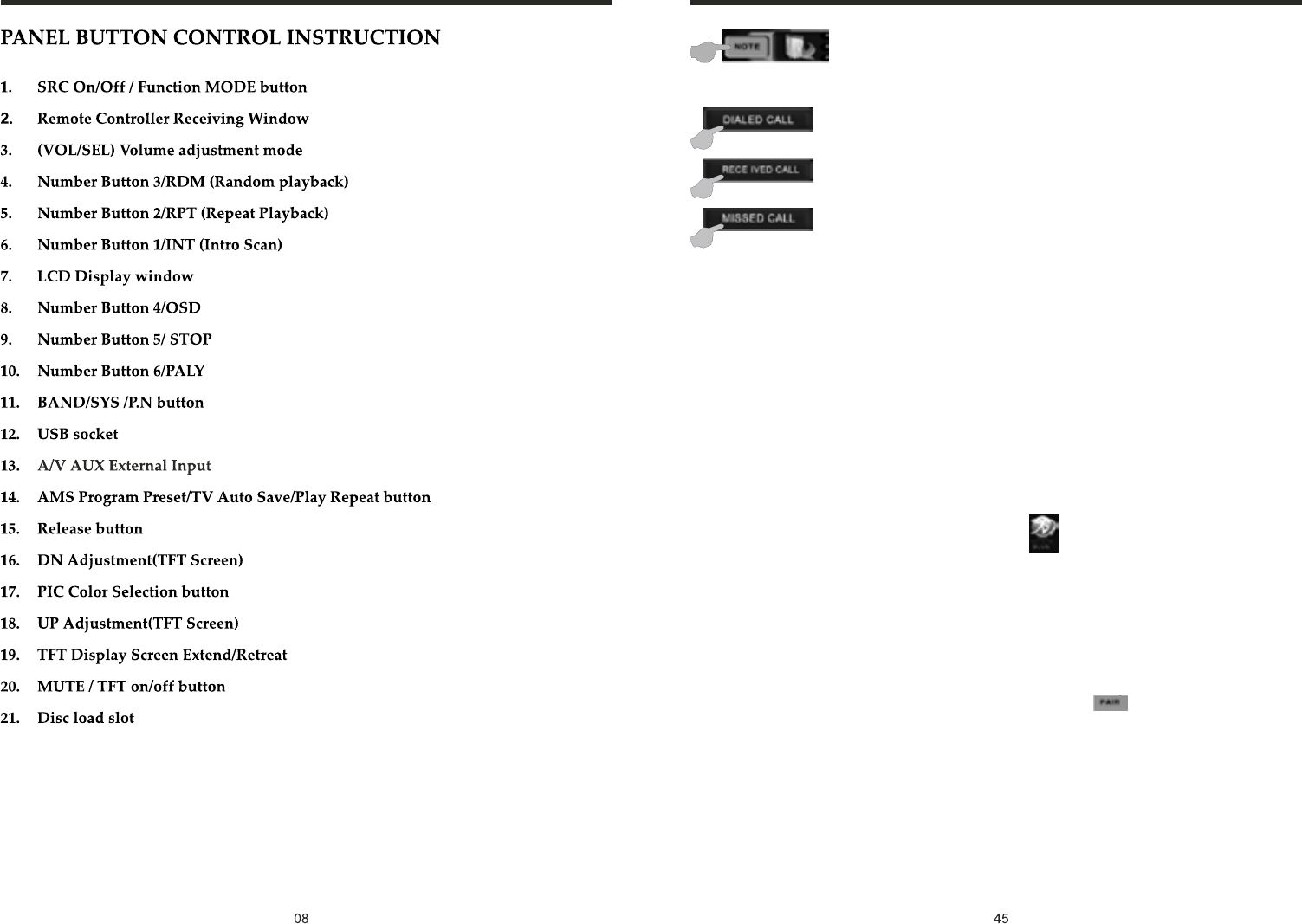
INSTRUCTIONS INSTRUCTIONS
You can touch this button under the Bluetooth mode to select the next mode.
Contact book mode switching
Touch this function key to search the dialed numbers. Each time
this key is touched, the cursor will move to the next dialed number.
Touch this function key to search the received numbers. Each time
this key is touched, the cursor will move to the next received number.
Touch this function key to search the missed numbers. Each time
this key is touched, the cursor will move to the next missed number.
1.Features of the Bluetooth function
1)You can use the function buttons on the unit to receive a call or dial a phone number.
2)You can directly use the hand-free microphone to talk on the phone.
3)You can use the build-in volume control switch to adjust the volume at will.
4)You can switch between the Bluetooth hand-free mode and the cell phone mode.
5)You can use your voice to dial a new number (valid only for cell phones with voice
dialing function).
6)With the Bluetooth function, you can use the Bluetooth microphone in the car to talk
with your folks and friends without having to hold your cell phone, so that your hands
are dedicated for driving, which is safer and law-observing. In the mean time,
agnetic radiation from the cell phone is avoided.
2.Bluetooth match conditions
You can shortly touch the Bluetooth function key under the main menu to directly
access the Blueetooth interface.
With a cell phone that supports the function of Blueetooth wireless connection, you can
establish a connection between your cell phone and the automobile-loaded unit under
the Bluetooth mode to achieve date exchange and synchronization.
3.Matching and connections between the cell phone and the Bluetooth of the unit
Set your cell phone to the Bluetooth mode, and use the cell phone to search equipments.
After the Bluetooth equipment of the unit is searched, the cell phone will ask you for the
Bluetooth password. Press the unit matching setup button , and enter the Bluetooth
password (0000) and confirm it, and then the cell phone will ask you whether you
authorize the connection with this equipment or not. Please select “YES”, and the cell
phone will be automatically connected with the said Bluetooth equipment within 30
seconds. “OK LINK” will be displayed on the Bluetooth interface to show that a
connection between the cell phone and the Bluetooth device has been successfully
established. Under and mode (radio, TV, DVD, etc.), if there is an incoming call to your
cell phone which has been stably connected to the Bluetooth device of the unit, the unit
will switch from other mode to the Bluetooth mode after the cell phone rings for about
10 seconds. Current mode will be automatically restored after hang-up.
Operations and Settings for the Bluetooth Function
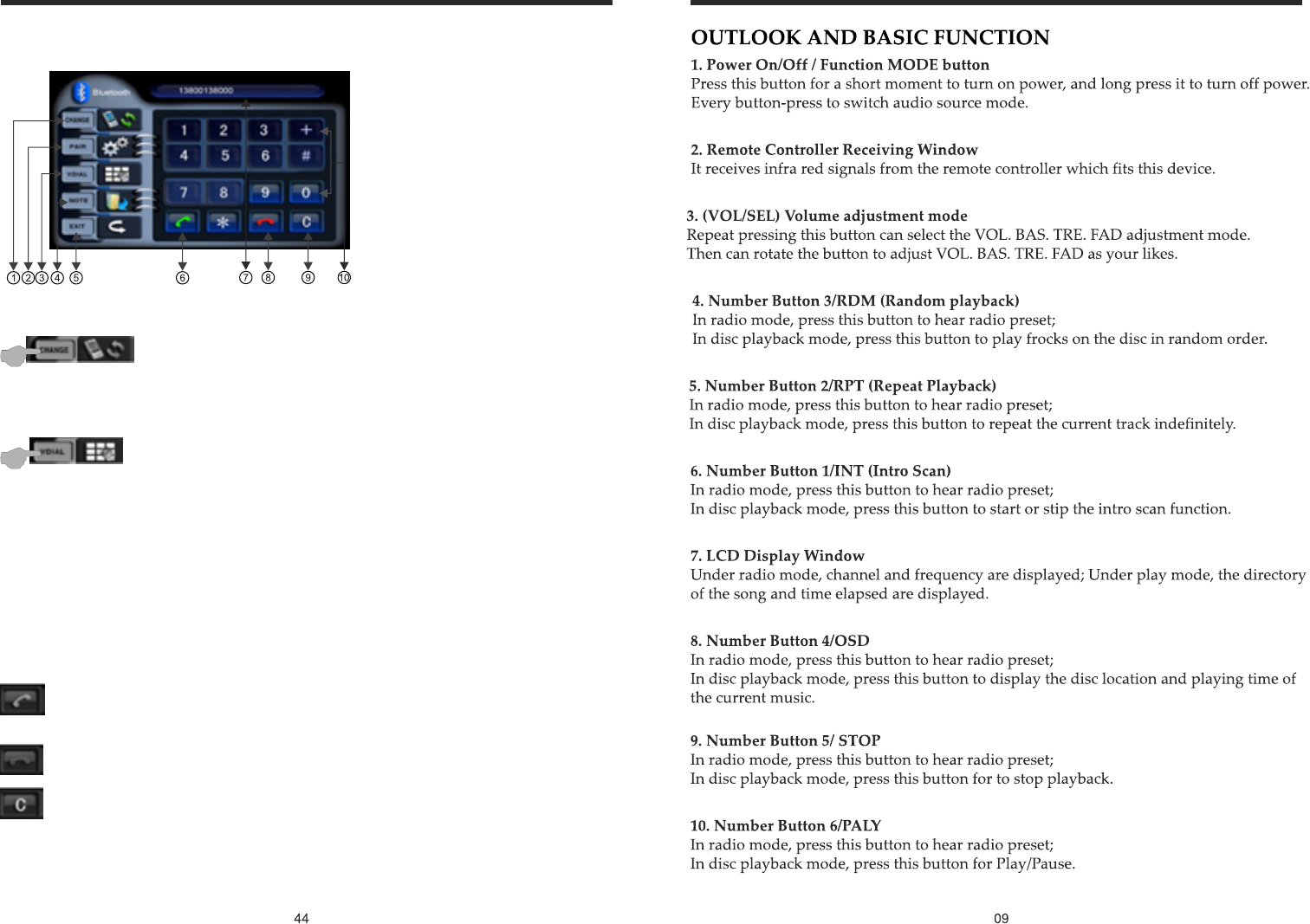
INSTRUCTIONS INSTRUCTIONS
BLUETOOTH TOUCH OPERATION (PIC )9
1. Bluetooth hand-free/cell phone
switching
2. Matching function during
Bluetooth connection
3. Voice dialing function
4. Contact book mode switching
5. Return to the main screen
6. Hand-free key
7. Phone number display
8. Hang-up key
9. Delete key
10. Number keys
Functions and Descriptions
If you touch this switching button at the upper-left corner of the screen under the
Bluetooth hand-free mode, the speaker will beep and the hand-free mode will be
switched to the cell-phone mode.
Bluetooth hand-free/cell phone switching
If you touch the “Voice dial” button at the lower-left corner of the screen under the
Bluetooth hand-free mode and the cell-phone mode, you will hear the keying tone,
and you can go ahead with the voice dialing function according to the cell-phone
instructions. Eg, if you wish to call someone, you can pronounce his/her name stored
in the cell phone, then ,the name of the person to be called will be played by the
speaker, and the telephone number of this person will be displayed on the screen
and automatically dialed.
To cancel voice dialing
If you wish to disable the voice dialing function in the voice dialing mode, you can press
the “Voice dialing” key again, and this function will be disabled after you hearing the
keying tone.
Voice dialing function
Hand-free button: After a phone number is keyed in, press this button to call
the user of this phone number. When there is an incoming call. Press this button
to connect this call.
Delete button: When a wrong digit is keyed in, press this button to delete the
wrong digit.
Hang-up button: When there is an incoming call, press this button to hang up
or refuse to connect it.
Number keys: You can use these number keys to enter a phone number.
Phone number display: The phone number that you have just entered is displayed here.
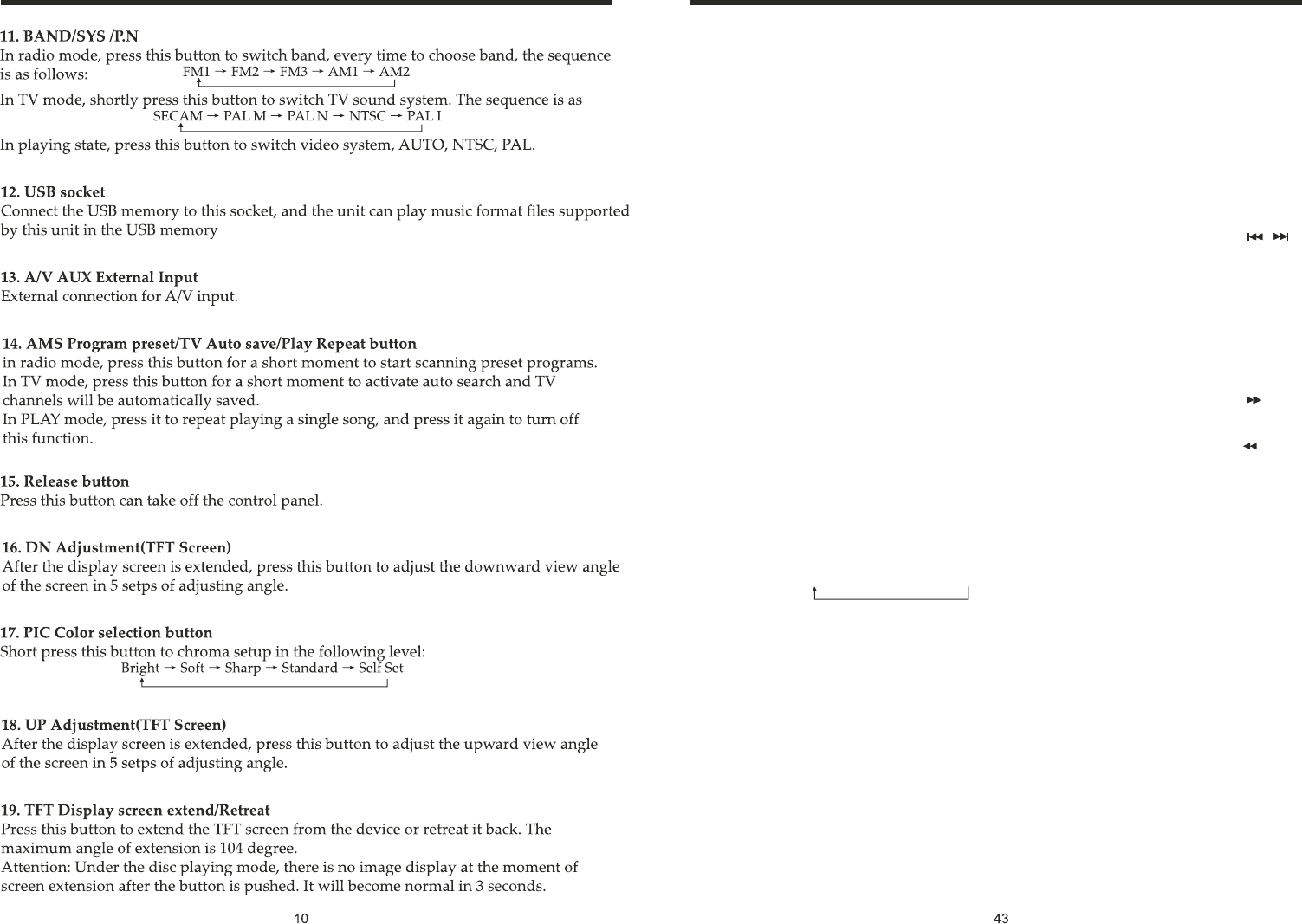
INSTRUCTIONS INSTRUCTIONS
TV
Touch TV mode of the menu or press SOURCE button on remote control to switch to
TV mode, auto scan and store channels.
Press AMS/RPT button on remote control or SCAN touch button on display to auto
scan TV channels. The range of scan if full TV channel. The channels will auto store into
number button in sequence.
1. Switch channel
1) Press SEEK + / SEEK- button on panel or SEEK + / SEEK- on remote control or /
touch button on display, unit will skip to previous or next stored channel.
2) Press number button on remote control, unit will skip to appointed channel, for
example, press 6 button, unit will skip to 6 channel. Press 10+, “_ _” will appear on left
top corner of display, press number button 3,9, unit will skip to 39 channel.
2. Manual tuning TV channel
1) Press and hold SEEK + button on panel, SEEK + button on remote control, or touch
button on display to scan TV channel in increase direction.
2) Press and hold SEEK - button on panel, SEEK - button on remote control, or touch
button on display to scan TV channel in descending direction.
3. TV sound system switch
Press the AUDI button on the touch screen to switch TV sound system. The sequence is
as follows:
4. Blue screen
The display will be blue when there is no signal.
PAL I PAL DK PAL BG→ →
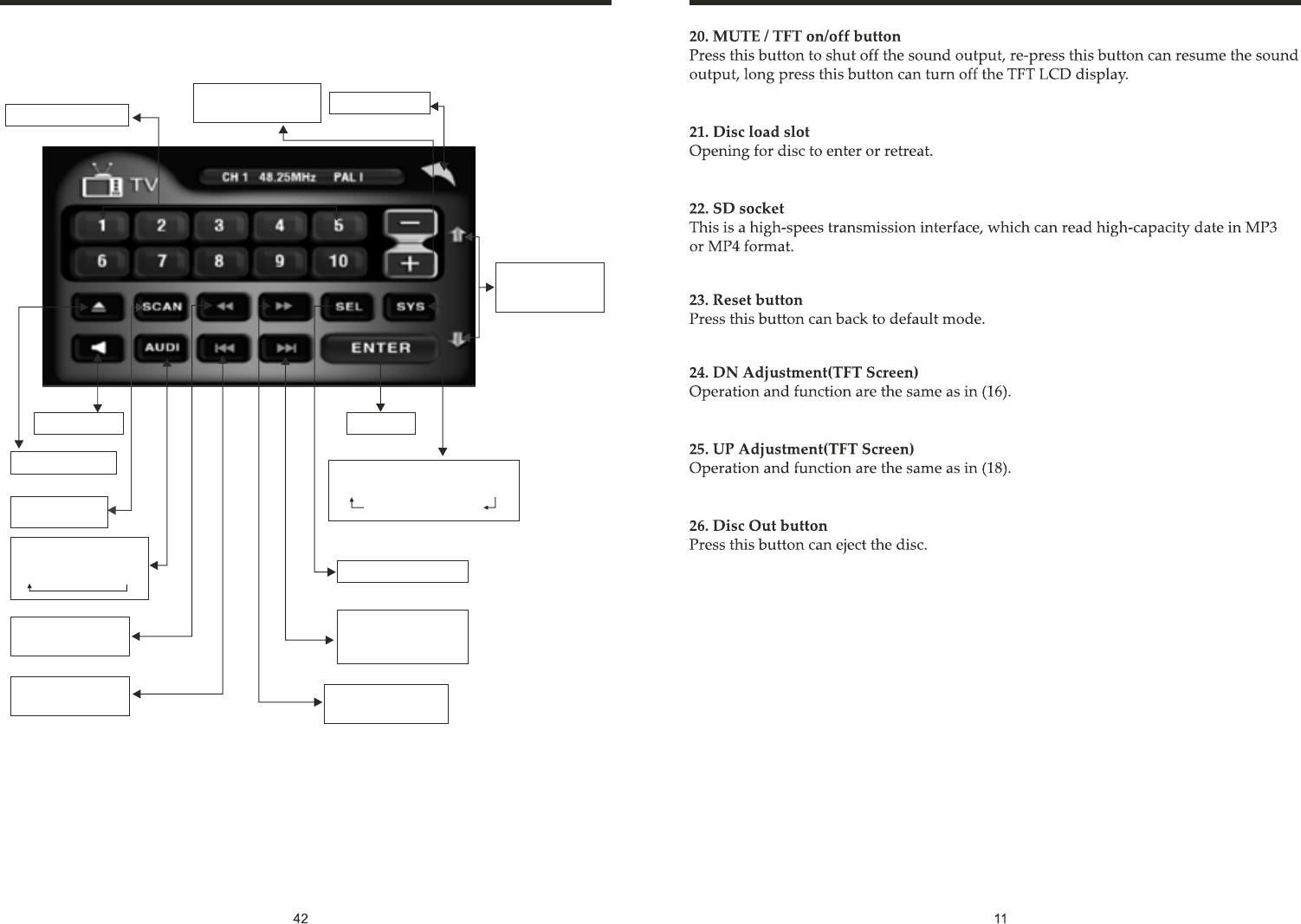
INSTRUCTIONS INSTRUCTIONS
Channal choosing
Press up and down
to switch channel Back main menu
Press this button to
adjust angles of
the monitor
Mute on/off
Disc open/close
Auto search and
store channel
One press down
to receive frequency
Press this button to
select next channal
Enter
Function choosing
Press this button to
turn back previous
channal
One press up to
receive frequency
Audio system change;
press from
PAL I →PAL DK →PAL BG
TV system
PAL I →SECAM DK →PAL M
NTSC MN PAL N←
TV MODE(PIC 8)
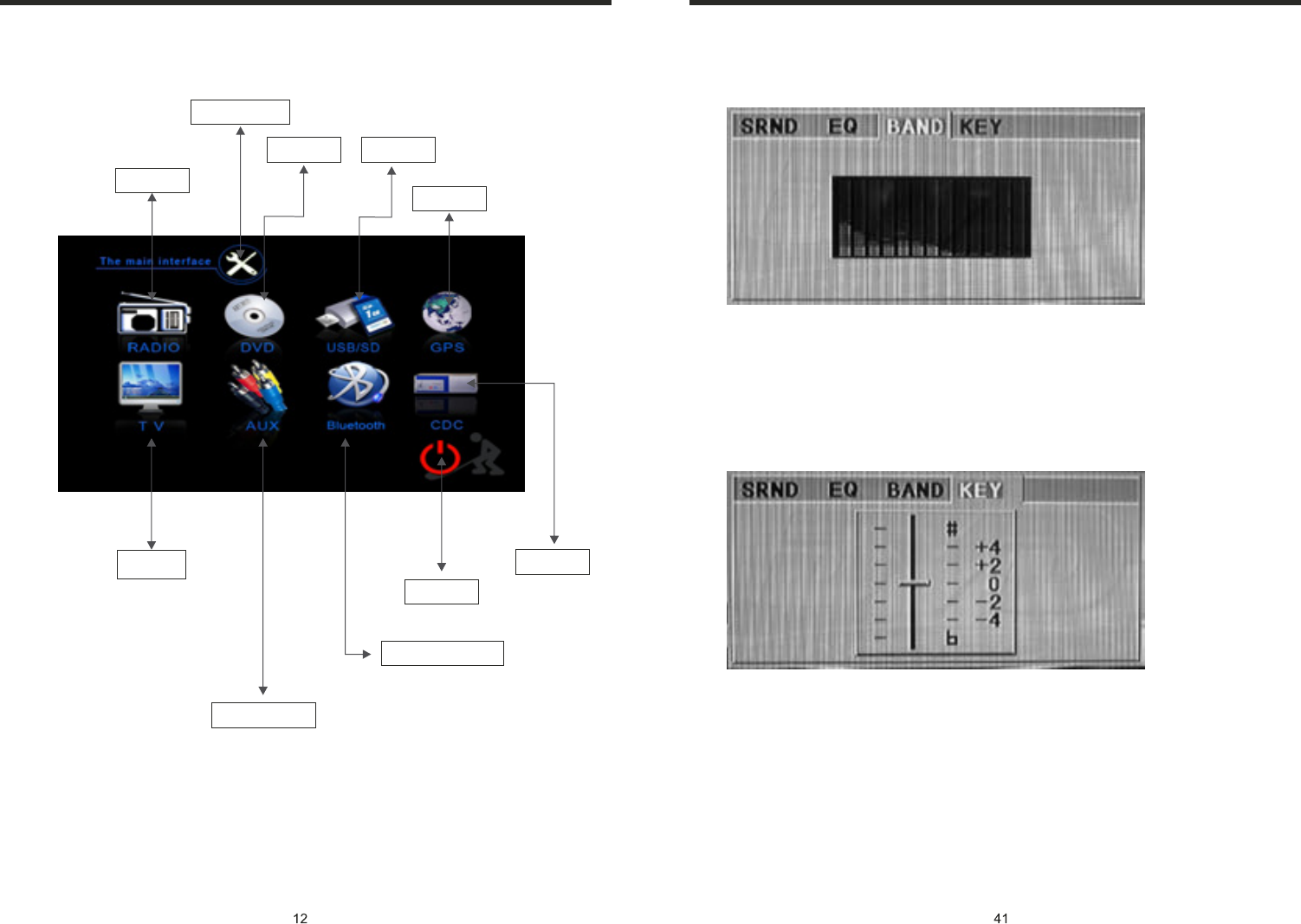
INSTRUCTIONS INSTRUCTIONS
AUDIO FREQUENCY
This function shows that the effect of standard audio output.
TONE
Note: You can change the timbre of the sound in DVD mode. We suggest keep it in the
original place.
MAIN MENU TOUCH OPERATION (PIC 1)
RADIO
AUX INPUT
DVD
BLUETOOTH
USB/SD
GPS
POWER
OSD SET
TV CDC
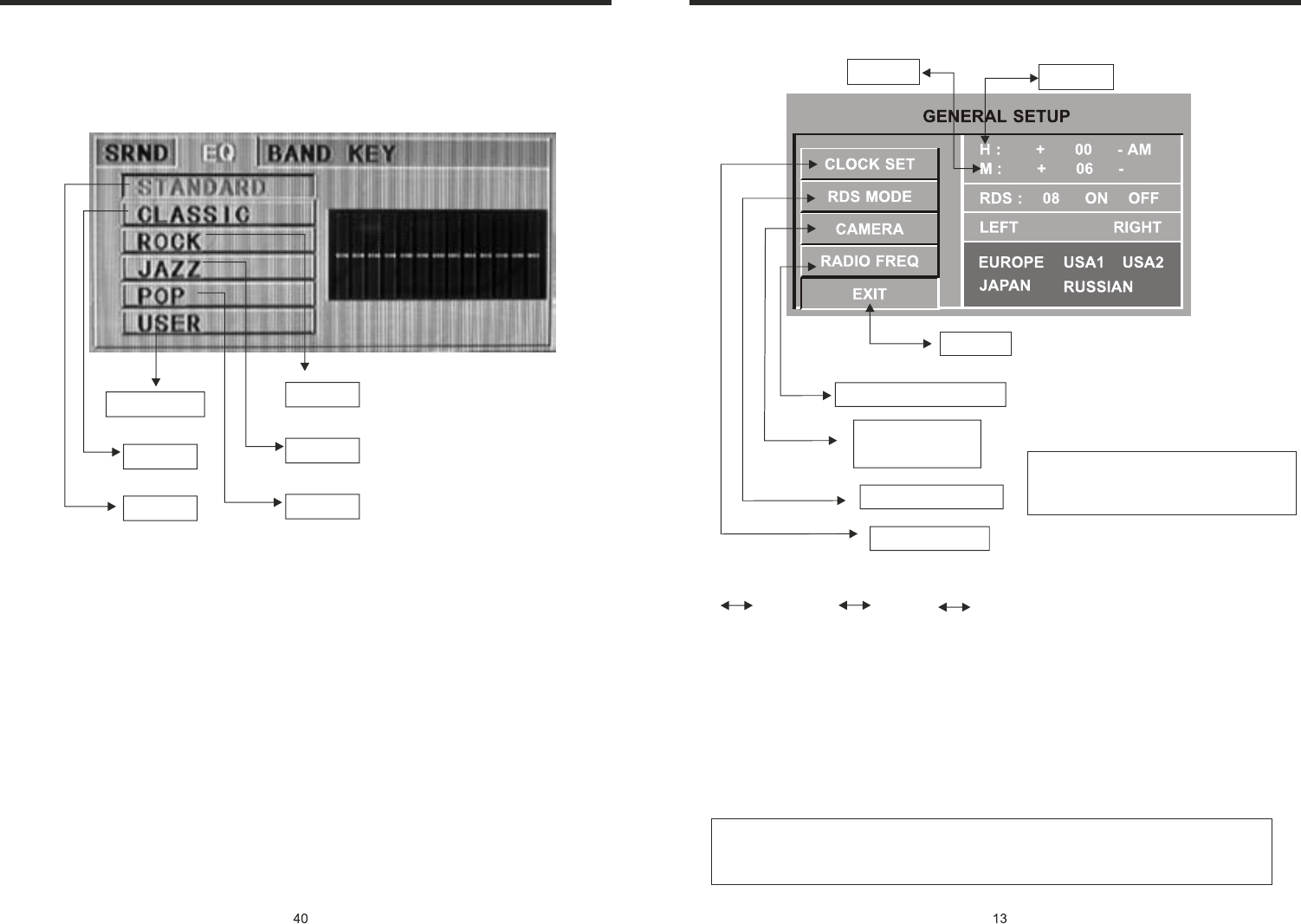
INSTRUCTIONS INSTRUCTIONS
EQ SETTING
User defined
Classic
Standard
Rock
Jazz
Pop
Time display: Touch main menu into adjust mode, press time setup button, the
corresponding function will be display in yellow words.
(1)Press “+” on hour to add hour, press “-” to reduce hour;
(2)Press “+” on minute to add minute, press “-” to reduce minute.
NOTE: Touch the correspondence function, will be display in green background.
The unit include two times system: Europe time (24 hour setup), America time (12
hour setup), when show the AM mark it indicate morning time, when appear the PM
mark, it show the time of afternoon.
OSD SETUP (PIC 2)
Exit
Minute Hour
Radio frequency setting
RDS on/off optional
Time setting
Note: Touch corresponding function,
it will display in yellow words reminding,
and blue back ground reminding.
Remark: This unit is with RDS function, it will automatically adjust the time when you
activate RDS function or have received RDS radio channels. At no received RDS radio
channels or AM state, you should adjust the time.
Note: There are 3 buttons automatically changed according to your setting change in
radio state when you activate or exit RDS; Changes are as following:
PTY LOUD; TA EQ; AF ST
TIME DISPLAY AND ADJUST
Back-up Camera
left/right selection
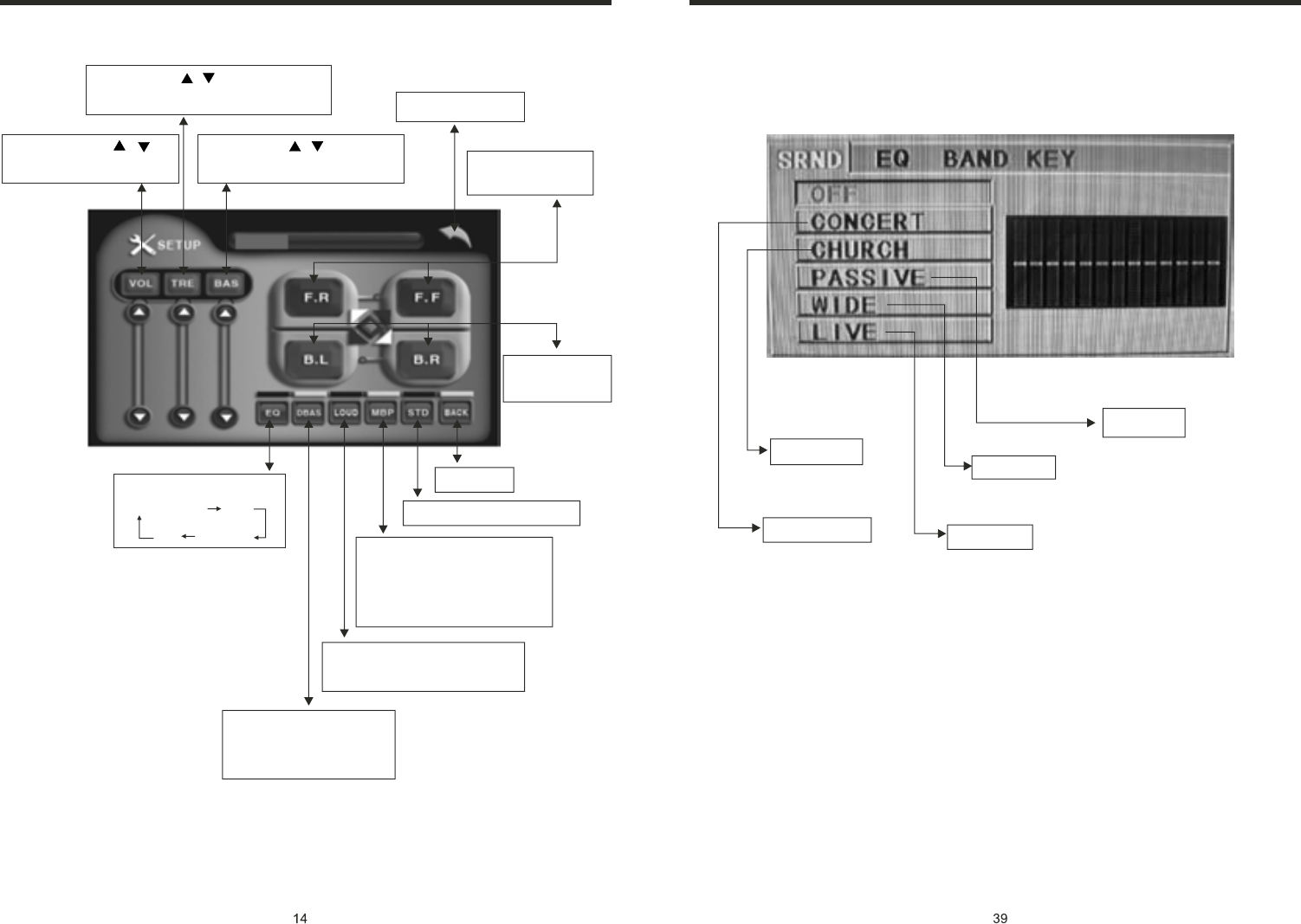
INSTRUCTIONS INSTRUCTIONS
MUSIC SURROUNDINGS SETTING (PIC 7)
Church
Concert
Passive
Wide
Live
Note: This function only is used with the remote control in CD/MP3/USB/SD mode.
Once you have one of these settings on. You will no longer have Bass & Treble
adjustments until this feature is set to off.
ADJUST MODE (PIC 3)
Volume: press /
button to adjust volume
Sharp: press / button to adjust
sharp sound high and low
Bass: press / button to
adjust bass level
Back main menu
Adjust front and
rear speaker
Adjust left and
right speaker
EQ mode
From Rock POP
Classic
Off
DBAS on/off: press
once to DBAS on, press
again to DBAS off
Loud: press once off LOUD
on, press again to turn off
Choose the best listening
place; this function will
make you enjoy the best
comfortable sound effects
Resume standard video
Exit setup
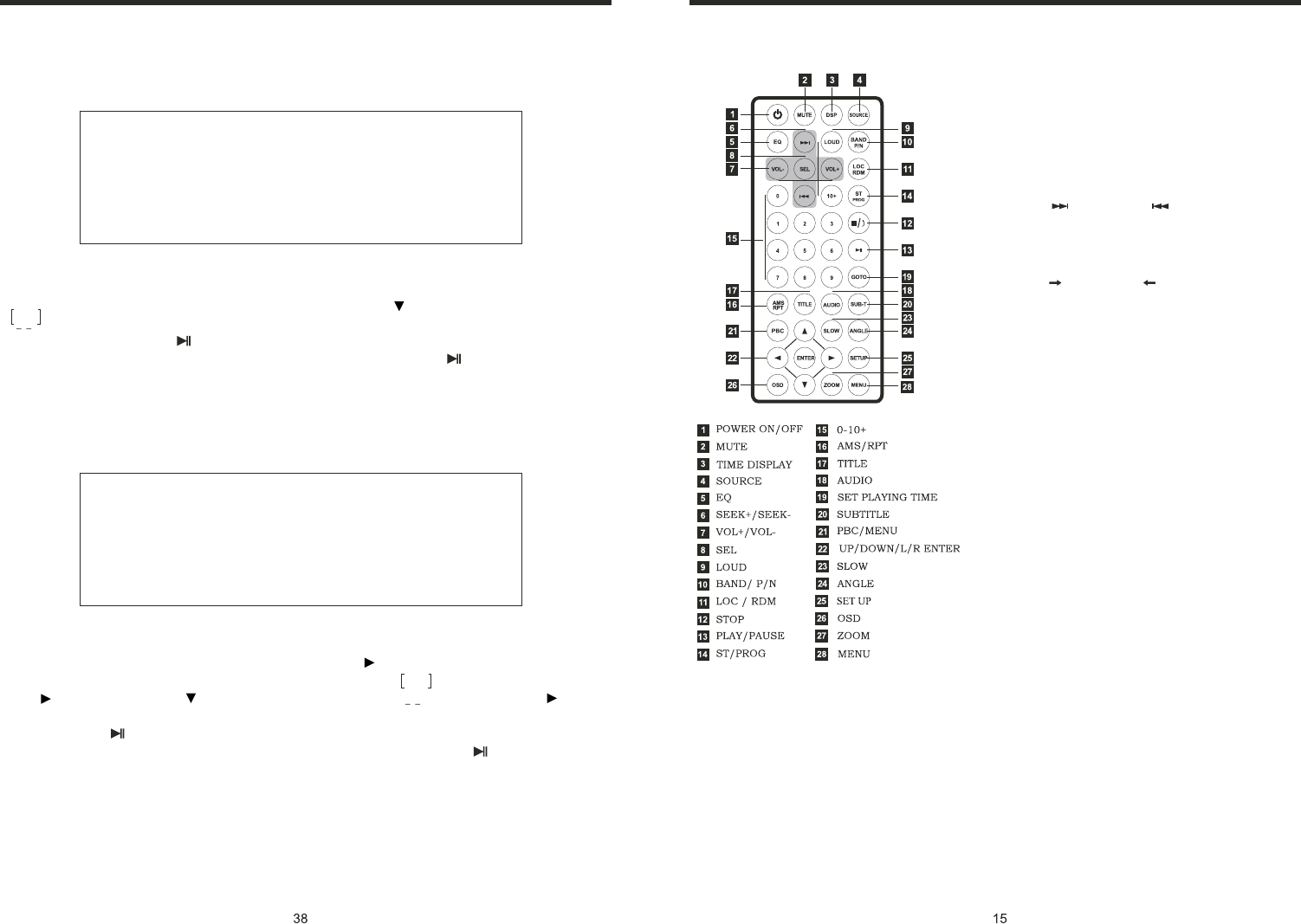
INSTRUCTIONS INSTRUCTIONS
10. CD Program Play
In CD mode, you can set the sequence of playing by the program function, the operation
is as follows:
When CD is playing, press ST/PROG button, then the display shows:
Input the number of the song you want to program by the remote control, program the
first song, input your desired song, for example, the sixth song, and press number button
6 on the remote control. Program the second song, press button move the cursor to
2 . Input your desired song, for example, the ninth song, press number button 9 on
the remote control. Press button to program play.
Back to the normal mode, press the ST/PROG button, then press button.
Note: This function can only be worked by the remote control.
11. MP3 Program Play
In MP3 mode, you can set the sequence of playing by the program function, the
operation is as follows:
When MP3 is playing, press ST/PROG button, then the display shows:
Then, input desired song by remote control.
For example: Program the first song, input 01, press button move the cursor to the
second lattice, input desired song, for example the third song. Program the second song,
press button, work with button, move the cursor to 2 . Input 01, press button
move the cursor to the second lattice, input desired song, for example, the sixth song
(press 6). Press button to program play.
Back to the normal mode, press the ST/PROG button and then press button.
Note: This function can only be worked by the remote control.
PROG
TC
3__:__
4__:__
TC
7__:__
8__:__
5__:__
6__:__
TC
11__:__
12__:__
9__:__
10__:__
TC
15__:__
16__:__
13__:__
14__:__
PLAY DELETE
1__:__
2__:__
PROG
TC
3__:__
4__:__
TC
7__:__
8__:__
5__:__
6__:__
TC
11__:__
12__:__
9__:__
10__:__
TC
15__:__
16__:__
13__:__
14__:__
PLAY DELETE
1__:__
2__:__
REMOTE CONTROL FUNCTION
4. SOURCE Button
Press this button to choose audio sources.
5. EQ Button
Press this button to choose POP, ROCK, EQ off.
6. SEEK + ( ) / SEEK - ( ) Button
Press this button to manual turning, speed
or quick back, previous song and next song.
7. VOL + ( ) / VOL - ( )
Press this button to increase or decrease
volume level.
8. SEL Button
Press this button to choose sound feature.
9. LOUD Button
Press this button to startup LOUD function.
10. BAND - P/N Button
In radio mode, press this button to choose band.
In VCD, DVD mode, press this button to choose
AUTO, PAL or NTSC system.
11. LOC/RDM Button
In radio mode, press this button to switch
between local and direction. In VCD, CD mode,
press this key to randomly play.
12. STOP Button
Press this button to stop playing.
13. PLAY/PAUSE Button
Press this button to switch between play and
pause. In stop mode, press this button to play.
14. ST/ PROG Button
In radio mode, press this button to choose
stereo or mono station. In audio mode, it
can help STOP button to programmed play.
1. POWER
Press once to switch on, press again to
switch off.
2. MUTE Button
Press once to turn off audio output,
press again to resume volume level.
3. DSP
Press this button to show the time.
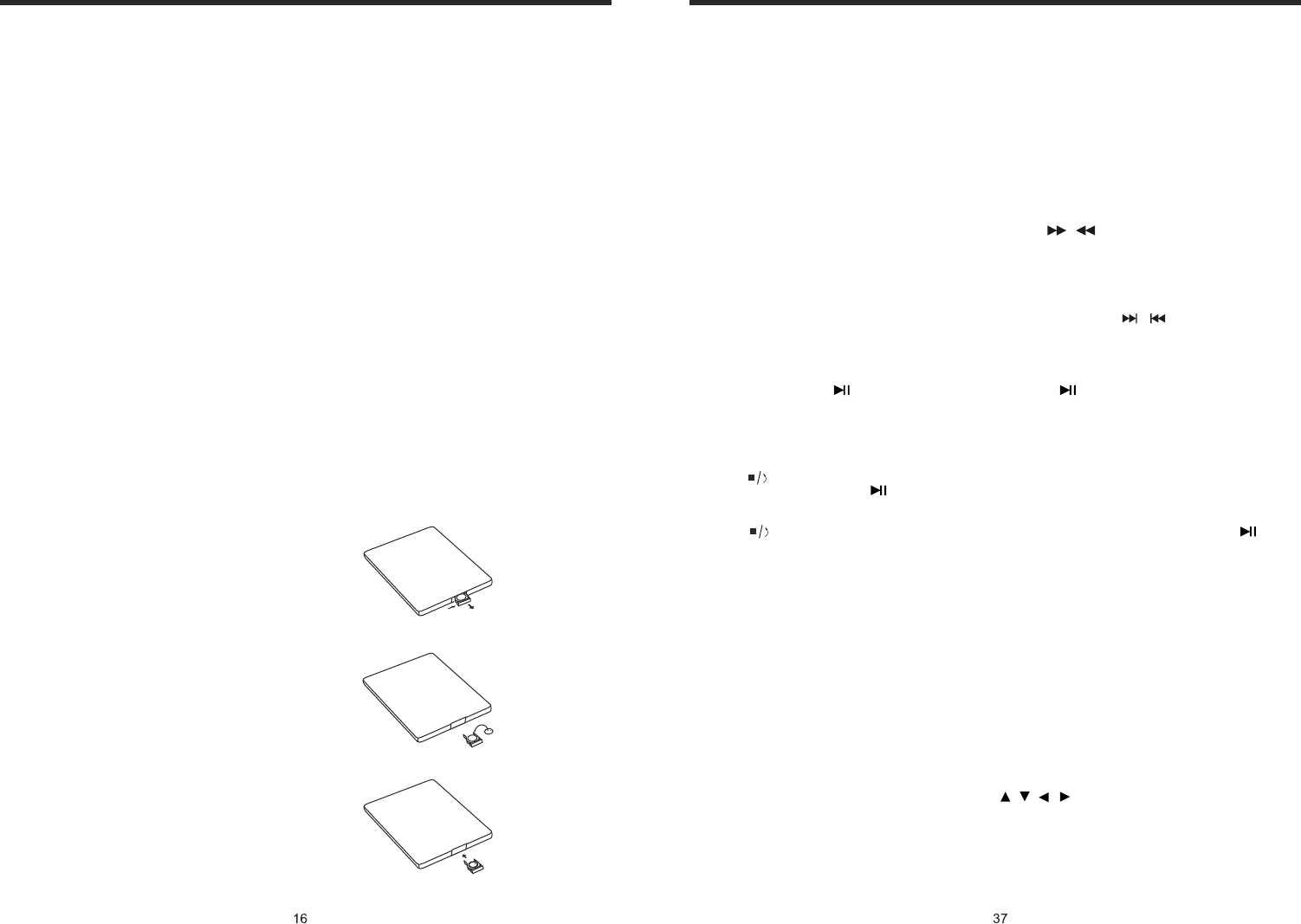
INSTRUCTIONS INSTRUCTIONS
Slide in CD/MP3 disc, unit will play it automatically. If disc is in slot, press DVD touch
button on main menu can to play.
1. Repeat Play
In CD/MP3 mode, press AMS/RPT button on remote control, to startup following, repeat
2. Fast Forward/Fast Rewind
Press SEEK + / SEEK - button on remote control, or / touch button on display to
speed forward or backward playing.
Note: Hold above button a bit longer to operate.
3. Previous/Next Song Play
In playing mode, press SEEK + / SEEK - on remote control, or / touch button on
display to choose previous/next song.
4. Pause Play
In play mode, press button on remote control, or button on display to pause.
Press again to go back to normal play.
5. Stop Play
In play mode:
1) Press button on remote control to enter the pause mode, the position will be stored
in unit. At that time, press button on remote control or touch button on display to
resume playing at the stored position.
2) Press button on remote control twice to enter into stop mode, here, press
button on remote control or touch button on display, unit will play from the first song.
6. OSD
In playing mode, short press OSD on remote control to show all information of present
dis .
7. Randomly Play
In CD mode, press LOC/RDM button on remote control, to instantly play each song.
Press again to back to the normal play.
8. EQ Mode
1) This function can only be worked by remote control.
2) When playing CD/MP3, press the “ZOOM” button on the remote control, you can
choose the sound mode.
3) When enter this function, press the button / / / to move the course to select
sound mode which in the system menu, after your selection position will show red color
to indicate the confirmation.
9. OPEN
Press EJ button on panel to eject disc.
CD disc:
MP3 disc: Directory repeat
c
Single song repeat→ Repeat play off.
Single song repeat→ → Repeat play off.
CD/MP3 BASIC OPERATION (Look at Picture #4)
15. 0 - 10 + Button
Press this button to choose desired song,
section, preset stations.
* Decimal numbers, for example the 19th
song, press 1,9 button;
* Centesimal numbers, for example, the
120th song, press 1,2,0 button.
16. AMS / RPT Button
In radio mode, press this button to browse
stored stations. In audio mode, press this
button to play repeatedly.
17. TITLE Button
In DVD mode, press this button to play
back to the top menu of disc.
18. AUDIO Button
In DVD mode, press this button to switch
language of dialogue. In VCD mode, press
this button to choose left track, right track,
and stereo.
19. SET Playing Time
In DVD mode, press this button, you can
define playing time.
20. SUBTITLE Button
In DVD mode, press this button to switch
language of subtitle.
21. PBC Button
In VCD mode, press this button to display
all song menus, work with number button
to choose songs.
22. UP, DOWN, LEFT, RIGHT, ENTER
Button
In DVD mode, press this button to move
cursor up, down, left, right to choose item
in menu. Press the enter button to confirm
choice.
23. SLOW Button
In audio mode, press this button to slow
backward and slow forward.
24. ANGLE Button
In DVD mode, press this button to change
play angle.
25. SETUP Button
In audio mode, press this button to choose
different set items.
26. OSD Display
Press this button to display the title chapter
and the left time.
27. ZOOM Button
In DVD/VCD mode, press this button to
ZOOM in. In CD/MP3/USB/SD mode,
press this button to choose EQ.
28. MENU Button
Press button to back to the main menu.
BATTERY CHANGE
When control distance of remote control
becomes shorter or no function, please
change battery. Please confirm polarity
before change.
One hand press stopper, then pull out battery.
Put battery into controller.
Insert battery holder into controller.
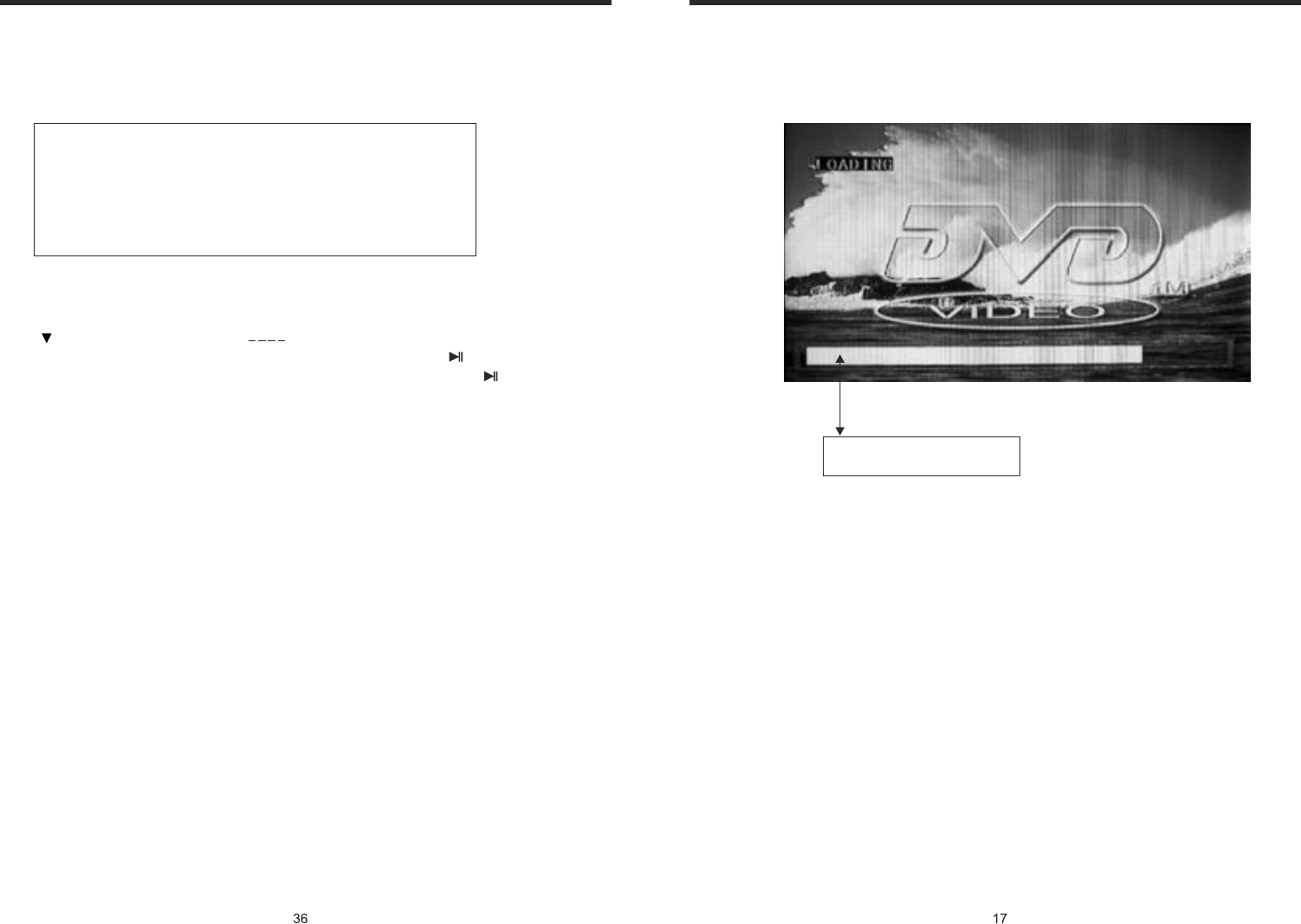
INSTRUCTIONS INSTRUCTIONS
PROG
TC
3__:__
4__:__
TC
7__:__
8__:__
5__:__
6__:__
TC
11__:__
12__:__
9__:__
10__:__
TC
15__:__
16__:__
13__:__
14__:__
PLAY DELETE
1__:__
2__:__
15. VCD Program Playing
In VCD mode, you can set playing sequence of songs by program play function.
The program playing operation steps are as follows:
In VCD mode, press ST/PTOG button, display will show:
Input the songs which you want to programmed by the number buttons on remote
control. For example: Program the first song, input your desires song, for example, the
fourth song, and press number button 4 on the remote control. Program the second song,
press button move the cursor to 2 . Input your desired song, for example, the
eighth song, press number button 8 on the remote control. Press button to program
play. Back to the normal mode, press the ST/PROG button, then press button.
Note: This function can only be worked by the remote control.
This white bar shows the rate
of process of loading a disc.
Note: When loading a disc, touch screen function can not be used.
LOADING
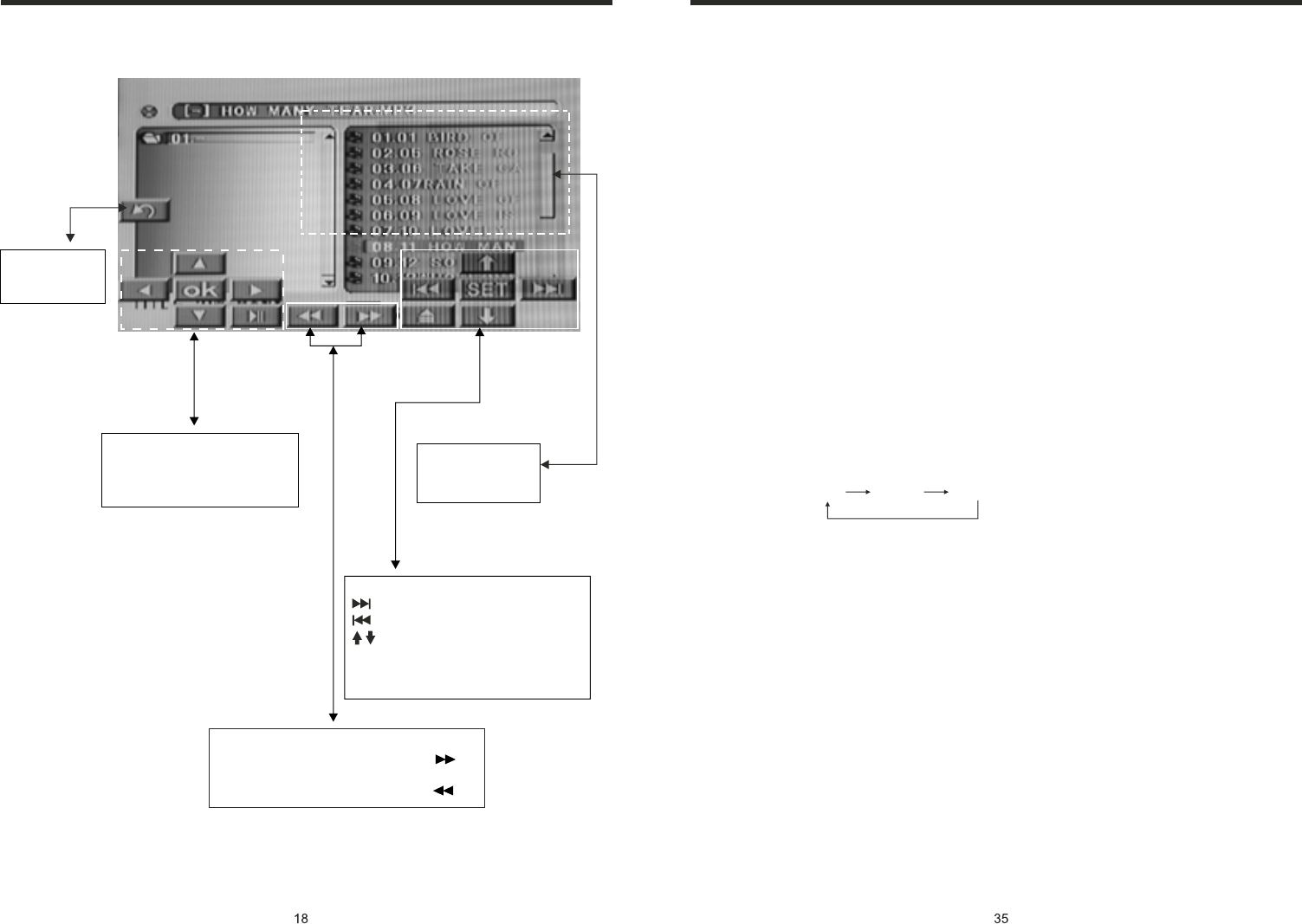
INSTRUCTIONS INSTRUCTIONS
8. OSD
In playing mode, short press OSD on remote control to show all information of present
disc.
9. Number Buttons
In VCD mode, press 0-9 number button to input song. For example, you want to choose
13th song, press 10+ button, and then press 3 button once to play 13th song.
Note: This function can only be worked by the remote control.
10. Repeat Play
In playing mode, press AMS/RPT button on remote control, to startup following, repeat
function. Single song repeat→ Repeat play off.
Note:
1) When playing VCD disc, if PBC is on, no repeat function.
2) After unit is power off or mode is switched to other playing mode except VCD mode.
if you switch back to VCD mode, repeat playing will be cancelled.
11. Randomly Play
In VCD mode, press LOC/RDM button on remote control, to instantly play each song.
Press again to back to the normal play.
Note: When VCD disc, if PBC is on, RDM will not work.
12. Switch Track
In VCD mode, press AUDIO button on remote control to switch track as following
sequence:
13. OPEN
Press EJ button on panel to eject disc.
Left Right Stereo
Touch this area to
enter & exit main
menu.
DISC PLAY TOUCH OPERATION (PIC 4)
Touch option:
next song;
previous songs;
adjust monitor angles;
Pls refer to Pic 5 when touch “SET” button;
There is a yellow remind when touch any
button.
You can select “X →X→X→X→X→”
to speed up when you press this button .
You can select “X →X→X→X→X→”
to backward when you press this button .
2 4 8 16 20 Play
2 4 8 16 20 Play
MP3 mode, press this button so
you can move the cursor to
left/right/up/down and select the
songs which in the system menu
DVD mode, press
this area to show
function icons
14. PBC (MENU) Play
In VCD mode, press this button then play the PBC and display will show whole menu
in disc, work with number button to choose song. When you are playing either song
of the PBC, and you want to stop to select another song, press the button to turn off.
Note:
1) This function can be worked by the control.
2) PBC is suitable for the SVCD and VCD 2.0 disc.
3) In PBC mode, you can not press number button only to choose song.
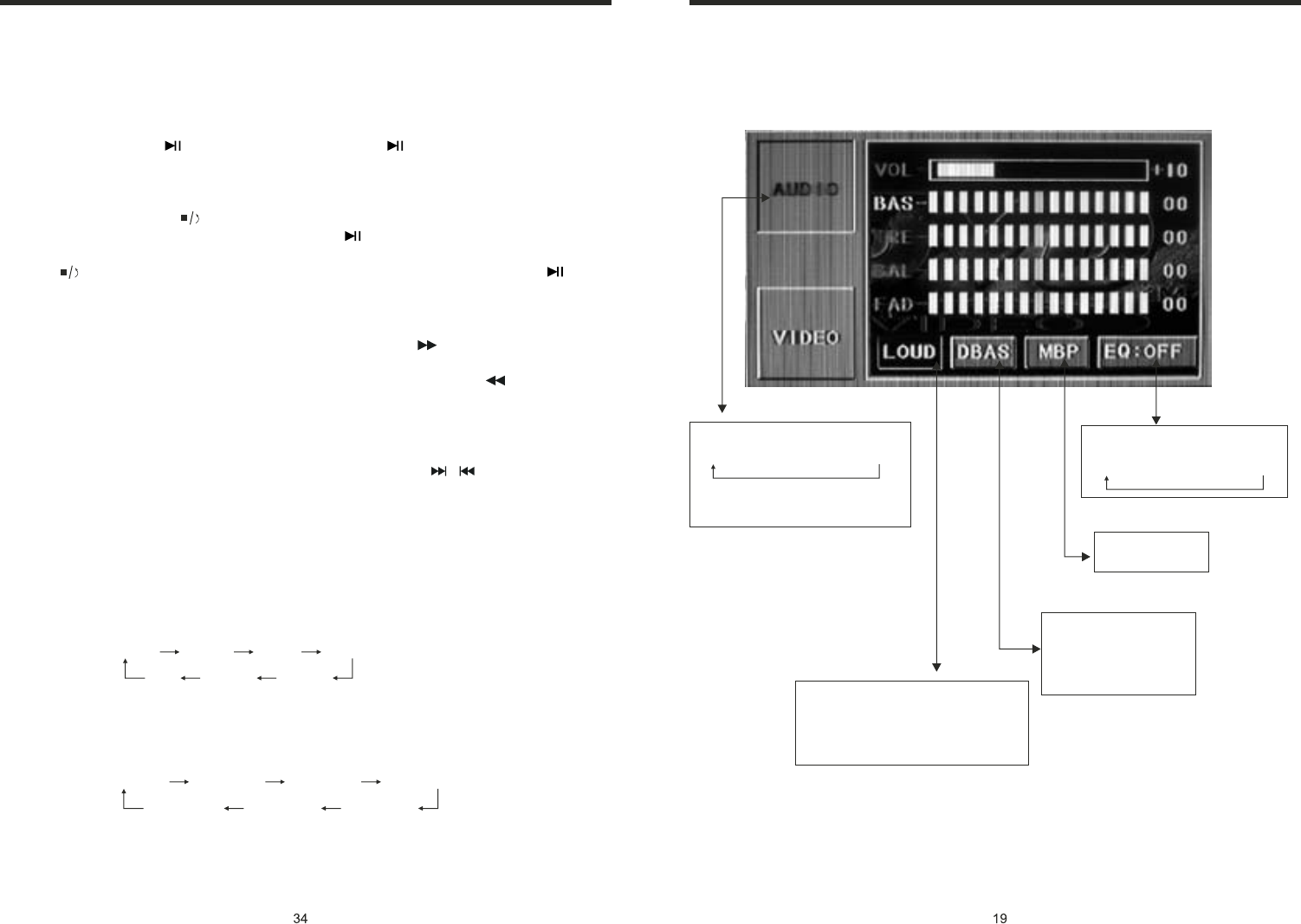
INSTRUCTIONS INSTRUCTIONS
Slide in the VCD disc, it will play it automatically. If the disc is in slot, press DVD touch
button on main menu can to play.
1. Pause Play
In playing mode, press button on remote control, or on display to pause.
Press again to back to normal play.
2. Stop Play
In playing mode, 1) Press button on remote control to enter the pause mode, the
position will be stored in unit. At that time, press button on remote control or touch
button on display to resume playing at the stored position.
2) Press button on remote control twice to enter into stop mode, here, press button
on remote control or touch button on display, unit will play from the first song.
3. Fast Forward/Rewind Function
In playing mode, press SEEK + button on remote control, or touch button on display
to speed play.
When you need quick back, press SEEK - button on remote control, or touch button
on display to quick back play.
Note: Hold above button a bit longer to operate.
4. Previous/Next Song Play
In playing mode, press SEEK + / SEEK - on remote control, or / touch button on
display to choose previous/next song.
5. Switch System
In playing mode, short press the BAND/P/N button on remote control, to select PAL,
AUTO, NTSC TV system.
Note: This function can only be worked by the remote control.
6. Slow Play
Press SLOW button on remote control to slow play. The level of slow playing is as follows.
Sequence is :
Note: This function can only be worked by the remote control.
7. Zoom In / Zoom Out
Press ZOOM button on remote control to zoom in / zoom out the picture. The levels are
as follows:
Note:
1. This function can only be worked by the remote control.
2. Image which is zoomed in can be moved by up/down/left/right cursor to move.
3. Image which is zoomed out cannot be moved.
VCD BASIC OPERATION (Look at picture #4)
SLOW 1/2 SLOW 1/3 SLOW 1/4 SLOW 1/5
SLOW 1/6SLOW 1/7
PLAY
ZOOM IN 2 ZOOM IN 3 ZOOM IN 4ZOOM IN 1/2
ZOOM IN 1/3ZOOM IN 1/4
ZOOM IN OFF
DVD MODE (PIC 5)
AUDIO SETTING ON TOUCH SCREEN
Bass choosing: when
touched the button will be
yellow, touch this button
to exit, touch it again to
resume.
Loud choosing: this function is defined
open, when it is touched at the first time,
the loud function will be closed, at the
same time, yellow light disappear.
Audio selection:
VOL → BAS → TRE → BAL → FAD
When using this function, the position
bar will be highlighted.
EQ mode: Touch the button
to change settings:
ROCK → POP → CLASSIC → OFF
Change the
listening position
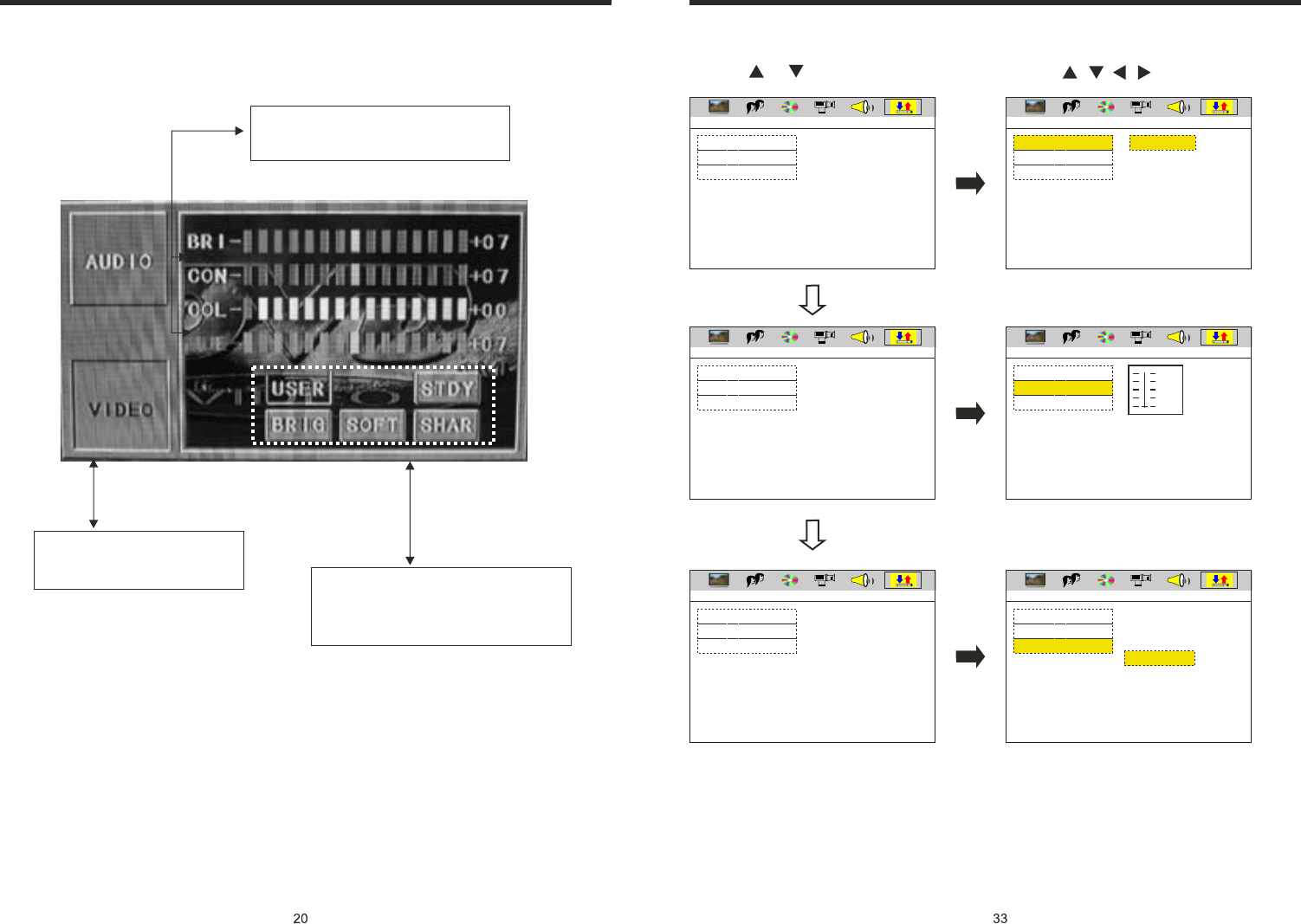
INSTRUCTIONS INSTRUCTIONS
DIGITAL SETUP
1. Press or button 2. Press / / / button, then to enter.
LINE OUT
RF REMOD
OP MODE
DYNAMIC RANGE
DUAL MONO
EXIT SETUP
OP MODE
DYNAMIC RANGE
DUAL MONO
EXIT SETUP
OP MODE
DYNAMIC RANGE
DUAL MONO
EXIT SETUP
OP MODE
DYNAMIC RANGE
DUAL MONO
EXIT SETUP
OP MODE
DYNAMIC RANGE
DUAL MONO
EXIT SETUP
OP MODE
DYNAMIC RANGE
DUAL MONO
EXIT SETUP
STEREO
MONO L
MONO R
MIX MONO
DIGITAL SETUP
DIGITAL SETUP
DIGITAL SETUP
DIGITAL SETUP
DIGITAL SETUP
DIGITAL SETUP
FULL
6/8
4/8
2/8
OFF
VIDEO SETTING ON TOUCH SCREEN
Image mode: You can choose the area in the
broken line on the panel, standard, defined,
soft, according what you need to choose,
the blue back light will disappear.
You can choose: Brightness, Contrast, Color,
Hue, adjust the image effect according to
your sight. The blue bar will show your level.
Video mode: When using this
function, the position will be darker
on the screen.
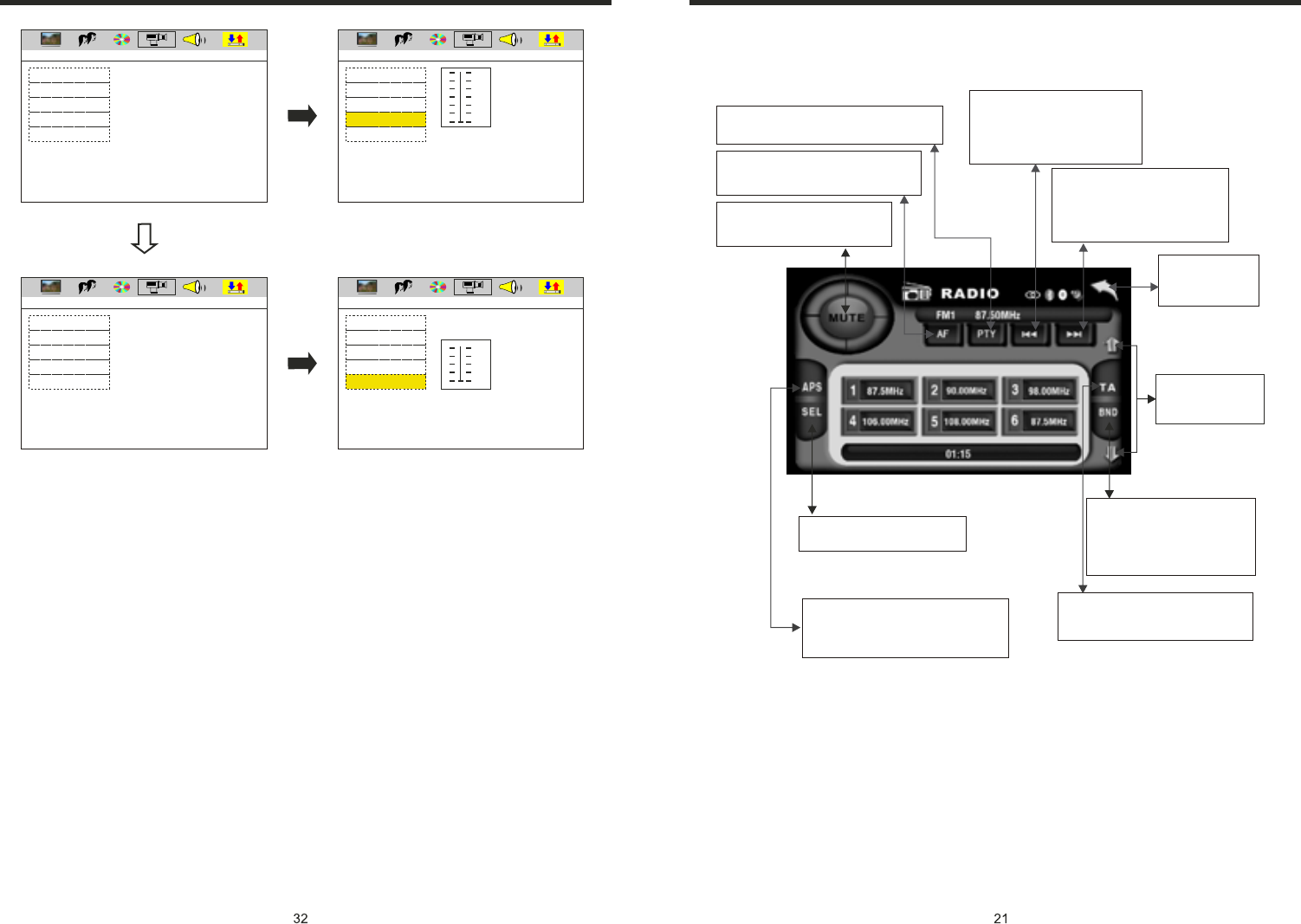
INSTRUCTIONS INSTRUCTIONS
EXIT SETUP
BRIGHTNESS
CONTRAST
HUE
SATURATION
SHARPNESS
EXIT SETUP
BRIGHTNESS
CONTRAST
HUE
SATURATION
SHARPNESS
EXIT SETUP
BRIGHTNESS
CONTRAST
HUE
SATURATION
SHARPNESS
EXIT SETUP
BRIGHTNESS
CONTRAST
HUE
SATURATION
SHARPNESS
VIDEO SETUP
VIDEO SETUP
VIDEO SETUP
VIDEO SETUP
12
10
8
6
4
2
0
8
6
4
2
0
RDS TOUCH OPERATION (PIC 6)
Press this button to close sound
output, re-press this button to
resume sound.
Short press on this button to
decrease radio frequency;
longer press on this button to
seek radio channels frequency
decreased direction.
Short press on this button to
increase radio frequency;
longer press on this button to
seek radio channels frequency
increased direction.
Touch this area to
enter & exit main
menu.
Press this button each time, it
will automatically execute the
following operation in an
order of FM1 → FM2 → FM3 →
AM1 → AM2
Press “SEL” to adjust other
functions, please refer to pic 3.
In the radio state, press “APS” button,
it will automatically seek radio
channels in the whole band and preset
the strongest radio channels.
Press this button to
adjust angles of
the monitor
Press this button to choose radio
channels' name, please refer to details
user manual.
Press PTY, when PTY is on, it means there
is strong RDS signals output.
Press TA, when TA is on, it means
this unit is automatically track RDS
radio channels.
For details of RDS operation, please refer to other instruction.
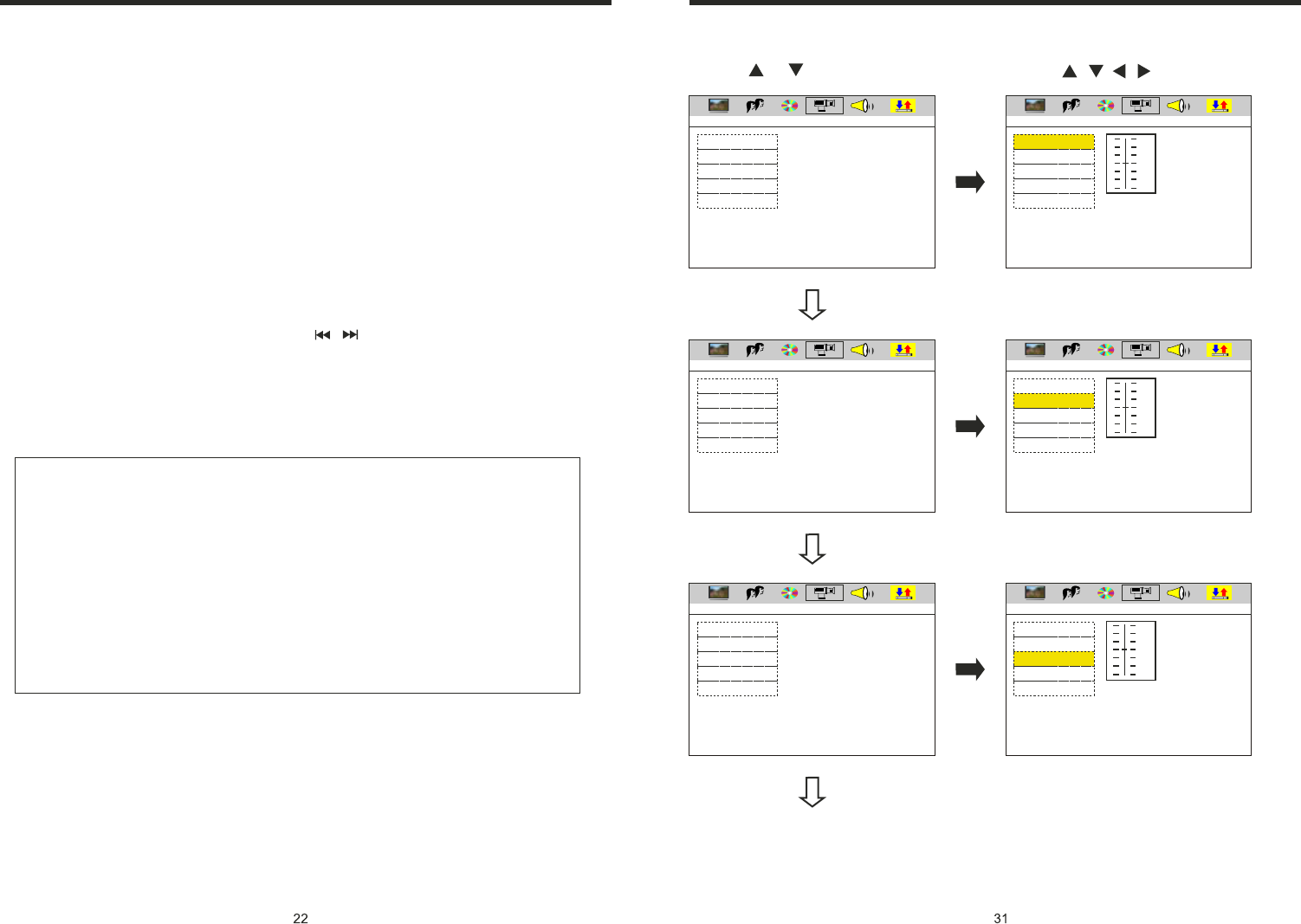
INSTRUCTIONS INSTRUCTIONS
1. Press or button 2. Press / / / button, then to enter.
VIDEO SETUP
EXIT SETUP
BRIGHTNESS
CONTRAST
HUE
SATURATION
SHARPNESS
EXIT SETUP
BRIGHTNESS
CONTRAST
HUE
SATURATION
SHARPNESS
EXIT SETUP
BRIGHTNESS
CONTRAST
HUE
SATURATION
SHARPNESS
EXIT SETUP
BRIGHTNESS
CONTRAST
HUE
SATURATION
SHARPNESS
EXIT SETUP
BRIGHTNESS
CONTRAST
HUE
SATURATION
SHARPNESS
EXIT SETUP
BRIGHTNESS
CONTRAST
HUE
SATURATION
SHARPNESS
VIDEO SETUP
VIDEO SETUP
VIDEO SETUP
VIDEO SETUP
VIDEO SETUP
VIDEO SETUP
12
10
8
6
4
2
0
12
10
8
6
4
2
0
+ 6
+ 4
+ 2
- 0
- 4
- 6
- 2
1. EON (RDS Mark)
Indicate main unit is on auto tracking RDS mode.
2. AF (RDS Auto Tracking Mark)
Indicate radio is auto tracking RDS channel.
3. TA (RDS Signal Increasing Output)
Indicate RDS channel have signal increasing output.
4. TP (RDS Channel Stereo Mark)
Indicate RDS channel is on stereo playing mode.
5. POP.M (RDS Channel Mark)
Indicate RDS channel name.
I. RDS Tracking System
Press AF button in FM mode, and then press / last 2 minutes, RDS will auto search
channel up and down, it will stop searching when RDS channel be founded, but “AF”
will keep remaining on the screen and waits for the next traffic emergency report.
II. RDS Tracking on Playing Mode
In playing mode, “AF” tracking system keeps on opening and waits for traffic emergency
report.
RDS
Note: RDS channel in broken line is available.
AF: RDS auto search button, in radio mode also can press this button shortly auto
tracking RDS channel, press this button shortly can cancel RDS function.
TA: In RDS mode, press this button can output TA signal, and check RDS channel is
exist or not, if no RDS signal TFT will show “NO. TA. TP”.
1) PTY: RDS button, press once will show music mode POP, press 1-6 function
memory button, every group have 2 channel.
POP M ROCK M EASY M
LIGHT M CLASSICS M OTHER M
JAZZ COUNTRY NATION
2) Press PTY button twice and then press 1-6 function memory button, every
button have 3 channel.
NEWS AFFAIRS INFORMATION SPORT
EDUCATION DRAMA CULTURE SCIENCE
CHILDREN SOCIETT RELIGION PHONING
TRAVEL
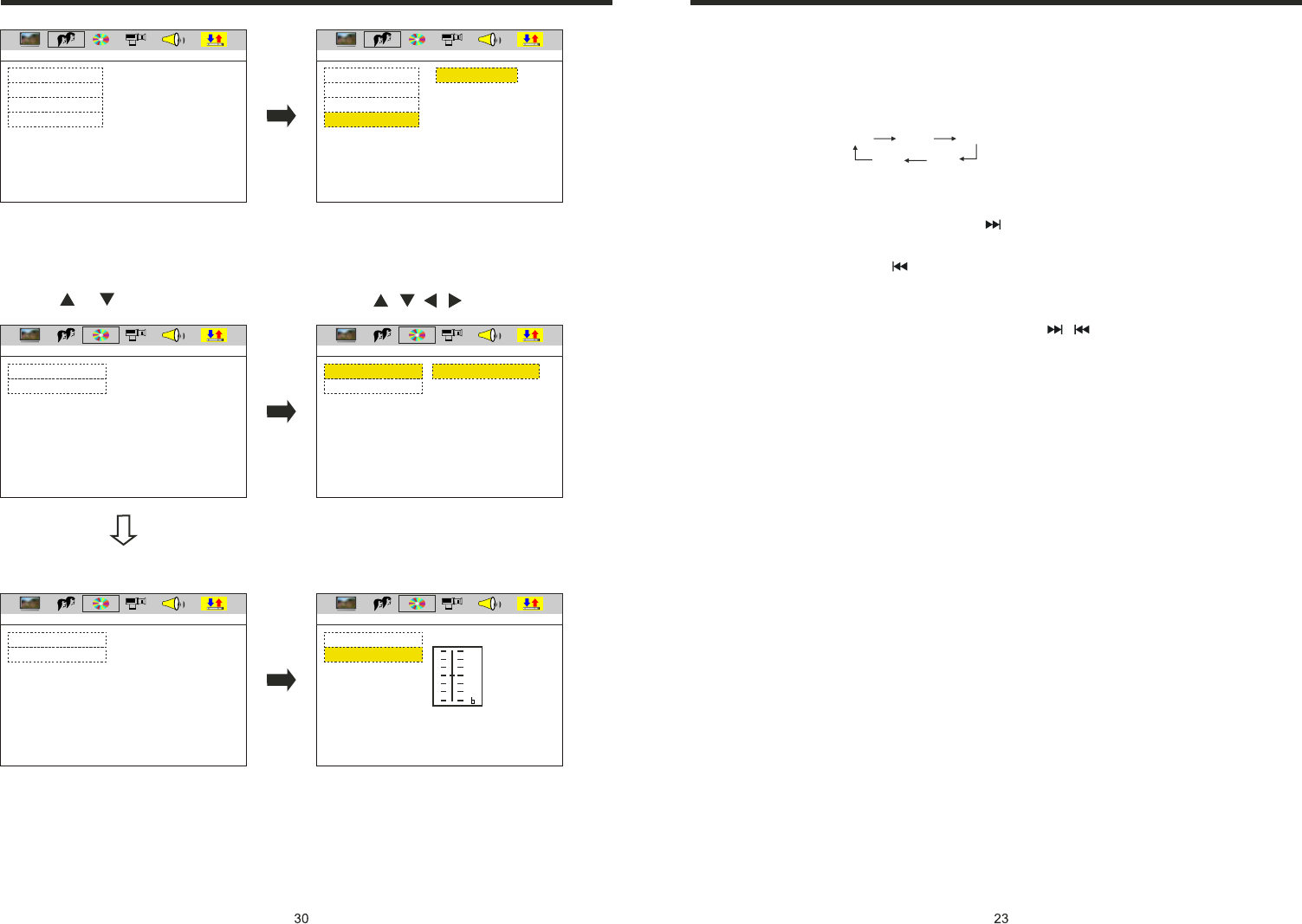
INSTRUCTIONS INSTRUCTIONS
1. Press or button 2. Press / / / button, then to enter.
EXIT SETUP
OSD LANGUAGE
AUDIO LANG
SUBTITLE LANG
MENU LANG
EXIT SETUP
OSD LANGUAGE
AUDIO LANG
SUBTITLE LANG
MENU LANG
ENGLISH
GERMAN
SPANISH
FRENCH
PORTUGUESE
LATIN
ITALIAN
AUDIO SETUP
EXIT SETUP
AUDIO OUT AUDIO OUT
AUDIO OUT
KEY KEY
EXIT SETUP
SPDIF/OFF
SPDIF/RAW
SPDIF/PCM
EXIT SETUP EXIT SETUP
LANGUAGE SETUP LANGUAGE SETUP
AUDIO SETUP
AUDIO SETUP
AUDIO SETUP
AUDIO SETUP
AUDIO OUT
KEY KEY #
+4
+2
0
-2
-4
FM1 FM2 FM3
AM1AM2
1. Band Selection
In radio mode, press BAND button, BAND/P/N button on remote control, or touch
position on screen every time to choose band, the sequence is as follows:
2. Adjust Frequency
Manually Adjust Frequency:
Press SEEK + button on remote control, or touch button on display shortly every time,
frequency will increase one step by one step till you get desired frequency. Press SEEK
button on remote control, or touch button on display shortly every time, frequency
will decrease on step by step till you get desired frequency.
Search Station:
Press SEEK + / SEEK button on remote control, or / touch button on display
shortly every time to search station in up/down direction. When get one station, it will
auto stop searching.
3. Browse / Auto Search and Store Station
1) In radio mode, press AMS/RPT button on remote control, or APS button on display
shortly to browse preset station on 1-6;
2) In radio mode, press AMS/RPT button on remote control, or APS button on display
longer to auto search in whole band from present frequency and store 6 most strong
frequency on 1-6;
3) This unit has FM1, FM2, FM3, AM1, AM2 Bands. Each band can store 6 stations,
so a total 30 preset stations.
Note: After preset station, unit will cancel the former preset stations.
4. Mono/Stereo Selection
In radio mode, press ST/PTOG button on remote control or ST touch position on display
to choose mono/stereo program.
Note: In radio mode, start up the stereo function automatic, touch the ST button again on
the display, the TFT display will show the ST OFF & MOMO mark, that is to turn off the
stereo. When the right under foot appear the MONO mark, it show the MONO on.
5. Manual Preset and Store Station
In radio mode, press 1-6 button on remote control, or 1-6 position on display longer to
store preset frequency into preset channel. For example, the present frequency is
89.8MHz, press 2 button longer, then 89.8MHz frequency is stored in 2 channel.
-
-
RADIO OPERATION (Please look at picture #6)
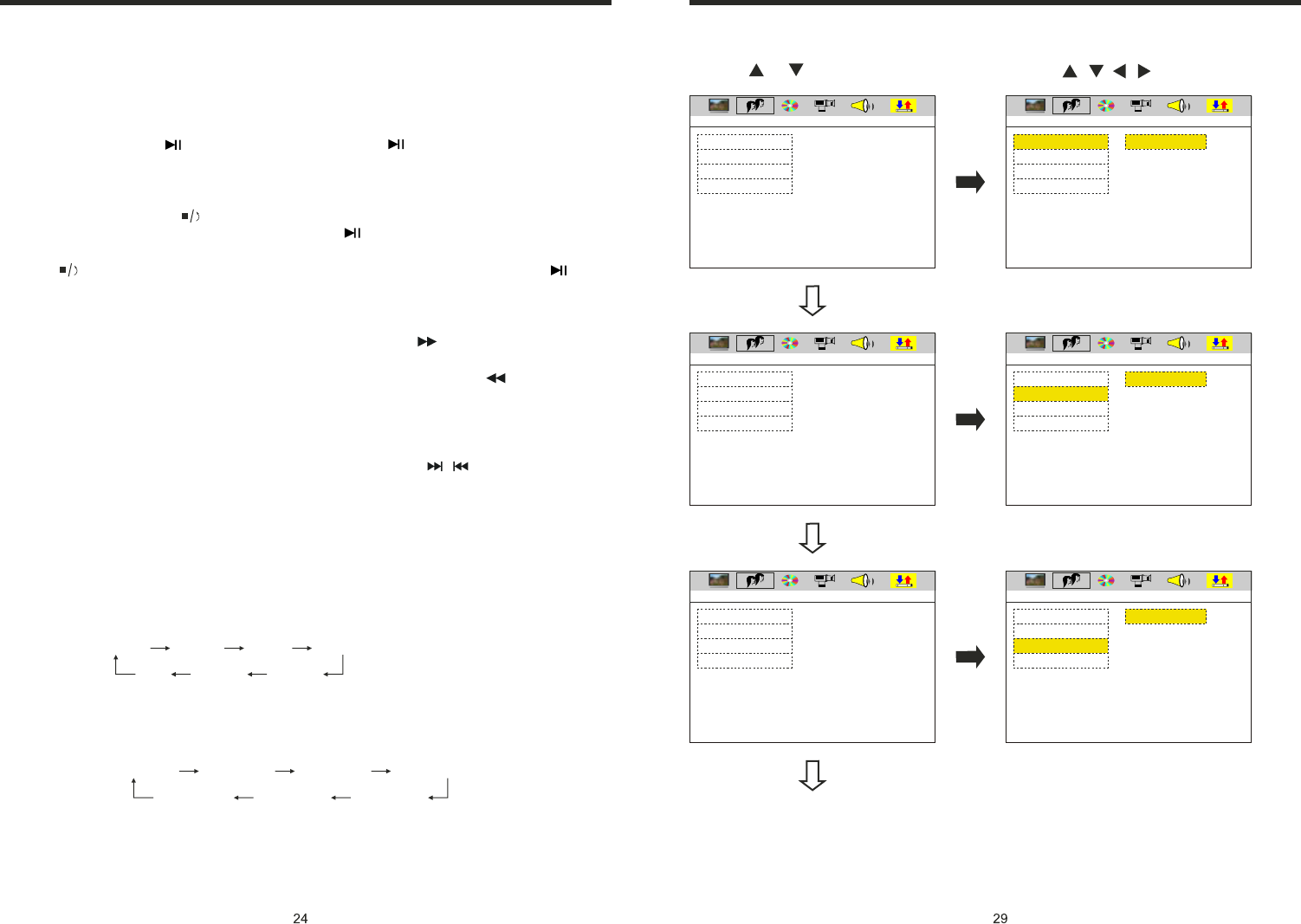
INSTRUCTIONS INSTRUCTIONS
LANGUAGE SETUP
1. Press or button 2. Press / / / button, then to enter.
EXIT SETUP
OSD LANGUAGE
AUDIO LANG
SUBTITLE LANG
MENU LANG
EXIT SETUP
OSD LANGUAGE
AUDIO LANG
SUBTITLE LANG
MENU LANG
ENGLISH
GERMAN
SPANISH
FRENCH
PORTUGUESE
LATIN
ITALIAN
EXIT SETUP
OSD LANGUAGE
AUDIO LANG
SUBTITLE LANG
MENU LANG
EXIT SETUP
OSD LANGUAGE
AUDIO LANG
SUBTITLE LANG
MENU LANG
ENGLISH
GERMAN
SPANISH
FRENCH
PORTUGUESE
LATIN
ITALIAN
EXIT SETUP
OSD LANGUAGE
AUDIO LANG
SUBTITLE LANG
MENU LANG
EXIT SETUP
OSD LANGUAGE
AUDIO LANG
SUBTITLE LANG
MENU LANG
ENGLISH
GERMAN
SPANISH
FRENCH
PORTUGUESE
LATIN
ITALIAN
LANGUAGE SETUP
LANGUAGE SETUP
LANGUAGE SETUP
LANGUAGE SETUP
LANGUAGE SETUP
LANGUAGE SETUP
Slide in DVD disc, unit will play it automatically. If disc is in slot, press DVD touch
button on main menu to play disc.
1. Pause Play
In playing mode, press button on remote control, or on the display to pause.
Press again to go back to normal play.
2. Stop Play
In playing mode, 1) Press button on remote control to enter the pause mode, the
position will be stored in unit. At that time, press button on remote control or touch
button on display to resume playing at the stored position.
2) Press button on remote control twice to enter into stop mode, here, press
button on remote control or touch button on display, unit will play from the first song.
3. Fast Forward/Fast Backward Play
In playing mode, press SEEK + button on remote control, or touch button on display
to speed play.
When you need quick back, press SEEK - button on remote control, or touch button
on display to quick back play.
Note: Hold above button a bit longer to operate.
4. Previous/Next Song Play
In playing mode, press SEEK + / SEEK - on remote control, or / touch button on
display to choose previous/next song.
5. Switch System
In playing mode, short press the BAND/P/N button on remote control, to select PAL,
AUTO, NTSC TV system.
Note: This function can only be worked by the remote control.
6. Slow Play
Press SLOW button on remote control to slow play. The level of slow playing is as follows.
Sequence is :
Note: This function can only be worked by the remote control.
7. Zoom In/Zoom Out
Press ZOOM button on remote control to zoom in / zoom out the picture. The levels are
as follows:
Note:
1. This function can only be worked by the remote control.
2. Image which is zoomed in can be moved by up/down/left/right cursor to move.
3. Image which is zoomed out cannot be moved.
DVD BASIC OPERATION (Please link with touch operation at pic 4)
SLOW 1/2 SLOW 1/3 SLOW 1/4 SLOW 1/5
SLOW 1/6SLOW 1/7
PLAY
ZOOM IN 2 ZOOM IN 3 ZOOM IN 4ZOOM IN 1/2
ZOOM IN 1/3ZOOM IN 1/4
ZOOM IN OFF
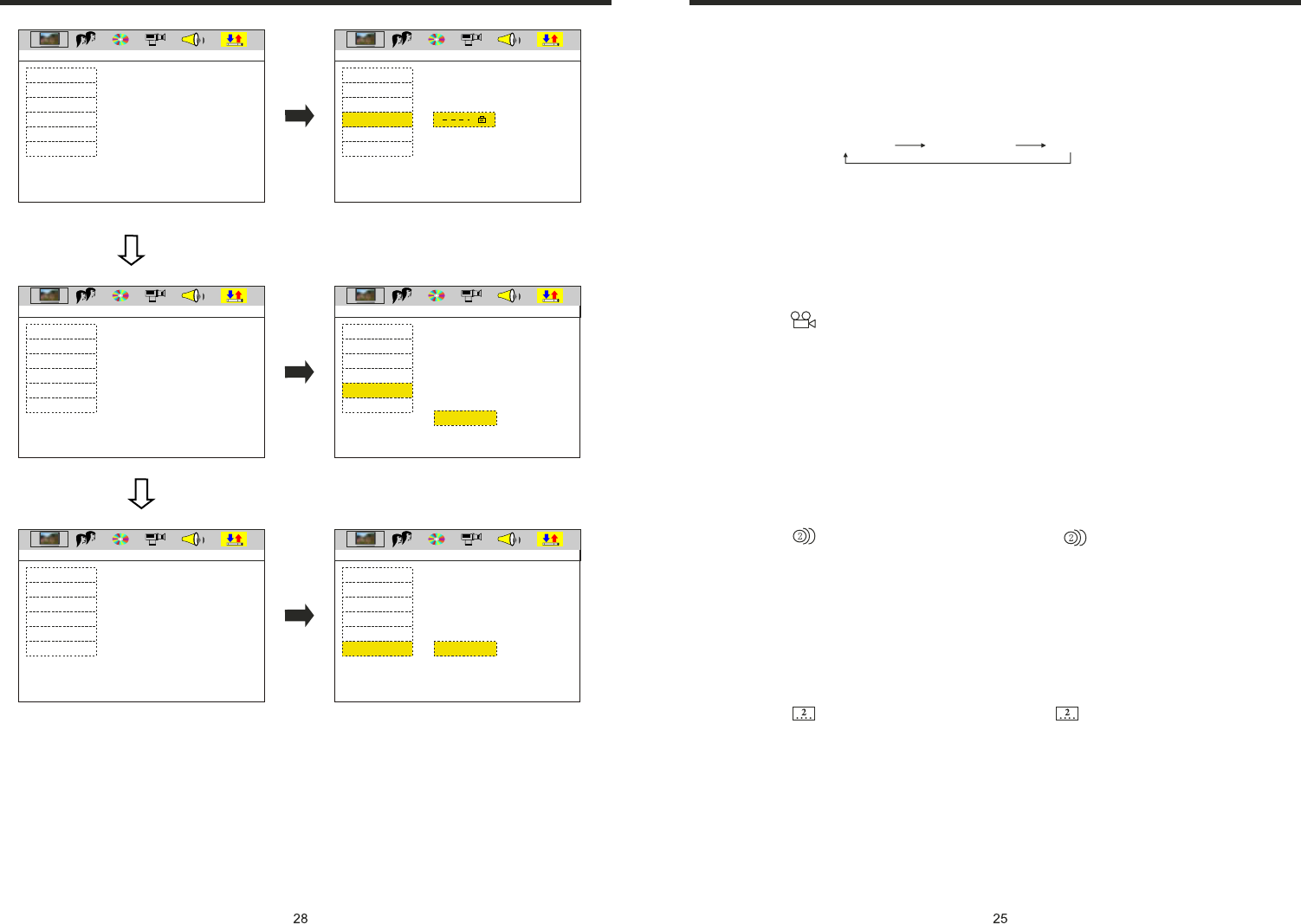
INSTRUCTIONS INSTRUCTIONS
TV SYSTEM
TV TYPE
PASSWORD
RATING
DEFAULT
EXIT SETUP
TV SYSTEM
TV TYPE
PASSWORD
RATING
DEFAULT
EXIT SETUP
1. KID SAFE
2. G
3. PG
4. PG 13
5. PG-R
6. R
7. NC-17
8. ADULT
TV SYSTEM
TV TYPE
PASSWORD
RATING
DEFAULT
EXIT SETUP
TV SYSTEM
TV TYPE
PASSWORD
RATING
DEFAULT
EXIT SETUP
RESTORE
Note:
1. After input code “0000” press ENTER button to
turn on child lock;
2. Move cursor to level item, choose desired level;
3. Only child lock is in can you choose.
TV SYSTEM
TV TYPE
PASSWORD
RATING
DEFAULT
EXIT SETUP
TV SYSTEM
TV TYPE
PASSWORD
RATING
DEFAULT
EXIT SETUP
SYSTEM SETUP
SYSTEM SETUP
SYSTEM SETUP
SYSTEM SETUP
SYSTEM SETUP
SYSTEM SETUP
VIDEO VIDEO
VIDEO
VIDEO
VIDEO
VIDEO
8. OSD
In playing mode, short press OSD on remote control to show all information of present
disc.
9. Repeatedly Play
In play mode, press AMS/RPT button on remote control to start up follow repeat function.
10. Angle Switch
If the DVD disc is recorded with multi-angles, you can press the ANGLE button to switch
the angle during playing.
The sequence is as follow:
ANGLE 1 → ANGLE 2 → ANGLE 3
Note:
1. It just can be worked by the remote control.
2. It is only for the DVD disc which has multi-angle.
3. If there is a sign on the cover of the DVD disc. The number in the sign means
how many angles the disc has.
4. You can not switch the angle when slow playing.
11.Multi-Audio
There are different languages of dialogue and audio systems in DVD disc.
If the DVD disc is recorded with multi-audio, you can switch the language of dialogue
and the audio systems when playing.
Press the AUDIO button repeatedly to change the language of dialogue.
Note
1. It just can be worked by the remote control.
2. It is only for the DVD disc which has multi-language.
3. If there is a sign on the cover of the DVD disc, means that it was recorded
by multi-language/audio system.
4. In VCD mode, press the AUDIO button to select the L/R or STEREO track.
12.Multi-Subtitle
If the DVD disc is recorded with multi-subtitle, you can switch the languages of subtitle.
Press the sub-t button repeatedly to change the language.
Note:
1. It just can be worked by the remote control.
2. It only for the DVD disc which is recorded with multi-wubtitle.
3. If there is a sign on the cover of the DVD disc means theat it has several
subtitle.
13. Title Select
In DVD mode, press TITLE button to back to the title menu. Display shows all the titles of
the disc. You can select the chapter you want by the cursor, press play button to play the
chapter.
Note: It just can be worked by the remote control.
Repeat(chapter) Repeat(section) Repeat(off)
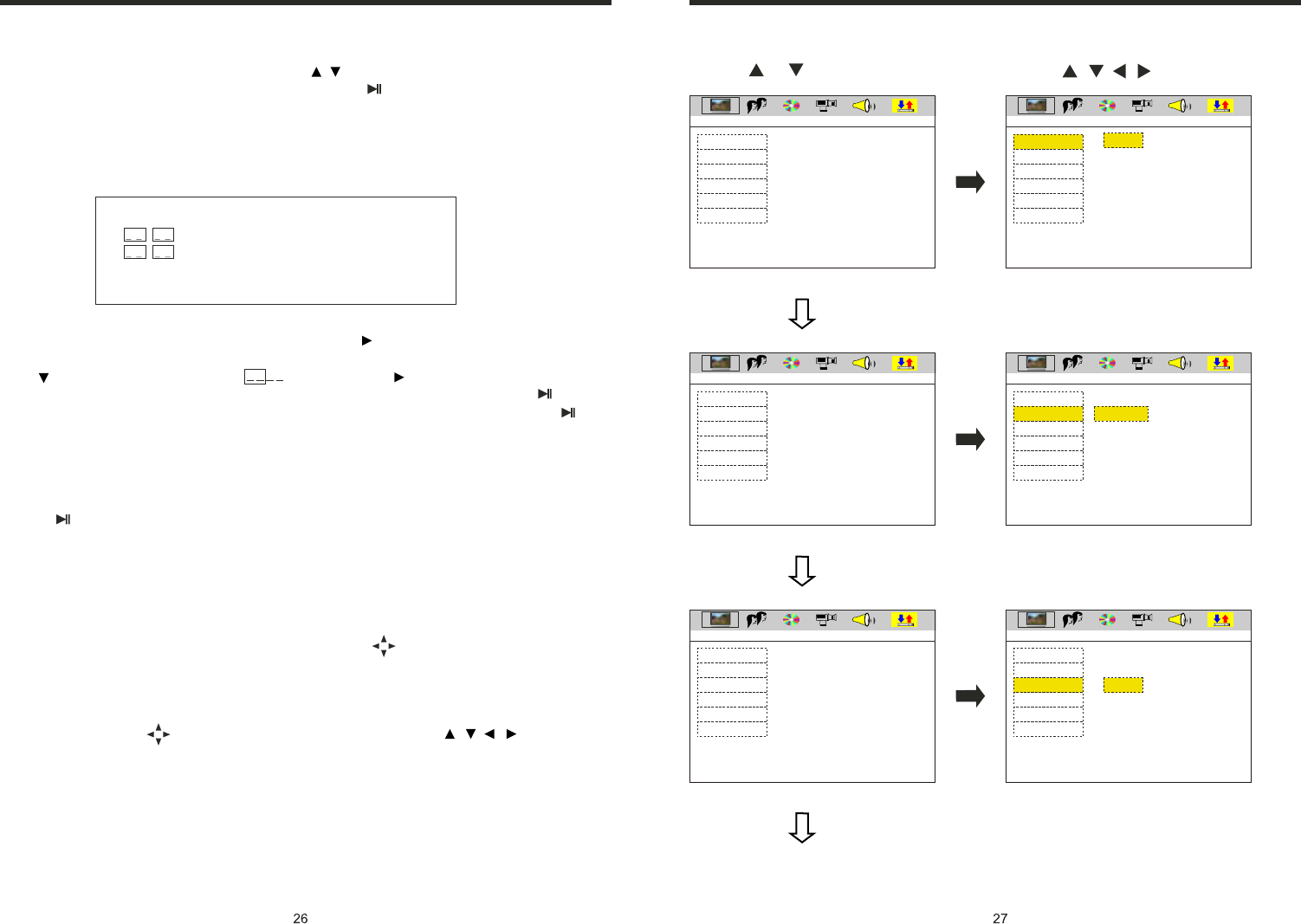
INSTRUCTIONS INSTRUCTIONS
SYSTEM SETUP
TV SYSTEM
TV TYPE
PASSWORD
RATING
DEFAULT
EXIT SETUP
NTSC
PAL
AUTO
TV SYSTEM
TV TYPE
PASSWORD
RATING
DEFAULT
EXIT SETUP
TV SYSTEM
TV TYPE
PASSWORD
RATING
DEFAULT
EXIT SETUP
TV SYSTEM
TV TYPE
PASSWORD
RATING
DEFAULT
EXIT SETUP
4:3 PS
4:3 LB
16:9
1. Press or button 2. Press / / / button, then to enter.
SYSTEM SETUP
SYSTEM SETUP SYSTEM SETUP
SYSTEM SETUP
VIDEO VIDEO
TV SYSTEM
TV TYPE
PASSWORD
RATING
DEFAULT
EXIT SETUP
TV SYSTEM
TV TYPE
PASSWORD
RATING
DEFAULT
EXIT SETUP
SYSTEM SETUP SYSTEM SETUP
VIDEO VIDEO
VIDEOVIDEO
S-VIDEO
14. MENU Select
In playing mode, press PBC button on remote control to back to the menu, display will
show chapter and section in disc. Work with / button on remote control or touch
button on display to choose your desired song. Press button / ENTER button to play.
Note: This function can only be worked by the remote control.
OPEN: Press EJ button on panel to eject disc.
15. Program Play
In DVD mode, you can set the sequence of playing by the program function, the operation
is as follow:
When DVD is playing, press ST / PROG button, then display shows:
For example, program the first song, input 01, press button move the cursor to the
second lattice, input desired song, for example, the third song. Program the second song,
press button, move the cursor to 2 . input 01, press button move the cursor to
th
the second lattice, input desired song, for example, the 6 song (press 6). Press button
to program play. Back to the normal mode, press the ST/PROG button, then press
button.
Note: This function can only be worked by the remote control.
16. Digital Album
Play the disc contains JPEG pictures, read the picture menu first.
1. Press button on remote control, the pictures will be browsed automatically. (It also
can be worked to press number 6 button on the unit.)
2. Press ENTER button on the remote control, it can be manual browsed by SEEK + and
SEEK -.
3. ZOOM in picture function: During auto browsing, press pause button stop the screen,
press ZOOM button to zoom in or zoom out the picture. During manual browsing, you
can press ZOOM button to zoom in or zoom out picture directly.
4.Under zoom in picture, you can move the picture by .
Note: You can not move picture in normal mode and zoom out mode.
17. Setup
Press SETUP button, display will show the system setup menu and the submenu, select
the item you want by , after selecting the proper item, press / / / to press
ENTER to confirm.
Note:
1. It just can be worked by the remote control.
2. Some function setting maybe different because of the different model or disc.
3. If the selected language is not recorded in the disc, then unit will show the appointed
language,
4. About the “SETUP”, please read the follow.
Press “SETUP” on the remote control, it will appear the following touch menu:
PROG
TC
101:03
201:06
3__:__
4__:__
TC
7__:__
8__:__
5__:__
6__:__
TC
11__:__
12__:__
9__:__
10__:__
TC
15__:__
16__:__
13__:__
14__:__
PLAY DELETE