SOUNDMAX ELECTRONICS CMS20 Car radio User Manual M508 QSG 20171208 indd
Soundmax Electronics Limited Car radio M508 QSG 20171208 indd
User Manual

12/8/2017 4:15:43 PM
MARINE DIGITAL MEDIA BLACK BOX WITH
WATERTIGHT CONTROLLER
BOÎTE NOIRE MARINE MULTIMÉDIA
NUMÉRIQUE AVEC CONTRÔLEUR ÉTANCHE
CAJA NEGRA DIGITAL MARINA
CON CONTROLADOR HERMÉTICO
Owner’s manual & Installation manual
Mode d’emploi et manuel d’installation
Manual de usuario y Manual de instalación
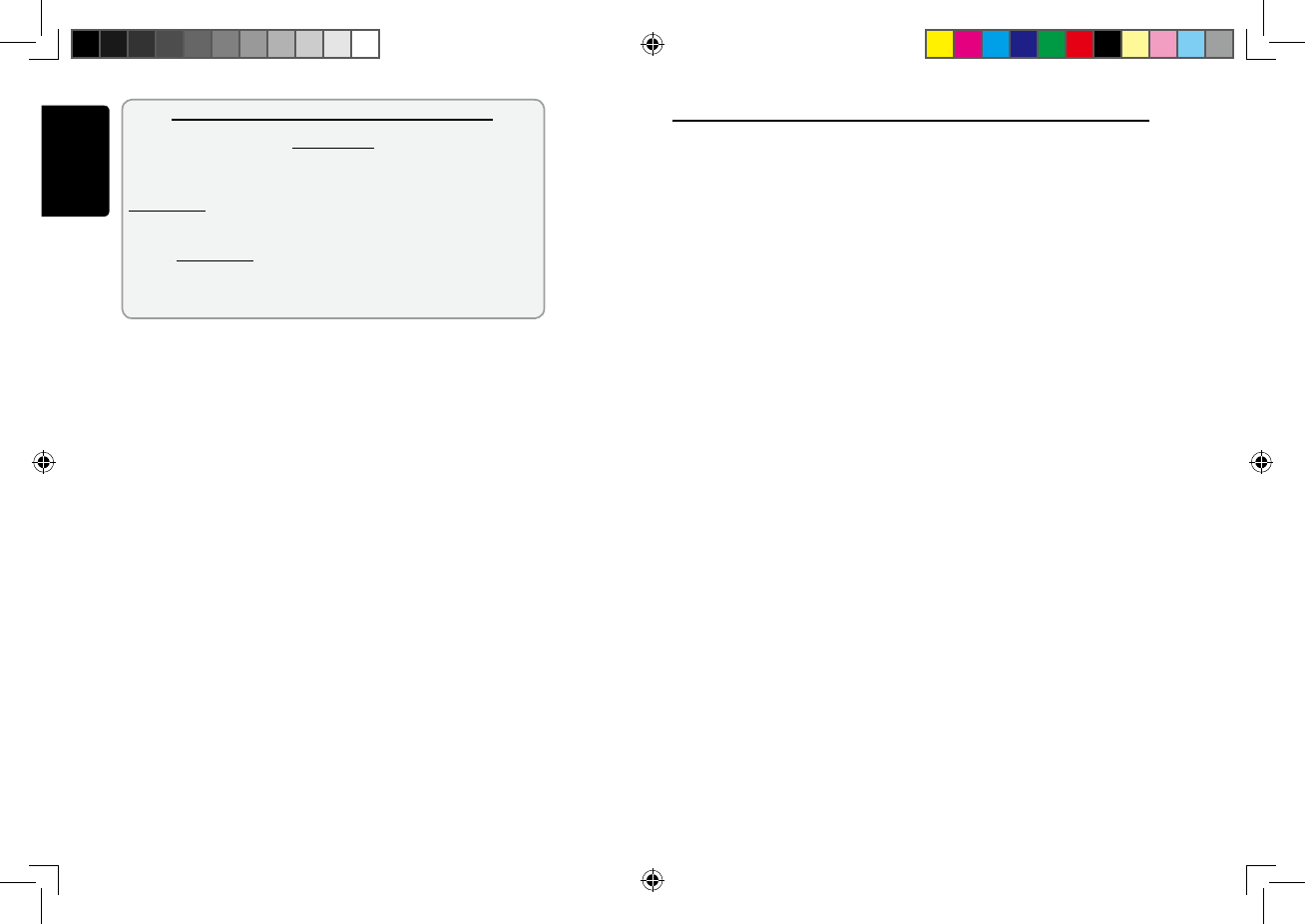
English
2 CMS20
Thank you for purchasing this Clarion product.
• Please fully read this owner’s manual before operating this equipment.
• Check the contents of the enclosed warranty card and store it in a safe place with this manual.
CLARION PRODUCT REGISTRATION INFORMATION
For USA and Canada only
www.clarion.com
Dear Customer,
Congratulations on your purchase of a Clarion mobile electronic product. We are confident
that you’ll enjoy your Clarion experience.
There are many benefi ts to registering your product. We invite you to visit our website at
www.clarion.com to register your Clarion product.
We have made the product registration process simple with our easy to use website.
The registration form is short and easy to complete. Once you’re registered, we can keep you
posted on important product information.
Register at www.clarion.com - it’s easy to keep your Clarion product up to date.
Please periodically check the Clarion website for software updates and improvements for your
Clarion product. These updates can be found under the “Get Support” tab, then “Software Update
/ Download”.
Contents
12/8/2017 4:15:43 PM
Precautions............................................................................................................................ 3
Operational Panel .................................................................................................................. 4
Turning the Power On ........................................................................................................... 5
Selecting a Source................................................................................................................ 5
Mute .......................................................................................................................................... 5
Volume Adjustment ............................................................................................................... 5
Tuner Operations................................................................................................................... 6
USB/iPod Operations ............................................................................................................ 6
Connecting to your device ..................................................................................................... 6
Bluetooth Operations ............................................................................................................. 7
SiriusXM Satellite Radio Operations ..................................................................................... 8
Display System Information .......................................................................................................................................... 5
Display Off/On ............................................................................................................................... 5
Wire Connection ..................................................................................................................... 9
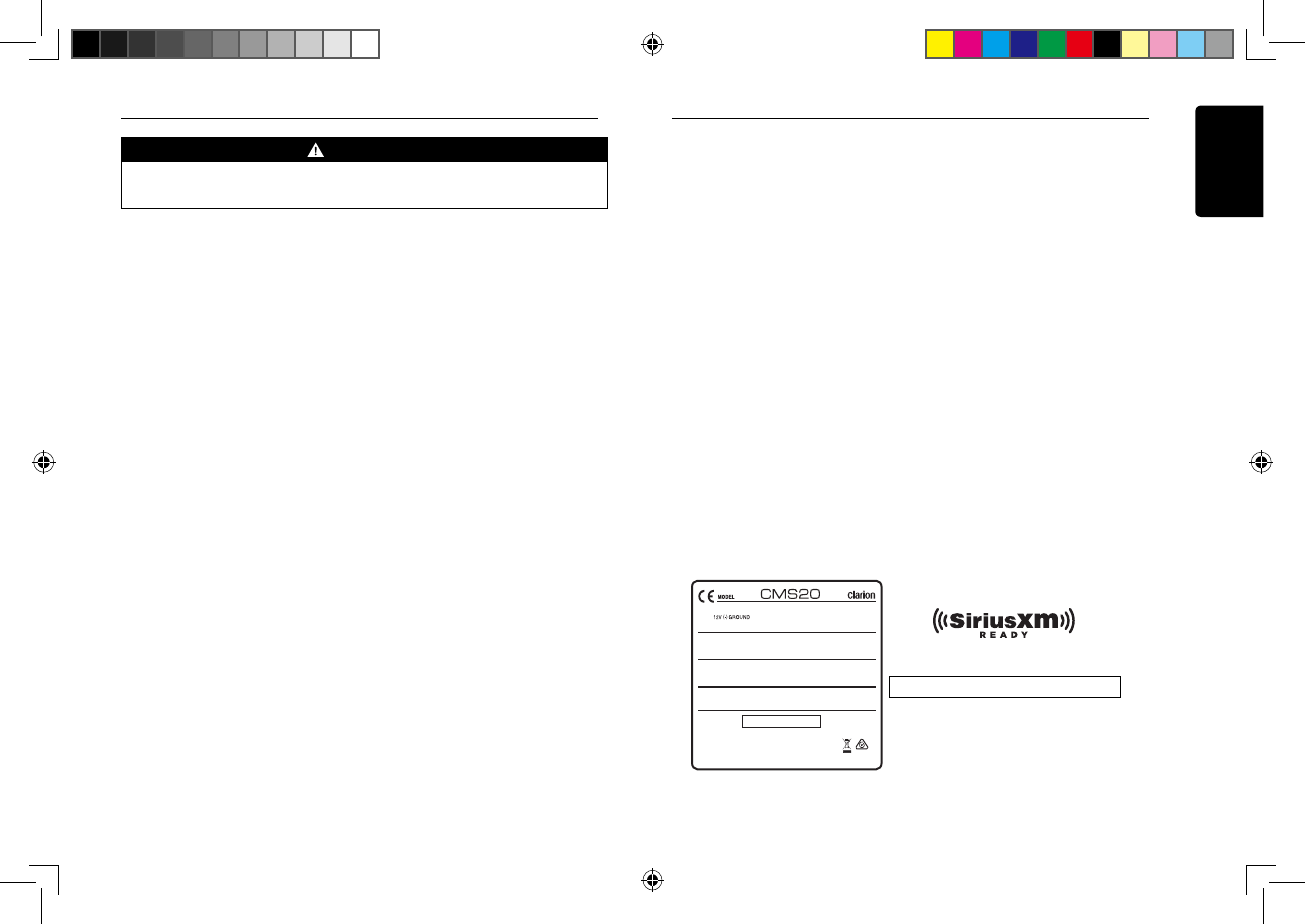
English
CMS20 3
For your safety, the driver should not operate the unit while driving.
Also, while driving, keep the volume to a level at which external sounds, such as sirens and voices can be
heard.
1. When the interior of the boat is extremely cold and the player is used soon after switching
on the heater, moisture may form on the internal circuitry of the player and proper playback
may not be pos sible. If moisture forms inside of the player, do not use the player for about
one hour. The condensation will disappear naturally allowing normal operation.
2. This unit uses precision parts and components for its operation. In the event of any operating
issues, never open the case, disassemble the unit, or lubricate the rotating parts. Contact
your Clarion dealer or service center.
3. FCC STATEMENT
1. This device complies with Part 15 of the FCC Rules. Operation is subject to the following
two conditions:
(1) This device may not cause harmful interference.
(2) This device must accept any interference received, including interference that may cause
undesired operation.
2. Changes or modifi cations not expressly approved by the party responsible for compliance
could void the user’s authority to operate the equipment.
NOTE:
This equipment has been tested and found to comply with the limits for a Class B digital
device, pursuant to Part 15 of the FCC Rules. These limits are designed to provide
reasonable protection against harmful interference in a residential installation.
This equipment uses and can radiate radio frequencies, if not installed and used in
accordance with the instructions, may cause harmful interference to radio communications.
However, there is no guarantee that interference will not occur in a particular installation. If
this equipment does cause harmful interference to radio or television reception, which can
be determined by turning the equipment off and on, the user is encouraged to try to correct
the interference by one or more of the following measures:
• Reorient or relocate the receiving antenna.
• Increase the separation between the equipment and receiver.
• Connect the equipment into an outlet on a circuit different from that to which the receiver
is connected.
• Consult the dealer or an experienced radio/TV technician for help.
FCC Radiation Exposure Statement
This equipment complies with FCC radiation exposure limits set forth for an uncontrolled
environment. This equipment should be installed and operated with minimum distance 20cm
between the unit and your body
4. “Made for iPod”, “Made for iPhone” and mean that an electronic accessory
has been designed to connect specifi cally to iPod, iPhone, respectively, and has
certified by the developer to meet Apple performance standards.
Apple is not responsible for the operation of this device or its compliance with safety and
regulatory standards.
Please note that the use of this accessory with iPod, iPhone may affect wireless
performance.
iPod, iPhone, and iTunes are trademarks of Apple Inc., registered in the U.S. and other
countries.
WARNING Supported iPod/iPhone devices:
iPhone 5S
iPhone 5C
iPhone 5
iPhone 4s
iPhone 4
iPhone 3GS
iPod Touch (5G)
iPod Touch (4G)
iPod Touch (3G)
iPod nano (7G)
iPod nano (6G)
Minimum iOS 5.0 or higher
5. The Bluetooth word mark and logos are registered trademarks owned by the
Bluetooth SIG, Inc. and any use of such marks by Clarion Co., Ltd is under license.
Other trademarks and trade names are those of their respective owners.
6. Sirius, XM and all related marks and logos are trademarks of Sirius XM Radio Inc.
All rights reserved.
7. IC warning
This device complies with Industry Canada licence-exempt RSS standard(s).
Operation is subject to the following two conditions:
(1) This device may not cause interference.
(2) This device must accept any interference, including interference that may cause
undesired operation of the device.
Changes or modifications not expressly approved by the party responsible for
compliance could void the user’s authority to operate the equipment.
Precautions Precautions
INFORMATION FOR USERS:
Changes or modifications to this product not
approved by the manufacturer will void the
warranty and will violate FCC approval.
12/8/2017 4:15:43 PM
has been
been
USA: AM530-1710kHz, FM 87.9-107.9MHz
EUROPE: AM531-1602kHz, FM87.5-108.0MHz
AUSTRALIA: AM531-1620kHz, FM87.5-108.0MHz
ASIA: AM531-1620kHz, FM87.5-108.0MHz
SERIAL NO.
This device complies with Part 15 of the FCC Rules. Operation is subject to the
following two conditions: (1) This device may not cause harmful interfe rence, and
(2) This device must accept any interference received, including interference that
may cause undesired operation.
FCC ID: AB7S-CMS20
IC : 11888A-CMS20
2
This device complies with Industry Canada licence-exempt RSS standard(s).
Operation is subject to the following two conditions: (1) this device may not
cause interference, and (2) this device must accept any interference,
including interference that may cause undesired operation of the device.
CANICE S-3 (*)/ NMB -3(* )
Manufacture : Soundmax Electronics Limited
17/F EU YANG SANG TOWER,11-15CHATHAM ROAD ,T.S.KOWLOON,HONG KONG
Importer: Clarion Europe S.A.S.
244 rue du Pré à Varois, 54670 Custines, France
MADE IN CHINA
- French:
Le présent appareil est conforme aux CNR d'Industrie Canada applicables aux
appareils radio exempts de licence. L'exploitation est autorisée aux deux conditions
suivantes :
(1) l'appareil ne doit pas produire de brouillage, et
(2) l'utilisateur de l'appareil doit accepter tout brouillage radioélectrique subi,
même si le brouillage est susceptible d'en compromettre le fonctionnement."
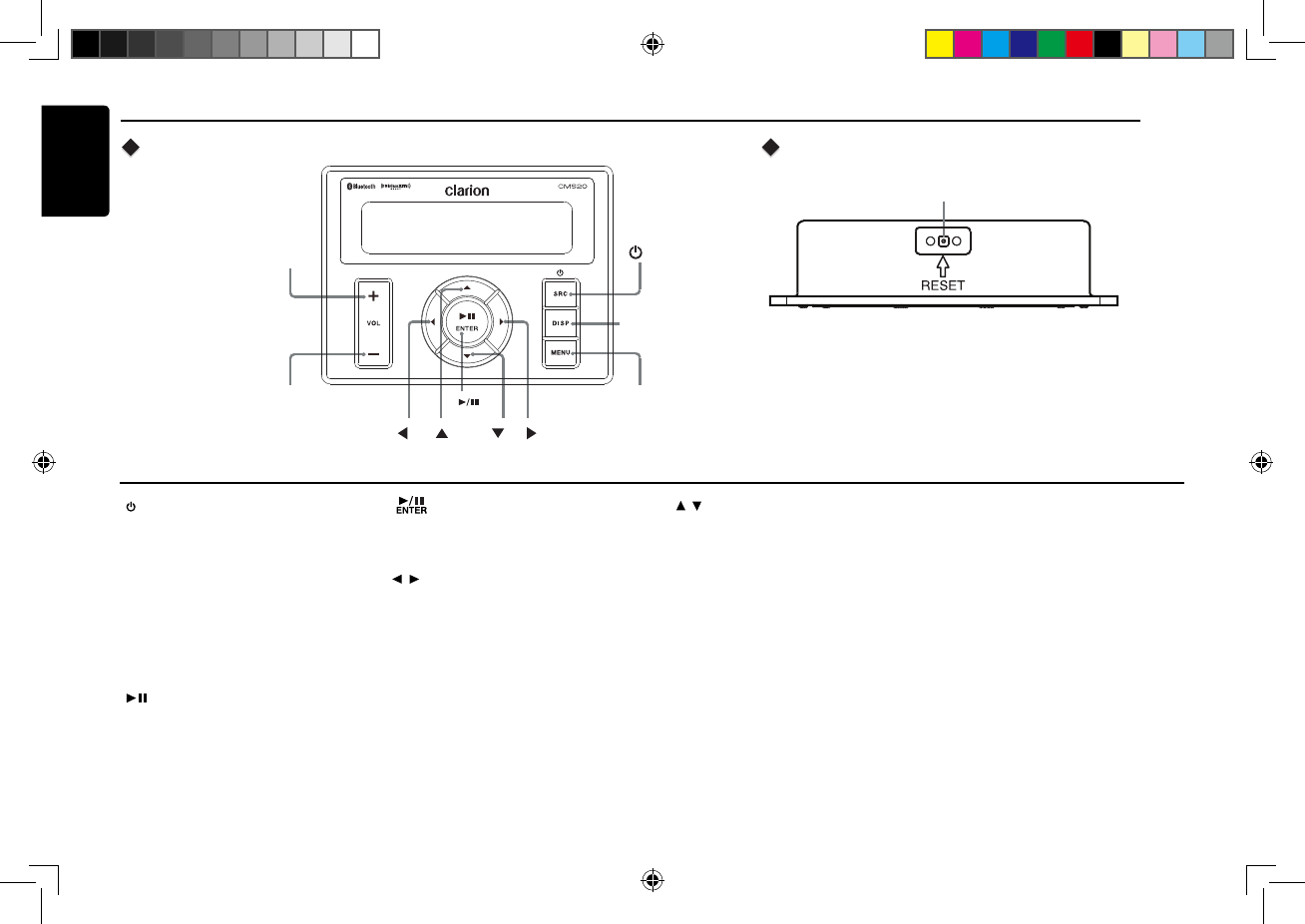
English
4 CMS20
Operational Panel
Names of Buttons
[ / SRC ] Button
• Toggle the audio source.
• Power On/Off (Press and Hold).
[ ]
• Press to increase the volume.
• Press to decrease the volume.
[ MENU ] Button
• Access menu items for necessary
In differen modes, the menu items
[ ] Button
• USB/iPod/Bluetooth - Play / Pause
• SiriusXM – Instant Replay Mode. In Instant
Replay mode, Long Press for Live mode.
[ / ] Buttons
• Menu – Press to page up or down.
• Tuner mode – SP Station Up/Down,
LP Scan Up/Down.
• SiriusXM mode – SP Channel Up/Down,
LP Rapid Channel Up/Down
SiriusXM Instant Replay - Skip forward or
skip backwards, hold to fast forward/rewind
5/10/30 seconds.
• USB/iPod – Press for next or previous track,
Press and hold to fast forward or rewind.
• BT – Press for next or previous track, Press
and hold to fast forward or rewind.
[ DISP ] Button
• Adjust LCD backlight level, High or
Low (LP)/Display information for digital
sources (SP)
12/8/2017 4:15:43 PM
VOL
+
VOL
-
[ ] [MENU]
[ /SRC]
[DISP]
ENTER
[ ] [ ] [ ] [ ]
[ ]
[ ]
VOL
+[ ] Knob
VOL
-
Mute or Unmute the audio output
• Press to confirm operation.
VOL+
VOL
-
functions in every mode
•
are different. Please see the operation
introduction of every mode for more
details.
[ ] Button
• USB/iPod/Bluetooth - Play / Pause
• SiriusXM – Instant Replay Mode. In Instant
Replay mode, Long Press for Live mode.
• Tuner -
[ / ] Buttons
• Menu – Press to page up or down.
• Tuner mode – Advance to previous/
• SiriusXM
• USB – Press for next or previous folder,
Press and hold to top/bottom folder.
• BT/iPod – Press to browse up/down through
next stored station
list in menu
mode – Advance to previous/
next stored station;
– Press to browse up/down through
list in menu
Black Box
RESET
Display Controller
[ RESET ] Button
• Press RESET button with a ball point pin to:
1. Perform a complete system resetl
2. In the event that button do not respond or
operate correctly.
3. When an Error Code or Message is display
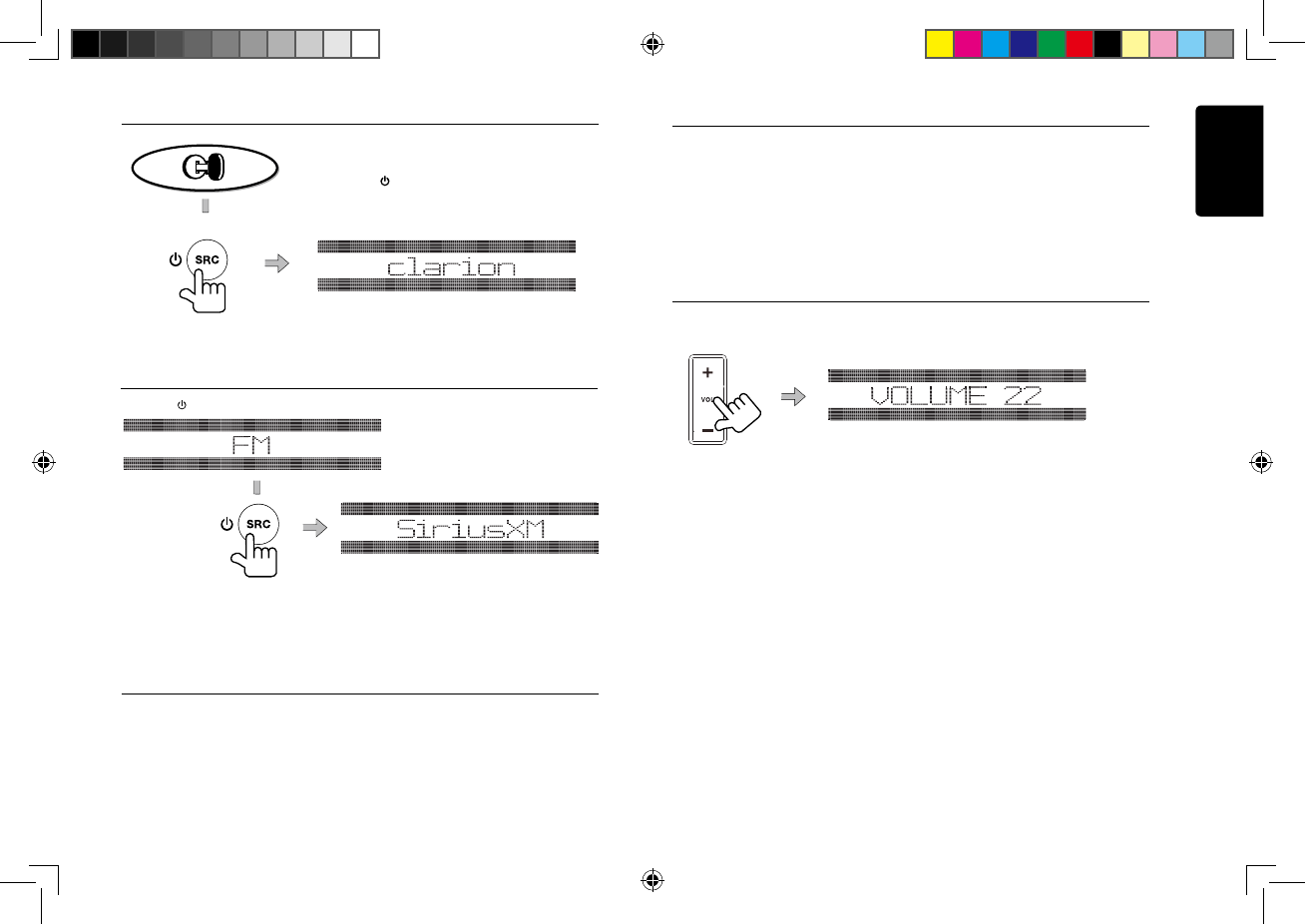
English
5 CMS20
Turning the Power On
Start the engine. The power is supplied to this unit.
Press [ SRC ] button on the panel to turn on the
unit.
Volume Adjustment
Press / button on the front panel to increase / decrease the volume.
12/8/2017 4:15:43 PM
Selecting a Source
Press the [ SRC ] button to change the operation mode.
Sources are displayed in the following order: TUNER, SIRIUSXM, USB/IPOD, PANDORA, AUX IN,
The adjustable range of volume is 0 to 46.
NOTE:While boating, keep the volume at a level at which external sounds can still
be heard.
Display OFF/ON
This feature will allow the user to turn the display OFF in the event the display is too bright in
different lighting conditions.
To use this feature, please follow these steps:
1. To turn the display OFF, press and hold the button and the display will turn OFF,
[DISP]
but the audio from the current source will continue to play.
2. To turn the display ON, press any button and the display will turn back ON.
Display System Information
Press the button on the front panel to switch the display information, System time and
[DISP]
playing source.
**With the display OFF, the ability to change tracks
and adjust volume will still remain.**
BT AUDIO.,
VOL +VOL
-
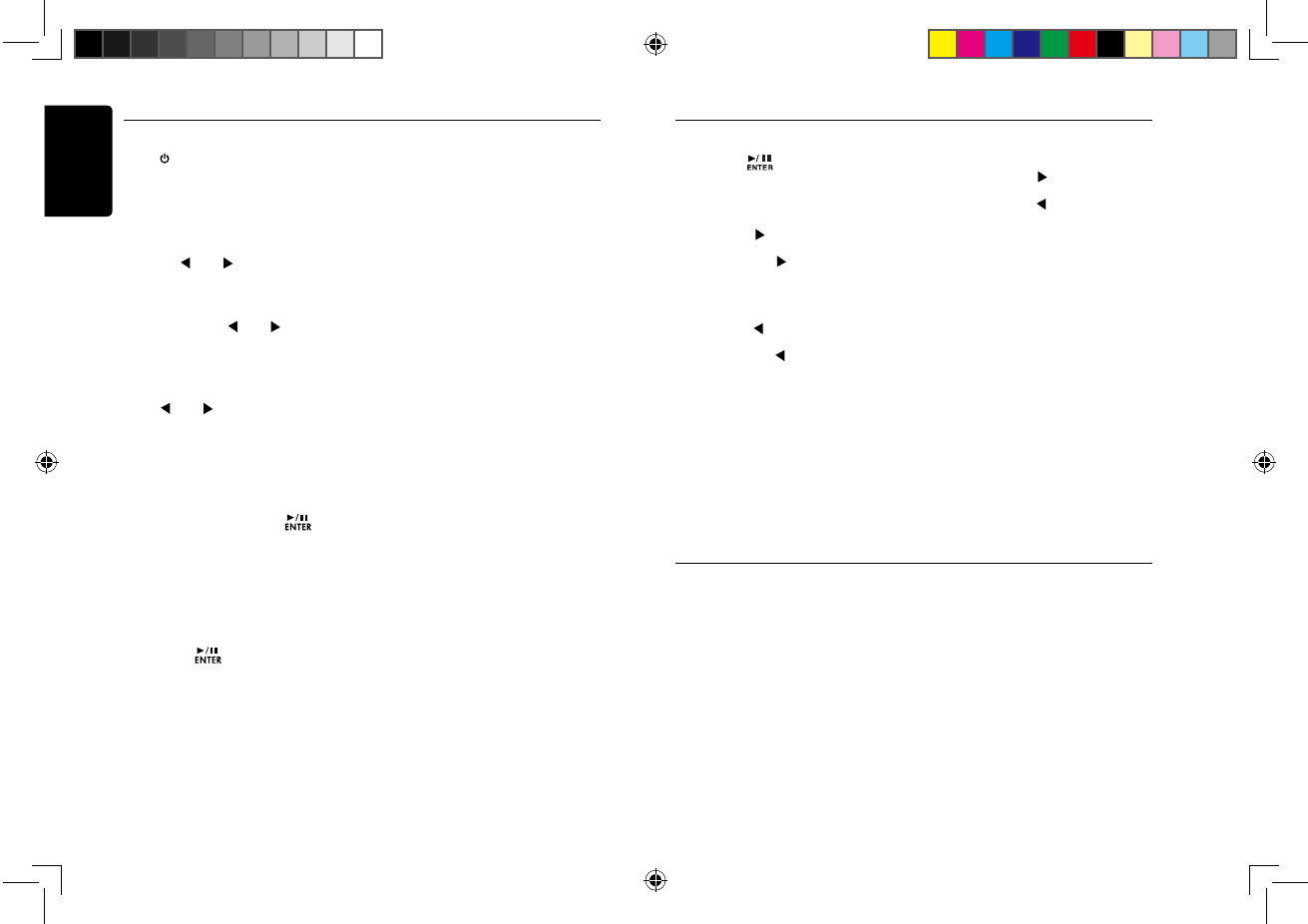
English
6 CMS20
Tuner Operations
Selecting Tuner Mode
Press [ SRC] button to select the TUNER
mode.
Manual Tune
During manual tuning, the frequency will
be changed in steps according to selected
region.
Press the [ ] or [ ] button to tune to a
lower / higher station.
Seek Tune
Press and hold the button to
seek a lower / higher station.
Saving a Preset Station
1. Press and hold buttonwhich is
2. Press the button to select a preset
Recalling a Stored Preset Station
A total of 10 preset positions (P1~P10) exits.
12/8/2017 4:15:43 PM
[ ] or [ ]
to store individual radio stations in memory.
Press button to select the
[ ] or [ ]
desired preset station.
When deciding to save a ratio staton:
[
/
]
3. Which is available, press the button
[
/
]
number. [ ]
to store in radios memory.
LO/DX
When LOCAL seeking is ON, only those radio
stations with strong radio signal could be received.
1. Press the button into source menu
2. Press the button until is
[MENU]
[
/
] "LO/DX"
displayed.
3. Press the button to select local
[
/
] (LO)
or distant mode.
(DX)
Area Set
This option allows you to select the appropriate
1. Press the button into source menu
2. Press the button until
[MENU]
[
/
] "AREA U.S.A"
is displayed.
3. Press the scroll through the Area options.
[
/
]
frequency spacing for your area.
USB Operations
Play/Pause a Track
1. Press the [] button to play or pause
audio playback.
Selecting a Track
Track-up
1. Press the [ ] button to move to the
beginning of the next track.
2. Each time the [ ] button is pressed,
playback proceeds to another track in the
advancing direction.
Track-down
1. Press the [ ] button to move to the
beginning of the current track.
2. Each time the [] button is pressed,
playback proceeds to previous track in
the reverse direction.
Fast-forward/Fast-reverse
Fast-forward
Press and hold the [ ] button.
Fast-reverse
Press and hold the [ ] button.
NOTE:
USB devices containing a large amount of
audio files can take several moments to
begin the search and increase the delay
between tracks. Additionally, some errors
may occur during playback.
Connecting to your device
iPod/iPhone
Connect an iPod, iPhone or to the USB
connector via accessory cable for iPod/
iPhone.
When connecting a device, the unit will read
the fi les automatically. The track information
displays on the screen once playback starts.
Auto Store
Only stations with sufficient signal strength will
be detected and stored in the memory.
1. Press the button into source menu
2. Press the button until
[MENU]
3. Press the button to start automatically
[
/
]
[ ]
select nine strong stations and store them into
"AUTO STORE"
is displayed.
nine presets. The new stations replace any
stations already stored in the band.
This function allows you to select a folder
Selecting a Folder
containing MP3/WMA files and start playing
from the first track in the folder. Press the
button to select a folder.
[
/
]
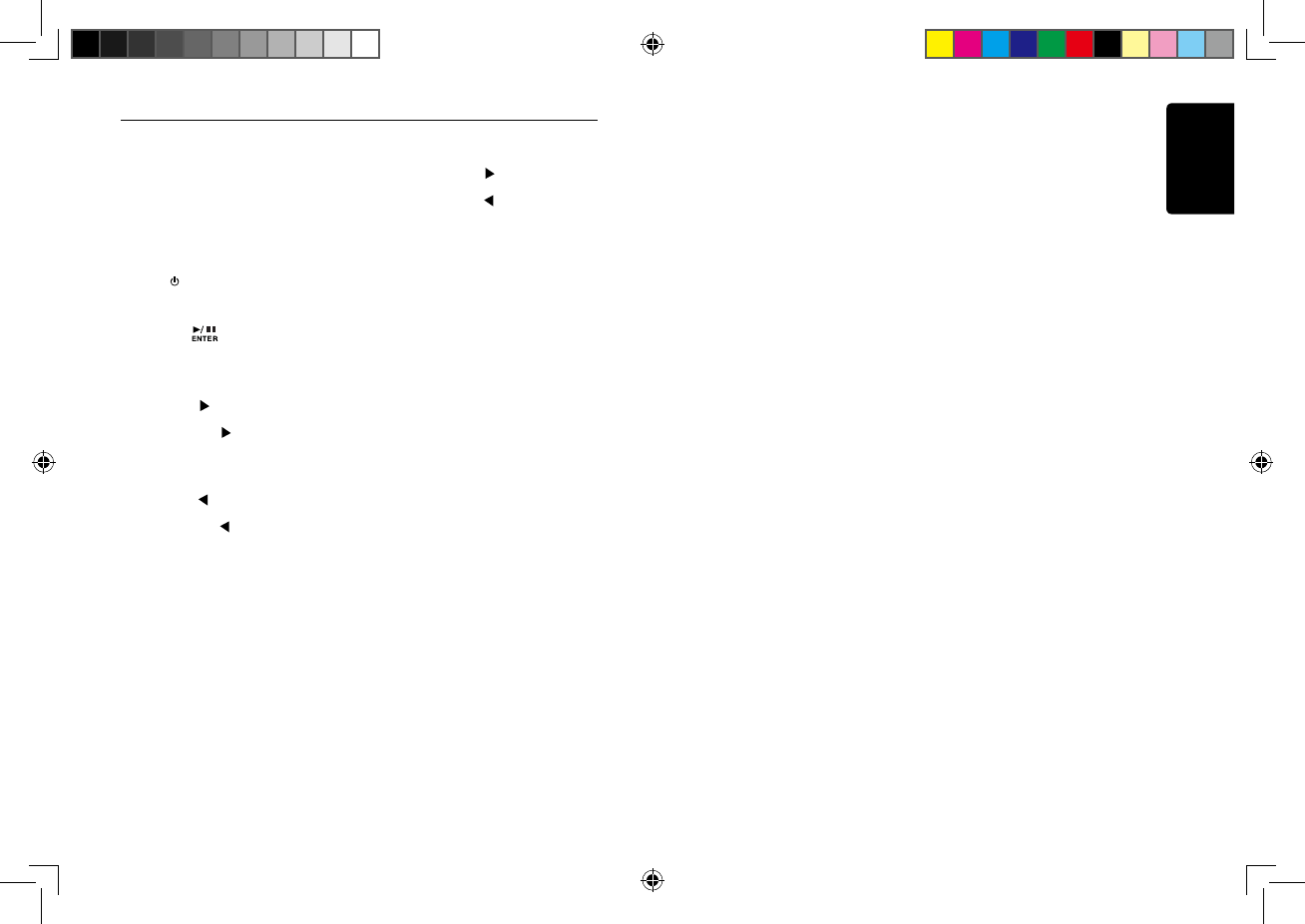
Bluetooth Operations
BT Pairing
1. Turn on Bluetooth function of your mobile
device.
2. Enter mobile device’s Bluetooth setup
menu.
3. Search for new Bluetooth devices.
4. Select CMS20 from the pairing list on the
mobile device.
5. A f t e r p a i r i n g s u c c e s s f u l l y , “ B T
CONNECTED” will appear on the display.
6. Press [ SRC] button to select “BT”.
12/8/2017 4:15:43 PM
Play/Pause a Track
1. Press the [] button to play or pause
audio playback.
Selecting a Track
Track-up
1. Press the [ ] button to move to the
beginning of the next track.
2. Each time the [ ] button is pressed,
playback proceeds to another track in the
advancing direction.
Track-down
1. Press the [ ] button to move to the
beginning of the current track.
2. Each time the [] button is pressed,
playback proceeds to previous track in
the reverse direction.
Fast-forward/Fast-reverse
Fast-forward
Press and hold the [ ] button.
Fast-reverse
Press and hold the [ ] button.
English
7 CMS20

SiriusXM Satellite Radio Operations
Displaying the Radio ID
Before you listen to satellite radio, you must
subscribe to the service using the SiriusXM
Radio ID number.
1. Pres s the [/ SRC] button to ente r
SirusXM mode.
2. Press the [] or [ ] buttons and
select channel “0”. The Unit displays the
Radio ID.
NOTE:
1. The Radio ID is also located on the
bottom of the SiriusXM Connect Vehicle
Tuner.
2. Please note that the SiriusXM Radio ID
does not include the letters I, O, S or F.
3. In the USA, to activate the SiriusXM
Connect Vehicle Tuner go online to www.
siriusxm.com/activatenow or call 1-866-
635-2349.
4. In Canada, to activate the SiriusXM
Connect Vehicle Tuner go online to www.
siriusxm.ca/activatexm or call 1-877-438-
9677.
Storing Channel Presets
1. Press and the button to enter into
2. Press the button to select a preset
SiriusXM Replay™ function
The Replay feature allows you to pause,
rewind, and replay live SiriusXM Satellite
Radio.
1. While listening to a SiriusXM channel,
press the button to enter Replay
mode. The display will show “PAUSE”
when entering this mode.
2. Press the button to resume
playback of the stored audio from the
point at which it was paused. During playback,
the SiriusXM Tuner will continue to store the
channel audio until you exit the Replay
mode.
During REPLAY playback
• Fast rewind: Press and hold []
• Fast forward: Press and hold []
• To return to the beginning of the current
song press []
• To advance to the beginning of the next
song press [ ].
NOTE:
• If you continue to press the [] button until
the end, the Replay mode is canceled, and the
unit will change to live SiriusXM radio mode.
•
•
M508_QSG_20171208.indd EN:7 12/8/2017 4:15:43 PM
the Manual Store.
3. Press the button to strore current
Replay mode will not exit if you change to
another source and then back to SiriusXM.
If you change channels while in Replay
mode, the unit will exit Replay mode to live
Satellite mode and clear the Replay memory.
Channel Tune
1. Press the [] button to advance to the
next channel.
2. Press the [ ] b utton to go t o the
previous channel.
Channel name->Artist name->Song Title->
Changing the Display
Text information, such as the channel name,
artist name, song title and content is available
with each SiriusXM channel. The unit can display
this text information as explained below:
In SiriusXM mode, press the button.
[DISP]
Each time you press this button, the display
changes as shown below:
Content Info->Category Name->Clock
Note:
If there is not text information, nothing will be
displayed.
Software Updates
Please periodically check the Clarion
website for software updates and
improvements for your Clarion product.
These updates can be found under the
“Get Support” tab, then “Software Update /
Download”.
[
/
]
[
/
]
number.
[]
channel into preset.
Tuning To Channel Presets
1. Press and the button to enter into
2. Press the button to select the desired
the Preset List.
3. Press the button to confirm tune to
[
/
]
[
/
]
[]
Preset you wish to access.
that channel.
[]
[]
Press and hold the button to exit
[]
•
Replay mode.
Category Browse
1. Pressthe [MENU] button to access the
2. Press the button unit
is displayed.
3. Press the button to enter Category
Note:
If no operation is performed for 10 seconds,
the Category Browsing mode is canceled.
4. Press the to scroll avaiable categories.
Parental Controls:
Mature Channel
1. Press the [MENU] button to access the
SiriusXM Menu
2. Press the button to select
"MATURE CH".
3. Press the button to select the
"LOCK" or "UNLOCK"
4. Press the button to enter passcode.
The SiriusXM Parental Control feature allows
you to prevent unauthorized access to mature
content channels. When enabled the Parental
Control feature requires you to enter a passcode
to tune to the locked mature content channels.
Information on setting up the passcode, setting
up the mature content channels to be locked,
and the method to access the locked channels
is described below.
Direct Tuning
1. ]Press the [MENU] button to access the
SiriusXM menu.
2. Press the buttons to select
. Input desired locked
To access the Mature Content channels, select
channel by "DIRECT TUNE"
"DIRECT TUNE"
channel an input passcode, then you can
tune to that locked channel.
SiriusXM Menu.
[
/
] "CATEGORY
SCH"
[]
Search mode.
[
/
]
5. Press the to scroll channels with in the
[
/
]
category.
6. Press the button to confirm to tune to
[]
taht channel.
[
/
]
[
/
]
[
/
]
[
/
]
Parental Passcode
1. Press the [MENU] button to access the
SiriusXM Menu
2. Press the button to select
"PARENTAL".
3. Press the button to access the
4. Press the button to decide number
chanage passcode mode.
and then the NEW passcode.
5. Press the to confirm the New
passcode, enter it second time.
6. If the passcode change is successful, the
LCD will display "SUCCESSFUL"
Note:
The default passcode set fro the Parental
Lock is "1111".
[
/
]
[]
[
/
]
and press to enter Old passcode
[
/
]
.
[]
English
8 CMS20
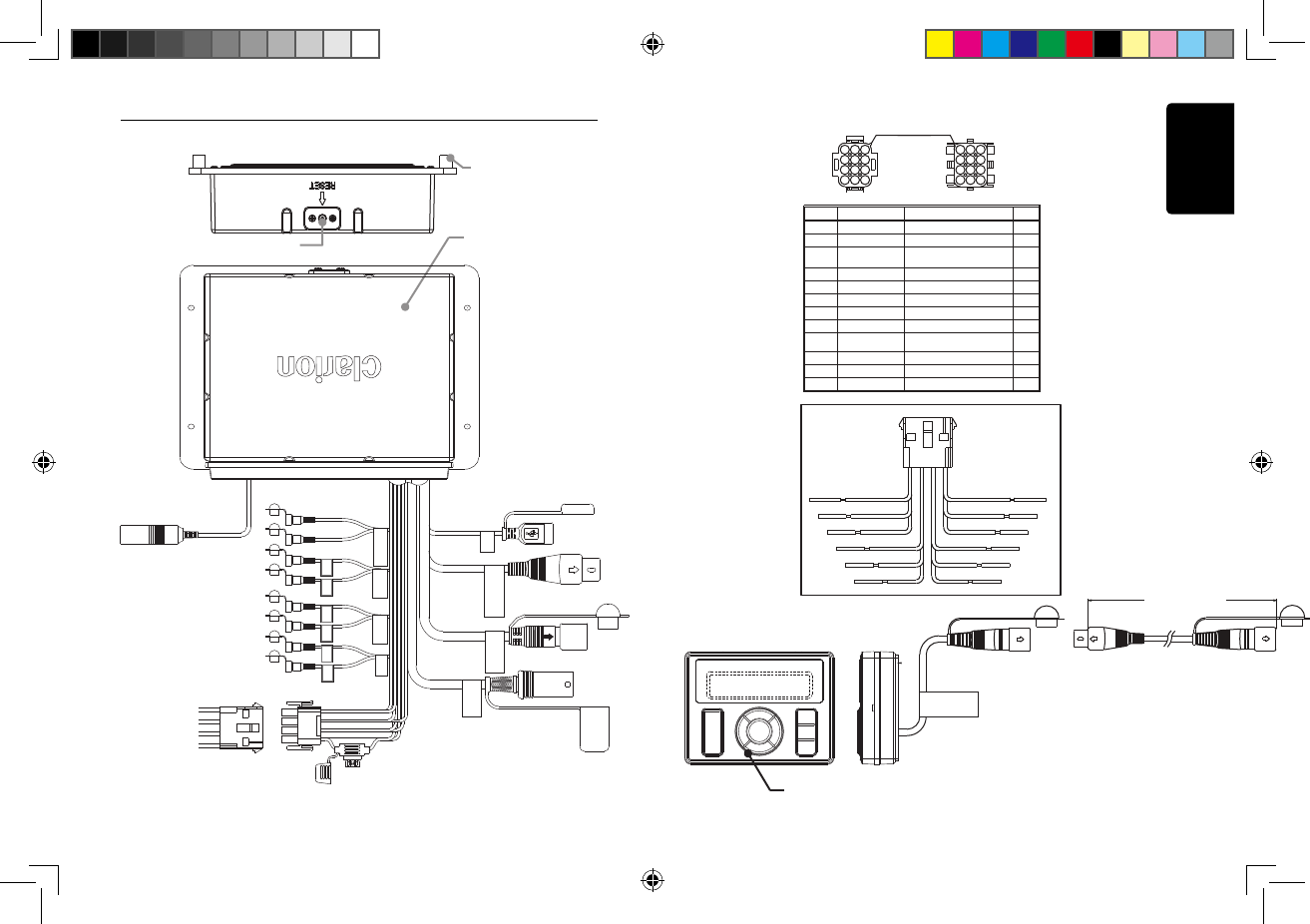
12/8/2017 4:15:43 PM
English
9 CMS20
Wire Connection
BLACK BOX
RESET BUTTON
RUBBER STOPPER
L-CH R-CH L-CH R-CH L-CH
WHITE
R-CH
RED
AUX
REAR
CHANNEL
SUBWOOFER
DISPLAY
CONTROLLER
FUSE
15A
RED
L-CH R-CH
FRONT
CHANNEL
AUX IN
LEFT
AUX IN
RIGHT
LINE OUT
LEFT
LINE OUT
LEFT
LINE OUT
RIGHT
LINE OUT
RIGHT
USB
SIRIUS XM
WIRED
REMOTE
12 PIN MOLEX Connector
ANTENNA BLACK
BLACK
BLACK
BLACK
BLACK
BLACK
PURPLE
GREY
RED
WHITE
RED
WHITE
RED
WHITE
RED
DISPLAY CONTROLLER
1
4
7
10
2
5
8
11
3
6
9
12
1
4
7
10
2
5
8
11
3
6
9
12
ORIENTATION
3048mm (10 feet)
SECTION A-A SECTION B-B
1
7
12
11
10
9
8
4
5
6
3
2
GREEN
PIN NO. WIRE DEFINTIONWIRE COLOR AWG
SPEAKER REAR LEFT (+)
GREEN/BLACK
RED
WHITE
WHITE/BLACK
ORANGE/WHITE
GREY
GREY/BLACK
BLUE/WHITE
PURPLE
PURPLE/BLACK
BLACK
SPEAKER REAR LEFT (-)
ACCESSORY/IGNITION
SWITCHED (+12V)
SPEAKER FRONT LEFT (+)
SPEAKER FRONT LEFT (-)
ILLUMINATION
SPEAKER FRONT RIGHT (+)
SPEAKER FRONT RIGHT (-)
SPEAKER REAR RIGHT (+)
SPEAKER REAR RIGHT (-)
AMPLIFIER REMOTE
TURN ON (+)
GROUND (-)
20
20
16
16
20
20
20
20
20
20
20
20
12 PIN MOLEX Connector
Wire Code
BLACK
PURPLE/BLACK
PURPLE
BLUE/WHITE
GREY/BLACK
GREY WHITE
WHITE/BLACK
ORANGE/WHITE
GREEN
GREEN/BLACK
RED
Female Male Big 8Din Cable
DISPLAY
CONTROLLER
Female
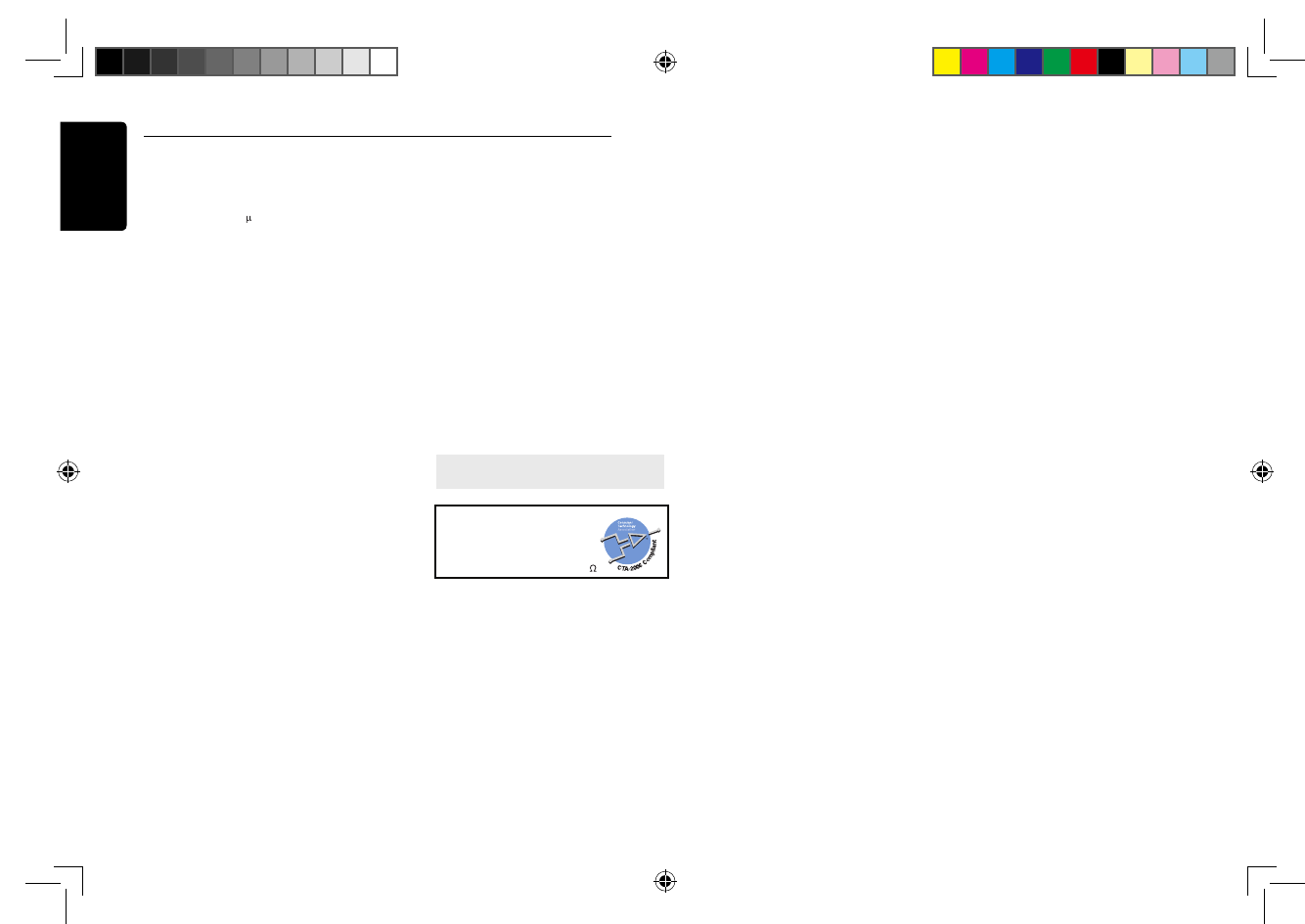
Specifications
M508_QSG_20171208.indd EN:7 12/8/2017 4:15:43 PM
English
8 CMS20
FM Tuner
Frequency Range: USA 87.9 - 107.9MHz
Europe 87.5 - 108.0MHz
Asia 87.5 - 108.0MHz
Australia 87.5 - 108.0MHz
Usable Sensitivity:
4 V (S/N=30dB)
Image Rejection: >45dB
Stereo Separation: >25dB
AM Tuner
Frequency Range: USA 530 -1710KHz
Europe 531 - 1602KHz
Asia 531 - 1629KHz
Australia 531- 1629KHz
Usable Sensitivity: 40dB (S/N=20dB)
Weather Band Selection
CH.1 162.400MHz CH.2 162.425MHz
CH.3 162.450MHz CH.4 162.475MHz
CH.5 162.500MHz CH.6 162.525MHz
CH.7 162.550MHz
Audio
USB
Maximum Power Output: 50W x 4
USB: 2.0 High Speed
USB Port: 1.0A
USB Voltage: 5.0V
Maximum MP3/WMA Songs: 65535
Maximum MP3/WMA Folder: 255
Maximum Songs per Folder: 65535
Maximum USB Memory Size: 32G
USB Flash Drive and Hard FAT/FAT32
Drive Compatible Format:
Bass Control (60Hz): ± 12dB
Treble Control (10kHz): ± 12dB
Middle Control: (1kHz): ± 12dB Power Output:
20W × 4 RMS (4 Ω @14.4V
≤1% THD+N)
Signal to Noise Ratio:
74dB (reference: LPF 1 W into 4 )
General
Power Supply Voltage: 14.4V DC (10.8 to 15.6V
allowable)
Grounding System: Negative Ground
Speaker Impedance: 4-8 ohms per channel
Note: Specifications and design are subject to
change without notice for further improvement.
Bluetooth
Specification: Bluetooth Version. 3.0+EDR
(Enhanced Data Rate)
Supported Profiles: A2DP (Advanced Audio
Distribution Profile)
AptX (CD Quality audio
bandwidth matching and
reproduced)
AVRCP 1.4 (Audio/Video
Remote Control Profile)
SPP (Serial Port Profile)
SSP (Simple Secure Pairing)
Send/Receive Sensitivity: Class 2
Operating Frequency: 2402MHz to 2480MHz
RF Output Power: 20dBm
w
e
r
S
o
t
P
a
r
n
e
d
i
f
a
i
l
r
d
p
m
A
≤
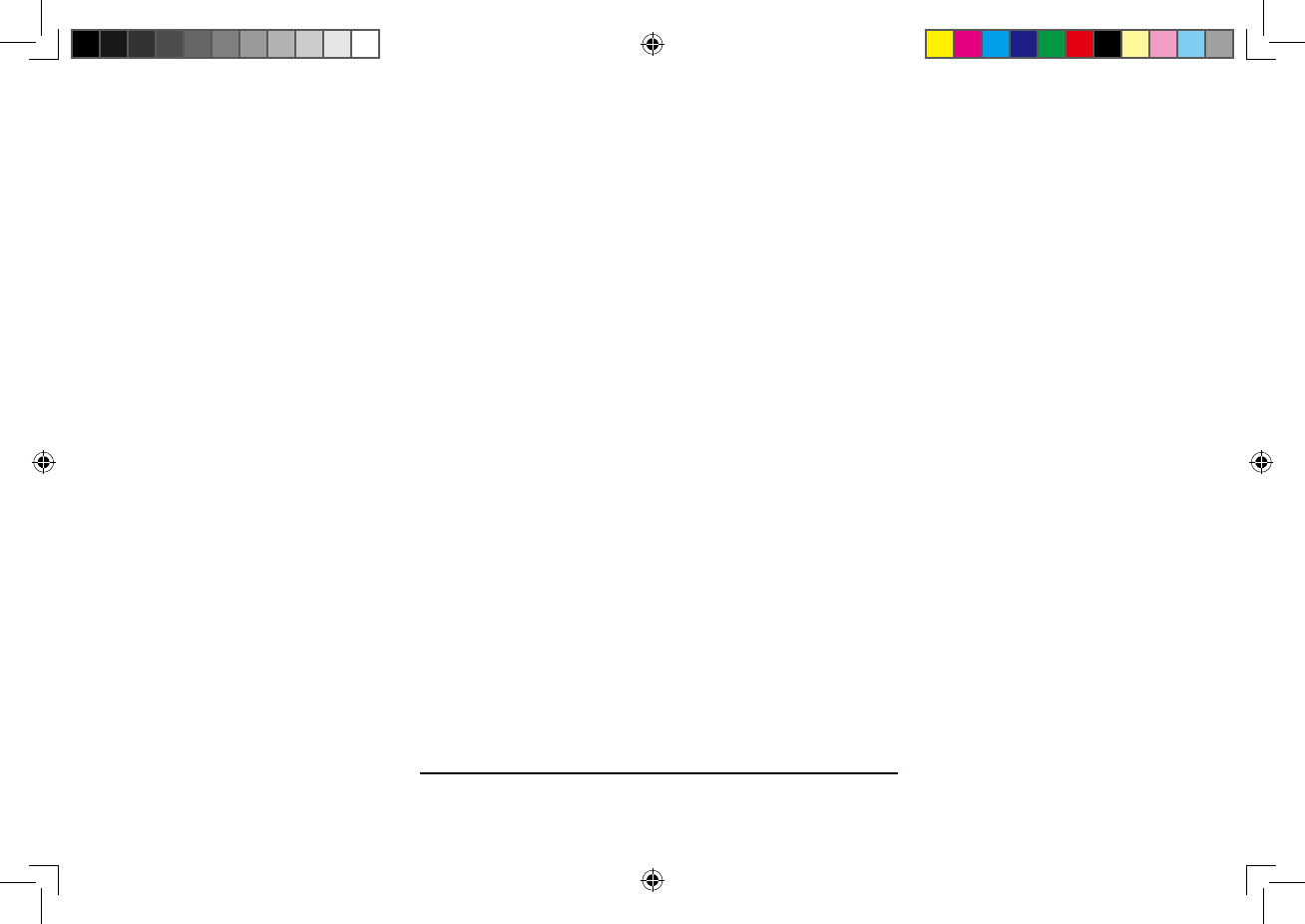
Clarion Co., Ltd.
Copyright © Clarion Co., Ltd.
Printed in China / Imprimé en Chine / Impreso en China
12/8/2017 4:15:43 PM
2018