SOUNDMAX ELECTRONICS M505 MARINE Bluetooth USB/MP3/WMA RECEIVER User Manual
Soundmax Electronics Limited MARINE Bluetooth USB/MP3/WMA RECEIVER
User Manual
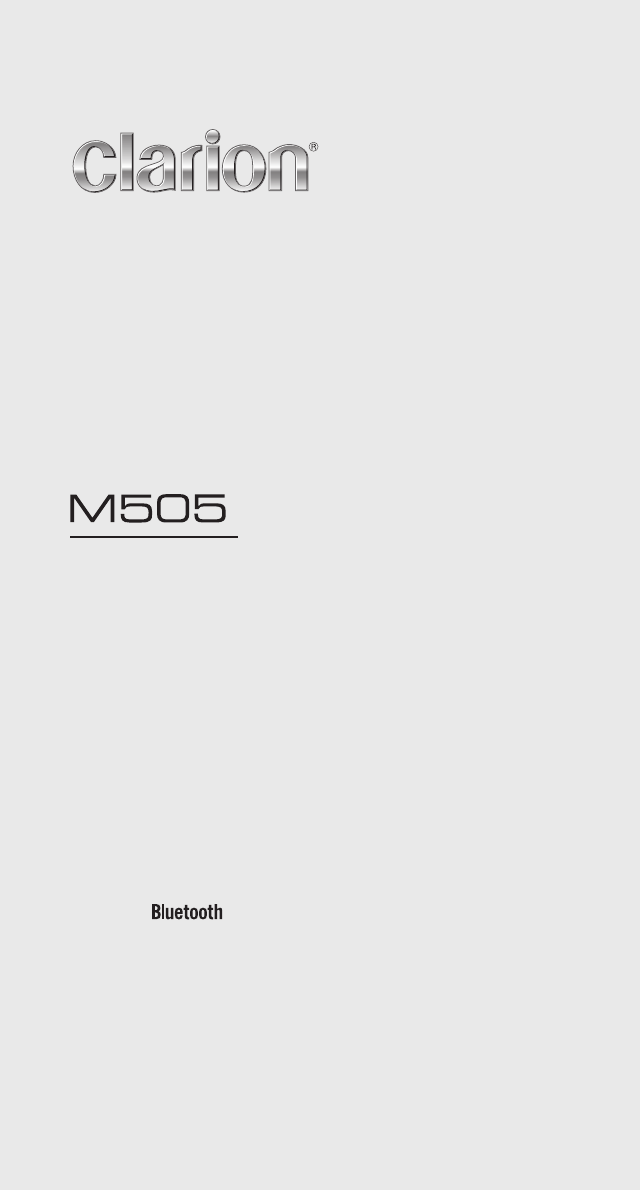
MARINE USB/MP3/WMA RECEIVER
Owner’s manual & Installation manual
®
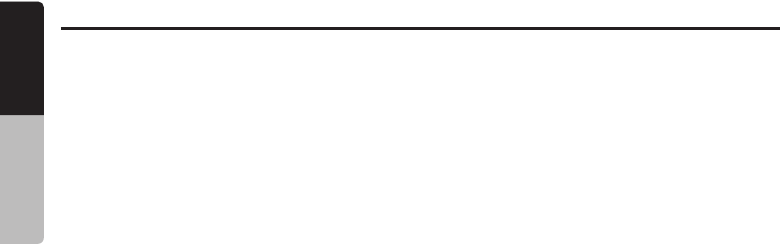
English Owner’s Manual
M505
2
Contents
1. FEATURES......................................................................................................................3
2. PRECAUTIONS...............................................................................................................3
3. CAUTIONS ON HANDLING............................................................................................3
4. CONTROLS.....................................................................................................................4
Operational Panel............................................................................................................4
Names of Buttons and Their Functions...........................................................................4
Notes for use of Optional Remote Control.........................................................,............5
Remote Contol................................................................................................................5
optional Wired Remote Control Unit Operations.............................................................6
5. OPERATIONS..................................................................................................................7
Basic Operation...............................................................................................................7
System Menu...................................................................................................................8
Audio Menu......................................................................................................................8
Weather Band Operation...............................................................................................10
Radio Operation...............................................................................................................9
SiriusXM Satallite Radio Operations..............................................................................11
USB Operations.............................................................................................................13
iPod/iPhone Mode Operation.........................................................................................14
6. TROUBLESHOOTING...................................................................................................16
7. SPECIFICATIONS..........................................................................................................18
INSTALLATION AND WIRE CONNECTION......................................................................19
Aux Operation................................................................................................................13
Bluetooth Operation.......................................................................................................15
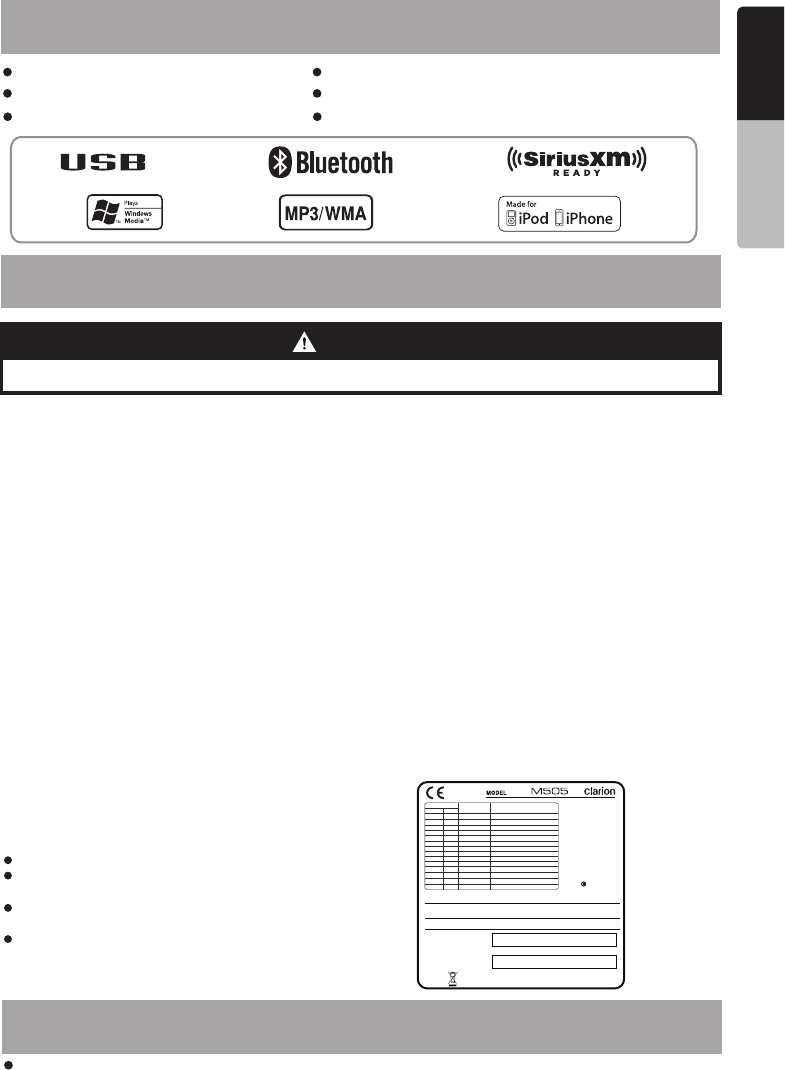
TURES
M505
English Owner’s Manual
2. PRECAUTIONS.
TURES
3. CAUTIONS ON HANDLING
1. This unit
that trouble arises, never open the case, disassemble
the unit, or lubricate the parts.
has precision parts inside. Even in the event
1. FEATURES.
TM
SiriusXM-Ready Built-In Bluetooth
Weather Band Radio 50Wx4 Built-In Amplifier
Watertight Controller Compatible with iPod /iPhone
® ®
WARNING
For your safety, while boating, keep the volume to a level at which external sounds can be heard.
Protect from high temperature. Expose to direct sunlight for an extended period of time can produce very high
temperature in your vessel. Cool down the interior before starting the playback.
3
2. FCC STATEMENT
2.1. This device complies with Part 15 of the FCC Rules.
Operation is subject to the following two conditions:
(1) This device may not cause harmful interference.
(2)
Changes or modifications not expressly approved
by the party responsible for compliance could void
the user's authority to operate the equipment.
This device must accept any interference
received, including interference that may cause
undesired operation.
2.2.
This quipment has been tested and found to comply
with the limits for a Class B digital device, pursuant to
Part 15 of the FCC Rules. These limits are designed
to provide reasonable protection against harmful
interference in a residential installation.
This equipment generates uses and can radiate radio
frequency energy and, if not installed and used in
accordance with the instructions, may cause harmful
interference to radio communications. However, there
is no guarantee that interference will not occur in a
particular installation. If this equipment does cause
harmful interference to radio or television reception,
which can be determined by turning the equipment off
and on, the user is encouraged to try to correct the
interference by one or more of the following measures:
This equipment complies with FCC radiation exposure
limits set forth for an uncontrolled environment. This
equipment should be installed and operated with
minimum distance 20cm between the radiator & your body
3. IC warning
3.1. This device complies with Industry Canada licence-
exempt RSS standard(s).
Operation is subject to the following two conditions:
(1) This device may not cause interference, and
(2) This device must accept any interference, including
interference that may cause undesired operation
of the device.
3.2. Changes or modifications not expressly approved by
the party responsible for compliance could void the
user's authority to operate the equipment.
Reorient or relocate the receiving antenna.
Increase the separation between the equipment
and receiver.
Connect the equipment into an outlet on a circuit
different from that to which the receiver is connected.
Consult the dealer or an experienced radio/TV
technician for help.
Note:
FCC Radiation Exposure Statement
®
®
- French
4.1. Le présent appareil est conforme aux CNR d'Industrie
Canada applicables aux appareils radio exempts de
licence. L'exploitation est autorisée aux deux conditions
suivantes :
(1) l'appareil ne doit pas produire de brouillage, et
(2) l'utilisateur de l'appareil doit accepter tout brouillage
radioélectrique subi, même si le brouillage est
susceptible d'en compromettre le fonctionnement."
CLARION CORPORATION OF AMERICA
6200 GATEWAY DRIVE, CYPRESS, CALIFORNIA 90630, USA
MANUFACTURED:
MADE IN CHINA
SERIAL NO.
MANUFACTURER: SMX
U.S.A:
AM 530-1710kHz,
FM 87.9-107.9MHz
Europe:
AM 531-1602kHz,
FM 87.5-108.0MHz
Aisa:
AM 531-1620kHz,
FM 87.5-108.0MHz
Australia:
AM531-1620kHz,
FM 87.5-108.0MHz
12V GROUND
Blue/ Wire:Blue Wire for Amplifier Turn-ON and should
provide 12+ output when the radio is ON and in any source.
White White/
This device complies with Part 15 of the FCC rules. Operation is subject to the
(1) this device may not cause harmful interference, and (2) this device must accept any interference
received, including interference that may cause undesired operation.
following two conditions:
YELLOW
WIRE COLOR
VIOLET/BLACK
GREY/BLACK
GREEN/BLACK
WHITE/BLACK
PURPLE
WHITE
GREY
B1 1
B5 5
B4 4
B3 3
B2 2
GREEN
B7 7
B6 6
A2 9
A3 10
A4 11
A5 12
A6 13
A1 8
PIN
BLACK
BLUE/WHITE
NCA7 14
RED
LEFT FRONT SPEAKER (-)
LEFT REAR SPEAKER (+)
LEFT REAR SPEAKER (-)
RIGHT REAR SPEAKER (+)
RIGHT FRONT SPEAKER (+)
LEFT FRONT SPEAKER (+)
RIGHT FRONT SPEAKER (-)
RIGHT REAR SPEAKER (-)
FUNCTION/LABEL
BATTERY(+)
GROUND
AMPILIFIER TURN ON/12+ OUTPUT
IGNITION(+)
NC
MOLEX
CLARION
0700
FCC ID: 2AB7S-M505
IC: 11888A-M505
:
CAN ICES-3(B)/NMB-3(B)
Rating current: 15A
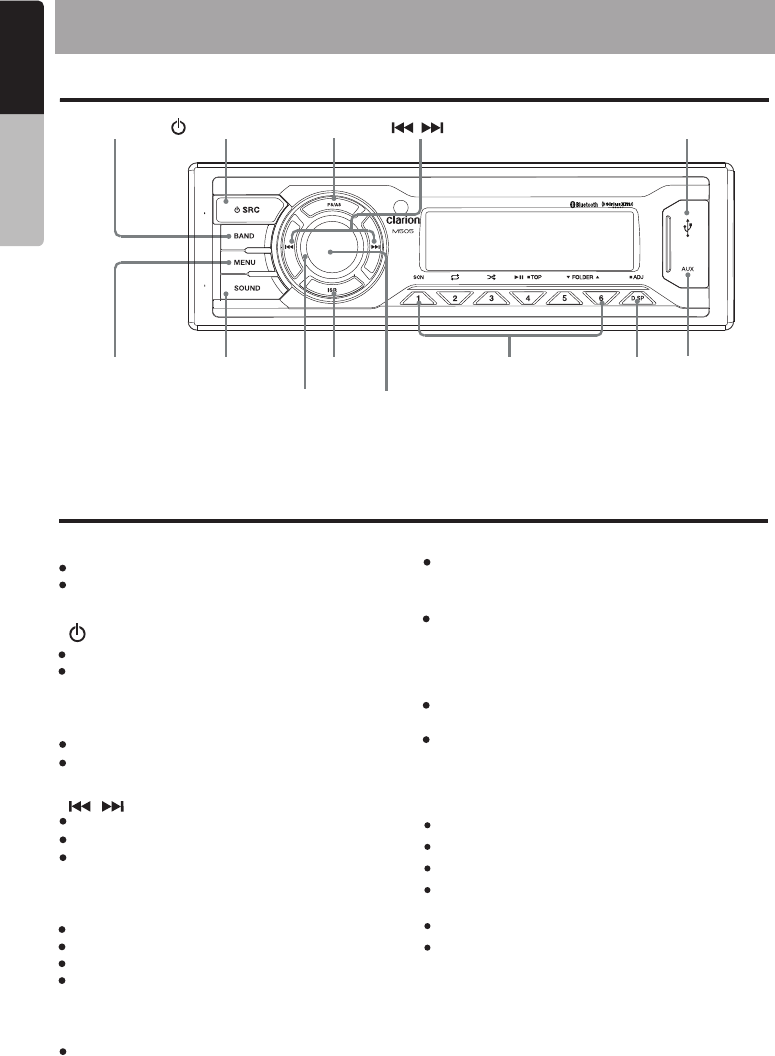
4. CONTROLS
English Owner’s Manual
M505
4
[ /SRC] [PS/AS] USB Port[ / ][BAND]
[SOUND]
[VOLUME] [MUTE]
[ISR] [DISP][MENU] AUX Input
[1~6]
[BAND] Button
[SOUND] Button
[MUTE] Button
[ISR] Button
[ /SRC] Button
[PS/AS] Button
TUNER mode - Select tuner band
SiriusXM mode - Select tuner band
Sound effect setting
Mute or Unmute the audio output / Confirm /
Display Off the LCD screen(Press and Hold)
SiriusXM mode - Add Artist Alert / Add Song
Alert ( Press and Hold)
Recall ISR station stored in memory and store
current station is ISR memory (Press and Hold)
Scan play / Preset scan
SiriusXM mode - Preset scan
Operational Panel
Name of Buttons and their Functions
[MENU] Button
USB mode - Search function
iPod mode - iPod menu
SiriusXM mode - Replay mode / Category
search / Direct Select
[1~6] Buttons
[1] Button: Scan play / Preset station 1
[2] Button: Repeat play / Preset station 2
[3] Button: Random play / Preset station 3
[4] Button: Play / Pause / Top play (Press and
Hold) / Preset station 4
[5] Button: Previous folder / Preset station 5
[6] Button: Next folder / Preset station 6
[VOLUME] Konb
Adjust volume level
Toggle the audio source
Power On / Power Off (Press and Hold)
[ / ] Button
Preset station up/down
Previous / next track
Fast Forward / Backward ( Press and Hold)
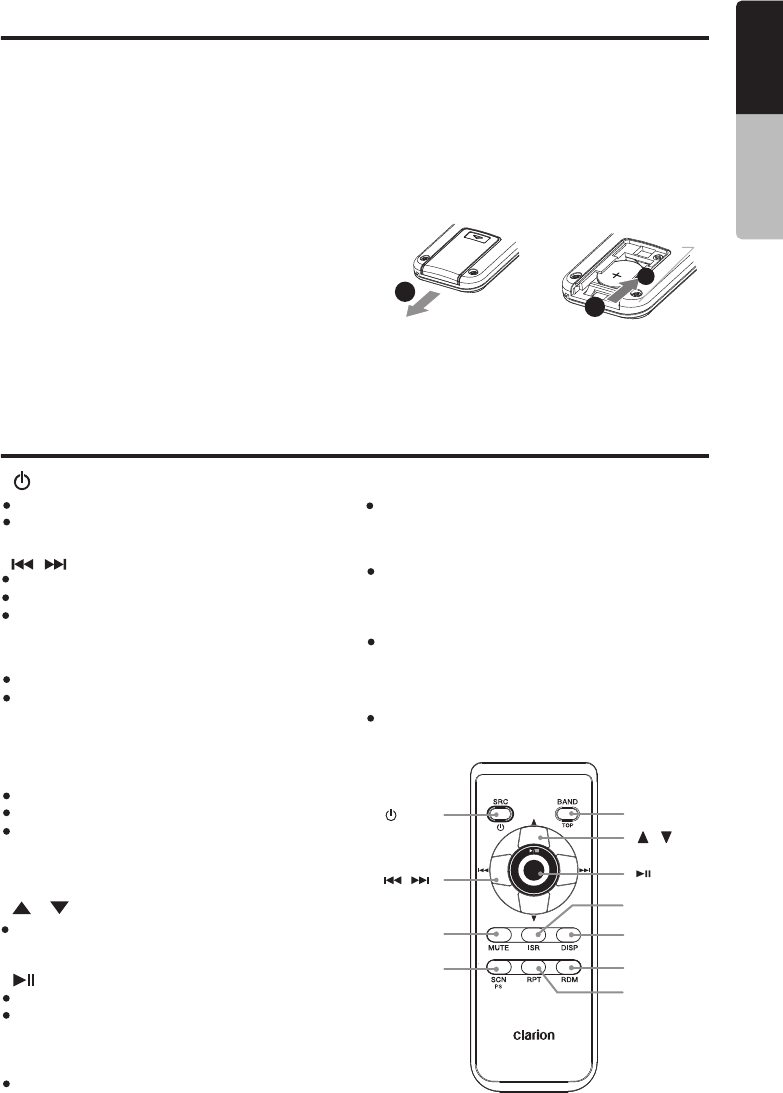
5
M505
English
Notes for use of Optional Remote Control
Remote Control
1. Aim the remote control at the remote sensor
on the unit.
2. Remove the battery from the remote control
or insert a battery insulator if the battery has
not been used for a month or longer.
3. DO NOT store the remote control under direct
sunlight or in high temperature environment,
or it may not function properly.
4. Use “button shaped” lithium battery “CR2025”
(3V) only.
5. DO NOT subject battery to recharge,
disassemble,heat or dispose in fire or water.
6. Insert the battery in proper direction according
to the (+) and (-) polarities.
7. Store the battery in a place where children can
not reach to avoid the risk of accident.
Insertion guide
Inserting the Battery
1. Slide remote control units rear cover in the
direction shown.
2. Insert battery (Cr2025) into insertion guides
with printed side (+) up.
3. Press battery into compartment as shown.
4. Replace and slide cover until it clicks into
place.
12
3
[ /SRC] Button
Toggle the audio source
Power On / Power Off (Press and Hold)
[ / ] Button
Preset station up/down
Previous / next track
Fast Forward / Backward ( Press and Hold)
[SCN/PS] Button
Scan play / Preset scan
SiriusXM mode - Channel scan (in current
category) / Preset scan (Press and hold)
[BAND/TOP] Button
[ / ] Button
[ ] Button
USB mode - Top play
TUNER mode - Select tuner band
SiriusXM mode - Select tuner band, quit
Replay (Replay mode) / Select category
(Press and Hold)
Volume up / down
Play / pause
SiriusXM mode - Replay mode
[ISR] Button
Recall ISR station stored in memory and store
current station is ISR memory (Press and Hold)
[DISP] Button
[RDM] Button
[RPT] Button
[MUTE] Button
Display switch
Random play
Repeat play
Mute or Unmute the audio output
[DISP]
[ISR]
[RDM]
[RPT]
[MUTE]
[SCN/
PS/AS]
[BAND/TOP]
Owner’s Manual
[ / ]
[ ]
[ / ]
[ /SRC]
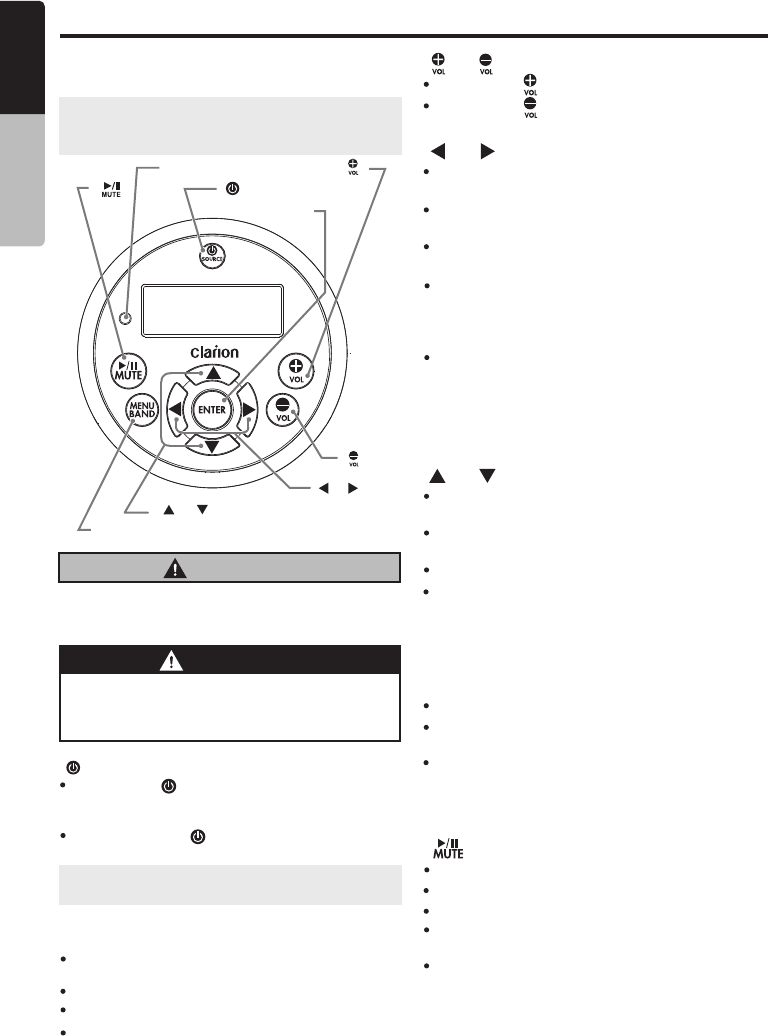
English Owner’s Manual
M505
6
Optional Wired Remote Control Unit Operations
Following operations are enabled by remote
control with the separately sold Wired Remote
Control Unit MW1 (shown below),MW2 or MW4.
Note: If the remote control is connected with
this unit while the power on, please restart this
unit again to confirm the normal display.
[MENU/BAND]
[ENTER]
[ [ /SOURCE]]
[ ], [ ]
[ ]
[ ]
[ ], [ ]
IR-Receiver
CAUTION
Lower the volume level before powering the
source unit off. The source unit stores the
last volume setting.
WARNING
EXPOSING THE UNIT TO WATER WITH
THE FRONT PANEL OPEN WILL CAUSE
DAMAGE OR UNIT MALFUNCTION!
[ / SOURCE] Button
[ ] / [ ] Buttons
[ ] / [ ] Buttons
[ ] / [ ] Buttons
[ ] Buttons
[MENU/BAND] Buttons
Press the [ /SOURCE] button to turn the
power on and press and hold it (1 sec.) to
turn the power off.
Each time the [ /SOURCE] button is
pressed, the mode switches.
USB mode – Previous/Next track & Fast Forward
/Reverse (Press and hold)
USB mode – Folder Up/Down & Select (in Folder
search mode)
USB mode - Play / Pause
Tuner/Weather Band mode–Station Up/Down
&Seek Up/Down (Press and hold)
Tuner/Weather Band mode–Preset Station Up
/Down & Enter into Manual Store (Press and hold)
Tuner/Weather Band mode - Mute On / Off
Press this button to access menu items for
necessary functions in every mode.
Tuner/SiriusXM mode - Select the band
Press the [ ] button to increase the volume.
Press the [ ] button to idecrease the volume.
iPod/iPhone mode – Previous/Next track & Fast
Forward/Reverse (Press and hold)
iPod/iPhone mode – Select (in Menu mode)
iPod/iPhone mode - Play / Pause
Note: If the above equipment is not connected,
corresponding mode cannot be selected.
SiriusXM mode – Channel Tune Up/Down,Fast
Channel Tune Up/Down (Press and hold), Move
cursor (Direct mode)& Enter the Parent Code
Window
SiriusXM Replay mode – Press and Release
the Left or Right Arrow to skip back or forward
one song/track.
Press and Hold will Fast Forward/Fast Rewind
through the Replay buffered content.
SiriusXM mode – Preset channel Up/Down,Category
Up/Down (in Category mode), Numeric Up/Down
(Direct mode), input Parent code interface
In different modes, the menu items are different.
Please see the operation introduction of every
mode for more details.
SiriusXM mode - Replay Mode, Press and Hold
for 3-seconds to exit Replay Mode.
BT Audio mode - Play / Pause
[ENTER] Button
USB mode - Confirm (in Menu mode)
TUNER/Weather Band mode - Confirm (in
Preset and Manual store)
iPod/iPhone mode - Confirm (in Menu mode)
SiriusXM mode - Jump to Alert ch / Confirm ch
(in Search mode)
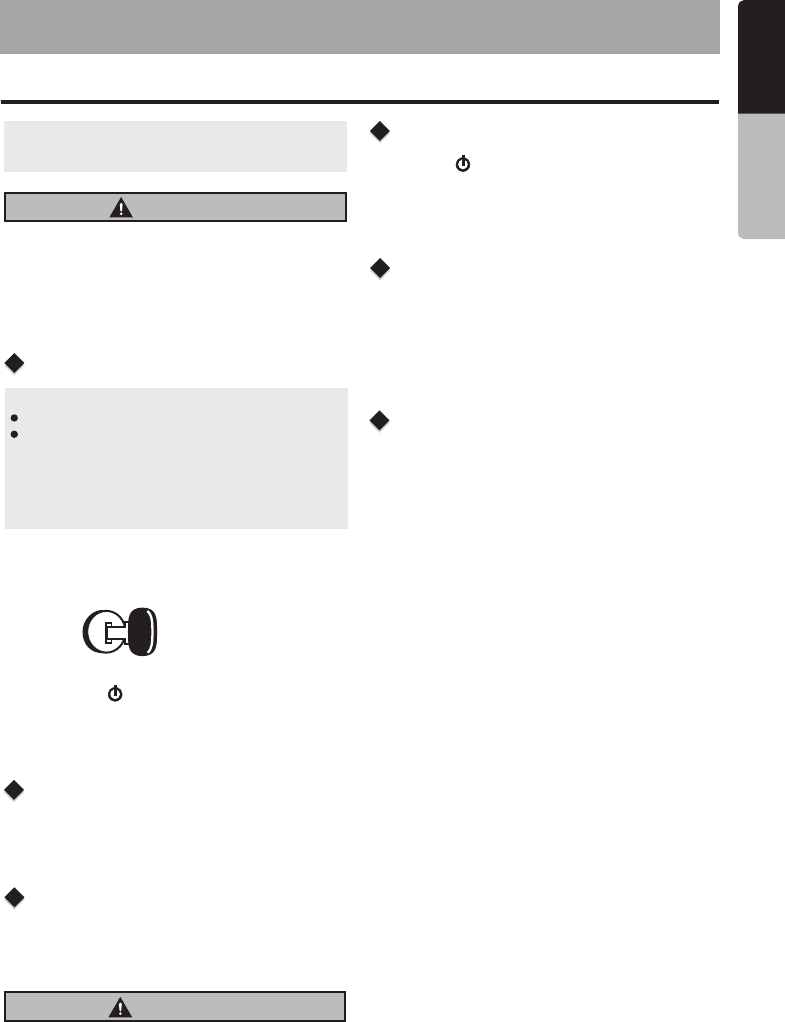
5. OPERATIONS
Basic Operation
CAUTION
While drving, keep the volume level at which
external, sounds can still be heard.
M505 7
English Owner’s Manual
CAUTION
When the unit is turned on, starting and
stopping the engine with its volume raised to
the maximum level it may cause hearing
damage. Be careful about adjusting the
volume.
Power On/Off
Selecting a mode
Adjusting the volume
Engine ON
position
Note: Be sure to read this chapter referring
the chapter “4.CONTROLS”
to
Note:
Start the engine before using this unit.
Be careful about using this unit for a long
time without running the engine. If you drain
the vehicle battery too far, you may not be
able to start the engine and this can reduce
the service life of the battery.
1. Start the engine. The power button / knob
illumination on the unit will light up.
2. Press the [ / SRC ] button to turn on
power under standby mode. Press and hold
to turn off the power.
the
Press the [ / SRC ] button to display source
menu.
*External equipment not connected to this unit is
not displayed.
Rotating the [VOLUME] to increase/decrease
the volume.
The adjustable range of volume is o to 46.
Mute
Display System information
Press the [MUTE] button to turn the mute On
and Off.
press the [DISP] button on the front panel to
switch the display information, system time and
playing source.
Display OFF/ON
This feature will allow the user to turn the display
OFF in the event the display is too bright in
different lighting conditions.
To use this feature, please follow these steps:
1. To turn the display OFF, Press and hold
[MUTE] button and the display will turn OFF,
but the audio from the current source will
continue to play.
2. To turn the display ON, Press the [MUTE]
button and the display will turn back ON.
**With the display OFF, the ability to change
tracks and adjust volume will still remain.**
...............................................
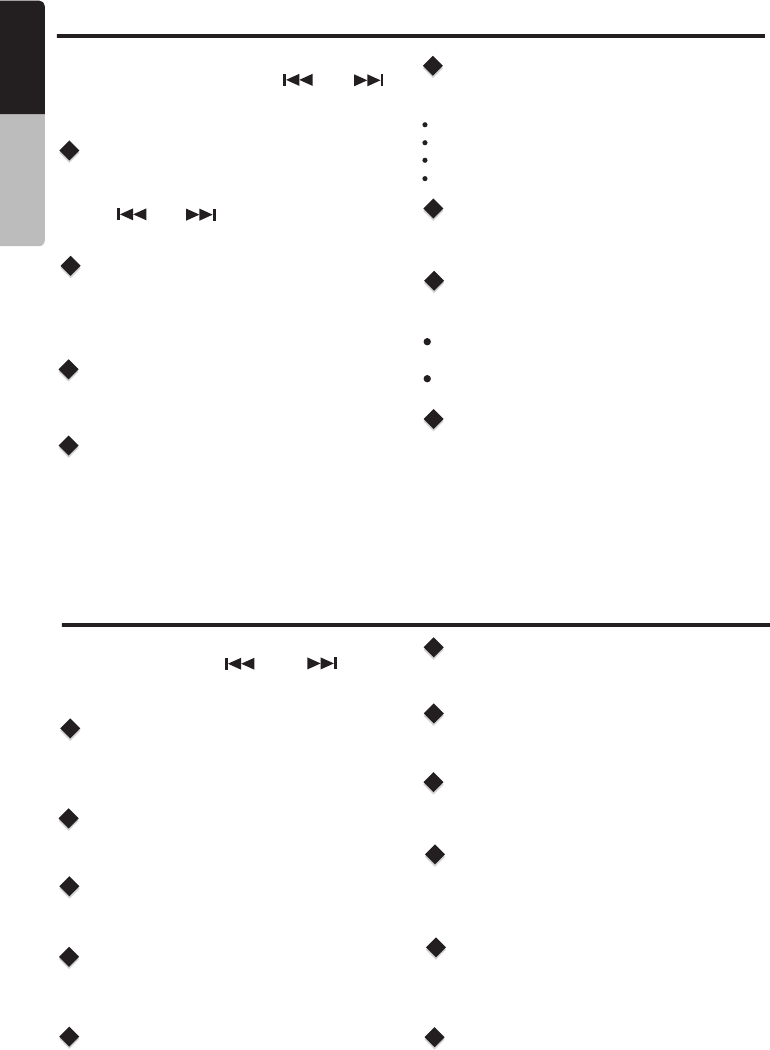
System Menu
CLOCK
Disconnect / Re-connect
DIMMER
12 / 24H
BEEP ON/OFF
TUNE AREA
RESET
In any mode, press and hold [ DISP ] button
to enter System Menu. Press [ ] or [ ]
button to select options, rotate the [VOLUME]
knob to adjust a value / option.
Press the [MUTE] button to enter clock setting
mode, rotate the [VOLUME] knob to set Clock,
Press
minutes, press and hold the [MUTE] to confirm.
[ ] or [ ] button to select hour or
Disconnect / Re-connect currently connected
mobile phone.
Press the [MUTE] button to disconnect / Re-
connect.
Rotate the [VOLUME] konb to adjust the LCD
display backlight level between High or Low.
Rotate the [ VOLUME ] knob to choose time
format: 12 or 24 hours.
Rotate the [VOLUME] knob to choose button
Beep sound On or Off.
Rotate the [VOLUME] knob to select suitable
country region:
U.S.A (United States)
EUROPE (Eastern/Western Europe)
Asia (Asia Pacific)
AUST (Australia)
Press the [MUTE] button. Settings will be set to
the default value.
M505
8
English Owner’s Manual
Audio Menu
BASS
LOUND On/Off
SUBW On/Off
EQ (Preset Equalizer Setting)
BALANCE
Press [SOUND] button to enter sound effect
setting mode. Press [ ] or [ ] button
to select options, rotate the [VOLUME] knob
to adjust a value / option.
Rotate the [VOLUME] knob to adjust the desired
Bass level range from -7 to +7.
Rotate the [VOLUME] knob to select Loundness
between ON and OFF
Rotate the [VOLUME] knob to select subwoofer
between ON and OFF
Rotate the [VOLUME] knob to change EQ:
Flat->Jazz->Pop->Classic->Rock->News->
Urban->Rave->Movie->Techno->User
Rotate the [VOLUME] knob to adjust adjust the
Balance between the right and left speakers from
R12 (full right) to L12 (full left).
FADER
Rotate the [VOLUME] knob to adjust adjust the
Fader between the front and rear speakers from
R12 (full rear) to F12 (full front).
LOCAL/DX
Rotate the [VOLUME] knob to choose radio
Local or distant at TUNER mode.
LOCAL: Only stations with strong signal can
be received.
DX: Stations with strong and weak signals
can be received.
SUBW GAIN
Rotate the [VOLUME] knob to adjust the subwoofer
gain range: 0 to 12
SUBW LPF
Rotate [VOLUME] knob to adjust the subwoofer
Low Pass Filter range: 80HZ/120HZ/180HZ
MIDDLE
Rotate the [VOLUME] knob to adjust the desired
Middle level range from -7 to +7.
TREBLE
Rotate the [VOLUME] knob to adjust the desired
Treble level range from -7 to +7.
AUX IN
Rotate the [VOLUME] konb to adjust the Aux In
between HIGH / MID / LOW.
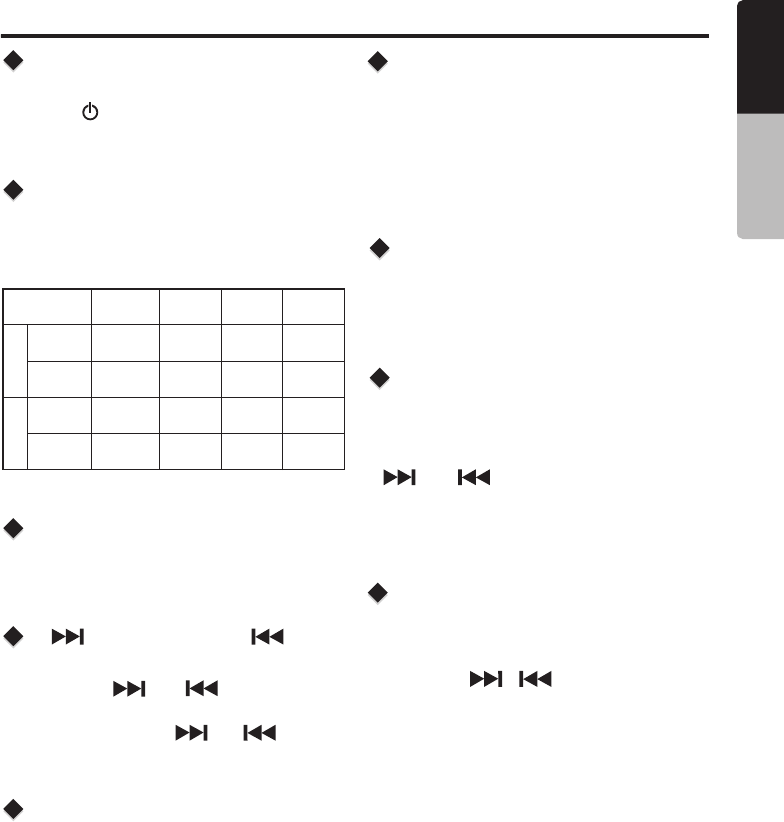
Radio Operation
[ ] Tuning Up / [ ]
Tuning Down Buttons
Selecting The Radio Band
Select Tuner As Playing
Source
World Tuner
1. Press the [ ] / [ ] button change
intervals step by step.
Press the [BAND] button on the panel to select
one radio band.
Press the [ /SRC] Source button to select the
TUNER mode.
This unit is initially set to USA frequency intervals
of 10 kHz for AM and 200 kHz for FM. When using
it outside the USA, the frequency reception range
can be switched to the intervals below.
2. Press and hold the [ ] / [ ] button
to seek to the next strongest station.
Recalling a Preset Station
Presets Scan
Press one numeric button among 1 to 6 on the
front panel to select the corresponding stored
stations.
Local seeking
Manual Store
when one expected radio station has been
detected, press and hold number button 1-6 to
store it in the memory.
When LOCAL seeking is ON, only those radio
stations with strong radio signal could be received.
To select LOCAL function, press and hold the
[DISP] button on the front panel, then press the
[ ] / [ ] button repeatedly until LOCAL
or DX display on the LCD, rotate the [VOLUME]
knob to select local or distant mode.
Area Set
This option allows you to select the appropriate
frequency spacing for your area.
1. Press and hold the [DISP] button.
2. Press the [ / ] button to select
“TUNER AREA”
3. Rotate the [VOLUME] knob to select:
"U.S.A", "Europe", "Asia","AUST (Australia)"
4. Press the [MUTE] button to confirm.
AM
FM
Frequency
spacing
Frequency
range
Frequency
spacing
Frequency
range
U.S.A
standard
Asia
standard
Europe
standard
10KHz 9KHz
9KHz
530-1710
KHz
531-1620
KHz
531-1602
KHz
200KHz 50KHz
50KHz
87.9-107.9
MHz
87.5-108
MHz
87.5-108
MHz
Australia
standard
9KHz
531-1620
KHz
100KHz
87.5-108
MHz
Preset scan receives the stations stored in
preset memory in order. This functionis useful
when searching for a desired station in memory.
1. Press the [ PS/AS] button.
2. When a desired station is tuned in, press the
[ PS/AS] button again to continue receving
that station.
M505 9
English Owner’s Manual
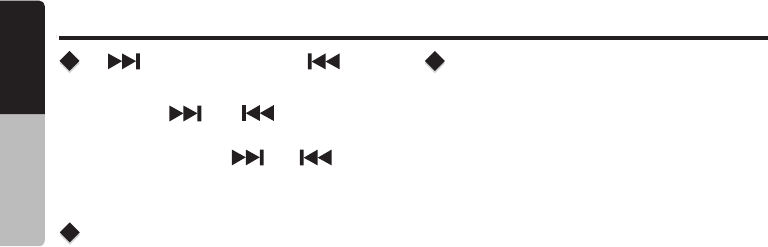
Weather Band Operation
[ ] Tuning Up / [ ]
Tuning Down Buttons
1. Press the [ ] / [ ] button change
intervals step by step.
2. Press and hold the [ ] / [ ] button
to seek to the next strongest station.
Recalling a Preset Station
Press one numeric button among 1 to 6 on the
front panel to select the corresponding stored
stations.
M505
10
English Owner’s Manual
Presets Scan
Preset scan receives the stations stored in
preset memory in order. This functionis useful
when searching for a desired station in memory.
1. Press the [ PS/AS] button.
2. When a desired station is tuned in, press the
[ PS/AS] button again to continue receving
that station.
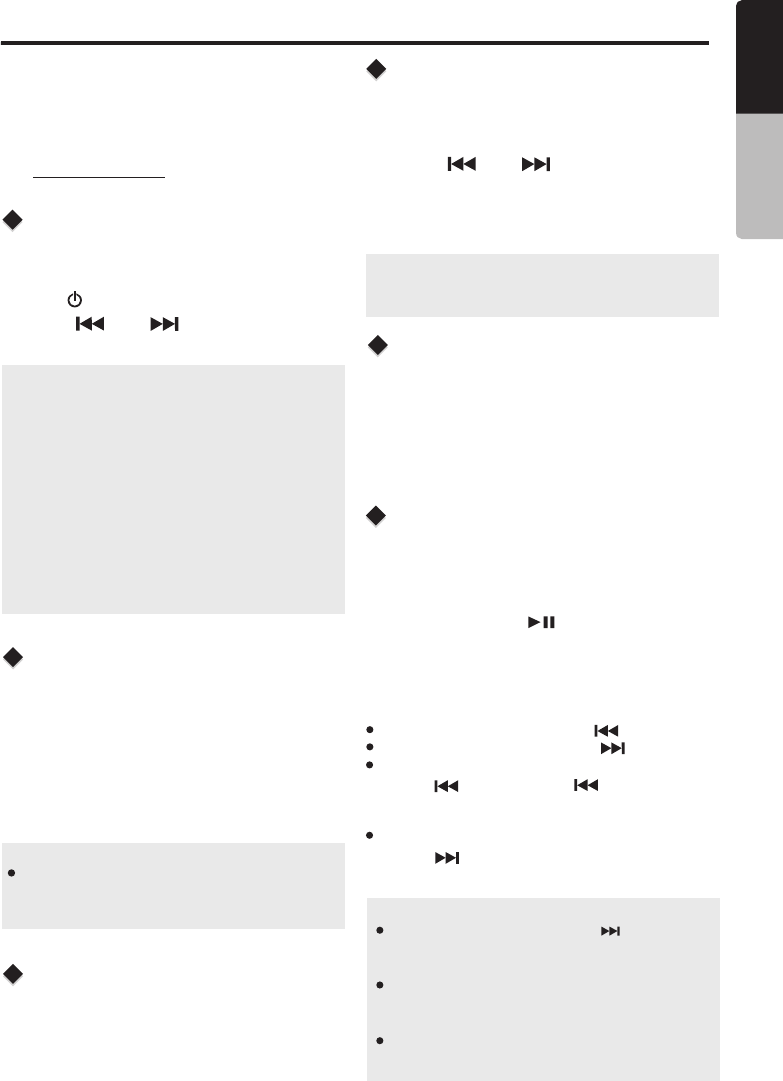
SiriusXM Satellite Radio Operations
®
Only SiriusXM® brings you more of what you
love to listen to, all in one place. Get over 140
channels, including commercial-free music plus
the best sports, news, talk, comedy and
entertainment. Welcome to the world of satellite
radio. A S i riusXM Vehi c le Tuner and
Subscription are required. For more information,
visit www.siriusxm.com
Displaying the Radio ID
Before you listen to satellite radio, you must
subscribe to the service using the SiriusXM Radio
ID number.
1. Press [ /SRC] button to enter SiriusXM mode.
2. Press [ ] or [ ] to select channel “0”.
The unit displays Radio ID.
Note:
1. The Radio ID is located on the bottom of the
SiriusXM Connect Vehicle Tuner.
2. Please note that the SiriusXM Radio ID does
not include the letters I, O, S or F.
3. Activate the SiriusXM Connect Vehicle Tuner
using one of the two methods below:
• Online: Go to “www.siriusxm.com/activatenow”.
• Phone: Call 1-866-635-2349.
• To activate SiriusXM Canada service go to
www.xmradio.ca and click on “ACTIVATE
RADIO” in the top or call XM customer Care at
1-877-438-9677.
1. Press the [MENU] button to activate the
Category Browsing mode.
2. Rotate the [VOLUME] knob to select desired
category.
3. Press [ ] or [ ] to select desired
channel within the selected Category. You can
see channel name, channel number, artist, title
or content by pressing [DISP].
4. Press the [MUTE] to tune to selected channel.
Category Browsing
Storing Channel Presets
Tunning Channel Presets
1. Press the [BAND] to select the desired band
you want to store the preset in.
There are 3 Satellite Radio Preset bands.
Each press of [BAND] changes the band.
2. Tune to the desired channel and then press
and hold one of the preset buttons (1~6), to
store the channel.
3. Repeat the procedure to store up to 5 other
channels on to the same band.
1. Press the [BAND] to select the desired band
of Presets you wish to access.
2. Press the preset button (1~6) that has your
desired Satellite Radio channel stored in
memory.
Note:
A total of 18 channels can be stored in the
preset memory, 6 channels or each band
(SXM1, SXM2 and SXM3).
Note:
If no operation is perfprmed for 10 seconds, the
Category Browsing mode is canceled.
TM
SiriusXM Replay function
During REPLAY playback
Fast rewind: Press and hold [ ].
Fast forward: Press and hold [ ].
Returning to the beginning of the current song:
Press [ ].(If you press [ ] in the first 2
seconds of a song,you return to the beginning
of the previous song.)
Advancing to the beginning of the next song:
press [ ].
3. Press the [MENU] button to finish Replay mode.
Note:
If you continue to press the [ ] button until
the end,the Replay mode is canceled, and the
unit will change to live SiriusXM radio mode.
If you change channels while in Replay mode,
the unit will exit Replay mode to live Satellite
mode and clear the Replay memory.
Replay mode is being kept when you change
t h e s o u r c e t h a n S i r u s X M m o d e .
The Replay feature allows you to pause,rewind,
and replay of live SiriusXM Satellite Radio.
1. While listening to a SiriusXM channel, press the
[MENU] button to enter Replay mode. The display
will show “PAUSE” when entering this mode.
2. Press and hold the to resume playback of
the stored audio from the point at which it was
paused. During playback,the SiriusXM Tuner will
continue to store the channel audio until you exit
the Replay mode.
[ ]
M505 11
English Owner’s Manual
Presets Scan
Preset scan receives the stations stored in
preset memory in order. This functionis useful
when searching for a desired station in memory.
1. Press the [ PS/AS] button.
2. When a desired station is tuned in, press the
[ PS/AS] button again to continue receving
that station.
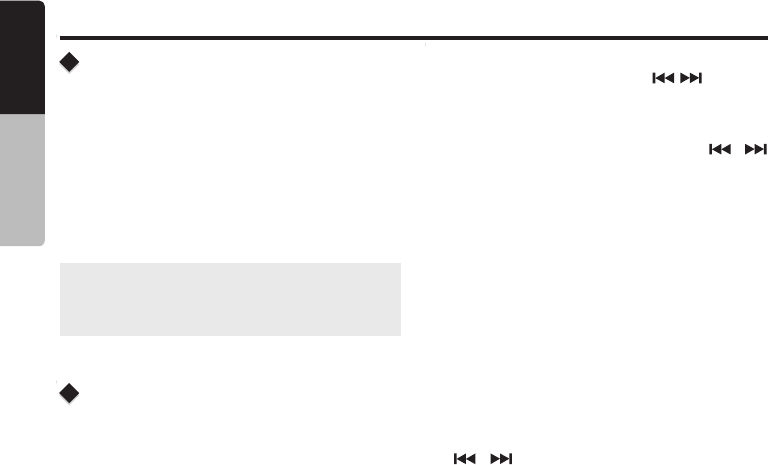
SiriusXM Satellite Radio Operations
The SiriusXM Parental Control feature allows you
with the ability to prevent unauthorized access to
mature content channels. When enabled, the
Parental Control feature requires you to enter a
passcode to tune to the locked mature content
channels. Information on setting up the passcode,
setting up the mature content channels to be
locked, and the method to access the locked
channels is described below.
1. For setting up the passcode, press and hold the
[DISP] button and press the [ / ] button to
select “Parental”. Press the [MUTE] button to
change passcode. Enter old passcode, new
passcode. To enter code,rotate the [VOLUME]
button to decide number and press [ / ]
to select digit. You after enter the passcode,
you need to press and hold the [MUTE] button
to confirm passcode.The default passcode set
for the Parental Lock is "1111". This can be
changed, please refer to the Manage Passcode
section.
2. For setting up the mature content channels to
be locked, press and hold the [DISP] button
during tuning to the desired channel, and select
the “LOCK CH” and press the [MUTE] to start
to lock channel. You will be asked to input
password and “LOCK” will be displayed if it is
successful.
3. For unlocking the mature content channels,
press and hold the [DISP] button, and press
[ / ] to select “UNLOCKCH”. Enter the
password and you can unlock the channel.
4. For accessing the mature content channels,
select channel by “DIRECT SELECT”. Press
the [ MENU ] button and select “DIRECT
SELECT” by pressing the [MUTE] button. Input
desired locked channels and input password,
then you can tune to that locked channels.
Changing the Display
Parental Controls
Text information, such as the channel name,artist
name, song title and content is available with each
SiriusXM channel. The unit can display this text
information as explained below:
In SiriusXM mode, press [DISP] button.Each time
you press this button, the display changes as
shown below:
Channel name =>Artist Name => Song Title=>
Content Info=> Category Name
Note:
If there is no text information,nothing will be
displayed.
M505
12
English Owner’s Manual
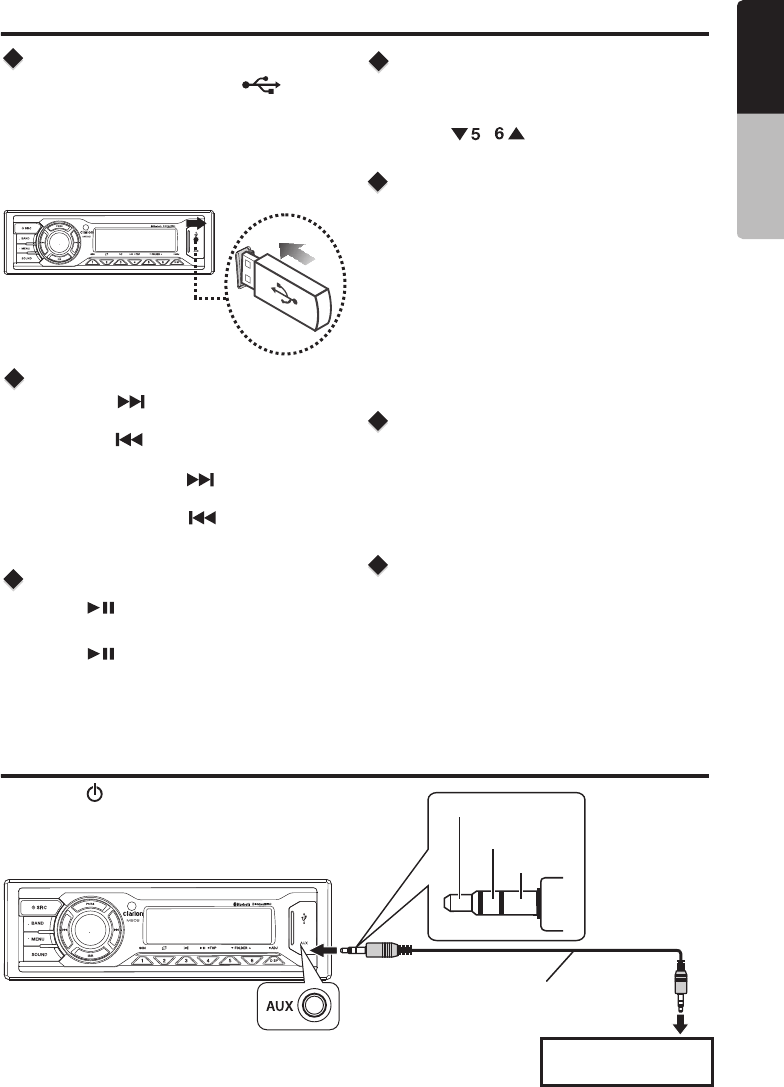
1. Press the [ ] button to advance to the
next track/song.
Press the [ ] button to go to previous
track/song.
This function allows you to select a folder containing
MP3/WMA files and start playing from the first track
in the folder.
Press the [ / ] button to select a folder.
2. Press and hold the [ ] button to fast
forward through the track/song.
Press and hold the [ ] button to fast
backward through the track/song.
Connect
Selecting a Track
Folder Select
Play / Pause
Press the [ ] button to pause the track/song
that is currently playing.
Press the [ ] button to resume playing the
track/song that has been paused.
USB Mode Operation
1. Open the USB socket cover .
2. Insert the USB device into the USB socket.
The unit starts playing from the USB device.
3. To remove the USB device, you should first
select another source or turn off the power, in
order to avoid damaging the USB device.
Then take off the USB device.
During playback, pressing the [ DISP ] button will
automatically cycle through the following
information on the file being played on the LCD:
ALBUM -> ARTIST -> TITLE -> CLOCK
The top function resets the MP3/WMA player to the
first track of the device. Press and hold [ 4 ] button
to play the first track on the device.
Display Function
Top Function
2. Rotate the [VOLUME] knob to search through
all folders on the device then press [ MUTE ] to
enter the file list search mode. And then the track
list appears in the display.
3. Rotate the [ VOLUME ] knob to select the
desired track within the previously selected folder
and press [MUTE ] to start playing.
Search Function
1. Press the [ MENU ] button on front panel
access the MP3 / WMA file search mode.
AUX Mode Operation
Press the [ / SRC ] button on the front panel
to select “AUX IN”.
AUX IN is just for audio content with 3.5mm Jack
connector plugged into audio-in socket on the
front panel.
Left Track
Right Track
Ground
Portable audio player,
etc..
3.5mm Cable (not included)
M505 13
English Owner’s Manual
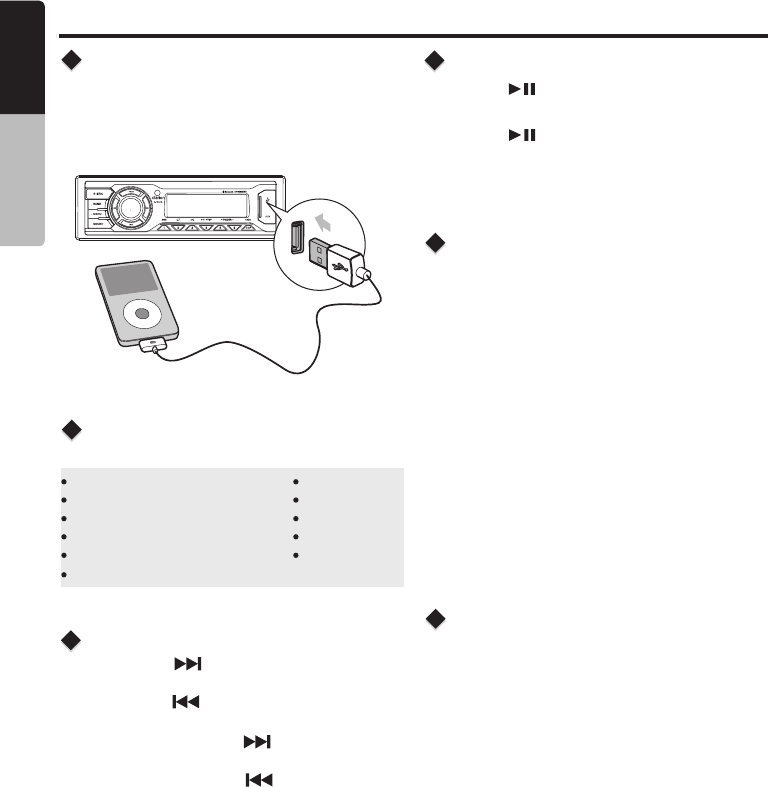
iPod/iPhone Mode Operation
Connect
Compatible iPod/iPhone
Connect an iPod/iPhone to the USB socket on
front panel. When connecting a device, the unit
will read the files automatically. The track
information displays on the screen once playback
start.
You can connect the following iPod/iPhone:
iPod nano (6G)
iPod nano (7G)
iPod touch (4G)
iPod touch (5G)
iPhone 4
iPhone 4S
iPhone 5
iPhone 5C
iPhone 5S
Minimum iOS 5.0 or higher
1. Press the [ ] button to advance to the
next track/song.
Press the [ ] button to go to previous
track/song.
2. Press and hold the [ ] button to fast
forward through the track/song.
Press and hold the [ ] button to fast
backward through the track/song.
Selecting a Track
Play / Pause
Press the [ ] button to pause the track/song
that is currently playing.
Press the [ ] button to resume playing the
track/song that has been paused.
During playback, pressing the [DISP] button will
automatically cycle through the following
information on the file being played on the LCD:
ALBUM -> ARTIST -> TITLE -> CLOCK
Display Function
2. Rotate the [ VOLUME ] knob to switch between
categories.
PLAYLISTS->ARTIST-> ALBUMS->SONGS->
GENRES->COMPOSERS
3. Press [ MUTE ] button to confirm the selecting.
4. Press and hold the [DISP] button, then rotate
the [VOLUME] knob to select the desired letter
to search.
5. Press the [DISP] button again to next perform
search.
6. Press [MUTE] button to confirm.
iPod/iPhone Menu Search
1. Press the [ MENU ] button on front panel
access the iPod menu mode.
This function searches the subfolders for desired
alphabetical letters.
M505
14
English Owner’s Manual
iPhone 3GS
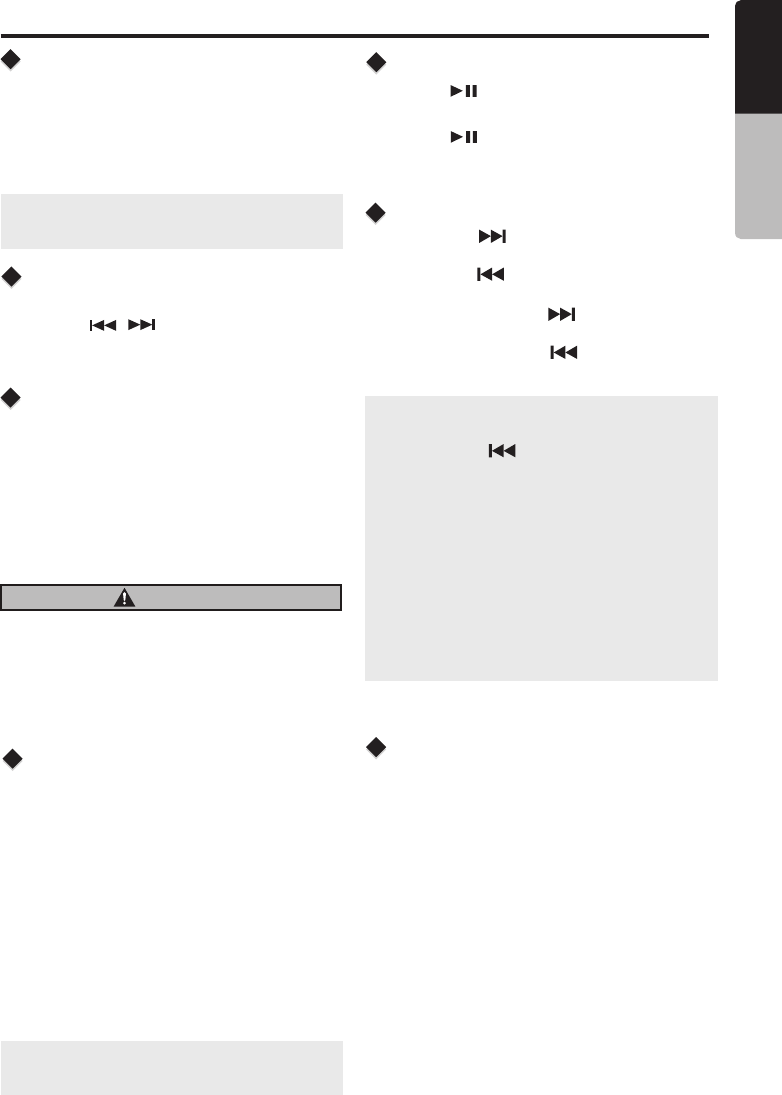
Bluetooth Operation
Audio Streaming Operations
What is audio streaming?
Pairing the Bluetooth Device
Disconnect / Re-Connect
Audio streaming is a technique for transferring
audio data such that it can be processed as a
steady and continuous stream. Users can stream
music from their external audio player to their
audio system wirelessly and listen to the tracks
through the boat’s speakers. Please consult your
nearest Clarion dealer for more information on
the product of wireless audio streaming transmitter
offered.
CAUTION
Please avoid operating your connected mobile
phone while audio streaming as this may cause
noise or sound choppy on the song playback.
Audio streaming may or may not resume after
telephone interrupt as this is dependent on
mobile phone.
1. Press and hold the [DISP] button to enter System
menu.
2. Press the [ / ] button until “DISCONNECT”
or “RE-CONNECT” is displayed.
3. Press [MUTE ] button to confirm the selection.
Search Function
Note:
Playing order will depend on Bluetooth audio
player. When [ ] button is pressed, some
A2DP devices will restart the current track
depends on the duration of playback.
During music streaming playback “A2DP” will be
shown on the display. When A2DP and HFP
de vi ce i s d is co nne ct , “ BL UE TOO TH
DISCONNECT” will be shown on the display
and return to previously selected audio source.
Some Bluetooth audio players may not have
play / pause synchronized with this unit. Please
make sure both device and main unit are in the
same play / pause status in BT MUSIC mode.
ID3 Display
During music streaming playback, press [DISP] to
view the ID3 display information:
ALBUM-> TITLE->CLOCKARTIST->
Note: The search feature requires the paired and
connected device that the minimum Bluetooth
AVRCP1.4 be incorporated to function.
1. From your Bluetooth enabled device, turn the
Bluetooth ON and search for Bluetooth devices.
2. When a list of available Bluetooth devices appear
on your Bluetooth device, select "M505".
3. "BT CONNECTED” will appear on the display.
4. The unit will automatically enter the BT Audio
source and you can now start streaming audio
from your Bluetooth enabled device.
Note: If the mobile phone doesn't support SSP
(Simple Secure Pairing) Profile, please enter the
pass code of "0000".
2. Rotate the [ VOLUME ] knob to switch between
categories.
PLAYLISTS->ARTIST-> ALBUMS->SONGS->
GENRES->COMPOSERS
3. Press [ MUTE ] button to confirm the selecting.
4. Press and hold the [DISP] button, then rotate
the [VOLUME] knob to select the desired letter
to search.
5. Press the [DISP] button again to next perform
search.
6. Press [MUTE] button to confirm.
1. Press the [ MENU ] button on front panel
access the iPod menu mode.
1. Press the [ ] button to advance to the
next track/song.
Press the [ ] button to go to previous
track/song.
2. Press and hold the [ ] button to fast
forward through the track/song.
Press and hold the [ ] button to fast
backward through the track/song.
Selecting a Track
Play / Pause
Press the [ ] button to pause the track/song
that is currently playing.
Press the [ ] button to resume playing the
track/song that has been paused.
M505 15
English Owner’s Manual
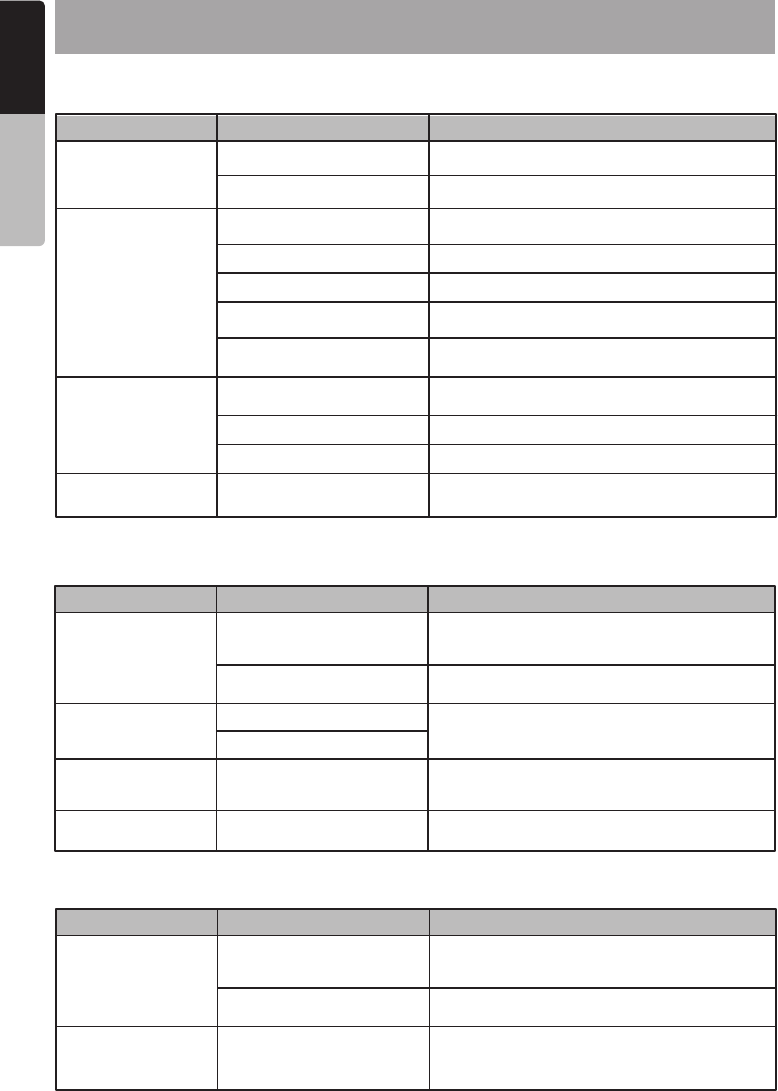
6. TROUBLESHOOTING
Problem Cause Measure
Cannot pair the
Bluetooth enabled
device with the
audio system.
The audio quality is
poor after connection
with a Bluetooth-
enabled device.
The Bluetooth reception is poor.
The device does not support
the profiles required for the
system.
The Bluetooth function of the
device is not enabled.
Use another device to connect.
Refer to the user manual of the device for how
to enable the function.
Bluetooth
Move the device closer to the audio system or
remove any obstacle between the device and
the system.
M505
16
English Owner’s Manual
Problem Cause Measure
Unit can not power
on.
No/low audio output.
Poor sound quality
or distortion.
Unit resets itself
when engine is off.
Unit fuse blown.
Improper audio output
connection.
Incorrect connection between
ACC and Battery.
Volume set too low.
Speaker power rating does
not match unit.
Wrong connections.
Speaker is shorted.
Speakers damaged.
Heavily biased volume
balance.
Speaker wiring is in contact
with metal part of car.
Car battery fuse blown.
Replace with new fuse of correct rating.
Check wiring and correct.
Check the wiring and correct.
Increase volume level.
Replace speakers.
Check wiring and correct.
Check wiring and correct.
Replace with new fuse of correct rating.
GENERAL
Replace speakers.
Adjust the channel balance to center position.
Insulate all speaker wiring connections.
Problem Cause Measure
USB device cannot
be inserted.
USB device is not
recognized.
No sound heard with
the display “No File”
shown.
Sound skips or is
noisy.
The USB device is damaged.
No MP3/WMA file is stored in
the USB device.
MP3/WMA files are not
encoded properly.
The USB device has been
inserted with wrong
direction.
The USB connector is
broken.
Reversing the connection direction of the USB
device, try it again.
Replace with a new USB device.
USB
Disconnect the USB device and reconnect. If
the device is still not recognized, try replacing
with a different USB device.
Store these files properly in the USB device.
Use MP3/WMA files encoded properly.
Connectors are loose.
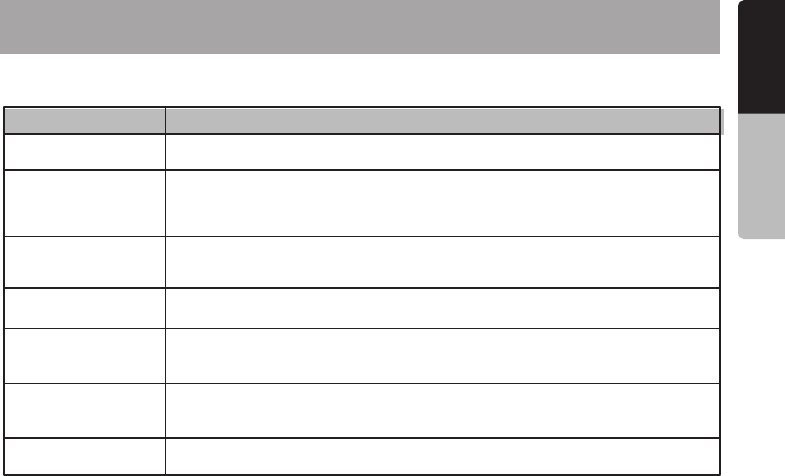
6. TROUBLESHOOTING
Message
CHEK TUNER
CHAN UNSUB
CHK ANTENA
CH UNAVAIL
NO SIGNAL
CH LOCKED
SUBSCRIPTN
UPDATED
Ensure the SiriusXM antenna cable is connected to the SiriusXM tuner
correctly. Check the SiriusXM antenna wire for breaks or sharp bends.
Replace the antenna if necessary. Press RESET located….. If the message
remains, the antenna may have been damaged.
This channel is not a valid SiriusXM channel.
The channel number has been entered incorrectly, or the channel was
removed from the SiriusXM channel lineup
The vehicle must be outside, and the antenna must have a clear view of the
southern sky.The magnetic antenna must be mounted on the outside of the
vehicle for the best reception.
The selected channel has been locked by a mature channel has been
selected.
A prompt to enter the unlock code will appear.
An update to your SiriusXM subscription has been received by the SiriusXM
tuner. Press any button to continue.
Check the SiriusXM tuner connection on the back of the unit to ensure that
its correctly connected.
This channel is not included in your SiriusXM subscription plan.
Call 1-866-635-2349 to subscribe.
Description
SiriusXM Advisory Messages
M505 17
English Owner’s Manual
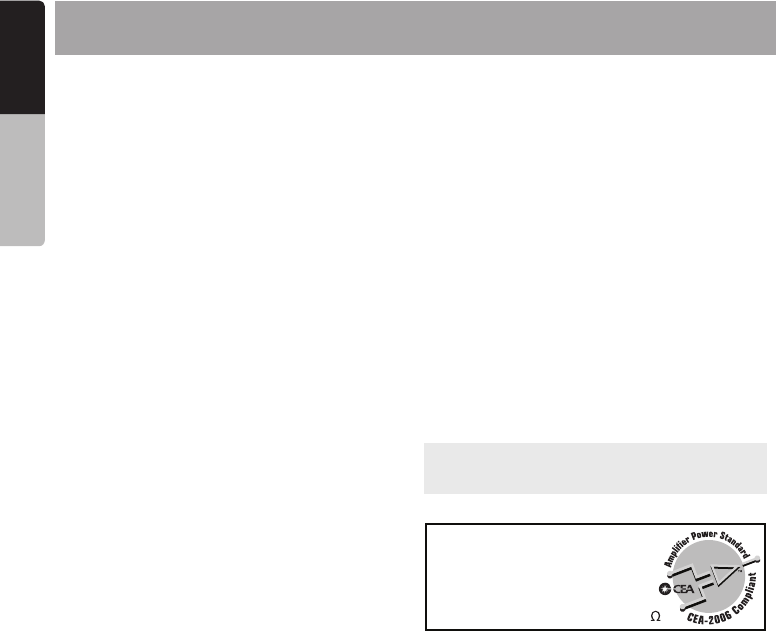
7. SPECIFICATIONS
FM Tuner
Frequency Range: USA 87.9 - 107.9MHz
Europe 87.5 - 108.0MHz
Asia 87.5 - 108.0MHz
Australia 87.5 - 108.0MHz
Usable Sensitivity: 8dBf
Frequency response: 30Hz-15kHz
Stereo Separation: >30dB(1kHz)
Signal/noise ratio: >55dB
AM Tuner
Frequency Range: USA 530 -1710KHz
Europe 531 - 1602KHz
Asia 531 - 1620KHz
Australia 531- 1620KHz
Usable Sensitivity(S/N=20dB): 30dB
Weather Band Selection
CH.1 162.400MHz CH.2 162.425MHz
CH.3 162.450MHz CH.4 162.475MHz
CH.5 162.500MHz CH.6 162.525MHz
CH.7 162.550MHz
USB
USB Host: Host 1.1 compatibles 2.0
Bluetooth
Specification: Bluetooth Version. 2.0+EDR
(Enhanced Data Rate)
Supported Profiles: A2DP (Advanced Audio
Distribution Profile)
AVRCP 1.4 (Audio/Video
Remote Control Profile)
SSP (Simple Secure Pairing)
Send/Receive Sensitivity: Class 2
μ
Power Output:
RMS 20W × 4 Channels at 4 Ω
and 1% THD+N
Signal to Noise Ratio:
74dB (reference: LPF 1 W into 4 )
MP3/WMA mode
MP3 sampling rate: 32kHz, 44.1kHz, 48kHz
MP3 bit rate: 8~320kbps and varibale bit
rate
WMA bit rate: 8~320kbps
Logical format: ISO9660, Joliet
Number of file: Maximum 999
Max directory 10
depth:
Sorting Method: Tree sorting
Max File/Directory 64Byte
Name:
ID3 tag: V2.0 or later
General
Power Supply Voltage: 14.4V DC (10.8 to 15.6V
allowable)
Fuse: 15A
Speaker Impedance: 4-8 ohms per channel
Note: Specifications and design are subject to
change without notice for further improvement.
Power output: 50W x 4 channels
Aux-in level: ≥ 650mV
M505
18
English Owner’s Manual
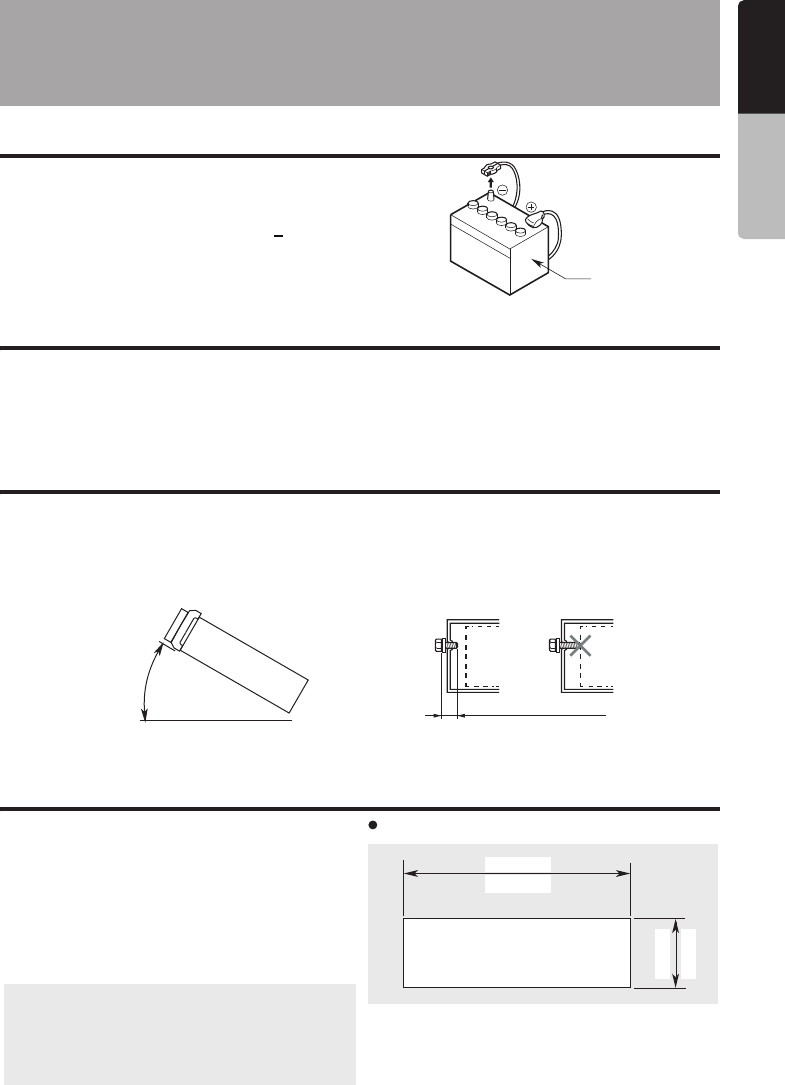
INSTALLATION AND
CONNECTION
WIRE
1. Before Starting
1. This set is exclusively for use in vehicles with
a negative ground 12 V power supply.
2. Read these instructions carefully.
3. Be sure to disconnect the battery “ ” terminal
before starting. This is to prevent short circuits
during installation. (Figure 1)
2. General Cautions
3. Cautions on Installation
4. Installation the Source Unit
Battery
Figure 1
1. Do not open the case. There are no user serviceable parts inside. If you drop anything into the unit
during installation, consult your dealer or an authorized Clarion service center.
2. Use a soft, dry cloth to clean the case. Never use a rough cloth, thinner, benzine, or alcohol etc.
For tough dirt, apply a little cold or warm water to a soft cloth and wipe off the dirt gently.
1. Prepare all articles necessary for installing the
source unit before starting.
o
2. Install the unit within 30 of the horizontal
plane. (Figure 2)
3. If you have to do any work on the car body,
such as drilling holes, consult your car dealer
beforehand.
1.
2.
3.
Place the mounting bracket into the instrument
panel, use a crewdriver to bend each stopper
of the mounting bracket inward, then secure the
stopper.
Wire as shown in Section 7) .
Insert the source unit into the mounting bracket
until it locks.
4. Take care of the top and bottom of the trim ring
and mount it so that all the hooks are locked.
o
Max 30
Chassis Chassis
Damage
Max. 6 mm (M5 screw)
Figure 2 Figure 3
4. Use the enclosed screws for installation. Using
other screws can cause damage. (Figure 3)
Note:
kits for proper installation. Consult your
Clarion dealer for details.
2. Fasten the front stopper securely to prevent
the source unit from coming loose.
1. Some car models require special mounting
(182 mm)
7-3/16"
2-1/8"
53 mm
Hole
Console opening dimensions
M505 19
English Owner’s Manual
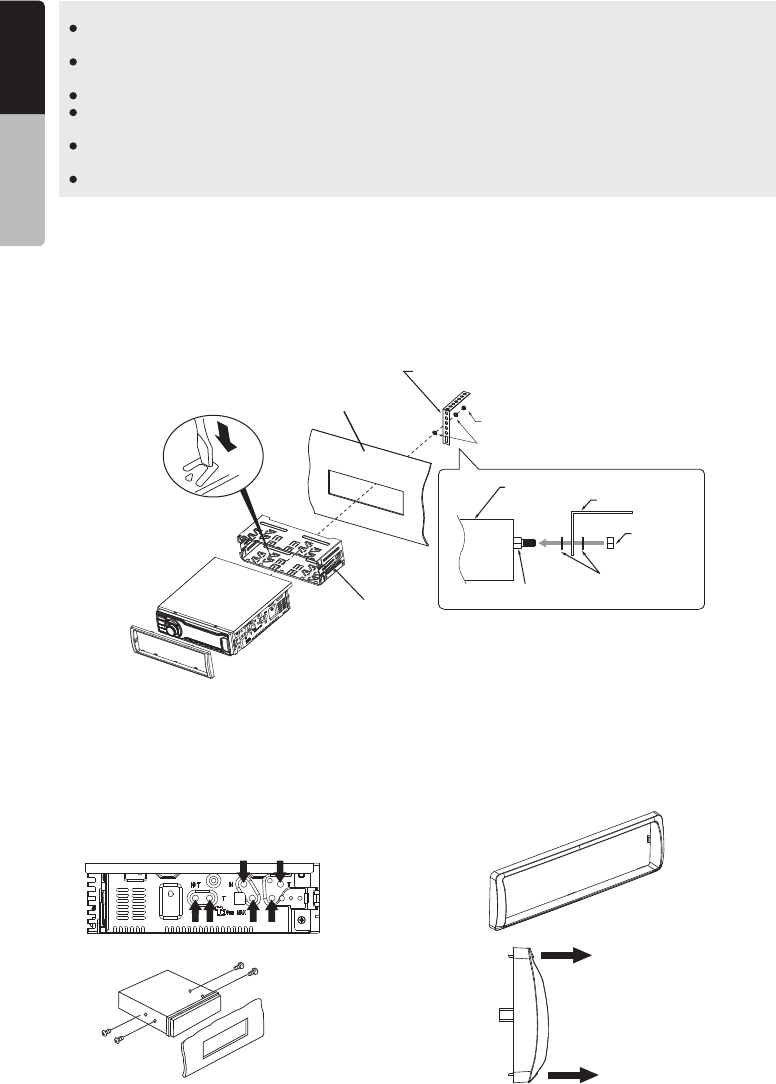
4. BLACK BOX INSTALLAION
Before installation,please make sure prope connections are conducted and the unit operates
normally. Improper connection may result in damage to the unit.
Use only accessories designed and manufactured for this unit and other unauthorized
accessories may result in damage to the unit.
Before installation, please fasten all power cables.
DO NOT install the unit in the place where close to hot area to prevent damage to electrical
components such as the laser head.
Install the unit horizontally. Installing the unit more than 30 degree vertically may result in worse
performance.
To prevent electric spark, connect the positive pole first and then the negative pole.
Notes of installation:
Unit installation
Method A
1. Insert mounting bracket into dash board, choose appropriate mounting tab according to the gap
width, bending the mounting tab outwards with a screwdriver to fix the mounting bracket in place.
2. Slide the unit into the bracket until you hear a click sound.
Dashboard
Mounting Bracket
Screwdriver
M4 Nut
M4 washer
M4 washer
Source unit Support Strap
M4 Nut
Stud Bolt
Support Strap
Method B
1. Insert this unit directly to the opening of the
dashboard.
2. Place M5 × 7 cylindrical screw through the
holes of the mounting frame located inside
the opening to holes of the unit and fasten
the screws to left & right.
Mounting Frame Dashboard
M5x7
Trim ring installation
Attach the trim ring around the front panel.
care of the top and bottom of the trim ring and
mount it so that all the hooks are locked.
Take
Top
Bottom
M505
20
English Owner’s Manual
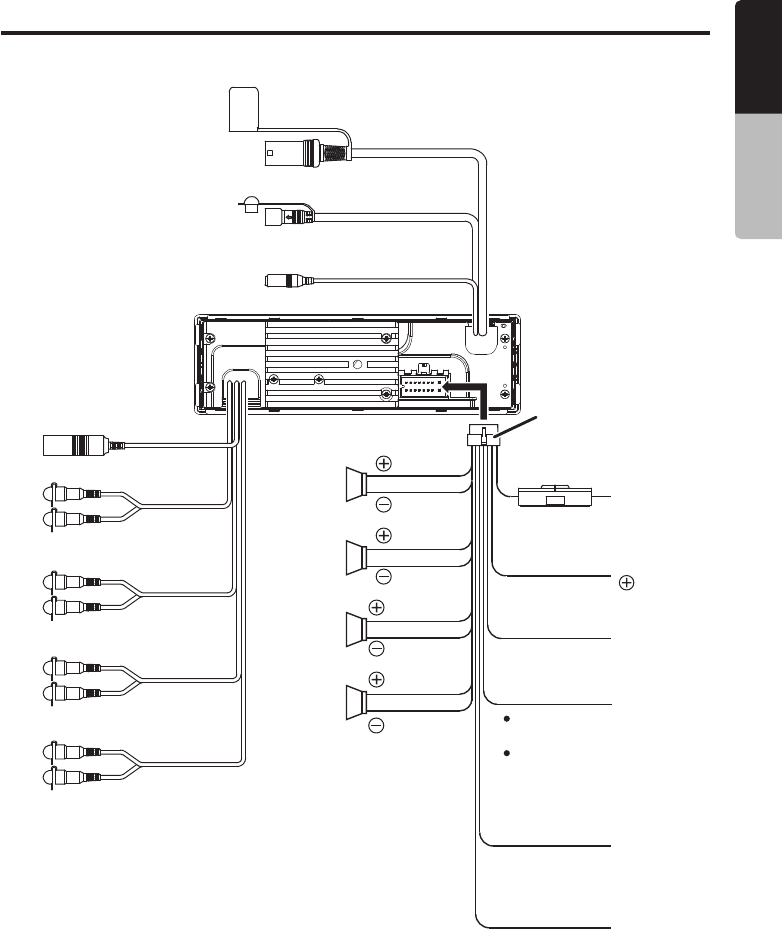
5. WIRE CONNECTION
Orange/White wire
(Illumination lead)
Connect it to the car power supply
terminal for illumination
Black
Wired Remote
Black
SiriusXM
Black
OEM Steering Wheel
Black
Antennal
White
White
White
White
Front
Channel
Rear
Channel
Red
Red
Grey
Black
2-Zone
Red
Green
Subwoofer
Red
Purple
Left
Left
Left
Right
Right
Right
16-Pin Connector
Extension Lead
1 5A
Yellow wire
(Memory back-up lead)
Yellow wire
(Memory back-up lead)
Bluw wire
Connect directly
to battery
Connect directly
to battery
Power Antenna
Front Right
Front Left
Rear Left
Rear Right
Grey
White
Green
Purple
Grey/Black
White/Black
Green/Black
Purple/Black
Red wire
(Power lead)Accessory
12V
Connect it to the car power
supply terminal for antenna
Blue/White wire(Amplifier turn-on
lead and Auto antenna lead)
Connect to remote turn-on lead
of amplifier
Black wire (Ground lead)
Connect to vehicle chassis ground
M505 21
English Owner’s Manual

M505
10/2014
Clarion Corporation of America
All Rights Reserved. Copyright © 2014:
Printed in China
Clarion Corporation of America