SOYAL TECHNOLOGY AR-837 Access Controller User Manual
SOYAL TECHNOLOGY CO., LTD. Access Controller
User manual
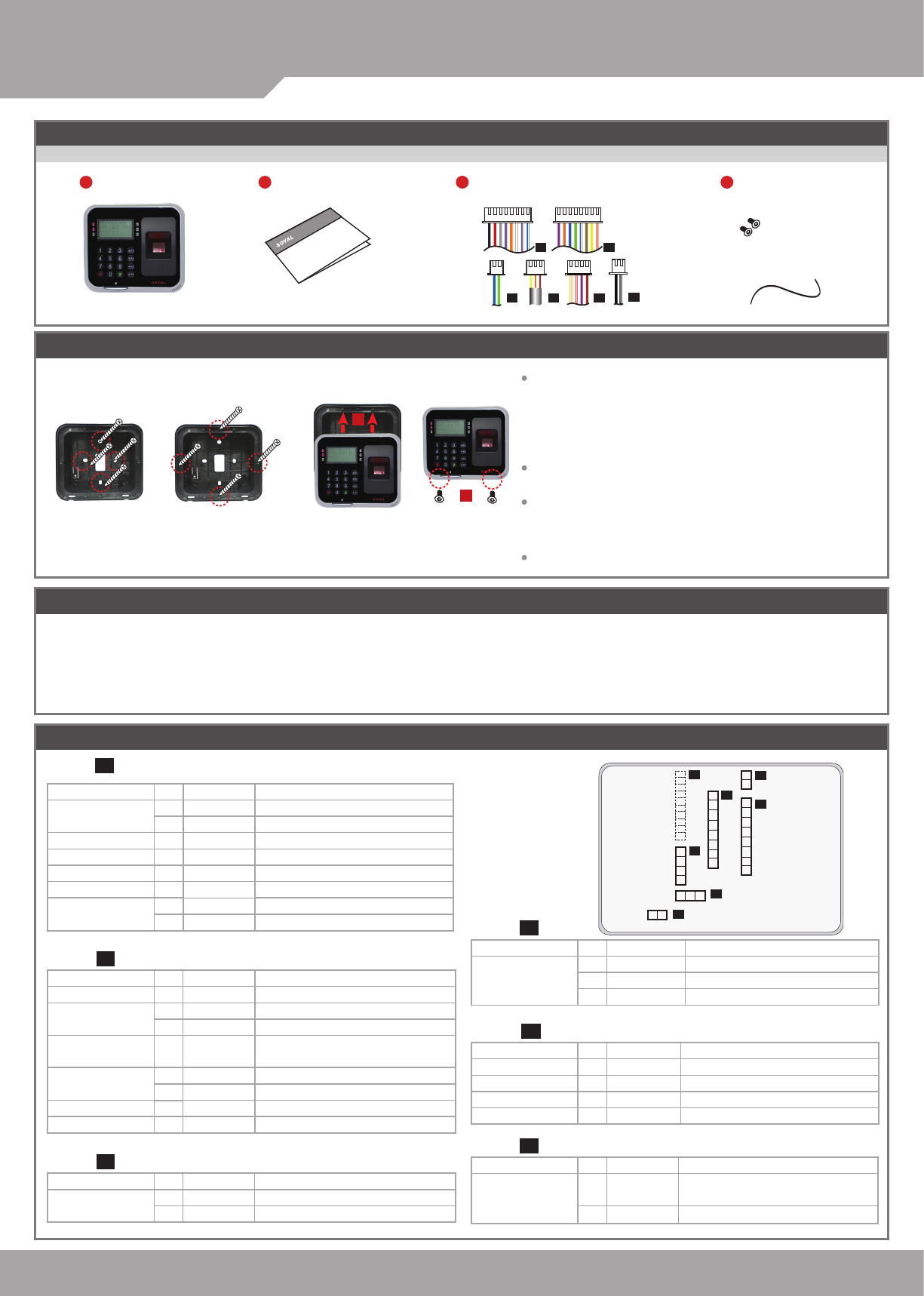
SOYAL
ACCESS CONTROL SYSTEM
®AR-837
V140217
B.
或
1
2
P1 P2
P4 P7
P5 P6
8
7
6
5
4
3
2
1
8
7
6
5
4
3
2
1
2
1
4
3
2
1
2 1
321
P2
P3
P6
P5
P7
P1
P4
1
2
3
4
5
6
7
8
9
10
CN6
CN5
CN7
CN8
CN3
CN13
CN4
Contents
2User Guide
The communication wires and power line should NOT be bound in the same conduit or tubing.
Don’t equip reader and lock with the same power supply. The power for reader may be unstable when the lock is activating, that may cause a
malfunction in the reader.
The standard installation: Door relay and lock use the same power supply, and reader should use another independent power supply.
Use AWG 22-24 Shielded Twist Pair to avoid star wiring, CAT 5 cable for TCP/IP connection
1.Tubing:
2.Wire selection:
3.Power supply:
1Products 3Terminal Cables 4Tools
Notice
Connector Table (1)
Wire Application Wire Color Description
Lock Relay 1Blue White (N.O.)DC24V1Amp
2
Purple White
(N.C.)DC24V1Amp
Lock Relay COM 3White (COM)DC24V1Amp
Door Contact 4Orange Negative Trigger Input
Exit Switch 5Purple Negative Trigger Input
Alarm Relay 6Gray N.O./N.C. Optional (by jumper)
Power 7Thick Red DC 12V
8Thick Black DC 0V
Cable: CN4
P1
Wire Application Wire Color Description
RS-485 for Lift
Controller
1Thick Green RS-485(B-)
2Thick Blue RS-485(A+)
Cable: CN6P4 Wire Application Wire Color Description
Door Bell 1Black White Transistor Output Max. 12V/100mA
(Open Collector Active Low)
2Black DC 0V
Cable: 7 CN13P7
Wire Application Wire Color Description
Beeper 1Pink Beeper Output 5V/100mA, Low
LED 2Yellow Red LED Output 5V/20mA, Max
3Brown Green LED Output 5V/20mA, Max
Door Output 4Blue White Transistor Output Max. 12V/100mA
(Open Collector Active Low)
Wiegand 5Thin Green Wiegand DAT: 0 Input
6Thin Blue Wiegand DAT: 1 Input
WG Door Contact
7Orange Negative Trigger Input
WG Exit Switch 8Purple Negative Trigger Input
P2
Cable: CN5
A-1.Surface Mounted: Use a screwdriver to screw the
mounting plate to the wall. A-2.Embedded: To dig a hole for
837(EF):128mmx109mm; and then, use a screwdriver to screw the
mounting plate to the wall.
Pull cable ends through the access hole in the mounting plate.
Attach AR-837(E) or AR-837 (EF) to the mounting plate and install
screws (supplied) into the holes at the bottom with the allen key.
Apply power. LED (green) will light up with one beep.
Installation
AR-837 (EF):Fingerprint
Wire Application Wire Color Description
Reserved 1 Red --
Security trigger signal
2Purple Security trigger signal Output
Arming 3 Red White Arming Output
Duress 4 Yellow White Duress Output
P6
Cable: CN8
Wire Application Wire Color Description
Anti-Tamper Switch 1Red N.C.
2Orange COM
3Yellow N.O.
P5
Cable: CN3
Water proof Strip
Screws
A-1.Surface
Mounted
A-2.Embedded
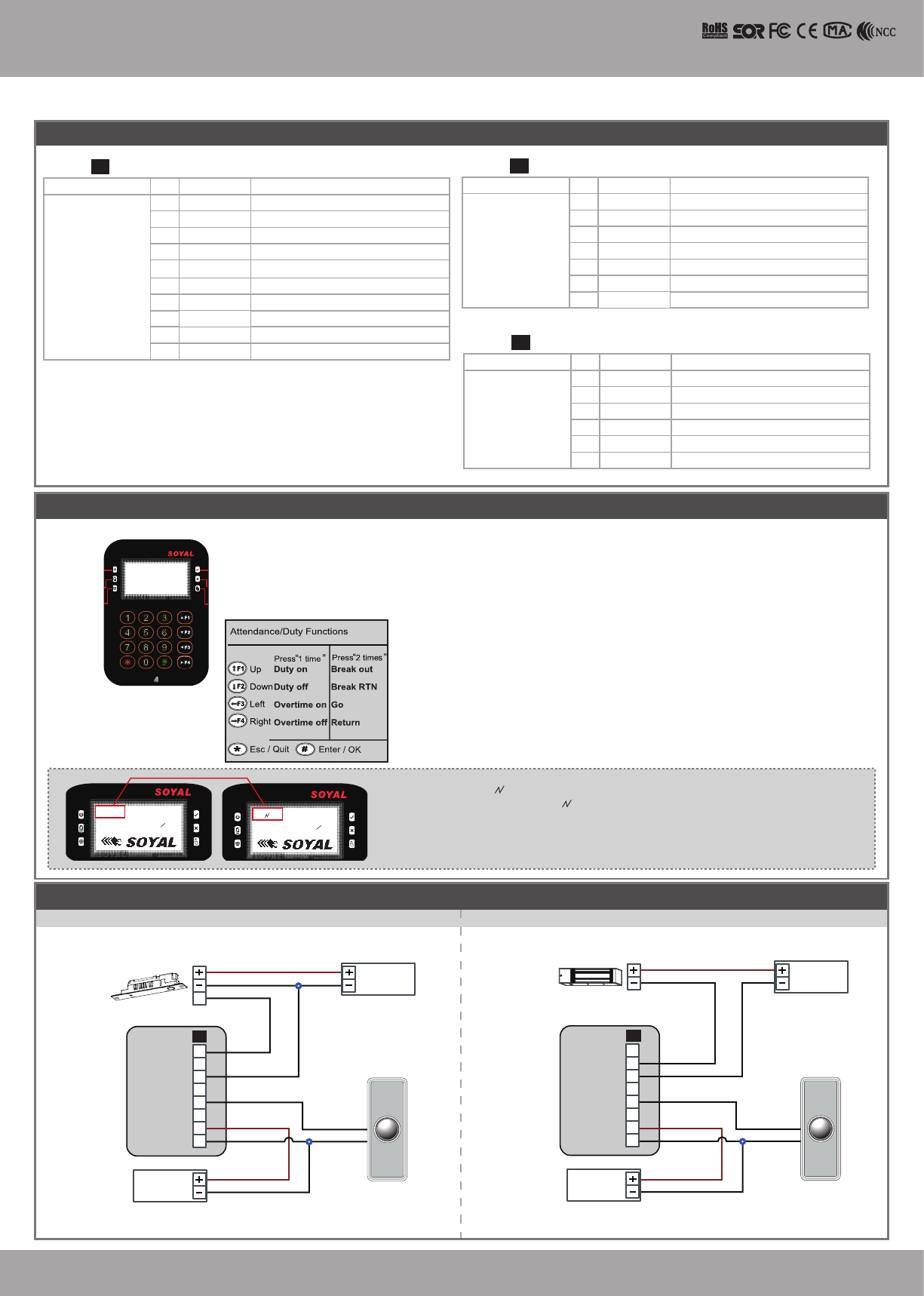
V140217
12
07
14 : 49 : 04
WED
Duty
:
0
14 : 49 : 04
WED
Duty : 0
12
/
07
LCD / Biometrics Access Controller
Front Panel & Indicator
1. System will automatically exit Programming Mode when inactivating for 30
seconds.
2. LED status indicates controller’s mode and status.
OK (green) – blinking constantly when operating in Programming Mode
– or ashing an existed card in card learn mode, it comes 2 beeps
warning and LCD panel displays “Same Card: user address / card
number”
Error (red) – invalid card with 2 beeps warning and LCD panel displays “Card
Number Err!”
– or in anti-pass-back mode, when violates the access, it comes one
beep warning and LCD panel displays “Anti-pass Error!”
Arming (green) – arming on status
Alarm (red) – any abnormal condition occurs
3. Keypad will be locked up 30 sec. when incorrect pin code or master code is
constantly entered.
4. Maximum error input of pin code and master code can be changed via the
software 701Server (default: 5 times)
Power(Green)
Alarm(Red)
Arming(Green)
OK(Green)
Error(Red)
In processing(Green)
Networking : / and interactively ash between the Month and DAY.
[e.g.] 12/07←→12 07
Stand-alone : No ashing [e.g.] 12/07
(←Reference to picture)
Connect to Electric Bolt
Wiring Diagram
EXIT
1
2
3
4
5
6
7
8
E
12V
GND
Exit Switch
12V
GND
12V
GND
N.O.
GND
N.O.
COM
PB
12V
GND
P1
Electric Bolt
Controller
RTE
POWER
12VDC
POWER
12VDC
EXIT
1
2
3
4
5
6
7
8
N.C.
COM
PB
12V
GND
12V
GND
12V
GND
12V
GND
N.O.
GND
P1
Controller
RTE
POWER
12VDC
POWER
12VDC
Magnetic Lock
Connect to Magnetic Lock
Connector Table (2): Optional
Wire Application Wire Color Description
TCP/IP Module 1Black DC 0V
2Red DC 3.3V
3Black DC 0V
4Blue RSTN
5Green IRQN
6Purple NSS
7 Brown MISO
8 White MOSI
9Blue CLK
10 Black DC 0V
Wire Application Wire Color Description
HID RF Module 1Orange
ANT 1
2
Purple
ANT 2
3Black DC 0V
4Red DC 5V
5Blue Wiegand DAT: 1 Input
6Green Wiegand DAT: 0 Input
7White --
Wire Application Wire Color Description
Voice Module
(*Required speaker
8Ω / 1.5W (Max.
2W)
1Black DC 0V
2
Yellow
TX
3White TE
4Orange RX
5Red DC 5V
6Blue --
Cable: CN7 Cable:
Cable: CN9
P3 P8
P9
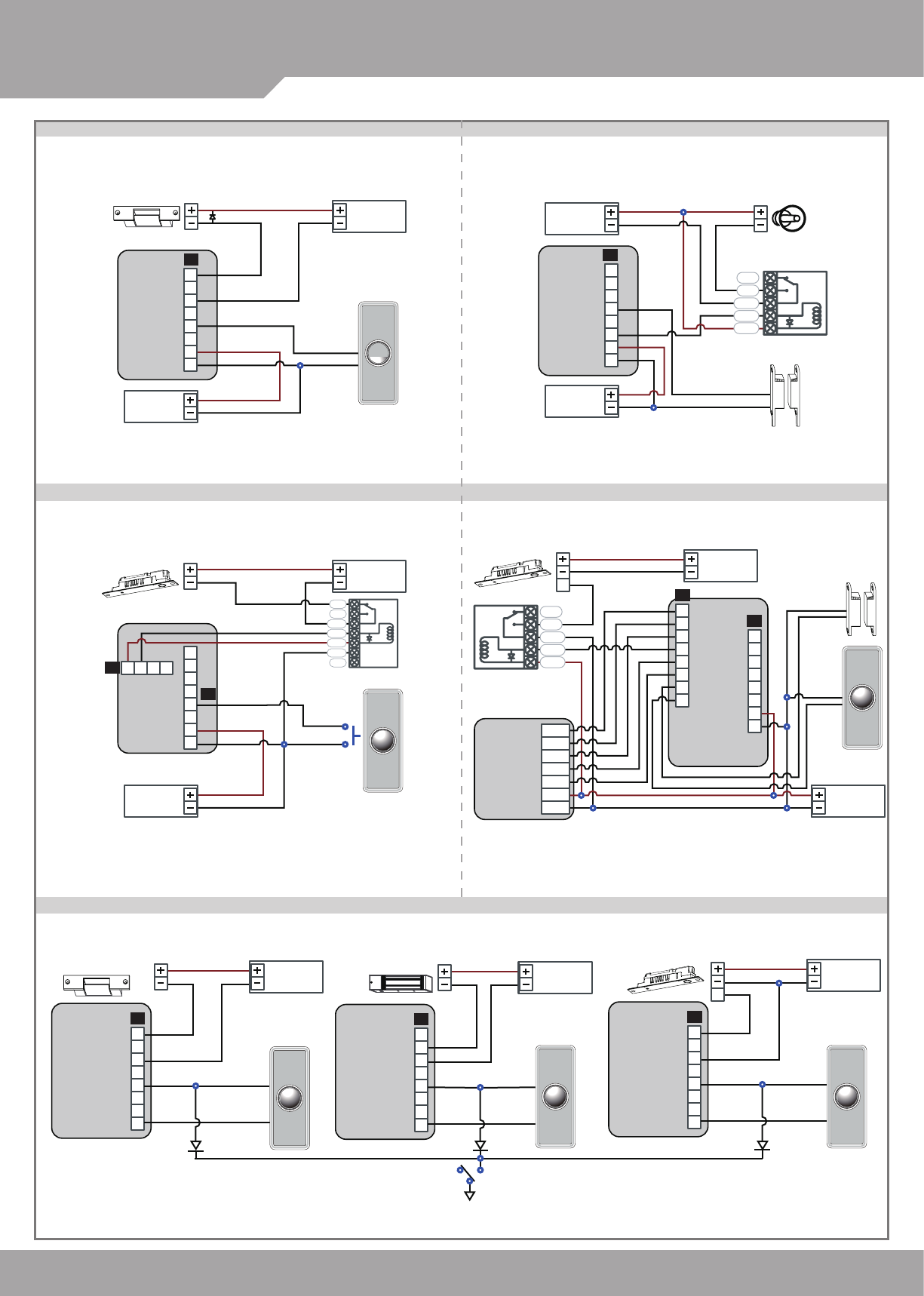
SOYAL
ACCESS CONTROL SYSTEM
®AR-837
V140217
N.C.
N.O.
COM
CTL
12V
E
E
BZ
RLED
GLED
WG 0
WG 1
12V
GND
1
1
1
2
2
2
3
3
3
4
4
4
5
5
5
6
6
6
7
7
7
8
8
8
1
2
3
4
5
6
12V
GND
Exit Switch
12V
GND
12V
GND
12V
GND
12V
GND
12V
GND
PB
PB
COM
COM
N.O.
N.O.
P2
P1
P1
P1
BZ
RLED
GLED
Door Output
WG 0
WG 1
WG-DS
WG-PB
7
8
EXIT
1
2
3
4
5
6
7
8
1 2 3
N.C.
N.O.
COM
CTL
12V
GND
PB
12V
GND
12V
GND
N.O.
12V
GND
12V
GND
DDR
P1
P6 AR-721RB
4
12V
N.C.
EXIT
RTE
EXIT
1
2
3
4
5
6
7
8
12V
GND
12V
GND
PB
COM
N.C.
P1
EXIT EXIT
Controller Controller
Reader
RTE
RTERTE
RTE
POWER
12VDC
POWER
12VDC
POWER
12VDC
POWER
12VDC
POWER
12VDC
POWER
12VDC
POWER
12VDC
Electric Strike
Door Contact
Strengthen security with AR-721RB
Electric Bolt Electric Bolt
Electric Bolt
Fire Emergency
Transistor
IN4007
Transistor
IN4007
Connect to Reader
Magnetic Lock
Connect to Electric Strike Connect to Door Contact
EXIT
1
2
3
4
5
6
7
8
12V
GND
12V
GND
12V
GND
N.O.
GND
N.O.
COM
PB
12V
GND
P1
Controller
RTE
POWER
12VDC
POWER
12VDC
Electric Strike
1
2
3
4
5
6
7
8
N.C.
N.O.
COM
CTL
12V
Door Contact
ALM
12V
GND
12V
GND
12V
GND
12V
GND
N.C.
P1
Controller
POWER
12VDC
POWER
12VDC
Alarm
Relay Output Module
Door Contact
In the event of a re emergency, all doors can be opened by pressing the Fire Emergency switch.
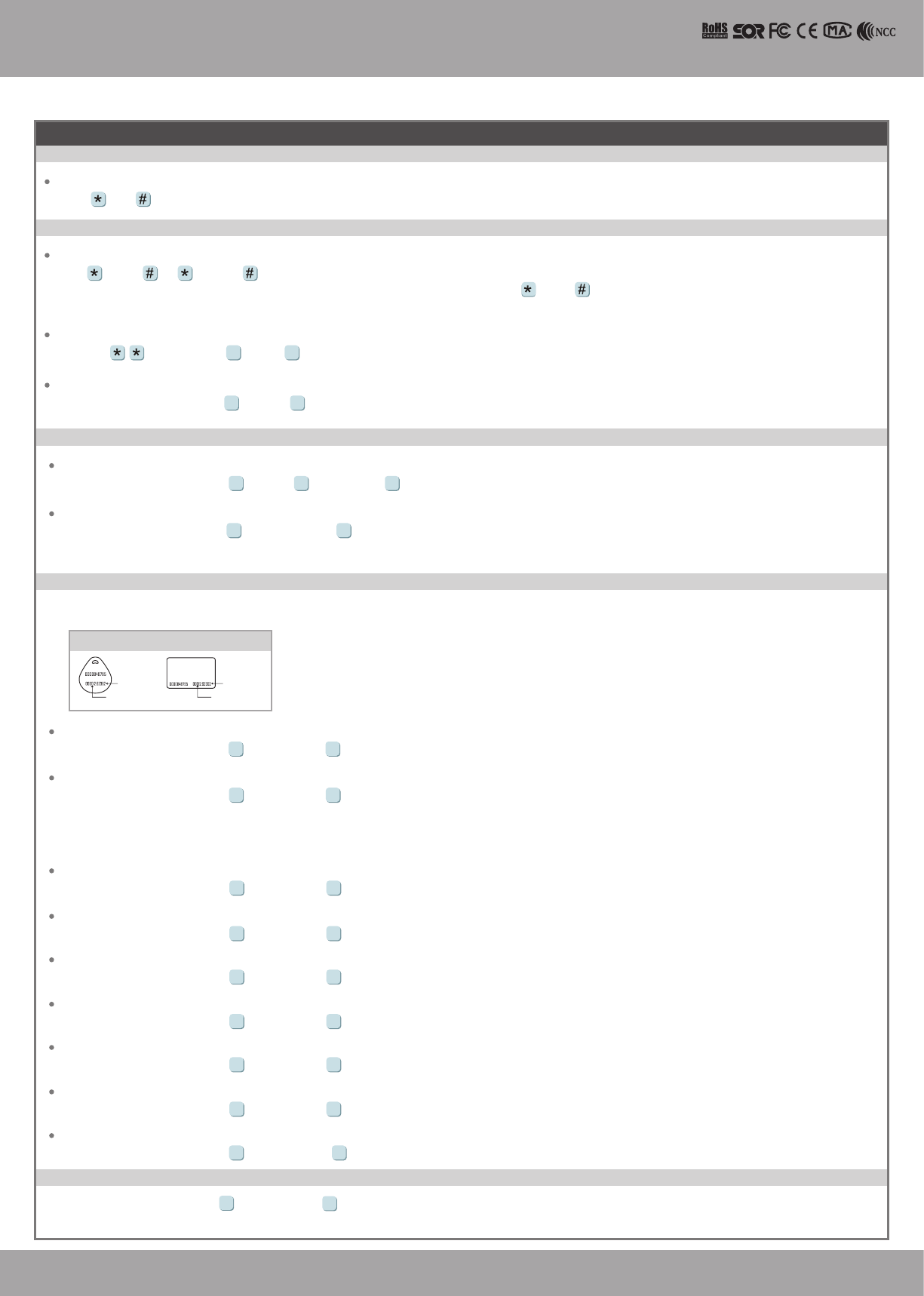
V140217
LCD / Biometrics Access Controller
E. PIN Code
Access programming mode → User Setting → Password → Input 5-digit user address → Input 4-digit PIN (0001~9999) → Succeeded
Or via 701Client set it on Users screen
21
C. Initial setup
Node ID of Reader Setting
Access programming mode → Parameters[1] → Node ID → Input New Node ID : 1~254 (default value:001) → Main Door Number : 0~255
→ WG1 Door Number : 0~255 → Show UID (0=No, 1=WG, 2=ABA, 3=HEX) → Enable DHCP(0:No, 1:En, 2=Exit) → Succeeded
3 1
Language Setting
Access programming mode → Tools → Language → EN → Succeeded → Initial system...
5 1 0
Programming
B. Entering and Exiting Programming Mode
Exiting
Press the repeatedly → Quit or Quit and Arming (Please refer to alarm / arming setting)
6
Changing the Master Code
Access programming mode → Tools → Master Code → Input the 6-digit new master code → Succeeded
5 2
A. Keyboard Lock/ Unlock
Lock/ Unlock
Press and simultaneously to lock keyboard. Press simultaneously again to unlock.
Entering
Input 123456 or PPPPPP
[e.g.] The Default Value= 123456. If already changed the Master Code= 876112, input 876112 → Access programming mode
P.S.If no instruction is entered within 30 sec., it will automatically leave the programming mode.
7
Access programming mode → Add/Delete → Add -> RF-Learn → Input 5-digit user address
→ Input Tag Units(pcs) → Close Tag into RF Area
※If the batch of tags are Sequential, input Tag Units(pcs) in the quantity of the tags and present the tag with
the lowest number to the controller for adding all the tag data; otherwise, the tags must be presented to the controller individually
1 2
Adding Tag by RF Learn Function
Tag Information
SITE CODE
CARD CODE
SITE CODE
CARD CODE
※ User capacity: 16384 (00000~16383)
Access programming mode → Add/Delete → Add -> Card ID → Input 5-digit user address → Input Site Code → Input Card Code
1 1
Adding Tag by Tag ID
Access programming mode → Add/Delete → Delete -> Addr → Input Start address → Input End address
1 5
Deleting User Address
Access programming mode → User Setting → Access Mode → Input User Address → 0: Invalid; 1: Card ; 2: Card or PIN; 3: Card & PIN
2 2
Setting up the access mode
Access programming mode → Add/Delete → Delete -> ID # → Input Site Code → Input Card Code
1 6
Deleting Tag by Tag ID
Access programming mode → Add/Delete → Suspend -> Addr → Input Start address → Input End address
1 3
Suspend User Address
Access programming mode → Add/Delete → Suspend -> ID # → Input Site Code → Input Card Code
1 4
Suspend Tag by Tag ID
Access programming mode → Add/Delete → Delete -> Addr → Input Start address → Input End address
1 7
Recover User Address
Access programming mode → Add/Delete → Delete -> ID # → Input Site Code → Input Card Code
1 8
Recover Tag by Tag ID
D. Adding and Deleting Tag
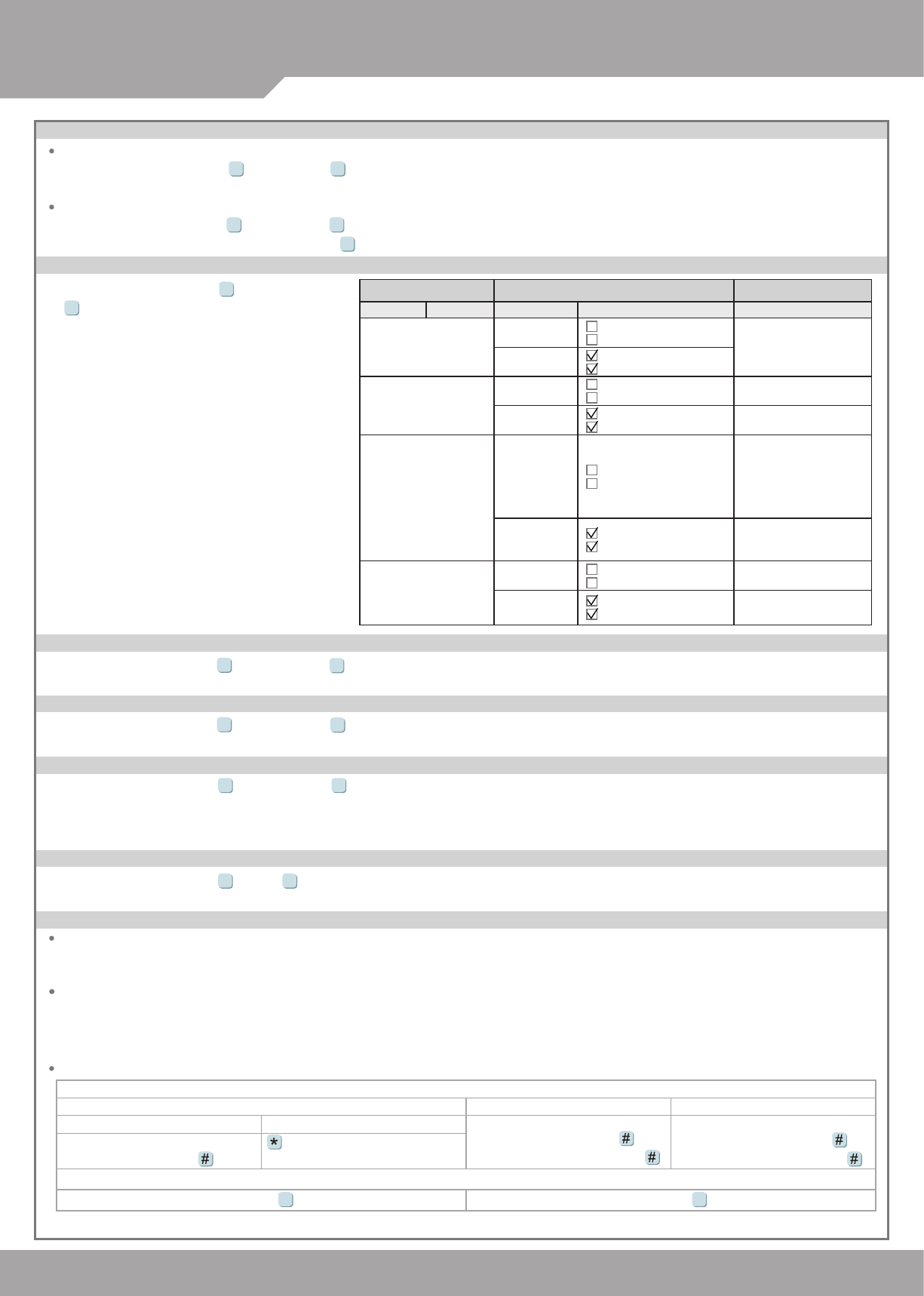
SOYAL
ACCESS CONTROL SYSTEM
®AR-837
V140217
H. Arming Password
J. Duress Code
K. Terminal Port
I. Arming Delay Time
Access programming mode → Parameters[1] → Arming PWD → Input 4-digit PIN (0001~9999; Default: 1234) → Succeeded
Or via 701Server and set it on AR-829E screen
38
Or via 701Server to set it on AR-829E-V5 screen
※Duress Code is only available in networking mode. It will substitute a personal pin code and send the message of Duress to computer as a
warning signal.
Access programming mode → Parameters[2] → Duress Code → 4 sets (select one) → Input 4-digit PIN (0001~9999) → Succeeded
4 7
Access programming mode → Tools → Terminal Port → 0:Lift ; 1:Host ; 2:LED ; 3:PRN (default value:1) → Baud Selection
(default value:9600) → Succeeded
5 4
L. Setting up the alarm / arming
Conditions:
1. Arming enabled
2.Alarm system connected
Situations:
1. Door is open overtime: Door is open longer than door relay time plus door close time.
2. Force open (Opened without a valid user card): Access by force or illegal procedure.
3. Door position is abnormal: Happening when power is off and then on again, besides, reader was on arming before power went off.
Enable/Disable the arming status:
Standby Mode
Access Programming mode
Card only Card or PIN Card and PIN
Open the door
Present the tag to reader → Input
4-digit arming PWD →
Input user address → Input
4-digit individual PWD → →
Input 4-digit arming PWD →
Present the tag to reader → Input
4-digit individual PWD → →
Input 4-digit arming PWD →
Enable: Access programming mode → Quit & Arming
7Disable: Access programming mode → Quit
6
No open the door
→ Input 4-digit arming PWD
→ Present the tag to reader
Access programming mode → Parameters[1] → ArmingDelayTm → Enter armed sta. Delay time(Sec), Range:000~255
;
Armed pulse out-put time (10ms) ,Range
:
000~255 → Succeeded
37
※ [Use FP] can substitute for [Induct valid card].
F. Adding / Deleting Fingerprint
Adding
Access programming mode → User Setting → Enroll FP → Key in 5-digit user address →1 or 2 different ngers on the sensor lens → Succeeded
P.S. The AR-837EF needs to collect twice for each ngerprint.
2 6
Deleting
Access programming mode → User Setting → Delete FP → Key in 5-digit user address → Succeeded
P.S. If you want to delete all users’ FP, key in 99999
2 7
#
G. Access Mode
Access programming mode → User Setting
→ Access Mode
→ Key in 5-digit user address (00000~08999)
→ 0: Invalid; 1:Card; 2: Card or PIN; 3: Card and PIN
(837EF: → Finger Identify: 0: Must ; 1: Ignore )
→ Succeeded
2
2
Access Mode Finger Identify (837EF Only) Result (837EF Only)
Hardware 701Client Hardware 701Client
0:Invalid
0: Must Just ngerprint
Just card control Invalid User
1: Ignore Just ngerprint
Just card control
1:Card
0: Must Just ngerprint
Just card control Finger+Card
1: Ignore Just ngerprint
Just card control
1. Card Only
2. Finger Only
2:Card or PIN
0: Must Just ngerprint
Just card control
1. Finger+Card
2. Finger+PIN
3. Card+Finger+PIN
4. Card+Finger+Card
5. PIN+Finger+PIN
6. PIN+Finger+Card
1: Ignore Just ngerprint
Just card control
1. Card Only
2. PIN Only
3. Finger Only
3:Card and PIN
0: Must Just ngerprint
Just card control Finger+Card+PIN
1: Ignore Just ngerprint
Just card control
1. Card+PIN
2. Finger+PIN
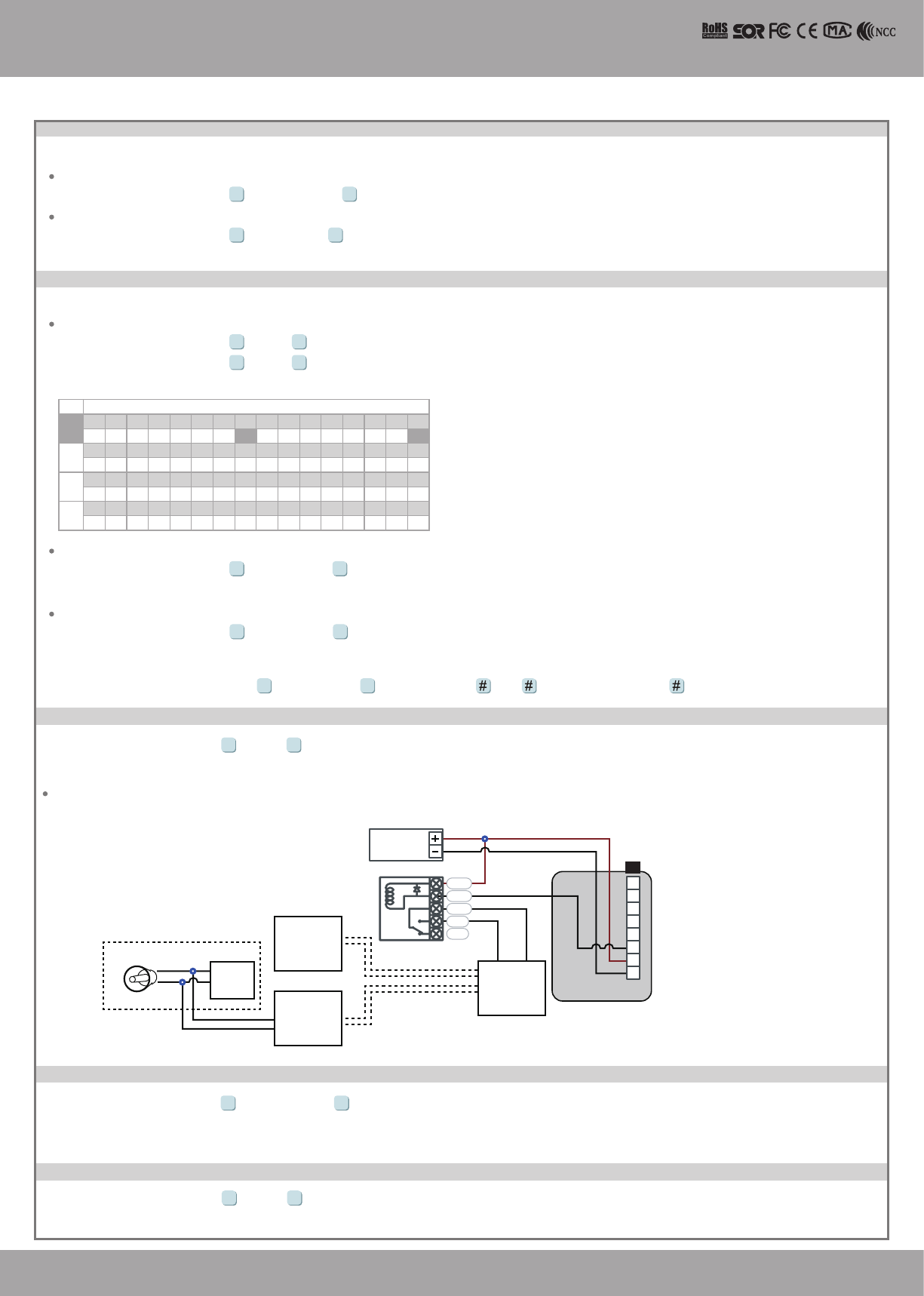
V140217
LCD / Biometrics Access Controller
O. Alarm Clock (for Factory)
P. OpenZone
Q. Open TimeZone
Hardware installation
M1
Board
Horn M2
1
2
3
4
5
6
7
8
N.C.
N.O.
COM
CTL
12V
ALM
12V
GND
GND
P1
Output to M1 and M2
Mike device
Mike device
Music Box
Music Box Mike's sound wire
Mike's sound wire
DC 12V Relay Board
Controller
POWER
12VDC
Access programming mode → Tools → Daily Alarm → Set (00~15) → Set Start Tm (24 Hours) ; Set Effect Sec.
(Seconds as the bell time, Range:1~255) → Set Weekday (0:disable, 1: enable) → Succeeded
5 9
Access programming mode → Parameters[1] → OnOff OpenZone → Main Controller Auto Open Zone (0:disable, 1:enable) →
Open Door Imm. During Open Zone (0:No, 1:Yes) → WG1 Port Auto Open Zone (0:disable, 1:enable) → Open Door Imm. During
Open Zone (0:No, 1:Yes) → Succeeded
3 2
N. Lift control
[e.g.] Connect with AR-401RO16B to control which oor the user will be able to access. (BAUD9600)
Access programming mode → Tools → Terminal Port → 0
:
Lift Controller → Baud Selection 0
: 9600
5 4
Setting Lift control
Access programming mode → User Setting → Single Floor →
Input 5-digit user address → Input single oor number: 1~64
2 4
Single oor
Access programming mode → User Setting → Multi Floor → Input 5-digit user address → Select range: 1 or 2 or 3 or 4 → Input 16 digits
multi oors number [0:disable, 1: enable]
[e.g.] Set NO. 114, can use it through the 8 F and 16F:
Access programming mode → User Setting → Multi Floor → 114 → 1 → 0000000100000001
2
2
5
5
Multi oors
Set Floor/ Stop
1
0
17
0
33
0
49
0
9
0
25
0
41
0
57
0
1
2
3
4
3
0
19
0
35
0
51
0
11
0
27
0
43
0
59
0
2
0
18
0
34
0
50
0
10
0
26
0
42
0
58
0
4
0
20
0
36
0
52
0
12
0
28
0
44
0
60
0
5
0
21
0
37
0
53
0
13
0
29
0
45
0
61
0
6
0
22
0
38
0
54
0
14
0
30
0
46
0
62
0
7
0
23
0
39
0
55
0
15
0
31
0
47
0
63
0
8
1
24
0
40
0
56
0
16
1
32
0
48
0
64
0
Access programming mode → Tools → Terminal Port → 1
:
Lift Controller
(need to use 725L485)
5 5
Access programming mode → Tools → Open TimeZone → Set (00~15) → Time (24 Hours) ; Main Port (0:disable, 1: enable) ;
WG Port (0:disable, 1: enable) → Weekday (0:disable, 1: enable) → succeeded
5 6
While connecting with AR-721U, AR-737H/U(WG mode) and AR-661U for anti-pass-back function, the access mode must be "Card" only.
M. Anti-pass-back
Device enable
Access programming mode → Parameters[2] → Anti-pass-back → master controller select [1: Yes] → WG select [1: Yes]
4 6
Card user enable
Access programming mode → Add/ Delete → Antipass Group → Input 5-digit starting user address → Input 5-digit ending user
address → must select [1: Yes]
1 9
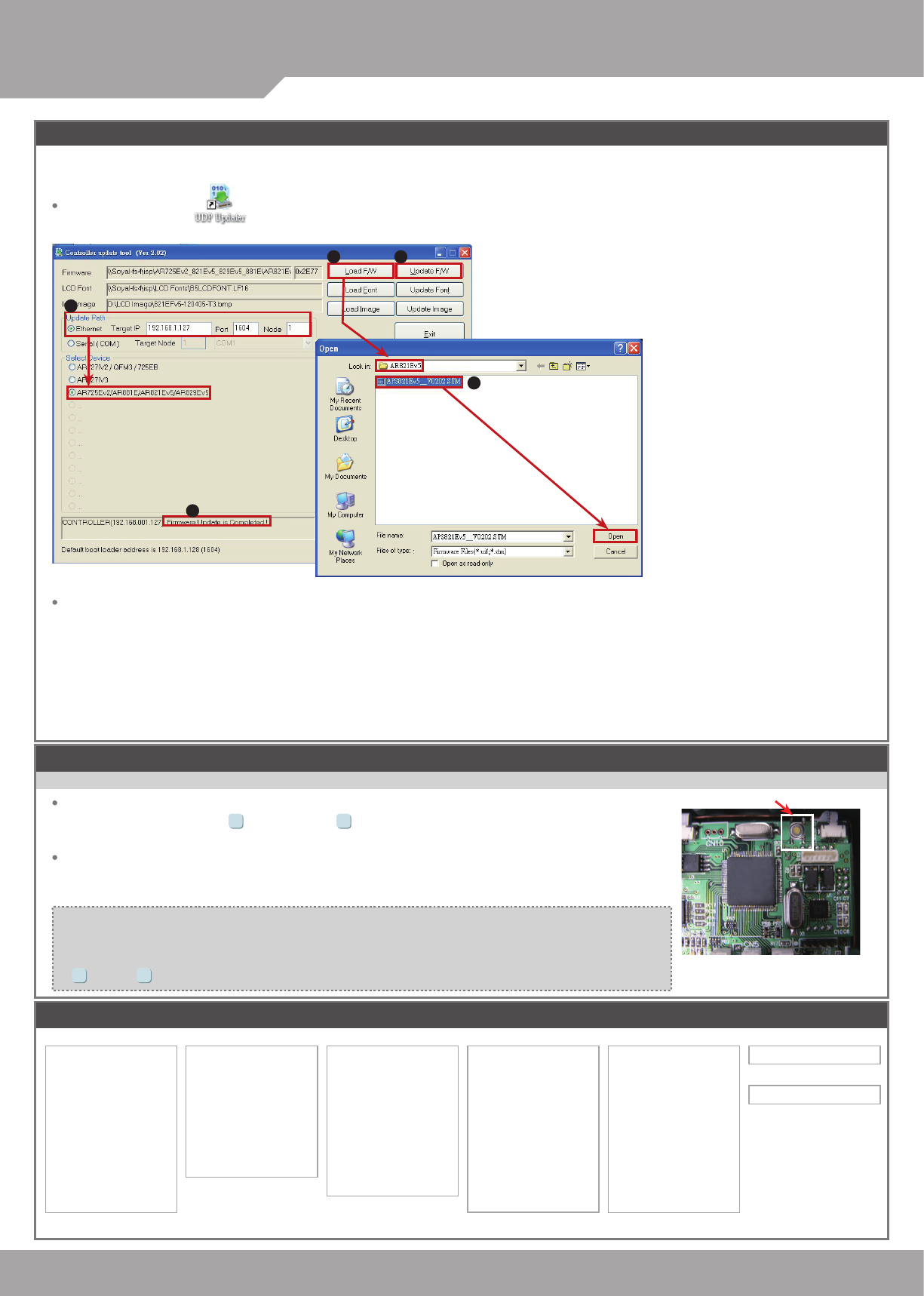
SOYAL
ACCESS CONTROL SYSTEM
®AR-837
V140217
RESET
Restoring Factory Settings
Firmware Upgrade
Reset all device parameters and user card data
Reset IP Setting:
When the device's power is on, press the
【
RESET】
button on the main board untill the ERR (Red)
LED of screen lights up. (Refere to the picture beside)
※ After operation as above, you will hear a long reminder sound,and wait until the sound disappears,
and then reset the power of the controller. The device will be restored to factory settings.
Manu Tree
5. Tools
1. Language
2. Master Code
3. Master Range
4. Terminal Port
5. Ext.Comm Port
6. Open Time Zone
7. Informations
8. Clock Setting
9. Daily Alarm
6. Quit
7. Quit & Arming
4. Parameters[2]
1. Auto Relock
2. Egress(R.T.E)
3. Miscellaneous
4. Force Open
5. Close & Stop
6. Anti-pass-back
7. Duress Code
8. Password Mode
9. Factory Reset
3. Parameters[1]
1. Node ID
2. OnOff OpenZone
3. Door Relay Tm
4. Door Close Tm
5. Alarm Relay Tm
6. Alarm Delay Tm
7. Arming Delay Tm
8. Arming PWD
2. User Setting
1. Password
2. Access Mode
3. Extend Options
4. Single Floor
5. Multi Floor
6. Enroll Finger
7. Delete Finger
1. Add/ Delete
1. Add > Card ID
2. Add > RF Learn
3. Suspend > Address
4. Suspend > ID #
5. Delete > Address
6. Delete > ID #
7. Recover > Address
8. Recover > ID #
9. Antipass Group
Reset all device parameters and user card data:
Access programming mode → Parameters2 → Factory Reset →0 : System Param ;
1 : User Setting ; 2 : System & User
94
5
Get the upgrade software from SOYAL or our distributor and run “UdpUpdater” software
Update the rmware
[Please login the SOYAL website to download the new ISP
1. Input the Target Address and Port
2. [Load F/W] open the documents that have the new ISP Firmware
3. Click the new ISP Firmware and [Open] it
4. Click [Update F/W] to start the rmware update
5. Till the screen shown [Firmware Update is Complete]
Execute the software The software is within SOYAL CD or please login the SOYAL website to download
1
2
5
4
3
※ After having done the "Factory Reset," the External Communication Port must be reset. Or
the biometric sensor won't be functional.
Tools → Ext. Comm Port (0:FP-200 ; 1:Lift ; 2:Vein2000 ; 3:FP-9000 ; 4:Reserved )
5
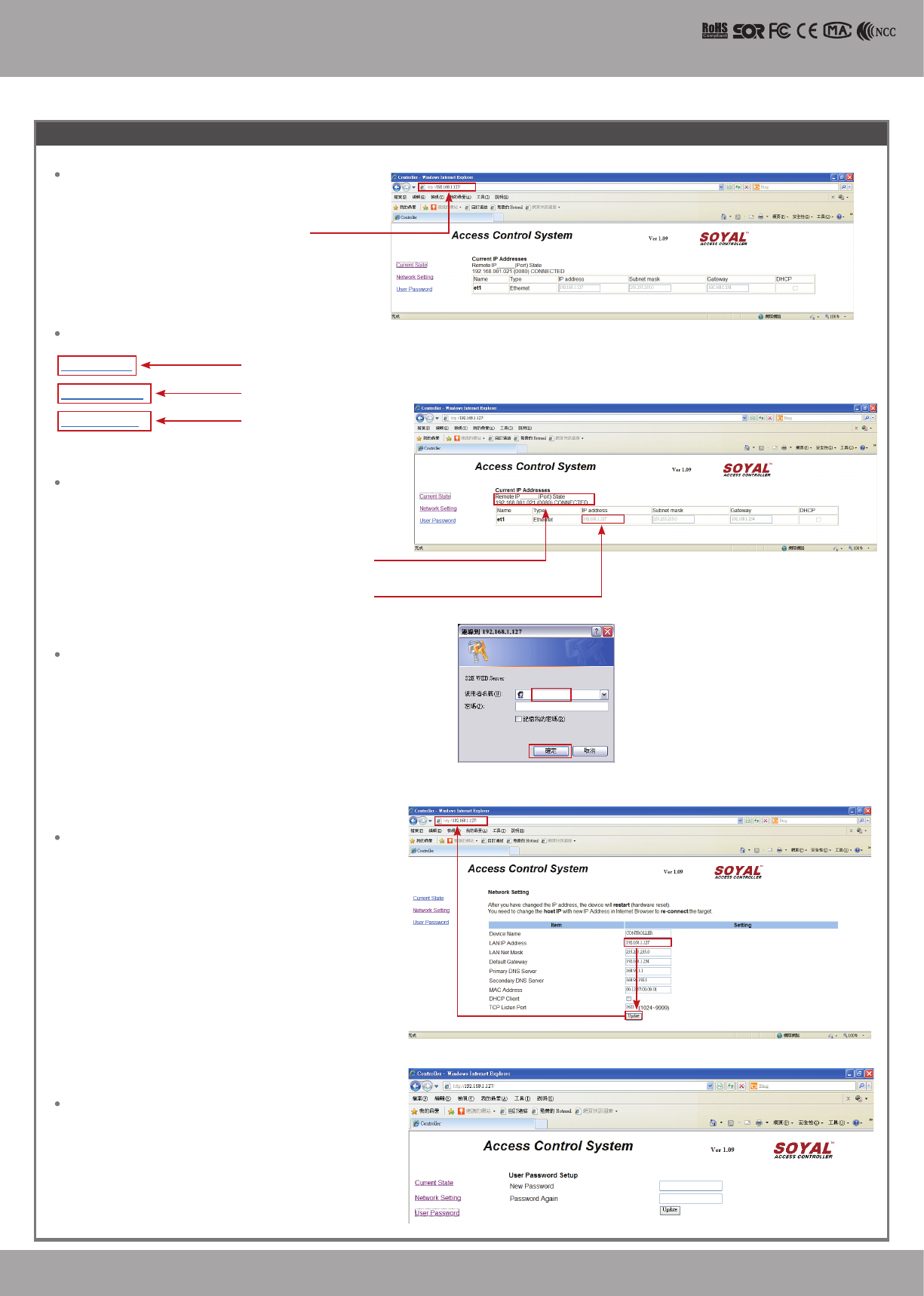
V140217
admin
Current Status
Network Setting
User Password
LCD / Biometrics Access Controller
IP Setting
Log-in User Password
When you choose the "Networking Setting" or "User Password" at rst.
Log-in window will pop out and please input as below
※ At the Factory Default Status
User name: admin
Password: None by default, so please just click “OK” to log-in
Open your Web Browser and input factory default IP
address: http://192.168.1.127
Networking Setting
You will nd initial IP Address 192.168.1.127 and check
MAC Address is identical to the sticker on Ethernet Module
device. Please alter the IP address as you want, and then
click “Update” button. After updating the IP, please re-
connect the Web Browser by the new IP address.
User Password
The password is composed of 10 characters at most which
can be either A~Z or 0~9.
Change the log-in password to lock the IP setting of
Ethernet Module.
If the IP address of AR-837 (E/EF) has
be changed, we must enter the new IP
address.
Show which computer is linking
on Ethernet Module.
Current IP address of the AR-837 (E/F)
Page menu
Current State
Online Status is able to monitor and
show which computer is linking on Ethernet Module
IP Setting
Monitor the on-line computer
Change the Log-in information
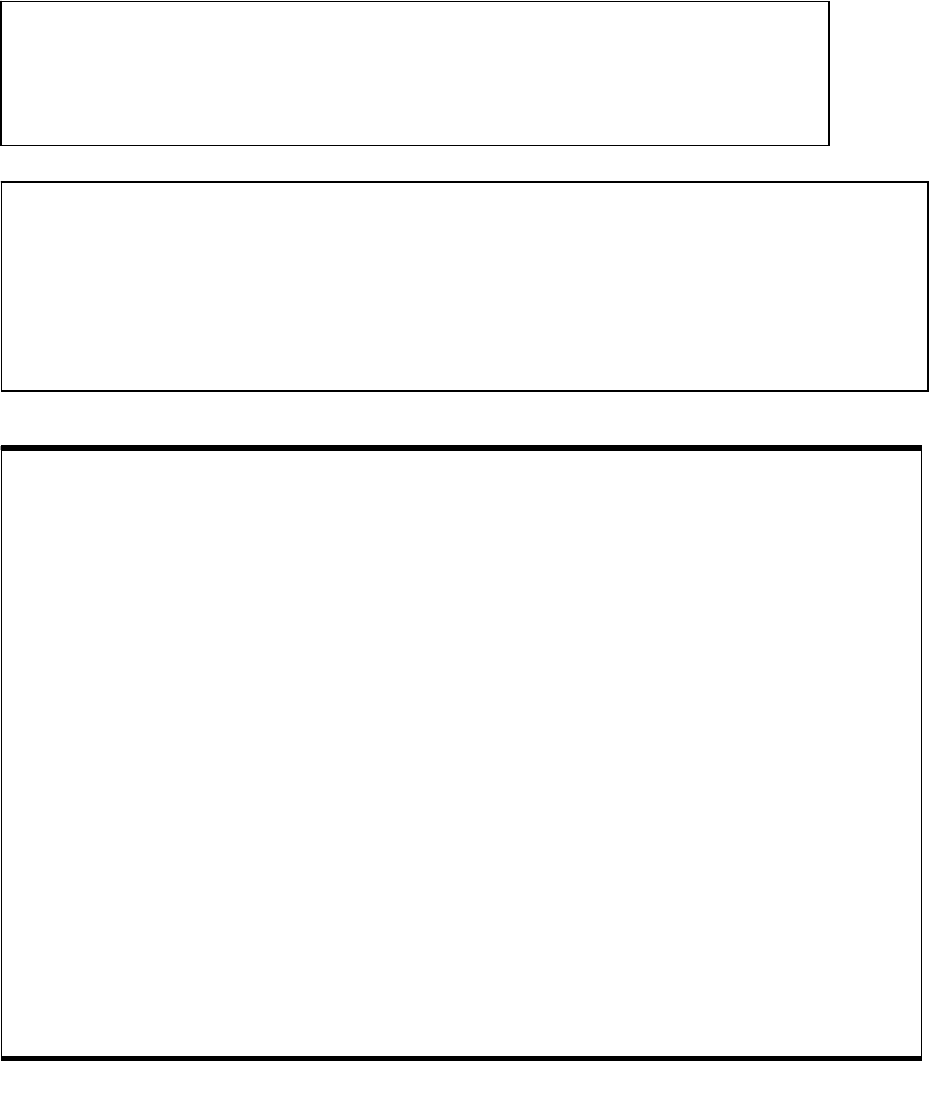
NOTICE :
The changes or modifications not expressly approved by the party responsible
for compliance could void user’s authority to operate the equipment.
IMPORTANT NOTE: To comply with the FCC RF exposure compliance requirements, the
antenna(s) used for this transmitter must not be co-located or operating in conjunction with any
other antenna or transmitter. No change to the antenna or the device is permitted. Any
change to the antenna or the device could result in the device exceeding the RF exposure
requirements and void user’s authority to operate the device.
The equipment has been tested and found to comply with the limits for a Class
B Digital Device, pursuant to part 15 of the FCC Rules. These limits are designed
to provide reasonable protection against harmful interference in a residential
installation. This equipment generates, uses and can radiate radio frequency
energy and, if not installed and used in accordance with the instruction, may cause
harmful interference to radio communication. However, there is no grantee that
interference will not occur in a particular installation. If this equipment dose cause
harmful interference to radio or television reception, which can be determined by
turning the equipment off and on , the user is encouraged to try to correct the
interference by one or more of the following measures:
--Reorient or relocate the receiving antenna.
--Increase the separation between the equipment and receiver.
--Connect the equipment into an outlet on a circuit different from that to which the
receiver is connected.
--Consult the dealer or an experienced radio/TV technician for help.