SPECTRA Technologies T1000 EFTPOS User Manual T1000 InstallationGuide FCC
SPECTRA Technologies Holdings Co. Ltd. EFTPOS T1000 InstallationGuide FCC
User Manual
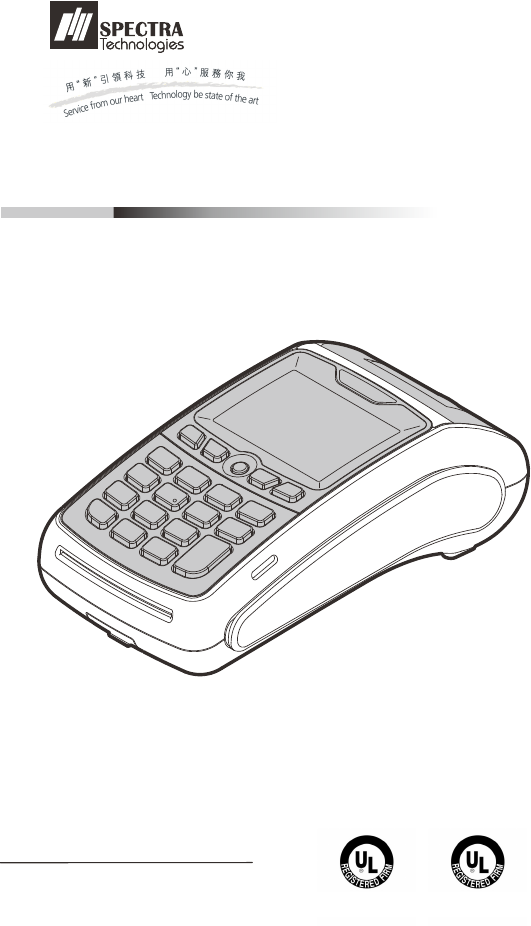
T1000
EFT-POS
Installation Guide
Version 1.0 SPECTRA Technologies
ISO9001 : 2008
20002812 QM08
SPECTRA Technologies
ISO14001 : 2004
20002812 UM
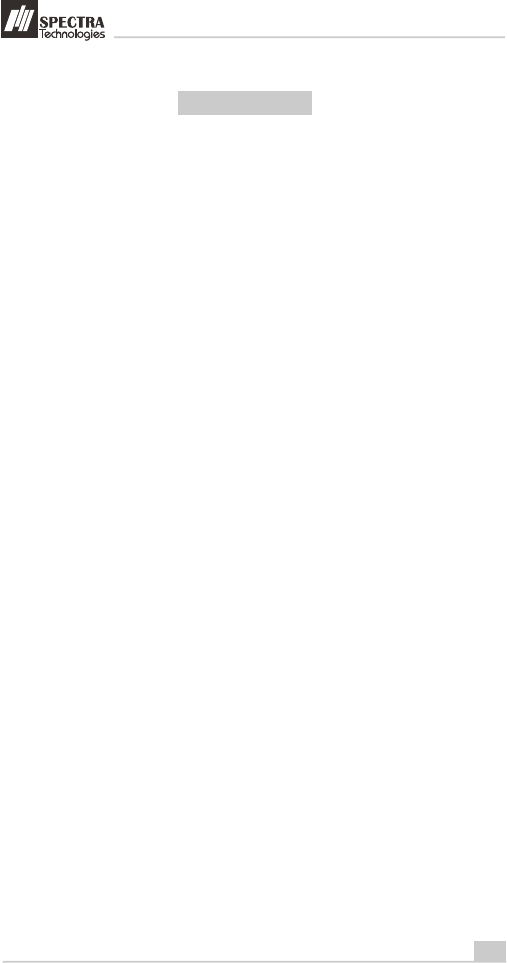
1
Installation Guide
1. T1000 ..............................................................................................
Layout & Function Descriptions of T1000
1.1 Main Unit & Accessories...........................................................................................
1.2 Features at a Glance.................................................................................................
1.3 SIM、SAM Micro-SD Installation of SIM, SAM & Micro-SD Card......................
1.4 Battery Installation.....................................................................................................
1.5 Paper Feeding Procedure..........................................................................................
2. How to Operate................................................................................6
2.1 Turn On/ Off Procedure.............................................................................................
2.2 Swipe Card & Insert Card..........................................................................................
3. .........................................7
3.1 Prohibition..................................................................................................................
3.2 ....................................................................
3.3
3.4
3.5
. Safety & Maintenance.....................................................................9
4.1 Basic Safety Practice..................................................................................................
4.2 Safety Warning..........................................................................................................
4.3 Location for Installation............................................................................................
4.4 Maintenance............................................................................................................
4.5 Trouble Shooting....................................................................................... .............
. Other Information..........................................................................13
Rechargeable Battery Safety Guideline
Battery Operation & Charging Guideline
Terminal and Battery Storage Guideline.....................................................................
Accident Handling......................................................................................................
Battery Disposal........................................................................................................
4
5
Table of Content
2
3
4
4
5
6
6
7
8
8
8
8
9
9
10
10
11
2
T1000
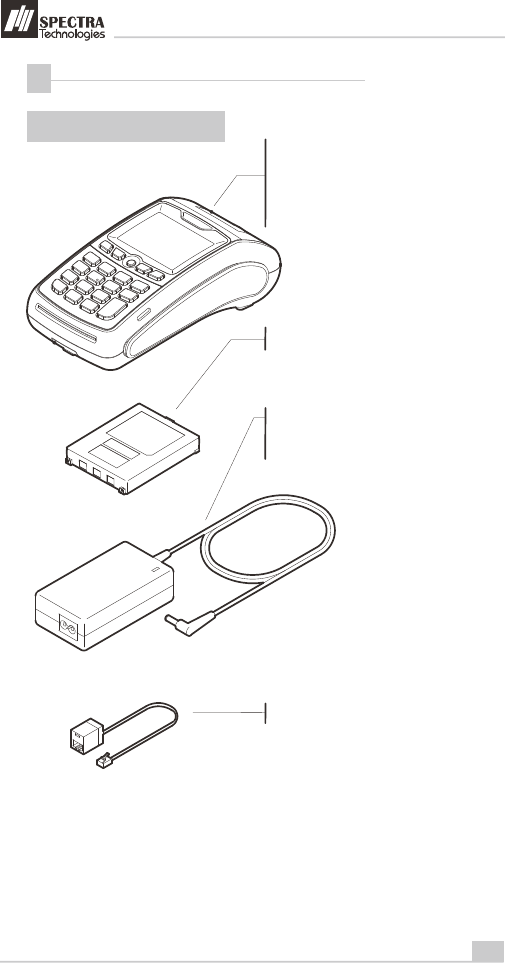
T1000
2
Installation Guide
Layout & Function Descriptions of T1000
1
1.1 Main Unit & Accessories
Terminal - for transaction processing, PIN
entry, printing, communication and other
peripheral interfaces such as ECR
integration
7.4V Rechargeable Battery (Optional)
Power Adaptor (Optional) - provides
9V DC for terminal operation
LAN Port Cable (Optional)
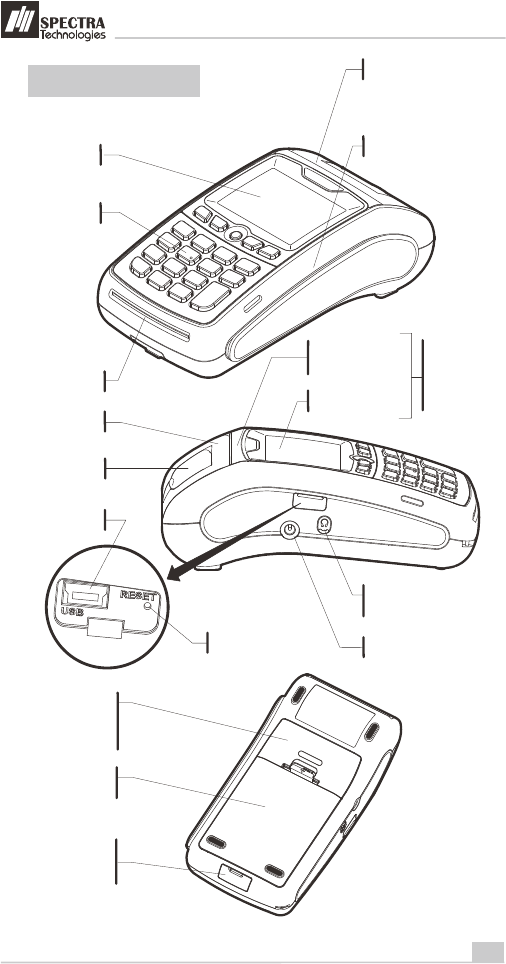
3
Installation Guide
1.2 Features at a Glance
Magnetic Card Reader Slot
LCD Display
Keys
Paper Outlet
IC Card Reader Slot
Battery
Compartment
LAN/ Modem or RS232
communication port
Charging Contact - for
charging by cradle
T1000
Power Port
Jack for Handfree
Earpiece
Paper Tray
Cover
Paper Tray
Lever
USB Port (Slave)
Reset Button
for Contactless
Card Reader
option only
Status Displaying
LED
Card Reading Area
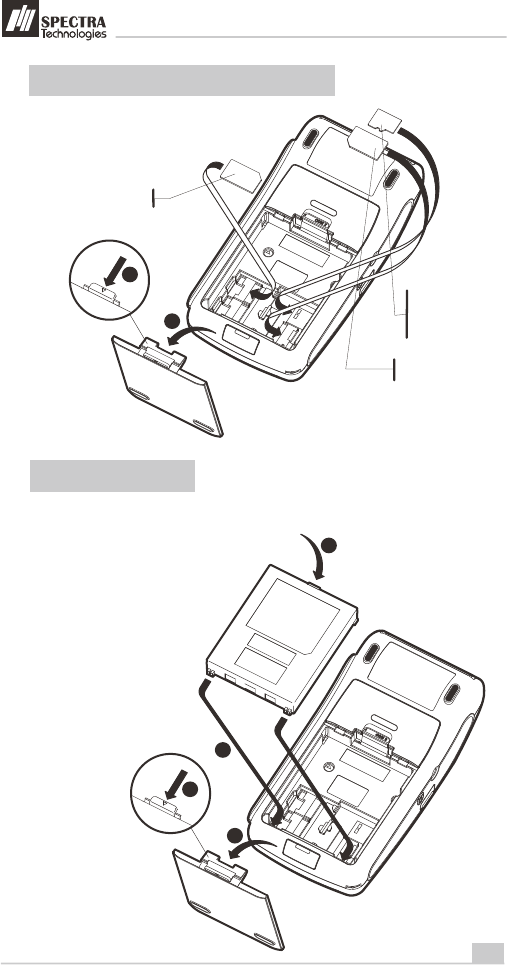
4
Installation Guide
1
1.4 Battery Installation
for version equipped with battery pack only
1.3
Installation of SIM, SAM & Micro-SD Card
1
2
3
1
2
4
T1000
SIM Card
Micro-SD Card
SAM Card
(Optional)
(Optional)
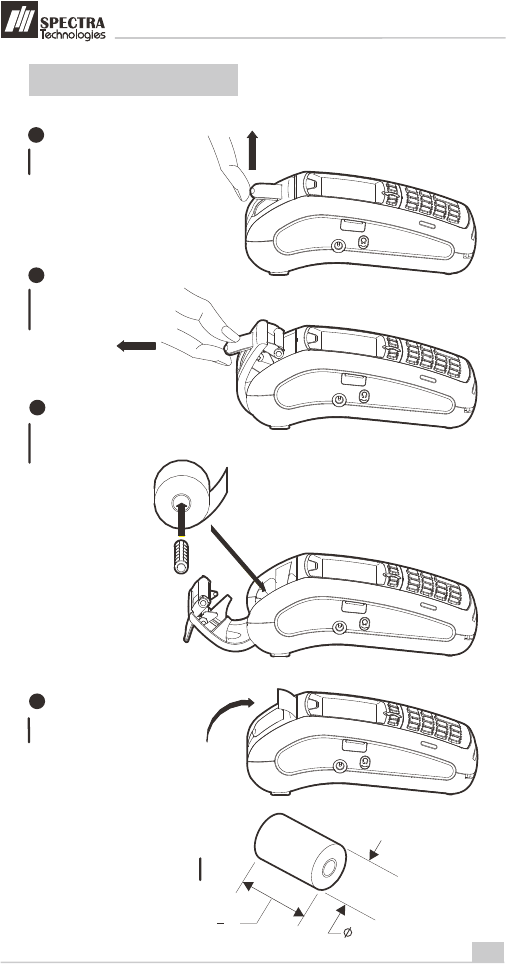
5
Installation Guide
1.5 Paper Feeding Procedure
T1000
1
Lift up the Paper Tray Lever
2
Pull the Paper Tray
Lever backward
Place the paper roll into
the tray as shown
3
Close the Paper Tray Cover
4
57mm (2 ")
1
4 40mm Max.
Paper roll size
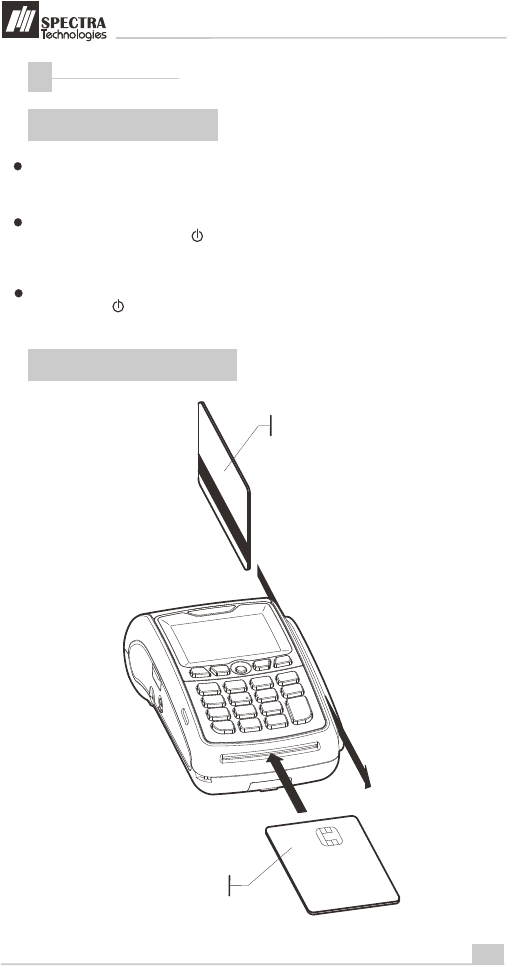
6
Installation Guide
How to Operate
2
2.1 Turn On/ Off Procedure
On - Power is on whenever plugged. If the
terminal is unplugged, press the key for
several seconds to turn on the terminal.
When the terminal displays the application
idle screen, it is ready for operation.
2.2 Swipe Card & Insert Card
Off - Disconnect the power adaptor. Keep
on pressing the key for several seconds
to turn off the terminal.
If the terminal is equipped with charging
battery during first time use, please connect
the power adaptor and charge the battery for
3 hours.
Magnetic Card
IC Card
T1000
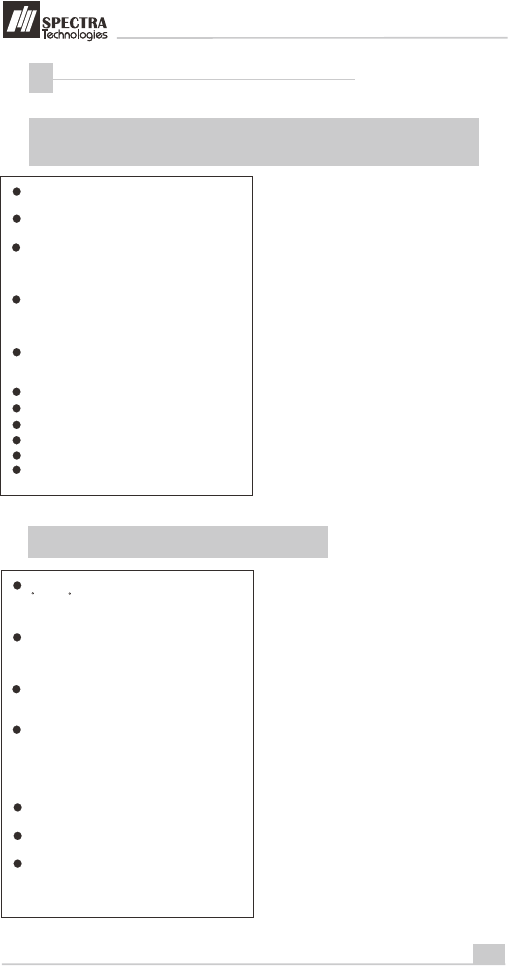
Rechargeable Battery Safety Guideline
3
3.1 Prohibition: Improper handling of the Li-Polymer battery is
hazardous, the following forbidden activities must be avoided:
DO NOT use NON-SPECTRA provided battery
in SPECTRA POS Terminal
7
Installation Guide
DO NOT use a charger that is not specifically
designed to charge Lithium Polymer Battery
DO NOT operate the terminal, charge up or
store the battery under high temperature (under
direct sunlight or inside a roasting vehicle) or
close to heat source (fire, heater)
DO NOT store the battery in the external
charger. After charging up, the battery should
be removed, even though power is
disconnected
DO NOT use damaged battery, e.g. Swelled,
case broken, strange odor and chemical
leakage
DO NOT knock, crash or press the battery
DO NOT submerge the battery into water
DO NOT heat the battery or dispose in fire
DO NOT solder the battery
DO NOT disassemble the battery
DO NOT short or puncture the battery
3.2 Battery Operation & Charging Guideline
The best temperature for battery operation is
0 C ~ 45 C. DO NOT place the terminal in hot
space or poor ventilated space. Ensure good
ventilation for cooling
DO NOT leave battery un-attended when
charging. You should closely monitor the
charging process & react to potential problem
should they occur
Do always check that batteries are physically
and electrically undamaged before charge or
discharge
Battery charging must be kept away from
inflammable material and on a non conductive
and nonflammable stable surface by:
> Terminal built-in charger: install battery to the
terminal, then apply power.
> SPECTRA supplied external charger
When new terminal is received, please charge
the battery fully up
If the battery gauge indicates battery low,
charge up the battery at once
Battery always self-discharges. Long period of
discharging will deteriorate the capacity and life
of the battery. Please re-charge the battery
weekly for normal operation
T1000
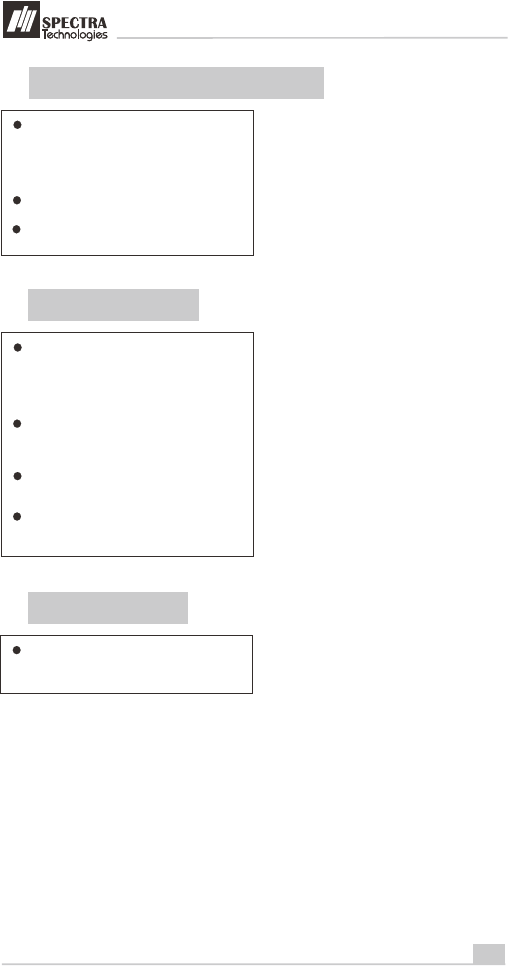
8
Installation Guide
3.3
Terminal and Battery Storage Guideline
If the battery will not be used for a long period,
please charge it to only 50% of the battery
capacity (battery indicator displays half full,
2 units); remove it from the terminal and store
in a cool place. This can minimize the life
deterioration caused by self-discharge
DO NOT store bare battery together with metal,
avoid humid and hot storage
During storage period, please recharge the
battery once every 3 months
3.4 Accident Handling
During charging, if the battery or the charger
exhibits any abnormity such as overheat,
fuming, swelling & chemical leakage,
disconnect power immediately, remove the
battery from the charger, put it in a safe place
and advise the supplier
Li-Polymer Battery does not contain liquid
electrolyte. Just in case human body touches
the electrolyte, rinse with water and seek
medical advice immediately
Batteries having electrolyte leakage or
chemical odor must be distant from fire source
to prevent explosion
If accidentally short the battery, put it in a
non-conductive container and keep it away
from flammable objects
3.5 Battery Disposal
Protect your lovely Planet, please dispose the
old batteries according to Government
regulations
T1000
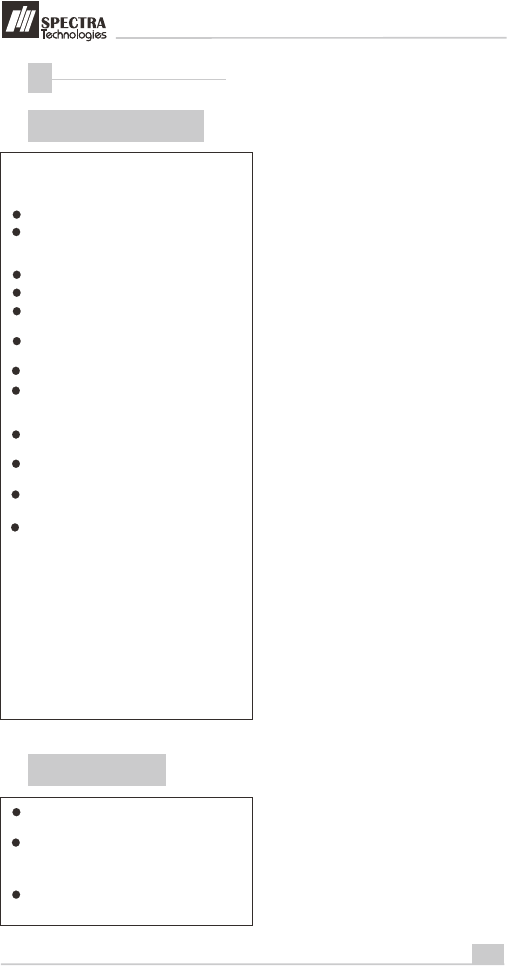
Safety & Maintenance
4
4.1
Basic Safety Practice
4.2 Safety Warning
While using T1000 and its accessories,
please follow the safety instruction to avoid
fire, electric shock and personal injury.
Read this instruction in detail
Disconnect the power and accessories before
cleaning, use dry flannelette and soft brush
for cleaning
Do not put the terminal near water
Do not spray any liquid onto the terminal
For desktop purpose, put the terminal on
stable platform to avoid damage by drop
Keep the terminal away from high temperature
and poor ventilation area
Ensure electricity supply is safe and stable
To avoid electric shock, do not disassemble
the terminal by yourself. Send it to agency for
repairing if necessary
Do not use T1000 and its accessories during
explosive gas leakage
For modem version, do not install telephone
line during lighting
If possible, disconnect telephone line before
storming to avoid electric shock
For the following cases, disconnect power,
other accessories and send for repairing,
~ Damage on power cable or plug
~ Liquid get into pinpad
~ Pinpad gets wet in raining
~ Still abnormal function after following all the
instruction mentioned
~ Pinpad broken
~ Pinpad obvious abnormal
Using the provided T1000 power adaptor to
power the terminal
9
Installation Guide
During using wireless communication, keep
human body at least 1.5 cm apart from the
terminal. Keep the terminal away from other
antenna or wireless device.
Do not touch the thermal printer head and
paper cutter
T1000
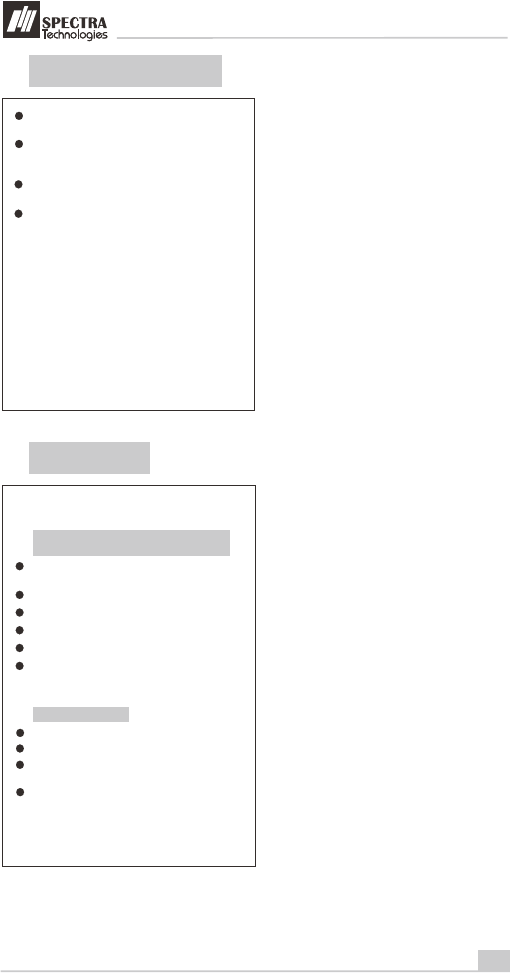
10
Installation Guide
4.3
Location for Installation
4.4 Maintenance
Should be safe and convenient for operators
and users
Should be placed on stable working platform
during desktop operation for ease of power
and accessories connection
Good ventilation and should have 22cm
space around the pinpad
DO NOT expose the terminal in following
environment
~ Near electrical appliance with high frequency
EM wave such as air conditioner, electric fan,
motor, neon sign etc.
~ Liquid container such as water trough, sink,
pond etc.
~ High temperature or humidity place
~ High containing of VOC, salty and dusty area
~ Sunlight or high thermal radiation area
~ Near demagnetizing system and magnetic
security system
T1000 has been designed to provide stable
service for users with less maintenance.
In order to ensure best performance, we
suggested the followings.
Avoid exposing in sunlight, high temperature,
high humidity and dusty area
Keep in dry, clean and tidy environment
Do not keep in extreme hot and cold place
Do not disassemble the AC/DC power adaptor
Do not impact and thrash the terminal heavily
Do not disassemble the terminal (except
opening the Battery Cover). Disassembling will
erase all data and lead to abnormal running
Cleaning of T1000
Use flannelette to remove dust on terminal
Use mild alcohol to remove stubborn stains
If possible, use low pressure blower to blow
out dust on keypad
Use flannelette or lens cleaning paper to
clean the display
T1000

11
Installation Guide
Printer Cleaning
Disconnect power cable from the terminal
Send for repairing
If it is necessary to send back T1000 for
repairing, please contact agency, pack the
terminal properly (use original packing
material if possible) to avoid damage during
transportation
Open printer cover, take out paper and roller
Remove dust and paper scrap inside paper
tray . Use low pressure blower to clean the
paper tray if possible.
Do not touch the thermal printer head and
paper cutter during cleaning
Put back paper and roller into paper tray
Close the printer cover
4.5
Trouble Shooting
T1000 has been designed to provide stable
service for users. However, there would be
some minor problems during in use. Before
sending back for repairing, users can try the
following simple procedures to fix the
problems themselves
Terminal not function
1, If it is powered by power adaptor, check
whether the connection of power cord or
power adaptor is connected properly
2, If it is powered by power adaptor, try to check
whether the AC source is error free by
plugging with other electrical appliance
3, If it is powered by power adaptor, try to
replace the adaptor with another one
4, If it is powered by power adaptor, try to
replace the electric power socket with another
one
5, Try to adjust the LCD contrast
6, Contact agency if problem cannot be solved
Unsuccessful transaction
1, Try to use other magnetic card or IC card for
transaction
2, Check whether the way of swiping card or
inserting card is correct
3, Check whether all wire ends are connected
properly
4, Contact agency if problem cannot be solved
T1000
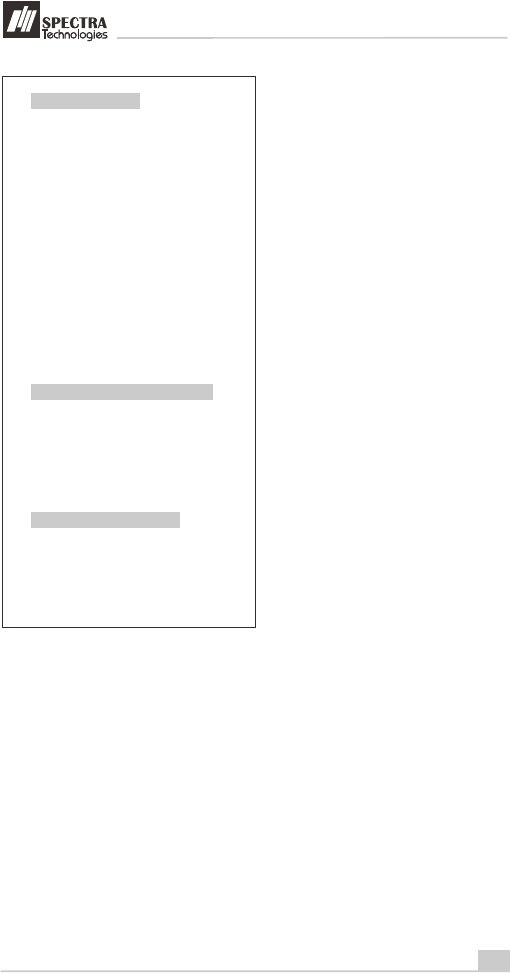
12
Installation Guide
Malfunction on magnetic card reader
1, Check whether the way of card swiping is
correct, speed is normal, please refer to
section 2.2
2, Try to swipe in opposite direction
3, Try to use another card
4, Contact agency if problem cannot be solved
Malfunction on IC card reader
1, Check whether the way of card insertion is
correct, please refer to section 2.2
2, Check whether the card is completely inserted
3, Try to use another card
4, Contact agency if problem cannot be solved
Malfunction on printer
2, If it is powered by power adaptor, check
whether the connection of power cord or
power adaptor is connected properly
1, If the terminal is powered by battery, check the
battery level and charge the battery, replace
new battery or else power the terminal by
adaptor.
3, Open printer cover, check whether the paper is
used up
4, Check whether the way of paper feeding is
correct, please refer to section 1.5
5, The printer accepts thermal paper only, check
whether the paper roll is the correct type,
please refer to section 1.5
6, Check whether the paper is jammed or
damaged. Try to open the printer cover and
smooth the paper path.
7, Contact agency if problem cannot be solved
T1000
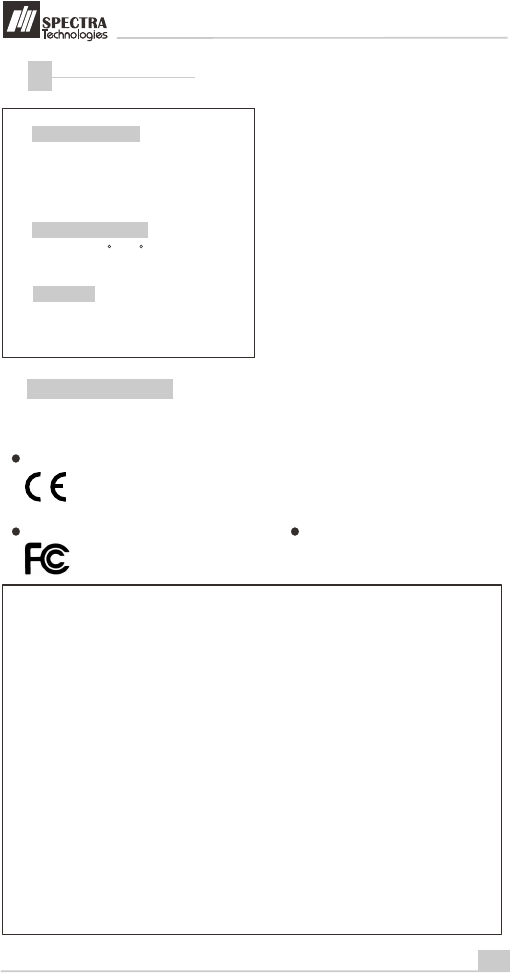
13
Installation Guide
Dimensions & Weight
Size: 171 (L) x 88 (W) x 61 (H) mm
Weight: 490g (Terminal with battery)
Operating environment
Temperature: 0 C - 45 C
Humidity: 0% - 85% (non-condense)
Other Information
5
DC 9V, 3A
Power input
T1000
(Excluded protruded part)
This product complies with the following standards
Message for product approval
CE approval
FCC approval
NOTE:
This equipment has been tested and found to comply with the limits for
a Class B digital device, pursuant to Part 15 of the FCC Rules. These
limits are designed to provide reasonable protection against harmful
interference in a residential installation. This equipment generates,
uses and can radiate radio frequency energy and, if not installed and
used in accordance with the instructions, may cause harmful
interference to radio communications. However, there is no guarantee
that interference will not occur in a particular installation. If this
equipment does cause harmful interference to radio or television
reception, which can be determined by turning the equipment off and
on, the user is encouraged to try to correct the interference by one or
more of the following measures:
-- Reorient or relocate the receiving antenna.
-- Increase the separation between the equipment and receiver.
-- Connect the equipment into an outlet on a circuit different from that
...to which the receiver is connected.
-- Consult the dealer or an experienced radio/TV technician for help.
This manual is subject to change without
prior notice
2200 !
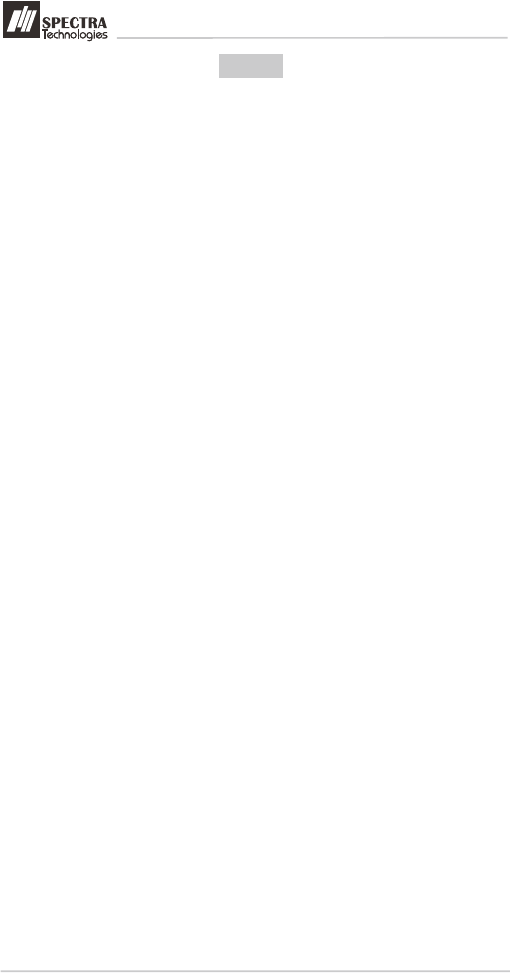
Installation Guide
Notes
T1000
The users manual or instruction manual for an intentional or unintentional radiator
shall caution the user that changes or modifications not expressly approved
by the party responsible for compliance could void the user's authority to operate
the equipment.
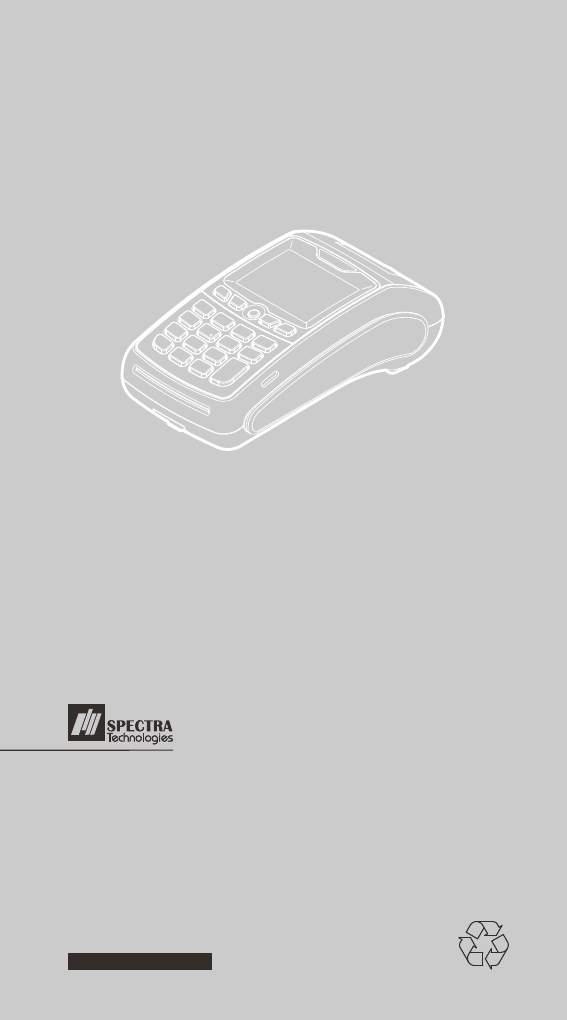
Unit 1301-09,19-20, Tower II, Grand Century Place,
193 Prince Edward Road West, Kowloon, Hong Kong
Tel : (852) 2319 2918
Fax: (852) 2319 2631
SPECTRA TECHNOLOGIES HOLDINGS CO.LTD.
www.spectratech.com
T1000
EFT-POS
SAR INFORMATION
THIS MODEL EFTPOS MEETS THE GOVERNMENT’S
REQUIREMENTS FOR EXPOSURE TO RADIO WAVES.
Your wireless EFTPOS is a radio transmitter and receiver. It is designed and manufactured not
toexceed the emission limits for exposure to radiofrequency (RF) energy set by the Federal
Communications Commission of the U.S. Government. These limits are part of comprehensive
guidelines and establish permitted levels of RF energy for the general population. The
guidelinesare based on standards that were developed by independent scientific organizations
throughperiodic and thorough evaluation of scientific studies. The standards include a
substantial safetymargin designed to assure the safety of all persons, regardless of age and
health. The exposurestandard for wireless mobile EFTPOS employs a unit of measurement
known as the SpecificAbsorption Rate, or SAR. The SAR limit set by the FCC is 1.6 W/kg. *
Tests for SAR are conducted with the EFTPOS transmitting at its highest certified power level
in alltested frequency bands. Although the SAR is determined at the highest certified power
level, theactual SAR level of the EFTPOS while operating can be well below the maximum
value. This isbecause the EFTPOS is designed to operate at multiple power levels so as to
use only the powerrequired to reach the network. In general, the closer you are to a wireless
base station antenna, thelower the power output. Before a EFTPOS model is available for sale
to the public, it must be testedand certified to the FCC that it does not exceed the limit
established by the government adoptedrequirement for safe exposure. The tests are
performed in positions and locations (e.g., at the ear and worn on the body) as required by the
FCC for each model. The highest SAR value for this model EFTPOS when worn on the body ,
asdescribed in this user guide, is 0.955 W/Kg . (Body-worn measurements differ among
EFTPOSmodels, depending upon available accessories and FCC requirements). While there
may be differences between the SAR levels of various EFTPOS and at various positions, they
all meet the government requirement for safe exposure. The FCC has granted an Equipment
Authorization for this model EFTPOS with all reported SAR levels evaluated as in compliance
with the FCC RF exposure guidelines. SAR information on this model EFTPOS is on file with
the FCC and can be found under the Display Grant section of http://www.fcc.gov/ oet/fccid
after searching on FCC ID: VWZT1000 Additional information on Specific Absorption Rates
(SAR) can be found on the Cellular
Telecommunications Industry Asso-ciation (CTIA) web-site at http://www.wow-com.com. * In
theUnited States and Canada, the SAR limit for mobile EFTPOS used by the public is 1.6
watts/kg(W/kg) averaged over one gram of tissue. The standard incorporates a sub-stantial
margin of safetyto give additional protection for the public and to account for any variations in
measurements.