SPECTRA Technologies T1000I EFTPOS User Manual
SPECTRA Technologies Holdings Co. Ltd. EFTPOS
User Manual

T1000 E F T - P O S
Installation Guide
Version 1.0
SPECTRA Technologies
ISO14001 : 2004
20002812 UM
SPECTRA Technologies
ISO9001 : 2008
20002812 QM08

T1000
Table of Content
1. T1000 .......................................................................................................... 2
Layout & Function Descriptions of T1000
1.1 Main Unit & Accessories........................................................................... 2
1.2 Features at a Glance..................................................................................3
1.3 Installation of SIM, SAM & Micro-SD Card................................................4
1.4 Battery Installation.................................................................................... 4
1.5 Paper Feeding Procedure...........................................................................5
2. How to Operate.............................................................................................6
2.1 Turn On/ Off Procedure...........................................................................6
2.2 Swipe Card & Insert Card........................................................................6
3. Rechargeable Battery Safety Guideline...........................................................7
3.1 Prohibition................................................................................................. 7
3.2 Battery Operation & Charging Guideline................................................... 8
3.3 Terminal and Battery StorageGuideline....................................................8
3.4 Accident Handling......................................................................................8
3.5 Battery Disposal......................................................................................... 8
4. Safety & Maintenance.....................................................................................9
4.1 Basic SafetyPractice..................................................................................9
4.2 Safety Warning...........................................................................................9
4.3 Location for Installation.............................................................................9
4.4 Maintenance............................................................................................10
4.5 Trouble Shooting......................................................................................11
5. Other Information.........................................................................................13
Installation Guide 1

T1000
1 Layout& Function Descriptions of T1000
1.1 Main Unit & Accessories
Installation Guide 2
Terminal - for transaction processing, PIN
entry, printing, communication and other
peripheral interfaces such as ECR
integration
7.4V Rechargeable Battery (Optional)
Power Adaptor (Optional) - provides
9V DC for terminal operation
LAN Port Cable (Optional)
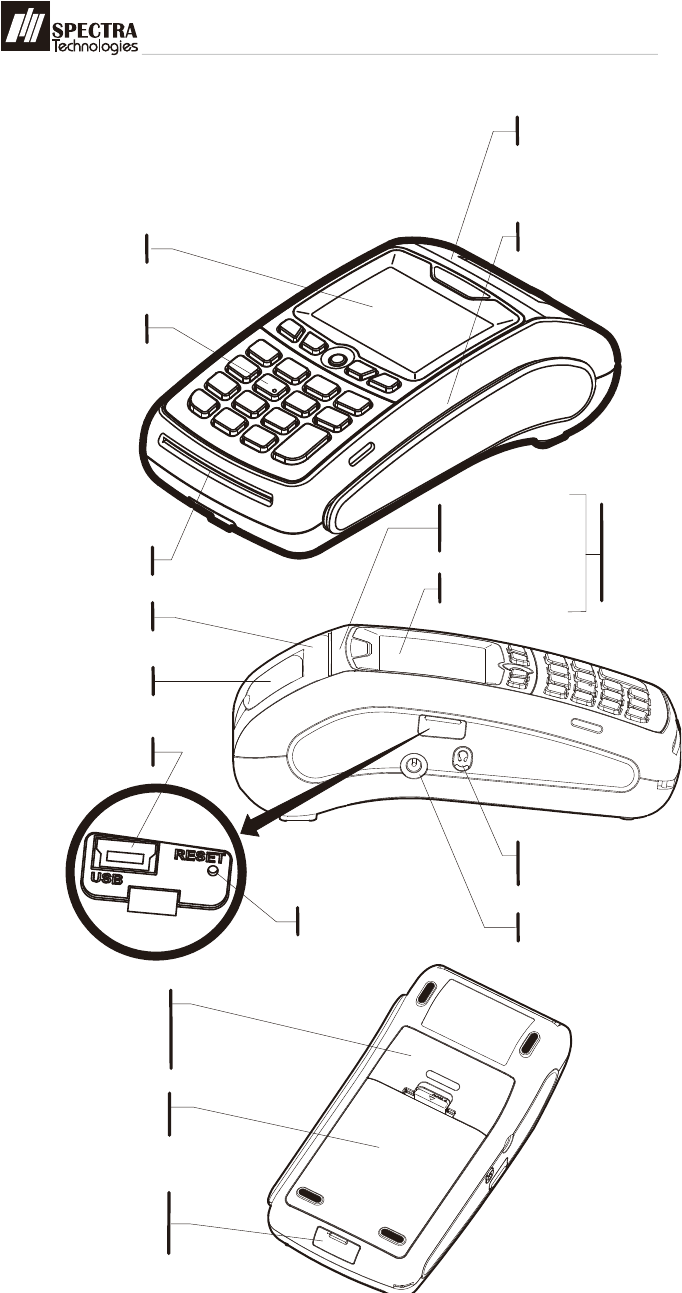
T1000
1.2 Features at a Glance
Installation Guide 3
Paper Outlet
Magnetic Card Reader Slot
for Contactless
Card Reader
option only
Status Displaying
LED
Card Reading Area
LCD Display
Keys
IC Card Reader Slot
Paper Outlet
Paper TrayCover
USB Port (Slave)
Reset Button
Jack for Handfree
Earpiece
Power Port
LAN/ Modem or
RS232
communication
port
Battery
Compartment
Charging Contact - for
charging by cradle
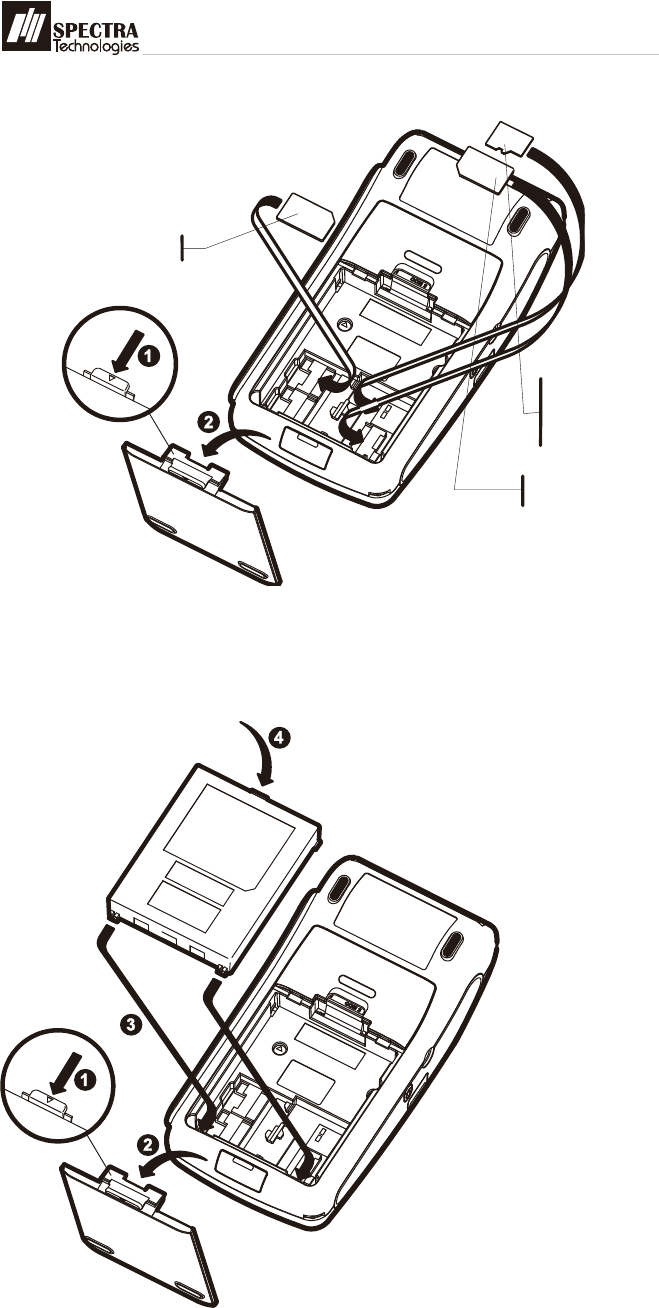
T1000
1.3 Installation of SIM, SAM & Micro-SD Card
1.4 Battery Installation
for version equipped with battery pack only
Installation Guide 4
4
SAM Card
SIM Card
(Optional)
Micro-SD Card
(Optional)
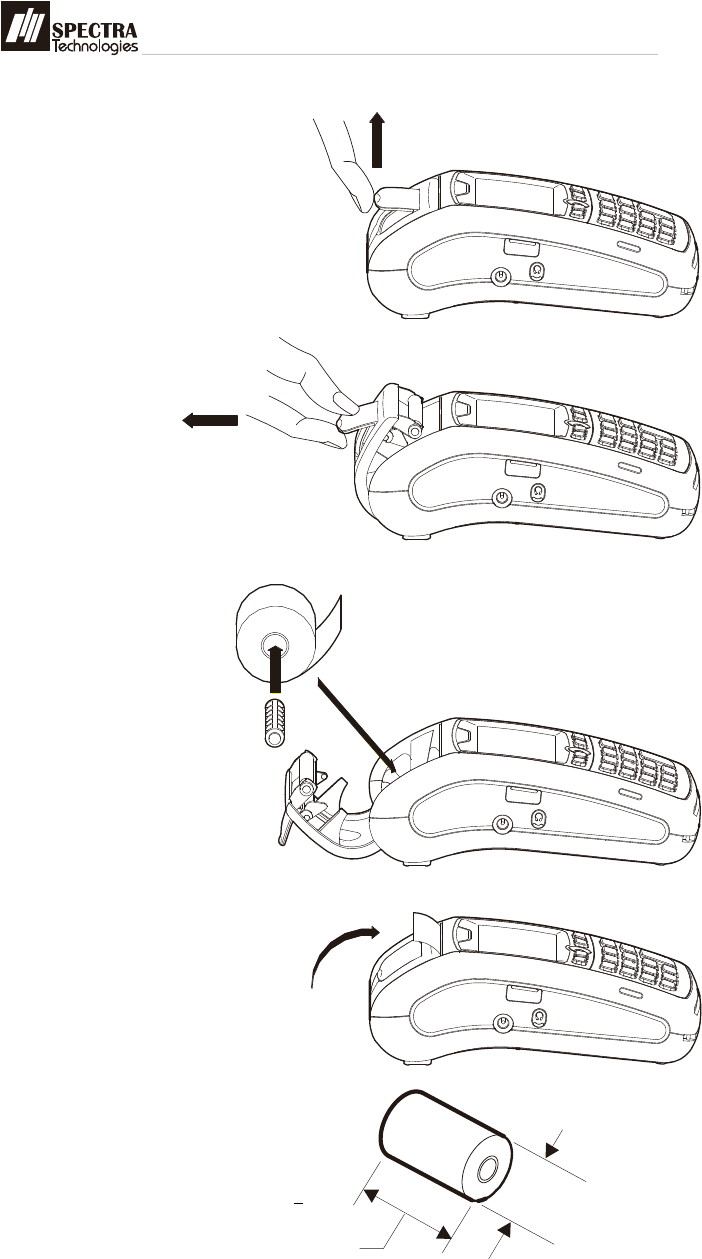
T1000
1.5 Paper Feeding Procedure
Installation Guide 5
1. Lift up the Paper Tray Lever
2. Pull the Paper Tray
Lever backward
3. Place the paper roll into the
tray as shown
4. Close the Paper Tray Cover
Paper roll size
57mm (2 “)
Ø40mm MAX
1
4
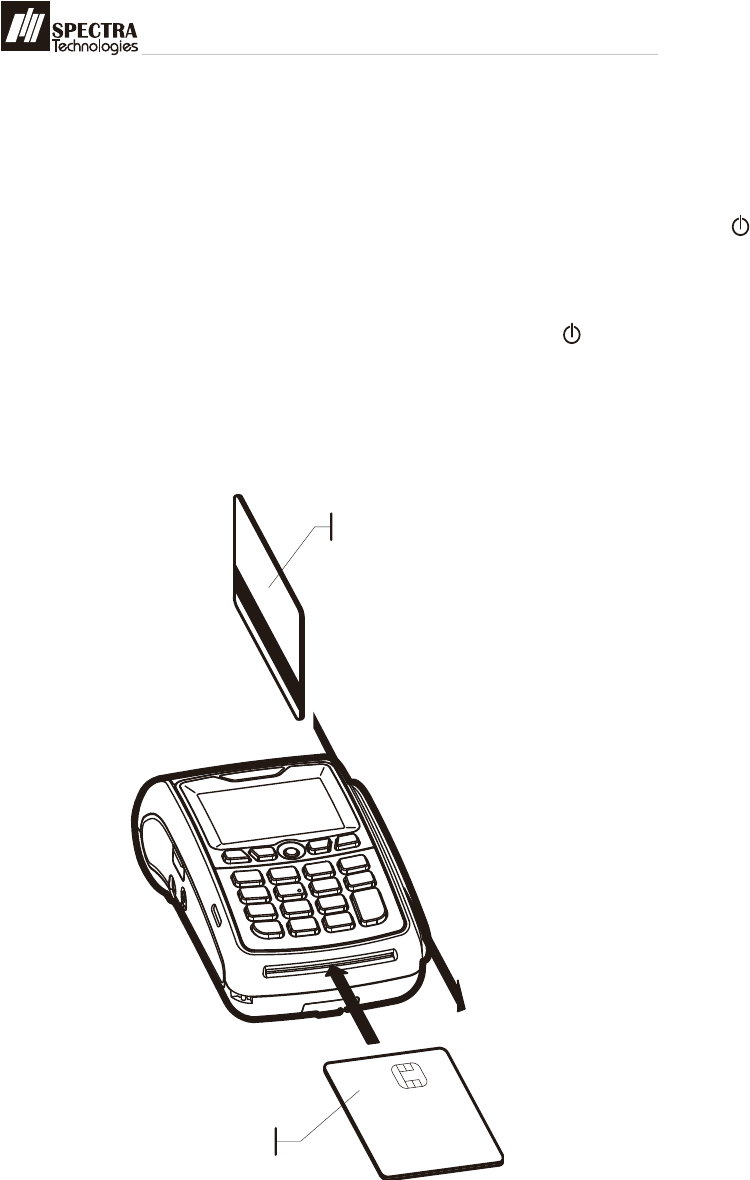
T1000
2.1 Turn On/ Off Procedure
. If the terminal is equipped with charging battery during first time use, please
connect the power adaptor and charge the battery for3 hours.
. On - Power is on whenever plugged. If theterminal is unplugged, press the key
forseveral seconds to turn on the terminal.When the terminal displays the
application idle screen, it is ready for operation.
. Off - Disconnect the power adaptor. Keepon pressing the key for several
secondsto turn off the terminal.
2.2Swipe Card & Insert Card
Installation Guide 6
Magnetic Card
IC Card

T1000
3 Rechargeable Battery Safety Guideline
3.1 Prohibition: Improper handling of the Li-Polymer battery ishazardous, the following
forbidden activities must be avoided:
. DO NOT use NON-SPECTRA provided batteryin SPECTRA POS Terminal
. DO NOT use a charger that is not specificallydesigned to charge Lithium Polymer Battery
. DO NOT operate the terminal, charge up orstore the battery under high .temperature
(underdirect sunlight or inside a roasting vehicle) orclose to heat source (fire, heater)
. DO NOT store the battery in the externalcharger. After charging up, the battery shouldbe
removed, even though power isdisconnected
. DO NOT use damaged battery, e.g. Swelledcase broken, strange odor and chemical
leakage
. DO NOT knock, crash or press the battery
. DO NOT submerge the battery into water
. DO NOT heat the battery or dispose in fire
. DO NOT solder the battery
. DO NOT disassemble the battery
. DO NOT short or puncture the battery
3.2 Battery Operation & Charging Guideline
. The best temperature for battery operation is0°C ~ 45°C. DO NOT place the terminal in
hotspace or poor ventilated space. Ensure goodventilation for cooling
. DO NOT leave battery un-attended whencharging. You should closely monitor
thecharging process & react to potential problemshould they occur
. Do always check that batteries are physicallyand electrically undamaged before charge
ordischarge
. Battery charging must be kept away frominflammable material and on a non
conductiveand nonflammable stable surface by:
> Terminal built-in charger: install battery to theterminal, then apply power.
> SPECTRA supplied external charger
. When new terminal is received, please chargethe battery fully up
. If the battery gauge indicates battery low,charge up the battery at once
. Battery always self-discharges. Long period ofdischarging will deteriorate the capacity
and lifeof the battery. Please re-charge the battery weekly for normal operation
Installation Guide 7

T1000
3.3 Terminal and Battery Storage Guideline
. If the battery will not be used for a long period,please charge it to only 50% of the
batterycapacity (battery indicator displays half full,2 units); remove it from the
terminal and storein a cool place. This can minimize the lifedeterioration caused by
self-discharge
. DO NOT store bare battery together with metal,avoid humid and hot storage
. During storage period, please recharge thebattery once every 3 months
3.4 Accident Handling
. During charging, if the battery or the chargerexhibits any abnormity such as
overheat,fuming, swelling & chemical leakage,disconnect power immediately,
remove thebattery from the charger, put it in a safe placeand advise the supplier
. Li-Polymer Battery does not contain liquidelectrolyte.Just in case human body
touchesthe electrolyte, rinse with water and seekmedical advice immediately
. Batteries having electrolyte leakage orchemical odor must be distant from fire
sourceto prevent explosion
. If accidentally short the battery, put it in anon-conductive container and keep it
awayfrom flammable objects
3.5 Battery Disposal
Protect your lovely Planet, please dispose theold batteries according to Government
regulations
Installation Guide 8

T1000
4 Safety & Maintenance
4.1 Basic Safety Practice
. While using T1000 and its accessories,please follow the safety instruction to
avoidfire, electric shock and personal injury.
. Read this instruction in detail
. Disconnect the power and accessories beforecleaning, use dry flannelette and soft
brushfor cleaning
. Do not put the terminal near water
. Do not spray any liquid onto the terminal
. For desktop purpose, put the terminal onstable platform to avoid damage by drop
. Keep the terminal away from high temperatureand poor ventilation area
. Ensure electricity supply is safe and stable
. To avoid electric shock, do not disassemblethe terminal by yourself. Send it to
agency forrepairing if necessary
. Do not use T1000 and its accessories duringexplosive gas leakage
. For modem version, do not install telephoneline during lighting
. If possible, disconnect telephone line beforestorming to avoid electric shock
. For the following cases, disconnect power,other accessories and send for repairing,
~ Damage on power cable or plug
~ Liquid get into pinpad
~ Pinpad gets wet in raining
~ Still abnormal function after following all the instruction mentioned
~ Pinpad broken
~ Pinpad obvious abnormal
4.2 Safety Warning
. Using the provided T1000 power adaptor topower the terminal
. During using wireless communication, keephuman body at least 1.5 cm apart from
theterminal. Keep the terminal away from otherantenna or wireless device.
. Do not touch the thermal printer head andpaper cutter
4.3 Location for Installation
. Should be safe and convenient for operators and users
. Should be placed on stable working platform during desktop operation for ease of
Installation Guide 9
power and accessories connection
. Good ventilation and should have 22cm space around the pinpad
. DO NOT expose the terminal in following environment
~ Near electrical appliance with high frequency EM wave such as air conditioner,
electric fan,motor, neon sign etc.
~ Liquid container such as water trough, sink, pond etc.
~High temperature or humidity place
~ High containing of VOC, salty and dusty area
~ Sunlight or high thermal radiation area
~ Near demagnetizing system and magnetic security system
4.4 Maintenance
T1000 has been designed to provide stableservice for users with less maintenance.
In order to ensure best performance, wesuggested the followings:
. Avoid exposing in sunlight, high temperature, high humidity and dusty area
. Keep in dry, clean and tidy environment
. Do not keep in extreme hot and cold place
. Do not disassemble the AC/DC power adaptor
. Do not impact and thrash the terminal heavily
. Do not disassemble the terminal (exceptopening the Battery Cover). Disassembling
willerase all data and lead to abnormal running
Cleaning of T1000
. Use flannelette to remove dust on terminal
. Use mild alcohol to remove stubborn stains
. If possible, use low pressure blower to blow out dust on keypad
. Use flannelette or lens cleaning paper toclean the display
Printer Cleaning
. Disconnect power cable from the terminal
. Open printer cover, take out paper and roller
. Remove dust and paper scrap inside paper tray . Use low pressure blower to clean the
paper tray if possible.
. Do not touch the thermal printer head andpaper cutter during cleaning
. Put back paper and roller into paper tray
. Close the printer cover
Installation Guide 10

T1000
Send for repairing
. If it is necessary to send back T1000 for repairing, please contact agency, pack theterminal
properly (use original packingmaterial if possible) to avoid damage duringtransportation
4.5 Trouble Shooting
T1000 has been designed to provide stableservice for users. However, there would
besome minor problems during in use. Beforesending back for repairing, users can try
thefollowing simple procedures to fix theproblems themselves
Terminal not function
1. If it is powered by power adaptor, check whether the connection of power cord orpower
adaptor is connected properly
2. If it is powered by power adaptor, try to check whether the AC source is error free by
plugging with other electrical appliance
3. If it is powered by power adaptor, try to replace the adaptor with another one
4. If it is powered by power adaptor, try to replace the electric power socket with another
one
5. Try to adjust the LCD contrast
6. Contact agency if problem cannot be solved
Unsuccessful transaction
1. Try to use other magnetic card or IC card for transaction
2. Check whether the way of swiping card or inserting card is correct
3. Check whether all wire ends are connectedproperly
4. Contact agency if problem cannot be solved
Malfunction on printer
1. If the terminal is powered by battery, check thebattery level and charge the battery,
replace new battery or else power the terminal by adaptor.
2. If it is powered by power adaptor, checkwhether the connection of power cord or
power adaptor is connected properly
3. Open printer cover, check whether the paper is used up
4. Check whether the way of paper feeding is correct, please refer to section 1.5
5. The printer accepts thermal paper only, checkwhether the paper roll is the correct
Installation Guide 11

T1000
type,please refer to section 1.5
6. Check whether the paper is jammed or damaged. Try to open the printer cover
andsmooth the paper path.
7, Contact agency if problem cannot be solved
Malfunction on magnetic card reader
1. Check whether the way of card swiping is correct, speed is normal, please refer to
section 2.2
2. Try to swipe in opposite direction
3. Try to use another card
4. Contact agency if problem cannot be solved
Malfunction on IC card reader
1. Check whether the way of card insertion is correct, please refer to section 2.2
2. Check whether the card is completely inserted
3. Try to use another card
4. Contact agency if problem cannot be solved
Installation Guide 12

T1000
5 Other Information
Dimensions & Weight
Size: 171 (L) x 88 (W) x 61 (H) mm(Excluded protruded part)
Weight: 490g (Terminal with battery)
Operating environment
Temperature: 0°C - 45°C
Humidity: 0% - 85% (non-condense)
Power input
DC 9V, 3A
Message for product approval
This product complies with the following standards
.CE approval
.FCC approvalFCC ID: VWZT1000I
.This manual is subject to change withoutprior notice
EU Regulatory Conformance Hereby, SPECTRA Technologies Holdings Co., Ltd. declares that this device is in
compliance with the essential requirements and other relevant provisions of Directive 1999/5/EC.
Safety Information and Notices
Failure to comply with the following precautions may be dangerous or illegal.
Never attempt to disassemble your device. You alone are responsible for how you use your device and any
consequences of its use.
As a general rule, always switch off your device wherever the use of a device is prohibited. Use of your device is
subject to safety measures designed to protect users and their environment.
Do not use your device in damp areas (bathroom, swimming pool…). Protect it from liquids and other moisture.
The max.recommended temperature is +40°C.
Installation Guide 13

T1000
Caution
Risk of explosion if battery is replaced by an incorrect type. Dispose of used batteries according to the
instructions.
This device complies with part 15 of the FCC rules. Operation is subject to the following two conditions: (1) this
device may not cause harmful interference, and (2) this device must accept any interference received, including
interference that may cause undesired operation.
Changes or modifications not expressly approved by the party responsible for compliance could void the user's
authority to operate the equipment.
Note: This device has been tested and found to comply with the limits for a Class B digital device, pursuant to
Part 15 of the FCC Rules. These limits are designed to provide reasonable protection against harmful interference
in a residential installation. This device generates, uses and can radiate radio frequency energy and, if not
installed and used in accordance with the instructions, may cause harmful interference to radio communications.
However, there is no guarantee that interference will not occur in a particular installation. If this equipment does
cause harmful interference to radio or television reception, which can be determined by turning the equipment
off and on, the user is encouraged to try to correct the interference by one or more of the following measures:
– Reorient or relocate the receiving antenna.
– Increase the separation between the equipment and receiver.
– Connect the equipment into an outlet on a circuit different from that to which the receiver is connected.
– Consult the dealer or an experienced radio/TV technician for help.
RF Exposure Information (SAR)
This device meets the government’s requirements for exposure to radio waves.
This device is designed and manufactured not to exceed the emission limits for exposure to radio frequency (RF)
energy set by the Federal Communications Commission of the U.S. Government.
The exposure standard for wireless devices employs a unit of measurement known as the Specific Absorption
Rate, or SAR. The SAR limit set by the FCC is 1.6 W/kg. *Tests for SAR are conducted using standard operating
positions accepted by the FCC with the device transmitting at its highest certified power level in all tested
frequency bands. Although the SAR is determined at the highest certified power level, the actual SAR level of
the device while operating can be well below the maximum value. This is because the device is designed to
operate at multiple power levels so as to use only the poser required to reach the network. In general, the
closer you are to a wireless base station antenna, the lower the power output.

The highest SAR value for the device as reported to the FCC when tested for use when worn on the body, as
described in this user guide, is 0.061W/kg (Body-worn measurements differ among devices, depending upon
available enhancements and FCC requirements.)
While there may be differences between the SAR levels of various devices and at various positions, they all meet
the government requirement.
The FCC has granted an Equipment Authorization for this device with all reported SAR levels evaluated as in
compliance with the FCC RF exposure guidelines. SAR information on this device is on file with the FCC and can
be found under the Display Grant section of http://www.fcc.gov/oet/fccid after searching on FCC ID: VWZT1000I.
For body worn operation, this device has been tested and meets the FCC RF exposure guidelines for use with an
accessory that contains no metal and the positions the handset a minimum of 1.0 cm from the body. Use of
other enhancements may not ensure compliance with FCC RF exposure guidelines. position the handset a
minimum of 1.0 cm from your body when the device is switched on.
T1000EFT-POS
SPECTRA TECHNOLOGIES HOLDINGS CO.LTD.
Unit 1301-09,19-20, Tower II, Grand Century Place,
193 Prince Edward Road West, Kowloon, Hong Kong
Tel : (852) 2319 2918
Fax: (852) 2319 2631
www.spectratech.com