User manual
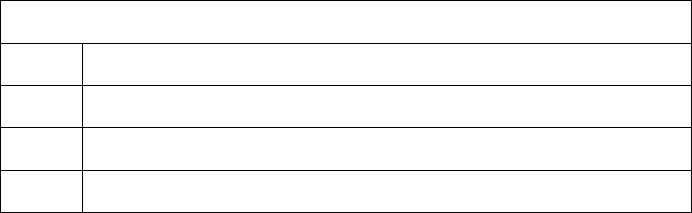
iStar Manual
Index
1
Instruction………………………… 2/15
2
Warning & Statement …………… 4/15
3
Fixating Instruction ………………6/15
4
Operation Instruction ……………8/15
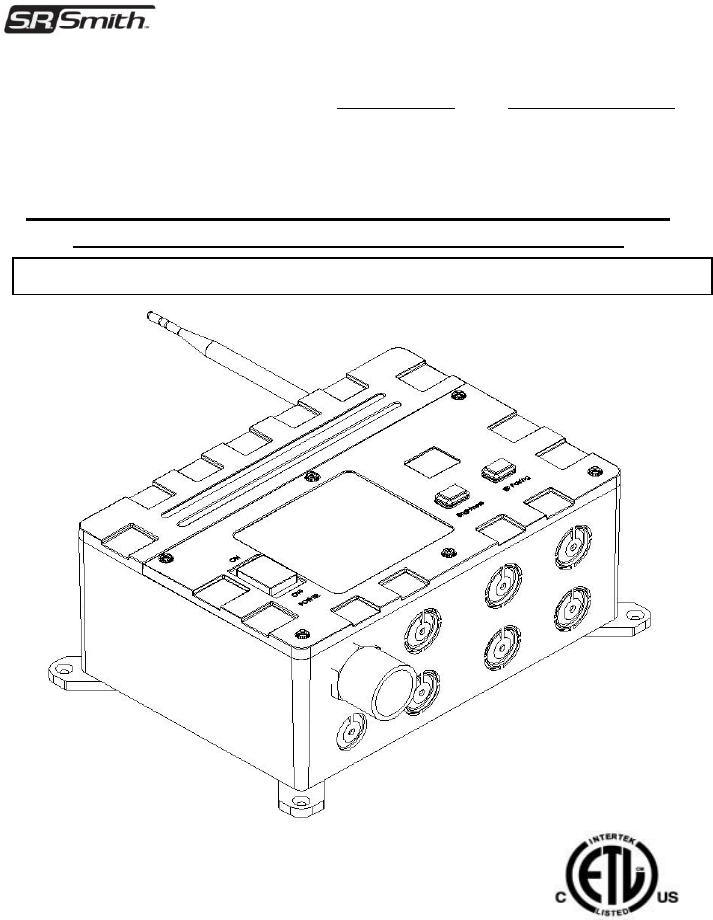
S.R. Smith, LLC ♦ 1017 SW Berg Parkway P.O. Box 400 Canby, OR 97013 ♦
phone: 800-824-4387 ♦ fax: 503.266.4334
Page 2 of 15
FLED-ISCNTR
S.R.Smith iStar Controller for White Only and Color Changing
iStar compatible light sources
Intended for use on 110- 240VAC 50/60Hz applications
Rated for 100-264VAC, 50/60Hz input, 100 Watt max.
Installation Instructions: Read these instructions in their
entirety before performing any installation work.
FOR OUTDOOR USE WITH POOL, SPA, & WATER FEATURE LIGHTING PRODUCTS
ETL PENDING
Conforms to UL STD XxXx;
Certified to CSA STD C22.2
XxXx
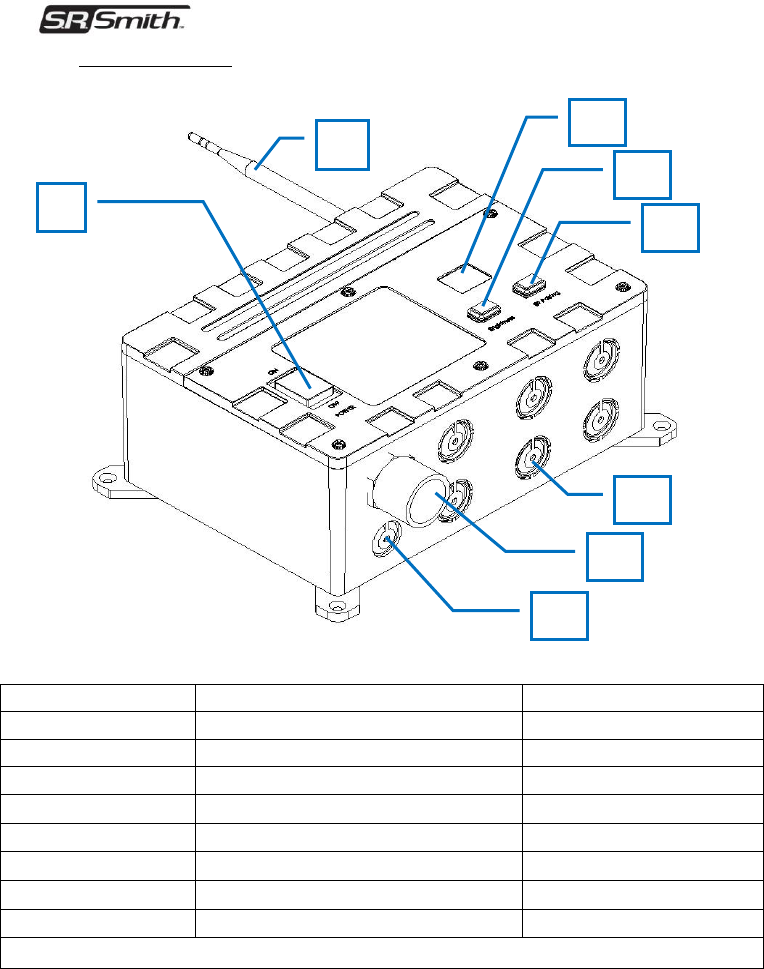
S.R. Smith, LLC ♦ 1017 SW Berg Parkway P.O. Box 400 Canby, OR 97013 ♦
phone: 800-824-4387 ♦ fax: 503.266.4334
Page 3 of 15
The FLED-ISCNTR S.R.Smith LED, low voltage light control and
power center consists of the following parts:
Designator
Descriptions
Notes
1
Power Switch
2
Antenna
3
Digital Tube
4
Mode Button
5
Brightness | Pair Button
6
LED Light Cable Output
7
Power Input
8
Replay
3
4
5
6
7
1
2
3
4
5
6
7
3
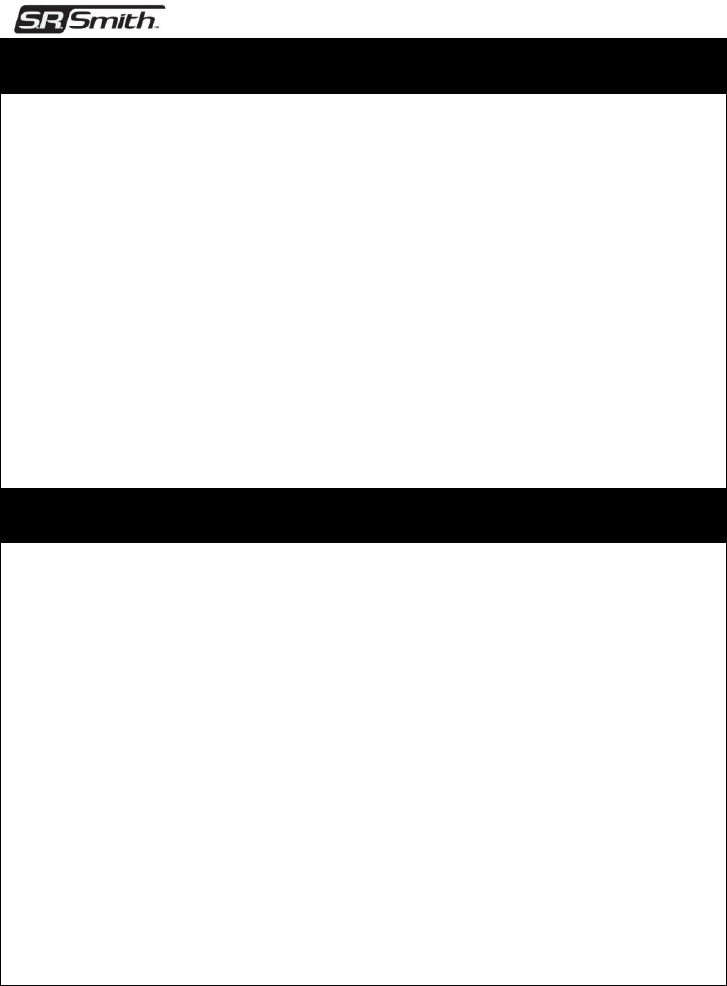
S.R. Smith, LLC ♦ 1017 SW Berg Parkway P.O. Box 400 Canby, OR 97013 ♦
phone: 800-824-4387 ♦ fax: 503.266.4334
Page 4 of 15
FCC WARNING
1. This device complies with Part 15 of the FCC Rules. Operation is subject
to the following two conditions: (1) this device may not cause harmful
interference, and (2) this device must accept any interference received,
including interference that may cause undesired operation.
2. Changes or modifications not expressly approved by S.R.Smith Inc could
void the user's authority to operate the equipment.
Changes or modifications not expressly approved by the party responsible for
compliance could void the user's authority to operate the equipment.
NOTE: This equipment has been tested and found to comply with the limits
for a Class B digital device, pursuant to Part 15 of the FCC Rules. These limits
are designed to provide reasonable protection against harmful interference in a
residential installation. This equipment generates, uses and can radiate radio
frequency energy and, if not installed and used in accordance with the
instructions, may cause harmful interference to radio communications.
However, there is no guarantee that interference will not occur in a particular
installation. If this equipment does cause harmful interference to radio or
television reception, which can be determined by turning the equipment off
Basic safety precautions should be observed when operating the FLED-
ISCNTR product and other associated equipment.
1. A qualified electrician must install the FLED-ISCNTR in accordance to
the National and Local Electrical Codes.
2. The FLED-ISCNTR must not be less then 5 feet (3 meters in Canada)
from inside edge of pool. ONLY USE COPPER CONDUCTORS.
3. Do not exceed the maximum ratings of individual components, wiring
devices, and current carrying capacity of conductors.
4. The FLED Series Underwater Luminaires and CLS-2 Water Feature light
sources intended for use with this controller are Article 680 of the
National Electrical Code compliant and do not need to be bonded due to
their all polymeric design.
5. This device should never operate equipment that could cause property
damage, bodily injury, or death should it be activated unexpectedly.
6. Never allow children to operate the FLED-ISCNTR unsupervised.
IMPORTANT SAFETY INFORMATION
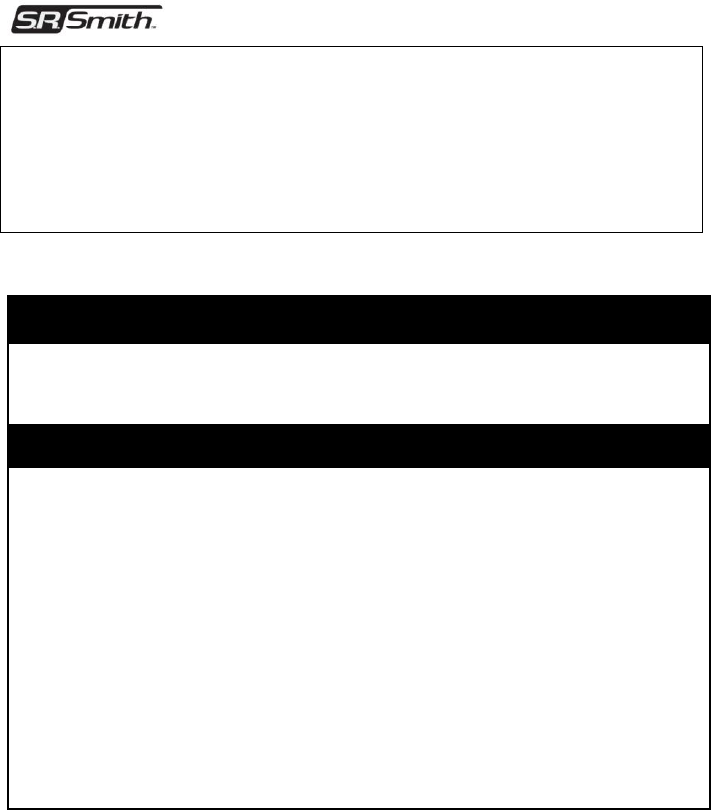
S.R. Smith, LLC ♦ 1017 SW Berg Parkway P.O. Box 400 Canby, OR 97013 ♦
phone: 800-824-4387 ♦ fax: 503.266.4334
Page 5 of 15
RF Remote frequency = 915MHz
Bluetooth frequency = 2.4Mhz
ELECTRICAL RATINGS
Input: Intended for use on 110- 240VAC 50/60Hz applications.
Rated for 100-264VAC, 50/60Hz input, 100W max.
For Safety reasons, a GFCI protected circuit must be
used to power the FLED-ISCNTR. An outdoor rated,
outlet style, GFCI circuit breaker rated at 15A @
120VAC, with weather proof cover may also be used to
connect the FLED-ISCNTR to source line power. To use
with an external type GFCI breaker, punch out the GFCI
RF Exposure Statement
To maintain compliance with FCC’s RF Exposure guidelines, This
equipment should be installed and operated with minimum distance
between 20cm the radiator your body: Use only the supplied antenna.
IC Statement
This device complies with Industry Canada licence-exempt RSS
standard(s). Operation is subject to the following two conditions:
(1) this device may not cause interference,
(2) this device must accept any interference, including interference
that may cause undesired operation of the device."
Le présentappareilestconforme aux CNR d'Industrie Canada
applicables aux appareils radio exempts de licence.
L'exploitationestautorisée aux deux conditions suivantes:
(1) l'appareil ne doit pas produire de brouillage, et
(2) l'utilisateur de l'appareildoit accepter tout
brouillageradioélectriquesubi, mêmesi le brouillageest susceptible
d'encompromettre le fonctionnement.
and on, the user is encouraged to try to correct the interference by one or
more of the following measures:
-- Reorient or relocate the receiving antenna.
-- Increase the separation between the equipment and receiver.
-- Connect the equipment into an outlet on a circuit differentfrom that to
which the receiver is connected.
-- Consult the dealer or an experienced radio/TV technician for help.
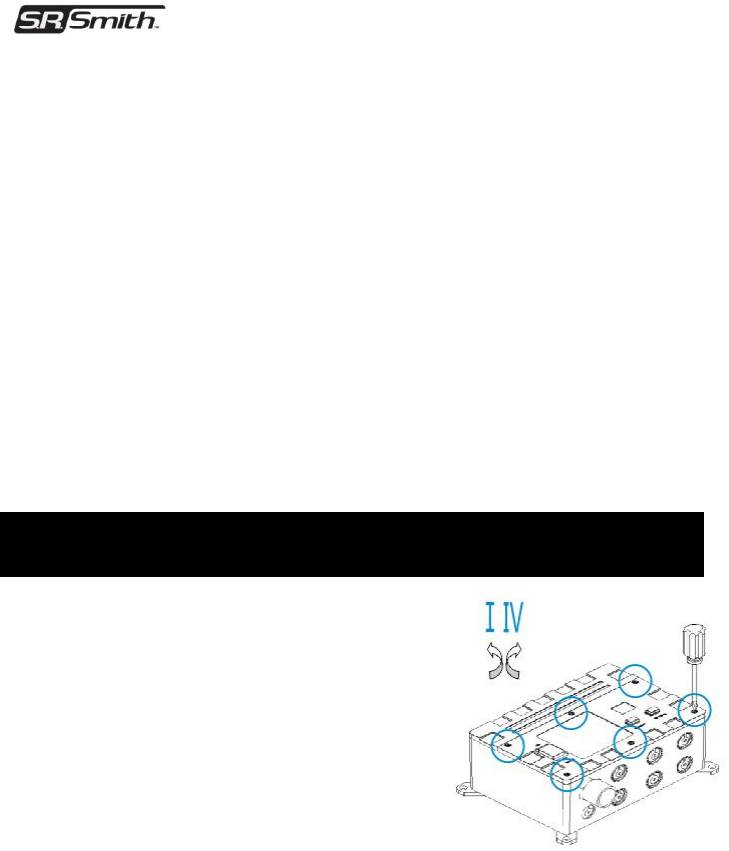
S.R. Smith, LLC ♦ 1017 SW Berg Parkway P.O. Box 400 Canby, OR 97013 ♦
phone: 800-824-4387 ♦ fax: 503.266.4334
Page 6 of 15
knockout on the right side panel and install with
appropriate hardware (not included). Connect the GFCI
load Hot to FLED-ISCNTR Hot input terminal. Connect
the GFCI load Neutral to FLED-ISCNTR Neutral input
terminal.
Output: Each of the iStar output channels is rated up to 0.75A
@ 12V rms. or 9W max.
Do not exceed the maximum electrical ratings of all the
FLED-ISCNTR output ports combined (9W x 10 ports
= 90W).
WARNING
TURN OFF INCOMING POWER BEFORE SERVICING EQUIPMENT.
ALL INSTALLATION AND MAINTENANCE WORK MUST BE
PERFORMED BY QUALIFIED ELECTRICAL PERSONEL ONLY.
VERIFY ALL ELECTRICAL RATINGS BEFORE INSTALLATION IS
COMPLETE
Remove the upper cover of iStar Control
Box as illustrated:
1. Unscrew 6 screws in the upper cover of
iStar Control Box with a screwdriver.
2. Open the cover as illustrated.
3. Detach the ribbon cable that connects
the digital data tube to the main board
from main board.
4.Screw anticlockwise the connector
of antenna cable off the SMA connector
on the main board
5. After disconnecting the ribbon cable
from the antenna cable, place the cover aside.
FIXATING INSTRUCTIONS
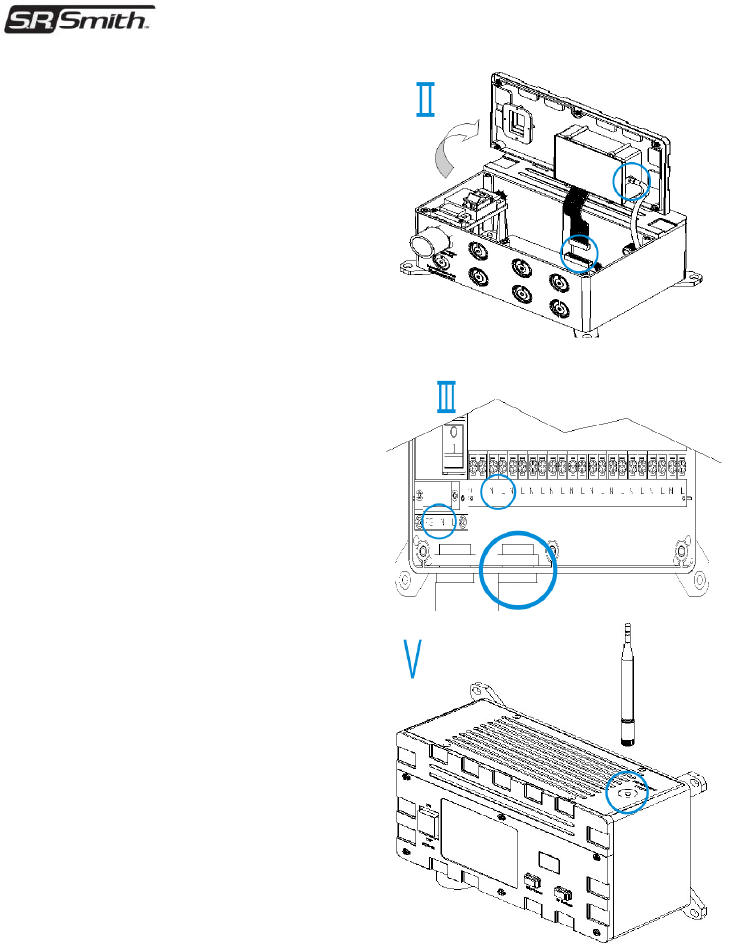
S.R. Smith, LLC ♦ 1017 SW Berg Parkway P.O. Box 400 Canby, OR 97013 ♦
phone: 800-824-4387 ♦ fax: 503.266.4334
Page 7 of 15
6. Install the outer plastic coated
antenna: screw clockwise firmly the
antenna
on the antenna connection receptacle
7. As shown in the illustration, firmly
connect 2 output lines of each group
of LED light to the connector and
then to the power connector of iStar
Control Box, and check the short
circuit.
8. Screw clockwise firmly the antenna
cable of iStar Control Box on the SMA
connector of the main circuit board
and ensure the correct connection.
9. If required, install a relay, which
should be connected to the relay
socket
10. Switch off the AC input, connect
the input power cord to the power
supply connector of iStar Control
Box.
Install the removable cover and fix
firmly six screws with a screwdriver.
12. Fix 4 crews in the base at the same
time and keep the base of iStar Control
Box in the same plane.
13. Check the short circuit carefully
before switching on the AC input
14. Turn on the Power switch of iStar
Control Box, the digital tube displays
“OK” if they are correctly connected.

S.R. Smith, LLC ♦ 1017 SW Berg Parkway P.O. Box 400 Canby, OR 97013 ♦
phone: 800-824-4387 ♦ fax: 503.266.4334
Page 8 of 15
Operation Instructions
There are 3 pieces of control hardware, control box panel buttons, RF remote, and
smart phone Apps. In terms of these 3 different units, detailed description as follow.
I. Direct manual operation on the control box panel.
1) Shown in Page. 2, the large rocker switch (1)is the master power switch. Use it to
turn on or off the main AC power. When the power is on, the red LED indicator
beneath the switch will light up.
2) The left one (4) is used to pair the remote and the Bluetooth, and to step up the
brightness. Press and hold for 3 seconds will start RF remote pairing process.
Simultaneously, the LED panel will display RF showing RF pairing in progress. The
RF remote must be paired prior to use.
3) Press and quick release will step up the brightness in one fifteenth step. After the
max 15 is reached, press the button will recycle.
4) The right one (5) is used to change the display mode. Every time the button is
pressed and released, the lamp will increment the display mode number once. As
the max 8 number is reached, it will recycle. These 8 display modes are preset in
the lamp.
II. RF remote controller.
1) Press the power switch, the power will be cut off and the control box will cut off
the power of the LED indicator; the control box will go to standby and the digital
tube displays "OFF". When the control box is in the standby mode, the LED light
connected to the control box will illuminate when pressing the power switch again.
The digital tube displays "On"
2) The mode code progressively increases when users press the Mode button once,
and the control box will control the LED light to execute 8 preset scenarios in turn.
The digital displays the numerical code of current mode.
3) Slid the touch area of the color ring, the control box will change the color of the
control LED light into the selected color in the corresponding color ring.
4) Touch the central area of the color ring, the color of the control LED light will
change into white.
5) Slid the touch area of the brightness bar of the remote control to adjust the
current brightness of the LED Light; slid the touch area of the brightness from right
to left to adjust light levels down and vice versa. 4 levels each increase or
decrement; the digital tube displays the current status value of the brightness.
6) The remote is water-proof. If accidently dropped in swimming pool, it will float.
OPERATING INSTRUCTIONS
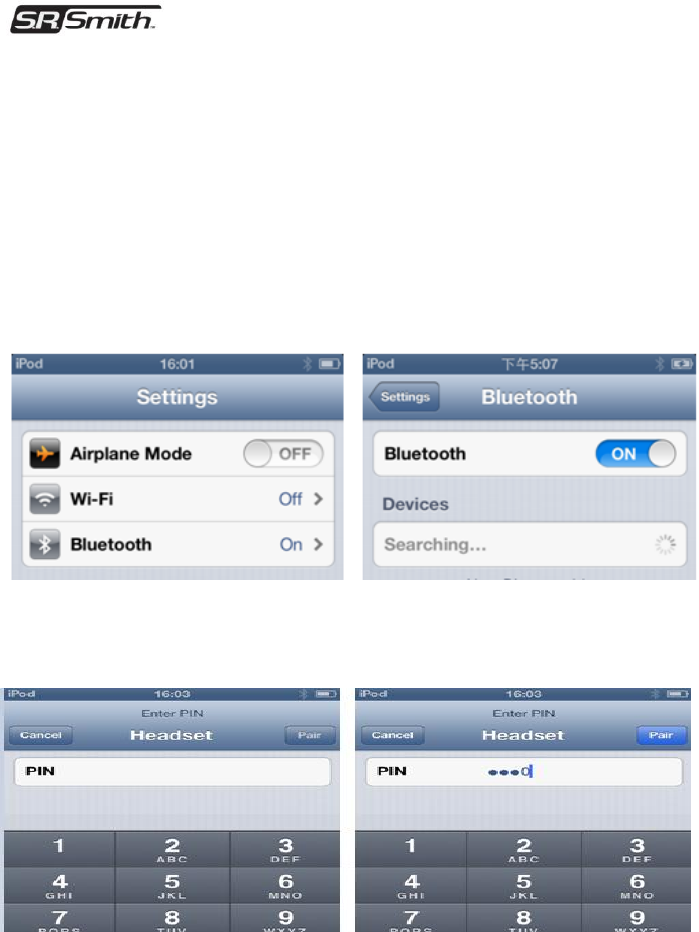
S.R. Smith, LLC ♦ 1017 SW Berg Parkway P.O. Box 400 Canby, OR 97013 ♦
phone: 800-824-4387 ♦ fax: 503.266.4334
Page 9 of 15
7) The battery life is at least one year for proper operation.
III. Smart Phone controller.
Installation and use of iOS device App
Compatible hardware is listed below
iPhone 3,iPhone 3GS,iPhone 4,iPhone 4S,iPhone 5,iPhone 5s,iPhone 5C
iPod Touch 4,iPod Touch 5
iPad 1,iPad 2,New iPad,iPad 4,iPad Air
iPad Mini,iPad Mini 2
Compatible iOS versions:
iOS 5.1.2 or above
1) [Set iOS Bluetooth] Select iOS device Main Page >setting>Bluetooth, set
Bluetooth On
2) [Bluetooth Scan]iOS device Bluetooth starts to scan the available Bluetooth
peripherals near it, and the iStar options are displayed in the Bluetooth list
3) [Bluetooth Pair]click, users will receive the pop-up page of Enter Pin, enter "
0000" or " 1234" or other password
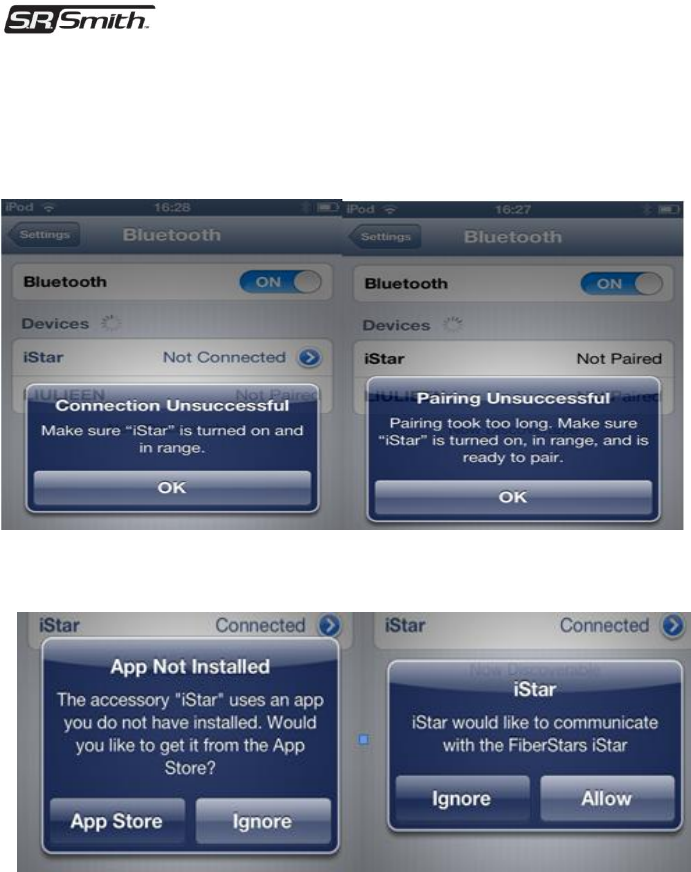
S.R. Smith, LLC ♦ 1017 SW Berg Parkway P.O. Box 400 Canby, OR 97013 ♦
phone: 800-824-4387 ♦ fax: 503.266.4334
Page 10 of 15
[Remark]In device list, if users receive the page as follow after clicking iStar the
pairing or connecting failed, check whether the power of iStar Control Box is on,
or whether iOS device or iStar Control Box are out of the feasible distance; click
iStar again to begin paring again after checking. In the first connection, make sure
that iOS device and iStar Control Box are within the feasible distance of 25m in an
open environment.
4) [App Install]In a successful procedure, iOS device will give a pop-up prompt ” App
not install”; select App Store, automatically enter the installation page of iStar
App of App Store , click ”install” to begin to install iStar automatically.
[Remark] If iStar App has been installed in your iOS device, in a successful
procedure, you will receive the prompt " iStar App started, click "Allow" to start
iStar App and "Cancel" to quit.
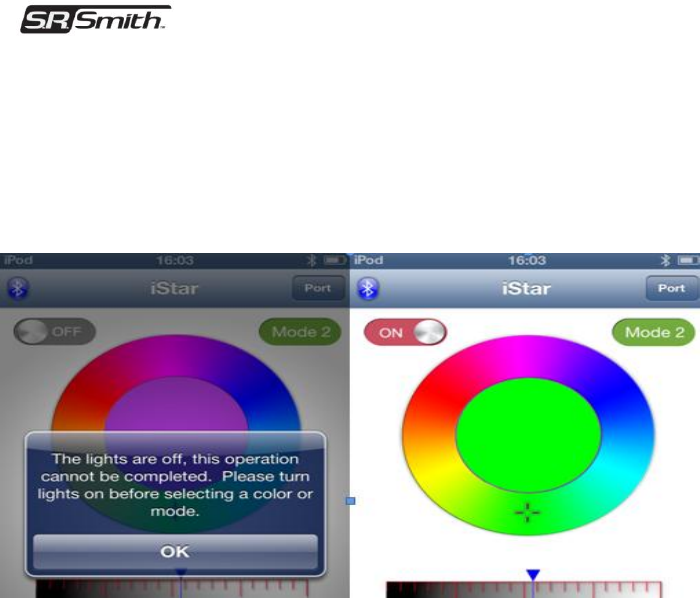
S.R. Smith, LLC ♦ 1017 SW Berg Parkway P.O. Box 400 Canby, OR 97013 ♦
phone: 800-824-4387 ♦ fax: 503.266.4334
Page 11 of 15
5) [App operation]After starting iStar App, users will receive a prompt Device
connected, indicating the successful connection between control box and iOS
device, then enter the main control page of iStar.
6) [Power ON Off control]Tap and select Power ON/Off button, Power On will be
switched to Power Off, Control box will cut off the power of LED Light, and users
cannot make any operation for the light, and they will receive a prompt “The
lights are off,this operation cannot be completed, please turn lights on before
selecting a color or mode.”
7) [Mode Control] Click Mode button once, the Mode No. will progressively increase,
Control box will control Light to execute the preset 8 scenarios in turn
8) [Light Color Control] Drag + in the color ring, Control box will make the light emit
the selected color light.
9) [White Light Control] Click the central ring of the color ring, Control box will make
the light emit white light.
10) [Light Brightness Control ]cursor, Control box controls the current light brightness.
Drag the brightness bar from right to left to adjust lightness levels down and vice
versa.
11) [Port Status Display] Click Port button to enter Port Status window, the page
displays the status of all the lights that are currently connected to Control box ,
including color light and white light
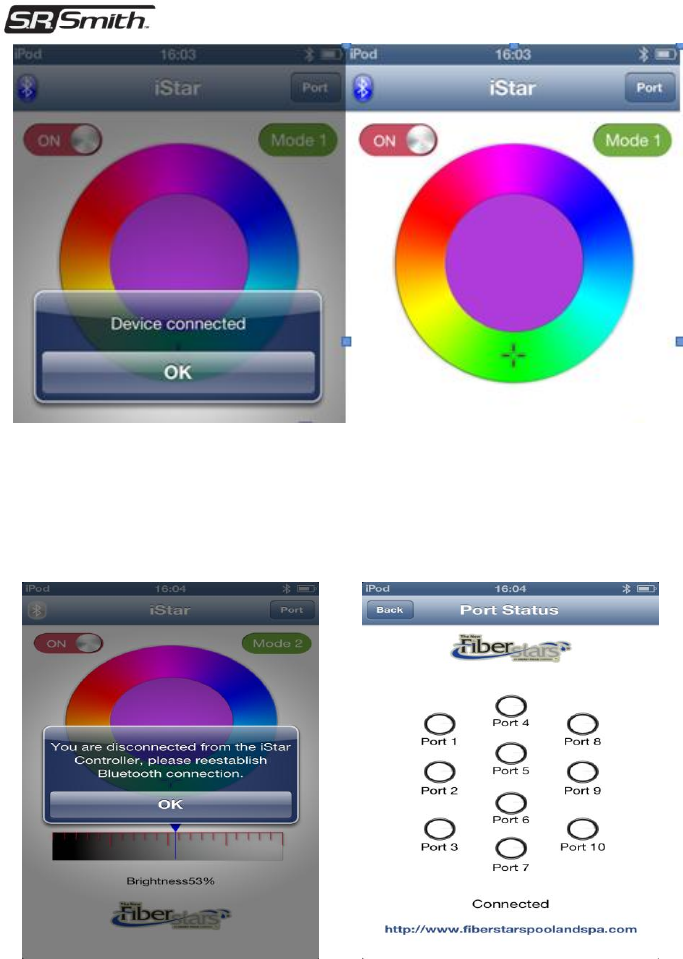
S.R. Smith, LLC ♦ 1017 SW Berg Parkway P.O. Box 400 Canby, OR 97013 ♦
phone: 800-824-4387 ♦ fax: 503.266.4334
Page 12 of 15
[Remark] when iOS device is out of the feasible distance, the Bluetooth icon of
iStar will be grayed out, and users cannot make any operation for the Light and
they will receive the prompt“You are disconnected from the iStar Controller,
please reestablish Bluetooth connection”. A connection will be automatically
established when users enter the feasible distance.
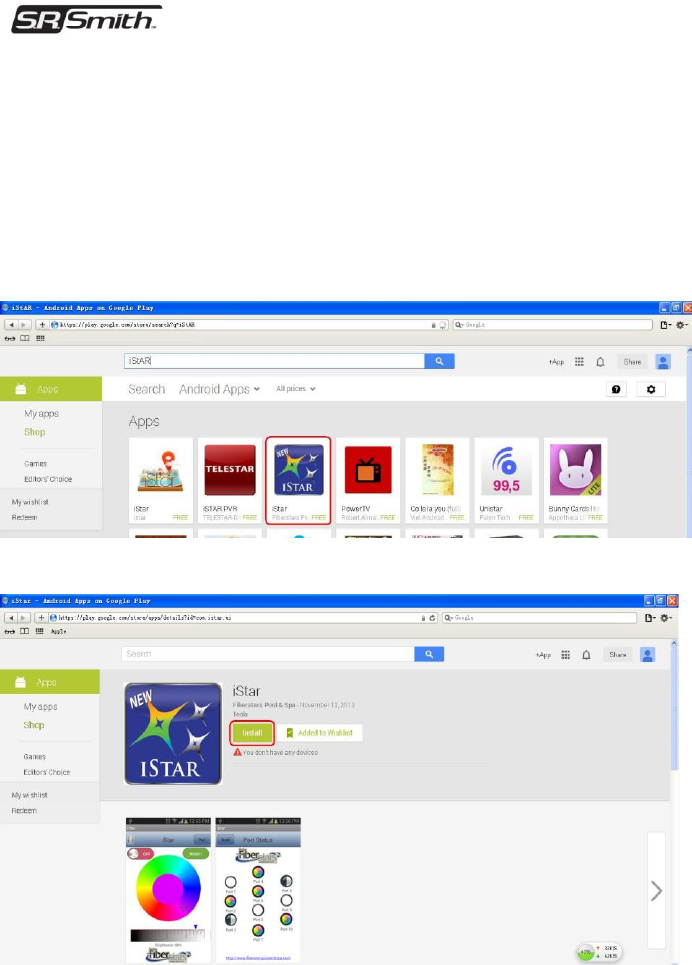
S.R. Smith, LLC ♦ 1017 SW Berg Parkway P.O. Box 400 Canby, OR 97013 ♦
phone: 800-824-4387 ♦ fax: 503.266.4334
Page 13 of 15
Installation and use of Android App
Compatible Android mobile phone hardware products:
Compatible hardware: Android mobile phone with Bluetooth 2.1 or above
Android 4.0 1 above is recommended for OS.
Installation of App
1) Make the Android mobile phone to be normally connected with the Internet;
open the browser.
2) Enter the home page of Google, select and click the button Play to enter the Play
page, type the keywords of iStar in the search field and click the Search button.
3) The App logo of iStar is displayed in the App page
4) Select and click the icon iStar App to enter iStar page, click the Install button to
install iStar App on the Android device.
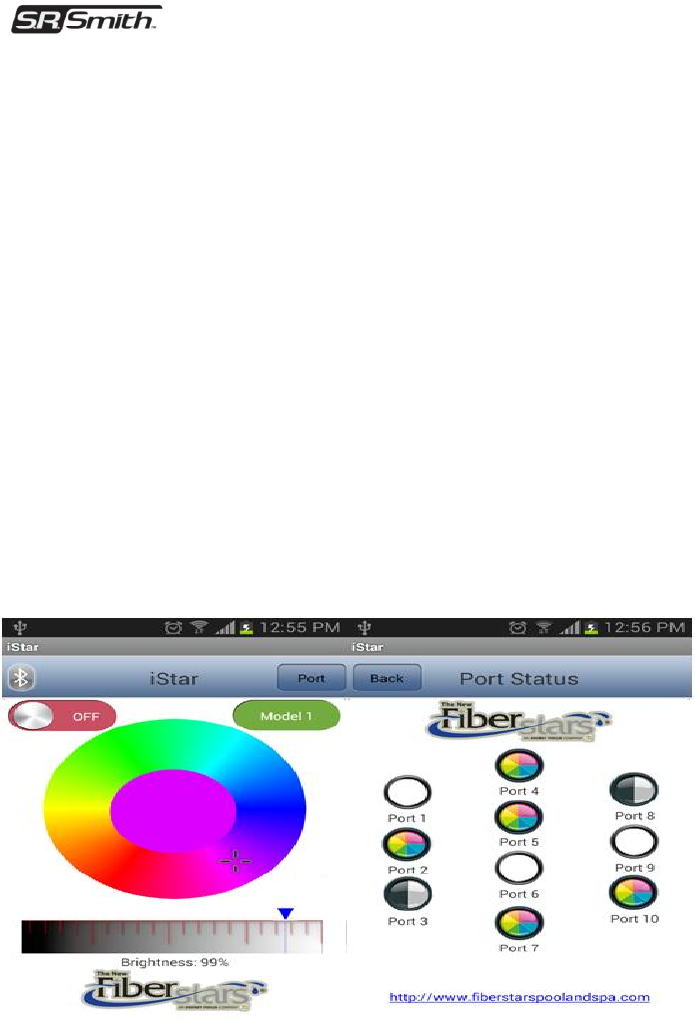
S.R. Smith, LLC ♦ 1017 SW Berg Parkway P.O. Box 400 Canby, OR 97013 ♦
phone: 800-824-4387 ♦ fax: 503.266.4334
Page 14 of 15
5) Select Start the App. In the process, App gives the prompts, such as start
Bluetooth or enter the pairing password (caused by Android OS transformation),
follow the prompts until the main screen is displayed.
[App operation]
1) After starting iStar App, users will receive a prompt Device connected, indicating
the successful connection between control box and iOS device, then enter the
main control page of iStar
2) [Power ON Off control]Tap and select Power ON/Off button, Power On will be
switched to Power Off, Control box will cut off the power of LED Light, and users
cannot make any operation for the light,
3) [Mode Control] Click Mode button once, the Mode No. will progressively increase,
Control box will control Light to execute the preset 8 scenarios in turn
4) [Light Color Control] Drag + in the color ring, Control box will make the light emit
the selected color light.
5) [White Light Control] Click the central ring of the color ring, Control box will make
the light emit white light.
6) [Light Brightness Control ]Control box controls the current light brightness. Drag
the brightness bar from right to left to adjust lightness levels down and vice versa.
7) [Port Status Display] Click Port button to enter Port Status window, the page
displays the status of all the lights that are currently connected to Control box ,
including color light and white light

S.R. Smith, LLC ♦ 1017 SW Berg Parkway P.O. Box 400 Canby, OR 97013 ♦
phone: 800-824-4387 ♦ fax: 503.266.4334
Page 15 of 15
(Remark) when the Android device is out of the feasible distance, the Bluetooth
icon of iStar App will be grayed out, and users cannot make any operation for the
light. A connection will be automatically established when users enter the
feasible distance.