SRT Marine Systems plc 413-0080 Marine Class B AIS Transceiver with WLAN User Manual Neon2 ClassB
SRT Marine Systems plc Marine Class B AIS Transceiver with WLAN Neon2 ClassB
user manual
Class B
AIS transceiver
with WiFi
instruction manual
Thank you for buying this AIS Class B transceiver.
This product has been engineered to offer you the highest level of performance
and durability and we hope that it will provide many years of reliable service. We
constantly strive to achieve the highest possible quality standards, should you
encounter any problems with this product, please contact your dealer who will
be pleased to offer whatever assistance you require.
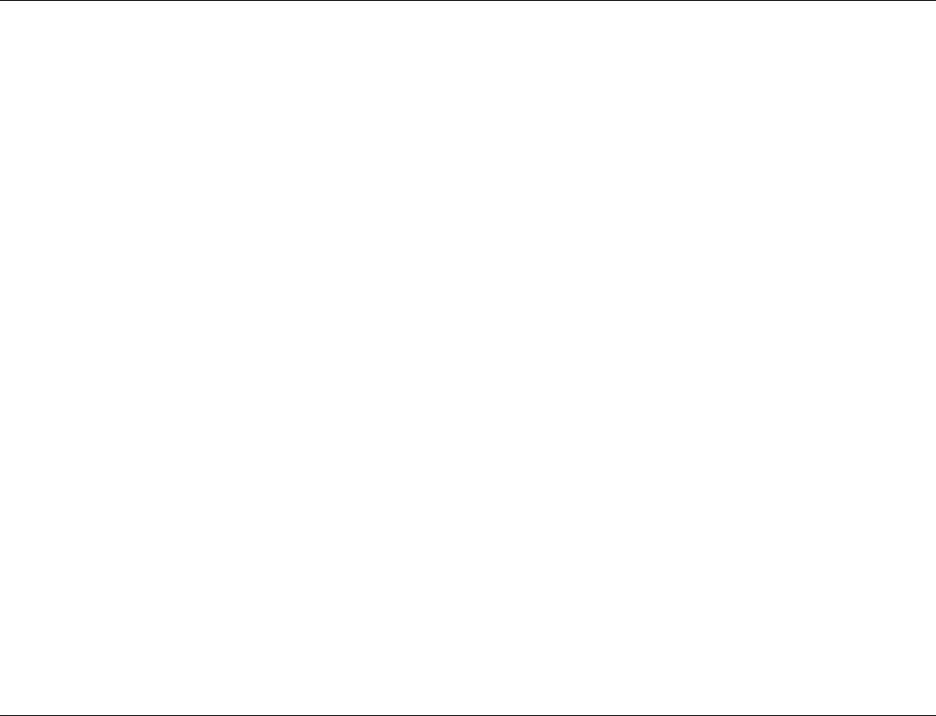
1 Notices ............................................................................. 1
1.1 Safety warnings................................................................. 1
1.2 General notices ................................................................. 1
2 About your AIS class B transceiver .............................. 4
2.1 About AIS .......................................................................... 4
2.2 Static and dynamic vessel data......................................... 4
2.3 Important information for US customers............................ 5
2.4 Special Features ............................................................... 5
2.5 What's in the box?............................................................. 6
3 Installation ..................................................................... 10
3.1 Preparing for Installation ................................................. 10
3.2 Installation procedures .................................................... 12
4 Configuring your AIS transceiver ................................ 24
4.1 Switching on your AIS transceiver for the first time......... 24
4.2 Configuring your AIS transceiver..................................... 24
4.3 Introduction to proAIS2.................................................... 25
4.4 Installing proAIS2 ........................................................... 25
4.5 Configuration using proAIS2 ........................................... 25
5 Operation ....................................................................... 27
5.1 Using the AIS transceiver................................................ 27
5.2 Switch functions .............................................................. 27
5.3 Using proAIS2 with your AIS transceiver ........................ 27
5.4 Indicator functions ........................................................... 28
6 Anti-Tamper Configuration........................................... 30
7 Wi-Fi Configuration and Operation.............................. 31
8 Vessel Data Logger Configuration .............................. 32
9 Troubleshooting ............................................................ 33
10 Specifications ................................................................ 34
Figure 1 Items included with the product........................... 6
Figure 2 AIS transceiver overview..................................... 8
Figure 3 Electrical connections to the AIS transceiver ...... 9
Figure 4 Typical installation configuration ........................ 10
Figure 5 Anti-Tamper Plate installation ........................... 12
Figure 6 AIS transceiver dimensions............................... 14
Figure 7 AIS transceiver mounting .................................. 15
Figure 8 GPS antenna mounting..................................... 16
Figure 9 Position of the GPS antenna connector ............ 17
Figure 10 Position of the VHF antenna connector ............ 18
Figure 11 Connecting an external switch .......................... 20
Figure 12 Connecting to the NMEA0183 data port ........... 21
Figure 13 Connecting the power supply............................ 23
Figure 14 Indicator functions ............................................. 24
Figure 15 Indicator location on the AIS transceiver unit.... 28
Table of contents Table of figures
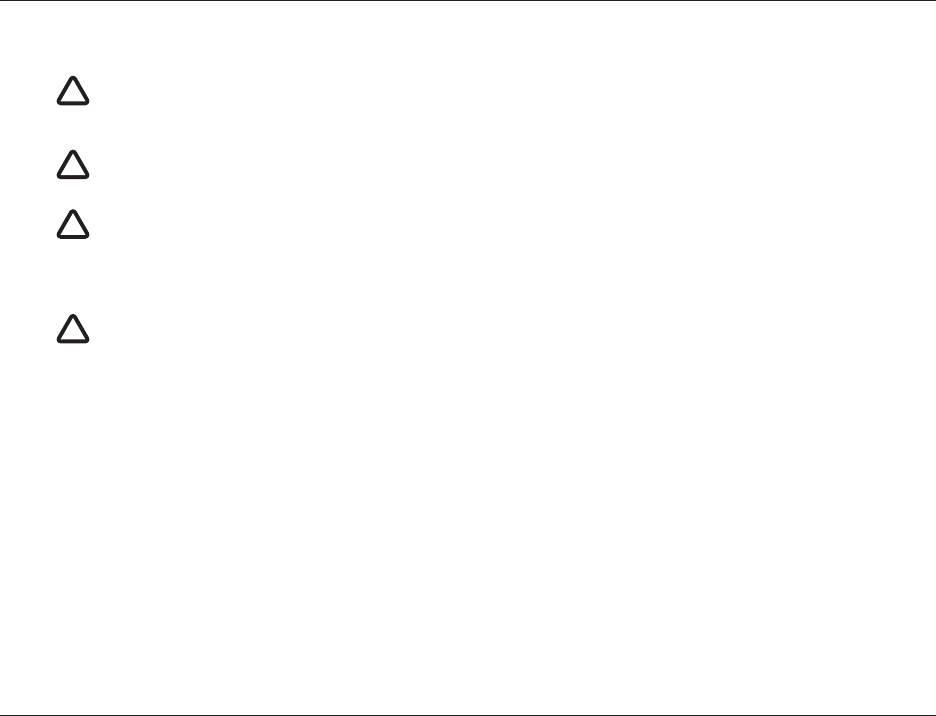
Notices
Page 1
1 Notices
1.1 Safety warnings
1.2 General notices
Position source
All marine Automatic Identification System (AIS) transceivers utilise a satellite based location system such as the Global Positioning
Satellite (GPS) network.
The accuracy of a GPS position fix is variable and is affected by factors such as the antenna positioning, how many satellites are used
to determine a position and how long satellite information has been received for.
Compass safe distance
The compass safe distance of this unit is 0.2m or greater for 0.3° deviation.
RF emissions notice
Caution: The AIS transceiver generates and radiates radio frequency electromagnetic energy. This equipment must be installed and
operated according to the instructions contained in this manual. Failure to do so can result in personal injury and / or AIS transceiver
malfunction.
Caution: Never operate the AIS transceiver unless it is connected to a VHF antenna.
When reading this manual please pay attention to warnings marked with the warning triangle shown on the left.
These are important messages for safety, installation and usage of the product.
!
This equipment must be installed in accordance with the instructions provided in this manual.
!
This AIS transceiver is an aid to navigation and must not be relied upon to provide accurate navigation
information. AIS is not a replacement for vigilant human lookouts and other navigation aids such as RADAR. The
performance of the transceiver may be seriously impaired if not installed as instructed in the user manual, or
due to other factors such as weather and or nearby transmitting devices. Compatibility with other systems may
vary and is reliant on the third party systems recognising the standard outputs from the transceiver. The
manufacturer reserves the right to update and change these specifications at any time and without notice.
!
Do not install this equipment in a flammable atmosphere such as in an engine room or near to fuel tanks.
!
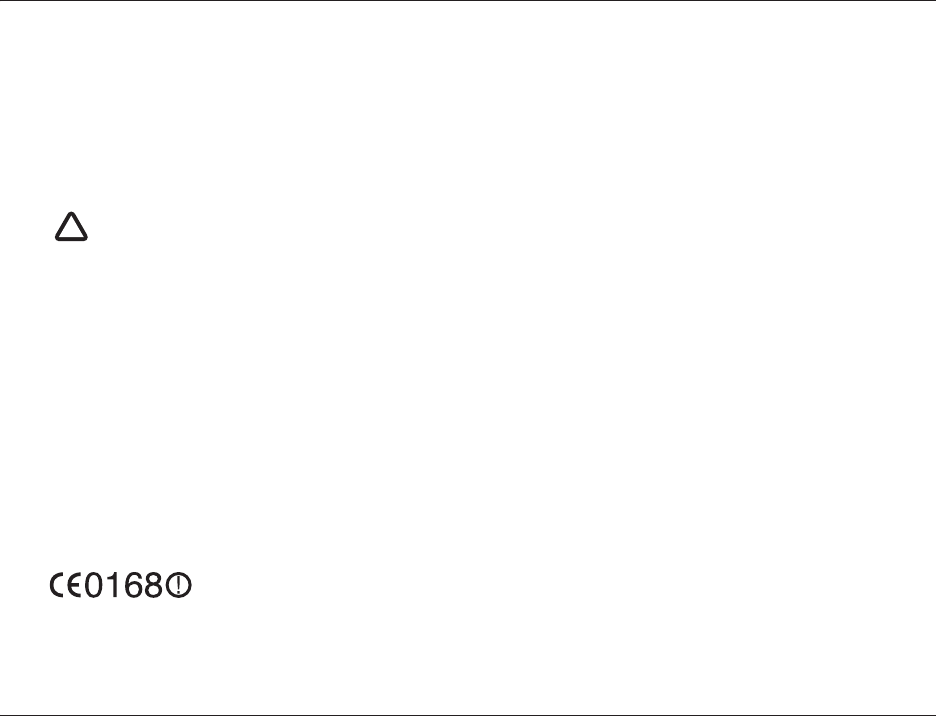
Notices
Page 2
To maximise performance and minimise human exposure to radio frequency electromagnetic energy you must make sure that the
antenna is mounted at least 1.5 metres away from the AIS transceiver and is connected to the AIS transceiver before power is applied.
The system has a Maximum Permissible Exposure (MPE) radius of 1.5m. This has been determined assuming the maximum power of
the AIS transceiver and using antennas with a maximum gain of 3dBi.The antenna should be mounted 3.5m above the deck in order to
meet RF exposure requirements. Higher gain antennas will require a greater MPE radius. Do not operate the unit when anyone is within
the MPE radius of the antenna (unless they are shielded from the antenna field by a grounded metallic barrier). The antenna should not
be co-located or operated in conjunction with any other transmitting antenna. The required antenna impedance is 50 Ohms.
Warranty
This product is supplied with standard warranty as defined in the accompanying warranty information.
Disposal of this product and packaging
Please dispose of the AIS transceiver in accordance with the European WEEE Directive or with the applicable local regulations for
disposal of electrical equipment.
Every effort has been made to ensure the packaging for this product is recyclable. Please dispose of the packaging in an
environmentally friendly manner.
Accuracy of this manual
The AIS transceiver may be upgraded from time to time and future versions of the AIS transceiver may therefore not correspond exactly
with this manual. Information contained in this manual is liable to change without notice. The manufacturer of this product disclaims any
liability for consequences arising from omissions or inaccuracies in this manual and any other documentation provided with this product.
Declaration of conformity
The manufacturer of this product declares that this product is in compliance with the essential requirements and other provisions of the
R&TTE directive. The declaration of conformity is provided with the product document pack.
The product carries the CE mark, notified body number and alert symbol as required by the R&TTE directive.
The product is intended for sale in the following member states: Great Britain, France, Spain, Sweden, Austria, Netherlands, Portugal,
Denmark, Norway, Belgium, Italy, Finland, Ireland, Luxembourg, Germany and Czech Republic.
!
Any attempt to tamper with or damage this product will invalidate the warranty.
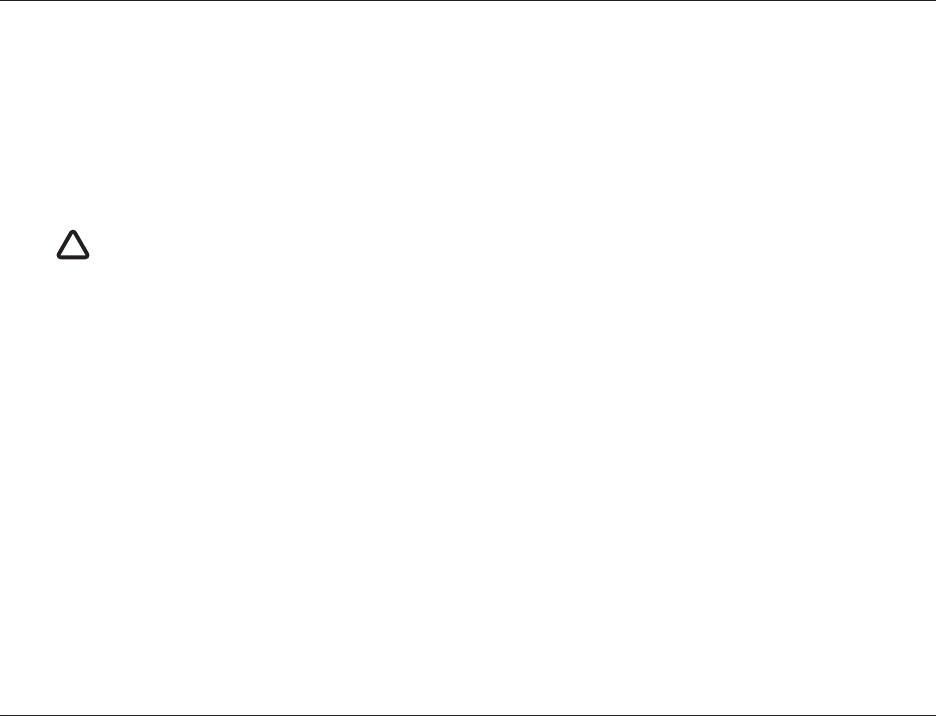
Notices
Page 3
FCC notice
This equipment has been tested and found to comply with the limits for a class B digital device, pursuant to part 15 of the FCC Rules.
These limits are designed to provide reasonable protection against harmful interference in a residential installation. This equipment
generates, uses and can radiate radio frequency energy and, if not installed and used in accordance with the instructions, may cause
harmful interference to radio communications.
This device complies with part 15 of the FCC Rules. Operation is subject to the following two conditions: (1) This device may not cause
harmful interference, and (2) this device must accept any interference received, including interference that may cause undesired
operation.
Changes or modifications not expressly approved by the party responsible for compliance could void the user's authority to operate the
equipment.
Industry Canada notice
This device complies with Industry Canada licence-exempt RSS standard(s). Operation is subject to the following two conditions:
1. This device may not cause interference, and
2. This device must accept any interference, including interference that may cause undesired operation of the device.
This Class B digital apparatus complies with Canadian ICES-003.
Le présent appareil est conforme aux CNR d'Industrie Canada applicables aux appareils radio exempts de licence. L'exploitation est
autorisée aux deux conditions suivantes:
1. L'appareil ne doit pas produire de brouillage, et
2. L'utilisateur de l'appareil doit accepter tout brouillage radioélectrique subi, même si le brouillage est susceptible d'en compromettre
le Fonctionnement.
Cet appareil numérique de la classe B est conforme à la norme NMB-003 du Canada.
WARNING: It is a violation of the rules of the Federal Communications Commission to input an MMSI that has not
been properly assigned to the end user, or to otherwise input any inaccurate data in this device.
!
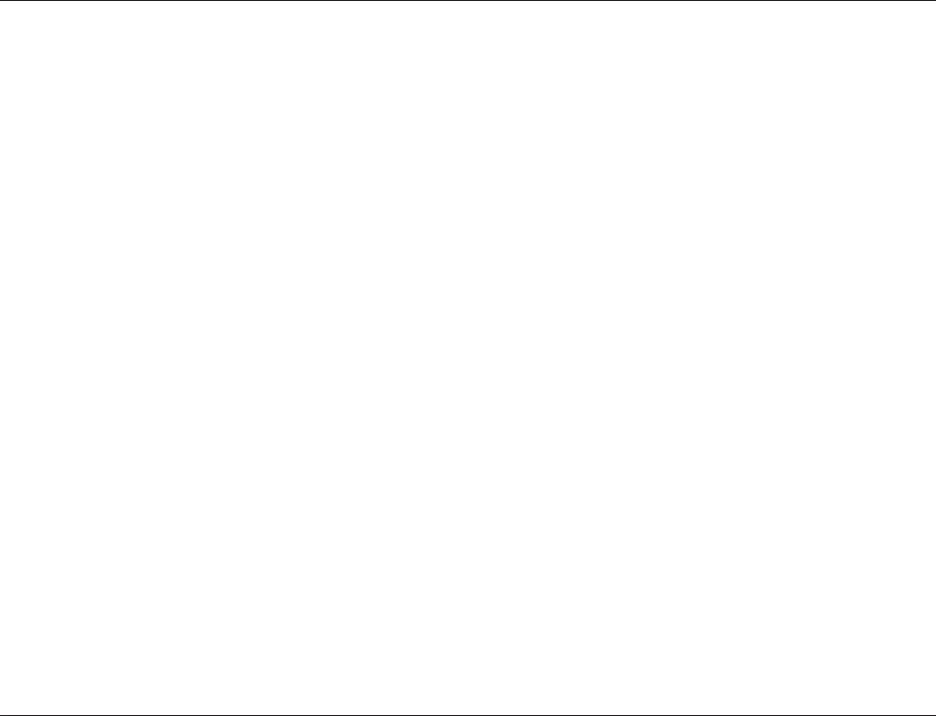
About your AIS class B transceiver
Page 4
2 About your AIS class B transceiver
2.1 About AIS
The marine Automatic Identification System (AIS) is a location and vessel information reporting system. It allows vessels equipped with
AIS to automatically and dynamically share and regularly update their position, speed, course and other information such as vessel
identity with similarly equipped vessels. Position is derived from the Global Positioning System (GPS) and communication between
vessels is by Very High Frequency (VHF) digital transmissions.
There are a number of types of AIS device as follows:
•Class A transceivers. These are similar to class B transceivers, but are designed to be fitted to large vessels such as cargo ships
and large passenger vessels. Class A transceivers transmit at a higher VHF signal power than class B transceivers and therefore
can be received by more distant vessels. They also transmit Class A transceivers are mandatory on all vessels over 300 gross
tonnes on international voyages and certain types of passenger vessels under SOLAS regulations.
•Class B transceivers. Similar to class A transceivers in many ways, but are normally lower cost due to the less stringent
performance requirements. Class B transceivers transmit at a lower power and at a lower reporting rate than class A transceivers.
•AIS base stations. AIS base stations are used by Vessel Traffic Systems to monitor and control the transmissions of AIS transceivers.
•Aids to Navigation (AtoN) transceivers. AtoNs are transceivers mounted on buoys or other hazards to shipping which transmit
details of their location to the surrounding vessels.
•AIS receivers. AIS receivers will generally receive transmissions from class A transceivers, class B transceivers, AtoNs and AIS
base stations but do not transmit any information about the vessel on which they are installed.
This product is an AIS Class B transceiver.
2.2 Static and dynamic vessel data
There are two categories of information transmitted by an AIS transceiver: static and dynamic data.
The vessel's dynamic data, which includes location, speed over ground (SOG) and course over ground (COG), is calculated
automatically using the internal GPS receiver.
Static data is information about the vessel which must be programmed into the AIS transceiver. This includes:
• Maritime Mobile Service Identity (MMSI)
• Vessel name
• Vessel call sign (if available)
• Vessel type
• Vessel dimensions
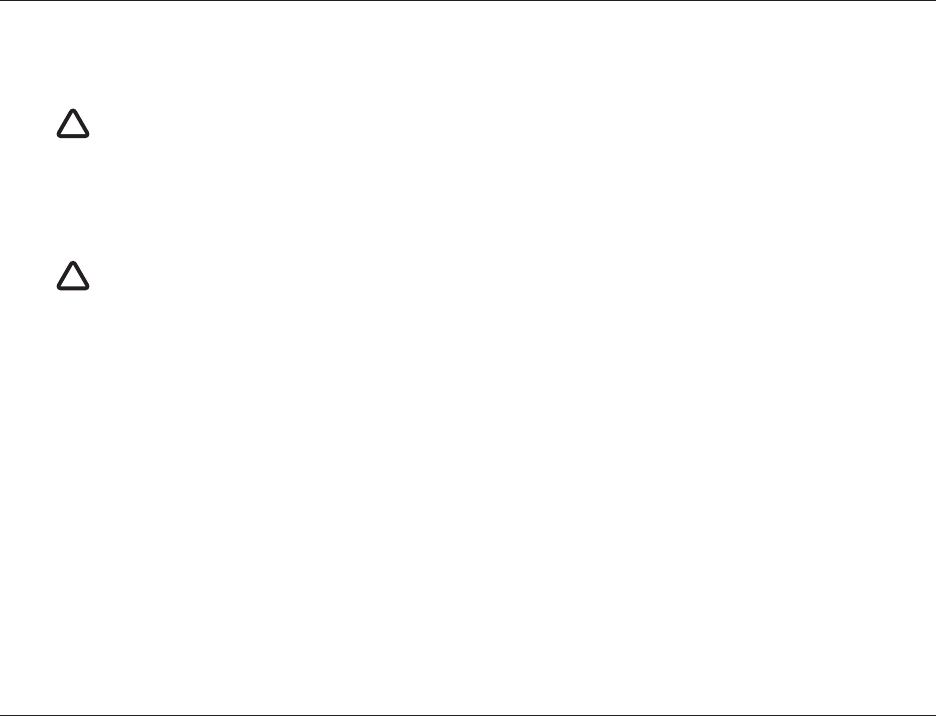
About your AIS class B transceiver
Page 5
In most countries the operation of an AIS transceiver is included under the vessel's marine VHF licence provisions. The vessel on to
which the AIS unit is to be installed must therefore possess a current VHF radiotelephone licence which lists the AIS system, vessel Call
Sign and MMSI number.
2.3 Important information for US customers
There are specific laws in the USA regarding the configuration of AIS class B transceivers.
If you are a US resident and intend to use your AIS class B transceiver in US waters, you should make sure that your retailer has
configured your product prior to supplying it to you. If your AIS transceiver has not been pre-configured please contact your dealer for
details of how to have it configured.
2.4 Special Features
This AIS Transceiver is Wi-Fi enabled, allowing for AIS data to be streamed from the transceiver to a 3rd party device or software ‘App’.
The transceiver also provides an in-built vessel data logger which will continuously record its own GPS position and can also be
downloaded over Wi-Fi. The product is also configured with an anti-tamper mechanism, ensuring that when installed it cannot be used
on any other vessel. This AIS Transceiver is also equipped with satellite detection technology, which can be switched on or off via the
ProAIS Configuration Tool.
An MMSI number is required in order for the AIS transceiver to operate. Please contact the relevant authority in your
country for more information.
!
In the United States of America, the MMSI and static data must only be entered by a competent installer. The end user
of the equipment is not authorised to enter their own vessel data.
!
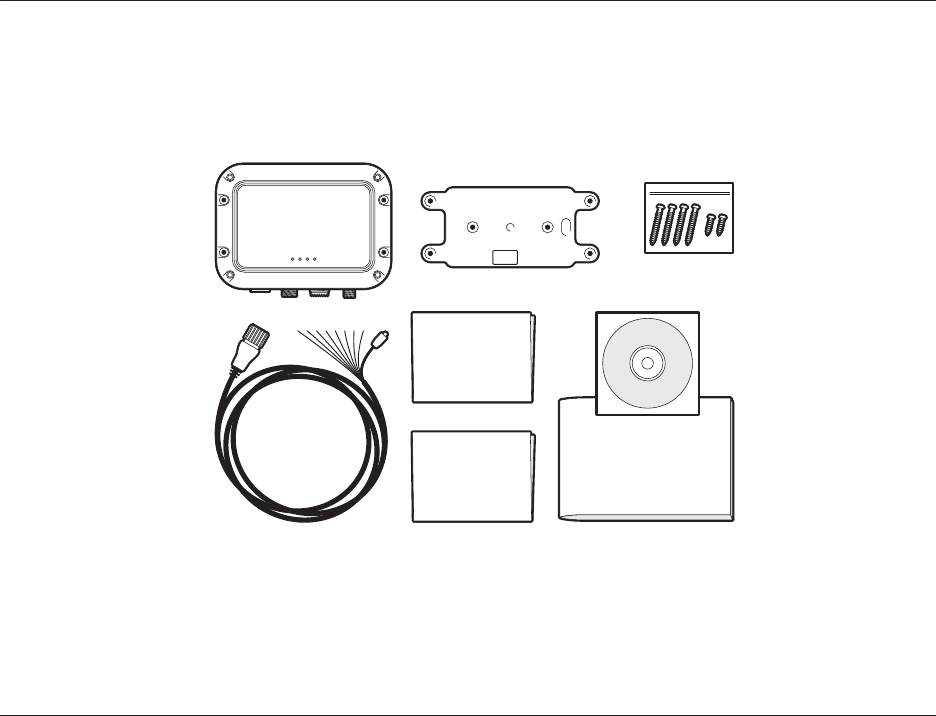
About your AIS class B transceiver
Page 6
2.5 What's in the box?
Figure 1 shows the items included with your AIS transceiver purchase. The following sections give a brief overview of each item. Please
ensure all items are present and if any of the items are not present contact your dealer.
Figure 1 Items included with the product
4 x mounting screws
2 x anti-tamper screws
Quick
start guide
Product manual
Class B AIS transceiver
Power and
data cable
Product CD
Anti-Tamper Plate
Warranty
information
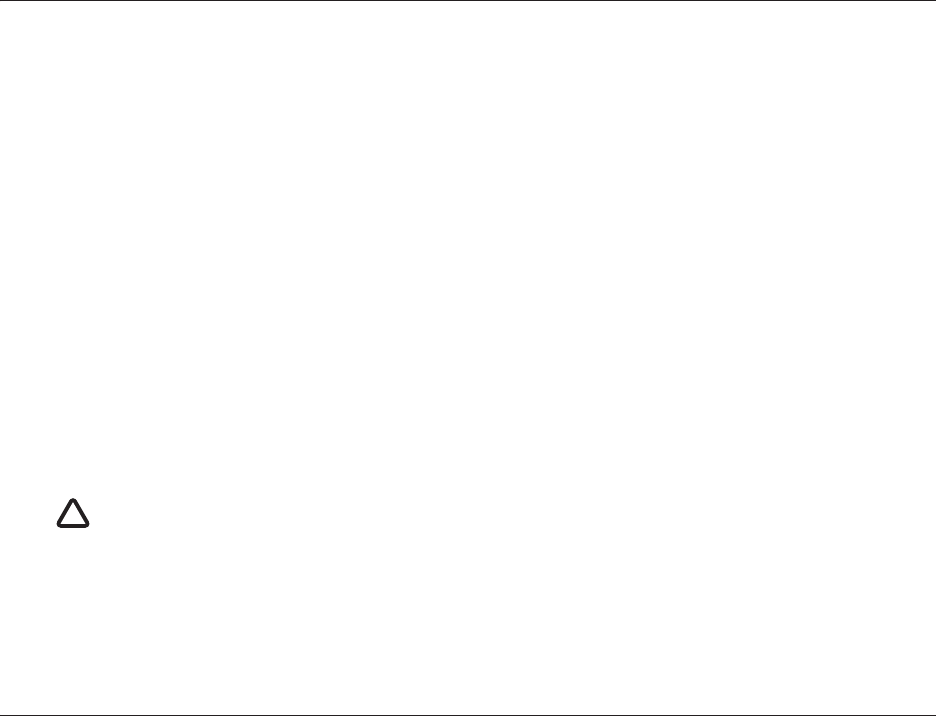
About your AIS class B transceiver
Page 7
Support tools CD
The CD supplied with the package contains the following:
- proAIS2 software tool necessary to configure the AIS transceiver. Please refer to section 4 for details of the configuration process
and how to use the proAIS2 tool.
- USB drivers required to connect to the AIS transceiver via USB.
- Alternative language versions of this manual.
Quick start guide
The quick start guide gives a handy one page reference for the installation process.
Product manual
This document is the product manual and should be read thoroughly prior to any attempt to install or use the AIS transceiver.
Fixing screws
Four fixing screws are provided with the product for mounting of the AIS transceiver. Please refer to section 3.2 for details of how to
mount the AIS transceiver.
Two additional security head fixing screws are provided for the anti-tamper plate.
AIS transceiver unit
Figure 2 shows an overview of the AIS transceiver unit.
The AIS transceiver has a number of indicators which provide information to the user about the status of the AIS transceiver. Please
refer to section 5.4 for more details of indicator functions.
The AIS transceiver has an internal GPS antenna. You should ensure that the transceiver is mounted where it has a clear view of the
sky, or alternatively connect an external GPS antenna which is available from your dealer as an accessory.
Power, data and USB cable
The power and data cable connects to the AIS transceiver and enables connection to power, NMEA0183, external silent mode switch
and USB.
Do not attempt to adjust or remove the fixings next to each of the four mounting holes. These fixings form part of the
sealing of the AIS transceiver and any modification could affect the product's performance and will invalidate the
product's warranty.
!
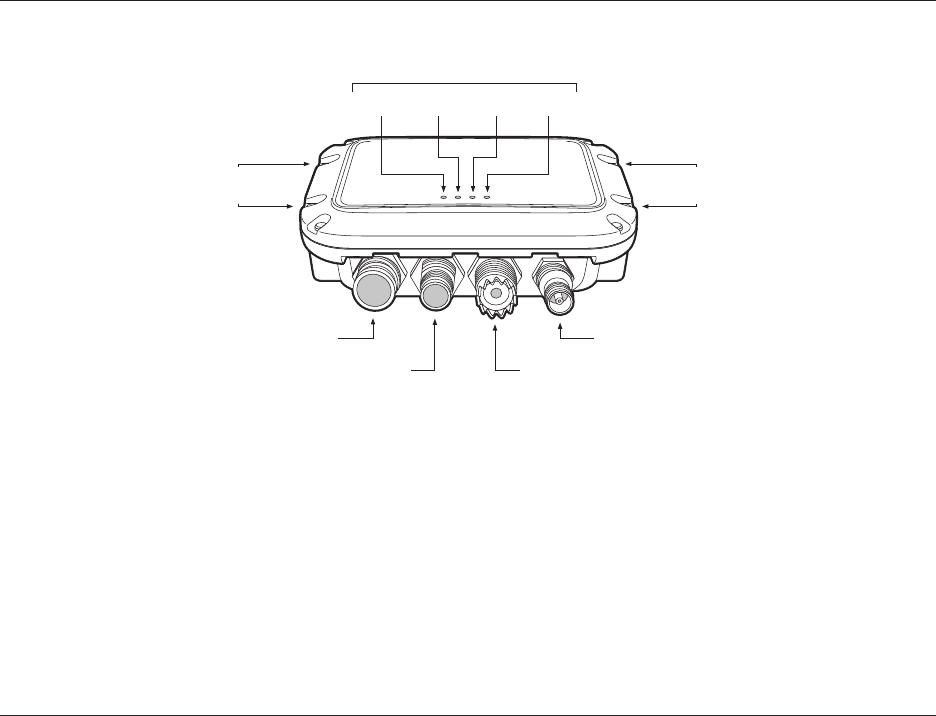
About your AIS class B transceiver
Page 8
Figure 2 AIS transceiver overview
Electrical connections
The AIS transceiver has the following electrical connections:
• Power supply
• Two independent NMEA0183 data ports for connection to chart plotters and other NMEA0183 compatible equipment
• USB for connection to a PC or Mac
• External switch input for silent mode control
• NMEA2000 port for connection to NMEA2000 compatible equipment
Green Amber Red Blue
Power and data GPS antenna
NMEA 2000 VHF antenna
Indicator lights
Mounting
holes
Mounting
holes
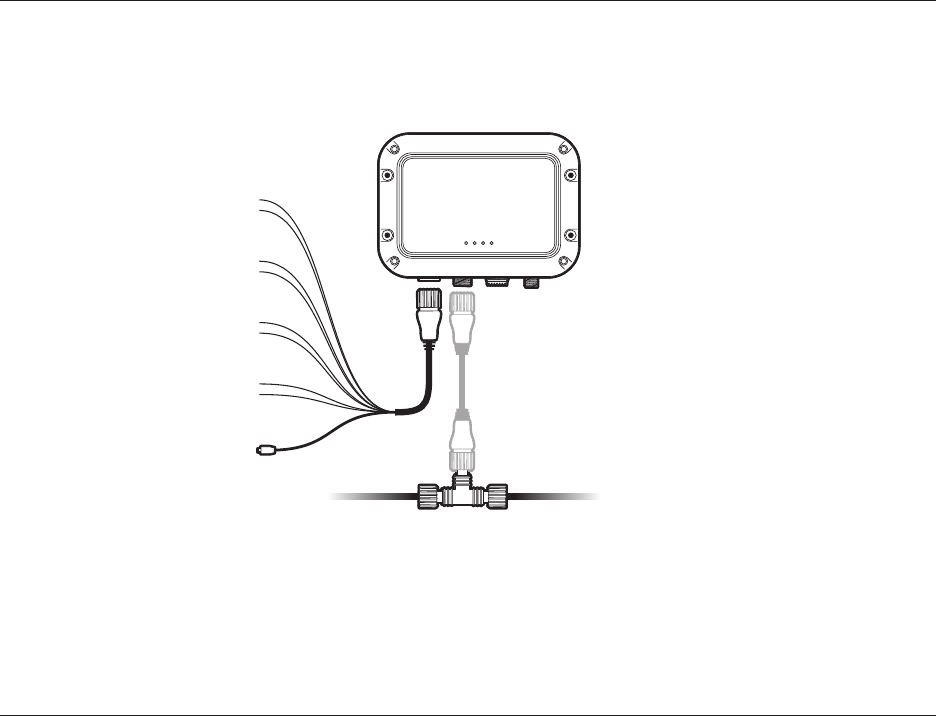
About your AIS class B transceiver
Page 9
In addition there are two other connections for the VHF antenna and an optional external GPS antenna. Figure 3 shows an overview of
the electrical connections to the AIS transceiver.
Figure 3 Electrical connections to the AIS transceiver
Power in
NMEA 2000
Switch
NMEA0183
device
Chartplotter
USB
AIS Class B
transceiver
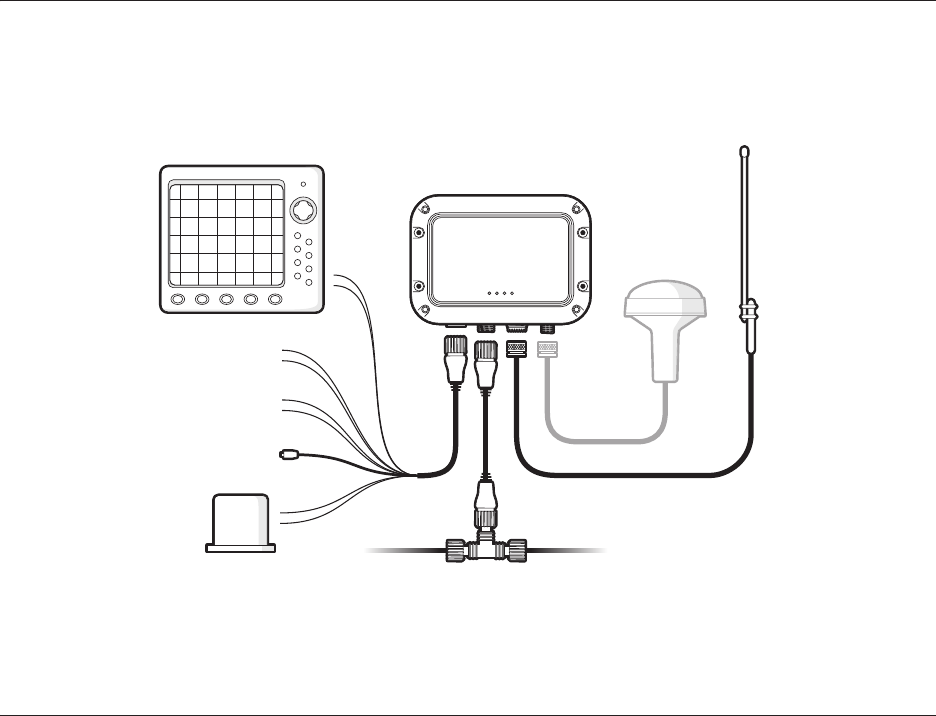
Installation
Page 10
3Installation
3.1 Preparing for Installation
Figure 4 shows a typical installation configuration for the AIS transceiver. Please take the time to familiarise yourself with the system
elements and their connections prior to attempting installation.
Figure 4 Typical installation configuration
VHF antenna
GPS antenna
(optional)
Chartplotter
Power in
NMEA 2000
Switch
NMEA0183 device
USB
AIS Class B
transceiver
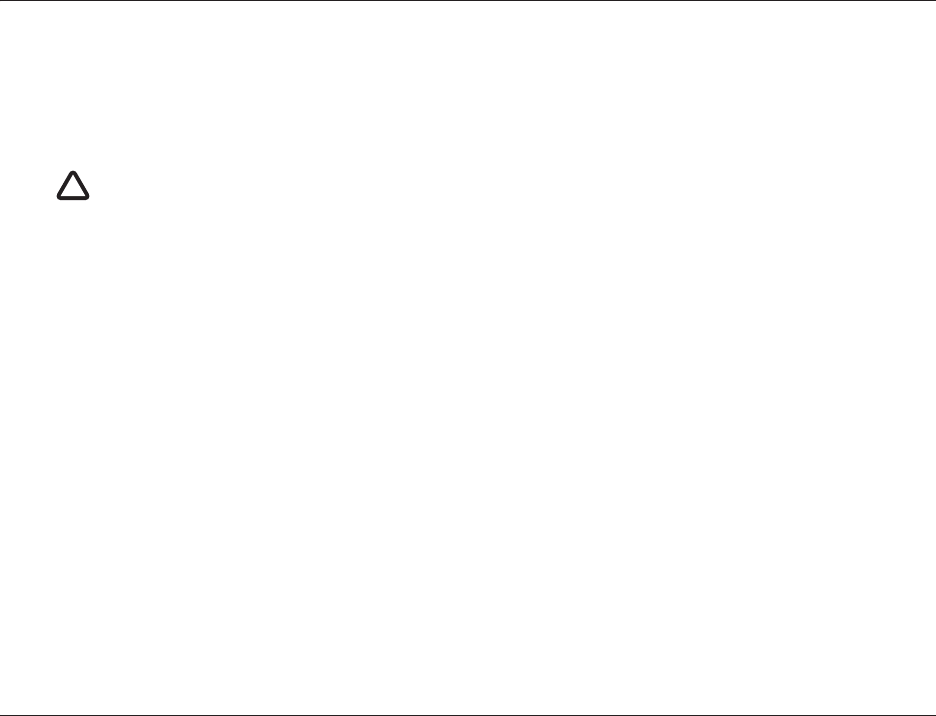
Installation
Page 11
In addition to the items provided with your AIS transceiver the following items will be required for installation:
VHF antenna
Connection to a suitable VHF antenna will be required for the AIS transceiver to operate. A standard marine band VHF antenna such as
that used with VHF voice radios will be sufficient. Please take note of the warnings in section 1 regarding the use of antennas.
Alternatively, if you wish to use an existing VHF antenna, antenna splitter products are available which allow the existing antenna to be
used with two radio devices, such as a VHF voice radio and the AIS transceiver.
Optional external GPS antenna
The transceiver has an internal GPS antenna. When the transceiver is mounted in a location with a clear sky view (for example, beneath
a windshield or other non-metallic structure) an external GPS antenna is not required. Should it not be possible to mount the transceiver
in a suitable location then an external GPS antenna can be connected. A compatible GPS antenna is available from your dealer as an
accessory.
Optional switch
A switch can be connected to the transceiver to enable and disable 'silent mode' (see section 3.2). A latching toggle switch is
required to use this feature.
VHF antenna cable
Please check that the VHF antenna you intend to use has sufficient cable to reach between the VHF antenna and the AIS transceiver
unit. If it is not sufficient you will need an extension cable. Please contact your dealer for details of suitable products. For reference the
VHF antenna connector type on the AIS transceiver unit is SO 239, and is intended to mate with a PL 259 connector.
Power and data cable
The AIS transceiver unit is supplied with a two metre long power and data cable as an accessory. If you require longer cables to reach
your power supply, please ensure the cables are capable of carrying currents of up to 2A peak and 200mA on average. Means of
connecting the cables together will also be required. The use of ScotchlokTM connectors is recommended for this purpose.
Chart plotter
To display received AIS messages as other vessels on your chart plotter, you will need to connect your AIS transceiver to your chart
plotter. Please refer to the user manual supplied with your chart plotter for details of how to connect and configure your chart plotter for
use with AIS devices. For general guidance your chart plotter should be configured to accept NMEA data at 38400 baud (sometimes
referred to as 'NMEA HS' in the plotter configuration menu). You may also need to enable the display of AIS targets in the chart options.
Alternatively if you use an NMEA2000 network on your vessel it is possible to connect the AIS transceiver to the NMEA2000 network via
a suitable cable. Please refer to your dealer for details of NMEA2000 cables.
Anti-Tamper Screwdriver Bit
If you wish to install the anti-tamper plate, you will need to source the appropriate driver bit for a Type 7 Button Head screw.
When selecting an AIS antenna splitter make sure it is capable of operation with an AIS transceiver. Some AIS
antenna splitters are designed to work only with AIS receivers. Please check with your dealer to ensure you
purchase the correct type of antenna splitter.
!
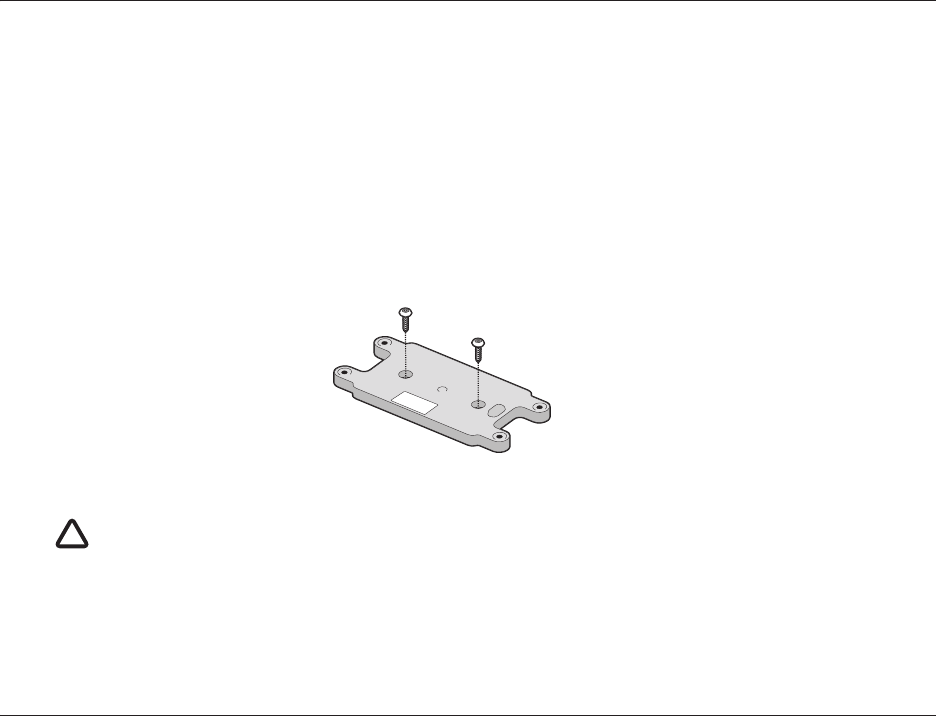
Installation
Page 12
Connection to a PC or Mac
If you choose to use a PC or Mac with suitable charting software to display received AIS messages as other vessels, this can be
accomplished by connecting the USB connector on the supplied power and data cable.
3.2 Installation procedures
Before beginning installation of your AIS transceiver, please ensure you have the necessary additional items as detailed in section 3.1.
It is strongly recommended that you read all of the instructions in this manual prior to installation.
If after reading this manual you are unsure about any element of the installation process please contact your dealer for advice.
The following sections explain the installation process step by step for each of the main elements of the system.
Step 1 - Installing the Anti-Tamper Plate
Prior to mounting the AIS Transceiver, the anti-tamper plate should be installed. This is fixed in the location that you wish to install the
transceiver and is secured with the self-tapping anti-tamper screws provided. See Figure 5 for details. The AIS Transceiver is then
installed above this as detailed in Step 2. If the anti-tamper plate is not required, then this step can be skipped and the installation
started from Step 2.
Figure 5 Anti-Tamper Plate installation
Step 2 - Installing the AIS transceiver
Please note the following guidelines when selecting a location for your AIS transceiver:
• The AIS transceiver must be fitted in a location where it is at least 0.2m from a compass or any magnetic device.
• There should be adequate space around the AIS transceiver for routing of cables. See Figure 6 for details of the AIS transceiver
dimensions.
The anti-tamper feature will only operate if the plate is installed as shown above and the feature is switched on in the
product configuration as described in Section 4.5. If the feature is switched on and the anti-tamper plate is not
installed your product will not operate.
!
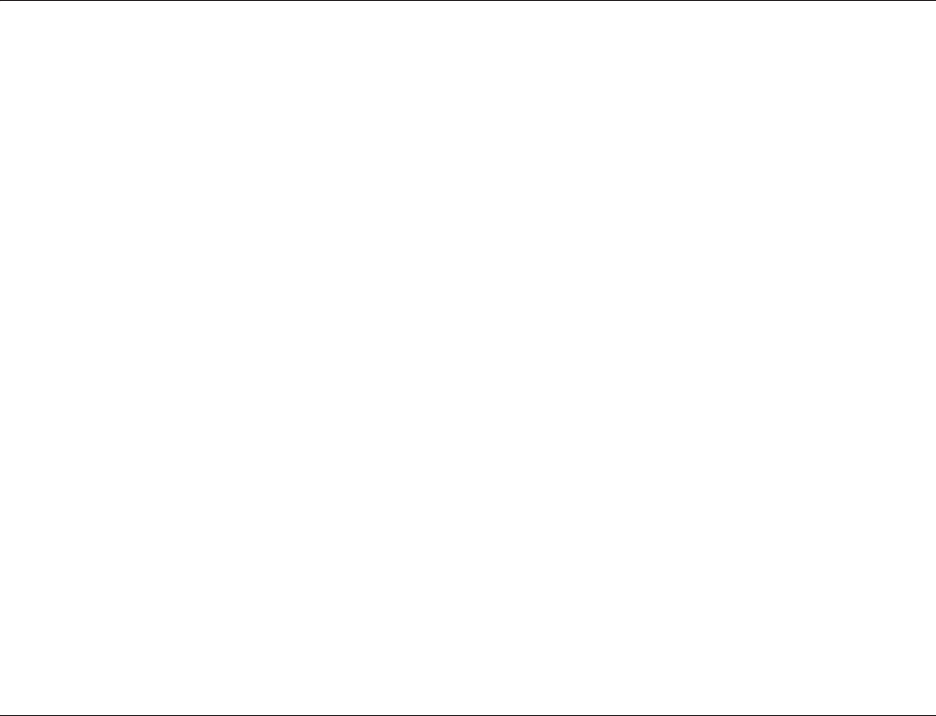
Installation
Page 13
• The ambient temperature around the AIS transceiver should be maintained between -25°C and +55°C.
• The AIS transceiver should not be located in a flammable or hazardous atmosphere such as in an engine room or near to fuel tanks.
• The AIS transceiver is fully waterproof to ingress protection rating IPx7, however it is recommended that the AIS transceiver is not
subjected to extended periods of exposure to spray or submersion.
• It is recommended that the AIS transceiver is installed in a 'below decks' environment.
• It is acceptable to mount the AIS transceiver either vertically or horizontally.
• The product is supplied with four self-tapping screws for attachment of the AIS transceiver to the anti-tamper plate. Please refer to
Figure 7 for guidance.
• The AIS transceiver should be mounted in a location where the indicators are readily visible as these provide important information
on the status of the AIS transceiver.
• If the internal GPS antenna is used the AIS transceiver should be mounted in a location with a clear sky view. The internal GPS
antenna is mounted below the top surface of the transceiver enclosure.
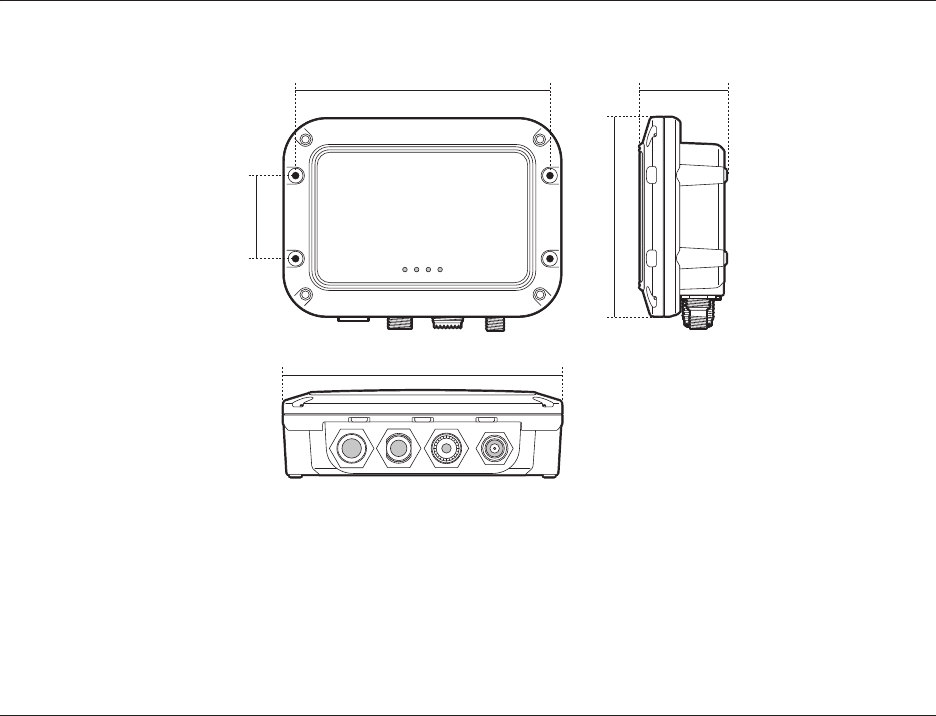
Installation
Page 14
Figure 6 AIS transceiver dimensions
140 mm
42 mm
100 mm
42 mm
128 mm
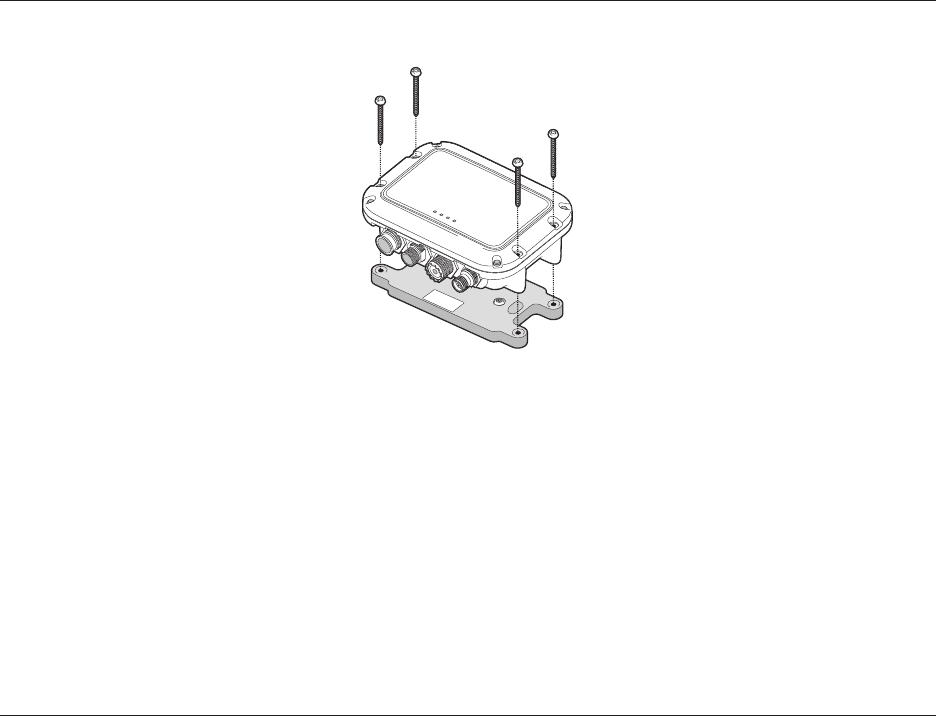
Installation
Page 15
Figure 7 AIS transceiver mounting
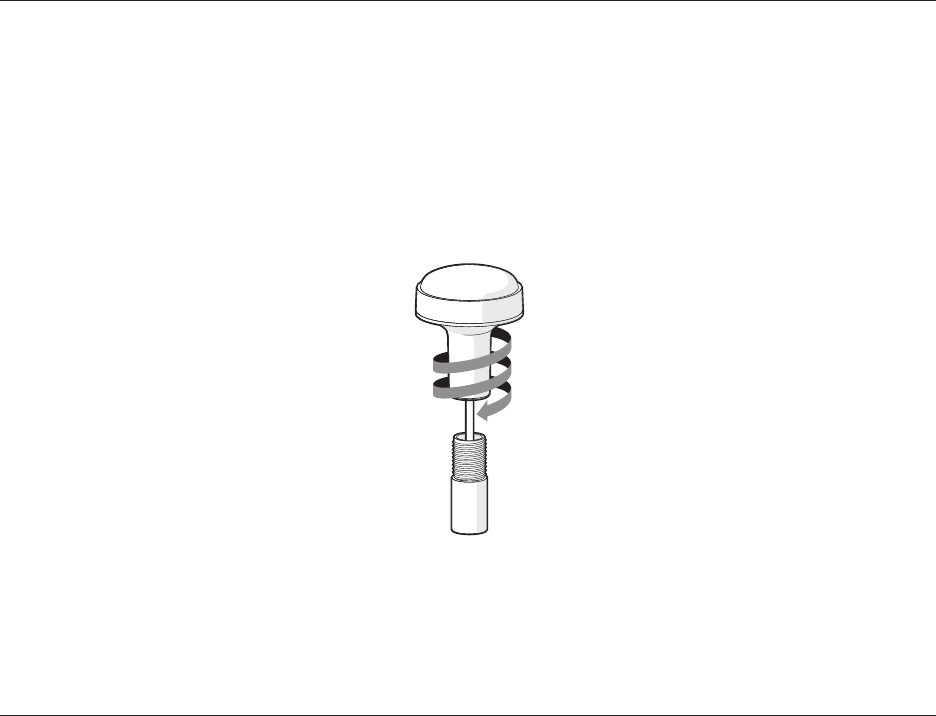
Installation
Page 16
Step 3 - Installing an optional external GPS antenna
For mounting of the optional external GPS antenna you will require a one inch 14 TPI thread pole.
You should ensure the GPS antenna has a good clear view of the entire sky.
It is not recommended that the GPS antenna is mounted up a mast where the motion of the vessel will cause the antenna to swing and
potentially reduce the accuracy of the GPS position.
Do not mount your antenna in the direct path of a radar transmitter.
Feed the ten metre long cable attached to the GPS antenna cable through the pole and screw the antenna onto the pole mount as
shown in Figure 8.
Route the cable to your AIS transceiver unit, adding any necessary extension cables.
Connect the cable from the GPS antenna to the GPS connector on the AIS transceiver as shown in Figure 9.
Figure 8 GPS antenna mounting
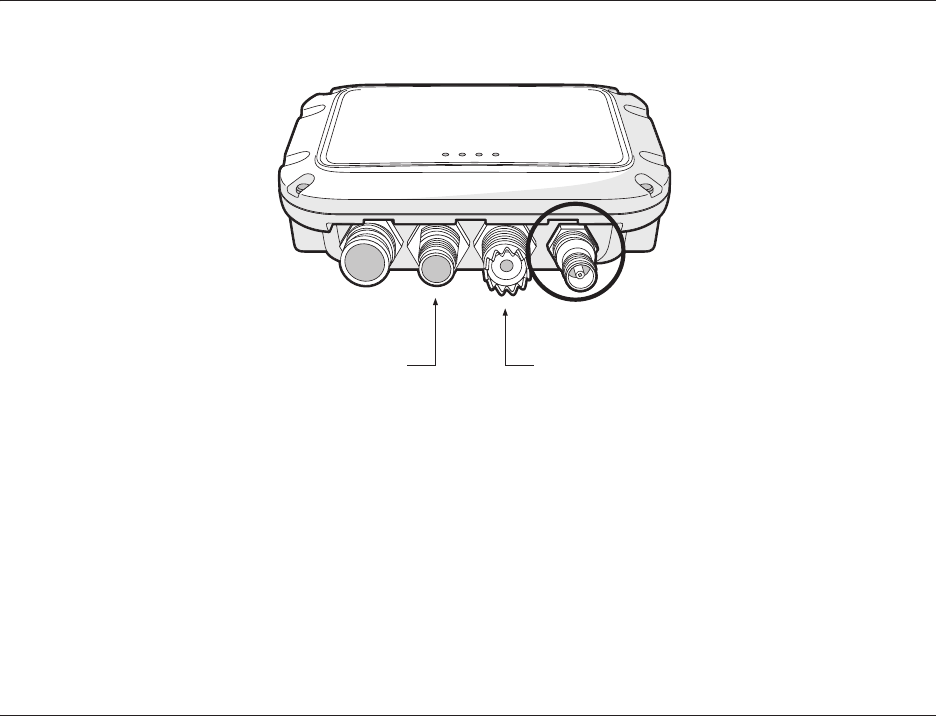
Installation
Page 17
Figure 9 Position of the GPS antenna connector
Power and data GPS antenna
NMEA 2000 VHF antenna
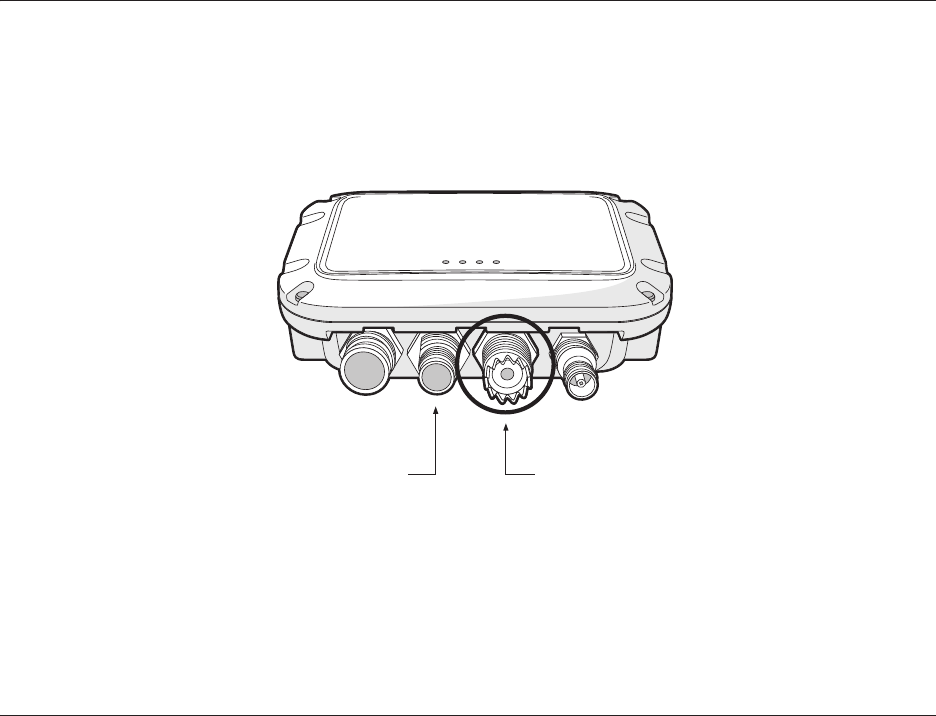
Installation
Page 18
Step 4 - Connecting the VHF antenna
Route the cable from the VHF antenna to the AIS transceiver and connect to the VHF connector on the AIS transceiver as shown in
Figure 10.
A standard marine band VHF antenna or AIS antenna should be used with the AIS transceiver. The connector type on the AIS
transceiver is SO239. Your chosen VHF antenna requires a PL259 connector to mate with this. If your VHF antenna does not use this
type of connector please contact your dealer for details of available adapters.
Figure 10 Position of the VHF antenna connector
Power and data GPS antenna
NMEA 2000 VHF antenna
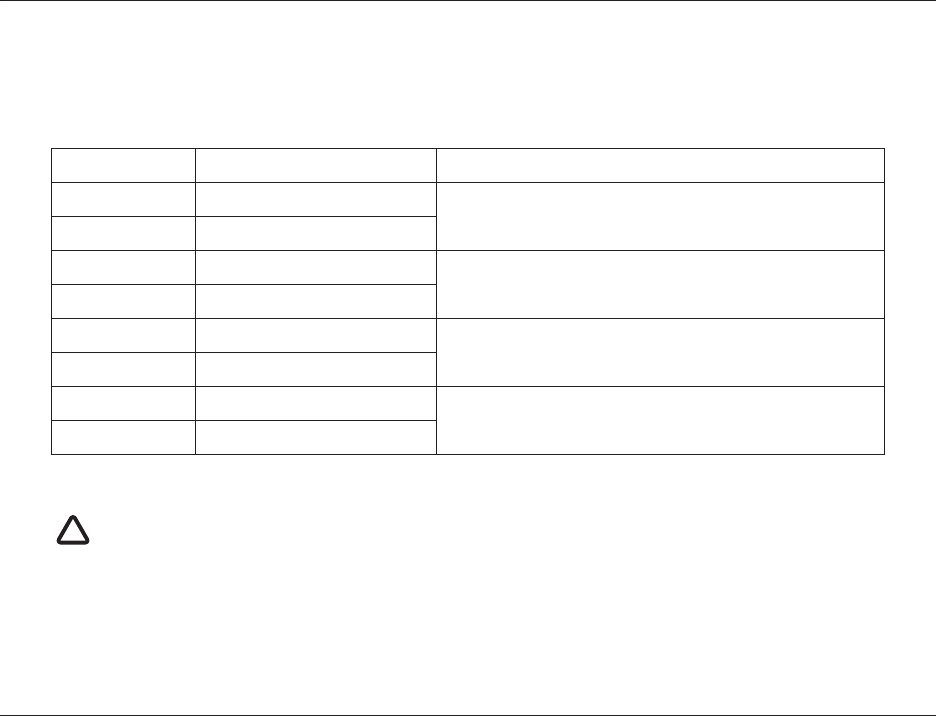
Installation
Page 19
Step 5 - Connecting the accessory cable
An accessory cable is supplied with the product to provide connections to power, the external switch, the NMEA0183 data ports and
USB. The cable has a pre-moulded connector at one end which should be connected to the connector on the unit marked 'PWR/DATA'.
The other end of the cable has eight colour coded bare wires ready for connection and a USB connector for use with a PC or Mac. The
table below in Figure 1 lists the function of each colour coded wire for reference.
Table 1 Colour coding of wires in the accessory cable
Wire colour Description Function
Red Power in + Power supply connections
Black Power in -
Green Switch input- External switch connection for silent mode
Orange Switch input+
Brown NMEA0183 port 1 TX+ High speed NMEA0183 output (38,400baud) intended for connection
to chart plotters
Blue NMEA0183 port 1 TX-
Purple NMEA0183 port 2 RX+ Low speed NMEA0183 input (4,800baud) intended for connection to
other NMEA0183 compatible sensors for multiplexing of data to the
chart plotter
Yellow NMEA0183 port 2 RX-
Please check your wiring very carefully before applying power to the product. Failure to wire the product correctly
could result in permanent damage.
!
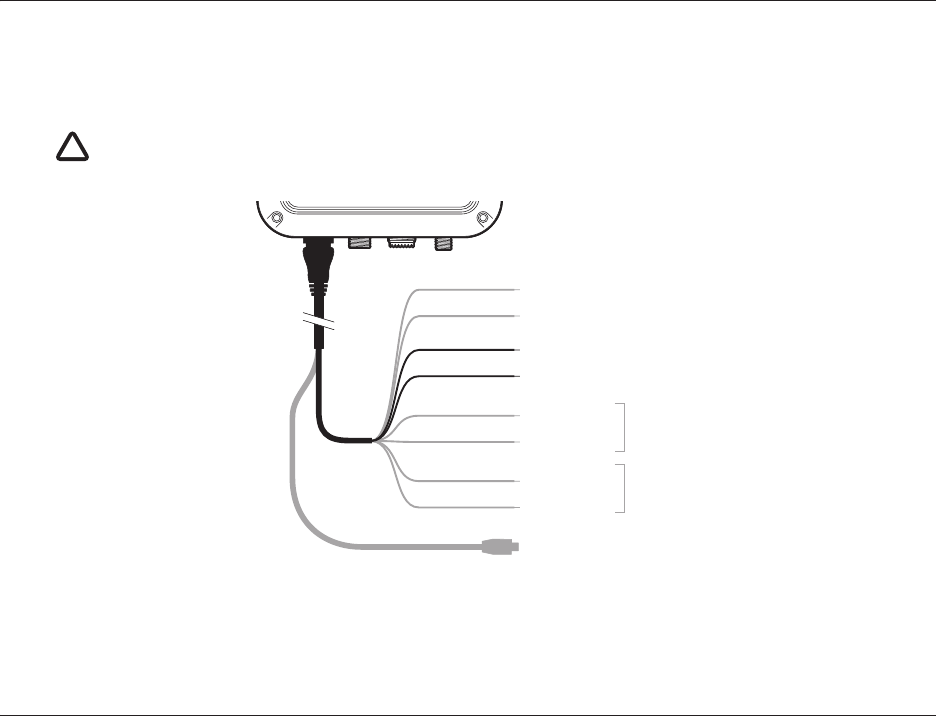
Installation
Page 20
Step 6 - Connecting an external switch
A toggle switch can be connected to the AIS transceiver to provide remote control of silent mode.
Connect the toggle switch between the light green and orange wires as shown in Figure 11. Connection of an external switch to toggle
silent mode is optional and not essential for normal operation of the product.
Figure 11 Connecting an external switch
Do not connect a voltage source across the switch inputs as this may damage the transceiver.
!
Transmit +
Transmit –
Power in +
Power in –
Switch input +
Switch input –
Receive +
Receive –
USB
Brown
Blue
Green
Orange
Red
Black
Purple
Yellow
NMEA0183
38,400 Baud
NMEA0183
4,800 Baud
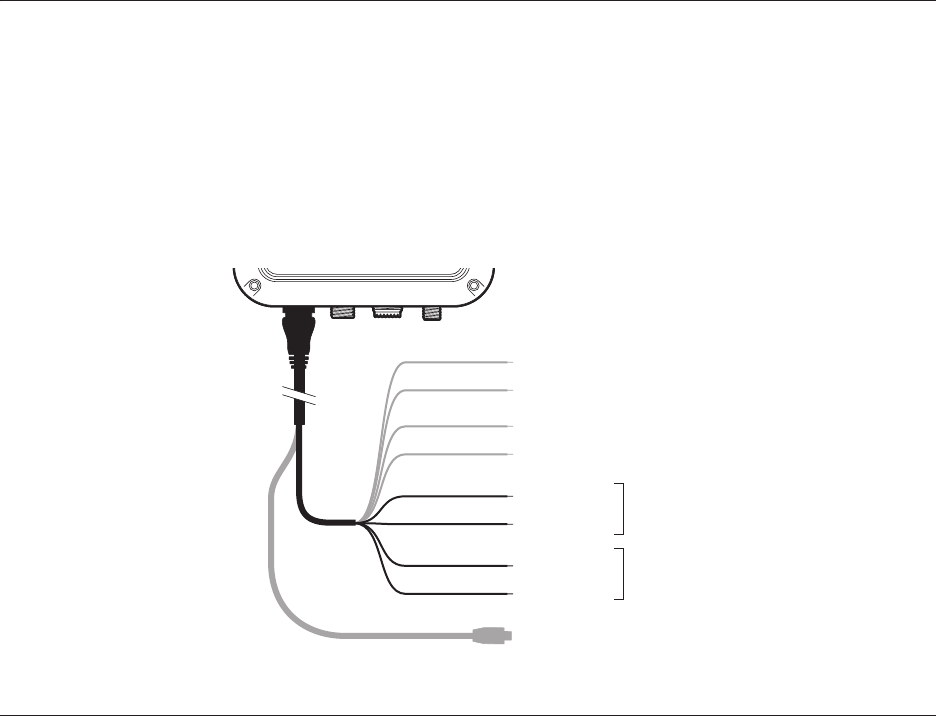
Installation
Page 21
Step 7 - Connecting to NMEA0183 compatible equipment
The two independent NMEA0183 data ports provide connection to your chart plotter and other NMEA0183 compatible equipment. Each
port consists of two wires colour coded as shown in Table 1 and in the diagram in Figure 12. Connect the wires to the appropriate
connections on your NMEA0183 compatible equipment. Please refer to your equipment manual for more information.
The AIS transceiver has a high speed output port which operates at 38,400baud and a low speed input port which operates at 4,800baud.
The high speed port is intended primarily to connect to a chart plotter, while the low speed port is intended to connect to other
NMEA0183 devices. A multiplexing feature is provided, which means any messages which are received via the low speed port are
automatically transmitted via the high speed port. This is particularly useful when using a chart plotter having only a single NMEA0183 port.
An additional sensor such as a gyro-compass can be connected to the AIS transceiver via the low speed port and the AIS transceiver can
be connected via the high speed port to the chart plotter resulting in the chart plotter receiving both AIS information and heading
information simultaneously. Please ensure your equipment is configured to use the correct baud rate for the port it is connected to.
Figure 12 Connecting to the NMEA0183 data port
Transmit +
Transmit –
Power in +
Power in –
Switch input +
Switch input –
Receive +
Receive –
USB
Brown
Blue
Green
Orange
Red
Black
Purple
Yellow
NMEA0183
38,400 Baud
NMEA0183
4,800 Baud
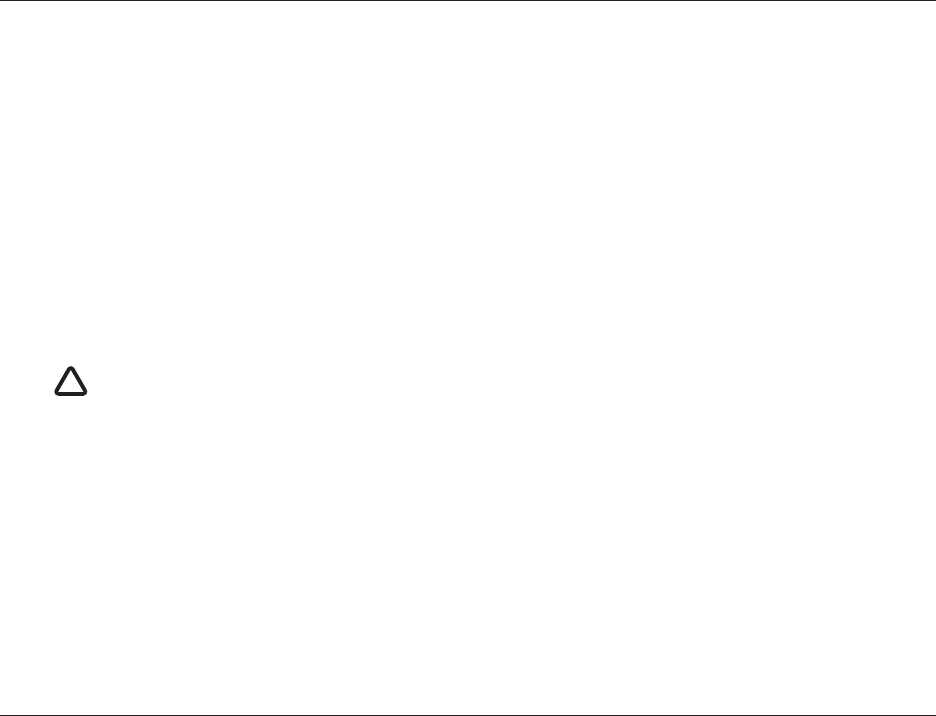
Installation
Page 22
Step 8 - Connection to an NMEA2000 network (optional)
The AIS transceiver can be connected to an NMEA2000 network by a suitable NMEA2000 network cable available from your local
dealer. If your vessel has an NMEA2000 network please refer to the relevant documentation for your NMEA2000 equipment. Once
connected, and with your chart plotter also connected to your NMEA2000 network you will be able to receive AIS targets on your chart
plotter.
Step 9 - USB Connection (optional)
The AIS transceiver is supplied with a USB port for connection to a PC or Mac. The USB connector can be connected directly to the
USB port on the PC or Mac via the supplied USB cable. To enable connection of the AIS transceiver to a PC the USB drivers, supplied
on the product CD, must first be installed. Driver installation is typically not required for use with a Mac.
To install the drivers please follows the steps below:
1. Insert the product CD into the PC and navigate to the USB drivers folder.
2. Double click on the setup.exe file to launch the installer.
3. Follow the on screen installation instructions to complete installation.
4. Once installed the AIS unit can be connected to the PC. The USB drivers will be installed automatically and the AIS will appear as
a new COM port device.
5. Select the AIS COM port and a baud rate of 38,400 in PC based navigation software to make use of the AIS data.
If the USB connection is removed from the PC or Mac during use you must reset the connection before further use.
To reset the connection, disconnect then reapply power to the AIS before closing and relaunching any PC or Mac
applications using the USB connection. Finally, reconnect the USB cable between the PC or Mac and the AIS
transceiver.
!
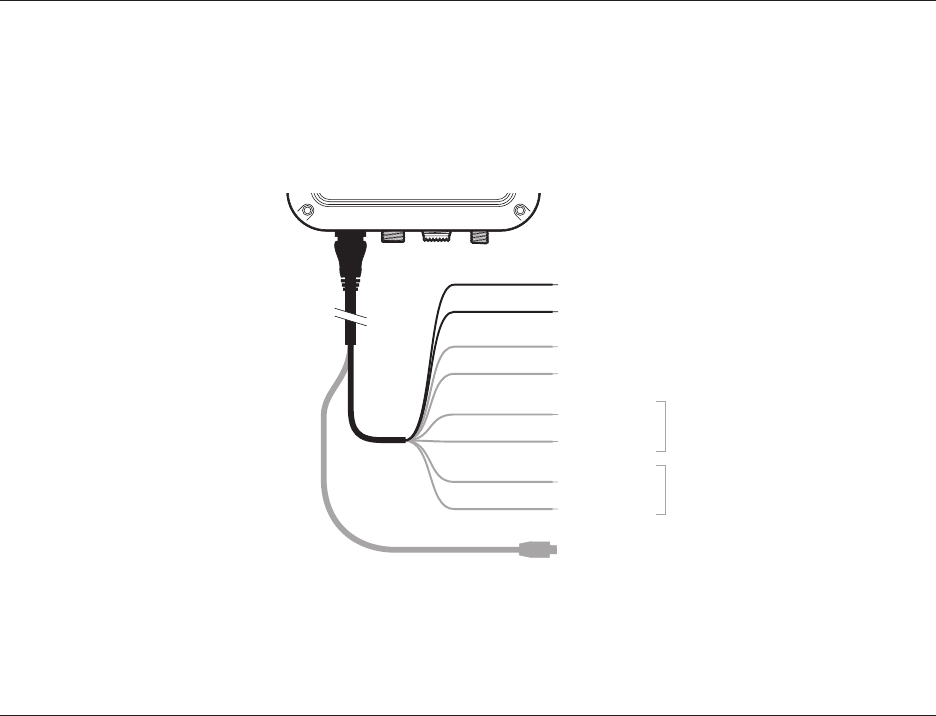
Installation
Page 23
Step 10 - Connecting to a power supply
The AIS transceiver requires a 12V or 24V power supply typically provided by the vessel's battery.
It is recommended that crimped and soldered lugs are used to connect the AIS transceiver to the power source. It is recommended that
the power supply is connected via a suitable circuit breaker and/or 3A fuse block.
1. Connect the red wire to a 12V or 24V power supply positive terminal.
2. Connect the black wire to the supply negative terminal.
Figure 13 Connecting the power supply
Transmit +
Transmit –
Power in +
Power in –
Switch input +
Switch input –
Receive +
Receive –
USB
Brown
Blue
Green
Orange
Red
Black
Purple
Yellow
NMEA0183
38,400 Baud
NMEA0183
4,800 Baud
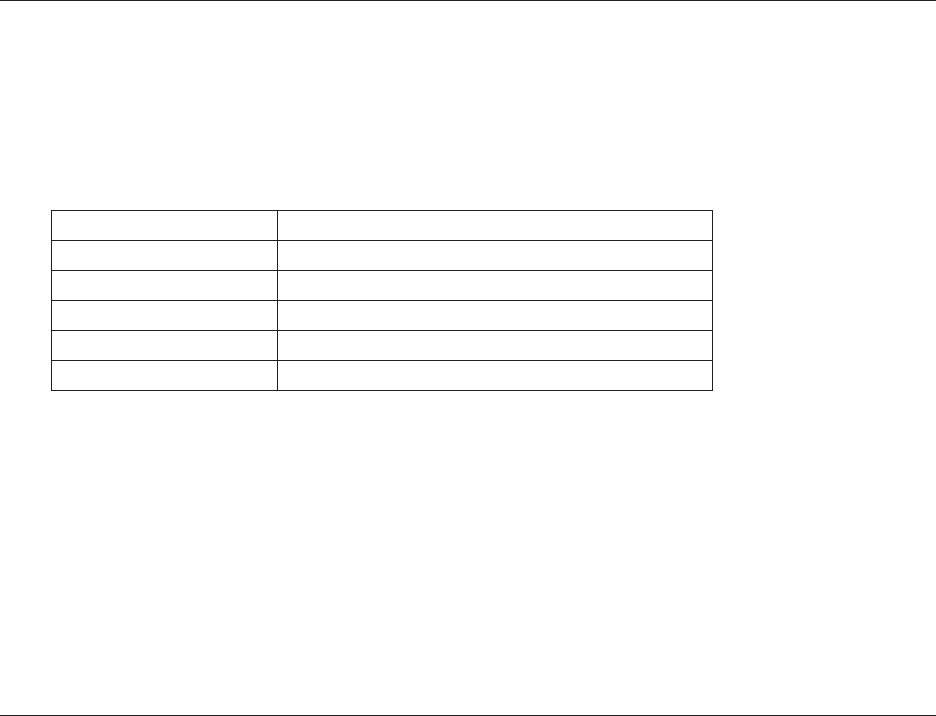
Configuring your AIS transceiver
Page 24
4 Configuring your AIS transceiver
Until correctly configured your AIS class B transceiver will only receive AIS messages and will not transmit AIS messages.
By default, the anti-tamper mode of operation is disabled. Section 6 details how this can be configured.
4.1 Switching on your AIS transceiver for the first time
A few seconds after power is applied to the AIS transceiver, the indicators on unit will illuminate in a pattern dependent on the
configuration state of the unit. Figure 14 shows the functions of the four indicators.
Figure 14 Indicator functions
If the AIS transceiver has been pre-configured the amber indicator will illuminate until a transmission has been sent by the unit. This
may take several minutes as the transceiver must acquire a GPS position fix prior to transmitting its first message.
If the transceiver has not been pre-configured the amber and red indicators will be illuminated until the configuration process has been
completed.
4.2 Configuring your AIS transceiver
There are two potential ways in which your AIS transceiver can be configured:
1. Configuration in advance by your dealer or installer.
If your AIS transceiver has been configured for you by your dealer or installer you can proceed to section 5.
2. Configuration using proAIS2
Indicator Function
Green Unit is powered up and operating normally
Amber Unit is in a 'transmit timeout' period
Red Unit has experienced an error
Blue Silent mode is activated
All LEDs illuminated Anti-Tamper has been activated
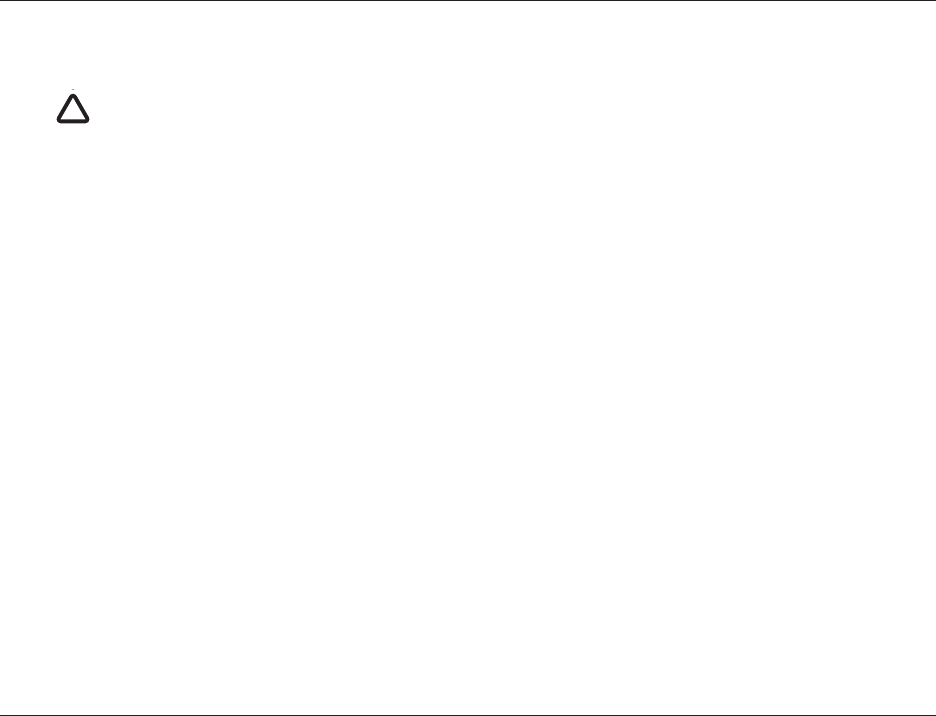
Configuring your AIS transceiver
Page 25
Providing it is acceptable to do so under your local legislation it is possible to configure your AIS transceiver yourself using the proAIS2
software provided with the product.
4.3 Introduction to proAIS2
Included in the CD supplied with your product is a software tool called 'proAIS2'. proAIS2 provides the facility to configure, monitor and
diagnose issues with your AIS transceiver. proAIS2 can provide assistance when ensuring that a satisfactory GPS signal is being
received. It can also display alarm messages generated by the transceiver regarding poor VHF antenna quality or that the power being
supplied is outside the range specified for operation. proAIS2 can also be used to activate 'silent mode' which disables AIS
transmissions.
Section 4.4 provides instructions on how to install proAIS2. Section 4.5 provides instructions on how to configure the AIS transceiver
using proAIS2. Further help on how to use the features of proAIS2 can be found in the 'Help menu within the proAIS2 tool.
proAIS2 is designed to be installed and used with a PC or Mac connected to the AIS transceiver via USB using the supplied USB cable.
4.4 Installing proAIS2
1. Insert the CD into your PC or Mac then locate and run the setup.exe file on the CD and then follow the on-screen prompts.
2. If a security warning appears, click 'Install' to continue with the installation.
3. Once installation is complete, proAIS2 will launch automatically and a start menu folder and shortcut will be created for future use.
4.5 Configuration using proAIS2
For configuration purposes only, it is possible to power the AIS transceiver via its USB connection. This is useful if you wish to configure
your AIS transceiver away from the vessel power supply. The AIS transceiver will not transmit any data or acquire a GPS position fix
whilst powered by USB.
You will require the following information in order to configure your AIS transceiver:
•MMSI
• Vessel name
• Vessel type
• Call sign
Vessel dimensions and position of your GPS antenna installation.
US Customers only: It is a violation of the rules of the Federal Communications Commission for the end user to
program the vessel data. The vessel data must only be programmed by a competent installer. If your AIS transceiver
has not been pre-configured for you please refer to your dealer for advice on how to have the AIS transceiver
configured by a competent installer.
!
!
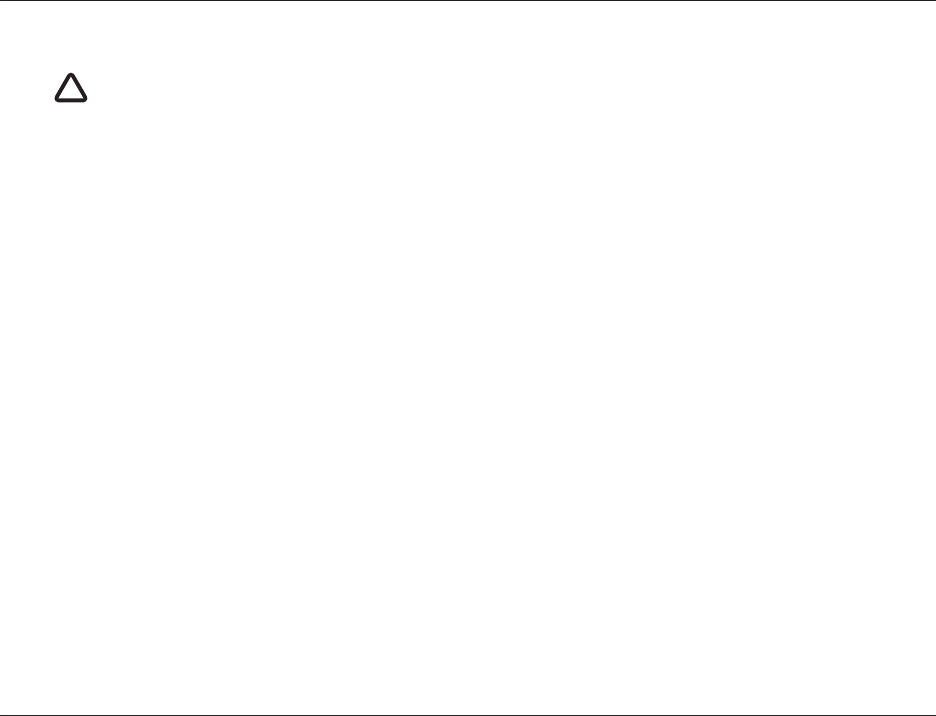
Configuring your AIS transceiver
Page 26
For further assistance in configuring your AIS transceiver please refer to the Help menu within proAIS2.
Please ensure that you enter all vessel data accurately. Failure to do so could result in other vessels failing to
identify your vessel correctly. The vessel MMSI can only be programmed once using proAIS2, please take care to
program your MMSI correctly. If you need to change the MMSI for any reason, please contact your dealer who will
arrange to have the MMSI reset.
!
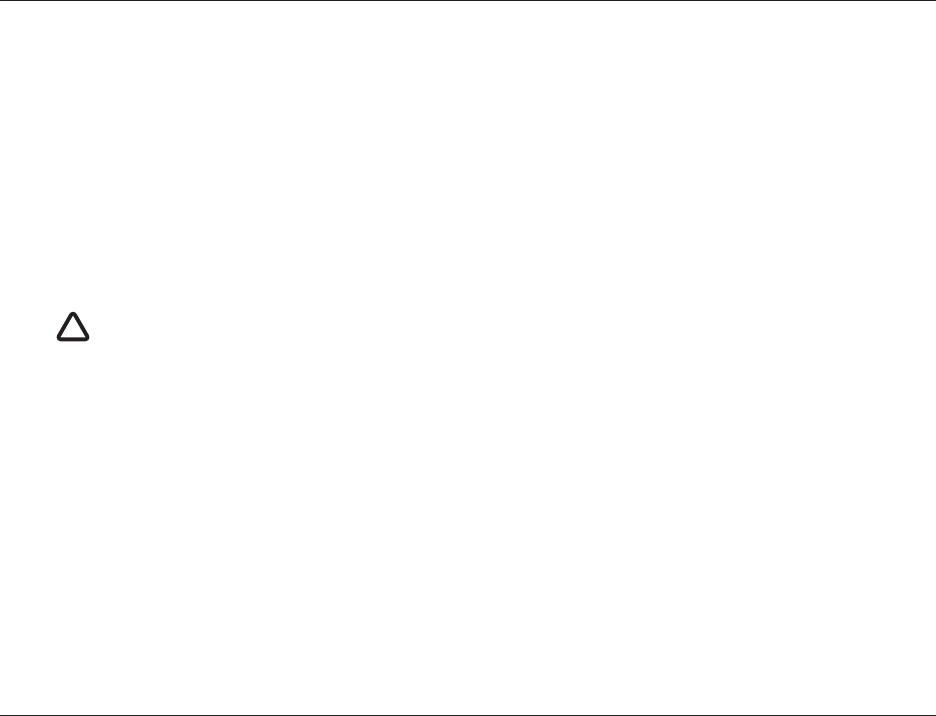
Operation
Page 27
5 Operation
5.1 Using the AIS transceiver
Once the unit has been configured it is ready for use. Providing other vessels with AIS transceivers installed are within radio range of
your vessel you should see their details appear on your chart plotter or PC. These vessels will also be able to see your vessel on their
chart plotter or PC. It may take up to six minutes for your full vessel details to be visible to others.
Specific details of how to configure your chart plotter to make use of the AIS transceiver features will be given in your chart plotter
manual. If you are using charting software running on a PC, please refer to the instructions provided with your chart plotting software for
details of how to configure it to display AIS information.
5.2 Switch functions
When connected to the AIS transceiver following the instructions in section 3.2 an external switch provides the ability to set the AIS
transceiver into 'silent mode'. In silent mode the transmission of your own vessel position ceases, whilst the reception of other vessel's
AIS position continues. You should use silent mode if you do not wish your vessel data to be received by other AIS devices. When silent
mode is active the blue indicator will be illuminated.
5.3 Using proAIS2 with your AIS transceiver
The proAIS2 tool has a range of features to help monitor the performance of your AIS transceiver. To use the full range of features your
AIS transceiver must be installed as described in section 3 and connected to a PC running the proAIS2 application. Follow the
instructions provided in the help menu within proAIS2.
When silent mode is active other vessels will not be able to receive your vessel information on their AIS devices.
Your navigational safety may be compromised as a result.
!
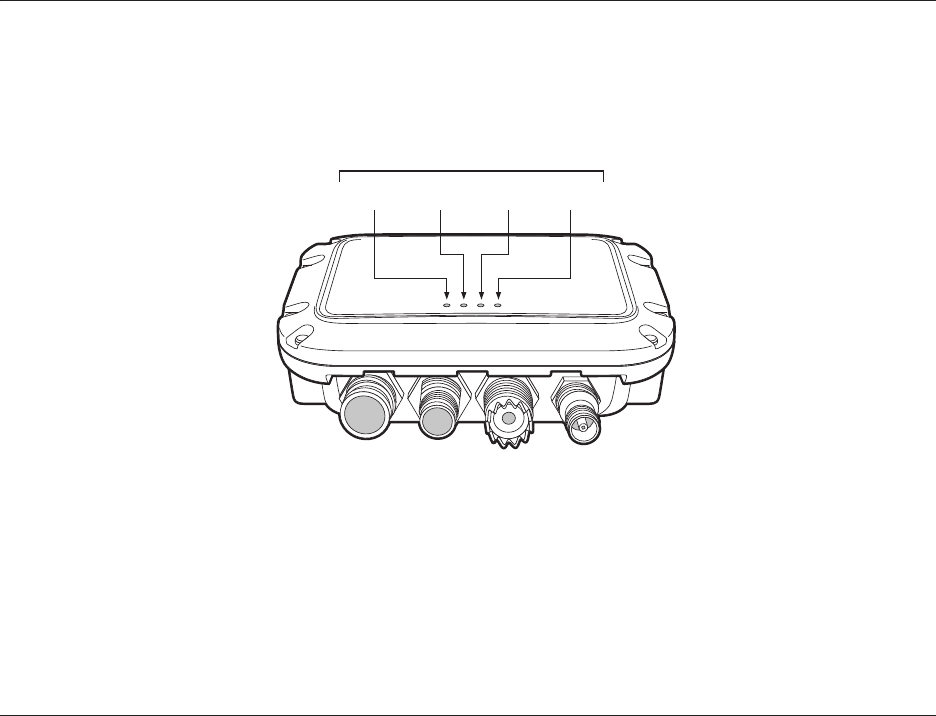
Operation
Page 28
5.4 Indicator functions
The AIS transceiver includes four coloured indicators as shown in Figure 15. The state of the indicators provides information regarding
the status of the AIS transceiver.
Figure 15 Indicator location on the AIS transceiver unit
Green Amber Red Blue
Indicator lights
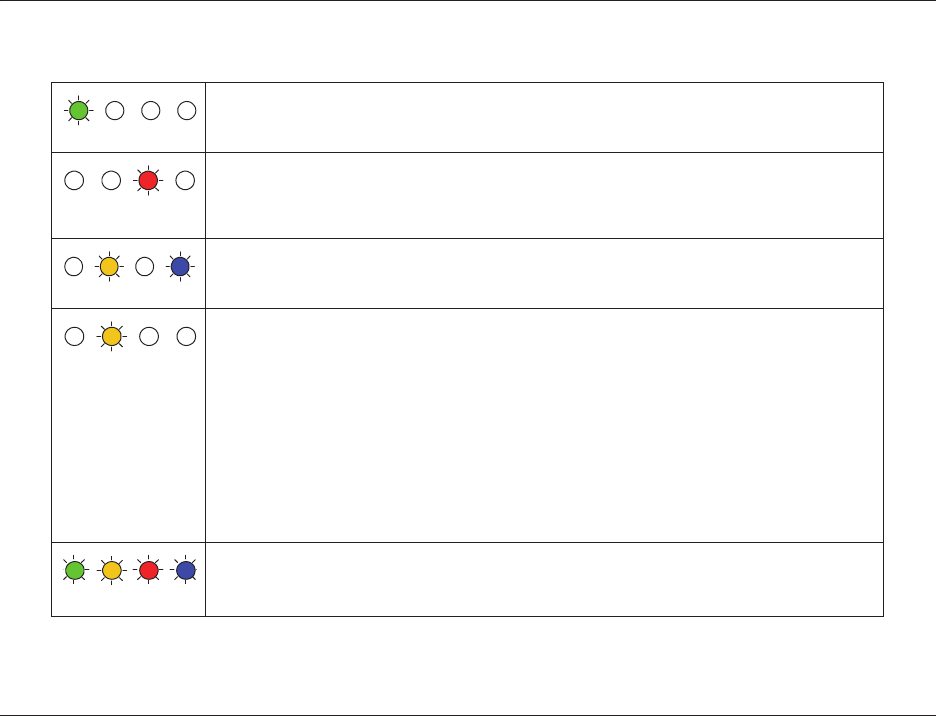
Operation
Page 29
The meaning of typical indicator configurations is shown in the table below and Figure 15 shows the orientation of the AIS transceiver.
Green indicator only
The AIS transceiver is powered up, has a position fix and has transmitted at least one vessel information
report.
Red indicator only
The AIS transceiver has detected a system error. The likely causes of this are detailed in the
troubleshooting guide in section 6. Diagnostic messages displayed in proAIS
2
may also help
troubleshoot the cause of the error.
Amber and blue indicators
When silent mode is activated using the optional silent mode switch this combination of indicators is
illuminated to show that the transmitter is disabled.
Amber indicator only
The AIS transceiver is in 'transmit timeout' mode. This can be for a number of reasons:
• The unit has only recently been powered on and is obtaining a position fix prior to transmitting its first
vessel information report. (This process can take several minutes).
• Position fix has been lost. The AIS transceiver will attempt to regain position fix for 30 minutes before
entering an error state.
• The AIS radio channels are exceptionally busy so there is currently no available timeslot for
transmission.
• The unit has been in silent mode and after deactivating silent mode this amber indicator will illuminate
until the first AIS message has been sent
• The AIS transceiver has been commanded by the local authority (via an AIS base station) to cease
transmissions.
All four LEDs illuminated
The AIS Transceiver has been tampered with and is now locked against further use.
Follow the steps in Section 6 to unlock the device.
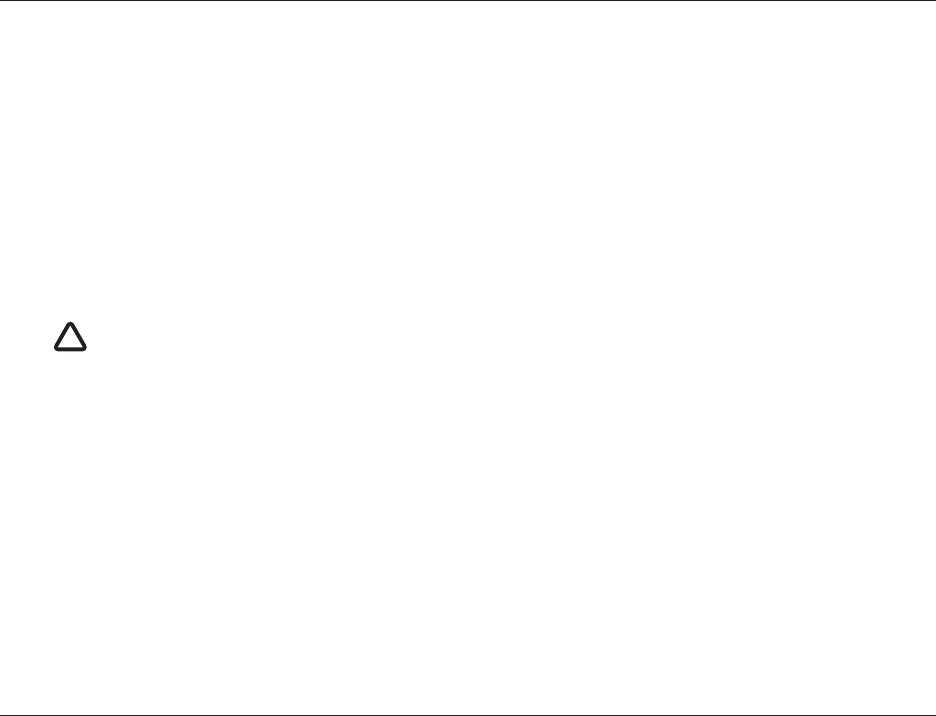
Anti-Tamper Configuration
Page 30
6 Anti-Tamper Configuration
The anti-tamper feature is switched off by default. Using the ProAIS2 software, the anti-tamper feature can be switched on or off. If the
AIS transceiver is removed from the vessel to do this, it must first be powered off before removal from the anti-tamper plate.
Connect the AIS transceiver to the PC or Mac with the USB cable as detailed in Section 4.3. Run the ProAIS2 software and press the
Connect button.
Select the page for the anti-tamper. From here you can enable the anti-tamper feature by setting a password. If no password is set, or
the password is deleted the transceiver will assume that anti-tamper is switched off.
If anti-tamper has already been enabled, you will first need to enter the password to make changes.
To set the anti-tamper password you should enter the password in the box shown on screen and press the “Set Password” button to
store the password.
If the AIS Transceiver is now removed from the anti-tamper plate and an attempt is made to use it without this plate, all four LEDs on the
device will illuminate continuously and the device will be locked against further use.
The only way to unlock the device is to connect it to the ProAIS2 application as described above and enter the password.
If anti-tamper is enabled, do not attempt to power on the transceiver without the anti-tamper plate connected. This
will result in the unit entering a locked state and will need to be unlocked using the procedure above.
!
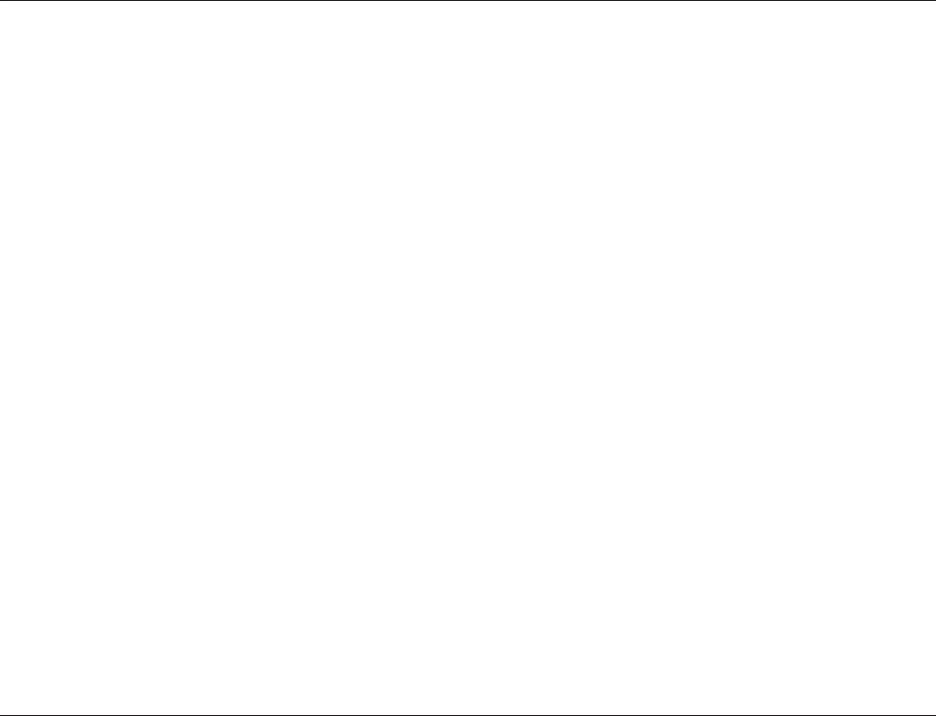
Wi-Fi Configuration and Operation
Page 31
7 Wi-Fi Configuration and Operation
Using the ProAIS2 software, the Wi-Fi feature can be configured for a user's specific needs.
Connect the AIS transceiver to the PC or Mac with the USB cable as detailed in Section 4.3. Run the ProAIS2 software and press the
Connect button.
Note that the Wi-Fi transmitter will not run from USB power alone, so to configure the Wi-Fi settings the unit must be powered from at
least 12v dc.
By selecting the Wi-Fi page on ProAIS2, you are able to configure the various Wi-Fi parameters.
The device is configured as an Access Point which means that it will host its own Wi-Fi network.
To configure the network you should enter a Wi-Fi network name (the SSID), the IP address of the network that you wish to create, and
a password of 8 characters or more. Also required is the Wi-Fi channel that you wish to use (typically this will be 1, 6, or 11). This will
create a new Wi-Fi network. By connecting a 3rd party device to this network it will be possible to view the AIS data transmitted by this
transceiver.
Once the ‘Write Configuration’ button is pressed on ProAIS2, the Wi-Fi feature will be enabled with these settings.
When Wi-Fi is configured and networks are connected, NMEA-0183 data is streamed continuously from the AIS Transceiver over this
network. This means that by connecting a 3rd party App to the network, you will be able to monitor the AIS position and target data
coming out of the transceiver.
When power is re-applied to the transceiver, the Wi-Fi device will automatically return to the configuration set above. There will be no
need to set these parameters again unless a change is required.
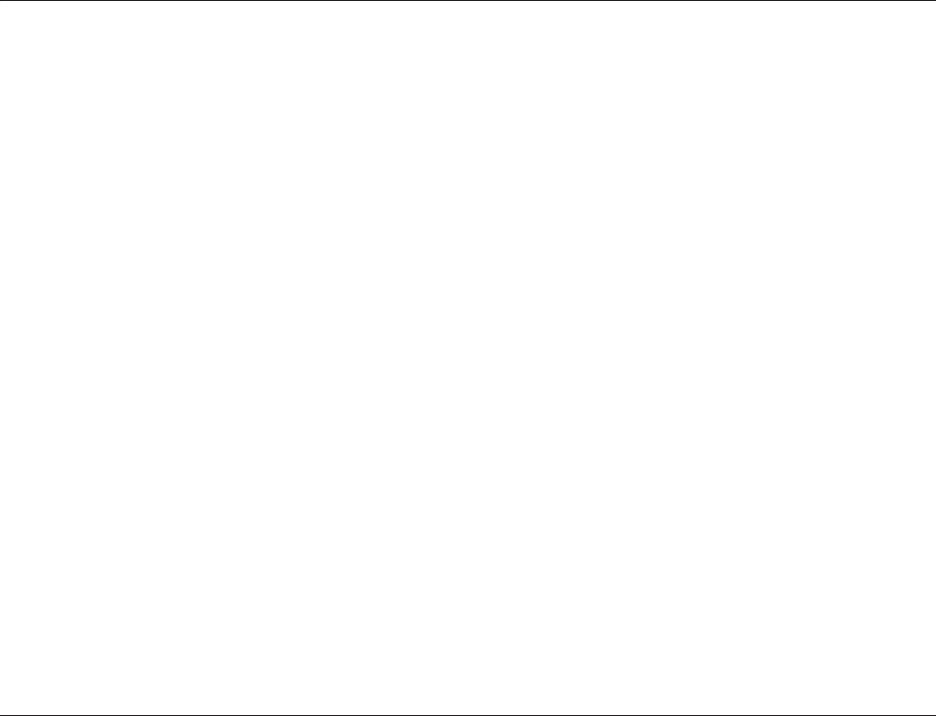
Vessel Data Logger Configuration
Page 32
8 Vessel Data Logger Configuration
The transceiver will log your own position at regular intervals and the log will continuously store your position over the last 30 days. The
log will only store your position if it has changed by more than 10m.
Using the ProAIS2 software, the vessel data log can be downloaded and stored.
Connect the AIS transceiver to the PC or Mac with the USB cable as detailed in Section 4.3. Run the ProAIS2 software and press the
Connect button.
From the page labeled ‘VDR’, the ProAIS2 software allows you to download the log and save it as a text file.
The software will display the start and end dates of the vessel data log stored on the transceiver. You can then select a date range to
download. By pressing the ‘Get Data’ button you will be asked to select a folder to save the log file to. The log is then saved as a text file
in this location with the name vdrrmc.log.
The downloaded log file contains $GPRMC data which can be viewed in a wide range of freely available tools.
An App is also available which allows you to download the vessel data log over the Wi-Fi interface.
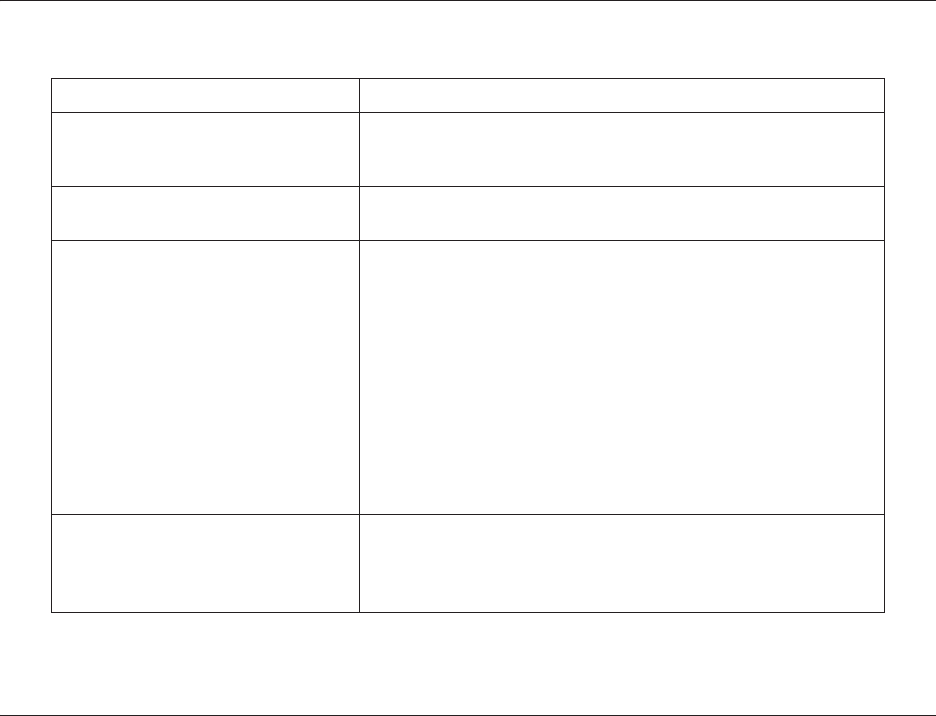
Troubleshooting
Page 33
9 Troubleshooting
If the guidance given in the table above does not rectify the problem you are experiencing, please contact your dealer for further
assistance.
Issue Possible cause and remedy
No data is being received by the chart plotter • Check that the power supply is connected correctly.
• Check that the power supply is a 12V or 24V supply.
• Check that the connections to the chart plotter are correct.
No indicators are illuminated • Check that the power supply is connected correctly.
• Check that the power supply is a 12V or 24V supply.
The Red 'error' indicator is illuminated • The unit may not have a valid MMSI. Check that the AIS transceiver is
correctly configured with a valid MMSI.
• The VHF antenna may be faulty. Please check the connection to the VHF
antenna and that the VHF antenna is not damaged. The red indicator may
illuminate briefly if the power supply is interrupted or the VHF antenna
characteristics are briefly affected.
• No GPS position fix can be obtained. Please check the transceiver is located
where the internal GPS antenna has a clear sky view or that an external GPS
antenna is properly connected and installed. Review the GPS signal strength
graph available in proAIS2.
• The power supply is outside the allowable range. Check that the power supply
is within the range 9.6V to 31.2V.
• If none of the above correct the error condition please contact your dealer for
advice.
• Check for error and alarm messages in proAIS2.
My MMSI is being received by other vessels
but my vessel name is not shown on their
chart plotter or PC
• Some older AIS devices and chart plotters do not process the specific class B
AIS message which provides the vessel name (message 24). This is not a
fault of your AIS transceiver. Software upgrades are available for many older
chart plotters which will correct this issue. The other vessel should update its
AIS unit and/or chart plotting software to receive AIS message 24.
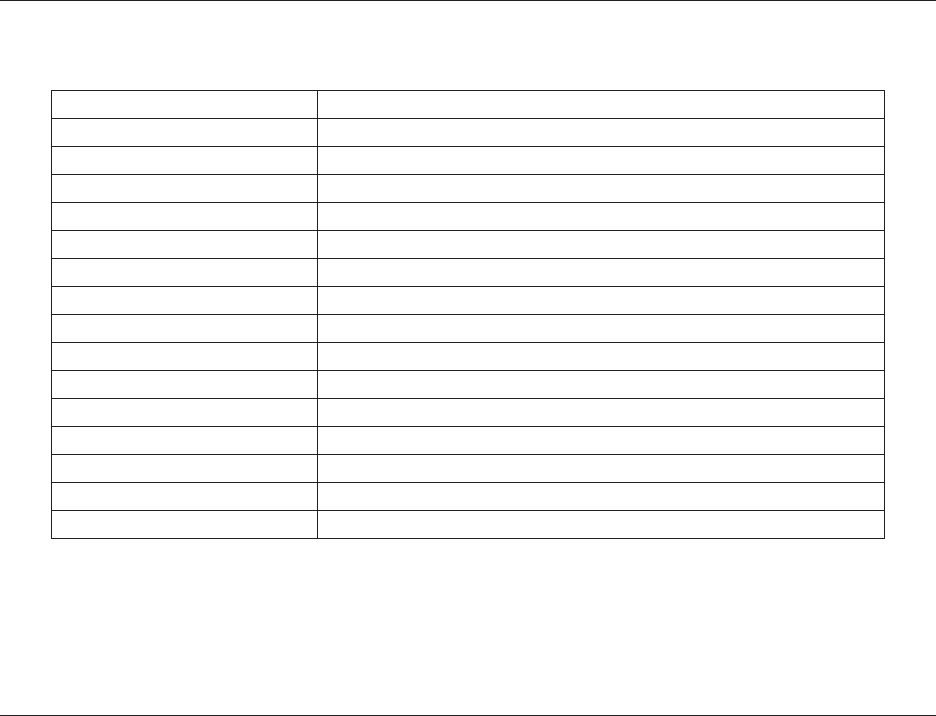
Specifications
Page 34
10 Specifications
Parameter Value
Dimensions 140 x 100 x 42 mm (L x W x H)
Weight 250g
Power DC (9.6V - 31.2V)
Average power consumption 170mA at 12VDC
Peak current rating 2A
GPS Receiver (AIS Internal) 50 channel IEC 61108-1 compliant
Electrical Interfaces USB
NMEA0183 38,400kBaud output
NMEA0183 4,800kBaud input
NMEA2000 LEN=1
Connectors VHF antenna connector (SO-239)
External GPS antenna connector (TNC)
USB type A plug
NMEA2000 standard connector
12 way power input / NMEA0183/External switch
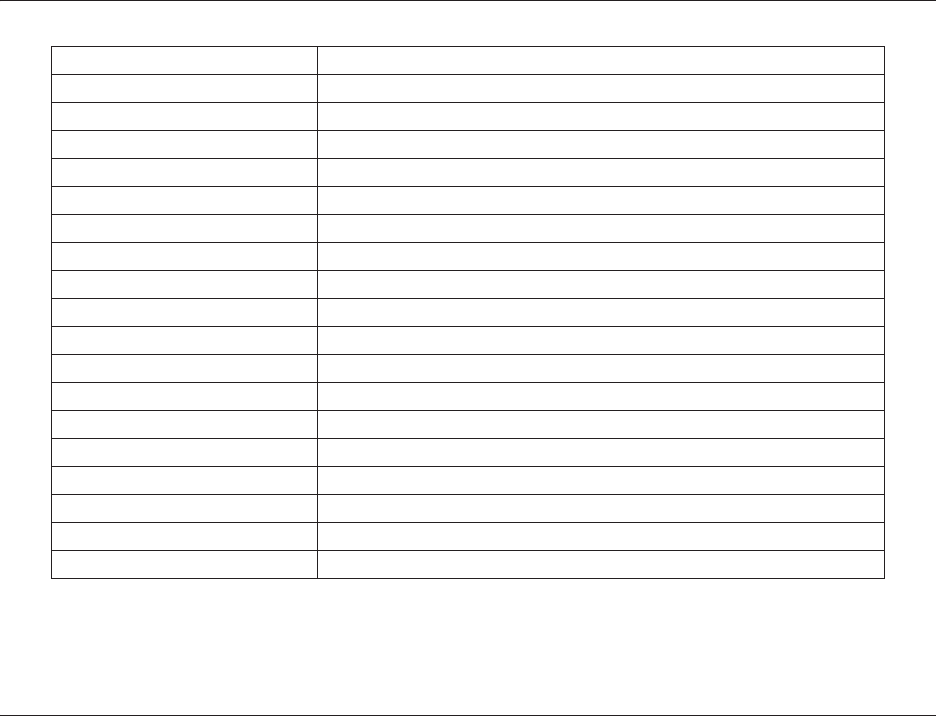
Specifications
Page 35
VHF Transceiver Transmitter x 1
Receiver x 2 (One receiver time shared between AIS and DSC)
Frequency: 156.025 to 162.025 MHz in 25 kHz steps
Output Power 33dBm ± 1.5 dB
Channel Bandwidth 25kHz
Channel Step 25kHz
Modulation Modes 25kHz GMSK (AIS, TX and RX)
25kHz AFSK (DSC, RX only)
Bit rate 9600 b/s ± 50 ppm (GMSK)
1200 b/s ± 30 ppm (FSK)
RX Sensitivity Less than -107dBm at 20% PER
Co-channel 10dB
Adjacent channel 70dB
IMD 65dB
Blocking 84dB
Environmental Water resistant to IPx7
Operating temperature: -25ºC to +55ºC
Tested to IEC 60945 'Protected' category
Indicators Power, TX timeout, error, silent mode status, anti-tamper
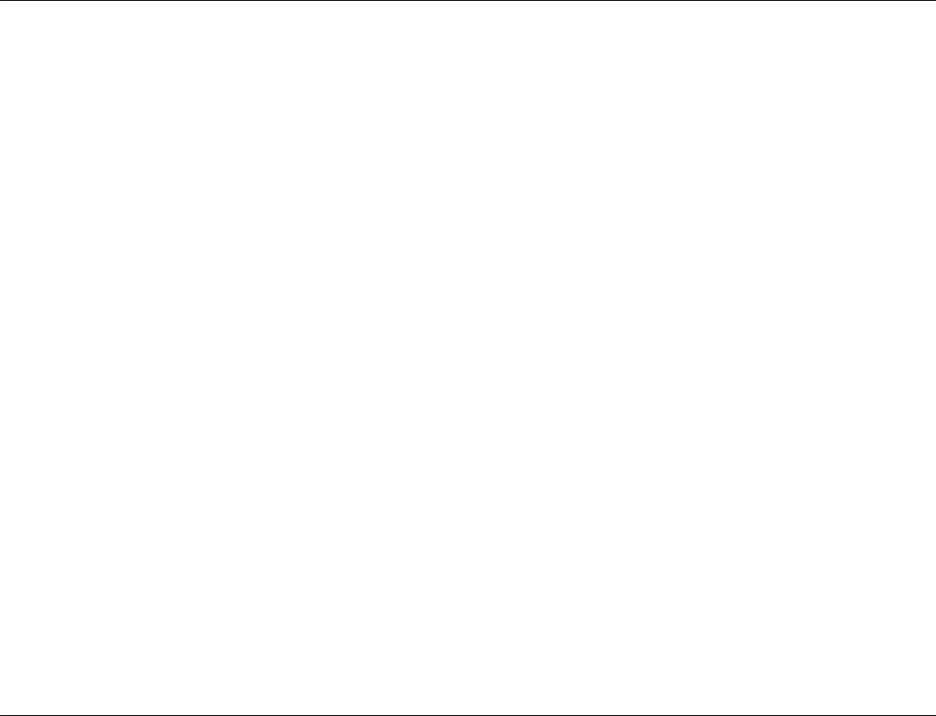
Specifications
Page 36
201-0683:1