SRT Marine Systems plc 427-0002B Marine Class B AIS Transceiver with WLAN User Manual Apollo EN
SRT Marine Systems plc Marine Class B AIS Transceiver with WLAN Apollo EN
User manual

AIS Class B transceiver
Installation and operation manual
Thank you for purchasing this AIS Class B transceiver
This product has been engineered to offer you the highest level of
performance and durability and we hope that it will provide many years of
reliable service. We constantly strive to achieve the highest possible quality
standards, should you encounter any problems with this product, please
contact your dealer who will be pleased to offer any assistance you require.
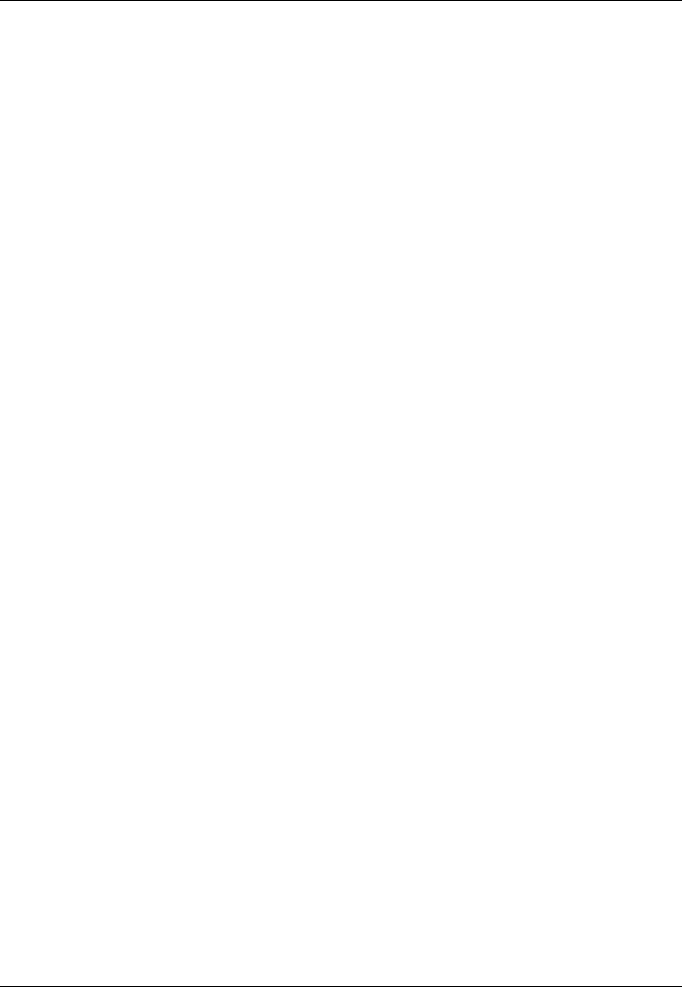
List of abbreviations
Page 1
List of abbreviations
AIS Automatic Identification System
AIS SART AIS Search and Rescue Transmitter
AP Access Point (Relating to WiFi behaviour)
AtoN AIS Aid to Navigation
CD Compact Disc
CE European Declaration of Conformity
COG Course Over Ground
COM Common (electrical)
CPA Closest Point of Approach
CS Carrier Sense
DC Direct Current
Dec Decimal
DGPS Differential GPS
DGNSS Differential GNSS
DHCP Dynamic Host Configuration Protocol
DOP Dilution of Precision
DSC Digital Selective Calling
DTM Datum
ECDIS Electronic Chart Display and Information System
ENI Unique European Vessel Identification Number
EPFS Electronic Position Fixing System
EPIRB Emergency Position Indicating Radio Beacon
ERI Electronic Reporting International
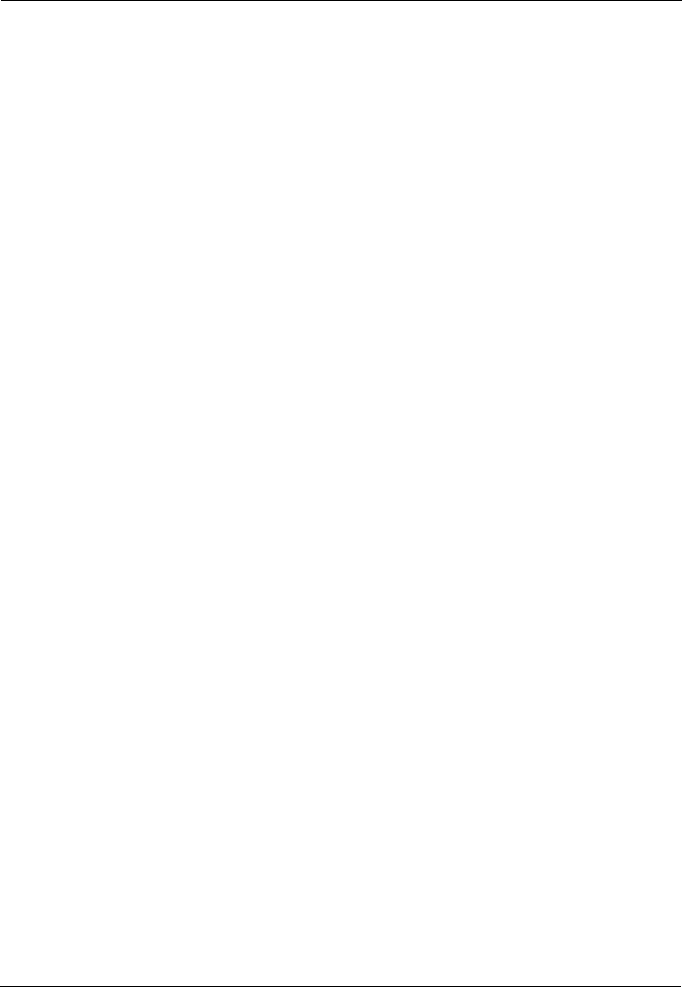
List of abbreviations
Page 2
ETA Estimated Time of Arrival
EXT External
FCC Federal Communications Committee
GBS GNSS satellite fault detection message
GFA GNSS fix accuracy and integrity message
GGA Global positioning system (GPS) fix data message
GLL Geographic position - Latitude/longitude message
GLONASS Globalnaya Navigazionnaya Sputnikovaya Sistema (Russian
GNSS)
GND Electrical Ground
GNS GNSS fix data message
GNSS Global Navigation Satellite System
GPS Global Positioning System
GRS GNSS range residuals message
GSA GNSS DOP and active satellites message
GSV GNSS satellites in view message
HDT Heading true message
Hex Hexadecimal
IEC International Electrotechnical Commission
IMO International Maritime Organisation
INT Internal
IPx6 Ingress Protection (to powerful water jets)
IPx7 Ingress Protection (1m immersion for 30 minutes)
ISO International Standards Organisation
Kt Knots
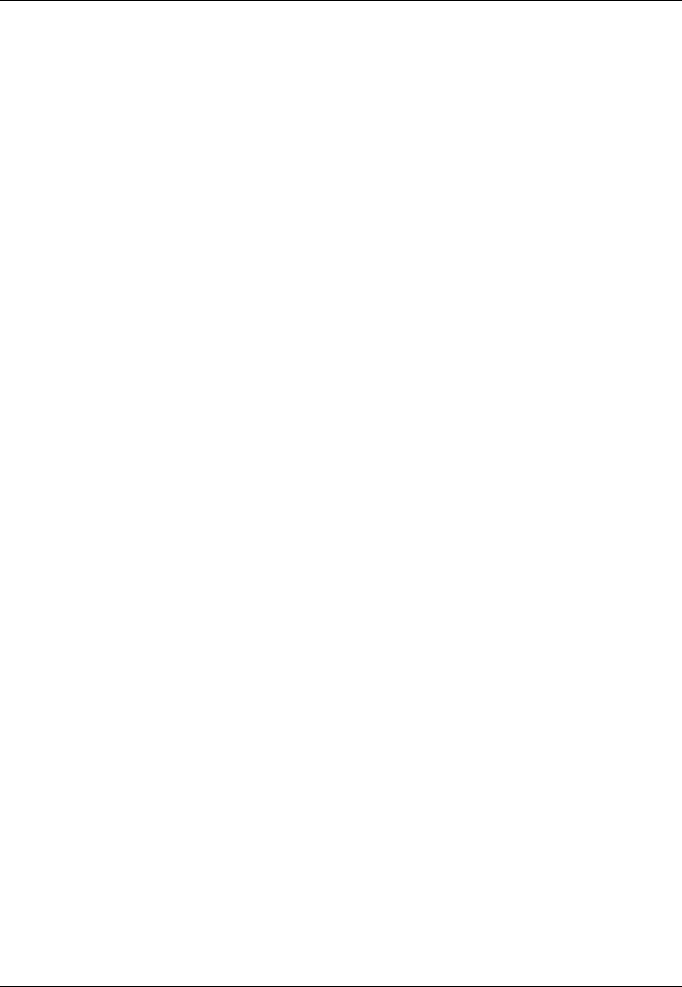
List of abbreviations
Page 3
LAT Latitude
LCD Liquid Crystal Display
LON Longitude
LR Long Range
MKD Minimum Keyboard and Display
MMSI Maritime Mobile Service Identity
MOB Man Overboard
NC Normally Closed (electrical)
NAV Navigation
NM Nautical Miles
NMEA National Marine Electronics Association
PDF Portable Document Format
PGN Parameter Group Number
PI Presentation Interface
R&TTE Radio and Telecommunications Terminal Equipment
Directive
RAIM Receiver Autonomous Integrity Monitoring
RF Radio Frequency
RMC Recommended minimum specific GNSS data message
ROT Rate of Turn
RX Receive
SD Secure Digital
SOG Speed Over Ground
SOLAS Safety of Life at Sea
SRM Safety Related Message
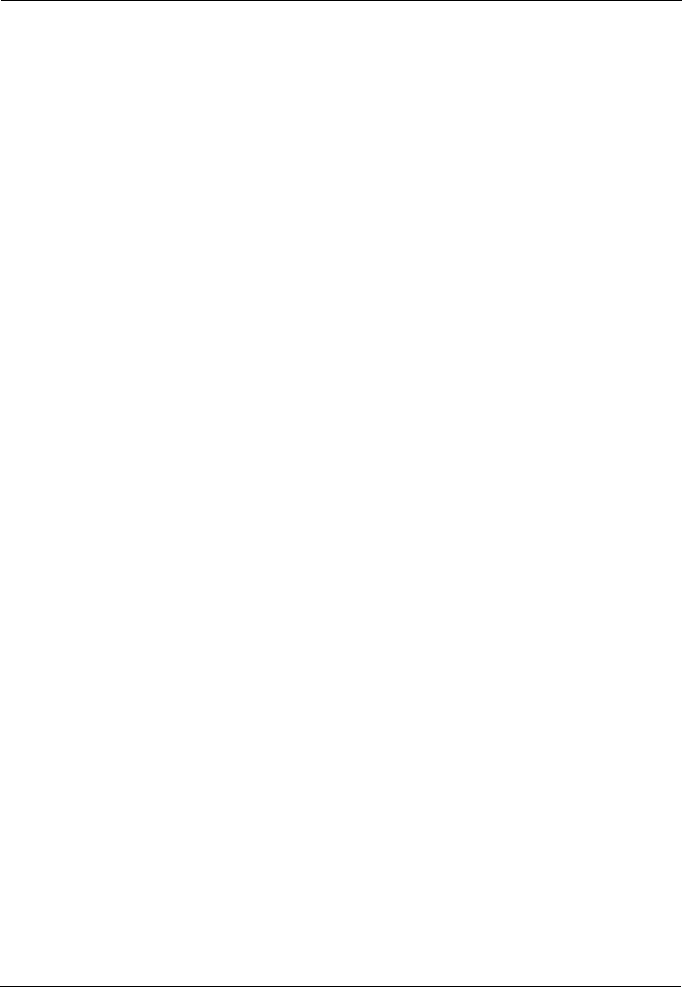
List of abbreviations
Page 4
TCP Transmission Control Protocol
TCPA Time to Closest Point of Approach
TDMA Time Division Multiple Access
THS True heading and status message
TNC Threaded Neill–Concelman (a type of connector)
TPI Threads per Inch
TX Transmit
UDP User Datagram Protocol
UHF Ultra High Frequency
UTC Co-ordinated Universal Time
VBW Dual ground/water speed message
VDM All VDL AIS messages received
VDO AIS own-ship broadcast data
VHF Very High Frequency
VSWR Voltage Standing Wave Ratio
VTG Course over ground and ground speed message
WGS84 World Geodetic System 1984
WEEE Waste Electrical & Electronic Equipment
WiFi Wireless networking technology
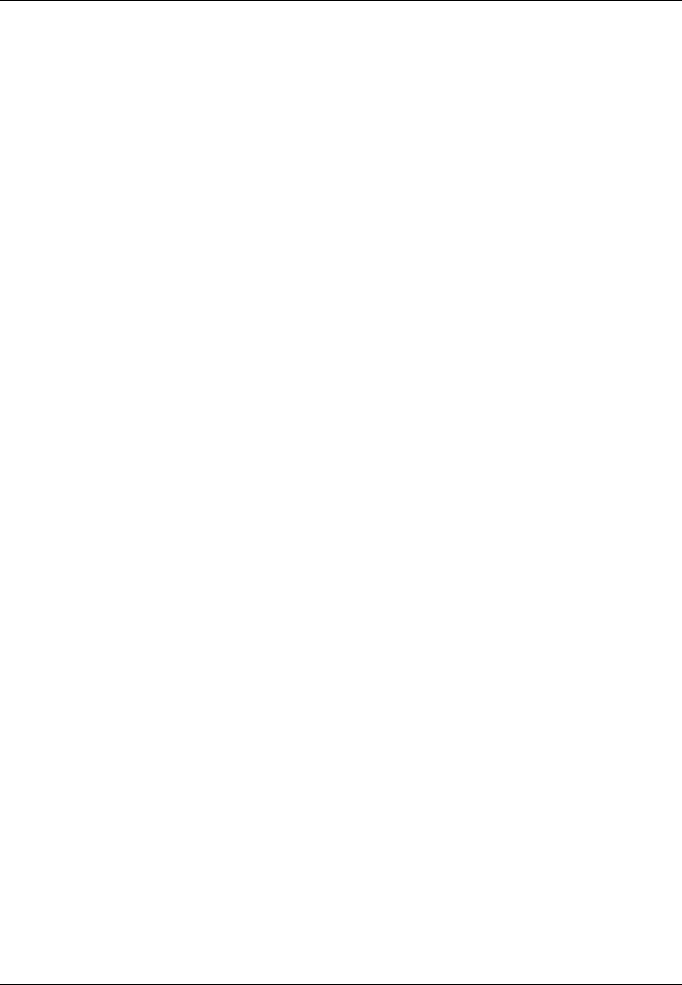
Table of contents
Page 5
Table of contents
1 Notices ............................................................ 9
1.1 Safety warnings ............................................................................. 9
1.2 General notices.............................................................................. 10
1.3 Regulatory statements ................................................................... 11
2 Introduction .................................................... 15
2.1 About AIS....................................................................................... 15
3 Installation and configuration....................... 17
3.1 What’s in the box? ......................................................................... 17
3.2 Preparing for installation ................................................................ 17
3.3 Installation procedures................................................................... 18
3.4 Connecting the equipment ............................................................. 27
3.5 Grounding the AIS transceiver....................................................... 36
3.6 Connection to an NMEA2000 network (optional)........................... 37
3.7 USB Connection ............................................................................ 37
3.8 Turning the AIS transceiver on ...................................................... 37
3.9 Passwords and security ................................................................. 38
4 Operation ........................................................ 39
4.1 Using the AIS transceiver .............................................................. 39
4.2 Display and controls....................................................................... 40
4.3 Button functions ............................................................................. 40
4.4 Adjusting display brightness .......................................................... 41
4.5 Menu navigation............................................................................. 42
4.6 Information displayed..................................................................... 44
4.7 Configuring vessel information....................................................... 50
4.8 Confirming correct operation.......................................................... 52
4.9 Displaying AIS targets.................................................................... 53
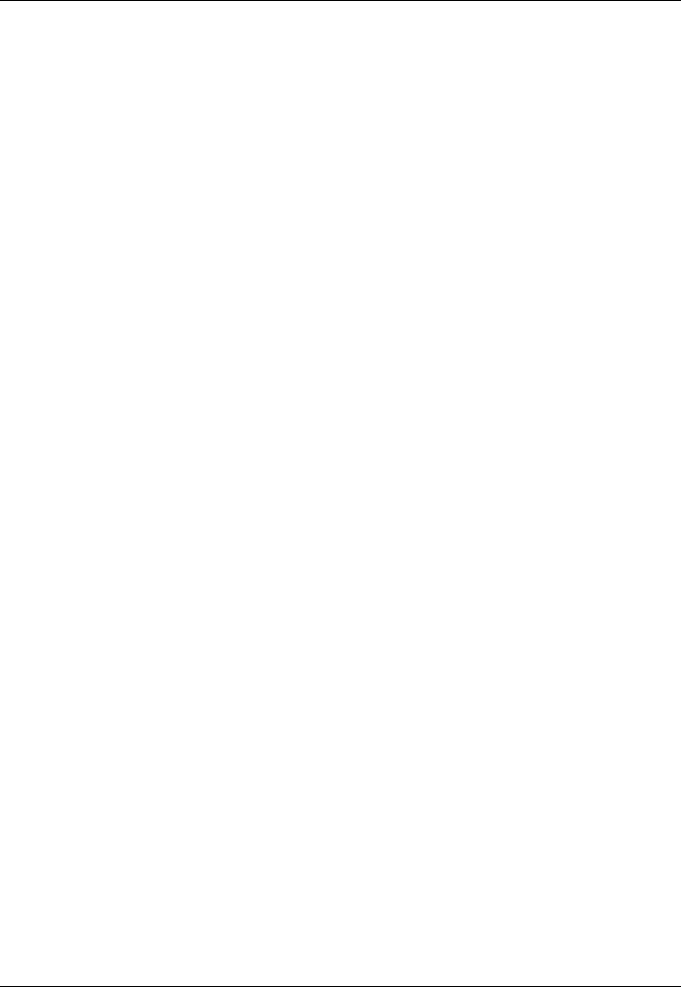
Table of contents
Page 6
4.10 Micro SD card data input................................................................ 55
4.11 WiFi Feature................................................................................... 57
5 Technical information.................................... 59
5.1 AIS Transceiver overall dimensions............................................... 59
5.2 GNSS Antenna drawing ................................................................. 60
5.3 Troubleshooting ............................................................................. 61
6 Technical specification ................................. 65
6.1 Applicable equipment standards .................................................... 65
6.2 Product category ............................................................................ 66
6.3 Physical.......................................................................................... 66
6.4 Environmental ................................................................................ 67
6.5 Electrical......................................................................................... 67
6.6 Display and user interface.............................................................. 67
6.7 Internal GNSS ................................................................................ 68
6.8 TDMA Transmitter.......................................................................... 68
6.9 TDMA Receiver.............................................................................. 68
6.10 DSC Receiver ................................................................................ 69
6.11 RF Connections ............................................................................. 69
6.12 Data interface................................................................................. 70
6.13 Power and data connector information .......................................... 71
6.14 Open source licences..................................................................... 71
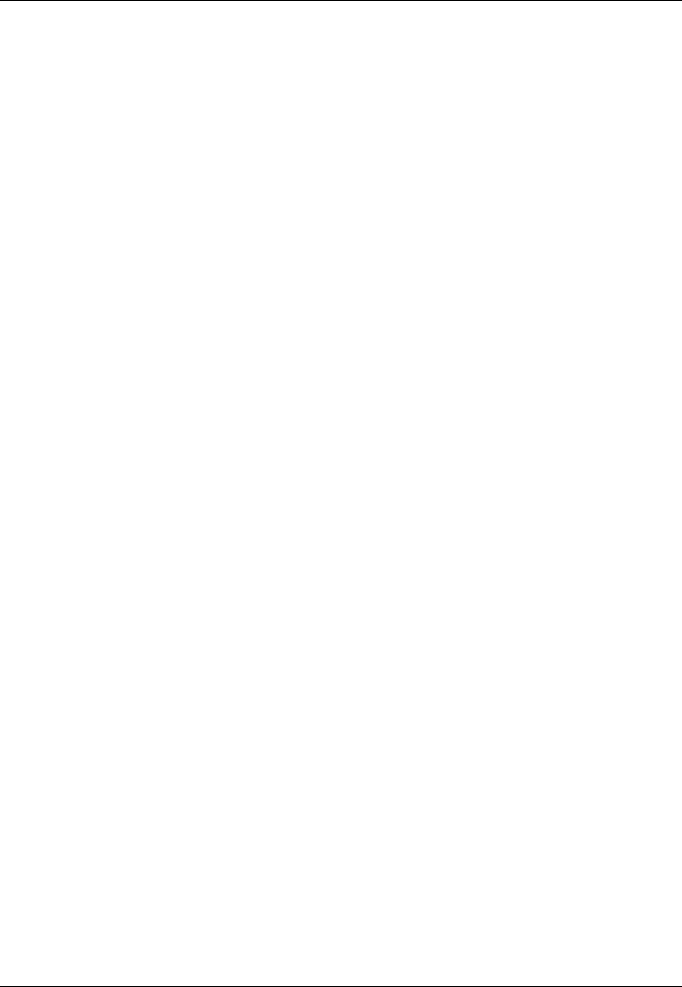
List of figures and tables
Page 7
List of figures and tables
Figure 1 The AIS network .................................................................. 15
Figure 2 What’s in the box? ............................................................... 17
Figure 3 Typical AIS transceiver connection...................................... 19
Figure 4 Mounting the AIS transceiver............................................... 21
Figure 5 Desk mounting the AIS transceiver ..................................... 22
Figure 6 Panel mounting the AIS transceiver .................................... 23
Figure 7 GNSS Antenna location....................................................... 24
Figure 8 GNSS Antenna connection.................................................. 25
Figure 9 VHF Antenna location.......................................................... 26
Figure 10 VHF Antenna connection..................................................... 27
Table 1 Accessory cable................................................................... 28
Figure 11 Using the accessory cable................................................... 29
Figure 12 Serial input port connection ................................................. 30
Figure 13 14 Way connector cable wiring connections........................ 31
Table 2 14 Way connector serial data ports ..................................... 31
Figure 14 Serial bi-directional port connection..................................... 32
Figure 15 18 Way connector cable wiring connections........................ 33
Table 3 18 Way connector serial data ports ..................................... 33
Table 4 Alarm relay connections ...................................................... 34
Figure 16 Power connection ................................................................ 35
Table 5 Power supply connections ................................................... 35
Figure 17 Grounding the AIS transceiver............................................. 36
Figure 18 Enter password screen ........................................................ 38
Figure 19 AIS Transceiver front panel ................................................. 40
Figure 20 Home page menu screen .................................................... 42
Figure 21 Main menu structure ............................................................ 43
Figure 22 Display layout ...................................................................... 44
Figure 23 GNSS Icons ......................................................................... 45
Figure 24 Alarm icons .......................................................................... 46
Table 6 Alarms list ............................................................................ 48
Figure 25 Vessel dimension measurement.......................................... 52
Figure 26 Target list screen ................................................................. 53
Figure 27 AIS target symbols displayed .............................................. 54
Figure 28 Micro SD card Socket .......................................................... 56
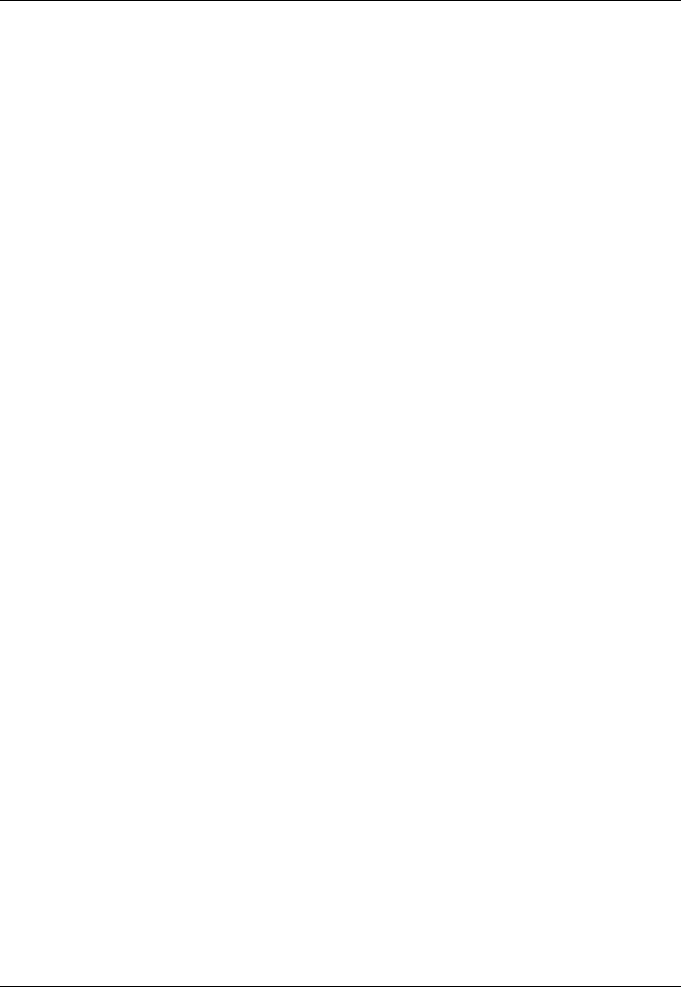
List of figures and tables
Page 8
Figure 29 AIS Transceiver dimensions ................................................59
Figure 30 GNSS Antenna .................................................................... 60
Table 7 Troubleshooting ...................................................................63
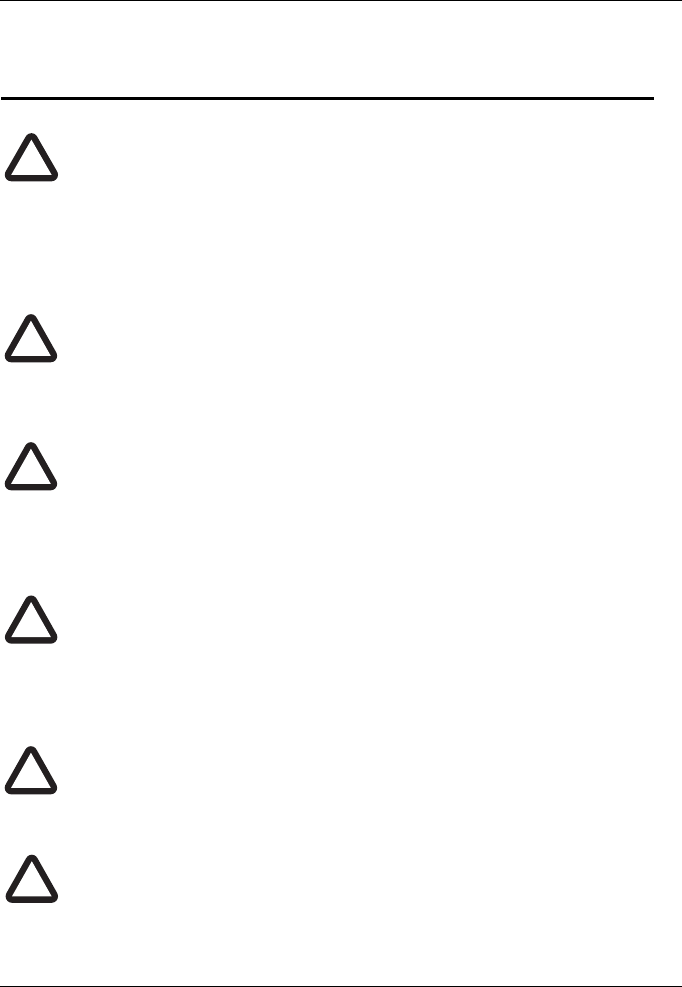
Notices
Page 9
1Notices
When reading this manual please pay particular attention to
warnings marked with the warning triangle symbol shown on the
left. These are important messages for safety, installation and
usage of the AIS transceiver.
1.1 Safety warnings
This equipment must be installed in accordance with the instructions
provided in this manual. Failure to do so may seriously affect its
performance and reliability. It is strongly recommended that a trained
technician installs and configures this product.
This product must be connected to protective ground via the ground
connection point. It is essential that the ground connection point is
used in all installations, regardless of what other equipment is
connected. The ground connection point must be bonded to
protective ground using as short a connection as possible.
This equipment is intended as an aid to navigation and is not a
replacement for proper navigational judgement. Information provided
by the equipment must not be relied upon as accurate. User decisions
based upon information provided by the equipment are done so
entirely at the users own risk.
Do not install this equipment in a flammable atmosphere such as in
an engine room or near to fuel tanks.
It is recommended that this product is not installed in direct sunlight or
under a windshield where it may be subject to excessive solar
heating.
!
!
!
!
!
!
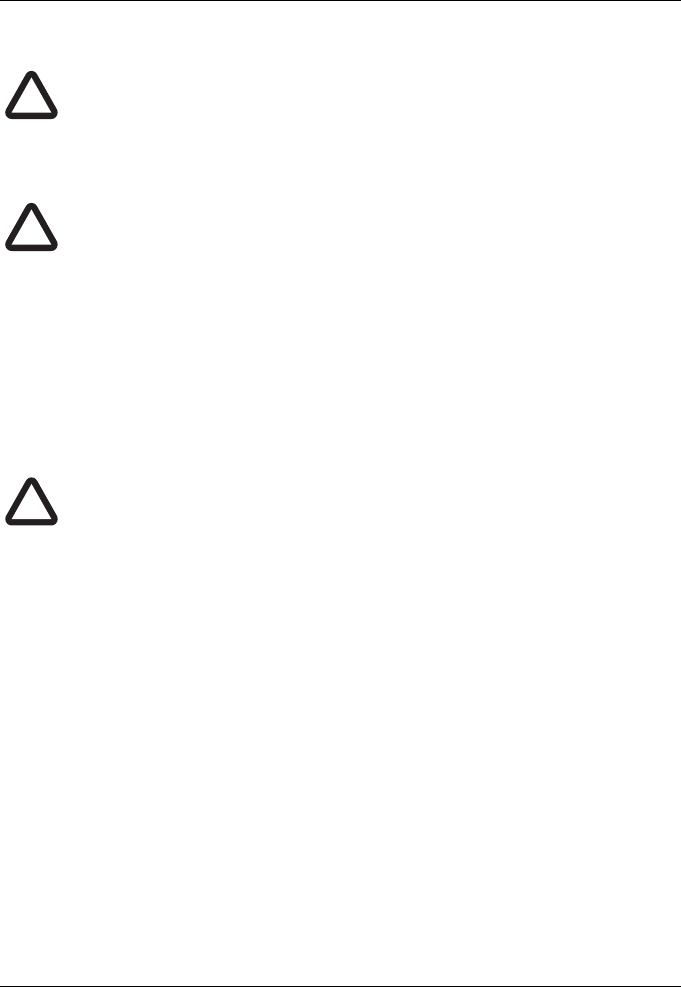
Notices
Page 10
Do not attempt to service this equipment as doing so may cause fire,
electric shock or malfunction and will invalidate the warranty. If any
malfunctions are detected contact your supplier or service agent.
NOT ALL SHIPS CARRY AIS. The Officer of the Watch should
always be aware that other ships and, in particular, leisure craft,
fishing vessels and warships may not be fitted with AIS. Any AIS
equipment fitted on other ships as a mandatory requirement may also
be switched off based on the Master’s professional judgement.
1.2 General notices
1.2.1 Position source
All marine AIS transceivers utilise a satellite based location system such as
the GLONASS or GPS.
The accuracy of a GNSS position fix is variable and affected by
factors such as the antenna positioning, how many satellites are used
to determine a position and for how long satellite information has been
received.
1.2.2 Compass safe distance
The compass safe distance of this AIS transceiver is 0.5m or greater for a 0.3°
deviation.
1.2.3 Safe operating distance
The safe operating distance of this AIS transceiver is 20cm from the antenna.
1.2.4 Product category
This product is categorized as ‘protected’ in accordance with the definitions
provided in IEC 60945.
1.2.5 Disposal of AIS transceiver and packaging
Please dispose of this AIS transceiver in accordance with the European
WEEE Directive or with the applicable local regulations for disposal of
!
!
!
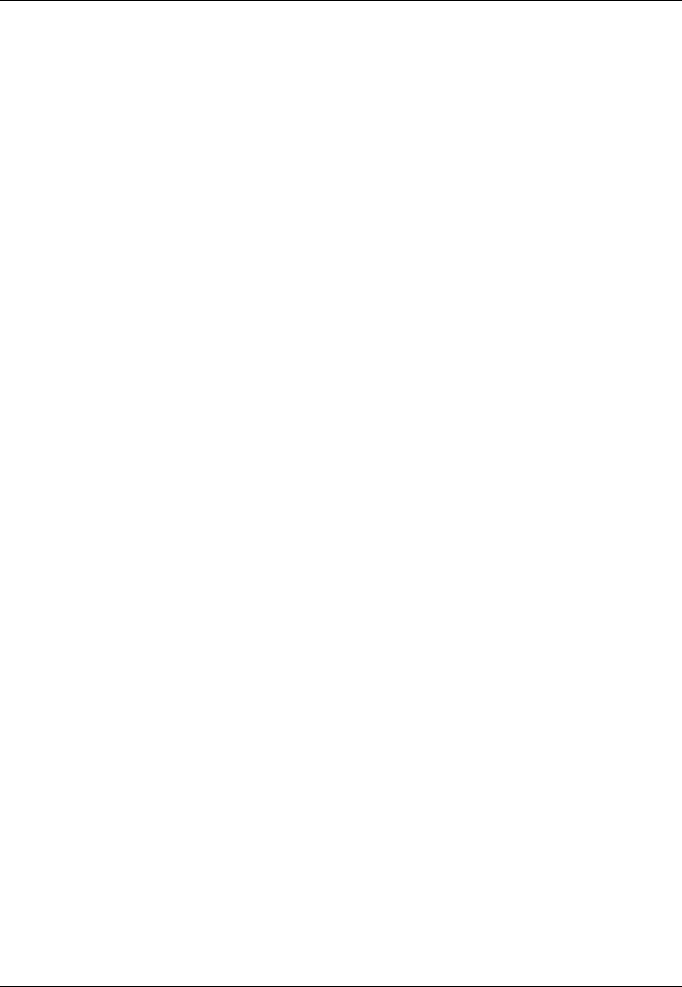
Notices
Page 11
electrical equipment. Please dispose of the packaging in an environmentally
friendly manner.
1.2.6 Accuracy of this manual
This manual is intended as a guide to the installation, setup and use of this
product. If you are in any doubt about any aspect of this product, please
contact your dealer.
1.3 Regulatory statements
1.3.1 Declaration of conformity - R&TTE
The manufacturer of this product declares that this product is in compliance
with the essential requirements and other provisions of the R&TTE directive.
The declaration of conformity is provided as a PDF file on the product CD
supplied with the product. The product carries the CE mark, notified body
number and alert symbol as required by the R&TTE directive. The product is
intended for sale in the following member states: Great Britain, France, Spain,
Sweden, Austria, Netherlands, Portugal, Denmark, Norway, Belgium, Italy,
Finland, Ireland, Luxembourg, Germany and Czech Republic.
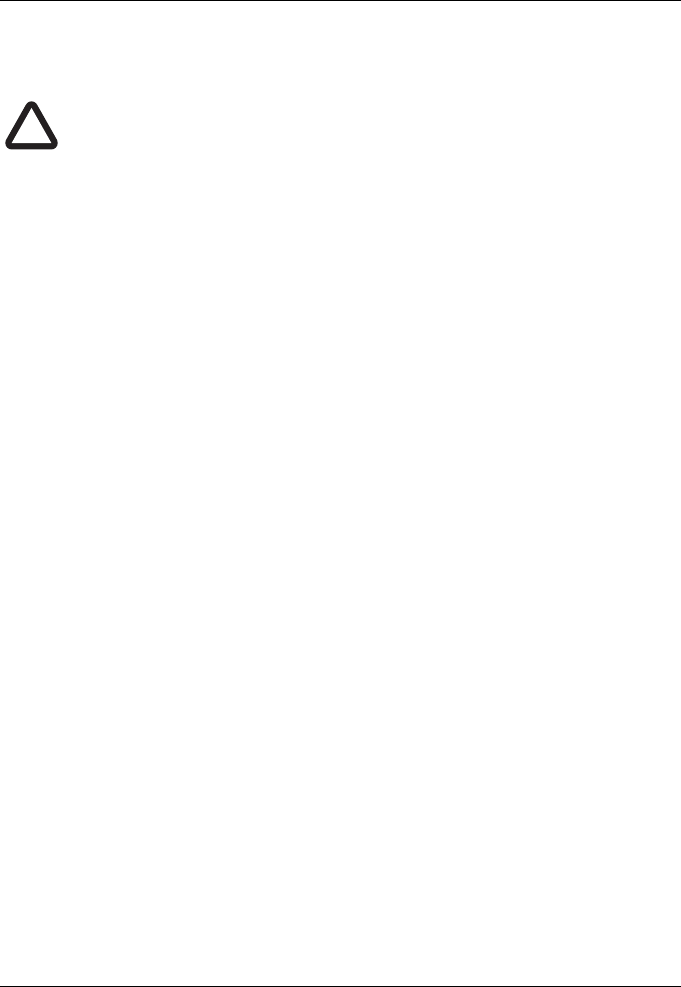
Notices
Page 12
1.3.2 FCC Notice
This equipment has been tested and found to comply with the limits
for a class B digital device, pursuant to part 15 of the FCC Rules.
These limits are designed to provide reasonable protection against
harmful interference in a residential installation. This equipment
generates, uses and can radiate radio frequency energy and, if not
installed and used in accordance with the instructions, may cause
harmful interference to radio communications.
This device complies with part 15 of the FCC Rules. Operation is
subject to the following two conditions:
(1) This device may not cause harmful interference, and
(2) This device must accept any interference received, including
interference that may cause undesired operation.
Changes or modifications not expressly approved by the party
responsible for compliance could void the user's authority to operate
the equipment.
!
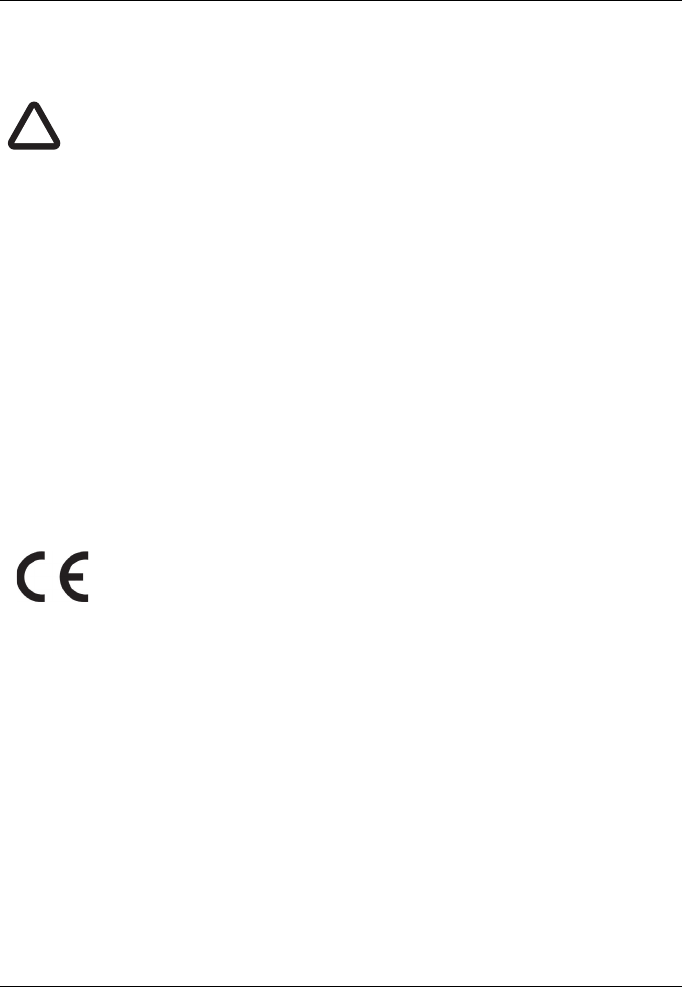
Notices
Page 13
1.3.3 Industry Canada Notice
This device complies with Industry Canada licence-exempt RSS
standard(s). Operation is subject to the following two conditions:
1.This device may not cause interference, and
2.This device must accept any interference, including interference
that may cause undesired operation of the device.
This Class B digital apparatus complies with Canadian ICES-003.
Le présent appareil est conforme aux CNR d'Industrie Canada
applicables aux appareils radio exempts de licence. L'exploitation
est autorisée aux deux conditions suivantes:
1. L'appareil ne doit pas produire de brouillage, et
2. L'utilisateur de l'appareil doit accepter tout brouillage
radioélectrique subi, même si le brouillage est susceptible d'en
compromettre le Fonctionnement.
Cet appareil numérique de la classe B est conforme à la norme NMB-
003 du Canada.
!
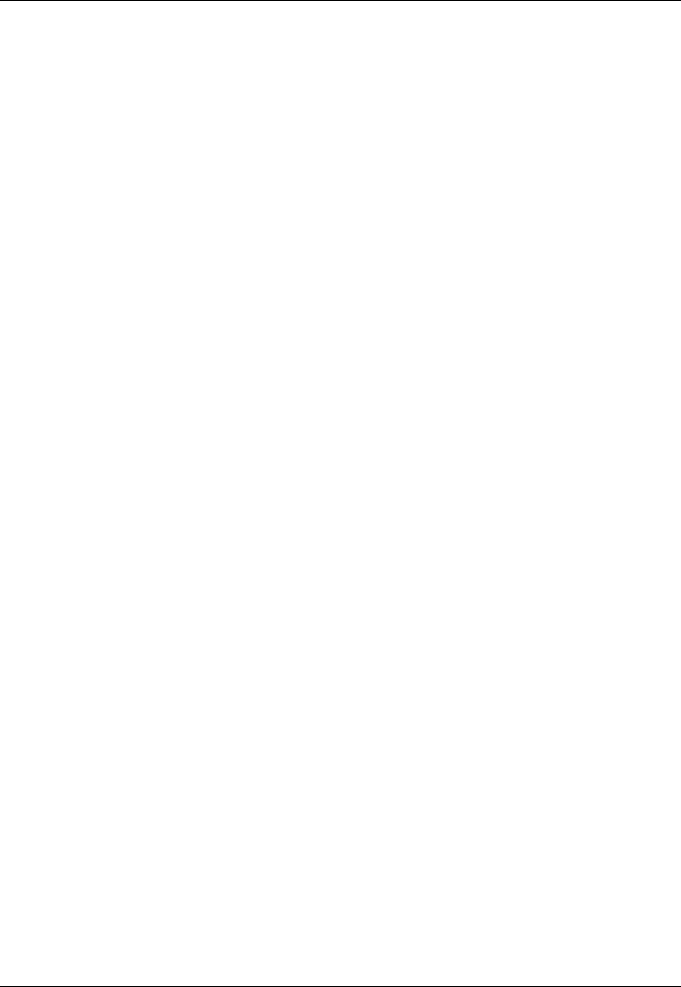
Notices
Page 14
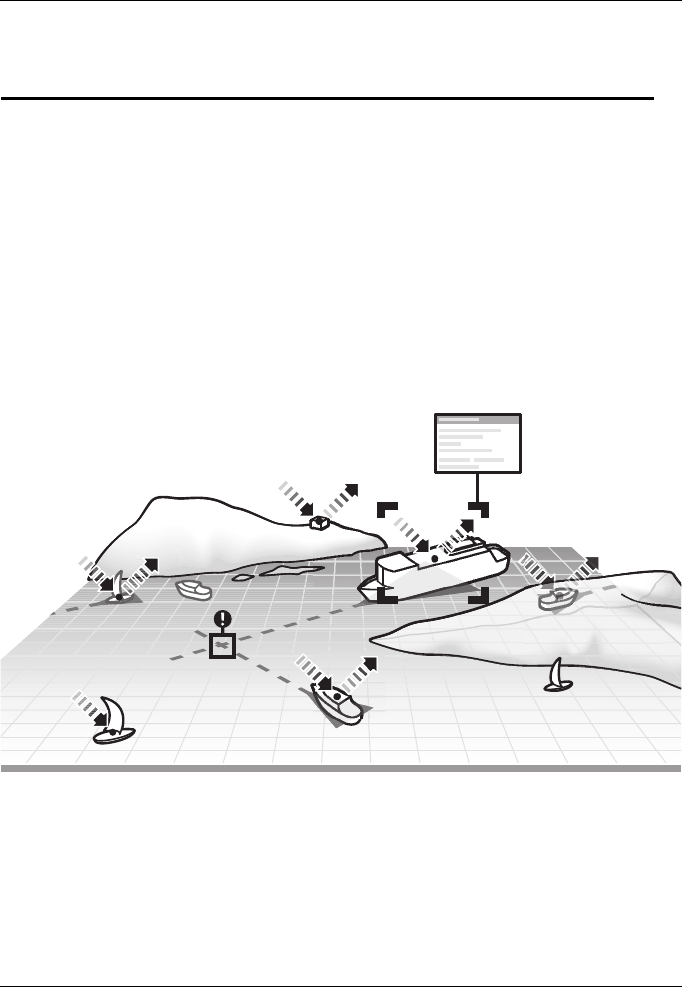
Introduction
Page 15
2 Introduction
2.1 About AIS
The marine Automatic Identification System (AIS) is a location and vessel
information reporting system. It allows vessels equipped with AIS to
automatically and dynamically share and regularly update their position,
speed, course and other information such as vessel identity with similarly
equipped vessels. Position is derived from GLONASS or GPS and
communication between vessels is by VHF digital transmissions.
Figure 1 The AIS network
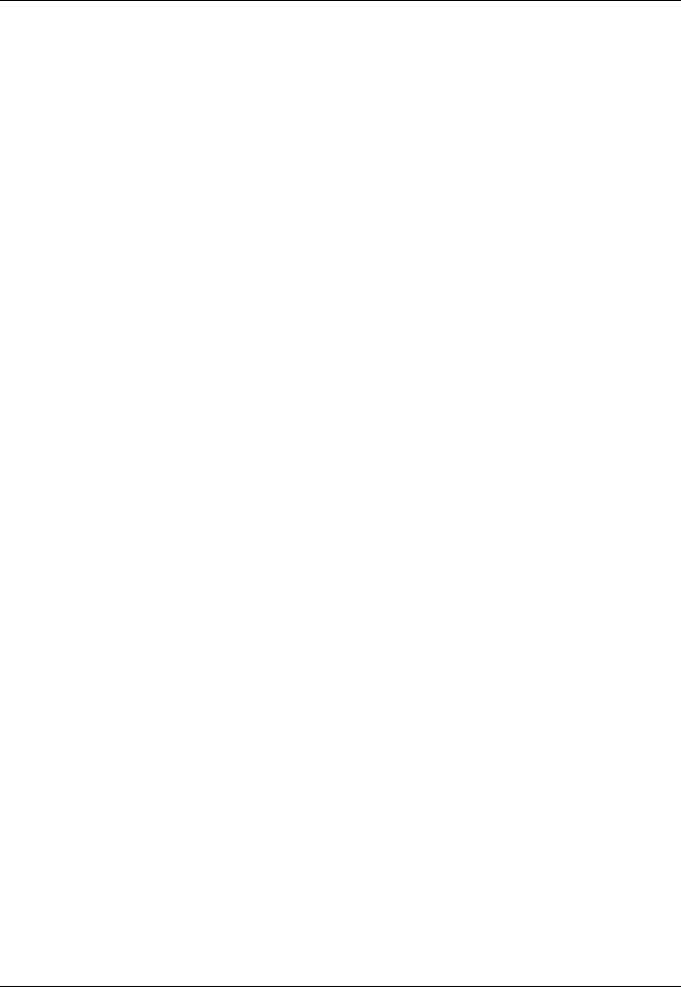
Introduction
Page 16
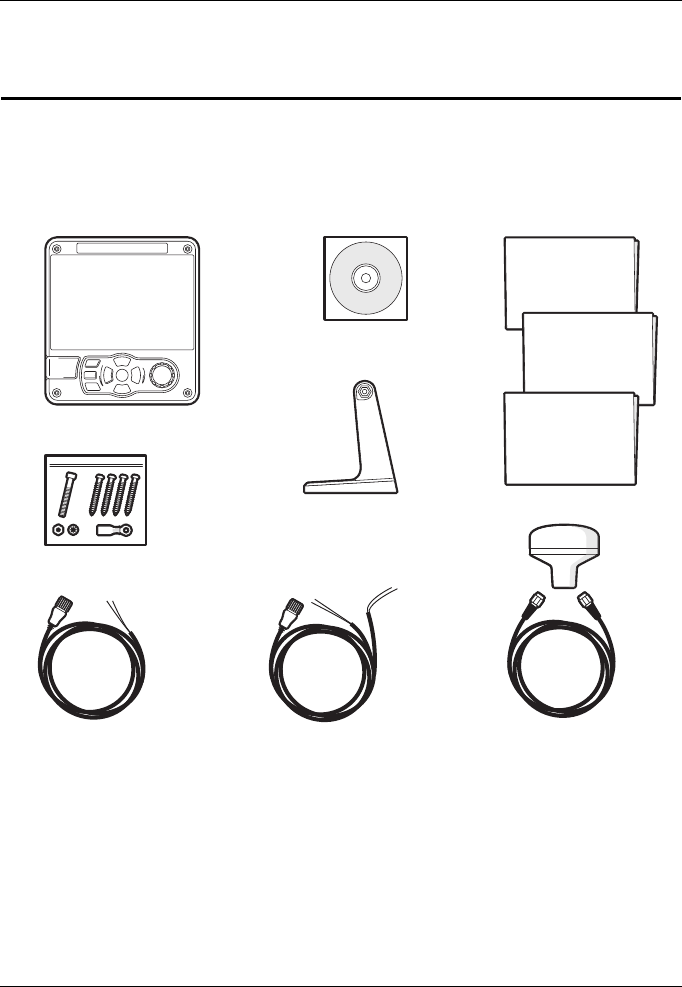
Installation and configuration
Page 17
3 Installation and configuration
3.1 What’s in the box?
Please ensure all items are present and if any of the items are missing please
contact your dealer.
Figure 2 What’s in the box?
3.2 Preparing for installation
In addition to the items provided with the AIS transceiver the following items
will be required to complete the installation:
Power cable GNSS antenna
and cable
Product CD
Warranty card
Product mounting
template
Quick start
guide
AIS transceiver
18 way data
accessory cable
Mounting bracket
Fixings
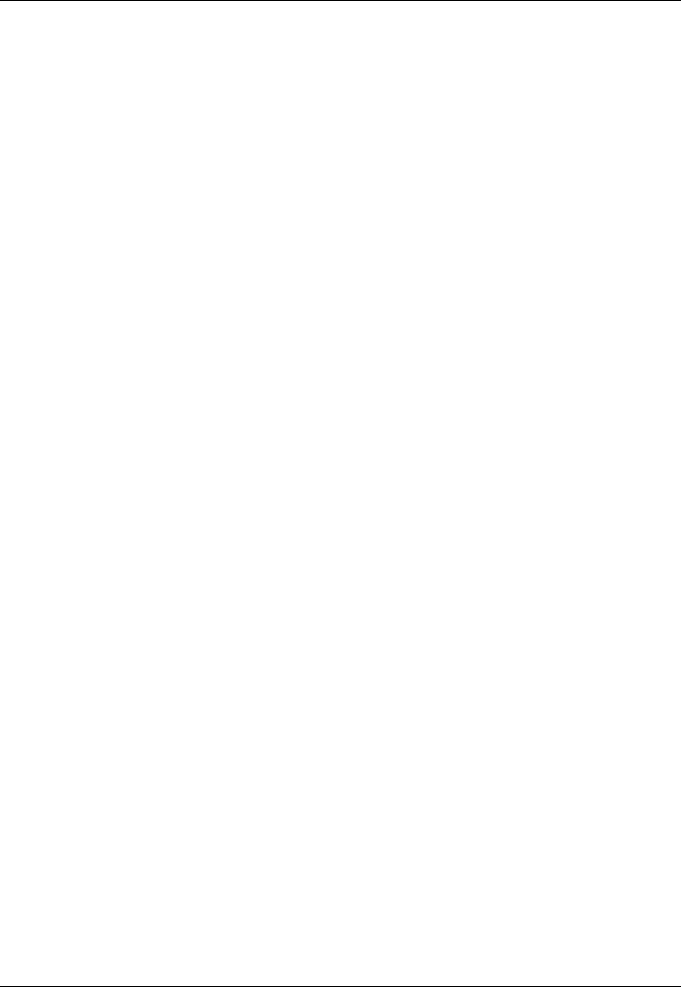
Installation and configuration
Page 18
3.2.1 VHF Antenna
Connection of a suitable VHF antenna will be required for the AIS transceiver
to operate. The antenna cable should be terminated with a PL-259 (or UHF)
connector. A surge arrestor should be fitted in line with VHF antenna
connector. See section 3.3.3 for more information.
Please take note of the warnings listed at the start of this manual regarding the
installation and use of antennas.
3.2.2 Antenna cables
The supplied GNSS antenna is provided with 10 metres (32.8ft) of cable. If this
is not sufficient to reach between the desired GNSS antenna location and the
AIS transceiver you will require an extension cable. Please contact your dealer
for details.
3.2.3 GNSS Antenna mount
A mounting bracket is required for the supplied GNSS antenna.
3.2.4 Data interface cables
Suitable screened, multi core cable will be required to connect the ships
sensor (DGPS, Gyro etc.) data ports to the AIS transceiver.
3.3 Installation procedures
Before beginning installation of your AIS transceiver, please ensure that you
read all of the instructions in this manual.
The following sections explain the installation process step by step for each of
the main system elements. A typical system and connection diagram is
provided in Figure 3.
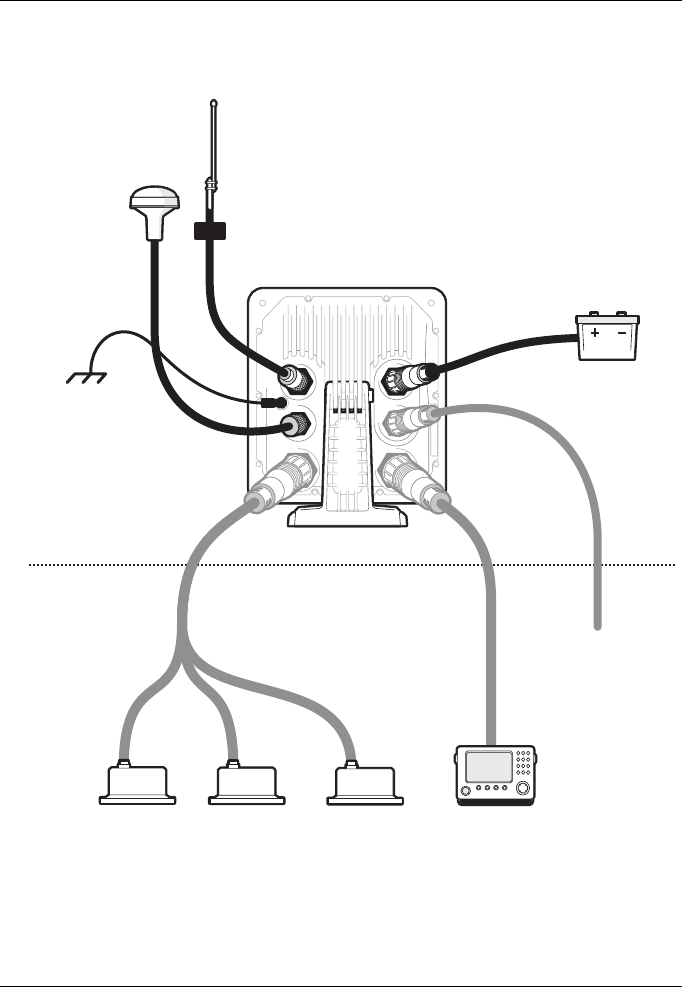
Installation and configuration
Page 19
Figure 3 Typical AIS transceiver connection
NMEA2000
Optional connections
Chassis/GND
GNSS antenna
VHF antenna
12V DC to 24V DC
Supply
Displays etc.
Surge arrestor
Ship’s sensor data (Heading etc.)
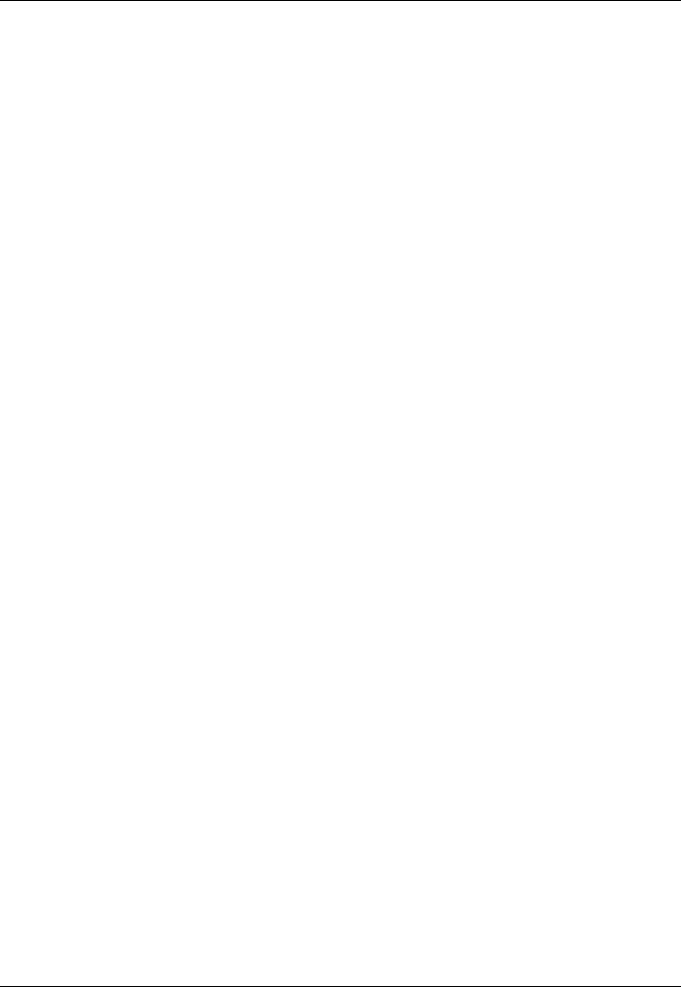
Installation and configuration
Page 20
3.3.1 Step 1 - Installing the AIS transceiver
Please note the following guidelines when selecting a location for your AIS
transceiver:
●The AIS transceiver must be fitted in a location where it is at least
0.5m (1ft 8ins) from a compass or any magnetic device.
●There should be adequate space around the AIS transceiver for
routing of cables. See Figure 29. for details of the AIS transceiver
dimensions.
●The ambient temperature around the AIS transceiver should be
maintained between -15°C and +55°C (5°F to 131°F). Ensure
adequate ventilation is present when panel mounting the AIS
transceiver.
●It is recommended that the AIS transceiver be installed in a 'below
decks' environment protected from the weather.
●The AIS transceiver is supplied with four self tapping screws for
attachment of the AIS transceiver to a suitable surface using the
supplied bracket. Please refer to Figure 5. for guidance.
●The AIS transceiver can be panel mounted using the four self tapping
screws provided. Please refer to Figure 6. for guidance. Access
behind the panel is required when using this mounting option.
●The AIS transceiver should be mounted in a location where the
display is visible to the user at the position from which the vessel is
normally operated.
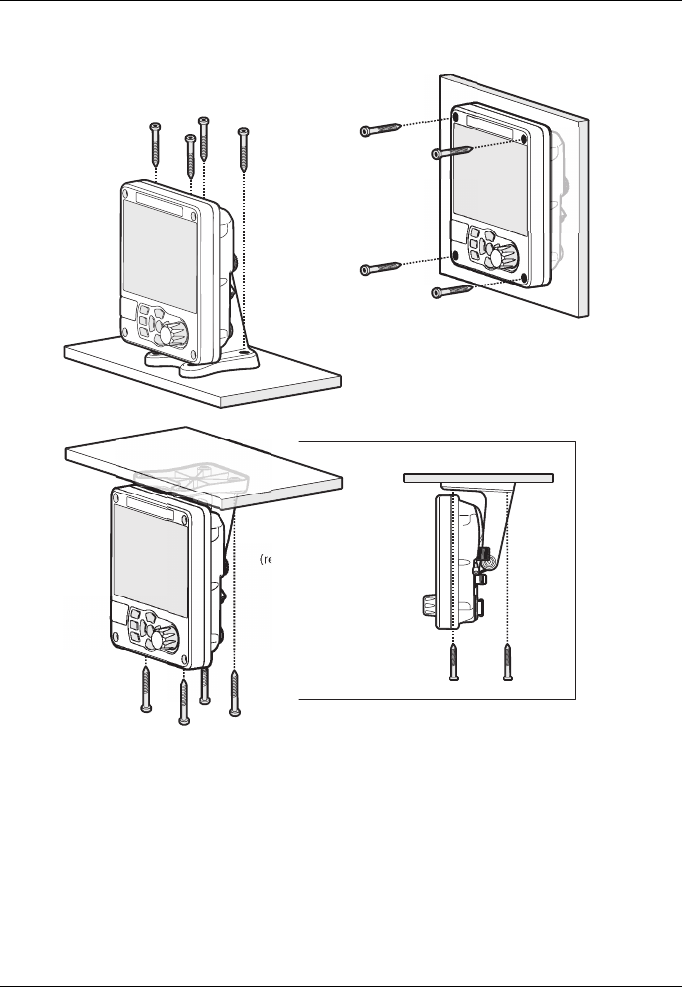
Installation and configuration
Page 21
Figure 4 Mounting the AIS transceiver
Refer to Figure 29. for dimensions. A drilling and cutting template is provided
with the AIS transceiver.
To panel mount the unit it is necessary to remove the 4 off socket cap screws
recessed in front of the unit. See Figure 6.
Desk mounted
Panel mounted
Overhead mounted
(reverse mounting bracket)
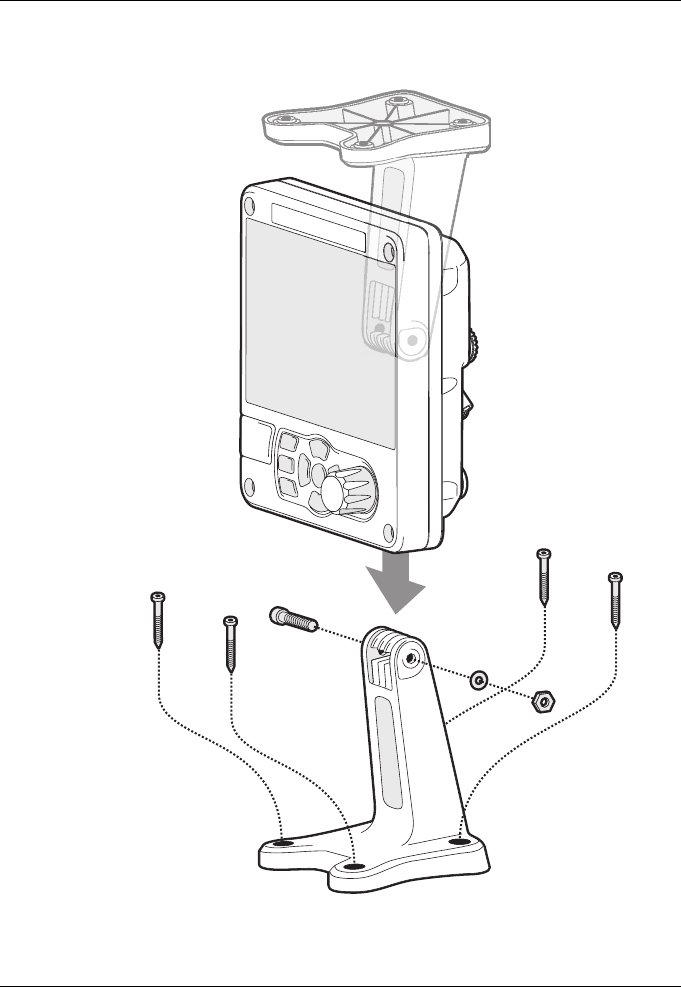
Installation and configuration
Page 22
Figure 5 Desk mounting the AIS transceiver
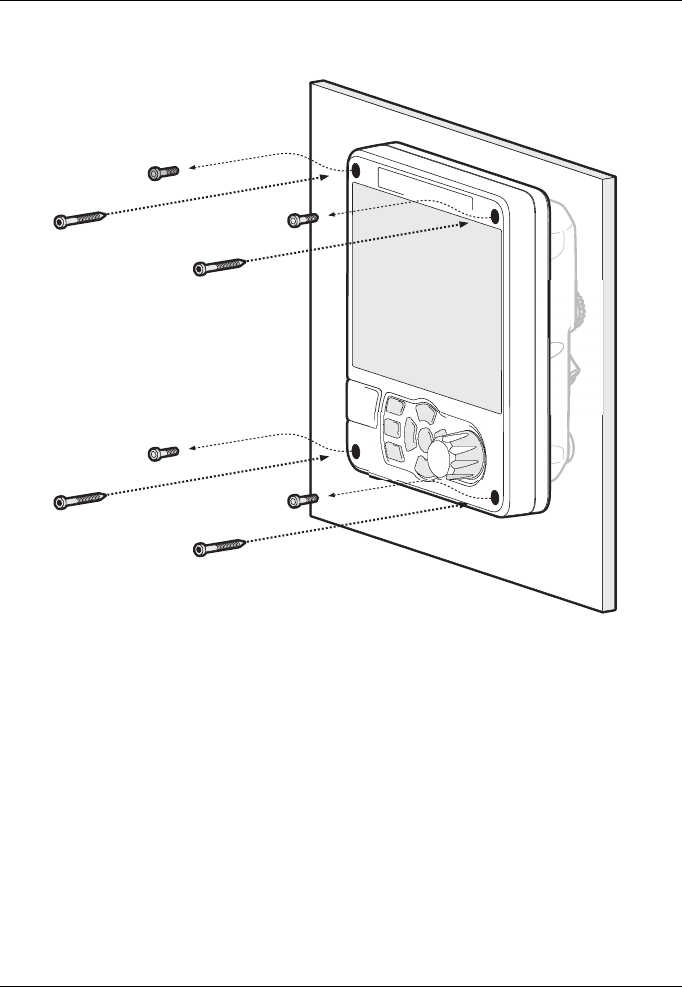
Installation and configuration
Page 23
Figure 6 Panel mounting the AIS transceiver
3.3.2 Installing the GNSS antenna
For mounting the GNSS antenna supplied with your AIS transceiver you will
require a one inch 14 TPI pole mount. Contact your dealer to source a mount
suitable for the installation location.
Please note the following guidelines when selecting a location for the GNSS
antenna:
●The GNSS antenna mount should be secured to a rigid surface.
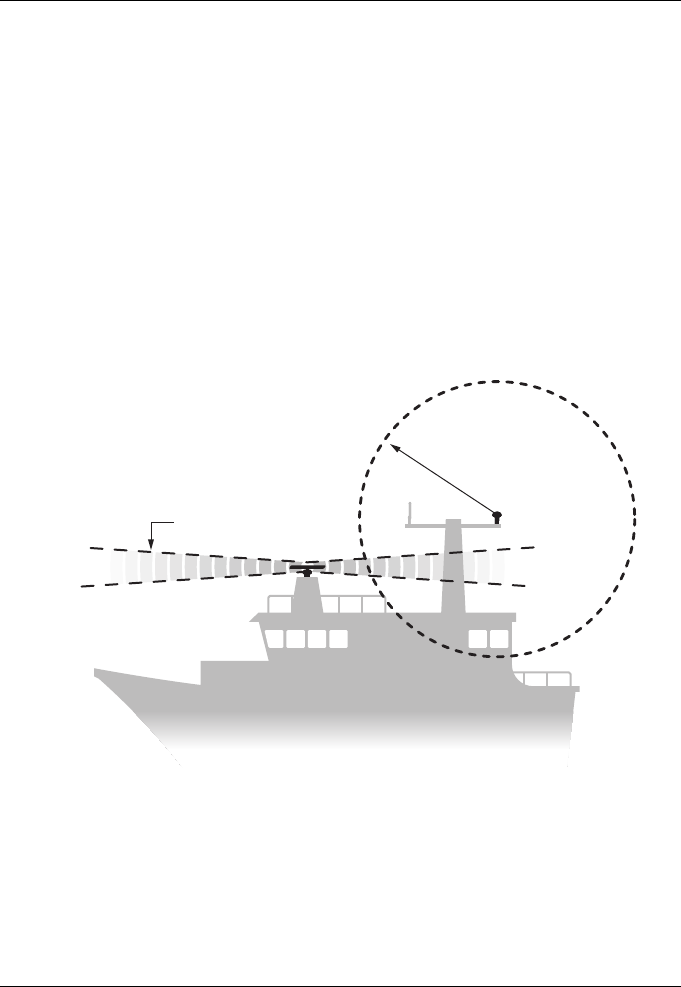
Installation and configuration
Page 24
●The GNSS antenna should be located where it has a clear,
unobstructed view of the sky overhead.
●The GNSS antenna should be mounted as high as possible, however
it is not recommended to mount the antenna on the top of a high mast
where the motion of the vessel will cause the antenna to move and
potentially reduce the accuracy of the GNSS position.
●Route the GNSS antenna cable to the AIS transceiver. If extension
cables are required all junctions should be made using appropriate
co-axial connectors and made watertight.
Connect the GNSS antenna cable to the GNSS connector on the AIS
transceiver.
Figure 7 GNSS Antenna location
GNSS Antenna should be at least 5m (16ft)
from radar or satellite communication
antennas. It should also be away from
the radar beam path and mounted
on a rigid surface.
Radar beam path
GNSS Antenna
5m (16ft)
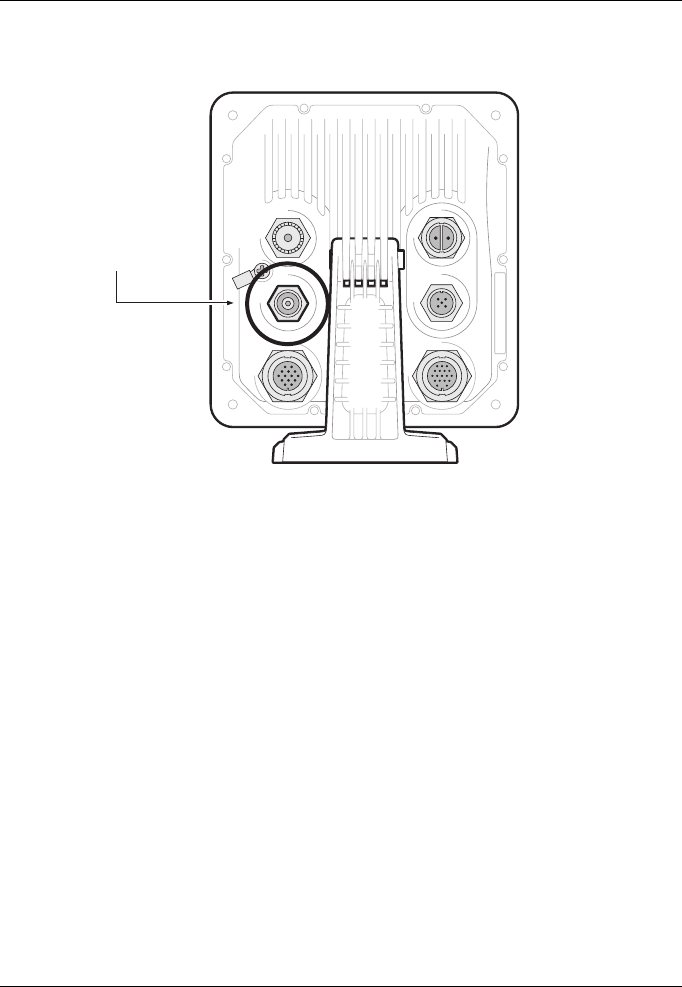
Installation and configuration
Page 25
Figure 8 GNSS Antenna connection
3.3.3 Installing the VHF antenna
Please note the following guidelines when selecting and locating the AIS VHF
antenna:
●The VHF antenna should be located as high as possible and
positioned as far from other antennas as possible.
●The VHF antenna should have omnidirectional vertical polarization.
●Where possible the VHF antenna should be installed at least 3m
(10ft) away from other transmitting radio, satellite and radar
antennas.
●Ideally the AIS VHF antenna should be mounted directly above or
below the ship’s primary VHF radiotelephone antenna, with no
horizontal separation and with a minimum of 2m vertical separation.
Refer to Figure 9. for further guidance.
GNSS Antenna
connection
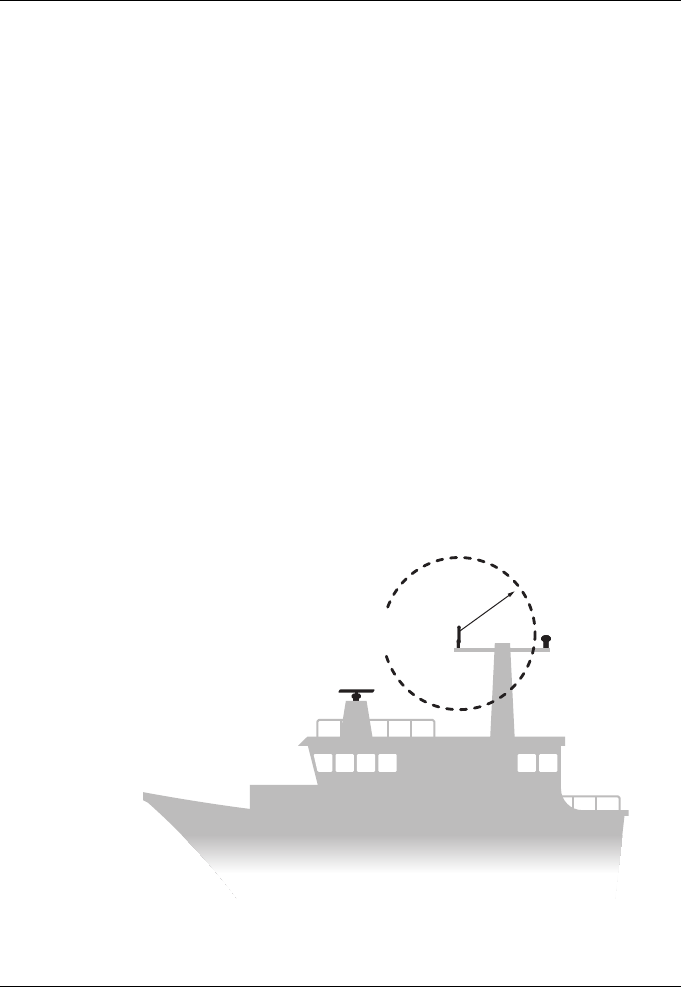
Installation and configuration
Page 26
●The VHF antenna cable should be kept as short as possible to
minimize signal loss. High quality, low loss co-axial cable appropriate
to the installation location should be used.
●The VHF antenna cable should be terminated in a PL-259 co-axial
connector for connection to the AIS transceiver.
●Any outdoor installed connectors in the antenna cables should be
waterproof by design.
●Antenna cables should be installed in separate signal cable channels
at least 10cm (4ins) away from power supply cables. Crossing of
cables should be done at right angles and sharp bends in the
antenna cables should be avoided.
●It is recommended that a suitable surge arrestor is fitted in-line with
the VHF antenna connector.
Connect the VHF antenna cable to the VHF connector on the AIS transceiver
as shown in Figure 10.
Figure 9 VHF Antenna location
VHF Antenna should be at least
3m (10ft) from other transmitting radio,
satellite and radar antennas.
3m (10ft)
VHF Antenna
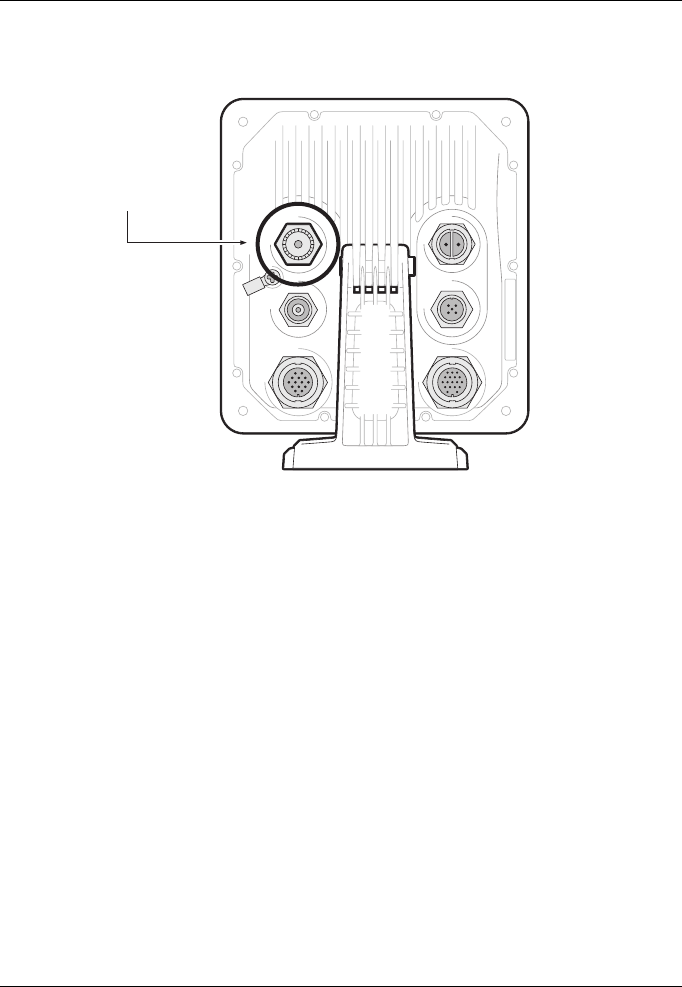
Installation and configuration
Page 27
Figure 10 VHF Antenna connection
3.4 Connecting the equipment
3.4.1 Data connections
The accessory cable provides a simple method of implementing a typical
Class B installation with minimum difficulty. If the planned installation is more
complex it is recommended to use the optional fully wired cables and Junction
box for greater flexibility
An accessory cable is supplied with the product to provide connections to the
NMEA0183 bi-directional data ports. The cable has a pre-moulded connector
at one end which should be connected to the 18-way connector on the rear of
the unit.
The other end of the cable has colour coded wires ready for connection The
table in Table 1 lists the function of each colour coded wire for reference.
VHF antenna
connection

Installation and configuration
Page 28
Table 1 Accessory cable
The Accessory Cable provides independent connection to the transmit side of
one NMEA0183 port and to the receive side of another NMEA0183 port. This
permits independent setting of transmit and receive baud rates, enabling
flexible connection to two external pieces of NMEA equipment.
Decription Port Name in
MKD Wire Colour Pin Function
NMEA0183
Port 1 COM
External
display 2
Black 1 High speed
NMEA0183 output
(38,400baud)
intended for chart
plotters
NMEA0183
Port 1 Tx+
External
display 2
Blue/White 3
NMEA0183
Port 1 Tx-
External
Display 2
White/Blue 4
NMEA0183
Port 2 Rx+
Bi-directional
serial port
Red/White 6 Can be set to low
speed (4,800 baud)
intended for connec-
tion to other
NMEA0183 compati-
ble sensors for multi-
plexing of data to the
chart plotter
NMEA0183
Port 2 Rx-
Bi-directional
serial port
Orange/White 10
NMEA0183
Port 2 COM
Bi-directional
serial port
Black 11
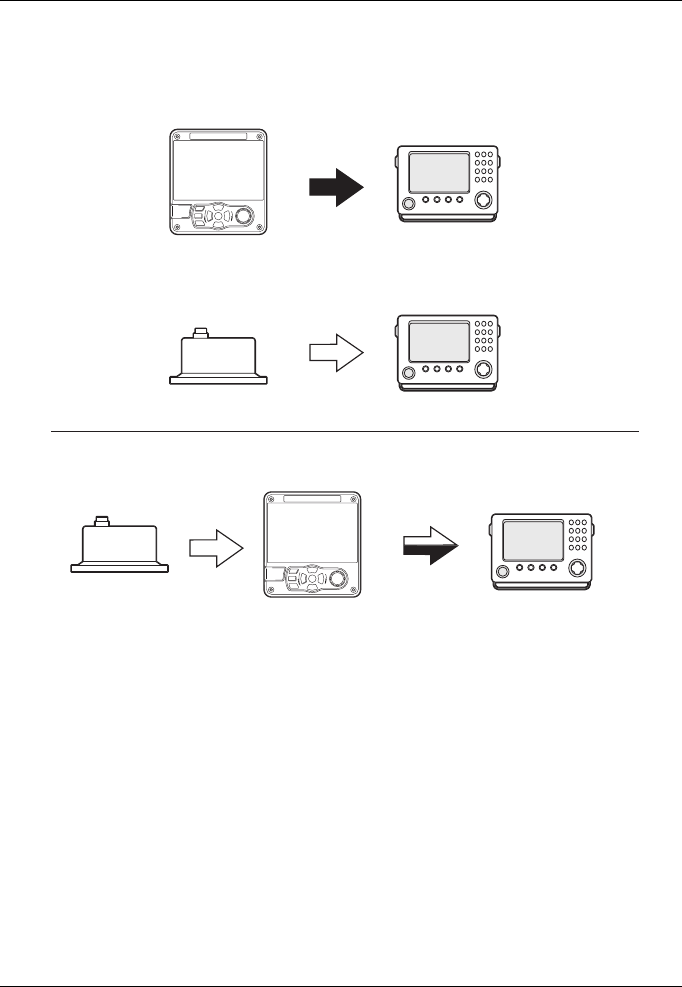
Installation and configuration
Page 29
Figure 11 Using the accessory cable
A multiplexing feature is provided, which means any messages which are
received via the NMEA 2 port are automatically re-transmitted via the NMEA
1 port. Thus two independent NMEA data streams, AIS and external data are
merged into one. This is particularly useful when using a chart plotter having
only a single NMEA0183 port, for example: An additional sensor such as a
gyro-compass can be connected to the AIS transceiver via the input port and
the AIS transceiver can be connected via the output port to the chart plotter
resulting in the chart plotter receiving both AIS information and heading
information simultaneously.
AIS transceiver
AIS transceiver
Without acessory cable
Using accessory cable
OR
Gyro-compass Chart plotter
Chart plotter
Gyro-compass
Chart plotter
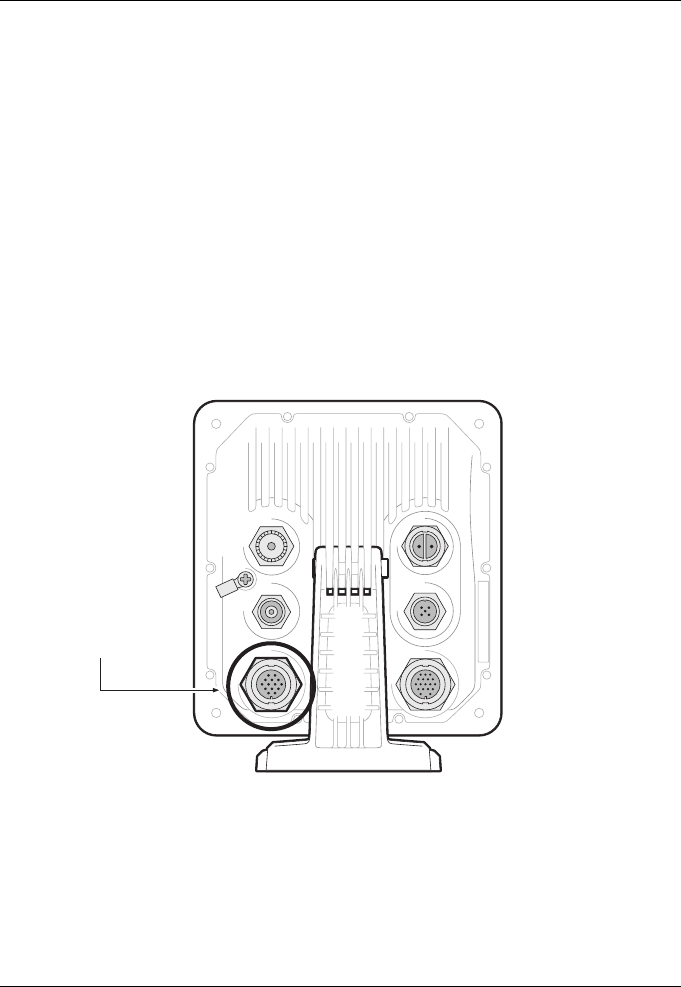
Installation and configuration
Page 30
It is important to ensure that the equipment is configured to use the matching
baud rates.
3.4.2 Sensor configuration
For more complex installations the AIS transceiver has six NMEA0183
(IEC61162-1/2) data ports for connection of ship’s sensors and display
equipment as described in Table 2. and Table 3.
There are three input only ports for ship’s sensor data and three bi-directional
high speed ports for connection of display equipment. These can be
connected using an accessory cable pack purchased through your dealer.
3.4.3 Data input ports (14 way connector)
Figure 12 Serial input port connection
14 way interface
connection
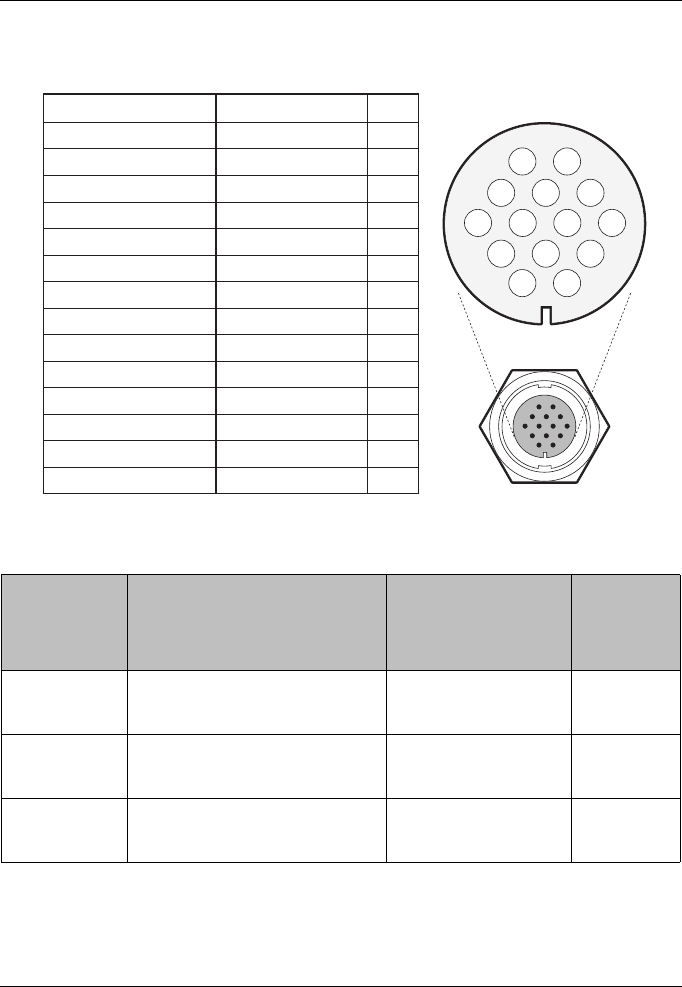
Installation and configuration
Page 31
Figure 13 14 Way connector cable wiring connections
Table 2 14 Way connector serial data ports
Data port Function Type
Default
baud
rate
1 Sensor 1 input Receive only 4800
2 Sensor 2 input Receive only 4800
3 Sensor 3 input Receive only 4800
PIN
1
3
6
7
2
5
8
9
12
11
14
13
10
4
WIRE COLOUR
BLACK
BROWN
BLUE
RED
ORANGE
PURPLE
GREEN
WHITE
WHITE / BLACK
GREY
YELLOW
RED / BLACK
PINK
DRAIN WIRE
SIGNAL
NOT USED
NOT USED
SILENT N
SILENT P
SENSOR 1 RX A
SENSOR 1 RX B
SENSOR 1 COM
SENSOR 2 RX A
SENSOR 2 RX B
SENSOR 2 COM
SENSOR 3 RX A
SENSOR 3 RX B
SENSOR 3 COM
CHASSIS
9876
12 11 10
54 3
21
14 13
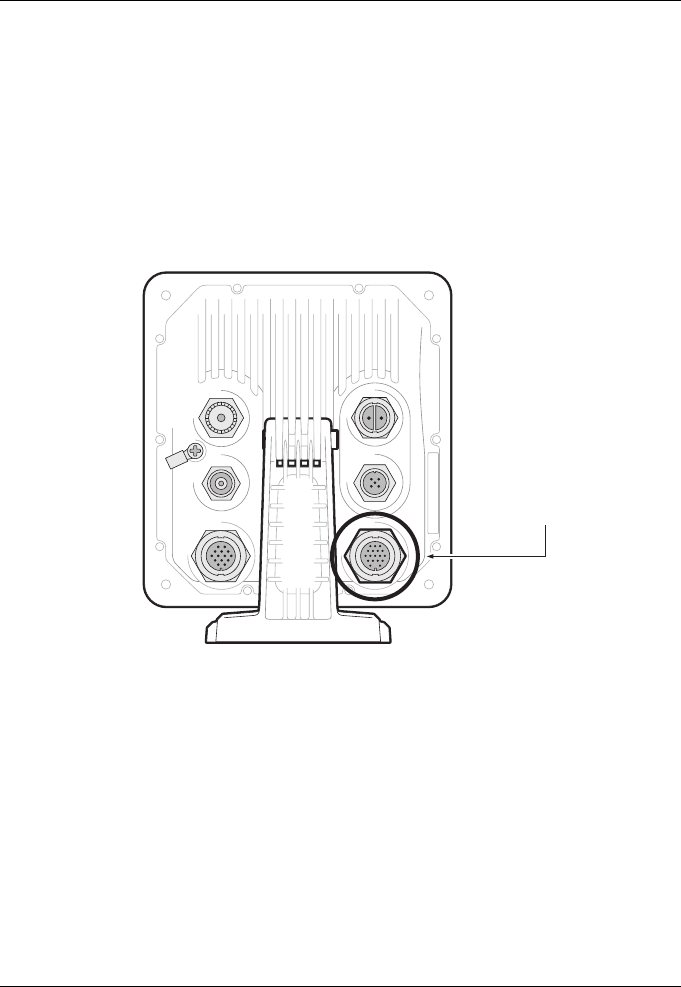
Installation and configuration
Page 32
Note: Any unused ports should be terminated by a 120 Ohm resistor across
RX A and RX B signals.
3.4.4 Silent mode switch
To activate the Silent mode switch, apply a voltage of between 2V and 30V to
the SILENT P (Pin 7) and SILENT N (Pin 6) terminals of the 14 way connector.
3.4.5 Data bi-directional ports (18 way connector)
Figure 14 Serial bi-directional port connection
18 way interface
connection
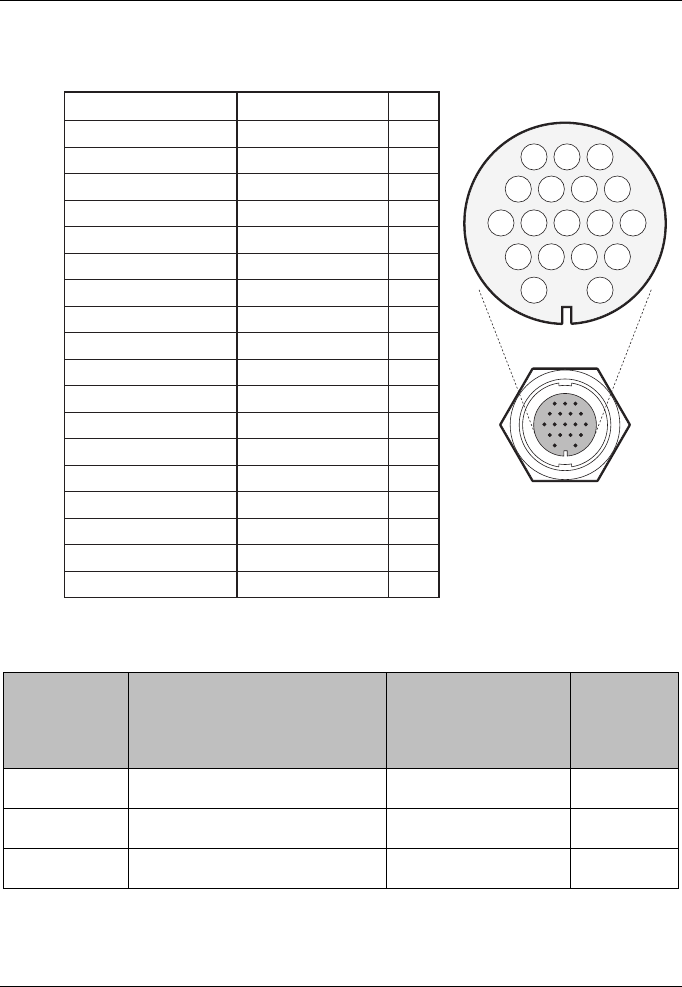
Installation and configuration
Page 33
Figure 15 18 Way connector cable wiring connections
Table 3 18 Way connector serial data ports
Data port Function Type
Default
Baud
rate
4 External display / ECDIS Bi-directional 38400
5 Pilot port Bi-directional 38400
6 Serial port Bi-directional 38400
PINWIRE COLOURSIGNAL
SERIAL PORT TX A
SERIAL PORT TX B
SERIAL PORT RX A
SERIAL PORT RX B
SERIAL PORT COM
EXT DISPLAY 2 TX A
EXT DISPLAY 2 TX B
EXT DISPLAY 2 RX A
EXT DISPLAY 2 RX B
EXT DISPLAY 2 COM
ALARM NC
ALARM COM
EXT DISPLAY 1 TX A
EXT DISPLAY 1 TX B
EXT DISPLAY 1 RX A
EXT DISPLAY 1 RX B
EXT DISPLAY 1 COM
CHASSIS
ORANGE
BROWN
PURPLE
BLUE
BLACK
RED
RED / WHITE
PINK
YELLOW
GREEN
GREY
WHITE
ORANGE / WHITE
BLACK / WHITE
BROWN / WHITE
YELLOW / WHITE
GREEN / WHITE
DRAIN WIRE
3
4
7
8
1
2
5
6
10
11
16
12
13
17
14
18
15
9
11 10 9 78
15 14 1213
65 34
18 16
21
17
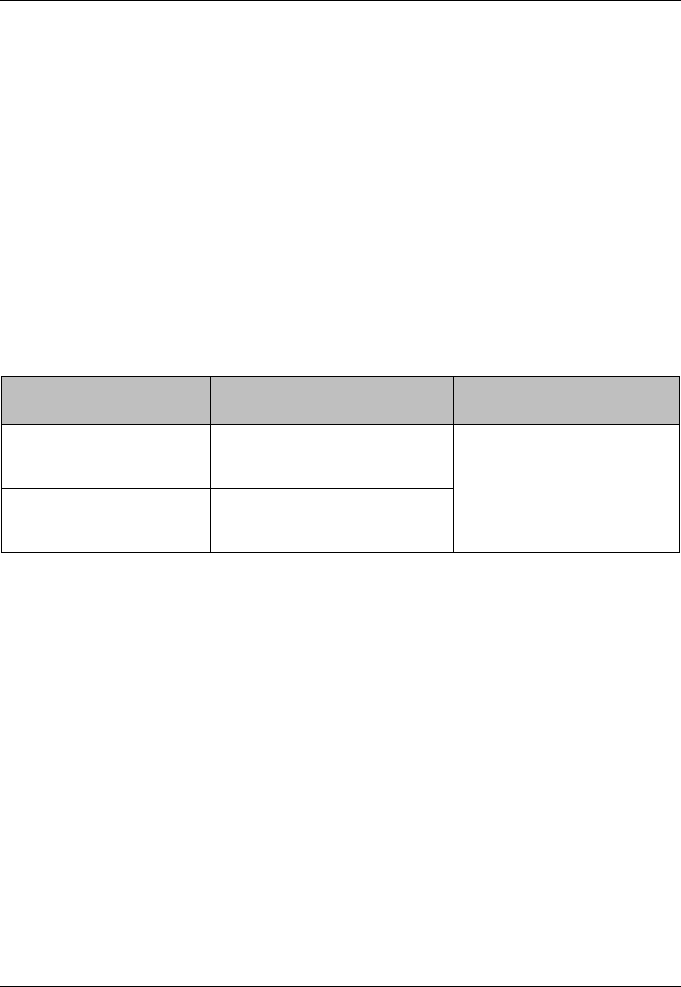
Installation and configuration
Page 34
Note: Any unused ports should be terminated by a 120 Ohm resistor across
RX A and RX B signals.
All sensor ports can be configured via the Interface settings menu which can
be found under the ‘Home’ > ‘System settings’ > ‘Interfaces’ menu option.
3.4.6 Alarm connections
The AIS transceiver also provides connections to the alarm relay contacts.
The alarm relay connections are described in Table 4.
Table 4 Alarm relay connections
Alarm connection Function Contact rating
COM Alarm relay common
connection 2A at 220VDC or 60W
maximum
NC Alarm relay normally
closed connection
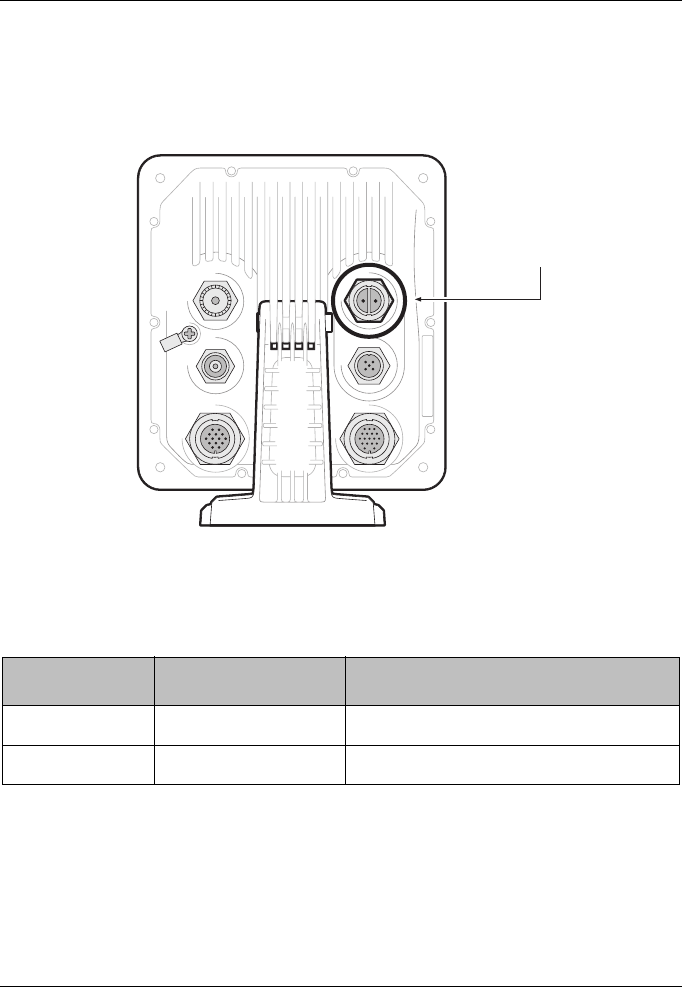
Installation and configuration
Page 35
3.4.7 Power connection
Power is connected to the AIS transceiver via the supplied 2 way power cable
as shown in Figure 16.
Figure 16 Power connection
Table 5 Power supply connections
The power supply current ratings and recommended fusing or circuit breaker
currents are as follows:
Wire colour Function Connect to
Red Power supply + 12VDC to 24VDC power supply
Black Power supply - Power supply ground
Power connection
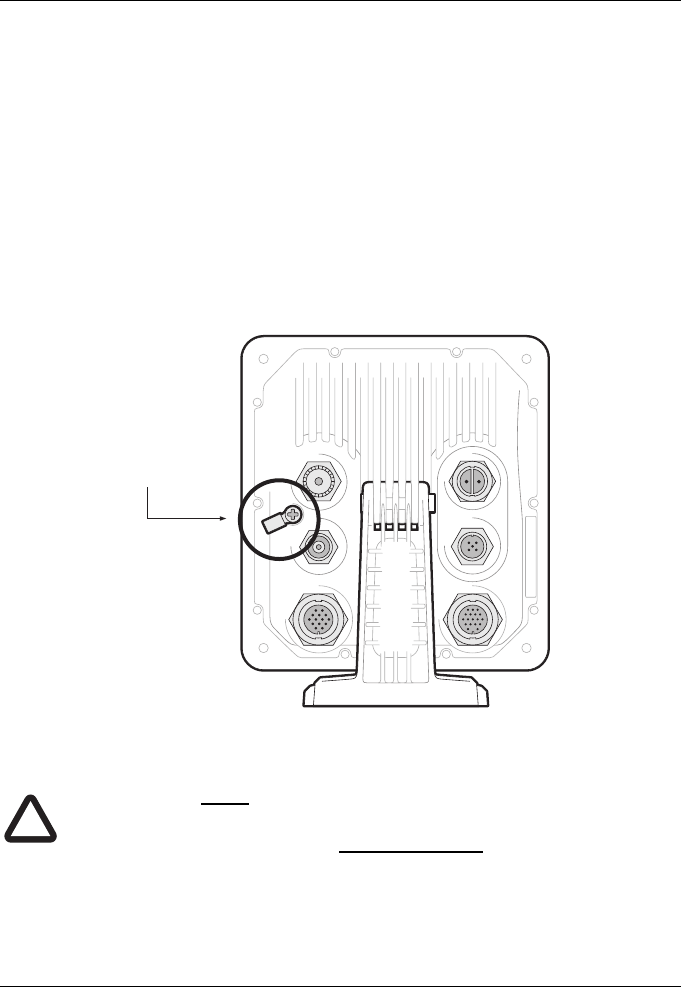
Installation and configuration
Page 36
●A 12VDC supply should be able to provide a peak current of 4.0A
and be fused at 6.3A.
●A 24VDC supply should be able to provide a peak current of 3.0A
and should be fused at 5.0A.
3.5 Grounding the AIS transceiver
An M4 grounding screw and ring crimp are provided in the fixing kit to allow
connection to the grounding point on the rear of the AIS transceiver chassis as
indicated in Figure 17.
Figure 17 Grounding the AIS transceiver
This product must be connected to protective ground via the
ground connection point. It is essential that the ground
connection point is used in all installations, regardless of what
other equipment is connected. The ground connection point
must be bonded to protective ground using as short a
connection as possible.
Ground screw
and ring crimp
!
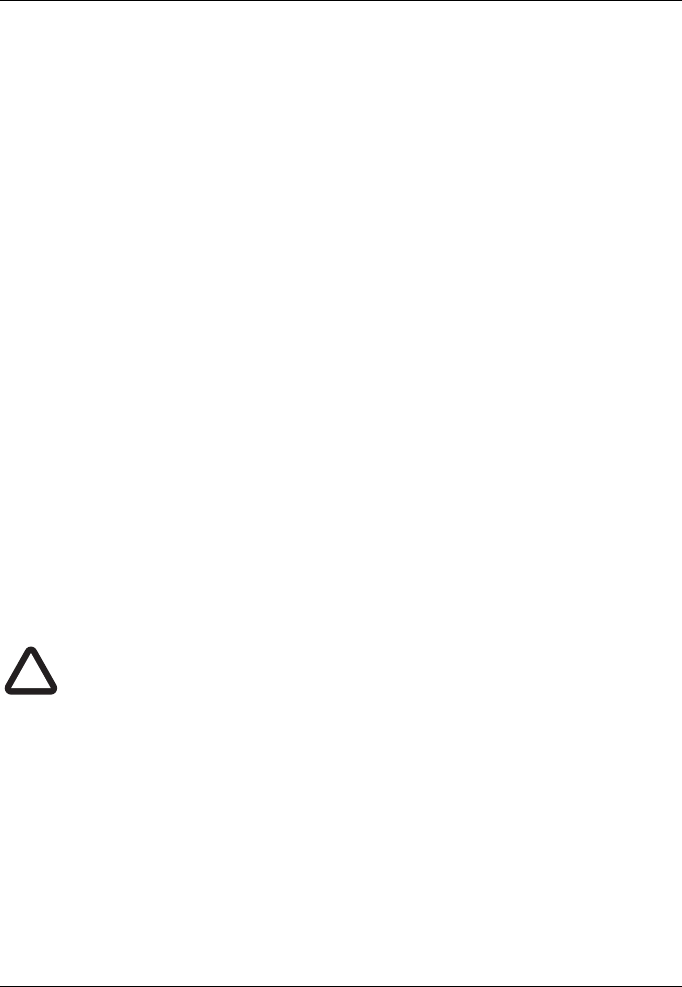
Installation and configuration
Page 37
3.6 Connection to an NMEA2000 network (optional)
The AIS transceiver can be connected to an NMEA2000 network by a suitable
NMEA2000 network cable available from your local dealer. If your vessel has
an NMEA2000 network please refer to the relevant documentation for your
NMEA2000 equipment. Once connected, and with your chart plotter also
connected you will be able to receive AIS targets on your chart plotter.
3.7 USB Connection
A USB cable is available for connection to a PC or Mac. The USB connector
can be connected directly to the USB port on the PC or Mac via the optional
USB cable. To enable connection of the AIS transceiver to a PC the USB
drivers, supplied on the product CD, must first be installed. Driver installation
is typically not required for use with a Mac.
To install the drivers please follow the steps below:
1. Insert the CD into the PC and navigate to the USB drivers folder.
2. Double click on the setup.exe file to launch the installer.
3. Follow the on screen installation instructions to complete installation.
4. Once installed the AIS unit can be connected to the PC. The USB drivers
will be installed automatically and the AIS will appear as a new COM port
device.
5. Select the AIS COM port and a baud rate of 38,400 in PC based navigation
software to make use of the AIS data.
If the USB connection is removed from the PC or Mac during use
you must reset the connection before further use. To reset the
connection, disconnect then reapply power to the AIS before
closing and relaunching any PC or Mac applications using the
USB connection. Finally, reconnect the USB cable between the
PC or Mac and the AIS transceiver
3.8 Turning the AIS transceiver on
The AIS transceiver does not have an On / Off switch and will operate
immediately that power is applied to the unit.
!
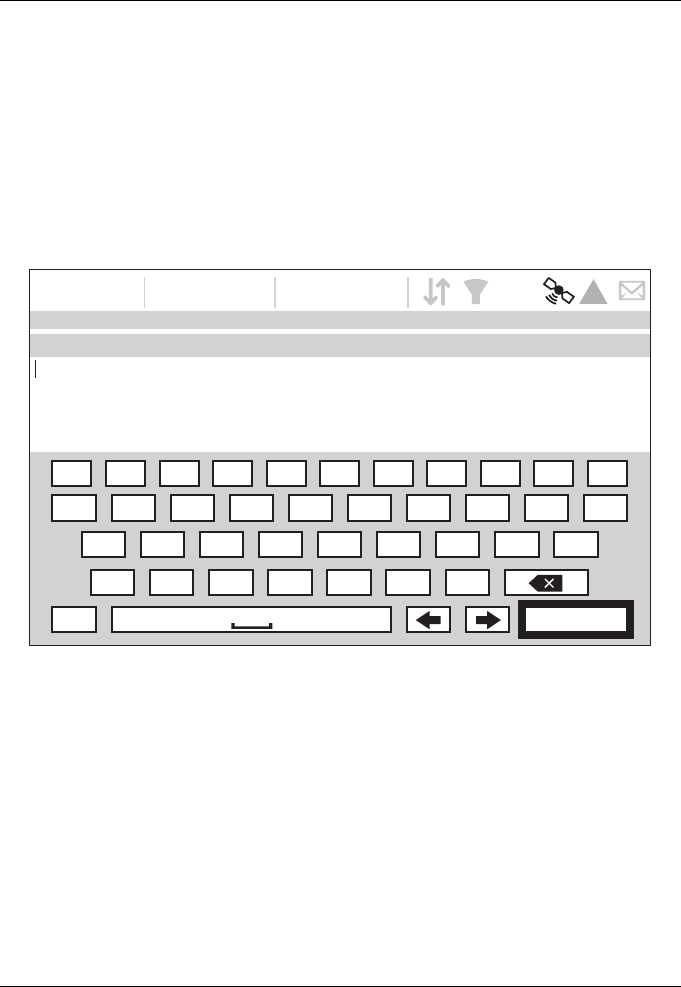
Installation and configuration
Page 38
3.9 Passwords and security
The WiFi feature in this AIS transceiver may require a password to be entered.
In order to do this, you will be prompted by a password entry screen.
The password entry screen is shown in Figure 18. Highlight the required
character, then press ‘Select’ to enter that character. When all characters of
the password have been entered, select ‘OK’.
Figure 18 Enter password screen
16:58:29 SOG 21.1kt
UTC + 1h COG 88.0°
50° 32.0286’ N
0° 55.2715’ W
PASSWORD SETTINGS
Enter the current password:
1234567890 .
QWE R T Y U I O
A
ZXCVBNM
!? OK
P
SDFGH J KL
5W
!
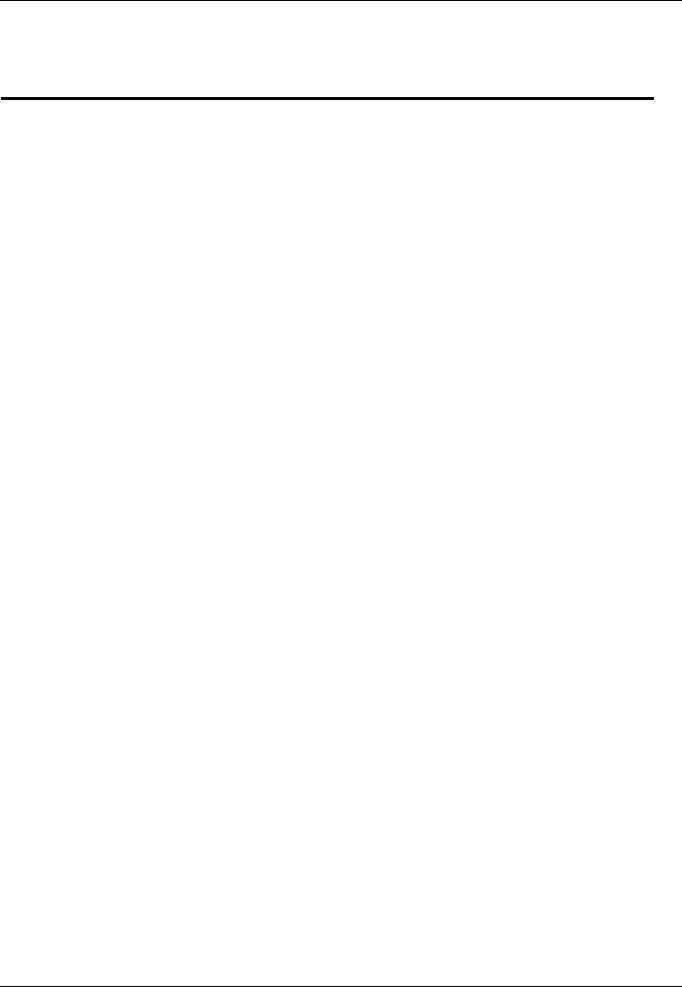
Operation
Page 39
4 Operation
Please read the warning notices at the front of this manual before operating
the AIS transceiver.
4.1 Using the AIS transceiver
Once the unit has been configured it is ready for use. Providing other vessels
with AIS transceivers installed are within radio range of your vessel you should
see their details appear on your target list.
These vessels will also be able to see your vessel on their chart plotter or PC.
It may take up to six minutes for your full vessel details to be visible to others.
Specific details of how to configure your chart plotter to make use of the AIS
transceiver features will be given in your chart plotter manual.
If you are using charting software running on a PC, please refer to the
instructions provided with your chart plotting software for details of how to
configure it to display AIS information.
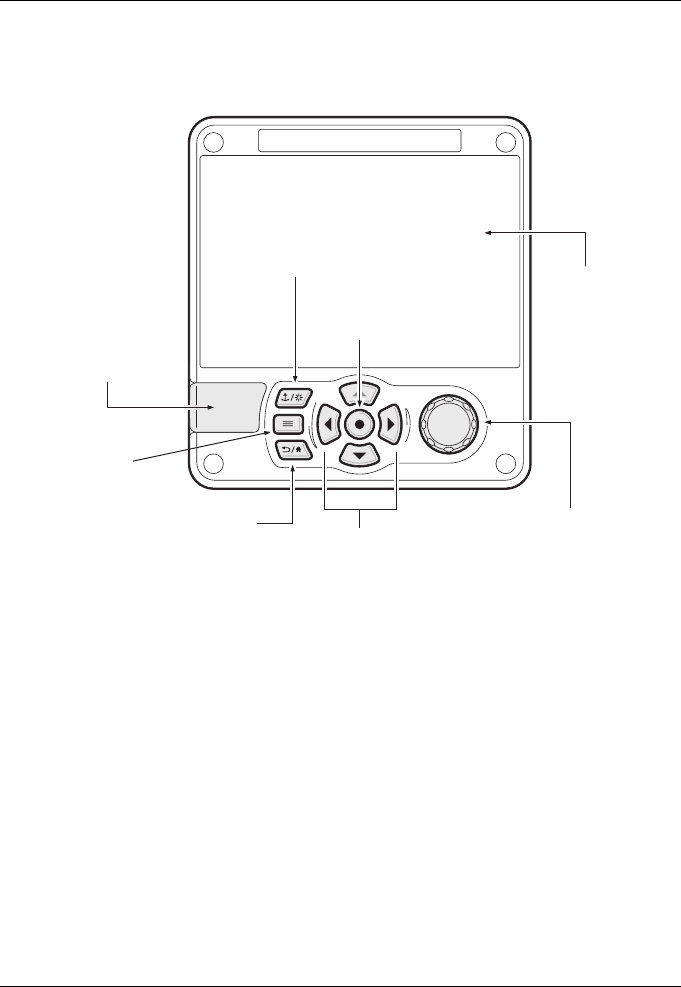
Operation
Page 40
4.2 Display and controls
Figure 19 AIS Transceiver front panel
The front panel of the AIS transceiver is shown in Figure 19. with each control
marked.
4.3 Button functions
Scroll wheel. This is used to highlight information presented on the display.
The scroll wheel can also be pressed to confirm data entry or select
information.
Chart / Screen brightness key. When pressed with a short press will go to
the Chart screen. When pressed and held it will go to the ‘Display brightness’
screen.
Scroll wheel
(push to select)
Function keys
(up, down, left right)
Back / Home
Micro SD card
slot behind door
Chart /
Screen brightness
Select
Options menu
Display
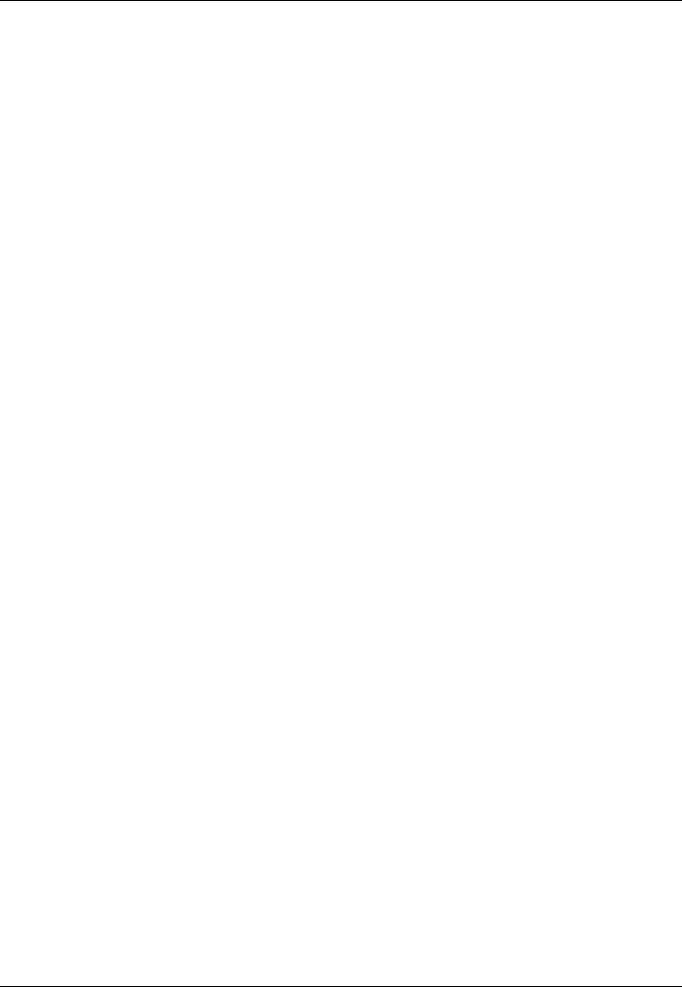
Operation
Page 41
Options menu key. Provides access to additional features and relevant
shortcuts on certain screens.
Back / Home key. When pressed with a short press cancels the current
operation and moves to the previous menu or if pressed and held will return to
the home screen.
Select key. When pressed selects the current option highlighted on the
screen.
Up, down, left and right function keys. Provide an alternative means of
navigating around the screen.
Speaker. The speaker is located behind the ‘Scroll’ wheel and can provide an
audible sound when a key is pressed, a message is received, or an alarm is
activated. Sounds can be enabled or disabled via the Sound Settings menu.
Micro SD card. The Micro SD card socket (behind the door) is provided to
allow uploading of new software to the AIS transceiver.
Display. The display shows essential AIS operating information and allows for
configuration of the AIS transceiver via the menus.
4.4 Adjusting display brightness
Press and hold the ‘Chart / Screen brightness’ key. The screen will change to
the ‘Display Settings’ screen.
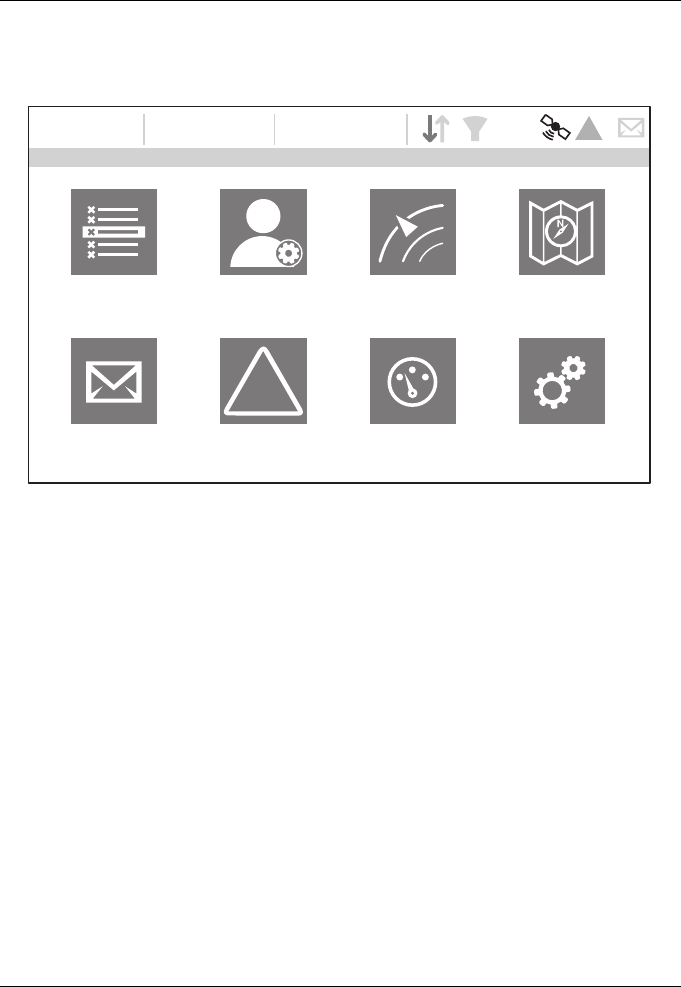
Operation
Page 42
4.5 Menu navigation
Figure 20 Home page menu screen
4.5.1 Main / Sub menus
Menus are displayed as a set of icons which can be navigated by using the
controls. Selection of an icon will then display the information beneath in
accordance with Figure 21. Pressing the ‘Back / Home’ key will exit the menu.
HOME
16:58:29 SOG 21.1kt
UTC + 1h COG 88.0°
50° 32.0286’ N
0° 55.2715’ W
Target list User settings Target plot Chart
Messages Alarms Own dynamic data System settings
!
5W !
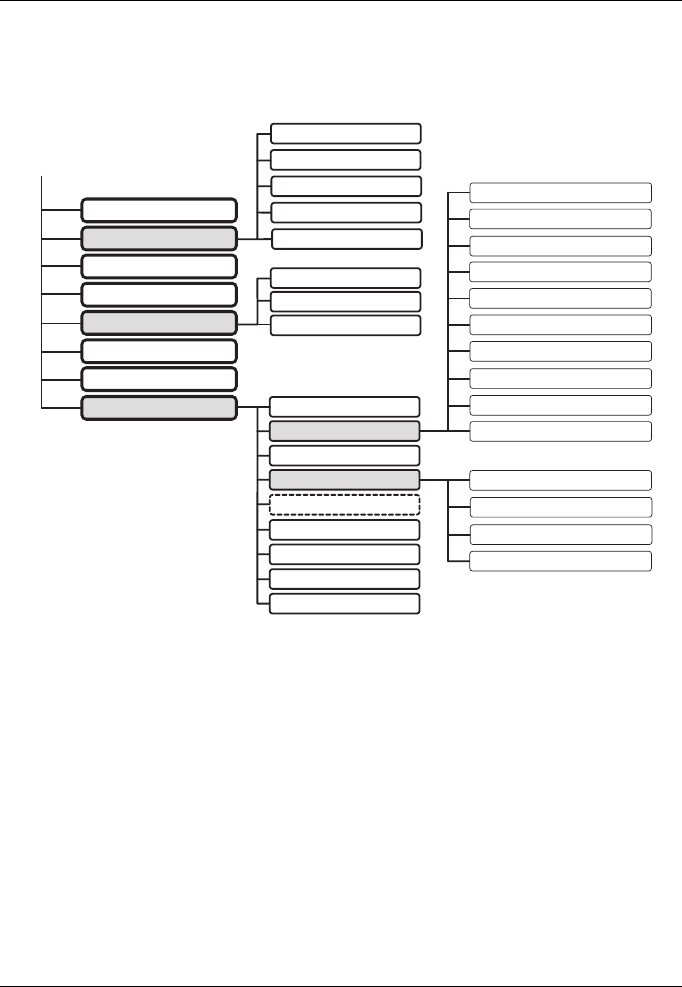
Operation
Page 43
Figure 21 Main menu structure
4.5.2 Data entry screens
Some screens allow you to enter data, such as vessel parameters. On these
screens you navigate to the desired field and select the appropriate menu
item. Pressing the ‘Back / Home’ key will exit these menus.
4.5.3 Keyboard / Keypad screens
Some screens require text or numeric entry. When these are selected, a virtual
keyboard is displayed which can be used to enter text or numbers.
MESSAGE INBOX
SENT MESSAGES
COMPOSE MESSAGE
SENSOR PORT 1
TARGET LIST
USER SETTINGS
TARGET PLOT
CHART
MESSAGES
ALARMS
OWN DYNAMIC DATA
SYSTEM SETTINGS
FILTER & CPA/TCPA SETTINGS
TIME
LANGUAGE
SOUND SETTINGS
DISPLAY SETTINGS
LOGGING
INTERFACES
SYSTEM INFORMATION
ADVANCED
TEST ENGINEERING
GNSS SOURCE
CHART SETUP
HELP AND SUPPORT
VESSEL DATA SETTINGS
HOME
SENSOR PORT 2
SENSOR PORT 3
WiFi
GNSS OUTPUT
EXTERNAL DISPLAY PORT 1
BI-DIRECTIONAL SERIAL PORT
EXTERNAL DISPLAY PORT 2
NMEA 2000
PORT DATA VIEW
AIS SART TEST
RADIO & LONG RANGE SETTINGS
SOFTWARE UPDATES
SAVE / RESTORE SETTINGS
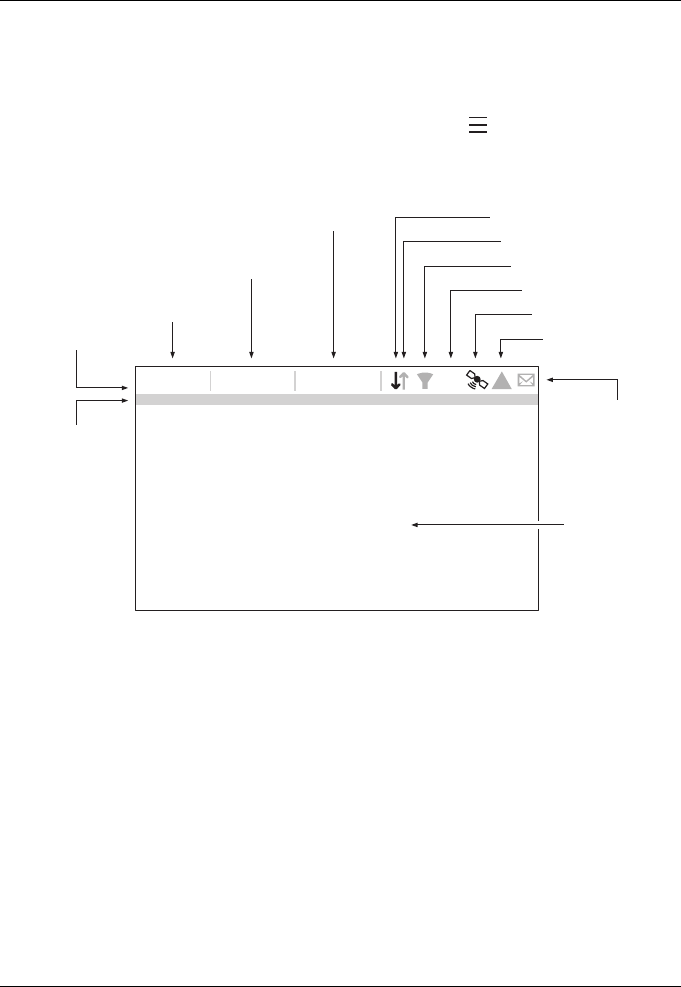
Operation
Page 44
4.5.4 Options menu
On certain screens, the Options Menu will bring up a further list of functions
specific to that screen. This is indicated by this icon.
4.6 Information displayed
Figure 22 Display layout
4.6.1 Menu title
Refers to the current menu displayed from Figure 21.
4.6.2 Time
Time derived from GNSS satellites or AIS Base Stations.
4.6.3 Time offset
Offset from UTC, set on the ‘Time’ menu.
HOME
16:58:29
SOG 21.1kt
UTC + 1h COG 88.0°
50° 32.0286’ N
0° 55.2715’ W
Speed / Course
Time
Time oset
Menu title
Main display
area
Messages
RX
TX
Filtering
Power setting
GNSS Status
Alarms
Position
5W
!
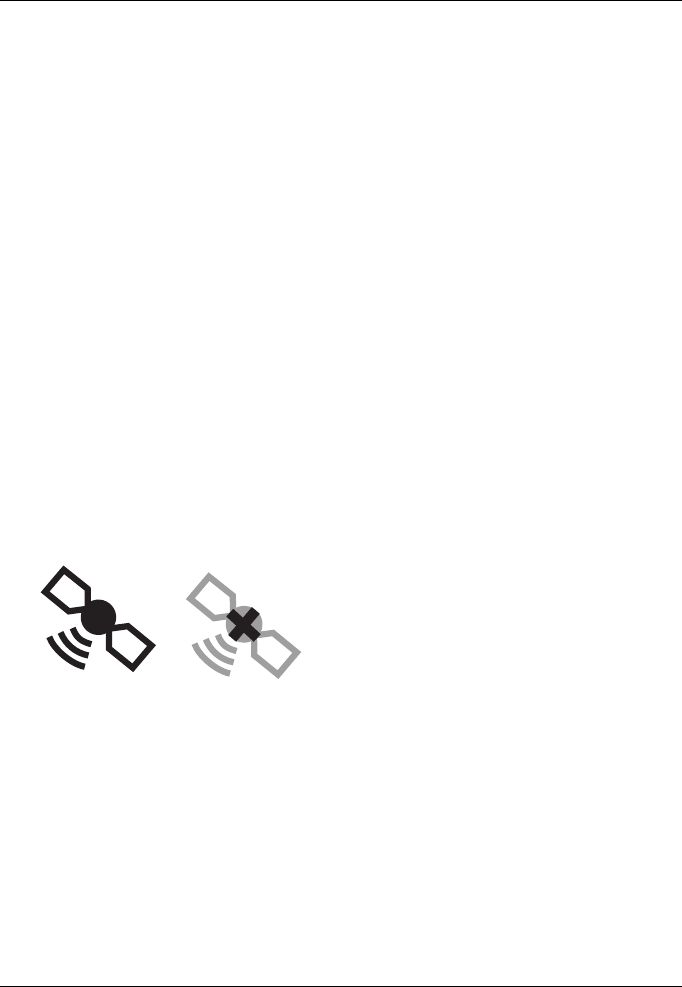
Operation
Page 45
4.6.4 Speed / Course
Vessel speed and course as taken from GNSS satellite data.
4.6.5 Position
Vessel position taken from GNSS source.
4.6.6 Icons
RX - Illuminates to show receiving an AIS message.
TX - Illuminates to show transmission of an AIS message.
Filtering - Illuminated to show that target filter settings apply.
Alarms - Displays an alarm icon to show the presence of acknowledged
or unacknowledged AIS alarms.
Messages - Displays an envelope icon with a number to show the pres-
ence of AIS messages received See menu ‘Messages’.
GNSS Status - Displays an icon to show if GNSS data is being received.
Figure 23 GNSS Icons
Power - Displays “1W” or “5W” to indicate the current radio power output.
GNSS Available GNSS Unavailable
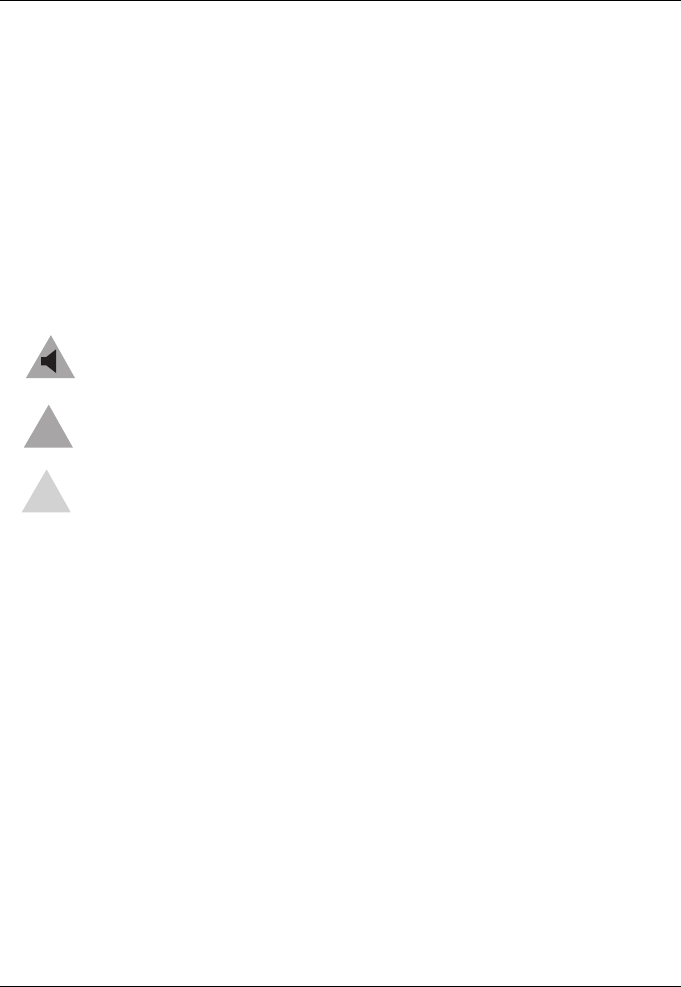
Operation
Page 46
4.6.7 Alarms
The AIS transceiver performs self checking functions continuously. If a self
check fails a display will appear on the screen notifying the operator of this.
This will be accompanied by a sound. The alarm can be acknowledged via an
on-screen message. The list of currently active AIS Alarms can be displayed
by accessing the ‘Alarms’ menu. Certain AIS Alarms can be switched off in the
‘Alarm Settings’ menu. This is available from the ‘Options’ menu.
The alarm conditions are displayed at the top of the screen and are
represented as follows:
Figure 24 Alarm icons
If any alarm condition persists, contact your dealer or installer.
!
New unacknowledged alarm, this will flash.
New acknowledged alarm.
No active alarms.
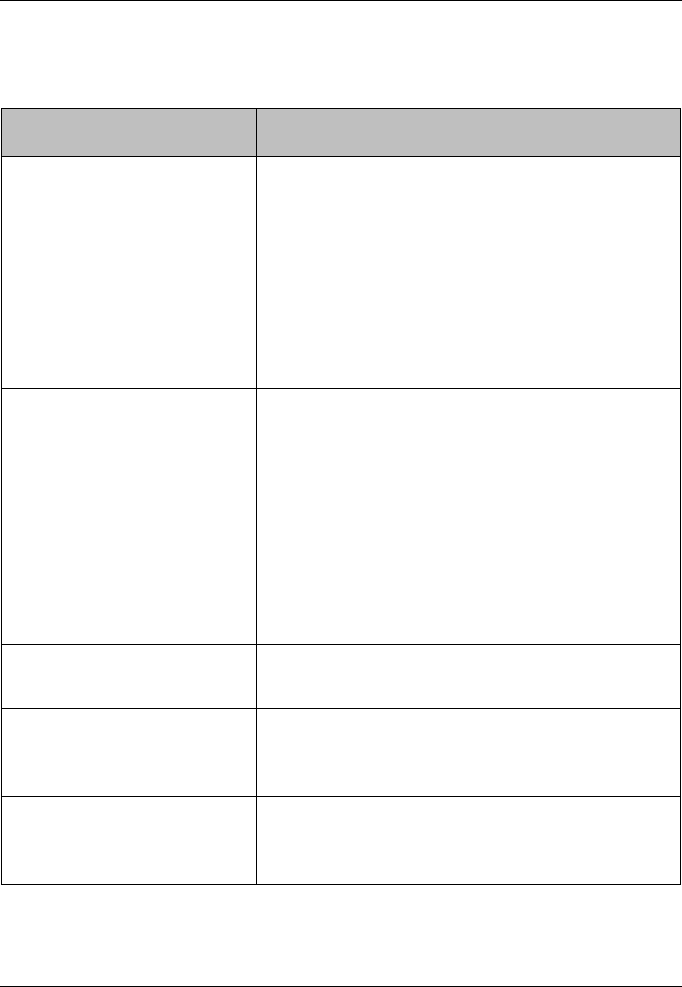
Operation
Page 47
Possible alarm conditions are listed Table 6.
Alarm Description
TX Malfunction This alarm will occur if the MMSI has not
been configured.
This alarm can also occur if the radio
hardware has failed to select the correct
frequency, that the output power is too low or
a transmitter shutdown has occurred.
In this situation, ALR 001 is output.
The alarm will be cleared if the transmitter
recovers normal operation.
RX Channel x malfunction This alarm occurs should the receiver
hardware malfunction. The receiver is
identified by the value of x (as shown below).
The following alarms will be generated in this
condition:
ALR 003 - Rx Channel 1
ALR 004 - Rx Channel 2
ALR 005 - DSC (Channel 70)
If the receiver returns to normal operation this
alarm will be cleared.
Antenna VSWR exceeds
limit
This alarm occurs if there is a problem with
your antenna or antenna connection.
No valid COG information This alarm occurs if the AIS transceiver has
no valid Course Over Ground information
from any connected sensor.
No valid SOG information This alarm occurs if the AIS transceiver has
no valid Speed Over Ground information from
any connected sensor.
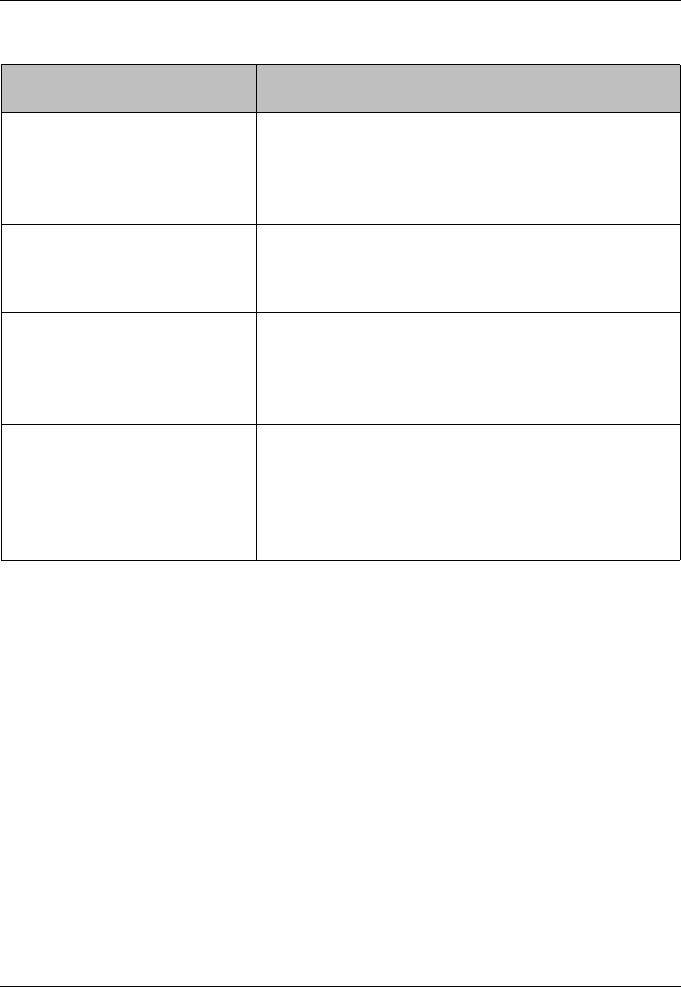
Operation
Page 48
Table 6 Alarms list
4.6.8 Messages
Messages can be received from other AIS equipped vessels and also sent to
specific vessels (addressed messages) or sent to all vessels in range
(broadcast messages).
Reception of an AIS text message is indicated by the presence of the message
icon at the top of the screen. This icon is shown whenever there are unread
AIS text messages. Messages can be reviewed and replied to via the Inbox.
The AIS transceiver can store up to a maximum of 20 messages in the Inbox
and 20 messages in the Sent folder. If the number of messages exceeds 20
then the oldest message will be overwritten.
When a Safety Related Message is received the user will be notified
immediately with a pop-up showing the message. Standard text messages are
Heading lost or invalid This alarm occurs if the AIS transceiver has
no valid heading information from any
connected sensor, or if the heading is
undefined.
No sensor position in use This alarm occurs if the AIS transceiver has
no valid position information from any
connected sensor.
UTC Sync Invalid This alarm indicates that the transmitter is no
longer directly synchronized with the GNSS
receiver. This may be because the GNSS
receiver cannot receive sufficient satellites.
Heading sensor offset This alarm occurs if the difference between
the course over ground and heading data is
greater than 45° for more than 5 minutes.
This alarm only occurs if the vessel speed
over ground is greater than 5 knots.
Alarm Description
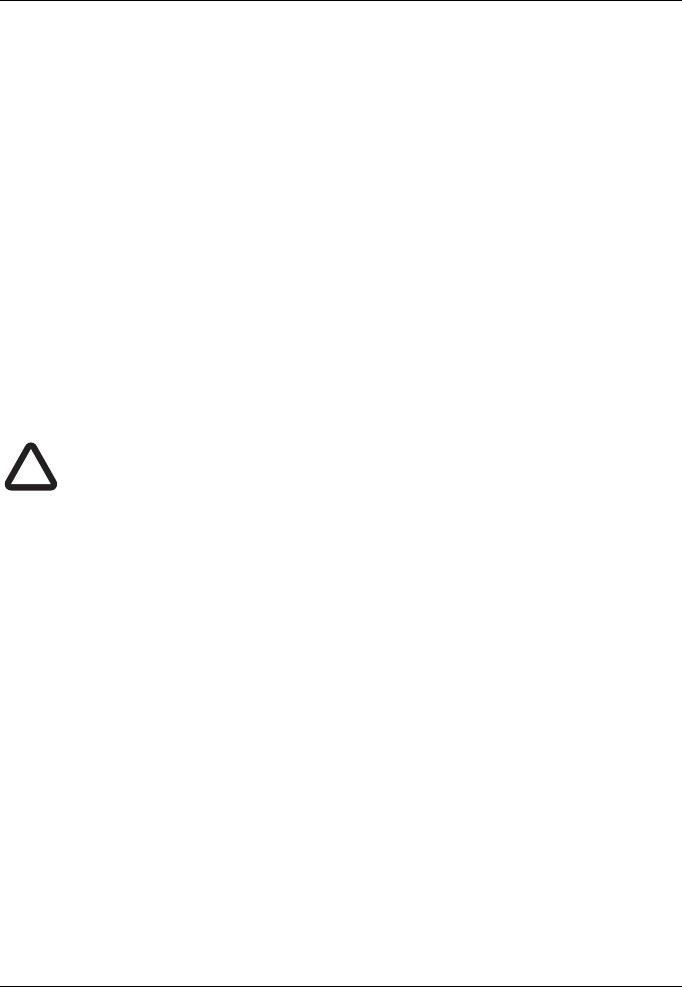
Operation
Page 49
not displayed on receipt, however the message icon will be displayed at the
top of the screen.
AIS messages can be viewed, created and transmitted from the ‘Messages’
menu.
The available options are:
Compose - takes you to the message composition screen
Inbox - takes you to the received message list view
Sent - shows a list of recently sent messages.
To compose a new message, select the type of message from the drop down
menu and the destination. This can be by directly entering the MMSI, or by
selecting from a list of visible targets.
The message text is entered using the on screen keyboard. Messages are
limited to 80 characters in length.
Class B AIS transceivers are permitted to receive broadcast
SRMs and broadcast text messages, however this function is not
mandatory. Class B AIS transceivers are not able to receive
addressed SRM or text messages. There is therefore no
guarantee that text messages or SRMs sent to a Class B AIS
transceiver will be received.
4.6.9 Chart
The AIS transceiver contains an application which will display AIS targets
received, along with its own vessel position on a chart style plot.
The chart can be scrolled up, down, left, and right using the ‘Function’ keys.
Zooming in and out is via the ‘Scroll’ wheel.
Targets can be selected by moving the cross hairs over a target and pressing
the ‘Select’ key.
The ‘Options’ menu is also available for more advanced features.
Within the ‘Options’ menu, the chart can be oriented to either North, Heading,
or Course Up. The chart can be set so that the own vessel position is always
in the centre of the screen.
The chart can be de-cluttered by hiding filtered targets, or vessel names from
the display.
!
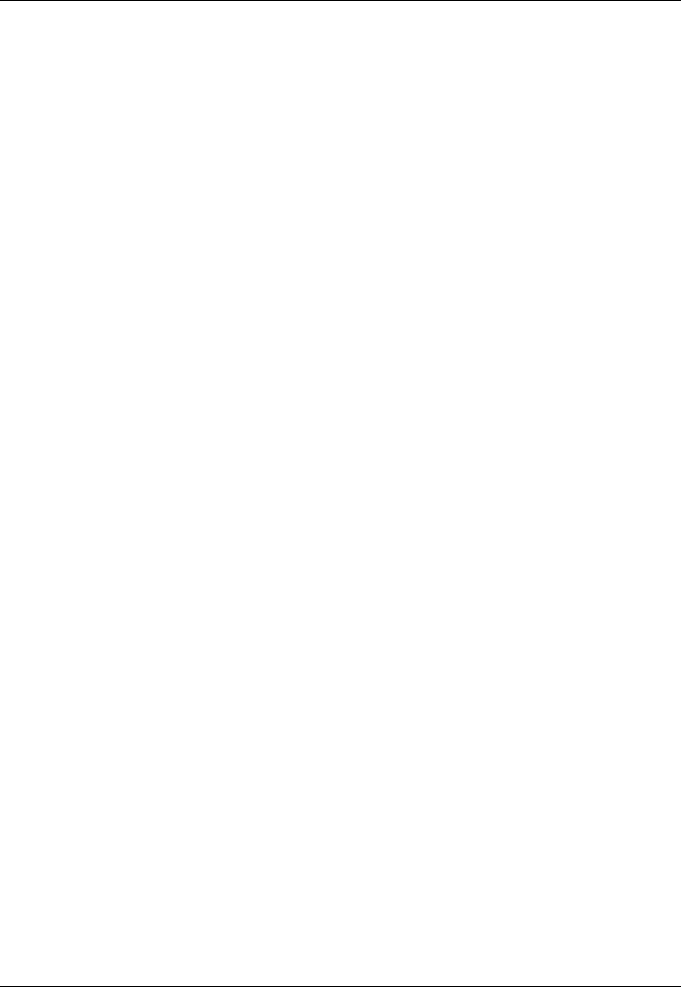
Operation
Page 50
SOG vectors can also be displayed on the screen if this item is selected from
the ‘Options’ menu.
Some of the layers displayed on the chart can be removed to provide more
clarity on the display. The ‘Chart Settings’ screen provides a way of modifying
these.
The chart feature is an aid for the display of information only and should not
be used for vessel navigation.
4.6.10 Help and support screen
This screen is available from the ‘Home’ > ‘System Settings’ menu and
provides contact information for the product manufacturer.
It also provides relevant information from the User Manual.
4.6.11 User settings screen
From this screen, it is possible to set the display brightness, set the display to
a day or night colour scheme, and configure the sounds emitted by the device.
It is also possible from this screen to set the UTC time offset, change the filter
settings and display the menus in a number of non-English languages.
4.7 Configuring vessel information
4.7.1 Pre-configuration checks
To proceed with configuration the steps in Section 3. should already have
been completed.
4.7.2 Configuring vessel identification information
The AIS transceiver must be configured with information about the vessel on
which it is installed prior to operation. The following information is required to
be entered in the ‘Home’ > ‘system settings’ > ‘Vessel data settings’ menu:
●MMSI - Vessel MMSI number, this can usually be found on the ships
VHF radio license and should be the same MMSI as used for the
VHF / DSC radio.
●Ship name (limited to 20 characters)
●Callsign - Vessel radio call sign (limited to 7 characters)
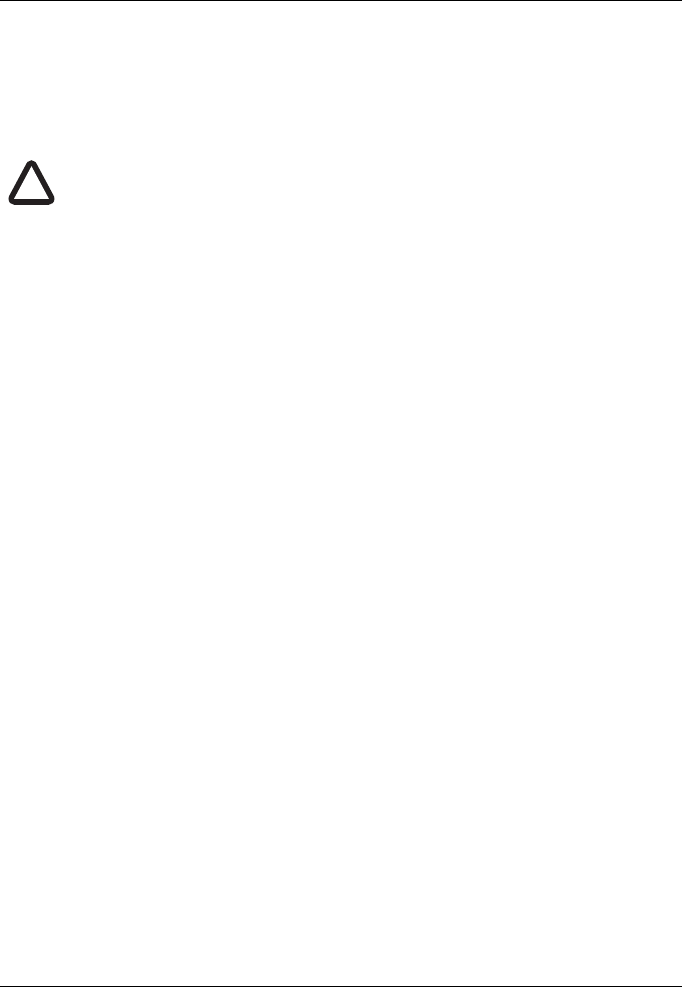
Operation
Page 51
●Ship type - Selected from the menu provided.
●Reference dimensions of the location of the GNSS antenna
connected directly to the AIS transceiver.
Please ensure that you enter all vessel data accurately. Failure to
do so could result in other vessels failing to identify your vessel
correctly. The vessel MMSI can only be programmed once,
please take care to program your MMSI correctly. If you need to
change the MMSI for any reason, please contact your dealer who
will arrange to have the MMSI reset.
4.7.3 Configuring the GNSS receiver
The GNSS receiver can be configured to operate in one of three modes:
●GLONASS and GPS – in this mode the position fix is derived from
both the GLONASS and GPS network in parallel. This mode is the
default setting and gives the best performance.
●GPS – in this mode only GPS satellites are used for the position fix.
●GLONASS – in this mode only GLONASS satellites are used for the
position fix.
The operating mode can be selected from the ‘GNSS source’ option in the
‘Home’ > ‘System settings’ settings menu.
The antenna dimensions should be entered in metres according to the
diagram provided in Figure 25.
!
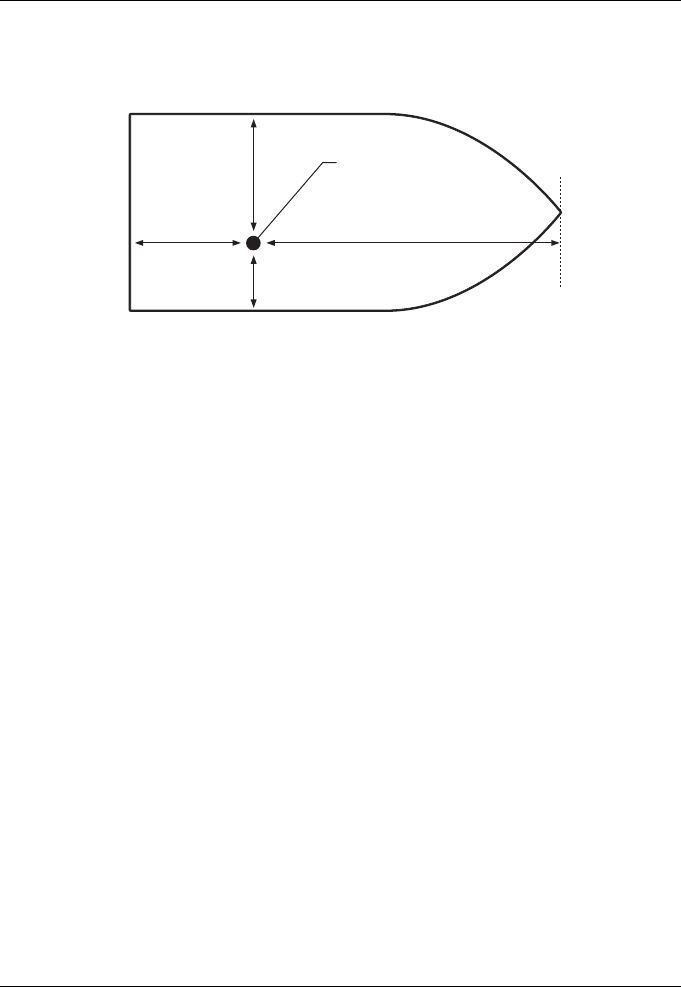
Operation
Page 52
Figure 25 Vessel dimension measurement
4.8 Confirming correct operation
Following entry of the vessel information the AIS transceiver will commence
normal operation. Correct operation should be verified as follows:
1. Select the ‘Own dynamic data’ option from the ‘Home’ menu.
2. Check that the displayed position, course, speed and heading (if
appropriate) are correct by comparing the displayed position to other
data sources.
3. Check that the ‘TX’ icon flashes periodically.
4. If the vessel is in an area where other AIS equipped vessels are
present press the ‘Back / Home’ key and select ‘Target list’ to check
that data from other AIS equipped vessels is displayed.
5. Go to the ‘Home’ > ‘System settings’ > ‘System Information’ screen
and select ‘Hardware status’, check that the supply voltage and
antenna VSWR are correct.
Ref A
GNSS
Antenna
Ref A + Ref B = Length in metres Ref C + Ref D = Beam in metres
Ref B
Stern Bow
Ref C
Ref D
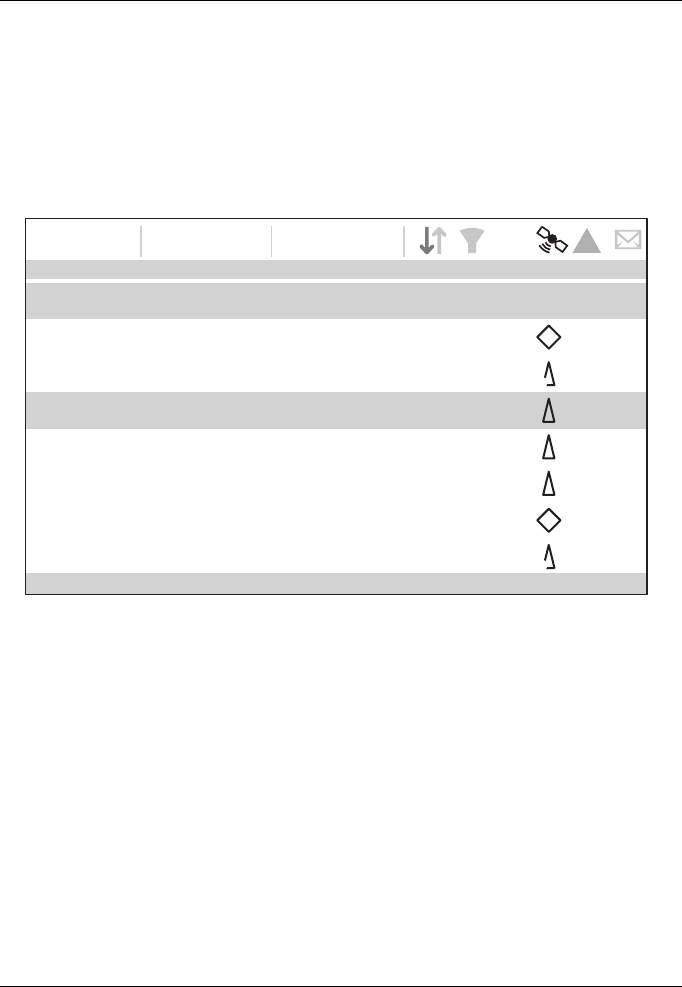
Operation
Page 53
4.9 Displaying AIS targets
4.9.1 Target list
The ‘Target list’ screen is the primary screen for displaying AIS targets
received. This is the first screen displayed when the unit is switched on, but
can also be accessed from the ‘Target list’ option on the ‘Home’ menu.
Figure 26 Target list screen
By default the ‘Target list’ is sorted by range but can be sorted on any column
by using the left and right ‘Function’ keys to select a column and pressing the
'Select' key to sort either in ascending or descending order. Navigation up and
down the list is via the up and down arrow keys or scroll wheel. Selecting a
highlighted target using the Select key will bring up more details of that target.
The Options menu on this screen provides additional actions which can be
performed on the ‘Target list’.
NAME/MMSI Range Bearing CPA TCPA Type Age
TARGET LIST
16:58:29 SOG 21.1kt
UTC + 1h COG 88.0°
50° 32.0286’ N
0° 55.2715’ W
DUBLIN FISHER 1m 50s
B
B
BS
PROXIMITY CRAFT 1m 47s
ATLANTIC PRIDE 0m 1s
212222222 0m 36s
EMSLAKE 0m 45s
PIER 4 0m 6s
444110175
3.15NM
15.5NM
6.9NM
6.7NM
-
5.2NM
35.8NM
3.15NM
15.5NM
6.9NM
6.7NM
-
5.2NM
35.8NM
-
-
-
-
-
5h 38m
-
120.80
22.60
37.20
313.40
-
86.60
167.300m 5s
Visible: 12 Filtered out: 0
5W
!
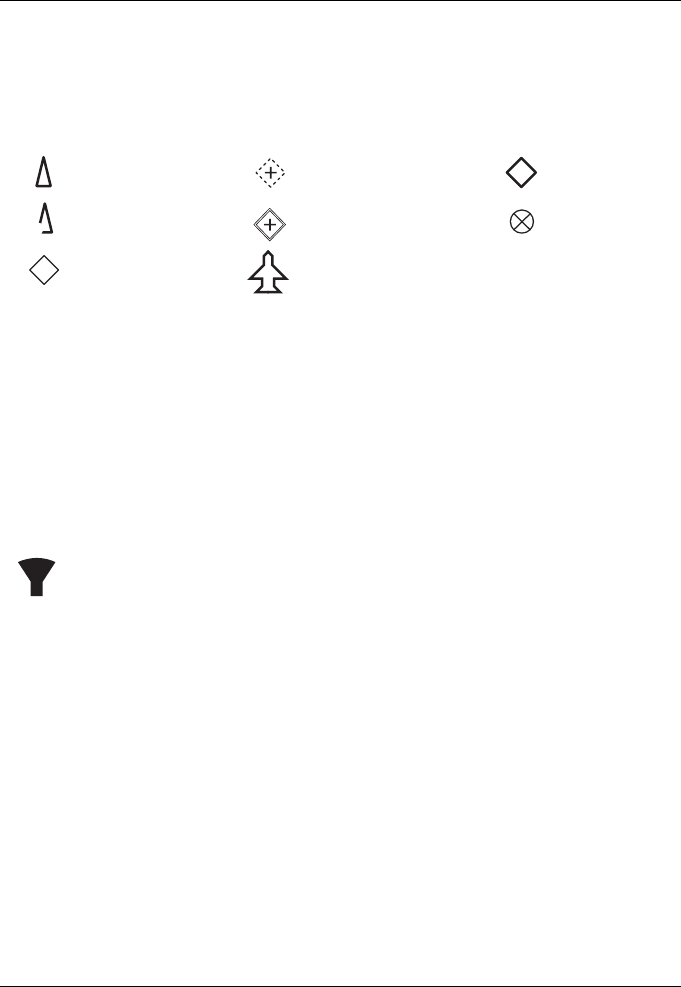
Operation
Page 54
Different symbols are shown for an AIS target depending on the type of target
and its status, these are shown in Figure 27. These symbols are common to
the ‘Target list’ and ‘Target plot’ displays.
Figure 27 AIS target symbols displayed
4.9.2 Target filtering
From the ‘Target list’ options menu, if 'Show Filter Settings' is selected, a
screen is displayed indicating which filter parameters can be set to reduce the
amount of data displayed on screen. This screen can also be accessed
through ‘Home’ > ‘System settings’ > ‘User settings’.
Filters can be toggled on and off on the ‘Target list’ by pressing the
‘Options menu’ key and selecting ‘Toggle Filters On / Off’. The
bottom line of the ‘Target list’ shows how many targets are visible or
filtered out. If a filter is set, the filter icon is displayed at the top of the
screen.
The Filters icon does not represent CPA/TCPA settings.
4.9.3 CPA/TCPA Settings
The AIS transceiver can be configured to identify approaching vessels which
fall within certain limits. The Closest Point of Approach (CPA) defines a
boundary around the own vessel upon which, if breached, will trigger an alert.
Time to Closest Point of Approach (TCPA) can only be set if CPA is set, and
will trigger the alert if the time to the CPA limit is breached.
These parameters are set on the ‘Home’ > ‘System settings’ > ‘User settings’
> ‘Filtering and CPA/TCPA Settings’ menu.
The target list shows targets which trigger the CPA/TCPA alert in red.
AIS Class A
O Position AIS AtoN
Base station
AIS SART
AIS SAR Aircraft
Virtual AIS AtoN
B
BS
AIS Class B
AIS AtoN
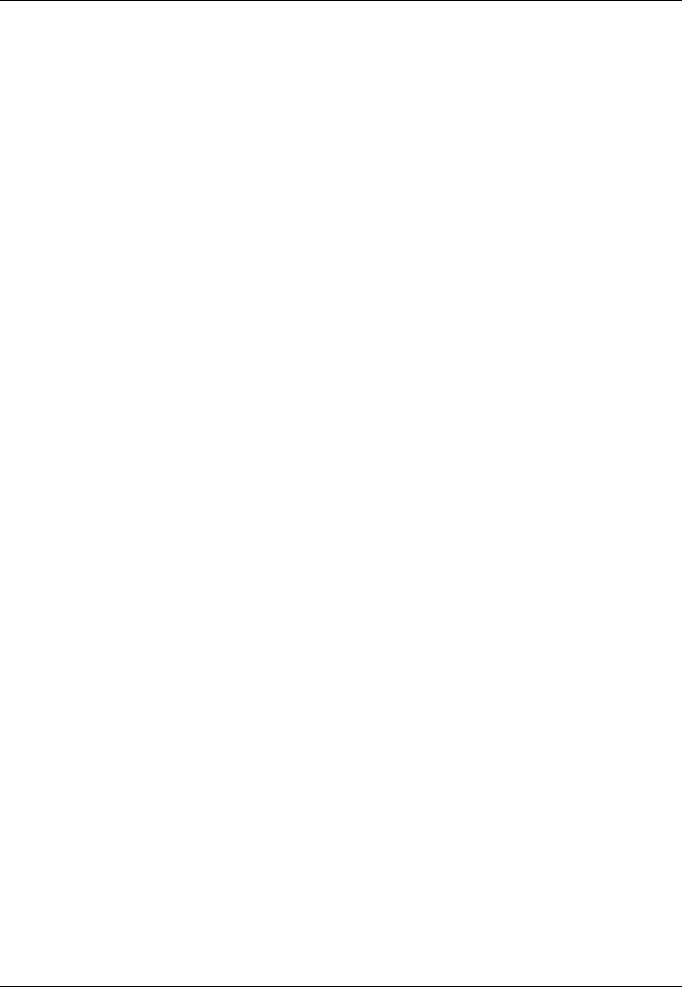
Operation
Page 55
These CPA/TCPA figures are calculated solely on AIS data and should not be
used for anti-collision purposes.
Note: Setting the CPA/TCPA filter will not activate the Filters Icon.
4.9.4 Target plot
The ‘Target plot’ screen shows the location of other AIS equipped vessels and
shore stations relative to your own vessel. The ‘Target plot’ screen provides a
basic overview of AIS targets and should not be regarded as a substitute for
display of AIS information on a dedicated electronic chart display system
(ECDIS).
The plot range can be adjusted by rotating the scroll wheel which cycles
through the ranges 0.1NM up to 100NM. The range relates to the radius of the
outer range ring shown on the screen.
Individual targets can be selected by using the arrow keys. When selected a
square outline will appear around the target and the vessel details will be
shown on the left hand side of the screen.
By pressing the options menu key, additional display features can be selected.
If the Own Vessel Details option is selected the left hand side of the screen will
change to show own vessel dynamic data.
If the MOB Details Display option is selected, the target plot will change to
show only AIS-MOB, AIS-SART, and AIS-EPIRB devices. The left hand side
of the screen will show the range and relative bearing to whichever target is
currently highlighted using the arrow keys.
4.10 Micro SD card data input
On the front of the AIS transceiver under the cover on the lower left hand side
is a socket for a Micro SD memory card. See Figure 28. This can be used to
upgrade the unit firmware, display detailed charts or to log port data. Note the
orientation of the Micro SD card, which is critical to ensure the product is not
damaged.
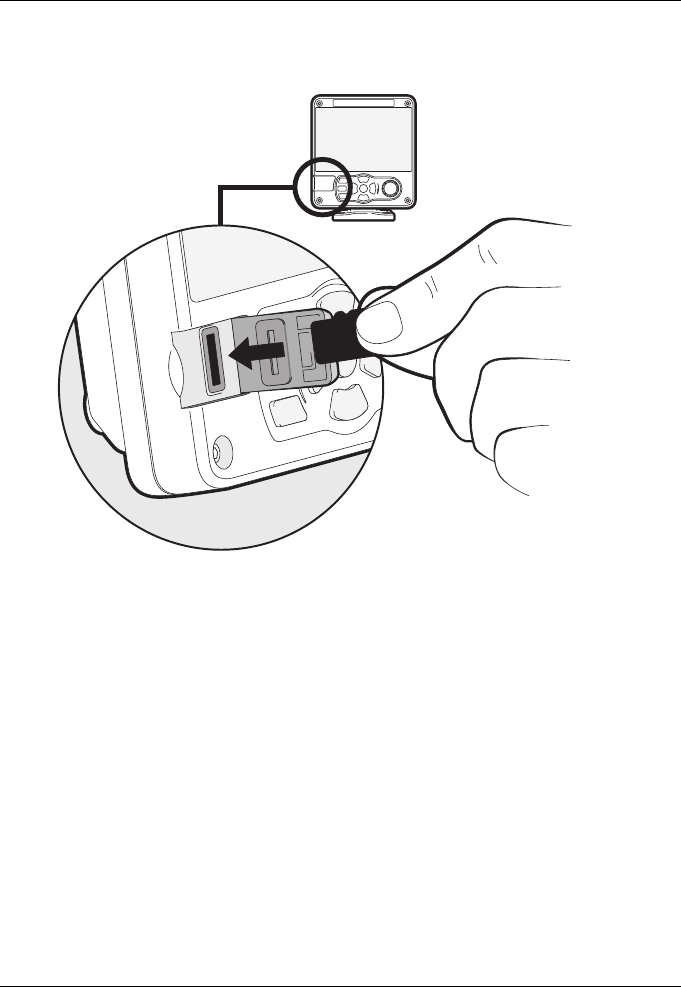
Operation
Page 56
Figure 28 Micro SD card Socket
4.10.1 Loading new charts
The AIS transceiver always contains a basic low resolution world chart.
More detailed resolution charts can be purchased and overlaid onto the AIS
transceiver’s chart display.
The AIS transceiver will read only Jeppesen C-MAP MAX format Micro SD
cards. See your dealer for available charts for your region.
Insert a C-MAP Micro SD card into the Micro SD card socket. The AIS
transceiver will then automatically overlay that higher resolution chart region
onto the relevant region on the AIS transceiver’s world chart.
Remove the Micro SD card and the region will revert back to the basic world
chart.
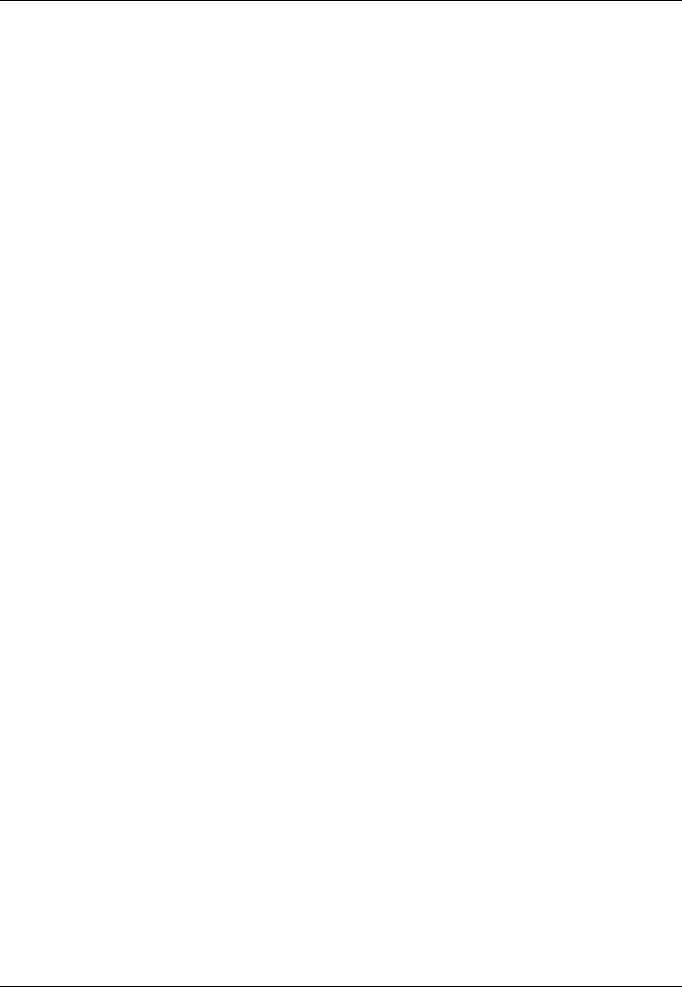
Operation
Page 57
4.10.2 Upgrading the unit firmware
If a Micro SD card that contains valid upgrade firmware is inserted into the card
socket, the unit will recognize the new firmware and will display a message
asking you if you want to install it. The system will guide you to the appropriate
menu screen, where the firmware update can be applied.
4.10.3 Logging ports to the Micro SD card
If a Micro SD card is inserted into the card socket, the AIS transceiver can be
configured to output specific data to the card. This is accessed from the
individual port menu (from the ‘Home’ > ‘System settings’ > ‘Interfaces’ menu.)
If the ‘Log port to SD’ option is set to ‘On’, data will be output from that port to
the Micro SD card, if one is inserted into the card socket. Only one port can be
logged to the Micro SD card at a time.
4.10.4 Saving / Loading settings
From the ‘Home’ > ‘System Settings’ > ‘Advanced’ > ‘Save / Restore settings’
menu, all system settings and AIS transceiver configuration data can be saved
to the Micro SD card, if one is inserted into the card socket. Settings previously
saved can be restored, thus restoring the AIS transceiver to a previous
configuration.
4.11 WiFi Feature
The AIS transceiver provides features to operate with vessel WiFi networks,
or to create its own network. Access the WiFi menu through ‘Home’ > ‘System
settings’ > ‘Interfaces’ > ‘WiFi’.
4.11.1 Client mode
If client mode is selected, the AIS transceiver will search for available WiFi
networks to connect to. If one is selected a password may be required, and
upon connection the details of the connection will be shown in the bottom right
corner of the screen. Once a WiFi connection is made, the AIS transceiver will
output a range of NMEA0183 sentences over the selected WiFi port to any
connected devices.
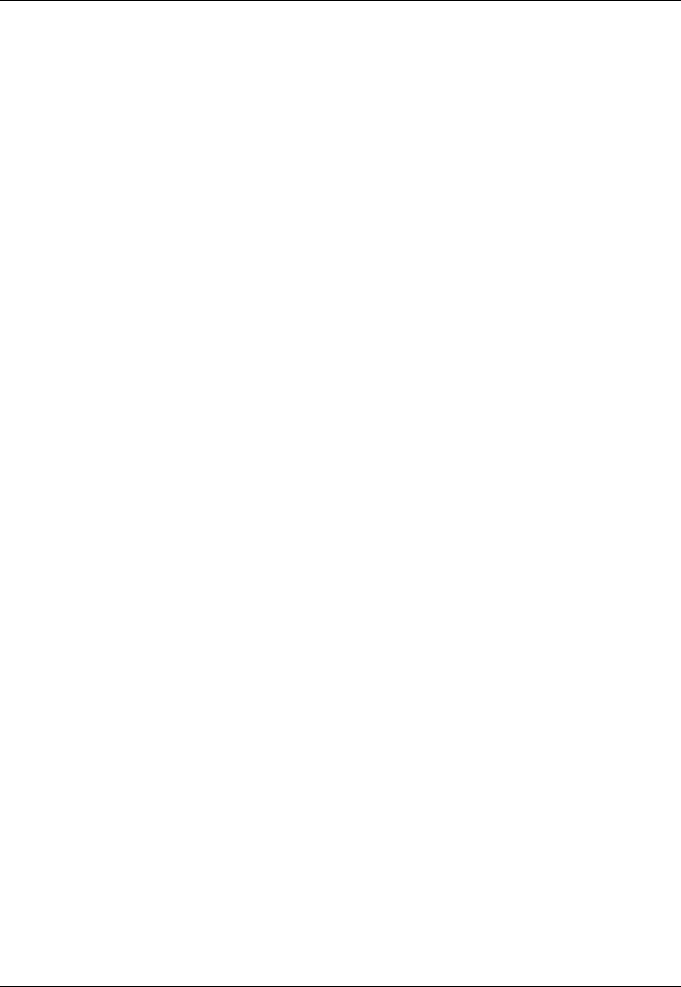
Operation
Page 58
4.11.2 Access point mode
If the AIS transceiver is configured as a WiFi access point (AP) it will create its
own WiFi network, allowing other WiFi enabled devices to connect to it. Once
connections are made, a range of NMEA0183 sentences will be transmitted
from the AIS transceiver to any connected devices.
4.11.3 Advanced WiFi features
Within the ‘WiFi’ screen, certain parameters can be changed such as Channel
Number, Protocol, Port, Encryption, etc. These are recommended for
advanced users only.
WiFi is switched off by selecting ‘Disable’ in the ‘Select operating mode’ box.
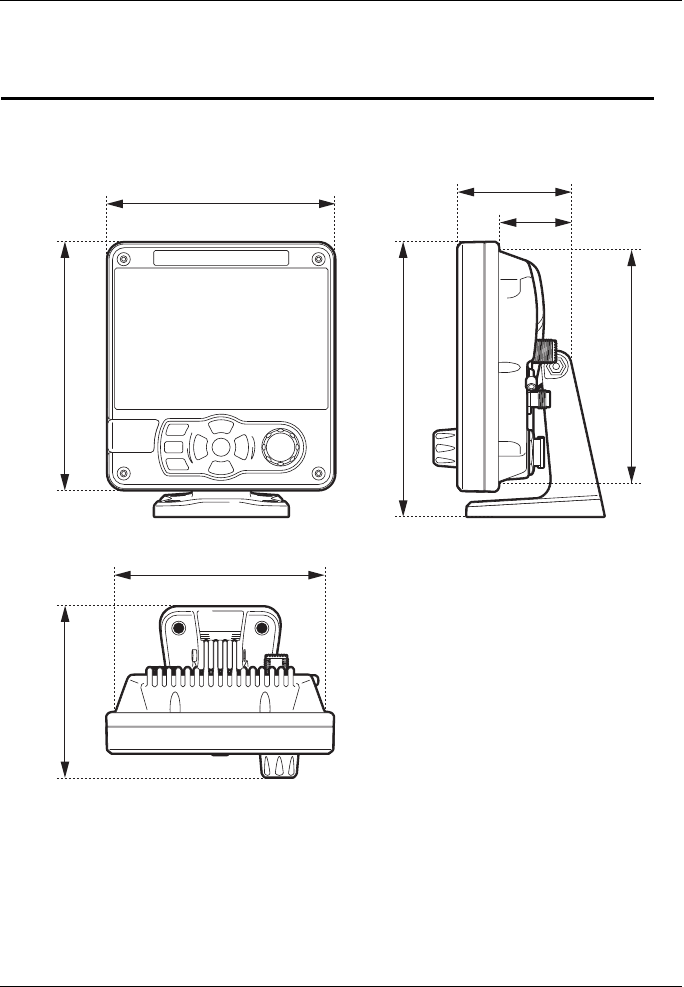
Technical information
Page 59
5 Technical information
5.1 AIS Transceiver overall dimensions
Figure 29 AIS Transceiver dimensions
165 mm111 mm
196 mm
143 mm
152 mm
130 mm
79 mm
49 mm
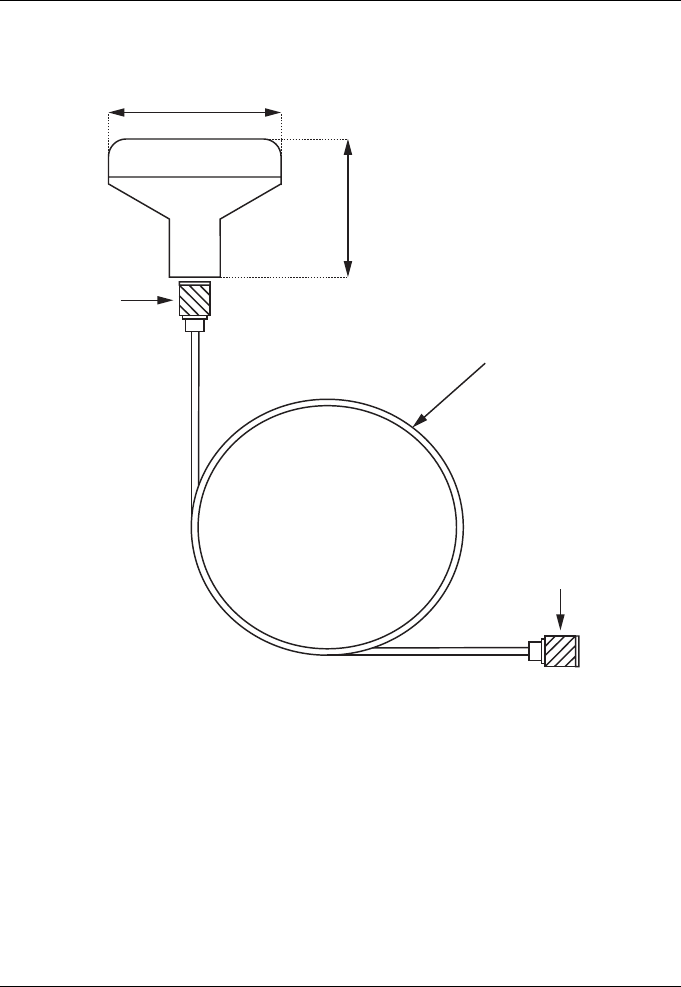
Technical information
Page 60
5.2 GNSS Antenna drawing
Figure 30 GNSS Antenna
* The dimensions of the supplied antenna may vary from those shown here.
68 mm*
75 mm*
TNC (male)
TNC (male)
10m RG58 cable
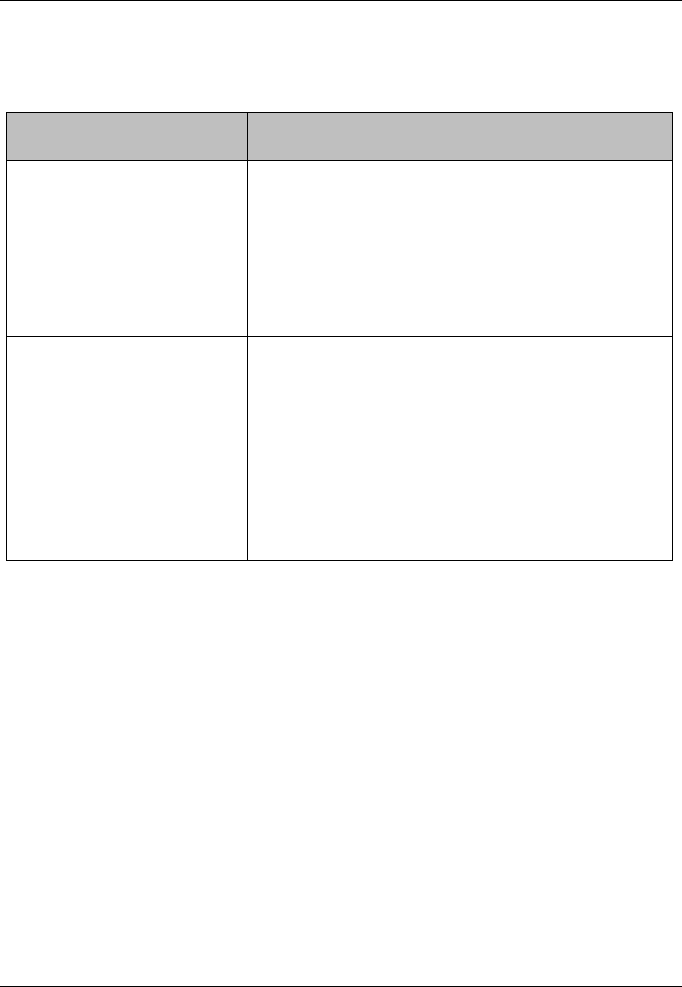
Technical information
Page 61
5.3 Troubleshooting
Issues Possible cause and remedy
No data is being
received by a connected
chart plotter
●Check that the power supply is
connected correctly.
●Check that the power supply is a
12VDC or 24VDC supply.
●Check that the connections to the
chart plotter are correct.
The screen is not
illuminated
●Check that the power supply is
connected correctly.
●Check that the power supply is a
12VDC or 24VDC supply.
●Press and hold the Chart / Screen
brightness’ button for at least 5
second. The display should return to
maximum brightness.
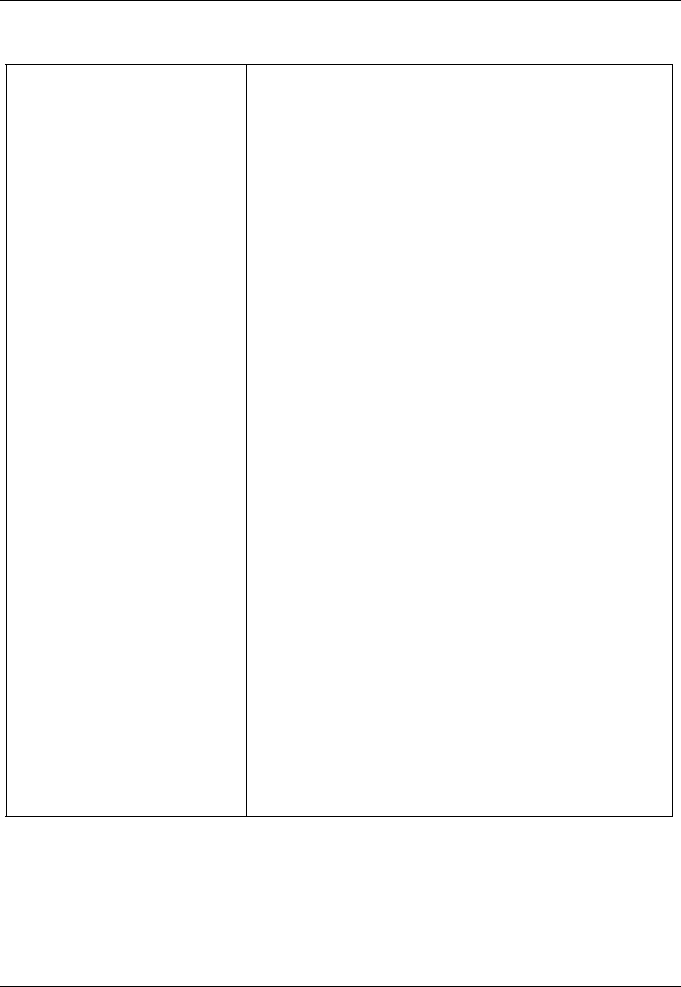
Technical information
Page 62
The RED ‘Alarm’ icon is
illuminated or flashing
●The unit may not have a valid MMSI.
Check that the AIS transceiver is
correctly configured with a valid
MMSI.
●The VHF antenna may be faulty.
Please check the connection to the
VHF antenna and that the VHF
antenna is not damaged. The alarm
icon may illuminate briefly if the VHF
antenna characteristics are briefly
affected.
●No GPS position fix can be obtained.
Please check the AIS transceiver is
located where the internal GPS
antenna has a clear sky view or that
an external GPS antenna is properly
connected and installed. Review the
GPS signal strength graph in ‘Home’ >
‘System settings’ > ‘Advanced’ >
‘GNSS Source’.
●The power supply is outside the
allowable range. Check that the power
supply is within the range 10.8VDC to
31.2VDC
●If none of the above correct the error
condition please contact your dealer
for advice.
●Check for error and alarm messages
in the ‘Alarms’ menu.
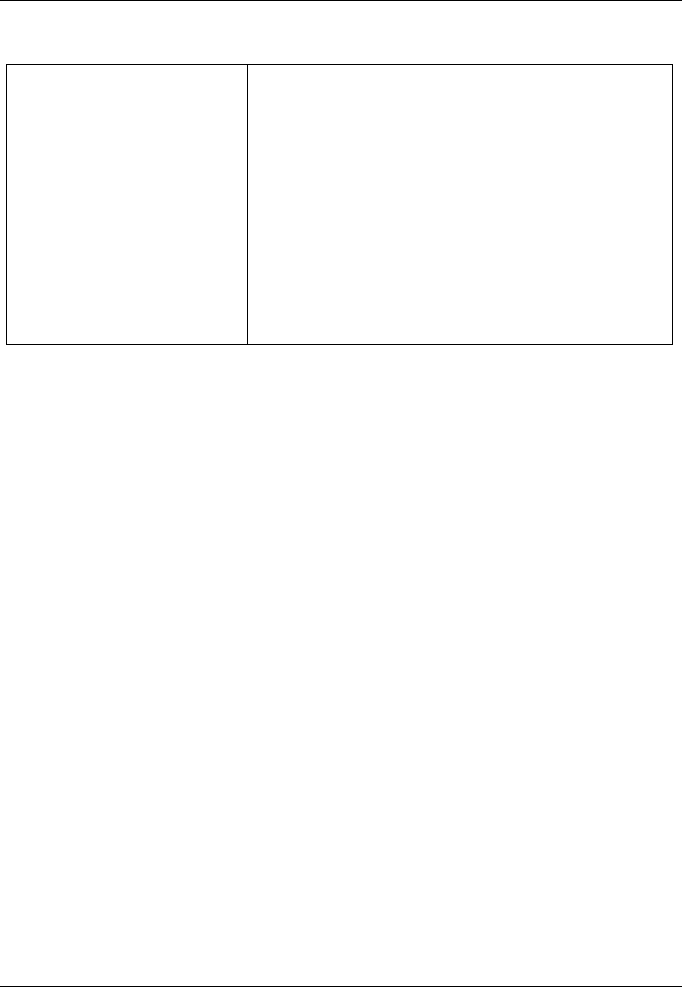
Technical information
Page 63
Table 7 Troubleshooting
If the guidance given in the table above does not rectify the problem you are
experiencing, please contact your dealer for further assistance.
My MMSI is being
received by other
vessels but my vessel
name is not shown on
their chart plotter or PC.
●Some older AIS devices and chart
plotters do not process the specific
class B message which provides the
vessel name (message 24). This is
not a fault of your AIS transceiver.
Software upgrades are available for
many older chart plotters which will
correct this issue. The other vessel
should update its AIS unit and / or
chart plotting software to receive AIS
message 24.
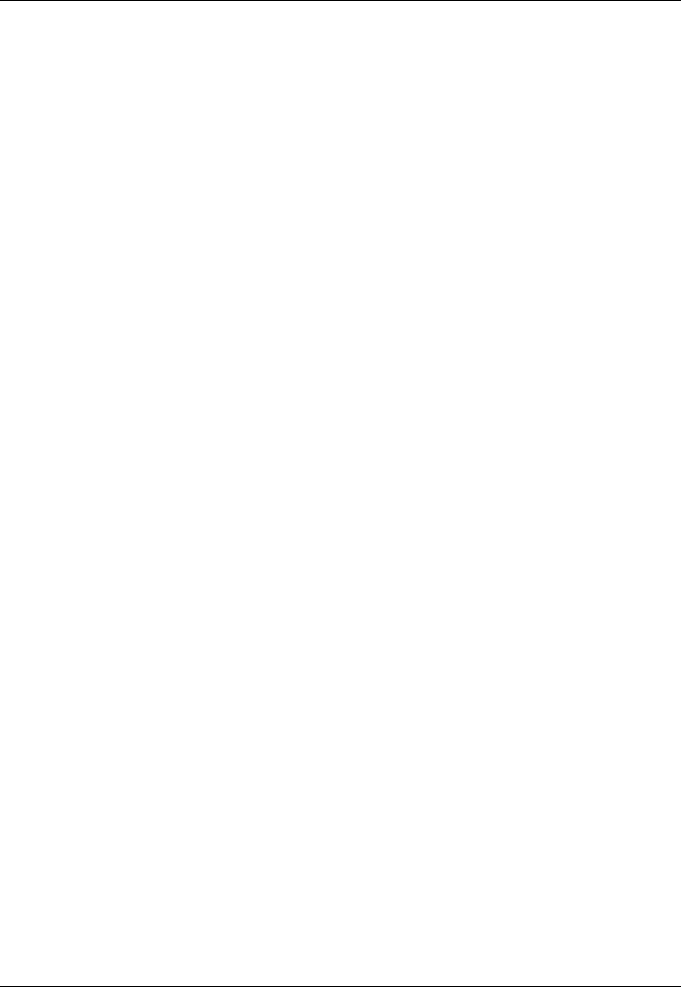
Technical information
Page 64
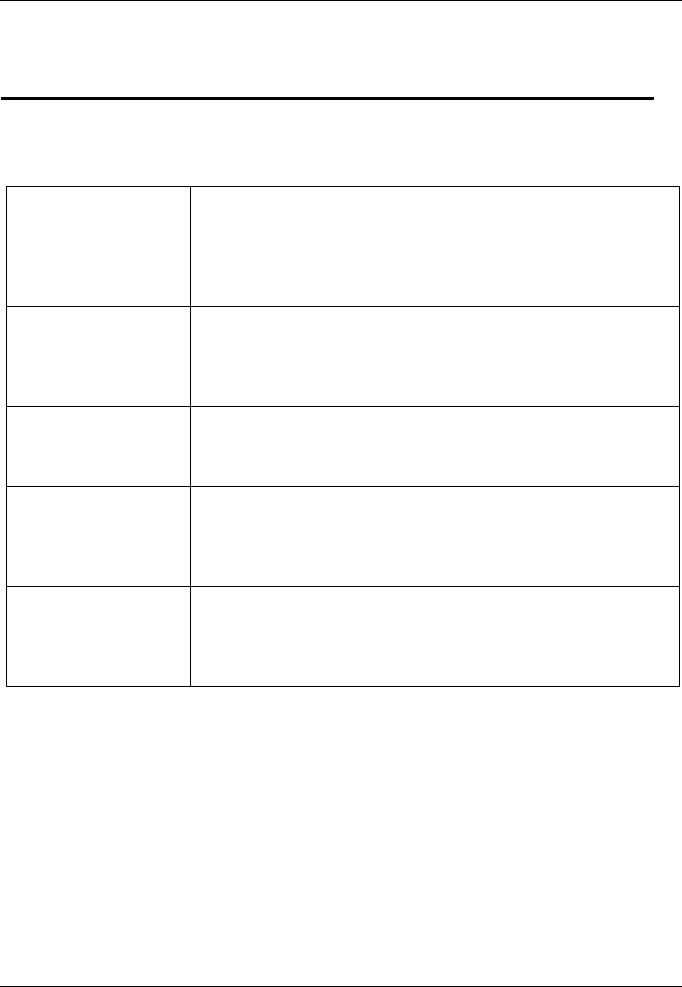
Technical specification
Page 65
6 Technical specification
6.1 Applicable equipment standards
IEC62287-2
Ed. 1.0
2013-03
Maritime navigation and radiocommunication
equipment and systems - Class B
shipborne equipment of the universal automatic
identification system (AIS) – Part 2: Self-organising
time division multiple access (SOTDMA) techniques
IEC60945
4th Ed.
2002-08
Maritime navigation and radio communication
equipment and systems –
General requirements – Methods of testing and
required test results
IEC61162-1
Ed. 4.0
2010-11
Maritime navigation and radio communication
equipment and systems –
Digital interfaces - Single talker and multiple listeners
IEC61162-2
Ed. 1.0
1998-09
Maritime navigation and radio communication
equipment and systems –
Digital interfaces - Single talker and multiple
listeners, high speed transmission
IEC61162-3
2008+A2:2014
Maritime navigation and radio communication
equipment and systems -
Digital interfaces - Part 3: Serial data instrument
network
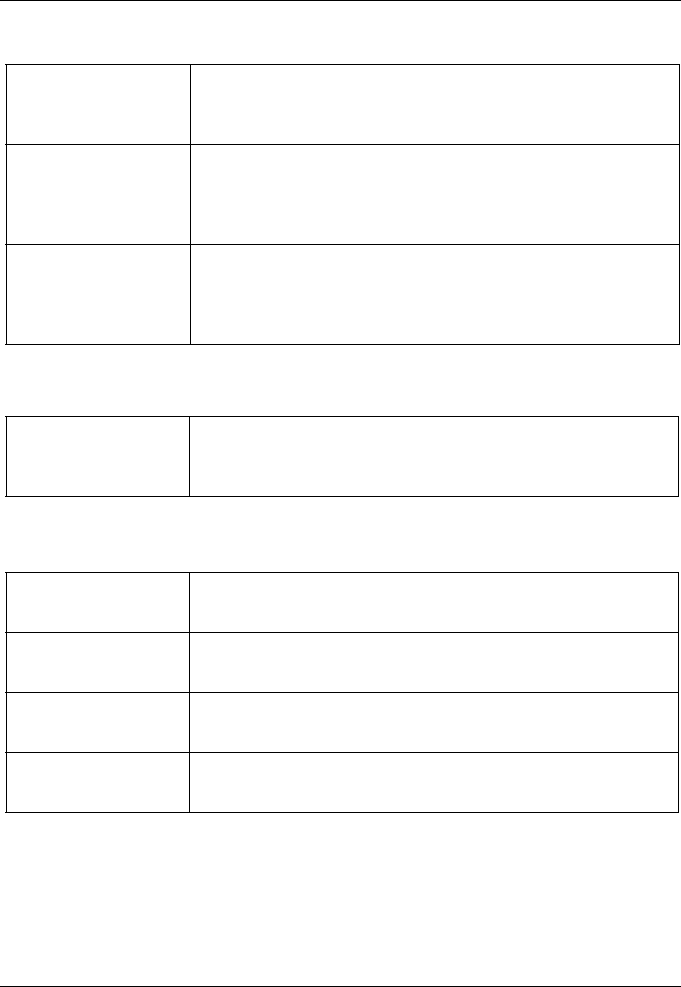
Technical specification
Page 66
6.2 Product category
6.3 Physical
ITU-R M.1371-5
02/2014
Technical characteristics for an automatic
identification system using time division multiple
access in the VHF maritime mobile band
IEC61108-1
2nd Ed.
2003-07
Global Navigation Satellite Systems (GNSS) –
Part 1: Global positioning system (GPS) - Receiver
equipment - Performance standards, methods of
testing and required test results
IEC6118-02
1st Ed.
1998-06
Global navigation satellite systems (GNSS) - Part 2:
Global navigation satellite system (GLONASS) -
Receiver equipment - Performance standards,
methods of testing and required test results
Product category This product is categorised as ‘protected’ in
accordance with the definitions provided in IEC
60945
AIS Transceiver
dimensions
152mm x 165mm x 111mm (WxHxD), see Figure 29.
for drawing)
AIS Transceiver
weight
1.5kg
Compass safe
distance
0.5m (AIS Transceiver)
Safe operating
distance
20cm from the antenna
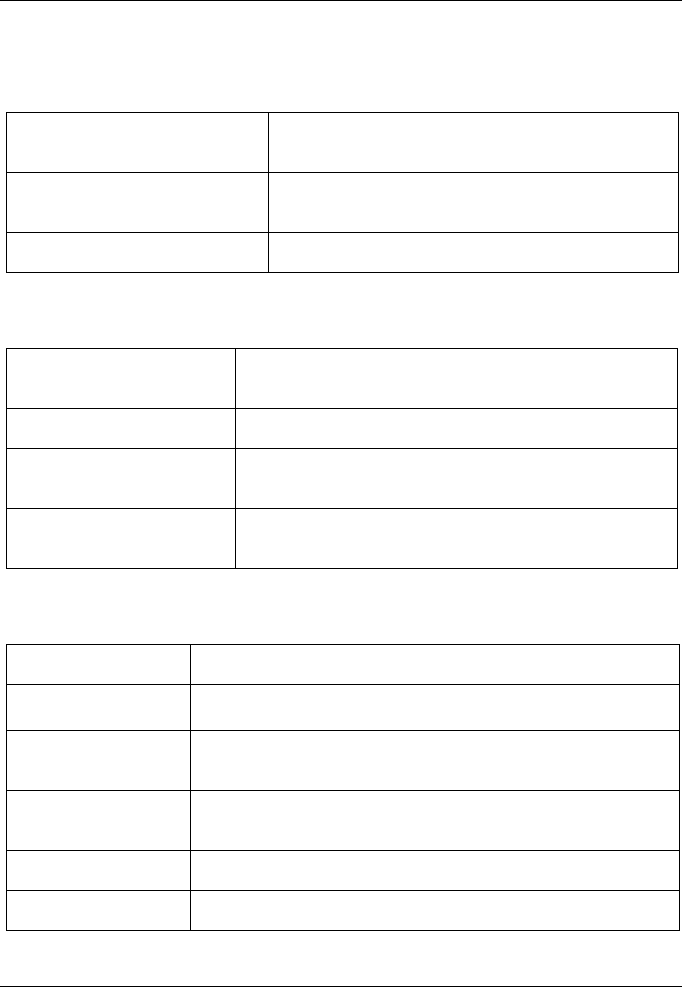
Technical specification
Page 67
6.4 Environmental
6.5 Electrical
6.6 Display and user interface
Operating temperature
range -15°C to +55°C
Maximum operating
humidity 90% at +40°C, non-condensing
Water ingress rating IPx6, IPx7
Supply voltage 12VDC to 24VDC (absolute min 10.8V,
absolute max 31.2 V)
Power consumption < 12W
Current consumption
@12 VDC supply
0.9A typical, 4.0A peak
Current consumption
@24 VDC supply
0.5A typical, 3.0A peak
Display 800 x 480 pixel colour LCD with adjustable backlight
Luminance 500cd/m2 max, 75cd/m2 default
Recommended
viewing distance
45cm
Keypad Five function keys and three menu keys with
adjustable backlight
Rotary control Encoder with push function
Speaker 600mW@750Hz 11mm x 15mm
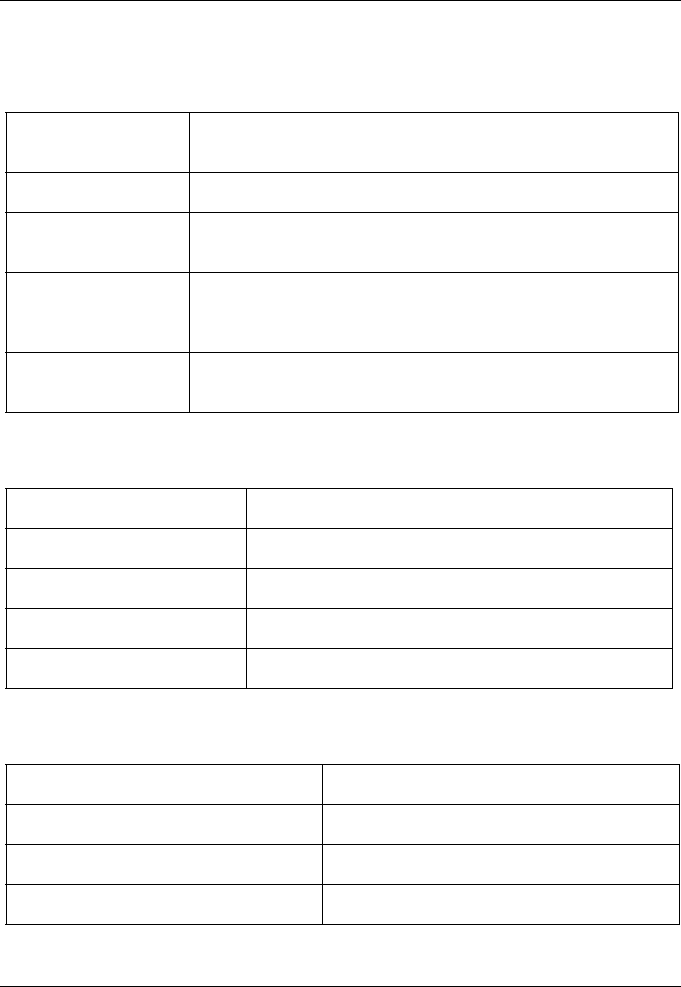
Technical specification
Page 68
6.7 Internal GNSS
6.8 TDMA Transmitter
6.9 TDMA Receiver
Receiver
channels
32 channels GPS and GLONASS operating modes
Time to first fix Typically 26 seconds
Frequency L1 GPS band, 1575.42MHz and L1 GLONASS band
1597.1 - 1609.5MHz
Accuracy 2.5m CEP / 5.0m SEP without differential correction
2.0m CEP / 3.0m SEP with SBAS or RTCM DGPS
correction
Antenna
requirement
Active antenna (5V bias) with gain >15dB
Frequency range 156.025MHz to 162.025MHz
Channel bandwidth 25kHz
Output power 1W or 5W (automatic selection)
Data transmission rate 9600 bits/s
Modulation mode 25kHz GMSK
Number of receivers 3
Frequency range 156.025MHz to 162.025MHz
Channel bandwidth 25kHz
Sensitivity <-107dBm for 20% PER
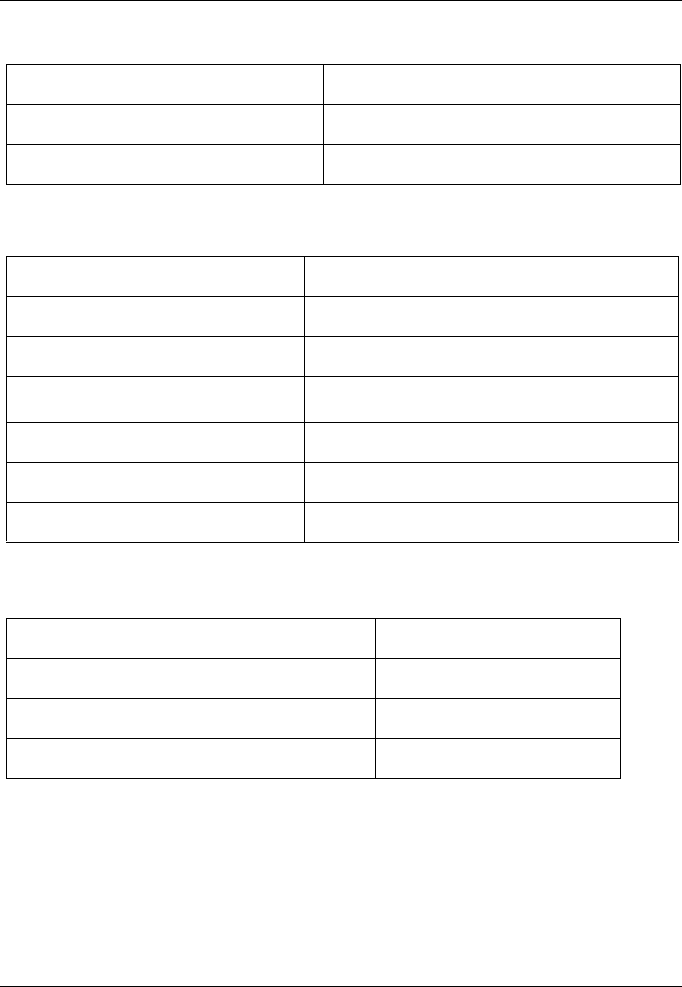
Technical specification
Page 69
6.10 DSC Receiver
6.11 RF Connections
Modulation mode 25kHz GMSK
Adjacent channel selectivity 70dB
Spurious response rejection 70dB
Number of receivers 1
Frequency 156.525MHz (Channel 70)
Channel bandwidth 25kHz
Sensitivity -107dBm @ BER <10-2
Modulation mode 25kHz AFSK
Adjacent channel selectivity 70dB
Spurious response rejection 70dB
VHF Antenna connection SO-239 / UHF
VHF Port impedance 50 Ohms
GNSS Antenna connections TNC female
GNSS Port impedance 50 Ohms
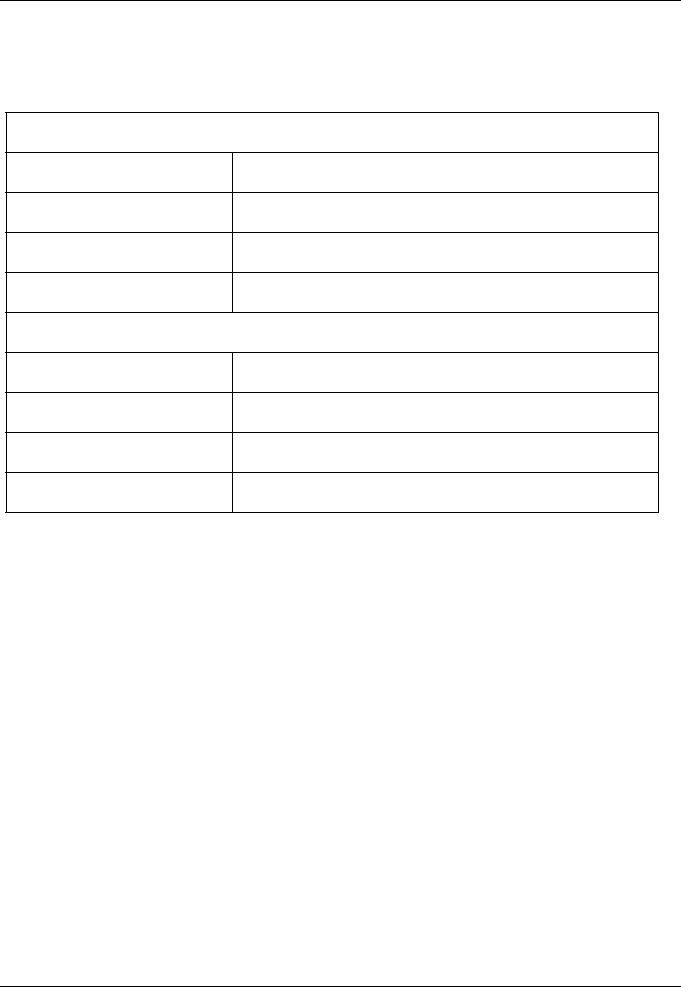
Technical specification
Page 70
6.12 Data interface
Sensor data input ports
Number of ports 3
Standard IEC61162-1 / -2
Baud rate 4800 baud or 38400 baud
Port impedance 54K Ohms
Bi-directional data ports (including pilot port)
Number of ports 3
Standard IEC61162-1 / -2
Baud rate 4800 or 38400 baud
Port impedance 54K Ohms
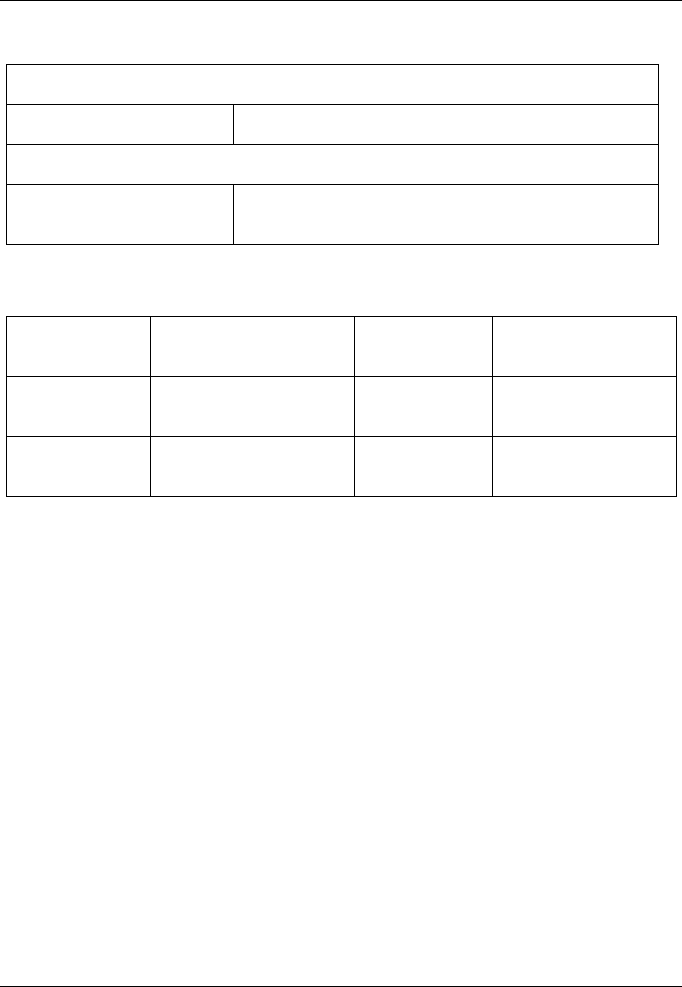
Technical specification
Page 71
6.13 Power and data connector information
6.14 Open source licences
This product contains open source software. For details please see the
‘System information’ screen.
Silent Mode port
Port impedance 10K Ohms
NMEA 2000 Port:
Load equivalency
number (LEN)
1
Power
connector
Chogori
22002525-04-RC
Mating Half Chogori
22002221-01
18 way data
connector
Chogori
23018525-04-RC
Mating Half Chogori
23018221-01
14 way data
connector
Chogori
23014525-05-RC
Mating Half Chogori
23014221-01
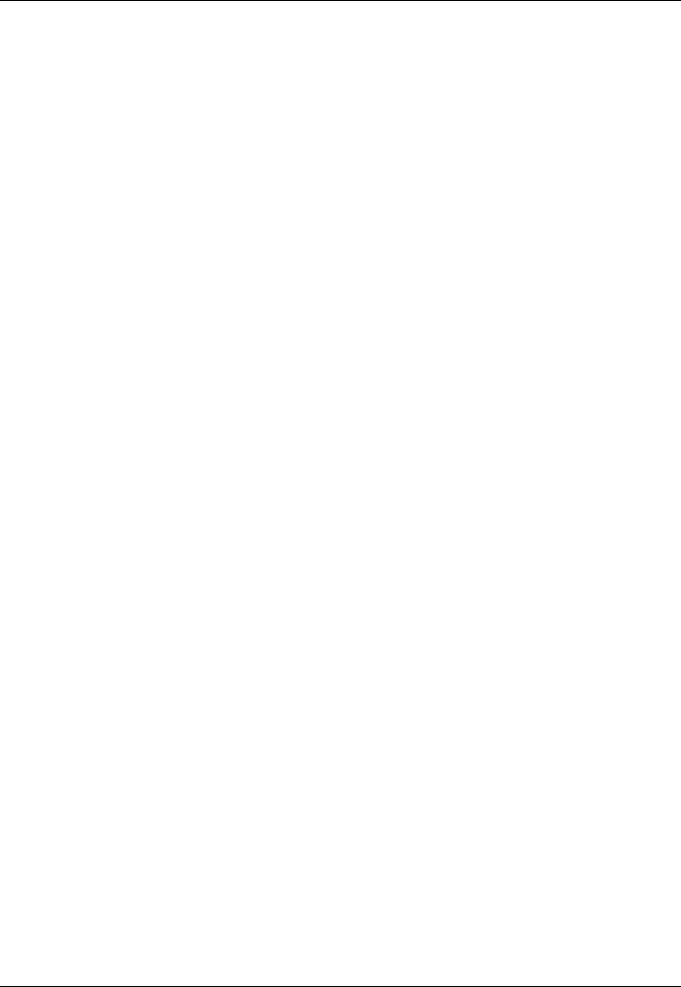
Technical specification
Page 72
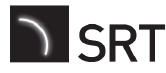
201-0707:1
Manufacturer’s code: 427
NMEA 2000 Product code: xxxxx