ST Engineering Telematics Wireless FP100HH Monitoring Service Reader User Manual Operation manual 15852 rev1
Telematics Wireless Ltd. Monitoring Service Reader Operation manual 15852 rev1
Contents
- 1. Manaul
- 2. Manual
Manaul
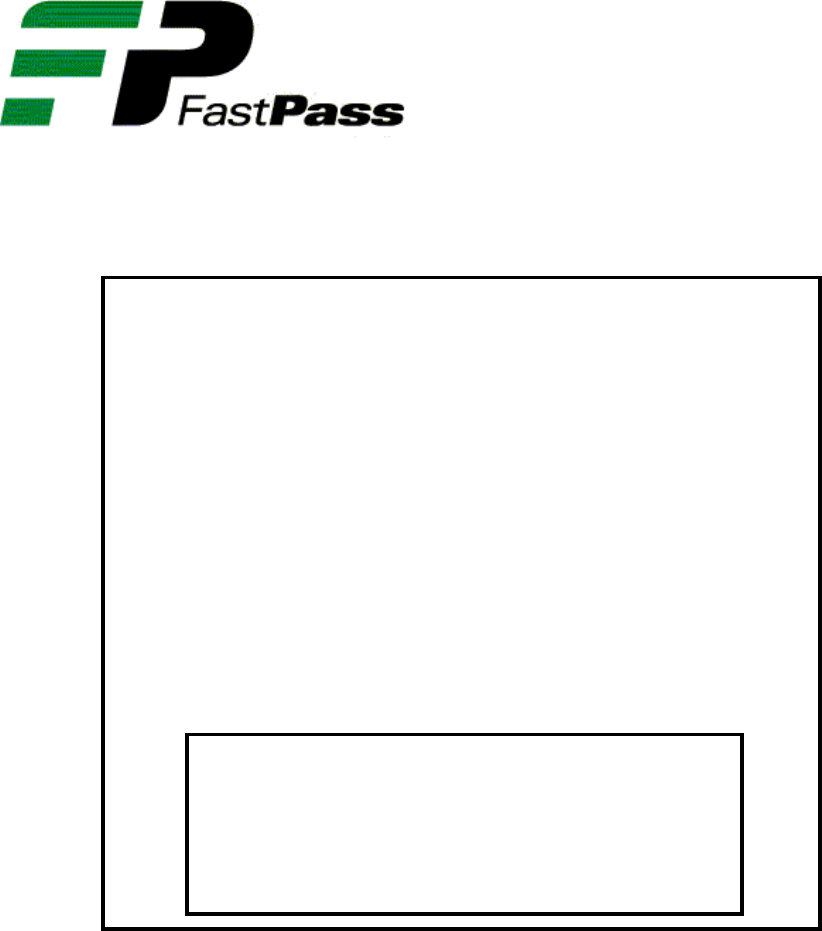
HAND HELD
READER
Revision: 1.0
Date:
This document contains proprietary information, which is the sole
property of Telematics-Wireless. The document is submitted to the
recipient for his use only. By receiving this document the recipient
undertakes not to duplicate or to disclose in part of, or the whole of,
any of the information contained herein to any third party without
receiving before hand, written permission from the submitting
company.
Operation Manual
2
Contents
1.
GENERAL INFORMATION..........................................................................................3
1.1.
I
NTRODUCTION
...........................................................................................................3
1.2.
R
EADER
D
ESCRIPTION
................................................................................................3
1.3.
R
EFERENCE
D
ATA
......................................................................................................3
2.
PC SOFTWARE...............................................................................................................4
2.1.
I
NSTALLATION
............................................................................................................4
2.2.
F
ILES
T
RANSFER
.........................................................................................................4
3.
CONTROLS AND INDICATORS..................................................................................4
3.1.
TDMA
R
EADER
..........................................................................................................4
3.2.
C
HARGING
..................................................................................................................4
4.
OPERATION....................................................................................................................5
4.1.
S
TART
HH
R
EADER
....................................................................................................5
4.2.
L
OG
I
N
........................................................................................................................5
4.3.
S
EARCH
W
INDOW
.......................................................................................................5
4.4.
S
EALS
’
F
ILES
..............................................................................................................6
4.5.
S
EAL
S
TATUS
..............................................................................................................6
4.6.
S
EALING
R
ECORDS AND
T
AMPERING
A
TTEMPTS
.......................................................7
4.7.
F
REIGHT
I
NFORMATION
..............................................................................................7
4.8.
S
EAL
S
ETTING
.............................................................................................................8
4.9.
E
RRORS
C
ONDITIONS
..................................................................................................9
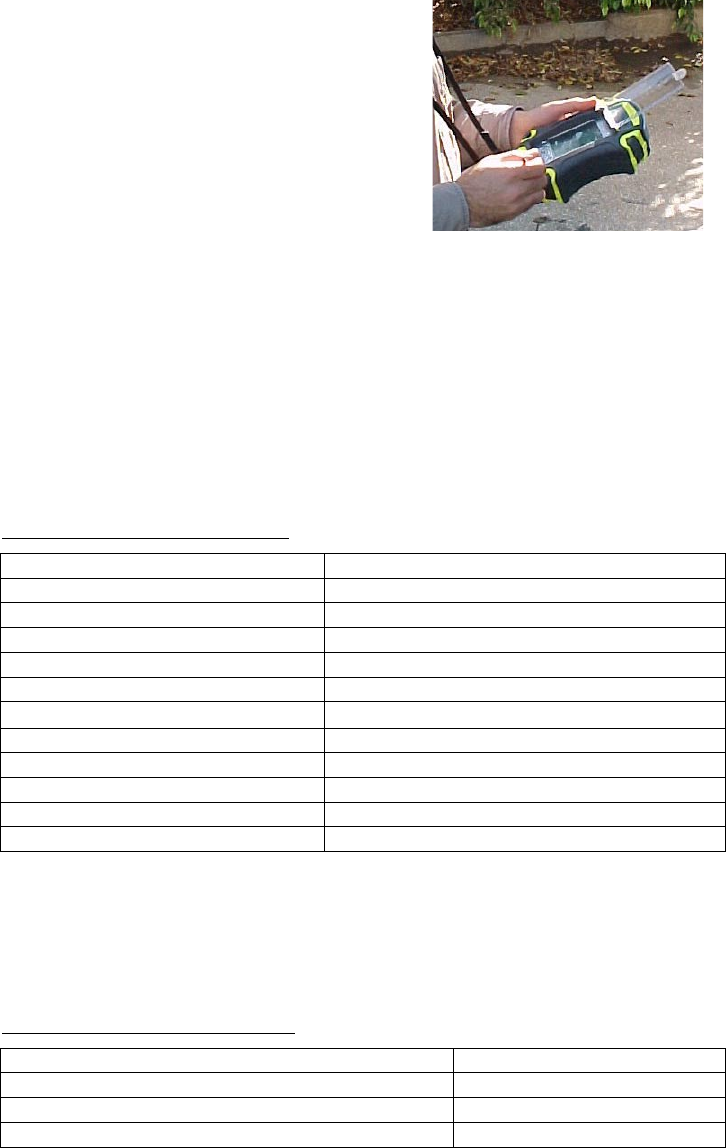
Operation Manual
3
1. General Information
1.1. Introduction
The electronic seal’s reader is a handheld device that
enables to set and activate TDMA electronic seal
when the container is loaded and closed.
1.2. Reader Description
The Reader is based on Telematics-Wireless’s TDMA
reader, which is controlled by a PDA. The TDMA
reader is in standby mode most of the time and
become active to very short duration upon application
(PDA) software request. The application software can read a seal status, set and activate
the seal. The application software can save the seal status to a file. The file can be
downloaded to PC using the PDA synchronization software.
1.3. Reference Data
1.3.1. Specifications
The Reader specifications are listed in Table 1-1, which covers the electrical,
functional, and environmental operating characteristics of the Reader.
Table 1-1: Reader Specification
Item Characteristics
General:
1. Charger input voltage 100 – 240 VAC
2. Operation time > 12 hours
3. Recharging time < 4 hours
TDMA Reader:
1. Center frequency 915 MHz ± 300 kHz
2. Transmit power 13 dBm
3. Transmit duration < 1 second per PDA software request
4. Communication zone ~ 6 feet when seal closed in container
Communication interface:
1. PC interface Full RS232 for IPAQ files transfer
1.3.2. Accessories Supplied
The accessories supplied are listed in Table 1-2.
Table 1-2: Accessories Supplied
Item Quantity
Charger 1
PC synchronization software installation CD 1
Communication cable 1

Operation Manual
4
2. PC SOFTWARE
2.1. Installation
Insert the supplied CD into the PC CD drive and follow the installation instructions. In the
partner setting, select synchronization of files. The installation procedure will open new
directory for the synchronized files and put a shortcut in the PC desktop. The new
directory is \Documents and Settings\[user name]\My Documents\ Pocket_PC My
Documents
2.2. Files Transfer
The file transfer from the IPAQ to the PC and back is done using the Microsoft
ActiveSync software. The file synchronization will be activated whenever the IPAQ is
connected to the PC COM port. The seal data files will be found in Seal Files sub
directory. The seal data file name is [SealID].txt
3. CONTROLS and INDICATORS
3.1. TDMA Reader
The TDMA reader has ON/OFF
switch and indicator LED located on
the HH reader topside. To turn the
TDMA reader on push the On/Off
switch in the direction of the LED.
The LED will light yellow for about 1
second and then start blinking green.
When blinking green the TDMA is
active and ready for commands. The
TDMA reader shall emit RF signal
only when performing commands.
3.2. Charging
The HH reader has a single charger
for both the IPAQ and the TDMA
reader. The charger connector is
located in the HH reader bottom side.
To connect the charger, push the cable
side with the arrow facing the HH
reader front side. To remove the
cable, pull the connector gently
downward.
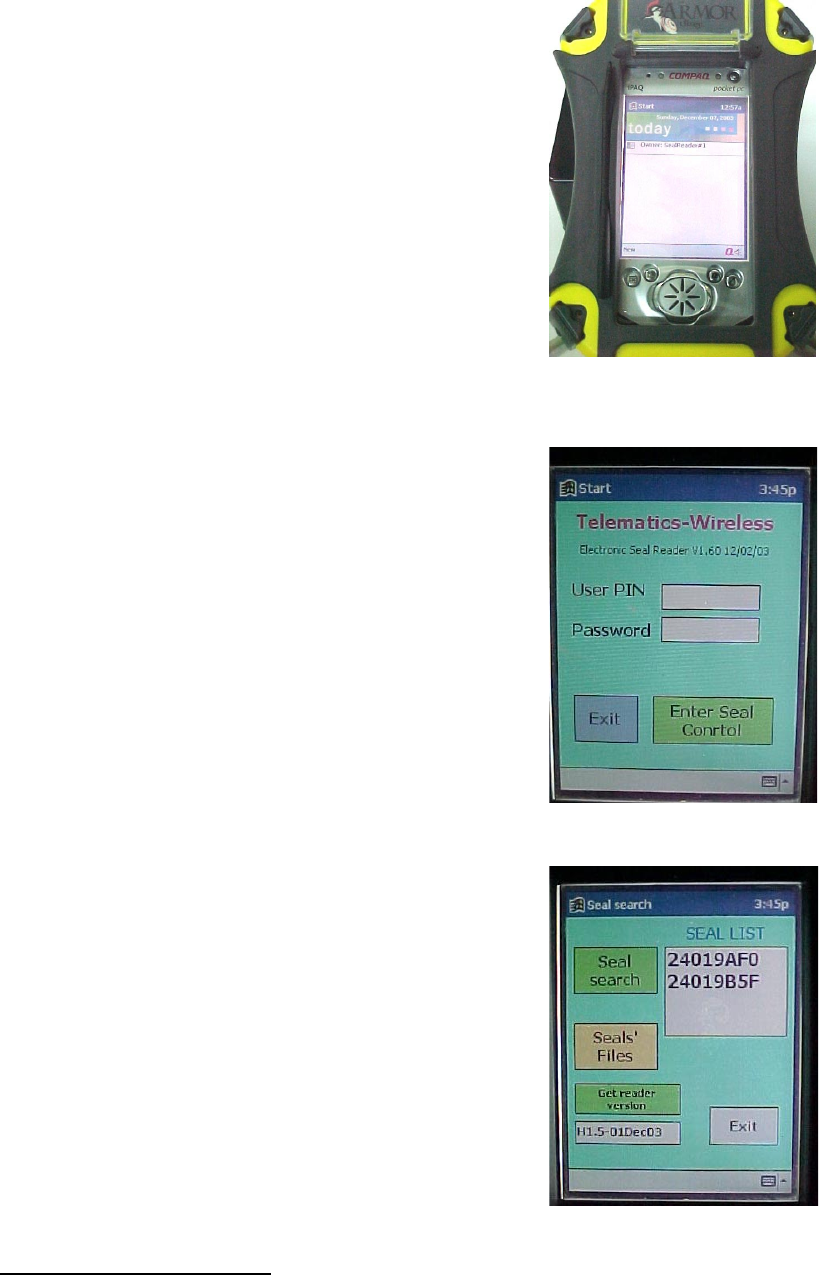
Operation Manual
5
4. Operation
4.1. Start HH Reader
Make sure that the TDMA reader is on before starting the
IPAQ application. The IPAQ application can be start by
pushing the leftmost function button or click <start> and
<Seal_Reader>.
4.2. Log In
The first thing is log in. The application will ask for User
PIN and password. The User PIN is 8 digit number and the
password is and 8 characters. If less then 8 digits/Char is
entered the application will add leading ‘0’. Entering the
User PIN and/or password is done using the popup keyboard
or character recognizer
After entering the User PIN and password
1
click the Enter
Seal Control icon. The application will check the PIN and
password. If valid then the application will start the seal
search window.
4.3. Search Window
Clicking the “Get Reader Version” shall get the TDMA
reader software version.
Clicking the “Seals’ Files” will start the history file
handler
Clicking the “Seal Search” will command the TDMA
reader to search for seals. The TDMA reader will search
for 1 second and return a list of found seals.
Clicking a seal in the Seal List will send beep command
to the selected seal and start the seal status window.
1
Adding or removing users procedure is defined in separate document.

Operation Manual
6
4.4. Seals’ Files
The seals’ files window enables viewing the
content of the saves seal status.
Every time “save” operation is done the
current seal’s status is appended to the seal’s
file. The current status consists of:
Time and data of the save operation.
Seal internal time and date
Seal status (Active, Tempered)
Current status of door and external
sensors
Number of sealing records and the records
Number of tampering attempts and the
attempts details
Freight information.
Additionally a seal file can be deleted.
4.5. Seal Status
The seal status consists of:
Active / Inactive
Tampered
Seal internal time/date
Door and external sensor status
Number of sealing records
Number of tampering attempts
The seal status is updated when the window is
started, refresh is clicking or when seal setting is
changed
2
.
The detailed sealing records and tampering
attempts can be viewed by clicking the “Show
Records”
The freight information can be viewed and set
by clicking the “Freight Info” icon.
Changing the seal setting is done by clicking the
“Setting” icon
The seal current status can be saved by clicking the “Save”
icon.
2
See setting window
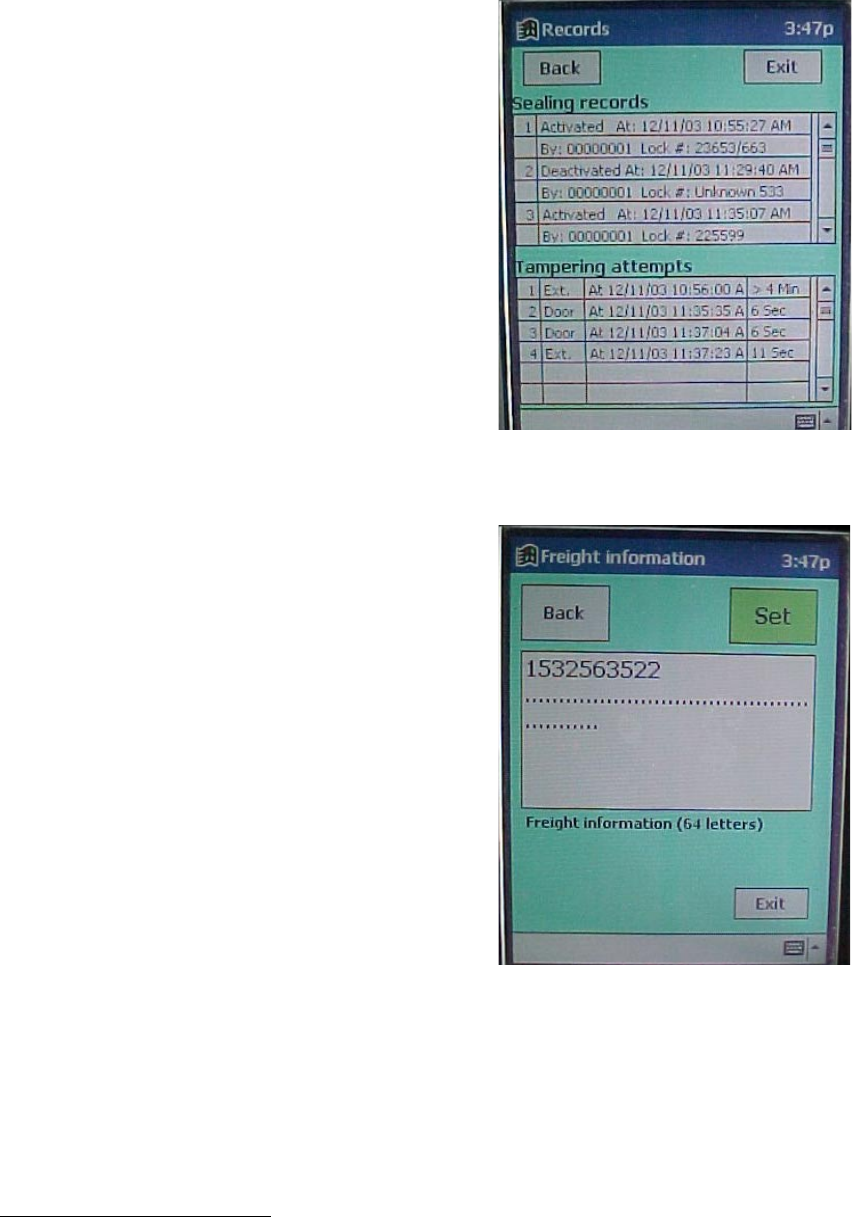
Operation Manual
7
4.6. Sealing Records and Tampering Attempts
The records window consists of two lists, the sealing
records list and the tampering attempts list.
Every sealing record consists of:
Action (Activate or Deactivate)
Time of action
Action performed by
Mechanical lock number
Every tampering attempt consists of:
Tampered sensor
Start time of tampering attempt
Duration of the tampering attempt
Clicking “Back” will return to the seal status window.
Clicking “Exit” will terminate the program
4.7. Freight Information
The freight information is up to 64 letter free text.
The information is saved in the seal. To change the
information just enter new text and click “Set”
When operation is completed a “Done” indication will
be displayed
3
.
Clicking “Back” will return to the seal status window.
Clicking “Exit” will terminate the program
3
For error conditions, see Errors section below.

Operation Manual
8
4.8. Seal Setting
“Reset Seal” will delete the sealing
records, tampering attempts and freight
information from the seal. If selected the
application will go back to the seal status
window and refresh the status.
“Set RTC” will set the seal real time clock
to the IPAQ time
4
.
“Sensors” set the sensor action in the Seal
where √ means enables and O means
normally opened
“Deactivate” (or “Activate”
5
) will
deactivate the seal with option to enter the
mechanical lock (seal) number. If selected
the application will go back to the seal
status window and refresh the status.
4
To have GMT time in the seal, set the IPAQ time or regien to GMT
5
The icon caption will set according to seal status, i.e. if seal is active the caption will be “Deactivate”

Operation Manual
9
4.9. Errors Conditions
Error message Reason To do
TDMA reader is off
Coomunication with
TDMA reader lost
1. Exit application
2. Turn TDMA reader on
3. Restart application
RF interference
Reader not pointing seal
Seal out of range
1. Make sure within range
2. Hold reader toward seal
3. Redo last operation
The user and the installer should be aware that changes and modifications not
expressly approved by Telematics-Wireless could void the user`s authority to
operate the equipment.
This device complies with Part 15 of the FCC Rules.
Operation is subject to the following two conditions:
(1) This device may not cause harmful interference, and
(2) This device must accept any interference received, including interference that may cause
undesired operation.
This equipment has been tested and found to comply with the limits for a Class B digital device,
pursuant to Part 15 of the FCC Rules. These limits are designed to provide reasonable protection
against harmful interference in a residential installation. This equipment generates, uses and can radiate
radio frequency energy and, if not installed and used in accordance with the instructions, may cause
harmful interference to radio communications. However, there is no guarantee that interference will not
occur in a particular installation. If this equipment does cause harmful interference to radio or television
reception, which can be determined by turning the equipment off and on, the user is encouraged to try
to correct the interference by one or more of the following measures:
-- Reorient or relocate the receiving antenna.
-- Increase the separation between the equipment and receiver.
-- Connect the equipment into an outlet on a circuit different from that to which the receiver is connected.
-- Consult the dealer or an experienced radio/TV technician for help.