STL SI670TX 2.4GHz TV Transmitter User Manual SI670 IMD2 indd
STL International Ltd. 2.4GHz TV Transmitter SI670 IMD2 indd
STL >
Users Manual

TV Everywhere!™
SI670 Instructions
Read and save these instructions.

T
W
w
r
o
e
a
d

Dear Sharper Image Customer,
Thank you for your purchase of a Sharper Image Design product.
We appreciate your business very much.
Please accept my personal assurance of your complete satisfaction
with this product’s quality and performance. We offer generous
return privileges and excellent warranties on all our products.
For more than 25 years, The Sharper Image has shared the fun
of discovering innovative products that make life easier and more
enjoyable. We’ve been in business a long time because we are
an exciting place to shop and - just as importantly - we strive to
deliver great customer service that exceeds your expectations.
Enjoy your purchase!
Respectfully,
Richard Thalheimer
Founder, Chairman and Chief Executive Officer
Shop our complete Internet catalog.

T
W

Introduction............................................................................... 6
Quick Start ................................................................................ 8
Receiver/Monitor ................................................................... 8
Transmitter/Tuner ................................................................... 9
Source Selection .................................................................. 10
Channel Programming ......................................................... 11
Viewing Stand and Wire Brackets ........................................ 12
General Instructions................................................................. 15
Parts Diagram ...................................................................... 15
Operation Overview ............................................................ 19
Setup ................................................................................... 21
Mode Selections .................................................................. 24
Programming Remote Functions........................................... 30
Special Features ................................................................... 32
Troubleshooting ....................................................................... 33
Statement of FCC/DHHS Compliance...................................... 34
FCC Label Compliance Statement ........................................... 35
Warranty.....................................................................Back Cover
Table of Contents

The TV Everywhere!™ is a full-featured TV, “split” into two parts:
1. The tuner/transmitter connects to an audio/video source
(cable, VCR, DVD player, etc.), interprets the signal and for-
wards the picture and sound to the receiver.
2. The receiver is connected to and plays back through your TV.
The following items are included with the product:
•Tuner/Transmitter
• Receiver
•Remote Control
•AC Adapters for the tranmitter and the receiver
•Infrared Signal Device
•Assorted Cables
Introduction
6
T
w
f
T

The cables are color-coded to match equipment standards and
will allow you to connect to a video source in any of the
following ways:
• Directly to an existing unused coaxial cable.
• Split connection from an existing coaxial cable.
•To the audio/video out jacks of a VCR or DVD player.
•To the coaxial out jack of a VCR or TV.
• To audio/video input jacks for viewing on another TV or
monitor.
This instruction manual includes Quick Start instructions followed
by more detailed General Instructions and operating procedures.
Refer to the General Instructions if you have difficulty understand-
ing the Quick Start guide.
Introduction
7
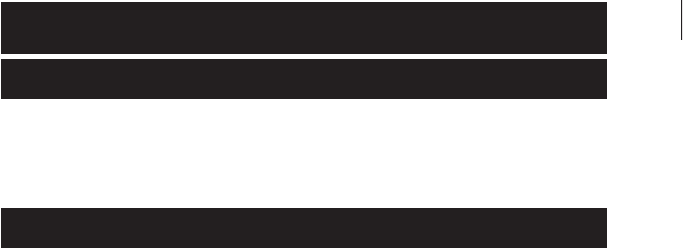
Remote Control
1. Slide to open and remove the battery cover from the rear of
the remote control.
2. Install the two included AA batteries and replace the cover.
Transmitter/Tuner
1. Option 1: Connect the CABLE INPUT post on the transmitter/
tuner to a coaxial cable signal source. (Cable output post
can also be connected to a separate television in the room.)
Option 2: Connect the color-coded RCA posts on the
transmitter/tuner to the matching color output posts on a VCR,
DVD player or other video source.
Note: Connect using both options for maximum performance.
2. Connect the AC adapter to the AC INPUT/POWER jack and
a 110V household outlet.
3. To turn on the unit, press the ON/OFF button.
Quick Start
8
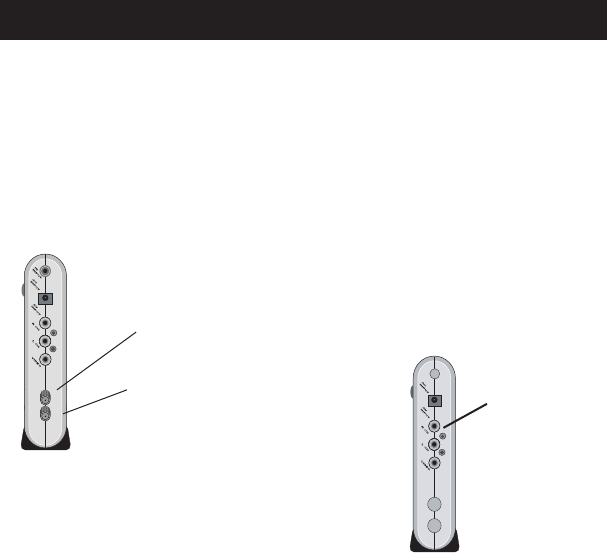
1. Connect the color-coded RCA posts on the receiver to the
matching input posts on your remote television set.
2. Connect the AC adapter to the DC POWER jack and to a
110V household outlet.
Receiver
9
Cable In
Television Out
(Standard/Wired Connection)
Television Out
(Wireless)
TRANSMITTER/TUNER
RECEIVER
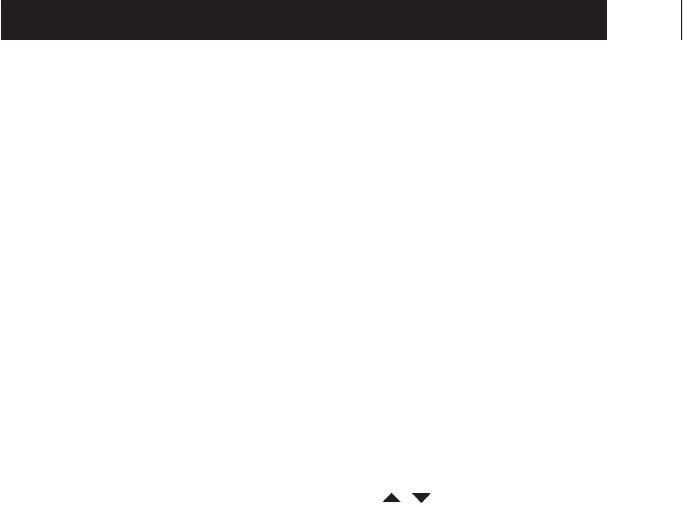
T
4
1. Press the POWER ON/OFF button on the the Tuner/
Transmitter first, then the Receiver POWER ON/OFF button.
2. To activate the mode options, press the MODE SELECT button
on the remote (or the receiver front panel). Input Source TV,
Video, VCR3 or VCR4 appear on the screen.
3. To select the appropriate source option, press the UP/DOWN
buttons on the remote (or the receiver front panel):
• TV: If you are connected to a coaxial cable or a VCR coaxial
post set to TV mode.
• VCR3 or VCR4: If you are connected to your VCR coaxial
post set to VCR mode.
• Video: If you are connected to an RCA post of a video
source.
Note: In all modes except TV, the channel and viewing are
controlled by the viewing source’s (VCR, DVD player, etc.)
remote. The receiver/remote CHANNEL / buttons can be
programmed to mimic two functions of the source remote while
operating in the Video, VCR3 or VCR4 modes. (See Programming
Remote Functions in the General Instructions.)
Source Selection
10
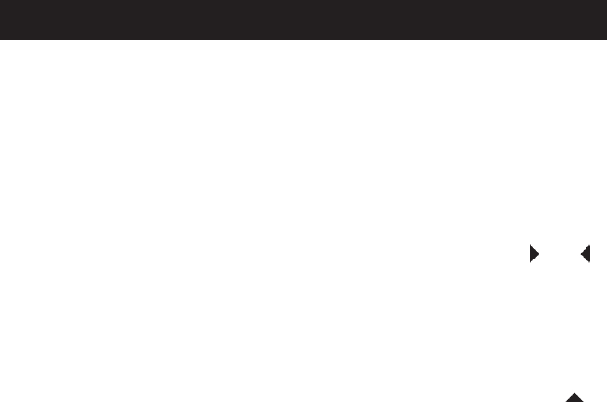
Note: The following steps are for coaxial connections in the TV
mode.
Turn on the receiver/monitor and the VCR (if connected) off.
1. To activate mode selection options, press the MODE SELECT
button.
2. Select TV mode (if not already selected).
3. To select Auto Program mode, press the LEFT/RIGHT or
button on the upper area of the remote control.
4. To set the source option to CATV (cable) or AIR (antenna),
press the UP/DOWN buttons on the upper area of the remote
control.
5. To begin the Auto Program function, press the CHANNEL
button. It will take several minutes for the monitor to scan and
memorize all available channels.
Channel Programming
11
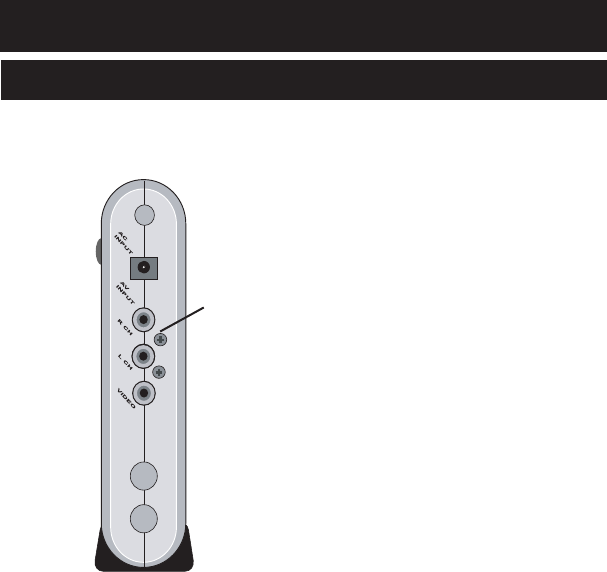
Parts Diagram
Receiver
12
T
General Instructions
Television Out
(Wireless)
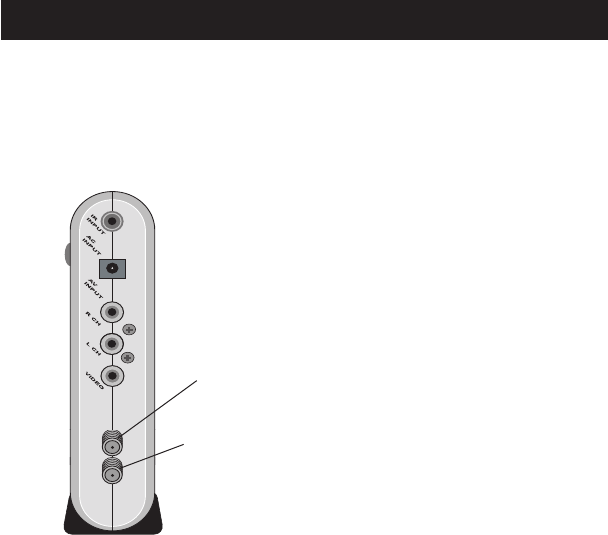
Transmitter/Tuner
13
Parts Diagram
Cable In
Television Out
(Standard/Wired Connection)

4
c
T
t
Receiver
1. Connect the color-coded RCA posts on the receiver to the
matching input posts on your remote television set.
2. Connect the AC adapter to the DC POWER jack and to a
110V household outlet.
NOTE: The Transmitter/Tuner must be connected and powered
on before the Receiver.
Transmitter/Tuner
The transmitter/tuner should be located in a room that is central
to the area of probable operation. Avoid locations near other
wireless equipment. Wireless DSL networks, cordless phones
and other similar sources compete, causing poor reception and
interference. (For more information, see 2.4G Channel Option if
you encounter persistent interference issues.)
1. Connect the CABLE/INPUT post on the transmitter/tuner to a
coaxial cable. (NOTE: You may, at your option, connect the
OUTPUT post to the INPUT post on a nearby television.)
14
Setup

2. Connect the yellow RCA post on the transmitter/tuner to a
yellow output post on a VCR, DVD player or other video
source.
3. Connect the red and white audio posts on the transmitter/
tuner to the matching output posts on the VCR, DVD player
or other audio source.
4. Connect the AC adapter to the AC INPUT/POWER jack and
a 110V household outlet.
5. To turn the unit on, press the ON/OFF button.
Note: As an option, connect the transmitter/tuner to both a
coaxial signal source and the RCA output jacks of a video source.
This will give you access to broadcast/cable channels as well as
the output of your connected video source.
15
Setup
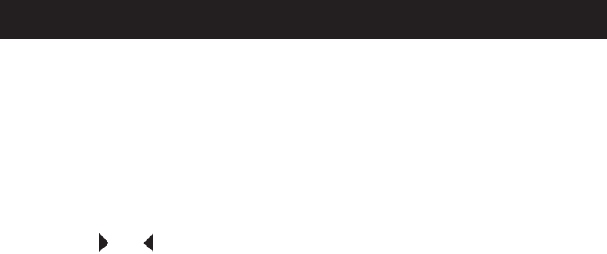
t
e
w
Overview
Upon power up, the unit defaults to normal viewing mode. The
receiver/monitor must be turned on to make any changes.
1. To access programming and other options, press the MODE
SELECT button on the receiver/monitor.
2. To scroll through the mode selection options, press the LEFT/
RIGHT or button:
• Input Source: Identifies the type of signal being sent from
the transmitter/tuner to the receiver/monitor. Options are TV,
Video, VCR3 or VCR4.
• 2.4G Channel: Identifies which of three frequencies is being
used to transmit the sound and picture. Options are 1, 2 or 3.
• Automatic Channel Programming: Identifies the type of
broadcast connection. Options are CATV (Cable TV) or AIR
(Antenna). Includes a feature to automatically scan, identify and
remember signals strong enough to be viewed.
• Manual Channel Programming & Editing: Used to override and
change memory setting for specific channels. Use to add new
channels or delete unwanted channels from the scanned memory.
16
Operation Overview

• Fine Tuning: Make minor adjustments to the tuned frequency.
(This feature should be used sparingly, if at all.)
Input Source
1. To activate mode selection options, press the MODE SELECT
button on the re,ote. The Input Source mode is displayed.
(Input Source TV, Video, VCR3 or 4 appear on the screen.)
2. To select the appropriate source option, press the UP/DOWN
buttons on the remote or front panel. Select TV if you are
connected to a coaxial cable or a VCR coaxial output post
(VCR must also be set to TV mode or powered off). Select
VCR3 or VCR4 if you are connected to your VCR coaxial
output post and want to watch through your VCR tuner or
player (VCR must be set to VCR mode). Select Video if you are
connected to the RCA video jacks of a video source.
Note: In all modes except TV, the channel and viewing opera-
tions are controlled by the viewing source’s (VCR, DVD player,
etc.) remote. The receiver/monitor CHANNEL / buttons can
be programmed to mimic two functions of the source remote
while operating in the Video, VCR3 or VCR4 modes.
17
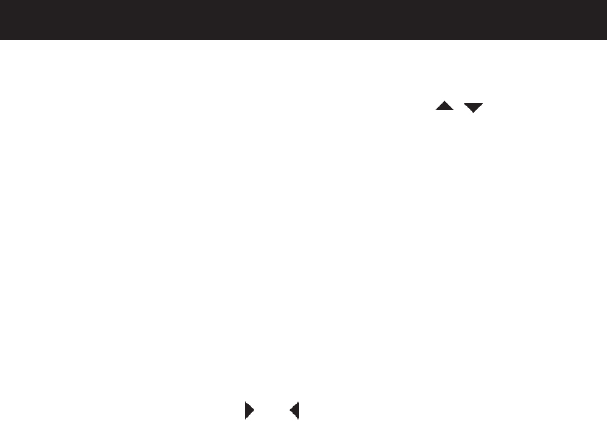
Note: In all modes except TV, the channel and viewing opera-
tions are controlled by the viewing source’s (VCR, DVD player,
etc.) remote. The receiver/monitor CHANNEL / buttons can
be programmed to learn and mimic two functions of the source
remote while operating in the Video, VCR3 or VCR4 modes.
2.4G Channel Option - Reception Quality
In cases where there is interference or reduced reception quality,
changing the communication channel between the receiver/
monitor and the tuner/transmitter may help. A change in quality,
caused by other appliances nearby, may vary from room to room
or even area to area.
1. To activate mode selection options, press the MODE SELECT
button.
2. Press the BRIGHTNESS or button on the side panel until
“2.4G Channel” appears.
3. To change between channel 1, 2 or 3, press the VOLUME
+/- buttons. Both units will simultaneously link to the new
channel.
A
n
T
1
2
3
4
5
6
Mode Selections
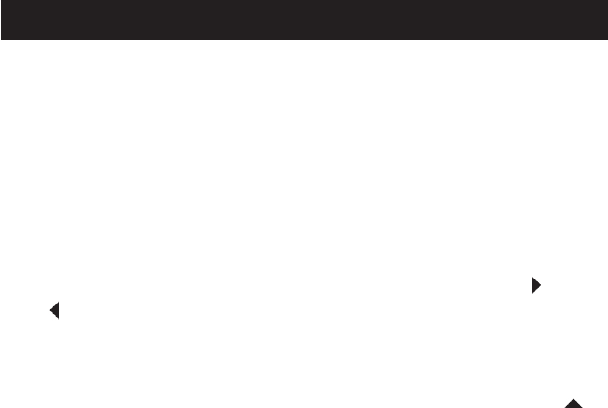
19
Automatic Channel Programming
If you only have a coaxial connection and wish to control chan-
nels through the receiver/monitor (as you would with a standard
TV), follow these steps:
1. Turn on the receiver/monitor and the VCR (if connected) off.
2. To activate mode selection options, press the MODE SELECT
button.
3. Select TV mode.
4. To select Auto Program mode, press the BRIGHTNESS
or button on the side panel.
5. To set source option to CATV (cable) or AIR (antenna), press
the VOLUME +/- buttons.
6. To begin the Auto Program function, press the CHANNEL
button. It will take several minutes for the monitor to memo-
rize all available channels from your cable connection.
Mode Selections
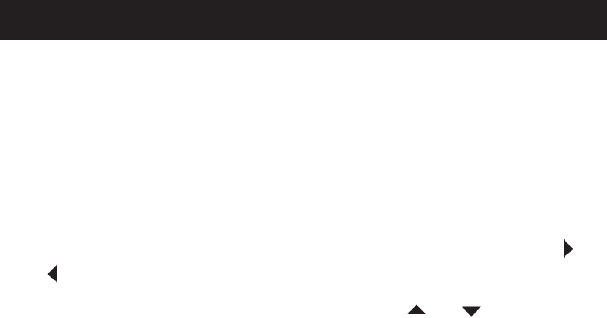
Manual Channel Programming & Editing
Individual channels can be added or deleted from memory by
using the follow steps for the Program Memory function:
1. To activate mode selection options, press the MODE SELECT
button.
2. Select TV mode.
3. To select Program Memory mode, press the BRIGHTNESS
or button.
4. To select a channel, press the CHANNEL or buttons.
5. To add the channel to memory, press the VOLUME + button; to
delete the channel from memory, press the VOLUME - button.
6. To return to normal operation once all changes have been
made, press the MODE SELECT button.
Note: Mode button may not function when battery is low.
20
Mode Selections
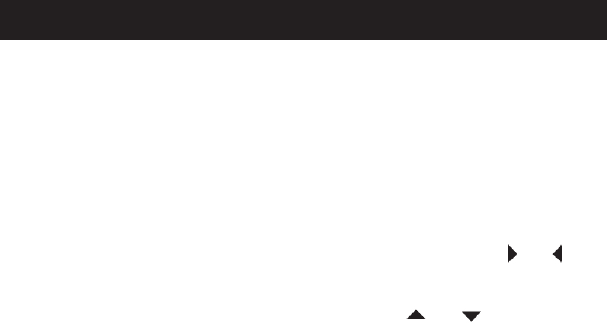
21
Fine Tuning
Individual channel reception can be adjusted using the Fine
Tuning mode. The channels are preprogrammed for best recep-
tion under most conditions. This feature should not be required
except in rare circumstances.
1. To activate Mode selection options, press the MODE SELECT
button.
2. To select Fine Tuning mode, press the BRIGHTNESS or
button.
3. To select a channel, press the CHANNEL or buttons.
4. To adjust the reception frequency, press the VOLUME +/-
buttons.
5. To return to normal operation once all desired changes have
been made, press the MODE SELECT button.
Mode Selections
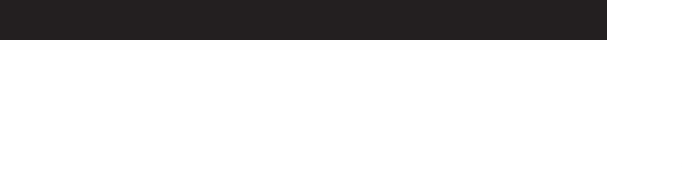
T
f
V
t
w
1
2
22
Chart
Mode Selections
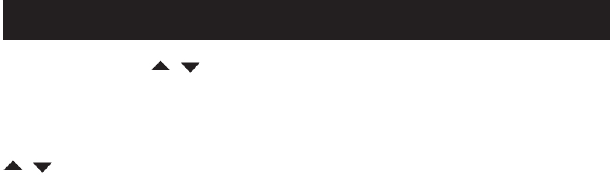
The CHANNEL / buttons can be programmed to mimic two
functions of another remote control when the unit is in the
VCR3, VCR4 or Video Modes. (Example: The unit is connected
to the RCA jacks of your VCR and you want the CHANNEL
/ buttons to mimic the STOP and PLAY buttons on your VCR
when you are watching a video in Video mode.)
1. Connect the infrared sensor to the INFRARED SENSOR INPUT
jack on the back of the transmitter/tuner.
2. Remove the adhesive backing from the mounting tape on
the infrared sensor and mount it to the side of the receiving
equipment (VCR, cable box or DVD player) pointed toward its
face. (See Figures 5 and 6.)
23
Programming Remote Functions
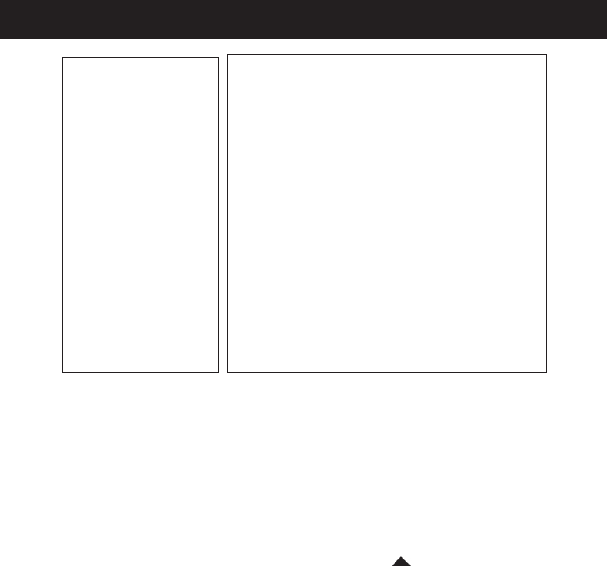
t
Figure 5 Figure 6
3. Press and hold the LEARN button on the transmitter/tuner until
the SIGNAL LED blinks.
4. Point the remote control you wish to mimic toward the
transmitter/tuner and press the button on the remote that you
would like to mimic for the CHANNEL button on the
receiver/monitor. 24
Programming Remote Functions
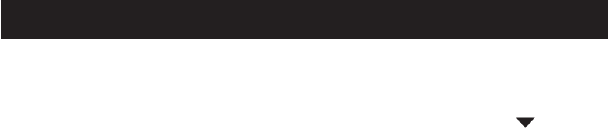
5. Press and release the LEARN button.
6. Point the remote control and press the second button you
wish to mimic. This is now stored for the CHANNEL
button on the receiver/monitor.
Note: The receiver/monitor displays instructions and guides you
through the learning mode process.
25
Programming Remote Functions

If the display does not function properly:
1. Turn the power off on both units and wait 10 seconds before
turning both back on. In most cases, this action resets the unit
and normal function resumes.
2. If no image appears on the monitor, press and hold the MODE
SELECT button on the side panel for 5 seconds, then release.
The 2.4G channel resets to 1.
Other household appliances can cause interference and weaken
audio/video quality. Refer to the 2.4G Channel Option section
...................... on page 26 for details on correcting this problem.
26
Troubleshooting
27
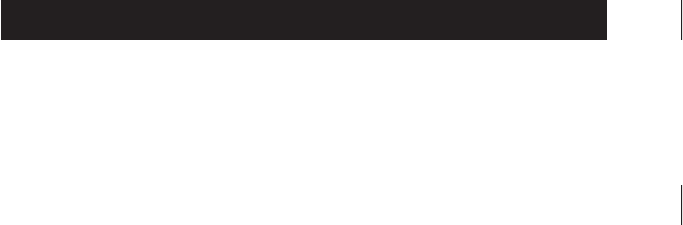
T
a
WARNING: Changes or modifications to this unit not expressly
approved by the party responsible for compliance could void the
user’s authority to operate the equipment.
This equipment has been tested and found to comply with the
limits for a Class B digital device, pursuant to Part 15 of the FCC
Rules. These limits are designed to provide reasonable protection
against harmful interference in a residential installation. This
equipment generates, uses, and can radiate radio frequency
energy and, if not installed and used in accordance with the
instructions, may cause harmful interference to radio communi-
cations. However, there is no guarantee that interference will not
occur in a particular installation.
If this equipment does cause harmful interference to radio or
television reception, which can be determined by turning the
equipment off and on, the user is encouraged to try to correct
the interference by one or more of the following measures:
•Reorient or relocate the receiving antenna.
•Increase the separation between the equipment and receiver.
Statement of FCC Compliance
28
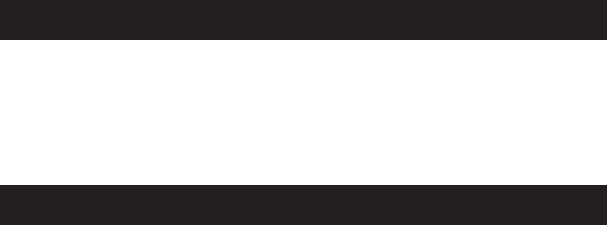
• Connect the equipment into an outlet on a circuit different
from that to which the receiver is connected.
• Consult the dealer or an experienced radio/TV technician for
assistance.
FCC Label Compliance Statement
This device complies with Part 15 of the FCC Rules. Operation
is subject to the following two conditions: (1) This device may
not cause harmful interference, and (2) this device must accept
any interference received, including interference that may cause
undesired operation.
Statement of FCC Compliance
29
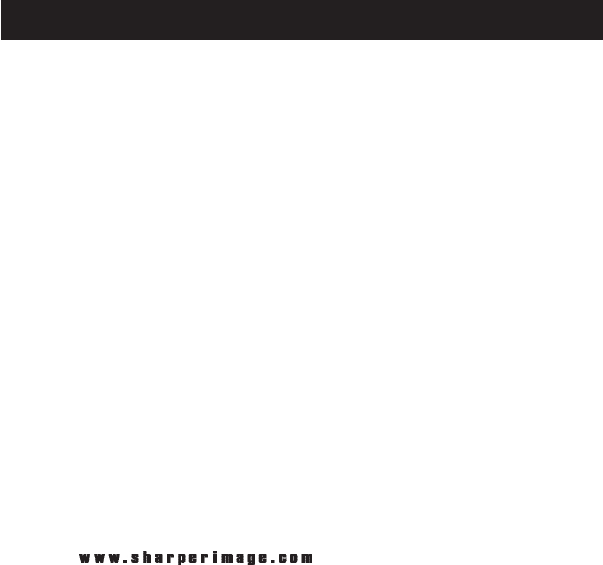
What Is Covered
This warranty covers any defects in materials or workmanship, with the exceptions stated below.
How Long Coverage Lasts
This warranty runs for one year from the date of original purchase.
What Is Not Covered
This warranty does not cover damage caused by misuse or use other than as intended and described in the
product instruction manual, or loss or damage to batteries or removable parts.
What The Sharper Image Will Do
The Sharper Image will repair any defects in materials or workmanship. In the event repair is not possible,
The Sharper Image will either replace this product with one of similar features and price, or refund the full
purchase price of the product, whichever you prefer.
How to Obtain Service
Return the product and receipt, along with a brief explanation of the problem, to:
T.S.I. - Returns Department
2901-A West 60th Street
Little Rock, AR 72209
If you have questions please feel free to contact our customer service representatives at 1-800-344-5555
or by email at care@sharperimage.com.
This warranty gives you specific legal rights, and you may have other legal rights that vary from state
to state.
Copyright 2004
Sharper Image Corporation
650 Davis St., San Francisco, CA 94111
(415) 445-6000
Shop online:
Due to continuing improvements, actual product may differ slightly from the product described herein.
V1 03/04
One-Year Warranty