SUPERDIGITAL TECHNOLOGY MINI5130 Mobile Phone User Manual E188
SUPERDIGITAL TECHNOLOGY CO., LIMITED Mobile Phone E188
User Manual
1
Mobile Phone
Model Name: mini5130
Brand Name: Superinworld
FCC ID : 2ACDFMINI5130
2
Table of Contents
1 BASIC KNOWLEDGE .................................................... 4
Introduction ............................................................................................................... 4
Safety Notices ...................................................................................................... 4
Safety Warning and Notices ................................................................................ 5
General Notices .......................................................................................................... 5
Notices for the Use of the Phone .................................................................................. 6
Notices for the Use of the Battery ................................................................................ 7
Notices for the Use of the Charger ............................................................................... 8
Maintenance and Care .............................................................................................. 10
Common Notices ...................................................................................................... 10
2 BEFORE USE .......................................................... 12
Battery ................................................................................................................ 12
Charge the Battery ............................................................................................. 12
Network Connection ................................................................................................. 13
Insertion and Take-out of SIM Card ........................................................................... 14
Switch on/off the Phone ............................................................................................ 14
Unlock the SIM Card ................................................................................................ 15
Phone Unlock .......................................................................................................... 15
Connect to Network .................................................................................................. 15
Dial a Call ............................................................................................................... 16
Dial a Domestic Call................................................................................................. 16
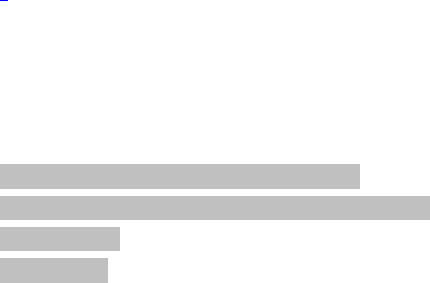
3
Dial a Fixed Call ...................................................................................................... 16
Dial an International Call .......................................................................................... 16
Dial a Call in the Log List ......................................................................................... 16
Dial an Emergency Call ............................................................................................ 17
3 FUNCTION MENUS ..................................................... 18
3.1 Phonebook .............................................................................................. 18
3.2 Messaging ............................................................................................... 18
3.3 Call center ................................................................................................. 20
3.3 Settings ................................................................................................... 20
3.4 File manager ......................................................................................... 23
3.5 Fun .......................................................................................................... 20
3.6 Multimedia ................................................................................................ 20
3.7 Organizer .................................................................................................. 26
3.8 Shortcuts ................................................................................................. 20
4 TROUBLESHOOTING ................................................. 27
Why has the phone the display of “Please insert SIM card”? ........................... 27
Inquiry and notices for PIN, PIN2, PUK, PUK2 and restriction number: ........ 27
Signals are unstable ........................................................................................... 30
Unable to dial out ............................................................................................... 31

4
1 Basic Knowledge
Introduction
Thank you for choosing our L6012color-screen mobile phone. You may read
this user manual carefully so as to completely understand the use of this mobile
phone and know its perfect function and simple operation.
L6012 is the specially designed based on the GSM network environment
with dual SIMs and dual standby and full keypad input. In addition to the basic call
function , 64 chord rings, clock/alarm clock, schedule, calculator, etc., making your
work and recreation convenient. Besides, designed with perfect functions,
L6012can meet your various demands.
L6012 complies with GSM technical code and has been certified by the
authoritative institutions at home and abroad.
We reserve the final interpretation right to this user manual.
We reserve the right to upgrade the technology and the product without prior
notice.
Safety Notices
If your mobile phone is lost or stolen, please immediately notify the telecom
department or the POS in order to prevent others from using the phone and the SIM
cards. This will help you to avoid the economic loss due to the use of the phone by
any other illegal person.
When contacting a telecom agency or a POS, you may tell it your IMEI code (which
5
is on the label on the back of the phone and can be seen after the battery is removed).
Please record down this code and keep it properly for any possible use in the future.
In order to prevent your mobile phone from misuse, always take the preventive
measures.
Safety Warning and Notices
Before use, please read these notices carefully in order to ensure the safe and correct use
of your mobile phone.
General Notices
Your mobile phone can use only the battery and charger specified by us. The use
of other products may result in battery liquid leakage, overheat, explosion and
fire.
Do not impact, shock or toss the phone violently in order to avoid failure and
fire.
Do not place the battery, the phone or the charger into the micro-wave oven or
the high-voltage equipment; otherwise, circuit damage, fire, etc. may occur.
Do not use the mobile phone in the place with flammable or explosive gases,
otherwise, phone failure and fire may occur.
Do not put the phone in the place with high temperature, high humidity or a large
amount of dust, otherwise, failures may occur.
Please always keep the mobile phone out of the reach of children in order to
prevent them from taking it as a toll and thus causing personal injury.
Do not place the phone on an uneven or unstable table top in order to prevent the
failure or damage due to falling.
6
Notices for the Use of the Phone
Be sure to turn off your mobile phone in the place where the use of mobile
phones is forbidden, such as in the plane, in a hospital, etc. As the use of the
mobile phone in such places may affect the normal work of electronic
equipment and medical instruments, the use of the mobile phone in such places
must abide by their regulations. As the mobile phone has the function of timed
switch-on, please check your alarm clock setting and make sure that your
mobile phone will not switch on automatically during flight.
Do not use the mobile phone in the area with weak signals or near
high-precision electronic equipment, because the wireless wave interference
may result in the misoperation of electronic equipment and other problems. In
particular, be cautious when using your mobile phone near the following devices:
deaf-aid, pace-maker, other medical electronic equipment, fire detector,
automatic door and other automatic control devices. For the effect of the mobile
phone on the pace-maker and other medical electronic devices, please consult
the equipment manufacturer or the local distributor.
Do not apply too much force on the LCD screen or use it to knock other articles,
otherwise, the LCD may be broken and the liquid crystal may leak out. The
entry of liquid crystal into eyes may result in blindness. In such case, please
wash your eyes (rather than knead them) with clean water and see a doctor as
soon as possible.
Do not dismantle or modify your mobile phone; otherwise, phone damage,
creepage and circuit failure may occur.
In rare cases, the use of the mobile phone in some cars may cause adverse effect
7
on the electronic equipment inboard. In such case, do not use the mobile phone
for purpose of safety.
Do not press the buttons with such sharp articles as needle, pen top, etc.,
otherwise, phone damage or misoperation may occur.
If the antenna is broken, do not use the mobile phone, otherwise, it may cause
personal injury.
Always keep the mobile phone away from such magnetic objects as magnetic
card, etc., because the radiation wave of the mobile phone can erase the
information stored on the floppy disk, savings card, credit, etc..
Please place such small metal articles as drawing pin, etc. away from the
receiver of the phone, because the working speaker is magnetic and attract such
articles and thus cause personal injury or phone damage.
Prevent the mobile phone from damp, because the entry of water or other liquids
into the phone may cause overheat, creepage and failure.
Notices for the Use of the Battery
Do not throw the battery into fire, otherwise battery fire and explosion may
occur.
When installing the battery, do not use too much force; otherwise, battery
leakage, overheat, explosion and fire may occur.
Do not make the battery short with such metal articles as electric wire, needle,
etc., nor place the battery with metal articles such as necklace, etc., otherwise,
battery liquid leakage, overheat, explosion and fire may occur.
Do not weld the battery terminals, otherwise, battery liquid leakage, overheat,
explosion and fire may occur.
8
The entry of liquid crystal into eyes may result in blindness. In such case, please
wash your eyes (rather than knead them) with clean water and see a doctor as
soon as possible.
Do not dismantle or modify the battery; otherwise, battery liquid leakage,
overheat, explosion and fire may occur.
Do not use or store the battery in the high-temperature place such as beside fire,
or beside heater, etc., otherwise, battery liquid leakage, overheat, explosion and
fire may occur.
In the use, charging or storage of the battery, if such abnormalities as
temperature rise, color change, distortion, etc. occur, please stop using it and
replace it.
If the battery liquid touches skin or clothes, skin may be burnt. In such case,
immediately wash with clean water, or see a doctor if necessary.
If the battery has liquid leakage or gives out strange smile, please immediately
take it away from open fire in order to avoid fire and explosion.
Do not make the battery damp; otherwise, battery overheat, smoke and
corrosion may occur.
Do not use or store the battery under direct sunshine or near cars with high
temperature, otherwise, battery liquid leakage and overheat may occur; or the
performance of the battery may be affected and its service life may be
shortened.
Do not charge the battery continuously for 24h.
Notices for the Use of the Charger
Be sure to use 120VAC. The use of other voltages may result in electric leakage,
9
fire and phone and charger damage.
Do not make the charger short circuit; otherwise, electric shock, smoke and
charger damage may occur.
Do not use the charger with a broken power cord, otherwise, fire and electric
shock may occur.
Please clean the dust accumulating on the power socket as soon as possible.
Do not place any container etc. full of water beside the charger in order to
prevent the spilling water from causing charger overheat, electric leakage and
failure.
If the charger touches water or other liquids, be sure to plug the power chord
immediately from the socket in order to prevent overheat, fire, electric shock
and charger failure.
Do not dismantle or modify the charger; otherwise, personal injury, electric
shock, fire and charger may occur.
Do not use the charger in such places with high humidity such as bathroom, etc.,
otherwise, electric shock, fire and charger damage may occur.
Do not touch the charger, electric wire and power socket with wet hand;
otherwise, electric shock may occur.
Do not place weights on the power chord or modify it, otherwise, electric shock
and fire may occur.
Before cleaning and maintenance, please take out the power plug from the
socket.
Be sure to hold the charger when the plug is taken out, because the pull of the
power chord may damage the chord itself and cause electric shock and fire.
10
Maintenance and Care
As the mobile phone, battery and charger are not waterproof, do not use them in
places with high humidity such as bathroom, etc.; also prevent them from rain.
Always clean the mobile phone, the battery and the charger with soft and clean
cloth.
Do not wipe the mobile phone with spirit, thinner or benzene, etc.
The socket with dirt may cause bad contact, power failure and even recharging
disability, so be sure to clean it regularly.
Common Notices
Mobile Phone:
Be sure to use the mobile phone at the temperature of -10℃~50℃.
Always use the mobile phone far away from common phone, TV set, radio and
office automation equipment in order to prevent the operation of these devices
and the phone being affected.
Battery:
Always store the battery in the cool and well-ventilated place without direct
sunshine.
The service life of the battery is limited. Its service life may be shortened due to
frequent charges. When it becomes invalid after several charges, it indicates that
its service life is over and the battery should be replaced with a specified one.
Do not throw the old battery into general domestic garbage. Always deal with
the waste and old batteries according to the regulations if any.
Charger:
11
Do not charge the battery in the following places: the place with direct sunshine;
the place with temperature less than -10℃ or more than 50℃; the damp or dusty
place or the place with large vibration (failures may occur); near TV set, radio,
etc (image or sound effect may be affected).
12
2 Before Use
Battery
In the initial state, the battery has been charged about 50% and thus it can be used upon
unpacking. Don’t charge the battery unless it is used up completely for the first three times.
Only in this way can the battery reach the optimal working state.
Charge the Battery
Plug the charger into the power socket.
Insert the connector of the charger into the right top of the mobile phone (always keep
the face with arrowhead upward).
In such case, the power indication icon on the upper right corner of the screen will flash
circularly. If the phone is switched off when it is charged, there will be the page
indicating the ongoing charging of the battery. If the phone is still used when the battery
has low power, the charging indication icon will not appear on the screen until certain
time has passed by.
When the power indication icon on the upper right corner of the screen is full and keeps
still, it will indicate that the charging is over. If the phone is charged in switch-off status,
the screen will indicate the icon of charging completed. This process generally needs
3~4h. During charging, the battery, the phone and the charger may get hot, which is
normal.
After the charging is over, disconnect the AC power socket from the phone and the
13
charger.
Note:
During charging, make sure that the phone is placed in the well-ventilated environment
with temperature of +5℃~+40℃ and the charger provided by the phone manufacturer is
used. The use of the charger unauthorized may result in danger and the violation against
the acceptance and maintenance regulations for the phone.
When the mobile phone switches off automatically or displays the warning phase of
“low power”, be sure to charge the battery in time. If the battery has not used up, the
phone will reduce the charging time accordingly.
The standby and call duration of the phone provided by the manufacturer are based on
the ideal working environment. In actual use, the working duration of the battery will
vary due to different network situation, working environment and application mode.
During charging, make sure that the battery has been installed properly because the
battery being charged cannot be removed.
After the charging is over, please disconnect the charger from the phone and power
socket.
If you don’t disconnect the charger from the phone and the power socket, after certain
time (about 5~8h), when the battery power is consumed to certain degree, the mobile
phone will start charging. Doing so is not recommended, because it will affect the
performance and service life of your battery to some extent.
Network Connection
SIM Card
Before the use of the mobile phone, you must insert a valid SIM card into it. The SIM

14
card is your key to enter the digital GSM network.
All information in connection with network connection and your log list initializations
are recorded on the metallic plane area of the SIM card in addition to the names, phone numbers
and short messages stored and received in the phonebook of the SIM card. The SIM card can be
taken out freely from your mobile phone and placed into any GSM mobile phone for use.
In order to prevent the information being lost and damaged, avoid touching the metallic
plane area of the card and keep the SIM card away from the electric and magnetic place. Once
the SIM card is damaged, you will be unable to enter the GSM network.
Warning: Before taking out the SIM card, be sure to switch off the mobile phone. Never insert or
plug out the SIM card when the phone is connected with external power supply; otherwise, the
SIM card will be damaged.
Insertion and Take-out of SIM Card
Generally, the SIM card is stored in a card case. Before installation, take it out of the
case carefully.
◆ Switch off the phone and remove the battery and other external power supply.
◆ Insert the SIM card into the SIM holder.
◆To take out the SIM card, you should switch off the phone firstly. Remove the battery and
then take the SIM card out of the holder.
Switch on/off the Phone
Press the End key long to switch on/off the phone.
If the phone is switched off but no SIM card is inserted, then the phone will remind you
of inserting SIM card in. After the SIM card is inserted in, the phone will automatically check if
this card is usable.
Then the screen will have the following instructions in order:

15
Input PIN1 -If you have set SIM card password.
Input phone password - If you have set the phone unlock password.
Search network -The phone will search the networks until the proper one is found.
Unlock the SIM Card
In order to avoid illegal use, the SIM card adopts the PIN (Personal Identification
Number) protection function. When this function is activated, for every switch-on, you must
input the PIN number to unlock the SIM card, and then you can dial or receive a call. You may
erase the SIM card protection (in such case, the SIM card will be unable to prevent illegal use).
Press the End Key to switch the mobile phone.
Input the PIN number, press the Right Soft Key to erase the wrong entry and press the
Enter Key to confirm. For example, if the PIN number is set as 1234, then you will enter the
following digits:
1 2 3 4
If the PIN number is input wrongly for three times successively, your SIM card will be
locked by the network and the mobile phone will ask you to input the PUK1 number. If you
don’t know the PUK1 number, do not input a wrong one but hand the SIM card to network
operator for solution.
Note: Your network supplier will set one standard PIN number (4 ~ 8 digits) for your SIM
card, you should change it into your own private number. For detailed operation, see
Section 4.6.4 “Safety Settings”.
Phone Unlock
In order to prevent illegal use, you may set phone password protection. When this
function is selected, for every switch-on, after the PIN number (if you have set PIN number
protection for your phone) is input, you must input to unlock the phone, and then you can dial or
receive a call. You may erase the phone password; in such case, the phone will be unable to
prevent illegal use.
Input the phone password, press the Right Soft Key to erase the wrong entry and press
the Enter Key to confirm. For example, if the phone password is set as 1122, then you
will enter the following digits:1 1 2 2
If you forget the password number, you should contact your dealer or the local
authorized service center to unlock your phone password.
Connect to Network
After the SIM card is unlocked, the phone will automatically search the available
networks (“Searching Networks” occurs on the screen). Once the desired network is found, the
name of the network supplier will occur on the screen. In such case, the phone will be in
standby. In addition to dialing and receiving calls。
Note: If the screen displays “Emergency only”, it will indicate you are out of the coverage of the

16
network (out of service), but you can send an emergency call according to the signal strength.
Dial a Call
When the logo of the network supplier occurs on the screen, you may dial or receive a
call. The message bars on the screen indicate the strength of network signals.
Call quality can be affected greatly by barriers, so the movement in a small scope may
improve call quality.
Dial a Domestic Call
Press the desired Number Keys to enter the desired phone number and then press the
Dial Key to start the call. To change the phone number, press the Right Soft Key backward.
During dialing a call, the screen will display the dialing cartoon, after the receiving party picks
up his/her phone, the screen will display the information of being connected. If the alert tone is
activated, you will hear the alert tone (the network support is needed).
Press the End Key to end the call.
Area code Phone number Dial Key
Dial a Fixed Call
You cannot connect some fixed cal extensions directly but connect the phone exchange and
then dial the extension number. If you insert the pause symbol “P” in between the exchange
number and the extension number, then the phone will help you to complete all dials and
connect you to the target extension.
Area code Exchange number P Extension number Dial Key
Dial an International Call
To dial an international call, you should input the prefix symbol “+”, which will allow you to
dial a call from any country when you don’t know the international prefix code of the local
country (such as 00 in China).
The same as a domestic call, you need to delete the “0” in the front of the city code.
For example, to dial our hotline from other countries, you should dial:
+86 21 114
+ Country code Complete phone number Dial Key
Dial a Call in the Log List
The dialed and received calls are stored in the log list of the phone and generally the latest
calls dialed and received will come to the top of the log list. These calls are classified into the
dialed calls, received calls and missed calls and the phone will provide all call options for your
reference. When the log list is full, the old calls will be deleted automatically. Please operate as
follows to view the log list:
17
■Press the Dial Key to view the log list.
■You can directly press the Dial Key to dial any call appearing in the log list.
When the log list appears, you may press Enter to view its details, after entering
Options, press Save to directly save the phone into the phonebook.
Dial an Emergency Call
If you are covered by the network (you may know this by checking the network signal
strength on the upper left corner of the screen of the phone), you may dial an emergency call. If
your network supplier doesn’t provide the roaming service for you in such area, then the screen
will display “Emergency Only”, indicating that you can only dial such emergency call. If you
are covered by the network, even without SIM card, you may dial an emergency call.
18
3 Function Menus
In the standby page, press the Left Soft Key to enter the Main Menu and there are the
following functions available:
3.1 Phonebook
You may use the phonebook function to store the business card information to phone and
you can store the following information: Contact Name, Phone Number.
Note: The number of the phone numbers recorded on the SIM card depends on its
capacity.
Add new contact Add new numbers into SIM1/2 or phone phonebook.
The newly added phonebook of the phone will be recorded on the
phone.
Note: When the newly added phonebook is recorded to SIM card, only Name and Phone
Number are saved.
View View the current of the selected contact's details information
Send text message Send information to the currently selected contacts
Call Call the currently selected contacts
Edit Edit the currently selected contacts
Delete Choose From SIM1/2 or From Phone to respectively delete
phonebook logs on the SIM card or the phone.
Copy Choose SIM1 / 2phone records and copy SIM1/2 card phone number on
the phone, and vice versa.
Note: When the phone number records in the phone are copied to the SIM
card, only the Name and Phone Number are saved.
Phonebook Settings You may choose the following options:
Extra numbers You may edit my number and emergency
numbers.
Memory status You may inquire the phonebook recording and
storage capacity and the occupied space of the phone and the
19
SIM1/2 card.
3.2 Messaging
Information function is a web service, you may need to apply to the network operators,
the first to send and receive messages, your mobile phone support sending short message
function. Short message is first sent to a network center, and then the network users to send to
the purpose.
3.2.1. Write message
Send to Input number or from the phone book to add
Input method Select phone input method
Save To save the message to draft box
3.2.2 Inbox
Inbox is used to store contact records from news
3.2.3 Drafts
Used to store temporary don't want to send information
3.2.4 Outbox
Due to network problems sending failure that the stored information
3.2.5 sent messages
Used to store has sent messages
3.2.6 SMS settings
To view the SMS center number and send information keep open closed
20
3.3 Call center
3.2.1 Call history
■ Missed Calls
Enter the Missed Calls menu, then you will see the list of missed calls.
Press the Dial Key to directly dial this number. When viewing the details of the missed
call, press the Left Soft Key “Options” to have such options as View, Call, Save to
Phonebook and Delete.
■ Dialed Calls
Enter the Dialed Numbers menu, then you will see the list of dialed numbers. Choose
the desired number and press the Left Soft Key “Enter” to view the details.
■ Received Calls
Enter the Received Calls menu, then you will see the list of received calls. Choose the
desired number and press the Left Soft Key “Enter” to view the details.
■ Delete Call Logs
Press the Left Soft Key “Enter” to enter Delete Call Log submenu. When the call log is
not empty, you may have the operations of Delete or Delete All.
3.4 Settings
3.4.1 Profiles
Your phone group offers a variety of Settings, the scene mode, in order to you according
to the different events and custom mobile environment Settings. First of all, please according to
your preference for scene modes personalized Settings, then you only need to start any scene
mode. Available for the model is divided into standard, mute, meeting, outdoor model.
Each scene mode can edit the following:
21
Tip type: a ring, vibration, vibration and ring, ring after vibration types
Ring type: set the ring type, there is a repeated sound, two kinds.
SIM card 1 calls \ SIM card 2 calls: choose what you like the bell
The bell volume: rang the bell and the sound size set
SIM card 1 information \ SIM card 2: choose what you like
Information volume, rang the bell and the sound size set
Keys: there are tones, click, mute 3 kinds
3.4.2 Dual SIM Settings
Dual SIM open: When this mode is activated, you may use SIM1 and SIM2 at
the same time.
Only SIM1 open: When this mode is activated, you can use SIM 1 card only.
O nly SIM 2 open: When this mode is activated, you can use SIM 2 card only.
3.4.3 Phone Settings
After entering the Phone Settings submenu, you may have the following settings:
■ Time and Date
In such menu, you may set the Time/Date and Format Display of the phone.
■ Language
This kind of mobile phone language can the be fond of according to your choice, the
default is English
■ Pref. Input method
You may choose your preferred input mode.
■ Display
◆ Wallpaper There are two ways to set wallpaper: firstly choose from the wallpapers
22
attached to the browse system; secondly download the desired one, and browse the images in
the [File Management] folder and choose the desired one to be wallpaper.
◆ Screen auto lock:You may set the auto keypad lock function for the phone. In the
standby status, if the phone has no any operation, the keypad will be locked automatically.
Note: In standby, if the keypad is locked, press the Left Soft Key and then press * key to
unlock it
◆ Power off Display The operation is the same as Switch-on Cartoon.
◆ Show Date and time On/Off.
Dedicated keys According to your preference can be set up and down or so fast
Flight Mode: After this mode is activated, all functions of SIM card will be
screened.
Misc. Settings
LCD backlight The be fond of according to you to set the brightness of the LCD
Picture quality:on off
3.4.4 Network settings
You can set the network card is 1.2
3.4.5 Secuity settings
SIM1.2 security
PIN code to open and close
Phone Lock
The phone lock password may prevent your phone from being stolen by others. Enter
the “Phone Lock” submenu, then you may have the following settings:
◆ Choose On, input the correct phone lock password to activate the phone lock
23
password protection. It is necessary to input the correct phone lock password to enter next
time.
◆Choose Off to inactivate the phone lock password protection.
Note: The defaulted phone lock password is 1122; you can not activate the phone lock until
the correct password is input.
■ Change Password
After entering this function, you may change the original password of the phone. The
defaulted phone lock password is 1122. Please change it into your own one.
3.4.6 Bluetooth
Power:
You may activate/inactivate the Bluetooth function.
Visibility:
Near open will let people can search to your bluetooth, closed will search less than
- My Device:
By means of searching new devices, you may search the Bluetooth device, the device
name will be displayed on the screen and you may set the device according to the
instructions of the phone.
MY name
The be fond of according to you to set the name
3.4.7 Restore settings
In such menu, input the phone password, then the phone will automatic switch on. This
operation will restore the related parameter settings of the phone to the factory settings. Please
be careful when doing so.
3.5 File manager
Choose File Manager and enter; after choosing the desired file, press “Options” to enter the

24
following functions:
——Open: Display the content of this file.
—— Details The detailed information of the file
3.6 FUN
Details please refer to help!
3.7 Multimedia
3.7.1Camera
Camera options:
EV :EV0 EV0.5 EV1.0 EV1.5 EV 2.0
1.Switch to video recorder
2.Photos
3.Camera settings You can set the camera to avoid flicker and photographed the
number of seconds
4.Lmage settings Set the photo size and quality
5.White balance Automatic, sunlight, tungsten filament lamp, fluorescent lamp, cloudy,
incandescent light
6.Scene mode night mode automatically
7.Storage Select phone or memory card store photos files
8.Restore default Will the restore to original factory Settings in the camera
3.7.2 Lmage viewer
Can review images information in the time feature, is used as the wallpaper, the
bluetooth to send, rename, and delete functions
25
3.7.3 Video recorder
In this function can record what you want to record video, can also switch to the
camera
3.7.4 Video player
Under the interface of video player keystrokes as follows:
OK button: play/pause;
The left navigation: back;
Right navigation: fast forward;
* # key: volume.
3.7.5Audio player
Under the music player interface button operation is as follows:
OK button: play/pause;
In the left navigation: a;
Right navigation: the following piece;
* # key: volume.
3.7.6 Sound recorder
Recording voice recording you need
3.7.7 FM radio
Plug in headphones into FM channel search out, can according to your preference to
switch different channel specific operation is as follows:
OK button: play/pause;
On the left button: a channel
Right buttons: the next channel

26
* # key: volume.
3.8 Organizer
■ 3.8.1 Calculator
Your mobile phone provides you with a calculator with the basic arithmetic operation
function so that you can have some simple operations on the phone. Enter the calculator menu,
then you will see the calculator operation page:
Press the number keys 0~9 to input the number to be calculated.
Press left soft key to remove a single character
Press the Right Soft Key “Back” to exit from the calculator and press the Left Soft Key to get
the calculation result.
Note: The accuracy of this calculator is limited and thus the round-off error will occur,
especially in case of indivisibility. When the calculation is out of the scope, the display area will
have the letter “E”.
3.8.2 Calendar
Press the left select a date right, up and down keys to select the next week,
according to option to enter the following menu:
■ Jump to date: the calendar of the current date transferred to the specified date.
■ Jump to today : Jump to the date of the day
■ Go to weekly view: settings, view the calendar interface to weeks show
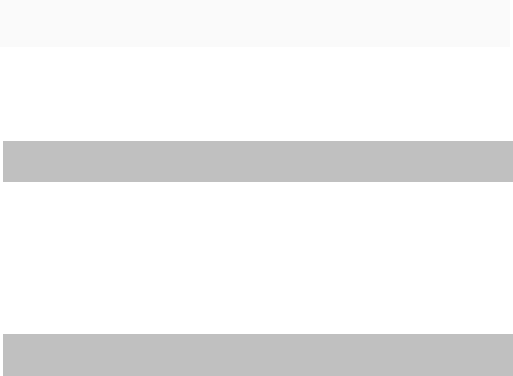
27
3.8.3 Alarm
Status: on or off the alarm.
Time: set bell time.
Repeat:
-- Once: that the schedule is only to remind once.
-- Every day: that day, at all times in the set will remind.
-- custom: set the alarm sounded in the week time.
Alarm tone Choose your favorite ring
Alert type Choose your favorite ring type
3.9 shortcuts
In this function can be changed, delete, edit function of quick order inside
4 Troubleshooting
Why has the phone the display of “Please insert SIM card”?
1. Maybe the SIM card does not touch the phone properly or is not inserted.
2. Replace the SIM card and try again. If the phone can operate normally, it will indicate
that the SIM card has problems. In such case, please contact the SIM card operator.
3. If the SIM card surface or phone SIM card port has oxidization trace, please clean it
with spirit or mop with clean soft cloth.
Inquiry and notices for PIN, PIN2, PUK, PUK2 and restriction number:
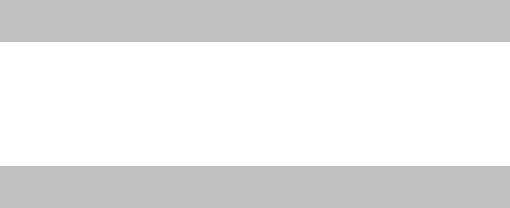
28
1. Please consult the local operator.
2. After the PIN number has been input wrongly successively for three times, the SIM
card will be locked.
3. For PUK number, please contact the SIM card operator.
Signals are unstable
1. The local network signals are unstable and thus result in the unstable signals of the
phone. Please change to another place and try again.
2. If all solutions above are ineffective, please contact our after-sale service center or
come to our after-sale servicing department for repair and debugging.
Unable to dial out
1. The local network signals are very bad, please come to another area with stronger
signals.
2. The local network operator is busy. Try again later.
3. If all solutions above are ineffective, please contact our after-sale service center or
come to our after-sale servicing department for repair and debugging.
FCC RF EXPOSURE INFORMATION:
WARNING!! Read this information before using your phone
In August 1986 the Federal Communications Commission (FCC) of the United States with its
action in Report and Outer FCC 96-326 adopted an updated safety standard for human exposure
to radio frequency (RF) electromagnetic energy emitted by FCC regulated transmitters. Those
guidelines are consistent with the safety standard previously set by both U.S. and international
standards bodies. The design of this phone complies with the FCC guidelines and these
international standards. Use only the supplied or an approved antenna. Unauthorized antennas
29
modifications, or attachments could impair call quality, damage the phone, or result in violation
of FCC regulations. Do not use the phone with a damaged antenna. If a damaged antenna comes
into contact with the skin, a minor burn may result. Please contact your local dealer for
replacement antenna.
BODY-WORN OPERATION:
This device was tested for typical body-worn operations with the back of the phone kept 0.5cm
from the body. To comply with FCC RF exposure requirements, a minimum separation distance
of 0.5cm must be maintained between the user's body and the back of the phone, including the
antenna, whether extended or retracted. Third-party belt-clips, holsters and similar accessories
containing metallic components shall not be used. Body-worn accessories
that cannot maintain 0.5cm separation distance between the user’s body and the back of the
phone, and have not been tested for typical body-worn operations may not comply with FCC RF
exposure limits and should be avoided.
For more information about RF exposure, please visit the FCC website at www.fcc.gov
Your wireless handheld portable telephone is a low power radio transmitter and receiver. When
it is ON, it receives and also sends out radio frequency (RF) signals. In August, 1996, the
Federal Communications Commissions (FCC) adopted RF exposure guidelines with safety
levels for hand-held wireless phones. Those guidelines are consistent with the safety standards
previously set by both U.S. and international standards bodies:
<ANSIC95.1> (1992) / <NCRP Report 86> (1986) / <ICIMIRP> (1996)
Those standards were based on comprehensive and periodic evaluations of the relevant scientific
literature. For example, over 120 scientists, engineers, and physicians from universities,
government health agencies, and industry reviewed the available body of research to develop the
30
ANSI Standard (C95.1). Nevertheless, we recommend that you use a hands-free kit with your
phone (such as an earpiece or headset) to avoid potential exposure to RF energy. The design of
your phone complies with the FCC guidelines (and those standards).
Use only the supplied or an approved replacement antenna. Unauthorized antennas,
modifications, or attachments could damage the phone and may violate FCC regulations.
NORMAL POSITION:
Hold the phone as you would any other telephone with the antenna pointed up and over your
shoulder.
TIPS ON EFFICIENT OPERATION:
For your phone to operate most efficiently:
• Extend your antenna fully.
• Do not touch the antenna unnecessarily when the phone is in use. Contact with the antenna
affects call quality and may cause the phone to operate at a higher power level than otherwise
needed.
RF Exposure Information:
This product is compliance to FCC RF Exposure requirements and refers to FCC website search
for FCC ID: 2ACDFMINI5130 to gain further information include SAR Values.
This device complies with part 15 of the FCC rules. Operation is subject to the following two
conditions:
(1) this device may not cause harmful interference, and
(2) this device must accept any interference received, including interference that may cause
undesired operation.
31
NOTE: The manufacturer is not responsible for any radio or TV interference caused by
unauthorized modifications to this equipment. Such modifications could void the user’s
authority to operate the equipment.
NOTE: This equipment has been tested and found to comply with the limits for a Class B digital
device, pursuant to part 15 of the FCC Rules. These limits are designed to provide reasonable
protection against harmful interference in a residential installation. This equipment generates
uses and can radiate radio frequency energy and, if not installed and used in accordance with the
instructions, may cause harmful interference to radio communications. However, there is no
guarantee that interference will not occur in a particular installation. If this equipment does
cause harmful interference to radio or television reception, which can be determined by turning
the equipment off and on, the user is encouraged to try to correct the interference by one or more
of the following measures:
- Reorient or relocate the receiving antenna.
- Increase the separation between the equipment and receiver.
-Connect the equipment into an outlet on a circuit different from that to which the receiver is
connected.
-Consult the dealer or an experienced radio/TV technician for help
Do not use the device with the environment which below minimum -10℃ or over
maximum 50℃, the device may not work.
Changes or modifications to this unit not expressly approved by the party responsible for
compliance could void the user’s authority to operate the equipment.