SUPERSONIC SC-64SW Smart watch User Manual
SUPERSONIC INC Smart watch
User Manual
Smart Watch
User Guide
Please read the manual before use.

The information in this document won't be modified or
extended in accordance with any notice.
The watch should be charging 2 hours at least before use.
1. Product specs
Model: SC-64SW
2G GSM/GPRS 850/900/1800/1900 with micro SIM
Memory: RAM 16MB+ ROM 8MB, support micro SD up to 32GB
Capacitive touch IPS screen 1.54‖ 240*240 pixel
Bluetooth version 4.0
Camera 0.3MP
Function: mobile phone, SMS, anti-lost, alarm, music player,
camera, video player, pedometer, sleep monitor, sedentary reminder,
Information notification (Gmail, Facebook, and so on)
Battery Lithium-ion 3.7V 300mAh
2. Product details:
2.1 Product details
Power button: Power On/Off;Awaken/turn off screen;Back to main
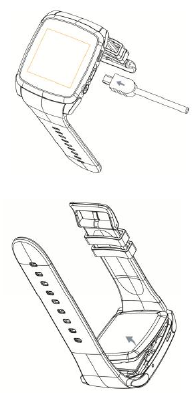
menu
Touch screen: each function (main menu) will be shown and
displayed on capacitive touch screen.
USB port: Charging/Data;
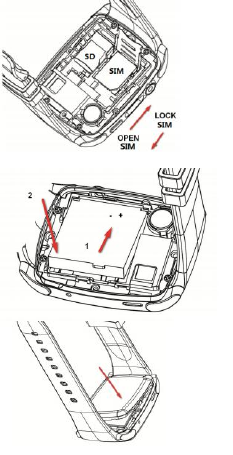
SD and SIM: Install micro SD card and micro SIM card
Install battery
2.2 Products quick into

You can enter into next page by sliding screen up, and return to last
page by sliding screen down; enter into the sub-menu after clicking
selected menu, and return to upper menu after sliding from left to right. It
is will be in mistake for a click if the drag distance too short.
2.3 Clock Display
Setting method:
Method 1: Power on, when the phone in clock mode, please long press
middle screen and set different clock interfaces if you like.
Method 2: Power on, Main menu: settings--clock—clock type; choose the
clock mode if you like.
3. Product quick use
3.1 Download and install the Sync software.
Search Fundo Wear APP in Apple Store, down load the APP and install it in
your iphone.
Search Fundo Wear APP in Google Play Store, down load the APP and
install it in your android phone.
This APP only use for the Sync between watch and phone, will not take your
data service.
If you already download the related software, please check the version and
use the newest related software in order to ensure all function normal use.
Please update the software when it has new one.
3.2 Use the Sync software
(Smart phone) Open Fundo Wear APP – Enable Notification–OK–Enter
into Notification access, enabled this service.(please choose ―sure‖ when shown
a warning notices )
(Smart phone) Setting -- Accessibility—Enter into Fundo Wear
(service),enabled this service.(please choose ―sure‖ when shown a warning
notices ) the application runs on the background automatically and sync
function will be switched on as below:
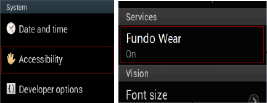
Open Fundo Wear APP; select your Personal or System application in
Notify application.
Telephone service is including SMS, incoming call and seek watch.
Notice:
Please
don’t
shut
the
Bluetooth
notify
service
when
you
are
clearing software by background or close background application
software. It
will affect the Sync function between watch and phone
if shut it.
3.3
Bluetooth Connection and Sync function
3.3.1 From phone to watch
Phone setting—turn on the Bluetooth
--search for devices,please click pair
device
when found
SC-64SW(turn on the Bluetooth
at first),and also choose
‗‘yes ‖in your mobile phone, paired done.
Please choose ―sure‖ when there is phone book request , meanwhile you‘d
better choose‖ no remind again‖, this is convenience when you connect next
time( without remind again),
Notice: The Sync software can open in sync APP already installed and
Accessibility, the mobile will show Bluetooth connected done after 2-5min; the
watch will inform you the time of Sync with phone, than the Sync switched on.
The message will sync to you
watch when it incoming to
mobile.
3.3.2 from
watch to phone
Settings
on
SC-64SW—BT
settings—Power
on,
and
then
BT
connection—search new device—found your smart
phone
(such as
iPhone)
--
connect. The processes of next are same with 3.3.1
3.3.3
Only for
iPhone, you
must
do more as below
Open
Fundo
Wear APP
,click
+
button and then
click
Bluetooth button,
search
for devices,please click pair device
when found
SC-64SW,
and
choose
‗‘pair
‖in your
iPhone, paired done
again
only for iPhone.

3.4 Base function
3.4.1 Message
Sync phone or watch message.
3.4.2Calls records
You can check your phone call records after you connect with the Bluetooth.
Shown all records including miss call, dialed calls and receive call; you can
check the date, time and phone number of the miss call after you choose it,
but only can call this number.
3.4.3 BT connection
Paired devices from smart watch
3.4.4 Remote notifier
When there is SMS, incoming messages from QQ and other applications on
the connected phone, the watch phone will alert you to read them.
3.4.5 Remote cameras

Use phone camera take photos, but remote by watch, its need switch on the
camera of phone in advance.
3.4.6 Find my device
Watch seek phone.
3.4.7Setting
3.4.8 Pedometer
It can be adopted as a tool to avoid insufficient or excessive exercise by
measuring calories or calories consumption based on collected data, such as
number of steps, distance, speed, time, etc., to control exercise.
If you want return to main menu but keep pedometer during the exercise,
please press the power button.
3.4.9 Sleep monitor
Show your sleep quality base on your sleep times.
3.4.10Sedentary remind

You can set a time to remind you up to do some exercise, we suggest you
this time could be one hours.
3.4.11 Quick response
It can download sync software when scan the quick response, if there is a
new version need to update, please contact with our servicer, our company
will provide a new link for your download.
3.4.12 Alarm
3.4.13Calendar
3.4.14Calculator
3.4.15File manager
3.4.16Music player
Can play music smart phone after connect with Bluetooth.
3.4.17Camera

3.4.18Video recorder
3.4.19Image viewer
3.4.20Video player
3.4.21Sounder recorder
3.4.22 Motion
3.4.23 Power saving
4. Notice
4.1 Full charge before use, the charge time need 1-2 hours.
4.2 Use the accessories cable and charger, or your android phone
accessories.
4.3 Bluetooth will disconnect when exceed the distances, after switch on
the Find my device; the smart search function can‘t be use before reconnect with
Bluetooth.
4.4 Please reconnect with BT if it‘s disconnected occasionally (please
Manual connect if the Bluetooth disconnect over 5 minutes). Please agree the
phone book Sync otherwise there is no called phone book.
4.5 When playing the music, some of music‘s name can shown and some
can‘t, it is normal, because android phone are difference.
5. Common trouble shooting
Please refer below key function for any problems with the watch,if the
problem is still unsolved,please contact with our dealer or serviceman appointed.
5.1 Unable to switch on
The time of press the power button too short,please keep it more than 3
seconds.
Low power,please charge it.
5.2 Shut down automaticlly
Low power, please charge the watch
5.3 Using time too short.
Battery is not full,please make sure it is full power(full charge need
2hours at least).
During the use of SIM card,the power will be run off soon if the signal
too poor.
5.4 Unable to charge.
The battery‘s life will be reduce after few years,please check if the
battery are work.
Change a new charger if it is unworkable.
Please check the USB slot connecting good,if no,please try again.
5.5 No caller‘s name when incoming call
Forgot to choose upload the phone book when connected with BT,or
unselected keep upload the phone book.
Forgot to sync the phone book when reconnected,please pair the device
and connect BT again.
5.6 Bad phone call voice.
Watch and phone are separated too far,please be more close ;Bad
signal of BT.
Bad signal of your own phone call place,please change a more better place
for phone call.
FCC Warning:
This equipment has been tested and found to comply with the limits for a
Class B digital device, pursuant to part 15 of the FCC Rules. These limits are
designed to provide reasonable protection against harmful interference in a
residential installation. This equipment generates, uses and can radiate radio
frequency energy and, if not installed and used in accordance with the
instructions, may cause harmful interference to radio communications. However,
there is no guarantee that interference will not occur in a particular installation. If
this equipment does cause harmful interference to radio or television reception,
which can be determined by turning the equipment off and on, the user is
encouraged to try to correct the interference by one or more of the following
measures:
• Reorient or relocate the receiving antenna.
• Increase the separation between the equipment and receiver.
• Connect the equipment into an outlet on a circuit different from that to
which the receiver is connected.
• Consult the dealer or an experienced radio/TV technician for help.
Caution: Any changes or modifications to this device not explicitly approved
by manufacturer could void your authority to operate this equipment.
This device complies with part 15 of the FCC Rules. Operation is subject to
the following two conditions: (1) This device may not cause harmful interference,
and (2) this device must accept any interference received, including interference
that may cause undesired operation.
Specific Absorption Rate (SAR) Certification Information
Your wireless device is a radio transmitter and receiver. It is designed and
manufactured not to exceed the exposure limits for Radio Frequency (RF) energy
set by the Federal Communications Commission (FCC) of the U.S. Government
These FCC RF exposure limits are derived from the recommendations of two
expert organizations: the National Council on Radiation Protection and
Measurement (NCRP) and the Institute of Electrical and Electronics Engineers
(IEEE). In both cases, the recommendations were developed by scientific and
engineering experts drawn from industry, government, and academia after
extensive reviews of the scientific literature related to the biological effects of RF
energy.
The RF exposure limit set by the FCC for wireless mobile devices employs a unit
of measurement known as the Specific Absorption Rate (SAR). The SAR is a
measure of the rate of absorption of RF energy by the human body expressed in
units of watts per kilogram (W/kg). SAR values for wrist worn devices are
measured in reference to (wrist) extremity and head under simultaneous (multiple)
transmitter conditions for each frequency band operation. For speaker mode
communication this device has been tested when worn on the wrist and
positioned a minimum of 1.0 cm from the head. For this device, the FCC safety
limit for extremity SAR is 4.0 W/kg (10gm) and head SAR is 1.6 W/kg (1gm).
This device has extremity and head SAR levels that do not exceed FCC SAR
safety limits. The FCC SAR limit incorporates a substantial margin of safety to
give additional protection to the public and to account for any variations in
measurements.
SAR tests are conducted using standard operating positions accepted by the
FCC with the device transmitting at its highest certified power level in all tested
frequency bands. Although the SAR is determined at the highest certified power
level, the actual SAR level of the phone while operating can be well below the
maximum reported value.