SUZHOU FOIF RTS102 Total Station User Manual RTS100RTS100R V1 1
SUZHOU FOIF CO.,LTD Total Station RTS100RTS100R V1 1
Users Manual
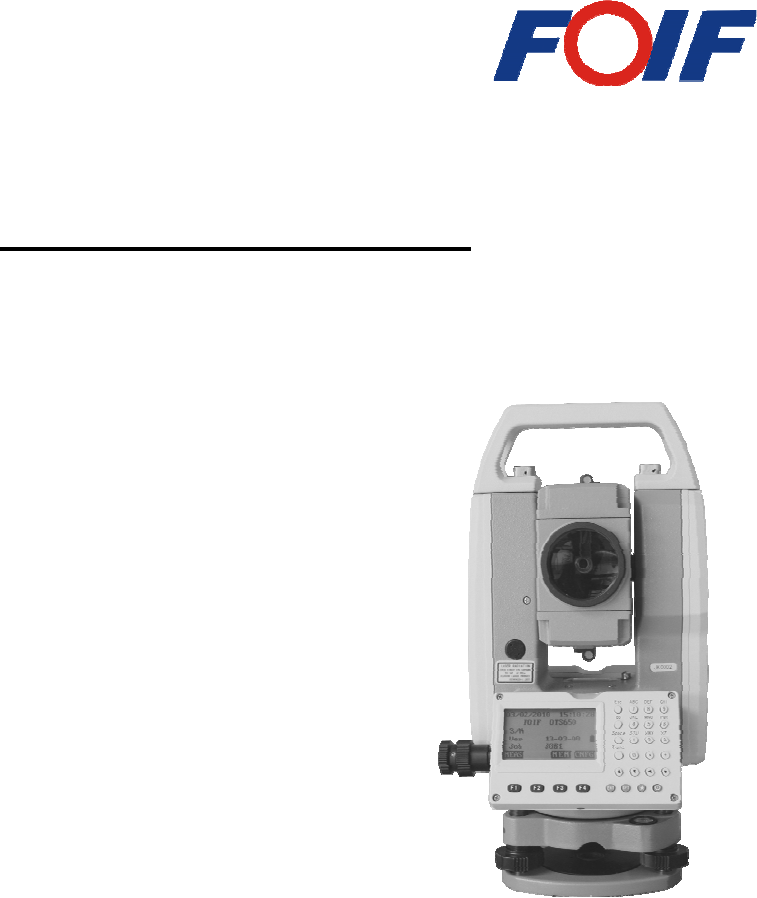
RTS100/RTS100R Series
Total Station Instruction Manual
Ver: 1.1e(2013-07)
Suzhou FOIF Co., Ltd.
RTS102/RTS105
RTS102R3/RTS105R3
RTS102R5/RTS105R5
Dear Customer:
Congratulations! We, FOIF are proud to present you with these series instrument. Your
total station is a rugged and reliable instrument whose performance and design are not
surpassed.
To fully appreciate and protect your investment, we suggest that you take the necessary
time to read and fully understand this manual. We have a dedicated service organization.
If the need arises, please don’t hesitate to contact us.
Thank you for your trust and confidence.
1
Contents
1. Precautions for Safety ...............................................................................1
1.1 Note..............................................................................................................1
1.2 Definition of Indication..............................................................................2
1.3 Safety Standards for Laser (RTS100R series) .........................................4
2. Preparation before Measurement ............................................................6
2.1 About Battery..............................................................................................6
2.1.2 Replace the Battery .................................................................................7
2.1.3 Recharge the Battery ..............................................................................7
2.2 Setting Up the Instrument .........................................................................8
2.3 Centering and Levelling-Up ......................................................................8
2.4 Accurate Levelling-Up with Electronic Level on screen.......................10
3. Basic Functions........................................................................................... 11
3.1 Nomenclature............................................................................................ 11
3.2 Basic Key Operation ................................................................................12
3.3 Display .......................................................................................................13
3.4 Mode Diagram ..........................................................................................14
3.5 Power On/Off............................................................................................16
3.5 Registration & Demo Mode.....................................................................17
3.6 How to Input Number and Alphabet......................................................18
3.7 How to Configure .....................................................................................19
3.8 How to Set Parameters ............................................................................21
3.8.1 Measure Condition Setting...................................................................21
3.8.2 Instrument Basic Setting ......................................................................23
3.8.3 Communication Port Setting................................................................24
3.8.4 Unit Setting ............................................................................................25
3.8.5 Date & Time Setting..............................................................................26
3.8.6 Key Function Setting.............................................................................26
3.8.7 EDM Setting...........................................................................................28
4. Angle Measurement ................................................................................30
4.1 Measure a Horizontal Angle of Two Points............................................30
4.2 Set the Horizontal Angle to a Required Value .......................................31
5. Distance Measurement............................................................................32
6. Coordinate Measurement .......................................................................34
6.1 Input the Occupied Point Data ...............................................................34
6.2 Azimuth Setting ........................................................................................36
6.3 3D Coordinate Measurement ..................................................................37
2
7. Stake out Measurement ..........................................................................39
7.1 Distance Stake out ....................................................................................39
7.2 Coordinates Stake out Measurement......................................................41
7.3 REM Stake out Measurement .................................................................43
8. Area ..........................................................................................................44
8.1 Area Calculation by Measured Data ......................................................44
8.2 Area Calculation by Reading Existed Coordinates...............................45
9. Offset Measurement................................................................................47
9.1 Single-distance Offset Measurement ......................................................47
9.2 Angle Offset Measurement ......................................................................49
9.3 Dual-Distance Offset Measurement........................................................50
10. MLM.......................................................................................................52
10.1 Measuring Distance between Two or More Points..............................52
10.2 Change the Starting Point .....................................................................53
11. REM........................................................................................................54
12. Resection ................................................................................................55
12.1 Coordinate Resection .............................................................................56
12.2 Elevation Resection ................................................................................57
12.3 Resection Calculation Process...............................................................59
12.4 Precautions When Performing Resection ............................................60
13. Point Projection .....................................................................................61
13.1 Define Baseline........................................................................................61
13.2 Point Projection......................................................................................63
14. Stake out Line ........................................................................................64
14. 1 Define Baseline.......................................................................................64
14. 2 Stake Out Line-Point.............................................................................65
14.3 Stake out Line/Line ................................................................................66
15. Traverse Surveying ...............................................................................68
15.1 Save Coordinate......................................................................................68
15.2 Read Coordinate.....................................................................................69
16. Inverse ....................................................................................................70
17. Polar Coordinates Calculation.............................................................71
18. Repetition Angle Measurement...............................................................72
19. Arc Staking Out Measurement................................................................74
19.1 Two Point Arc Staking Out....................................................................75
19.2 Three Point Arc Staking Out .................................................................76
20. Road Staking Out Measurement.............................................................78
20.1 Input the Start Station ...........................................................................79
3
20.2 Input Road Horizontal Elements ..........................................................79
20.2.1 Input Line Element .............................................................................79
20.2.2 Input Circle Element...........................................................................80
20.2.3 Input Spiral Element...........................................................................81
20.2.4 Road Horizontal Element Editing .....................................................81
20.3 Input Road Vertical Elements ...............................................................83
20.3.1 Input Vertical Road Element..............................................................83
20.3.2 Edit Vertical Road Element................................................................84
20.4 Road Calculation....................................................................................86
20.4.1 Input the road width element.............................................................86
20.4.2 Additional Station Setting...................................................................87
20.4.3 Road Calculation .................................................................................88
20.5 Road Staking Out Data View.................................................................89
20.6 Road Stake Out.......................................................................................90
20.7 Road File Management..........................................................................91
20.7.1 Select a Road File ................................................................................91
20.7.2 Rename a Road File ............................................................................92
20.7.3 Delete a Road File................................................................................93
20.7.4 Delete all Road Files............................................................................94
21. Record ....................................................................................................95
21.1 Record Occupied Data ...........................................................................95
21.2 Collect Angle Data..................................................................................96
21.3 Distance&Coordinate Data ................................................................97
21.4 Record Note ............................................................................................99
21.5 View Data ..............................................................................................100
21.6 Select job ...............................................................................................101
22. JOB Management................................................................................102
22.1 Storage Media Select ............................................................................102
22.2 Select a JOB ..........................................................................................103
22.3 Rename a JOB ......................................................................................104
22.4 Delete a JOB .........................................................................................104
22.5 Output JOB Data .................................................................................106
22.6 File Copy ...............................................................................................107
22.7 Connect PC via USB port ....................................................................108
23. Known Data Management.....................................................................109
23.1 Input Known Point Coordinate by Keys............................................109
23.2 Input Known Point Coordinate via RS-232C.................................... 110
23.3 Delete known point coordinate............................................................ 112
4
23.4 View known points data....................................................................... 113
23.5 Clear all known points’ data................................................................ 114
24. Code Management............................................................................... 115
24.1 Edit Code list......................................................................................... 115
24.2 Clear all Codes...................................................................................... 116
25. Warning and Error Messages ............................................................ 117
26. Check and Adjustment........................................................................118
26.1 The Instrument Constant .................................................................... 118
26.2 Tubular Level........................................................................................ 119
26.3 Circular Level ....................................................................................... 119
26.4 The Optical Sight..................................................................................120
26.5 Optical Plummet (optional)..............................................................120
26.6 Laser Plummet......................................................................................121
26.7 Vertical Cross-hair on Telescope .........................................................121
26.8 Horizontal Collimation Error C .........................................................122
26.9 Tilt Sensor .............................................................................................123
26.10 Vertical Index Error...........................................................................124
26.11 EDM Optical Axis and the Telescope Sighting Axis Error .............126
27. Technical Data ........................................................................................128
28. Accessories ...........................................................................................135
Appendix I: Atmospheric correction formula and chart (Just for
reference).......................................................................................................129
Appendix Ⅱ:Correction for refraction and earth curvature ...............131
1
1. Precautions for Safety
1.1 Note
Don’t collimate the sun directly◆
Avoid to insolate the instrument, and don’t collimate the sun directly for protecting eyes
and instrument.
Avoiding the librations on the instrument◆
When transporting, keep the instrument in the case and try your best to lighten librations.
Carry the instrument◆
When carrying,the instrument handle must be hold tight.
Check the battery power◆
Before using it, you should check the power whether it is enough.
Battery Maintainence◆
If the instrument is not used for a long time,the battery should be taken out from the
instrument and stored in seperate place.Meantime,the battery should be charged every
month.
Take out the battery◆
It is not suggested to take out the battery when the instrument is on, otherwise, the stored
data may be lost, so it is better to replace the battery after power off the instrument.
Set up the instrument on the tripod◆
When using it please insure the connection between tripod and instrument is firm. It is
better to work with wooden tripod for the measurement accuracy.
Assemble the tribrach on the instrument◆
The setting of tribrach would influence the accuracy. The tribrach should be check
frequently, the screw which connects the tribrach and alidade must be locked tightly. And
the central fixing screw should be tight.
High temperature condition◆
Don’t put the instrument in high temperature condition for a long time, it is bad for the
instrument performance.
Temperature changing sharply◆
The sharp temperature changing on the instrument or prism will shorten the distance
measurement range, for example, after taking the instrument out from a warm car to a
cold condition, wait for some time, it can be used when it adapts the surrounding
condition.
The noise from the instrument◆
When the instrument working, it is normal if you hear the noise from instrument motor, it
will not affect the instrument work.
Stored data responsibility◆
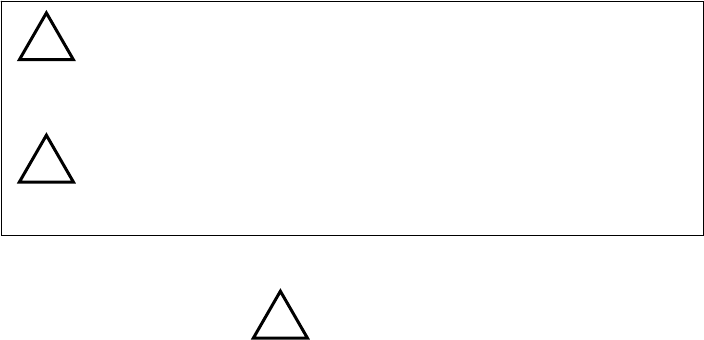
2
FOIF should not be held liable for the lost data because of wrong operation.
1.2 Definition of Indication
For the safe of your product and prevention of injury to operators and other persons as
well as prevention of property damage, items which should be observed are indicated by
an exclamation point within a triangle used with WARNING and CAUTION statements
in this manual.
The definitions of the indication are listed below. Be sure you understand them before
reading the manual’s main text.
● Do not perform disassembly or rebuilding. Fire, electric shock or burns could result.
Only FOIF authorized distributors can disassemble or rebuilt.
● Do not collimate the sun directly. The eye injury or blind could result.
● Do not cover the charger. Fire could be result.
● Do not use defection power cable, socket or plug. Fire, electronic shock could result.
● Do not use wet battery or charger. Fire, electronic shock could result.
● Do not close the instrument to burning gas or liquid, and do not use the instrument in
coal mine. Blast could be result.
● Do not put the battery in the fire or high temperature condition. Explosion, damage
could result.
● Do not use the battery which is not specified by FOIF. Fire, electric shock or burn could
result.
● Do not use the power cable which is not specified by FOIF. Fire could result.
● Do not short circuit of the battery. Fire could result.
● When this product encounters disturbance of severe Electrostatic Discharge, perhaps it
will have some degradation of performance like switching on/off automatically and so
on.
WARNING:
CAUTION:
! WARNING
!
!
Ignoring this indication and making an
operation error could possibly result in death or
serious injury to the operator.
Ignoring this indication and making an
operation error could possibly result in personal
injury or property damage.

3
● Do not touch the instrument with wet hand. Electric shock could result.
● Do not stand or seat on the carrying case, and do not turn over the carrying case
arbitrarily, the instrument could be damaged.
● Be careful of the tripod tiptoe when setup or move it.
● Do not drop the instrument or the carrying case, and do not use defective belt, agraffe or
hinge. Instrument damage could result.
● Do not touch liquid leaking from the instrument or battery. Harmful chemicals could
cause burn or blisters.
● Please assemble the tribrach carefully, if the tribrach is not stable, series damage could
result.
● Do not drop the instrument or tripod, series damage could result. Before use it, check
the central screw is tight.
! CAUTION
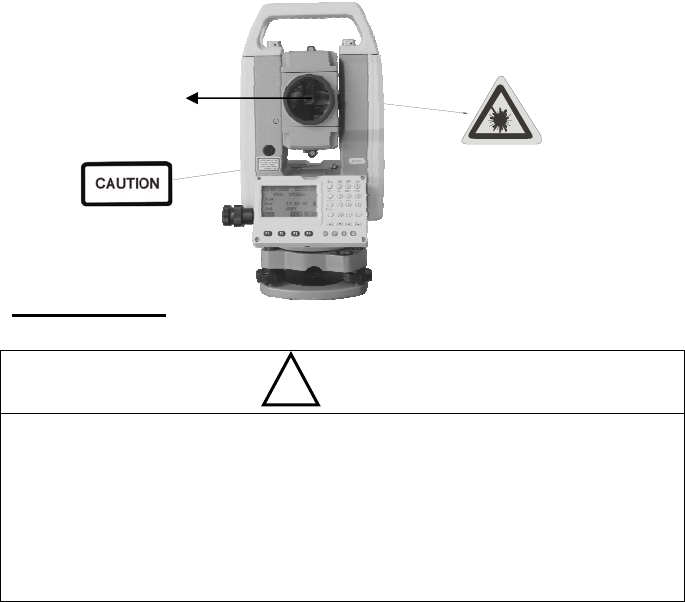
4
1.3 Safety Standards for Laser (RTS100R series)
RTS100R series adopt the class of Laser Product according to IEC Standard
Publication 60825-1 Amd. 2:2001. According this standard, EDM device is
classified as Class 3R Laser Product when reflectless measurement is selected,
when the prism and reflective sheet is selected as target, the output is equivalent
to the safer class 1. Follow the safety instructions on the labels to ensure safe
use.
CAUTION: CLASS 3R LASER RADIATION WHEN OPEN
AVOID DIRECT EYE EXPOSURE.
CAUTION: CLASS 2 LASER RADIATION WHEN OPEN
DO NOT STARE INTO THE BEAM
Note for Safety
● Never point the laser beam at other’s eyes, it could cause serious injury.
● Never look directly into the laser beam source, it could cause permanent eye
damage.
● Never stare at the laser beam, it could cause permanent eye damage.
● Never look at the laser beam through a telescope or other optical devices, it
could cause permanent eye damage.
! WARNING
Laser emit
5
1.4 About User
1) This product is for professional use only!
The user is required to be a qualified surveyor or have a good knowledge of
surveying, in order to understand the user manual and safety instructions, before
operating, inspecting or adjusting.
2) Wear required protectors (safety shoes, helmet, etc.) when operating.
1.5 Exceptions from Responsibility
1) The user of this products is expected to follow all operating instructions and
make periodic checks of the product’s performance.
2) The manufacturer, assumes no responsibility for results of a faulty or
intentional usage or misuse including any direct, indirect, consequential damage,
and loss of profits.
3) The manufacturer, assumes no responsibility for consequential damage, and
loss of profits by any disaster, (an earthquake, storms, floods etc.).
4) The manufacturer, assumes no responsibility for any damage, and loss of
profits due to a change of data, loss of data, an interruption of business etc.,
caused by using the product or an unusable product.
5) The manufacturer, assumes no responsibility for any damage, and loss of
profits caused by usage except for explained in the user manual.
6) The manufacturer, assumes no responsibility for damage caused by wrong
transport, or action due to connecting with other products.
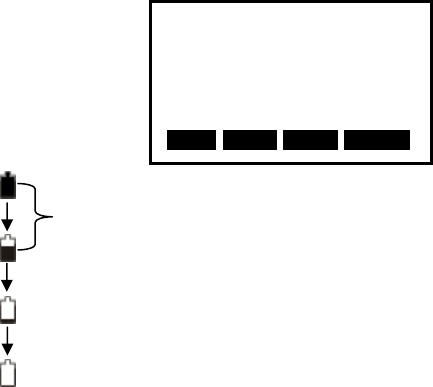
6
2. Preparation before Measurement
2.1 About Battery
2.1.1 Battery Power Symbol
NOTE:
The working time of battery will be effected by many factors, such as ambient ◆
temperature, recharging time, recharging and discharging times. On the data safe
side, we suggest the users recharge the battery full or prepare several full
batteries before operation.
The battery symbol only indicates power capability for current measurement ◆
mode. The power consumption in distance measurement mode is more than in
angle mode, if the instrument enters into distance measurement mode from angle
mode, the power maybe auto-off because of lower battery.
The symbol only indicates the supply power but not the instantaneous power ◆
change. And if the measurement mode changes, the symbol will not show the
power’s decrease or increase immediately.
It is suggested to ch◆eck every battery power before field work.
Measurement is i
m
p
ossible
,
it is necessar
y
to re
p
lace or rechar
g
e batter
y
The battery is lower, it is better to replace or recharge it
Measurement is
p
ossible
Meas PC 0.0
ppm 0 ⊥
SD
VA
HA P1
DIST SHV1 SHV2 0 S E T
+

7
2.1.2 Replace the Battery
1) Remove the battery
Press the button downward as shown left①
Remove the battery by pulling it toward you②
2) Mount the battery
Insert the battery to the instrument ①
Press② the top of the battery until you hear a
Click.
2.1.3 Recharge the Battery
As above figures show, connect the charger and the battery,
then plug the charger into the outlet of 100V-240V AC
power supply, recharging will begin.
NOTE:
For a new (◆or long time no use) battery, in order to fully extend its capacity, it
is absolutely necessary to carry out 3 to 5 complete charging/discharging cycles,
and the charging time must be 10 hours at least each time.
◆The indicator light on the charger will illuminate three separate colors for
varies mode conditions:
Solid Red Light—indicates that the charger is working;
Solid Green Light— indicates that the charge has finished;
Flashing Red Light—indicates no battery on charging, poor connection or some
problems exist.
It is recommended to continue charging for 1 or 2 hours after the light turn ◆
green.
Once the red light flashes constantly after the charger is plugged ◆into the
outlet of 100V-240V AC power supply, please remove the battery and
reconnected it after 3 or 5 min.
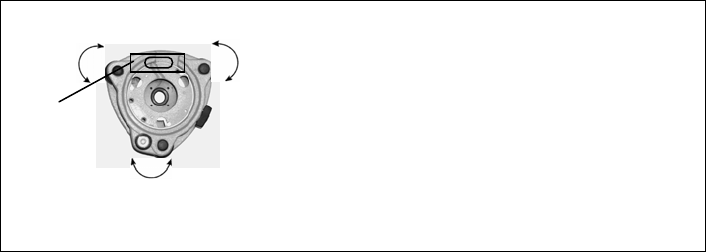
8
2.2 Setting Up the Instrument
Mount the battery in the instrument before performing this operation because the
instrument will tilt slightly if the battery is mounted after leveling.
I. Set up the tripod first: extend the extension legs to suitable lengths and tighten
the screws on the midsections. Make sure the legs are spaced at equal intervals
and the head is approximately level. Set the tripod so that the head is positioned
over the surveying point. Make sure the tripod shoes are firmly fixed in the
ground.
II. Mount the instrument on the tripod head. Supporting it with one hand, tighten
the centering screw on the bottom of the unit to make sure it is secured to the
tripod.
2.3 Centering and Levelling-Up
1. Position tripod legs so that the plummet is aimed to the ground mark point.
Turn the focusing ring of the optical plummet to focus.
2. Turn three footscrews of the tribrach till the center of reticle exactly coincides
with the surveying point in any position.
3. Move the tripod legs to centre the circular level. The instrument is now
roughly leveled-up.
4. Center the bubble in the circular level
Loosen the horizontal motion clamp, and
turn the instrument till the plate level is
parallel to a line shaped with screws A
and B. Adjust the screws A and B to make
the bubble in the center of the level.
Screw B
Screw A
Plate level
Screw C
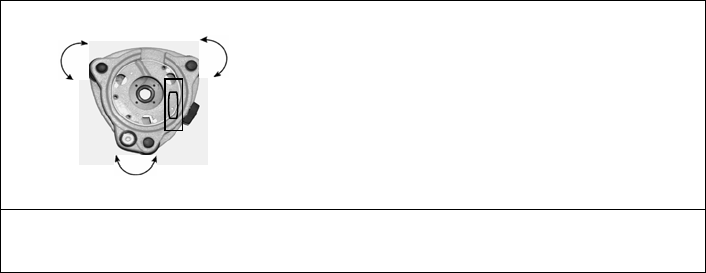
9
Turn the instrument approximately 90°.
Adjust screw C, till the bubble in the center
of the level.
Repeat above steps until the bubble remains in the center of the plate level while
the instrument is rotated to any position.
5. Center the surveying point again
Loosen the centering screw slightly. Looking through the optical plummet
eyepiece, slide the instrument over the tripod head until the surveying point is
exactly centered in the reticle. Re-tighten the centering screw securely.
6. Check again to make sure the bubble in the plate level is centered.
If not, repeat procedure 4.
Screw A Screw B
Screw C
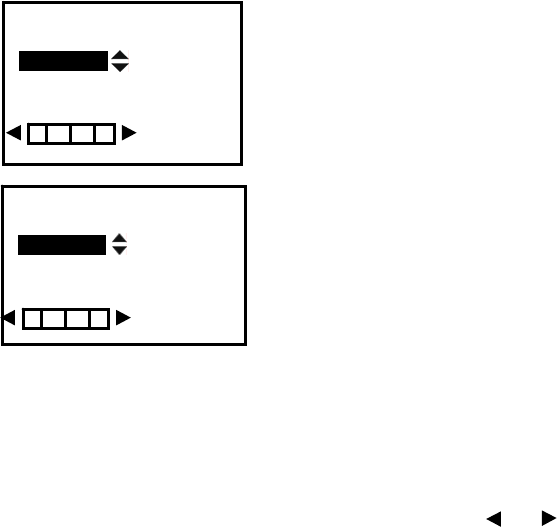
10
2.4 Accurate Levelling-Up with Electronic Level on screen
It is convenient for RTS100/RTS100R series to level-up with electronic level,
especially when it is difficult to observe the circular level and plate level.
1. Power on the instrument and press key {BS}
directly, and the electric level displays on screen.
2. Level it by turning three foot screws, see above
operation “3. Center the bubble in the plate
level”.
Note:
1. On this menu you can turn on/off the X/Y compensator by pressing ▲or ▼
key.
2. If the instrument is equipped with laser plummet, after opening this menu, the
laser plummet adjusting bar will display. With pressing or key the laser
lightness can be adjusted.
Tilt Value
Tilt Mode
XONYON
Lightness
X -0°00’02’’
Tilt Mode
XONYON
Lightness
0
0

11
3. Basic Functions
3.1 Nomenclature
Handle
Optical sight
Objective
Plate level
Tribrach
Keypad
Handle screw
Model label
RS-232C port
Vertical motion
clamp
Vertical
tangent knob
Circular level
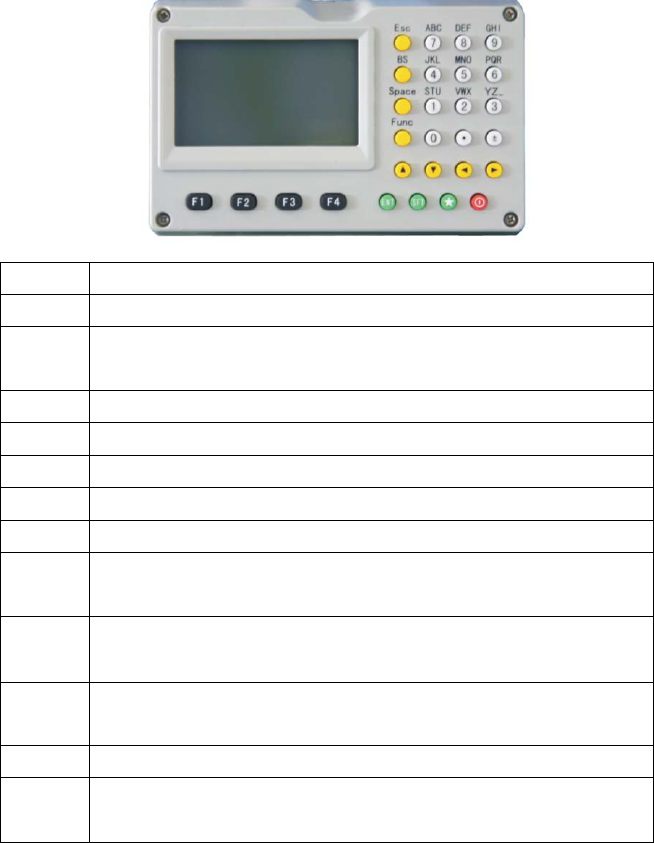
12
3.2 Basic Key Operation
Keys Description
F1~F4 Select the functions matching the softkeys
0~9 1.Input number when numeric input
2.Input characters when alphabetic input
● Input a decimal point
± Input plus/minus sign
Power Power on/off
★ Enter into setting mode directly
ESC Escape to the previous menu or mode
SFT 1. Shift between number and alphabetic when inputting
2.Shift targets model when measuring
BS 1. Delete the character at the left of the cursor when inputting
2. Open electronic level menu
Space 1. Input a black space when inputting
2. Input the target or instrument height
Func Turn page
ENT 1. Select/Accept input data
2. Accept the option when selecting
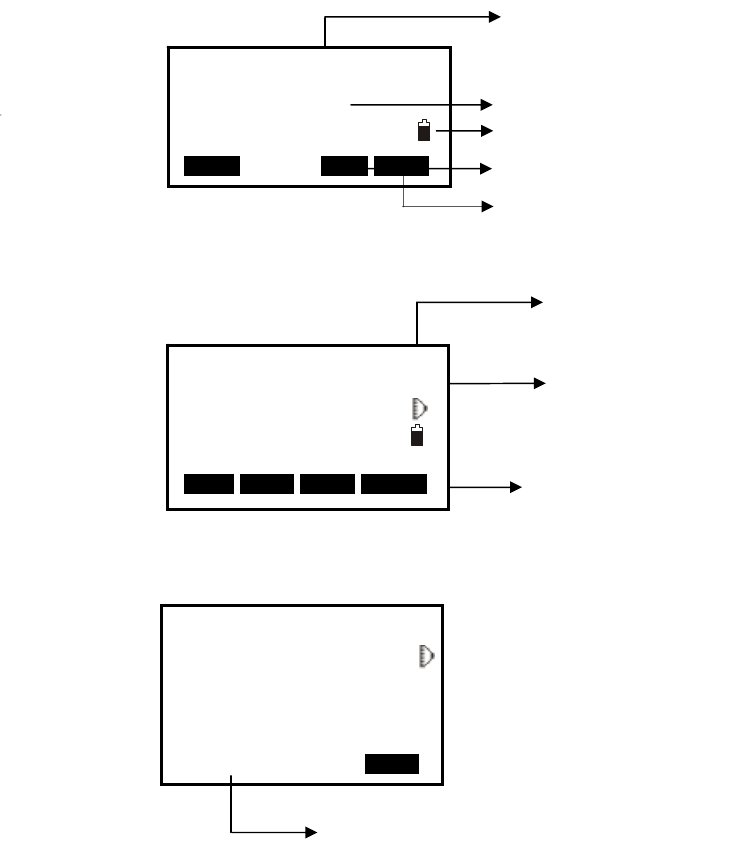
13
3.3 Display
The LCD could display 6 lines with 20 characters per line.In measurement mode, it displays
some common information in above 5 lines and displays soft functions in the last line.
Status screen
Enter into config mode directly
Basic measure mode
Measuring
Dist
Fine ppm 0
-----※ STOP
Measuring now
Target type
Page
Compensator on/off
Instrument model
02/12/2010 10:52:35
FOIF RTS102
S/N JK0002
Ver
13-03-08
JOB JOB1
MEAS MEM CNFG
The active JOB
Current power
Application software version
Meas
PC 0.0
ppm 0⊥
SD
VA
HA P1
DIST SHV1 SHV2 0 S E T
+
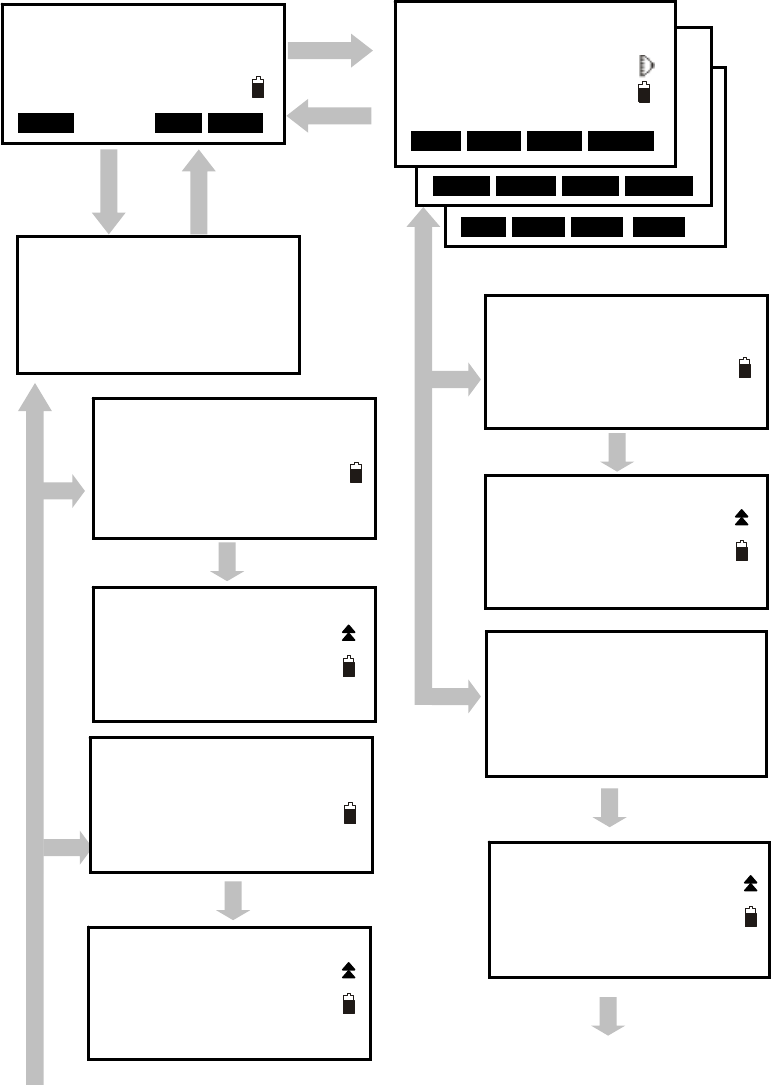
14
[MENU]
[REC]
3.4 Mode Diagram
Meas mode
[Func]
[Func]
[Func]
JOB P2
1.File copy
{2}
{1}
JOB P1
1.JOB select
2.JOB rename
3.JOB delete
4.Download
5.Com setting
{ESC}
[MEAS]
REC JOB1 P1
1.Occ. data
2.Angle data
3.Coord data
4.dist data
5.Note
EDM OCC OFST REC
[MEM] {ESC}
Memory
1.JOB
2.Known data
3.Code
4.Storage Media
5.USB
Menu P2
1.REM
2.Resection
3.Point Projection
4.Line stake out
5.Traverse
02/12/2010 10:52:35
FOIF RTS102
S/N JK0002
Ver
13-03-08
JOB JOB1
MEAS MEM CNFG
CORD MENU HOLD H S E T
Known data JOB 1
1.Key input
2.Com input
3.Delete
4.View
5.Clear
Meas PC 0.0
ppm 0⊥
SD
VA
HA P1
DIST SHV1 SHV2 0 S E T
+
Known data JOB 1
6.Com setting
REC JOB1 P2
1.View
2.JOB select
[Func]
[Func]
Menu P1
1.Coordinate
2.Stake out
3.Area
4.Offset
5.MLM
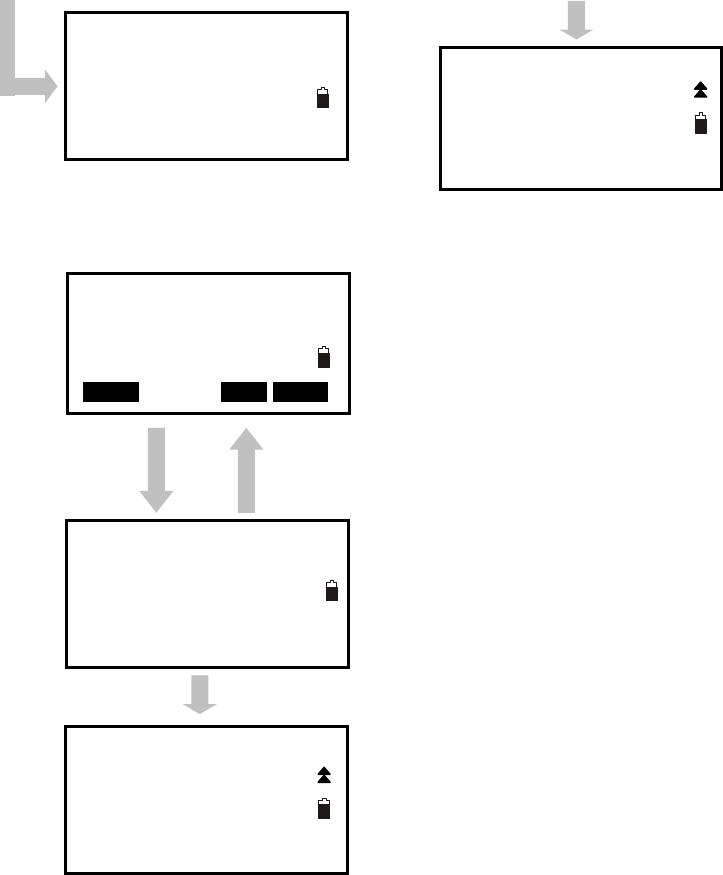
15
Cnfg mode
[Func]
Config P1
1.Meas condition
2.Inst.config
3.Inst.adjust
4.Com setting
5.Unit
02/12/2010 10:52:35
FOIF RTS102
S/N JK0002
Ver
13-03-08
JOB JOB1
MEAS MEM CNFG
[CNFG] {ESC}
Config
P2
1.Date&Time
2.Key Function
Menu P3
1.Inverse
2.Polarize
3.Repeat Measure
4.Arc staking out
5.Road Calculation
{3}
Code
1.Code Edit
2.Clear List
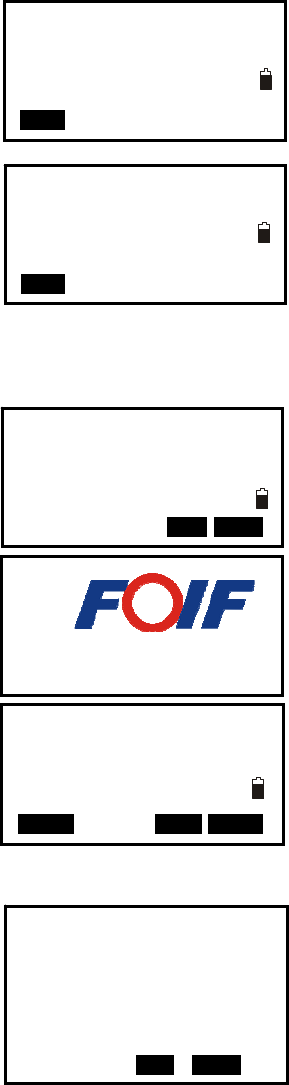
16
Setting mode (Press { } directly) ★
3.5 Power On/Off
I. Power on
1.Confirm the instrument is leveling, press the red key
{POWER},then press the key {skip}.
2.The instrument will power on and display the
status screen.
II. Power off
Press {POWER} key, the instrument will ask you to turn
off the instrument or not, press F3(Yes), it will be
turned off, press F4(No) back to previous screen.
NOTE: No protection for power off in accident,
measured data maybe lost!
POWER OFF?
YES N O 1
Inst. Config P1
1.Backlight : YES
2.Laser :NO
3.contrast :9
4.Ret. Lev. :0
EDM
Inst. Config P2
1.Key Beep : YES
2.Signal :
EDM
Demo mode
10 points limited
REG SKIP
02/12/2010 10:52:35
FOIF RTS102
S/N JK0002
Ver
13-03-08
JOB JOB1
MEAS MEM CNFG
Initing……
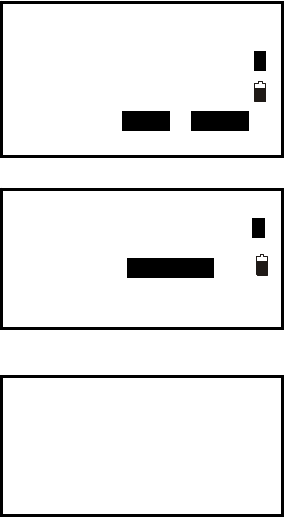
17
3.5 Registration & Demo Mode
When you start RTS100/RTS100R series for the first time you will see the registration
screen.
To activate RTS100/RTS100R program you need to call FOIF local dealer, or email us
the instrument serial number.
We will then issue you a registration number that you
can enter in the No. field. Press F3(REG) key to
program resisting screen, when you enter the
registration number you will see the words "Success"
and the program will run in registered mode.
If you have no the registration number, you can press F4(SKIP) to run
RTS100/RTS100R in demo mode. In Demo mode the program is limited to taking only
10 points.
Demo mode
10 Data points limited 1
REG SKIP
Success
Registration No Input
1
No. fgfdgfdg
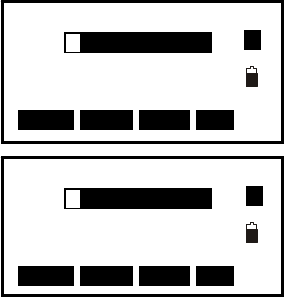
18
3.6 How to Input Number and Alphabet
1. Enter into input code status (See§21.1 Input a
code), the cursor is blinking and ready to input. The
note “A” at the top right corner shows the active
input mode, you can press the key {shift} to switch
between alphabet and number.
2. Input the code in turn and press the blue key {ENT}
to save it. You can press key {BS} to delete your
wrong input before the cursor. The max length of a
code is 16 characters.
001:CODEAB
002: 1
003:
004:
005:
↑↓.P T O P LAST DEL
001:CODEAB
002:MY01 1
003:
004:
005:
↑↓.P T O P LAST DEL
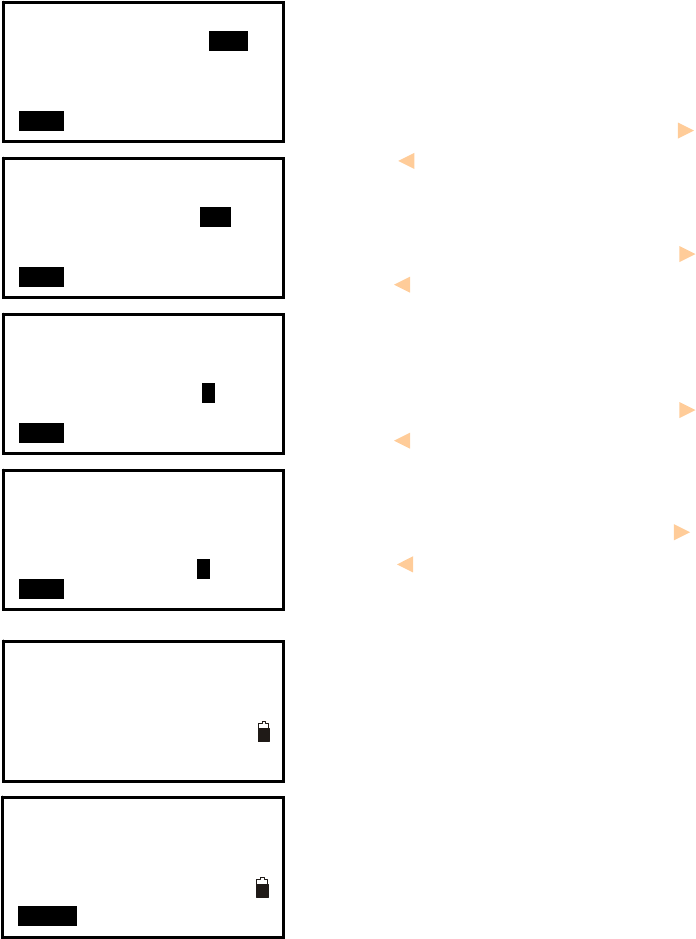
19
3.7 How to Configure
Press key { } on panel directly to enter into in any ★
status, and do some basic settings.
1. Backlight
Press numeric key {1}, then press left key { } or
right key { } to turn on or not.
2. Laser
Press numeric key {2}, then press left key { } or
right key { } to turn no/off laser beam for pointing
target.
3. contrast
Press numeric key {3}, then press left key { } or
right key { } to adjust LCD display contrast.
4. Ret. Lev.
Press numeric key {4}, then press left key { } or
right key { } to telescope illumination on reticle. If
the value is zero, the illumination is turned off.
5. EDM setting menu
Press function key {F1} to open the EDM setting
menu.
Press Func key to turn to page 2.
Inst. Config P1
1.Backlight : YES
2.Laser :NO
3.contrast :9
4.Ret. Lev. :0
EDM
Inst. Config P1
1.Backlight : YES
2.Laser :NO
3.contrast :9
4.Ret. Lev. :0
EDM
Inst. Config P1
1.Backlight : YES
2.Laser :NO
3.contrast :9
4.Ret. Lev. :0
EDM
Inst. Config P1
1.Backlight : YES
2.Laser :NO
3.contrast :9
4.Ret. Lev. :0
EDM
EDM P1
Mode
Reflector
Pri. const
:Fine “s”
:NoPrism
:0.0
EDM P2
Temp
Pressure
ppm
OPPM
: 20℃
:760mmHg
:0
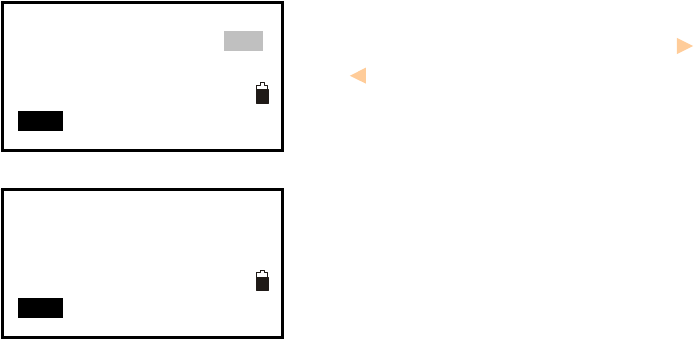
20
Press Func key to turn to page 2 of Star Configure menu
1. Key beep
Press numeric key {5}, then press left key { } or right
key { } to turn on key beep or not, if you select NO,
you will not hear the beep voice when press any key.
2. Signal
Aim at a target, then press numeric key {3} and the
instrument will beep, the EDM returned signal value
will display simultaneously.
Inst. Config P2
1.key Beep : YES
2.signal :
EDM
Inst. Config P2
1.key Beep : YES
2.signal :
EDM

21
3.8 How to Set Parameters
Press key {F4} on the keyboard to enter into config mode in any status, all the following
items can be set.
3.8.1 Measure Condition Setting
1. Press key {F4} to enter into config mode.
2. Select “1.Meas condition” to set measurement
parameters. All items display on two pages.
3. Change the settings if necessary. Press keys { }/
{ } to select items and press keys { }/ { } to set
options.
4. Press Func key to turn to page 2.
5.Press Func key to turn to page 3.
6. Press key {ESC} back to the previous mode.
Config P1
1.Meas condition
2.Inst. config
3.Inst. adjust
4.Com setting
5.Unit
Obs. condition P1
1.Dist mode :Hdist
2.Tilt adjust :XOFFYOFF
3.C&R crn. :.14
4.V. obs :Zenith
5.H. obs :HAR
Obs. condition P2
1.HA Buzzer :No
2.Coord :N-E-Z
3.Ang.reso.. :1”
4.Code eff :ALL
5.Vd mode :VD
Obs. condition P3
1.Min Unit :1mm
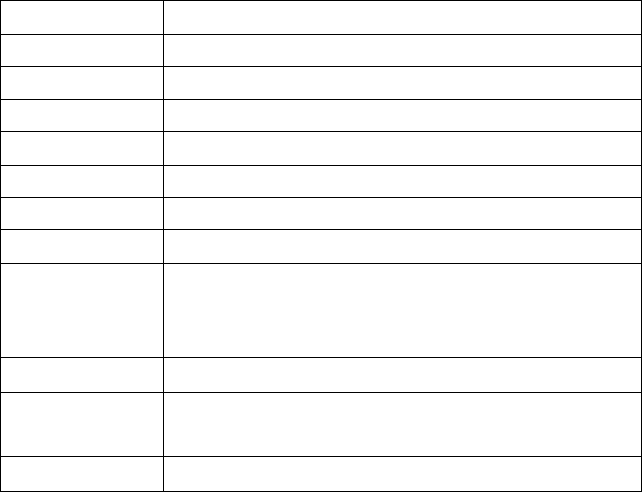
22
Table 3-1 List of measurement condition setting
NOTE:
Every first options with the symbol “◆﹡” are the factory setting.
Item Options
1.Dist Mode SD﹡/HD/VD
2.Tilt Mode XonYon﹡/XonYoff/XoffYoff
3.C&R crn .14﹡/.20/No
4.V. obs Zenith﹡/VA/V90
5.H. obs HAR﹡/HAL
1.HA Buzzer No﹡/Yes
2.Coord N-E-Z﹡/E-N-Z
3.Ang .reso
1〞﹡/5〞/10〞;
0.0002g﹡/0.001g/0.002g;
0.005mil﹡/0.02mil/0.05mil
4.Code eff The manual input code is available once or always
5.Vd mode Display mode of vertical distance: to instrument
center or to the ground
1.Min Unie According to the minimum unit
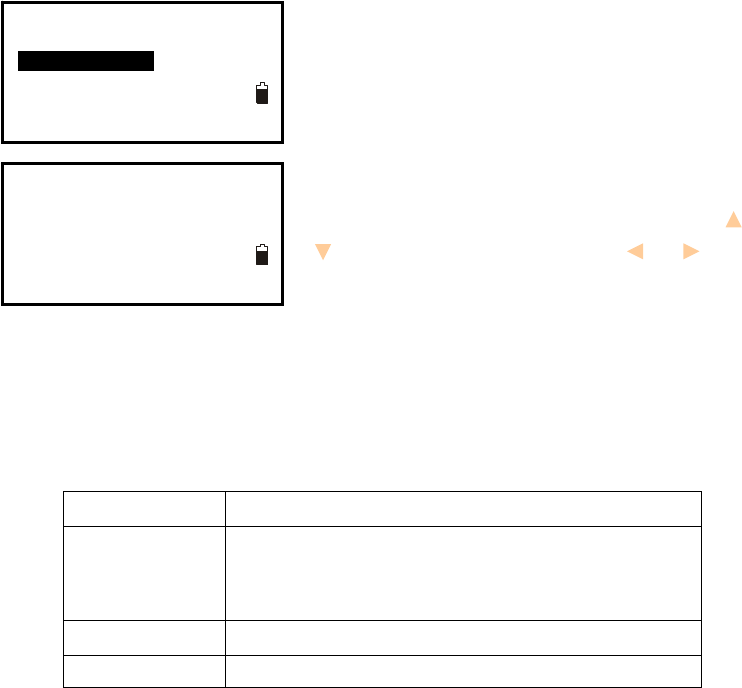
23
3.8.2 Instrument Basic Setting
1. Press key {F4} to enter into config mode.
2. Select “2.Inst. config” to set instrument basic
parameters. Three items display.
3. Change the settings if necessary. Press keys { }/
{ } to select items and press keys { }/ { } to set
the options.
4. Press key {ESC} back to the previous mode.
Table 3-2 Option list of basic setting
NOTE:
The options with the symbol “◆﹡” are the factory setting.
Item Options
1. Power off
30min﹡/No/5min/10min/15min
(The instrument would power off automatically to
save battery if no operation in setting time)
2.LCD cont. 0~13 (9﹡)
3.Ret level 0~9 (7﹡)
Config P1
1.Meas condition
2.Inst. config
3.Inst. adjust
4.Com setting
5.Unit
Inst config
1.Power off
2.LCD cont.
3.Ret level
:15min
:9
:7
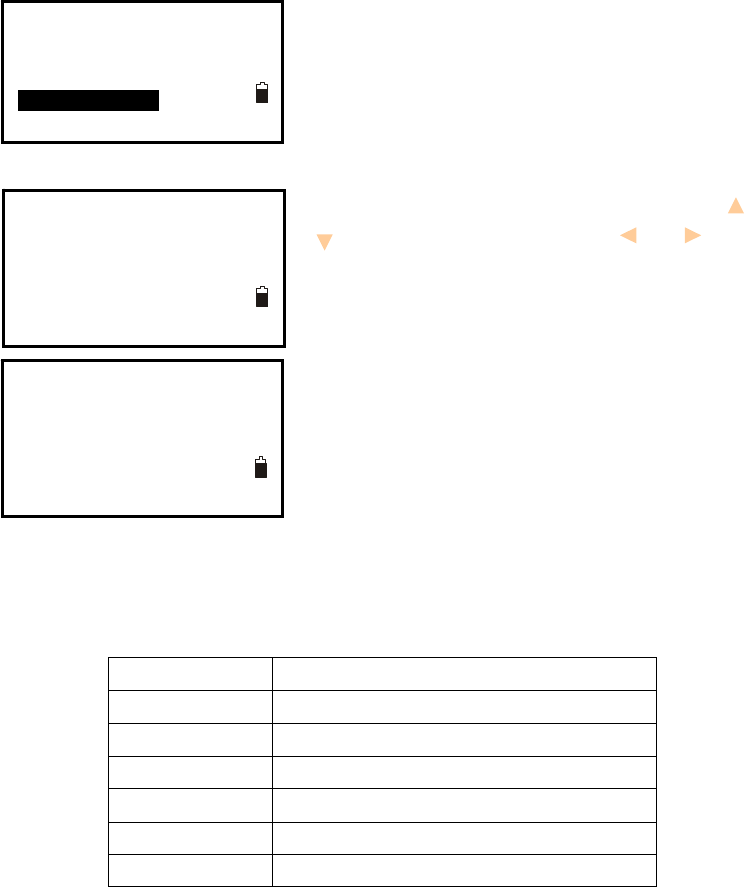
24
3.8.3 Communication Port Setting
Please set communication parameters before connecting your computer.
1. Press key {F4} to enter into config mode.
2. Select “4.Com setting” to set the parameters of
communication port.
3. Change the settings if necessary. Press keys { }/
{ } to select items and press keys { } / { } to set
the options.
4. Press Func key to turn to page 2.
5. Press key {ESC} back to the previous mode.
Table 3-3 Option list of com setting
Item Options
1.Baud rate 1200﹡/2400/4800/9600/19200/38400
2.Data bits 8bit﹡/ 7 bit
3.Parity No﹡/ Even/ Odd
4.Stop bit 1bit﹡/ 2bit
5.Check sum No﹡/ Yes
1.Xon/Xoff No﹡/ Yes
Note:
◆Every first options with the symbol “﹡” are the factory setting.
Config P1
1.Meas condition
2.Inst. config
3.Inst. adjust
4.Com setting
5.Unit
Comms setting P1
1.Baud rate
2.Data bits
3.Parity
4.Stop bit
5.Check sum
:1200
:8bit
:NO
:1bit
:No
Comms setting P2
1.Xon/Xoff
:No
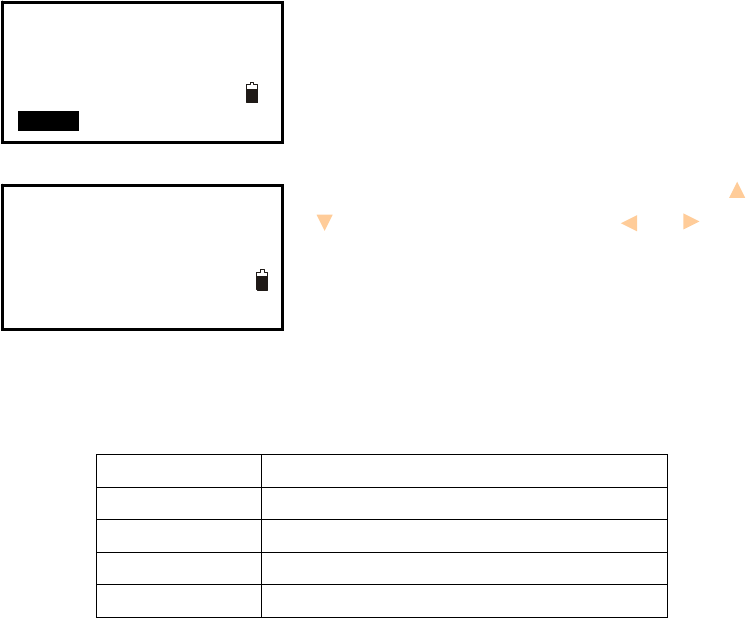
25
3.8.4 Unit Setting
1. Press key {F4} to enter into config mode.
2. Select “5.Unit” to set unit.
3. Change the settings if necessary. Press keys { }/
{ } to select items and press keys { } / { } to set
the options.
4. Press key {ESC} back to the previous mode.
Table 3-4 Option list of unit setting
Item Options
1.Temp. ℃﹡/ ℉
2.Pressure hPa﹡/ mmHg / inchHg/mbar/psi
3.Angle degree﹡/ gon / mil
4.Dist meter﹡/ Us-feet/Int-ft
Note:
◆Every first options with the symbol “﹡” are the factory setting.
Unit
1.Temp.
2.Pressure
3.Angle
4.Dist
:℃
:hPa
:degree
:meter
Config P1
1.Meas condition
2.Inst. config
3.Inst. adjust
4.Com setting
5.Unit
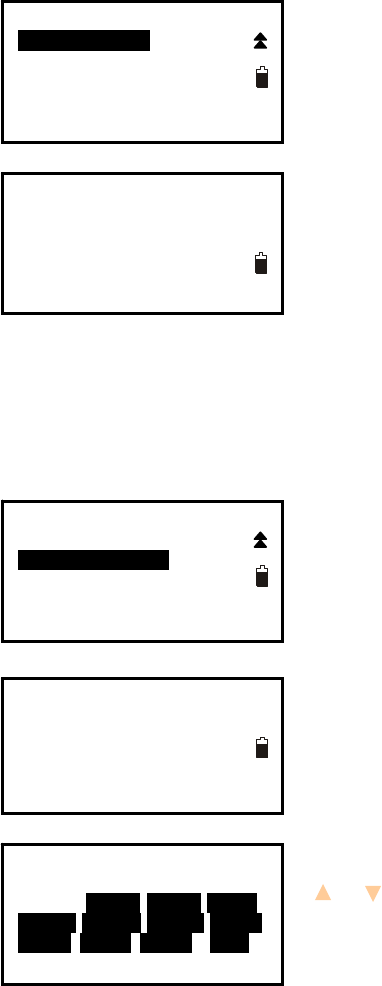
26
3.8.5 Date & Time Setting
The date and time displays at the status mode.
1. Press key {F4} to enter into config mode.
2. Select “1.Date & Time”.
3. Input date and time. The date format:
month/date/year.
4. Press key {ENT} to save settings and back to the
previous mode.
3.8.6 Key Function Setting
1. Press key {F4} to enter into config mode.
2. Select “2.Key Function”.
3. Press key {1} to enter Key Set menu
4. Press key {2} to enter Key Save menu
5. Press key {3} to enter Key Resume menu
Key Set: the soft key’s function at basic
measurement mode can be changed
1. Move the cursor to the key, change the key’s
function according to your need by pressing keys
{ }/ { } to select.
2. Press Key {F4} to confirm the key defined
KEY SET
DIST SHV1 SHV2 0SET
CORD MENU HOLD HSET
EDM OCC OFST REC
Config P2
1.Date&Time
2.Key Function
Date and Time
Date :03042010
Time :10:00:00
Config P2
1.Date&Time
2.Key Function
KEY FUNCTION
1.Key Set
2.Key Save
3.Key Resume
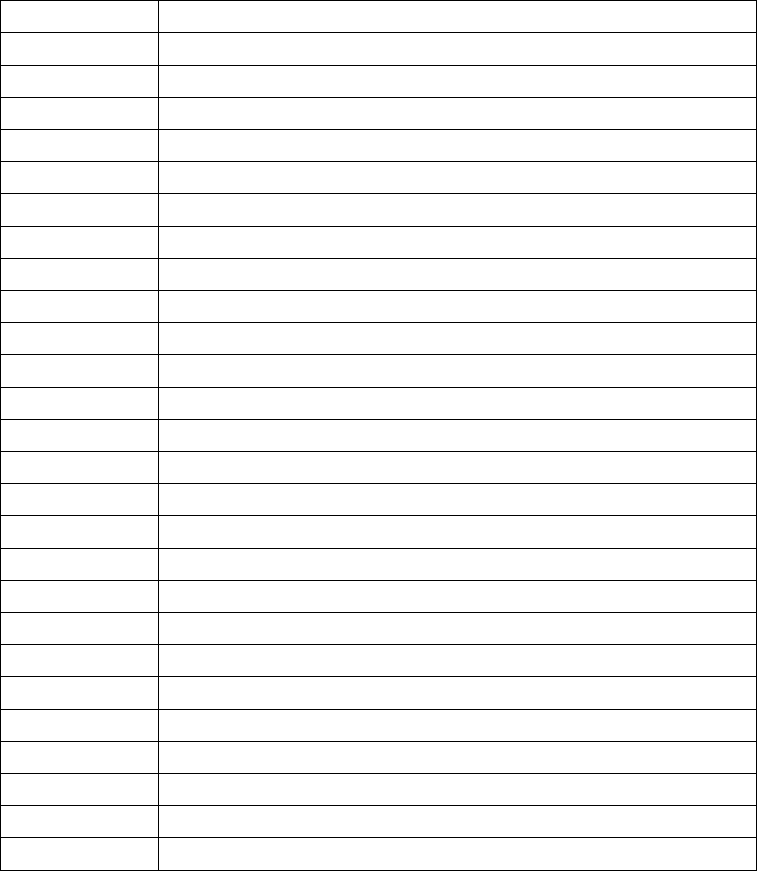
27
Following items can be defined:
Items Descriptions
DIST Start distance measure
SHV1 Display switching between SD/HAVA, HD/HA/VA and VD/HA/VA
SHV2 Display switching between SD/HD/VD and SD/HA/VA
0SET Set horizontal angle to 0
CORD Enter coordinate measurement menu
MENU Enter program menu
HOLD Hold the horizontal angle
HSET Set horizontal angle
EDM Enter distance setting menu
OCC Setting the station point
OFST Enter offset measurement menu
REC Enter points collection menu
RES Enter resection program menu
REMS Enter angle repeat measurement menu
MLM Enter missing line measurement menu
S.O. Enter stake out measurement menu
TILT Display electronic level
REM Enter remote elevation measurement menu
HARL Horizontal angle display switching between HR and HL
ZA/% Vertical angle display switching grade and zenith
OUT Output the current measurement data via RS-232C port
AREA Enter area measurement menu
ROAD Enter road measurement menu
IHT Enter instrument height setting menu
LSO. Enter line stake out measurement menu
PROJ Enter point projection measurement menu
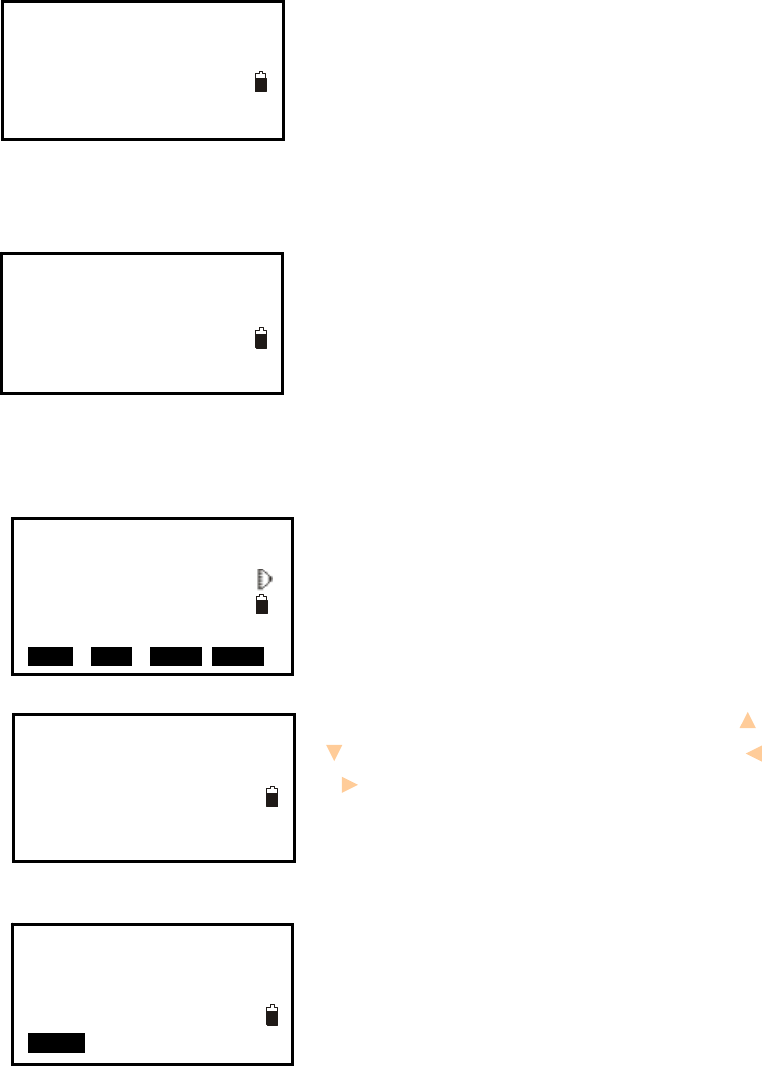
28
Key Save
1. Press key {1} to save the current key setting in
User Define 1
2. Press key {2} to save the current key setting in
User Define 2
Key Resume
1. Press key {1} to resume the User Define 1 as the
current Key setting
2. Press key {2} to resume the User Define 2 as the
current Key setting
3. Press key {3} to resume the Default Define as the
current Key setting
3.8.7 EDM Setting
1. Press F1: [MEAS] in the status mode or select to
enter into measure mode.
Press key {Func} to turn to page P3.
2. Press F1: [EDM] to enter into EDM setting.
3. Change the settings if necessary. Press keys { }/
{ } to select the first three items and press keys { }
/ { } to set the options.
4. Press Func key to turn to page 2.
5. Press key {ESC} back to the previous mode.
:Fine “r”
:Prism
:0.0
KEY FUNCTION SAVE
1.User Define 1
2.User Define 2
KEY FUNCTION RESUME
1.User Define 1
2.User Define 2
3.Default Define
Meas PC 0.0
ppm 0⊥
SD
VA
HA P3
EDM OCC OFST R E C
+
:20℃
:1013hPa
:0
EDM P1
Mode
Ref lector
Pri. const
EDM P2
Temp.
Pressure
ppm
0PPM
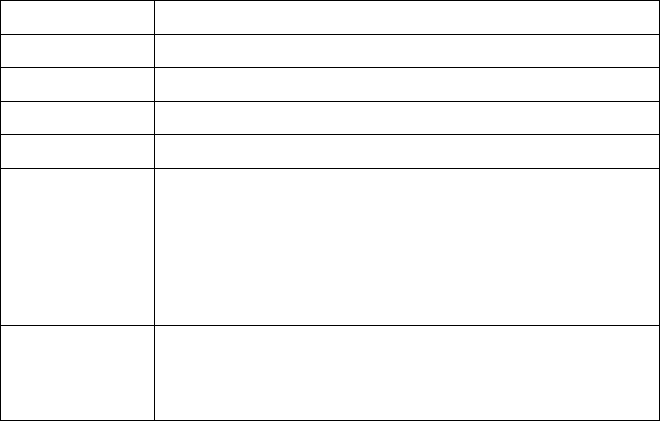
29
Table 3-5 EDM setting
Note:
Options with the symbol “◆﹡” are the factory setting.
ppm value could be calculated by inputted temperature and pressure, or input directly. ◆
If the option of “ppm correct” is set as “Yes”, the temperature, pressure and ppm can not
be inputted by hand.
◆ This operation is also available in stake out mode.
You can press star{ }/F1[◆★EDM] key to enter EDM setting menu directly.
Item Options
1.Mode Fine “r”﹡/ FineAVG 3 / Fine “s” / Rapid “s” / Tracking
2.Ref lector Prism﹡/ Sheet/ No prism
3.Pri. const -99~99
4.Temp. -30~60 (20℃℃﹡)/-22~140℉
5.Pressure 500~1400hPa(1013hPa﹡);
375~1050mmHg(760mmHg﹡);
14.8~41.3 inchHg (29.9inchHg﹡)
500~1400mbar(1013mbar﹡);
7.2~20.3Psi(14.7Psi﹡)
6.ppm -499~499(0﹡),
Press F1: [0PPM] to set temperature, pressure and ppm as
factory setting.
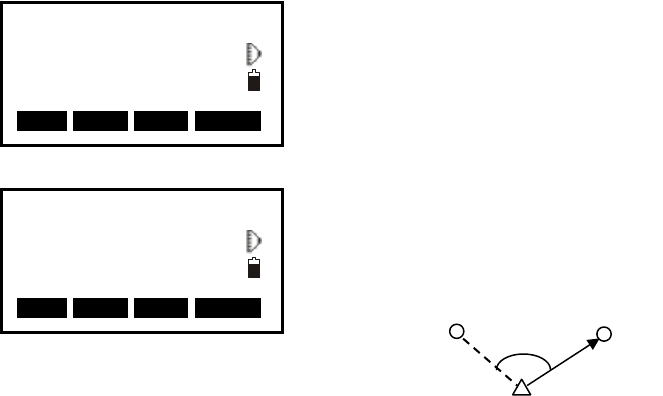
30
4. Angle Measurement
4.1 Measure a Horizontal Angle of Two Points
1. Sight the 1st target.
Press F4: [0SET] twice to set the 1st target as
0°at P1 in the measure mode.
Press [SHV1] or [SHV2] to change display status
firstly if in distance mode.
2. Sight the 2nd target. The displayed value is the
included angle between two points.
2nd target 1st target
Meas PC 0.0
ppm 0
VD
VA 85°55′50″
HA 0°00′00″ P1
DIST SHV1 SHV2 0 S E T
Meas PC 0.0
ppm 0
VD
VA 85°55′50″
HA 156°13′14″ P1
DIST SHV1 SHV2 0 S E T
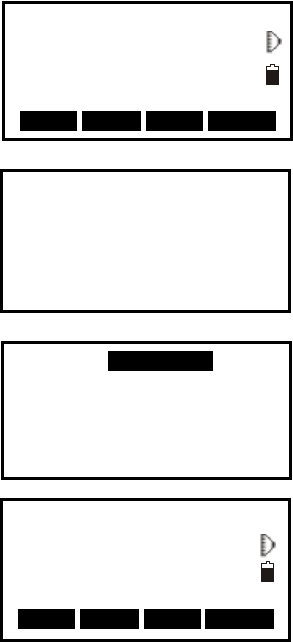
31
4.2 Set the Horizontal Angle to a Required Value
1. Take your instrument sight the 1st target.
Press F4: [HSET] at P2 in the measure mode.
2. Select the first item 1.Azimuth, and input the
required value in Azimuth filed, then press {ENT} to
save the value. And it displays as the horizontal
angle.
The range and format of the input value:
gon: 0~399.9999
degree: 0 ~359.5959
mil: 0~6399.990
3. Sight the 2nd target. The horizontal angle from the
2nd target to the value set as the horizontal angle is
displayed.
NOTE: Pressing [HOLD] performs the same function
as above. The horizontal angle is in hold status when
[HOLD] is flashing, press [HOLD] again to releasse
the hold status.
Set H Angle
1. Azimuth
2. Back sight
Azimuth -399.9998
Tgt.H 0.000m
PT#
Observe point!
OK
Meas PC 0.0
ppm 0
VD
VA 302.5432gon
HA 0.0000gon P2
CORD MENU HOLD H S E T
Meas PC 0
ppm 0
VD
VA 302.5432gon
HA 399.9998gon P2
CORD MENU HOLD H S E T
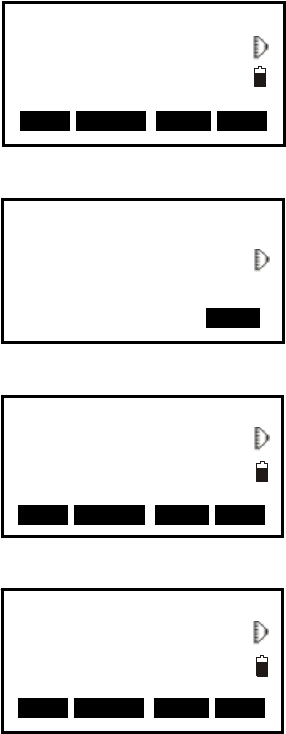
32
5. Distance Measurement
Please set the following items before distance measurement:
● Measurement condition ( See §3.8.1 Measure Condition Setting)
● EDM (See §3.8.6 EDM setting )
【Procedure of distance measurement】
1. Aim at the target, press F3:[SHV2], the display mode
of basic measurement will change to SD/HD/VD mode,
and then press F1:[DIST] to start measure distance.
2. The symbol “*” moves continually when measuring
distance. Distance measuring mode, prism const and
ppm value are also presented.
3. Press F4: [STOP] to finish measurement. The
“SD”,”HD”, and”VD” will display as shown left.
4. Press F3: [SHV2], SD/HD/VD and SD/VA/HA are
displayed alternatively.
Meas PC 0
ppm 0
SD 10.329m
HD 7.009m
VD 7.586m P1
DIST S H V 1 SHV2 0SET
Meas PC 0
ppm 0
SD
HD
VD P1
DIST S H V 1 SHV2 0SET
Meas PC 0
ppm 0
SD 10.329m
HD 7.009m
VD 7.586m P1
DIST S H V 1 SHV2 0SET
Dist
Fine
ppm 0
-----※ STOP
33
NOTE:
Make sure that the target setting in the instrument matches the type of target used.◆
If the objective lens is dirty, it will affect the accurate of measured results. Dust it off ◆
with your special brush and wipe it with your special cloth (in your carrying case)
before putting away.
If an object with a high reflective factor (metal, white surface) exists between the ◆
instrument and the target when measuring, the accuracy of the measured results will
be affected.
An angle is also able to be measured wh◆en distance measurement.
Measurement will automatically stop after a single measurement if the EDM mode is ◆
single (Fine “S” / Rapid “S”).
If the distance measurement mode is average “Fine AVG”, the measured distances are ◆
displayed as “-1”,”-2”,”-3”…”-9” in turn, and the average value will display behind
“-A” once the selected time’s measurement has been finished.
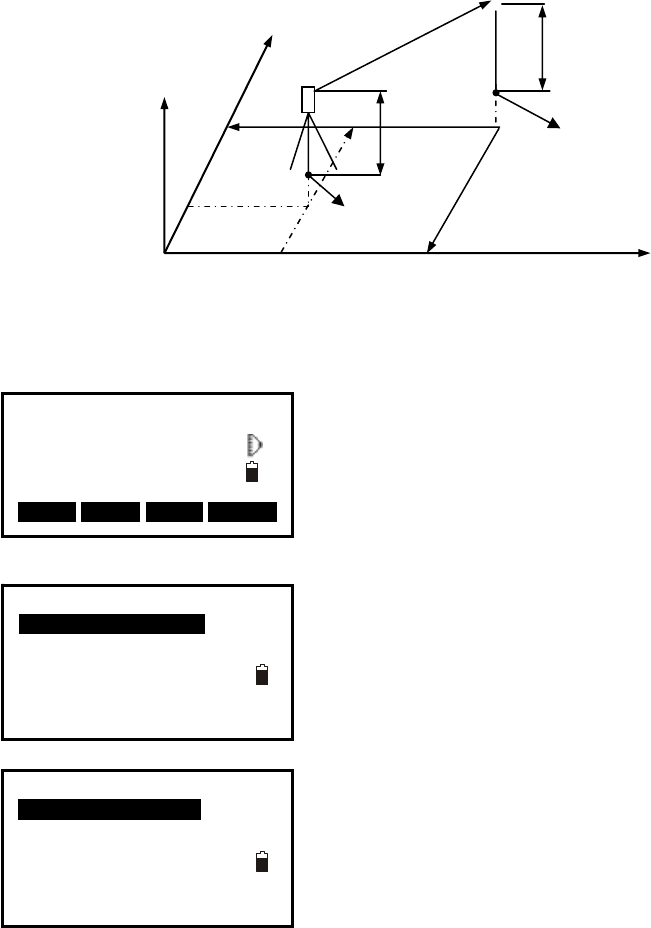
34
Occiped point
Inst. Ht
6. Coordinate Measurement
It is possible to find the 3D coordinates of a target by coordinate measurement. Please
input the occupied coordinate, instrument height, target height, backsight coordinate (or
azimuth angle) and azimuth before coordinate measurement.
○
N Target Ht
Z
Target point
E
6.1 Input the Occupied Point Data
【Procedure of inputting occupied point data】
1. Measure the height of target and instrument with a
tape, etc.
2. Press F1: [CORD] at P2 in the measurement mode.
3. Select “1. Occ. orientation”.
4. Select “1. Occ. coordinate” to input the occupied
coordinates, instrument height and target height in
corresponding field.
Meas PC 0.0
ppm 0
SD
VA
HA P2
CORD MENU HOLD H S E T
Coordinate
1. Occ. orientation
2. Measure
3. EDM
4. JOB select
Coord
1. Occ. coordinate
2. Set H angle
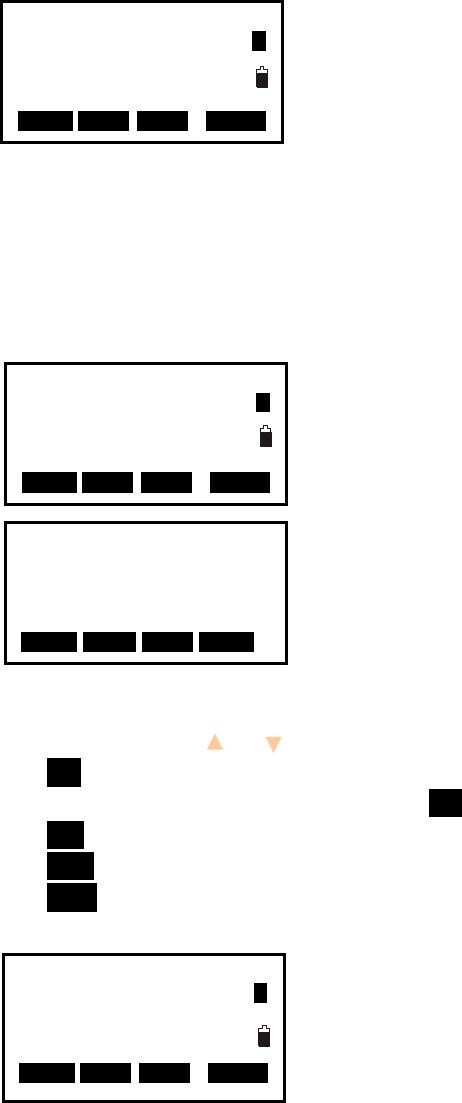
35
5. Press F3: [REC] to record the data in active
occupied data list, see “§18.1 Record Occupied Data”.
You could press F1: [READ] to read the existed data
for occupied point from memory. You could also press
F2: [RES] to enter Resection program to get the station
point coordinate, see “§12. Resection”.
Press F4: [OK] to confirm your setting.
How to read the existed data:
Known point data, coordinate data and instrument occupied data in the current JOB and
coordinate search JOB can be read. Confirm that the JOB containing the coordinates you
wanna read is already selected in coordinate search JOB, see “§22.2 Select a JOB ”.
1. Press F1: [READ] when inputting the coordinate.
2. The list of existed coordinate displays as shown
left:
Occ. : Occupied data saved in the current JOB or in
the coordinate search JOB.
Coord: Measured coordiante data saved in the current
JOB or in the coordinate search JOB
Pt# : Known point data saved in the current JOB or in
the coordinate search JOB.
◆ [↑↓.P] : Press keys { }/ { } to move one by one.
◆ [↑↓.P]: Press keys { ▲ }/ {▼ } to turn the previous/next page.
Press F1 to switch between [↑↓.P] status and [↑↓.P] status.
◆ [TOP]: Press it and the first point on the first page will display.
◆ [LAST]: Press it and the last point on the last page will display.
◆ [SRCH]: Press it to enter into “coordinate data search” mode. Input the required point
number to search.
3. Select the required data and press the key {ENT}.
The corresponding data will display. You could re-edit
the data and it won’t affect the original coordinate
data.
4. Press F4: [OK] to save the setting.
PT#
Inst.H 1.500m A
N0: 0.000
E0: 0.000
Z0: 0.000
READ R E S R E C 0O K0
PT#
Inst.H 1.500m A
N0: 0.000
E0: 0.000
Z0: 0.000
READ R E S R E C 0O K0
Occ.
Coord
Coord
PT#
Coord
↑↓.P T O P LAST SRCH
15
56
20
50
45
PT# 5
Inst.H: 1.500m 1
N0: 100.000
E0: 100.000
Z0: 010.000
READ R E S R E C 0O K0
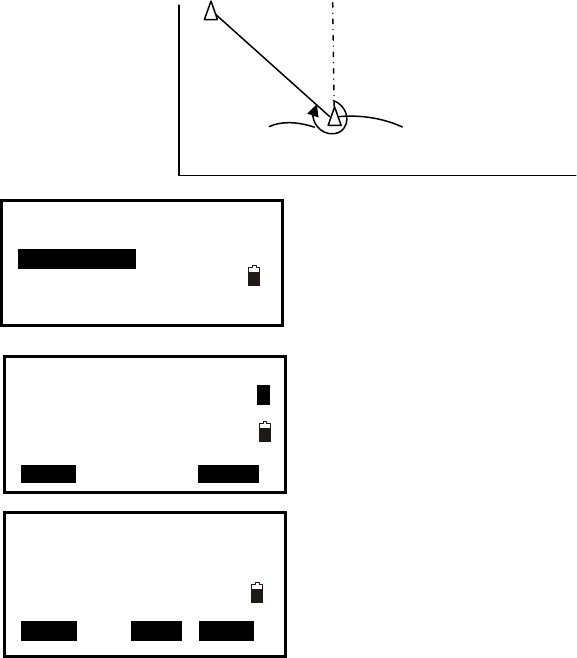
36
NOTE:
The point number that was read is displayed until the current JOB is changed or a new ◆
point number is selected.
If more than two points with the same point name exist in the current JOB, the ◆
instrument finds the first recorded data only.
6.2 Azimuth Setting
The azimuth of backsight could be inverse calculated by the coordinates of occupied and
backsight.
1. Select “2. Set H angle”, see “§6.1 Input the
occupied point data”. Then select “2. Backsight”.
2. Input the coordinate of backsight. You could also
press F1: [READ] to select existed point data. If you
input the same coordinates with the occupied point, a
message “Same coordinates” will appear and
disappear in 5sec,please re-input the data.
3. Press F4: [OK] to accept the inputted occupied and
backsight coordinates, the calculated azimuth angle
will display.
4. Aim at the backsight point, and then press
F1:[MEAS] to check the backsight, or press F3: [REC] to record and set the station, then
back to the previous mode. You could also press F4: [OK] to set the station, but the data
will not be recorded.
0
N
Azimuth
Angle
Instrument Station
E
Set H angle
1.Azimuth
2.Backsight
Pt# P20
Tgt.H 0.000m 1
NBS: 20.000
EBS: 20.000
ZBS: 20.000
READ 0O K0
Azimuth 450000
Tgt.H 0.000m
Pt#
MEAS REC OK
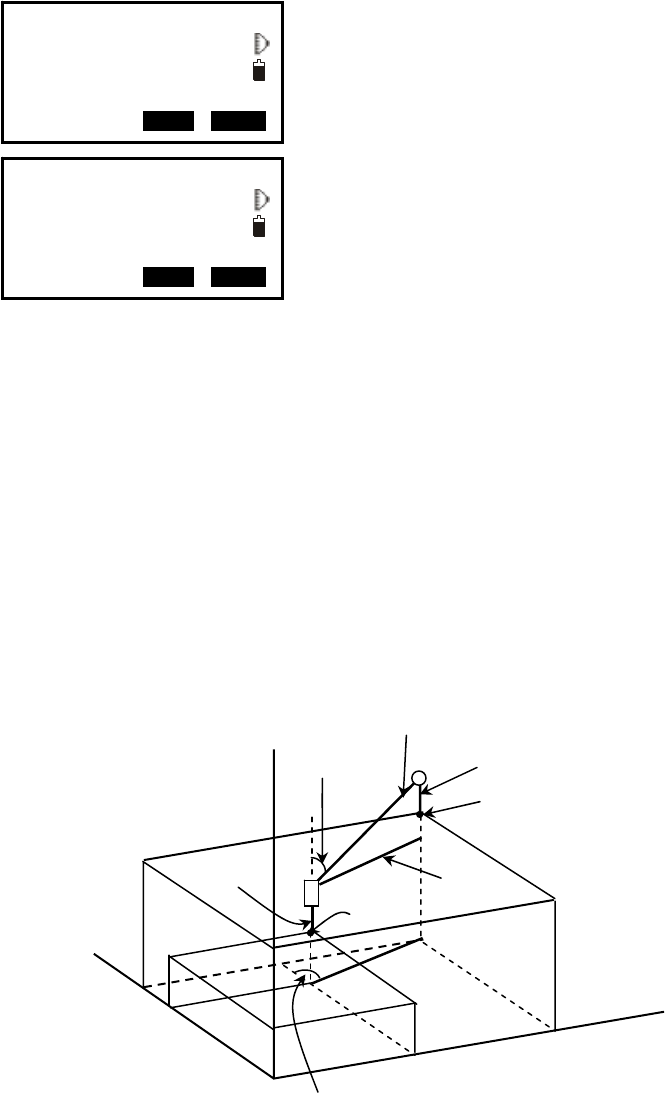
37
Note:
You can select “◆1. Azimuth” to input the azimuth angle directly.
After input the◆ coordinate of backsight, you can press F1:[MEAS] to check for
backsight checking, HD between station and
backsight, dHD and dVD between calculated
backsight and measured backsight will be display.
press F3: [REC] to record and set the station, then
back to the previous mode.You could also press F4:
[OK] to set the station,but the data will not be
recorded.
6.3 3D Coordinate Measurement
The target coordinate could be measured after the setting of occupied point and backsight
azimuth.
The formular used to calculate:
N1=N0+S×sinZ×cosAz
E1=E0+S×sinZ×sinAz
Z1=Z0+S×cosZ+IH-TH
Where:
N0-E0-Z0: occupied point coordinates
S:SD Z:Zenith angle Az:Azimuth angle
IH:Instrument height TH:Target height
SD
IH
Azimuth angle
N
E
Z
N
0-E0-Z0
HD
Zenith angle
Target (N-E-Z)
Target height
Azimuth 45°00′00″
Tgt.H 1.000m
Pt#
HD 0.163m
P1
REC OK
II
dHD 0.051m
dVD 0.163m
P2
REC OK
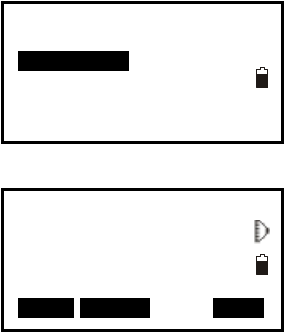
38
【Procedure of 3D coordinates measurement】
1. Aim at the target point.
2. Select “2. Measure” to start. The coordinate value of
the target is displayed.
3. Press F2: [TAGT] to re-input the occupied data if
necessary, see “§6.1 Input the occupied point data”.
You can press F4: [REC] to record the data.
4. Aim at the next target, press F2: [TAGT] to re-input
the target height if necessary, and press F1: [MEAS] to
continue. Follow this operation till all targets have
been measured.
5. Press key {ESC} back to the coordinate mode.
Coordinate
1. Occ. Orientation
2. Measure
3. EDM
4. JOB select
N 1000.000
E 1000.000
Z 10.466
VA 132.3648gon
HA 150.3536gon
MEAS TAGT REC
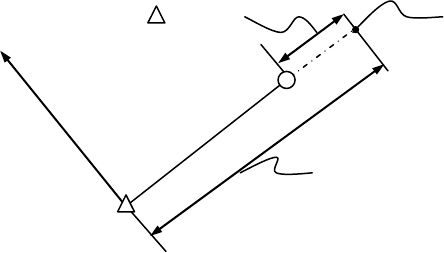
39
7. Stake out Measurement
Stake out measurement is used to stake out the required point. The difference between the
previously inputted data to the instrument (the stake out data) and the measured value can
be displayed by measuring the horizontal angle, distance or coordinates of the sighted
point.
The horizontal angle difference and distance difference are calculated and displayed using
the following formulas:
Horizontal angle difference
dHA=Horizontal angle of stake out data – measured horizontal angle
Distance difference
Distance Displayed item
SD: S-O SD=measured slope distance – slope distance of stake out data
HD: S-O HD=measured horizontal distance – horizontal distance of stake out data
VD: S-O VD=measured height difference – height difference of stake out data
NOTE:
Stake out data can be input in various modes: SD, HD, VD, coordinates and REM ◆
measurement.
EDM settings could be set in this mode.◆
7. 1 Distance Stake out
The point to be found based on the horizontal angle from the reference direction and the
distance from the instrument station.
Instrument station
distance
Reference direction
Present target
p
osition
Distance to be stake out
Position to be stake out
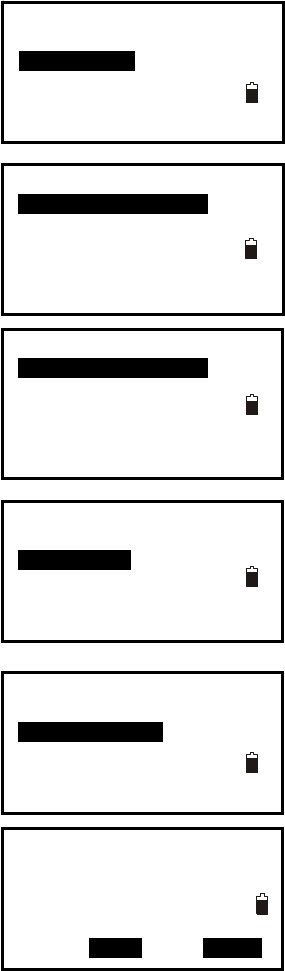
40
【Procedure of distance stake out measurement】
1. Press F2: [MENU] at P2 in the measure mode.
Select “2. Stake out”.
2. Select “1. Occ. Orientation”.
Select “1. Occ. Orientation” ,Input the occupied
orientation data, see Ҥ6.1 Input the occupied point
data ”.
Then set the azimuth angle of the backsight point,
see “§6.2 Azimuth setting”.
3. Select “2. S-O data”.
4. Select “2. Angle & Dist”.
Press F2: [SHV] to shift between S-O SD, S-O HD,
S-O VD.
Input the following items:
SD/HD/VD: distance from the instrument station to the position to be stake out;
Ang.: included angle between the direction of the reference and the point to be stake out.
See “§ 4.2 Set the Horizontal Angle to a Required value”.
Press F4: [
OK] to set the input values.
S-O SD
SD 5.000m
Ang. 20.0000gon
Tgt.H 0.000m
SHV MOKS
Menu P1
1.Coordinate
2.Stake out
3.Area
4.Offset
5.MLM
S-O
1. Occ. Orientation
2. S-O data
3. EDM
4. JOB select
S-O
1. Occ. Orientation
2. Set H angle
S-O
1. Occ. Orientation
2. S-O data
3. EDM
4. JOB select
Stake out
1.Height
2.Angle & Dist
3.Coord
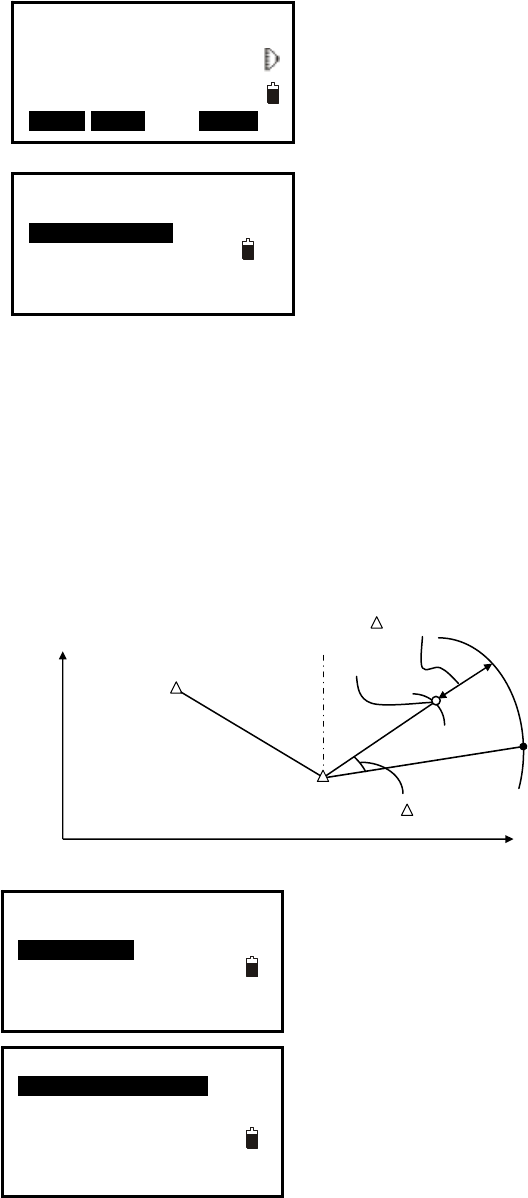
41
6. Horizontally rotate the instrument until “dHA” is
near 0 and set the target on the sight line.
Press F1: [MEAS] to start distance measurement.
7. The difference of measured and stake out
value ”S-O dSD” is displayed.
Move the prism forward and backward until “S-O
dSD” is 0m.
←: Move the prism left
→: Move the prism right
↓: Move the prism forward
↑: Move the prism backward
Press F4: [OK] back to stake out mode.
7.2 Coordinates Stake out Measurement
After setting coordinates for the point to be stake out, the instrument calculates the stake
out HA and HD. By selecting the HA and then the HD stake out functions, the required
coordinate location can be stake out.
To get the Z coordinate, attach the target to a pole etc, with the same target height.
【Procedure of coordinate stake out measurement】
1. Press F2: [MENU] at P2 in the measure mode.
Select “2. Stake out”.
2. Select “1. Occ. Orientation”.
Input the occupied orientation data, see Ҥ6.1 Input
the occupied point data ”.
Then set the azimuth angle of the backsight point,
see “§6.2 Azimuth setting”.
Point to
b
e
stake out
Back sight
station
Instrument
station
Distanc
Angle
0
E
N
S-O dSD↓ 0.000m
dHA← 0.0000gon
SD
VD 149.3610gon
HA 334.9916gon
MEAS NEXT MOKS
Stake out
1.Height
2.Angle & Dist
3.Coord
Menu P1
1.Coordinate
2.Stake out
3.Area
4.Offset
5.MLM
S-O
1. Occ. Orientation
2. S-O data
3. EDM
4. JOB select
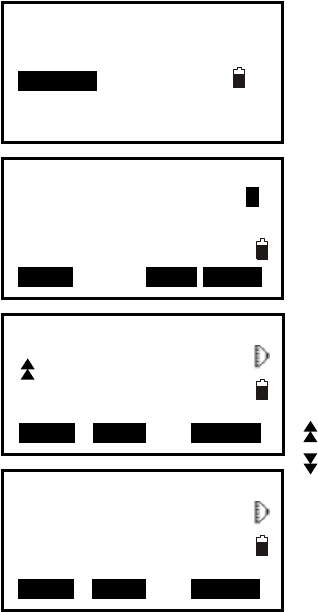
42
3. Press Esc, then Select “2. S-O data”, then select
“3.Coord”.
4. Input the coordinates of the stake out point.
Press F1: [READ] to read the existed coordinates as
stake out coordinate.
Press F4: [OK] to set the data.
5. Press F1: [MEAS] begin coordinate stake out
measurement. Move the prism to find the point to be
stake out.
: Move the prism upward
: Move the prism downward
Press key {ESC} back to stake out mode.
Pt#
Tgt.H 1.500m 1
Np: 157.000
Ep: 0.178
Zp: 0.000
READ REC MOKS
↓ -147.328m
→ 0.000m
19.310m
S-O dHD ↑ -147.328
dHA→ 146.7194gon P1
MEAS NEXT MRECS
Stake out
1.Height
2.Angle & Dist
3.Coord
VA 296.1184gon
HA 249.0324gon
P2
MEAS NEXT MRECS
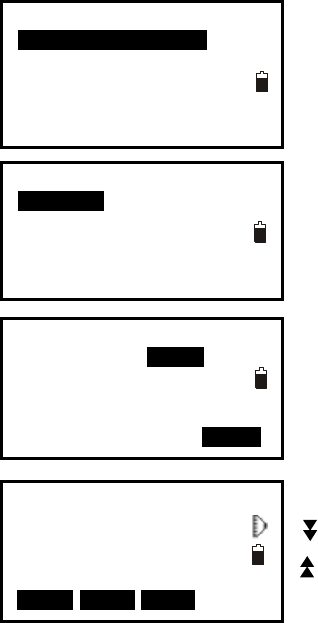
43
7.3 REM Stake out Measurement
Perform this operation to find a point where a target cannot be directly installed, see Ҥ11
REM”.
【Procedure of REM stake out measurement】
1. Set a target directly below or directly above the point
to be found, then use a measuring tape etc. to measure
the target height (height from the surveying point to the
target).
Press F2: [MENU] at P2 in the measure mode, then
select “2. Stake out”.
2. Select “2. S-O data”, then select “1. Height”.
3. Input height from the surveying point to the position
to be stake out. Then press F4: [OK] to set the data.
4. Press F2: [REM] to begin REM stake out
measurement. Move telescope to find the point to be
stake out.
: Move the telescope near the zenith
: Move the telescope near the nadir
Press key {ESC} back to stake out mode.
I
SD 10.251m
VA 79.6986gon
HA 249.0404gon
MEAS R E M NEXT
S-O
1. Occ. Orientation
2. S-O data
3. EDM
4. JOB select
Stake out
1.Height
2.Angle & Dist
3.Coord
Ht. 2.000m
Tgt.H 0.000m
MOKS
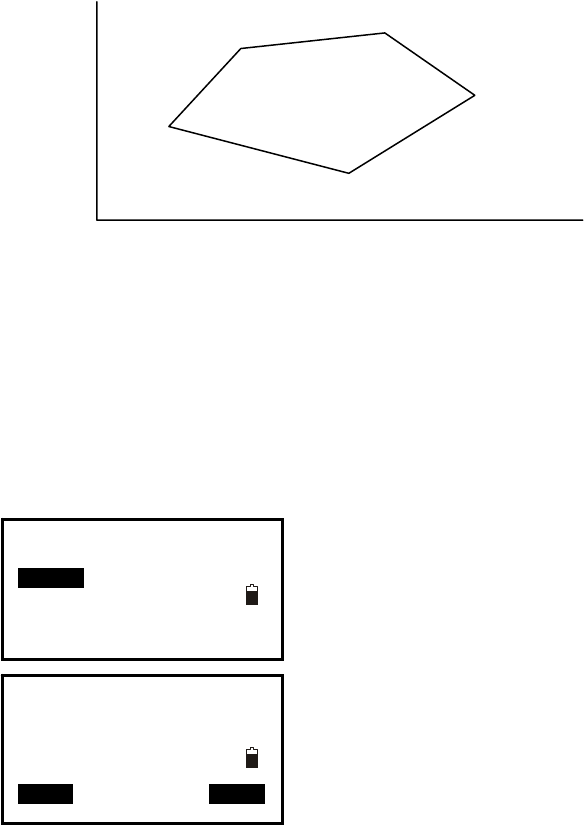
44
8. Area
Calculate an area shaped with several points. The coordinate data of the points could be
either measured or input by hand.
Input: Output:
Coordinates: P1 (N1, E1) Area:S
P2 (N2, E2)
P3 (N3, E3)
…
NOTE:
◆ The number of points: 3 ~ 30.
◆ Make sure these points must be measured or listed clockwise or anticlockwise, or
mistake will result.
8.1 Area Calculation by Measured Data
【Procedure of area calculation】
1. Select F2: [MENU]/ 3. Area /2.Area.
2. Aim at the first point, and then press F4: [MEAS].
S
P1
P2
P3
P4
P5
E
0
N
Area
1.Occ.Orientation
2.Area
01:
02:
03:
04:
05:
READ MEAS
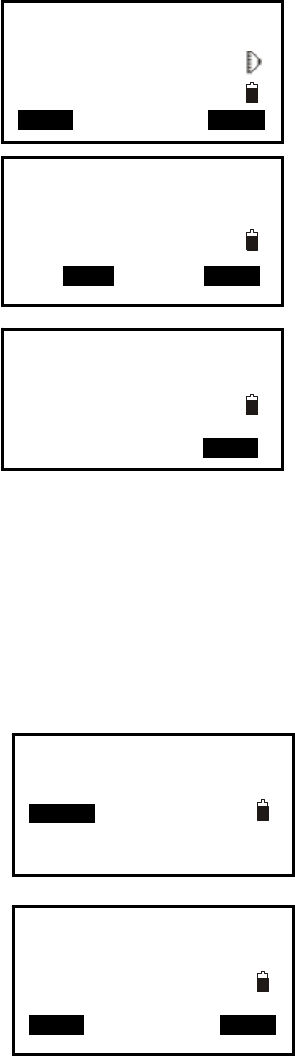
45
3. Press F4: [MEAS] to re-measure distance or press
F1: [OK], the measured data is set as“Pt-01”.
4. Repeat steps 2 and 3 till all points are measured one
by one. Make sure measure them clockwise or
anticlockwise. Press F2: [CALC] and the calculated
area will display.
5. Press F4: [OK] back to menu mode.
8.2 Area Calculation by Reading Existed Coordinates
【Procedure of area calculation】
1. Select F2: [MENU]/ 3. Area /2.Area.
.
2. Press F1: [READ] to display existed coordinates
data list.
N 10.000 I
E 5.000
Z 53.493
VA 152.6296gon
HA 62.1314gon
0OK0 MEAS
01:Pt_01
02:Pt_02
03:Pt_03
04:Pt_04
05: CALC MEAS
Area Calculation
Pt: 4
PArea m2
ha
0OK0
01:
02:
03:
04:
05:
READ MEAS
Menu P1
1.Coordinate
2.Stake out
3.Area
4.Offset
5.MLM
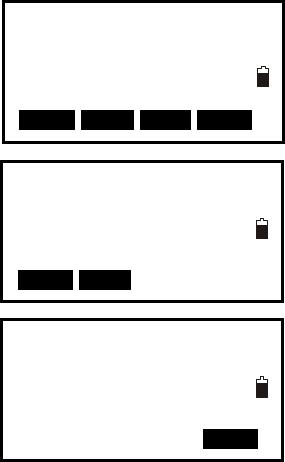
46
3. Pt#: Known point data saved in the active JOB or in
the coordinate search JOB.
Occ./Coord: Coordinate data saved in the active
JOB or in the coordinate search JOB.
4. Select the first point in the list and press key {ENT}
to set.
The selected point is set as “Pt-01”.
5. Repeat steps 2 and 4 till all points are selected.
Make sure read the points clockwise or
anticlockwise.
6. Press F2: [CALC], and the calculated area will
display. Press F4: [OK] to escape.
O1
Pt1
C1
Pt2
Pt3
Area Calculation
Pt: 4
Area m2
ha
0OK0
01:O1
02:Pt1
03:C1
04:Pt2
05:
READ CALC
Occ.
Pt#
Coord
Pt#
Pt#
↑↓.P T O P LAST SRCH
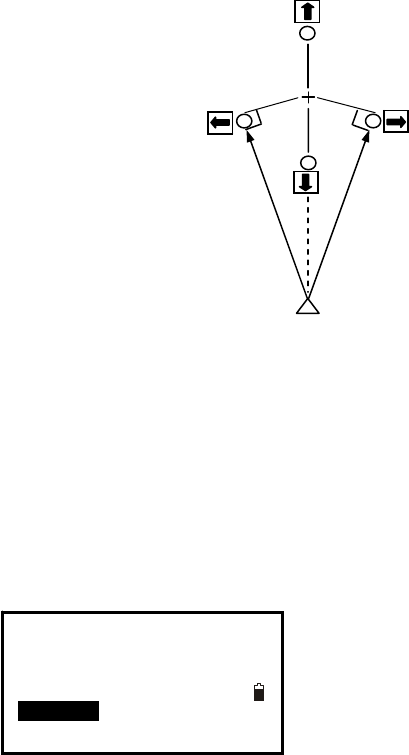
47
9. Offset Measurement
Offset measurement are performed in order to find a point where a target cannot be
installed directly or to find the distance and angle to a point which cannot be sighted.
It is possible to find the distance and angle to a point you wish to measure (target point)
by installing the target at a location (offset point) a little distance from the target point and
measuring the distance and angle from the surveying point to the offset point.
The target point could be found in the following three ways.
9.1 Single-distance Offset Measurement
Finding a point by entering the horizontal distance from the target point to the offset
point.
When the offset point is positioned to the left or right of the target point, make sure the
angle formed by lines connecting the offset point to the target point and to the instrument
station is almost 90°.
When the offset point is positioned in front of or behind the target point, installs the offset
point on a line linking the instrument station with the target point.
【Procedure of single-distance offset measurement】
1. Set the offset point close to the target point and
measure the distance between them, then set up a
prism on the offset point.
2. Aim at the offset point and press F1: [MEAS] to
Target point
Offset point
(Target)
Instrument station
Menu P1
1.Coordinate
2.Stake out
3.Area
4.Offset
5.MLM
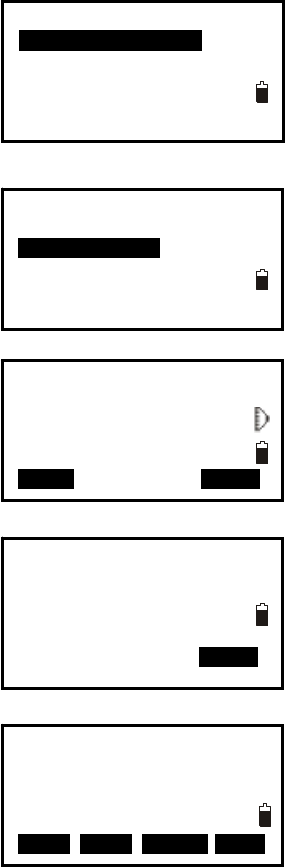
48
measure the distance at P1 in measure mode.
3. Select [MENU]/4. Offset, or press F3: [OFST] at
P3 of basic measurement menu.
4. Select “1. Occ. orientation” to input the instrument
occupied data, see Ҥ6.1 Input the occupied point
data”.
5. Select “2. Offset/Dist”.
6. User could press F1: [MEAS] to re-measure the
offset point or press F4: [OK] to the next step.
7. Input distance and direction of offset point:.
Dist: horizontal distance from the target point to ①
the offset point.
Direc: direction of the offset point.②
←: on the left of the target point
→: on the right of the target point
↓: in front of the target point
↑: at back of the target point
8. Press F4: [OK] to calculate and display the
distance and angle of the target point.
9. Press F1: [REC] to save;
Press F2: [NEZ] to display NEZ coordinate;
Press F3: [NO] back to step 6;
Press F4: [YES] back to offset mode.
I
SD 10.186m
VA 90.0000gon
HA 64.5154gon
MEAS MOKS
Offset
1.Occ. Orientation
2.Offset/Dist
3.Offset/Angle
4.Offset/2Dist
Offset
1.Occ. Orientation
2.Offset/Dist
3.Offset/Angle
4.Offset/2Dist
Dist 10.000m
Direc ↓
MOKS
SD 13.511m
VA 346.9636gon
HA 249.0298gon
REC NEZ M NOS YES
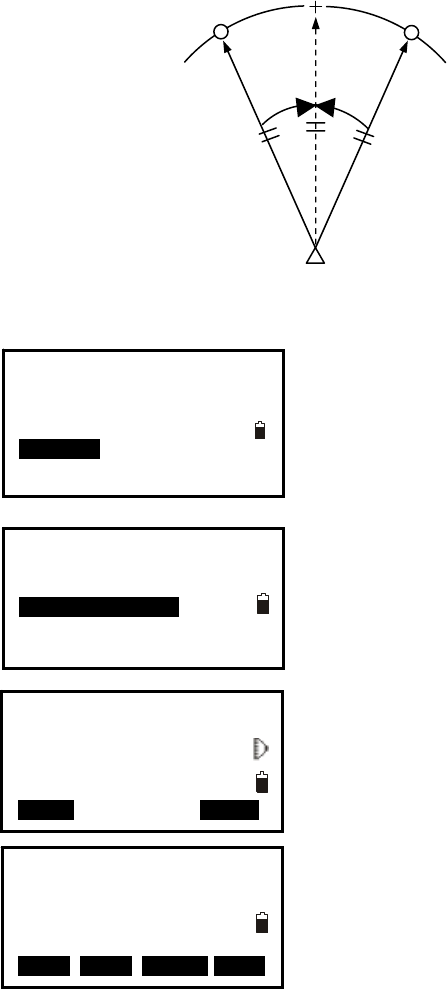
49
9.2 Angle Offset Measurement
Sighting the direction of the target point to find it from the included angle. Set offset
points for the target point on the right or left sides of and as close as possible to the target
point and measure the distance to the offset points and the horizontal angle of the target
point.
【Procedure of angle offset measurement】
1. Set the offset points close to the target point
(making sure the distance from the instrument station
to the target point and distance to the offset point are
same, the height of the offset points and the target
point are the same), then use the offset points as the
target.
2. Aim at the offset point and press F1: [MEAS] to
measure the distance at P1 in measure mode.
3. Select [MENU] at P2 in measure mode, and then
select “4. Offset”, or press F3: [OFST] at P3 directly.
4. Select “3. Offset/Angle” after inputting instrument
occupied data, see Ҥ6.1 Input the occupied point
data”.
5. Accurately sight the direction of the target point and
press F4: [OK], the distance and angle of the target
point are displayed.
6. After finishing measurement:
Press F1: [REC] to save;
Press F2: [NEZ] to display NEZ coordinate;
Press F3: [NO] back to step 6;
Press F4: [YES] back to offset mode.
Target point
Instrument station
Offset point
(Target)
Offset point
(Target)
Menu P1
1.Coordinate
2.Stake out
3.Area
4.Offset
5.MLM
I
SD 10.186m
VA 90.0000gon
HA 64.5154gon
Aim at target?
MEAS MOKS
Offset
1.Occ. Orientation
2.Offset/Dist
3.Offset/Angle
4.Offset/2Dist
I
SD 13.511m
VA 346.9636gon
HA 249.0298gon
Aim at target?
REC NEZ M NOS YES
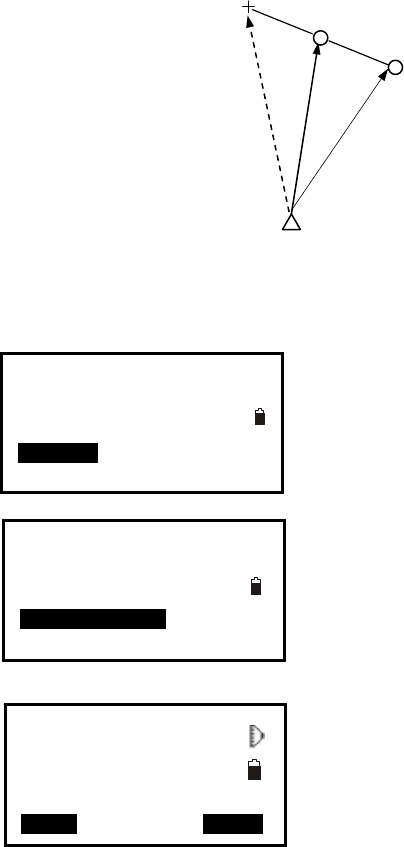
50
9.3 Dual-Distance Offset Measurement
By measuring the distance between the target point and the two offset points. Set two
offset points (1st target and 2nd target) on a straight line from the target point, measure
the 1st and 2nd target, then input the distance between the 2nd target and the target point
to find the target point.
【Procedure of dual-distance offset measurement】
1. Set two offset points (1st target, 2nd target) on a
straight line from the target point and use the offset
points as target.
2. Select [MENU] at P2 in measure mode, and then
select “4. Offset”, or press F3: [OFST] at P3 directly.
3. Select “4. Offset/2Dist” after inputting the instrument
occupied data, see Ҥ6.1 Input the occupied point
data”.
4. Aim at the 1st target and press F1: [MEAS] and
measured data will display. Press F4: [OK] to accept
this value.
T
arget point
Instrument station
Offset point
(Target)
Offset point
(Target)
Menu P1
1.Coordinate
2.Stake out
3.Area
4.Offset
5.MLM
Observe 1st offset
N 10.186
E 10.000
Z 10.000 P1
MEAS MOKS
Offset
1.Occ. Orientation
2.Offset/Dist
3.Offset/Angle
4.Offset/2Dist
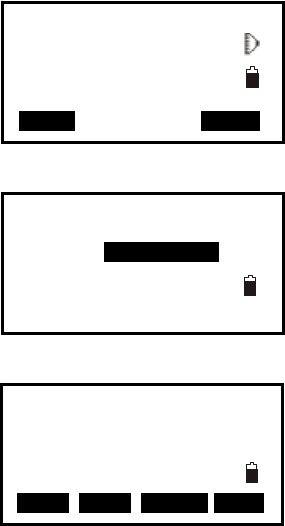
51
5. Sight the 2nd target, press F1: [MEAS] and
measured data will display, press F4: [OK] to accept
this value.
6. Input the distance from 2nd point to the target
point and press key {ENT}, the angle and distance of
the target point are displayed.
7. Press F1: [REC] to save;
Press F2: [NEZ] to display NEZ coordinate;
Press F3: [NO] back to step 6;
Press F4: [YES] back to offset mode.
Observe 2nd offset
N 10.186
E 10.000
Z 10.000 P1
MEAS MOKS
Dist 123456789m
Offset/2Dist
SD 13.511m
VA 346.9636gon
HA 249.0298gon
REC NEZ M NOS YES
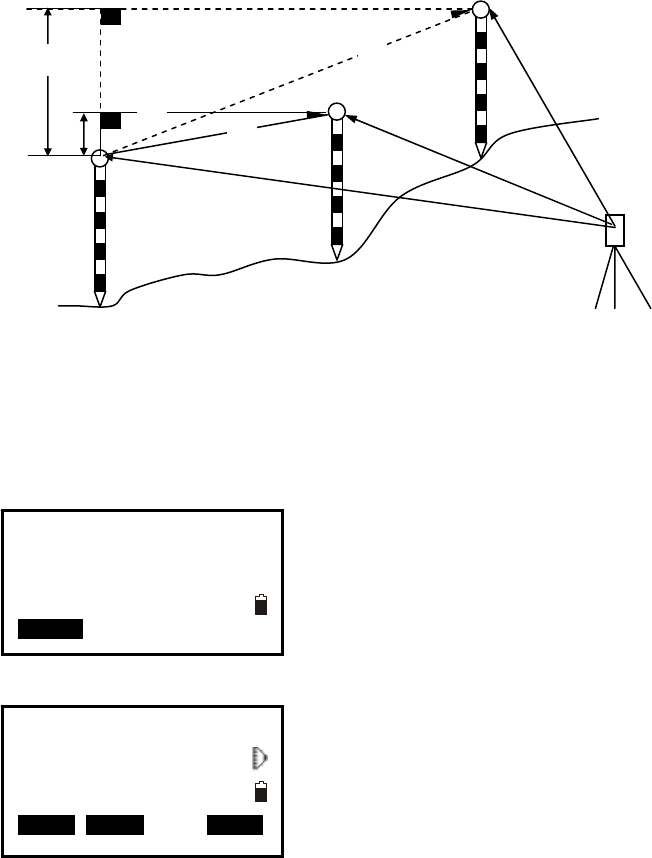
52
10. MLM
MLM is used to directly measure slope distance, horizontal distance and the height
difference from one base point to other points without moving the instrument.
NOTE:
◆ The last measured data could be set as the base point for the next starting operation.
◆ The height difference between one point and the base point could be displayed as
grade mode.
10.1 Measuring Distance between Two or More Points
【Procedure of measuring】
1. Press F2: [MENU] at P2 in the measure mode.
Select “5. MLM”.
2. Aim at the start point P1, then press F4: [MEAS]
and the measured data will display.
3. Aim at the target point P2 and press F1: [MLM] to
begin measure, SD, HD, VD will display.
H2
H1
S2
S1 %1
%2
V2
V1
Target (P2)
Start point (P1)
Target (P3)
Occupied point
I
SD 33.421ft
HD 155.6594gon
VD 355.9246gon
MLM MOVE MEAS
Menu P1
1.Coordinate
2.Stakeout
3.Area
4.Offset
5.MLM
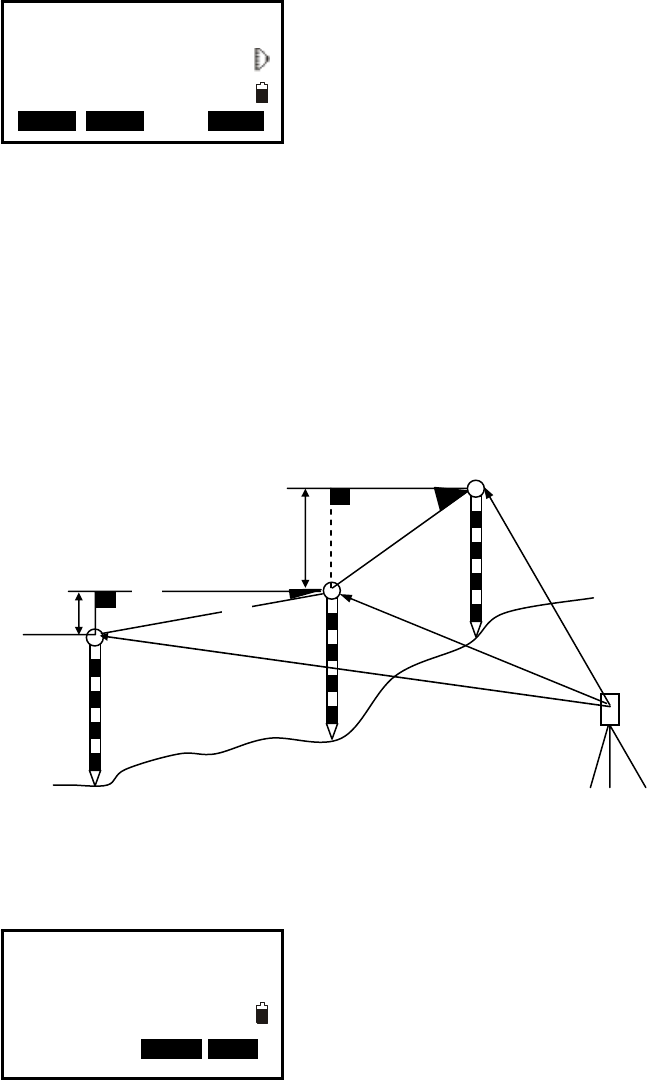
53
4. Aim at the next point P3 and press F1: [MLM] to
begin measure. Repeat this operation to measure other
target points.
5. Press F2: [MOVE], the last target measured
becomes the new starting position to perform MLM of
next target.
Press F4: [
MEAS] to re-measure the starting
position.
6. Press key {ESC} back to menu mode.
Note:
Once “S/%” is displayed, the distance between two points is displayed as the gradient◆
10.2 Change the Starting Point
The previous measured data could be set as the base point for the next operation.
【Procedure of changing the starting point】
1. Measure the start point P1 and the first target P2
following above steps 1, 2 and 3.
2. After measuring the two points, press F2: [MOVE],
and press F4: [YES] to set the last measured point as
new starting point, or press F3: [NO] to give up.
H2
H1
S2
S1 %1
%2
V2
V1
Start point (P1)
Point (P2)
Point (P3)
Move base point?
SD -0.001m
VA 368.3854gon
HA 243.4068gon
MNOS YES
I
S/% %
SD
HD
MLM MOVE MEAS
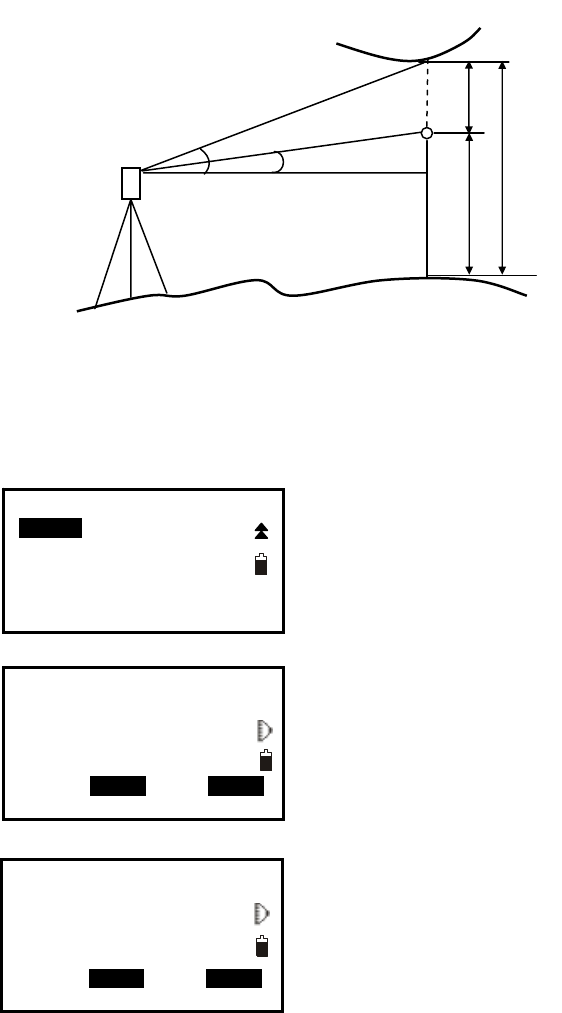
54
11. REM
REM is a function used to measure the coordinate and height to a point where a target
cannot be directly installed such as power lines, overhead cables or bridges, etc.
Here is the equation used to calculate the data presented in above figure:
Ht=H1+Scosα1tgα2-Ssinα1
【Procedure of REM】
1. Set a target directly under or directly over the object
and measure the target height with a tape measure etc.
2. Press F2: [MENU] on P2 of the basic measurement
mode, then press Func key to turn to page 2, then
select “1.REM” on P2 to enter into REM status.
3. Reference point measurement.
Aim at the prism accurately, and press F4: [MEAS] to
measure distance. Press F4: [STOP] and the measured
data are displayed. Press F4: [MEAS] to re-measure.
4. Aim at the target accurately and press F2: [REM].
The height from ground to the target is displayed in
“Ht”. Press F4: [MEAS] to repeat and press key {ESC}
back to menu mode.
α1 Ht
H2
H1
B’
S
Target point B
α2
I
SD
HD
VD REM MEAS
Menu P2
1.REM
2. Resection
3. Point Projection
4. Line stake out
5. Traverse
I
SD
HD
VD REM MEAS
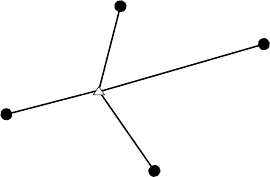
55
12. Resection
Resection program is used to determine the coordinates of an instrument station
(unknown) by measuring several known points. Coordinate data in memory could be read.
Input
Coordinates of known points: Xi, Yi, Zi
Measured HA: Hi
Measured VA: Vi
Measured distance: Di
Output
Coordinate of occupied data: Xo, Yo, Zo
NOTE:
All N, E, Z value or only Z value of the occupied point is calculated by measuring ◆
known points.
Coordinate resection measurement overwrite the N, E, Z data of the instrument ◆
occupied point, while elevation resection measurement overwrite Z data only. Perform
resection measurement, see “§ 12.1 Coordinate Resection” and “§ 12.2 Elevation
Resection”.
Inputted known coordinate data and calculated data could be recorded in the current ◆
JOB.
Known point P4
Known point P1
Known point P2
Known point P3
Occupied point P0
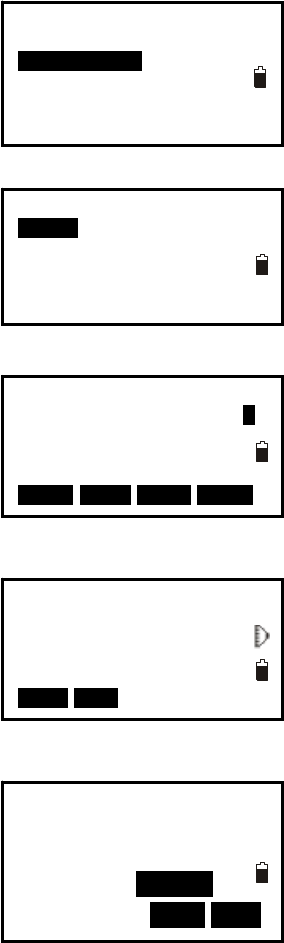
56
12.1 Coordinate Resection
Between 2 and 5 known points can be measured by distance measurement and angle
measurement.
【Procedure of coordinate resection】
1. Select [MENU] at P2 of basic measurement mode,
then press Func key to turn to page 2, and then select
“2. Resection”, or select [RES] at P3 directly.
2. Select “1.NEZ” and input known point data. After
inputting the data of the first known point, press F3:
[NEXT] to input the second point data.
3. After all known points data have been set, press F4:
[MEAS].
Press F1: [READ] to read existed coordinate data.
4. Sight the first known point and press F1: [DIST] to
begin measurement. If known points number is more
than two, F2: [ANG] will display, you can confirm the
known point by angle measurement.
5. Press F4: [YES] to use the measured data of the first
known point.
Press F3: [NO] to re-measure this point.
You can also input target height here.
Resection No.1Pt I
SD 10.188m
VA 189.9284gon
HA 47.2432gon
Tgt.H 000000m
TNOT YES
Resection
1.NEZ
2.Elevation
Resection No.1PT
N
E
Z
Pt#
DIST ANG
Menu P2
1.REM
2. Resection
3. Point Projection
4. Line stake out
5. Traverse
Pt#
Tgt.H m 1
Np:
Ep:
Zp:
READ R E C NEXT MEAS
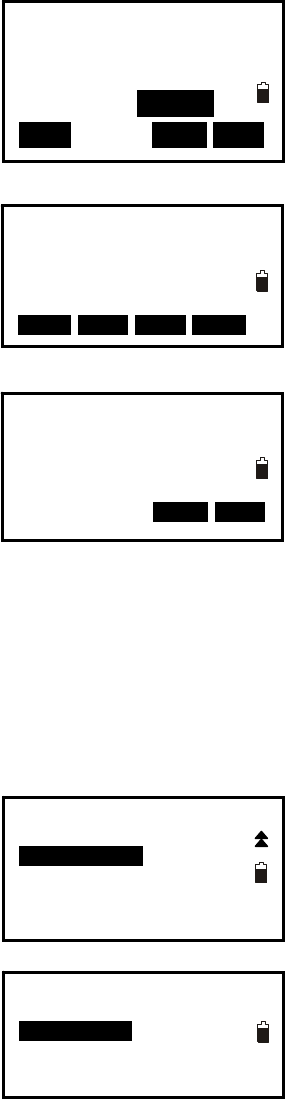
57
6. Repeat procedures 4 and 5 of other points.
When the minimum quantity of measured data
required for the calculation is present, [CALC] will be
displayed.
Press F1: [CALC] to calculate. Instrument
occupied coordinate and standard deviation are
displayed.
Press F3: [NO] to re-measure the point.
7. Press F1: [NEXT] to add other known points.
Press F2:[DISP] to view the tolerance of measured
known points
Press F3: [REC] to record the calculated result.
Press F4: [OK] to finish coordinate resection.
The instrument occupied coordinate setting is
finished.
8. In this <Set Azimuth> screen, aim the first point
then press F4: [YES] to set the first known point as
backsight point and azimuth, press F3: [NO] to back to measure mode.
12.2 Elevation Resection
Only Z (elevation) of an instrument station is dertermined by this measurement. Between
1 and 5 known points can be measured by distance measurement only.
【Procedure of elevation resection】
1. Press F2: [MENU] on P2 of the basic measurement
mode, then press Func key to turn to page 2, and then
select “7. Resection”, or press F4: [RES] at P3 directly.
2. Select “2. Elevation” and input the known point.
Resection
Set Azimuth
TNOT YES
N
E
Z
dN
dE
NEXT DISP REC TOKT
Menu P2
1.REM
2. Resection
3. Point Projection
4. Line stake out
5. Traverse
Resection No.2Pt I
SD 10.188m
VA 189.9284gon
HA 47.2432gon
Tgt.H 000000m
CALC TNOT YES
Resection
1.NEZ
2.Elevation
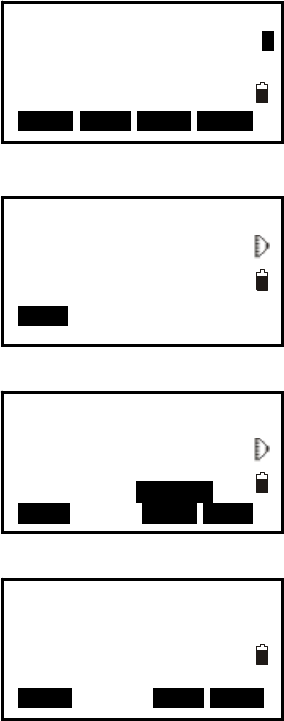
58
3. After setting the elevation for the first known point,
press F3: [NEXT] to set the second point data.
4. After all known points data have been set, press F4:
[MEAS].
Press F1: [READ] to read existed coordinate data.
5. Sight the first known point and press F1: [DIST] to
begin measurement. The measured data are displayed.
6. Press F4: [YES] to use the measured data of the first
known point data.
Press F3: [NO] to re-measure the point. You can
also input target height here.
After finishing two measurements, [CALC] will be
displayed.
6. Press F1: [CALC] to calculate. Instrument occupied
elevation and standard deviation are displayed.
7. Press F1: [NEXT] to add other known points.
Press F3: [REC] to record the calculated result.
Press F4: [OK] to finish elevation resection. Only Z
(elevation) of the instrument occupied coordinate is
set. N and E values would not be overwritten.
No. 1Pt#
1
Pt#
Tgt.H m
Z
READ R E C NEXT MEAS
Resection No.1PT
Z
Pt#
DIST
Resection No.1Pt I
SD 10.188m
VA 189.9284gon
HA 47.2432gon
Tgt.H 000000m
CALC TNOT YES
Occ.Coord
Z
dZ
NEXT REC TOKT
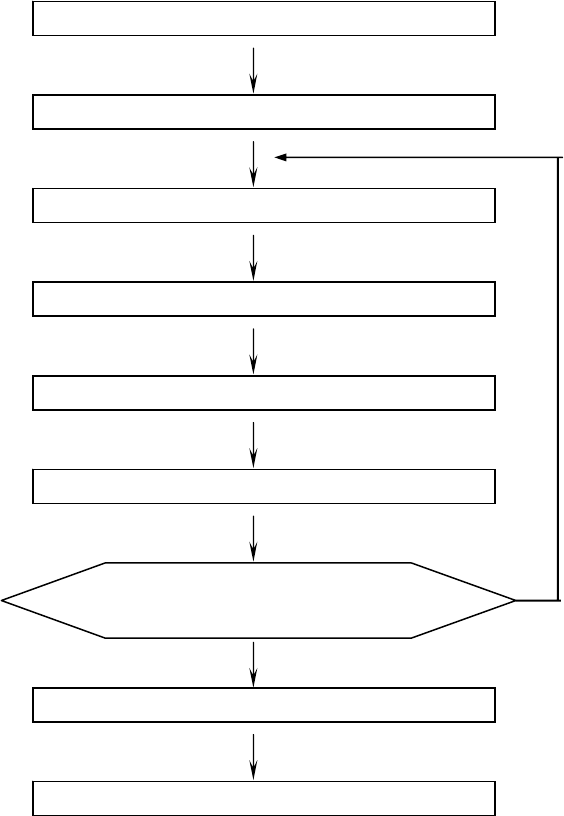
59
12.3 Resection Calculation Process
The N, E coordinates are found by angle and distance measurement equations, and the
instrument occupied coordinates are found using the least squares method. The Z
coordinate is found by treating the average value as the instrument occupied coordinate.
▼
▼
Calculation begins
The normal equation is prepared
Hypothetical coordinates are found
Instrument occupied coordinates are calculated
The measured equation for the angle is prepared
Calculation of the Z coordinate
The measured equation for the distance is prepared
Calculation ends
Difference from the hypothetica
l
coordinates ≦ 0.5mm
N
o
Yes
Iterate 3 times
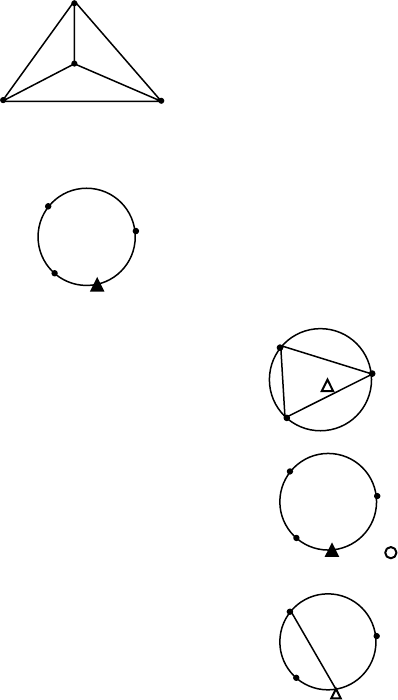
60
12.4 Precautions When Performing Resection
In some cases it is impossible to calculate the coordinates of occupied point if the
unknown point and three or more known points are arranged on the edge of a single circle.
It is also impossible to calculate if the included angle between the known points is too
small. It is difficult to imagine that the longer the distance between the instrument
occupied and known points, the narrower the included angle between the known points.
Be careful for the points can easily be aligned on the edge of a single circle.
An arrangement such as shown below is desirable.
▲△:unknown point
○●:known point
It is sometimes impossible to perform a correct calculation such as shown below.
When they are on the edge of a single circle, take one of the following methods:
(1) Move the instruction station as close
as possible to the center of the triangle.
(2) Measure one more known point which
is not on the circle.
(3) Perform a distance measurement on at
least one of the three points.
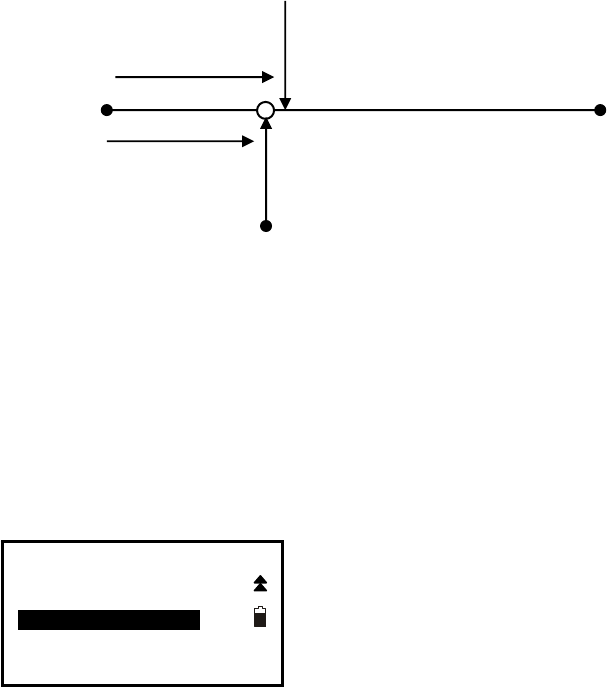
61
13. Point Projection
Point projection is used for projecting a point to an established baseline. The point to
project can be either measured or input. Displays the distances from the first point and
point to project to the position at which a line extending from point to project intersects
the baseline at right angles.
Length: Distance along the baseline from 1st point to 2nd point (X direction).
Offset: Distance from point to project to the position at which a line extending from point
of project intersects the baseline at right angles (Y direction).
13.1 Define Baseline
【Procedure of defining baseline】
1. Press F2: [MENU] at P2 of basic measurement
mode.
2. Turn to P2, select “3. Point projection”.
Menu P2
1.REM
2.Resection
3.Point projection
4.Line stake out
5.Traverse
X direction
Length
1st Pt 2nd Pt
Offset
Baseline
Point to project
Y direction
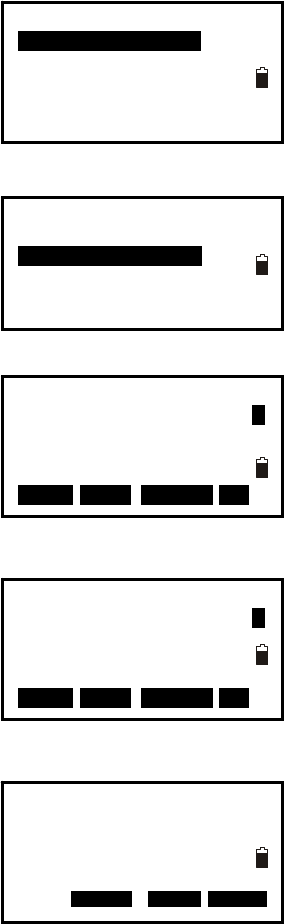
62
3. Input the instrument occupied data, see Ҥ6.1 Input
the occupied point data”.
4. Select “2. Define baseline”.
5. Input the first point data, or press F1: [READ] to use
existed coordinates data, or press F3:[MEAS] to
measure the point.
6. Press F4: [OK] to input the second point data.
7. Press F4: [OK] to finish defining baseline. The
grade of the baseline will display.
8. Press F2: [1:**] or F3: [%] to change the grade
display mode.
NOTE:
Defined baseline could be used in both stake out line measurement and point ◆
projection.
Define 1st Pt.
Pt#: 1
Np:
Ep:
Zp:
READ R E C M E A S OK
Point projection
1.Occ. Orientation
2.Define baseline
3.Point projection
Point projection
1.Occ. Orientation
2.Define baseline
3.Point projection
Define 2st Pt.
Pt#: 1
Np:
Ep:
Zp:
READ R E C M E A S OK
Azimuth 300gon
HD 10.412m
Grade 1:150
1:** 0 %0 HOKD
0.000
0.000
0.000
0.000
0.000
0.000
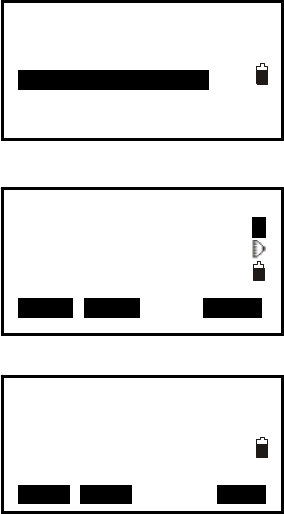
63
13.2 Point Projection
The baseline must be defined before performing point projection.
【Procedure of point projection】
1. Select “3. Point projection” after finishing defining
baseline.
2. Input the point coordinate.
Press F2: [MEAS] to measure the point to project.
When recording the data as a known point, press
key {Func}, and press F2: [REC] on P2. Record
method, see Ҥ 23.1 Input Known Point Coordinate by
Keys”.
3. Press F4: [OK] to calculate Length, Offset and dVD
will display.
Length: Distance along the baseline from 1st point
to 2nd point (X direction).
Offset: Distance from point to project to the
position at which a line extending from point of
project intersects the baseline at right angles (Y
direction)
dVD: Elevation between the baseline and the
projected point.
Press F1: [NEZ] to display switching between coordinate and distance data.
Press F2: [REC] to record the coordinate as a known data.
Press F4: [S-O] to switch to stake out measurement of the projected point. See “6 Stake
out measurement”.
Press key {ESC} to continue point projection of a new point.
Length
Offset
dVD
NEZ REC S-O
Point projection
1.Occ. Orientation
2.Define baseline
3.Point projection
Pt#:
Np: A
Ep:
Zp:
P1
READ MEAS HOKD
1385.260m
-203.107m
2.212m
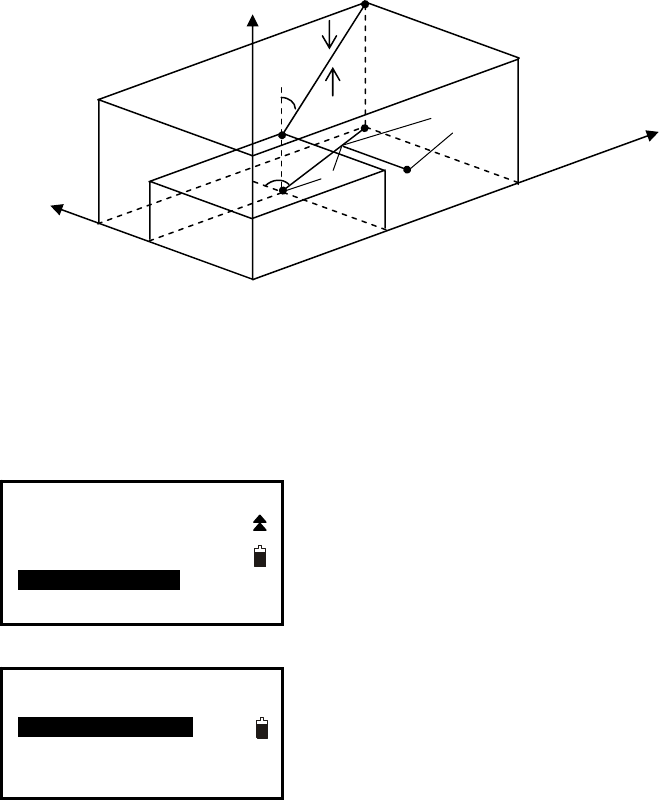
64
14. Stake out Line
Stake out line is used for stake out a required point at a designed distance from the base
line and for finding the distance from the baseline to a measured point.
14. 1 Define Baseline
【Procedure of defining baseline】
To perform stake out line, please define a baseline first. The baseline can be defined by
inputting coordinates of the two points.
1. Press F2: [MENU] on P2 of the basic measurement
mode.
2. Turn to P2, select “4. Stake out line”.
3. Input the instrument occupied data, see “§6.1 Input the occupied point data”.
4. Select “2. Define baseline”, following operations see “§13.1 Define baseline” procedures
5, 6 and 7.
Menu P2
1.REM
2.Resection
3.Point projection
4.Line stake out
5.Traverse
Stake out line
1.Occ. Orientation
2.Define baseline
3.Stake out line
Offset
Length
Fil
l
Grad
e
2
nd
Pt
1st Pt
Baselin
e
Azimuth
Z
N
E
Cut
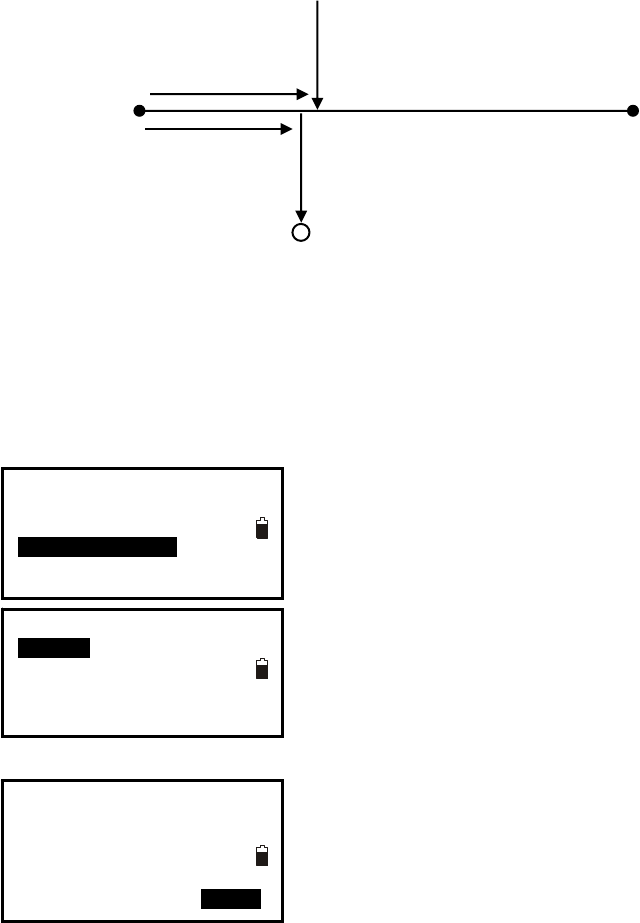
65
14. 2 Stake Out Line-Point
This measurement can be used to find the required point coordinates by inputting the
length and offset based on baseline.
Length: Distance along the baseline from 1st point to the position at which a line
extending from the required point intersects the baseline at right angles (X direction)
Offset: Distance from the required point to the position at which a line extending from the
required point intersects the baseline at right angles (Y direction).
【Procedure of stake out】
1. Select “3. Stake out line” after defining a baseline.
2. Select “1. Point”
3. Input values of length and offset, then press F4:
[OK], the coordinate of the required point is calculated
and displayed.
Stake out line
1.Occ. Orientation
2.Define baseline
3.Stake out line
Stake out line
1.Point
2.Line
Stake out line
Length
Offset
HOKD
Required point
Length
X direction
1st Pt 2nd Pt
Offset
Baseline
Y direction
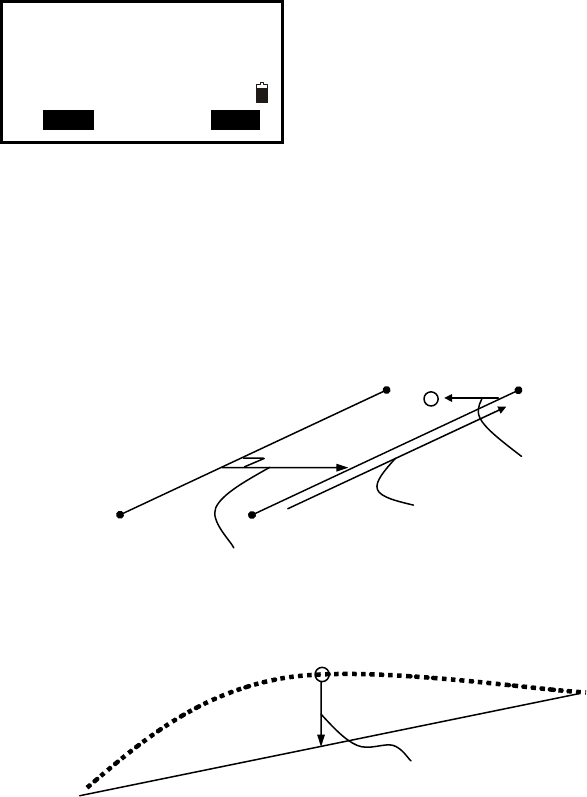
66
4. Press F2: [REC] to record the value as a known point,
see “§20.1 Input Known Point Coordinate by Keys”.
Press F4: [S-O] to stake out the required point, see
“§7. Stake out Measurement”.
Press key {ESC} to continue.
14.3 Stake out Line/Line
Stake out line-line tells how far horizontally the measured point is from the baseline and
how far vertically the measured point is from the connected line. Make sure to define a
baseline before this operation.
Offline: A positive value indicates the point is on the right of the baseline and a negative
value indicates it is on the left.
Cut: indicates that the point is below the baseline.
Fill: indicates that the point is above the baseline.
Length: distance along the baseline from 1st point to the measured point.
Stake out line
Np:
Ep:
Zp:
REC S-O
Offset (horizontal direction)
Length
Measured point
Offline (-)
1st Pt
Cut
2nd Pt
Measured point
0.000
0.000
0.000
Profile view
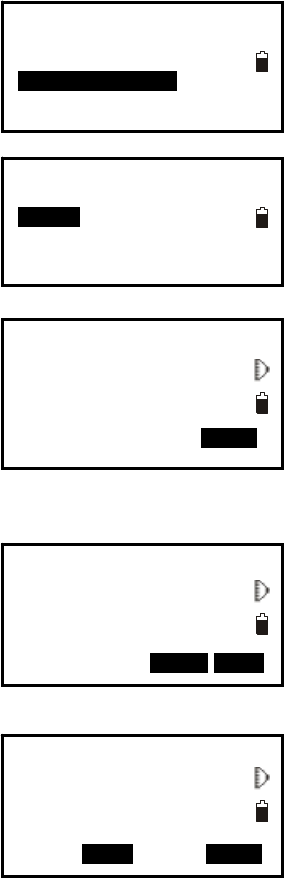
67
【Procedure of stake out line/line】
1. Select “3. Stake out line” after defining a baseline.
2. Select “2.Line”.
3. Input offset value: the horizontal move distance of
baseline, right side indicates positive value and left
side indicates negative value. Go to step 4 without
inputting.
4. Aim at the target and press F4: [MEAS] to measure.
The measured results are displayed.
5. Press F3: [NO] to re-measure the target.
Press F4: [YES] to use the measured values. The
difference between the measured data and the baseline
displays:
Ofline: A positive value indicates the point is on the
right of the baseline and a negative value indicates it
is on the left.
“Cut” indicates that the point is below the baseline.
“Fill” indicates that the point is above the baseline.
Length: Distance along the baseline from the first
point to the measured point.
6. Aim at the next target and press F4: [MEAS] to
continue the measurement.
Stake out line
1.Occ. Orientation
2.Define baseline
3.Stake out line
Stake out line
1.Point
2.Line
Stake out line
Offset
MEAS
Stake out line I
SD 33.417ft
VA 300.9994gon
HA 44.6568gon
Tgt.H HNOT YES
Stake out line
Ofline -0.995m
Fill 14.401m
Length 3.993m
REC MEAS
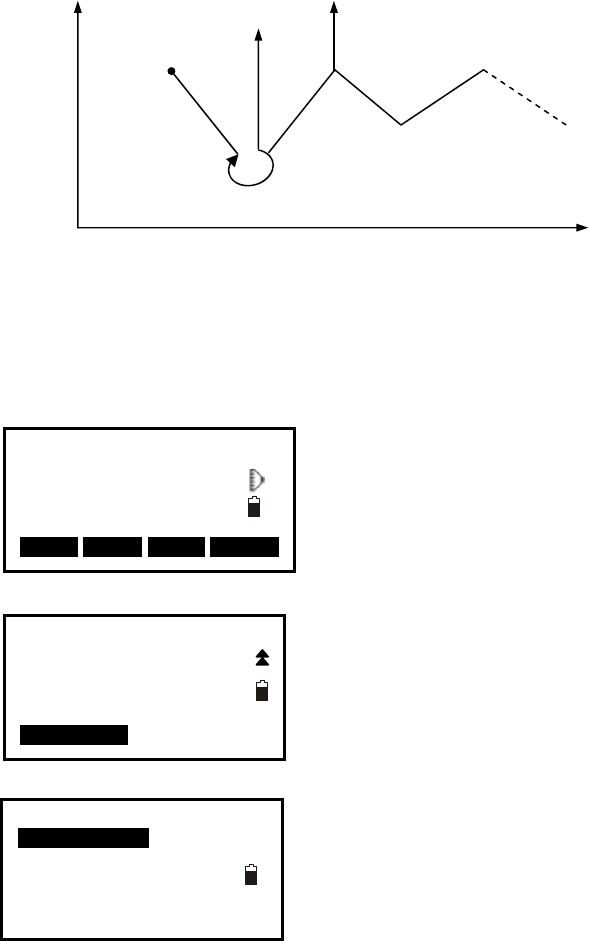
68
15. Traverse Surveying
Measure the coordinate of foresight point and save it in the list, this point would be taken
as the occupied point after transferring to point 2, and the previous occupied point will be
taken as the backsight point, the azimuth angle will be calculated and set.
15.1 Save Coordinate
Here is the operation of how to measure the foresight point and save it in the list.
【Procedure of saving coordinate】
1. Press F2: [MENU] on P2 of the basic measurement
mode.
2. Turn to P2, select “3.Traverse”.
3. Press “1.Save coord”.
(0,0,0)
N
E
Occupied point P0
Azimuth
Known point A
P1
P2
P3
Meas PC 0.0
ppm 0
SD
VA
HA P2
CORD MENU HOLD H S E T
Menu P2
1.REM
2.Resection
3.Point projection
4.Line stake out
5.Traverse
Traverse
1.Save coord
2.Read coord
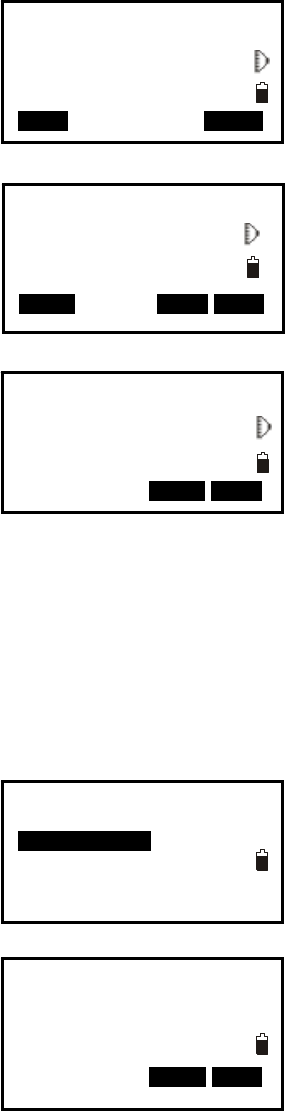
69
3. Aim at the target point and then press F1: [DIST].
You can press F4: [I.HT] to re-input instrument height
or target height here.
4. Press F4: [SET] to save the data, or press F3: [REC]
to record it in the list.
5. Press F3: [NO] back to the previous mode and press
F4: [YES] to set the data.
15.2 Read Coordinate
Set the measured foresight point in the saved coordinates list as the occupied point, and
the previous occupied point becomes the back point.
1. Move the instrument to the measured forsight point.
2. Select “2. Read coord”.
3. First aim the previous occupied point, then press F4:
[YES] to set the previous foresight point coordinate as
the occupied point coordinate or press F3: [NO] to
give up.
I
VD 29.183ft
VA 315.3212gon
HA 64.5876gon
DIST I.HT
I
VD 19.682ft
VA 159.9150gon
HA 68.0594gon
MEAS REC SET
N 5.000
E 5.000
Z 29.877
> Set? 0NO0 YES
Traverse
1.Save coord
2.Read coord
HA -0.0002gon
> Set? 0NO0 YES
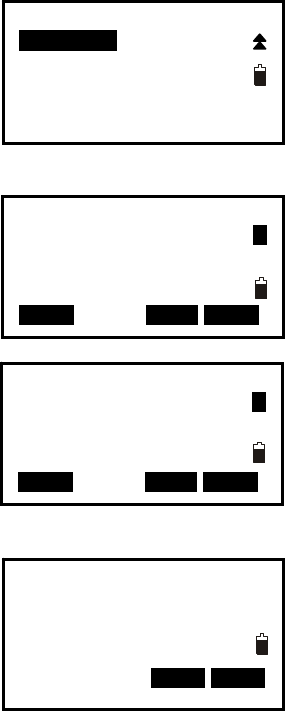
70
16. Inverse
The distance and azimuth from a start point to an end point could be calculated according
to input their coordinates.
Input: Output:
Coordinate of start point: N0,E0,Z0 Distance: D
Coordinate of end point : N1,E1,Z1 Azimuth: Az
【Procedure of Inversing】
1. Press F2: [MENU] on P2 of the basic measurement
mode.
2. Turn to P3, select “1.Inverse”.
3. Input coordinates of the start point, and press F3:
[REC] to record the data in the list if necessary. You
could press F1: [READ] to read the existed data. Press
F4: [OK] to set.
4. Input coordinates of the end point. See the previous
step.
5. The inversed value will display. Press F3: [NEXT]
to continue, press F4: [OK] back to menu mode.
Menu P3
1.Inverse
2.Polarize
3.Repeat Measure
4.Arc staking out
5.Road Calculation
Start point
Pt# A
N 1000.000
E 1000.000
Z 39.383
READ REC 0OK0
End point
Pt# A
N 1000.000
E 1000.000
Z 39.383
READ REC 0OK0
Azimuth -0.0002gon
HD 0.000ft
VD -29.383ft
NEXT 0OK0
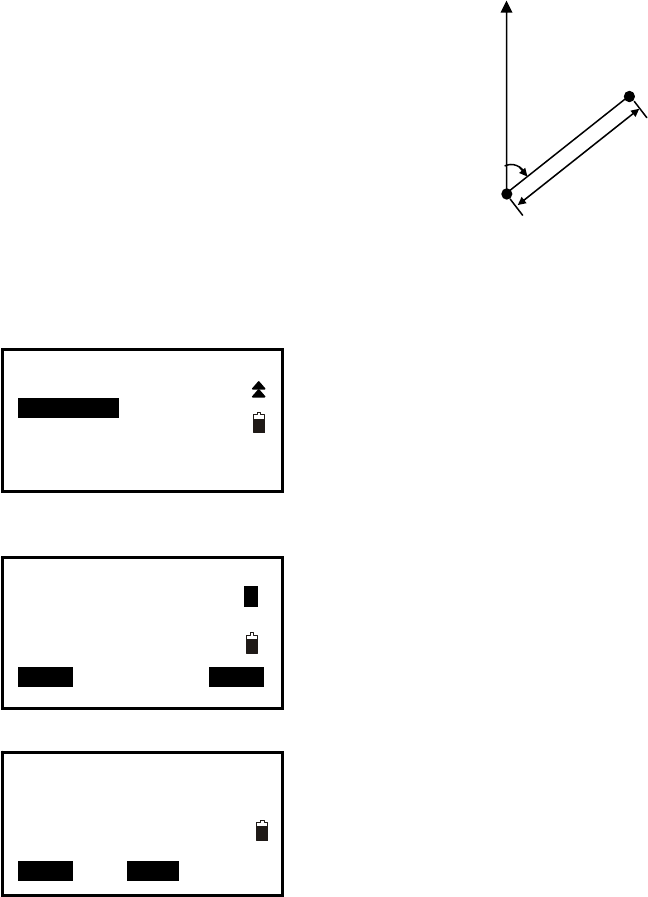
71
17. Polar Coordinates Calculation
The coordinates of the end point could be calculated according to input azimuth, distance
and the NEZ coordinates of start point.
Input:
Coordinate of start point: N0,E0,Z0
Azimuth: Az
Distance: Dist
Output:
Coordinate of end point:N1,E1,Z1
【Procedure of Polarize】
1. Press F2: [MENU] on P2 of the basic measurement
mode.
2. Turn to P3, select “2.Polarize”.
3. Input the data in corresponding items. You could
press F1: [READ] to read the existed coordinate data
for start point. Press F4: [OK] to enter.
4. The calculated data displays. Press F3: [REC] to
record it in the list, and press F1: [OK] back to menu
mode.
N
Start point
End point
D
Az
Menu P3
1.Inverse
2.Polarize
3.Repeat Measure
4.Arc staking out
5.Road Calculation
P1
Pt# A
N 1000.000
E 1000.000
Z 39.383
READ 0OK0
N 1000.000
E 1000.000
Z 0.000
0OK0 REC
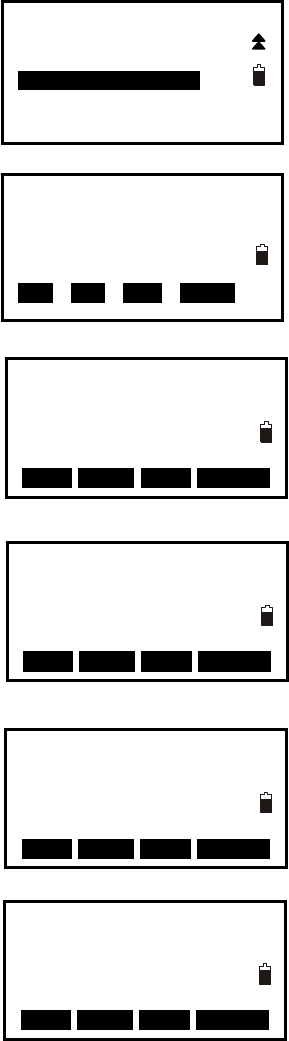
72
18. Repetition Angle Measurement
Repetition angle measurement can be done by horizontal angle right measurement mode.
1. Press F2: [MENU] on P2 of the basic measurement
mode.
2. Turn to P3, select 3.Repeat Measure.
3. Press the F3:[Yes] key.
4. Collimate the target A and press the F1[0SET]
key.
5. Press the F3:[Yes] key.
6. Collimate the target B using the horizontal clamp
and tangent screw.
Press the F4:[HOLD] key.
7.Recollimate the target A using the horizontal clamp
and tangent screw, and press the F3:[FREE] key.
8. Recollimate the target B using the horizontal clamp
and tangent screw, press the F4:[HOLD] key.
9. Repeat 7 to 8 to measure the desired number of
repetition.
Menu P3
1.Inverse
2.Polarize
3.Repeat Measure
4.Arc staking out
5.Road Calculation
Angle ReMeasure
>OK?
---- ---- YES N O
Angle Remeasure [0]
Ht: 0°00′00″
Hm:
0SET MEAS FREE H O L D
Angle Remeasure [1]
Ht: 45°10′00″
Hm: 45°10′00″
0SET MEAS FREE H O L D
Angle Remeasure [1]
Ht: 45°10′00″
Hm: 45°10′00″
0SET MEAS FREE H O L D
Angle Remeasure [2]
Ht: 45°10′00″
Hm: 45°10′00″
0SET MEAS FREE H O L D
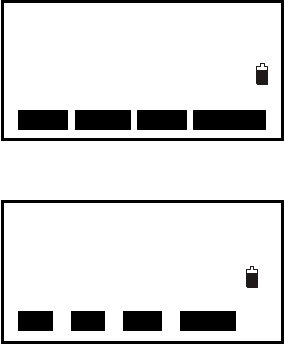
73
10. Press F2: [Meas] or [ESC] key to return to the
normal mode.
11. Press the F3:[YES] key.
NOTE:
● Horizontal angle can be accumulated up to
(3600°00'00" – minimum reading) (horizontal angle right).
In case of 5 second reading, horizontal angle can be accumulated up to +3599°59'55".
● Error will be displayed when the results differ from first measurement by more than
±30".
Angle Remeasure [4]
Ht: 45°10′00″
Hm: 45°10′00″
0SET MEAS FREE H O L D
Angle ReMeasure
Exit
>OK?
---- ---- YES N O
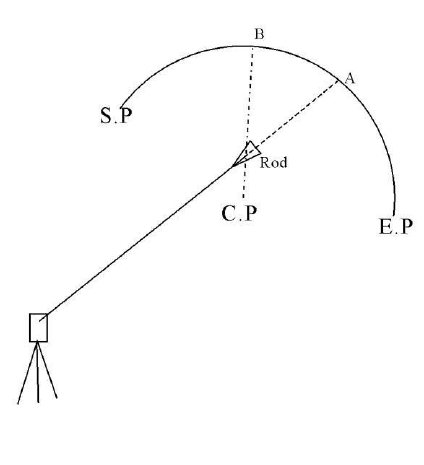
74
19. Arc Staking Out Measurement
Stake out a designed arc by arc staking out measurement, see below figure, after define
the arc by 2points-arc or 3points, the instrument will help you move the rod to the arc.
Here:
S.P– Start point of arc
E.P– End point of arc
C.P– Circle center point of arc
Station(from S.P to A) - the station on the arc computed radially from the current
position of the prism.
Offset(from rod to B) – offset distance from the current position to the arc.
S-O dHA – If your line of sight does not intersect the arc, it will display to ask you rotate
you telescope until sight line intersect the arc, and then In/Out will display. Offset angle
is from the current position to the arc
Fill/Cut – Cut value indicate that the rod is higher than the arc, fill indicates the it is
lower
In/Out(from Rod to A)– This is the distance you need to move in out to get to the arc.
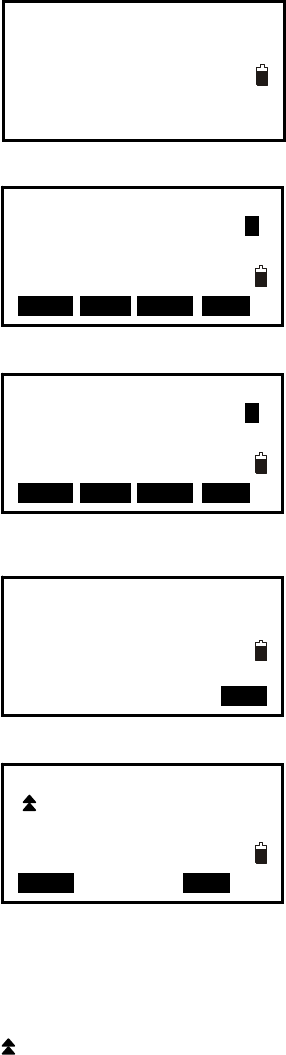
75
19.1 Two Point Arc Staking Out
1. Press F2: [MENU] on P2 of the basic measurement
mode, select 4.Arc Staking out to enter arc staking
out menu, select 1.Occ.Orientation to set the station.
And then select 2. 2pt+radius arc to start 2-point arc
staking out measurement.
2. Input the coordinate of arc start point.
Press F1[READ] to read the existed coordinate as
stake out coordinate
Press F4:[OK] to set the data.
3. Input the coordinate of arc end point.
Press F1[READ] to read the existed coordinate as
stake out coordinate
Press F4:[OK] to set the data.
4. Input the radius of arc, press F4:[OK] to set the
data.
5. Press F1:[MEAS] to measure current rod, the
staking date will display.
Length - the station on the arc computed radially from
the current position of the prism
OfLine– offset distance from the current position to the arc
dHA – offset angle from the current position to the arc
– Cut value indicate that the rod is higher than the arc, fill indicates the it is lower
↑– This is the distance you need to move in out to get to the arc.
Arc Stakeout
1.Occ.Orientation
2.2pt+radius arc
3.Three point arc
Define/Start PT
Pt# A
Np: 11.829
Ep: 0.000
Zp: 1.846
READ R E C MEAS OK
Arc define/Rad Input
Rad 100.000
OK
↑ 21.172m
9.603m
dHA ← 12°27’49” P1
Length 8.304m
OfLine 4.928m
MEAS OK
Define/End PT
Pt# A
Np: 11.829
Ep: 0.000
Zp: 1.846
READ R E C MEAS OK
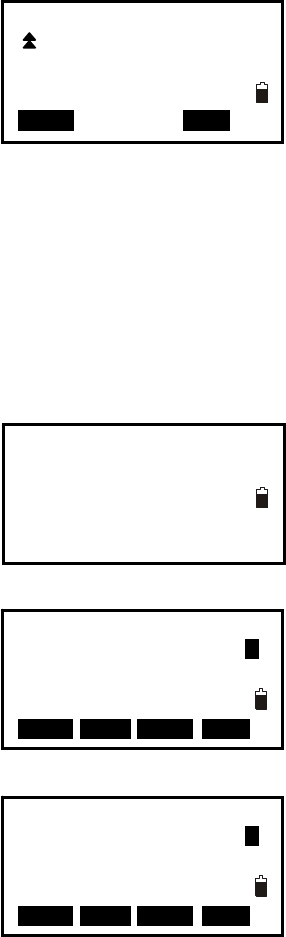
76
6. According the S-O dHA angle to move the rod until
the telescope sight intersect the arc.
7. Repeat moving and measuring the rod until all the
stake data are accepted. Press F4: [ESC] to escape this
program.
19.2 Three Point Arc Staking Out
1. Press F2: [MENU] on P2 of the basic measurement
mode, select 4.Arc Staking out to enter arc staking
out menu, select 1.Occ.Orientation to set the station.
And then select 3.Three point arc to start three-point
arc staking out measurement.
2. Input the coordinate of arc start point.
Press F1[READ] to read the existed coordinate as
stake out coordinate
Press F4:[OK] to set the data.
3. Input the coordinate of arc end point.
Press F1[READ] to read the existed coordinate as
stake out coordinate
Press F4:[OK] to set the data.
↑ 0.003m
0.006m
dHA ← 0°00’05” P1
Length 1.109m
OfLine 0.003m
MEAS OK
Arc Stakeout
1.Occ.Orientation
2.2pt+radius arc
3.Three point arc
Define/Start PT
Pt# A
Np: 11.829
Ep: 0.000
Zp: 1.846
READ R E C MEAS OK
Define/End PT
Pt# A
Np: 11.829
Ep: 0.000
Zp: 1.846
READ R E C MEAS OK
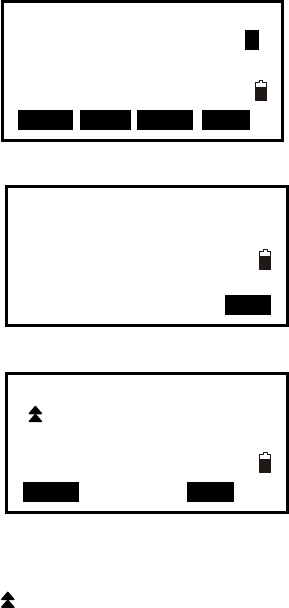
77
4. Input the coordinate of arc middle point.
Press F1[READ] to read the existed coordinate as
stake out coordinate
Press F4:[OK] to set the data.
5. Press F1:[MEAS] to measure current rod, the
staking date will display.
Length - the station on the arc computed radially from
the current position of the prism.
OfLine – offset distance from the current position to the arc.
dHA – offset angle from the current position to the arc
– Cut value indicate that the rod is higher than the arc, fill indicates the it is lower
↑(from Rod to A)– This is the distance you need to move in out to get to the arc.
6. According the S-O dHA angle to move the rod until the telescope sight intersect the arc.
7. Repeat moving and measuring the rod until all the stake data are accepted. Press F4:
[ESC] to escape this program.
Arc define/Rad Input
Rad 100.000
OK
↑ 21.172m
9.603m
dHA ← 12°27’49” P1
Length 8.304m
OfLine 4.928m
MEAS OK
Arc define/Mid PT
Pt# A
Np: 11.829
Ep: 0.000
Zp: 1.846
READ R E C MEAS OK
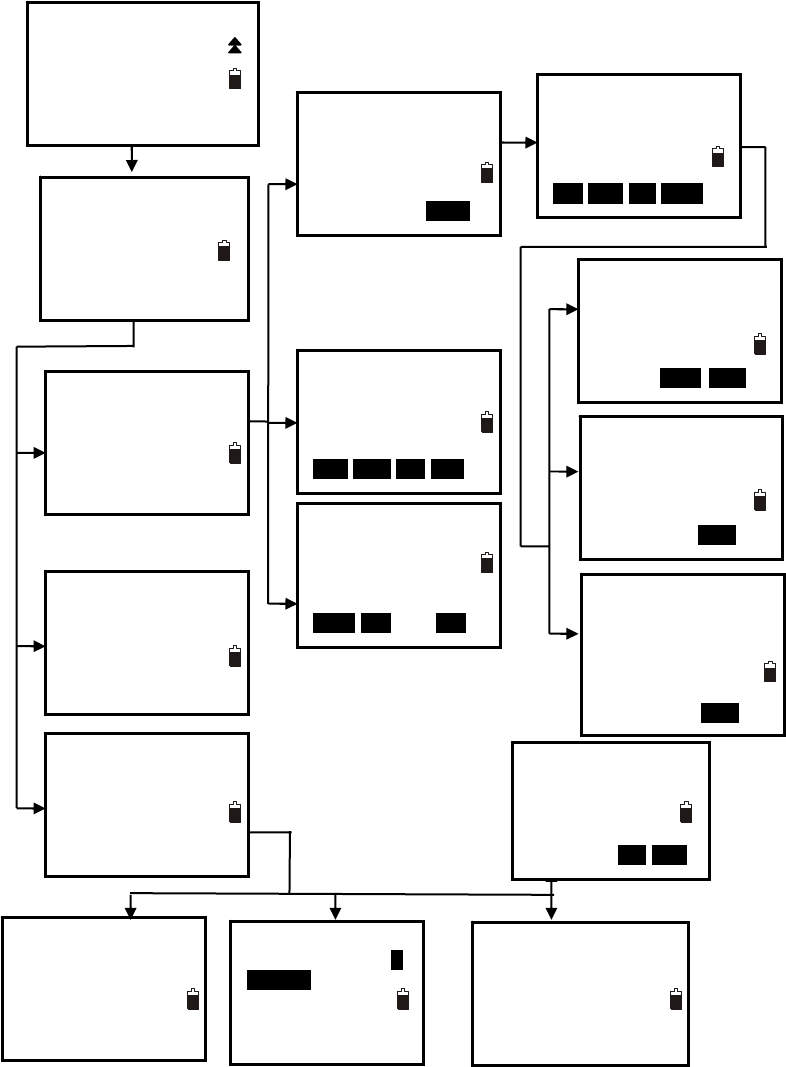
78
20. Road Staking Out Measurement
This program is especially designed for Road Layout measurement. It can be used for
horizontal curve layout. Normally one road is constituted by several elements, such as
line, circle curve or Spline.
F2
4
StartPile Height
FIST LAST DEL ADD
RoadCal/Calc
STATION: 0.000
SPAC 10.000m
WIDE PEG ENT
Menu
P3
1.Inverse
2.Polarize
3.Repeat Measure
4.Arc staking out
5.Road Calculation
Road Calculation
1.Input the parameter
2.Road Setout
3.Road file
Road Define
1.Horizontal Curve
2.Vertical curve
3.Road Calculation
Road Setiyt
1.Occ.Orientation
2.Road Setout
3.Road data view
Road File Select
1.Road File Select
2.Road File Rename
3.Road File Delete
4.Road Initialize
HCurve/Start Point
STATION: 0.000
Np : 0.000
Ep : 0.000
Zp : 0.000
0OK0
T
ype EndPile
DEL LINE CIR CURV
Road File Select P1
ROAD1 0
ROAD2 0
ROAD3 0
ROAD4 0
ROAD5 0
Road File Rename
A
ROAD1
Road File Select
P1
ROAD1 0
ROAD2 0
ROAD3 0
ROAD4 0
ROAD5 0
Clear all roads?
NO YES
Select 5
1
2
3
1
3
1 2
3
Input Start station H road elements list
Dist 0.000m
Azimuth 0°00′00″
ENDP ENT
Dist 0.000m
Rad 0.000m
Azimuth 0°00′00″
Turn LEFT
ENT
Dist 0.000m
Rad 0.000m
Azimuth 0°00′00″
Turn LEFT
Direction IN
ENT
F3
F4
2
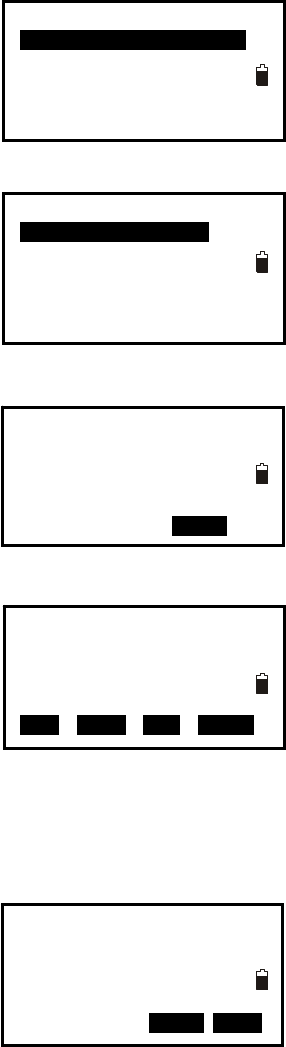
79
20.1 Input the Start Station
1. Press F2: [MENU] on P2 of the basic measurement
mode, on the page 3 select 5.Road Calculation enter
road menu.
2. Select 1.Input the parameter to enter road design
menu. And then select 1.Horizontal Curve, start
point entering menu will display.
3. Enter the start point station and coordinate, press
F4:[OK] key. Road horizontal elements editing menu
will display.
20.2 Input Road Horizontal Elements
Three types elements can be input, including line, curve and spiral.
20.2.1 Input Line Element
1. Make sure the instrument is in horizontal elements
editing menu, press F2 to display line element
inputting menu.
Input the line length and azimuth in the Dist and
Azimuth filed.
Press F4:[ENT] key to confirm.
Road Calculation
1.Input the parameter
2.Road Setout
3.Road file
Road Define
1.Horizontal Curve
2.Vertical curve
3.Road Calculation
HCurve/Start Point
STATION: 0.000
Np : 0.000
Ep : 0.000
Zp : 0.000
0OK0
Type EndPile
DELv LINEv CIR CURV
Dist 100m
Azimuth 0°00′00″
ENDP ENT
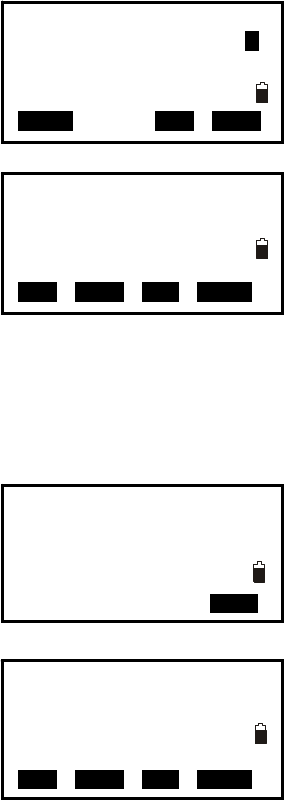
80
NOTE:
You can press F3:[ENDP] to enter the end point
inputting menu.
Input the end point coordinate directly, or press
F1:[READ] to recall from memory.
Press F3:[LINE] to back to the LENGTH menu
Press F4:[ENT] to confirm, you will see the line
element in the list menu.
Here EndPile means the end station of this element.
20.2.2 Input Circle Element
1. Make sure the instrument is in horizontal elements
editing menu, press F3 to display curve element
inputting menu.
Input the curve parameters, including length[Dist],
radius[Rad], azimuth[Azimuth] and turn [Turn].
2. Press F4:[ENT] key to confirm, back to the
horizontal elements menu.
Here EndPile means the end station of this element.
NOTE:
1. Normally the azimuth will calculate and display following previous element.
2. When you set the turn, move the cursor to [Turn] item, press ◄ or ► key to shift
between Left and Right.
Line Input/END POINT
Pt# A
N 100m
E 0.000m
Z 0.000m
READ LEN ENT
Type EndPile
Line 100.000
DEL LINE CIR CURV
Dist 100.000m
Rad 100.000m
Azimut 0°00′00″
Turn: RIGHT
ENT
Type EndPile
Line 100.000
Circle 200.000
DEL LINE CIR CURV
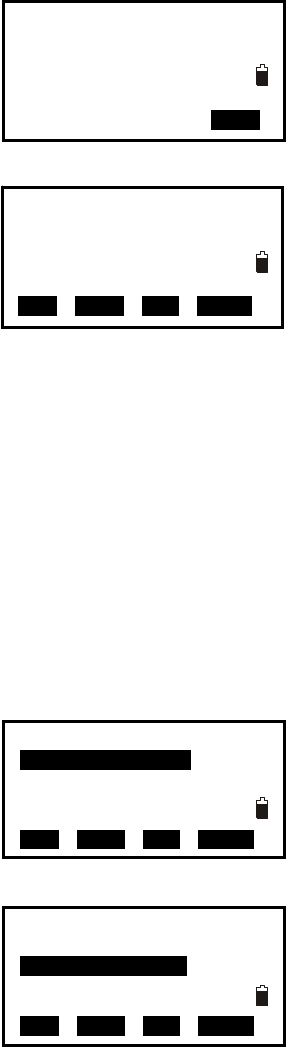
81
20.2.3 Input Spiral Element
1. Make sure the instrument is in horizontal elements
editing menu, press F4 to display spiral element
inputting menu.
Input the curve parameters, including length[Dist],
radius[Rad], azimuth[Azimuth], turn [Turn] and
direction[Direction].
2. Press F4:[ENT] key to confirm, back to the
horizontal elements menu.
Here EndPile means the end station of this element.
NOTE:
1. Normally the azimuth will calculate and display following previous element.
2. When you set the turn or direction, move the cursor to [Turn] or [Direction]item, press
◄ or ► key to shift the options.
3. If you set the Direction is IN, here the inputted Rad is End radius of spiral, its start
radius is default as ∞; if you set the direction is OUT, here the inputted is start radius of
spiral, its end radius is default as ∞.
20.2.4 Road Horizontal Element Editing
In the horizontal element editing menu, the inputted element can be edited.
● Delete horizontal element
1. Move ▲ or ▼ key, the cursor will move to
different element.
2. Press F1:[DEL] to delete the selected element, the
two elements adjacent with deleted one will connect
automatically.
Dist 100.000m
Rad 100.000m
Azimuth 57°17′44″
Turn RIGHT
Direction IN ENT
Type EndPile
Line 100.000
Circle 200.000
Spiral 300.000
DEL LINE CIR CURV
Type EndPile
Line 100.000
Circle 200.000
Spiral 300.000
Circle 400.000
DEL LINE CIR CURV
Type EndPile
Line 100.000
Circle 200.000
Spiral 300.000
Circle 400.000
DEL LINE CIR CURV
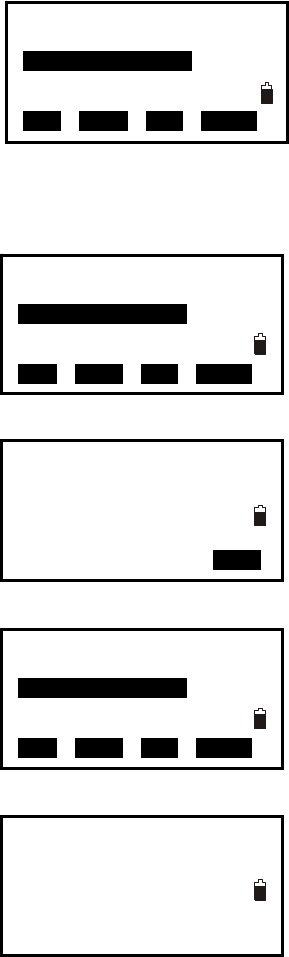
82
● Edit horizontal element
1. Move ▲ or ▼ key, the cursor will move to
different element.
2. Press ENT key to edit the selected element.
3. Press F4:[ENT] key to confirm, other elements
following the edited one will upgrade automatically.
4. After all the horizontal elements are confirmed,
press [ESC] key back to previous menu.
Type EndPile
Line 100.000
Spiral 200.000
Circle 300.000
Spiral 400.000
DEL LINE CIR CURV
Type EndPile
Line 100.000
Spiral 200.000
Circle 300.000
Spiral 400.000
DEL LINE CIR CURV
Dist 200.000m
Rad 100.000m
Azimuth 0°00′00″
Turn RIGHT
Direction IN ENT
Type EndPile
Line 100.000
Spiral 300.000
Circle 400.000
Spiral 500.000
DEL LINE CIR CURV
Road De
f
ine
1.Horizontal Curve
2.Vertical curve
3.Road Calculation
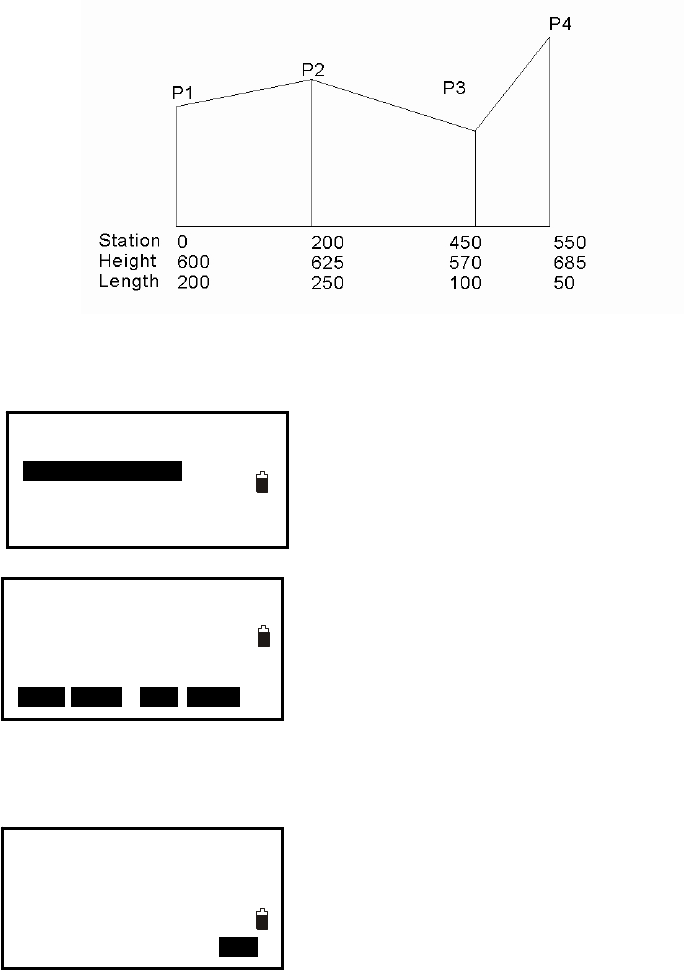
83
20.3 Input Road Vertical Elements
Road vertical elements is confirmed by some intersection points, you should input same
parameters for the intersection points, including station, height, and length from this
intersection point to next intersection point.
20.3.1 Input Vertical Road Element.
1. Make sure the instrument is in Road Define menu,
select 2.Vertical Curve to vertical elements editing
menu.
Here:
Press F1:[FIST] key, the cursor will move to the first
element.
Press F2:[LAST] key, the cursor will move to the last
element.
Press F3:[Del] key to delete the selected element.
Press F4:[ADD] key to add a new vertical element.
2. Press F4 to display Vertical road element inputting
menu. Input the parameter for vertical element.
Press F4:[ENT] key to confirm.
Road Define
1.Horizontal Curve
2.Vertical curve
3.Road Calculation
StartPile Height
FIST LAST DEL ADD
VCurve/Element 1
STATION: 0.000
Ht. 600.000m
Length 200m ENT
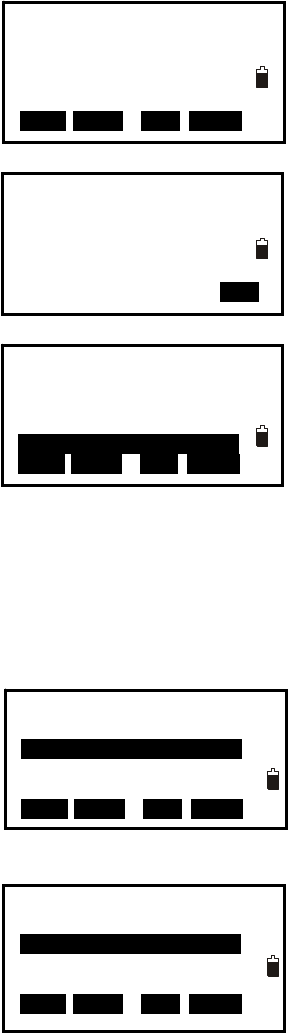
84
3. You will see the just inputted element in the vertical
element editing menu.
4. Press F4:[ADD] to input next one.
Here the STATION is displayed automatically, it
comes from the previous element’s length.
Press F4: key to confirm.
5. Repeat step 4 to input all the vertical elements for
the road.
20.3.2 Edit Vertical Road Element
In the horizontal element editing menu, the inputted element can be edited.
● Delete vertical element
1. Move F1:[FIST], F2:[LAST], ▲ or ▼ key, the
cursor will move to different element.
2. Press F3:[DEL] to delete the selected element, the
two elements adjacent with deleted one will connect
automatically.
For example, after delete the second element, the vertical road curve figure is shown
below:
VCurve/Element
STATION 200.000
Ht. 625.000
Lengh 250
ENT
StartPile Height
0.000 600.000
FIST LAST DEL ADD
StartPile Height
0.000 600.000
200.000 625.000
400.000 570.000
550.000 700.000
FIST LAST DEL ADD
StartPile Height
0.000 600.000
200.000 625.000
400.000 570.000
500.000 685.000
FIST LAST DEL ADD
StartPile Height
0.000 600.000
200.000 570.000
300.000 685.000
FIST LAST DEL ADD

85
● Edit horizontal element
1. Move ▲ or ▼ key, the cursor will move to
different element.
2. Press ENT key to edit the selected element.
3. Press F4:[ENT] key to confirm, other elements
following the edited one will upgrade automatically.
4. After all the horizontal elements are confirmed,
press [ESC] key back to previous menu.
For example, after edit the second element, the vertical road curve figure is shown below:
StartPile Height
0.000 600.000
200.000 625.000
400.000 570.000
500.000 685.000
FIST LAST DEL ADD
VCurve/Element
STATION: 200.000
Ht. 625.000
Length 180 m
ENT
StartPile Height
0.000 600.000
200.000 625.000
380.000 570.000
480.000 685.000
FIST LAST DEL ADD
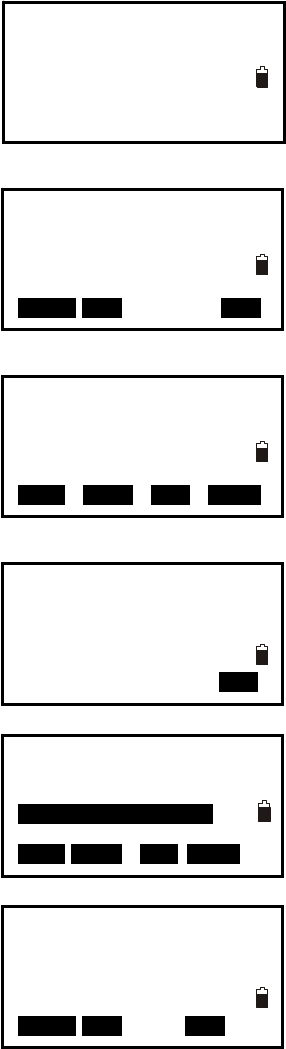
86
20.4 Road Calculation
20.4.1 Input the road width element
1. Make sure the instrument is in Road Define menu,
select 3.Road Calculation
2. Press F1:[WIDE] to road width setting menu.
Press F1:[FIST] key, the cursor will move to the first
element.
Press F2:[LAST] key, the cursor will move to the last
element.
Press F3:[Del] key to delete the selected element.
Press F4:[ADD] key to add a new vertical element.
3. Press F4:[ADD] to enter road wide inputting menu.
4. Input the parameters of road width.
STATION: the road will take this width begin from
this point to next road width element
Lwide: left width
Rwide: right width
Press F4:[ENT] key to confirm.
5.Repeat step 4 to input other road width.
6. Press [ESC] back to road calculation menu.
Road Define
1.Horizontal Curve
2.Vertical curve
3.Road Calculation
RoadCal/Calc
STATION:0.000
SPAC 0.000 m
WIDE PEG ENT
SPile LW
FIST LAST DEL ADD
Wide Input 1
STATION: 0.000m
Lwide 3.000m
Rwide 4.000m
ENT
SPile LW
0.000 3.000
100.000 5.000
300.000 6.000
FIST LAST DEL ADD
RoadCal/Calc
STATION:0.000
SPAC 0.000 m
WIDE PEG ENT
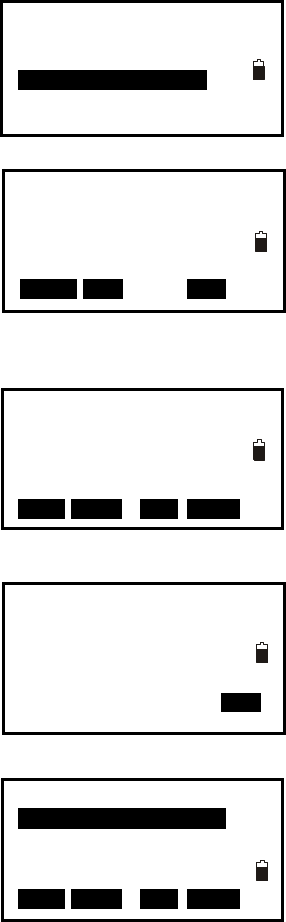
87
20.4.2 Additional Station Setting
Some special stations can be calculated and stake out, the setting procedures are same
with road width element inputting, but their result are different; for road width element,
the inputted parameters are available from setting station to next element, but for
additional station setting, the inputted parameters are available only for setting station.
1. Make sure the instrument is in Road Define menu,
select 3.Road Calculation
2. Press F2:[PEG] to enter additional station setting
menu.
Press F1:[FIST] key, the cursor will move to the first
element.
Press F2:[LAST] key, the cursor will move to the last
element.
Press F3:[Del] key to delete the selected element.
Press F4:[ADD] key to add a new vertical element.
3. Press F4:[ADD] to enter road wide inputting menu.
4. Input the parameters of road width.
STATION: the road will take this width begin from
this point to next road width element
Lwide: left width
Rwide: right width
Press F4:[ENT] key to confirm.
5.Repeat step 4 to input other road width.
6. Press [ESC] back to road calculation menu.
Road Define
1.Horizontal Curve
2.Vertical curve
3.Road Calculation
RoadCal/Calc
STATION:0.000
SPAC 0.000 m
WIDE PEG ENT
SPile LW
FIST LAST DEL ADD
SPile LW
155.500 10.000
FIST LAST DEL ADD
Wide Input
STATION: 155.500
Lwide 10.000m
Rwide 10.000m
ENT
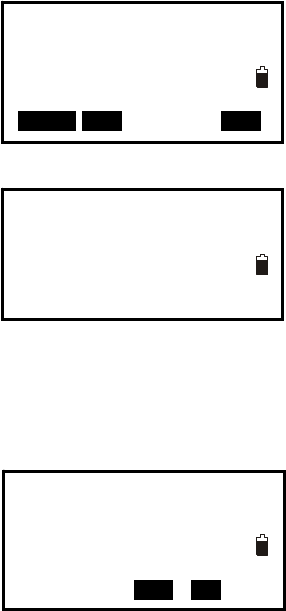
88
20.4.3 Road Calculation
After design the road, input the interval to calculate the staking points.
1. Input the interval of staking points on the road.
2. Press F4:[ENT] to calculate, “calculating” will
display until “Cal complete” appear, the program go
back to previous menu automatically.
NOTE: If following display, it means there are some staked points exist in this file already.
Press F3:[YES] key to cover these points, or press F4:[NO] back to previous screen.
Road Define
1.Horizontal Curve
2.Vertical curve
3.Road Calculation
RoadCal/Calc
STATION:0.000
SPAC 20.000 m
WIDE PEG ENT
OVERLAP
YES NO
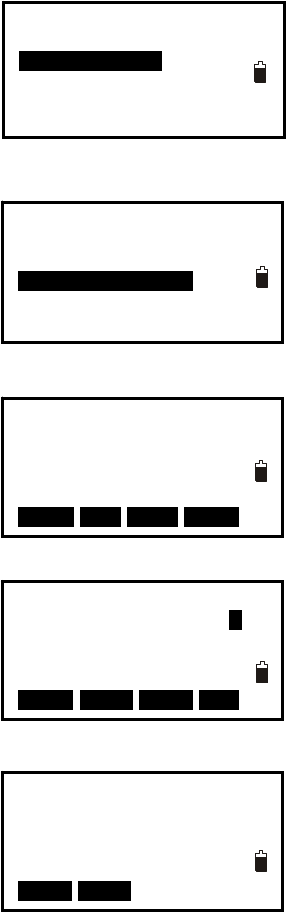
89
20.5 Road Staking Out Data View
After design and calculate the road, all the staking points can be view.
1. Press F2: [MENU] on P2 of the basic measurement
mode, on the page 3 select 5.Road Calculation enter
road menu.
2. Select 2.Road Setout to road setout menu.
3. Select 3.Road data view to view the staking station
data, the station list will display.
Here:
STAKE: Center station serial number
RSTAKE: Right station serial number
LSTAKE: Left station serial number
Press F1:[ ↑↓.P] key to change the function of ▲ and
▼ keys, if it is light, press ▲ or▼ to move cursor
between adjacent points. If it is backlight display,
press▲ or ▼ key to move cursor to display adjacent
pages.
Press F2:[TOP] key to move cursor to first station.
Press F3:[LAST] key to move cursor to last station
Press F4:[SRCH] key to enter the serial number(PT#)
to look for the station.
4. Press F4:[ENT] to display the coordinate of
selected station.
PT#: Station serial number
Code: Station mileage, “C” means center station, “R” means right station, “L” means left
station.
Press F1:[NEXT] key to display next station.
Press F2:[PREV] key to display previous station.
Road Calculation
1.Input the parameter
2.Road Setout
3.Road file
Road Setout
1.Occ.Orientation
2.Road Setout
3.Road data view
STAKE 1
STAKE 2
STAKE 3
STAKE 4
STAKE 5
↑↓.P TOP LAST SRCH
Pt# 1
Code 0.000C 1
Np : 0.000
Ep : 0.000
Zp : 600.000
READ PREV NEXT ENT
Np : 0.000
Ep : 0.000
Zp : 600.000
Pt# 1
Code 0.000C
NEXT PREV
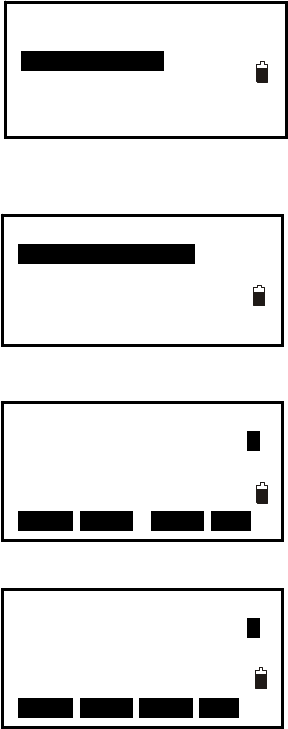
90
20.6 Road Stake Out
1. Press F2: [MENU] on P2 of the basic measurement
mode, on the page 3 select 5.Road Calculation enter
road menu.
2. Select 2.Road Setout to road setout menu.
At road setout menu select 2.Road file to road setout
menu, select 1.Occ.Orientation to set the station and
backsight.
3. Select 2.RoadSetout to stake out road, the first
center station of road will display.
Here:
PT#: Station serial number
Code: Station mileage, “C” means center station, “R”
means right station, “L” means left station.
Press F1:[READ] key to open the station list.
Press F2:[PREV] key to display previous station..
Press F2:[NEXT] key to display next station.
4. Press F4:[ENT] to enter coordinate staking out
screen, see chapter “7.2 Coordinates Stake out Measurement” to do that.
Road Calculation
1.Input the parameter
2.Road Setout
3.Road file
Road Setout
1.Occ.Orientation
2.Road Setout
3.Road data view
Pt# 1
Code 0.000C 1
Np : 0.000
Ep : 0.000
Zp : 600.000
READ PREV NEXT ENT
Pt# 1
Code 0.000C 1
Np : 0.000
Ep : 0.000
Zp : 600.000
READ PREV NEXT ENT
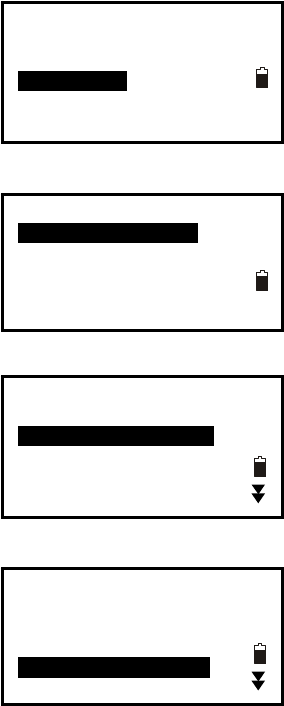
91
20.7 Road File Management
20.7.1 Select a Road File
All the elements you inputted and the staking data you calculated are recorded in the
current road file. You can select other file to define other road, normally one file includes
one road.
NOTE:
◆ There are 10 road files in total, the factory default setting is “ROAD1”.
◆ The default names are “ROAD1”,”ROAD2”…”ROAD10”, you can rename them if
necessary.
Procedures:
1. Press F2: [MENU] on P2 of the basic measurement
mode, on the page 3 select 5.Road Calculation enter
road menu.
2. Select 3.Road file to road file management menu.
3. Select 1.Road File Select to display road file list,
the cursor will stay on current Job file.
4. Press ▼ or ▲ arrow key to move cursor, after
reach to the job you want to select, press [ENT] key to
confirm. The program will back to road file
management menu automatically.
Road Calculation
1.Input the parameter
2.Road Setout
3.Road file
Road file
1.Road File Select
2.Road File Rename
3.Road File Delete
4.Road Initialize
Road File Select P1
ROAD1 96
ROAD2 55
ROAD3 0
ROAD4 0
ROAD5 0
Road File Select P1
ROAD1 96
ROAD2 55
ROAD3 0
ROAD4 0
ROAD5 0
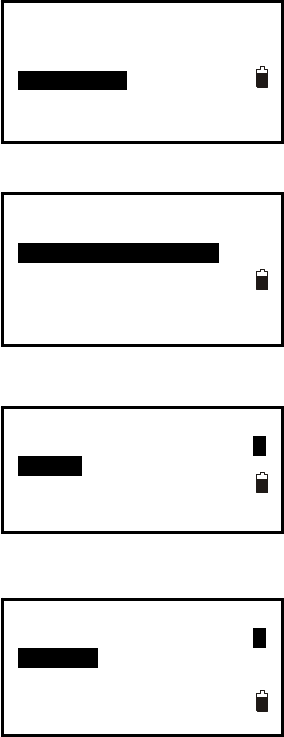
92
20.7.2 Rename a Road File
Procedures:
1. Press F2: [MENU] on P2 of the basic measurement
mode, on the page 3 select 5.Road Calculation enter
road menu.
2. Select 3.Road file to road file management menu.
3. Select 2.Road File Rename, current road file will
display.
4. Input new name, press [ENT] key to confirm. The
program will back to road file management menu
automatically.
NOTE:
The max length of road file name is 8 characters, special symbols can not be accepted,
such as “#, ? /……”
Road Calculation
1.Input the parameter
2.Road Setout
3.Road file
Road file
1.Road File Select
2.Road File Rename
3.Road File Delete
4.Road Initialize
Road File Rename
1
Road4
Road File Rename
1
FOIFMA
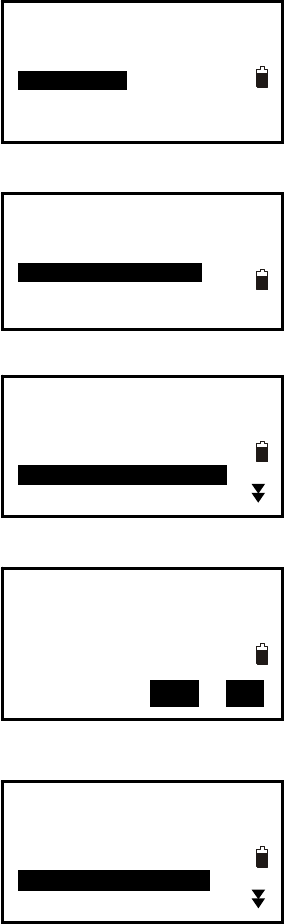
93
20.7.3 Delete a Road File
Procedures:
1. Press F2: [MENU] on P2 of the basic measurement
mode, on the page 3 select 5.Road Calculation enter
road menu.
2. Select 3.Road file to road file management menu.
3. Select 3.Road File Delete, road file list will
display.
4. Press ▼ or ▲ arrow key to move cursor, after
reach to the job you want to delete, press [ENT] key,
it will ask you to confirm to delete, press F3:[NO]
back to file list, the file will not be deleted.
5. Press F4:[YES] to delete this file, all the inputted
and calculated data in this file will be cleared, and the
file name change to initial status.
Road Calculation
1.Input the parameter
2.Road Setout
3.Road file
Road file
1.Road File Select
2.Road File Rename
3.Road File Delete
4.Road Initialize
FOIFMA
Confirm to delete?
NO YES
Road File Select P1
ROAD1 96
ROAD2 55
ROAD3 0
FOIFMA 100
ROAD5 0
Road File Select P1
ROAD1 96
ROAD2 55
ROAD3 0
ROAD4 0
ROAD5 0
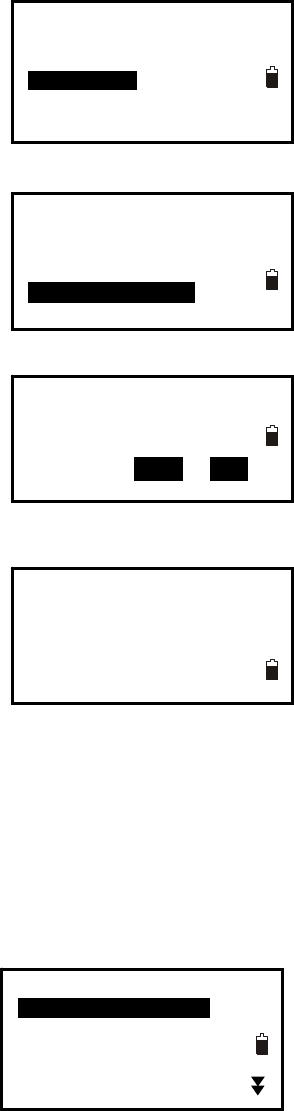
94
20.7.4 Delete all Road Files
Procedures:
1. Press F2: [MENU] on P2 of the basic measurement
mode, on the page 3 select 5.Road Calculation enter
road menu.
2. Select 3.Road file to road file management menu.
3. Select 4.Road Initialize. it will ask you to confirm
to clear all roads, press F3:[NO] back to road file
management menu, no file is deleted.
4. Press F4:[YES] to delete all road files, Initing will
display, at last it will back to road file management
menu automatically.
NOTE:
Pay more attention to this operation, after initialization, all the files back to initial status,
the deleted elements and data can not be resumed.
Road File Select P1
ROAD1 0
ROAD2 0
ROAD3 0
ROAD4 0
ROAD5 0
Road Calculation
1.Input the parameter
2.Road Setout
3.Road file
Road file
1.Road File Select
2.Road File Rename
3.Road File Delete
4.Road Initialize
Clear all roads?
NO YES
Initing
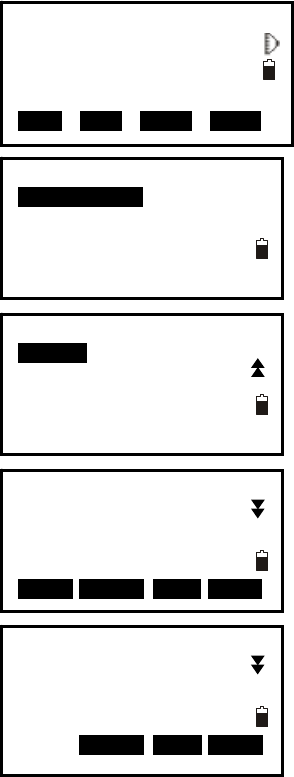
95
21. Record
You can record measured data, occupied data and notes into the active JOB. The memory
is 60000 points in total.
21.1 Record Occupied Data
You can input occupied data into the active JOB. The record items include: occupied
coordinates, point number, instrument height, code, user, date, time, weather, wind,
temperature, air pressure and ppm. If the current occupied data have not been recorded in
the active JOB, the previous occupied data will be used as the active one.
【Procedure of recording occupied data】
1. Press F4: [REC] on P3 in basic measurement
mode to enter into record mode. The active JOB
will display.
2. Select “1. Occ. data” to set occupied station.
3. You can input the following items by hand: PT#,
instrument heigt(Inst.H), code, N0-E0-Z0, , user,
date, time, weather, wind, temperature, pressure, and
ppm. Press key “▲”/ “▼” to select item or press
[FUNC] to turn page.
Press F1:[READ] to read coordinate from memory.
See “§6.1 Input the occupied point data”.
Press F2:[RES] to enter resection program and get
the station coordinate
Press F3:[REC] to record the station coordinate into
memory.
At the page 2 of station setting screen, press F1:
[0PPM] to set ppm value as 0 directly.
4. Press F1: [OK] to set the station coordinate.
Meas PC 0.0
ppm 0
SD
VA 302.5432gon
HA 0.0000gon P3
EDM OCC OFST REC
REC JOB1 P1
1.Occ. data
2.Angle data
3.Coord data
4.Dist data
5.Note
Pt# J2
Inst.H 0.000m
N0: 0.000
E0: 0.000
Z0: 0.000
READ 0RES0 REC 0OK0
REC JOB1 P2
1.View
2.JOB select
Code ROAD
User MA
Date :08/08/2006
Time :10:00:00
Weather :Fine
0RES0 REC 0OK0
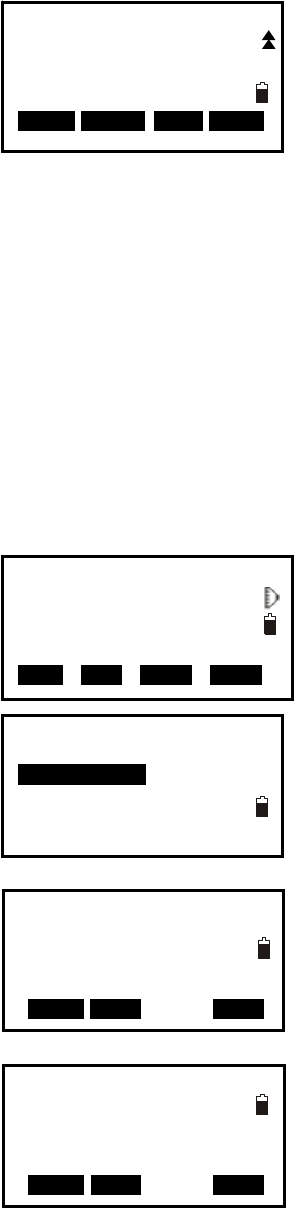
96
5. Set the backsight information, and back to Rec
menu.
NOTE
◆ The max length of Pt# is 14 characters.
◆ The instrument height range: -9999.999~9999.999.
◆ The max length of code and user is 16 characters.
◆ Date and time are not allowed to change here.
◆ Weather options: Fine, Cloudy, Flurry, Rain, Snow.
◆ Wind options: Calm, Gentle, Light, Strong, Gust.
◆ The temperature range: -30 ~ 60 .℃
◆ The pressure range: 500 ~ 1400 hPa(mbar)/ 375 ~ 1050 mmHg /14.8~41.3 inch Hg/
7.3~20.3 Psi.
◆ The ppm range: -499 ~ 499 ppm.
21.2 Collect Angle Data
1. Enter into record mode. The active JOB will
display.
2. Select “2. Angle data”, then aim at the target, the
angle will display in real time.
3. Press F4: [REC] to input the following items: point
number, target height and code, press F1: [OK] to save
data.
You could press F1: [AUTO] to perform this process
directly if PT#, code and tgt.H are unnecessary to
re-set.
Press F2:[0SET] to set horizontal angle as 0
4. Repeat step 3 to collimate and collect other points
angle data..
Wind :Calm
Temp :15℃
Pressure :760mmHg
Ppm :0
0PPM 0RES0 REC 0OK0
Meas PC 0.0
ppm 0
SD
VA 302.5432gon
HA 0.0000gon P3
EDM OCC OFST REC
REC JOB1 P1
1.Occ. data
2.Angle data
3.Coord data
4.Dist data
5.Note
REC Free 44000 II
VA 148.7080gon
HA 352.4228gon
Pt# PP01 P1
AUTO 0SET REC
REC Free 44000
Tgt.H 1.45ft
Code NO P2
AUTO 0SET REC
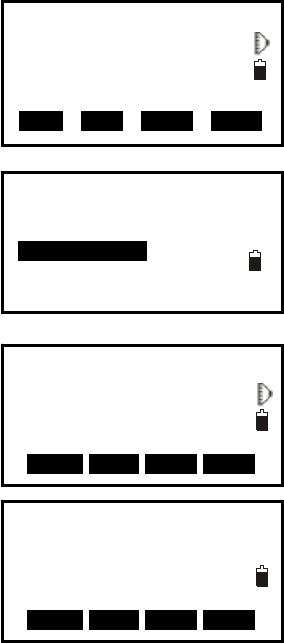
97
21.3 Distance&Coordinate Data
【Procedure of recording coordinate data 】
1. Press F4: [REC] on P3 in basic measurement mode
to enter into record mode. The active JOB will
display.
2. Select “3. Coord data”.
3. Aim at the target and press F2: [DIST] to measure
distance, and then [REC] will display at the last line,
press F4: [REC] to input the following items: point
number, target height and code, press F1: [OK] to
save data.
You could press F1: [AUTO] to perform this process
directly if PT#, code and tgt.H are unnecessary to
re-set.
4. Aim at other targets, repeat step 3 to collect other
points.
NOTE:
After performing the process once, both distance measurement data and coordinate ◆
data are recorded into memory as the same Pt#.
Distance measured data is recorded firstly, and then coordinate data is recorded.◆
Press [FUNC] key, the screen will switch◆ between coordinate mode and distance
mode.
REC JOB1 P1
1.Occ. data
2.Angle data
3.Coord data
4.Dist data
5.Note
REC Free 43997
N 5.000
E 5.000
Z 5.000
Pt# D10 P1
AUTO DIST OFST R E C
REC Free 43997
Code S
Tgt.H 45.000m
P2
AUTO DIST OFST R E C
Meas PC 0.0
ppm 0
SD
VA 302.5432gon
HA 0.0000gon P3
EDM OCC OFST REC
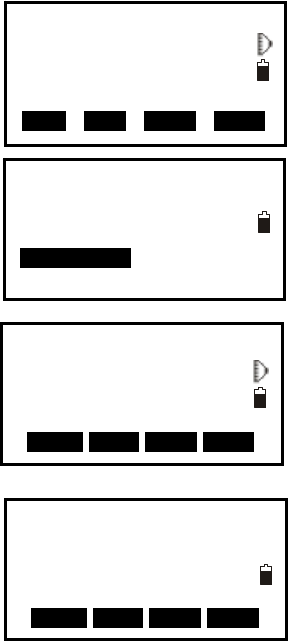
98
【Procedure of recording distance data 】
1. Press F4: [REC] on P3 in basic measurement mode
to enter into record mode. The active JOB will
display.
2. Select “3. Dist data”.
3. Aim at the target and press F2: [DIST] to measure
distance, and then [REC] will display at the last line,
press F4: [REC] to input the following items: point
number, target height and code, press F1: [OK] to
save data.
You could press F1: [AUTO] to perform this process
directly if PT#, code and tgt.H are unnecessary to
re-set.
4. Aim at other targets, repeat step 3 to collect other
points.
NOTE:
After performing the process once, both distance measurement data and coordinate ◆
data are recorded into memory as the same Pt#.
Distance measured data is recorded firstly, and then coordinate data is recorded.◆
Press [FUNC] key, the screen will switc◆h between coordinate mode and distance
mode.
Meas PC 0.0
ppm 0
SD
VA 302.5432gon
HA 0.0000gon P3
EDM OCC OFST REC
REC JOB1 P1
1.Occ. data
2.Angle data
3.Coord data
4.Dist data
5.Note
REC Free 43997 I
N 5.000
E 5.000
Z 5.000
Pt# D10 P1
AUTO DIST OFST R E C
REC Free 43997
Code S
Tgt.H 45.000m
P2
AUTO DIST OFST R E C
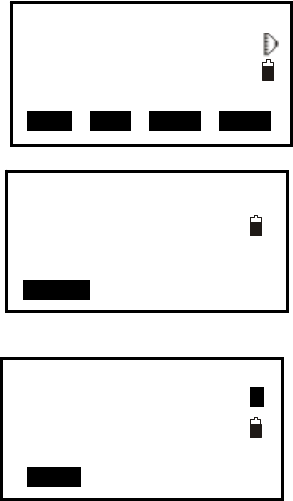
99
21.4 Record Note
【Procedure of recording note】
1. Press F3: [REC] on P3 in measure mode to enter
into record mode. The active JOB will display.
2. Select “5. Note”.
3. Input note and press F1: [OK] to save. The max
length is 60 characters.
NOTE:
Max note length is 60 characters.◆
Meas PC 0.0
ppm 0
SD
VA 302.5432gon
HA 0.0000gon P3
EDM OCC OFST REC
REC JOB1 P1
1.Occ. data
2.Angle data
3.Coord data
4.Dist data
5.Note
REC/Note Free 13996
ROAD100 A
0OK0
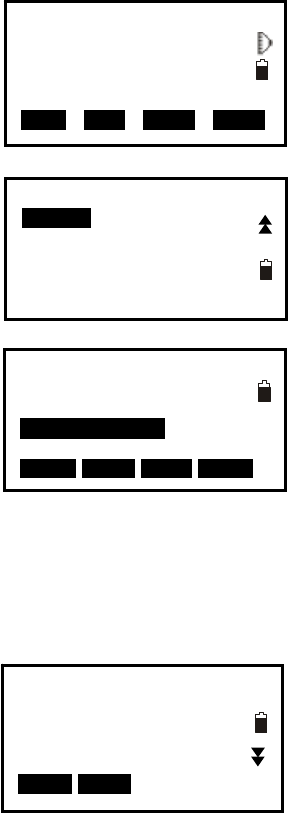
100
21.5 View Data
【Procedure of view data 】
1. Press F3: [REC] on P3 in measure mode to enter
into record mode. The active JOB will display.
2. Press Func key to turn to page 2,Select “1. View”.
3. All recorded data of the active JOB will display,
Press F1:[ ↑↓.P] key to change the function of ▲ and
▼ keys, if it is light, press ▲ or▼ to move cursor
between adjacent points. If it is back light, press▲ or
▼ key to move cursor to display adjacent pages.
Press F2:[TOP] key to move cursor to first point..
Press F3:[LAST] key to move cursor to last point
Press F4:[SRCH] key to enter the serial number(PT#) to look for the point.
4.Select one and press key {ENT} to view, press [ESC]
back to list.
NOTE:
◆ If the point number is the same, only the newer recorded data could be viewed.
◆ The data inputted beforehand could be viewed here.
Meas PC 0.0
ppm 0
SD
VA 302.5432gon
HA 0.0000gon P3
EDM OCC OFST REC
REC JOB1 P2
1.View
2.JOB select
Stn J2
Dist J3
Coord J3
Dist J4
Coord J4
↑↓.P T O P LAST SRCH
SD 3.133m
VA 84°39′42″
HA 352°28′59″
Pt# J4
Tgt.H 1.45ft
NEXT PREV
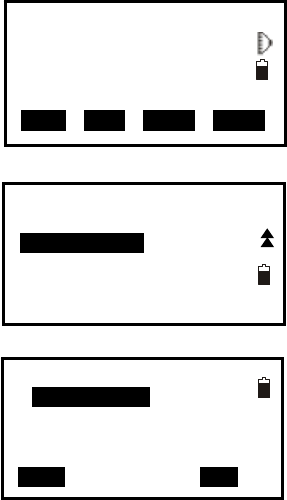
101
21.6 Select job
【Procedure of job select 】
1. Press F3: [REC] on P3 in measure mode to enter
into record mode. The active JOB will display.
2. Press Func key to turn to page 2,Select 2.JOB
select to set job, see “22.1 Select a JOB” to operate.
Meas PC 0.0
ppm 0
SD
VA 302.5432gon
HA 0.0000gon P3
EDM OCC OFST REC
REC JOB1 P2
1.View
2.JOB select
JOB selection
: JOB2 0
S.F. =1.000000
Coord search JOB
:JOB3
LIST S.F.
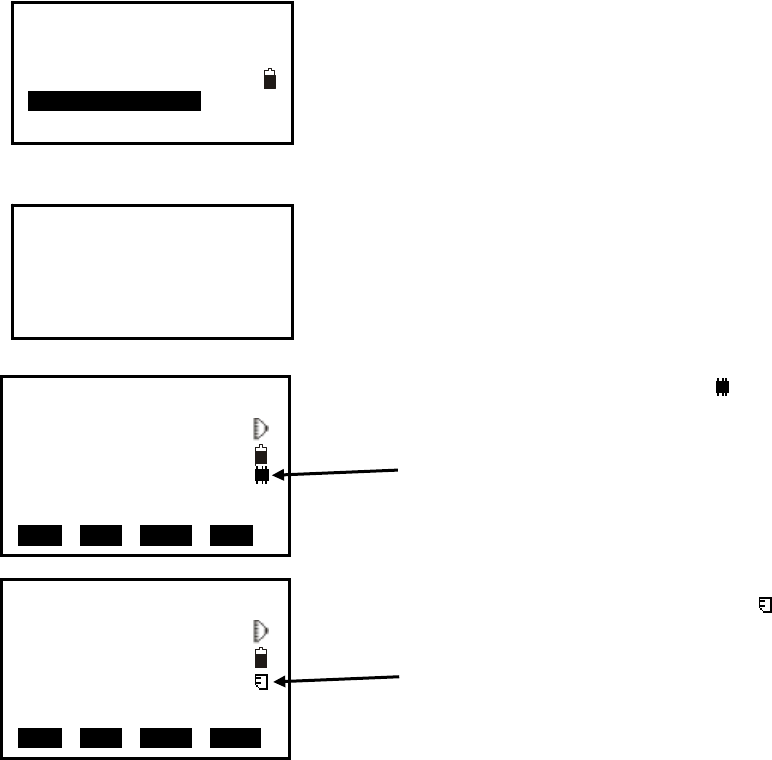
102
22. JOB Management
22.1 Storage Media Select
For RTS100/RTS100R series, SD card slot is an standard equipment, user can record the
measured data in internal memory or SD card directly. Before your work, it is necessary
select appropriate storage media. For both memory, the file management procedures are
same.
【Procedure of storage select】
1. Select [MEM] in the status mode to enter into
memory management.
2. Select “4. Storage Media Select” to enter storage
media setting screen.
3. Press F1:Internal MSD to set the internal card as
current storage media.
Or press F2:External SD to set the external SD card as
current storage media.
If the internal card is current storage media, will
display on screen right.
If the external SD card is current storage media,
will display on screen right.
NOTE
1. If the SD card is first using on the total station, when select it as storage media,
“Initialing” will take about 30s.
Storage Media Slect
[F1:Internal MSD]
F2:External SD
Meas PC 0.0
ppm 0
SD
VA 302.5432gon II
HA 0.0000gon P3
EDM OCC OFST rec
Meas PC 0.0
ppm 0
SD
VA 302.5432gon II
HA 0.0000gon P3
EDM OCC OFST REC
Memory
1.JOB
2.Known data
3.Code
4.Storage Media
5.USB
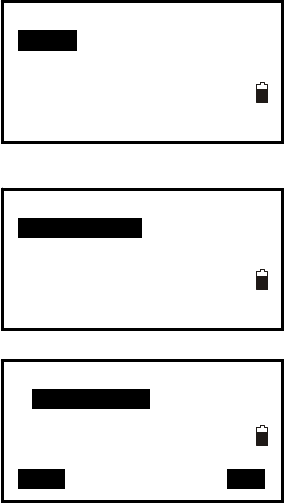
103
2. If there is no SD card in the card slot, if you select F2:External SD, <NO SD CARD>
will display.
3.At power on mode, if you insert or pull out the SD card, <SD INSERT> or <SD is
pulled out> will display, but these operations are not recommended.
4. All the menu for internal memory or external SD card are same.
22.2 Select a JOB
The active JOB or coordinate search JOB could be selected. The data (known data,
measured data, occupied data, coordinates, note, etc) are recorded in the active JOB, and
user is able to search and read coordinate in the coordinate search JOB when coordinate
measuring, resection or stake out.
NOTE:
◆ There are 20 JOBs in total, the factory default setting is “JOB1”.
◆ The default names are “JOB1”,”JOB2”…”JOB20”, you can rename them if
necessary.
◆ Scale factor could be set for every JOB, but only the one of the active JOB could be
modified.
Here is the equation used to calculate the data: HD2=HD1×S.F.
Where, HD2: corrected horizontal distance
HD1: measured horizontal distance
S.F. : scale factor
【Procedure of JOB selection and scale factor setting 】
1. Press F3: [MEM] in the status mode to enter into
memory management.
2. Select “1. JOB” to enter JOB management.
3. Select “1. JOB select” to set an active JOB and a
coordinate search JOB.
4. Press F1: [LIST] to display all JOBs on three pages.
Press F4: [S.F.] to modify the scale factor.
Memory
1.JOB
2.Known data
3.Code
4.Storage Media Select
5.USB
JOB P1
1.JOB select
2.JOB rename
3.JOB delete
4.Download
5.Com setting
JOB selection
: JOB2 0
S.F. =1.000000
Coord search JOB
:JOB3
LIST S.F.
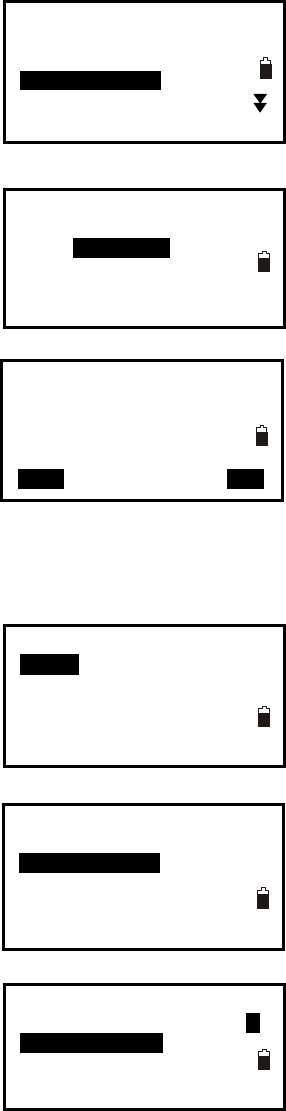
104
5. Select an active JOB. The numbers to the right
represent the number of data items in each JOB. Press
key {ENT} to save the setting.
6. Input the scale factor if necessary. The range:
0.5000000 ~ 2.000000, and the factory setting is
1.000000.
7. Select a coord search JOB following above steps 4
and 5.
22.3 Rename a JOB
1. Press F3: [MEM] in the status mode to enter into
memory management.
2. Select “1. JOB” to enter JOB management.
3. Select “2. JOB rename” to rename the active JOB.
4. Input a new name and press key {ENT} to
save the setting. The maximum length of a JOB
name is 12 characters.
JOB selection P1
JOBA
JOB1
JOB-MY
MYJOB
JOB-B
15
56
20
50
45
JOB-MY
S.F.=0.999998
JOB selection
:JOB-MY
S.F.=0.999998
Coord search JOB
:CORD1
LIST S.F.
Memory
1.JOB
2.Known data
3.Code
4.Storage Media Select
5.USB
JOB P1
1.JOB select
2.JOB rename
3.JOB delete
4.Download
5.Com setting
JOB rename
A
JOB-Paul0100
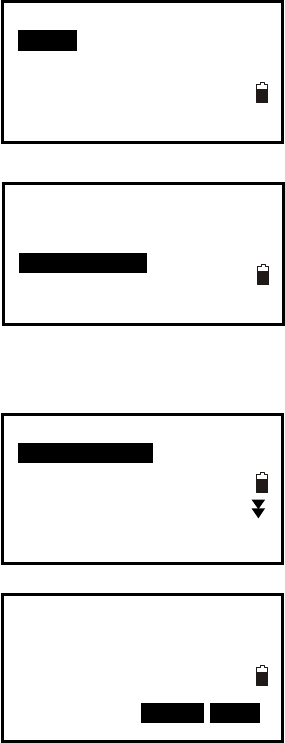
105
22.4 Delete a JOB
It is possible to delete an existed JOB. Once the JOB has been deleted with the recorded
data cleared, the JOB name returns to the default one.
【Procedure of JOB deletion】
1. Press F3: [MEM] in the status mode to enter into
memory management.
2. Select “1. JOB” to enter JOB management.
3. Select “3. JOB delete” .
4. 20 JOBs display on three pages. The numbers to the
right represent the points quantity recorded in each
JOB. Select the useless JOB that you wanna deleteand
press key {ENT}.
5. Press F3: [NO] to give up or press F4: [YES] to
delete the JOB.
Memory
1.JOB
2.Known data
3.Code
4.Storage Media Select
5.USB
JOB P1
1.JOB select
2.JOB rename
3.JOB delete
4.Download
5.Com setting
JOB deletion P1
JOBA
JOB1
JOB-Paul01
MYJOB
JOB-B
15
56
20
50
45
JOBA
Confirm to delete?
0N O0 YES
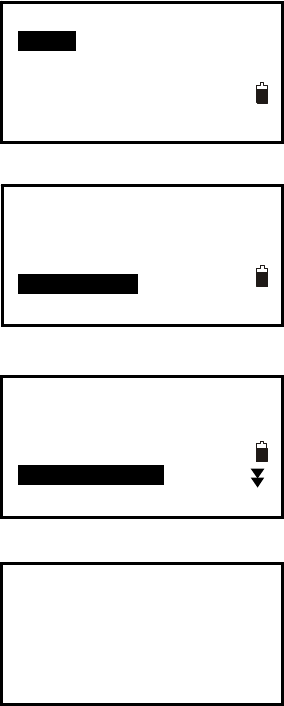
106
22.5 Output JOB Data
Measured data, occupied data, known point data, note and coordinates data existed in all
JOBs could be outputted to PC via serial port.
NOTE:
The software ◆FOIF exchange is available in your CD-ROM
Be sure the communication port setting of instrument and PC is the same, see “§3.8.3 ◆
Communication Port Setting”, you can select MEM/1.JOB/5.Com setting to set the
communication parameters also.
【Procedure of download】
1. Select [MEM] in the status mode to enter into
memory management.
2. Select “1. JOB” to enter JOB management.
3. Connect your instrument and computer via
communication cable (standard component).
4. Select “4. Download” to enter into com output
mode and all JOBs display.
5. Select the JOB to be output.
6. Press key {ENT} to start to send out via RS-232C
port, it will back to JOB list mode after finishing.
More details see the Help file of FOIF Exchange, see
chapter “2.1 Data transfer via RS-232C port”.
Com output
Searching 1
Sending 0
15
56
20
50
45
Memory
1.JOB
2.Known data
3.Code
4.Storage Media Select
5.USB
JOB P1
1.JOB select
2.JOB rename
3.JOB delete
4.Download
5.Com setting
Com output P1
JOBA
JOB1
JOB-Paul01
MYJOB000000
JOB-B
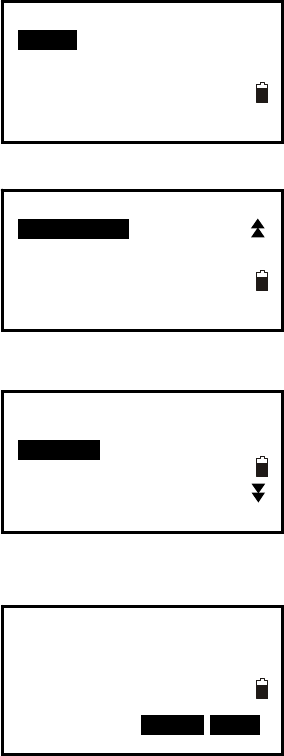
107
22.6 File Copy
It is possible to copy the job from current internal memory to SD card, or copy known
data from SD card to internal memory.
【Procedure of JOB copy】
1. Select MEM/1.JOB/6.File Copy.
2. Press Func key to turn to page 2,Select “1. File
Copy”, the job list for current memory will display.
3. 20 JOBs display on three pages, select one job you
want to copy. And press [ENT] key to confirm.
4. Press F3: [NO] to give up or press F4: [YES] to
copy.
5. For more information, please read the Help file of
FOIF Exhange on chapter “2.3 Data transfer via SD
card”.
15
56
20
50
45
Memory
1.JOB
2.Known data
3.Code
4.Storage Media Select
5.USB
JOB P2
1.File Copy
JOB Copy P1
JOBA
JOBCDD
JOB-Paul01
MYJOB
JOB-B
JOBCDD
Confirm to Copy?
0N O0 YES
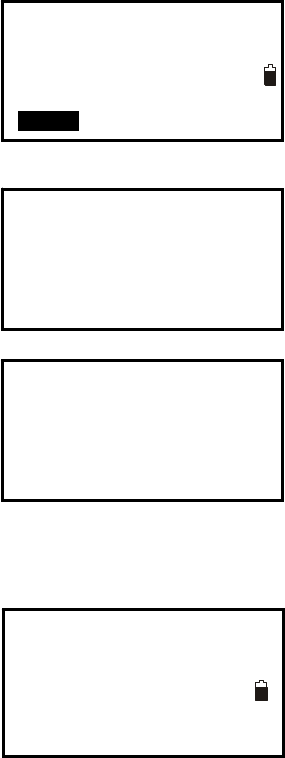
108
22.7 Connect PC via USB port
RTS100/RTS100R series is equipped with USB port, you can connect it with PC for data
transferring. 【Procedure of USB port connecting】
1. Select [MEM] in the status mode to enter into
memory management.
2. Select “5.USB” to enter USB port connecting screen.
3. Connect instrument and PC via USB
cable,RTS100/RTS100R series will display “U
FUNCTION Stop Press ESC”.It means the
RTS100/RTS100R is connected with PC already.
Press [ESC] to disconnect them, and the instrument
bact to previous menu.
For more information to see the Help file of FOIF
Exchane on chapter “2.2 Data transfer via USB slave
port”.
U FUNCTION
Plug the USB
Exit Press ESC
U FUNCTION
Stop Press ESC
Memory
1.JOB
2.Known data
3.Code
4.Storage Media Select
5.USB
Memory
1.JOB
2.Known data
3.Code
4.Storage Media Select
5.USB
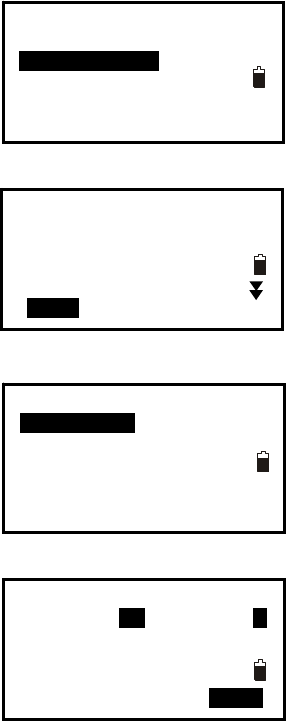
109
23. Known Data Management
There are 6 items in known data management.
23.1 Input Known Point Coordinate by Keys
You could input or delete coordinates of known point in the active JOB by key entry or
entry from PC. The existed data you have input beforehand could be used as occupied
point, backsight point, coordinates of known point or stakeout point. The memory is
60000 points in total.
【Procedure of Inputting known points coordinate】
1. Press F3: [MEM] in the status mode to enter into
memory management.
2. Select “2.Known data” , job list will display.
Select one Job you want to operate, press [ENT] key
to confirm, known data menu will display, you can
see the active JOB on the second line..
3. Select 1.Key Input.
4. Input point number and coordinates. The active job
and free memory is displayed at the top right corner.
Press F4: [OK] to save settings and continue to input
other points. Press key {ESC} back to the known data
mode.
Memory
1.JOB
2.Known data
3.Code
4.Storage Media Select
5.USB
JOB selection P1
DAFENG 10
JOBFF 3000
WOMENSHI 1256
FATELU 100
JOB6 0
JOB JOB6
1.Key input
2.Com input
3.Delete
4.View
5.Clear
Free 45912
Pt# S1 A
N 10.500
E 11.544
Z 100.000
0OK0
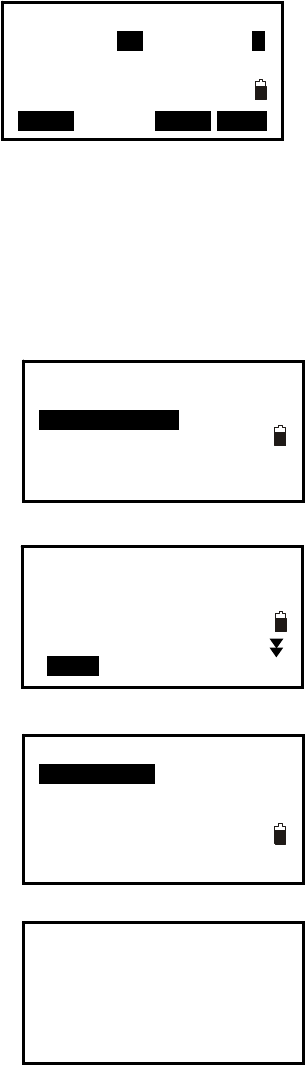
110
5. Once the Pt# is the same as an existed one, it will
display as shown left:
Press F3: [NO] to re-input;
Press F4: [YES] to overwrite;
Press F1: [ADD] to save, and the original one will
not be deleted.
23.2 Input Known Point Coordinate via RS-232C
【Procedure of Inputting known points coordinate】
1. Connect instrument and PC via RS-232C
communication cable. Press F3: [MEM] in the
status mode to enter into memory management.
2. Select “2.Known data” , job list will display.
Select one Job you want to operate, press [ENT]
key to confirm, known data menu will display, you
can see the active JOB on the second line..
3. Select “2.Com input”.
4. Run FOIF Exchange software PC, see the help
file of FOIF Exchagne to upload known data to
current JOB, the chapter is “2.1.2 Upload Known
data from PC to RTS100/RTS100R internal
memory”.
When data transferring, the number following
Receiving will upgrade continually, at last it will
back to known data mode after finishing.
Com input
Receiving 0
Free 45911
Pt# S1 A
N 10.500
E 11.544
Overwrite?
ADD 0NO0 YES
Memory
1.JOB
2.Known data
3.Code
4.Storage Media Select
5.USB
JOB selection P1
DAFENG 10
JOBFF 3000
WOMENSHI 1256
FATELU 100
JOB6 0
JOB JOB6
1.Key input
2.Com input
3.Delete
4.View
5.Clear
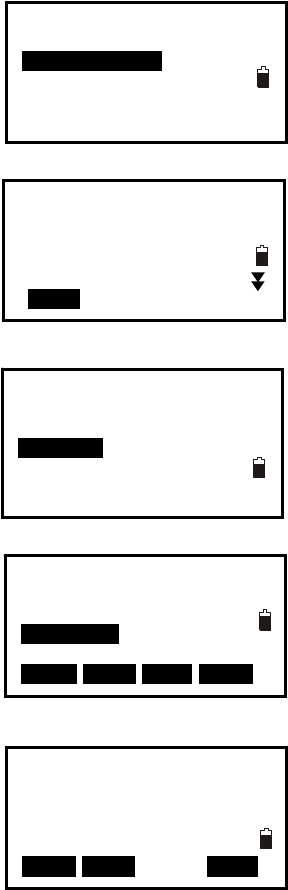
112
23.3 Delete known point coordinate
【Procedure of known points deletion】
1. Press F3: [MEM] in the status mode to enter into
memory management.
2. Select “2.Known data” , job list will display.
Select one Job you want to operate, press [ENT] key
to confirm, known data menu will display, you can see
the active JOB on the second line..
3. Select “3.Delete” and all known points in current
JOB will display.
4. Select a point you want to delete, the point
coordinate will display.
5. Press F1: [NEXT] to display the next point data;
Press F2: [PREV] to display the previous point data;
Press F4: [DEL] to delete it and continue to delete
other points;
Press key {ESC} back to known data management
mode.
0.000
0.000
010.919
Memory
1.JOB
2.Known data
3.Code
4.Storage Media Select
5.USB
JOB selection P1
DAFENG 10
JOBFF 3000
WOMENSHI 1256
FATELU 100
JOB6 0
JOB JOB6
1.Key input
2.Com input
3.Delete
4.View
5.Clear
Pt# 1
Pt# 2
Pt# 3
Pt# S1
Pt# S1
↑↓.P T O P LAST SRCH
N
E
Z
Pt# S1
NEXT PREV DEL
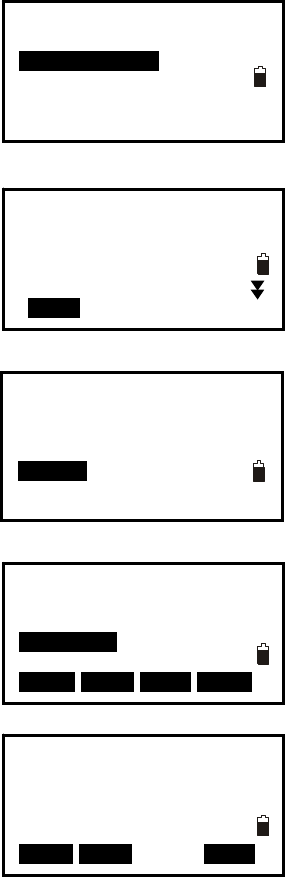
113
23.4 View known points data
【Procedure of known points view】
1. Press F3: [MEM] in the status mode to enter into
memory management.
2. Select “2.Known data” , job list will display.
Select one Job you want to operate, press [ENT] key
to confirm, known data menu will display, you can see
the active JOB on the second line..
3. Select “4.View” and all known points of the current
JOB will display.
4. Select a required point.
Here:
Press F1:[ ↑↓.P] key to change the function of ▲ and
▼ keys, if it is light, press ▲ or▼ to move cursor
between adjacent points. If it is back light, press▲ or
▼ key to move cursor to display adjacent pages.
Press F2:[TOP] key to move cursor to first point..
Press F3:[LAST] key to move cursor to last point
Press F4:[SRCH] key to enter the serial number(PT#)
to look for the point.
5. The coordinate and point number will display.
Press F1: [NEXT] to display the next point data;
Press F2: [PREV] to display the previous point data.
0.000
0.000
010.919
Memory
1.JOB
2.Known data
3.Code
4.Storage Media Select
5.USB
JOB selection P1
DAFENG 10
JOBFF 3000
WOMENSHI 1256
FATELU 100
JOB6 0
JOB JOB6
1.Key input
2.Com input
3.Delete
4.View
5.Clear
Pt# 1
Pt# 2
Pt# 3
Pt# S1
Pt# S1
↑↓.P T O P LAST SRCH
N
E
Z
Pt# S1
NEXT PREV DEL
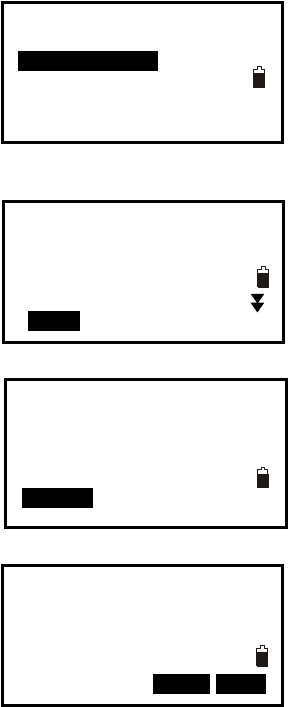
114
23.5 Clear all known points’ data
【Procedure of clearing all known points】
1. Press F3: [MEM] in the status mode to enter into
memory management.
2. Select “2.Known data” , job list will display.
Select one Job you want to operate, press [ENT] key
to confirm, known data menu will display, you can see
the active JOB on the second line..
3. Select “5.Clear”.
4. Press F3: [NO] back to known data management.
Press F4: [YES] to delete all known points data of
the active JOB completely.
Memory
1.JOB
2.Known data
3.Code
4.Storage Media Select
5.USB
JOB selection P1
DAFENG 10
JOBFF 3000
WOMENSHI 1256
FATELU 100
JOB6 0
JOB JOB6
1.Key input
2.Com input
3.Delete
4.View
5.Clear
Clear
Confirm to delete?
0NO0 YES
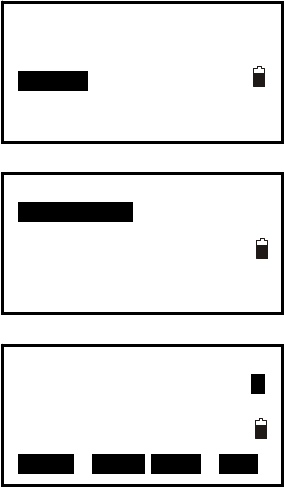
115
24. Code Management
You could edit codes in this mode. All existed codes in memory could be read for all jobs,
and the selected code could be recorded together with occupied data or measured data.
24.1 Edit Code list
【Procedure of inputting a code】
1. Select [MEM] in the status mode to enter into
memory management.
2. Select “3.Code” to enter into code management.
3. Select “1.Code Edit”, the code will display.
4. Press ▲ or ▼ key to move the cursor, and input
or correct code.
Here:
Press F1:[ ↑↓.P] key to change the function of ▲
and ▼ keys, if it is light, press ▲ or▼ to move
cursor between adjacent codes. If it is back light,
press▲ or ▼ key to move cursor to display adjacent pages.
Press F2:[TOP] key to move cursor to first code
Press F3:[LAST] key to move cursor to last code
Press F4:[DEL] key to selected code.
NOTE:
◆ The codes recorded in memory could be read for all JOBs.
◆ 50 codes can be inputted.
Memory
1.JOB
2.Known data
3.Code
4.Storage Media Select
5.USB
Code
1.Code Edit
4.Clear list
001:CODE
002:CODEA A
003:CODEB
004:CODEBCD
005:CODEBDEG
↑↓.P TOP LAST DEL
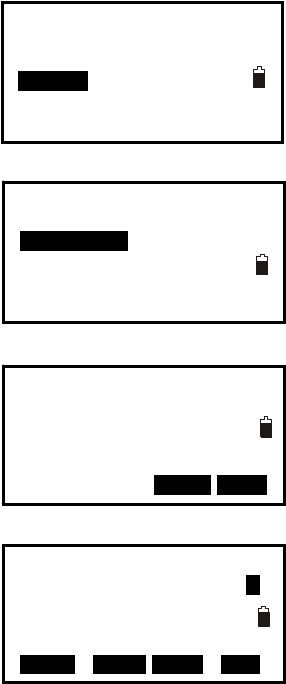
116
24.2 Clear all Codes
【Procedure of clearing all codes】
1. Press F3: [MEM] in the status mode to enter into
memory management.
2. Select “3.Code” to enter into code management.
3. Select “2.Clear list”.
4. Press F3: [NO] back to previous mode;
Press F4: [YES] to delete all codes recorded in
memory of all JOBs completely.
5.If you select “1.Code Edit”, you will find no code
inside.
Memory
1.JOB
2.Known data
3.Code
4.Storage Media Select
5.USB
Code
1.Code Edit
4.Clear list
Clear all codes,
Confirm to delete?
0NO0 YES
001:
002: A
003:
004:
005:
↑↓.P T O P
LAST DEL
117
25. Warning and Error Messages
“Low Signal !”
Please accurately re-sight the target.
“Same coordinates”
The coordinates of the backsights are the same, please re-define or re-input.
“Out of value”
The difference value of coordinates is over range
“Out of range”
The stake out height is over range.
“Need 1st obs”
During missing line measurement, the observation of the starting position was not
completed normally. Sight the starting position accurately and press [OBS] to perform the
measurement again.
“Change 1st obs?”
During missing line measurement, the observation of the target was not completed
normally. Sight the target accurately and press [MLM] to perform the measurement again.
“Need prism obs”
During REM measuring, the observation of the target was not completed normally. Sight
the offset point accurately and press [MEAS] to perform the measurement again.
“No Free Space!”
There is no more space to enter data. Record the data again after deleting unnecessary
data from the JOB or coordinate data from memory.
“No data”
When searching for coordinate data or searching for code data, the search stopped either
because the item in question does not exist or the data volume is large.
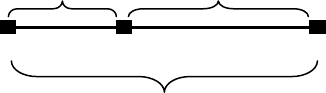
118
26. Check and Adjustment
26.1 The Instrument Constant
. CheckⅠ
It is suggested to observe and compare the instrument with a testing baseline which is set
on stable ground with a particular accuracy, though error is not generally included in the
instrument constant. If the testing line is unavailable, you can select a flat place and set up
the instrument and a target in the same height.
1. Select a point B on the approximately horizontal line AC with about 100 meters long.
Measure the distances of lines AB , AC and BC .
2. The instrument constant can be calculated;
instrument constant =AB+BC-AC
3. Repeat steps 1 and 2 ten times, and get the average value for instrument const, if the
average value is within ±3mm, adjustment is unnecessary.
4. If the difference is over ±3mm after the preceding operations, it is necessary to reset the
instrument constant .
. AdjustmentⅡ
If the instrument const is necessary to reset, please contact FOIF service representative to
perform that.
A B C
AB BC
AC
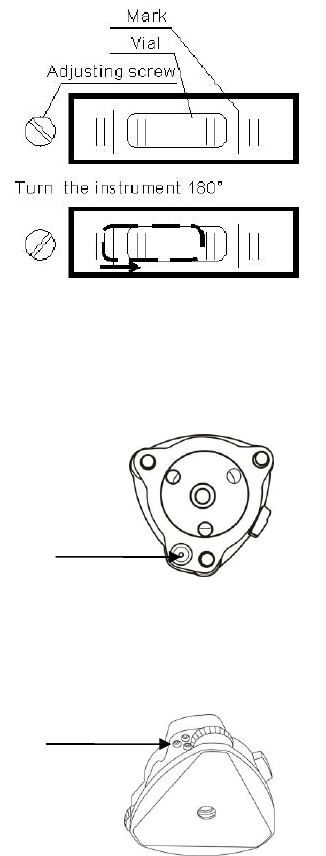
119
26.2 Tubular Level
. CheckⅠ
1. Mount the instrument on a stable device (as tripod, adjusting device), and fix it.
2. Level the instrument until the plate level is parallel to a line linking leveling foot
screws A and B, then adjust the two screws to center the bubble.
3. Turn the instrument 180°/200gon, observe the moving direction of the bubble, if it is
still centered, no adjustment is necessary, if not, you have to adjust it.
. AdjustmentⅡ
1. Mount the instrument on a stable device and fix it.
2. Level it roughly.
3. Turn the instrument and make the tubular level
be parallel to a line linking two leveling foot
screws, then adjust the two screws to center the
bubble.
4. Turn the instrument 180°/200gon, adjust the
Adj-screw with adjustment pin slightly to correct
half of the bubble’s displacement when it doesn’t
move,
5. Repeat operations 3, 4 until the bubble remains
centered in any position.
26.3 Circular Level
. CheckⅠ
1. Mount the instrument on a stable device and fix it.
2. Level it accurately by the plate level.
3. Observe the bubble of the circular level, if it is
centered, no adjustment is necessary, if not, you have
to adjust it.
. AdjustmentⅡ
1. Mount the instrument on a stable device and fix it.
2. Level it accurately by the plate level.
3. Adjust the three adj-screws to center the
bubble by a wrench.
NOTE: Be careful when adjusting the three screws,
and the tightening tension is identical for them.
Circul
ar
Level
Adjusting pin
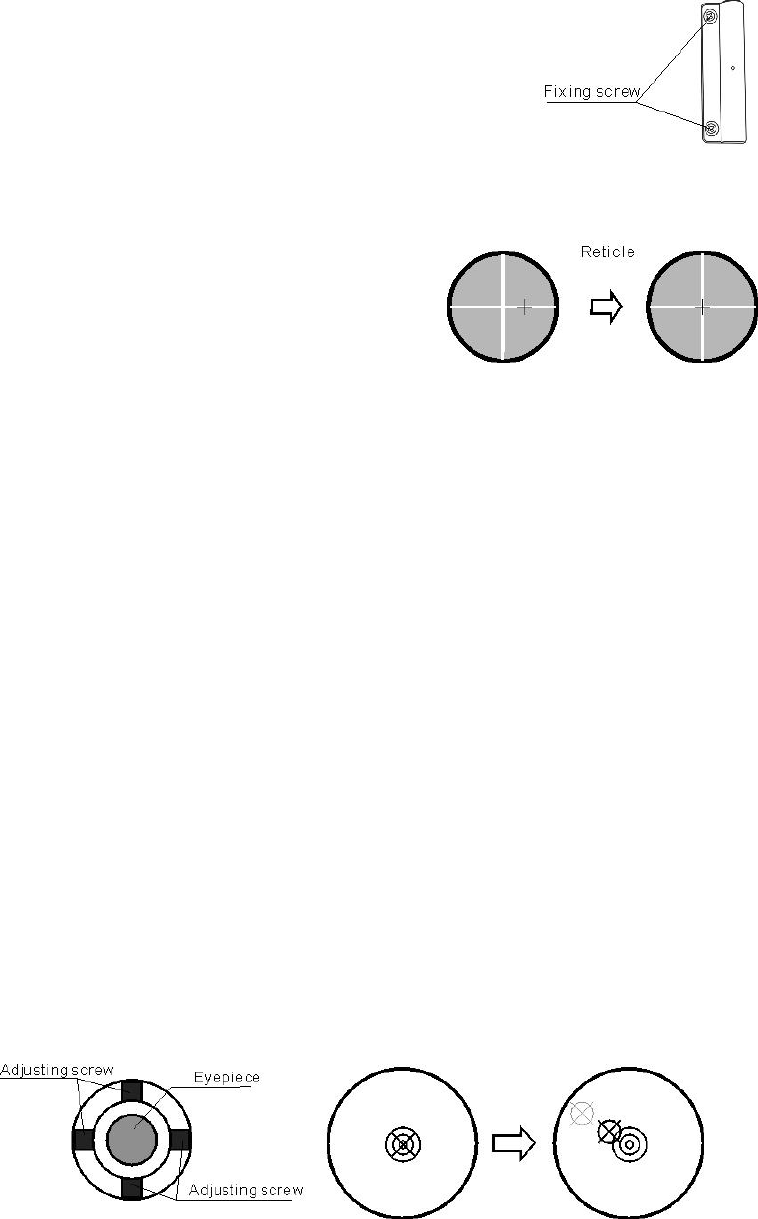
120
26.4 The Optical Sight
. CheckⅠ
1. Mount the instrument on a tripod and fix it.
2. Set a cross mark target which apart from the
instrument about 50m.
3. Take the telescope sight the cross mark.
4. Observe the optical sight collimator whether
collimating the cross mark, if collimate the mark,
adjustment is not necessary; if not, adjust it.
. Adjustment Ⅱ
1. Mount the instrument at the tripod and fix it.
2. Set a cross mark target which apart from the
instrument about 50m.
3. Take the telescope sight the cross mark.
4. Loosen two fixing screws, adjust the collimator, then fix the two screws again.
26.5 Optical Plummet (optional)
. CheckⅠ
1. Mount the instrument at the tripod and fix it.
2. Set a cross mark under the instrument
3. Coincide the center mark of the optical plummet with the cross mark by adjusting three
leveling foot screws.
4. Turn the instrument 180°/200gon, check the center mark and cross mark, if they are
coincide, no adjustment is necessary, if not, adjust it.
. Adjustment Ⅱ
1. Set the instrument on stable device and fix it.
2. Set a cross mark under the instrument.
3. Use the three leveling screws and coincide the center mark of plummet and cross mark
on the ground.
4. Rotate the instrument 180°/200gon around and take off the cover of the optical
plummet eyepiece, adjust the four adjusting screws with the adjusting pin to shift the
center mark to the cross mark, correct only one-half of the displacement in this manner.
(5) Repeat the operation in (3) and (4) until coincide the center mark of the plummet and
cross mark on the ground.
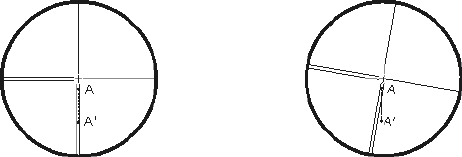
121
NOTE: When adjust the screws of plummet reticle, firstly loosen the screw on the
moving direction of reticle, secondly tighten another screw by the same mount, clockwise
turning is for tightening, and anticlockwise turning is for loosening, the turning mount for
tightening or loosening should be same.
26.6 Laser Plummet
. Check Ⅰ
(1) Set the instrument on stable device and fix it;
(2) Set a cross mark on the ground under the instrument;
(3) Turn the three leveling screws until the instrument keeps leveling and the laser spot
coincides with the cross mark on the ground;
(4) Rotate the instrument 180°(200gon) around and check the laser spot and cross mark,
if they are coincide, adjustment is not required. Otherwise, adjust it.
. Adjustment Ⅱ
(1) Set the instrument on stable device and fix it;
(2) Set a cross mark on the ground under the instrument;
(3) Turn the three leveling screws until the instrument keeps leveling and the laser spot
coincides with the cross mark on the ground;
(4) Rotate the instrument 180°(200gon) around and take off the protecting cover of the
laser plummet, adjust the four adjusting screws with the screwdriver to move the laser
spot to the cross mark, correct only one-half of the displacement in this manner.
(5) Repeat operation 3, 4 until the instrument keeps leveling and the laser spot coincides
with the cross mark when rotating alidade of instrument to any direction.
26.7 Vertical Cross-hair on Telescope
. Check Ⅰ
(1) Set the instrument up the tripod and carefully level it.
(2) Set a point A front the instrument 50m apart;
(3) Collimate the point A and adjust the vertical tangent screw; If the point appears to
move continuously on the hair, adjustment is not required. Otherwise, adjust it.
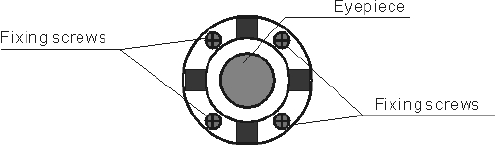
122
. Adjustment Ⅱ
(1) Set the instrument, and set the point A front the instrument 50m apart.
(2) Take off cover of telescope eyepiece, there are 4 screws for the reticle part.
(3) Loosen all four fixing screws slightly with the cross screw-driver.
(4) Revolve the eyepiece section so that the vertical cross-hair coincides to point A,
finally, re-tighten the four screws.
(5) Repeat the checking and adjusting until there is no deviation.
NOTE: After the adjustment of cross-hair, please check the collimation error and vertical
index error, see “§27.11 EDM Optical Axis and the Telescope Sighting Axis Error”.
26.8 Horizontal Collimation Error C
If the telescope’s sight line isn’t perpendicular to the horizontal axis, the collimation error
will appear. The assembling, transportation and operation will cause this error.
. CheckⅠ
(1) Set-up the instrument on tripod or adjustment platform and leveling accurately.
(2) Aim at the cross-hairs of collimator or the obvious target at a distance. Gets the face
left angle reading H1 and the face right angle reading Hr.
(3) Calculating the horizontal collimation error C according to C=(Hl- Hr±180°)/2, if
C<8″, no adjustment will be necessary. If C>8″, proceed with the following adjustment.
. AdjustmentⅡ
(1) Power on the instrument after leveling-up, and rotate telescope to initial.
(2) Aim at the cross-hairs of collimator or the obvious target at a distance. Gets
the face left angle reading H1 and the face right angle reading Hr.
(3) Rotate the instrument in face right position, turning horizontal tangent screw until
Hr′=Hr+C.
(4) Loosen the shield of telescope’s reticle. Adjusting two screws at left and at right until
the vertical hairs of telescope’s reticle coincides with the cross-hairs of collimator or
target.
(5) Repeat the check and adjustment procedure until the error is accepted.
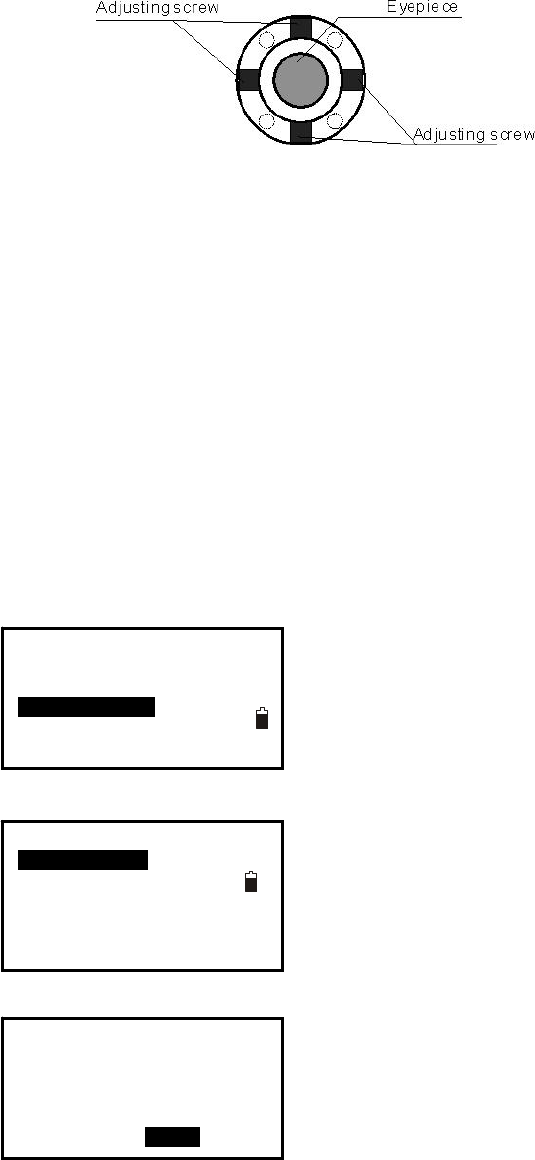
123
NOTE:
1. When adjusting the screws of reticle, firstly loosen the screw on the moving direction
of reticle, secondly tighten another screw by the same mount, clockwise turning is for
tightening, and anticlockwise turning is for loosening, the turning mount for tightening or
loosening should be same.
2. After the reticle adjustment, it is necessary to adjust the vertical index error by program,
see “§23.10 Vertical Index Error”.
26.9 Tilt Sensor
If the tilt angle shown on the display shifts from tilt angle 0°(zero point), the instrument is
not correctly leveled. This will adversely affect angle measurement. Perform the
following procedures to cancel the tilt zero point error.
. CheckⅠ
Set-up the instrument on tripod or adjustment platform, and level it accurately.
1. Press F4: [0SET] twice to set HA to 0°on P1 in
measure mode.
Press ESC then press F4: [CNFG] to enter into
config mode.
2. Select “3.Inst adjust” to set instrument basic
parameters, two items display.
3. Select “1. Tilt correct”.
4. Wait a few seconds for this display to stabilize, then
read the automatically compensated angles X1 and
Y1.
X -0.0020gon
HA 127.1202gon
Take F1
0OK0
Config P1
1.Meas condition
2.Inst. config
3.Inst. adjust
4.Com setting
5.Unit
Inst. adjust
1.Tilt correct
2.Collimation corre
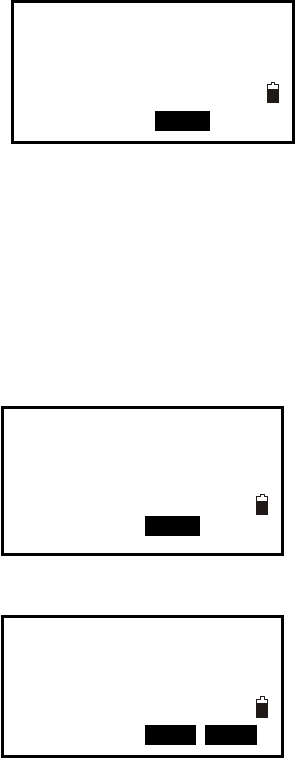
124
5. Rotate the instrument 180°/200gon. Loosen the
horizontal clamp and turn the instrument
180°/200gon while referring to the displayed
horizontal angle, then re-tighten the clamp. Wait a
few seconds for the display to stabilize, then read the
automatically compensated angles X2 and Y2.
Calculate the following offset values (tilt zero point error):
Xoffset= (X1+X2)/2
Yoffset= (Y1+Y2)/2
When the offset value falls within the range ±20″, adjustment is not necessary. If one of
the offset values (Xoffset, Yoffset) exceeds ±20″, adjust the value as follows.
. AdjustmentⅡ
6. Press F3: [OK] to set the horizontal angle to 0°,
“Take F2” is displayed.
7. Rotate the top of instrument 180°/200gon. Wait a
few seconds for the display to stabilize, then press F3:
[OK].
8. If both correction constant are in the range, press F3:
[YES] to renew the correction angle, or press F4: [NO]
to give up this adjustment,
26.10 Vertical Index Error
The deviation between vertical circle zero position and horizontal direction is vertical
index (i), it is necessary to concern this error when measure vertical angle. The instrument
program applied a formula to correct this error.
Warning: Before starting this operation, be sure to read this manual carefully, otherwise it
may cause data faulty.
Because of the close relationship between vertical index and compensator zero position, it
is necessary to check and adjust compensator zero position before adjusting vertical circle,
the value should be stable when reading.
I
X -0.0008gon
HA 127.1202gon
Take F2
0OK0
X -0.0008gon
HA 127.1202gon
Take F2
0OK0
X Old 0.0020gon
X New 0.0006gon
Set ? YES NO0
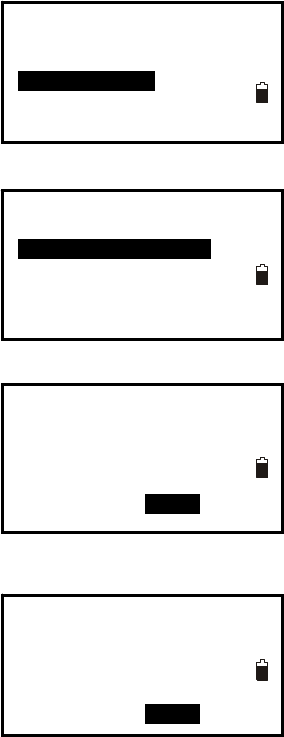
125
. Check:Ⅰ
Please adjust the reticle of telescope and correct the collimation error before this
operation.
(1) Mount the instrument at the tripod or a stable device and level it accurately, then turn
on the instrument.
(2) Aim at the cross-hairs of collimator or the obvious target at a distance, VA should be
about ±10°. Read the face left angle Vl and face right angle Vr.
(3) Calculate the index error according to the formula below:
i = ( Vl+Vr-360°)/2
(4)If I<10〞 , no adjustment is necessary , or you have to adjust it .
. Adjustment by program:Ⅱ
Set-up the instrument on tripod or adjustment platform, and level it accurately.
1. press F4: [CNFG] to enter into config mode.
2. Select “3.Inst adjust” to set instrument basic
parameters. Two items display.
3. Select “2.Index error correct”.
4. Sight a reference point in face I and press F3: [OK].
5. Sight the reference point in face II. Rotate the
instrument 180°/200gon and sight the same point,
then press F3: [OK].
Config P1
1.Meas condition
2.Inst. config
3.Inst. adjust
4.Com setting
5.Unit
Inst. adjust
1.Tilt correct
2.Collimation corre
I
VA 95.8860gon
HA 115.4506gon
Take F1
0OK0
II
VA 295.8860gon
HA 115.4506gon
Take F2
0OK0
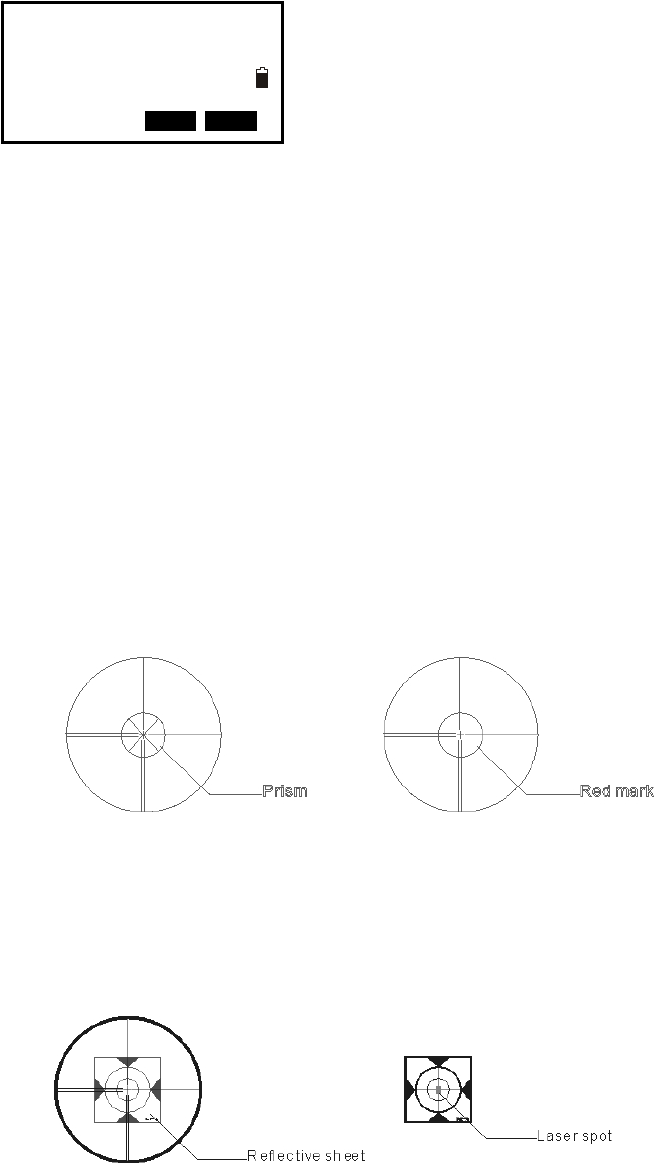
126
6. Press F3: [YES] to set the correction, and press F4:
[NO] to give up.
26.11 EDM Optical Axis and the Telescope Sighting Axis Error
It is necessary to check this error after the adjustment of telescope reticle error.
. Check (For ⅠRTS100 series)
(1)Install the instrument at the tripod or a stable device and level it accurately, then turn
on the instrument’s power on.
(2) Set a prism about 2m far away from the instrument.
(3) Aim at the prism center with telescope reticle
(4) Enter EDM signal testing screen, see “§4.7 Setting Mode”.
(5) Observe through eyepiece, turn the focusing knob until the read mark is clear, if the
deviation between mark and cross-hair is not over 1/5 of red mark diameter, adjustment is
unnecessary.
. Check (For ⅡRTS100R series)
(1) Install the instrument at the tripod or a stable device and level it accurately, then
power on the instrument.
(2) Set a reflective sheet about 5m-20m far away from the instrument.
(3) Aim at the sheet cross-mark with telescope reticle.
Index Error
Old 0.0048gon
New 0.0012gon
Set ? YES NO0
127
(4) Enter EDM signal testing screen, see “§4.7 Setting Mode”.
(5) Observe the laser spot, if the laser spot coincides with the cross-mark of reflective
sheet, adjustment is unnecessary.
NOTE:
1. Laser radiation—Avoid direct eye exposure.
2. If the instrument needs adjustment, please contact your local dealer.
128
27. Technical Data
RTS100
Telescope
Length 156mm
Image Erect
Magnification 30×
Objective lens Φ45mm
Field of view 1°30′
Minimum focus 1.0m
Reticle illumination Yes
Angle measurement
Reading system Absolute encoder
Angle unit degree/gon/mil, selectable
Minimum reading 1″/5″/10″, selectable
Detecting mode Both circles adopt diametrical detection
Accuracy TS652 2″
TS655 5″
Distance measurement
Measuring range (Good condition*)
Single prism 1 to 3000m
Mini-reading
Fine mode 1mm(0.01ft)
Tracking mode 10mm(0.1ft)
Accuracy
Prism mode ±(1.5mm+2ppm×D)
Measuring time Fine/Rapid/Tracking 1.5s/0.9s/0.5s
Initial:2.5s
Distance Unit m/ft selectable
Temperature unit ℃/℉, selectable
Pressure unit hPa/mmHg/inchHg, selectable
Temperature input range -40℃ to +60℃ (1℃ steps)
Pressure input range 500hPa to 1500hPa(1hPa steps)
Prism constant condition -99.9mm to +99.9mm
Refraction and earth curvature correction
129
OFF/0.14/0.2, selectable
Reflecting prism constant correction -99.9mm to +99.9mm
Level sensitivity
Plate level 30″/2mm
Circular level 8′/2mm
Compensation
Method Dual axis
System Liquid type
Working range ±3′
Optical plummet (Factory optional)
Image Erect
Magnification 3×
Focusing range 0.5m~∝
Field of view 4°
Laser plummet*2
Accuracy ±1mm/1.5m
Laser class Class 2(IEC60825-1)
Laser wave length 635nm
Display
Display unit LCD (
6lines×20 characters (96 x160 dots))
Memory
Internal memory 128M
External SD card standard
Data communication
I/O USB&RS-232C&SD card (Standard)/Bluetooth(Optional)
Power
Battery 3400mAh Li-ion Rechargeable
Voltage 7.4V DC
Continuous operation time
Approx. 26 hours(At +20 , single distance ℃
measurement every 30s)
Chargers FDJ6-Li (100V to 240V 50/60Hz)
Charging time (at +20 ) Approx. 4 hours℃
130
Others:
CPU 32-bit
EDM technology Digital signal processing
Dimension 175×178×340mm(W×D×H)
Weight 5.1kg
Water proof IP66(IEC60529)
Operating temperature -20℃~+50℃
Storage temperature -40℃~+70℃
*1 Good condition: no haze, visibility about 30km
*2 Laser plummet mounted on the bottom of the vertical axis
131
RTS100R series
Telesco pe
Length 156mm
Image Erect
Objective aperture Ф45mm
Magnification 30×
Field of view 1°30′
Mini focus distance 1.0m
Reticle illumination 10 brightness levels
Angle measurement
Reading system Absolute encoder for 100 series
Circle diameter 79mm
Angle unit degree/gon, selectable
Minimum display 1″/5″/10″, selectable
0.2mgon/1mgon/2mgon, selectable
Detecting mode Both circles adopt diametrical detection
Accuracy RTS102R 2″
RTS105R 5″
Distance measurement
Laser wave length 650-690nm
Laser class
Reflectorless Class 3R (IEC 60825-1)
Reflective sheet Class 3R (IEC 60825-1)
Prism Class 1(IEC 60825-1)
Measurement range (Overcast, no haze, visibility about 30 km; no heat shimmer)
Reflectorless *1
R3 1 to 300m
R5 1 to 500m
Single prism 1 to 3000m/Class 1
1000~7000m/Class 3R
Reflective sheet/RP60 1 to 800m
Accuracy
Prism mode 2mm+2ppm(optional)
Reflective sheet/RP60 3mm+2ppm
Reflectorless mode
R3 3mm+2ppm(1-150m)/5mm+3ppm( 150m)≧
R5 3mm+2ppm(1-200m)/5mm+3ppm( 200m)≧
Measurement time(Initial:2.5s)
132
Prism typical 1.0-1.5s,
Reflective sheet(RP60) typical 1.5s
Reflectorless typical 1.5-5s, max. 20s
Display resolution(m/inch selectable) 0.2mm/1mm
Temperature unit / , selectable℃℉
Pressure unit hPa/mmHg/inchHg, selectable
Temperature input range -40 to +60 (1 steps)℃℃℃
Pressure input range 500hPa to 1500hPa(1hPa setps)
Prism constant condition -99.9mm to +99.9mm
Refraction and earth curvature correction OFF/0.14/0.2, selectable
Reflecting prism constant correction -99.9mm to +99.9mm
Level vial sensitivity
Plate level 30″/2mm
Circular level 8′/2mm
Compensation Dual-axis
System Liquid type
Range ±3′
Setting accuracy 1′′
Laser plummet*2
Accuracy ±1mm/1.5m
Laser class Class 2/IEC60825-1
Laser wave length 635nm
Display
LCD 6lines×20 characters(96 x160 dots)
Memory
Internal memory 128M
External SD card standard
Data communication
I/O RS-232C/USB/SD card/Bluetooth(Optional)
Power
Battery 3400mAh Li-ion Rechargeable battery
Voltage 7.4V DC
Continuous operation time Approx. 26 hours(At +20 , single ℃
distance measurement every 30s)
Chargers FDJ6-Li(100V to 240V)
133
Charging time Approx. 4 hours
Others
CPU 32-bit
EDM technology Digital signal processing
Working temperature -20°~+50℃
Dimension 175×178×340mm(W×D×H)
Weight 5.1kg
Water and dust protection IP66(IEC60529)
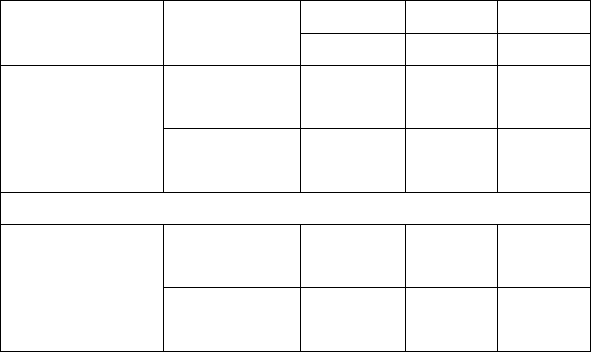
134
*1
Technical Data for RTS100R Power series EDM Reflectorless Measurement Range
Range D Range E Range F Option Kodak Gray
Card m m m
White side,
90% reflective
200 250 300
R3
Gray side, 18%
reflective
100 120 150
White side,
90% reflective
300 400 500
R5
Gray side, 18%
reflective
150 200 250
Atmospheric D: Object in strong sunlight, severe heat shimmer
Conditions E: Object in shade, sky overcast
F: Underground, night and twilight
*2 Laser plummet mounted on the bottom of the vertical axis
*3 Bluetooth
135
28. Accessories
● Carrying case 1 pcs
● Battery 2 pcs
● Charger 1 pcs
● Adjusting pins 2 pcs
● Screwdriver 1 pcs
● Wrench 1 pcs
● Silica gel 1 pcs
● Certification 1 pcs
● Packing list 1 pcs
● Instruction manual 1 pcs
● CD-ROM 1 pcs
●Communication cable 1 pcs
● Reflective sheet/RP30 4 pcs (only for RTS100R series)
● Reflective sheet/RP60 1 pcs (only for RTS100R series)
● Laser caution sign board 1 pcs (only for RTS100R series)
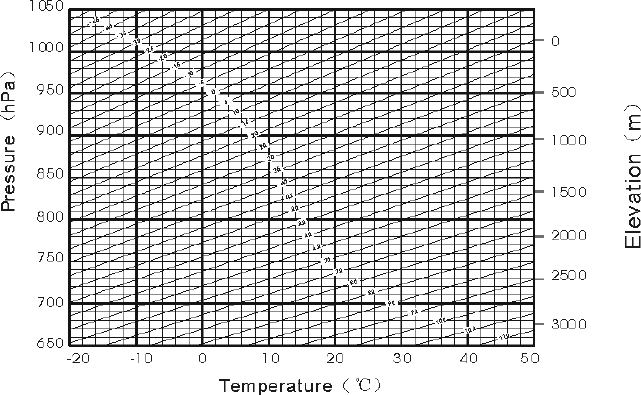
129
Appendix I: Atmospheric correction formula and chart
(Just for reference)
Factory setting: temperature: 20 , pressure:1013hPa, 0ppm℃
The correction:
Kpt=274.417-0.2905*p/(1+0.0036*t)………………..
Kpt=278.960-0.2902*p/(1+0.0036*t)………………...
Where: p--Pressure value (hPa)
t--Temperature value ( )℃
Kpt--Atmospheric correction (ppm)
Example:
t=20 , p=1013hpa, L0=1000m.℃
Then: Kpt=0ppm
Kpt=4ppm
L=L0(1+Kpt)=1000×(1+0×10-6)=1000.000m
L=L0(1+Kpt)=1000×(1+4×10-6)=1000.004m
The atmospheric value is obtained easily with the atmospheric correction chart.
Find the measured temperature in horizontal axis, and pressure in vertical axis
on the chart.
Read the value from the diagonal line, which is the required atmospheric
correction value.
For RTS100 series
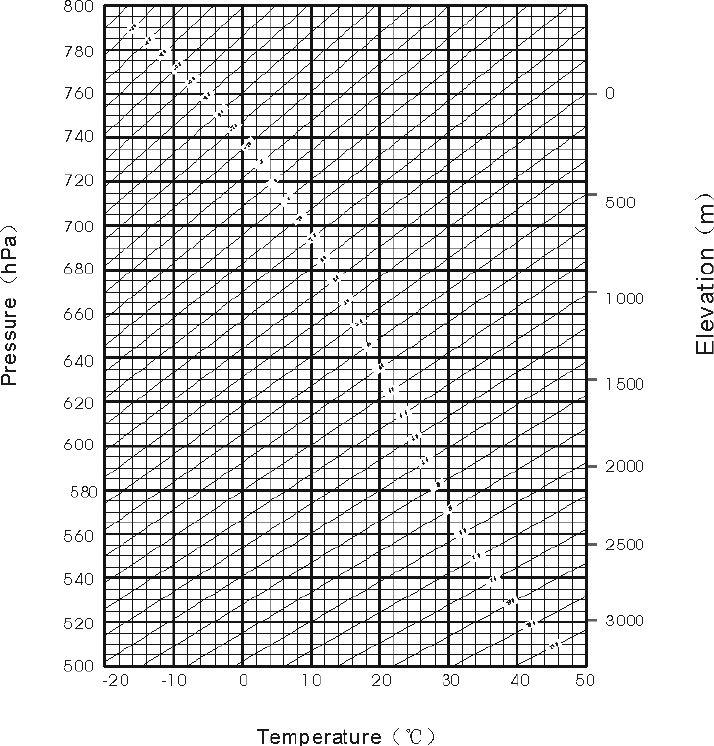
130
For RTS100R series
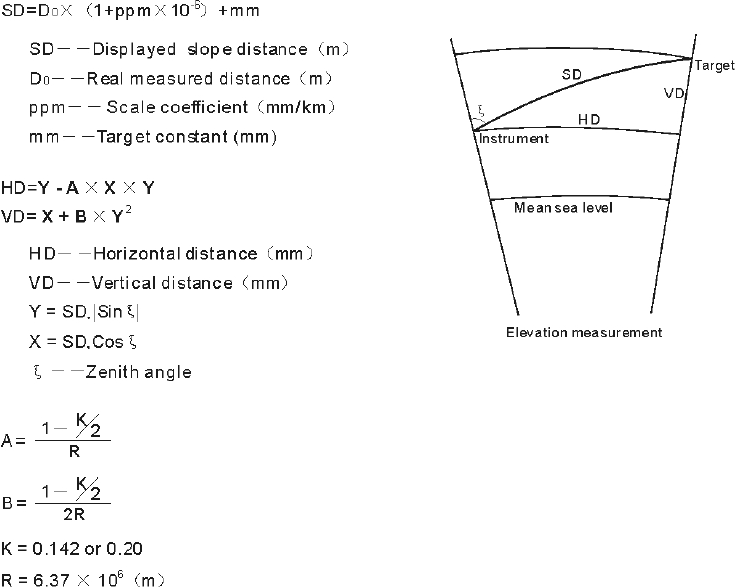
131
Appendix Ⅱ:Correction for refraction and earth
curvature
Considering the correction of refraction and earth curvature for distance
measurement, the formula for slope distance, horizontal distance and vertical
distance applied in the instrument are as followings:
The conversion formula for horizontal and vertical distance is as follows when
correction for refraction and earth curvature is not applied:
HD=SD COS§ VD=SD SIN§∣∣
NOTE:
The factory setting for the refraction coeff◆icient K is 0.142.
Refer to the “§3.8.1 Measure Condition Setting” to change the value.
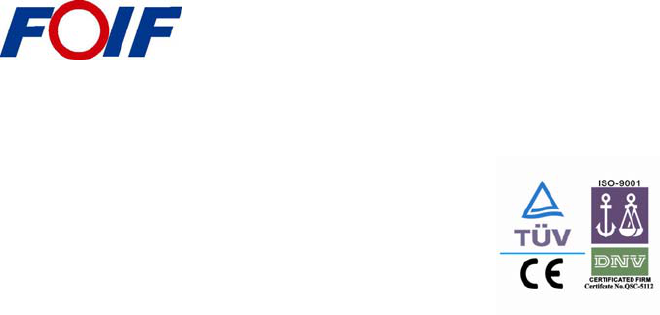
132
NOTE:
These designs, figures and specifications are subject to change without notice.
We shall not be held liable for damages resulting from errors in this instruction
manual.
Suzhou FOIF Co.,Ltd.
Tel: + 86-512-65224904
Fax: +86-512-65230619
+86-512-65234905
E-mail:internationalsales@foif.com.cn
Web: http://www.foif.com