SYNERGY DIGITAL BQG855NB MID User Manual
SHENZHEN SYNERGY DIGITAL CO., LTD MID
User Manual

MID
User’s Guide for Model TBQG855NB
2
Important Safety Instructions
• ReadtheseInstructions.
• KeeptheseInstructions.
• HeedallWarnings.
• Followallinstructions.
• Donotusethisapparatusnearwater.
• Cleanonlywithadrycloth.
• Donotblockanyventilationopenings.Installin
accordancewiththemanufacturer’sinstructions.
• Donotinstallnearanyheatsourcessuchasradiators,
heatregisters,stoves,orotherapparatus(including
ampliers)thatproduceheat.
• Donotdefeatthesafetypurposeofthepolarizedor
grounding-typeplug.Apolarizedplughastwoblades
withonewiderthantheother.Agroundingtypeplughas
twobladesandathirdgroundingprong.ewideblade
orthethirdprongareprovidedforyoursafety.Whenthe
providedplugdoesnottintoyouroutlet,consultan
electricianforreplacementoftheobsoleteoutlet.
• Protectthepowercordfrombeingwalkedonorpinched
particularlyatplugs,conveniencereceptacles,andthe
pointwheretheyexitfromtheapparatus.
• Onlyuseattachments/accessoriesspeciedbythe
manufacturer.
• Unplugthisapparatusduringlightningstormsorwhen
unusedforlongperiodsoftime.
• Referallservicingtoqualiedservicepersonnel.
Servicingisrequiredwhentheapparatushasbeen
damagedinanyway,suchaspower-supplycordorplug
isdamaged,liquidhasbeenspilledorobjectshavefallen
intotheapparatus,theapparatushasbeenexposedto
rainormoisture,doesnotoperatenormally,orhasbeen
dropped.
FCC Warnings
Warning: Changes or modications to this unit not expressly
approved by the party responsible for compliance could void
the user’s authority to operate the equipment.
NOTE: This equipment has been tested and found to comply
with the limits for a Class B digital device, pursuant to Part
15 of the FCC Rules. These limits are designed to provide
reasonable protection against harmful interference in a
residential installation. This equipment generates, uses,
and can radiate radio frequency energy and, if not installed
and used in accordance with the instructions, may cause
harmful interference to radio communications. However,
there is no guarantee that interference will not occur in a
particular installation. If this equipment does cause harmful
interference to radio or television reception, which can be
determined by turning the equipment off and on, the user is
encouraged to try to correct the interference by one or more
of the following measures:
• Reorientorrelocatethereceivingantenna.
• Increasetheseparationbetweentheequipment
andreceiver.
• Connecttheequipmentintoanoutletonacircuit
dierentfromthattowhichthereceiverisconnected.
• Consultthedealeroranexperiencedradio/TV
technicianforhelp.
Additional Warnings
• CAUTION:TOPREVENTELECTRICSHOCK,
MATCHWIDEBLADEOFPLUGTOWIDESLOT,
FULLYINSERT.
AVIS: AFIN DE PRÉVENIR LES CHOCS
ÉLÉCTRIQUES, FAITES CORRESPONDRE LA FICHE
BLANCHE DE LA PRISE À LA FENTE LARGE,
INSÉREZ TOTALEMENT.
• WARNING:Toreducetheriskofreorelectricshock,
donotexposethisapparatustorain,moisture,dripping,
orsplashing.
AVIS: Pour réduire le risque d’incendie ou de choc
électrique, n’exposez pas cet appareil à la pluie ou
l’humidité ou aux éclaboussures.
• WARNING:Changesormodicationstothisunit
notexpresslyapprovedbythepartyresponsiblefor
compliancecouldvoidtheuser’sauthoritytooperatethe
equipment.
AVIS: Des changements ou des modications sur ce
produit non expressément approuvés par la partie
responsable de la conformité peut annuler le droit de
l’utilisateur d’utiliser cet équipement.
• WARNING:Lithiumbatteries,likeallrechargeable
batteries,arerecyclableandshouldberecycledor
disposedofinnormalhouseholdwaste.Contactyour
localgovernmentfordisposalorrecyclingpracticesin
yourarea.eyshouldneverbeincineratedsincethey
mightexplode.
AVIS: Les piles Lithium ion, comme toutes les autres
piles rechargeables, sont recyclables et doivent être etées
avec vos déchets ménagers. Contactez votre municipalité
pour obtenir des conseils sur les moyens de disposition
et de recyclage dans votre région. N’incinérez pas vos
piles, car celles-ci peuvent exploser.
• Mains plug is used as disconnect device and it should
remain readily operable during intended use. In order
to disconnect the apparatus from the mains completely,
the mains plug should be disconnected form the mains
socket outlet completely.
La prise du secteur est utilisé pour déconnecter le
système. La prise du secteur ne doit pas être obstruée ou
doit être facilement accessible pendant son utilisation.
Pour être complètement déconnecté de l’alimentation
d’entrée, la prise doit être débranchée du secteur.
• Battery shall not be exposed to excessive heat such as
sunshine, re or the like.
Les piles ne doivent pas être exposées à de forte chaleur,
tel qu’à la lumière du soleil, au feu ou autres choses de
semblable.
• Batteries should be recycled or disposed of as per state
and local guidelines.
Piles doivent être recyclées ou éliminées selon les
directives étatiques et locales.
Warnings & Precautions
The device has been evaluated to meet general RF exposure
requirement. The device can be used in portable exposure
condition without restriction.

3
Table of Contents
SPECIFICATIONS
Features 4
Includes 4
Supported File Formats 4
OVERVIEW
Front 5
Rear 6
POWER & CHARGING
Charging the Tablet 7
Power Button 7
USING YOUR TABLET
Gestures 8
Security 10
Notications 11
Quick Settings 11
Personalization 12
INTERNET & WI-FI
Connecting to a Wi-Fi Network 13
Using the Internet Browser 14
EMAIL ACCOUNTS
Google Accounts & Gmail 15
Android Email App 15
APPS
Google Play tm 16
CONNECTING OTHER DEVICES
Connecting to a Computer 17
Micro SD Card 18
CAMERA
Pictures, Video & Gallery 19
CUSTOMER SUPPORT
Contact 20
International Support 20
Warranty 20

4
Specications
SUPPORTED FILE FORMATS
»Video: MOV, MKV, AVI, RM,
RMVB, FLV, WMV, MP4, VOB
»Audio: MP3, WAV
»Images: JPEG, BMP, PNG
»eBooks: PDF, PDF DRM, EPUB,
EPUB DRM
FEATURES
»Android™ OS
»Quad core 1.3 GHz processor
»Built-in 1GB RAM
»8GB installed ash memory
»Micro-SD card reader (up to 32
GB expandable memory)
»G-Sensor for screen rotation
»800 x 1280 native resolution
»Front and rear facing cameras
»Built-in microphone
»Micro-USB port
»3.5mm headphone jack
»Built-in speaker
»Built-in 4000 mAH rechargeable
battery delivers approximately 3
hours of continuous use
INCLUDES
»Micro-USB to USB cable
»One set of stereo earbuds
»AC/DC power adapter
»User’s Guide
Note: For best results please run the latest Android system update. To nd your device’s version number or check for the
latest system update, go to: Settings > About Tablet and look for Android version or System updates.
Specications are subject to change without prior notice.

5
1. Camera
2. Notications / Settings
3. Google Search
4. Apps
5. App Favorites
6. Camera / Screen
Navigation / Volume
FRONT
Overview
1
3
6
2
5
4

6
1. Camera
2. Headphone Jack
3. Power Button
4. Micro USB Port
5. Volume
6. Micro SD Card Slot
7. Speakers
8. Microphone
REAR
1
5
7
3
2
6
8
4
Overview

7
CHARGING THE TABLET
It is necessary to charge your tablet before it can be powered on. The initial charge time
is approximately 10 hrs. When the Battery Indicator signals that the charge is running low,
connect the tablet to a USB or AC power adapter (included). It is normal for the body of the
tablet to become warm during charging or after extended periods of use.
Charge the Battery Using the AC/DC Adapter
»Connect the USB adapter to a standard
power outlet, then connect the USB plug
to the USB port on the adapter.
»Connect the Micro-USB plug to the Micro-
USB port on the tablet.
Charge the Battery Using USB
»Connect the USB plug to the USB port on
a computer.
»Connect the Micro-USB plug to the Micro-
USB port on the tablet.
POWER BUTTON
»Press to power ON or wake from Sleep.
»Press to put to Sleep (power OFF screen).
»Press and hold to power OFF.
MODEL NO. : TBQG855NB INPUT : DC5V 2.0A
MADE IN CHINA FID : SY
2ABNTBQG855NB
Power & Charging
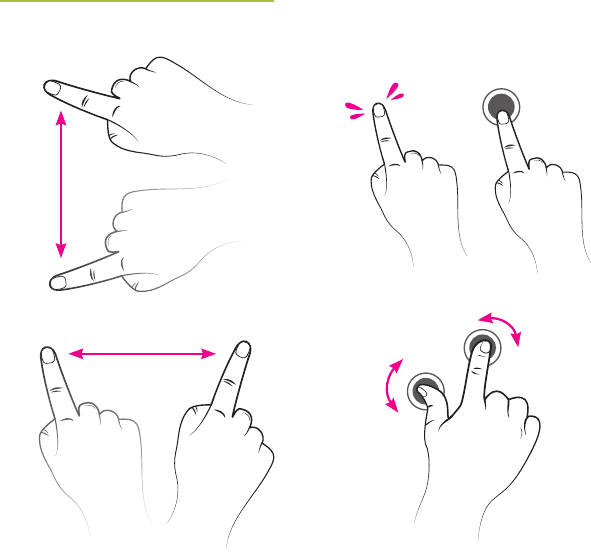
8
Swipe
To navigate the screen simply touch and drag
your nger left, right, up, or down.
Tap/Hold
Briey tap the screen to select an icon, item,
or app. Press and hold to bring up menus or
other options.
Rotate
Hold and turn two ngers to rotate things
like pictures and games.
GESTURES
Using Your Tablet
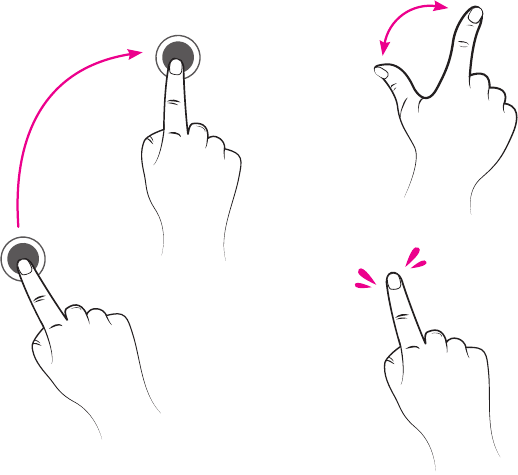
9
Drag
To Drag, touch and hold any item on
the screen, such as an app, and move it
to any destination.
Zoom In/Out
To zoom in or out, touch the screen with
two ngers and pinch in or out.
You can also zoom in and out of the screen
by quickly tapping it twice.
2x
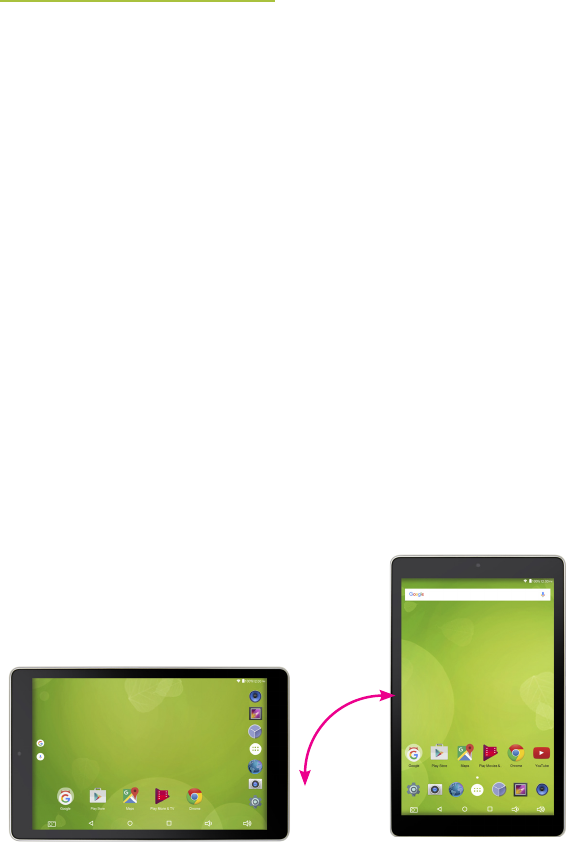
10
SECURITY
Lock Screen
The tablet must be unlocked after powering ON the tablet or waking from Sleep. To unlock,
drag the Lock icon towards the Unlock icon.
Changing Security Settings for the Lock Screen
The Lock Slider is the default security measure for the tablet. Change security settings by going
to: Settings > Security > Screen Security.
You can change the amount of time it takes for your tablet to go into Sleep mode by going to:
Settings > Display > Sleep.
Security Options
Note: We strongly suggest you write down or otherwise keep track of your password, PIN, or
pattern in some way. They cannot be reversed once set.
»None
»Swipe: Default Lock slider with no additional security.
»Pattern: Access the tablet using a drawn pattern.
»Voice Unlock: Access the tablet by speaking to it.
»PIN: Access the tablet using a Personal Identication Number.
»Password: Access the tablet using a password.
Using Your Tablet
SCREEN ORIENTATION
Your tablet will automatically adjust from
portrait to landscape mode as you rotate it.
You can disable this feature by dragging the
Quick Settings tab down from the top right
of the screen and tapping Auto-Rotate.
PortraitLandscape
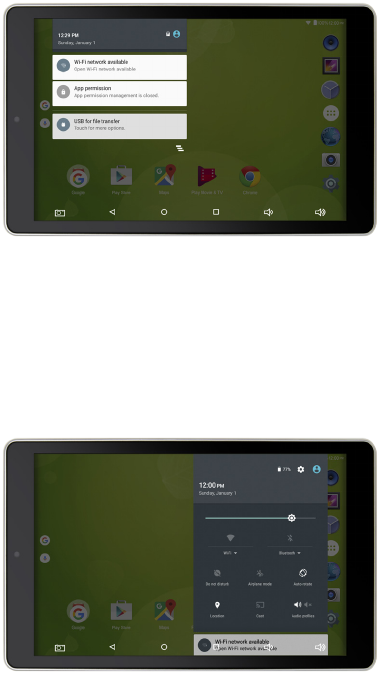
11
NOTIFICATIONS
New emails, messages and other notications appear in the upper left corner of the screen.
»To view them, drag the Notications bar down from the upper left corner.
»Clear your notications by pressing the icon below the notications menu .
»Exit Notications by dragging up from the bottom of the panel, pressing the back
button, or tapping the screen anywhere outside of the panel.
QUICK SETTINGS
The Quick Settings menu allows easy access to tablet settings like Wi-Fi, screen brightness and
others. These are available by tapping the Settings icon as well.
»To access Quick Settings, drag down from the upper right hand area of the screen.
»Exit Quick Settings by dragging up from the bottom of the panel, pressing the back
button, or tapping the screen anywhere outside of the panel.

12
PERSONALIZATION
Changing Backgrounds
To change your background image press and hold the Home screen. Choose the type of
wallpaper you want when prompted by the menu.
You may also do this by going to: Settings > Display > Wallpaper.
»Gallery: Choose from images taken with the tablet’s camera, screenshots,
or downloaded to the tablet.
»Live Wallpapers: Choose from different animated wallpapers. Some animated
wallpapers have settings that can be adjusted. Tap Settings to browse the options.
Live wallpapers require more resources to run, you may see slower performance and
need to charge the tablet more often when using a live wallpaper.
»Photos: Chose from photos stored in the Google Photo app.
»Wallpapers: Choose from different images that came with the tablet.
Using Your Tablet
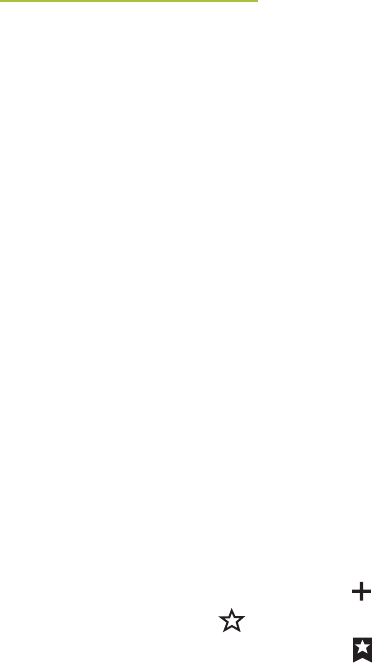
13
CONNECTING TO A WI-FI NETWORK
To access the internet or use other online services activate the tablet’s Wi-Fi and connect to
a wireless network or “hotspot”. Your tablet will automatically guide you through the process
of setting up a WI-Fi connection when you rst power ON. Follow the guide and enter the
information when prompted. If you are connecting to your home network, it will be useful to
have your router’s ID and password on hand if you don’t already know them.
Connect to a Wi-Fi Hotspot Manually
Note: Additional connection options can be found by pressing the Advanced button within the
Wi-Fi Settings menu.
»Go to: Settings > Wi-Fi
»Slide the Wi-Fi switch to the ON position, select the desired network
from the list, and tap Connect. If the network is secured with a password
you will be prompted to enter it using the keyboard.
»Once completed, the display will show “Connected” under the name
of the network, as well as the Wi-Fi signal strength.
Browsing the Internet
»Tap the Browser icon.
»Once the Browser is open, tap inside the search bar. The keyboard will
automatically appear, press Enter to begin your search.
Browser Functions
»Back/Forward will go to previous web pages that you have visited during your
browser session.
»Refresh will reload the current web page.
»Open a new tab in the browser by pressing the button.
»To Bookmark a page press
»To see pages you’ve already bookmarked press
Internet & Wi-Fi
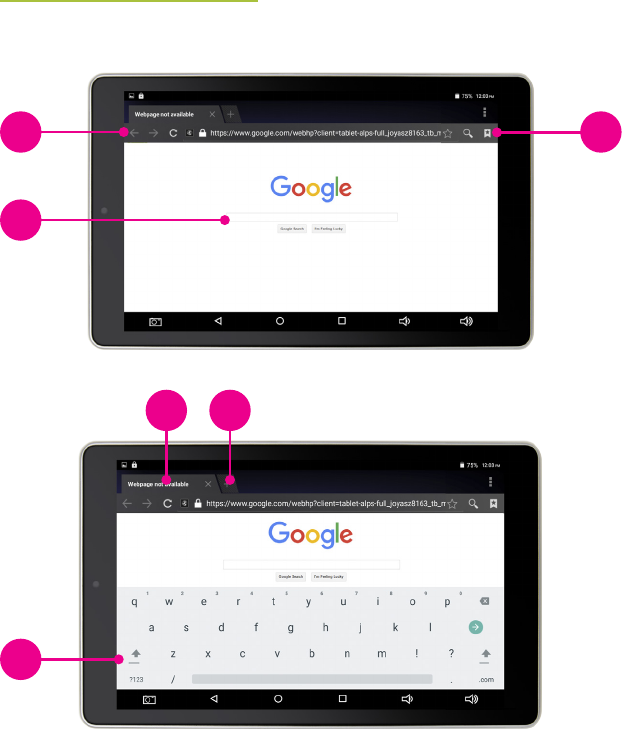
14
1. Back, Forward, Refresh
2. Search/Web Address Bar
3. Bookmark Page, Search, Saved
Bookmarks
4. Current Window/Tab
5. New Window/Tab
6. Keyboard
USING THE INTERNET BROWSER
1
4 5
6
3
2
Internet & Wi-Fi

15
GOOGLE ACCOUNTS & GMAIL
Gmail is Google’s email delivery service. Your tablet comes with Gmail pre-loaded.
It can be accessed by tapping the Gmail icon in the App menu or in the Google icon.
A Google account is an easy and convenient way to access Google Mobile Services, including
Gmail, the Play store, and others. When you rst power ON the tablet, it will automatically
guide you through the process of setting up a new account or accessing an existing one.
Create a New Google Account Manually
»Go to: Settings > Accounts > Add Account > Google
»Tap New.
»Enter your information as requested. When completed you will have access to
Gmail and other Google services.
Adding an Existing Google Account Manually
»Go to: Settings > Accounts > Add Account > Google
»Tap Existing.
»Enter your information as requested. When completed you will have access to your
Google account.
ANDROID EMAIL APP
You can also access your email using the default Android email app. Android email can access
multiple email accounts from different providers and is a useful way to gather all of your emails
in one location.
Other email apps (Yahoo, Outlook, etc.) can be downloaded from the Google Play store if
they are available. Additionally, email can always be accessed via the web browser.
Adding Accounts to Email
»Tap the Email app icon.
»Follow the guide and enter the requested information as needed.
»To add more accounts go to: Settings > Accounts > Add Account and select the
type of account you wish to add.
Email Accounts

16
GOOGLE PLAY TM
The Google Play store is the default app provider on your Zeki tablet. Everything from games
to music, movies and books can be found in the Play store. You must have a Google account to
access the Play store and download apps.
Downloading Apps from the Google Play Store
»Tap the Google Play app icon.
»Browse or search for an app, game, or other media.
»Select the app you want and then tap Install.
Adding Apps to Your Home Screen
»Tap the Apps Menu icon on the home screen and nd the app you want to add.
»Press and hold the app icon, then drag it to the screen.
Deleting Apps from Your Tablet
»Tap the Apps Menu icon.
»Find the app you wish to uninstall, press and hold, then drag it to Uninstall at the
top of the screen.
Removing an App or Widget from the Home Screen
»Press and hold the app or widget and drag it to X Remove at the top
of the screen.
Apps

17
CONNECTING TO A COMPUTER
Your Zeki tablet is able to connect to a variety of different devices that let you transfer les,
link to a television, and increase storage space on your device. This can be a useful feature for
making presentations from the tablet, viewing pictures, watching videos, or playing music.
Transferring les with a PC/Mac
»Using a Micro-USB to USB cable (included), connect to a USB port on a powered
ON computer.
»The USB Connected screen will appear on the tablet. Press Turn On USB Storage
to connect to the computer.
»The tablet will connect to the computer as a storage device. Using the computer,
you can access and transfer les to or from the tablet.
Closing a connection to a PC/Mac
»Select the tablet in your computer’s le browser and Eject it to safely close the
connection.
»From the USB Storage screen on the tablet tap Turn Off USB Storage.
»Unplug both devices.
Connecting Other Devices

18
MICRO SD CARD
The tablet has the capacity to have its memory storage expanded through the use of a Micro
SD card. The maximum size the tablet will accept is 32GB.
Connecting a Micro SD card
»Insert the Micro SD Card into the Card Slot. When you power the tablet back on
the SD card with be mounted automatically and ready to use.
Accessing a Micro SD card
»To access the content on the Micro SD Card tap the File Manager icon.
»Select External Storage Card from the device list.
Removing a Micro SD card
»To remove a Micro SD Card, go to: Settings > Storage > Unmount Micro SD Card
»Gently press the card until it unlocks itself, then remove from the slot.
MODEL NO. : TBQG855NB INPUT : DC5V 2.0A
MADE IN CHINA FID : SY
2ABNTBQG855NB
Connecting Other Devices
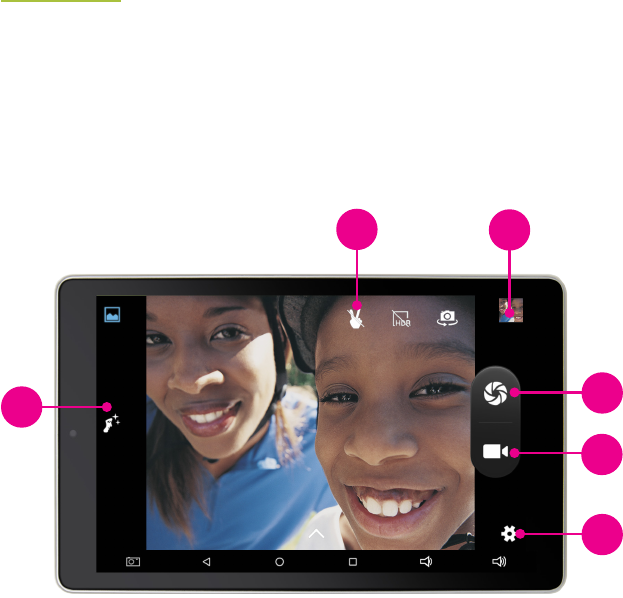
19
PICTURES, VIDEO & GALLERY
The tablet is equipped with front and rear facing cameras that can be used to capture images
and video, or when running video streaming apps like Skype.
Gallery is where all of your snapshots, videos, and downloaded images are saved. As the gallery
is populated with images and les, they will automatically be divided into Albums. For example,
“Screenshot” is an album that contains all of the screenshots you have taken. You can access
the Gallery by pressing the Gallery app icon on the home screen or the camera.
Camera
1. Settings
2. Image Adjustments
3. Capture Video
4. Capture Image
5. Camera Adjustments
6. Gallery
1
2
65
3
4
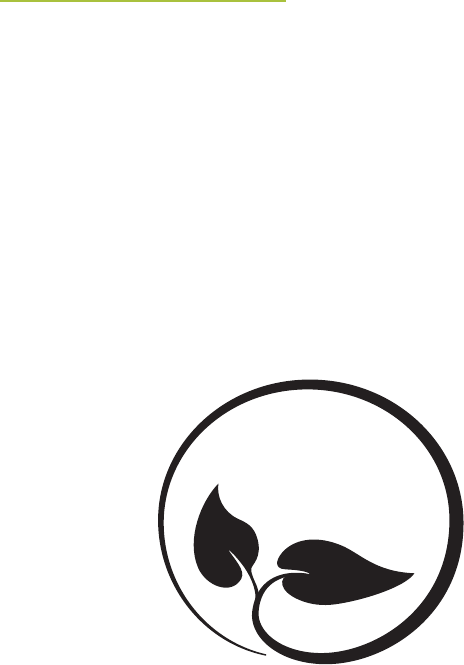
20
Protect for Today
Sustain for Tomorrow
Made
Green
WARRANTY
For Warranty Information and the most
up-to-date version of this User’s Guide,
go to: www.zekitablet.com
CONTACT
Website: www.zekitablet.com
Email Support: prodinfo@dpiinc.com
Email Parts: partsinfo@dpiinc.com
Phone Support: 1-888-999-4215
INTERNATIONAL SUPPORT
To download this User’s Guide in English, Spanish, or French, or to get answers to frequently
asked questions, visit the support section at: www.zekitablet.com
Para descargar este Manual del Usuario en inglés, español y francés, o para obtener respuestas
a preguntas frecuentes, visite la sección de apoyo en: www.zekitablet.com
Pour télécharger ce guide de l’utilisateur en anglais, espagnol ou français, ou pour obtenir des
réponses à des questions fréquemment posées, consultez la rubrique d’assistance sur:
www.zekitablet.com
Android, Google and other marks are trademarks of Google Inc.
The Android robot is reproduced or modied from work created and shared by Google and used according to terms
described in the Creative Commons 3.0 Attribution License.
Copyright © 2017 Digital Products International (DPI, Inc.) | All other trademarks appearing herein are the property of their
respective owners. Specications are subject to change without notice.
Customer Support