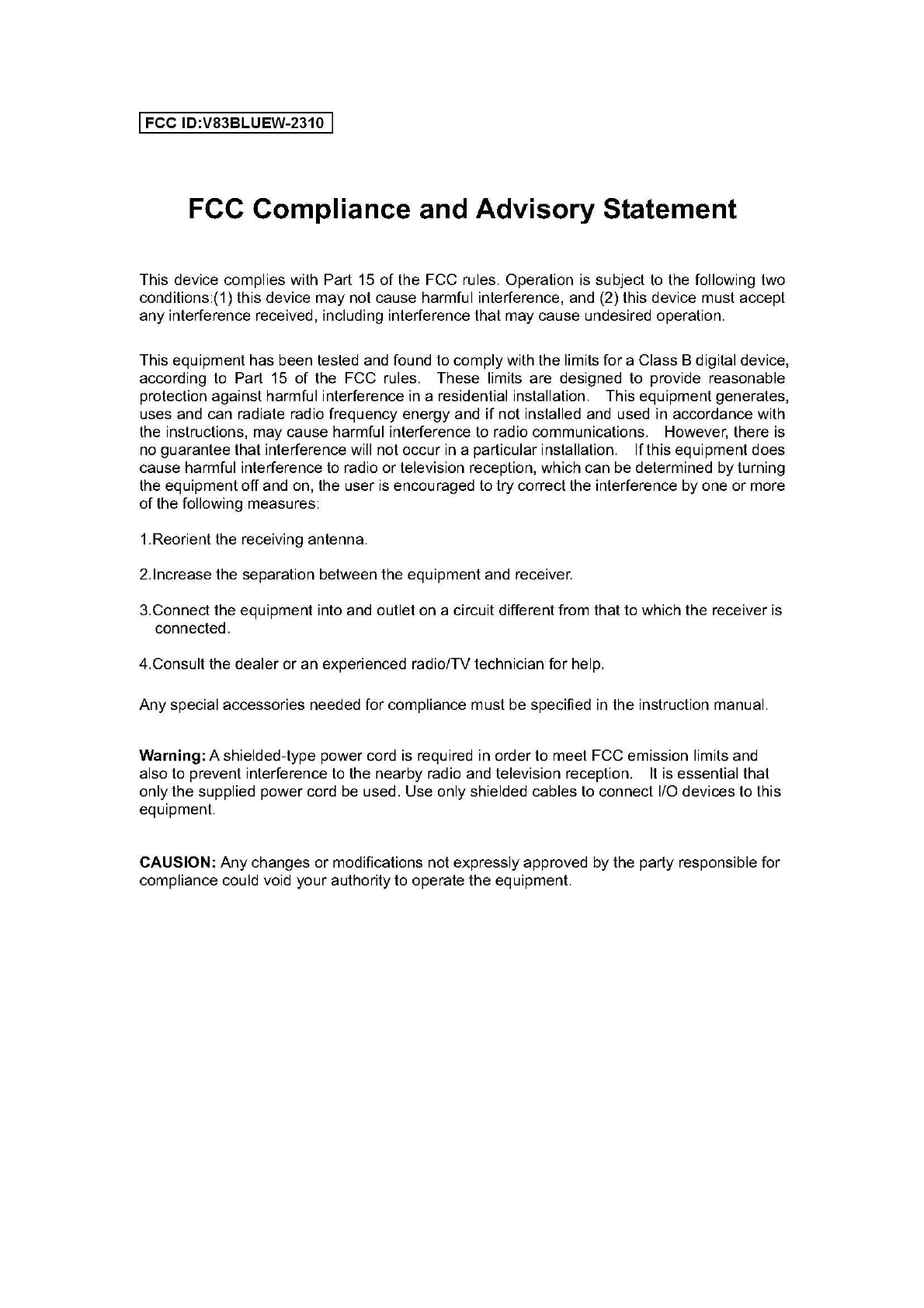SYNTEK Semiconductor BLUEW-2310 WI-FI AND BLUETOOTH PCI CARD User Manual SPL912N2R4 User s Manual
SYNTEK Semiconductor Co., Ltd. WI-FI AND BLUETOOTH PCI CARD SPL912N2R4 User s Manual
USERS MANUAL
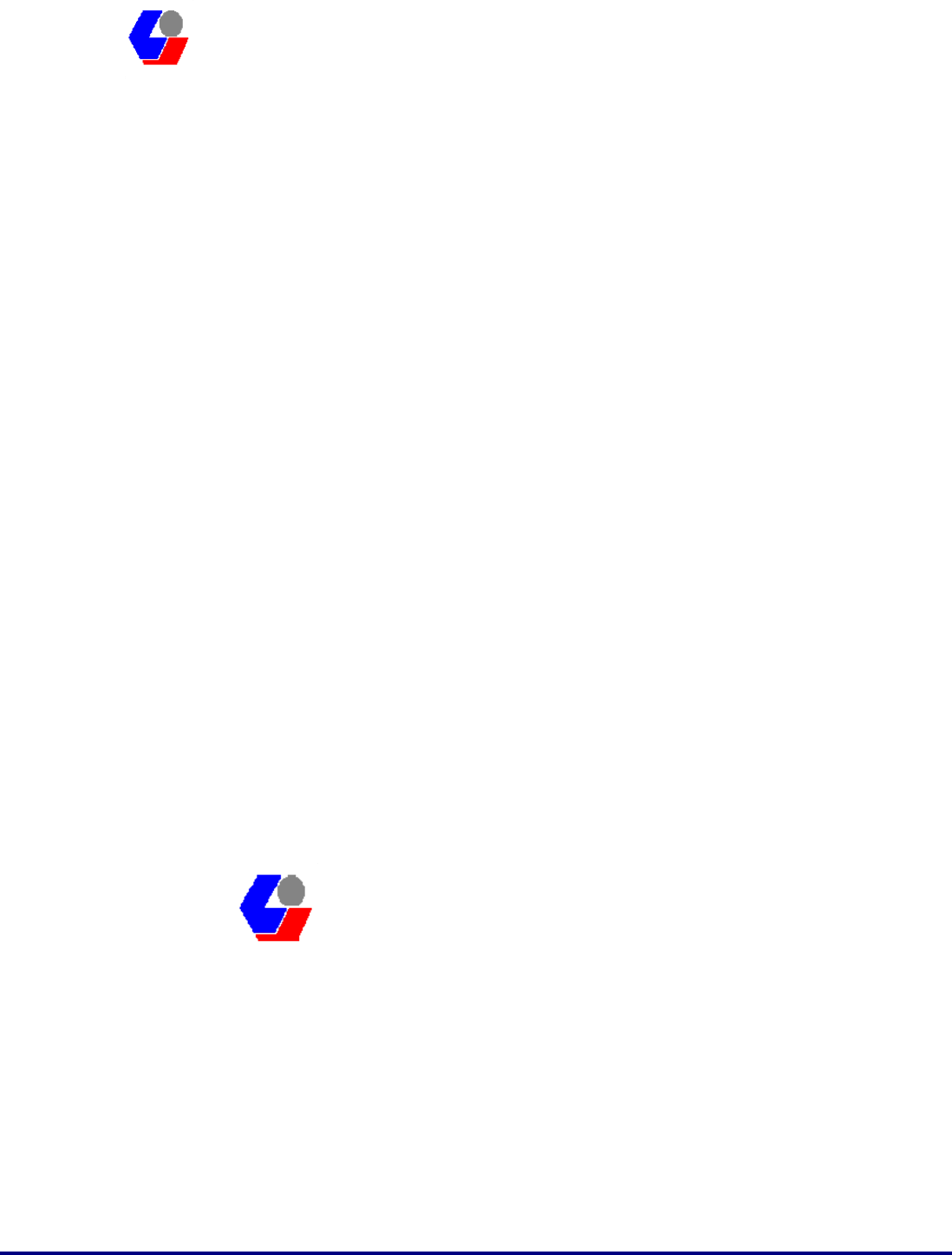
Confidential Version1.0
Released Date: 2007.11.22
1
太 欣 半 導 體 股 份 有 限 公 司
SYNTEK Semiconductor Co., Ltd.
SPL912N2R4
Quick Install Guide
SPL912N2R4 (PCI version)
Bluetooth 2.0 EDR and Wifi 802.11 b/g
Combo Module
Quick Install Guide
太 欣 半 導 體 股 份 有 限 公 司
SYNTEK Semiconductor Co., Ltd.
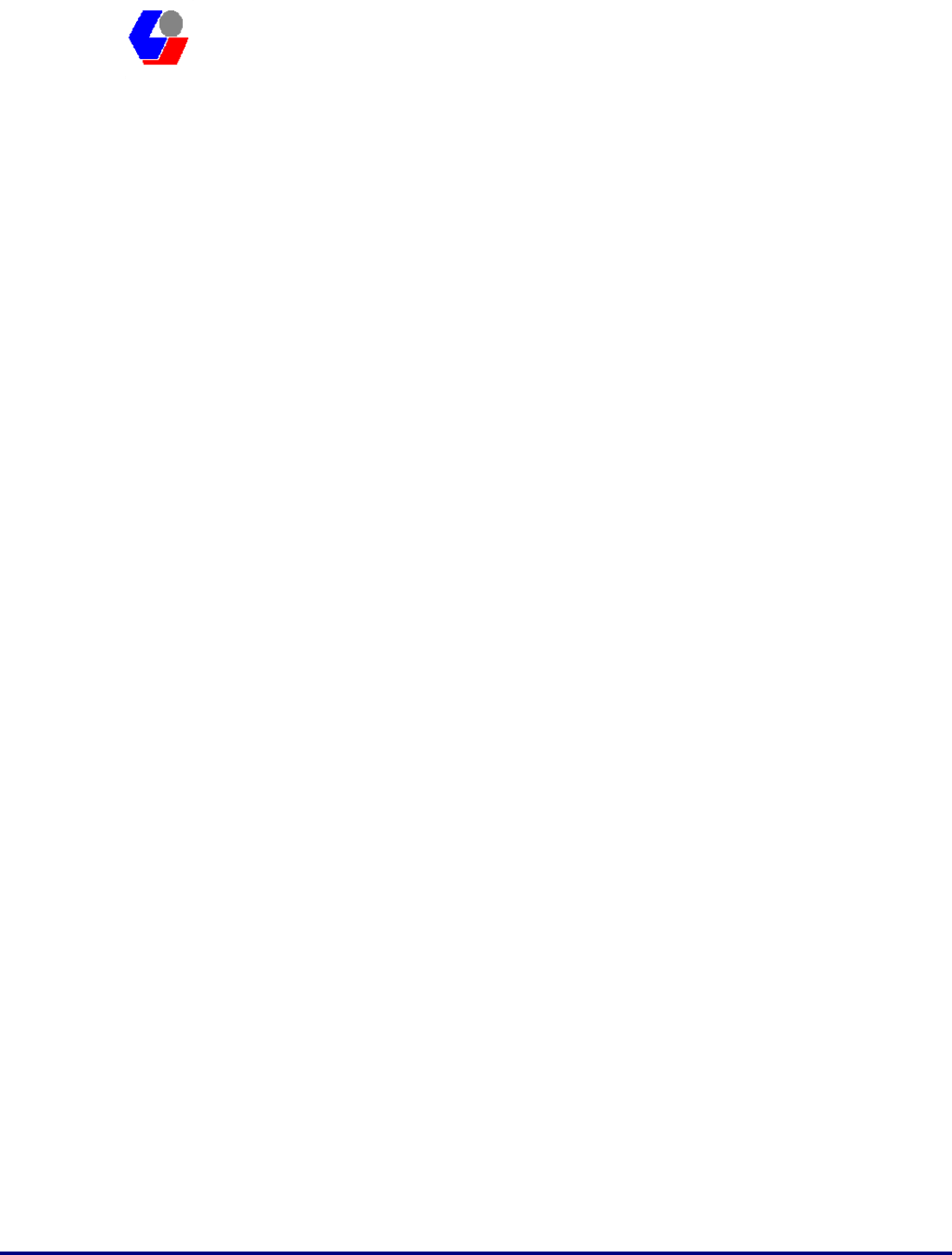
Confidential Version1.0
Released Date: 2007.11.22
2
太 欣 半 導 體 股 份 有 限 公 司
SYNTEK Semiconductor Co., Ltd.
SPL912N2R4
Quick Install Guide
A. Before installation
Requirement environments:
• Windows Vista / XP / 2000 sp3 above
• A minimum of 5 MB of available hard disk space for installing the drive
• An 802.11a, 802.11b, or 802.11g Access Point (for Infrastructure Mode) or
another Wireless CardBus Adapter (for Ad-Hoc Mode)
• One empty Available PCI slot
• CD-ROM Drive
B. Package Contents Check
9 SPL912N2R4 PCI Adapter x 1
Software CD x 1 include
User Manual
IVT BlueSoleil Bluetooth software and driver
3DSP WLAN windows software and driver
This Quick Setup Guide x 1
Warranty Card x 1
# Please informs your dealer if there are any missing or damaged parts.
1. Install driver software for windows
1. Insert the Installation Software CD into CD-ROM drive. If the Auto-Run function
of CD-ROM is disabled, you can utilize the Windows Explorer to browse CD
content and run Setup.exe manually.
If the Auto-Run function of CD-ROM is enabled (in Windows, the default setting of
this function is usually enabled), then a CD menu will appear automatically.
2. Select the Language you want to installation from the combo box, and then press
the “OK” button to continue.
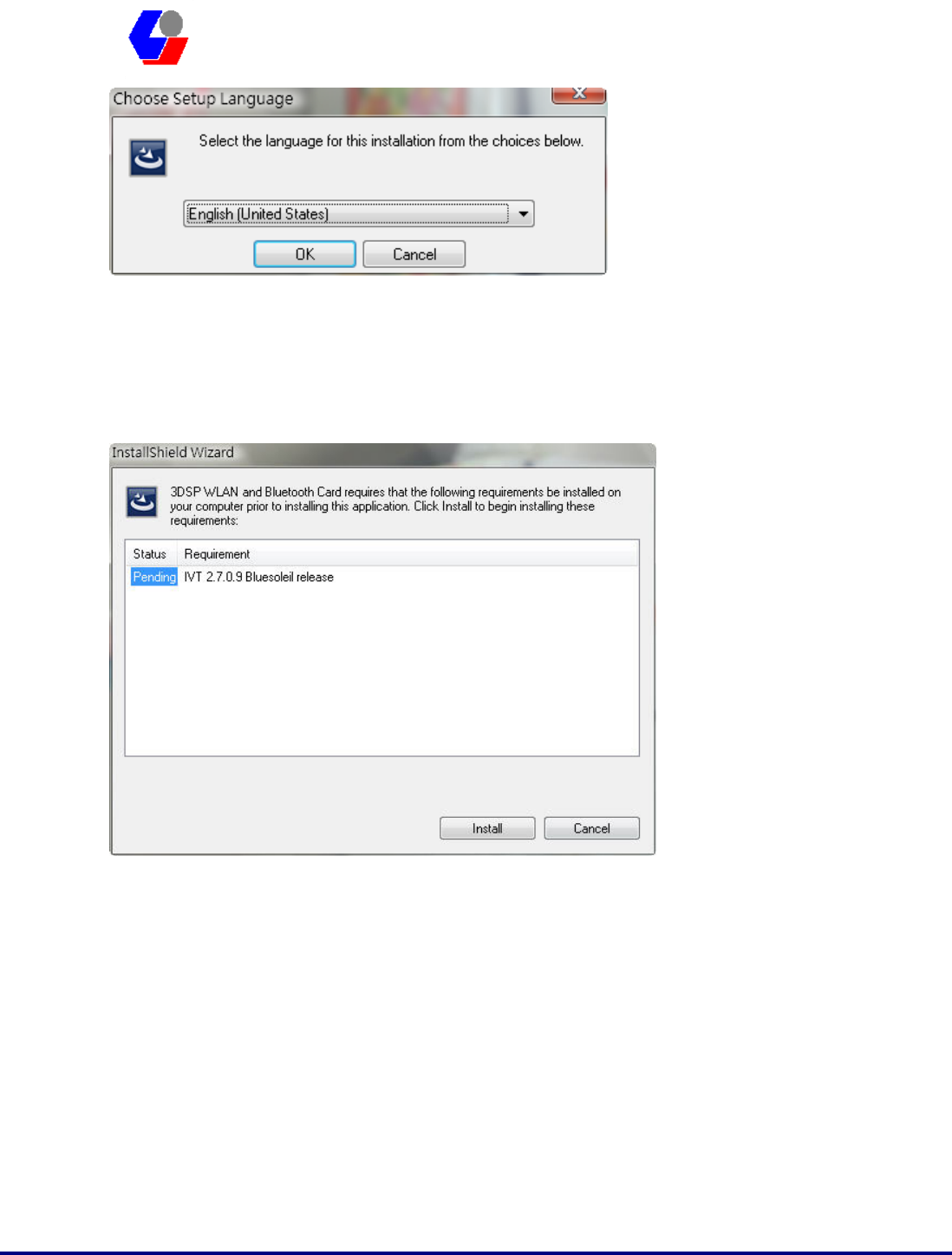
Confidential Version1.0
Released Date: 2007.11.22
3
太 欣 半 導 體 股 份 有 限 公 司
SYNTEK Semiconductor Co., Ltd.
SPL912N2R4
Quick Install Guide
3. The system will initial installation program. Before install 3DSP Wireless driver,
the installation program require install IVT BlueSoleil first. Please press the
“Install” button start install BlueSoleil first and continue.
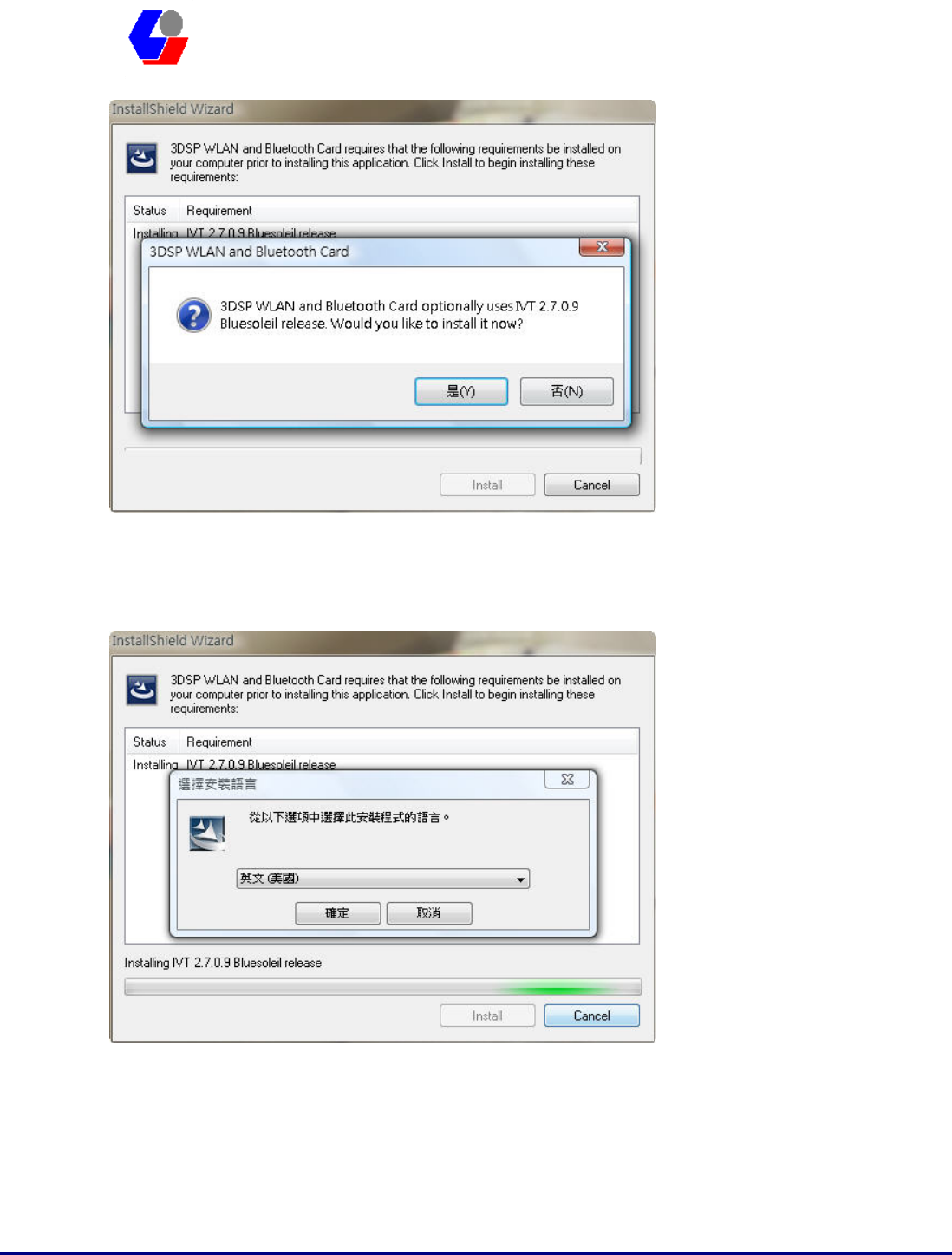
Confidential Version1.0
Released Date: 2007.11.22
4
太 欣 半 導 體 股 份 有 限 公 司
SYNTEK Semiconductor Co., Ltd.
SPL912N2R4
Quick Install Guide
4. Select the Language you want to installation from the combo box, and then press
the “OK” button to continue.
5. Please click Next button several times to continue the software installation. In the
License Agreement window, please read license agreement carefully, then click
“Yes” button to continue.
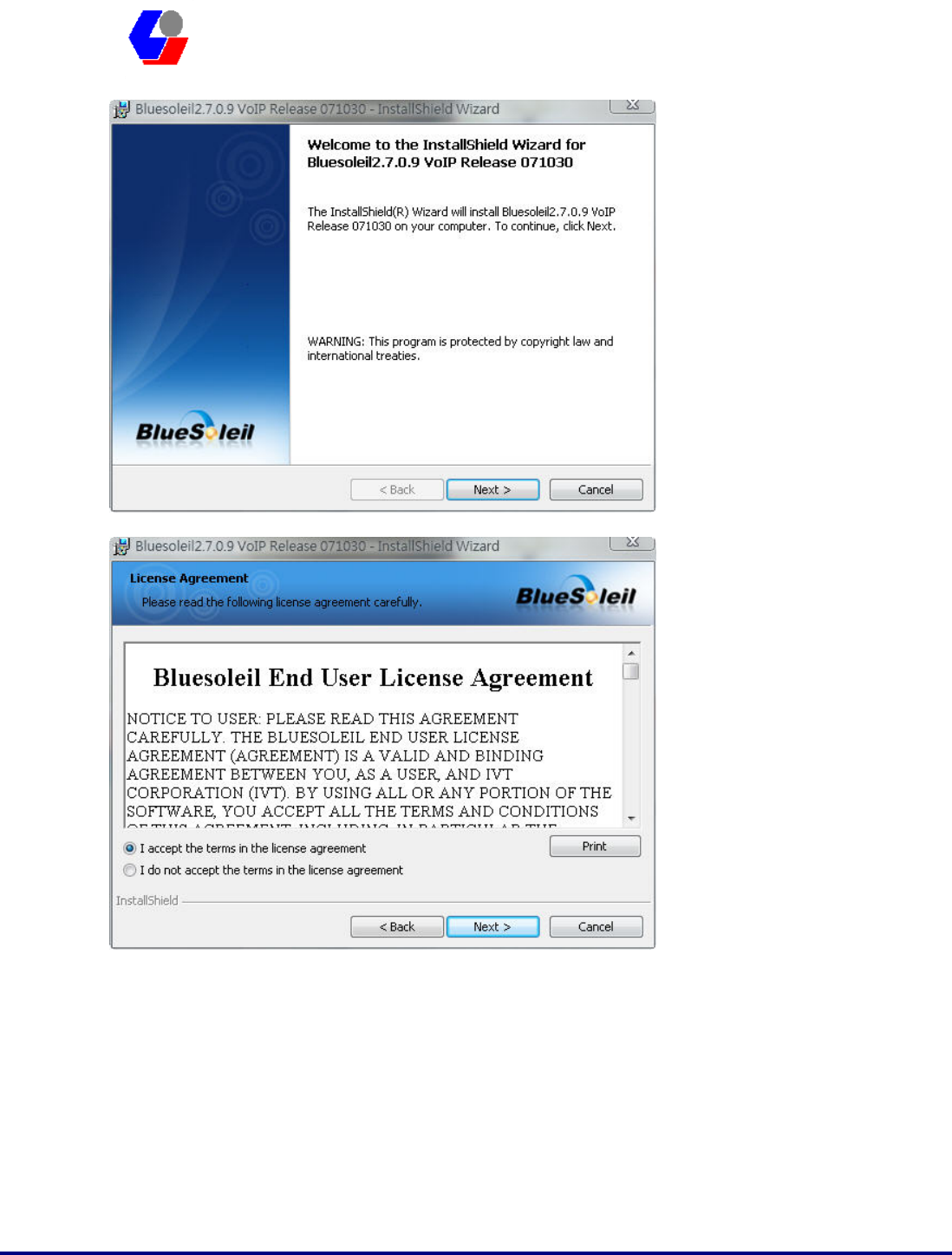
Confidential Version1.0
Released Date: 2007.11.22
5
太 欣 半 導 體 股 份 有 限 公 司
SYNTEK Semiconductor Co., Ltd.
SPL912N2R4
Quick Install Guide
6. Indicate the location of where you want Bluetooth Software to be stored; if you do
not change the default settings, it will be stored under C:\Program Files\IVT
Corporation\IVT BlueSoleil (Recommended). Click on Next button to continue.
Or you can select your prefers location to install.
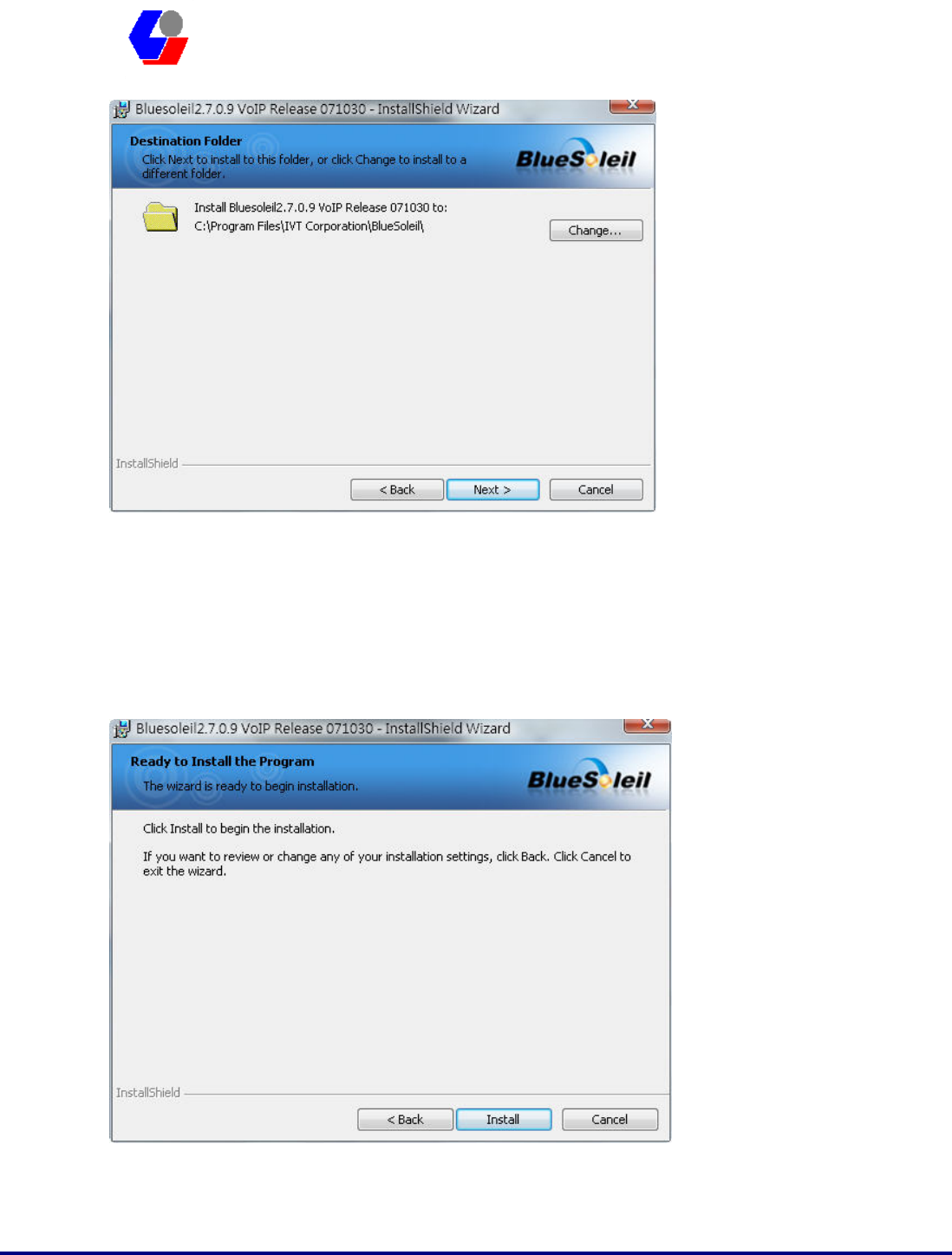
Confidential Version1.0
Released Date: 2007.11.22
6
太 欣 半 導 體 股 份 有 限 公 司
SYNTEK Semiconductor Co., Ltd.
SPL912N2R4
Quick Install Guide
7. The Install Shield Wizard will begin to install the software and copy files to your
hard disk. After copy all the files, the installation will try to install virtual
Bluetooth device in your system. It may take a few minutes, please wait it finishes
the installation.
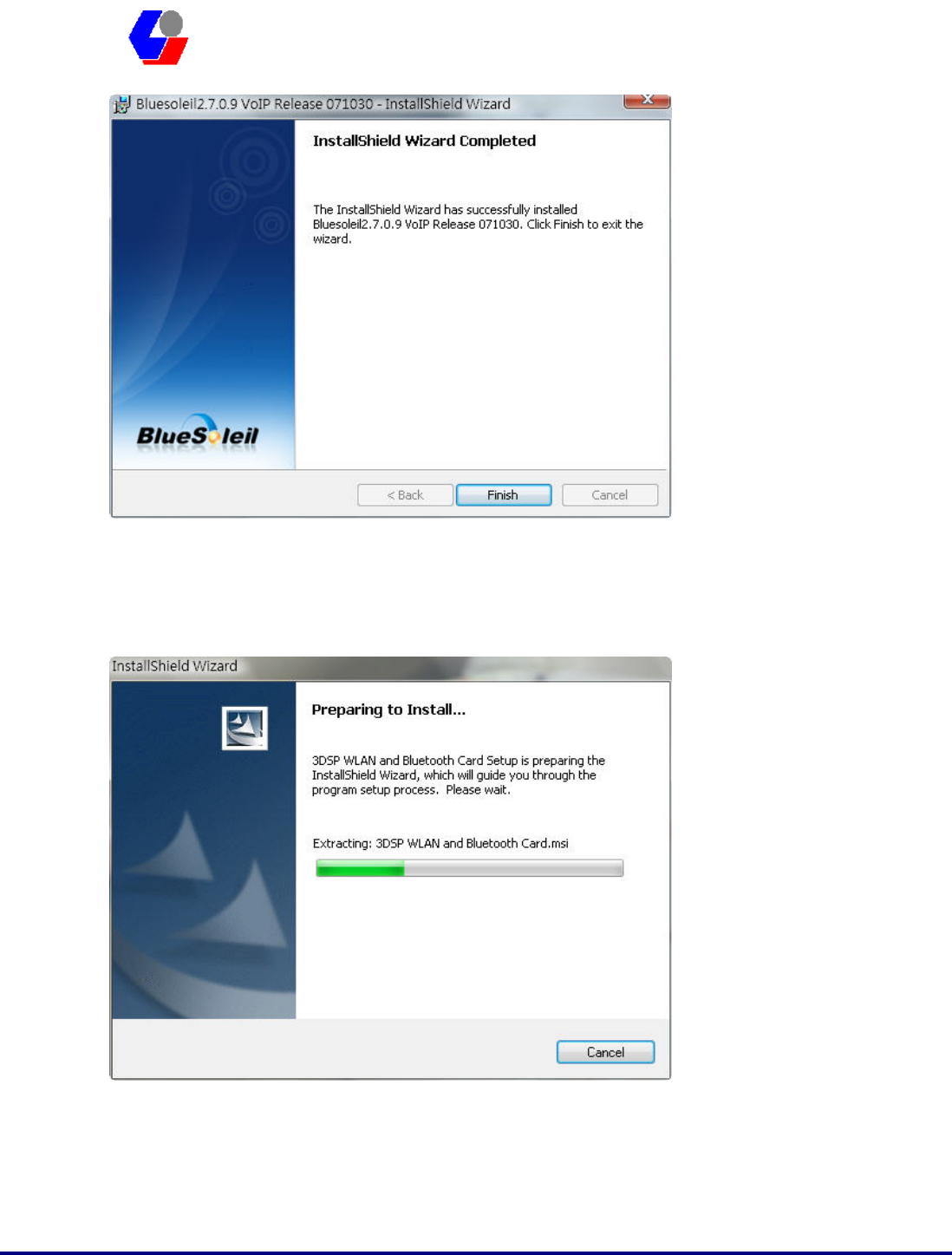
Confidential Version1.0
Released Date: 2007.11.22
7
太 欣 半 導 體 股 份 有 限 公 司
SYNTEK Semiconductor Co., Ltd.
SPL912N2R4
Quick Install Guide
8. After finish installation the IVT Bluesoleil, then the install system will continue
install the 3DSP Wireless driver and application; press the “Next” button to
continue.
9. Please click Next button several times to continue the software installation. In the
License Agreement window, please read license agreement carefully, then click
“Yes” button to continue.
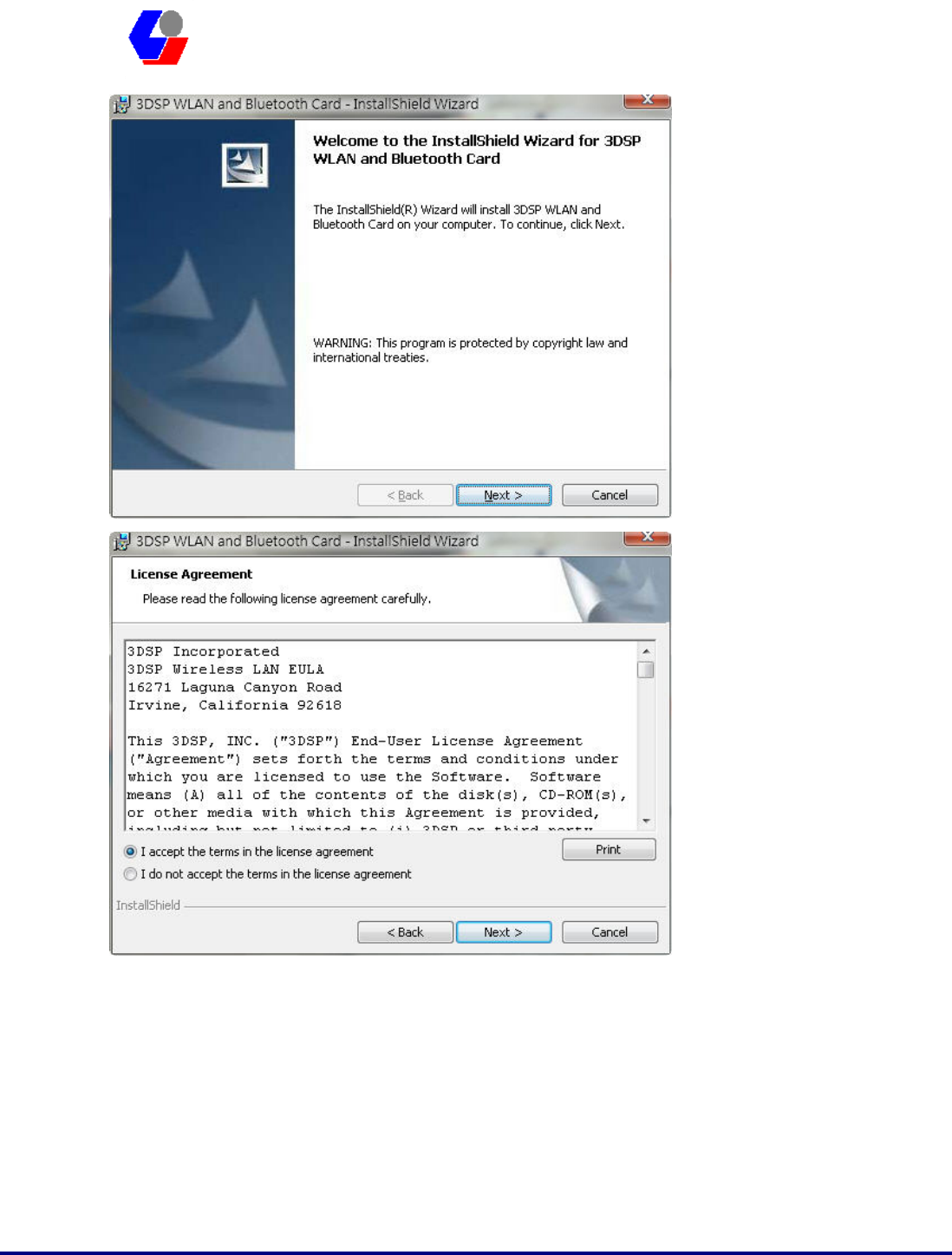
Confidential Version1.0
Released Date: 2007.11.22
8
太 欣 半 導 體 股 份 有 限 公 司
SYNTEK Semiconductor Co., Ltd.
SPL912N2R4
Quick Install Guide
10. Because the Wifi has different regulate in different place (Europe and Japan are 14
Channels, Taiwan is 13 Channels, the others are 11 Channels). So, please choose
the place you are located and continue.
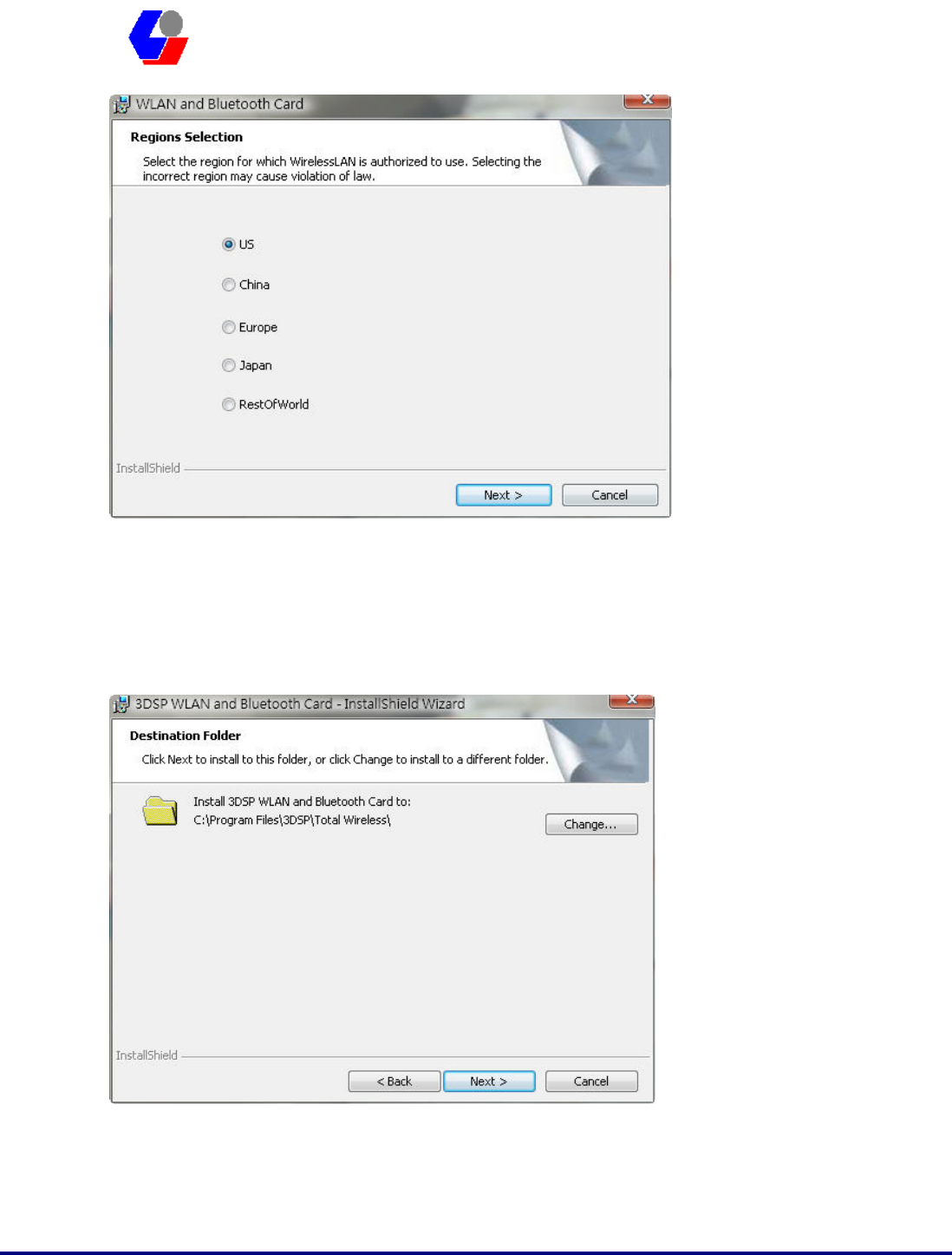
Confidential Version1.0
Released Date: 2007.11.22
9
太 欣 半 導 體 股 份 有 限 公 司
SYNTEK Semiconductor Co., Ltd.
SPL912N2R4
Quick Install Guide
11. Indicate the location of where you want 3DSP WLAN driver to be stored; if you
do not change the default settings, it will be stored under C:\Program
Files\3DSP\Total Wireless\ (Recommended). Click on Next button to continue. Or
you can select your prefers location to install.
12. The Install Shield Wizard will begin to install the software and copy files to your
hard disk. After copy all the files, the installation will try to install virtual
Bluetooth device in your system. It may take a few minutes, please wait it finishes

Confidential Version1.0
Released Date: 2007.11.22
10
太 欣 半 導 體 股 份 有 限 公 司
SYNTEK Semiconductor Co., Ltd.
SPL912N2R4
Quick Install Guide
the installation.
13. While installation, currently the driver is not totally compatible with Microsoft
Vista operation system. And will display the caution massage. Please select “still
installation the driver anyway” to continue.
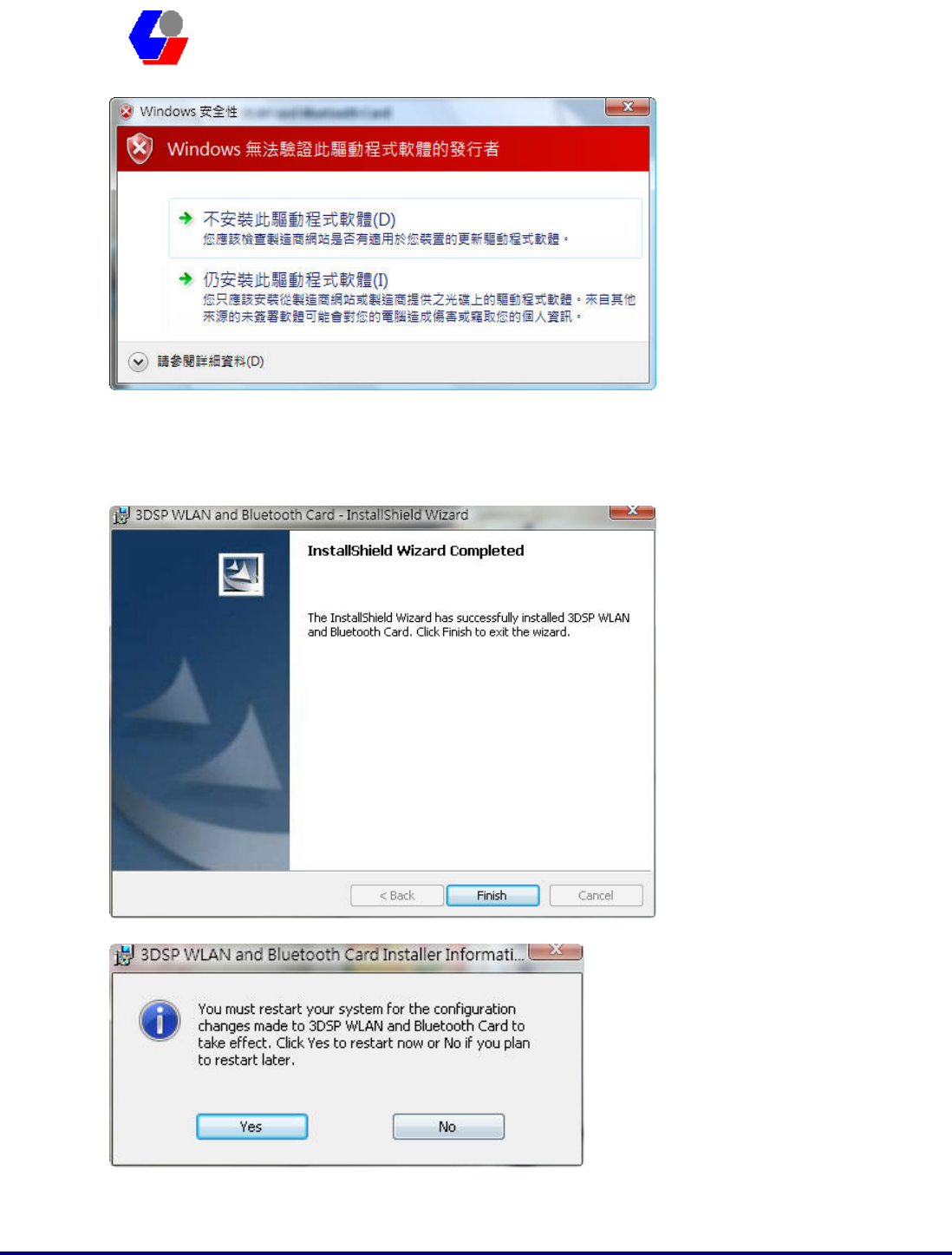
Confidential Version1.0
Released Date: 2007.11.22
11
太 欣 半 導 體 股 份 有 限 公 司
SYNTEK Semiconductor Co., Ltd.
SPL912N2R4
Quick Install Guide
14. After finish installation, please select reboot your system to finish the installation.
Or you can select to reboot later.
15. After shut-down your computer, Please Install the SPL912N2R4 PCI card in your
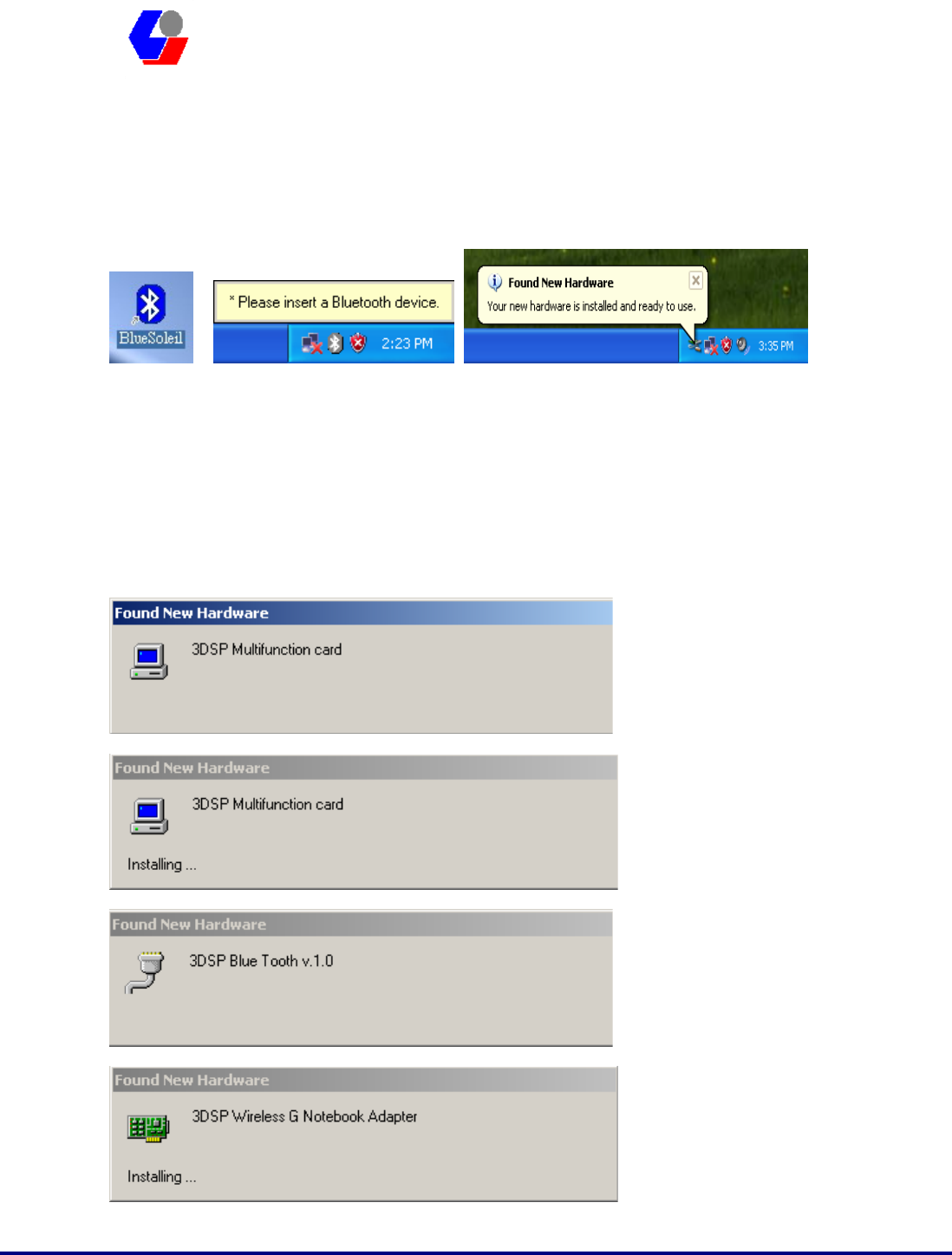
Confidential Version1.0
Released Date: 2007.11.22
12
太 欣 半 導 體 股 份 有 限 公 司
SYNTEK Semiconductor Co., Ltd.
SPL912N2R4
Quick Install Guide
PC mother board. After install the card appropriately. Then restart your PC system.
16. There are two new Bluetooth icons appear on the desktop and the windows task
bar respectively when logged in Windows operating system. For more information
on the BlueSoleil, please refer to Chapter 2.
9.
After shut-down your computer. Install the SPL912N2R4 802.11b/g and Bluetooth
PCI Adapter into an available PCI slot on PC's motherboard. After install accomplish,
and then restart your computer. After into the windows system, a “Found New
Hardware” message will appear in your system tray briefly, as shown in the following
image.
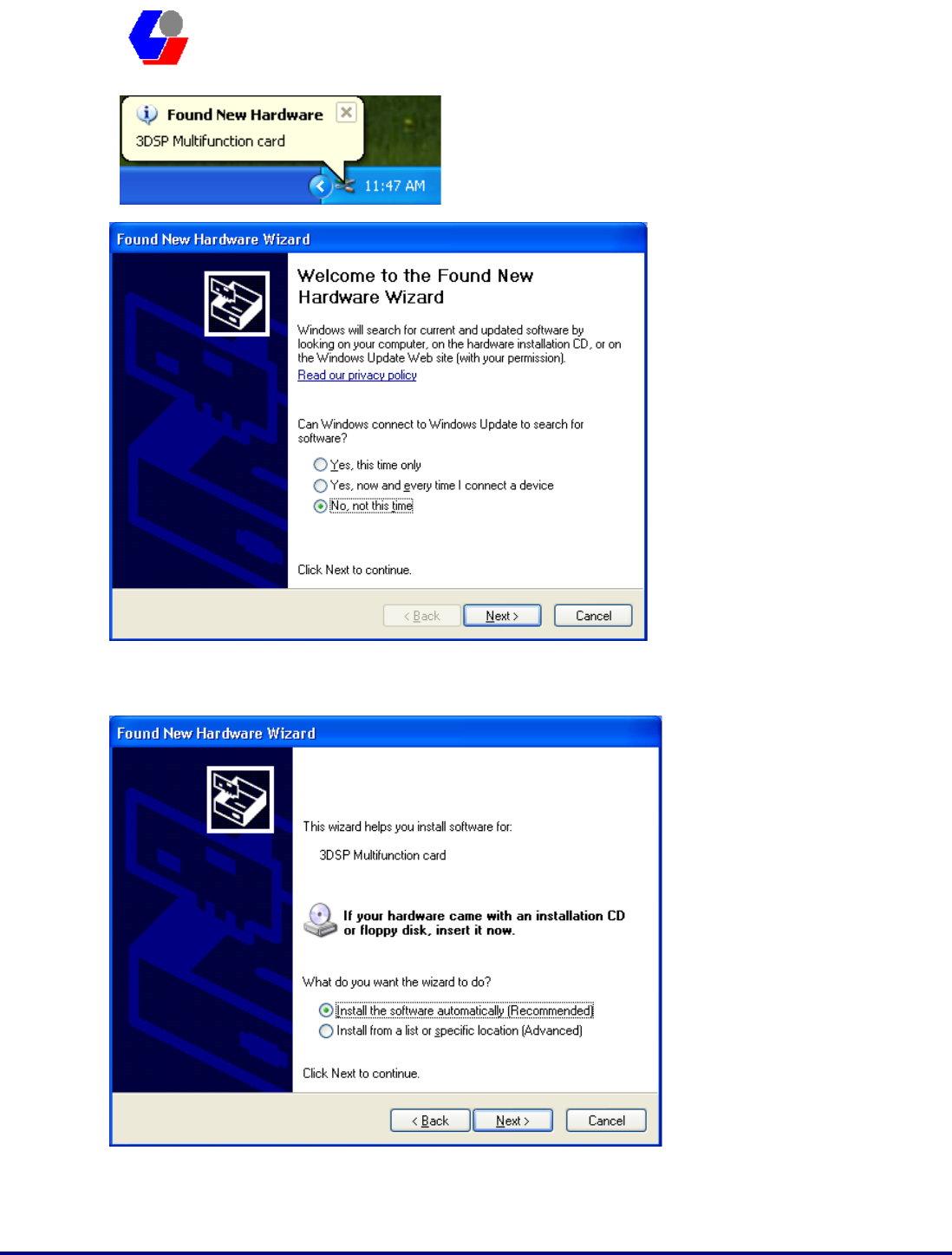
Confidential Version1.0
Released Date: 2007.11.22
13
太 欣 半 導 體 股 份 有 限 公 司
SYNTEK Semiconductor Co., Ltd.
SPL912N2R4
Quick Install Guide
The screen on the left appears. Select No, not this time, and click “Next”.
Click Next.
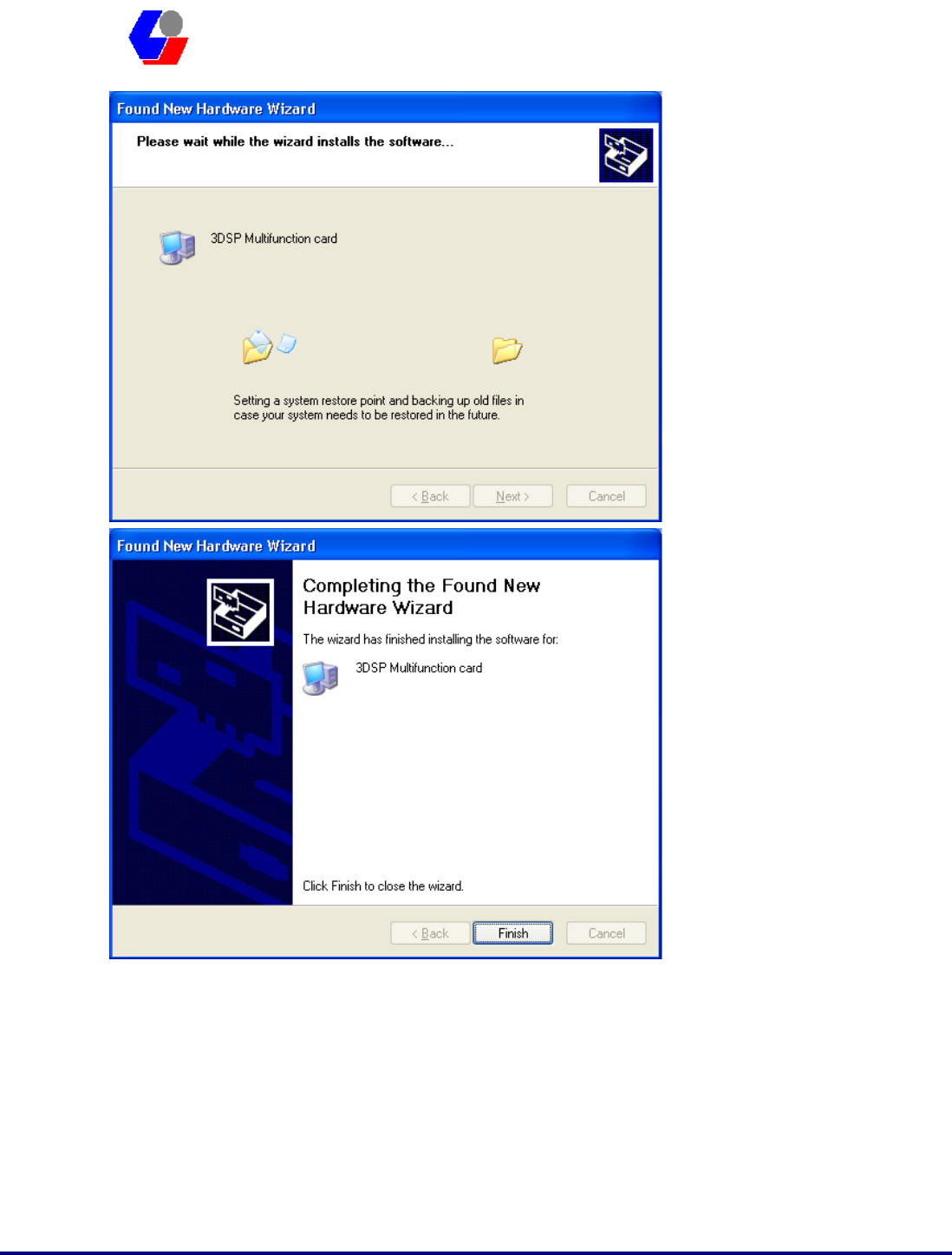
Confidential Version1.0
Released Date: 2007.11.22
14
太 欣 半 導 體 股 份 有 限 公 司
SYNTEK Semiconductor Co., Ltd.
SPL912N2R4
Quick Install Guide
Press “Finish” for finish the driver and programs installation.
10. Please remove the Software CD after the installation is complete.
11. After a few seconds, another “Found New Hardware” message will appear briefly,
as shown on the fallowing pictures.
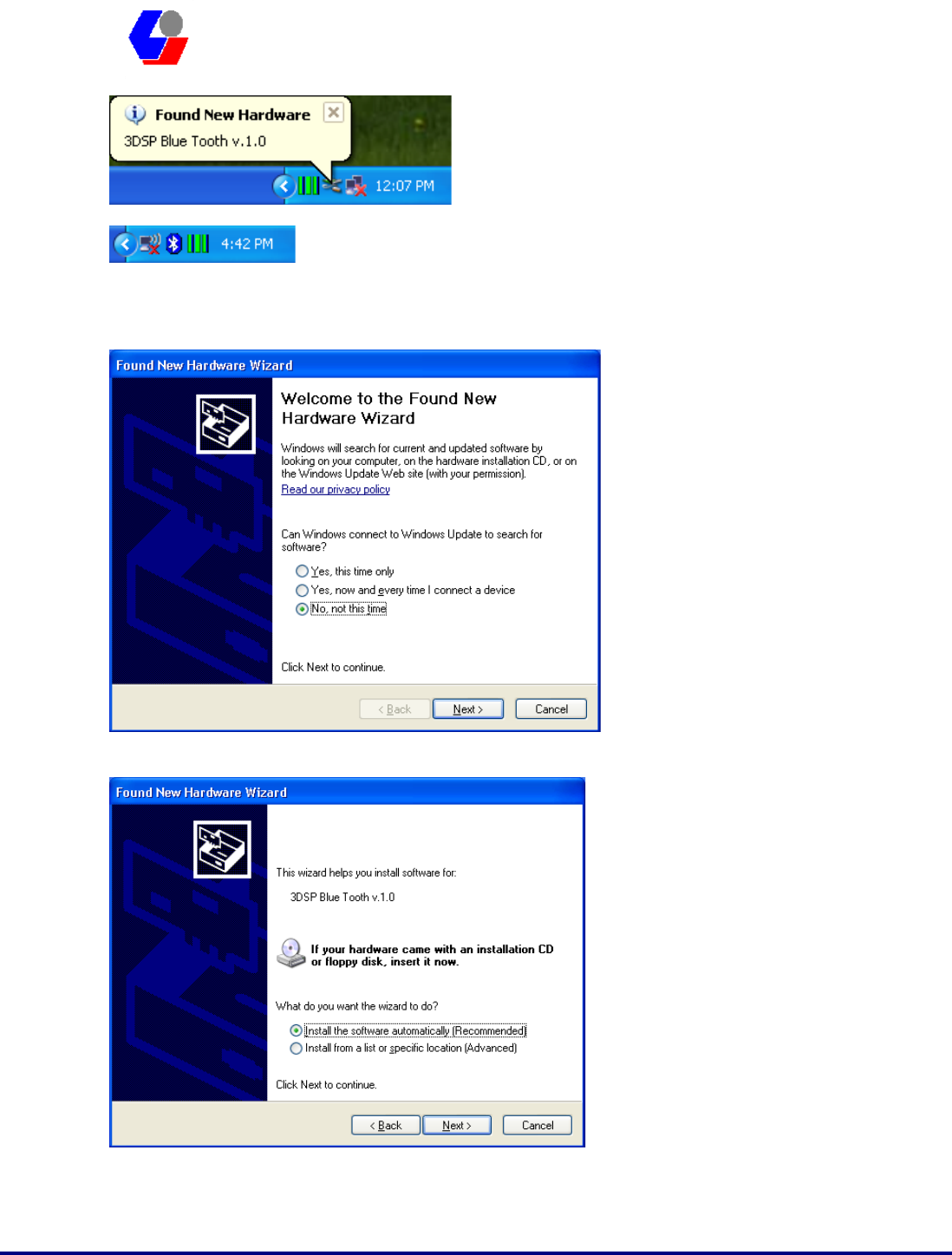
Confidential Version1.0
Released Date: 2007.11.22
15
太 欣 半 導 體 股 份 有 限 公 司
SYNTEK Semiconductor Co., Ltd.
SPL912N2R4
Quick Install Guide
A Bluetooth icon will appear in your system tray
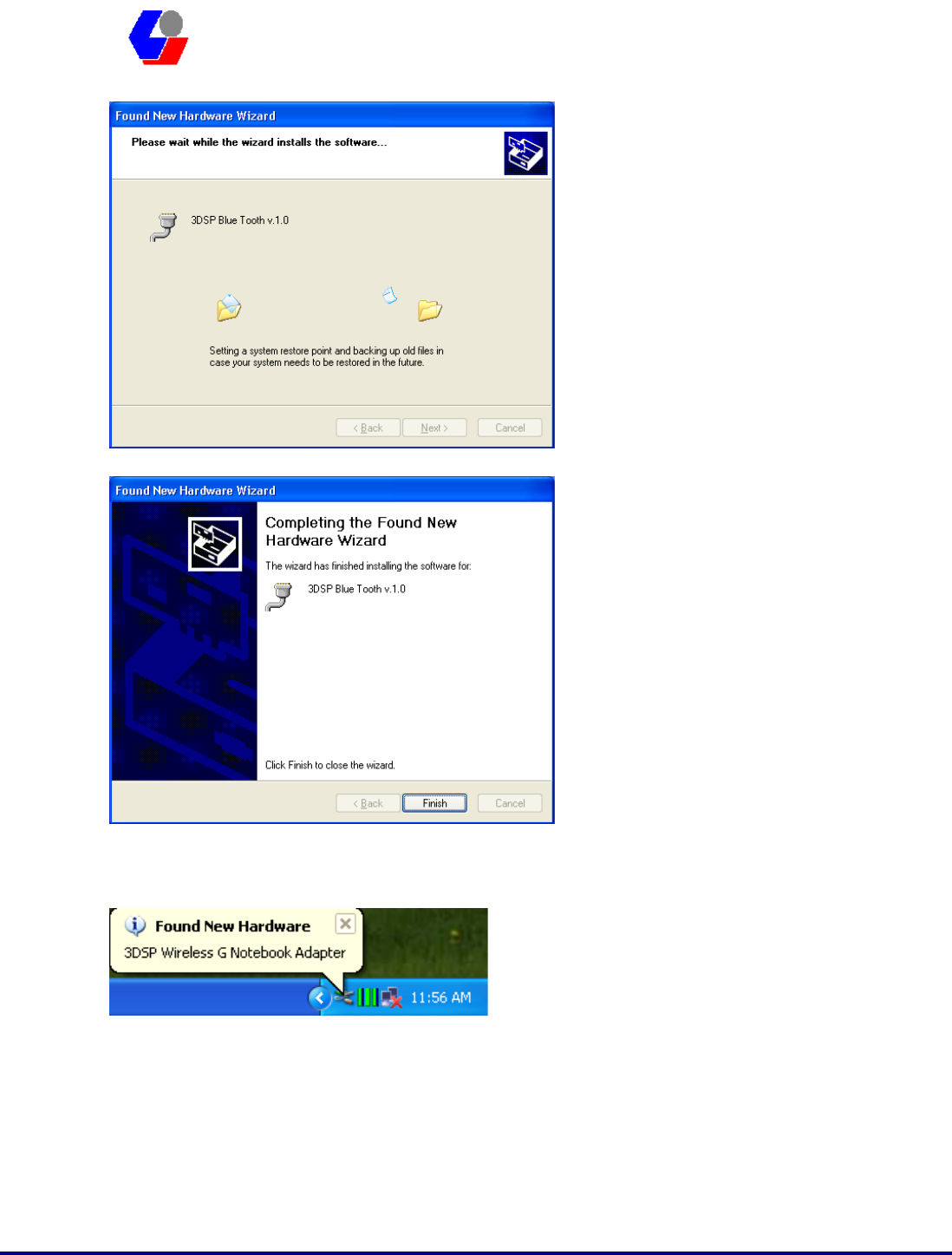
Confidential Version1.0
Released Date: 2007.11.22
16
太 欣 半 導 體 股 份 有 限 公 司
SYNTEK Semiconductor Co., Ltd.
SPL912N2R4
Quick Install Guide
Click Finish to close the window.
Windows will find another new hardware (see above), and the following screen will
appear. Select No, not this time, and click next several times.
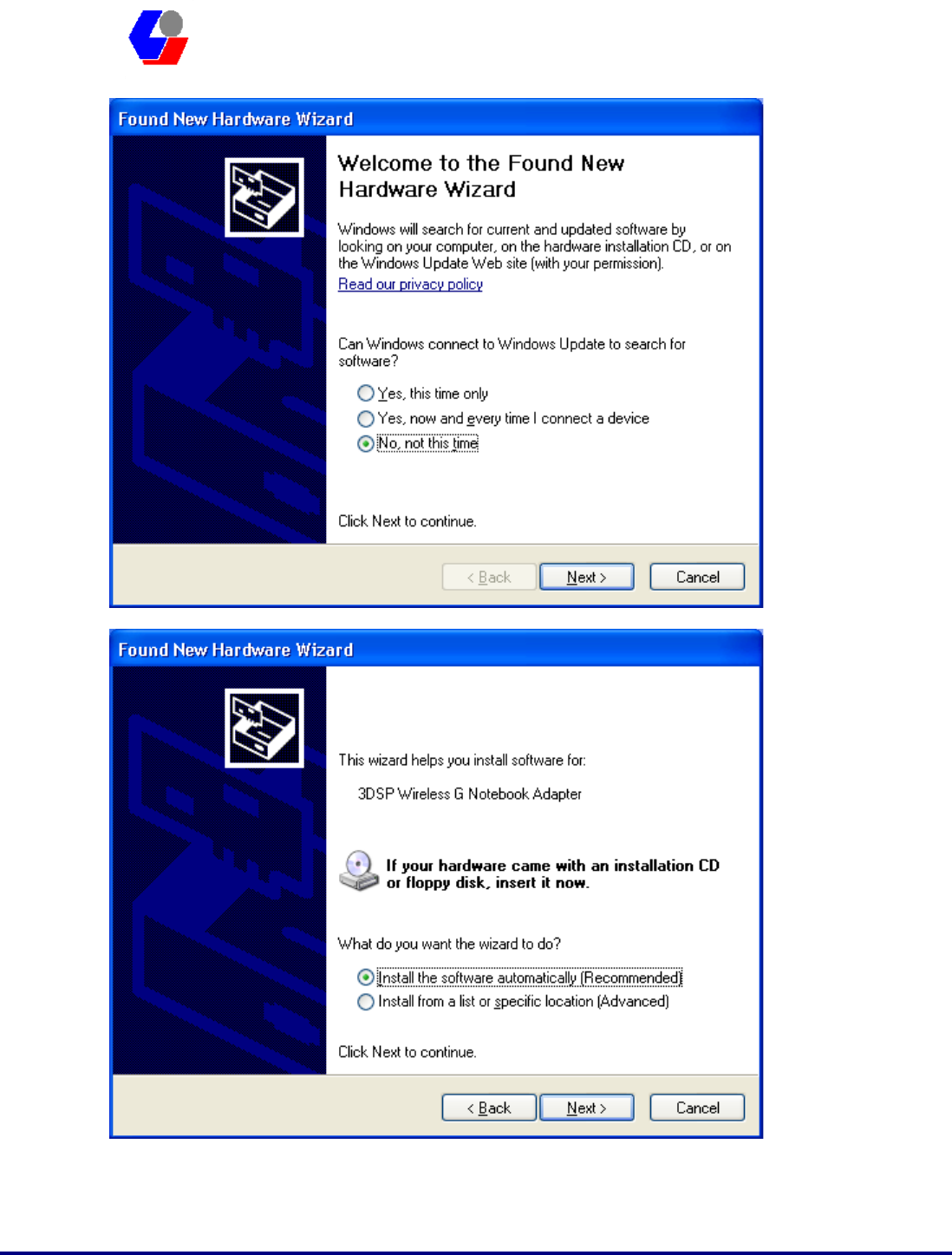
Confidential Version1.0
Released Date: 2007.11.22
17
太 欣 半 導 體 股 份 有 限 公 司
SYNTEK Semiconductor Co., Ltd.
SPL912N2R4
Quick Install Guide
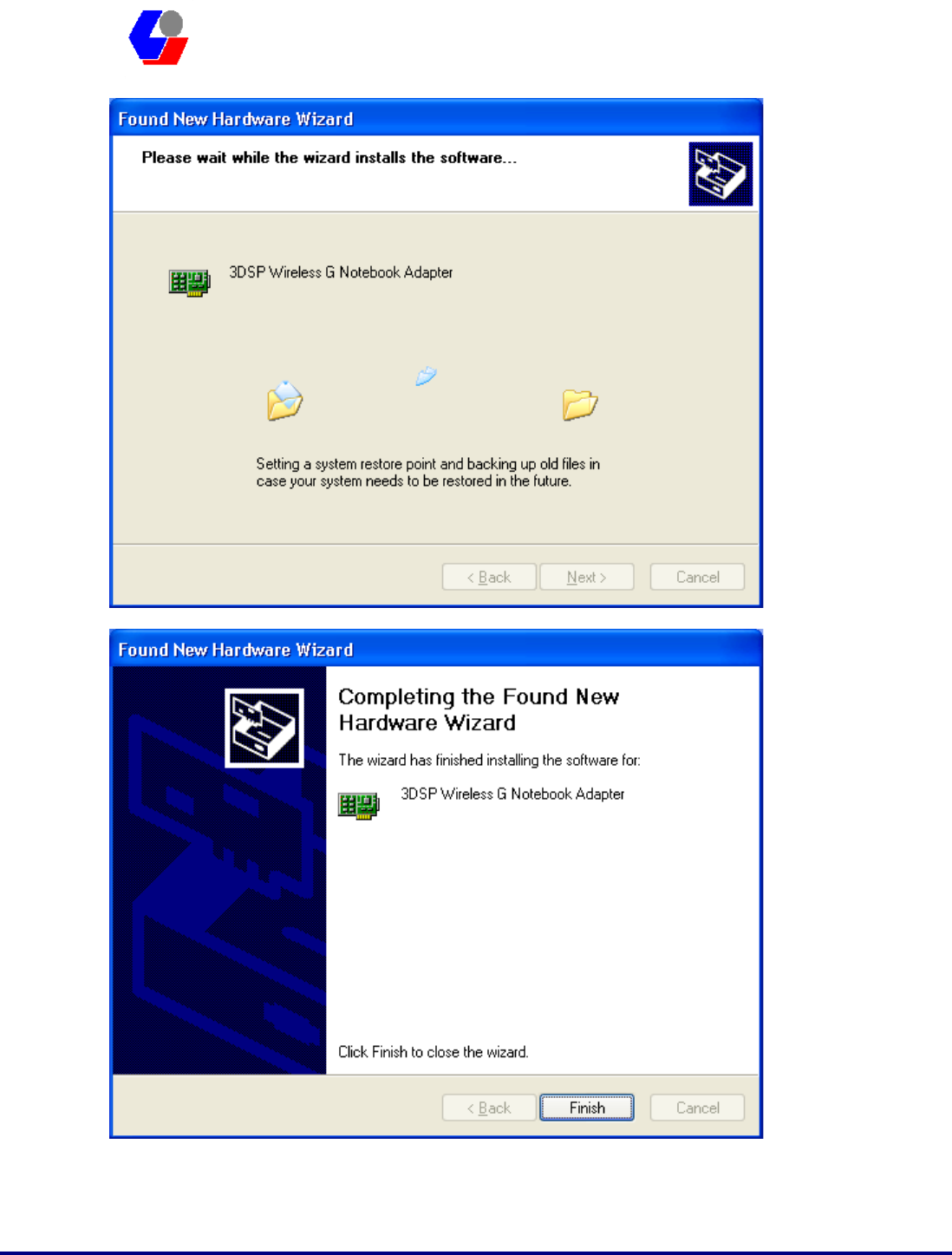
Confidential Version1.0
Released Date: 2007.11.22
18
太 欣 半 導 體 股 份 有 限 公 司
SYNTEK Semiconductor Co., Ltd.
SPL912N2R4
Quick Install Guide
Click Finish to close the wizard.
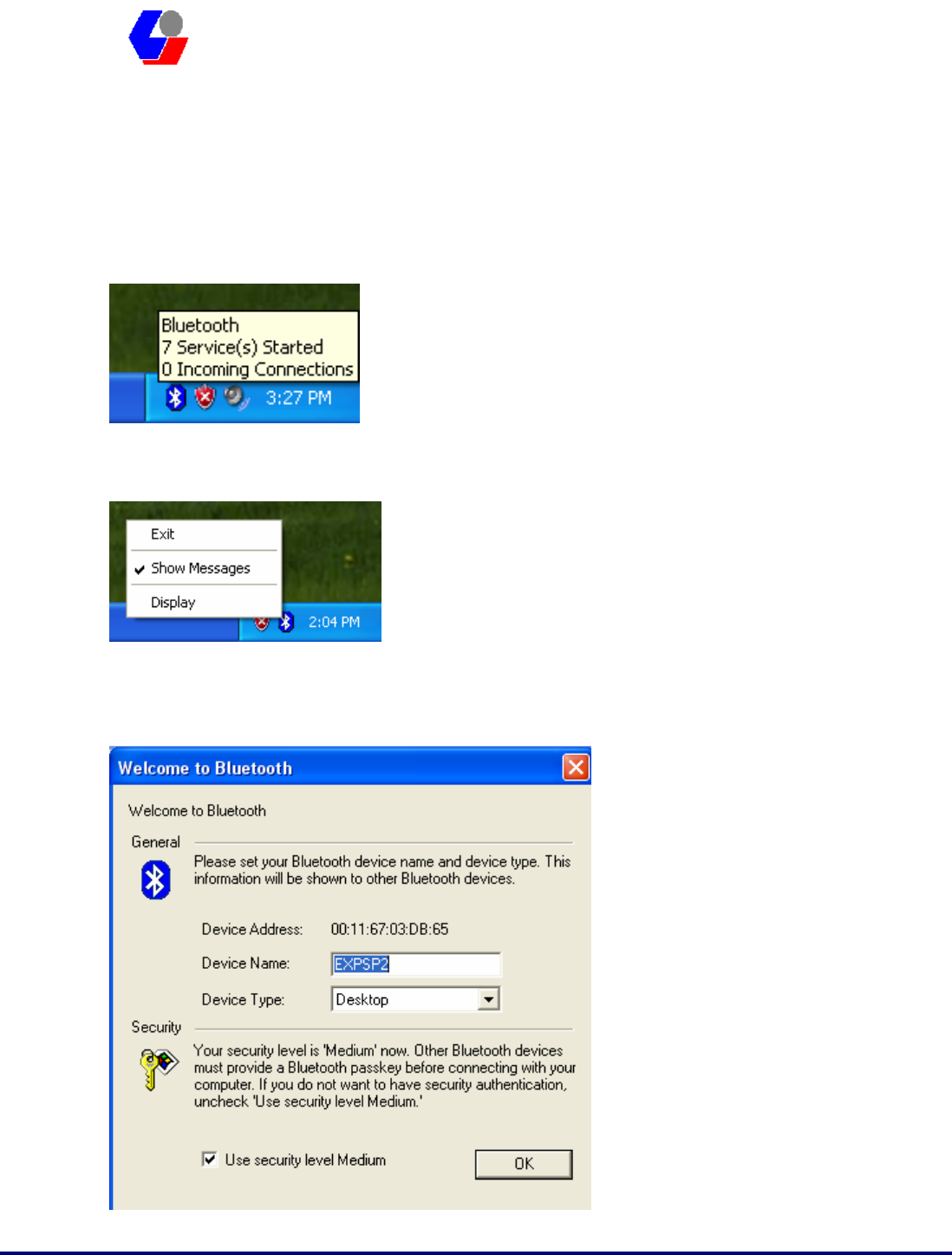
Confidential Version1.0
Released Date: 2007.11.22
19
太 欣 半 導 體 股 份 有 限 公 司
SYNTEK Semiconductor Co., Ltd.
SPL912N2R4
Quick Install Guide
2. Start the Bluetooth Device
Start the Bluetooth service for ready to service.
1. After you install the PCI card, the system tray Icon will become available.
2. Right Click the Bluetooth service tray Icon, press the “Display”.
3. Give this Bluetooth service computer a name and computer type, let the other
Bluetooth identify.
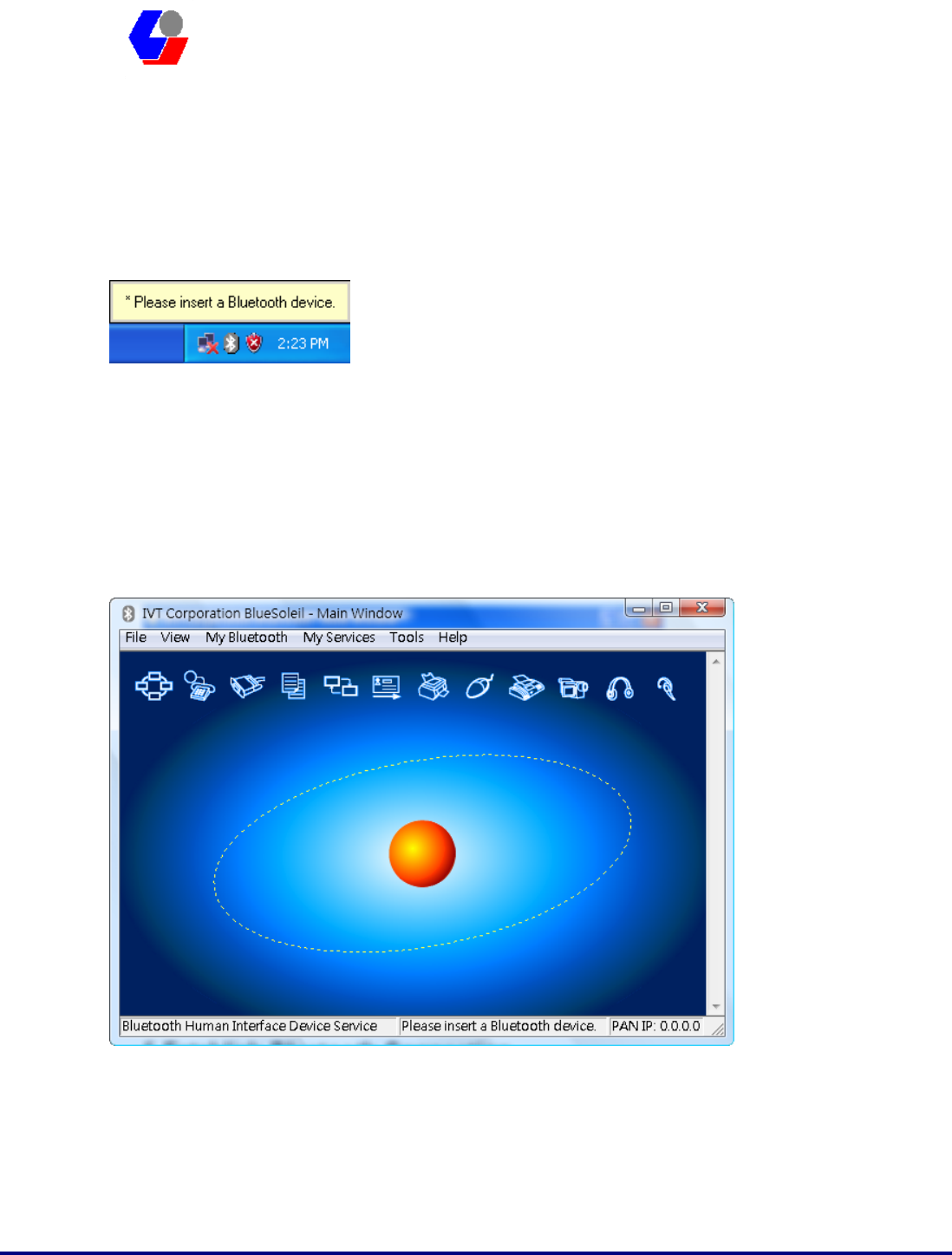
Confidential Version1.0
Released Date: 2007.11.22
20
太 欣 半 導 體 股 份 有 限 公 司
SYNTEK Semiconductor Co., Ltd.
SPL912N2R4
Quick Install Guide
3. Stop the Bluetooth Device
Remove the PCI card from the system. The tray bar icon will show the BlueSoleil is
not available.
Figure 1-26: The Bluetooth Device is not available.
4. Start Bluetooth
1. Start BlueSoleil.
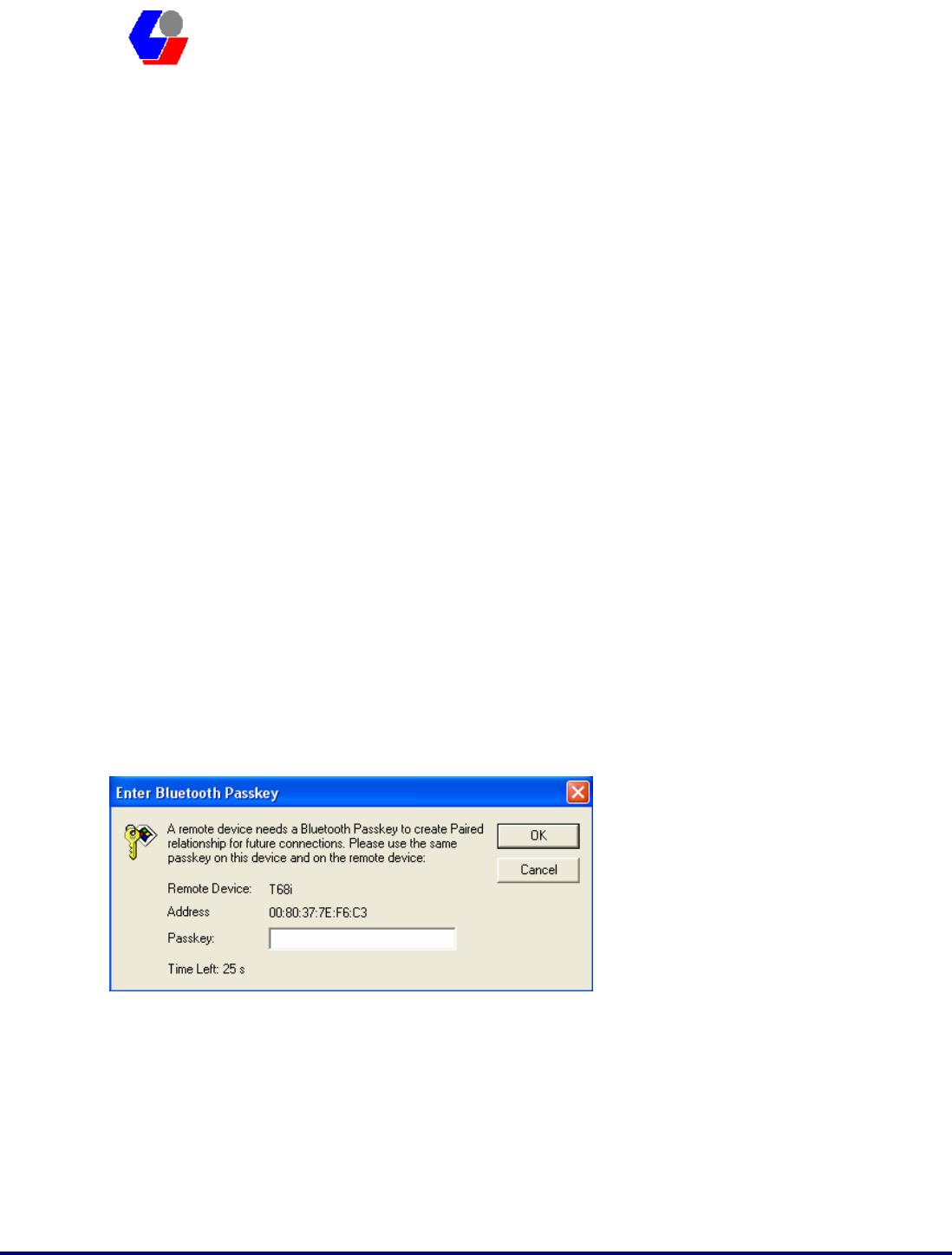
Confidential Version1.0
Released Date: 2007.11.22
21
太 欣 半 導 體 股 份 有 限 公 司
SYNTEK Semiconductor Co., Ltd.
SPL912N2R4
Quick Install Guide
5 Establish Bluetooth Connection
A connection is normally initiated from the client.
z On the server side, start the service.
z On the client side, initiate the connection.
Start Service on Server
If BlueSoleil provides service, please start the service:
1. Change to Service Window.
2. Right-click the service icon, select Start Service on the pop-up menu.
Initiate Connection on Client
In Main Window:
1. Single click my device, the center ball, to search the Bluetooth devices in range.
2. Search the selected Bluetooth device service by double-clicking the device icon.
Service button on the top of the BlueSoleil Main Window will be highlighted if
the service is supported by the device. Enter the same Bluetooth passkey on both
devices if necessary to pair the two devices.
3. Connect.
Single-click the highlighted service button to establish the connection
A. If the other device needs pair, the Bluetooth Icon in the system tray will show a
warning massage that the Bluetooth connection need input pair numbers.
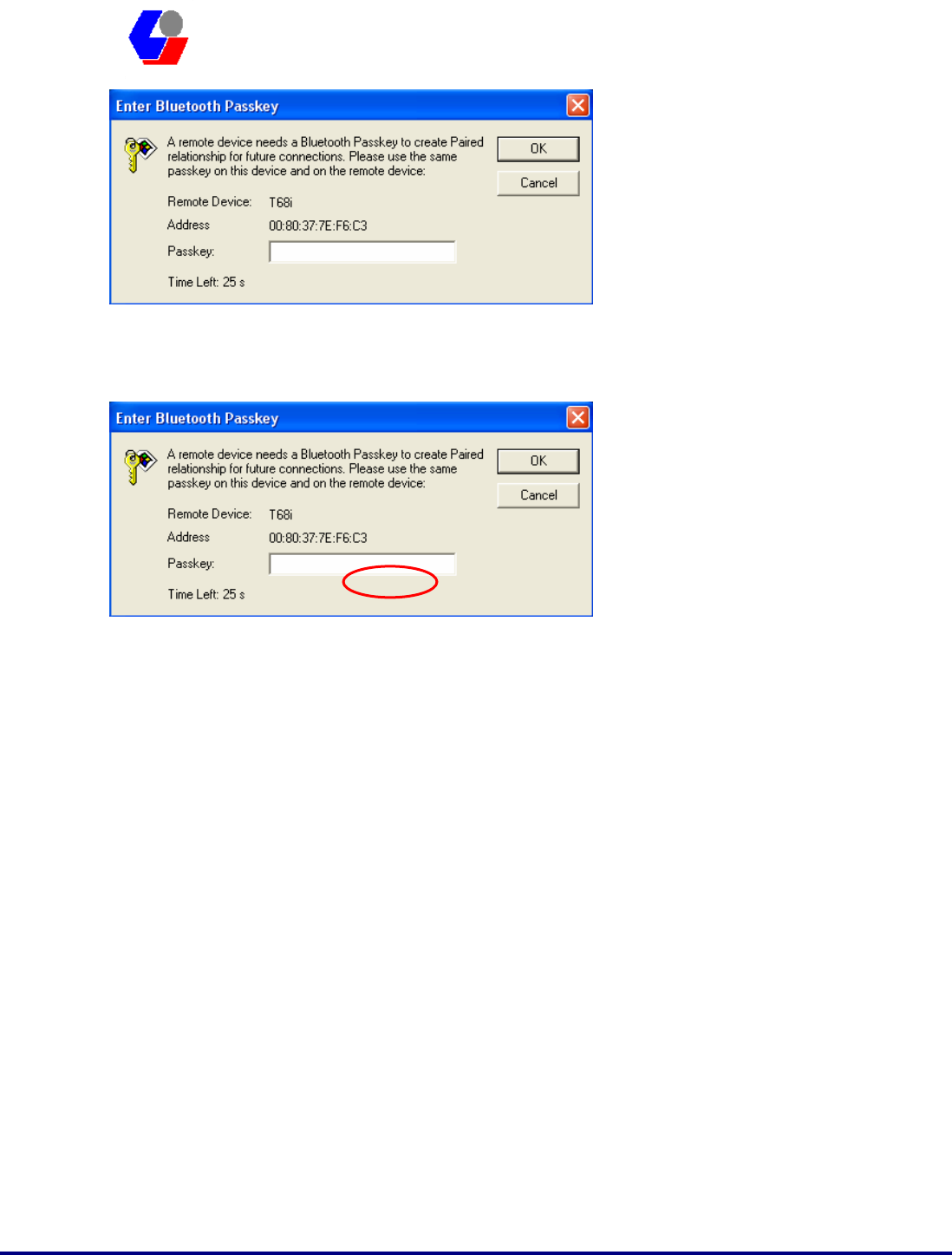
Confidential Version1.0
Released Date: 2007.11.22
22
太 欣 半 導 體 股 份 有 限 公 司
SYNTEK Semiconductor Co., Ltd.
SPL912N2R4
Quick Install Guide
B. Input the same pair number as you input in the other Bluetooth device. Then
click ok to finish the Bluetooth connection pair procedure.
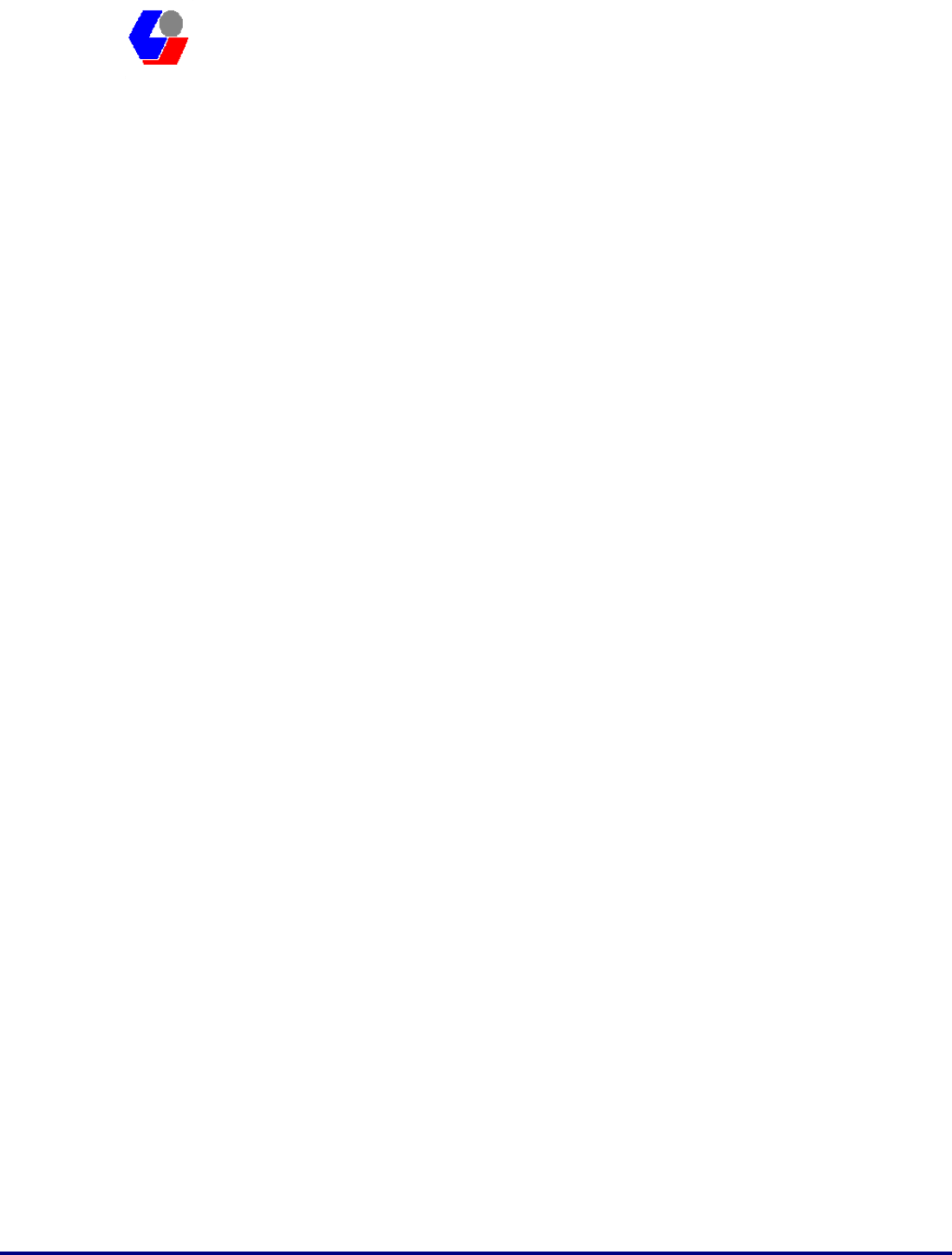
Confidential Version1.0
Released Date: 2007.11.22
23
太 欣 半 導 體 股 份 有 限 公 司
SYNTEK Semiconductor Co., Ltd.
SPL912N2R4
Quick Install Guide
6. Specifications
Standards IEEE 802.11a, IEEE 802.11b, IEEE 802.11g
Interface Standard 32bit PCI
LED Indicators Power, Network
Transmit Power 12 dBm to 17 dBm
Sensitivity -70dBm@54Mbps, -83.5dBm@11Mbps
Channel Frequency 2.4 GHz, 11 Channel for Wifi, 79 Channel
for Bluetooth
Power DC: 3.3V@PCI
Modulation 802.11a and 802.11g: OFDM
802.11b: CCK, DQPSK, DBPSK, Barker
Code
Bluetooth: DQPSK,8DPSK, GFSK
Security Features WEP, WPA, RADIUS, TKIP
WEP Key Bits 64 / 128 bit
Protocol TCP/IP
Dimensions 11.5 x 5.3 cm (4.53 x 2.09 in)
Unit Weight 50 g. (4.8 oz)
Certifications CE, FCC, Wi-Fi Certification(802.11a,
802.11b, 802.11g), BQB 2.0 EDR(Bluetooth
Qualification Body), WHQL: Vista 32-bit,
Vista-64bit, XP, 2000, ME
Bluetooth Spec Compliance, Bluetooth
Output Power Class
Bluetooth 2.0 EDR (Enhanced Data Rate)
Class 1 (100 meter)
Operating Temperature 32°F to 131°F (0° C to 55° C)
Storage Temperature 04°F to 185°F (-20° C to 85° C)
Operating Humidity 10% to 85%, Non-Condensing
Storage Humidity 5% to 90%, Non-Condensing
Emissions CE, FCC Class B