SZ DJI TECHNOLOGY 201304X01 LED-BT User Manual
SZ DJI TECHNOLOGY CO., LTD LED-BT
User Manual
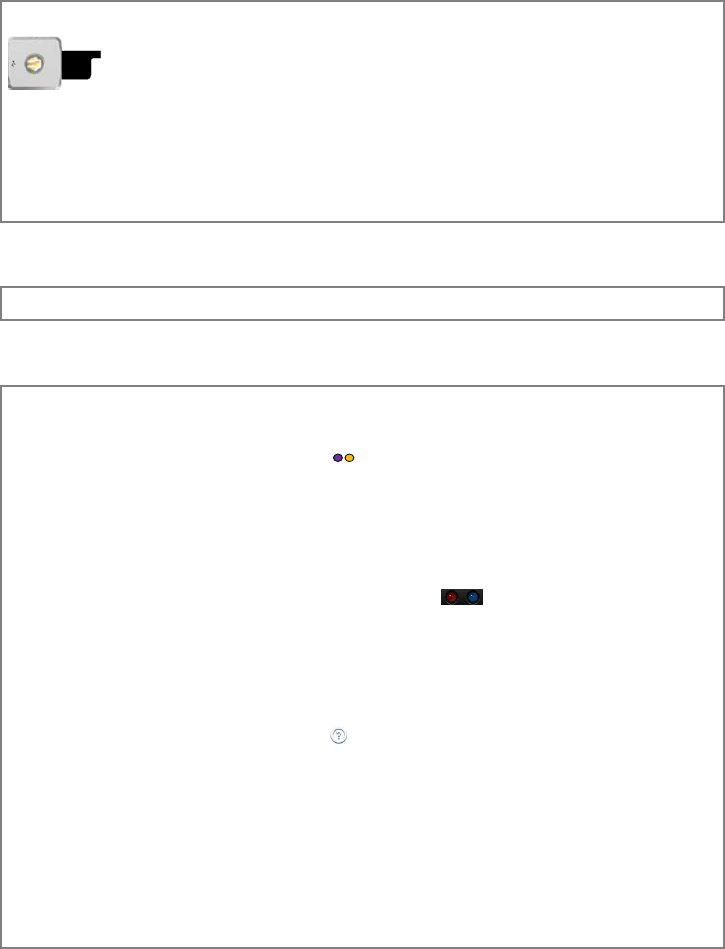
©2013 DJI Innovations. All Rights Reserved.1 |
WM Assistant for ios
Step1Assemble the LED Bluetooth Module
ANT
The LED Bluetooth Moduleis necessary if you are using the WM Assistant. This module
is only for the ios equipment, not android equipment. It is Operating Temperature range is
from -5°C to +50°C.Please refer to the Assembly & Configuration -> Step1 Assembly to
attach the module.
This module has a USB interface for configuration and firmware upgrades by PC
connection. The built-in Bluetooth is for wireless communication between the autopilot
system and mobile equipment, with a maximum communication distance of 50m.
Step2WM Assistant Installation
Please search the WM Assistant from the App Store by your ios device, download and install it.
Step3Parameter Configuration Procedures
1. Prepare an iosequipment that supports Bluetooth 4.0, and turn on the Bluetooth.
2. Switch on the transmitter first, power on the autopilot system, and then run the WM Assistant. The
LED blinks Purple and Yellow alternately () when the WM Assistant is connected to the autopilot
system. Make sure your ios device is connected to the Internet for the first time you use, to register
account. And also you can login with the PC assistant account.
3. Run the Assistant Software. Set up the name and password for the autopilot system according to the
App start.
4. Observe the indicators on the left bottom of the software. ( They are the connection indicator
and communication indicator in order.)On the WM Assistant, if the communication indicator is on,
please double check the connections and driver installation; otherwise if the indicator is blinking, go
to next step.
5. Select the “Basic” option. Please follow step-by-step for your first-time-configuration.Basic
configuration is necessary. Click the icon to get the configuration details.
6. You can click the “Advanced” option for more parameter settings.Advanced setting is optional. There
are Motor, Enhanced Fail-Safe, Intelligent Orientation Control (IOC), Gimbal, Low-voltage Alarm,
Flight Limits, etc.
7. Select Viewer and check all parameters.
8. Select “More” to obtain more details. Including: (Parameter)Import-Export, Restore Factory Settings,
Account, Main Controller List, Information( including Hardware ID, IMU, Loader, Firmware, SN and
Functions Activation Status), Rate WM Assistant, Feedback, About(Help Document, Disclaimer)
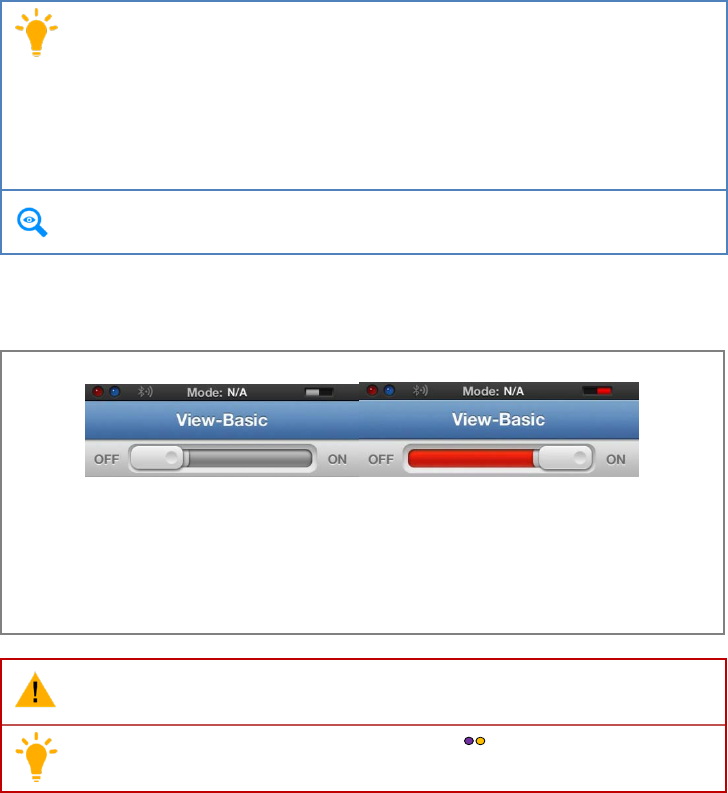
©2013 DJI Innovations. All Rights Reserved.2 |
iosEquipment List
iPhone 4s
iPhone 5
iPod touch5
iPad mini
iPad 3
iPad 4
Refer to the WM Assistant for more details.
Step4Flying Test Procedures
1. Slide the switch from OFF to ON, to start the main controller output according to the following chart.
Switch of the main controller output is OFF Switch of the main controller output isON
2. Start the motors.
3. The “View” page shows the relative parameters real-time when flying.
4. Go to the “Basic” and click into the “Gain” page to set the values of all gains real-time when flying.
5. Finish the flying and land your aircraft.
After landing, if you are trying to configure the other parameters, please slide the switch
from ON to OFF to enable other parameters configuration.
LED indicator blinks Purple and Yellow alternately () to inform you when youturn on or
turn off the main controller output.
How to Activate More Functions
In the Future you might be asked to fill in the new S/Nin the future if you brought new function upgrades.
Fill-in the S/N and then click Write button. If you filled in an invalid S/N over 30 times, your MC will be locked
and you have to contact our customer support.
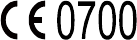
©2013 DJI Innovations. All Rights Reserved.3 |
CE Statement:
Due to the used enclosure material, the devices shall only be connected to a USB. Interface of version 2.0 or
higher. The connection to so called power USB is prohibited.
Hereby, SZ DJI TECHNOLOGY CO.,LTD declares that this device is in compliance with the essential
requirements and other relevant provisions of Directive 1999/5/EC.
FCC Statement:
This equipment complies with FCC RF radiation exposure limits set forth for an uncontrolled environment.
This device complies with part 15 of the FCC rules. Operation is subject to the following two conditions: (1)
this device may not cause harmful interference, and (2) this device must accept any interference received,
including interference that may cause undesired operation.
NOTE:The manufacturer is not responsible for any radio or TV interference caused by unauthorized
modifications or changes to this equipment. Such modifications or changes could void the user’s authority to
operate the equipment.
NOTE: This equipment has been tested and found to comply with the limits for a Class B digital device,
pursuant to part 15 of the FCC Rules. These limits are designed to provide reasonable protection against
harmful interference in a residential installation. This equipment generates uses and can radiate radio
frequency energy and, if not installed and used in accordance with the instructions, may cause harmful
interference to radio communications. However, there is no guarantee that interference will not occur in a
particular installation. If this equipment does cause harmful interference to radio or television reception,
which can be determined by turning the equipment off and on, the user is encouraged to try to correct the
interference by one or more of the following measures:
- Reorient or relocate the receiving antenna.
- Increase the separation between the equipment and receiver.
-Connect the equipment into an outlet on a circuit different from that to which the receiver is connected.
-Consult the dealer or an experienced radio/TV technician for help