SZ DJI TECHNOLOGY WM3221503 Phantom 3 Advanced User Manual Part II
SZ DJI TECHNOLOGY CO., LTD Phantom 3 Advanced Part II
Contents
- 1. Users Manual Part I
- 2. User Manual Part II
User Manual Part II

© 2015 DJI. All Rights Reserved.
15
Aircraft
Phantom 3 Advanced User Manual
There are two options for Dynamic Home Point.
1. Set the aircraft current coordinate as the new Home Point.
2. Set the mobile device's coordinate as the new Home Point.
Setting Up Dynamic Home Point
Follow the steps below to setup Dynamic Home Point:
4. The aircraft status indicator blinks green to show Home Point is set successfully.
Vision Positioning System
DJI Vision Positioning is a positioning system that uses ultrasonic and image data to help the aircraft
including [1] one monocular camera and [2]two sonar sensors.
Using Vision Positioning
Vision Positioning is activated automatically when the Phantom 3 Advanced is powered on. No manual
action is required. Vision Positioning is typically used in the indoor environment where no GPS is available.
Phantom 3 Advanced can perform precision
hovering even when no GPS is available.
[1]
[2]
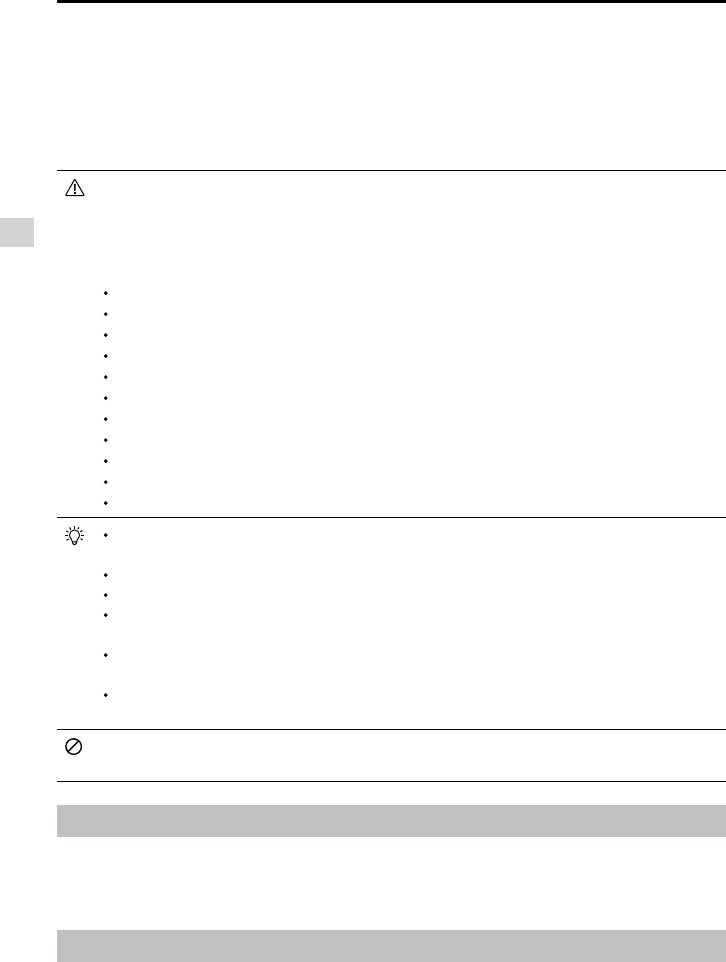
16
© 2015 DJI. All Rights Reserved.
Aircraft
Phantom 3 Advanced User Manual
Flight Recorder
Micro-USB Port.
Attaching and Detaching the Propellers
Use only DJI approved propellers with your Phantom 3 Advanced. The grey or black nut on the
propeller indicates the rotation direction of the propeller and where it should be attached. To attach
Follow the steps below to use Vision Positioning:
surfaces without pattern variations.
The ultrasonic waves may not be able to accurately measure the distance over sound absorbing
not available. So operate the aircraft cautiously when in any of the following situations:
Flying at high speeds(over 8 m/s at 2 meters or over 4 m/s at 1 meter).
Flying over water or transparent surfaces.
Flying over moving surfaces or objects.
Flying in an area where the lighting changes frequently or drastically.
Flying over surfaces that can absorb sound waves (e.g. thick carpet).
Flying over surfaces without clear patterns or texture.
Flying over surfaces with identical repeating patterns or textures (e.g. tiles with same design).
Keep the sensors clean at all times. Dirt or other debris may adversely affect the effectiveness
of the sensors.
The effective hovering altitudes of the aircraft is from 0 to 3 meters.
Vision Positioning system may not be able to recognize pattern on the ground in low light
conditions (less than 100 lux).
Do not use other ultrasonic devices with frequency of 40 KHz when Vision Positioning system is
in operation.
Vision Positioning system may not be able to stabilize the aircraft when flying close to the
ground (below 0.5 meters) in fast speed.
Keep the animals away from the aircraft when Vision Positioning system is activated. The sonar
sensor emits high frequency sound that is only audible to some animals.
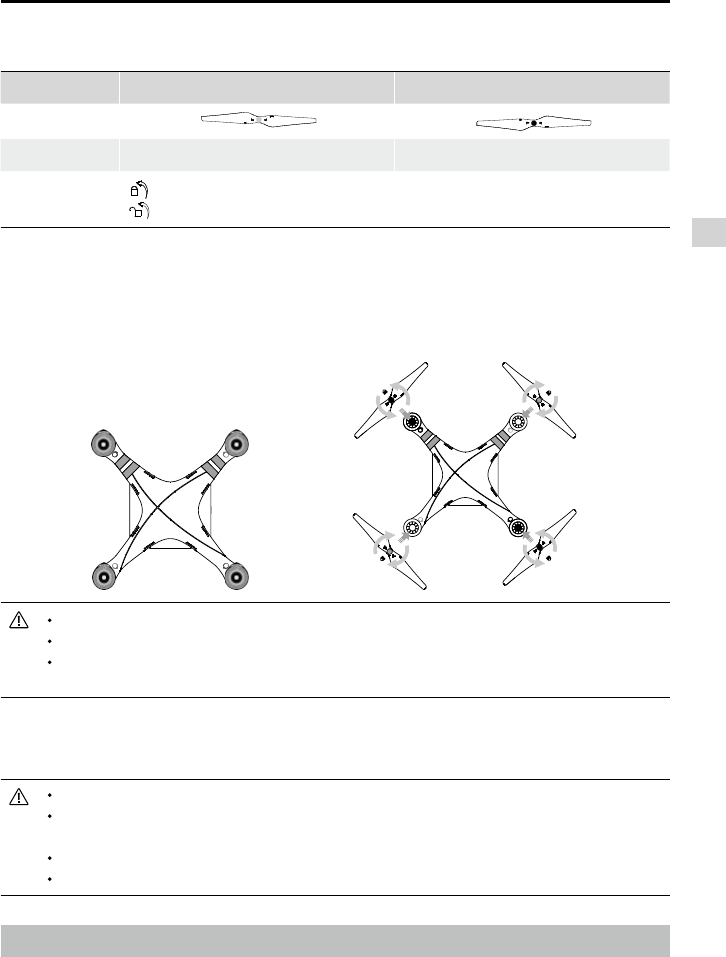
© 2015 DJI. All Rights Reserved.
17
Aircraft
Phantom 3 Advanced User Manual
Wear gloves when handling propellers.
Manually tighten each of the propellers on the corresponding motors to ensure it is attached
Detaching the Propellers
Hold the motor still. Then spin the propeller in the unlock direction indicated on the propeller itself.
or broken propellers.
DJI Intelligent Flight Battery
discharge functionality. It can only be charged with an appropriate DJI approved charger.
.
Propellers Grey cap Black cap
Figure
Attach On Motors with a grey axis Motors with a black axis
Legends Lock : Turn the propellers in the indicated direction to mount and tighten
Unlock : Turn the propellers in the indicated direction to loosen and remove
Attaching the Propellers
1. Attach the propellers with a grey nut onto a motor with the grey axis and spin the propellers clockwise
to secure them in place. Attach the propellers with a black nut onto a motor with the black axis and
spin the propellers counter clockwise to secure its position. Be sure to completely tighten each
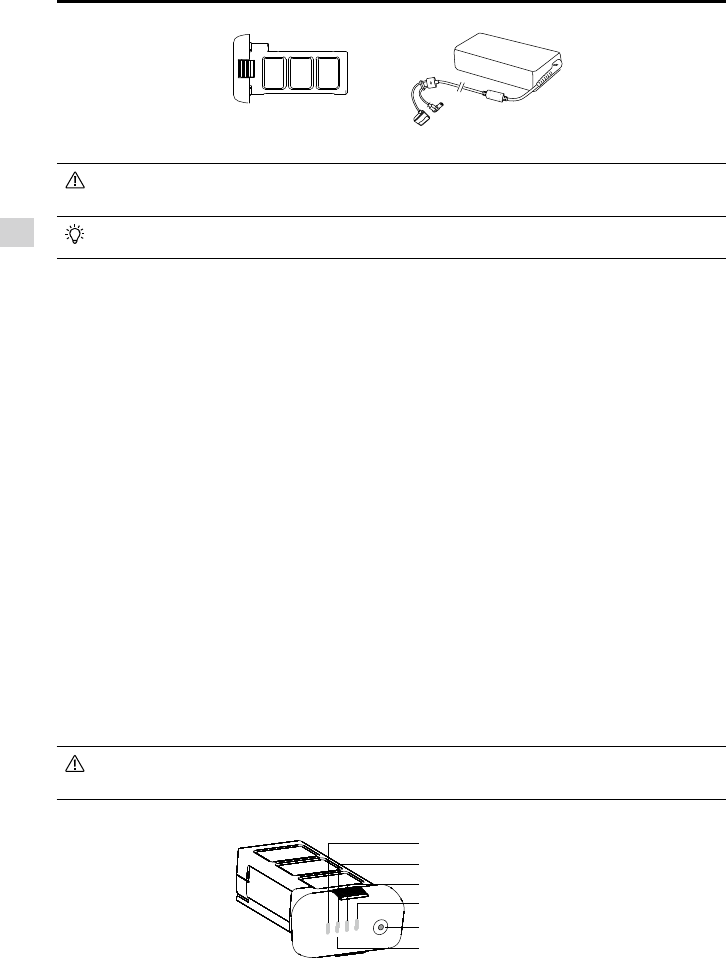
18
© 2015 DJI. All Rights Reserved.
Aircraft
Phantom 3 Advanced User Manual
Flight Intelligent Flight Battery
Charger
Be aware that the output power of the supplied Phantom 3 Advanced charger is 57W.
DJI Intelligent Flight Battery Functions
3. Auto-discharging Function: The battery automatically discharges to below 65% of total power when
it is idle for more than 10 days to prevent swelling. It takes around 2 days to discharge the battery to
65%. It is normal to feel moderate heat emitting from the battery during the discharge process. Dis-
charge thresholds can be set in the DJI Pilot app.
4. Balanced Charging: Automatically balances the voltage of each battery cell when charging.
5. Over charge Protection: Charging automatically stops when the battery is fully charged.
6. Temperature Detection: The battery will only charge when the temperature is between 0°C(32°F) and
40°C (104°F).
7. Over Current Protection: Battery stops charging when high amperage (more than 8 A) is detected.
8. Over Discharge Protection: Discharging automatically stops when the battery voltage reaches 12 V to
prevent over-discharge damage
9. Short Circuit Protection: Automatically cuts the power supply when a short circuit is detected.
10. Battery Cell Damages Protection: DJI Pilot app shows warning message when damaged battery cell
is detected.
12. Sleep Mode: Sleep mode is entered after 20 minutes of inactivity to save power.
aircraft’s to the main controller.
Refer to
Disclaimer
and
Intelligent Flight Battery Safety Guidelines
before use. Users take full
responsibility for all operations and usage.
Using the Battery
Powering ON/OFF
Powering On:
Powering Off:
LED1
LED2
Battery Level Indicators
LED3
LED4
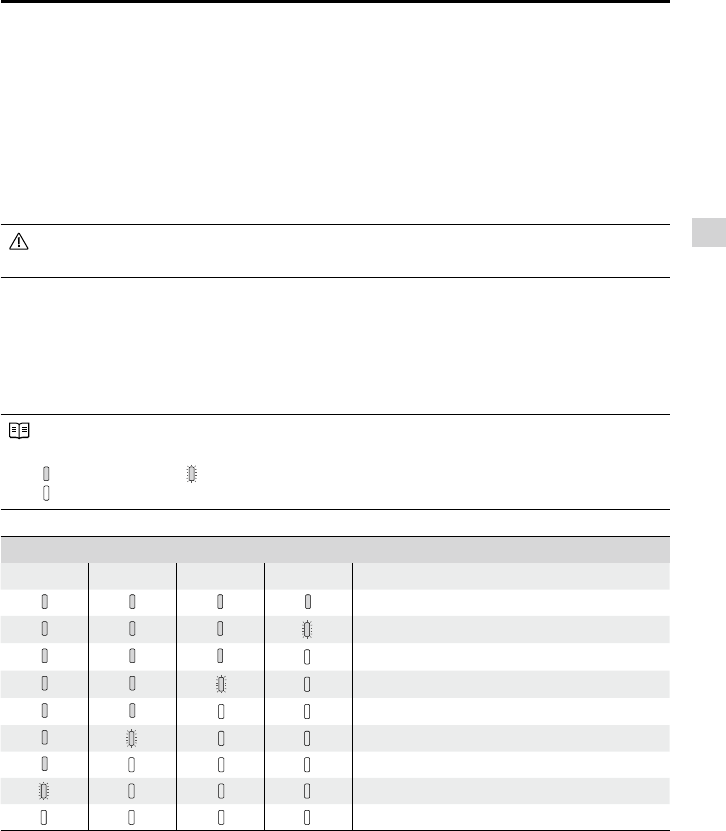
© 2015 DJI. All Rights Reserved.
19
Aircraft
Phantom 3 Advanced User Manual
Low Temperature Notice:
2. It is not recommended to use the battery in extremely low temperature (< -10°C) environment. Battery
voltage should reach to the appropriate level when using in the environment where temperature range
between minus 10°C to 5°C.
4. Place the battery indoors to warm up the battery before using it in the low temperature environment.
warm up for approximately 1-2 minutes before taking off.
Checking the battery level
The Battery Level Indicators display how much remaining power the battery has. When the battery is
battery level. See below for details.
The Battery Level Indicators will also show the current battery level during charging and
Battery Level
LED1 LED2 LED3 LED4 Battery Level
87.5%~100%
75%~87.5%
62.5%~75%
50%~62.5%
37.5%~50%
25%~37.5%
12.5%~25%
0%~12.5%
=0%
Battery life
The battery life indicates how many more times the battery can be discharged and recharged before
to check the battery life. The Battery Level Indicators will light up and/or blink as described below for 2
seconds:
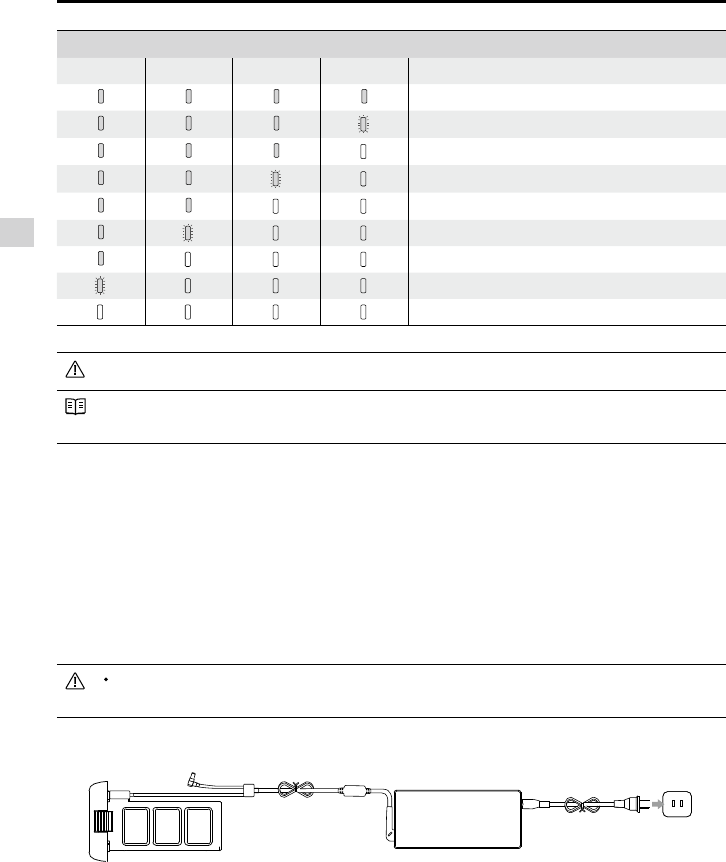
20
© 2015 DJI. All Rights Reserved.
Aircraft
Phantom 3 Advanced User Manual
Battery Life
LED1 LED2 LED3 LED4 Battery Life
90%~100%
80%~90%
70%~80%
60%~70%
50%~60%
40%~50%
30%~40%
20%~30%
below 20%
battery tab.
Charging the Intelligent Flight Battery
1. Connect Battery Charger to a power source (100-240 V 50/60 Hz).
2. Open the Protection Cap and connect the Intelligent Flight Battery to the Battery Charger. If the battery
3. The Battery Level Indicator will display the current battery level during charging.
4. The Intelligent Flight Battery is fully charged when Battery Level Indicators are all off.
before storing it for an extended period.
Always turn off the battery before inserting it or removing it from the Phantom 3 Advanced.
Never insert or remove a battery when it is powered on.
ChargerIntelligent Flight Battery Power Outlet
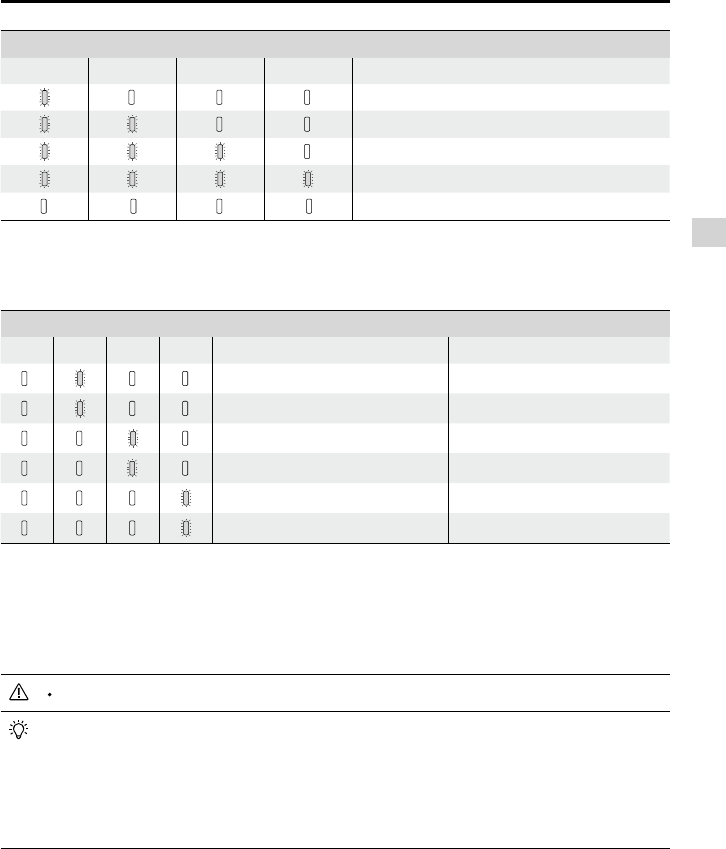
© 2015 DJI. All Rights Reserved.
21
Aircraft
Phantom 3 Advanced User Manual
Battery Level Indicators while Charging
LED1 LED2 LED3 LED4 Battery Level
0%~25%
25%~50%
50%~75%
75%~100%
Fully Charged
Charging Protection LED Display
Battery Level Indicators while Charging
LED1 LED2 LED3 LED4 Blinking Pattern Battery Protection Item
Over current detected
Short circuit detected
Over charge detected
Over-voltage charger detected
Charging temperature is too low
Charging temperature is too high
-
tery Level Indicator. Unplug the Intelligent Flight Battery from the charger and plug it back in to resume
charging. Note that you do not need to unplug and plug the charger in the event of a room temperature
DJI does not take any responsibility for damage caused by third-party chargers.
How to discharge your Intelligent Flight Battery:
Slow : Place the Intelligent Flight Battery into the Phantom 3 Advanced’s Battery Compartment
longer be turned on. Launch the DJI Pilot app to check battery levels.
Rapid :
the battery can no longer be turned on.
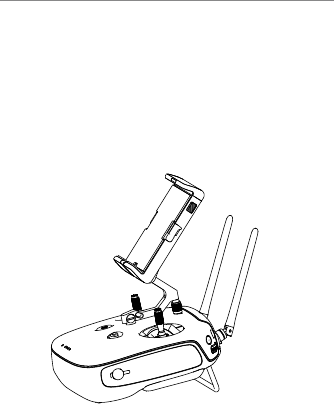
22
© 2015 DJI. All Rights Reserved.
Remote Controllers
This chapter describes the features of
to operate the aircraft and camera.
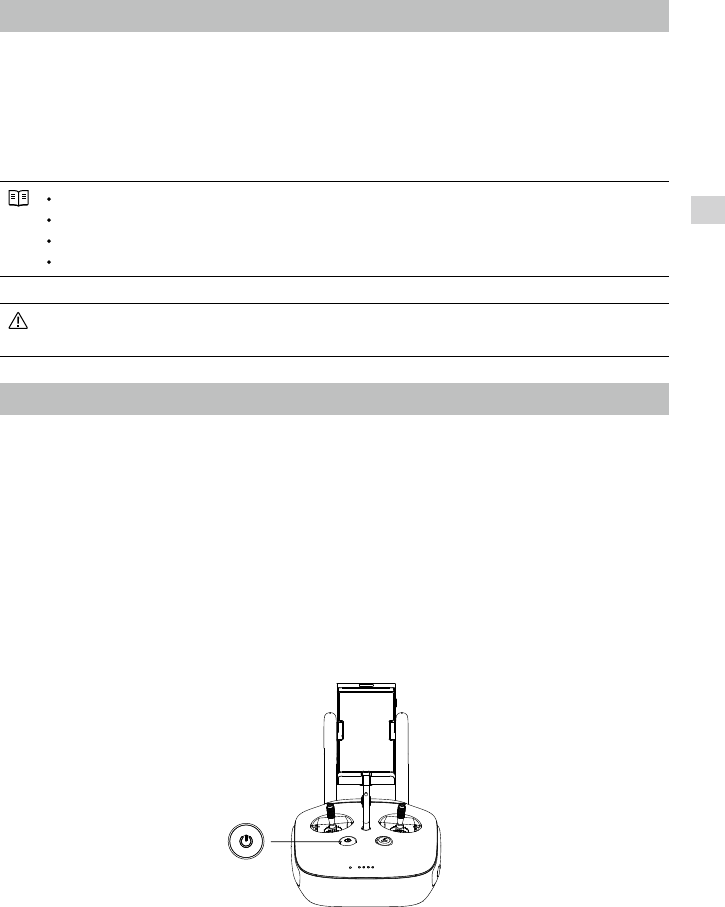
© 2015 DJI. All Rights Reserved.
23
Remote Controllers
Remote Control
The Phantom 3 Advanced remote control is a multi-function wireless communication device that inte-
grates the video downlink ground system and aircraft remote control system. The video downlink and
aircraft remote control system operate at 2.4 GHz. The remote controller features a number of camera
front panel of the remote control.
Compliance Version:
Operating Mode:
Mode 1: The right stick serves as the throttle.
Mode 2: The left stick serves as the throttle.
prevent transmission interference.
Remote Controller Operations
Powering On and Off the Remote Controller
The Phantom 3 Advanced remote controller is powered by a 2S rechargeable battery with a capacity of
below to power on your remote controller:
battery level.
2. Press and hold the Power Button to power on the remote controller.
linking is complete.
4. Repeat step 2 to power off the remote controller.
Charging Remote Controller
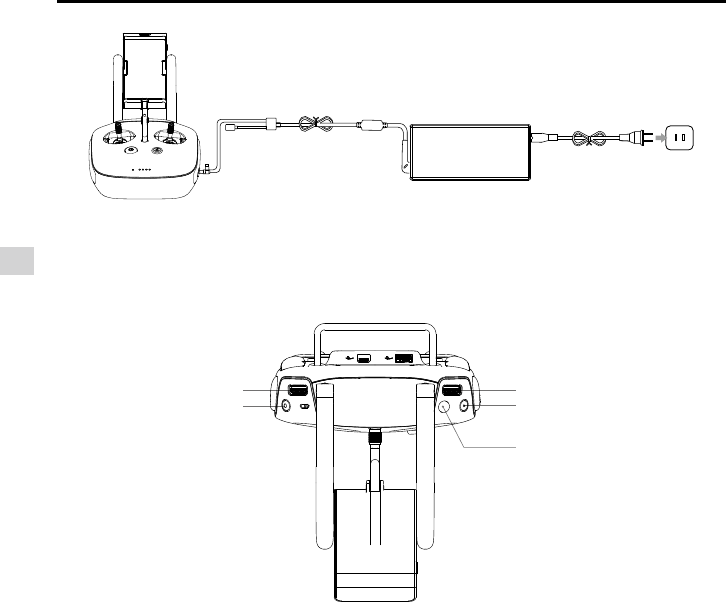
24
© 2015 DJI. All Rights Reserved.
Remote Controllers
Phantom 3 Advanced User Manual
Charger
Power Outlet
Power Button
Controlling Camera
-
back Button and Video Recording Button on the remote control.
[1] Camera Settings Dial
letting go of the remote controller. Move the dial button to left or right to view the pictures or videos in
playback mode.
[2] Playback Button
Press to view images or videos that have already been captured.
[3] Shutter Button
[4] Recoding Button
[5] Gimbal Dial
Use this dial to control the tilt of the gimbal.
Controlling Aircraft
This section explains how to control the orientation of the aircraft through the remote controller. The
Remote Control is set to Mode 2 by default.
[1]
[2]
[3]
[4]
[5]
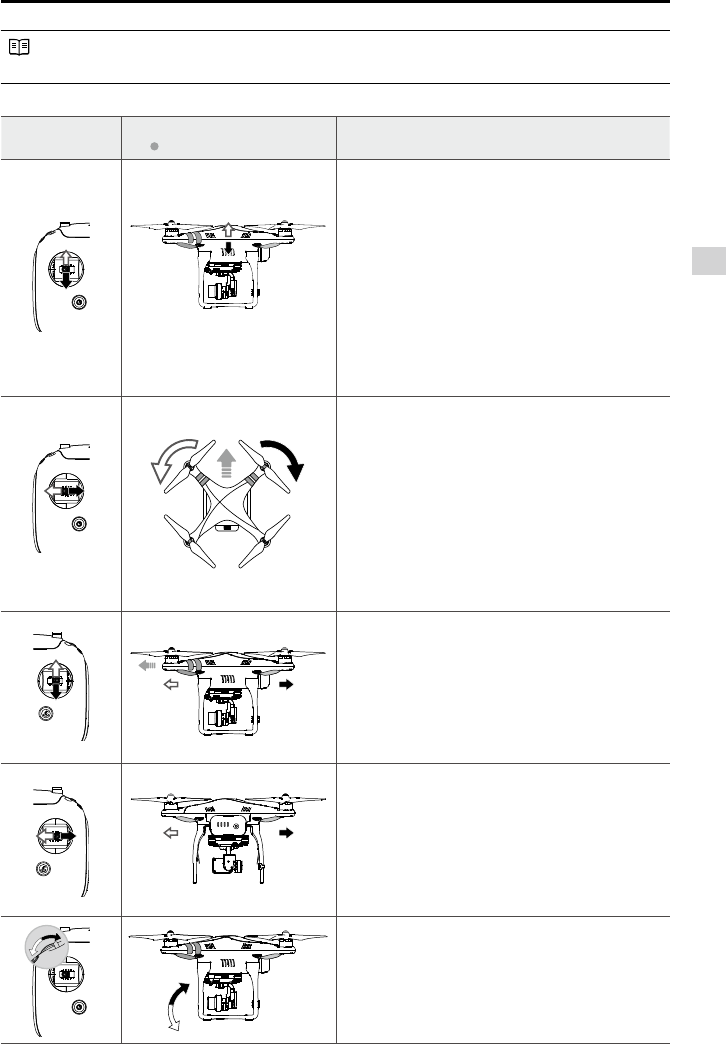
© 2015 DJI. All Rights Reserved.
25
Remote Controllers
Phantom 3 Advanced User Manual
Stick Neutral/ mid point: Control sticks of the Remote Control are placed at the central position.
Move the Stick: The control stick is pushed away from the central position.
Remote Control
(Mode 2)
Aircraft
( indicates nose direction) Remarks
Moving the left stick up and down changes the
aircraft’s elevation.
Push the stick up to ascend and down to descend.
Push the throttle stick up to takeoff.
Advanced will hover in place.
The more the stick is pushed away from the center
change elevation. Always push the stick gently
to prevent sudden and unexpected elevation
changes.
Moving the left stick to the left or right controls the
rudder and rotation of the aircraft.
Push the sick left to rotate the aircraft counter
Phantom 3 Advanced will stay facing its current
direction.
The more the stick is pushed away from the center
rotate.
Moving the right stick up and down changes the
aircraft’s forward and backward pitch.
Push the stick up to fly forward and down to fly
backward.
Phantom 3 Advanced
will hover in
place if the stick is centered.
Push the stick further away from the center position for
Moving the right stick control left and right changes
the aircraft’s left and right pitch.
Push left to fly left and right to fly right. The
Phantom 3 Advanced will hover in place if the
stick is centered.
Push the stick further away from the center position for
camera will shift to point upwards. Turn the
downwards. The camera will remain in its current
position when dial is static.
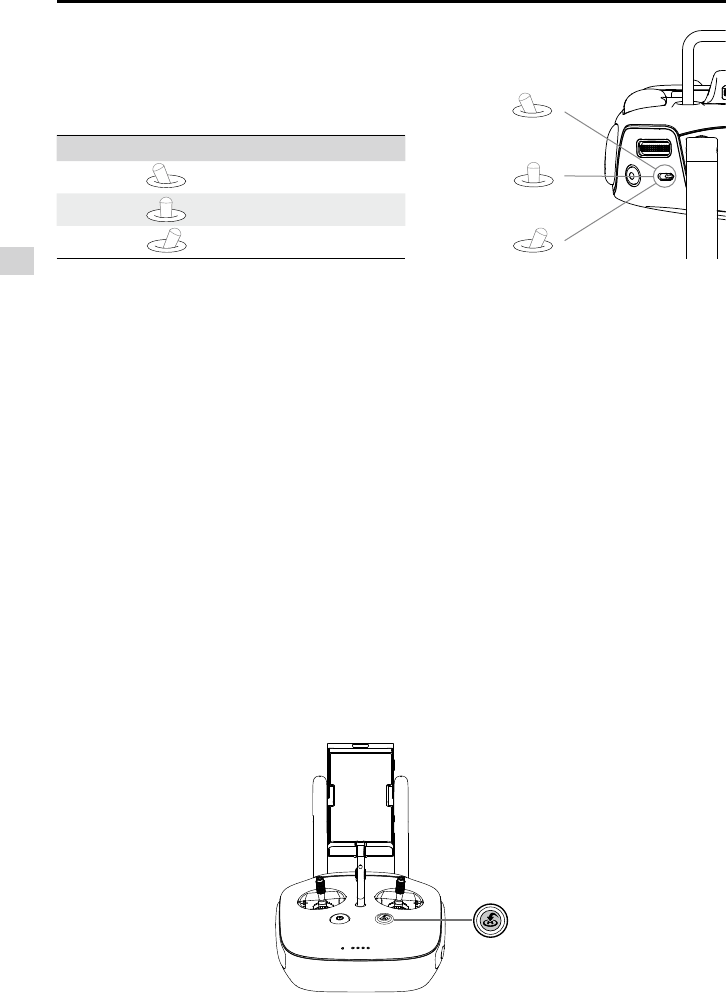
26
© 2015 DJI. All Rights Reserved.
Remote Controllers
Phantom 3 Advanced User Manual
Position Figure Flight Mode
Position 1 F mode
Position 2A mode
Position 3P mode
Flight Mode Switch
Toggle the switch to select the desired flight mode.
mode. Position 1
Position 2
Position 3
P mode (Positioning) : P mode works best when GPS signal is strong. There are three different states of
strength and Vision Positioning sensors:
P-GPS:
P-OPTI: Vision Positioning is available but the GPS signal is not. Aircraft is using only Vision
Positioning for hovering
P-ATTI:
so only altitude is controlled.
A mode (Attitude): GPS and Vision Positioning System is not used for stabilization. The aircraft only uses its
barometer to stabilize. The aircraft can automatically return home if remote control signal is lost if the Home
Point is recorded successfully.
F mode (Function): Intelligent Orientation Control (IOC) is activated in this mode. For more information
RTH button
will blink white to indicate the aircraft is entering RTH mode. The aircraft will then return to the last recorded
Home Point. Press this button again to cancel the RTH procedure and regain the control of the aircraft.
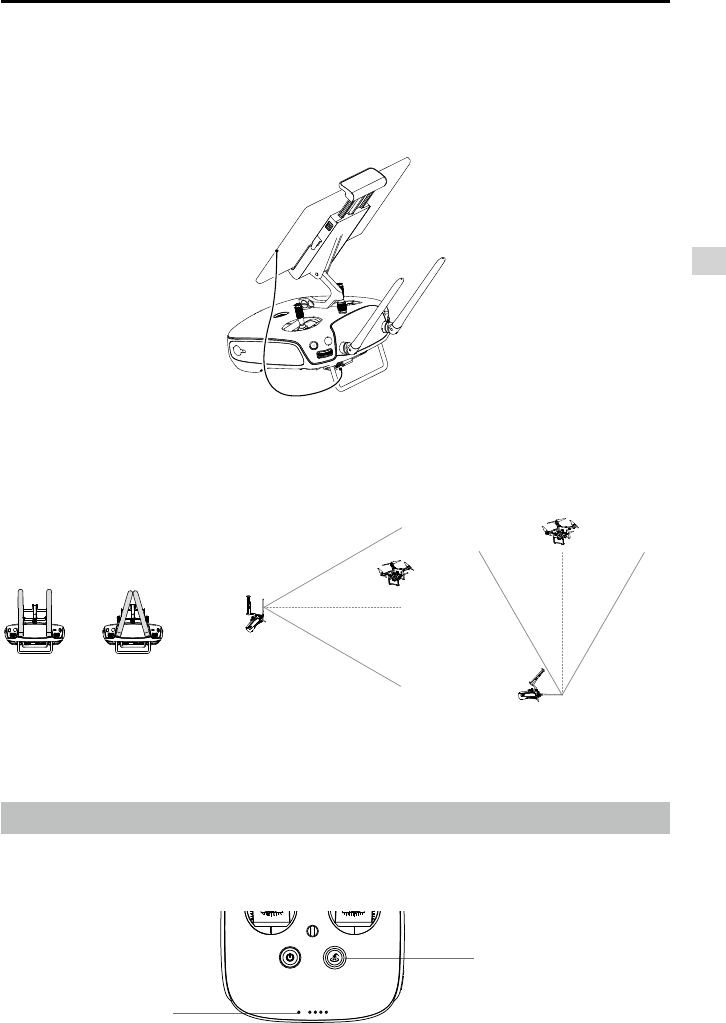
© 2015 DJI. All Rights Reserved.
27
Remote Controllers
Phantom 3 Advanced User Manual
Connecting Mobile Device
Tilt the Mobile Device Holder to the desired position. Press the button on the side of the Mobile Device Holder
-
bile device. Then connect your mobile device to the remote controller with a USB cable. Plug one end of the
Optimal Transmission Range
The signal transmission between aircraft and remote controller perform best within the range that dis-
played in the picture shown below:
Optimal Transmission Range
strong weak
between the operator and the aircraft to achieve optimal transmission performance.
Remote Controller Status LED
Return to Home status of the aircraft. The table below contains details on these indicators.
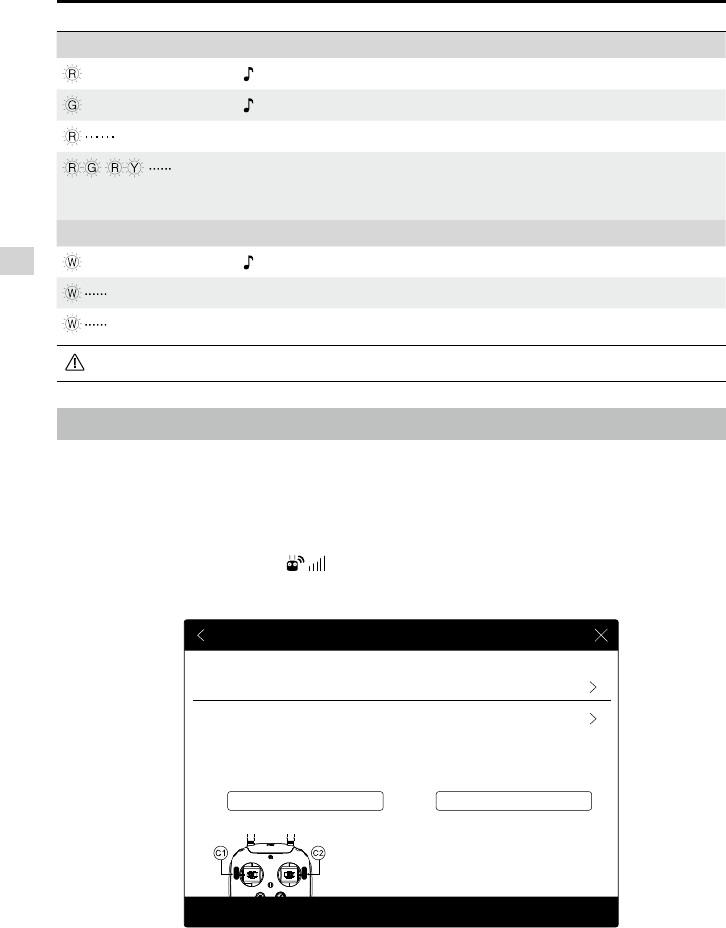
28
© 2015 DJI. All Rights Reserved.
Remote Controllers
Phantom 3 Advanced User Manual
Alarm Remote Controller Status
—
Solid Red chime The remote controller is disconnected from the aircraft.
—
Solid Green chime The remote controller is connected with the aircraft.
Slow Blinking Red D-D-D...... Remote controller error.
/
Red and Green/ Red and
None HD downlink is disrupted.
Sound Remote Controller Status
—
Solid White chime Aircraft is returning home.
Blinking White D . . . Sending Return to Home command to the aircraft.
Blinking White DD .. .. .. Aircraft Return to Home in progress.
Linking the Remote Controller
The remote controller is linked to your aircraft before delivery. Linking is only required when using a new
1. Power on the remote controller and connect to the mobile device. Launch DJI Pilot app.
2. Power on the Intelligent Flight Battery.
RC Control Setting
RC Calibration
Stick Mode
Battery infoC1 C2 Battery info
Default stick mode is Mode 2, changing stick modes alters the way the aircraft is controlled.
Do not change unless familiar with your new mode.
You can customize the C1 and C2 buttons on the back
of the RC.
Linking RC
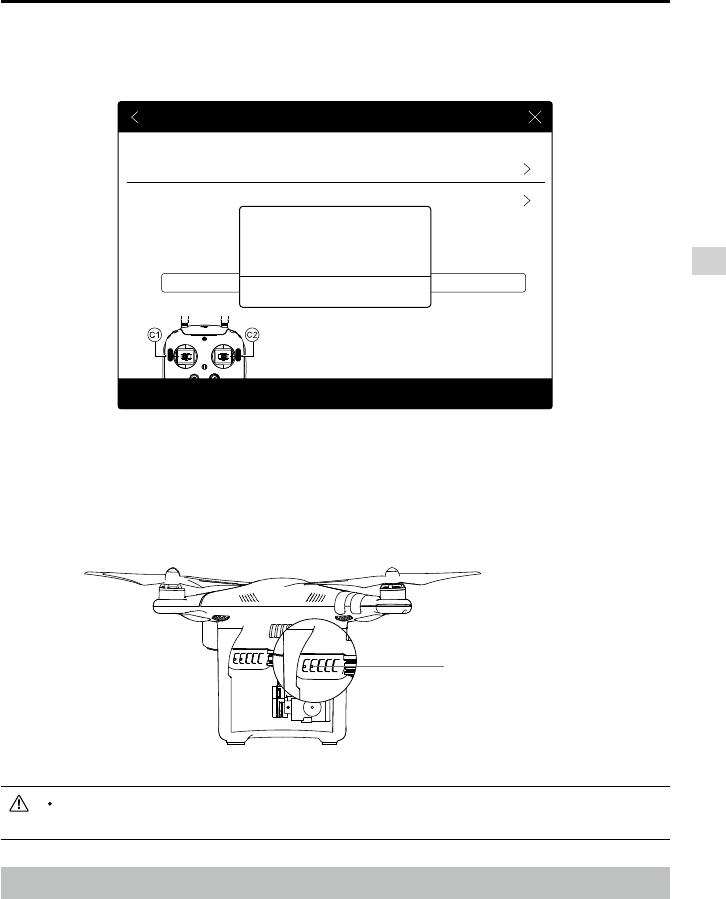
© 2015 DJI. All Rights Reserved.
29
Remote Controllers
Phantom 3 Advanced User Manual
Remote controller will disconnect from the linked aircraft if a new remote controller is linked to
the same aircraft.
Remote Controller Compliance Version
Linking Button
RC Control Setting
RC Calibration
Stick Mode
Battery infoC1 C2 Battery info
Default stick mode is Mode 2, changing stick modes alters the way the aircraft is controlled.
Do not change unless familiar with your new mode.
You can customize the C1 and C2 buttons on the back
of the RC.
Linking RC
Searching for aircraft frequency,
timeout in 54 seconds
Cancel
Press the linking button on the aircraft
to link this remote controller
Indicator will display solid green if Link is succeed.
sound is emitted.
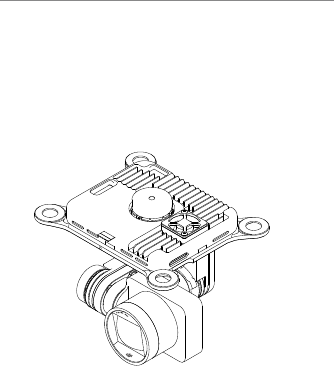
30
© 2015 DJI. All Rights Reserved.
Gimbal Camera
This chapter provides the technical
the operating mode of the gimbal.
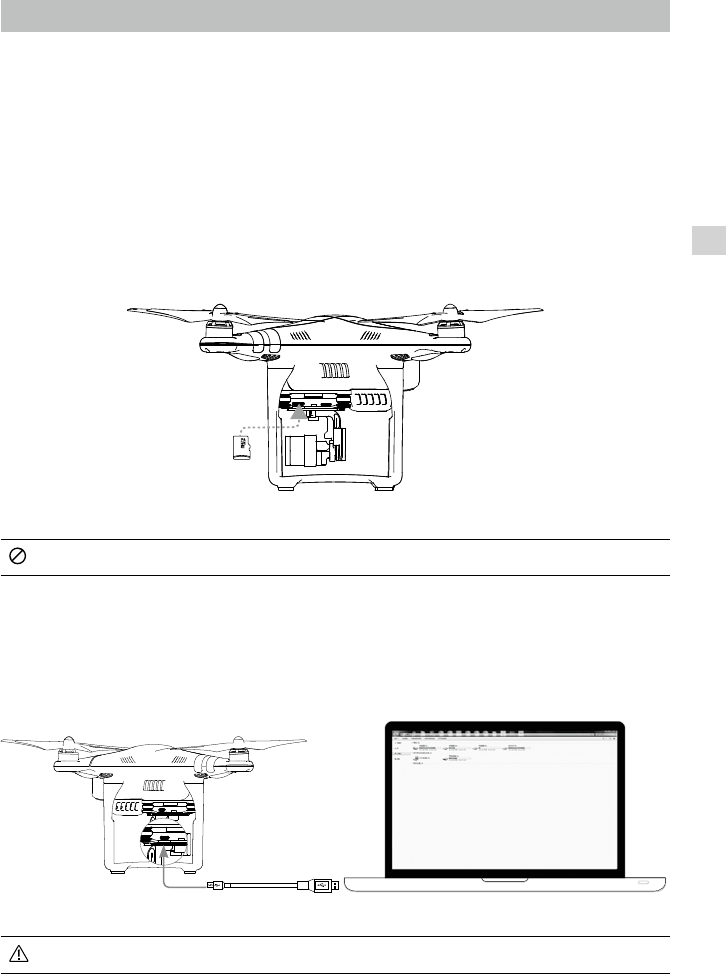
© 2015 DJI. All Rights Reserved.
31
Gimbal Camera
Camera and Gimbal
The on-board camera supports 4K video capture up to 4096 x 2160p24 and 12M pixel photos capture
the camera is seeing before you shoot videos and pictures is supported through the DJI Pilot App.
Camera Micro-SD Card Slot
powering on the Phantom 3 Advanced. The Phantom 3 Advanced comes with a 16 GB Micro-SD
because of the fast read and write capability of these cards enables you to store high-resolution
video data.
Do not remove Micro-SD card from the Phantom 3 Advanced when it is powered on.
Camera Data Port
Power on the Phantom 3 Advanced and then connect a USB cable to the Camera Data Port to down-
load photos or videos from the camera to your computer.
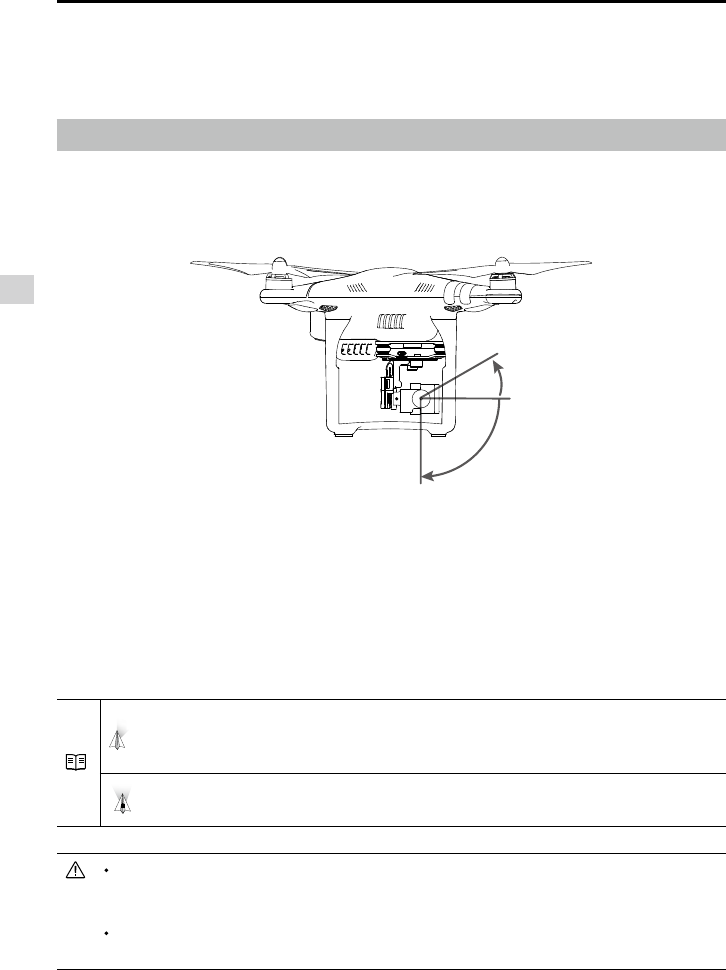
32
© 2015 DJI. All Rights Reserved.
Gimbal Camera
Phantom 3 Advanced User Manual
Camera Operation
Use the Shutter and Record button on the remote controller to shoot the images or the videos through the
Gimbal
images and video. The Gimbal can tilt the camera up to 120 degrees.
Use the gimbal dial on the remote controller to control pitch movement of the camera by default. Note that
you cannot control the pan movement of the camera by default.
Gimbal Operation Modes
Two Gimbal operation modes are available. Switch between the different operation modes on the Camera
page of the DJI Pilot App. Note that your mobile device must be connected to the remote controller for
changes to take effect. Refer to the table below for details:
Follow Mode
The angle between Gimbal’s orientation and aircraft’s nose remains
constant at all times. One user alone can control the pitch motion of the
gimbal.
FPV Mode The Gimbal will lock to the movements of the aircraft to provide a First-
Gimbal motor error may occur in these situations: (1) Gimbal is placed on uneven ground. (2)
ground and protect the gimbal after powering up.
gimbal will recover when it dries out.
-90°
0°
30°
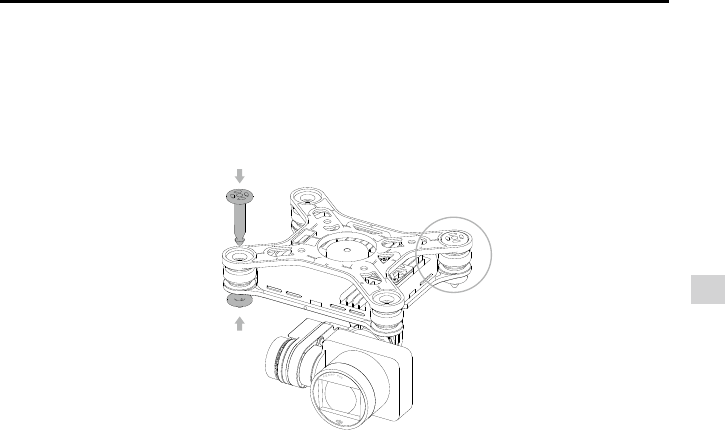
© 2015 DJI. All Rights Reserved.
33
Gimbal Camera
Phantom 3 Advanced User Manual
②
①
③
Anti-drop Kit
The Anti-drop Kit helps keep the gimbal and camera connected to the aircraft. Two have been mounted
Vibration Absorber the center hole of part [2]. Lock them together as shown in [3]. Mounting the Anti-drop
Kit diagonally is recommended.

34
© 2015 DJI. All Rights Reserved.
DJI Pilot App
This chapter introduce the four main
sections of the DJI Pilot app.
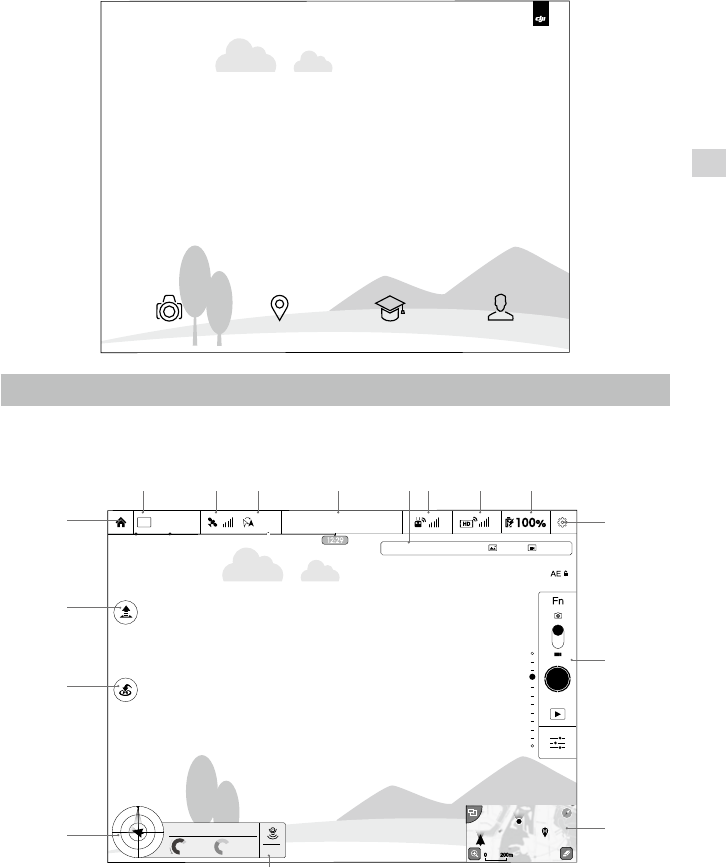
© 2015 DJI. All Rights Reserved.
35
DJI Pilot App
DJI Pilot App
-
is recommended that you use a tablet for the best experience.
Camera
CAMERA ACADEMY USER CENTER
MAP
United States
Mountain View
1/320 4821
JPEG 4K 30
ISO 100 EV 0 00:22:16
Safe to Fly (GPS)
MODE
CL
P-GPS
H: D:
V.S
M/S M/S
H.S
24.28.3 1.2M
2M39M
200m0 200m0
[16]
[15]
[14]
[13] [11]
[12]
[10]
[9]
[8][7][6][5][4][3][2][1]
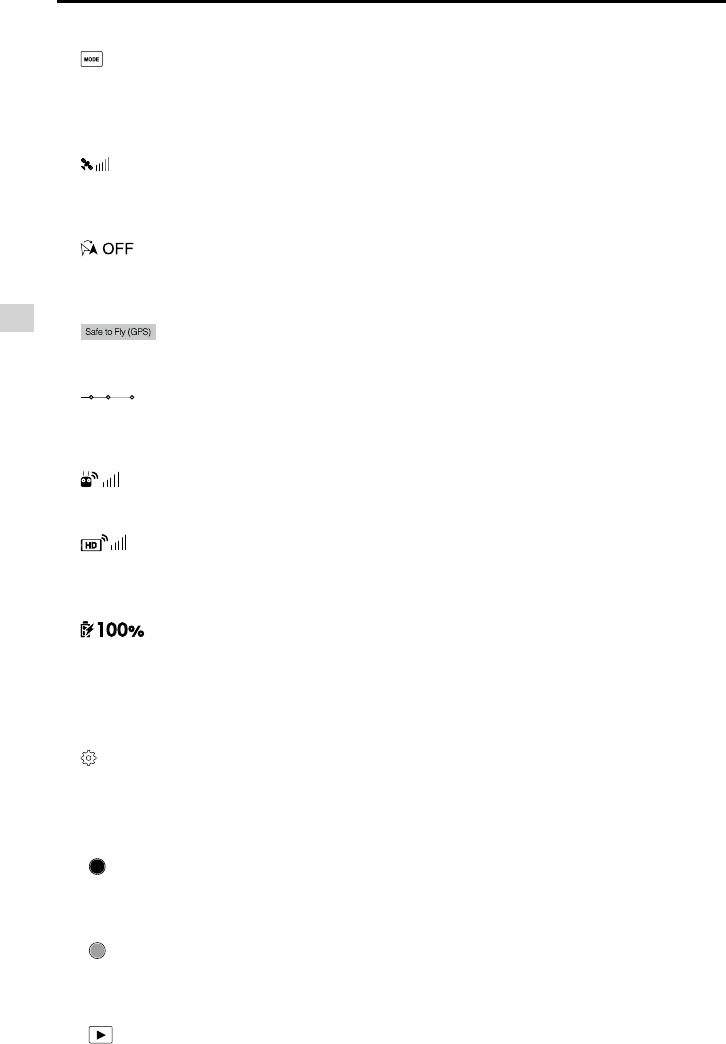
36
© 2015 DJI. All Rights Reserved.
DJI Pilot App
Phantom 3 Advanced User Manual
[1] Flight Mode
the gain values.
[2] GPS Signal Strength
: This icon shows the current strength of GPS signals. Green bars indicates adequate GPS
strength.
[3] IOC Settings
: This icon shows which IOC setting that the aircraft has entered when in F Mode.
Tap to enter IOC setting menu and select the desired IOC setting.
[4] System Status
[5] Battery Level Indicator
: The battery level indicator dynamically displays the battery level. The color zones on the
battery level indicator represent different battery levels.
[6] Remote Controller Signal
: This icon shows the strength of remote controller signal.
[7] HD Video Link Signal Strength
:
This icon shows the HD video downlink signal strength between the aircraft and the remote
controller.
[8] Battery Level
: This icon shows the current battery level.
warning history in this page.
[9] General Settings
[10] Camera Operation Bar
Shutter
: Tap this button to take a single photo. Press and hold this button to select burst or time-lapsed
shooting.
Record
-
Playback
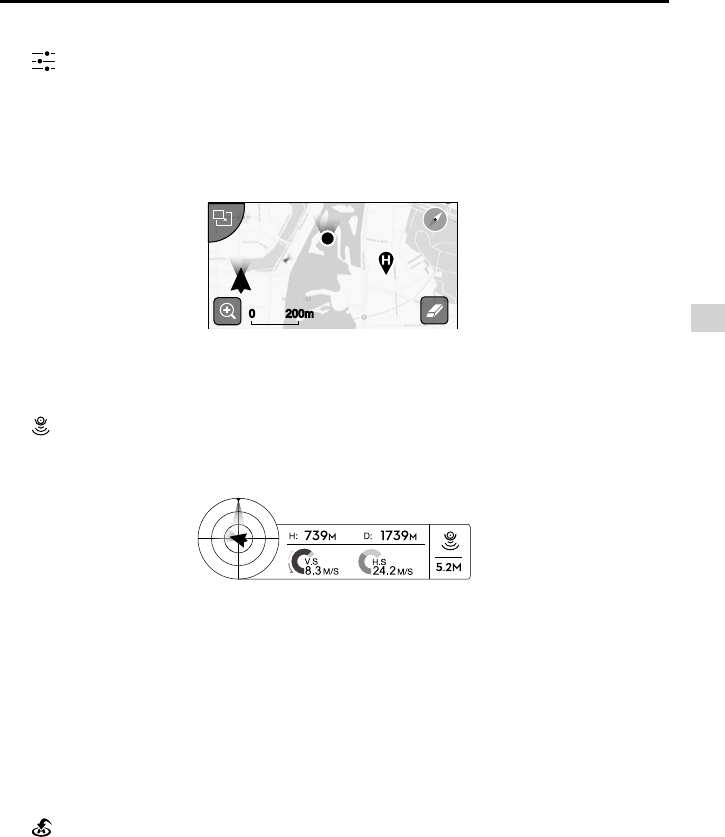
© 2015 DJI. All Rights Reserved.
37
DJI Pilot App
Phantom 3 Advanced User Manual
Camera Settings
: Tap to enter the camera exposure value setting. User may switch from Auto exposure mode to
Advance or Manual mode.
[11] Map
[12] Vision Positioning
: This icon shows the distance between the surface and the Vision Positioning System's sensors.
[13] Flight Telemetry
Vision Positioning Status
Icon is highlighted when Vision Positioning is in operation.
(1) The red arrow shows which direction the aircraft is facing.
(2) Light blue and dark blue areas indicate pitch.
(3) Pitching of the boundary between light blue and dark blue area shows roll angle.
[14] Return to Home (RTH)
: Initiate RTH home procedure. Tap to have the aircraft return to the last recorded home point.
200m0 200m0
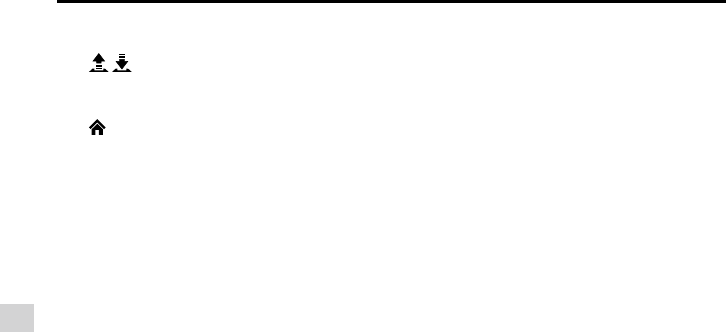
38
© 2015 DJI. All Rights Reserved.
DJI Pilot App
Phantom 3 Advanced User Manual
[15] Auto Takeoff/Landing
/ : Tap to initiate auto takeoff or landing.
[16] Back
: Tap to return to the main GUI.
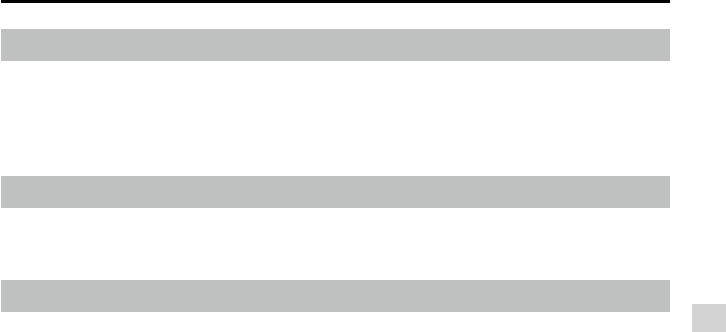
© 2015 DJI. All Rights Reserved.
39
DJI Pilot App
Phantom 3 Advanced User Manual
Map
Academy
User Center
account status in the User Center. Use the DJI registered account to login to the User Center.
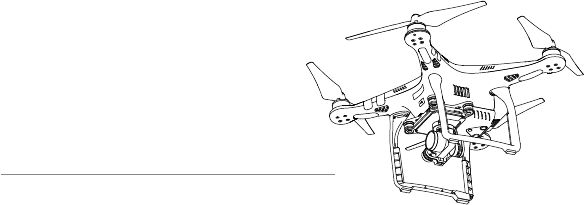
40
© 2015 DJI. All Rights Reserved.
Flight
This chapter describes the flight safety
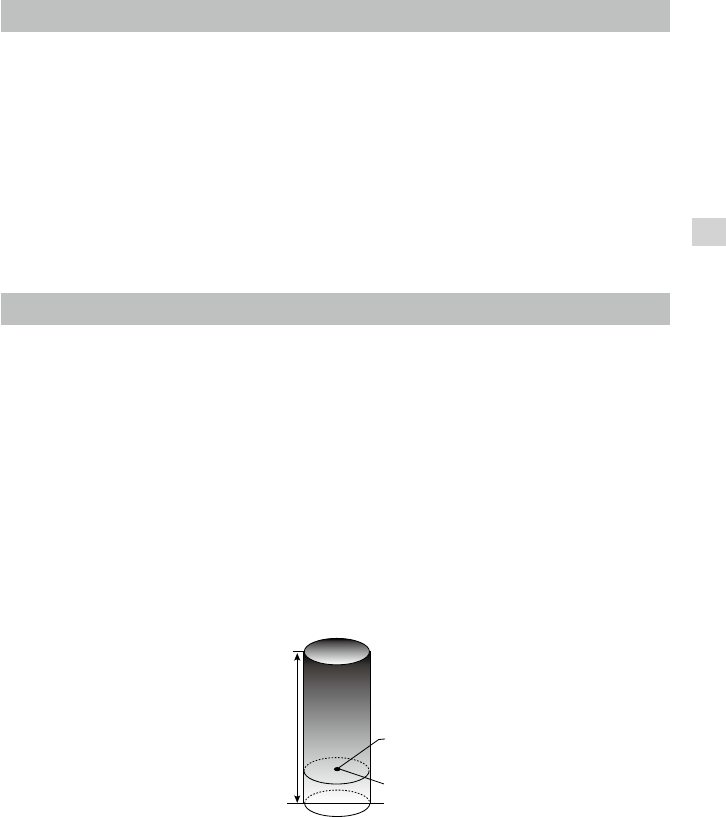
© 2015 DJI. All Rights Reserved.
41
Flight
Flight
Flight Environment Requirements
GPS signal.
including base stations or radio transmission towers.
5. Aircraft and battery performance is subject to environment factor such as air density and temperature.
-
formance may be affected.
6. The Phantom 3 Advanced cannot operate within the polar areas.
Flight Limits and Flight Restriction Area
All unmanned aerial vehicle (UAV) operators should abide by all regulations from such organizations as
settings. The tables below show the details of these limits.
Maximum Flight Altitude Max Radius
Home Point
Height of aircraft
when powered on
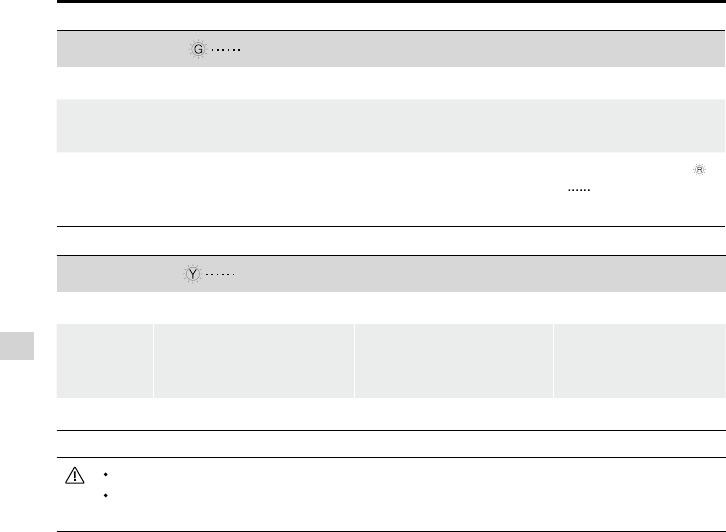
42
© 2015 DJI. All Rights Reserved.
Flight
Phantom 3 Advanced User Manual
GPS Signal Weak Blinking Yellow
Flight Limits DJI Pilot App Aircraft Status Indicator
Maximum
Flight
Altitude
Flight height restricted to
1640 feet (500 m) and under.
Warning: Height limit
reached. None.
Max Radius No limits
range automatically.
Flight Restriction of Restricted Areas
category B areas includes smaller airports.
Category A Safety Zone
-
ed-altitude zone.
prevented. The value of R1 is determined by the size of the airport.
altitude going from 66 feet (20 m) at R1 miles to 1640 feet (500 m) at R1 + 1 miles (R1 + 1.6 km).
GPS Signal Strong Blinking Green
Flight Limits DJI Pilot App Aircraft Status Indicator
Maximum Flight
Altitude
Aircraft's altitude cannot
Warning: Height
limit reached. None.
Max Radius Flight distance must be within
the max radius.
Warning: Distance
limit reached.
when close to the
max radius limit.
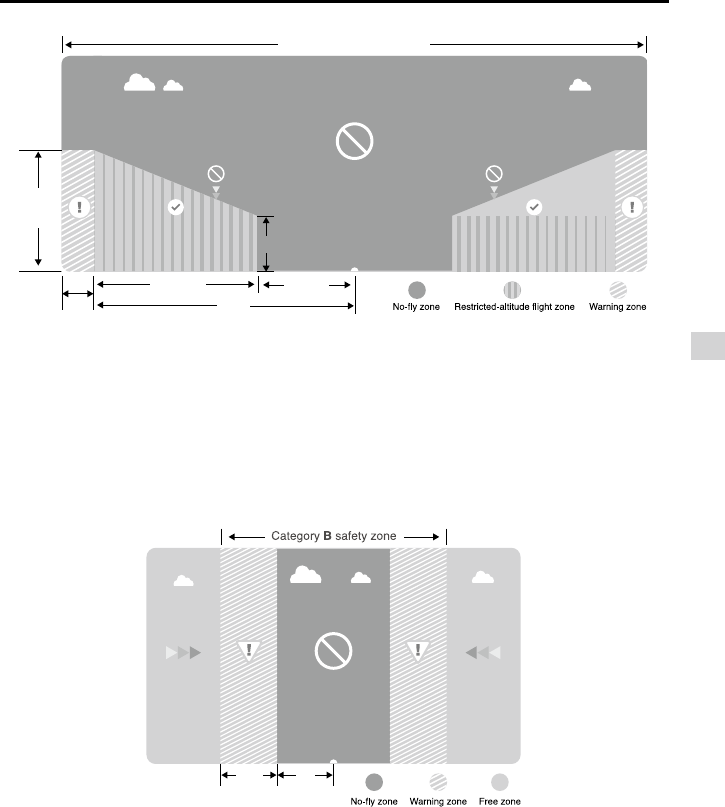
© 2015 DJI. All Rights Reserved.
43
Flight
Phantom 3 Advanced User Manual
Category B Safety Zone
of the airport.
R1
66 feet
1 mile
320 feet R2
Safety Zone
1640
feet
100m R
R1
66 feet
1 mile
320 feet R2
Safety Zone
1640
feet
100m R
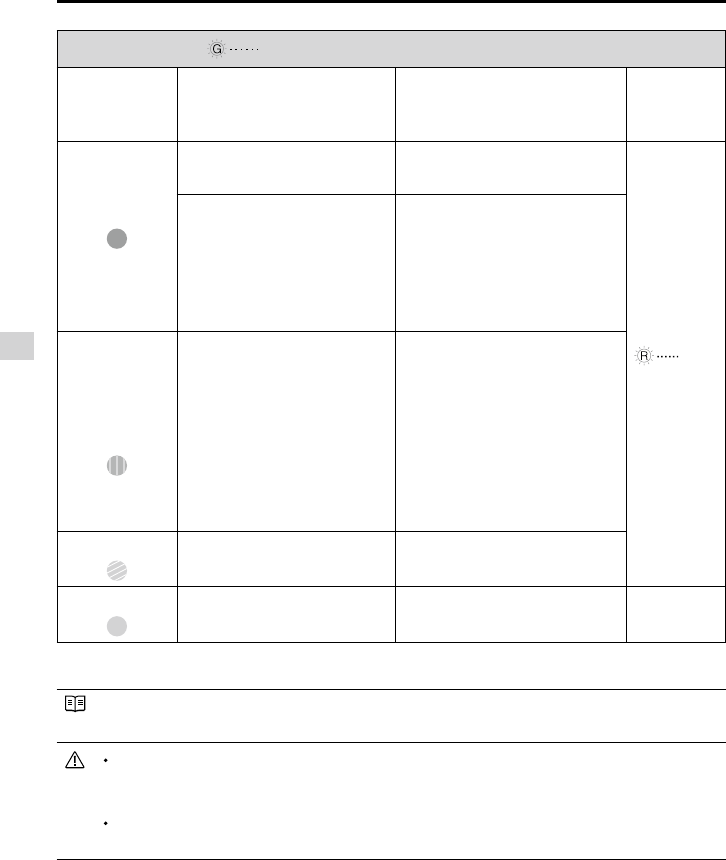
44
© 2015 DJI. All Rights Reserved.
Flight
Phantom 3 Advanced User Manual
GPS Signal Strong Blinking Green
Restriction DJI Pilot App Prompt
Aircraft
Status
Indicator
Motors will not start.
zone. Take off prohibited.
If the aircraft enters the
restricted area in A mode but
P mode activates the aircraft
will automatically descend to
land then stop its motors after
landing.
begun. (aircraft is entering the
area within R1 radius)
Restricted-
zone
If the aircraft enters the
restricted area in A mode but P
to a safe altitude and hover
15 feet (4.5 m) below the safe
altitude.
zone. Descending to safe
altitude. (If you are between the
range of R1 and R2 radius)
to between 20 m and 500 m. Fly
Cautiously.(If you are between
the range of R1 and R2 radius)
Warning zone
there will be warning message.
Free zone No restrictions. None. None.
Semi-automatic descent: All stick commands are available except the throttle stick command
during the descent and landing process. Motors will stop automatically after landing.
it will switch back to red blinking.
city centers and other special areas. Maintain line of sight of the aircraft.
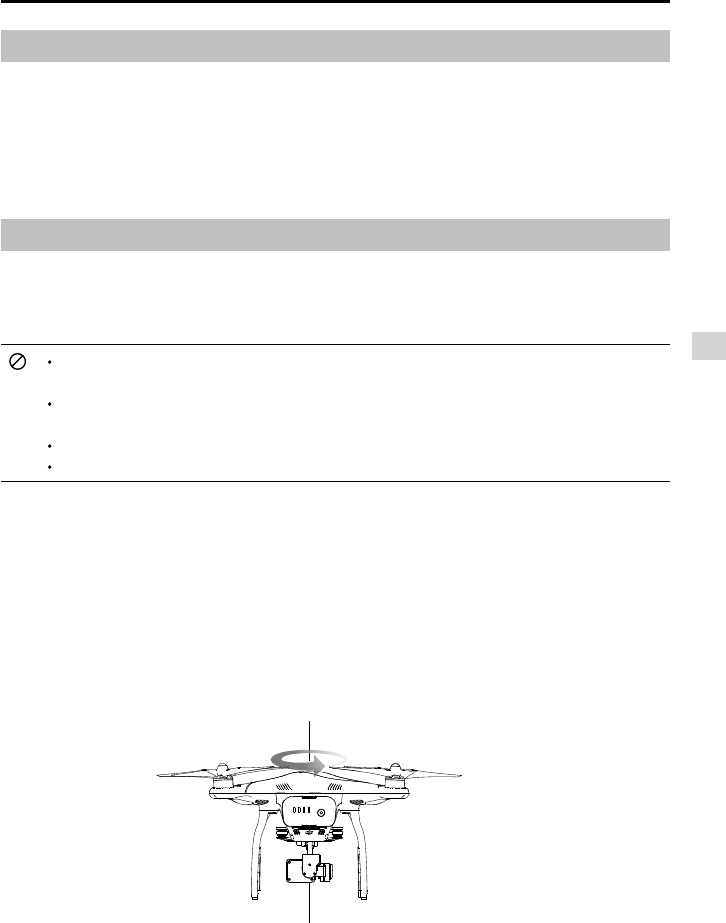
© 2015 DJI. All Rights Reserved.
45
Flight
Phantom 3 Advanced User Manual
3. Micro-SD card has been inserted if necessary.
4. Gimbal is functioning as normal.
5. Motors can start and are functioning as normal.
6. DJI Pilot app connected to the aircraft.
Calibrating the Compass
IMPORTANT: Make sure to calibrate the compass in every new flight location. The compass is very
performance or even failure. Regular calibration is required for optimum performance.
DO NOT carry ferromagnetic materials with you during calibration such as keys or cellular
phones.
DO NOT calibrate beside massive metal objects.
DO NOT calibrate indoors.
Calibration Procedures
Choose an open area to carry out the following procedures.
Calibration” to calibrate the compass. Then follow the on-screen instructions.
solid green light.
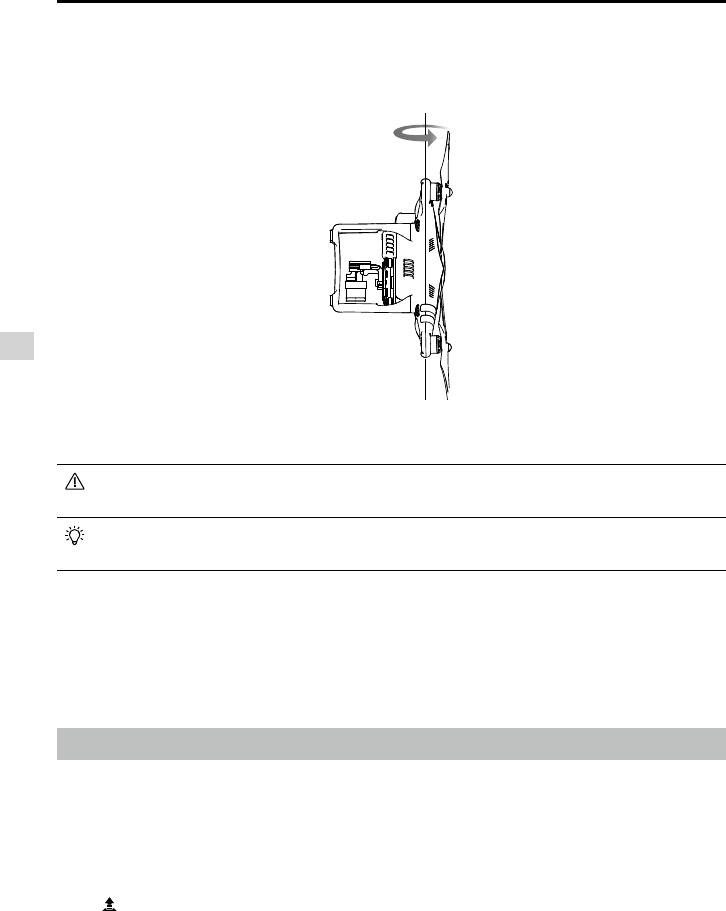
46
© 2015 DJI. All Rights Reserved.
Flight
Phantom 3 Advanced User Manual
axis. Recalibrate the compass if the Aircraft Status Indicator show solid red.
different location to calibrate the compass.
to calibrate the compass.
When to Recalibrate
3. When the mechanical structure of the Phantom 3 Advanced has changed.
Auto Take-off and Auto Landing
Auto Take-off
Use auto take-off to take off your aircraft automatically if the Aircraft Status Indicator displays blinking
green. Follow the steps below to use auto take-off:
5. Aircraft takes off and hovers at 1.2 meters above ground.
Auto-Landing
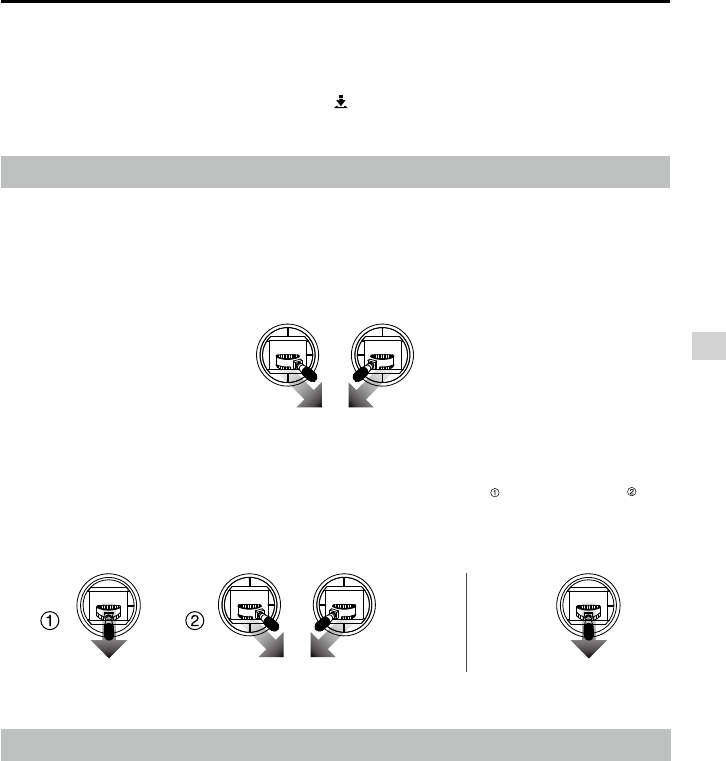
© 2015 DJI. All Rights Reserved.
47
Flight
Phantom 3 Advanced User Manual
Flight Test
Take off/Landing Procedures
3. Launch the DJI Pilot App and enter the Camera page.
5. Push the throttle up slowly to take off or using Auto Take-off to take off.
6. Shoot photos and videos using the DJI Pilot app.
more until the motors stop.
Stopping Motors
There are two methods to stop the motors.
. Mo-
tors will stop immediately. Release both sticks once motors stop.
seconds.
Use auto-landing to land your aircraft automatically if the Aircraft Status Indicator displays blinking green.
Follow the steps below to use auto-landing:
Starting/Stopping the Motors
Starting Motors
A Combination Stick Command (CSC) is used to start the motors instead of simply pushing the stick up.
sticks simultaneously.
Method 1 Method 2
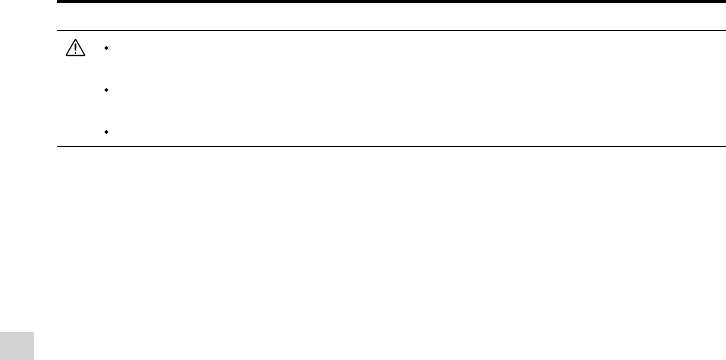
48
© 2015 DJI. All Rights Reserved.
Flight
Phantom 3 Advanced User Manual
mode.
A low battery level warning is indicated by the Aircraft Status Indicator blinking red slowly or
Video Suggestions and Tips
2. Select desired gimbal operation mode in the DJI Pilot app.
5. Change camera settings that suit you. These include photo format and exposure compensation.
7. Push the sticks gently to make aircraft movements stable and smooth.

© 2015 DJI. All Rights Reserved.
49
FAQ

50
© 2015 DJI. All Rights Reserved.
FAQ
Troubleshooting (FAQ)

© 2015 DJI. All Rights Reserved.
51
Appendix
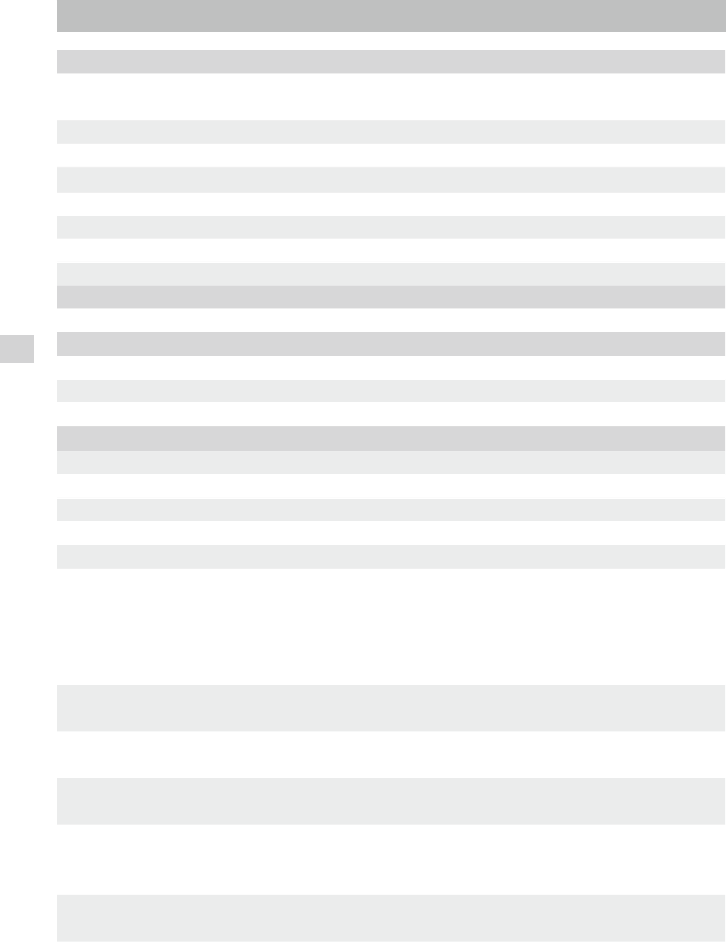
52
© 2015 DJI. All Rights Reserved.
Appendix
Appendix
Aircraft
Propellers Included) 1284 g
Max Ascent Speed 6 m/s
Max Descent Speed 2 m/s
Max Speed
Max Flight Altitude 6000 m
Max Flight Time Approximately 24 minutes
Operating Temperature 0°C to 40°C
GPS Mode GPS/GLOSNASS
Gimbal
Controllable Range Pitch - 90° to + 30°
Vision Positioning
Velocity Range Below 8 m/s (2 m above ground)
Altitude Range 5 cm-300 cm
Brightly lit (lux > 15) patterned surfaces
Camera
Sensor
Lens
ISO Range 100-3200(video) 100-1600(photo)
8s -1/8000s
Image Max Size 4000 x 3000
Still Photography Modes
Single shoot
Burst shooting: 3/5/7 frames
Time-lapse
Supported SD Card Types Micro SD
Max capacity: 64 GB. Class 10 or UHS-1 rating required
Video Recording Modes FHD:1920x1080p24/25/30/48/50/60
HD:1280x720p24/25/30/48/50/60
Max Bitrate Of Video
Storage 60 Mbps
Supported File Formats
FAT32/exFAT
Operating Temperature
Range 0°C to 40°C
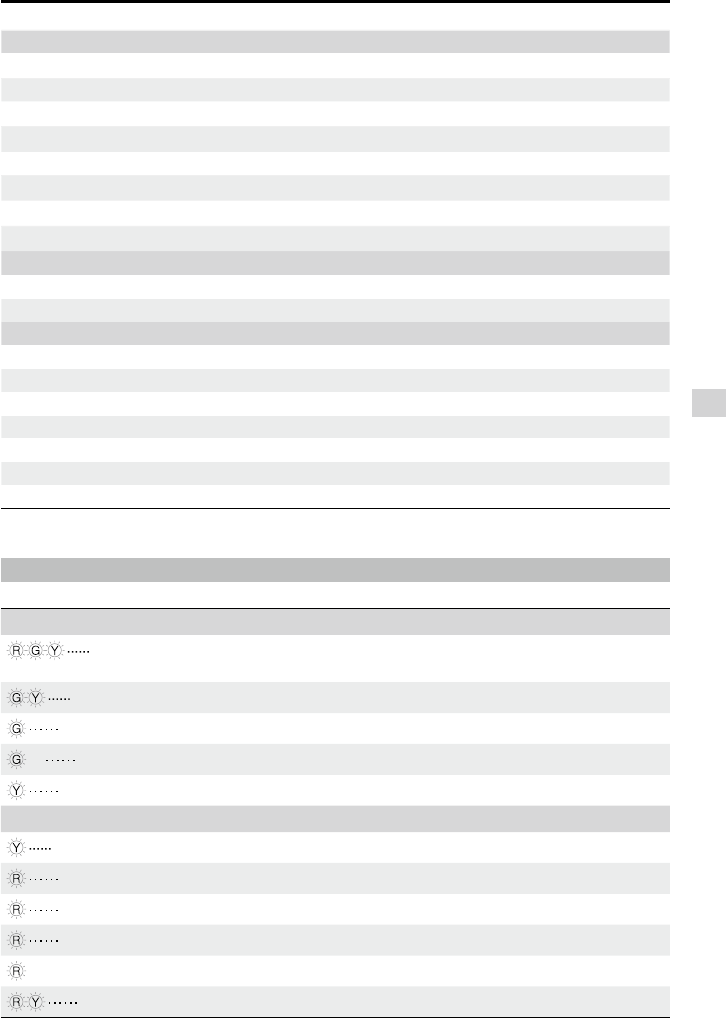
© 2015 DJI. All Rights Reserved.
53
Appendix
Phantom 3 Advanced User Manual
Remote Controller
Operating Frequency 2.400 GHz-2.483 GHz
Transmitting Distance 2000 m (Outdoor And Unobstructed)
Video Output Port USB
Operating Temperature Range 0°C- 40°C
Battery 6000 mAh LiPo 2S
Mobile Device Holder tablet and phone
Working Voltage 1.2 A @7.4 V
Charger
Voltage 17.4 V
Rated Power 57 W
Intelligent Flight Battery ( PH3-4480 mAh-15.2 V )
Capacity 4480 mAh
Voltage 15.2 V
Battery Type LiPo 4S
68 Wh
Net Weight 370 g
Operating Temperature -10°- 40°
Max Charging Power 100 W
Aircraft Status Indicator Description
Normal
Alternatively Power on and self-check
Aircraft warming up
Green Flashes Slowly Safe to Fly (P mode with GPS and Vision Positioning)
X2 Green Flashes Twice Safe to Fly (P mode with Vision Positioning but without GPS)
Safe to Fly (A mode but No GPS and Vision Positioning)
Warning
Remote Controller Signal Lost
Slow Red Flashing Low Battery Warning
Fast Red Flashing Critical Low Battery Warning
Red Flashing Alternatively
—
Solid Red
Compass Calibration Required
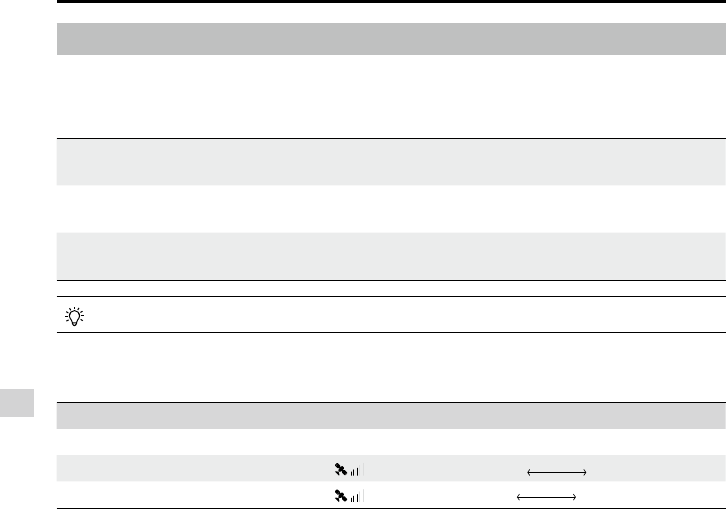
54
© 2015 DJI. All Rights Reserved.
Phantom 3 Advanced User Manual
Intelligent Orientation Control (IOC)
IOC allows users to lock the orientation of aircraft in different fashions. There are three working modes for
Course Lock (CL)
Home Lock (HL)*
or near to the HP.
Point of Interest (POI)*
*Home Lock and Point of Interest feature are coming soon.
Prerequisites of IOC
Use the IOC feature under the following condition:
Modes IOC GPS enabled GPS counts Flight Distance Limits
Course Lock No None None
Home Lock Aircraft Home Point
POI Aircraft 5m~500m Point of Interest
Using IOC
-
lect the desired IOC features.
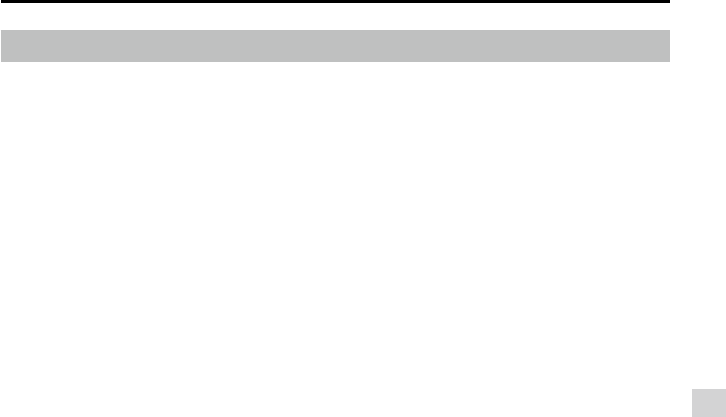
© 2015 DJI. All Rights Reserved.
55
Appendix
Phantom 3 Advanced User Manual
FCC Compliance
FCC Warning Message
user’s authority to operate the equipment.
This device complies with part 15 of the FCC Rules. Operation is subject to the following two conditions:
FCC Radiation Exposure Statement:
The equipment complies with FCC radiation exposure limits set forth for an uncontrolled environment.
your body. This transmitter must not be co-located or operating in conjunction with any other antenna or
transmitter.
pursuant to part 15 of the FCC Rules. These limits are designed to provide reasonable protection against
harmful interference in a residential installation. This equipment generates uses and can radiate radio
the interference by one or more of the following measures:
—Reorient or relocate the receiving antenna.
—Increase the separation between the equipment and receiver.
—Connect the equipment into an outlet on a circuit different from that to which the receiver is connected.
—Consult the dealer or an experienced radio/TV technician for help.
IC RSS warning
The device complies with Industry Canada licence-exempt RSS standard (s). Operation is subject to the
Le présent areil est conforme aux CNR d'Industrie Canada licables aux areils radio exempts de licence.
L'exploitation est autorisée aux deux conditions suivantes:
susceptible d'en compromettre le fonctionnement.
IC Radiation Exposure Statement:
This equipment complies with IC RF radiation exposure limits set forth for an uncontrolled environment.
This transmitter must not be co-located or operating in conjunction with any other antenna or transmitter.
your body.
user’s authority to operate the equipment.
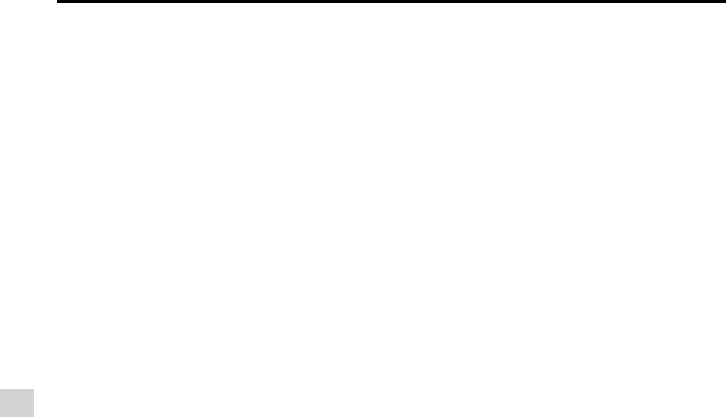
56
© 2015 DJI. All Rights Reserved.
Phantom 3 Advanced User Manual
KCC Warning Message
“해당무선설비는 운용 중 전파혼신 가능성이 있으므로 인명안전과 관련된 서비스는 할 수 없습니다 .”
“해당 무선설비는 운용 중 전파혼신 가능성이 있음”
NCC Warning Message
低功率電波輻射性電機管理辦法
第十二條經型式認證合格之低功率射頻電機,非經許可,公司、商號或使用者均不得擅自變更頻率、加
大功率或變更原設計之特性及功能。
第十四條低功率射頻電機之使用不得影響飛航安全及干擾合法通信;經發現有干擾現象時,應改善至無
干擾時方得繼續使用。前項合法通信,指依電信法規定作業之無線電通信。低功率射頻電機須忍受合法
通信或工業、科學及醫療用電波輻射性電機設備之干擾。

© 2015 DJI. All Rights Reserved.
The content is subject to change.
Download the latest version from
http://www.dji.com/product/phantom3
sending a message to DocSupport@dji.com.