Sagem Wireless 95370002 Licensed Portable User Manual
Sagem Wireless Licensed Portable Users Manual
Users Manual

ENGLISH
PW 302X
PW 303X
PW 304X
PW 305X
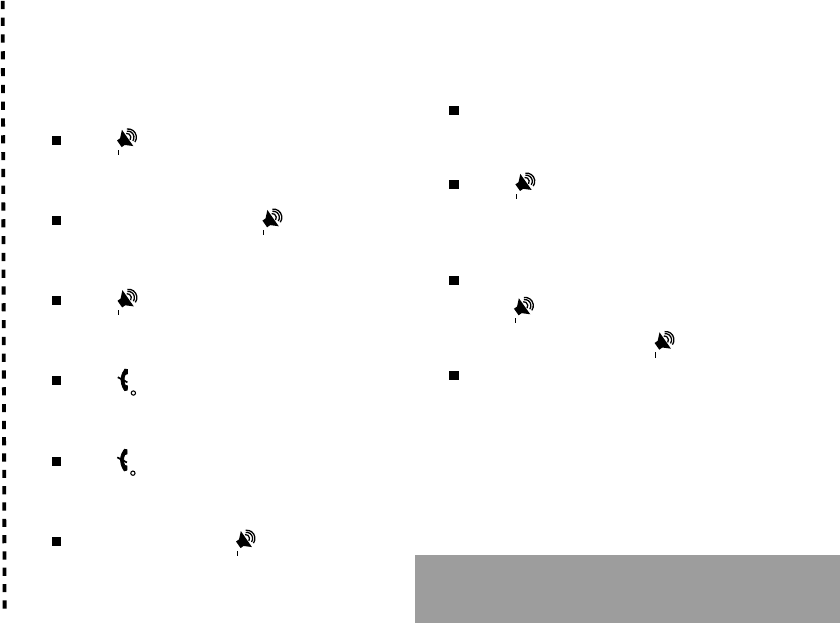
1
IN A FEW WORDS ...
Switch on
Press .
Call
Dial the number then press .
Answer
Press .
Hang up
Press .
Switch off
Press (long press).
Hands-free
To communicate, press .
Lock and unlock the keyboard
from the standby screen
Press * then OK.
Redial last number
Press twice.
Make a call from a number stored
in the directory
By name: enter the first letter of the name,
press , scroll down the list to find your
correspondent, then press to call.
By location in the directory: enter the location
number then press * to call.
Briefly, the functions
✄
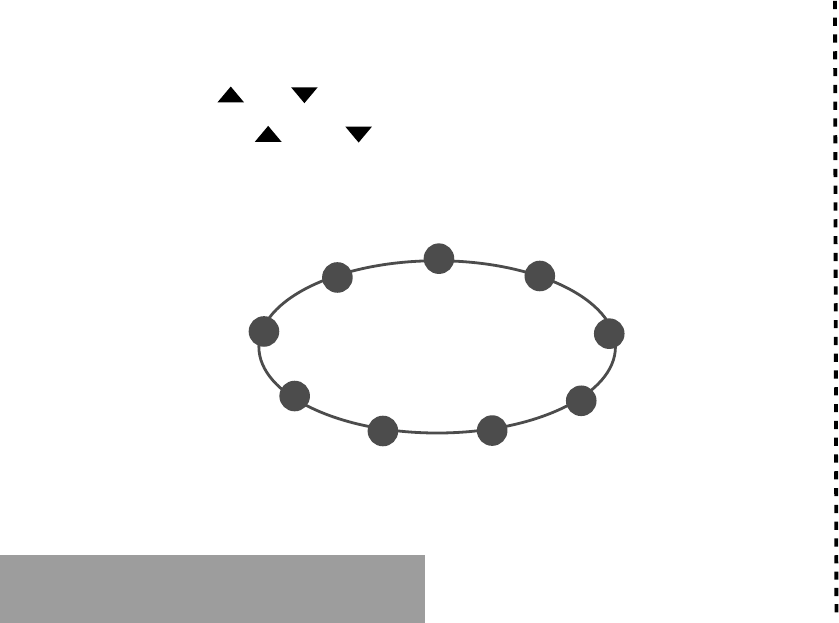
2
MENUS
Enter using or
Navigate using and
Validate using OK
Quit or return to the previous
menu using C
Briefly, the menus
✄
Services
Directory
Text messages
Call services
Ringing and beeps
Games
Accessories
Security
Controls
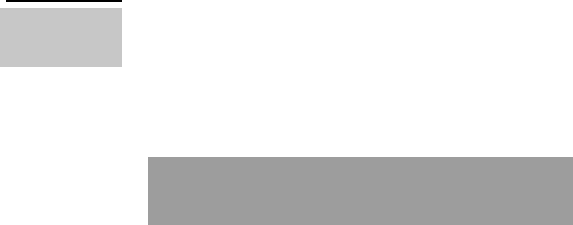
3
You have just bought a mobile phone and we
congratulate you on your choice.
Your phone will allow you to use different international
networks depending on the roaming agreements
between the operators.
We would like to remind you that this phone is
approved to European standards.
To get the most out of using your phone, we
recommend that you read this manual carefully and
keep it handy for future reference if needed.
WARNING
According to the configuration of the networks and
associated subscriptions, certain functions may not be
available (indicated by *).
GLOSSARY
Outgoing call A call made from your phone.
Incoming call A call received by your phone.
SIM card The card containing your subscription
and access rights to services. The
detachable part is the micro-SIM.
PIN The personal code linked to your SIM
card.
PIN2 The second personal code linked to
your SIM card to access certain
functions (*).
Phone code The phone code is a secret code
intended to protect the phone in case
of theft.
IMEI The identification number of your
phone.
SMS Short Message Service: for sending
and receiving short text messages.
Service Company which manages the network
provider or subscription.
Operator
Compatibility of
your SIM card
Your phone is
compatible with SIM
3V cards only.
The SAGEM logo and trademark are the property of SAGEM SA.
AT is a registered trademark of Hayes Microcomputer products Inc.
Hayes is a registered trademark of Hayes Microcomputer Products Inc.
T9 Text Input is a registered trademark of ©Tegic Communications Inc.
T9 is licensed under one or more of the following U.S. Patents: 5,818,437,
5,953,541, 5,187,480, 5,945,928, 6,011,554 and additional patents are
pending worldwide.
If an incompatible SIM card is
inserted, a message will be
displayed when switching on your
phone. For further information,
contact your Operator.
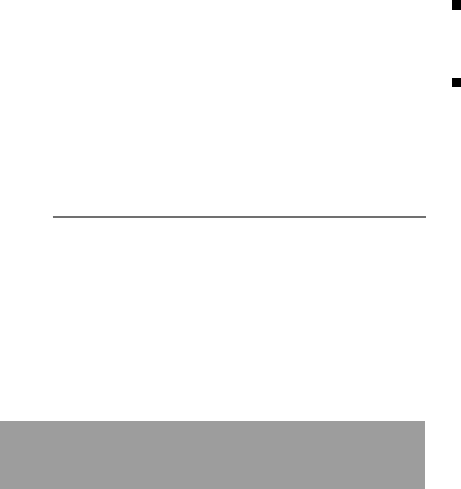
4
Safety information
Safety information for
wireless handheld phones
Use of your phone is subject to safety rules
designed to protect the user and his or her
environment.
Exposure to Radio Frequency Signals
Your wireless handheld portable telephone is
a low power radio transmitter and receiver.
When it is ON, it receives and also sends out
radio frequency (RF) signals.
In August, 1996, the Federal Communications
Commissions (FCC) adopted RF exposure
guidelines with safety levels for handheld
wireless phones. Those guidelines are
consistent with the safety standards previously
set by both U.S. and international standards
bodies:
ANSI C95.1 (1992)*
NCPR Report 86 (1986)*
ICNIRP (1996)*
(*) American National Standards Institute;
National Council on Radiation Protection and
Measurements; International Commission on
Non-Ionizing Radiation Protection.
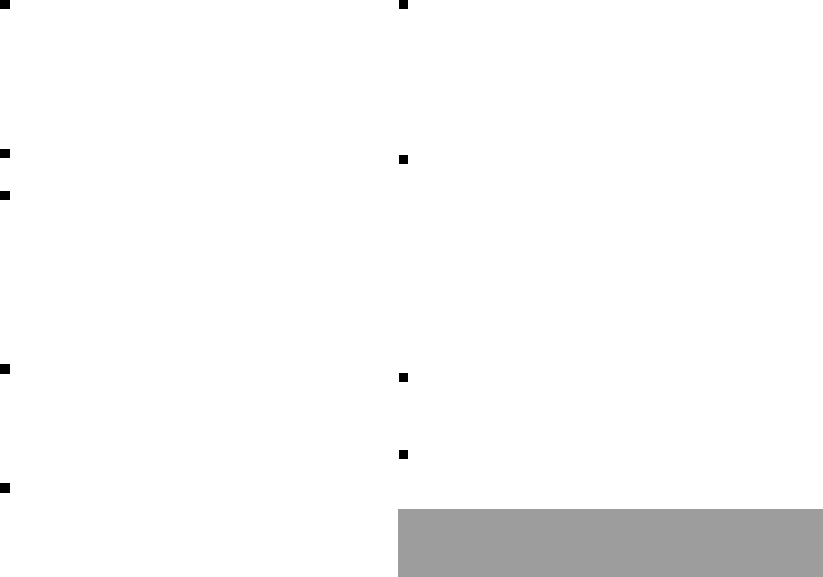
5
Safety information
Those standards were based on
comprehensive and periodic evaluations of
the relevant scientific literature. For
example, over 120 scientists, engineers,
and physicians from universities,
government health agencies, and industry
reviewed the available body of research to
develop the ANSI Standard (C95.1).
The design of your phone complies with the
FCC guidelines (and those standards).
For body worn operation, this phone has
been tested and meets FCC RF exposure
guidelines when used with an accessory
that contains no metal and that positions
the handset a minimum of 1 cm from the
body. Use of other accessories may not
ensure compliance with FCC RF exposure
guidelines.
Antenna Care
Use only the supplied or an approved
replacement antenna. Unauthorized
antennas, modifications, or attachments
could damage the phone and may violate
FCC regulations.
Phone Operation
Normal position: hold the phone as you
would any other telephone with the antenna
pointed up and over your shoulder.
Tips on efficient operation: for your phone to
operate most efficiently: do not touch the
antenna unnecessarily when the phone is in
use. Contact with the antenna affects call
quality and may cause the phone to operate
at a higher power level than otherwise
needed.
Driving
Check the laws and regulations on the use of
wireless telephones in the areas where you
drive. Always obey them. Also, if using your
phone while driving, please :
Give full attention to driving, driving safely
is your first responsibility;
Use hands-free operation, if available;
Pull off the road and park before making or
answering a call if driving conditions so
require.
Electronic Devices
Most modern electronic equipment is shielded
from RF signals. However, certain electronic
equipment may not be shielded against the
RF signals from your wireless phone.
Some phone accessories allow to reduce the
radiation interferences of the phone. Please
contact your distributor.
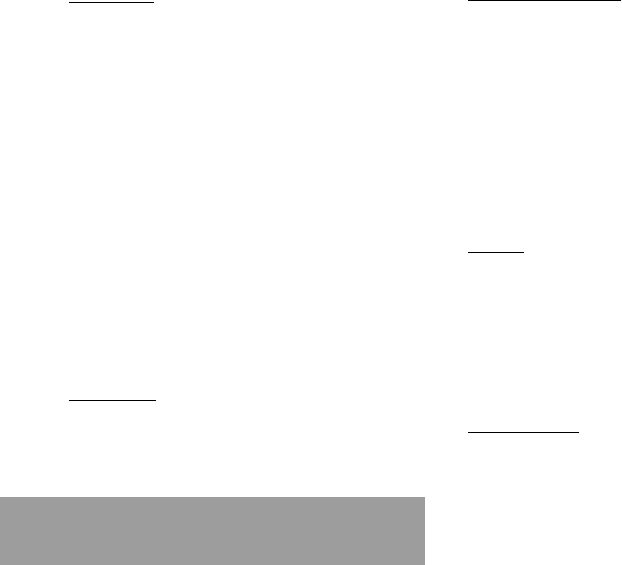
6
Safety information
Pacemakers
The Health Industry Manufacturers Association
recommends that a minimum separation of six
(6) inches be maintained between a handheld
wireless phone and a pacemaker to avoid
potential interference with the pacemaker.
These recommendations are consistent with the
independent research by and recommendations
of Wireless Technology Research.
Persons with pacemakers:
Should ALWAYS keep the phone more than
six inches from their pacemaker when the
phone is turned ON;
Should not carry the phone in a breast
pocket;
Should use the ear opposite the pacemaker
to minimize the potential for interference;
If you have any reason to suspect that
interference is taking place, turn your phone
OFF immediately.
Hearing Aids
Some digital wireless phones may interfere with
some hearing aids. In the event of such
interference, you may want to consult your
service provider.
Other Medical Devices
If you use any other personal medical
device, consult the manufacturer of your
device to determine if they are adequately
shielded from external RF energy. Your
physician may be able to assist you in
obtaining this information.
Turn your phone OFF in health care
facilities when any regulations posted in
these areas instruct you to do so.
Hospitals or health care facilities may be
using equipment that could be sensitive to
external RF energy.
Vehicles
RF signals may affect improperly installed
or inadequately shielded electronic
systems in motor vehicles. Check with the
manufacturer or its representative
regarding your vehicle. You should also
consult the manufacturer of any
equipment that has been added to your
vehicle.
Posted Facilities
Turn your phone OFF in any facility where
posted notices so require.
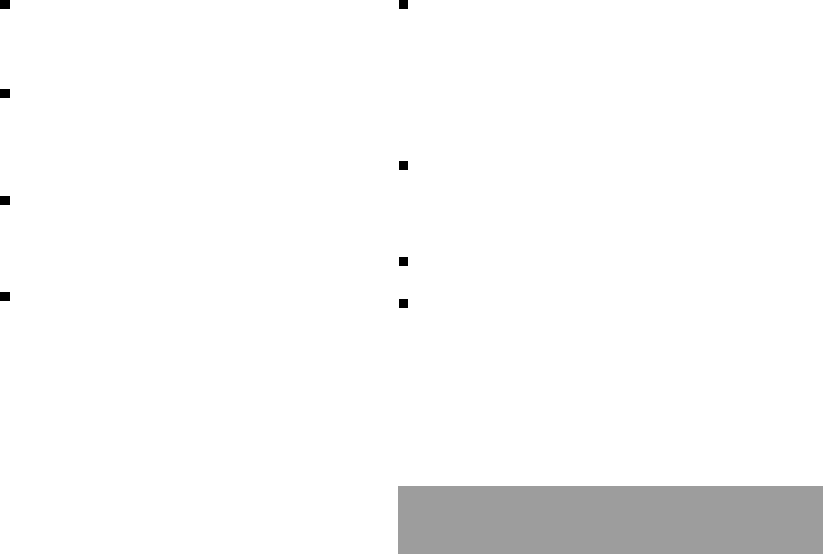
7
Safety information
Aircraft
FCC regulations prohibit using your phone while
in the air. Switch OFF your phone before
boarding an aircraft.
Blasting Areas
To avoid interfering with blasting operations, turn
your phone OFF when in a blasting area or in
areas posted: Turn off two-way radio. Obey all
signs and instructions.
Potentially Explosive Atmospheres
Turn your phone OFF when in any area with a
potentially explosive atmosphere and obey all
signs ans instructions. Sparks in such areas
could cause an explosion or fire resulting in
bodily injury or even death.
Areas with a potentially explosive atmosphere
are often but not always clearly marked. They
include fueling areas such as gasoline stations;
below deck on boats; fuel or chemincal transfer
or storage facilities; vehicles using liquefied
petroleum gas (such as propane or butane);
areas where the air contains chemicals or
particles, such as grain, dust, or metal powders;
and any other area where you would normally be
advised to turn off your vehicle engine.
For Vehicles Equipped with an Air Bag
An air bag inflates with great force. DO
NOT place objects, including both
installed or portable wireless equipment, in
the area over the air bag or in the air bag
deployment area. If in-vehicle wireless
equipment is improperly installed and the
air bag inflates, serious injury could result.
Electrical Safety
Only use the appropriate chargers
recommended in the manufacturers
catalog. Using another charger may prove
dangerous and could invalidate the
warranty of your phone.
The main power socket should be easily
accessible.
Make sure that the main voltage
corresponds to the level marked on the
charger identification plate.
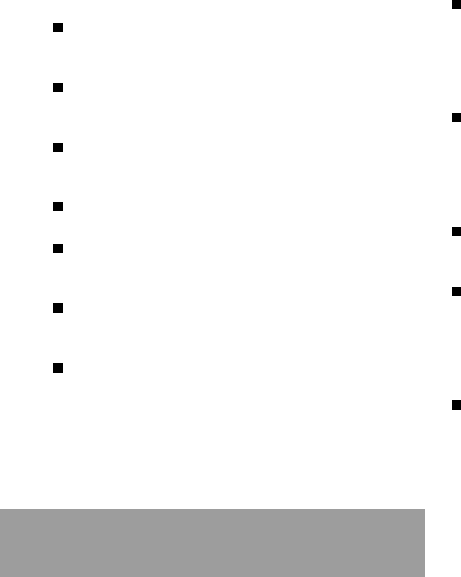
8
Safety information
General Precautions
Do not try to open your phone and repair it
yourself. The manufacturer cannot be held
liable for any resulting damage.
Any work done by an unqualified and
unauthorized person will invalidate your
warranty.
Do not use your phone in humid places
(bathroom, swimming pool, etc.). Protect it
from splashing water and other liquids.
Do not expose your phone to extreme
temperatures.
Keep your phone out of reach of small
children. Do not allow them to play with it,
it is not a toy.
Only use your phone with original
accessories. Failure to comply with these
rules will invalidate your warranty.
Remember to dicsconnect the charger
before removing the battery.
The physical and chemical processes
used in rechargeable batteries mean that
temperature limits must be followed during
rapid charging. Your terminal automatically
protects the batteries from extreme
temperatures.
If the phone is disconnected from the
battery for an extended period of time, it
will lose the time and the recorded voice
messages.
WARNING
The manufacturer cannot be held liable for
any failure to comply with the above
recommendations or for any misuse.
The software program developed by
SAGEM SA remains the exclusive
property of SAGEM SA. It is therefore
highly prohibited to modify, translate, de-
compile or disassemble this software
program or any part thereof.
SAGEM SA may not be held responsible
for the contents of messages, software or
objects downloaded and/or for any direct
or indirect consequential damage to the
phone user or the phone itself.
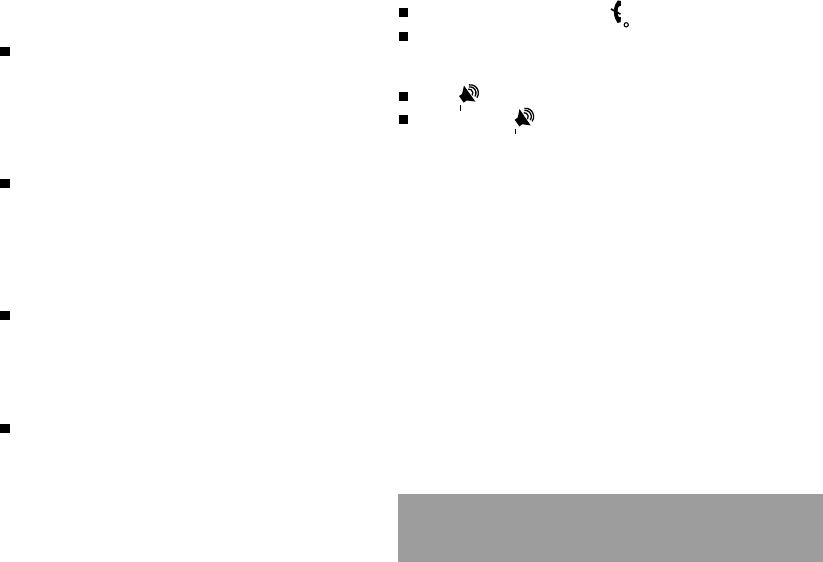
9
Safety information
Emergency Calls
IMPORTANT
This phone, like any PCS phone, operates using
radio signals, PCS and landline networks, and
user-programmed functions. As a consequence
a connection in all conditions cannot be
guaranted.Therefore you should never rely
solely upon any PCS phone for essential
communications (e.g. medical emergencies).
To make or receive any calls, this phone must
be switched on and in service area with
adequate PCS signal strength. Emergency calls
may not be possible on all PCS networks or
when certain network services and/or phone
features are in use. Check with local Service
Providers.
When making an emergency call, remember to
give all the necessary information as accurately
as possible. Remember that your PCS phone
may be the only means of communication at the
scene of an accident - do not terminate the call
until given permission to do so.
If certain features are in use (such as
Keyguard), you may first need to turn those
features off before you can make an emergency
call. Consult this manual and your local PCS
Service Provider.
Emergency Calling
If the phone is not on, press .
Key in emergency number for your
present location (e.g. 911 or other official
emergency number).
Press .
If you dial 911 during a call, the phone
terminates the current call and attempts to
make a call to the emergency number
911.
FCC/INDUSTRY CANADA NOTICE
Your phone may cause TV or radio
interference (e.g when using telephone in
close proximity of receiving equipment). The
FCC/INDUSTRY CANADA can require you
to stop using your telephone if such
interference cannot be eliminated. If you
need assistance, contact your local dealer.
This device complies with parts 15 and 68 of
the FCC rules. Operation is subject to the
condition that this device does not cause
harmful interferences.
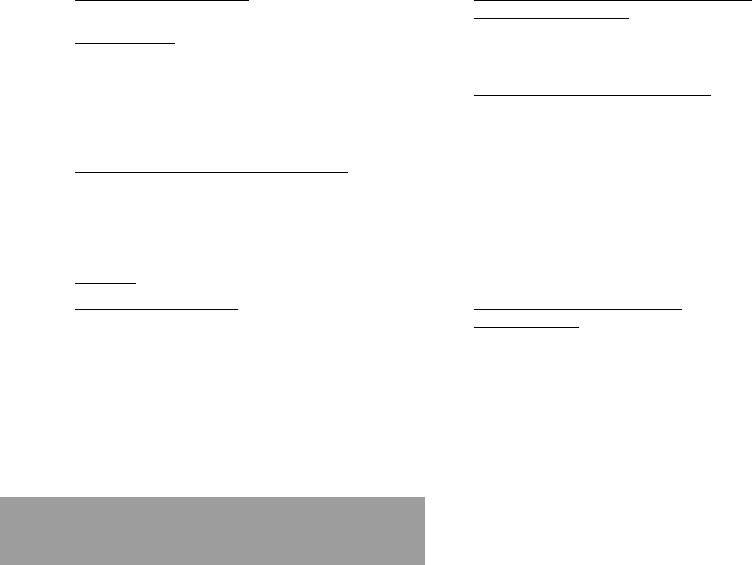
10
Contents
1. Presentation of the phone ................................... 12
1.1 Exchanging the coloured front panel ................. 15
2. Getting started ..................................................... 16
2.1 Information on the SIM card .............................. 16
2.2 Installing the SIM card and the battery .............. 17
2.3 Charging the battery ......................................... 18
2.4 Switching on/switching off, starting up .............. 19
2.5 Menu access .................................................... 20
2.6 Deleting characters ........................................... 20
3. Initial communication - Hands-free mode ............ 21
3.1 Making a call ..................................................... 21
3.2 Receiving a call ................................................ 22
3.3 Volume control .................................................. 22
3.4 Hands-free mode .............................................. 22
3.5 Ending a call ..................................................... 22
4. Menu list .............................................................. 23
5. How to use the directory ...................................... 26
5.1 Directory display ............................................... 26
5.2 Storing a number .............................................. 26
5.3 Deleting a number ............................................ 27
5.4 Call groups ....................................................... 27
5.5 Sorting .............................................................. 28
5.6 Sending a short message to a stored number .. 29
5.7 Directory space memory ................................... 29
5.8 Displaying personal numbers ........................... 29
5.9 Making a call to a stored number ...................... 29
6. How to use the text mailbox and the Easy
Message T9 function ........................................ 30
6.1 Receiving a short message .............................. 30
6.2 Editing a message using Easy Message T9 .. 31
6.3 Edited messages .............................................. 33
7. How to use the call related features .................... 34
7.1 Forwarding calls ............................................... 34
7.2 Viewing the list of the last numbers used .......... 35
7.3 Monitoring the duration and cost of calls ........... 36
7.4 Displaying the numbers .................................... 36
7.5 Authorising double call ...................................... 37
7.6 Configuring automatic redial ............................. 37
7.7 Voice mail number ............................................ 37
7.8 Local information distribution ............................ 37
7.9 Replacing the international prefix ...................... 37
7.10 Placing calls on hold ........................................ 38
7.11 Multi-conferencing (*) ...................................... 38
8. How to adjust the ringing tones
and the vibrator ................................................... 40
8.1 Selecting the volume and the type
of ringing tone ................................................... 40
8.2 Call groups ....................................................... 41
8.3 Personalising the ringing tone ........................... 41
8.4 Setting the vibrator ............................................ 41
8.5 Selecting silent mode ........................................ 41
8.6 Setting the beeps .............................................. 41
8.7 Deleting DTMF tones ........................................ 42
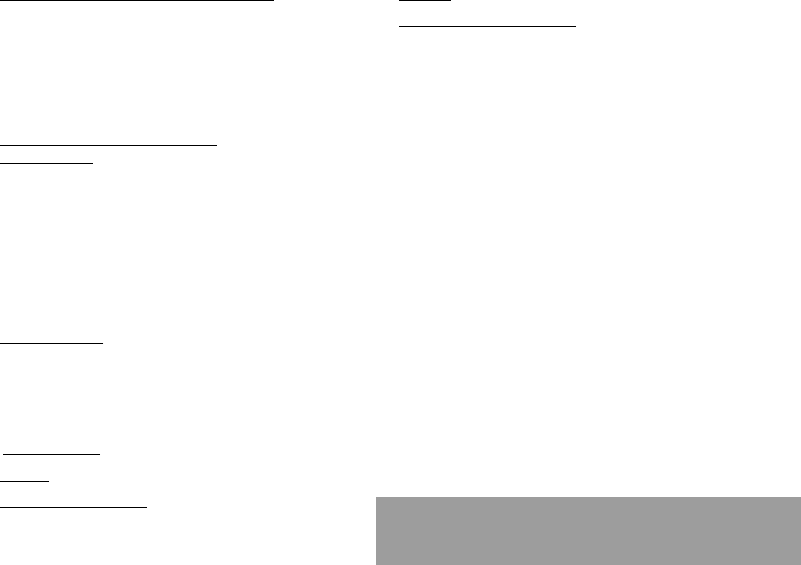
11
Contents
9. How to adjust and customize your phone ............ 43
9.1 Customizing your phone ................................... 43
9.2 Selecting the display language ......................... 45
9.3 Select the type of response .............................. 45
9.4 Selecting the network ....................................... 45
9.5 Setting the time and date .................................. 46
9.6 Controlling screen contrast ............................... 46
9.7 Converting currencies ....................................... 47
10. How to use the security features
of your phone ....................................................... 48
10.1 Locking the keyboard ...................................... 48
10.2 Changing the PIN number ............................... 48
10.3 Changing the PIN2 number (*) ........................ 49
10.4 Changing the phone code ............................... 49
10.5 Changing the operator password (*) ................ 50
10.6 Limiting incoming calls (*) ................................ 50
10.7 Limiting outgoing calls (*) ................................ 50
10.8 Setting up the pre-set directory (*) ................... 51
10.9 Charge checking (*) ........................................ 51
11. Other functions .................................................... 52
11.1 Calculator ........................................................ 52
11.2 Setting the alarm ............................................. 52
11.3 Setting the timer .............................................. 53
11.4 Configure your phone with a car kit ................. 53
11.5 Data parameters ............................................. 53
12. WAP Function ..................................................... 54
13. Games ................................................................. 56
14. Available accessories .......................................... 57
15. Upkeep ................................................................ 58
16. Answers to your questions .................................. 59
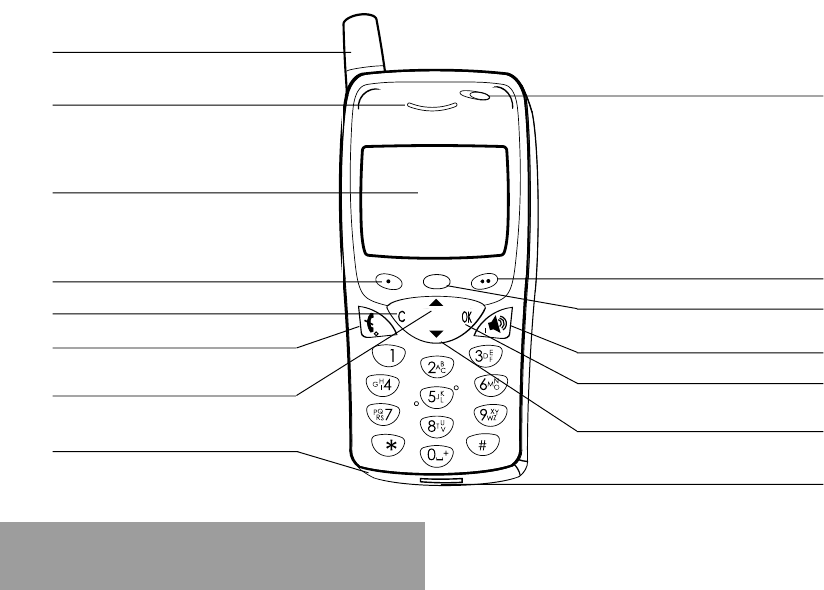
12
1. Presentation of the phone
@
Indicator light
Programmable key 2
(depending on model)
Mobile Internet access key
Operate/Call
Activation of hands-free
Validate
Scrolling arrow
Battery charging and accessories socket
Scrolling arrow
Stop/End call
Correction
Programmable key 1
High definition graphics screen
Ear phone/speaker
Antenna
Microphone
WARNING!
During a call, mind you do not obstruct the
microphone with your hand.
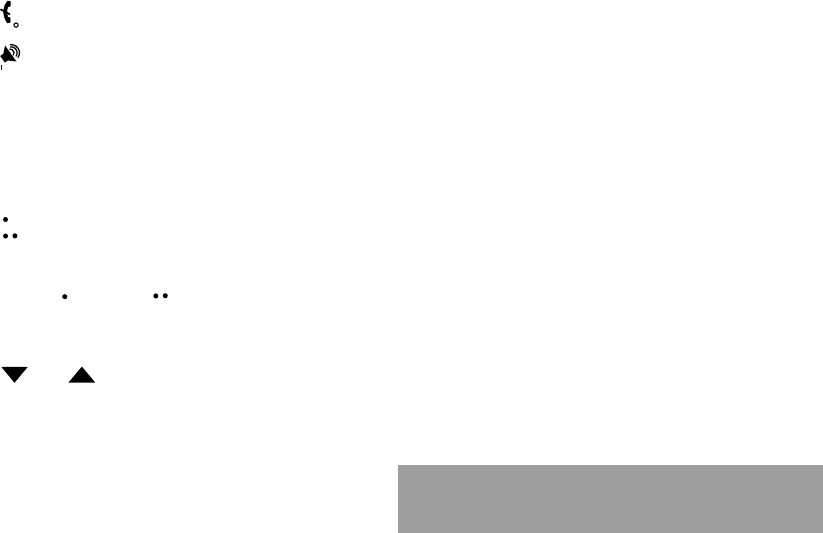
13
1. Presentation of the phone
Function keys
Stop Reject a call Hang up
Go Call a number Receive a call
Hands-free mode
CShort press: Return to the previous
menu Delete a character
Long press: Exit menu mode
Complete deletion of the entry
OK Validate
- Programmable keys for direct access
to the functions that you have
selected (depending on model)
- Volume control during conversation
( key: lower, key: louder)
- Contextual action
@Mobile Internet access key
and Entry and scrolling through
the menus.
Alphanumeric keyboard
Made up of 12 keys: 0 to 9, * and #.
To obtain a number or letter, hold down the
relevant key until the desired number or
letter appears.
Letters with accents are obtained by a long
press on * after entering the letter with no
accent.
Punctuation marks and special symbols are
obtained by a long press on the # key.
Key 1
A long press on key 1 allows you to access
the voicemail service (depending on model).
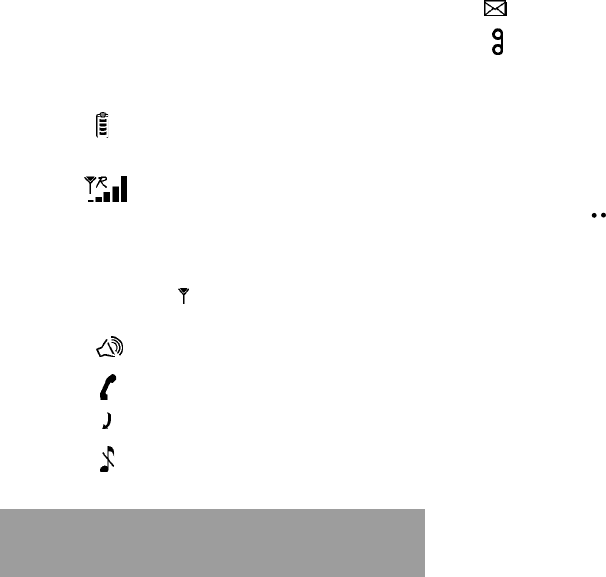
14
1. Presentation of the phone
Display
The high definition graphics screen enables
you to read messages easily. Various icons
inform you about the status of functions.
Battery charge indicator
(black if charged, clear if
discharged)
Received signal strength
indicator (maximum
strength: 5 bars) ; the R
letter indicates if the
network found does not
correspond to the
subscription
If flashes, the phone is
searching for a network
Hands-free loudspeaker
Call in progress
Permanent call forwarding
Silent mode
Text messages present
Voice messages present
The three keys located under the screen are
allocated to actions described at the bottom
of the screen just above the key, each time it
is necessary.
For example:
Validate Pressing validates the current
function.

15
1. Presentation of the phone
1.1 Exchanging the coloured front
panel
Switch off the phone.
Remove the rear cover and the battery
(see on page 17).
Hold the phone with the front panel facing
downward, and with the antenna pressed
against you.
Free the front panel by moving the
retention lugs (➊).
Release the front panel by moving the retention lugs
(❷) if necessary and pushing them with a pen for
example.
Install the keyboard in the new front panel.
Position the phone and the new front panel as
shown.
Replace the battery and the cover.
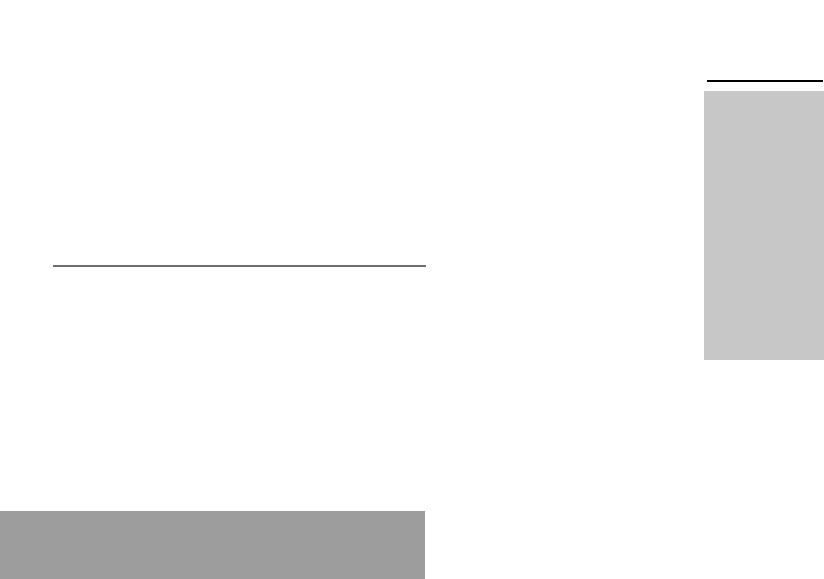
16
2. Getting started
2.1 Information on the SIM card
2. Getting started
SIM card
This card must be
handled and stored
with care in order to
avoid excessive
stresses or
scratches that would
damage it. If your
SIM card is lost,
contact your
Operator or Service
Provider
immediately.
Note: Do not leave
you SIM card within
the reach of small
children.
To use your phone, you have a
small card called a SIM card. In
addition to all of the information
necessary for the network, this card
contains other information that you
can modify:
secret codes (PIN and PIN2 -
Personal Identification Number)
directory
mini-messages
functioning of specific services.
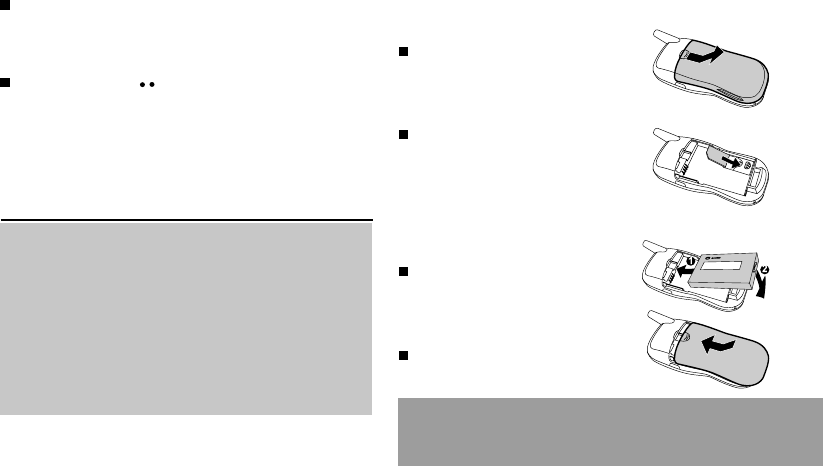
17
2. Getting started
2.2 Installing the SIM card
and the battery
Switch off your phone and
disconnect the charger.
The SIM card is inserted beneath
the phones battery.
Turn your phone over and
remove the rear cover. Press on
top and make it slide.
Slide the card along the base
beneath the retaining plate, with
the gold coloured sections facing
towards the phone and the cut-
off corner lined up to match the
drawing on the phone.
Place the battery by first inserting
the upper section into the
opening.
Replace the cover sliding it until
it locks.
PIN code
This is the personal code for your SIM card.
You may be asked to enter this code when
the instruction: Pin number ? appears after
you switch on your phone.
Enter the code of between 4 and 8 digits
given to you by your operator. These digits
will not be displayed on the screen for
security reasons.
Press # or OK or to validate.
PIN2 code (*)
If one was given to you by your Operator, a
second PIN code provides secure access to
certain functions.
Warning
If the wrong PIN code is entered three times in a row, the card will
be locked. To unlock your card:
- enter **05*
- enter the PUK code (Personal Unlocking Key) provided by your
Network Operator and validate,
- enter your PIN code and validate,
- enter your PIN code again and validate.
After 5 or 10 times (depending on SIM card type), the SIM card will
be permanently locked. Contact your Operator or your Service
Provider to obtain a new card.
The same procedure (entering 052) applies when the PIN-2 code is
blocked (PUK 2 code).
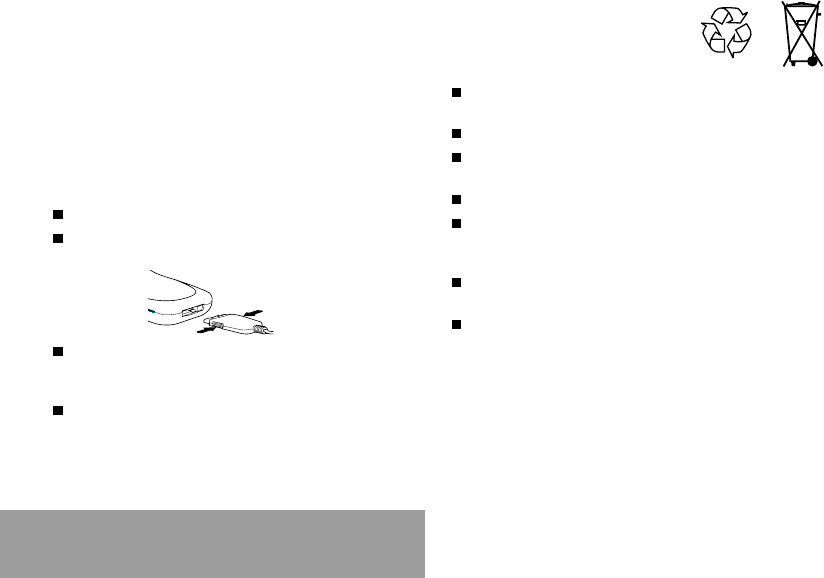
18
2. Getting started
2.3 Charging the battery
Your phone is powered by a rechargeable
battery. A new battery must be charged for at
least 4 hours before it is used for the first
time. It will reach its nominal capacity after
several usage cycles.
When your battery has run down, the phone
displays it and cuts out.
To recharge your battery:
Connect the charger to a wall outlet.
Connect the end of the charging cable to
the bottom of your phone.
The phone will start charging. The battery
charging indicator indicates the charge.
Charging stops by itself.
Unplug the cable.
It is possible that during charging, the battery
may heat up slightly; this is normal.
WARNING
There is a risk of explosion if the battery is
incorrectly replaced or disposed of in fire.
Do not short-circuit.
The battery does not contain any
components that can be changed by you.
Do not attempt to open the battery case.
Only use the correct chargers and
batteries as shown in the manufacturers
catalogue.
Spent batteries must be collected at the
appropriate sites.
You are advised to remove the battery if
you intend to leave your telephone unused
for a long period.
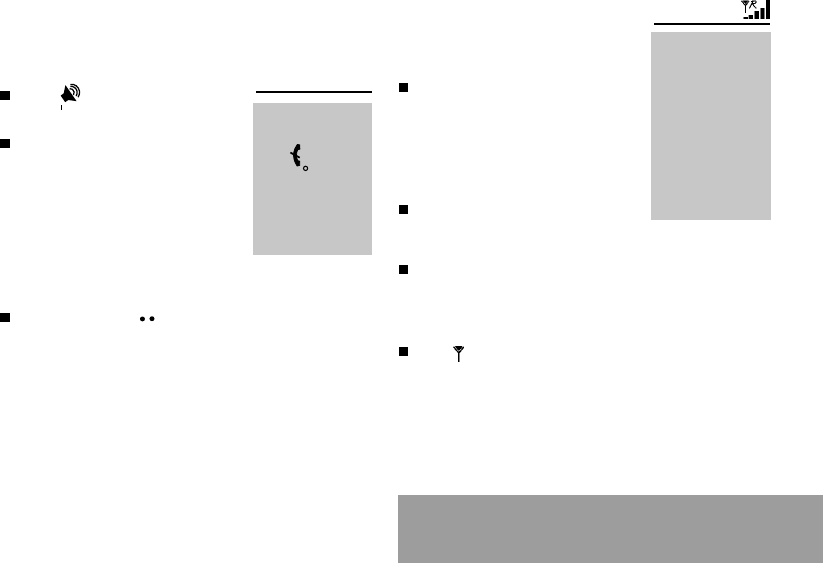
19
2. Getting started
2.4 Switching on/switching off,
starting up
To switch on your phone:
Press to switch on your
phone.
If access to the SIM card is
protected by a secret code, the
phone will ask you to enter your
PIN code.
Enter the code of between 4 and
8 digits given to you when you
were given your SIM card. These
digits will not be displayed on the screen
for security reasons.
Press # or OK or to validate.
Searching for a network
The phone then searches for a
network on which it can
communicate:
If it finds one, the name of the
network appears on the screen,
and the indicator light flashes
green.
You are ready to make or receive a
call.
If the R letter and a network
name are displayed, calls can be
made and the indicator light flashes green.
If the R letter is displayed without any
network name, only emergency services
will be accessible (police, ambulance, fire
brigade).
If the flashes, the phone will keep
searching. No network is available.
Control of the PIN
code
If your phone
displays SIM absent,
press (long
press) to switch off
your phone and
check that your SIM
card is correctly
positioned.
Network
indicator
The indicator of the
level of network
signal received
enables you to
visualise the quality
of reception. If it
shows less than
three bars, look for
better reception to
make your call in
good conditions.
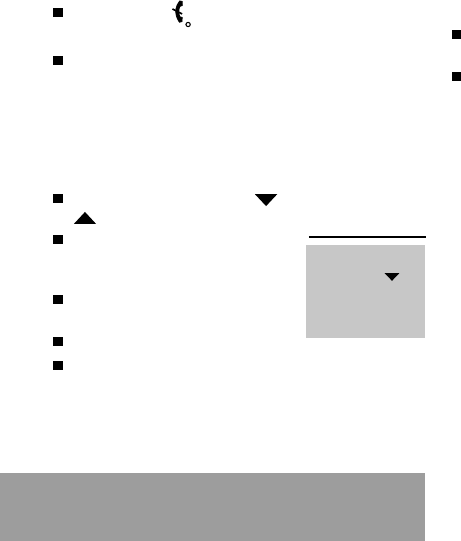
20
2. Getting started
Switching off
Hold down the key until the end
message is displayed.
Release the key. The phone switches off.
2.5 Menu access
The menu functions permit you to verify or
modify the various functions of your phone to
adapt it to your needs.
Press the scrolling arrows or
to access the menus.
Scroll through the menus using
the scrolling arrows then press
OK to access the selected menu.
Each time you want to validate an
action, press OK.
To abandon an action, press C.
To exit the menu mode, press and hold C.
Direct access to
menus
To directly access a
menu, press
then enter the
number of the
selected menu.
2.6 Deleting characters
You can cancel an entry error:
Press quickly on C to delete the last
character.
If you press this key longer, you will delete
the previous word.
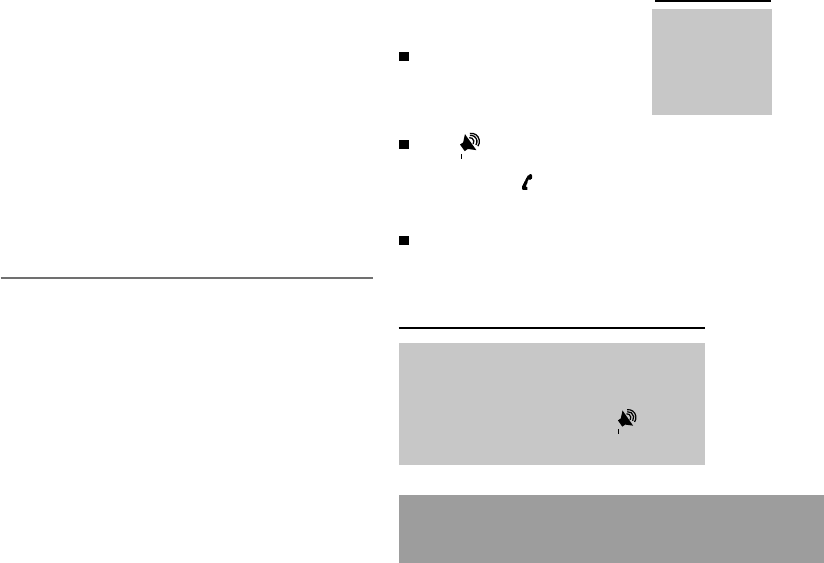
21
3. Initial communication
3.1 Making a call
The network is displayed.
Dial the number, including the
area code if necessary, by
pressing keys on the
alphanumeric keypad.
Press .
During the call, flashes on the screen,
and tones may signal the establishment of
a connection.
When the person you have called
answers, speak.
3. Initial communication
Hands-free mode
International call
Press 0 (long press)
to display + then dial
the country code
without waiting for a
tone, then the
number you require.
Emergency
services
Depending on the operator, you can contact the
emergency services with or without a SIM card or
when the keyboard is locked. It is sufficient to be in a
zone served by a network. To call the international
emergency service, dial 112 then press .
Other emergency service numbers may exist,
depending on the country.
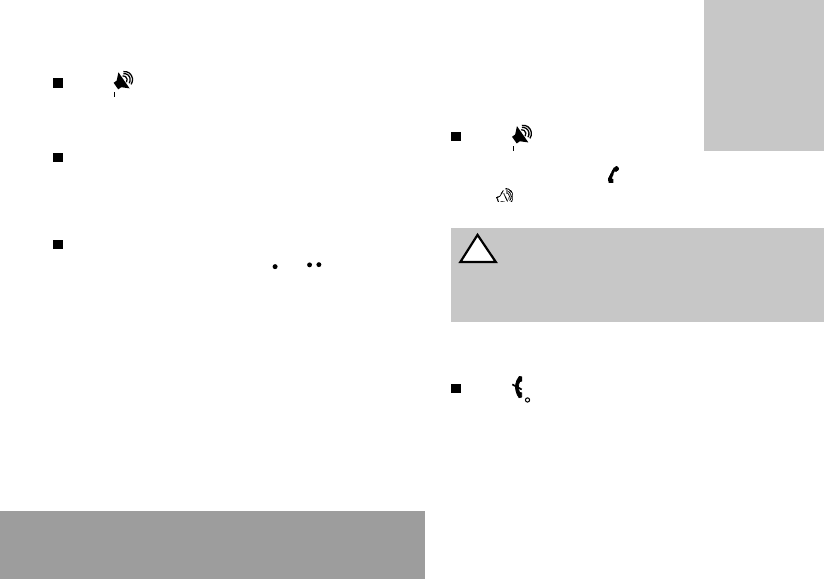
22
3. Initial communication
3.2 Receiving a call
When you receive a call:
Press then speak.
The callers number is displayed when it is
presented to the network.
All incoming and outgoing call numbers
are registered in the list of the last calls.
3.3 Volume control
Increase or decrease the volume during a
conversation by pressing the or
keys.
3.4 Hands-free mode
During a call, you can transfer from
handset mode to hands-free mode
simply by pressing one key and the
reverse.
Press .
The screen displays for handset mode
and for «hands-free» mode.
3.5 Ending a call
Press .
The end of call message appears on the
screen.
The Hands-free
mode enables you to
follow a
conversation with
several people and
be free to move, for
example, to take
notes during your
conversation.
!
Before putting the phone to your ear, check the volume
control settings as well as the selected listening method, especially
if using integrated hands free mode, which could cause ear damage
if used incorrectly.
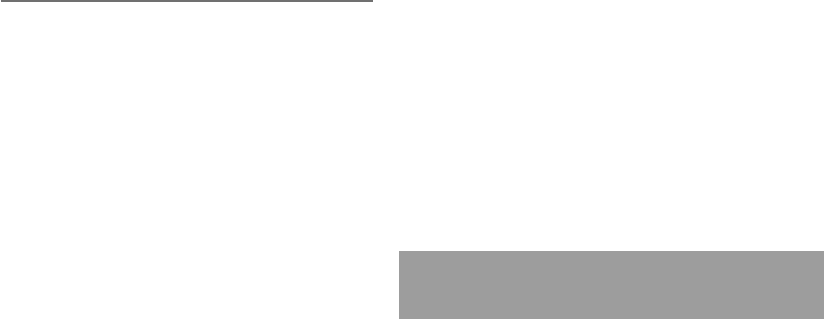
23
4. Menus
4. Menu list
You have the option of personalising the presentation
of the menus, and so of limiting access to certain
functions (See chapter How to adjust and customize
your phone).
The following list presents the expert level (limiting
itself to the 3rd sub-menu).
Services
Access to specific services offered by the operator
Directory
Directory menu 26
Sort by location
Create record
Call groups
Available memory
Personal numbers
Quit
Scroll through the names entered 29
See record
Modify
Delete
Call
Send message
Quit
According to the model of your phone, to the
configuration of the networks and associated
subscriptions, certain functions may not be available
(indicated by *).

24
4. Menus
Text messages
Access to the text mailbox 30
Call services
Call forwarding 34
All voice calls
All conditional fwd
Cancel voice forwards
Forward if busy
Forward if no answer
Forward if unavailable
Data forwarding
Faxes forwarding
View last numbers 35
Options
Call
Duration and cost of calls (*) 36
Counters
Delete durations
Costs (*)
Delete costs (*)
Display of duration
Display numbers 36
Anonymous mode
Your number
Callers number
Double call 37
Activation
De-activation
Status
Automatic redial 37
Voice mail number 37
Local information (*) 37
Replace + prefix (*) 37
Ringing and beeps
Volume and choice of music 40
Call groups 41
Personalised ringing tone 41
Create a tune
Vibrate 41
Vibrate and ring
Vibrate then ring
Inactive vibrate
Only vibrate
Silent mode 41
Beeps 41
Keypad beeps
Network beep
Low battery beep
Tones 42

25
4. Menus
Controls
Customization 43
Menus type
Energy saving
Screen Saver
Greeting message (*)
Prog. Key (*)
Select language 45
Automatic response 45
Auto. answer
Any key
Network selection 45
Networks available
Preferred networks
Setting time/date 46
Display contrast 46
Currency converter 47
Rapid exchange
Exchange rate
Currencies
Security
Keyboard locking 49
PIN number 49
Modify
Control PIN
PIN2 number (*) 49
Phone code 49
Modify
Control phone code
Operator password (*) 50
Limit incoming calls (*) 50
Incoming voice calls
Incoming data calls
Incoming fax calls
All incoming calls
Limit outgoing calls (*) 50
Outgoing voice calls
Outgoing data calls
Outgoing fax calls
All outgoing calls
Pre-set directory (*) 51
Costs (*) 51
Settings
Limitation
Accessories
Calculator 52
Alarm 52
Timer 53
Car kit (*) 53
Data parameters 53
Games
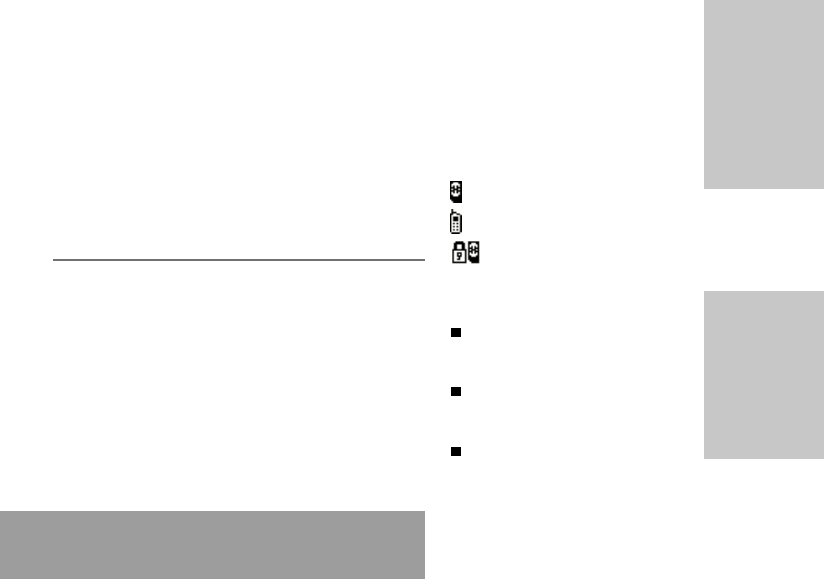
26
5. Directory
5. How to use the directory
5.1 Directory display
You can store the telephone
numbers that you call regularly:
in the SIM card,
in the phone itself.
Different icons will inform you of the
directory location where the number
is stored when you search for it:
SIM card directory
Your phones directory
SIM card pre-set directory
5.2 Storing a number
In the Directory menu, select
Create record. Validate by
pressing OK.
Enter the name (the number of
accepted characters depends on
the SIM card used). Validate.
Enter the number including the
area code, if necessary (up to 20
characters). Validate.
The number of
telephone numbers
stored in the SIM
card directory varies
depending on the
capacity of the card.
Your Operator or
your Service
Provider can provide
you with this
information.
It is advisable to
store numbers in
their international
format (+, country
code, and number).
You can verify the
contents of a record
and modify it by
selecting the
required name.
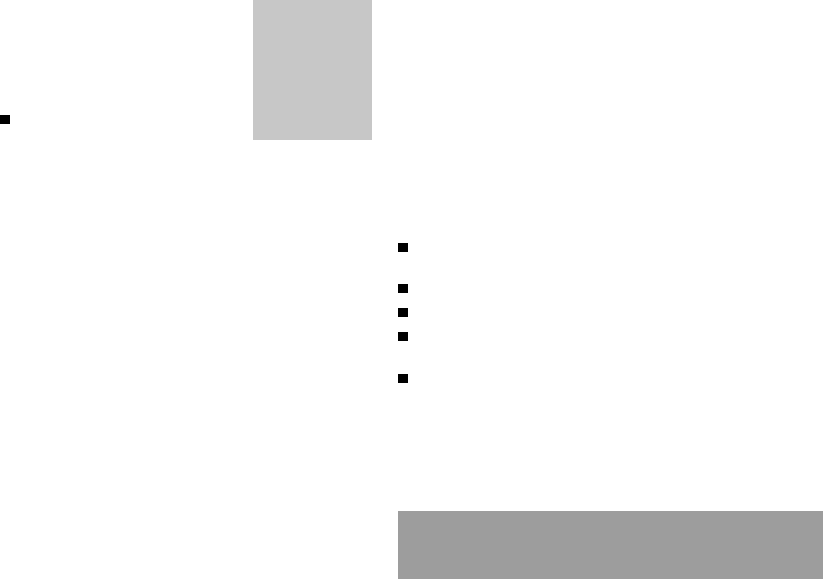
27
5. Directory
You can enter spaces in the number
(displayed as commas ,) by
pressing (long press) on * or #. The
figures entered after a space are
processed in a DTMF sequence
(usable after a number).
If necessary, select the call group
to which you want to assign this
number.
Depending on the available space, you can
select the storage location of the number
entered: SIM card or phone itself.
5.3 Deleting a number
To delete the contents of a directory location,
select the name using the scrolling arrows.
Validate by pressing OK. Select Delete, then
validate.
5.4 Call groups
You are also able to classify contacts
recorded in the directory into Call Groups.
To each of these groups you attribute certain
characteristics (icon, ringing tone, vibrator,
etc.).
When sorting by
location, pressing on
the * key launches
a search for the first
available location;
pressing on #
returns to the start
of the list.
Creating a group
By default, groups have already been
created in the phone.
In order to look up their characteristics,
display a list of the groups - Directory/
Directory menu/Call groups menu.
Using the scrolling arrows, choose a group
and press OK. You are then able to look up
or alter its characteristics or to erase the
group.
To create a new group:
Go into Directory/Directory menu/Call
groups.
Choose Create group.
Enter a name and validate.
Choose an icon using the scrolling arrows
and validate.
Choose a ring tone, then choose a
vibrator mode, and validate.
The selection of a call group is made when
entering a number into the directory, or when
modifying a number you have already saved.
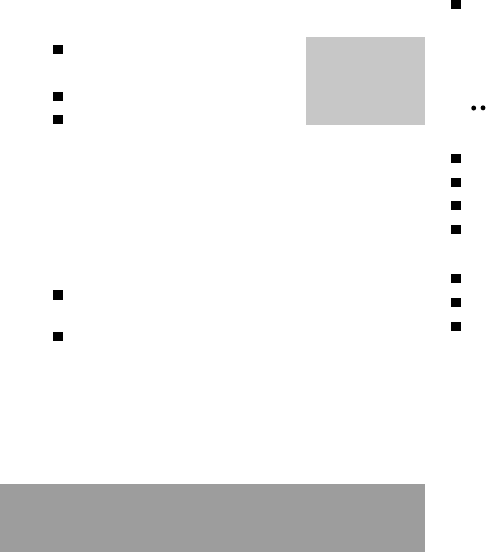
28
5. Directory
Activate the Call Groups function
If you want the characteristics of the groups
to apply to each call:
Go into Directory/Directory
menu/Call groups.
Choose Activate groups.
Tick the box and validate.
Note: the calls received from contacts who
do not belong to a Call group use the
parameters provided in the Ringing and
beeps menu.
Available memory
To ascertain the number of groups which can
still be created:
Go into Directory/Directory menu/Call
groups.
Choose Available memory.
The first number shows the number of
groups which can still be created, and the
second shows the maximum number of
groups.
Looking up a group
Select the group to be looked up and press OK.
Choose See group. The screen presents the
name, the icon, and the choice of vibrator
mode of the group.
If there are contacts attached to this group, the
key can be used to view the list of these.
Modifying a group
Select the group to be modified, and press OK.
Choose Modify.
Carry out the wanted modifications.
Validate by OK.
Deleting a group
Select the group to be deleted, and press OK.
Choose Delete.
Confirm by OK.
5.5 Sorting
The directory menu enables you to sort the stored
numbers by name or location; for the latter, the
free locations are indicated in the list.
If call groups are not
enabled, you cannot
attach
correspondents to
groups.
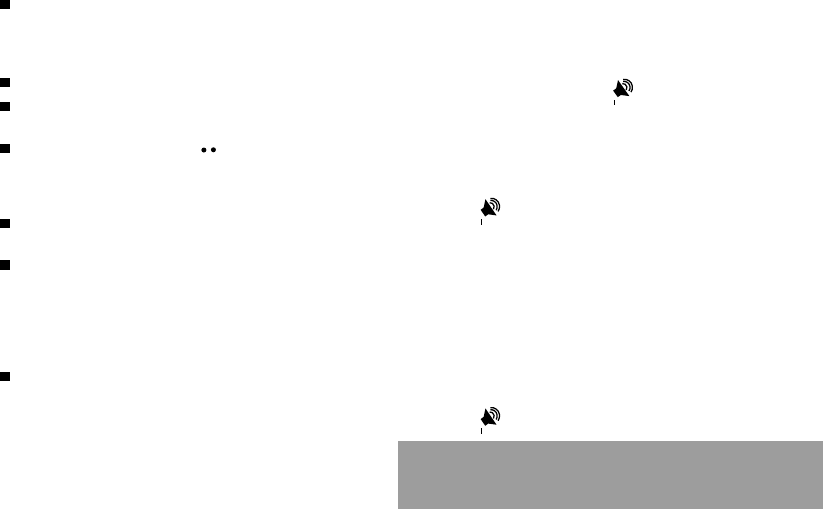
29
5. Directory
5.6 Sending a short message to a
stored number
Select the recipient scrolling using the
scrolling arrows and validate using OK.
Select Send message and validate using
OK.
Compose your text message.
Press OK. Select Send and validate using
OK. The recipient number is displayed.
Send your message using key.
5.7 Directory space memory
In the Directory menu, select Available
memory. Validate using OK.
The screen will display the amount of
available space on the SIM card and on
the phone itself.
5.8 Displaying personal numbers
Using the Personal numbers menu, you
can create records for your own numbers
in order to be able to consult them.
5.9 Making a call with a stored number
Here are all the ways you can call a
correspondent, whose number you have saved
in the directory, from the standby screen:
1) Enter the first letter(s) of your
correspondents name, as you saved it into
the directory, and then press .
The directory list is displayed, with the first
name that corresponds with the letter you
entered at the top. If your correspondent is
not at the top, use the scrolling arrows to
select the name.
Press on to make the call.
2) Enter the number under which you have
saved your correspondents details, and then
press on
*
(rapid dial).
3) Enter the number under which you have
saved your correspondents details, and then
press on #. Your correspondents number is
displayed, at which point you can modify or
add to the number.
Press on to make the call.
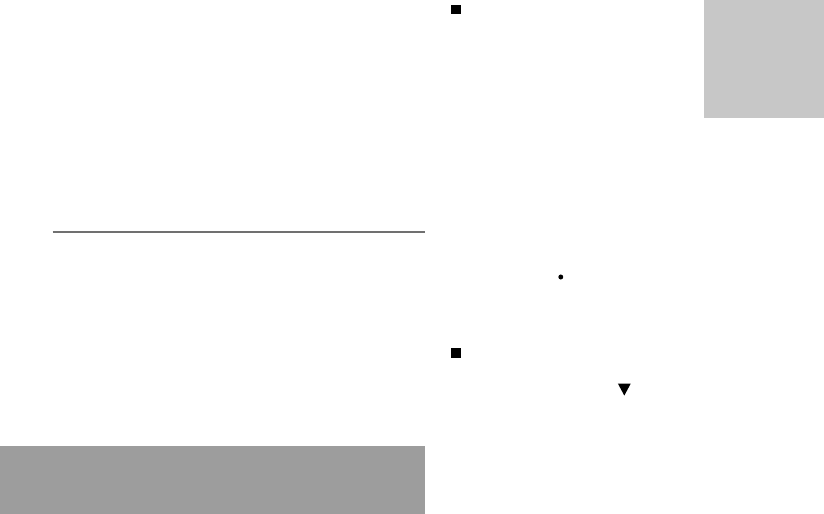
30
6. Text mailbox
6. How to use the text
mailbox and the Easy
Message T9 function
6.1 Receiving a short
message
When you receive a short
message, an icon flashes on
your phone screen, a tone is
emitted and the indicator light
flashes red.
Your phone indicates:
the location of the message in
the phone or in the SIM card,
the date and time that the
message was received by the
network,
the number of the person
sending the message.
By pressing on (Options),
various options are offered for a
received message, depending on
whether it has been read or not.
To read a message received,
select it and press OK. Read the
message by pressing to scroll
the text.
Access to this
service depends on
the network. For
more information,
consult your
Operator or your
Service Provider.
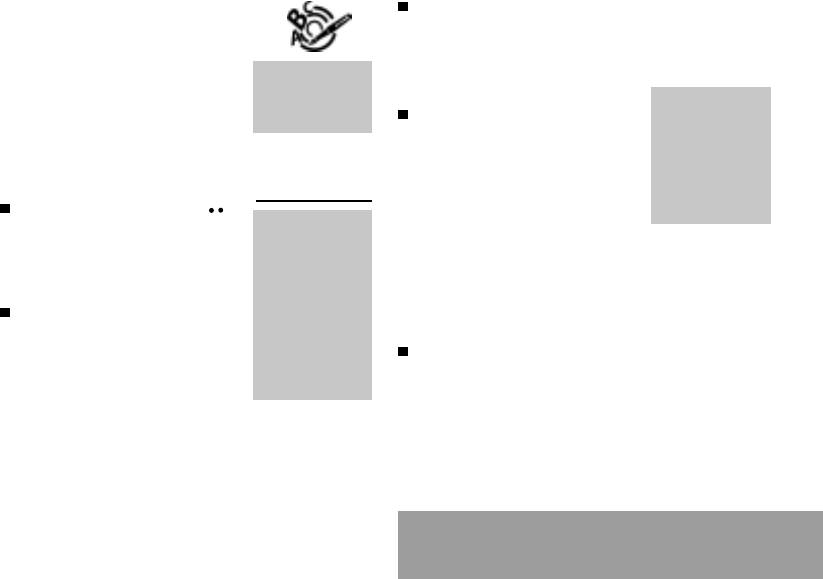
31
6. Text mailbox
6.2 Editing a message using
Easy Message T9
The Easy Message T9 function
helps you to easily enter short
messages.
Select the Text messages/Write
new... menu and press OK.
Selecting the editing language
Validate T9 by pressing the
key. Select using the scrolling
arrows, the language required
and validate by pressing OK.
Using T9 mode
Press the key corresponding to
the letter required, compose the
word by continuing to press the
keys corresponding to the
different letters, without worrying
about the display, until the whole
word is entered: it will appear in
negative, white on black.
T9 mode is
activated as soon as
you create or modify
a message.
Language
By default, the
language used is
that which is
activated on the
phones menu
display (or English if
a language not
supported by Easy
Message T9 is
selected in the
menu).
If the word proposed
corresponds to the one you are
looking for, press 0 to validate it,
create a space and go on to the
next word.
It is possible that there are
several words in the dictionary
that contain the same sequence
of keys pressed. If the word that
appears is not the one you want,
press @ to scroll through the
words present in the dictionary,
corresponding to this sequence
of keys. When you find the word
you want, press 0 to validate,
type a space and go on to the
next word.
If the word that you want does
not appear in the dictionary,
several additional modes allow
you to vary the nature of the
words entered.
As you go along,
depending on the
keys pressed, the
software looks in a
dictionary for the
corresponding words
that are most
frequently used.
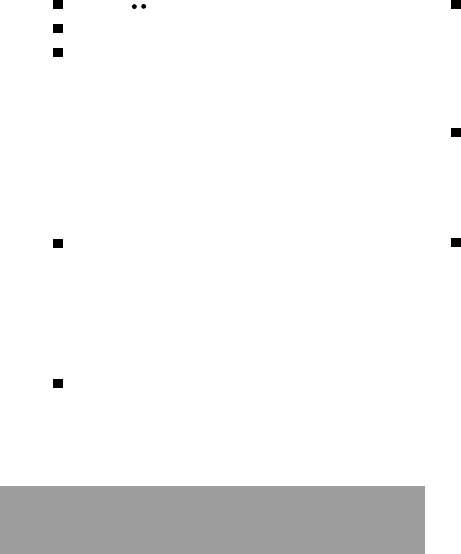
32
6. Text mailbox
Additional entry modes
The key selects one mode or another.
The 123 (numeric) mode inserts numbers.
The Insert symbol mode displays a list of
symbols and the figures from 0 to 9 that
correspond to them.
To enter a symbol, simply type the number
that appears above the character required,
for example: 6 for ?. The symbol is
inserted into the text and you return
automatically to Easy Message T9
mode. Several lists are accessible using
the scrolling arrows.
The ABC mode enters words that do not
exist in the dictionary or in another
language. To obtain a letter, hold down the
corresponding key. The letters and
numbers scroll. Release the key when the
required letter appears.
Capital letters
You can type capital letters, by pressing
the * key before entering the relevant
character. The following characters will
automatically return to lowercase.
Words in capital letters
You can also choose to type a whole word
in capital letters by pressing twice on the
* key before entering the word. It is
possible to return to lower case mode by
pressing once on the * key.
Punctuation marks
Punctuation marks are obtained by using
either the 1 key (except in numeric mode),
or using the Insert symbols mode (quick
access using # key).
Accented characters
Accented characters are automatically
generated in the word in Easy Message
T9 mode. In ABC mode, you need to
wait for the accented character to be
displayed whilst holding down the
corresponding key.
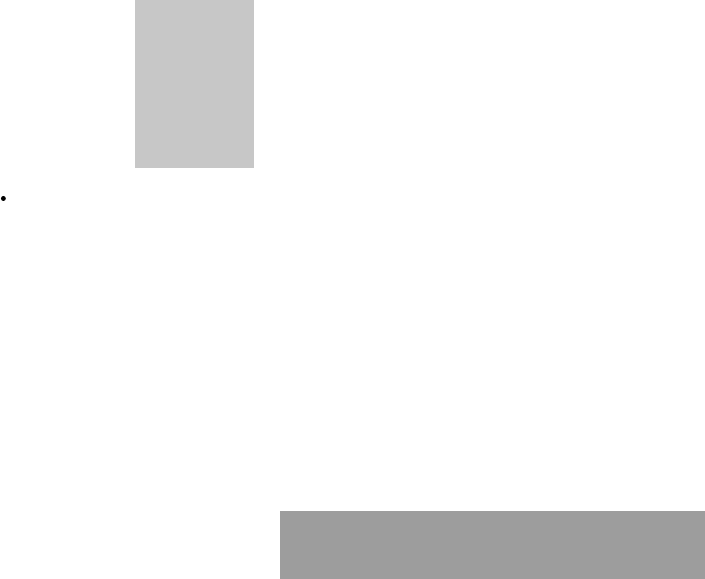
33
6. Text mailbox
After validating text, you can choose
one of the following options:
Send your message
Store your message
De-activate Zoom
Cancel.
6.3 Edited messages
Pressing the key (Options), different
options are available for an edited message:
read it
send it
delete it
modify it
view the memory occupation level
delete them all
select a send option (acknowledgement,
reply given, period of validity, message
format)
enter the message centre number.
The number of
messages stored in
the SIM card
changes depending
on the SIM card
capacity; contact
your Operator or
your Service
Provider. for further
information.
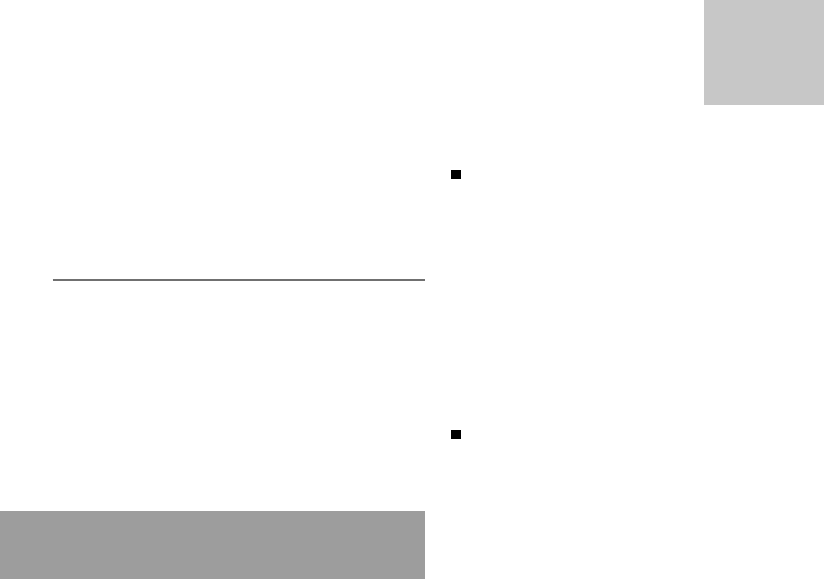
34
7. Call related features
7. How to use the call
related features
7.1 Forwarding calls
Forwarding voice calls
Depending on your subscription, this
service allows you to transfer
incoming calls to another number or
a mailbox.
Scroll through the menu to activate the
type of forwarding that you require:
Forward all voice calls: all incoming
calls are forwarded to a number you
define
Forward all conditional calls
Forward calls when your line is busy
Forward calls when there is no answer
on your extension after a period that
you can define by answering the
questions on the menu
Forward calls when your phone is
unavailable, outside of network
coverage or switched off.
Enter the number to which you want to
forward your calls. If necessary, include
the area code you would use if you were
calling the number from your phone.
Look out for
incompatibilities; for
more information,
consult your
Operator or your
Service Provider.
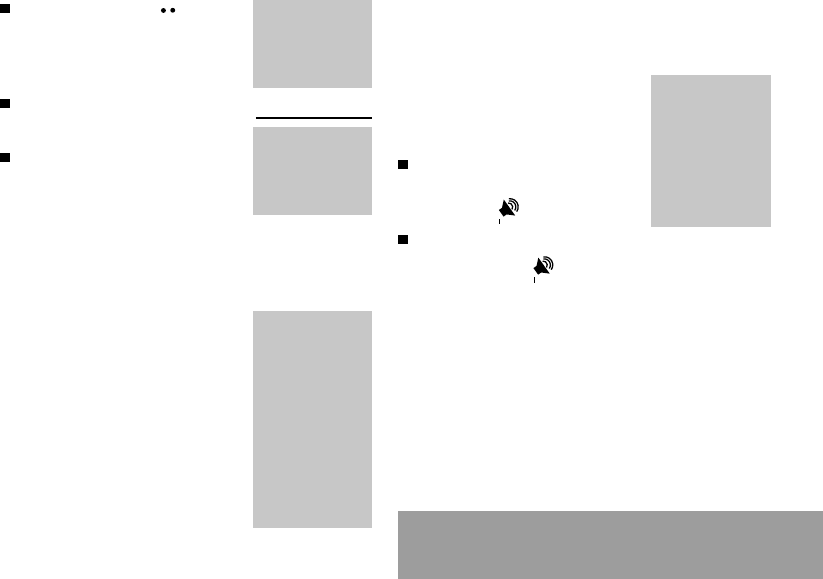
35
7. Call related features
Validate by pressing
A message on the screen
confirms that forwarding has been
activated.
You can also cancel all types of
forwarding.
You can view the status of a type
of call forwarding in order to verify
whether it is active or not. This
function is also useful for
controlling the number to which your calls
are forwarded. The information supplied is
provided by the network in real time.
Forwarding data or faxes
Depending on your subscription,
this service permits you to transfer
data or faxes that are addressed to
you to another number.
You can activate the data or faxes
forwarding service, to enter the
required number, cancel it and view
the status of the service.
For services specific
to a network, such
as mailboxes, short
dialling is only valid
when covered by the
particular network.
You may possibly
prefer an
international number.
This memory is
linked to the phone
and not to the SIM
card.
Several options are
available for this
number: store it in
your directory, send
it a short message,
delete it. You can
also delete the
whole list of
numbers.
7.2 Viewing the list of the last
numbers used
You can consult the list of the last
numbers used (outgoing and
incoming if available).
To redial a number:
Select from the list using the
scrolling arrows. Make the call by
pressing on .
Shortcut: from the standby
screen, press on .
The forwarding
number to the
messaging centre
depends on the
subscription type.
Warning
Cancellations of
forwarding can
cause particular
reactions in certain
networks.
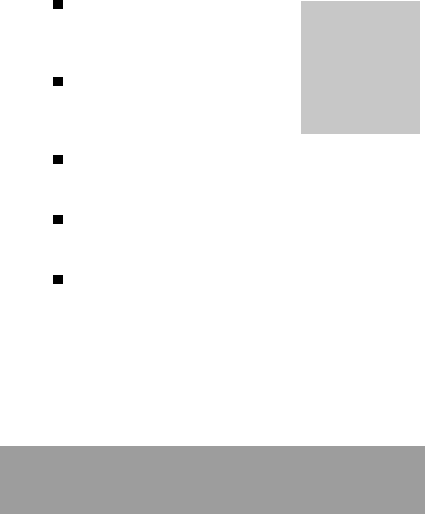
36
7. Call related features
7.3 Monitoring the duration and cost of
calls (*)
On the Counters menu you can
view the duration of the last call
and all calls made since the last
deletion.
The Delete durations menu
enables you to delete the
duration of the last call and reset
to zero the total calls counter.
On the Costs (*) menu you can view the cost
of the last call and all calls made since the last
deletion.
The Delete costs (*) menu enables you to
clear the cost of the last call and to reset the
call counter after entering your PIN2 code.
The Display of duration menu enables you to
select the duration display during a call.
7.4 Displaying the numbers
This menu permits you to see the status of the
display numbers function for:
your identity (phone number)
the identity of the person calling you.
Anonymous mode
You can decide whether the person you are
calling is given your phone number or not.
Preset: the phone network default mode.
No: you do not wish to use the anonymous
mode and the person you are calling will
know your number.
Yes: you wish to use the anonymous mode
and the person you are calling cannot know
your number.
Your number
On outgoing calls you can check that your
phone number is displayed on the phone of
the person you are calling (CLIR).
On incoming calls, you can check that the
telephone number of a phone to which you
are transferring calls will appear on the phone
of a person calling you (COLR).
Callers Number
On outgoing calls, you can see the phone
number to which your call is being transferred
(COLP) if the person you are calling has
authorised his or her identity to be displayed
by deactivating the COLR option.
This data is purely
indicative and does
not represent proof.
The metering criteria
for the network can
be appreciably
different (indivisible
minutes, etc.).
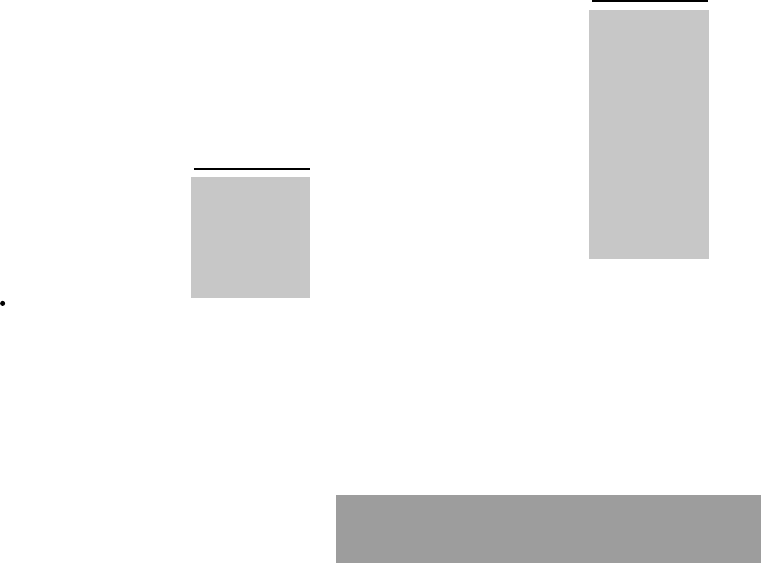
37
7. Call related features
On incoming calls, when it is activated,
this function displays on your phone the
phone number of the person calling
(CLIP). This function is only possible if the
caller has authorised his identity to be
displayed by deactivating his CLIR option.
7.5 Authorising double call
(Service depending on the operator)
During a call, a special tone can
inform you that another caller is
trying to reach you. The callers
number - and name, if stored - is
displayed on the screen.
During a call, when pressing the @
key, the key changes function
and gives access to different possibilities of
actions with this call.
7.6 Configuring automatic redial
You can activate automatic redial either by
default or on demand.
7.7 Voice mail number
To program a special permanent call
number, type in this number and
validate.This number is used when
calling the voice mail centre with the
programmable keys.
7.8 Local information
distribution
This menu allows you to activate
and select reception of information
distributed by the network. (Contact
your operator for further details).
7.9 Replacing the international
prefix
(Depending on model)
In the event that a call is not possible with
the + prefix, you have the option of
choosing a replacement prefix with no need
to change the number(s) already recorded
with the prefix + in the directory.
Call waiting
You can activate,
deactivate and view
the status of the call
waiting service in
order to check
whether it is active
or not.
Warning
For network specific
services, such as
message centre,
speed dialling is
valid only if the area
you are calling from
is covered by the
network. In certain
cases, it is better to
use an international
phone number.
This memory is
linked to the phone
and not to the SIM
card.
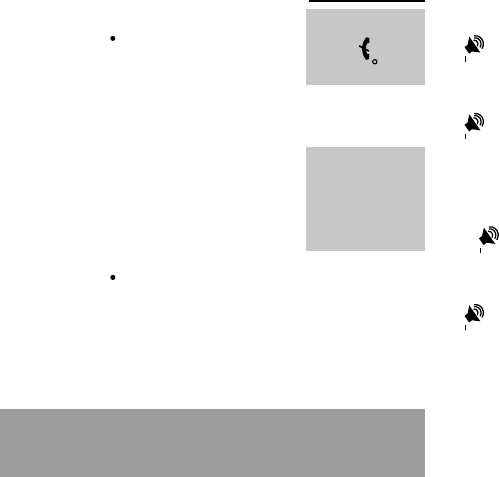
38
7. Call related features
7.10 Placing calls on hold
(Service depending on the operator)
During a call, you can put the
current call on hold by pressing Ok.
During a call, when pressing the @
key, the key changes function and
enables you to access different
options for the call.
7.11 Multi-conferencing (*)
(Service depending on the operator
and depending on model)
A multi-conference is limited to 6
participants: 5 in a multi-conference
and one additional call
During a call, when pressing the @
key, the key changes function and gives
access to different possibilities of actions
with this call.
Warning
In this case,
pressing ends
all calls.
Multi-conferencing
enables you to talk
to several callers
(depending on the
network capacity
and on the model).
Standard commands
Sequences of standard keys also permit access
to services such as call notification, call holding,
multi-conferencing, and open up additional
possibilities:
0 Reject a call holding or waiting (or
multi-conference calls).
1 End the current call holding or
waiting (or the multi-conference
calls if there are any) and accept
the call (or multi-conference calls).
1 X End the current call order number
X.
2 Place on hold the current call (or
multi-conference calls) and accept
the call holding or waiting (or multi-
conference calls).
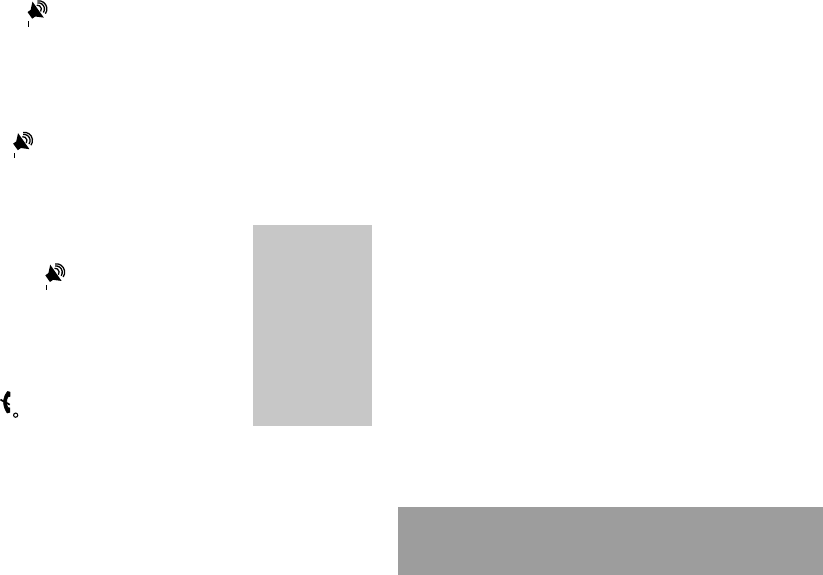
39
7. Call related features
2 X Place on hold the
multi-conference calls
except for the current
call order number X
(private call).
3 Add a call holding (or
multi-conference calls)
to the current call (or
to the multi-
conference).
Tel N° Place on hold the
current call (or the
multi-conference calls)
and call another
telephone number.
End all calls except
for a possible call
waiting.
If you use this
feature, we
recommend that you
first place the
current caller on
hold, then dial the
new number as a
courtesy to your
caller and to ensure
privacy with the
other party if
desired.
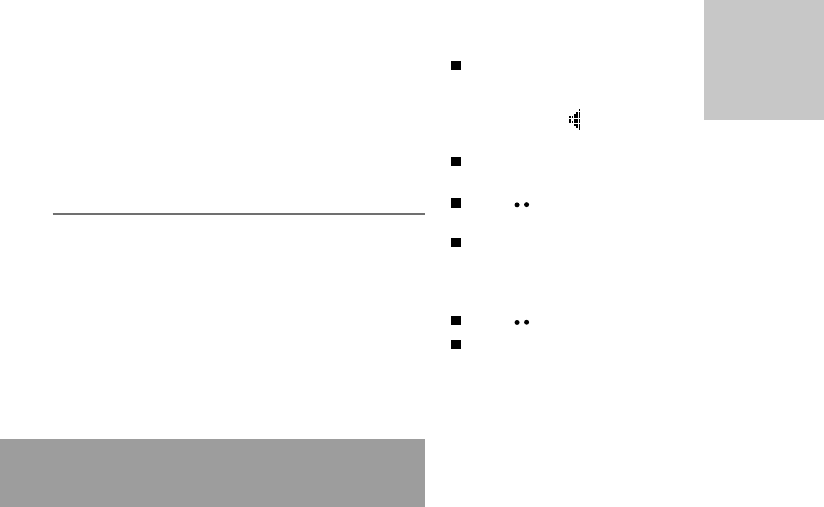
40
8. Ringing tones and vibrator
8. How to adjust the ringing
tones and the vibrator
8.1 Selecting the volume and
the type of ringing tone
You can set your phone to ring on
receiving calls and/or short
messages.
You can, during adjustment,
listen to the melody selected or
not: activate or dont by pressing
@; the symbol appears barred
or not.
Select the ringing tone required
using the scrolling arrows.
Press to move on to the next
section.
There are numerous
tunes available
(including a «silent
ringing tone») and
several volume
levels including a
crescendo.
Select the volume required for using the
phone with the scrolling arrows (from 1 to
4 and + for the volume crescendo) and
validate using OK.
Press to move on to the next section.
Select the volume required for using the
hands free car or pedestrian kit with the
scrolling arrows (from 1 to 4 and + for the
volume crescendo) and validate using OK.
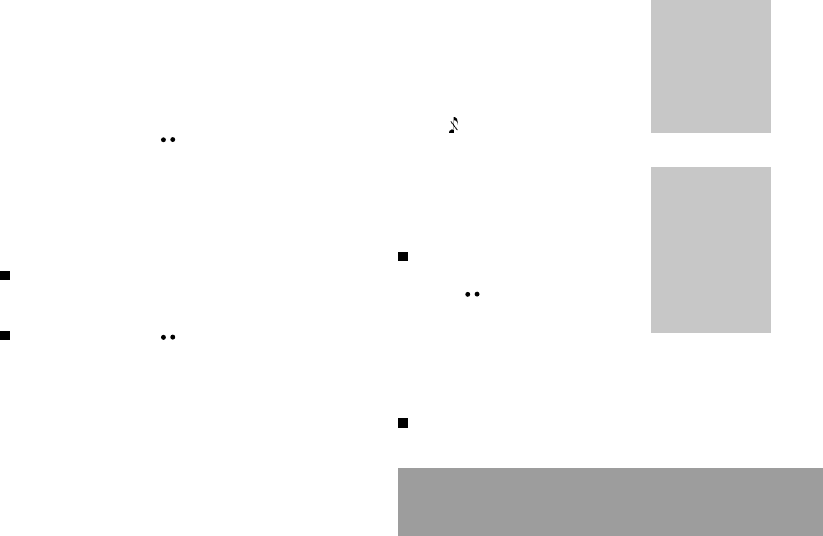
41
8. Ringing tones and vibrator
8.2 Call groups
See chapter How to use the directory for all
the functions about call groups.
8.3 Personalising the ringing tone
You have the option of creating a
personalised call tune. A help menu,
accessible by pressing , will guide you.
8.4 Setting the vibrator
Wherever you require your calls to arrive
discreetly, you can use the vibrator or select
the silent mode.
Using the scrolling keys, select one of the
following options: inactive vibrate, only
vibrate, vibrate and ring, vibrate then ring.
Validate by pressing .
8.5 Selecting silent mode
If you want the ringing tone of your
phone to be replaced by the vibrator
and the beeps to be suppressed
(except for the alarm tone), tick the
box and validate by pressing OK.
This mode is indicated by the
symbol on the screen saver.
8.6 Setting the beeps
Different controls are available:
Setting the keypad tones
Select the tone required using the
scrolling arrows and validate
(press ).
Setting the network tone
If you want your phone to give a warning
beep when it locates a network on which it
can communicate:
Tick the box and validate by pressing OK.
Silent mode is
automatically
deactivated when
the hands free kit
car is connected as
well as when the
phone is switched
on/off.
You can select the
tones produced by
your keypad: Beep,
DTMF (musical
keys) or non active
tones (in this last
case, when you
press your
keyboard, it does not
make a noise).
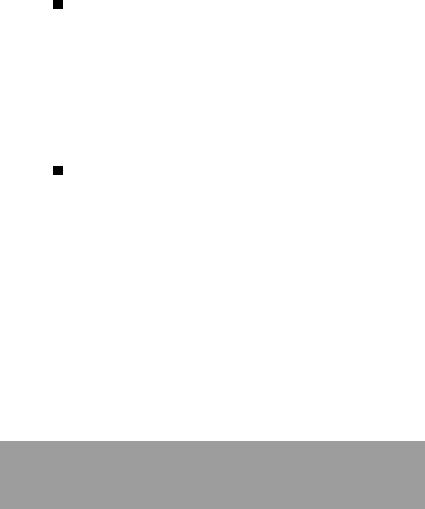
42
8. Ringing tones and vibrator
Setting the low battery tone
If you want your phone to give a warning
beep when your battery is low:
Tick the box and validate by pressing OK.
8.7 Deleting DTMF tones
(depending on model)
You can delete the emission of DTMF tones
during a call. You can thus make a call, in a
comfortable and discreet way for you caller.
To be discreet, clear the selection from the
box. Validate by pressing OK.
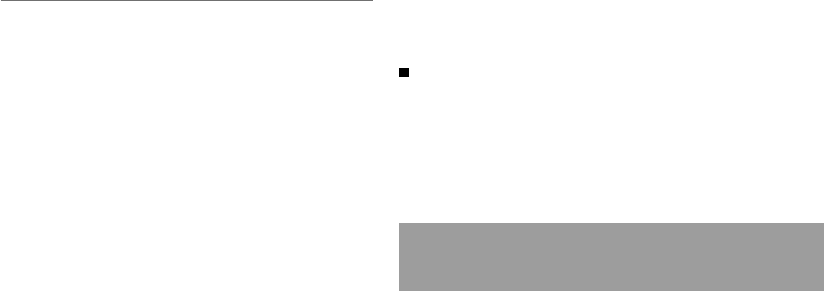
43
9. Phone adjustment
9. How to adjust and
customize your phone
9.1 Customizing your phone
Menus type
You have the option of personalising the
presentation of the menus, and so of limiting
access to certain functions.
Three levels are available:
- Expert: presents all of the functions
- Essential: presents the main functions
- Restricted: limits access to certain
functions.
Installing the energy saving mode
In order not to use the phones screen light
and thereby increase its operating time:
In the Customization/Energy saving
menu, check No light and press OK to
validate.
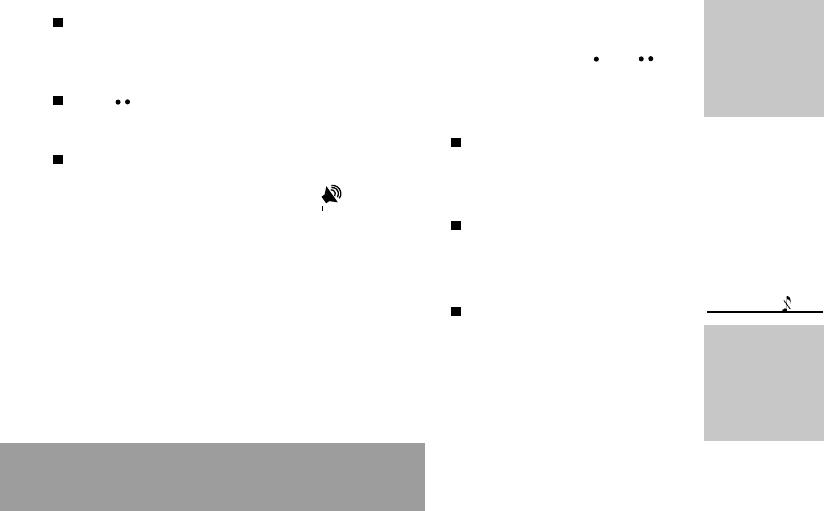
44
9. Phone adjustment
Configuring the idle mode
You can choose between an animated idle
screen or the economy mode.
In the Customization/Screen Saver
menu, use the scrolling arrows to select
the animation you want or the economy
mode.
Press to access the setting of the
animation or economy mode activation
interval.
Press OK to validate.
Note: to exit the economy mode, press .
Personalising the welcome screen
(depending on model)
You can personalise the welcome screen of
your phone by typing a text.
Validate by pressing OK.
The action allocated
to a programmable
key is triggered by a
long press or two
short presses only
from the standby
screen.
Customizing the programmable
keys (depending on model)
This menu, accessible directly by a
short press on a programmable key
from the standby screen, enables
you to configure the and keys.
There are different possibilities for
each of the keys:
Directory
Validate Directory.
When you press the key, you can see the
names in the directory.
Rapid dial
Select a name from the directory and
validate. When you press the key, you will
automatically call the name selected.
Silent mode
Validate Silent mode.
The ringing tone of your phone
will be replaced automatically by
the vibrator and all the beeps will
be suppressed (except for the
alarm).
Silent mode
This mode, indicated
on the screen saver,
is automatically
deactivated/
activated when the
hands free kit is
connected.
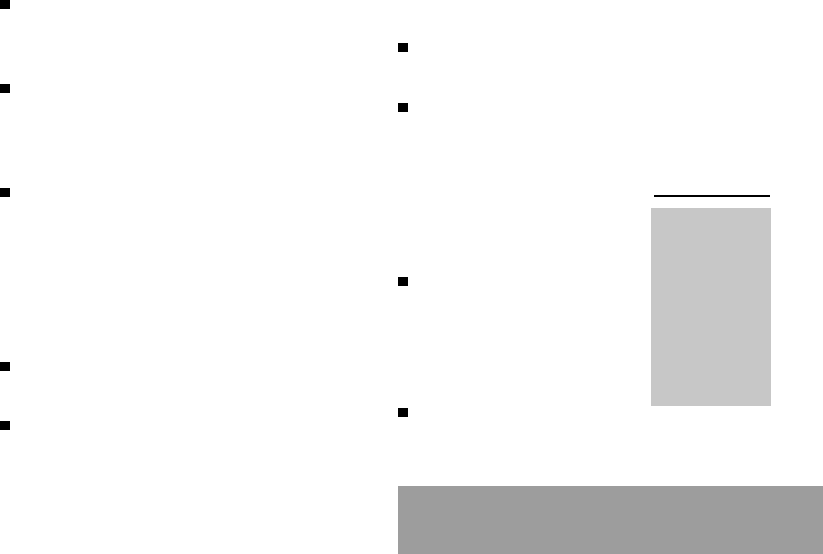
45
9. Phone adjustment
Call voice mail
Validate Call voice mail.
When you press the key you will
automatically call your mailbox number.
Text messages
Validate Text messages.
When you press the key you can read the
short messages stored in the SIM card or
in the phone itself.
View calls
Validate View calls
When you press the key, you can view the
list of the last calls made and received if
available.
9.2 Selecting the display language
You can select the language in which you
wish your phone display to operate:
Automatic selection.
The display language will be that of your
SIM card (if available).
otherwise select the language of your
choice using the scrolling arrows and
validate by pressing OK.
9.3 Select the type of response
You can reply to a telephone call:
either automatically, if you have ticked the
Automatic ans. box (for a hands free kit)
and validated by pressing OK.
or by pressing any numeric key if you
have ticked the Any key and validated by
pressing OK.
9.4 Selecting the network
Every SIM subscription card can
store an ordered list of preferred
networks.
If the list has not been
programmed, or if none of the
networks on the list are available
or authorised, the phone
searches for an authorised
network providing the highest
level of signal.
If none of the available network is
authorized, you can use your phone to
make emergency calls only until a network
connection can be re-established.
Network
When your home
network is not
accessible (abroad,
for example), your
phone automatically
searches for another
available and
authorised network
in the order of
preference indicated
by the list on the
SIM card.
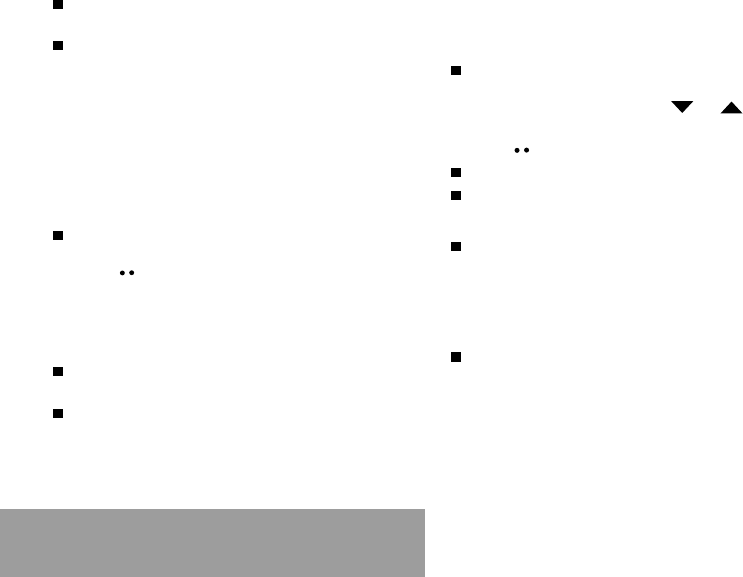
46
9. Phone adjustment
If no network is available, your phone
continues to search for one.
In all cases, the phone searches for its
home network first.
In specific cases, manual forcing is possible.
Using the scrolling arrows, you can select:
Available networks
This menu enables you to start a search for
all available networks at the present location
and to display them.
To manually force the chosen network,
use the scrolling arrows and validate
(press ).
Preferred networks
To program a list of preferred networks into
your SIM card:
Use the scrolling arrows to select from the
list.
Validate.
If the network is not on the list, select the
country code then the network code (ask the
organisation from which you obtained the
SIM card).
9.5 Setting the time and date
Setting time/date/Control menu
Set the hours and minutes by pressing on
the corresponding numbers or by scrolling
through the values using the or
arrows.
Press to go to the next setting.
Set the day, month and year.
Press OK to validate.
Setting time/date/Display menu
Use the scrolling arrows to select the type
of clock to be displayed on the screen or
to display no clock. Press OK to validate.
9.6 Controlling screen contrast
Control screen contrast using the scrolling
arrows, and validate by pressing OK.
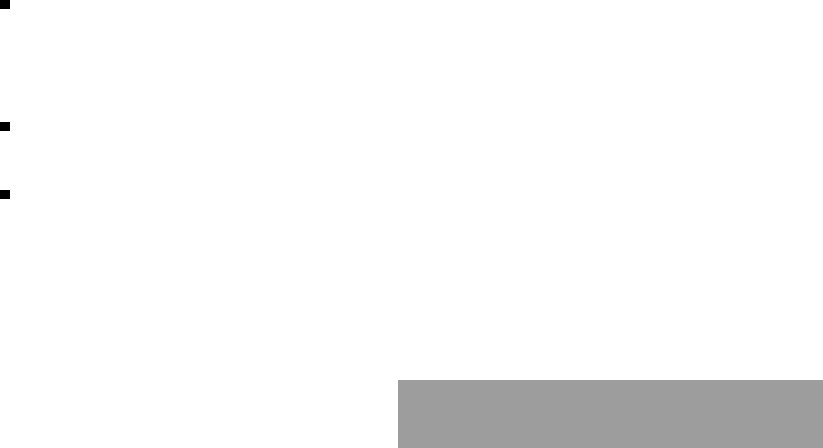
47
9. Phone adjustment
9.7 Converting currencies
This menu enables you to convert one
currency into another. Using the scrolling
arrows, you can select:
Rapid exchange
If you tick the Rapid exchange box, the
converter will operate on the standby
screen, enter the digits required and use
the scrolling arrows to perform a
conversion.
Exchange rate
Enter the conversion rate corresponding
to the two selected currencies.
Currencies
Enter the symbols of the two currencies to
convert. A long press on C returns to the
beginning of the line to enter them (if the
symbols are already entered).
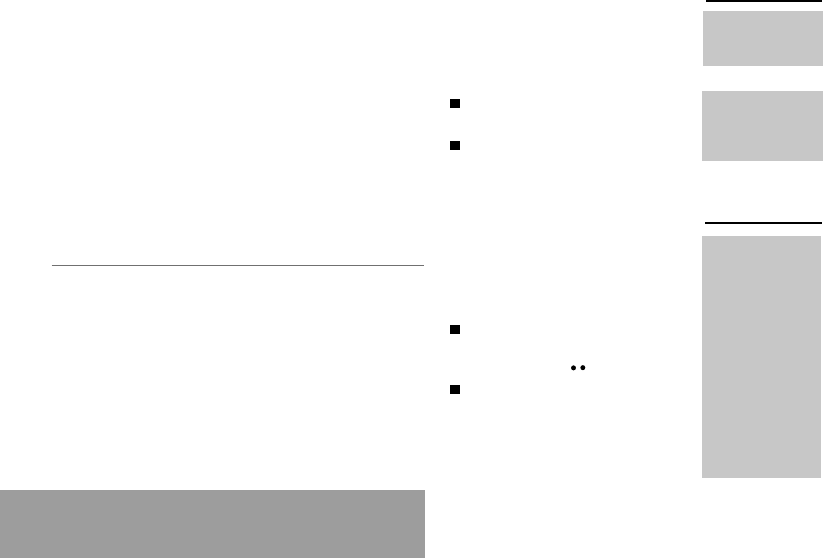
48
10. Security
10.How to use the security
features of your phone
10.1 Locking the keyboard
This menu enables you to lock your
phones keyboard to prevent calls from
being made unintentionally in your bag
or pocket.
Tick t
he Lock box: the keyboard will
automatically be locked.
To unlock your keyboard:
Press
*
then OK.
After unlocking, the keyboard will be locked
after a certain period.
10.2 Changing the PIN
number
You can change your PIN number:
To the
question: Old pin number?,
enter your old PIN code and
validate (press ).
To the question: New pin
number?, enter your new PIN
code (a number between 4 and 8
digits) and validate by pressing
OK.
Locked keyboard
You can still make
emergency calls and
answer calls.
Warning
If the wrong PIN
code is entered three
times in a row, the
card will be locked.
To unlock your card,
call the organisation
which issued your
card for guidance in
unlocking it.
If your SIM card is
permanently locked,
contact your
Operator or your
Service Provider to
obtain a new card.
For a quick keypad
locking, press *
then OK from the
standby screen.
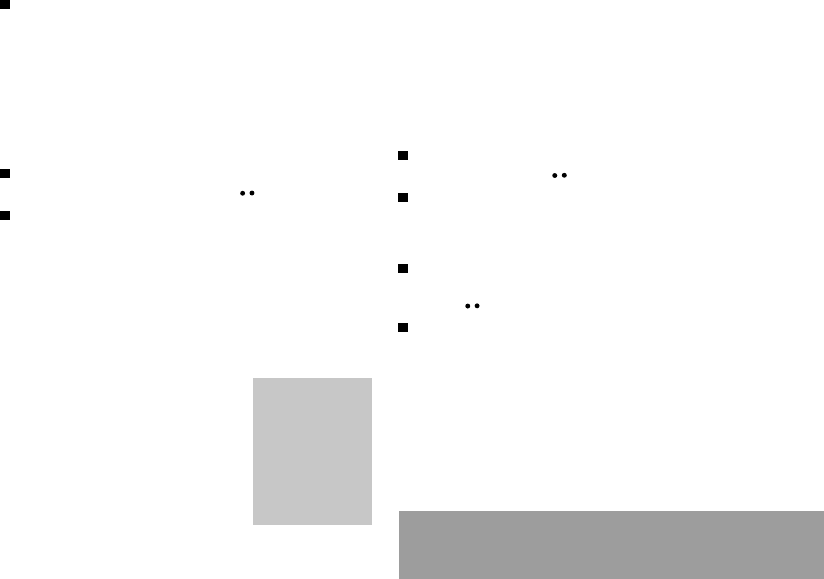
49
10. Security
To the question: Verify pin number?, enter
your new PIN code a second time to verify
and validate
by pressing
OK.
Checking the PIN number
You can activate your PIN number so that it
is requested and checked every time the
phone is switched on, so that if the phone is
lost or stolen, your SIM card cannot be used:
To the question: Pin number?: enter your
PIN number and validate (press ).
Tick the box Pin number cont and validate
by pressing OK.
10.3 Changing the PIN2 number (*)
You have a second PIN number. The
procedure for modifying the PIN2 number is
identical to that for the PIN number.
10.4 Changing the phone
code
The phone code menu enables you
to activate the phone code so that it
is requested and checked each time
the phone is switched on, in the
case of a different SIM card being
used.
If the incorrect code is entered, the time
interval between each attempt increases,
making use impossible.
To change the phone code, you must first
check that it is active (Control phone code
menu).
To activate:
To the question: Phone code?, enter 0000
and validate (press ).
Tick the Telephone contr box and validate
by pressing OK.
To deactivate:
To the question: Phone code?, enter your
code (possibly changed) and validate
(press ).
Do not tick the Telephone contr box and
validate by pressing OK because it will
reset the code to 0000.
The phone code is a
secret code,
intended to protect
the phone in the
event of theft. It is
linked automatically
to the SIM card
present on
activation.

50
10. Security
Once the phone code is activated, you can
modify it:
To the question: Old phone code?, enter
your old phone code and validate (press
).
To the question: New phone code? enter
your new phone code (a number of
between 4 and 8 digits) and validate by
pressing OK.
To the question: Verify phone code enter
your new phone code a second time to
verify it and validate by pressing OK.
10.5 Changing the operator
password (*)
You have an operator password. The
procedure for modifying this password is
identical to that for your PIN code.
The restriction can
apply to ALL
incoming calls or to
incoming calls when
you are not in your
home country (if you
have roaming).
10.6 Limiting incoming calls (*)
Depending on your subscription, this
service enables you to restrict
certain types of incoming calls.
If you have this service, you will
have been provided with a
password when you subscribed.
This password is necessary to
activate this function.
You can activate, deactivate, and
view the status of the type of call
barring. You can also cancel ALL
types of barring.
10.7 Limiting outgoing calls (*)
Depending on your subscription, this
service stops certain types of
outgoing calls being made from your
phone.
If you have this service, you will
have been provided with a
password when you subscribed.
This password is necessary to
activate this function.
Access to this
service depends on
your subscription
type. For more
information contact
your Operator or
Service Provider.
The restriction can
apply to ALL
outgoing calls, to all
your
INTERNATIONAL
outgoing calls or to
outgoing
international calls
EXCEPT those sent
to your HOME
country.
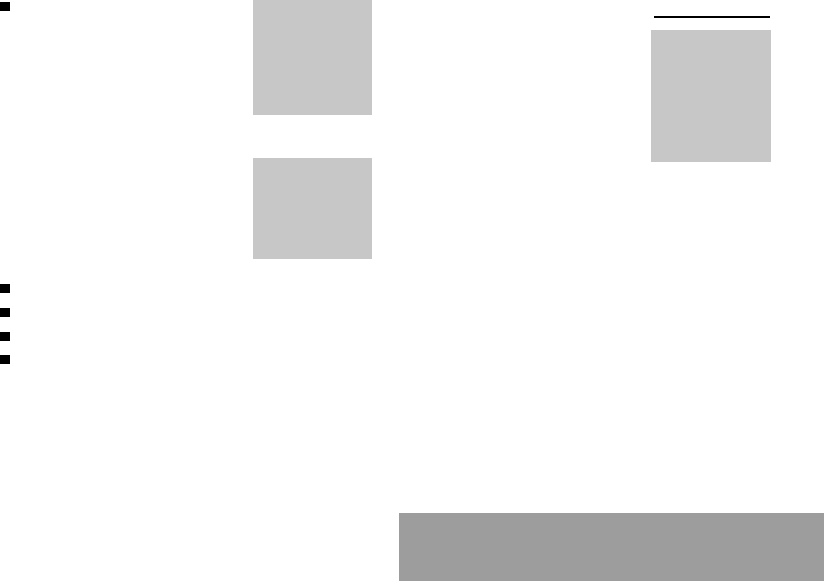
51
10. Security
You can activate, deactivate, and
view the status of the type of call
barring. You can also cancel ALL
types of barring.
10.8 Setting up the pre-set
directory (*)
The pre-set directory allows you to
limit calls. When you activate this
directory, only the numbers you
store in this directory can be called.
Before creating it, you must first
activate it:
Display the Pre-set directory menu.
Enter your PIN2 number.
Tick the Pre-set directory box.
Validate by pressing OK.
To create the pre-set directory, proceed as
you would proceed for another directory (see
chapter Directory/Storing a number).
Access to this
service depends on
your subscription
type. For more
information contact
your Operator or
Service Provider.
This directory is
linked to the SIM
card. Thus, its size
is determined by
limitations of this
card.
10.9 Charge checking (*)
The Settings menu allows you to
select the type of charge indication
after entering your PIN2 code:
- Currency: enter the currency
name (maximum 3 characters)
and charge per unit. Ask your
operator for this value.
- Telephone unit.
The Limitation menu allows you to activate
the credit function in the selected currency
after entering your PIN2 code.
Warning
These functions
depend on the ability
of the network to
send charge data to
your phone in real
time, and on the
capacity or options
on your SIM card.
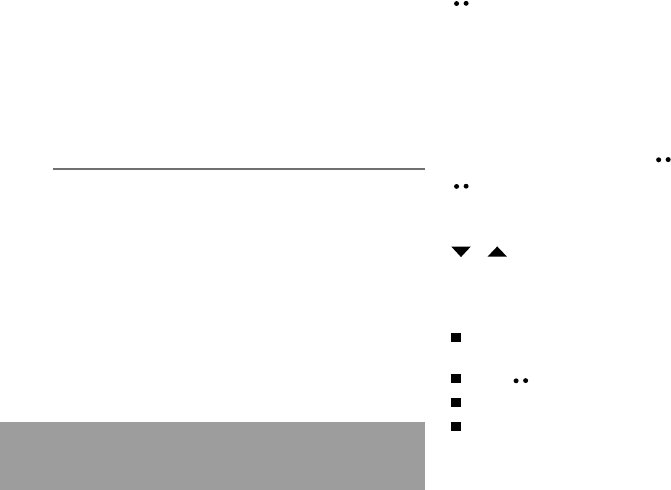
52
11. Other functions
11. Other functions
11.1 Calculator
You can operate the calculator using the following
keys:
Add
@ Subtract
*Multiply
# Divide
OK Equals
C Delete
Long press on * or # or @ or : Decimal point
Monetary operations if
there is no calculation
in progress
Monetary conversion.
11.2 Setting the alarm
To use your phone as an alarm clock:
Using the numbers or the scrolling arrows, set
the alarm time.
P
ress to go to the next item.
Set the minutes.
Tick the box and validate by pressing OK.
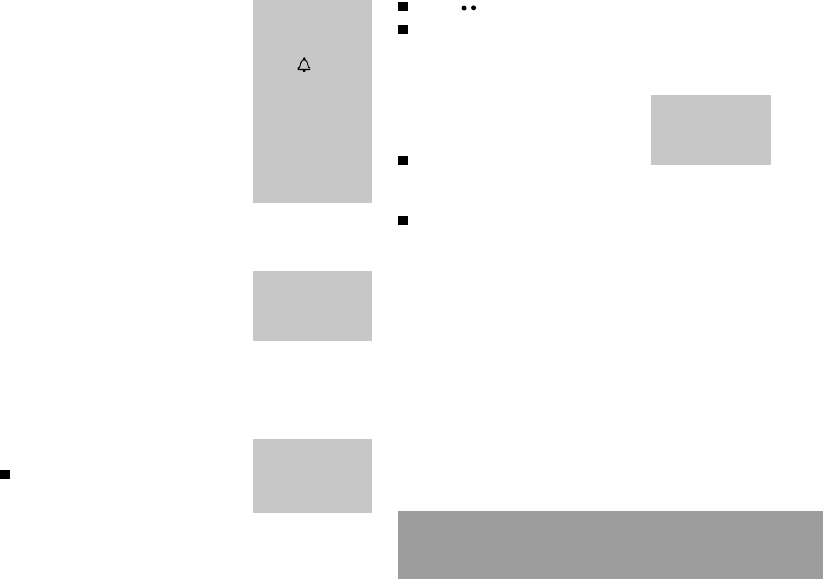
53
11. Other functions
To use your phone
with a hands free kit,
see the notes
supplied with the kit.
This delay starts
counting down as
soon as the end of a
call is detected.
This can only
happen when the
vehicle is not
running.
The alarm function
is represented on
the screen by the
symbol .
Permanent flashing
of this symbol
indicates that an
alarm time has been
programmed but the
date and time clock
has not been
initialised.
The ringer is stopped by pressing
any key; the alarm remains
programmed.
The alarm function remains active
when the phone is switched off. It is
not affected by silent mode.
11.3 Setting the timer
The same procedure is applied as
for the alarm function, but in this
case you start a time clock running against a
defined value. The phone must remain
switched on.
11.4 Configure your phone
with a car kit
(Depending on the model)
As regards the phone, there are several
options:
Programming the switch-off delay
on your phone
Set the phone off delay using the
numbers or scrolling arrows.
Press to go to the next item.
Tick the box and validate by
pressing OK.
Programming the alarm timing
You can be notified that your
phone is ringing when you are not
in your car.
Set the delay after which an
external warning is set off using
the digits or scrolling arrows.
Tick the box and validate by
pressing OK.
11.5 Data parameters
You can set the serial link speed
when using AT commands.
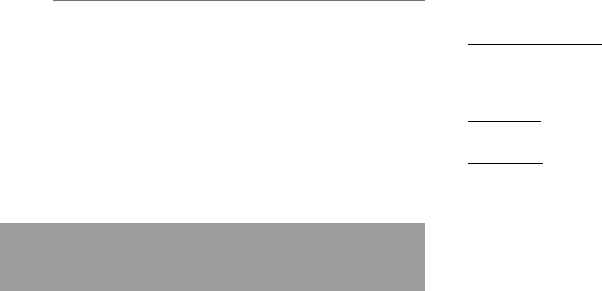
54
12. WAP Function
12.WAP Function
Mobile Internet
From the standby screen, press on the @ key
to access the local menu for WAP functions.
Depending on model, scrolling menu 0 allows
you to access the WAP function.
Home: connection to the home page.
Bookmarks (depending on model): this menu
enables you to record a directory of Internet
site names and addresses for easy and fast
access. From the standby screen, following a
number key with the @ key initiates access to
the favourite corresponding with the number.
Go to URL (depending on model): this menu
enables you to directly enter an Internet
address.
Advanced...: access to the sub-menus:
-Connection settings which allow you to set
the parameters for several access providers
(depending on model). The current access
service has a star in front of it.
-Show URL which presents the current
Internet address.
-Disconnect which ends the communication
(allows a navigation whithout being
connected).
The WAP browser remains the exclusive property of Phone.com. It is therefore
highly prohibited to modify, translate, reverse engineer, de-compile or
disassemble the Phone.com browser or any part thereof.
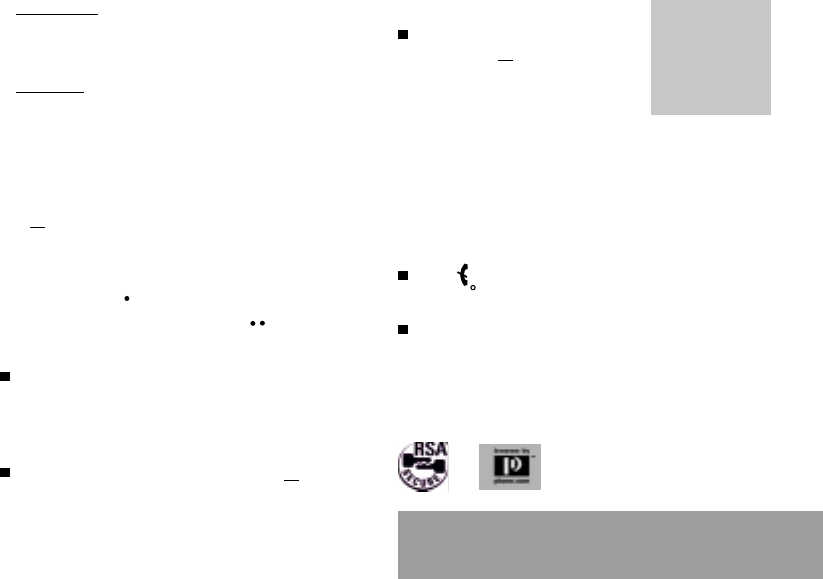
55
12. WAP Function
-Linger timer enables you to set a time
limit, after which the phone will disconnect
automatically if you have forgotten to
disconnect from a service.
-FastW@p (depending on model) which
provides quicker access to the pages of
Internet sites.
Reset cache: empties data stored from
previous connections.
Quit: return to the phone standby screen.
The G icon enables you, by pressing the @
key, to access two display modification
possibilities:
- the zoom to change the size of characters
by pressing on successively,
- full screen display by pressing on .
Connection
From the Home menu, start up connection
to a service (when connecting on the GSM
network, the @ character flashes, and the
cost of communications starts to clock up
as soon as it stops flashing).
Once connected to a service, press on G
then [Menu] to return to the local menu.
You will be
automatically
disconnected after a
short pause if you
have forgotten to
disconnect from a
service.
Disconnection
Disconnection is achieved by
pressing on G then [Menu] and
then by using the Advanced...
menu and Disconnect.
The @ character disappears from
the screen.
Exit from the WAP function
To exit from the browser and end
the current communication (if
necessary):
press .
or
from the local menu, select Quit
and validate by pressing OK.
The WAP browser is licensed from:
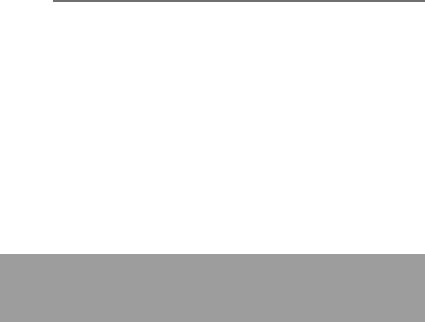
56
13. Games
13.Games
Depending on the model, several games are
available. The presentation menu guides you
on how to best use them.
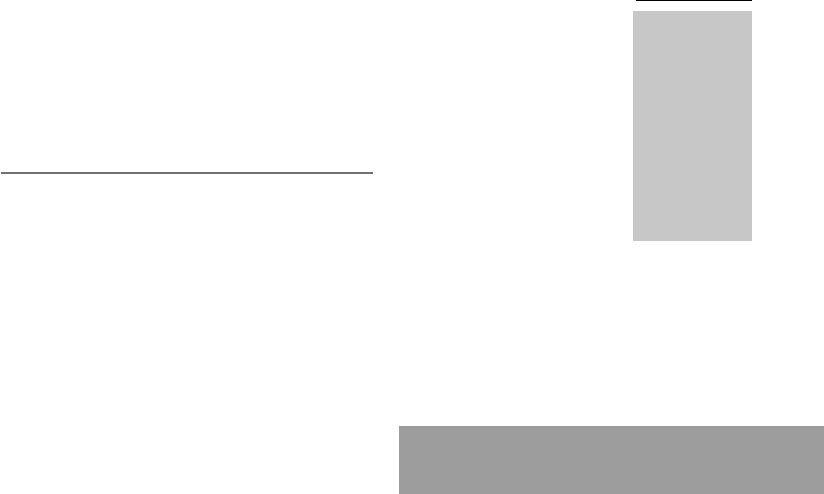
57
14. Available accessories
14.Available accessories
Depending on the model,
different accessories are
available on your phone:
Additional batteries
Additional chargers
Desk charger
A cable for data exchange
between your phone and a
PC
Cigarette lighter adapter
Hands-free kits
Coloured front panels.
Warning
Do not connect/
disconnect the
special socket on
your phone during a
call.
The use of the
EXTERNAL SIGNAL
function to activate
the lights on a
vehicle or the horn,
in order to take a
call on a public road,
may not be
authorised.
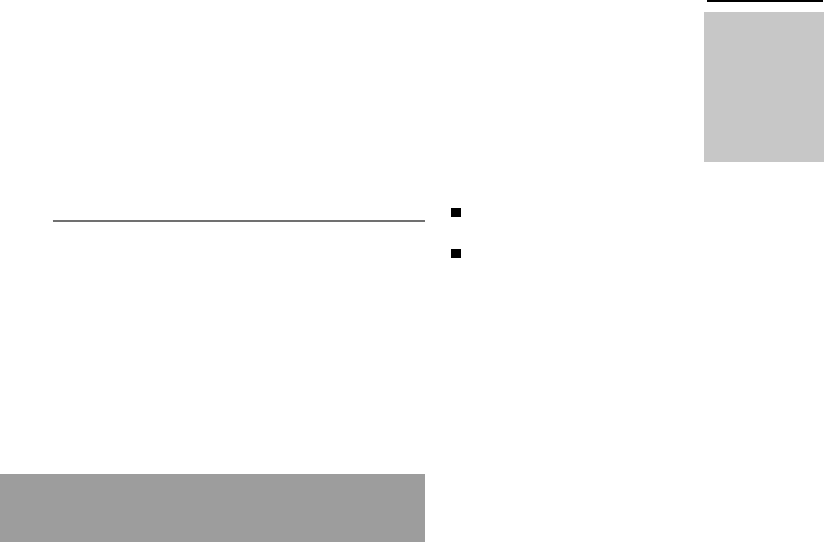
58
15. Upkeep
Upkeep
Clean your phone using a soft
slightly damp non fluffy cloth.
Battery
After a long period of non use
(several months), when the charger
is being connected, the unit might
not switch on.
In this case:
Disconnect the charger, wait a
few seconds, and plug it in again.
It may be necessary to repeat
this several times.
Maintenance menu
This menu contains information that
you could be asked for to perform
specific operations. If they are
rquired, you will be shown how to
find information you need.
15.Upkeep
Warning
Certain chemical
products can
damage plastic. Do
not use aerosols,
certain special
cleaning products,
corrosive products,
solvents, alcohol
and detergents.
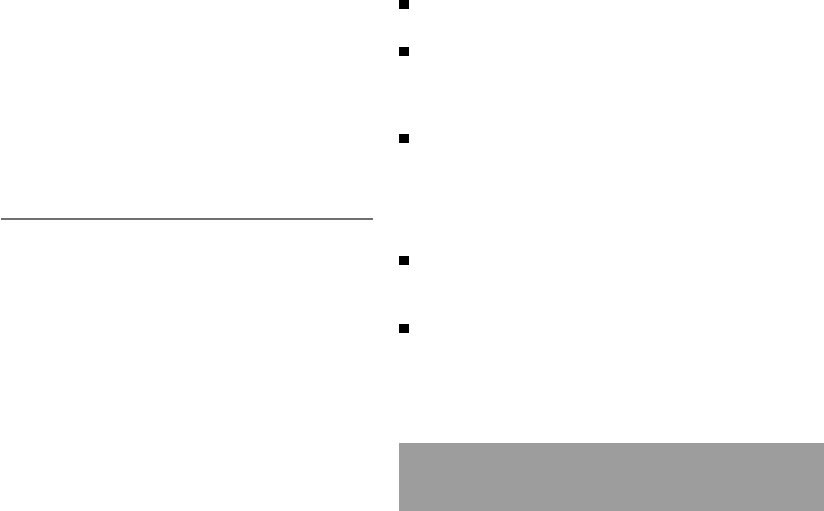
59
16. Answers to your questions
Answers to your questions
The telephone does not turn on
Remove the battery and then replace it.
or
Connect the telephone to the charger
(check that this is plugged in) for
approximately 5 minutes.
No network recognised
Remove the SIM card. Check that there
is no dust or grit in the SIM slot. Replace
the SIM card being sure to push it right up
to the stop point.
Calls to a messaging service or voice
server do not get through
Check in the Ringing and beeps/Tones
menu that the box is ticked.
Unable to turn the phone on
Charge the phone for 15 minutes before
turning it on.
Check the battery charging indicator:
cycling: charging normally
16.Answers to your
questions
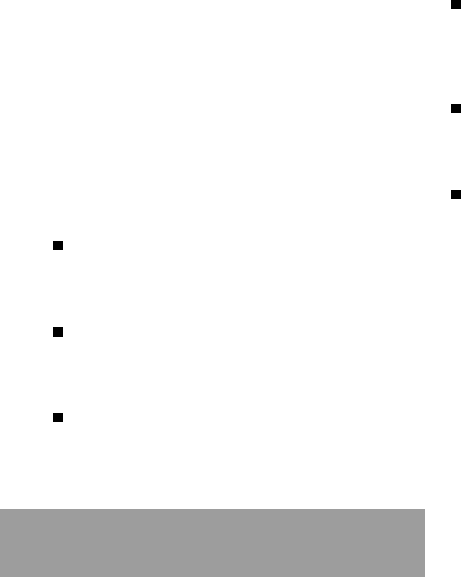
60
16. Answers to your questions
not cycling: disconnect the charger, re-
connect and then check the battery
charging indicator: if it is still not cycling,
disconnect the charger and re-connect
several times.
If the battery is still not charging, contact
the after sales service.
When the battery charging indicator is
continuously on, the battery is fully
charged.
Error message: BATTERY STATUS NOT
KNOWN
The battery pack is not recognised by the
phone. Check that the battery pack is
correctly fitted in the phone.
Error message: LOW BATTERY
This message is displayed when the
battery charge is too low. The phone turns
off automatically. Charge the phone.
Error message: SIM NOT PRESENT
Check that the SIM card has been
inserted correctly.
Examine the SIM card. If it is damaged,
contact your mobile phone operator sales
point. If the message is still displayed,
contact the after sales service.
Error message: INCORRECT PIN
The PIN has been incorrectly entered. If
the PIN is entered incorrectly three times,
the SIM card is blocked.
Error message: SIM BLOCKED
The PIN has been incorrectly entered
three times. Use your Personal
Unblocking Key (PUK) to unblock the SIM
card.
Enter:
**05*PUK*PIN*PIN#
PUK: your PUK code supplied by your
mobile phone operator.
PIN: your PIN code.
After 10 (or 5 depending on the type of
SIM card) unsuccessful attempts, the SIM
card is blocked permanently. You must
then contact your mobile phone operator
to get a new card.
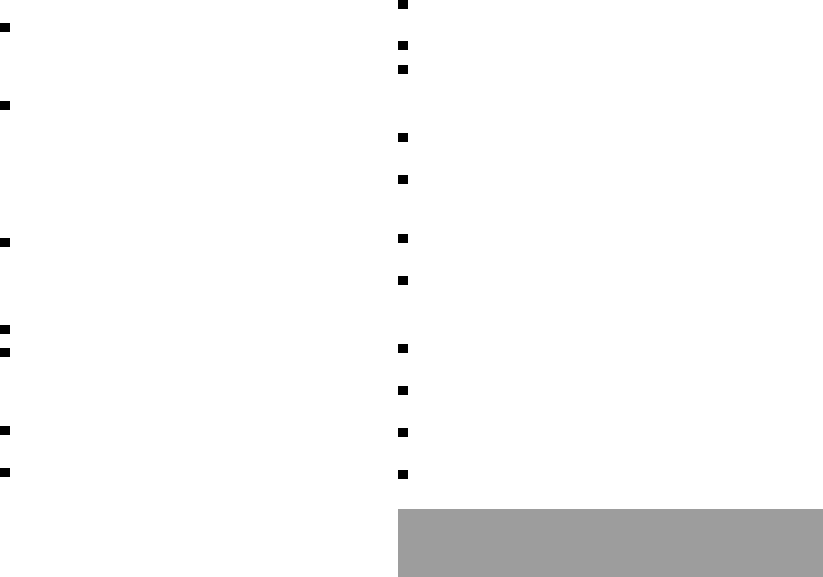
61
16. Answers to your questions
Error message: SIM LOCKED
The mobile phone operator may require
certain types of SIM card to be used. This
message indicates that the SIM card is not
accepted.
Remove the SIM card and turn the phone
on again. If you get the SIM not present
error message, check with your phone
dealer whether your SIM card is compatible.
Otherwise, contact the after sales service.
The phone display does not change
Press a key. If nothing is displayed, check
the position of the SIM card. If the problem
continues, contact the after sales service.
No connection made
Check the form of the number called.
Check that there is at least one field
strength dot showing. If R is displayed but
there is no mobile phone operator name,
only emergency calls are allowed.
Check that you have not used all your credit
with the mobile phone operator.
Check that the SIM card provides the
service you required and that it has not
expired.
Check and, if necessary, disable the
outgoing call lock.
The network is saturated. Please try later.
If you still have problems getting a
connection, contact the Hotline.
Unable to receive calls
Try to make a call to check that the phone
and the network are operational.
Check and, if necessary, disable the
permanent call redirection (permanent call
redirection icon displayed).
Check and, if necessary, disable the
incoming call lock.
If you still have problems receiving calls,
contact the Hotline.
Cannot send messages
Check that the SIM card provides this
service.
Check that the message server is
correctly set up.
Try to make a call to check that the phone
and the network are operational.
Try sending the message later.
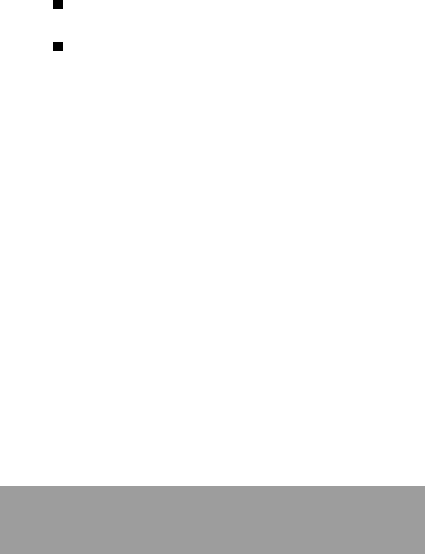
62
16. Answers to your questions
No voice box
Check that the SIM card provides this
service.
Set up the redirection to the voice box
using the information provided by the
mobile phone operator.
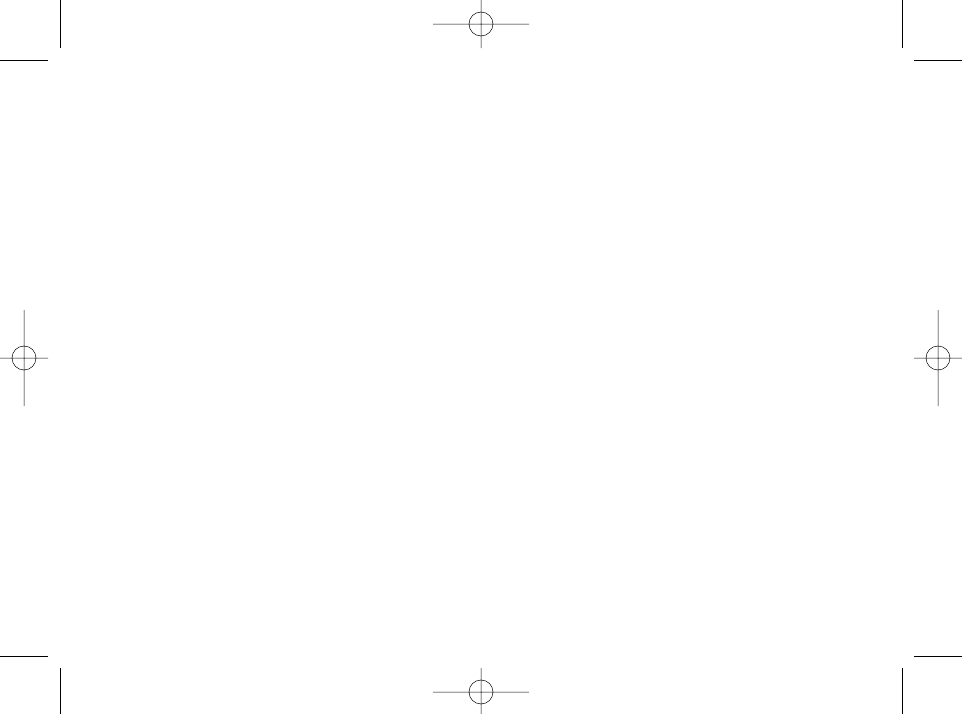
SAGEM
SA
MOBILE PHONES DIVISION
Le Ponant de Paris - 27, rue Leblanc - 75512 PARIS CEDEX 15 - FRANCE
Public Limited Company with an Executive Board and a Supervisory Board
with capital of €36,235,876 - 562 082 909 RCS PARIS