Sagem Wireless 95H03R3A GSM 850/1900 Mobile Phone User Manual myX 7a lu en
Sagem Wireless GSM 850/1900 Mobile Phone myX 7a lu en
Contents
- 1. SAR Addendum to User Manual
- 2. User Manual
User Manual
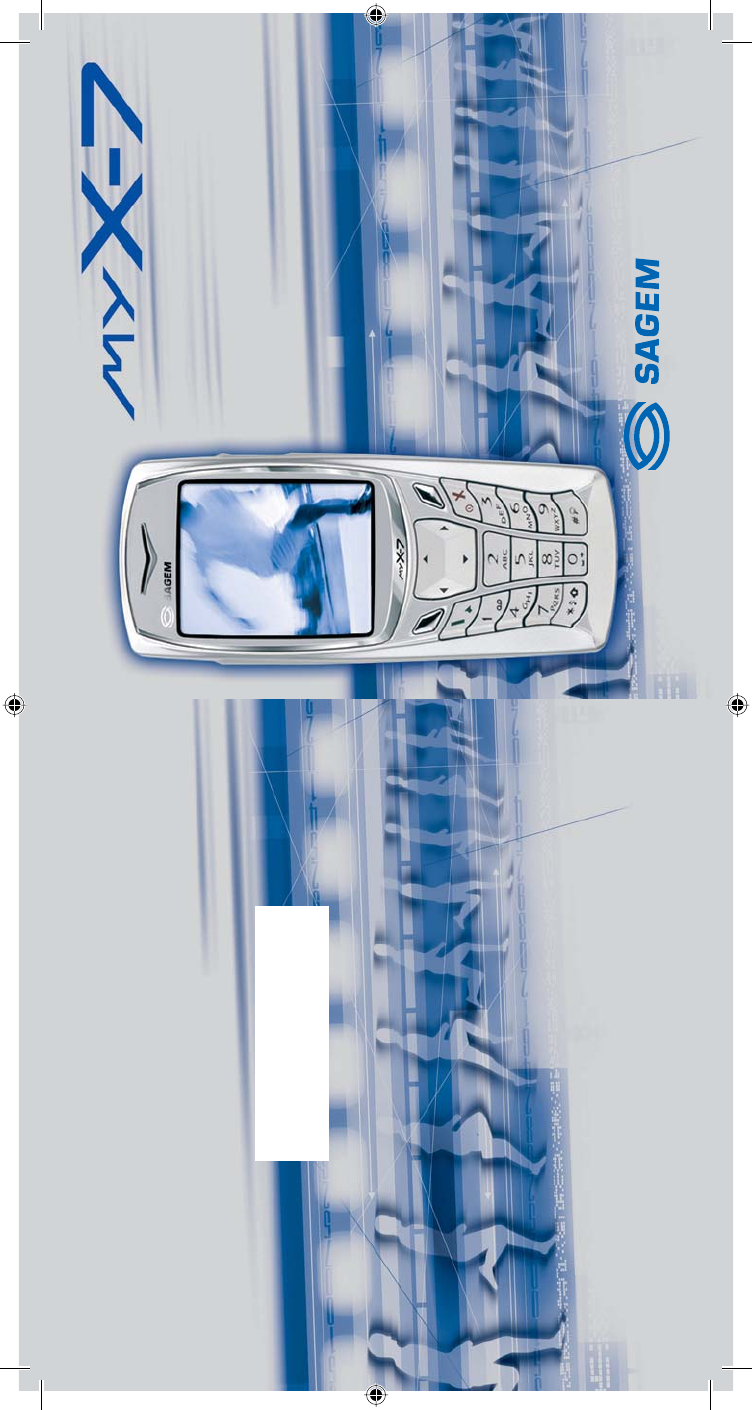
Mobile Phones Division
www.sagem.com/mobiles
Le Ponant de Paris - 27, rue Leblanc - 75512 PARIS CEDEX 15 - FRANCE
SAGEM SA - Société anonyme à directoire et conseil de surveillance
capital : 35 500 000 € - 562 082 909 RCS PARIS
ENGLISH
*251784847*
SAGEM
SA
251784847-Couv-myX-7-LU-en 1-2 23/11/04, 12:35:09
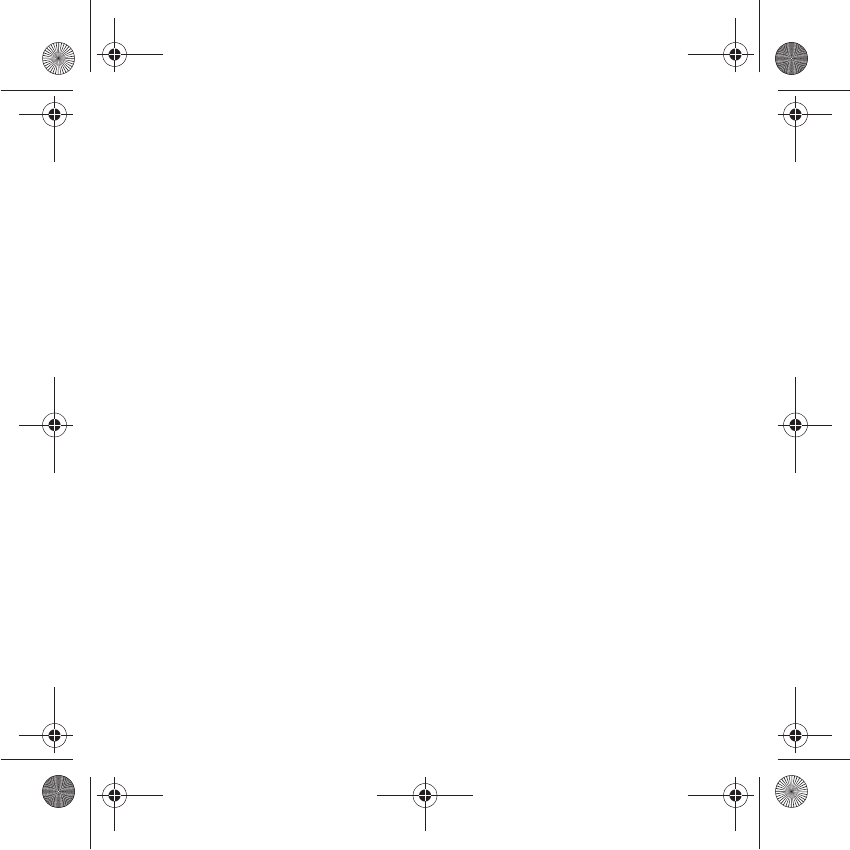
You have just purchased a SAGEM phone, we congratulate you; it is
recommended that you read this handbook carefully in order to use your phone
efficiently and in the best conditions.
Your phone can be used internationally in the various networks (GSM 850 MHz
and PCS 1900 MHz) depending on the roaming arrangements with your
operator.
We remind you that this phone is approved to meet European standards.
WARNING
Depending on the model, network configuration and associated subscription
cards, certain functions may not be available.
Ensure that your SIM card is a 3 V SIM type that is compatible with your phone.
Inserting an incompatible card will be indicated by a message when your phone
is switched on. Contact your operator.
Your phone is identified by its IMEI number. Write this number down, and do not
keep it with your phone, because you may be asked for it in the event of your
phone being stolen, in order to prevent it from being used, even with a different
SIM card. In order to display the IMEI on your phone's screen, type: *#06#.
SAGEM is a trademark of SAGEM SA.
AT is a registered trademark of Hayes Microcomputer Products Inc.
Hayes is a registered trademark of Hayes Microcomputer Products Inc.
T9 is protected by one or more of the following US patents: 5,818,437,
5,953,541, 5,187,480, 5,945,928, 6,011,554 and other patents are being applied for
worldwide.
Java and all Java based trademarks and logos are trademarks or registered
trademarks of Sun Microsystems, Inc. in the U.S. and other countries.
The WAP navigator is the exclusive property of Openwave. For this reason, it is
forbidden to modify, translate, disassemble or even decompile all or part of the
software that makes up the navigator.
© 2003 GAMELOFT - All rights reserved - GAMELOFT is a registered trademark of
GAMELOFT S.A. - All rights reserved.
Wellphone™ and SmartCom™ are registered trademarks owned by SmartCom
SARL France.
251784847_myX-7a_lu_2e-3ecouv_en.fm Page 1 Mardi, 23. novembre 2004 9:48 09
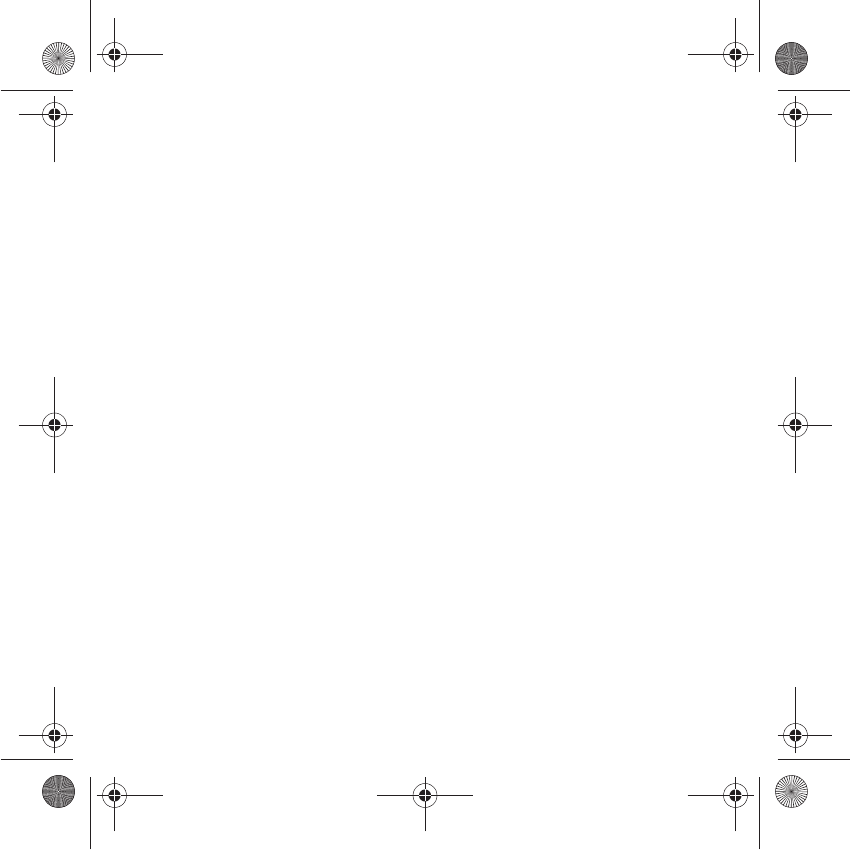
Weight: 106 g
Size: 110 x 46 x 22 mm
Original battery: Lithium ion 1000 mAh
Battery life calls/standby: up to 4 h/310 h (see page 20 how to increase the
efficiency of your myX-7a)
Multimedia objects supported:
Audio formats: iMelody, Midi, wave
Graphic formats: wbmp, bmp, png, gif, animated gif, jpeg, .3gp
Size of memory available for messages:
100 SMS
300 Kb for MMS (inbox, outbox and drafts together; MMS depending on
option)
Size of memory available for the phonenook and the multimedia objects: 4 MB
Maximum size of each message:
SMS < 160 characters
MMS < 100 Kb for outgoing, 100 Kb for incoming messages (depends
on the phone configuration and on the operator reservations)
Using temperature: from - 10°C to + 55°C
251784847_myX-7a_lu_2e-3ecouv_en.fm Page 2 Mardi, 23. novembre 2004 9:48 09
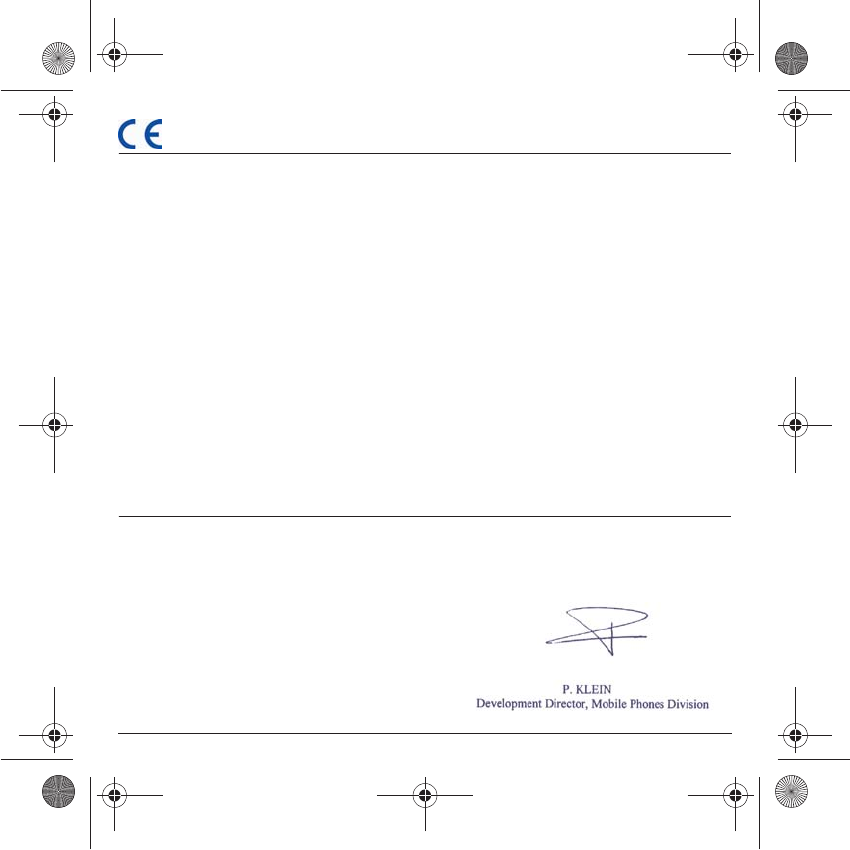
1
Conformance Document
SAGEM SA declare under its sole responsibility that the product Dual Band GSM 850/PCS 1900 Type H2003
conforms to the requirements of the following EEC directives:
EEC Directive 1999/5/CE
Safety EN 60950
EMC EN 301 489-1
EN 301 489-7
This phone is marked CE in accordance with RTTE directive with CEM EN301489-7 norme implementation,
suited to the 850/1900 work frequencies. It is not intended to be used in Europe.
Low voltage directive 73/23/CEE
Network 3GPP TS 51.010-1 v 5.4.0
Requirements GT01 v 4.7.0
TBR 19 Edition 5
TBR 20 Edition 3
TBR 31 Edition 2
TBR 32 Edition 2
EN 301 419-1
EN 301511
FCC Conformance Document
FCC Part 24
Network NAPRD03.ver 2.12.2
Health IEEE P1528/D1.2
myX-7 Conformance document.fm Page 1 Vendredi, 19. novembre 2004 9:19 09
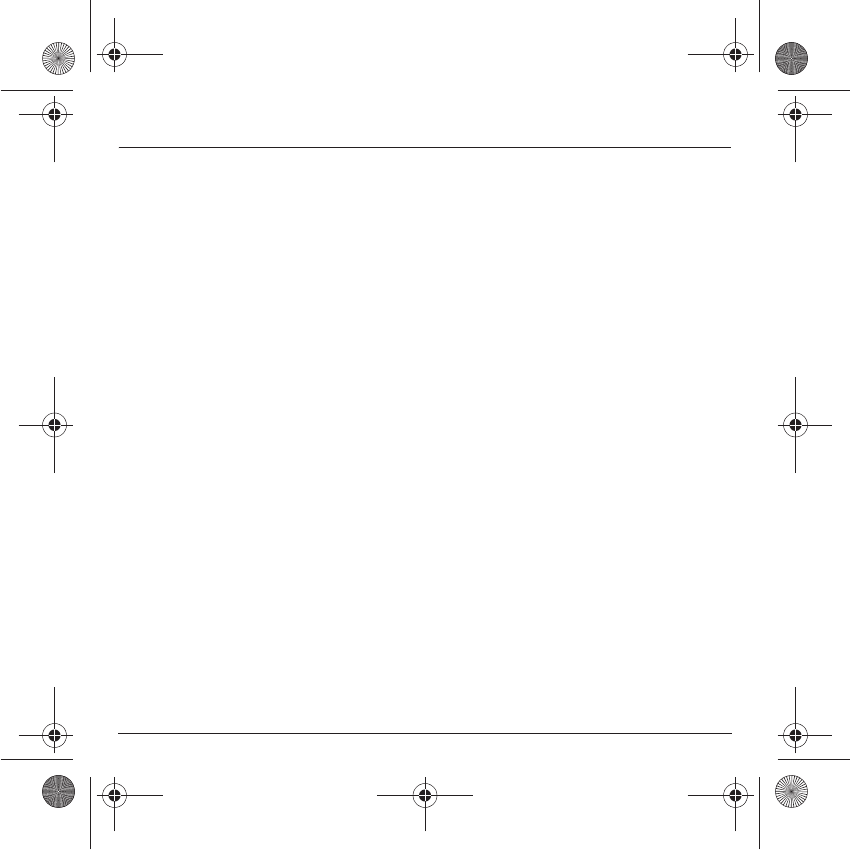
2
Safety Information for Wireless handled phones
Use of your phone is subject to safety rules designed to protect the user and
his or her environment.
Exposure to Radio Frequency Signals
- Your wireless handheld portable phone is a low power radio transmitter
and receiver. When it is ON, it receives and also sends out frequency (RF)
signals.
- In August, 1996, the Federal Communications Commissions (FCC)
adopted RF exposure guidelines with safety levels for handheld wireless
phones. Those guidelines are consistent with the safety standards
previously set by both U.S. and international standards bodies:
ANSI C95.1 (1992)
(*)
NCPR Report 86 (1986)
(*)
ICNIRP (1996)*.
- Those standards were based on comprehensive and periodic evaluations
of the relevant scientific literature. For example, over 120 scientists,
engineers, and physicians from universities, government health agencies,
and industry reviewed the available body of research to develop the ANSI
Standard (C95.1).
- The design of your phone complies with the FCC guidelines (and those
standards).
- For body worn operation, this phone has been tested and meets FCC RF
exposure guidelines when used with an accessory that contains no metal
and that positions the handset a minimum of 1.5 cm from the body.
Use of other accessories may not ensure compliance with FCC RF
exposure guidelines.
Phone Operation
- Normal position: hold the phone as you would any other phone with the
upper zone (back of the LCD display) pointed up and over your shoulder.
- Tips on efficient operation: for your phone to operate most efficiently: do
not touch cover unnecessarily the top part of the phone with your hand.
This would cover the integrated antenna and affect call quality and may
cause the phone to operate at a higher power level than otherwise needed.
(*)
American National Standards Institute; National Council on Radiation Protection and Measurements;
International Commission and Non-Ionizing Radiation Protection.
myX-7 Conformance document.fm Page 2 Vendredi, 19. novembre 2004 9:19 09
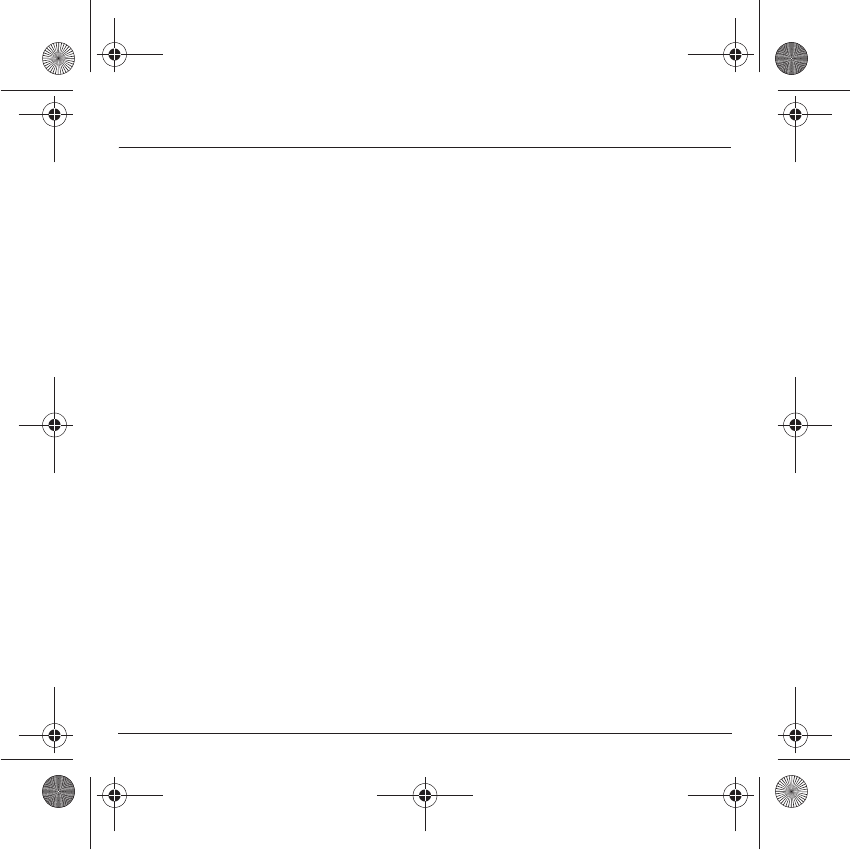
3
Safety Information for Wireless handled phones
Driving
- Check the laws and regulations on the use of wireless phones in the areas
where you drive. Always obey them. Also, if using your phone while driving
while driving please:
• Give full attention of driving, driving safely is your first responsibility
• Use hands-free operation, if available
• Pull off the road and park before making or answering a call if driving
conditions so require.
Electronic Devices
- Most modern electronic equipment is shielded from RF signals. However,
certain electronic equipment may not be shielded against the RF signals
from your wireless phone.
- Some phone accessories allow to reduce the radiation interferences of the
phone. Please contact your distributor.
Pacemakers
The Health Industry Manufacturers Association recommends that a minimum
separation of six (6”) inches be maintained between a handheld wireless
phone and a pacemaker to avoid potential interference with the pacemaker.
These recommendations are consistent with the independent research by
and recommendations of Wireless Technology Research.
Persons with pacemakers:
- Should ALWAYS keep the phone more than six inches from their
pacemaker when the phone is turned ON
- Should not carry the phone in the breast pocket
- Should use the ear opposite to the pacemaker to minimize the potential for
interference
- If you have any reason to suspect that interference is taking place, turn
your phone OFF immediately.
Hearing Aids
Some digital wireless phones may interfere with some hearing aids. In the
event of such interference, you may want to consult your service provider.
Other Medical Devices
If you use any other personal medical device, consult the manufacturer of
your device to determine if they are adequately shielded from external RF
energy. Your physician may be able to assist you in obtaining this information.
myX-7 Conformance document.fm Page 3 Vendredi, 19. novembre 2004 9:19 09
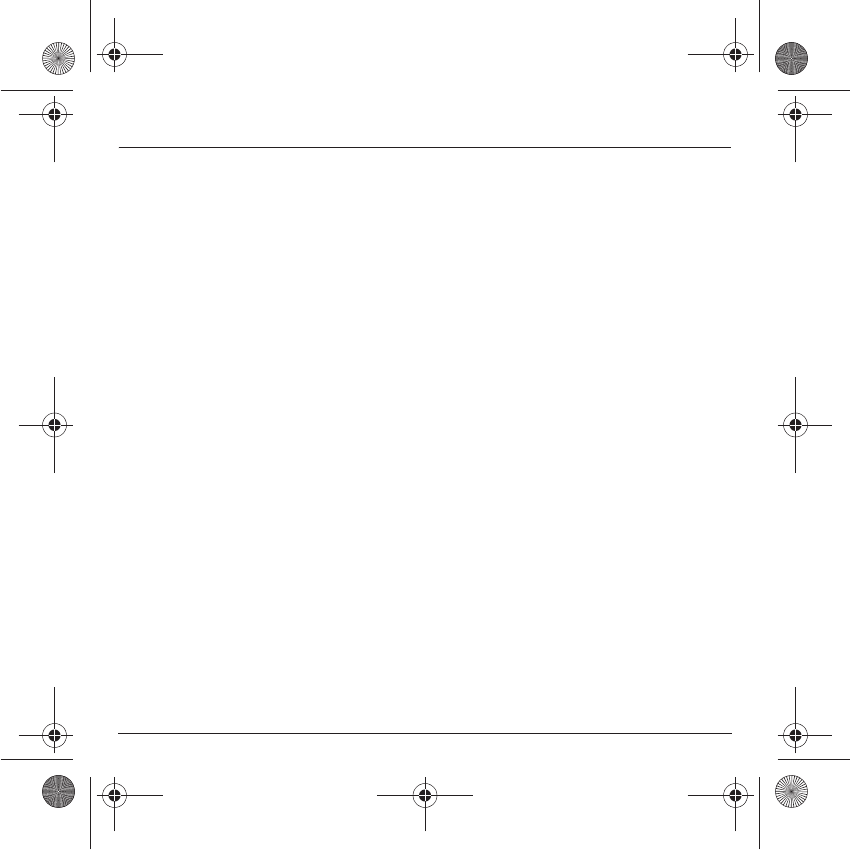
4
Safety Information for Wireless handled phones
Turn your phone OFF in health care facilities when any regulations posted in
these areas instruct you to do so.
Hospitals or health care facilities may be using equipment that could be
sensitive to sensitive external RF energy.
Vehicles
RF signals may affect improperly installed or inadequately shielded electronic
systems in motor vehicles. Check with the manufacturer or its representative
regarding your vehicle. You should also consult the manufacturer of any
equipment that has been added to your vehicle.
Posted Facilities
Turn your phone OFF in any facility where posted notices so require.
Aircraft
FCC regulations prohibit using your phone while in the air. Switch OFF your
phone before boarding an aircraft.
Blasting Areas
To avoid any interfering with blasting operations, turn your phone OFF when
in a “blasting area” or in areas posted: “Turn off two-way radio”. Obey all signs
and instructions.
Potentially Explosive Atmospheres
- Turn your phone OFF when in any area with a potentially explosive
atmosphere and obey all signs and instructions. Sparks in such areas
could cause an explosion or fire resulting in bodily injury or even death.
- Areas with a potentially explosive atmosphere are often but not always
clearly marked. They include fueling areas such as gasoline stations;
below deck on boats, fuel or chemical transfer or storage facilities; vehicles
using liquefied petroleum gas (such as propane or butane); areas where
the air contains chemicals or particles, such as grain, dust, or metal
powders; and any other area where you would normally be advised to turn
off your vehicle engine.
For Vehicles equipped with Air Bag
An air bag inflates with great force. DO NOT place objects, including both
installed or portable wireless equipment, in the area over the air bag or in the
air bag deployment area. If in-vehicle wireless equipment is improperly
installed and the air bag inflates, serious injury could result.
myX-7 Conformance document.fm Page 4 Vendredi, 19. novembre 2004 9:19 09
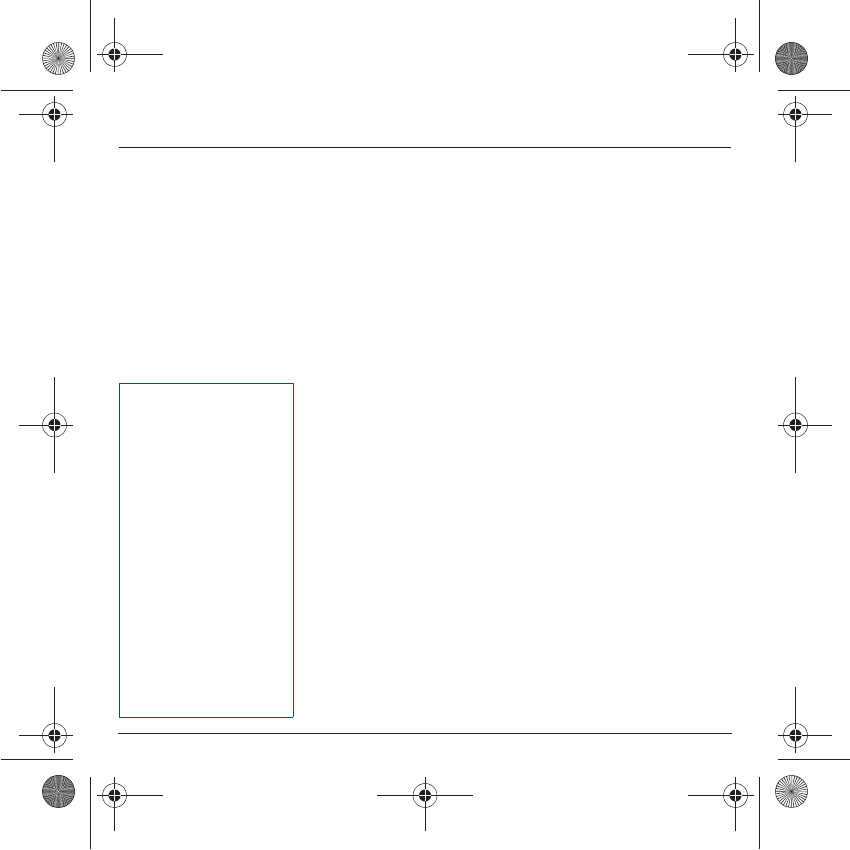
5
Safety Information for Wireless handled phones
Electrical Safety
- Only us the appropriate chargers recommended in the manufacturer’s
catalog. Using another charger may prove dangerous and could invalidate
the warranty of your phone.
- The main power socket should be easily accessible.
- Make sure that the main voltage corresponds to the level marked on the
charger identification plate.
General Precautions
- Do not try to open your phone and repair it yourself. The manufacturer
cannot be held liable for any resulting damage.
- Any work done by an unqualified and unauthorized person will invalidate
your warranty.
- Do not use your phone in humid places (bathroom, swimming pool, etc.).
Protect it from splashing water and other liquids.
- Do not expose your phone to extreme temperatures.
- Keep your phone out of reach of small children. Do not allow them to play
with it, it is not a toy.
- Only use your phone with original accessories. Failure to comply with
these rules will invalidate your warranty.
- Remember to disconnect the charger before removing the battery.
- The physical and chemical processes used in rechargeable batteries
mean that temperature limits must be followed during rapid charging. Your
phone automatically protects the batteries from extreme temperatures.
- If the phone is disconnected from the battery for an extended period of
time, it will lose the time and the recorded voice messages.
Emergency Calls
IMPORTANT
- This phone, like any PCS phone, operates using radio signals, PCS and
landline networks, and user-programmed functions. As a consequence a
connection in all conditions cannot be guaranteed. Therefore you should
never rely solely upon any PCS phone for essential communications (e.g.
medical emergencies).
- To make or receive any calls, this phone must be switched on and in
service area with adequate PCS signal strength. Emergency calls may not
be possible on all PCS networks or when certain network services and/or
phone features are in use. Check with local Service Providers.
Back Options
WARNING
- The manufacturer cannot
be held liable for any failure
to comply with the above
recommendations or for any
misuse.
- The software program
developed by SAGEM SA
remains the exclusive
property of SAGEM SA. It is
therefore highly prohibited
to modify, translate,
decompile or disassemble
this software program or
any part thereof.
- SAGEM SA may not be held
responsible for the contents
of messages, software or
objects downloaded and/or
for any direct or indirect
consequential damage to
the phone itself.
myX-7 Conformance document.fm Page 5 Vendredi, 19. novembre 2004 9:19 09
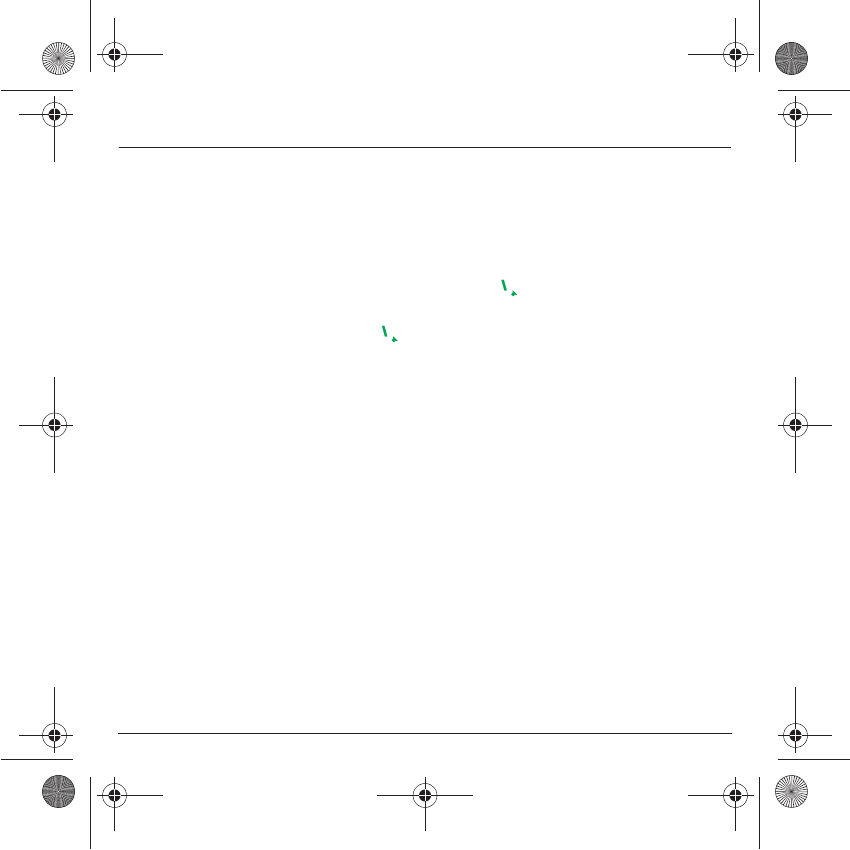
6
Safety Information for Wireless handled phones
- When making an emergency call, remember to give all the necessary
information as accurately as possible. Remember that your PCS phone
may be the only means of communication at the scene of an accident - do
not terminate the call until given permission to do so.
- If certain features are in use (such as Keyguard), you may first need to turn
those features off before you can make an emergency call. Consult this
manual and your local PCS Service Provider.
Emergency Calling
- If the phone is not on, press .
- Key in emergency number for your present location (e.g. 911 or other
official emergency number).
-Press .
- If you dial 911 during a call, the phone terminates the current call and
attempts to make a call to the emergency number 911.
FCC/INDUSTRY CANADA NOTICE
Your phone may cause TV or radio interference (e.g. when using phone in
close proximity of receiving equipment). The FCC/INDUSTRY Canada can
require you to stop using your phone if such interference cannot be
eliminated. If you need assistance, contact your local dealer.
This device complies with parts 15 and 68 of the FCC rules. Operation is
subject to the condition that this device does not cause harmful interferences.
myX-7 Conformance document.fm Page 6 Vendredi, 19. novembre 2004 9:19 09
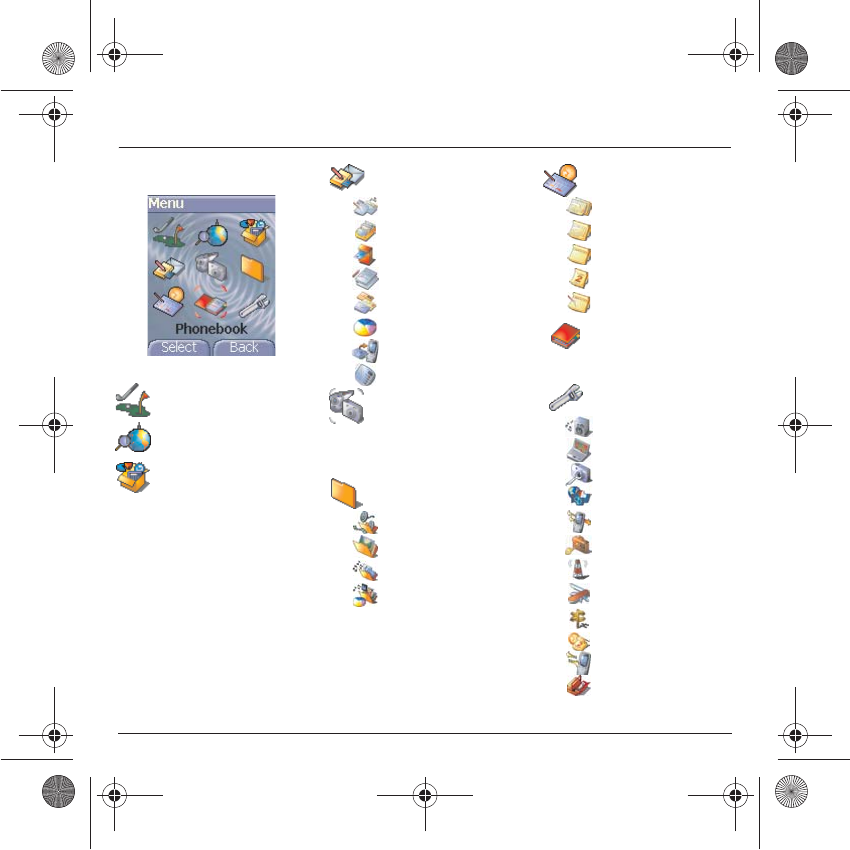
7
Menus
Games
WAP
Applications
Delete all
ToDo
Calculator
Converter
Alarm
Timer
Settings
About
Messages
Compose
Inbox
Outbox
Drafts
Options
Memory
Local info.
Call Voice Mail
Camera
Photo Camera
Video Camera
Multimedia
Mes Videos
Mes Pictures
Mes Sounds
Memory
Organiser
Calendar menu
See month
See week
See today
See date
Phonebook
Contacts menu
Settings
Sounds
Display
Camera
Languages
Calls
Security
Networks
Others
Short cuts
Date/Time
Connectivity
Menu Hot-line
251784847_myX-7a_lu_en.book Page 7 Mercredi, 17. novembre 2004 4:21 16

8
Contents
Page 7 MENUS
Page 13 YOUR PHONE PACKAGE - ACCESSORIES
Page 14 DESCRIPTION
Programmable keys and Short cut keys
Strap attachment
Page 16 NAVIGATION PRINCIPLES
Page 17 INITIAL SCREEN
Page 18 ACTIVATING YOUR PHONE
Information on the SIM card
Installing the SIM card and the battery
Page 20 USING YOUR PHONE
Don't obstruct the antenna with your fingers
Increase the efficiency of your phone
Charging the battery
Page 22 PHONEBOOK
Using the phonebook
Contacts menu
Options from a contact saved
Sending a vCard
Receiving a vCard
Page 29 MESSAGES
Compose SMS
Compose MMS
Receiving messages
Inbox
251784847_myX-7a_lu_en.book Page 8 Mercredi, 17. novembre 2004 4:21 16
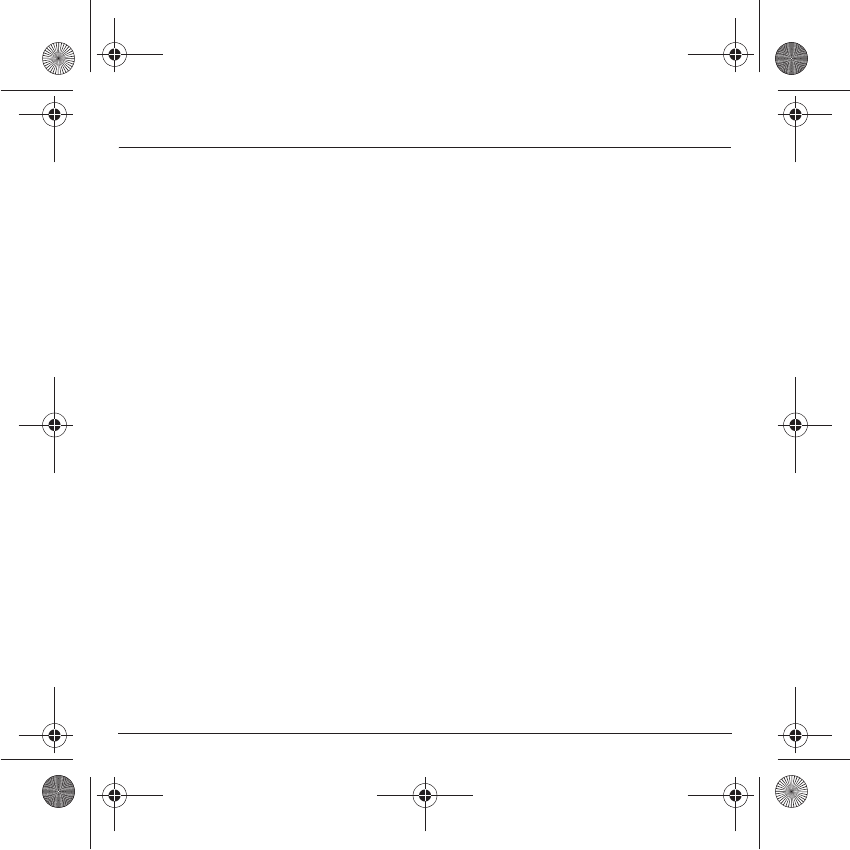
9
Contents
Outbox
Drafts
Sending options
Memory
Local information
Calling voicemail
Page 40 CAMERA
Take and send a photo
Take a video
Page 43 MULTIMEDIA
My videos
My Pictures
Edit a photo
My Sounds
Memory
Page 47 WAP
The WAP Menu
Configuring WAP parameters
WAP Logging on
Downloading sounds and images
WAP Logging off
GPRS
Page 52 GAMES
251784847_myX-7a_lu_en.book Page 9 Mercredi, 17. novembre 2004 4:21 16
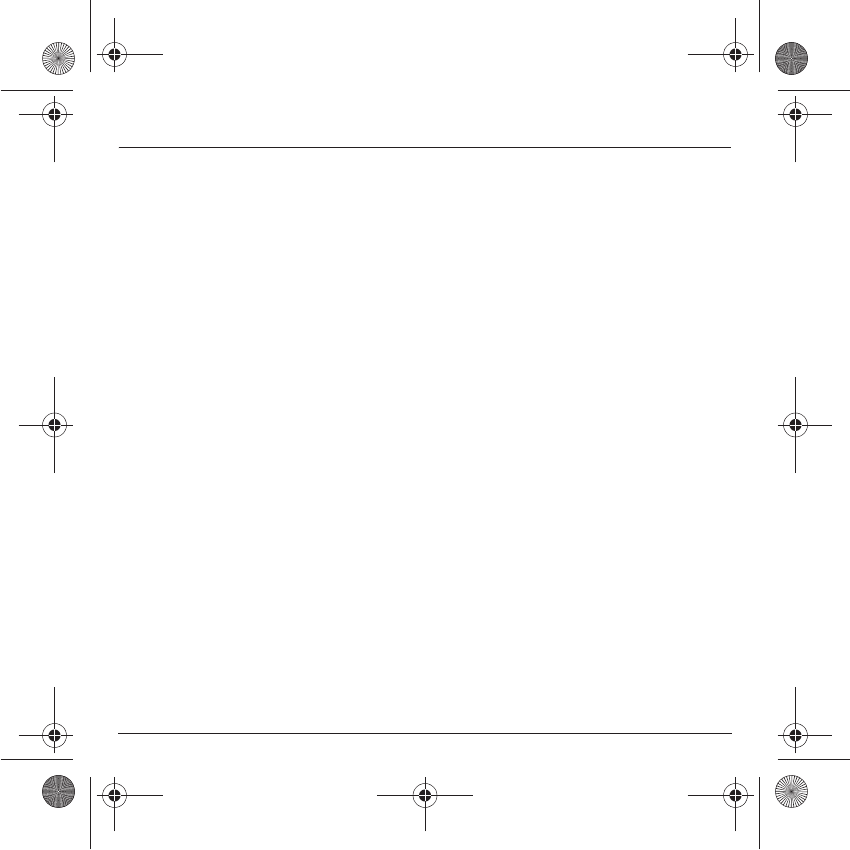
10
Contents
Page 53 APPLICATIONS
Services
ToDo
ToDo menu
ToDo actions menu
Sending a vCal
Receiving a vCal
Exchange of data with a PC
Calculator
Converter
Alarm
Timer
Page 60 ORGANISER
Calendar menu
Sending a vCal
Receiving a vCal
Page 62 SETTINGS
Sounds
Volume and ring tone
Vibrate
Silent mode
Beeps
Recorder
Display
Wallpaper
Screensaver
Operator logo
Camera
251784847_myX-7a_lu_en.book Page 10 Mercredi, 17. novembre 2004 4:21 16
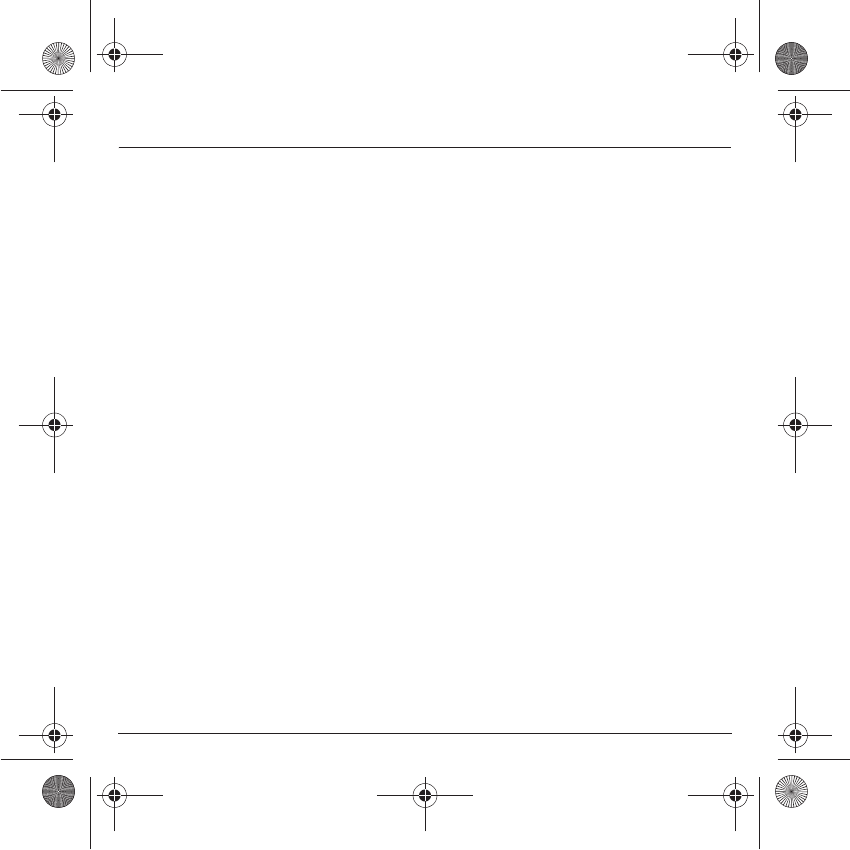
11
Contents
Languages
Calls
Call forward
View last calls
Counters
Display number
Call waiting
Automatic redial
Blacklist
Voicemail
ALS
Security
Keypad locking
PIN number
PIN2 number
Phone code
Confidentiality
Operator
Call barring
Fixed dialling
Cost
Networks
Others
Car kit
Energy saving
Short cuts
251784847_myX-7a_lu_en.book Page 11 Mercredi, 17. novembre 2004 4:21 16
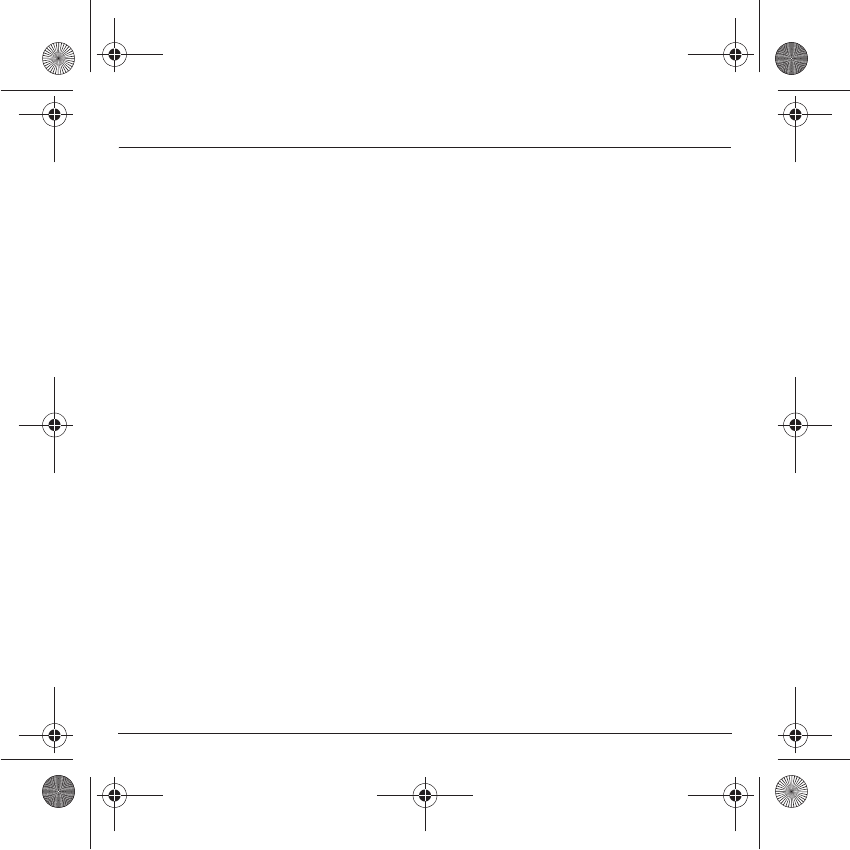
12
Contents
Date / Time
Set Date/Time
Automatic update
Display
Time zone
Summer time
Connectivity
IrDA
Serial Speed
Menu Hot-line
Page 85 CARE AND SAFETY INFORMATION
Safety
SAR
Page 87 WARRANTY
Page 90 TROUBLESHOOTING
Page 94 INDEX
251784847_myX-7a_lu_en.book Page 12 Mercredi, 17. novembre 2004 4:21 16
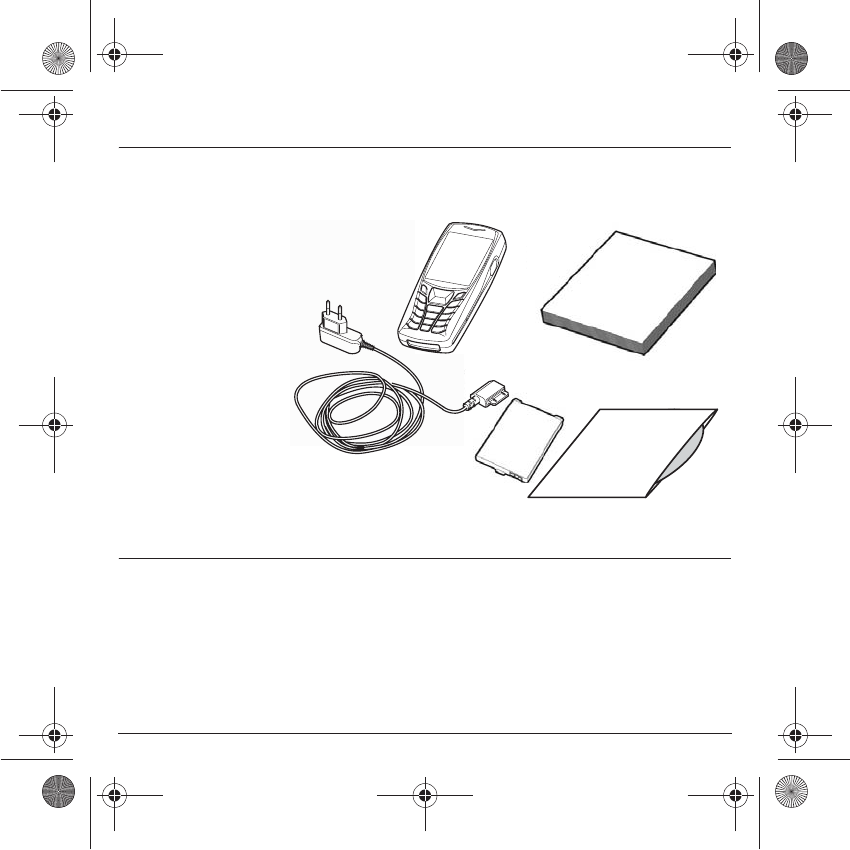
13
Your phone package
When you open the box, check that all items are present:
1 - Phone
2 - Charger
3 - Battery
4 - User guide
5 - CD
(depending on model)
Accessories
You can also find (as an option) or order the following accessories:
Hands-free kit (*)
Additional battery
Additional charger (*)
USB cable (with associated drivers) and serial cable to connect your phone to a PC
Cigar lighter charger (*)
Colored covers
(*) These accessories are identical to the ones provided for the earlier 3000 series
MY
X-2,
MY
X-5 and
MY
X-6.
2
1
3
4
5
251784847_myX-7a_lu_en.book Page 13 Mercredi, 17. novembre 2004 4:21 16
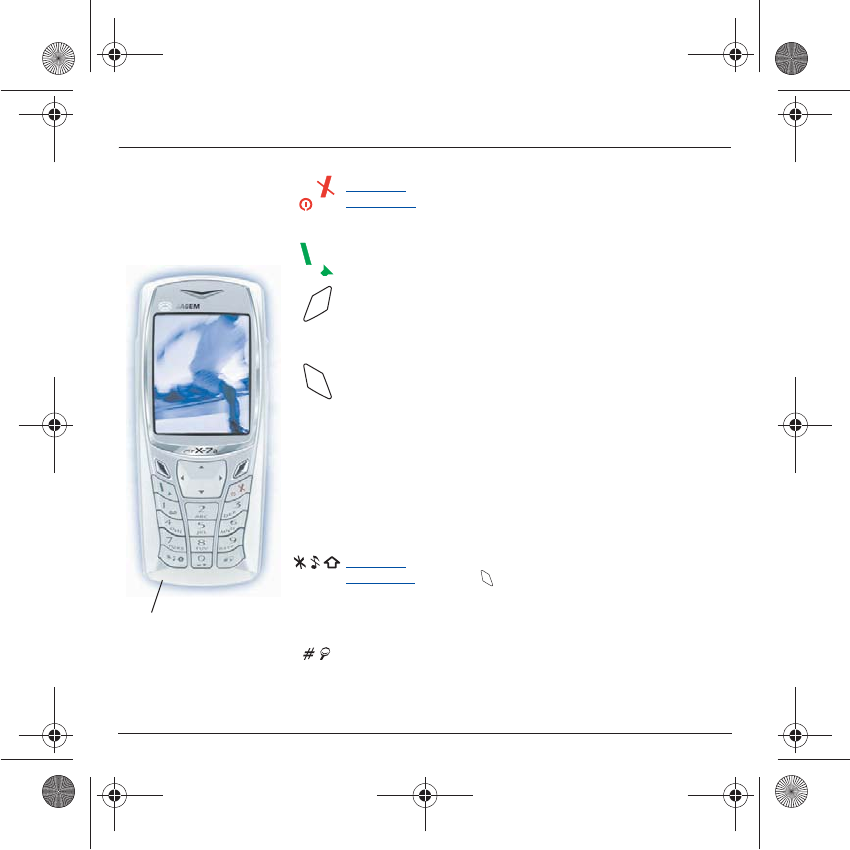
14
Description
Programmable keys
and Short cut keys
Hold down: Switches the phone off
Press briefly: Start phone
In a call context: Reject a call - hang up
In menus: Return to initial screen.
In call context: Call - receiving a call - hands-free mode
Right programmable key:
(Function available depending on model)
In initial screen: Access to certain functions (shortcuts)
In menus: Cancel (or return) as indicated on the screen
During call: Increase volume
Left programmable key:
(Function available depending on model)
In initial screen: Access to certain functions (shortcuts)
In menus: Validate, choose as shown on the screen
During call: Reduce volume
S
Previous choice / increase value / up
T
Next choice / reduce value / down
W
Up input field / move left
X
Down input field / move right
Hold down:In initial screen: Silent mode
Press briefly + validate ( key) activate or deactivate keypad locking
In call reception mode: Short press stops ring tone
In ring tone setting mode: Activate / deactivate ring tone
Upper case/Lower case
Zoom mode (see
Messages
and
WAP
menus)
WARNING:
do not use the phone in hands-free mode near to your
ear, or you may suffer hearing loss.
Microphone
251784847_myX-7a_lu_en.book Page 14 Mercredi, 17. novembre 2004 4:21 16

15
Description
Strap attachment
Put the strap through the hook inside and at the
bottom of the phone. Pull the strap to lock it into
place.
IrDA Camera
Mirror
251784847_myX-7a_lu_en.book Page 15 Mercredi, 17. novembre 2004 4:21 16
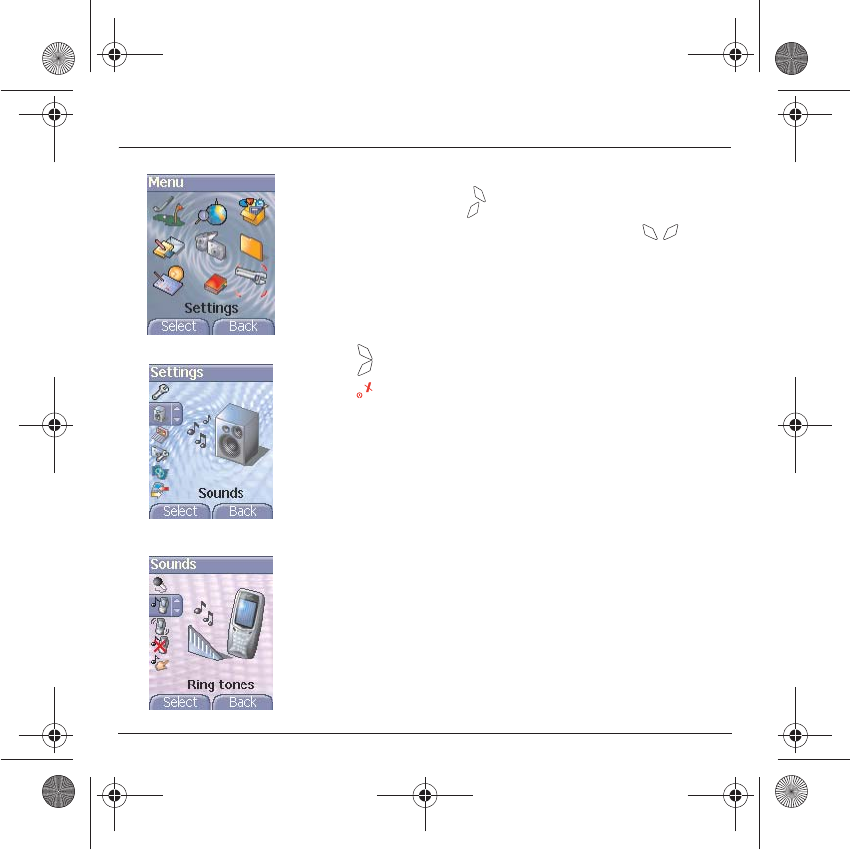
16
Navigation principles
These basic principles bring a great intuitiveness to your phone.
Validate
by pressing the key .
Cancel
by pressing the key.
The thumbnails at the bottom of the screen refer to the keys.
In the menus, a title bar reminds you of the previous level.
The
TS
navigation keys are used to navigate from one menu to
another within the same menu structure.
From the home page, pressing the
TSW
or
X
keys displays the
icons of the main menus.
The key is used to go from a menu to a sub-menu.
The key is used to go from a sub-menu to a menu.
The key (press briefly) is used to go back to the initial screen (current
function is abandoned).
251784847_myX-7a_lu_en.book Page 16 Mercredi, 17. novembre 2004 4:21 16
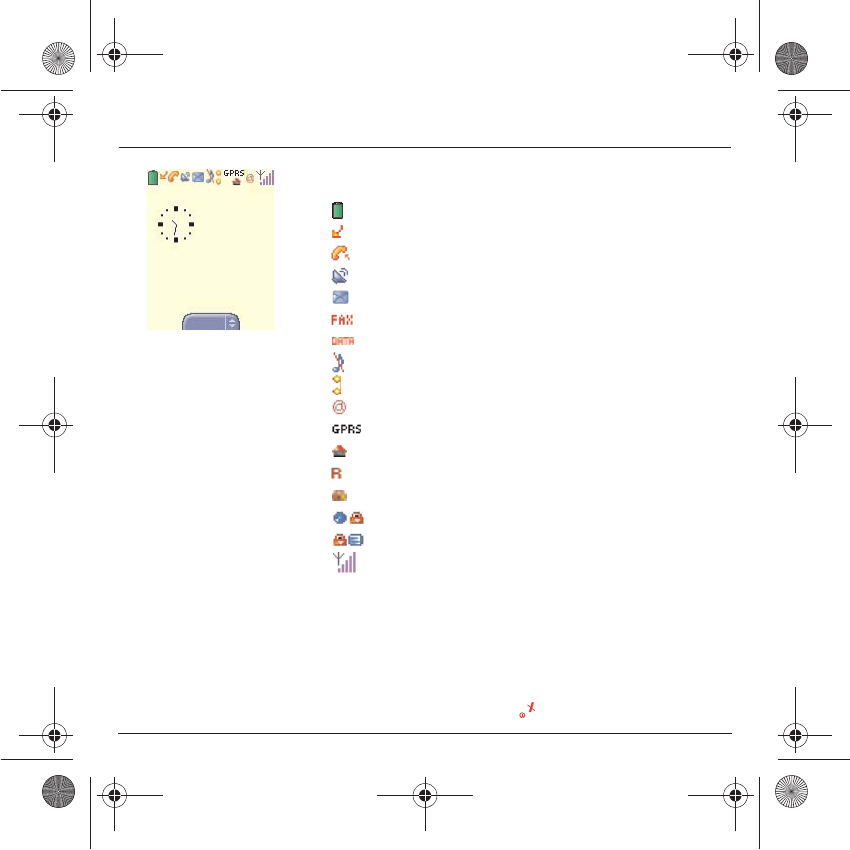
17
Initial screen
The initial screen contains the following information:
1 - The title bar icons:
Battery
Calls forwarded
Call (establishing the call)
Call (hands free)
Message (reception of a message, message memory full)
FAX communication
DATA communication
Silent mode
Message in answering machine
WAP (@) communication
GPRS
Home zone
Roaming
Keypad locking
Protected WAP logon
Protected WAP logon icon with certificate
Signal strength level (5 bars).
2 - Date and time, in digital or analog mode
3 - Network provider
4 - Thumbnail centred on bottom line:
the main « Menu » thumbnail shows that the menu can be accessed via
the
TSW
or
X
keys.
The following information may also be displayed:
« 1 message received »; or « 1 call ».
They can be deleted by pressing key briefly.
Menu
Network provider
thu 20 FEB
251784847_myX-7a_lu_en.book Page 17 Mercredi, 17. novembre 2004 4:21 16
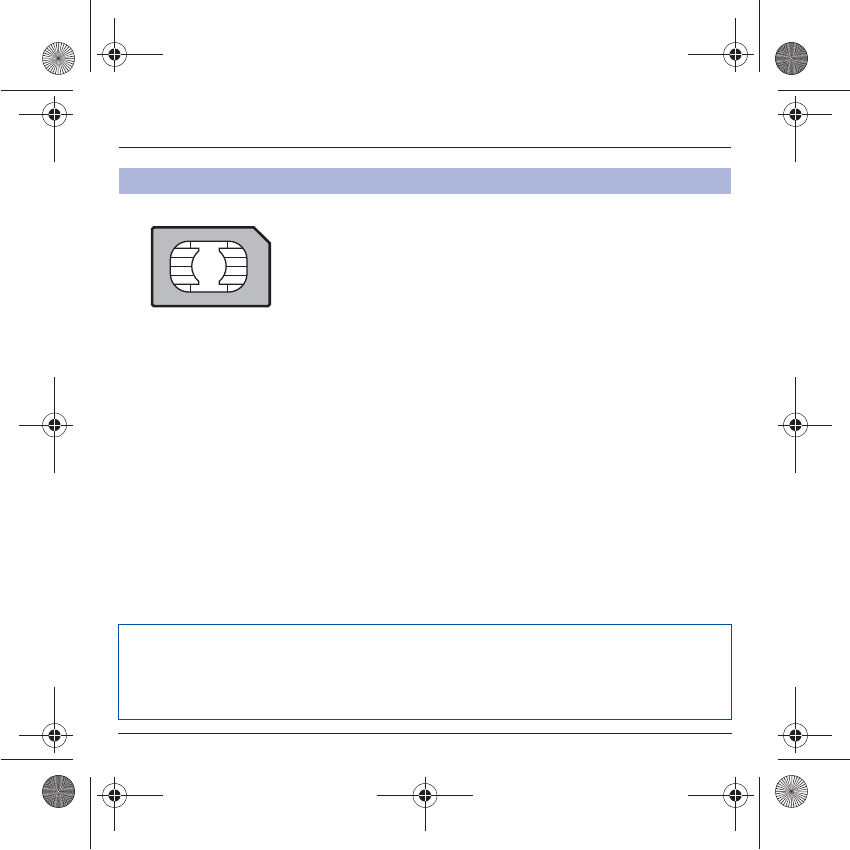
18
Activating your phone
To use your phone, you need a card called SIM card. It contains
personal information that you cannot modify:
Secret codes (PIN(s): Personal Identification Numbers), these codes
allow you to protect access to your SIM card and phone.
Phonebook,
Messages,
How special services work.
Your phone is compatible with the SIM 3V cards.
Information on the SIM card
WARNING
This card must be handled and stored with care in order not to be damaged. If you should lose your SIM
card, contact your network provider or your SMC (Services Marketing Company) immediately.
Please keep your SIM card out of reach of young children.
251784847_myX-7a_lu_en.book Page 18 Mercredi, 17. novembre 2004 4:21 16
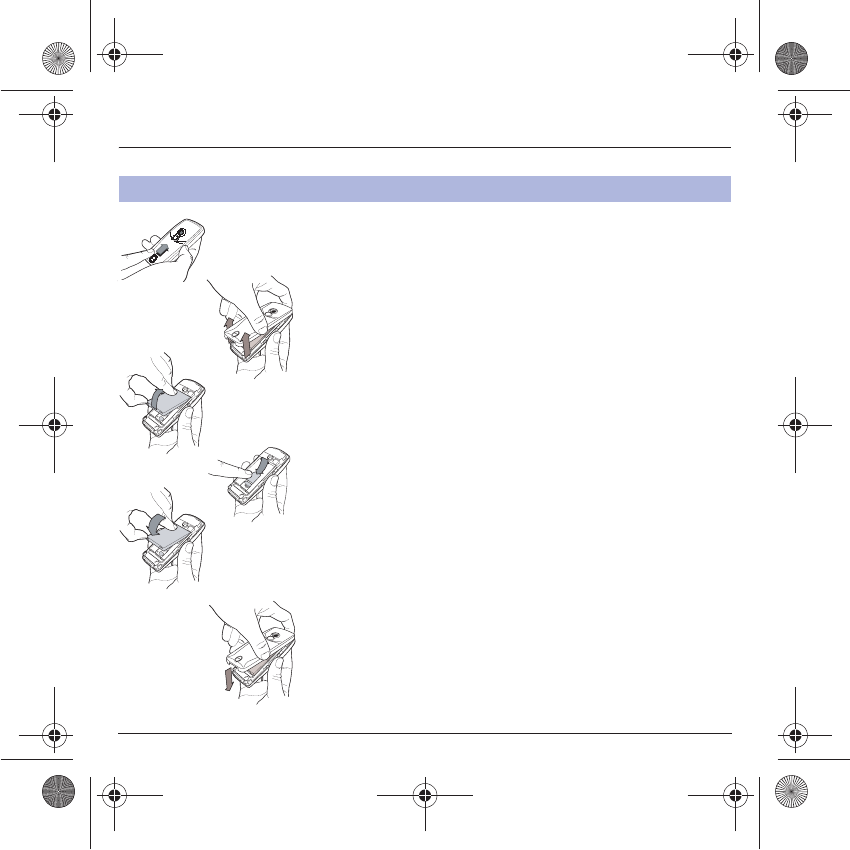
19
Activating your phone
The SIM card is inserted under the phone's battery. Ensure that the
phone is switched off and the charger disconnected.
Turn the phone back and push lock button upwards.
Remove the back cover by lifting bottom end first.
Take out battery if already installed.
Slide the SIM card, with cut corner as shown on the phone, into the card
holder with fold face down.
Place the battery by positioning first the top of it, as shown on the
battery.
Replace the back cover, clicking in first the upper part then the lower and
pushing the back catch downwards into the lock position.
Installing the SIM card and the battery
2
1
3
4
5
6
1
2
3
4
5
6
251784847_myX-7a_lu_en.book Page 19 Mercredi, 17. novembre 2004 4:21 16
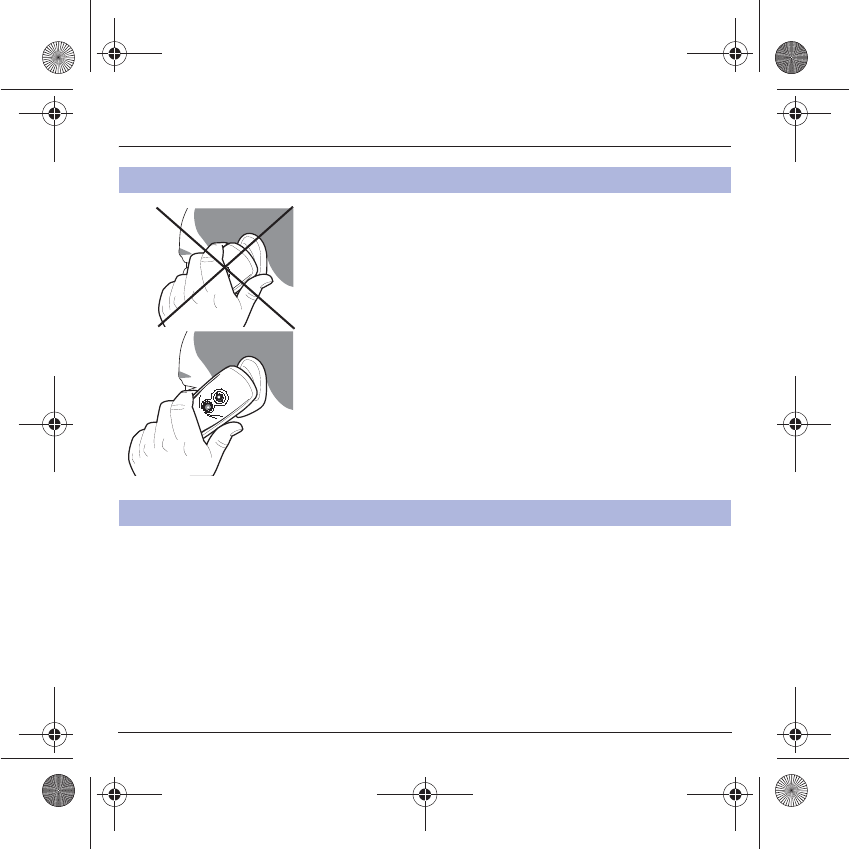
20
Using your phone
The antenna is integrated in your phone, under the back cover at the top.
Avoid putting your fingers on this area when the phone is switched ON.
If your fingers obstruct the antenna, the phone may have to operate with
a higher power level than usual; decreasing its efficiency quickly. It could
also affect the quality of your communications.
Non ionising radiation
To obtain maximum satisfaction from your phone, use it in a vertical
position. Your personal safety can only be improved by doing so.
- Don't press the keys when not necessary: each keypress activates
the backlight, and uses much power.
- Don't activate too often the screensaver: a starting time too high
increases the power consumption.
- Don't obstruct the antenna with your fingers.
Don't obstruct the antenna with your fingers
Increase the efficiency of your phone
251784847_myX-7a_lu_en.book Page 20 Mercredi, 17. novembre 2004 4:21 16
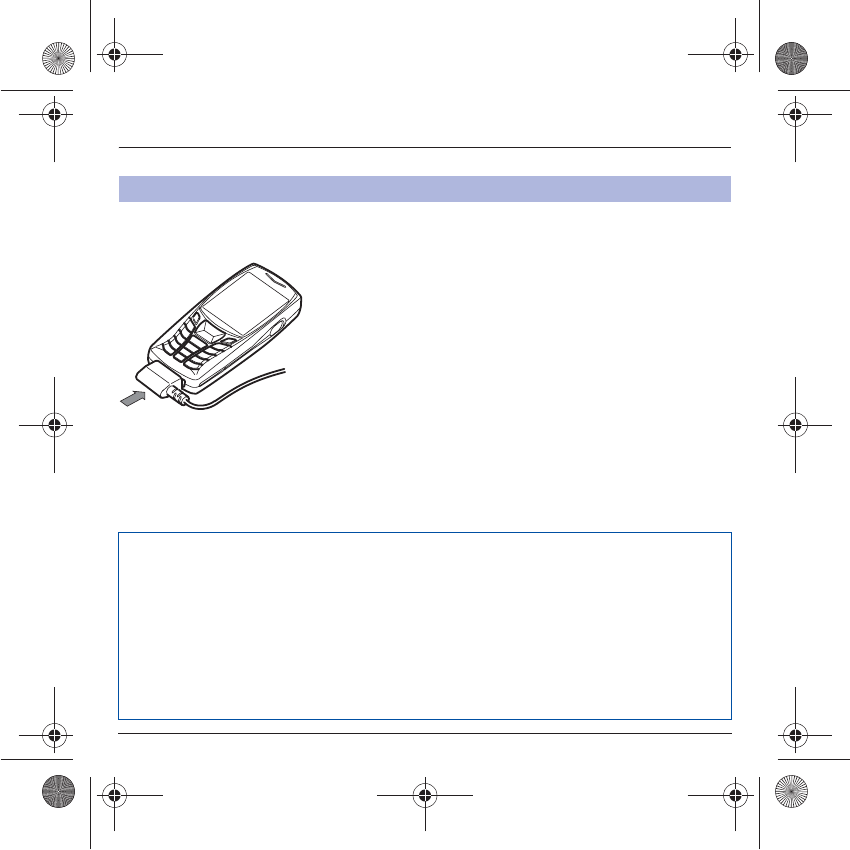
21
Using your phone
Your phone is powered by a rechargeable battery. A new battery must
be charged for 4 hours at least before being used for the first time. It
reaches its optimum capacity after a few cycles of use.
When your battery has been discharged, the phone displays the state
(empty battery icon flashes). In this case recharge your battery for at
least 15 minutes before making any calls in order not to be cut off in the
middle of a call.
To recharge the battery:
Connect the charger to a socket.
Plug the end of the cable into the bottom connector of the phone.
The phone is then charging up. The battery icon is scrolling up and down
to indicate that it is charging. When the battery is fully charged, the
charging stops on its own. Disconnect the cable.
When charging, the battery may warm up, this phenomenon is normal.
Charging the battery
WARNING
There is danger of explosion if the battery is placed in an incorrectly way or if it is exposed to fire.
Do not short circuit it.
The battery does not have any part that you can change.
Do not try to open the battery casing.
Use only the appropriate chargers and batteries as shown in the phone manufacturer's catalogue.
The use of other types of chargers or batteries may be dangerous or invalidate the warranty.
Used batteries must be disposed of in the appropriate places.
We advise you to take the battery out if you plan not to use the phone for extended periods.
You are strongly advised not to connect your phone to the charger if it doesn’t contain a battery.
251784847_myX-7a_lu_en.book Page 21 Mercredi, 17. novembre 2004 4:21 16
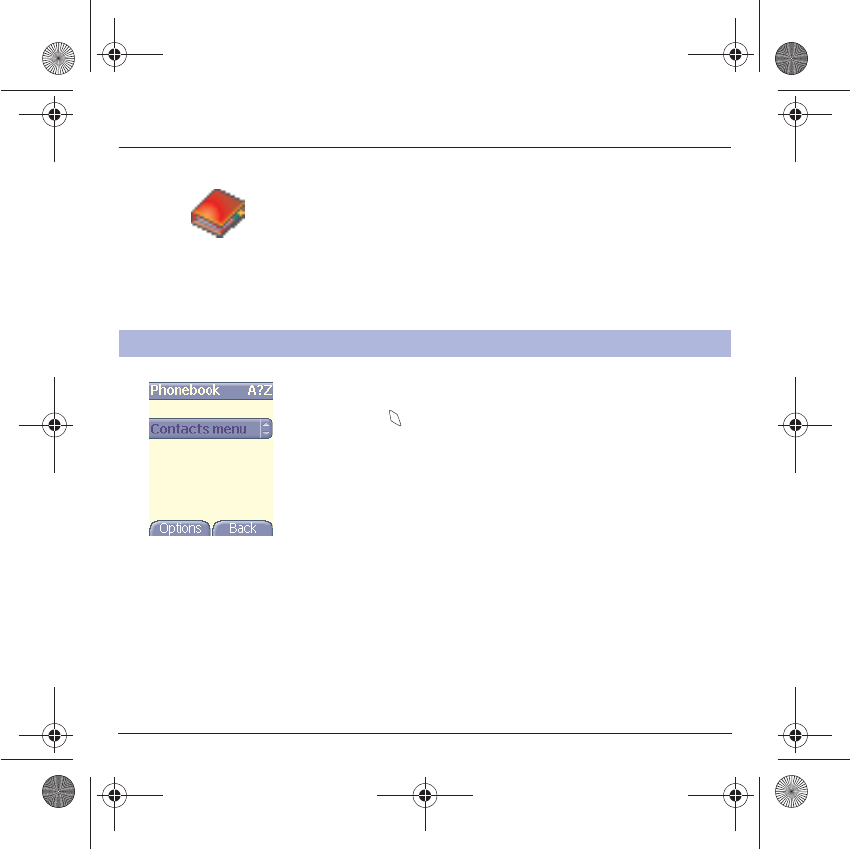
22
Phonebook
The phonebook allows you to store numbers that you call regularly.
These numbers can be stored in the SIM card or in the phone.
Your phone has a vCard phonebook, and the following fields can be
stored in the phone memory exclusively for each contact: last name, first
name, number 1, email, number 2, number 3, call group, company,
comment, photo.
The fields preceded with a star are mandatory.
The storage capacity will depend on the SIM card. Please contact your
network provider to get that information.
In the initial screen, press the
T
key to access the main menus. The
first menu proposed is
Phonebook
.
Press the key corresponding to the validation key to enter the menu.
The list of your correspondents appears. By default, the cursor is
positioned on the first name in alphabetical order.
If you are using your phone and SIM card for the first time, the
phonebook list will be empty, only the
Contacts menu
function will be
available.
Using the phonebook
251784847_myX-7a_lu_en.book Page 22 Mercredi, 17. novembre 2004 4:21 16
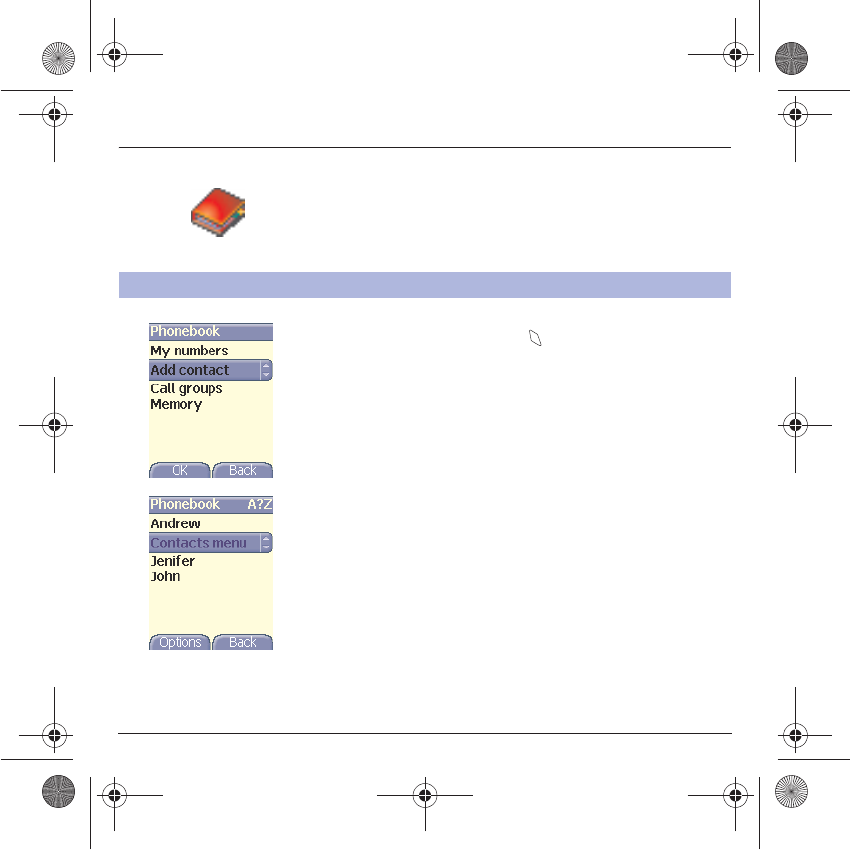
23
Phonebook
Add contact
Select
Add contact
and press the key to enter the menu.
Choose the location where you wish to enter the contact (SIM card,
phone or fixed dialling memory – Fixed dialling is available depending
on PIN number 2 options of your SIM card) and enter the contact
information and validate after each entry.
The information needed to store a contact in the phone is first name, last
name, one phone number or an email address.
All other fields are not mandatory. If you do not want to fill them, select
Save
to save the contact created.
Note:
If you want to store a contact in a call group, the ring tone, when
the contact is calling, is the one defined by default in the call group.
To modify the ring tone, select
Phonebook
,
Contacts menu
,
Call
Groups
, select the call group,
Options
then
Modify
. Modify the ring
tone and validate.
Contacts menu
251784847_myX-7a_lu_en.book Page 23 Mercredi, 17. novembre 2004 4:21 16
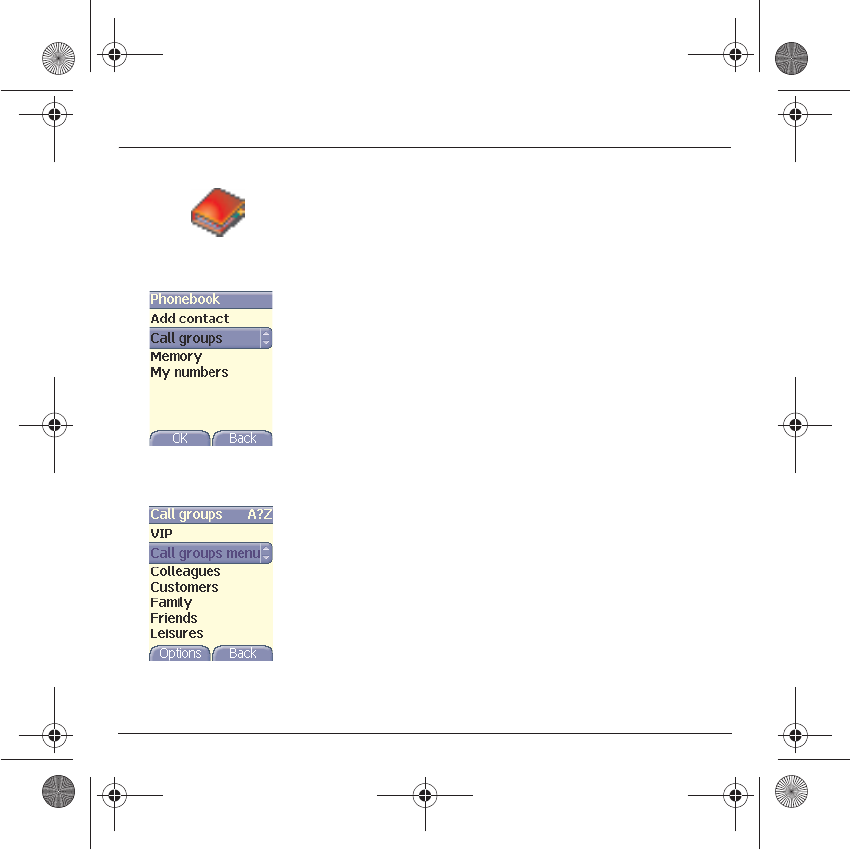
24
Phonebook
Call groups
6 default call groups have already been created. You can create others.
You have the facility to group your contacts into call groups.
It is possible to allocate characteristics to each group (icon, ring tone,
vibrate mode).
Creating new groups:
Do same as above to get the
Contacts menu
and validate.
Press
T
key to position the cursor on
Call groups
and validate.
By default, the cursor is automatically placed on
Call groups menu,
validate.
Choose one of the options given: Create group or Memory available.
Creating a group
By default, the cursor is placed on
Create group,
validate.
Enter the name and validate.
Choose the
icon
, the
ring tone
and
vibrate mode
that you want to
allocate to this group (validate after each step).
Memory
Select
Memory
and validate.
The screen displays the number of locations available for new groups.
251784847_myX-7a_lu_en.book Page 24 Mercredi, 17. novembre 2004 4:21 16
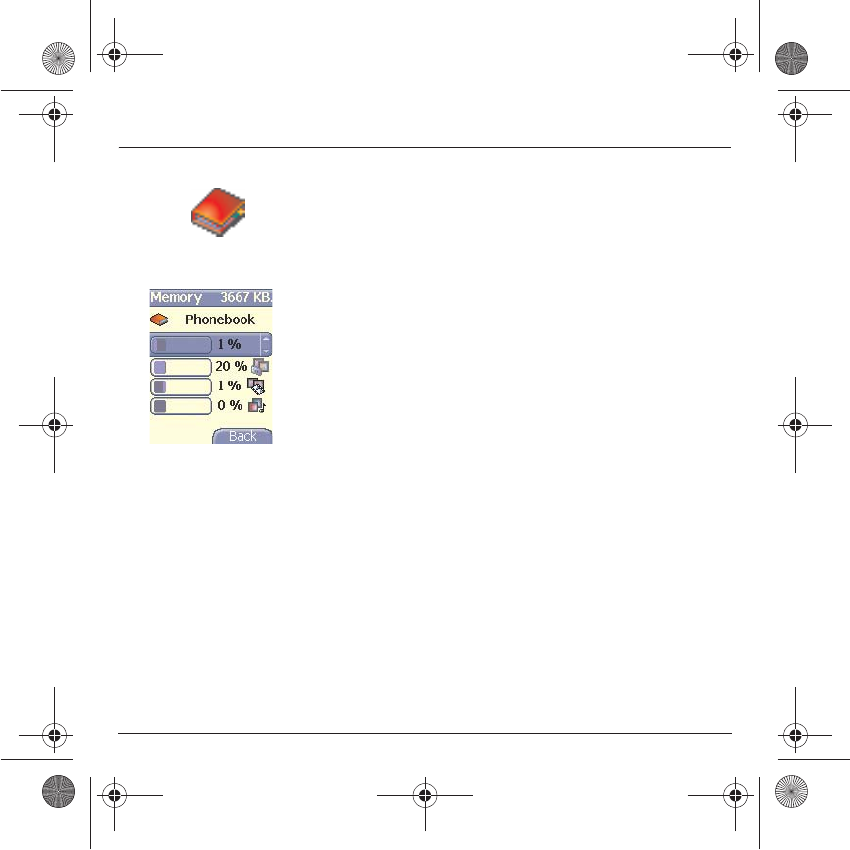
25
Phonebook
Memory
Select
Memory
and validate. Select SIM or Phone and validate.
The screen displays the locations used on the SIM Card and in the
phone itself. The screen displays the amount of memory used. The
memory capacity is shared between the phonebook and the photo,
pictures, organiser, etc. features. If you lack memory, check if you can
free some space from another function.
My numbers
You can create the entries corresponding to your own numbers in order
to consult them when necessary.
Select
My numbers
and validate. Enter the different details and
validate.
251784847_myX-7a_lu_en.book Page 25 Mercredi, 17. novembre 2004 4:21 16
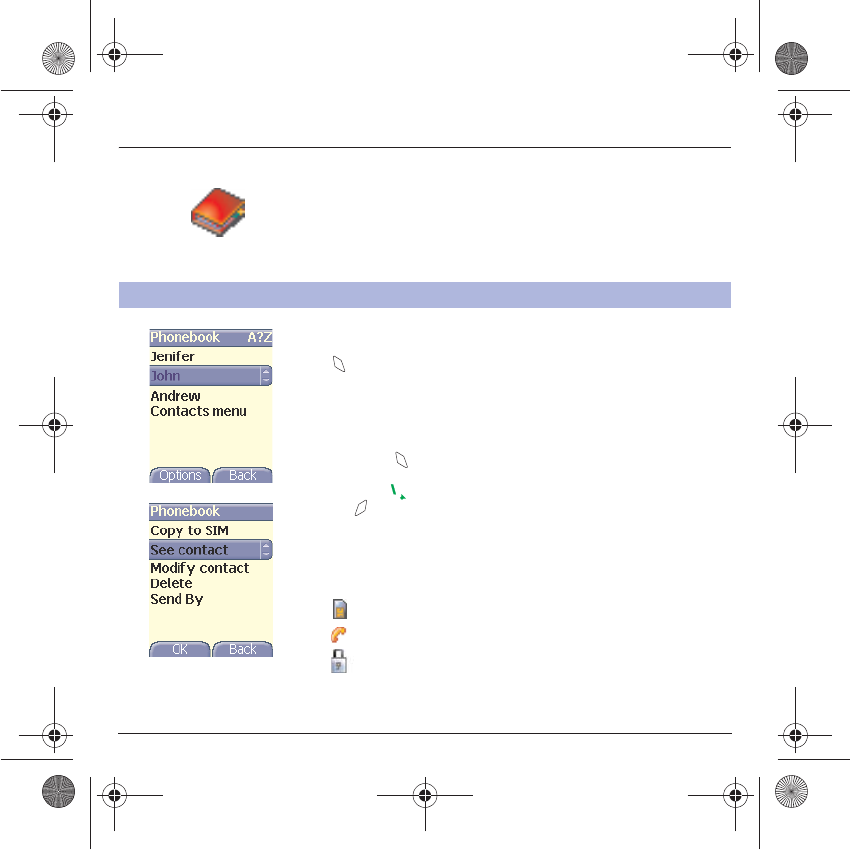
26
Phonebook
See contact
Select a contact from the list using the
TS
keys. Then press the
key. By directly pressing one character, the phone will display the
first contact saved in the phonebook, starting with it.
The first menu proposed is
See contact
. Validate.
Details of the contact appears (name, phone number, call group, and
some other details).
Further screens display the other details of the contact:
Press the key to view the 3 phone numbers the email address,
company and comment for this contact.
Press the key from any of these screens to call this contact. Press
the key to go back to the phonebook.
The memory number of the contact (for example 21) allows you to call
him directly typing from the initial screen this number followed by *
(example : 21*).
Different icons inform you of the position in the phonebook where the
contact is stored:
contact stored in the SIM card
contact stored in the phone
if the Fixed dialling option is activated, only those contacts may
be called. See
PIN number 2
and
Fixed Dialling
in
Security
Menu for more details about this activation.
Options from a contact saved
251784847_myX-7a_lu_en.book Page 26 Mercredi, 17. novembre 2004 4:21 16
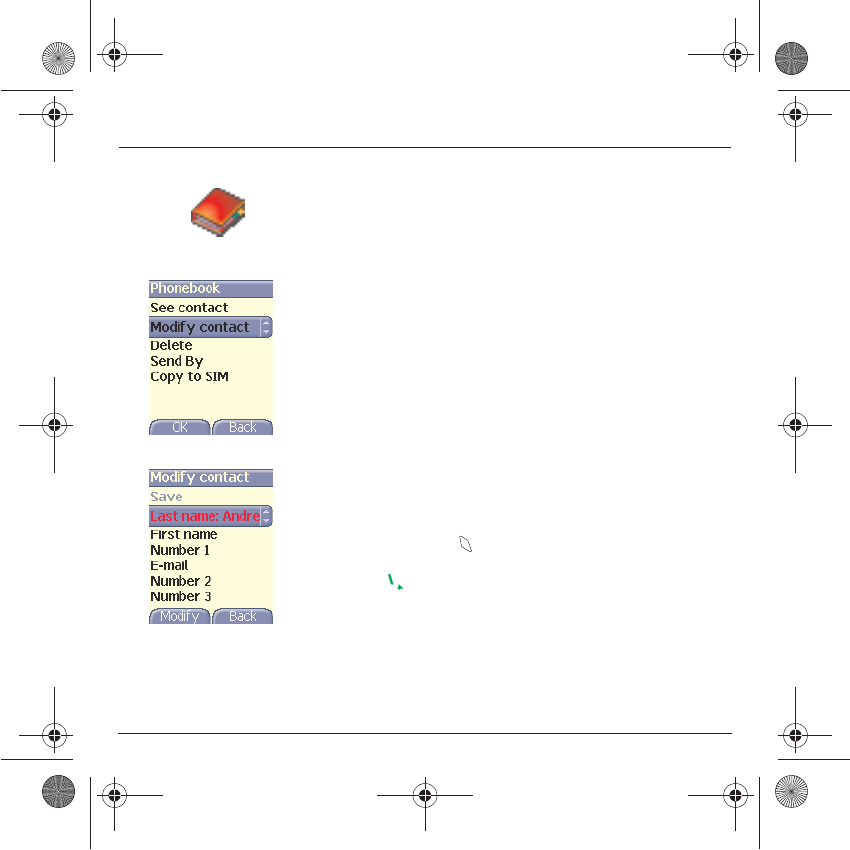
27
Phonebook
Modify contact
Select the contact desired and validate.
Select
Modify contact
and validate.
Modify what you want and validate then select
Save
once the
modifications completed.
Copy to SIM / Copy to phone
This allows you to copy your phonebook entries from one memory to the
other. Only the name, first phone number and the call group will be
copied.
Select
Copy to SIM
or
Copy to phone
and validate.
Delete
Select
Delete
and validate.
Validate deletion of entry.
Call
Select
Call
. Press the key to start the call.
You can also select the party to be called from the phonebook, and
press the key to make the call.
251784847_myX-7a_lu_en.book Page 27 Mercredi, 17. novembre 2004 4:21 16
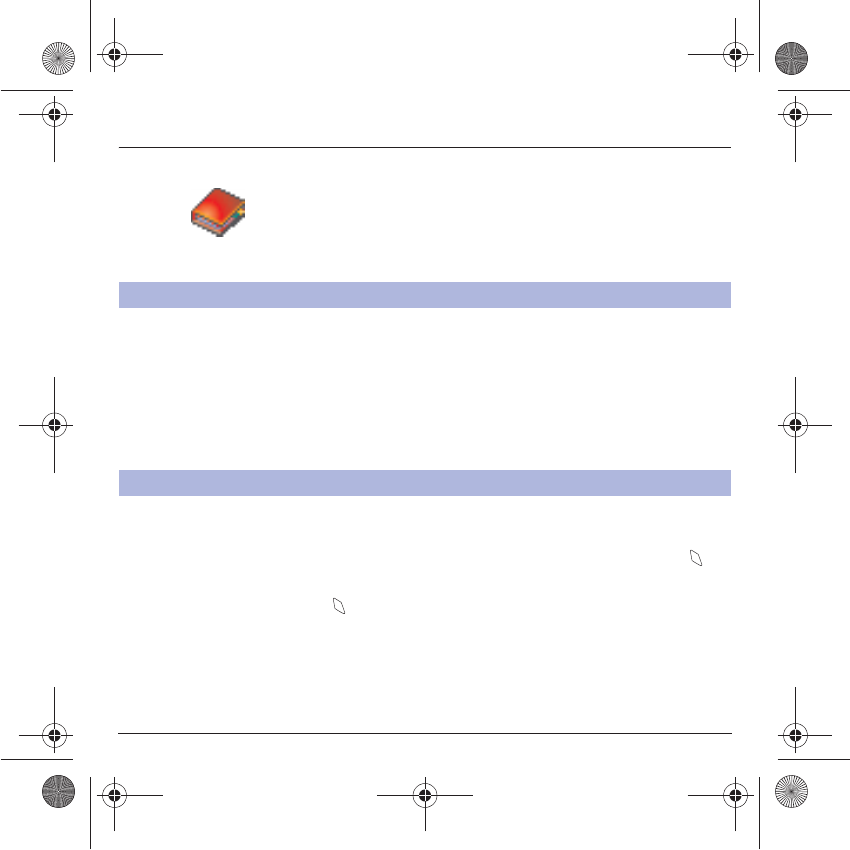
28
Phonebook
vCards can be sent to another phone supporting vCard.
On a contact in the phonebook, please select the
Send by
option menu
item (SMS, MMS or IrDA).
If the vCard is sent successfully, an information message is displayed.
vCards can be sent as an attachment to an SMS or MMS message. See
Compose MMS
on page 32.
When a vCard is received enclosed to an SMS or MMS message, the
message « You have received 1 message » is displayed.
Open the MMS from the inbox. Go to
Options
by pressing the key,
and select
Extract
; select the vCard among the list of objects attached
to this MMS, and add this contact to the phonebook by pressing the
key. A message is displayed to confirm the action.
Sending a vCard
It is possible to send a vCard from each contact stored in the phonebook.
Receiving a vCard
251784847_myX-7a_lu_en.book Page 28 Mercredi, 17. novembre 2004 4:21 16
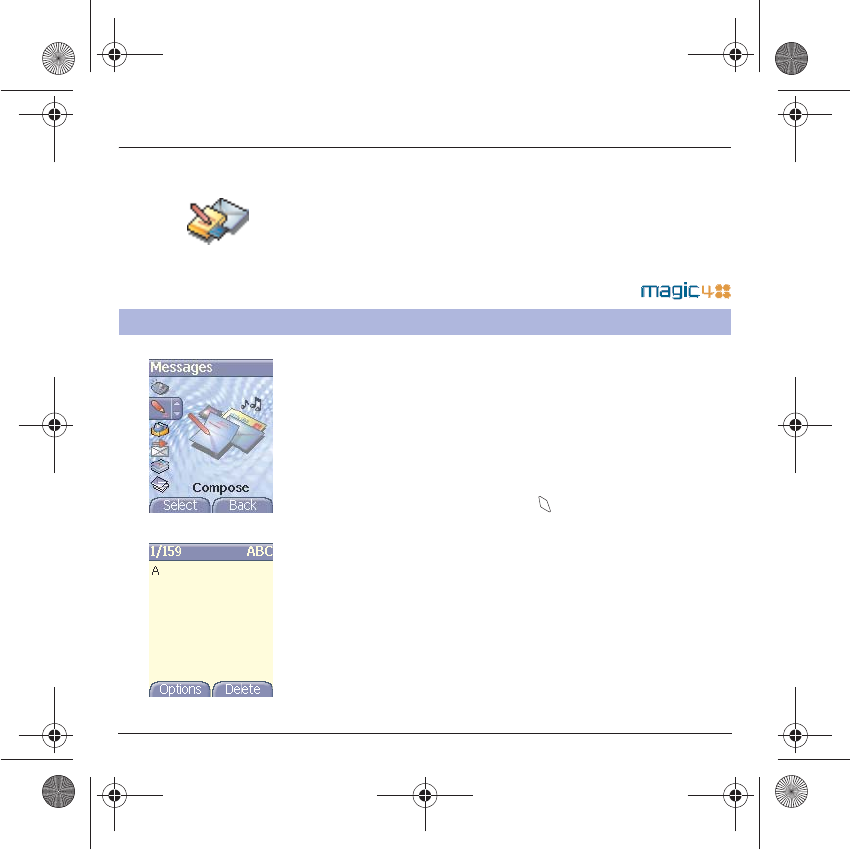
29
Messages
From this menu, you are able to send SMS and MMS. MMS is a
Multimedia Message Service, which allows you to enclose audio files,
images and other rich content to your messages; these messages can
even be composed of several slides. MMS are differently invoiced than
SMS are. Please contact your network provider to get more information
on their cost.
This menu has been compiled in collaboration with magic4™.
On the
Messages
menu, please select the
Compose
menu and
validate. Choose the
SMS
option.
The language used is the one selected on the display of the phone (if
the language selected is not compatible with the Easy Message T9™,
the English language will be automatically selected).
When typing a text, a counter showing the number of characters
deducted is displayed at the top of the screen (depending on model).
This counter is not displayed if an icon or sound is inserted into the SMS.
When the text has been entered, the key (
options
) can also be used
to access the functions offered:
Save
is used to save a draft in memory
Send
is used to send the message by entering the correspondent's
number
T9 options
(see page 30)
Editor mode
(see page 31)
Send options
is used to indicate the message format, the period of
validity, or to activate/deactivate a reply
Cancel
is used to delete all text entered
Activate/deactivate zoom
is used to modify size of characters
Formatting
is used to enrich a text
Insert
to insert an image or sound into your message (see page 32).
Compose SMS
251784847_myX-7a_lu_en.book Page 29 Mercredi, 17. novembre 2004 4:21 16
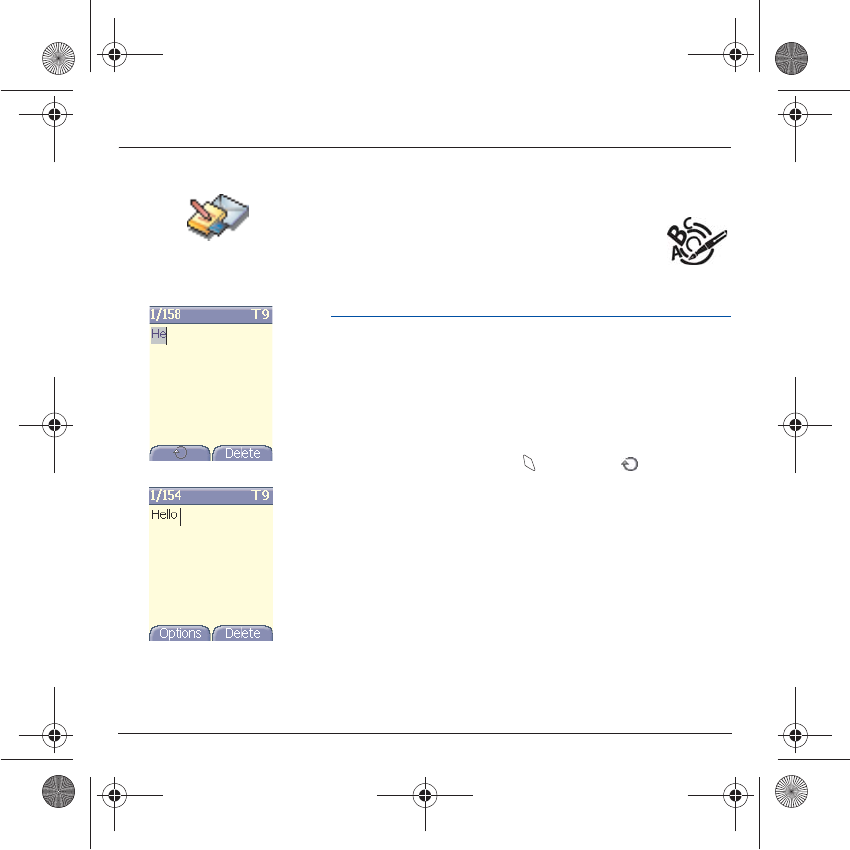
30
Messages
The Easy Message T9™ mode helps you to easily write your short
messages.
Using T9 Mode
Press once the key corresponding to the letter chosen and make the
word by continuing to press the keys corresponding to the various letters
without paying attention to the display: the word is highlighted.
If you agree on the word proposed on the screen, press the
0
key to
validate it, and go on writing the next word.
However, the same sequence of keys pressed can correspond to
several words, existing on the dictionary. If the word that appears is not
the word you expected, press the key indicating to scroll through
the words corresponding to this key sequence.
Once you agree on the word proposed on the screen, press the
0
key to
validate it, add a space and go on writing the next word.
If the word you are expected is not proposed, please add characters until
you get the message
Add the word
? Press
Yes
and validate if the word
displayed suits you or modify this word before adding it in the dictionary.
251784847_myX-7a_lu_en.book Page 30 Mercredi, 17. novembre 2004 4:21 16
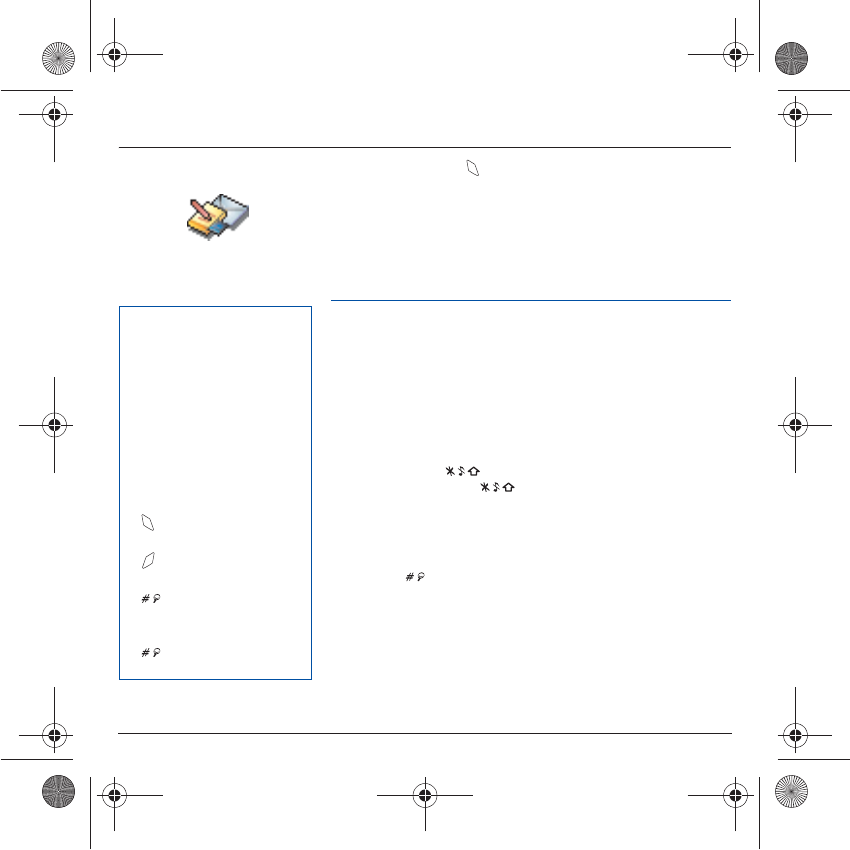
31
Messages
In the input screen, the key is used to access other input options.
Input modes
Editor mode
: The
ABC mode
is used to write words that do not exist in
the dictionary. To get a particular character, please press the
corresponding key several times: the characters will scroll down on your
screen.
Mode 123
is used to add numbers.
Insert mode
is used to add symbols, animations, call group icons and
tunes. Images and sounds can be of two types: pre-defined or
customized. Pre-defined images and sounds are smaller, especially
suited to exchanging messages.
Upper case
A short press of the key will display the next letter in upper case.
Two short presses on the key allow you to switch to upper case
editing mode for the whole message.
Punctuation characters
Punctuation characters are obtained thanks to key
1
(except in
123
mode), or with the help of
Insert
mode (fast access by briefly
pressing the key).
Accented characters
Accented characters are generated automatically in T9 mode.
In ABC mode accented characters are available by pressing the key
supporting the non-accented character in succession.
When composing a message:
The navigation keys assume the
following functions:
-
W
key:
Last word
-
X
key:
Next word
-
S
key:
Previous line
-
T
key:
Next line
-
key:
Deletes last letter
-
key:
Message options
-
key (long press):
Zoom mode (changes size of
characters)
-
key (short press):
Access to symbol table
251784847_myX-7a_lu_en.book Page 31 Mercredi, 17. novembre 2004 4:21 16
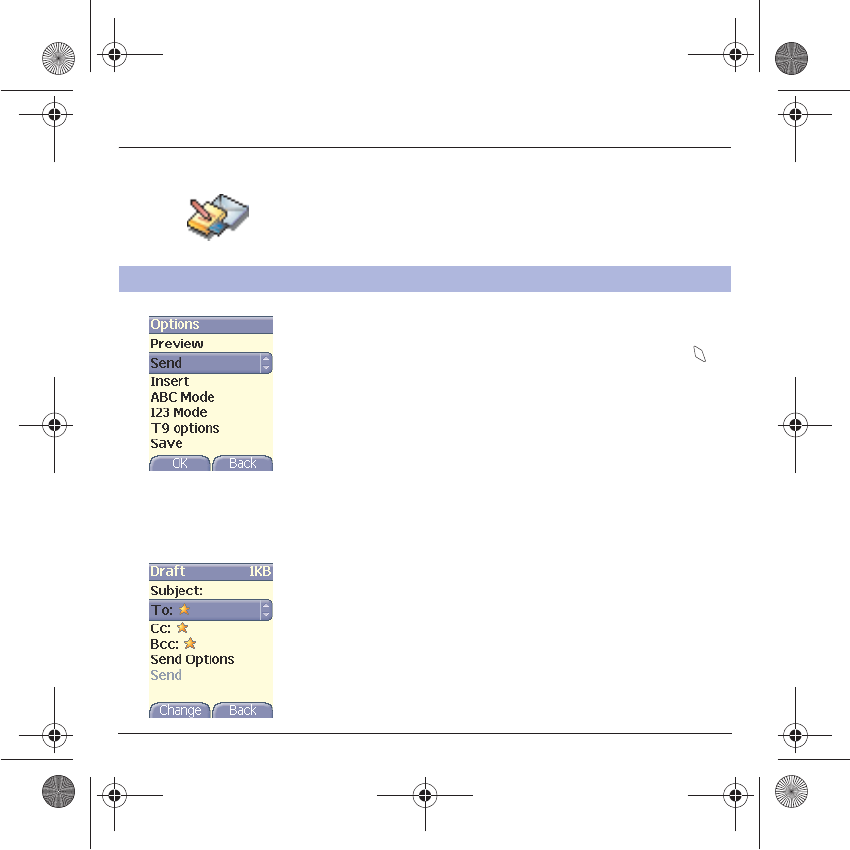
32
Messages
On the
Messages
menu, please choose the
Compose
menu and
validate. Select the
MMS
option.
When the text has been entered in the
body
screen, the key
(options)
can also be used to access the functions offered:
The functions offered are:
Slide
to compose a slideshow of the multimedia objects.
Send
Send, Send and receive all, send later.
Warning: some message sendings may fail if the message contents is
too big.
Insert
to insert multimedia objects such as images, videos, animations
and sounds into your message.
Editor Mode
to edit and format the text.
T9 options
(see page 30).
Preview
to see a presentation of the multimedia objects.
When you choose to send your message, the different options are the
following:
Subject:
please write the subject of your MMS.
To:
this option allows you to select the receiver.
Cc:
this option allows you to select the receiver(s) in copy.
Bcc:
this option allows you to select the receiver(s) not visible by the
receivers in copy.
Send options:
there are different options such as:
Priority:
allows you
to assign a priority level to the message.
Request delivery:
allows you
to select the reception of a request delivery.
Compose MMS
251784847_myX-7a_lu_en.book Page 32 Mercredi, 17. novembre 2004 4:21 16
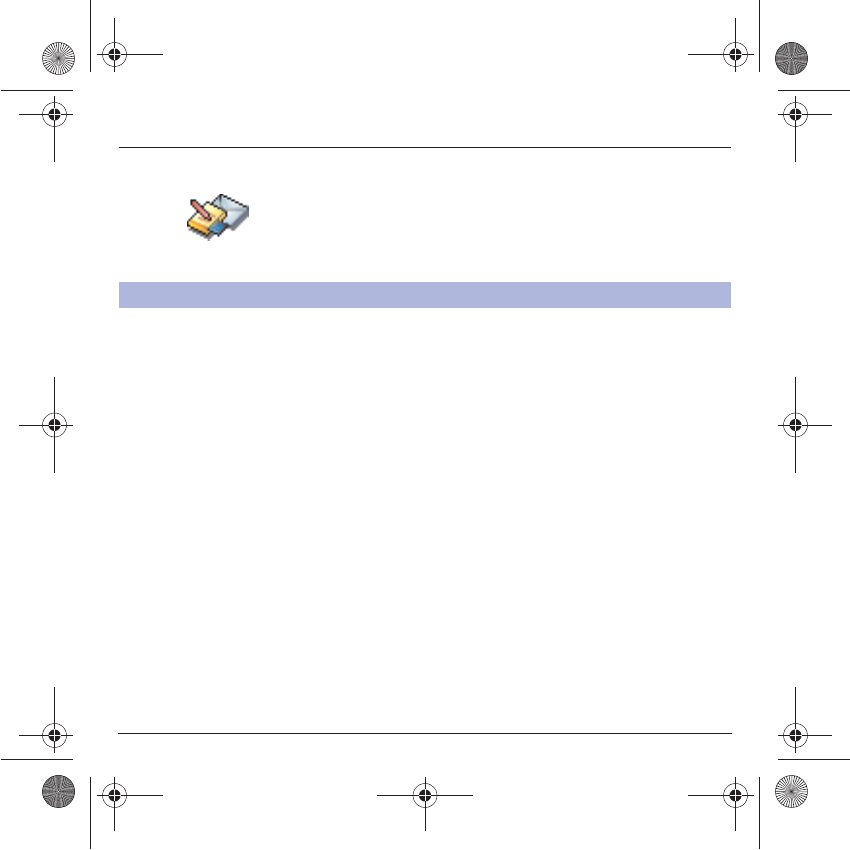
33
Messages
Saving your message
You can save your message as a draft by selecting « Save » from the
options, when editing the Subject or the Body. You will be able to edit it
later from the
Draft
menu.
Sending MMS messages
Once the MMS are sent, you have the option to save them in your
Outbox.
It is recommended not saving them automatically: too many messages
saved will quickly fill up the available memory and no further messages
will be received.
Note:
It is possible that the voice message format (.amr) is not
supported by some PC. See your PC provider.
Receiving MMS messages
Three options are offered to retrieve your MMS: automatic, semi-
automatic and manual options.
The « automatic retrieval » is automatically programmed in the phone.
If you are using the network of another network provider, you will get a
message informing you that an MMS has been received.
The « semi-automatic retrieval » gives you different options to retrieve
the message.
If you only want to read it once using your own network, please select
« Manual Retrieval ».
Compose MMS
251784847_myX-7a_lu_en.book Page 33 Mercredi, 17. novembre 2004 4:21 16
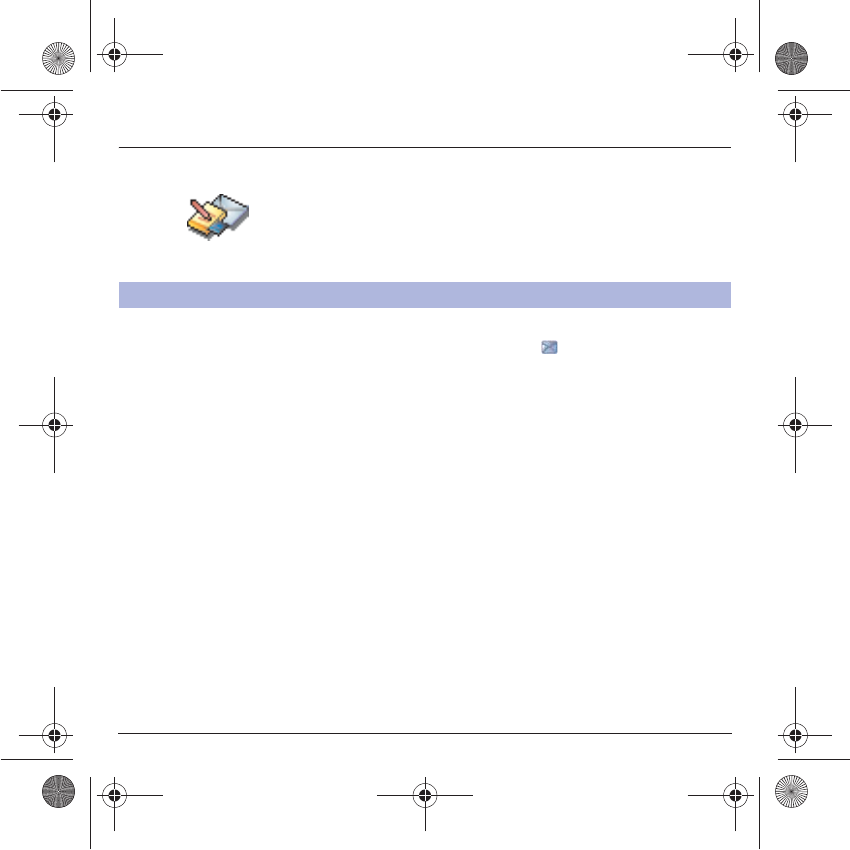
34
Messages
When you receive a message, the phone will play the ring tone that you
have selected, and the message icon will come on the screen of your
phone.
If you do not read the messages, this icon remains displayed on the
screen. When it flashes, the memory is full.
Receiving icons, backgrounds or tunes can take several seconds. An
icon is blinking when the download of your message is in progress.
Note that you have three different possibilities for receiving MMS:
automatically, semi-automatically or manually; if « manual mode » is
activated, then you will receive only a notification in your Inbox, meaning
that a MMS is available on the MMS Server; select this notification, and
read it when you want to retrieve the MMS from the server.
For more details about automatic and retrieval modes, see « Sending
options » on page 37.
Please contact your network provider to get more information on icons,
backgrounds or tunes downloading.
Receiving messages
251784847_myX-7a_lu_en.book Page 34 Mercredi, 17. novembre 2004 4:21 16
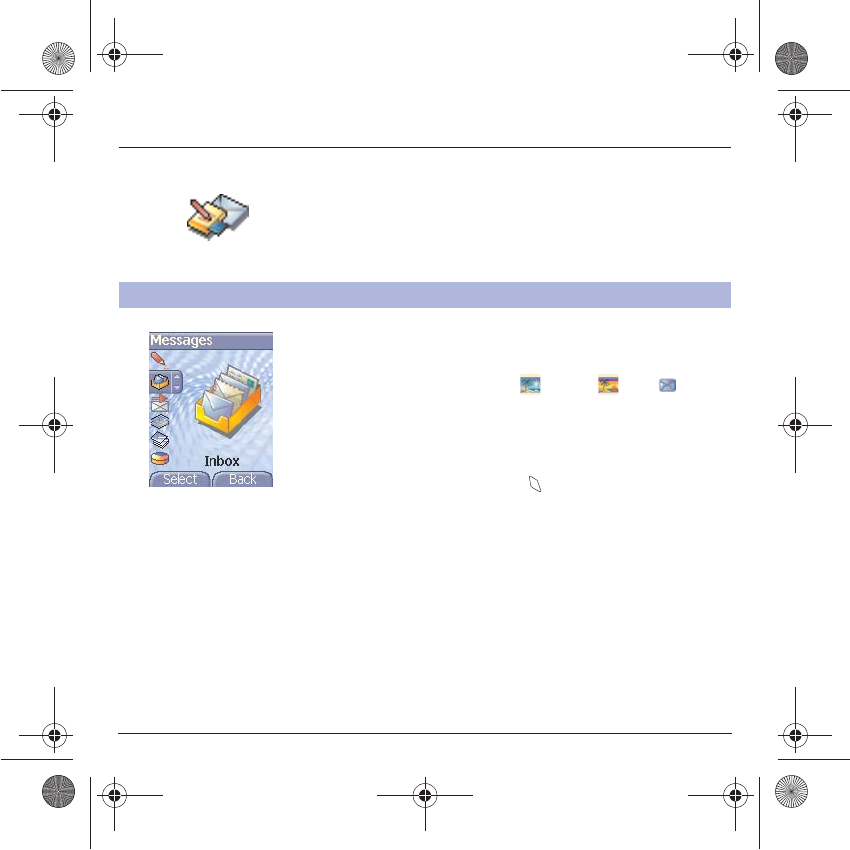
35
Messages
Received messages are stored in the SIM card or in the phone until you
choose to delete them.
On the
Messages
menu, please choose the
Inbox
menu and
Select
.
Each message shows the presence of any attachments, the time and
date the message was received and its size. Icons are used to describe
the type of message (Multimedia , Remote , SMS ).
Messages are listed in chronological order, the latest one being
displayed first.
The quantity of Not Read and Not Retrieved messages is shown. Not
Retrieved and Not Read messages are shown in bold.
Select a message and press the key. Choose one of the options
given.
Enclosures (pictures or sounds), which you receive, can be saved in
order to be used later on (stored…).
You can consult them in the corresponding menus (WAP bookmarks in
WAP
, ring tones in
Sounds
, wallpapers in
Display
, and icons in
Call
groups
).
Inbox
251784847_myX-7a_lu_en.book Page 35 Mercredi, 17. novembre 2004 4:21 16
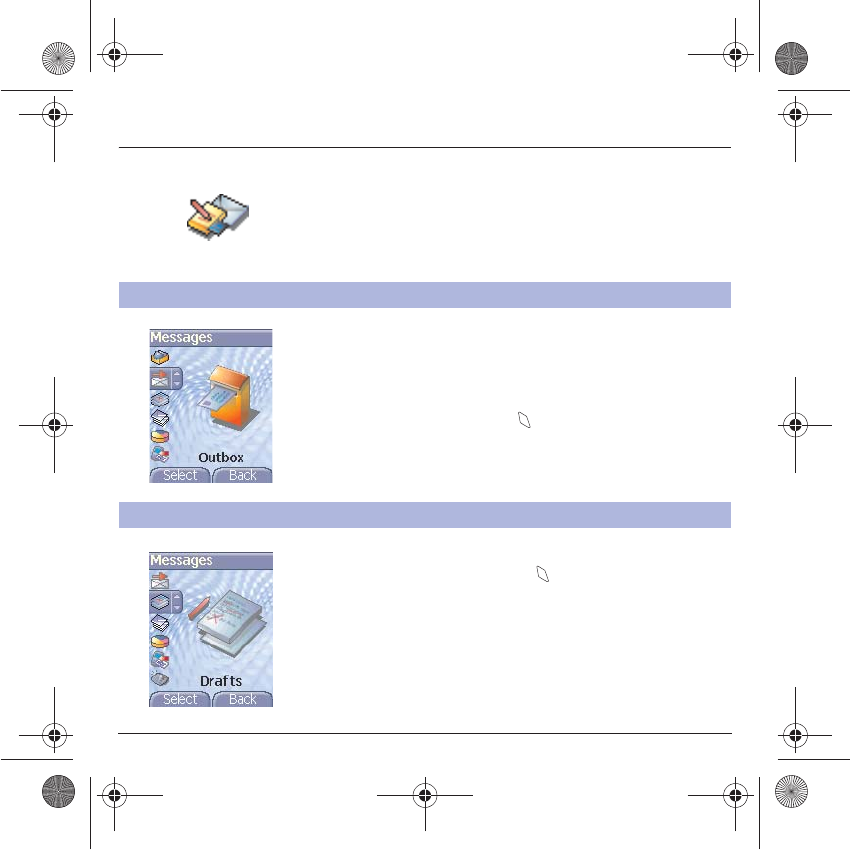
36
Messages
Too many messages saved will quickly fill up the available memory and
no further messages will be received.
On the
Messages
menu, please choose the
Outbox
menu and
Select
.
For each message, its characteristics (shown with an icon) and the time
(or date) of sending are displayed on the screen.
Select a message and press the key.
Choose one of the options given: Delete sent, Read, Modify, Forward,
Delete, Delete all.
On the
Messages
menu, please choose the
Drafts
menu and
Select
.
Select a message and press the key. If you do not delete this
message, it will remain as a draft and can be re-used even if you have
already sent it.
Choose one of the options given: Delete all, Visualise, Modify, Details,
Delete.
Outbox
The Outbox is used to store all your sent and waiting messages.
Drafts
When you store a composed message, it is stored among the drafts.
251784847_myX-7a_lu_en.book Page 36 Mercredi, 17. novembre 2004 4:21 16
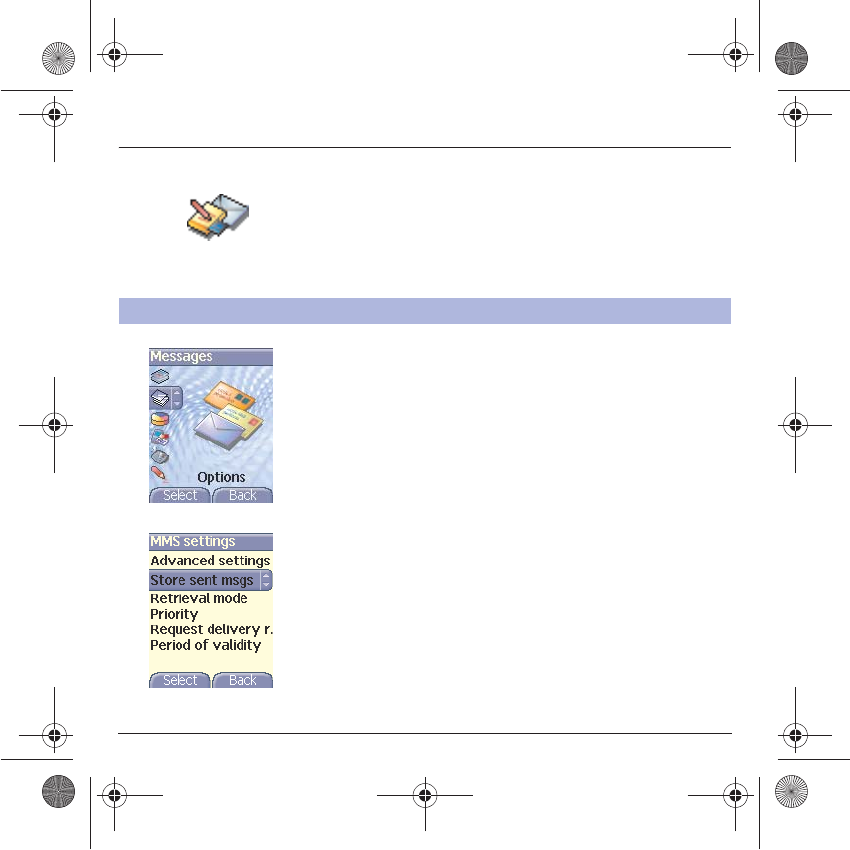
37
Messages
On the
Messages
menu, please choose
Options
and
Select
.
Choose one of the options given: SMS or MMS.
The sending options which are proposed are: message centre number,
store sent message, reply given, period of validity (during that period,
the network provider will try to send the message), message format.
The proposed options are:
-
MMS server:
to select another MMS provider, or set the parameters
of a new MMS provider.
-
Store sent messages:
(it is highly recommended that you keep this
function deactivated, in order to avoid a full memory),
-
Retrieval mode:
if you are in a poor coverage area, it may be more
convenient to choose the manual retrieval mode which gives you the
retrieve later option.
-
Priority:
selection of a priority to send a message.
-
Delivery report:
request of a delivery report when sending a
message.
-
Send delivery report:
sending a delivery report when receiving a
message.
-
MMS reject:
if you want to deactivate the reception of any MMS in
your phone.
Sending options
Several sending options are offered.
251784847_myX-7a_lu_en.book Page 37 Mercredi, 17. novembre 2004 4:21 16
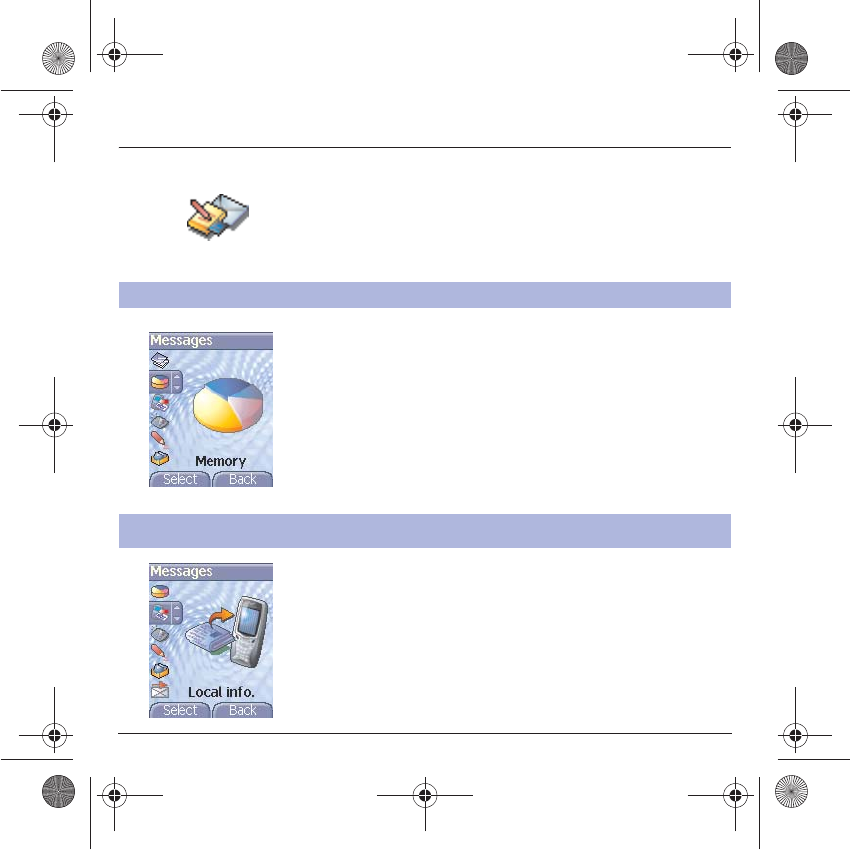
38
Messages
On the
Messages
menu, please select the
Memory
option and
Select
.
Choose one of the options given: SMS or MMS.
The SMS screen displays the memory available either on the SIM card
or on the phone.
The MMS screen displays how much memory is used in Kbytes.
You can choose whether you want to receive this information or not
(please contact your network provider).
On the
Messages
menu, please select the
Local info.
menu and
Select
.
Memory
You may know the memory available for saving messages.
Local information
This menu is used to activate reception of local information broadcast by the
network.
251784847_myX-7a_lu_en.book Page 38 Mercredi, 17. novembre 2004 4:21 16
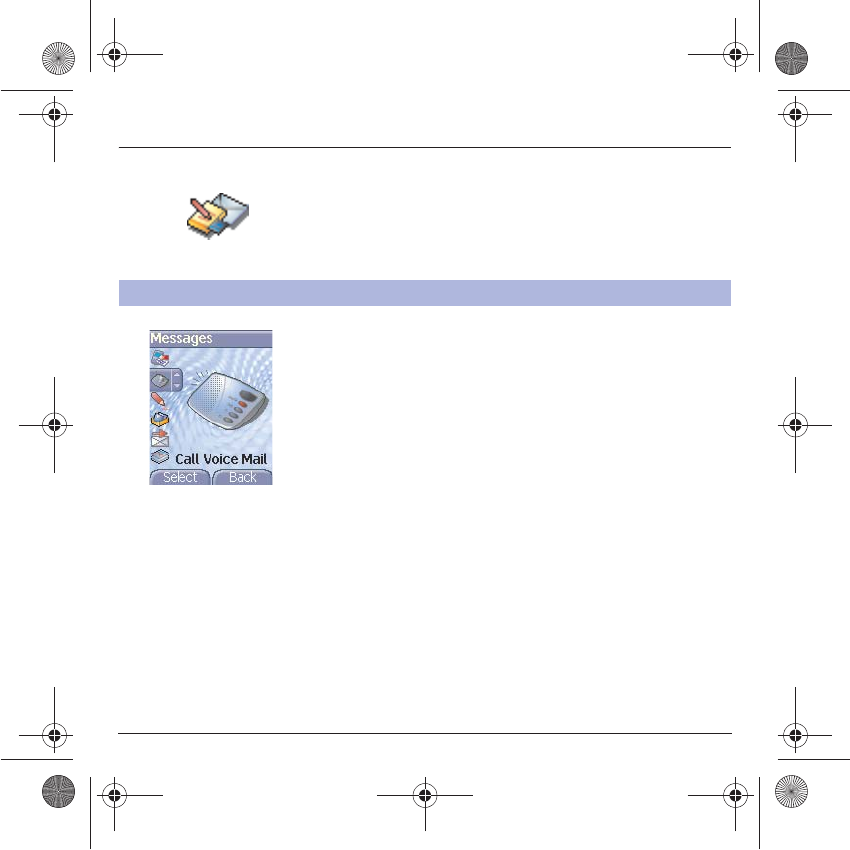
39
Messages
On the
Messages
menu, please select the
Call Voice Mail
option and
Select
.
Note:
if your voicemail number has not been entered yet, you must enter
it in the menu
Settings/Calls/Voicemail
.
Calling voicemail
This function allows you to call your voicemail.
251784847_myX-7a_lu_en.book Page 39 Mercredi, 17. novembre 2004 4:21 16
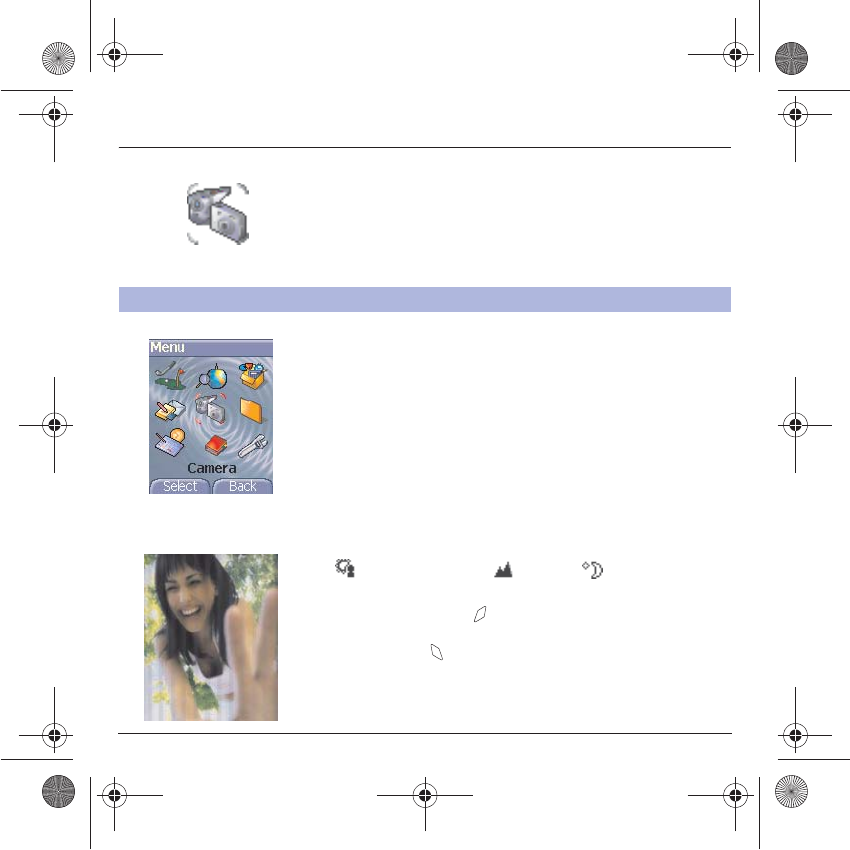
40
Camera
This menu allows you to take photos or videos and use them for different
purposes. For instance, you can send them to another phone or an
Internet address, store them, use them as wallpapers or screen
savers…
Before taking a picture, some features need to be set. See the
Settings/Camera
menu.
Open the shutter at the back of your phone.
Click on the camera button on the initial screen,
or
select the
Camera
menu. Choose the
Photo Camera
option and press
OK
.
The camera is now on. Look into your phone display and position your
subject. Move your phone to position your photo.
To activate one of the four available zoom levels, use the
TS
keys.
You can set the photo layout (landscape or portrait) using the
X
key.
You can set the luminosity using the
W
key:
: to avoid backlighting, : outdoor, : low luminosity.
Press
Take
, the photo is taken and stays on the phone display.
Warning: if you press the key, you will go back to the previous screen
and lose the photo you have just taken.
Briefly press the key to save your photo. You may have to choose
the photo format, depending on your settings.
If there is not enough memory to save the photo, a warning message
appears, prompting you to confirm whether you want to go on.
Take and send a photo
BackSave
251784847_myX-7a_lu_en.book Page 40 Mercredi, 17. novembre 2004 4:21 16
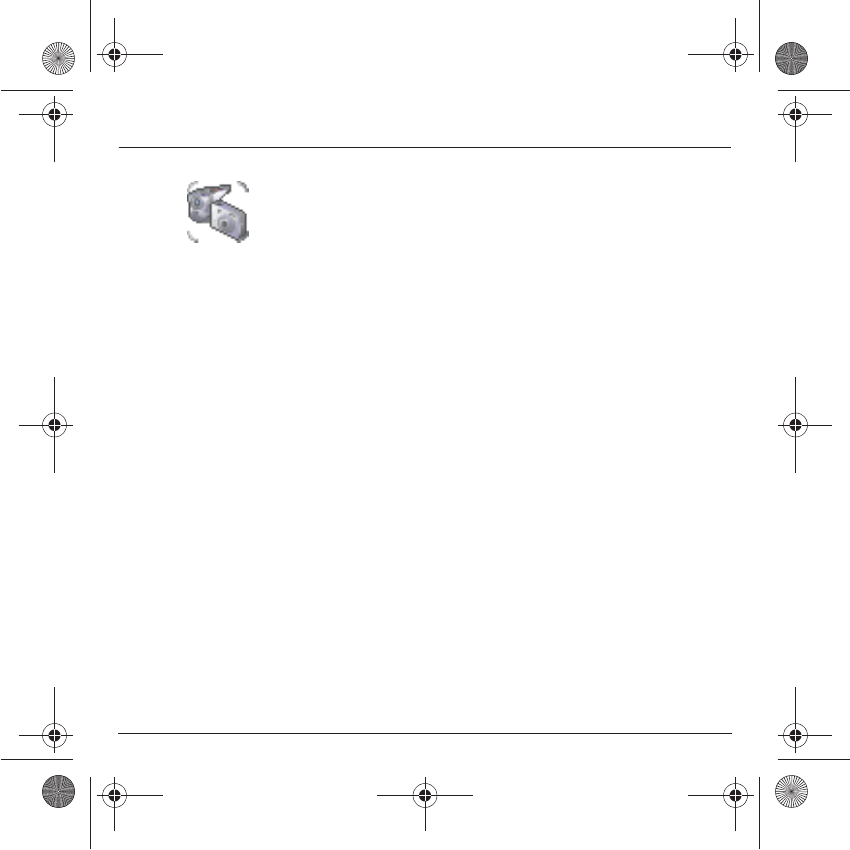
41
Camera
Once taken, the photo appears on the phone display. The name is made
up with a number.
Note:
using the camera during a call may disturb the call quality.
The
Options
menu appears, giving you the option to choose between:
-
New photo
: allows you to take a new photo,
-
Modify the name
: allows you to modify the name of a photo,
-
Send
: allows you to send the photo by MMS (see the
Message
menu).
-
Editor
: various options to modify a photo (see chapter
Multimedia
,
part
Edit a photo
).
Select one of the options with the
TS
keys and validate.
NB:
photos that have been taken can be saved onto a PC through a
cable or IrDA using the MPAS (My Pictures And Sounds) utility which
can be downloaded from www.planetsagem.com.
251784847_myX-7a_lu_en.book Page 41 Mercredi, 17. novembre 2004 4:21 16
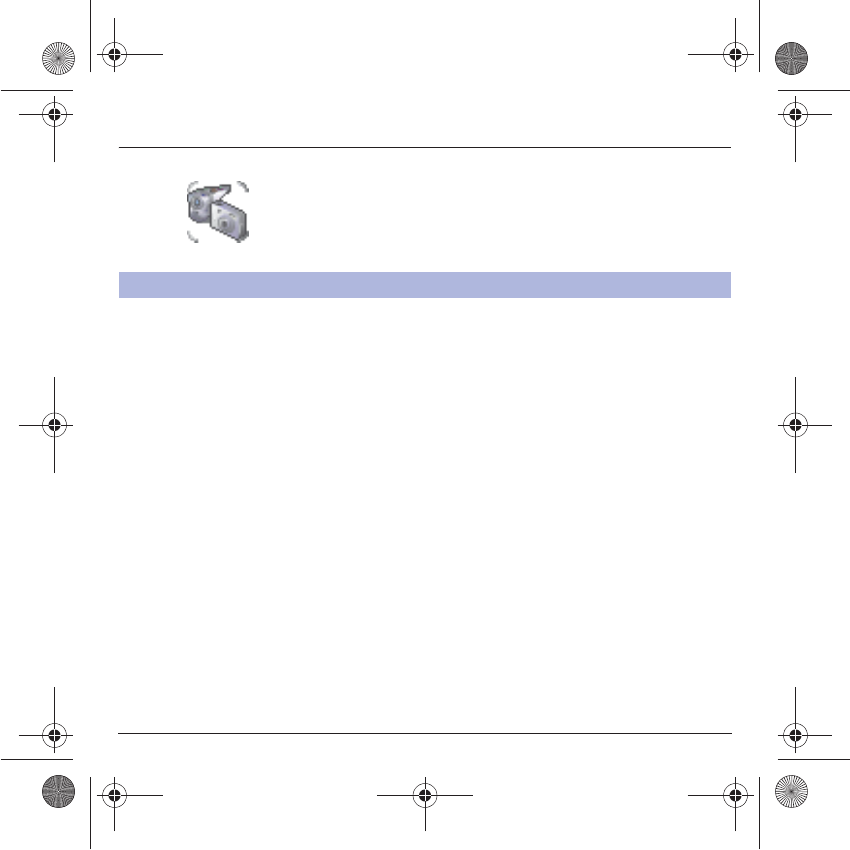
42
Camera
Open the shutter at the back of your phone.
Select the
Camera
menu. Choose the
Video Camera
option and press
OK
.
Press the left key (
Record
) to record then press again the left key (
Stop
)
when you want to stop recording.
Note: the phone automatically stops recording when the maximum size
available is reached.
Press
Options
:
- you can display the video: select
Play
,
- then you can save it: select
Save
. Modify the name if you want and
press
OK
.
Warning
:
A message informs you that the storing and the compression of the
video are in progress. It will take a few seconds.
During this time, you have two choices:
- either you select
Cancel
, the compression is interrupted and when
you display the video later, the phone will resume the compression.
- or you select
Hide
, the compression is not interrupted and you can
use your phone but some functions are not available (taking a video
or photo, sending a MMS).
See chapter
Multimedia
/
My videos
for the options on a video saved.
Note:
the videos are saved in the phone with a .3gp format.
Take a video
251784847_myX-7a_lu_en.book Page 42 Mercredi, 17. novembre 2004 4:21 16
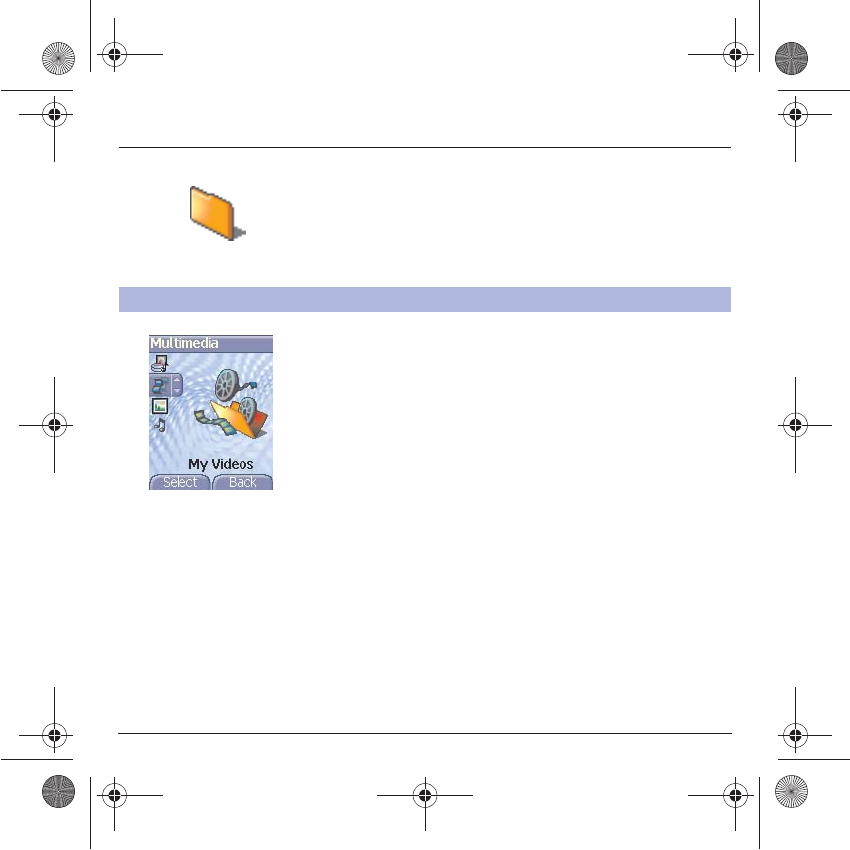
43
Multimedia
This menu gives you easy access to your favourite photos, videos,
pictures and sounds.
From the
Multimedia
menu, please select the
My Videos
menu and the
Select
label (left key).
The names of the videos stored in memory are displayed on the screen.
Please use the
TS
keys to select one of them.
Once you have selected a video, press
Play
.
The video is now displayed. After a few seconds an
Options
menu
button appears at the bottom of the screen . Press the
Options
button.
Select one of the options in the list with the
TS
keys and press
OK
.
-
Send by
: to send the video by MMS or IrDA (see
Messages
chapter).
Thanks to My Pictures And Sounds (MPAS) software available from
www.planetsagem.com, you can import videos (.3gp format) or export
videos (MPAS converts .3gp format into mpeg4 format readable on
PC).
-
Delete
: to delete the video.
-
Rename
: to modify the name of the video.
-
Play
: to display the video again.
-
Properties
: properties of the video selected.
Video Menu
: allows you to delete all the videos saved or to take a new
video.
My videos
This menu gives you access to your videos.
251784847_myX-7a_lu_en.book Page 43 Mercredi, 17. novembre 2004 4:21 16
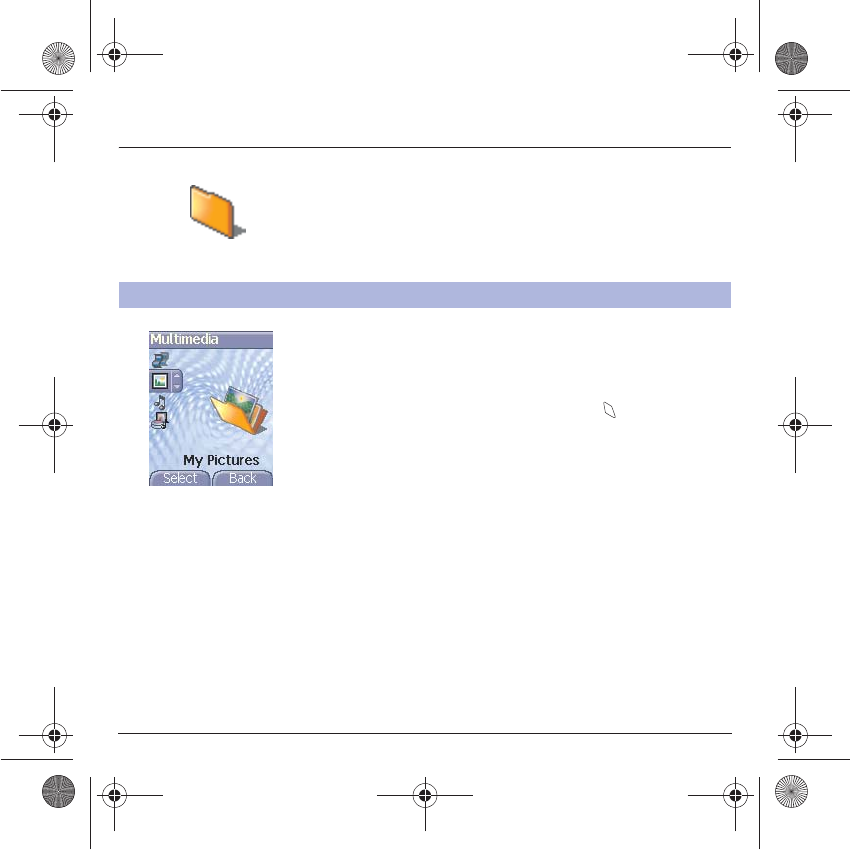
44
Multimedia
On the
Multimedia
menu, please select the
My Pictures
menu and
Select
.
The pictures stored are displayed on the screen. Please, use the
TS
keys to select one of them.
Once you have selected a picture, press the key to validate the
Options
menu.
Select one of the options in the list with the
TS
keys and validate.
-
Use as
: allows you to use the picture as a wallpaper or screen saver,.
-
Delete
: allows you to delete a picture,
-
Delete all
: allows you to delete all pictures,
-
Rename
: allows you to rename a picture,
-
Send by
: makes it possible to transmit a picture (NB: you may not
send any copyrighted picture).
You can import or export pictures to or from a computer using My
Pictures And Sounds (MPAS), available from www.planetsagem.com.
-
Editor
: allows you to retouch the photo.
My Pictures
This menu gives you access to your pictures.
251784847_myX-7a_lu_en.book Page 44 Mercredi, 17. novembre 2004 4:21 16

45
Multimedia
Edit a photo
On the
Multimedia
menu, please select the
My Photos
menu and
Select
. Select a photo and the
Edit
option, the
Photo editor
menu
appears.
Select one of the edit functions with the
TS
keys and validate:
-
Sepia
: allows you to change colors into sepia,
-
Zoom
: allows you to magnify certain parts of your photo,
-
Adjustment
: allows you to improve contrast,
-
Emboss
: allows you to modify a photo with an embossed grey tint,
-
Negative
: allows you to change a photo into negative,
-
Grey Scale
: allows you to change color into black and white,
-
Add mark
: allows you to add special characters or drawings to your
photo,
-
Add frame
: allows you to surround your photo with a frame,
-
Contrast
: allows you to increase or decrease the contrast of your
photo,
-
Sharpen
: allows you to sharpen a photo,
-
Blur
: allows you to add blur to a photo.
251784847_myX-7a_lu_en.book Page 45 Mercredi, 17. novembre 2004 4:21 16
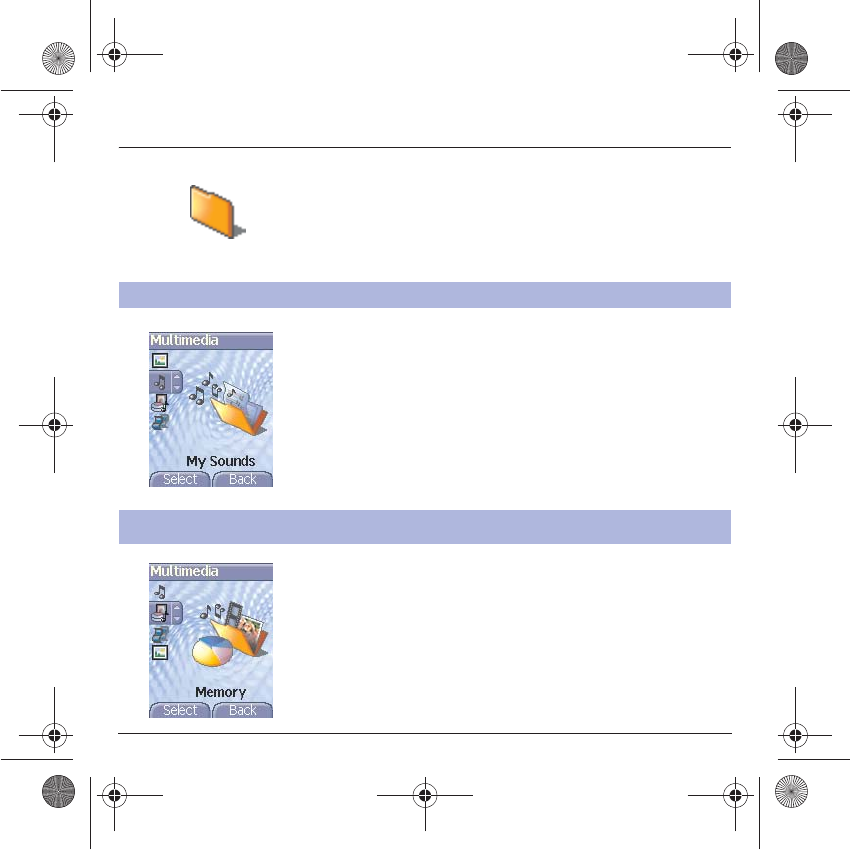
46
Multimedia
To access your sounds, use the same procedure as for your pictures
(see the
My Pictures
menu).
You can import or export sounds to or from a computer using My
Pictures And Sounds (MPAS), available from www.planetsagem.com.
On the
Multimedia
menu, please select the
Memory
menu and
Select
.
Use the
TS
keys to select the different features using memory. You
can see the memory capacity used by each individual feature.
My Sounds
This menu gives you access to your sounds.
Memory
This menu indicates the memory size used by the different features of
your phone.
251784847_myX-7a_lu_en.book Page 46 Mercredi, 17. novembre 2004 4:21 16
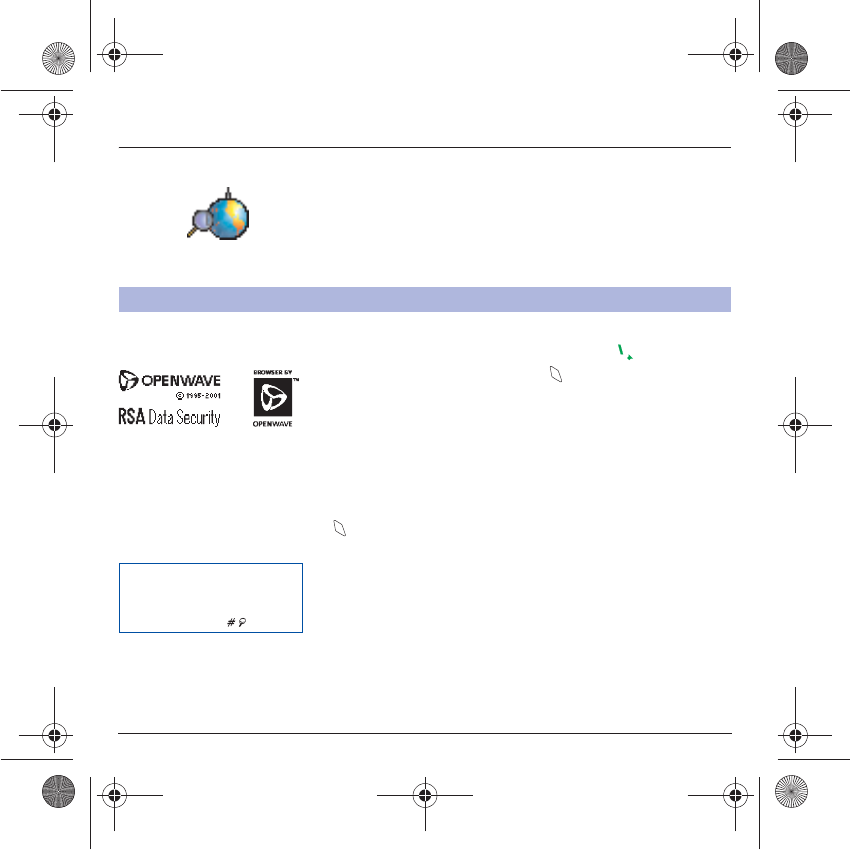
47
WAP
WAP (Wireless Application Protocol): a protocol that translates the
Internet language into WML language that can be read by a phone. The
WAP function allows you to log onto certain Internet sites. You can log
onto sites that allow you to download tunes, icons or animated
screensavers to your phone.
The
Services
menu, a dropdown menu, can be accessed at all times
when navigating through WAP pages pressing the key.
Consult the Services Menu using the key. It contains the following
sub menus:
Welcome:
logs onto the home page.
(carries the name of your access provider)
Bookmarks:
is used to save in a phonebook the names and addresses
of Internet sites in order to make the access easy.
You can receive bookmarks from messages and add them to this list
(see chapter on SMS).
You can also send messages by SMS: select a bookmark, press the
key
(Options)
, then select
Send by message
.
Go to URL:
this menu allows you to input an Internet address directly.
Inbox:
this menu allows you to check the messages sent by the Internet
site.
Save items:
is used to save a WAP site items.
Snapshots:
takes a snapshot of the currently displayed page.
History:
backward and forward navigation of the pages displayed are
kept in memory.
Reload:
refreshes the current page.
Reset cache:
clears the stored information on previous connections.
The WAP Menu
The WAP navigator is unde
r
licence:
The WAP navigator is the
exclusive property of Openwave.
For this reason, it is forbidden to
modify, translate, disassemble o
r
even decompile all or part of the
software that makes up the
navigator.
You can activate the
magnifying glass to increase
the size of the characters by
holding down the key.
251784847_myX-7a_lu_en.book Page 47 Mercredi, 17. novembre 2004 4:21 16

48
WAP
Advanced…:
choose one of the following advanced settings
- Settings
-Show URL
- Disconnect
- Circuit prompt (if user wants to confirm each logon)
- Security (is used to access information on making WAP connections
secure).
About…:
information on the browser.
Exit:
returns to the phone's home page.
Select the
Advanced…
menu, then the
Settings
menu.
Choose from the proposed sub-menus:
Connection settings
is used to select or modify your access provider's
logon parameters or configure the parameters of other access providers.
The active access service is preceded with a star.
Configuration of WAP and GPRS parameters:
All information to be entered in the parameters are provided by your
operator or access provider.
- Choose the access service, then press
Options
.
- Enter the title and validate.
- Enter Internet address of home page and validate.
- Enter parameters of preferred connections:
GSM if not GPRS (by default): the logon to WAP services uses the
GPRS as a priority. However, in the event of unavailability of the
GPRS network, the GSM network is used to establish the link.
GPRS: the logon to WAP services uses the GPRS network
exclusively.
GSM: the logon to WAP services uses the GSM network exclusively.
Configuring WAP parameters
251784847_myX-7a_lu_en.book Page 48 Mercredi, 17. novembre 2004 4:21 16
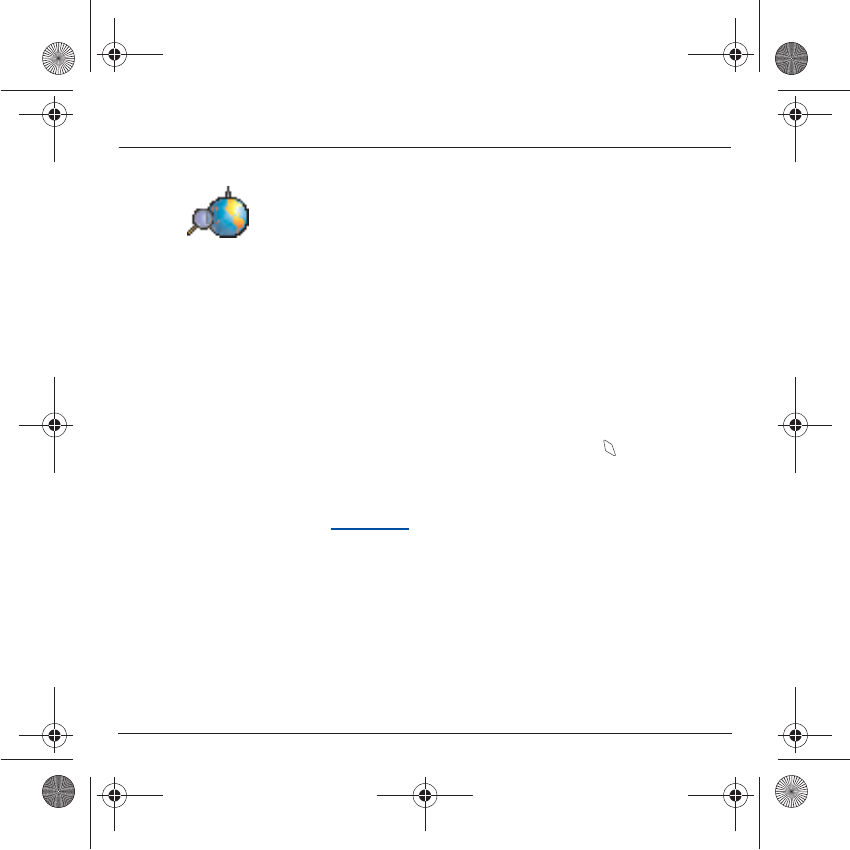
49
WAP
The
GSM parameters
to be entered are:
- Login
- Password
- IP address of WAP gateway
- Port type (secure or insecure)
- Dial-up number
- Mode (digital, analog or automatic)
In automatic mode access can be gained to the operator's network by a
digital link and an analog link to a different network (in roaming).
The
GPRS parameters
to be entered are:
- Login
- Password
- IP address of WAP gateway
- Port type (secure or insecure)
- APN: if no APN has been defined, press the key
(Options)
then
the APN menu. Select or add an APN.
Once all the settings have been entered, you can activate the chosen
access provider. Select him from the list. Validate your choice.
Linger timer
is used to choose the time after which the call is
automatically disconnected if you have forgotten to log off from a
service.
251784847_myX-7a_lu_en.book Page 49 Mercredi, 17. novembre 2004 4:21 16
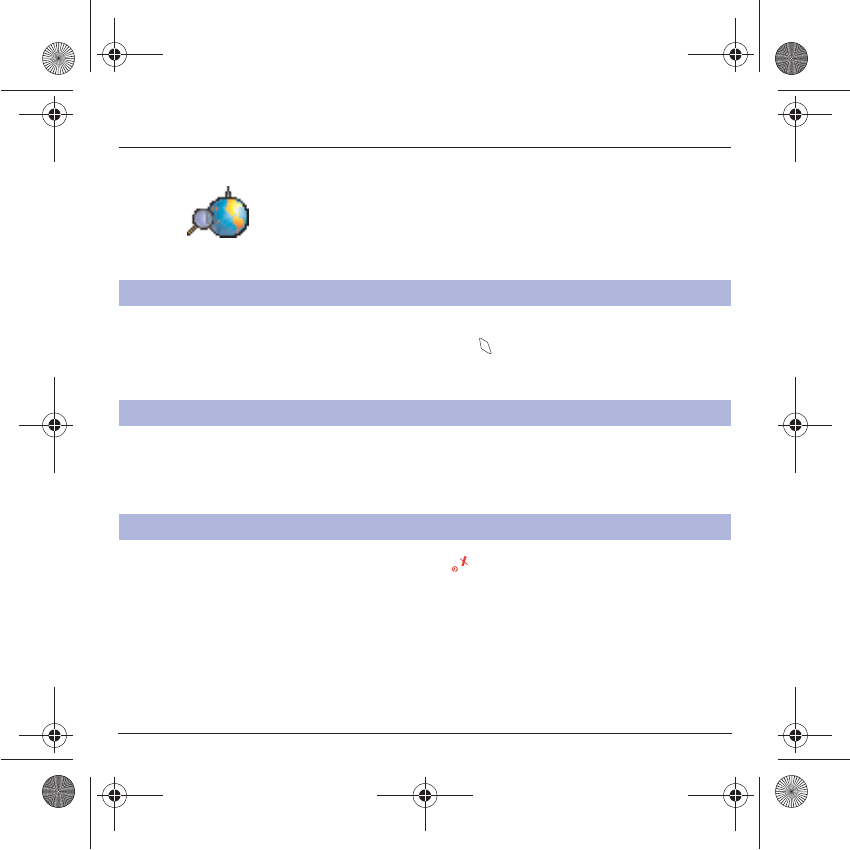
50
WAP
Using the
Welcome
menu, you can log onto your access provider's
WAP site by pressing the key.
If you are logging onto the GSM network, the @ symbol flashes, the
metering of the cost of the call starts as soon as it stops flashing.
Some WAP sites allow you to download tunes, icons or animated
screensavers. Once downloaded, they are stored in your phone's
memory. You can then save them in your phone (same operation as
used for downloading using messages).
To log off, press the key. The logoff happens automatically after a
few seconds of inactivity if you forget to log off. This period is defined by
the linger time setting.
WAP Logging on
Downloading sounds and images
WAP Logging off
The connection to a WAP service
on the GPRS network is not cut i
f
an incoming call is received. You
can answer the call.
251784847_myX-7a_lu_en.book Page 50 Mercredi, 17. novembre 2004 4:21 16
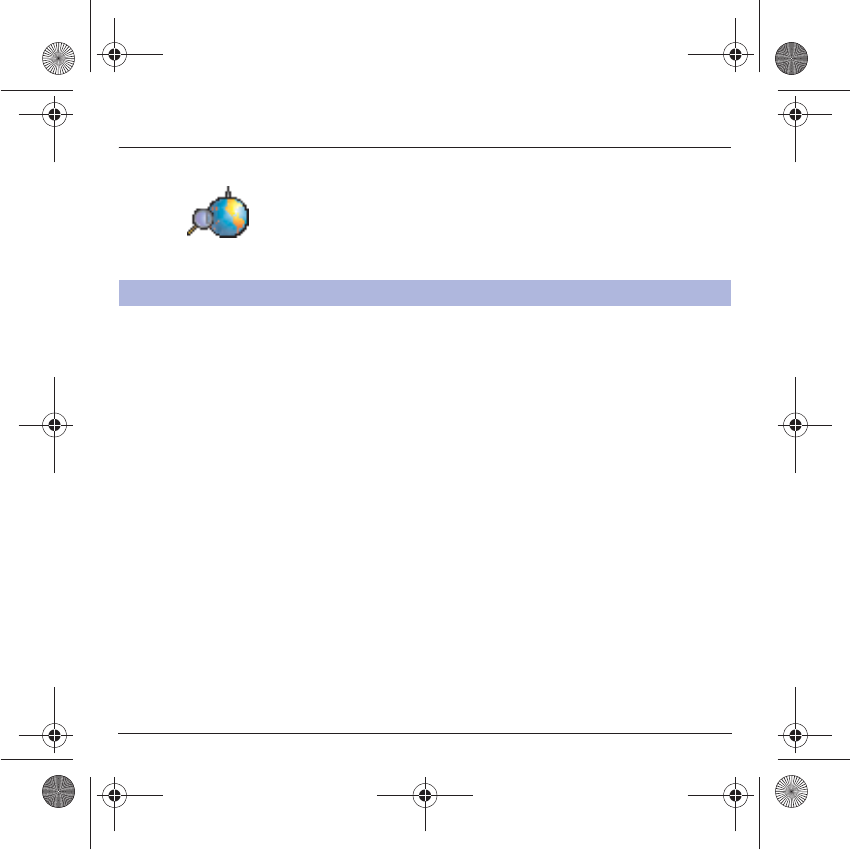
51
WAP
A flashing icon indicates that the phone is logging onto a GPRS network.
A non-flashing icon indicates that the GPRS network is available; if the
icon is dark, it indicates that the phone is logged onto the GPRS
network: see page 48 for the attachment options.
This icon is not displayed if the GPRS network is not available or if the
SIM card inserted in your phone does not include the GPRS service. It
may also disappear when accessing WAP services if the connection
uses the GSM network instead of the GPRS network.
GPRS
251784847_myX-7a_lu_en.book Page 51 Mercredi, 17. novembre 2004 4:21 16
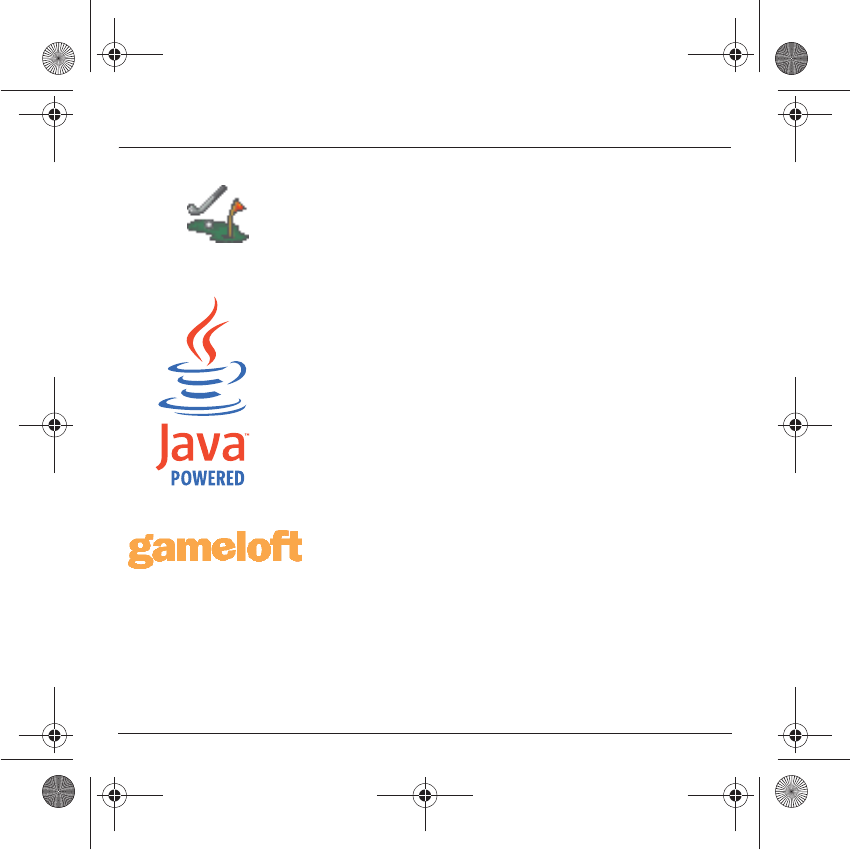
52
Games
The games being designed by Java™, many compatible games can be
downloaded in your phone.
With the
Games
menu you can use the two games already installed
(depending on model) and install others. For that, display the
MoreGames menu: it gives access to the WAP portal from which you
can download games connecting on internet sites.
Settings/Connection menu:
this menu allows you to save sites
addresses from which you can dowload games.
Delete all menu:
deletes all the games you have downloaded.
251784847_myX-7a_lu_en.book Page 52 Mercredi, 17. novembre 2004 4:21 16
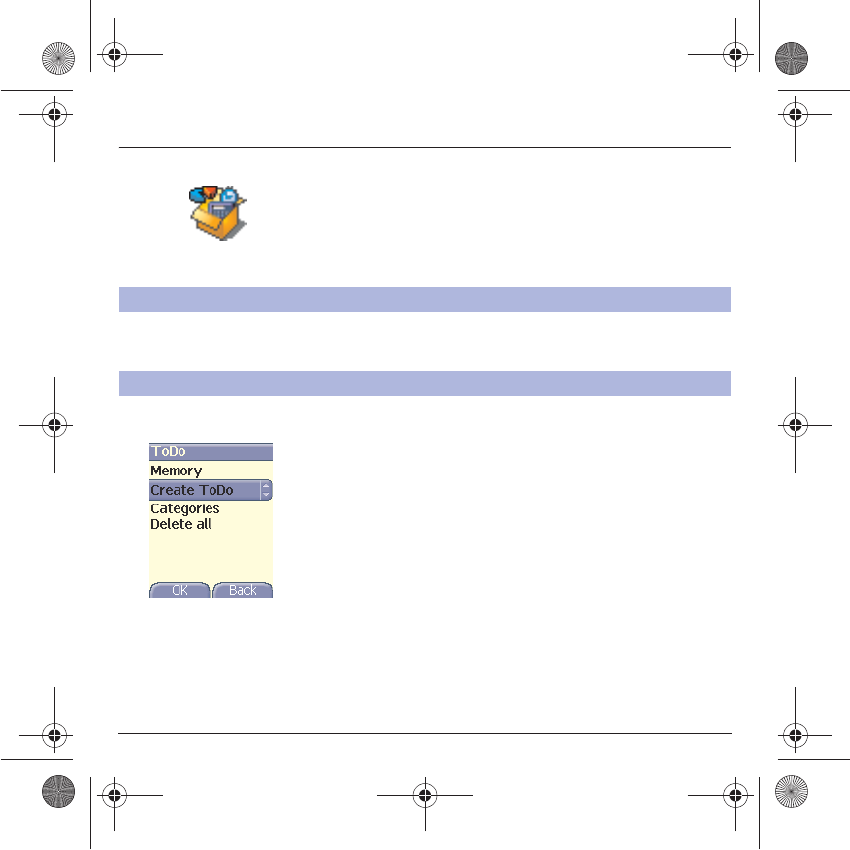
53
Applications
The Java™ function allows you to download applications and utilities in
your phone.
Downloading is done through the WAP function.
Please go to the
Applications
menu to use the applications already
installed or install others.
This item may not be present on your phone’s menu, as it depends on
your SIM.
ToDo menu
This menu allows you to add ToDo’s, access category-based Todo
management and delete all the ToDo’s.
On the
Applications
menu, please select the
ToDo
menu and confirm
your choice.
Select one of the actions in the list with the
TS
keys and validate.
-
Memory
: allows you to view the memory used by the different
functions of your ToDo.
-
Categories
: allows you to see the different ToDo categories, assign
a specific ring tone to each individual ToDo, know the number of
ToDo’s in each category and see them.
-
Delete all
: allows you to delete all the ToDo’s from your ToDo.
-
Create ToDo
: allows you to add ToDo of the text or voice type. Select
one type of ToDo and validate. Fill in the different items. Save the
ToDo.
Services
ToDo
251784847_myX-7a_lu_en.book Page 53 Mercredi, 17. novembre 2004 4:21 16
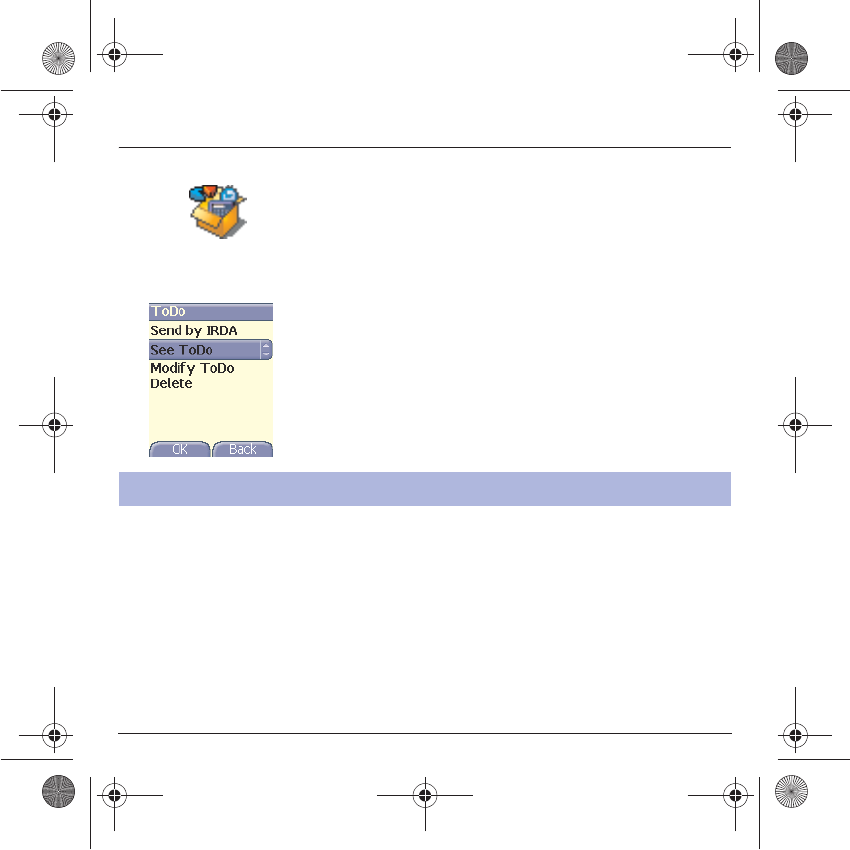
54
Applications
ToDo actions menu
This menu allows you to do all the actions possible on any ToDo.
On the
Applications
menu, please select the
ToDo
menu, choose a
specific ToDo in the list and validate.
Select one of the actions in the list with the
TS
keys and validate.
-
Delete
: allows you to delete the ToDo.
-
See ToDo
: allows you to see the ToDo.
-
Modify ToDo
: allows you to modify the ToDo properties.
-
Send by IrDA
: allows you to send the Vcalendar corresponding to the
task by IrDA.
You can send vCals to another phone using MMS or IrDA depending on
your phone and the recipient’s phone.
On the task list (Todo main menu), please select
a task
and in the Todo
task actions menu list select
Send
.
Then choose between MMS or IrDA for the type of sending and confirm.
When sending MMS, please select your contact information (phone
number or Email address) before confirming.
If you receive a call while you are sending a vCal, the call will have
precedence.
Sending a vCal
You can send a vCal from each Todo task. Yet, this function is available only
on certain models of phone.
251784847_myX-7a_lu_en.book Page 54 Mercredi, 17. novembre 2004 4:21 16
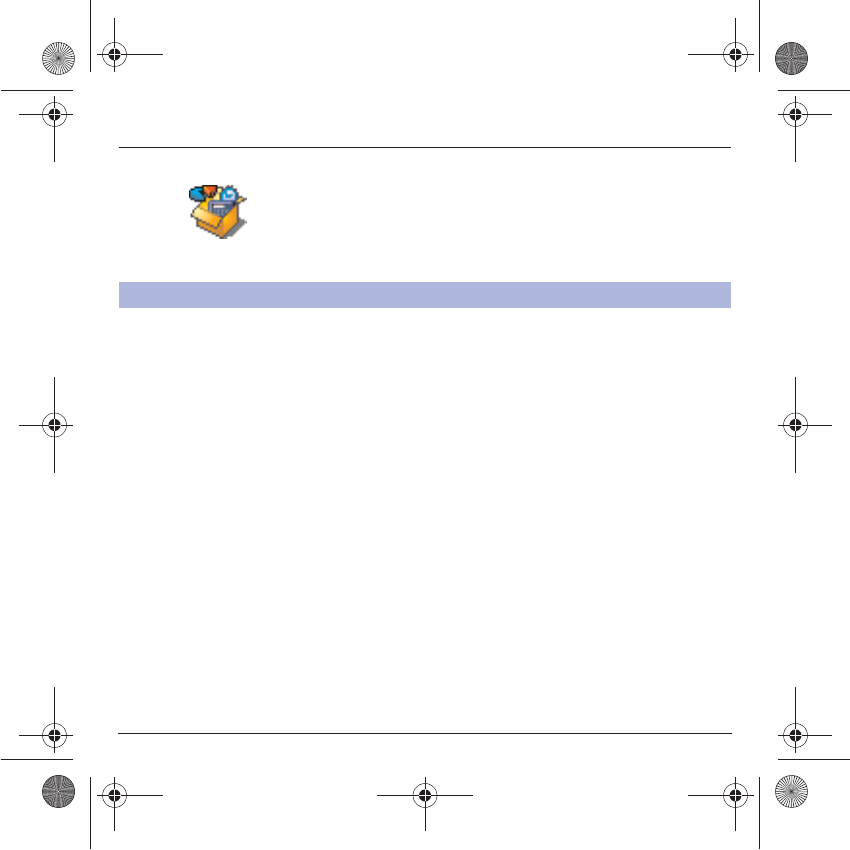
55
Applications
The vCal receipt mode differs with the type of delivery:
- By MMS, you receive a message you have to open to extract the vCal.
You cannot add the event to your diary until you have saved it.
- By IrDA or serial link, you receive a message and when the download
is completed, a message appears on your phone display, asking you
what you want to do with the vCal (save it, delete it…).
You can assign a different beep to each Todo task.
You can also assign a different ring tone to each Todo task category.
Receiving a vCal
251784847_myX-7a_lu_en.book Page 55 Mercredi, 17. novembre 2004 4:21 16
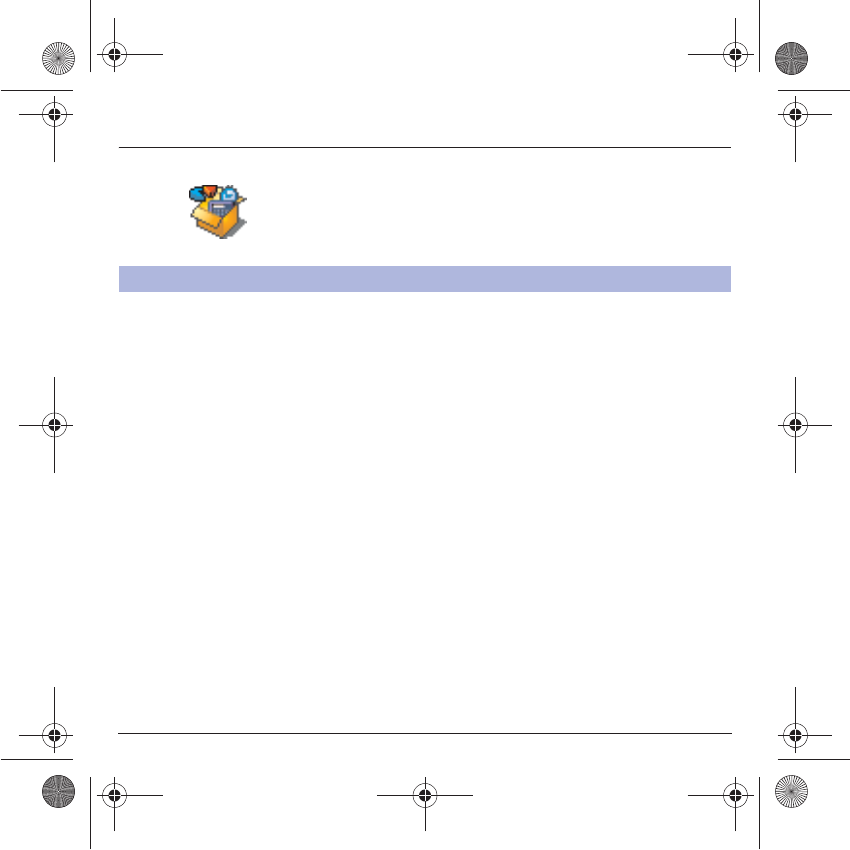
56
Applications
Working from a PC, you can save/edit contacts, events and tasks stored
in your phone.
To do this, you will need:
- either to connect your phone to the PC by means of a suitable data
cable (serial or USB),
- or to use the infrared function on your phone (please refer to the
Connectivity
paragraph in the
Settings
Chapter).
Next, you will have to install the Wellphone software supplied with your
phone or available from http://www.wellphone.com. This software will
also enable you to save your contacts, events and tasks by means of
copy/paste.
Working from a PC, you can save/edit photos, ring tones and videos not
copyrighted stored in your phone.
To do this, you will need:
- either to connect your phone to the PC by means of a suitable data
cable (serial or USB),
- or to use the infrared function on your phone (please refer to the
Connectivity
paragraph in the
Settings
Chapter).
Next, you will have to install the "My Pictures and Sounds" software
(available from www.planetsagem.com site).
Remark:
If a call comes in during an exchange of data with your PC, the
link will be interrupted and will have to be manually re-started.
Exchange of data with a PC
251784847_myX-7a_lu_en.book Page 56 Mercredi, 17. novembre 2004 4:21 16
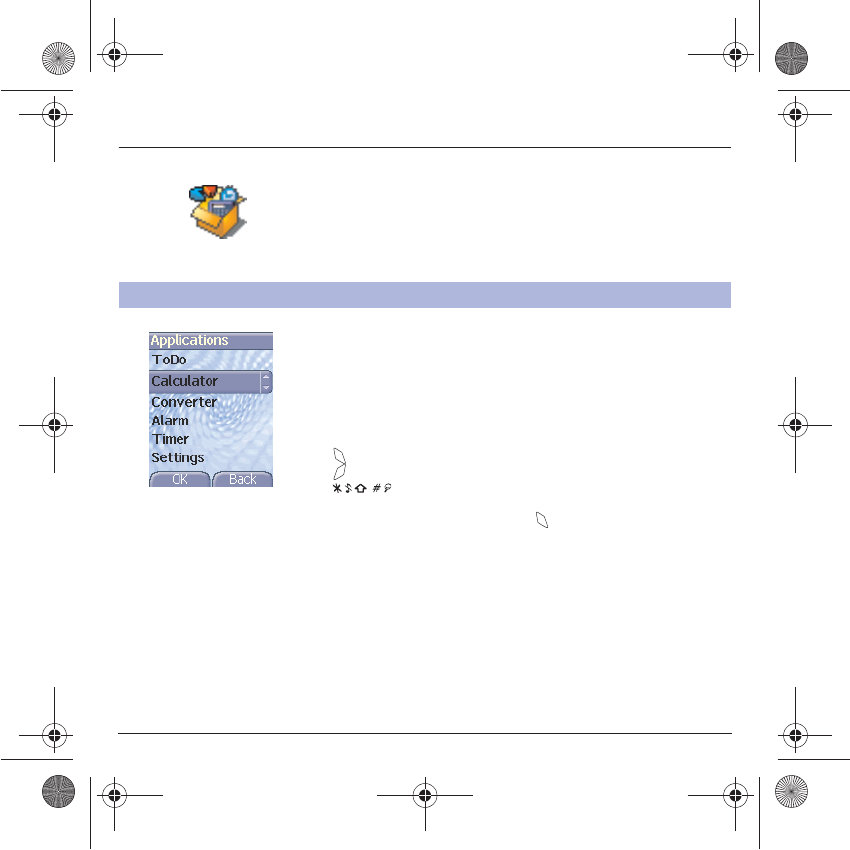
57
Applications
On the
Applications
menu, please select the
Calculator
menu and
Select
.
You can use the calculator thanks to the following keys:
S
Up key:
Add
T
Down key:
Subtract
X
Right key:
Multiply
W
Left key:
Divide
Left programmable key:
Equals or convert
Right programmable key:
Delete
∗
key or #
: Decimal point.
If no calculations are being run, the key allows you to use the value
in the
converter
directly.
Calculator
This menu allows you to use your phone as a calculator.
251784847_myX-7a_lu_en.book Page 57 Mercredi, 17. novembre 2004 4:21 16
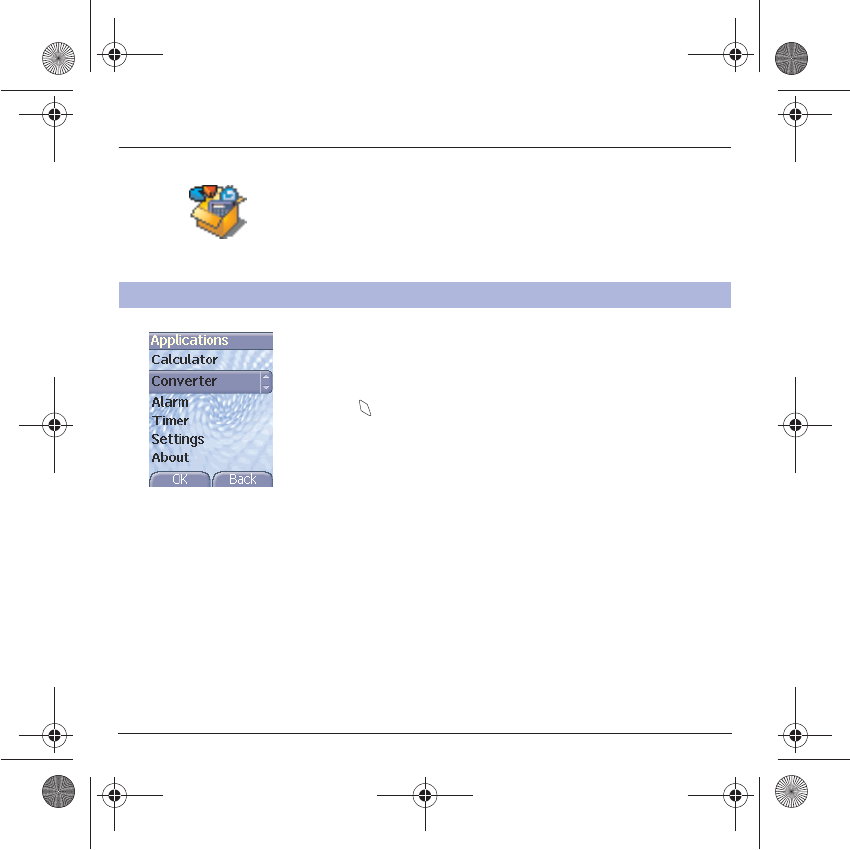
58
Applications
On the
Applications
menu, please select the
Converter
menu and
Select
.
Enter a value and press the
S
key to convert from one currency to
another,
or
the
T
key to convert back.
The key allows you to use the following options:
Rapid exchange
If the Rapid exchange is activated, the converter will work in the initial
screen by entering the desired numbers and pressing the
ST
keys to
convert.
Exchange rate
Enter the exchange rate corresponding to the chosen currency.
Currency
Enter the two types of currency to be converted.
Go to calculator
This option allows you to use immediately the value converted in the
calculator
.
Converter
This menu allows you to convert one currency to another.
251784847_myX-7a_lu_en.book Page 58 Mercredi, 17. novembre 2004 4:21 16
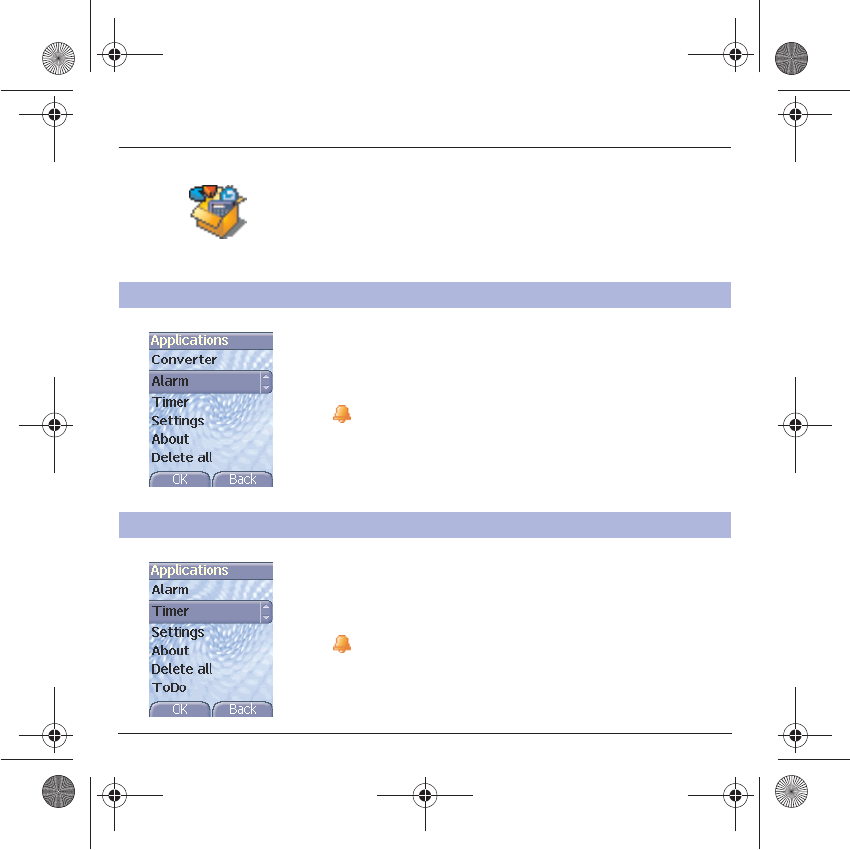
59
Applications
The alarm works even when the phone is switched off.
On the
Applications
menu, please select the
Alarm
menu and
Select
.
Activate
or
Deactivate
the alarm and validate.
Set the wake-up time by entering the numbers directly or using the
TS
keys and validate.
The alarm icon appears on the initial screen.
On the
Applications
menu, please select the
Timer
menu and
Select
.
Activate
or
Deactivate
the alarm and validate.
Set the duration (hours/minutes) by entering the numbers directly or
using the
TS
keys and validate.
The alarm icon appears on the initial screen.
Alarm
This menu allows you to set and activate the alarm.
Timer
This menu is used to set and activate the timer.
251784847_myX-7a_lu_en.book Page 59 Mercredi, 17. novembre 2004 4:21 16
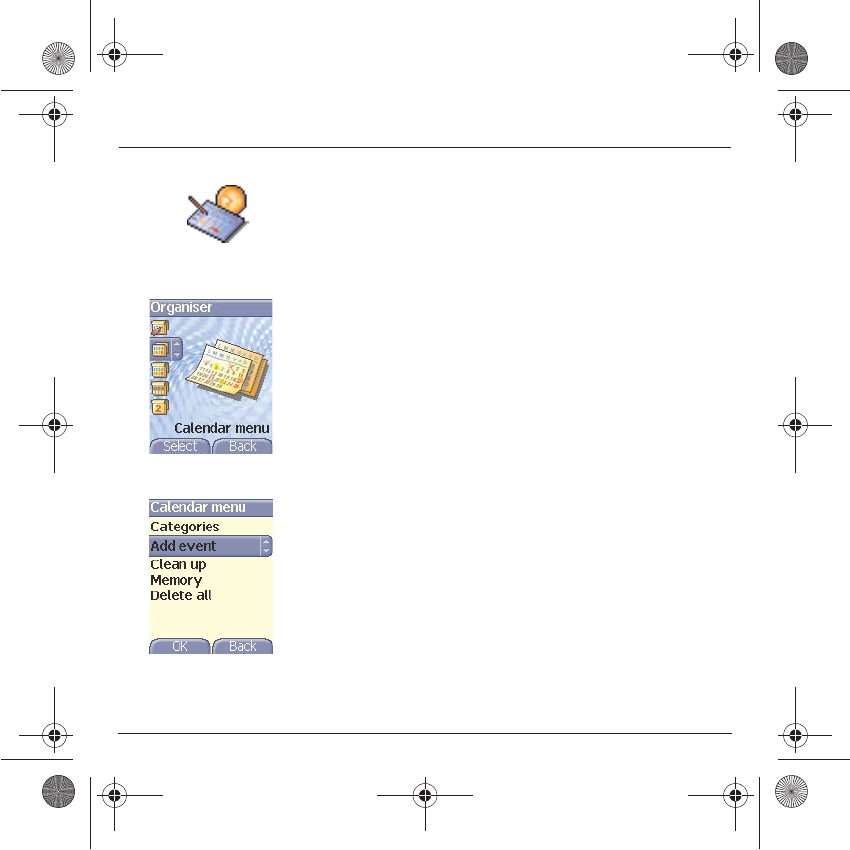
60
Organiser
This menu gives you access to your diary and get to a day, week, month or
specific date. It lets you add events, access the global actions for all the
events and manage them by event category.
Calendar menu
Select one of the functions in the list with the
TS
keys and validate.
-
See date
: allows you to access events at a specific date.
-
See today
: allows you to access the events for the current day and
the actions possible on any event (see, modify, delete and send).
-
See week
: allows you to access events on a week-by-week basis.
-
See month
: allows you to access events on a month-by-month basis.
-
Calendar menu:
see below.
This menu lets you add events, manage events by category, see the
available memory and delete all the events.
Select one of the functions in the list with the
TS
keys and validate.
-
Categories
: allows you to see the different event categories, assign
a specific ring tone to each individual category, know the number of
events in each category and see them.
-
Memory
: allows you to view the memory capacity used by the
different functions of your diary.
-
Clean-up:
allows you to schedule the deletion of events that took
place more than one day, week or month ago.
-
Delete all :
allows you to delete all the events from your diary.
-
Add events:
allows you to add events according to their categories.
Select one type of event and validate. Fill in the different items. Save
the event.
251784847_myX-7a_lu_en.book Page 60 Mercredi, 17. novembre 2004 4:21 16
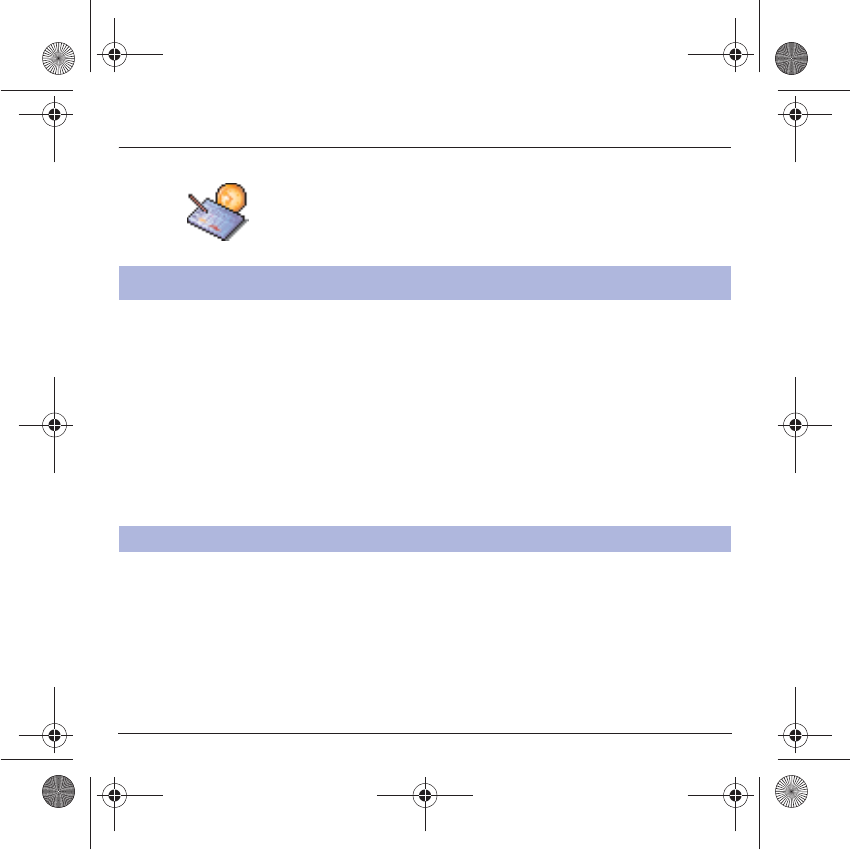
61
Organiser
You can send vCals to another phone using MMS or IrDA depending on
your phone and the recipient’s phone.
On the See today list, please select an event and in theTodo event
actions menu list, select Send.
Then choose between MMS, IrDA or serial link for the type of sending
and confirm.
For MMS deliveries, you should in addition select your contact
information (phone number or Email address) before confirming.
If you receive a call while you are sending a vCal, the call will have
precedence.
The vCal receipt mode differs with the type of delivery:
- By MMS, you receive a message you have to open to extract the vCal.
You cannot add the event to your diary until you have saved it.
- By IrDA or serial link, you receive a message and when the download
is completed, a message appears on your phone display, asking you
what you want to do with the vCal (save it, delete it…).
You can assign a different beep to each diary event.
You can also assign a different ring tone to each diary event category.
Sending a vCal
You can send a vCal from each diary event. Yet, this function is available only
on certain models of phone.
Receiving a vCal
251784847_myX-7a_lu_en.book Page 61 Mercredi, 17. novembre 2004 4:21 16
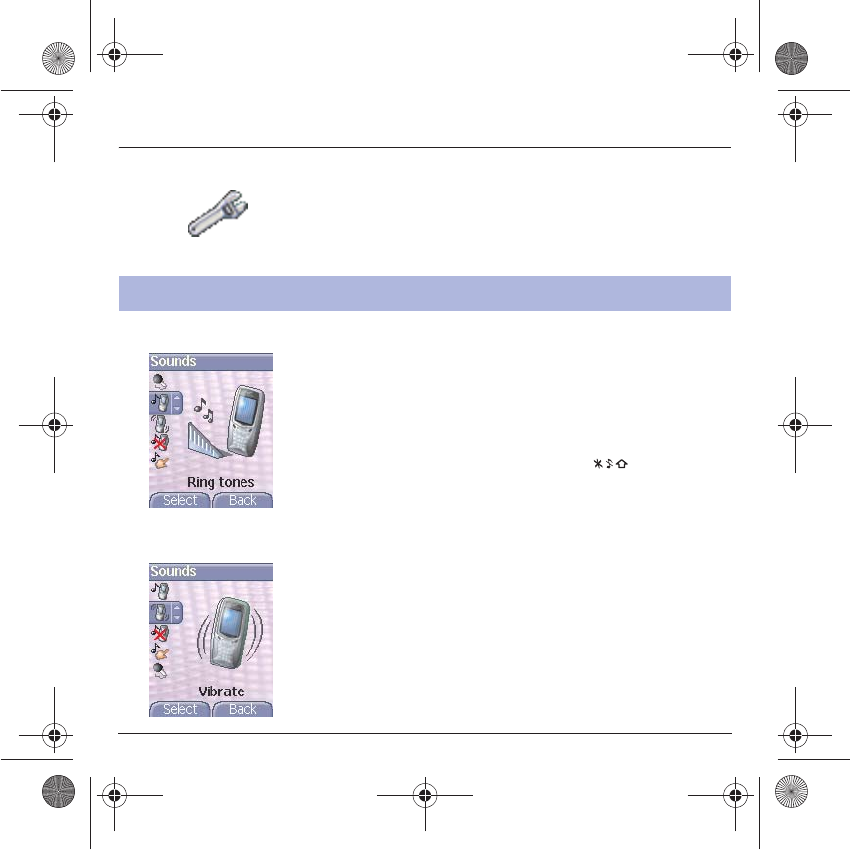
62
Settings
This menu allows you to set your phone.
Volume and ring tone
This menu allows you to allocate a ring tone to each type of event.
On the
Sounds
menu, please select the
Ring tones
menu and
Select
.
Select one of the events given: Alarm, Calls, Messages, Local Infos and
Fax and validate.
Select the
ring tone
from the proposed list and validate.
Adjust the
volume
using the
TS
keys and validate.
You can deactivate the sound by pressing the key.
Voice Calls: the ring tone selected here will be played only when
receiving a call from a contact stored without any call group.
Otherwise, the ring tone selected for this call group will be played.
Vibrate
This menu allows you to activate the vibrate mode for calls.
On the
Sounds
menu, please select the
Vibrate
menu and
Select
.
Select the vibrate mode from the proposed choices (ring tone and
vibrate, vibrate only, vibrate inactive or vibrate plus ring tone) and
validate.
Warning: vibrate mode is not a priority regarding the ring tone selected
on the call group. To make vibrate mode apply in general, switch to
Silent mode.
Sounds
This menu allows you to customize the ring tones on your phone and to
activate beep and vibrate modes.
251784847_myX-7a_lu_en.book Page 62 Mercredi, 17. novembre 2004 4:21 16
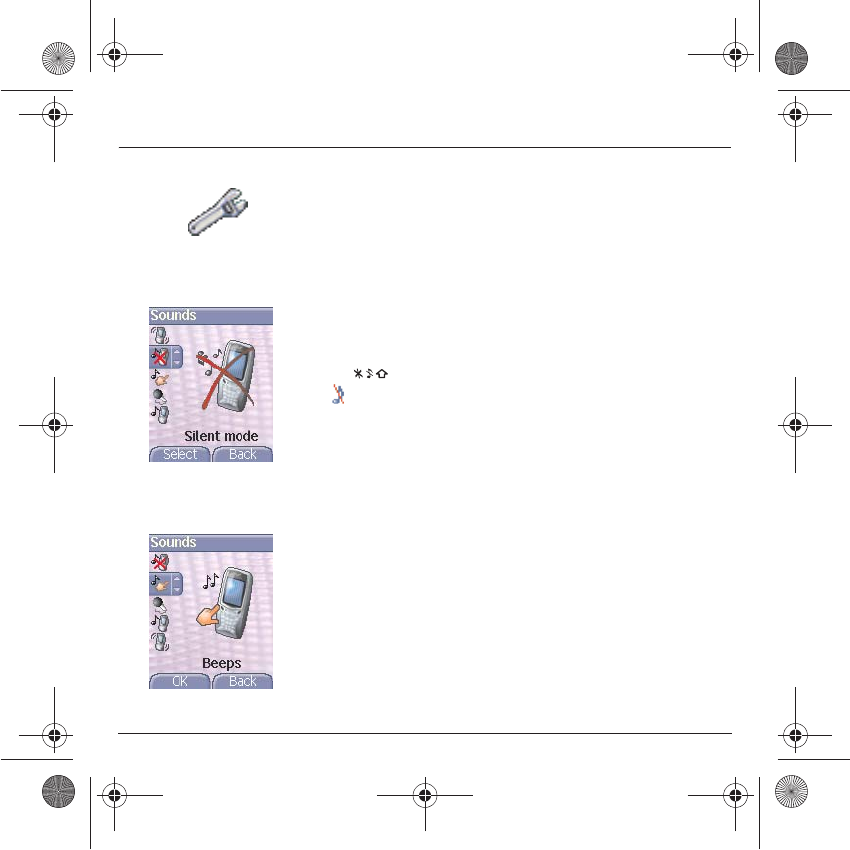
63
Settings
Silent mode
This menu allows you to switch to Silent mode.
On the
Sounds
menu, please select
Silent mode
and
Select
.
Activate
or
deactivate
Silent mode and validate.
Silent mode can also be accessed via the initial screen by holding down
the key.
When the phone is in silent mode, the relevant icon appears on the
initial screen.
In this mode, the ring tone will not function, except for the alarm clock.
Note
: if you have activated the silent mode, it does not remain after
switching off your phone.
Beeps
This menu allows you to activate a beep for each type of event.
On the
Sounds
menu, please select the
Beeps
menu and
Select
.
Select the type of beep you want to allocate from the proposed choices
(Key beep, Network beep or Battery beep) and validate. Activate or
deactivate the beep and validate.
If you select key beeps, different options are given.
251784847_myX-7a_lu_en.book Page 63 Mercredi, 17. novembre 2004 4:21 16
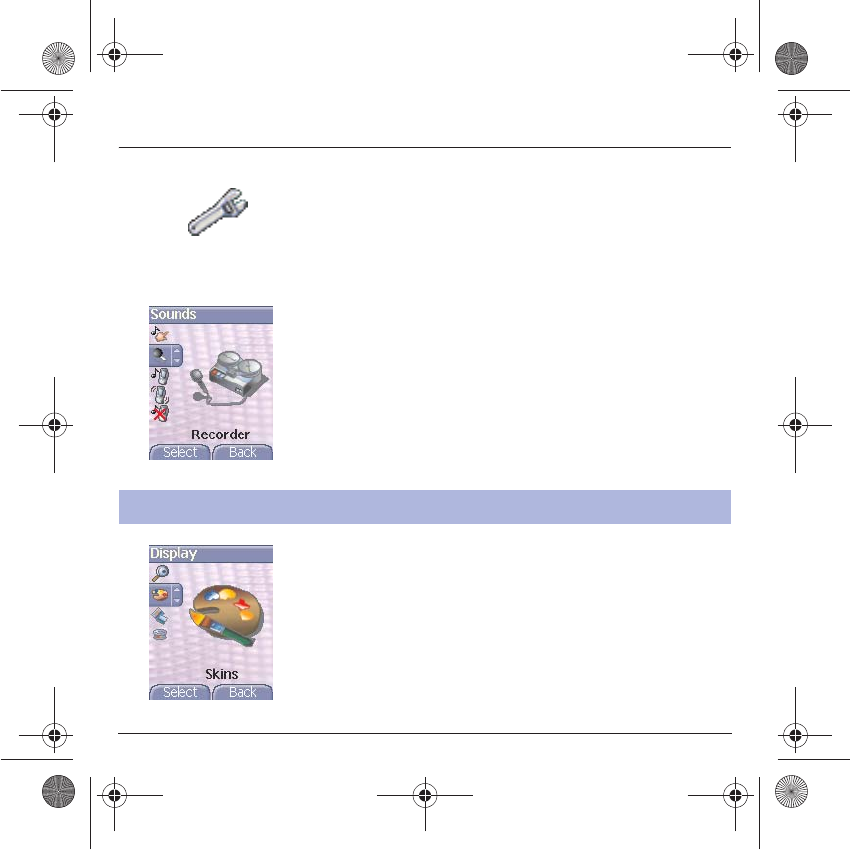
64
Settings
Recorder
These menu allows you to record you own melody.
On the
Sounds
menu, please select the
Recorder
menu and
Record
.
Record your melody or your voice by means of the microphone then
save it.
Give it a name and validate. The new tone is saved in the list of ringtones
and in
Multimedia/My Sounds
.
If you select the recorder by means of a programmable key, the sound
is saved in the
Assistant/Memo
menu.
This menu allows you to choose the skin of your phone, i.e. define its
look (text font, colors, default animation, background image…).
On the
Display
menu, please select
Skins
.
Select the desired skin and validate.
Skins are not downloadable but you can download screensavers and
boot mode animations without changing those included by default with
the skin.
Display
This menu allows you to customize your screen by choosing a different
presentation.
251784847_myX-7a_lu_en.book Page 64 Mercredi, 17. novembre 2004 4:21 16
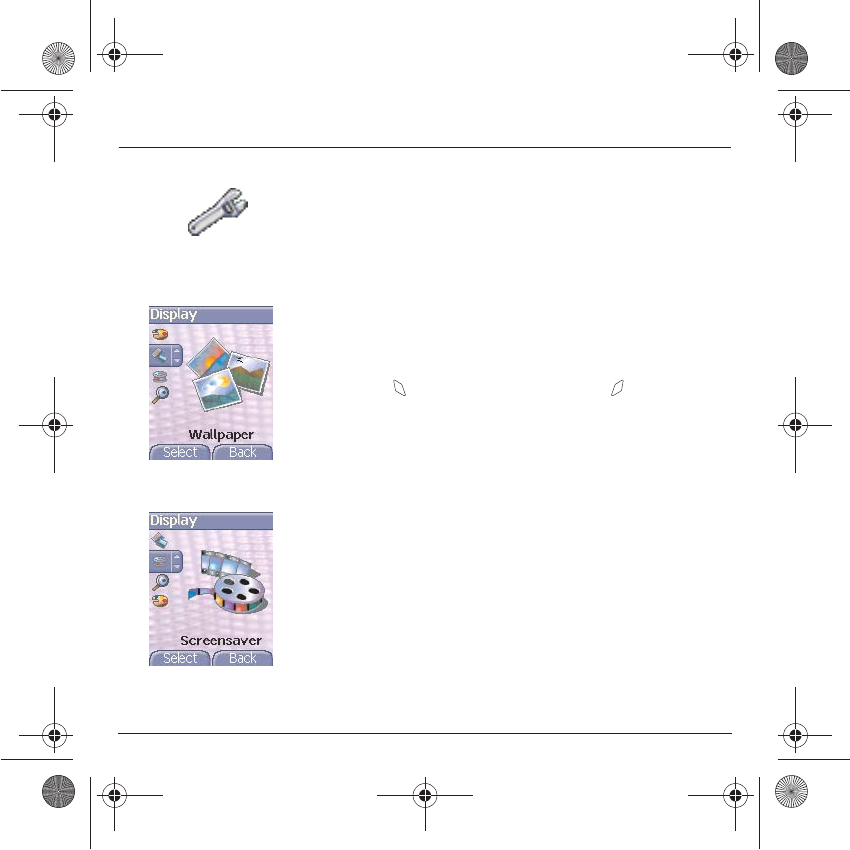
65
Settings
Wallpaper
This menu allows you to display the background picture you want on
your phone.
On the
Display
menu, please select the
Wallpaper
menu and
Select
.
Select the Wallpaper and
Visualise
. The picture appears in the
background of the screen.
Press the key to validate this choice, or the key to go back to
choice.
Screensaver
This menu allows you to display an animation when the phone is in
standby mode.
On the
Display
menu, please select the
Screensaver
menu and
Select
.
Select one of the screensavers given and
Visualise
.
The chosen screensaver appears on the screen, validate it.
Adjust the screensaver display time (more than 60 seconds) and
validate. The screensaver comes on the screen each time the display
time that has been selected runs off.
NB:
the selected screensaver is active only if the
Eco.
mode is de-
activated on the
Energy saving
menu.
251784847_myX-7a_lu_en.book Page 65 Mercredi, 17. novembre 2004 4:21 16
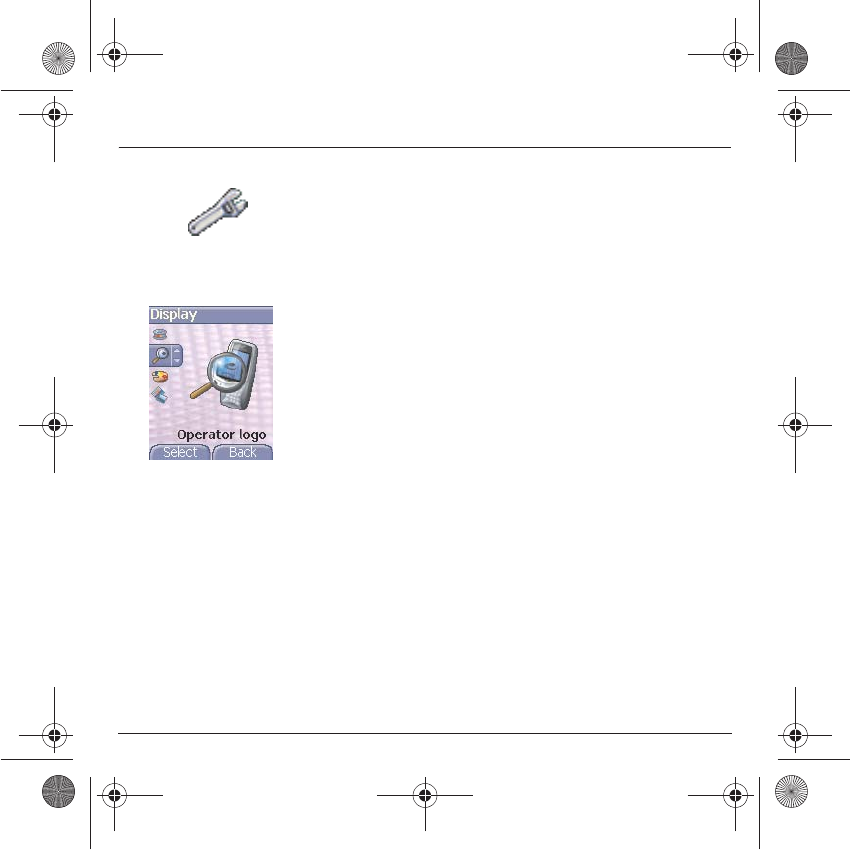
66
Settings
Operator logo
This menu allows you to display your operator's logo on the initial
screen.
On the
Display
menu, please select the
Operator logo
menu and
Select
.
Select
Activate
or
Deactivate
and press
OK
.
251784847_myX-7a_lu_en.book Page 66 Mercredi, 17. novembre 2004 4:21 16
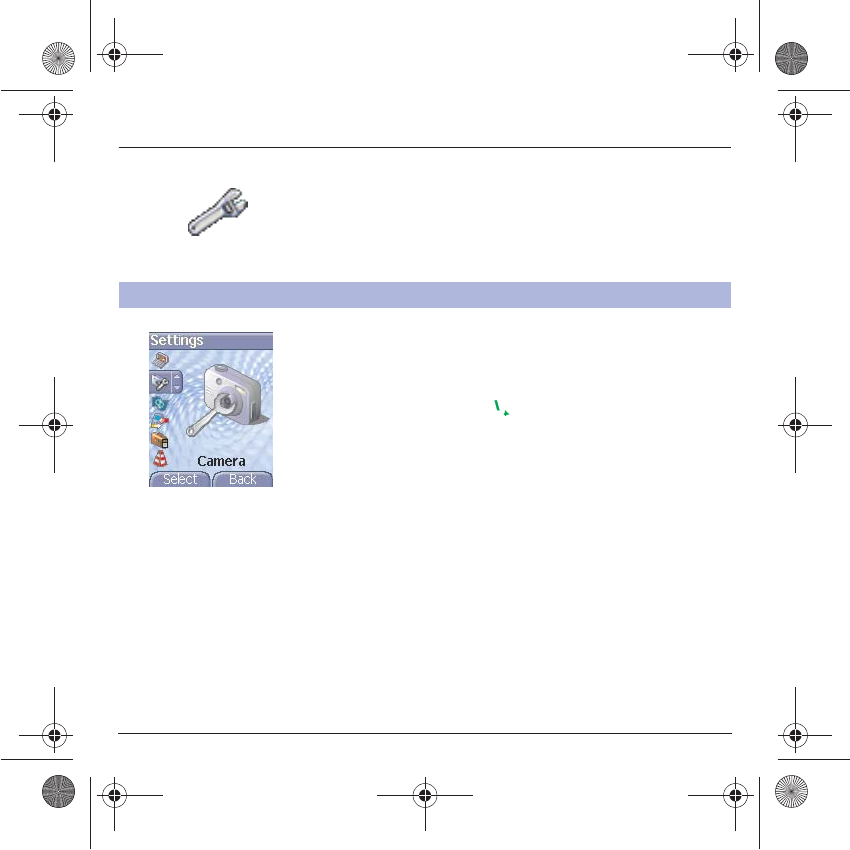
67
Settings
On the
Settings
menu, please select the
Camera
menu and
Select
.
Photo
Timer:
this menu enables you to take a photo with a 5, 10 or 15 second
time delay. During preview of the photo, activate the delayed exposure
by pressing on the button . (NB: if you want to take the photo
immediately, then press on the Photo button).
Click sound:
This menu allows you to select the sound you will hear
when taking a photo.
Photo format:
This menu allows you to choose the format in which your
photo will be saved. There are several options:
- either you systematically set the photo format to one of the following:
High resolution
or
Mobile format
,
- or you can choose the photo format on a case-by-case basis.
Video
Video size restriction:
This menu allows you to choose a video size.
Video sound:
This menu allows you to select or not the sound when
recording a video.
Camera
This menu allows you to set the camera and video features of your phone.
251784847_myX-7a_lu_en.book Page 67 Mercredi, 17. novembre 2004 4:21 16
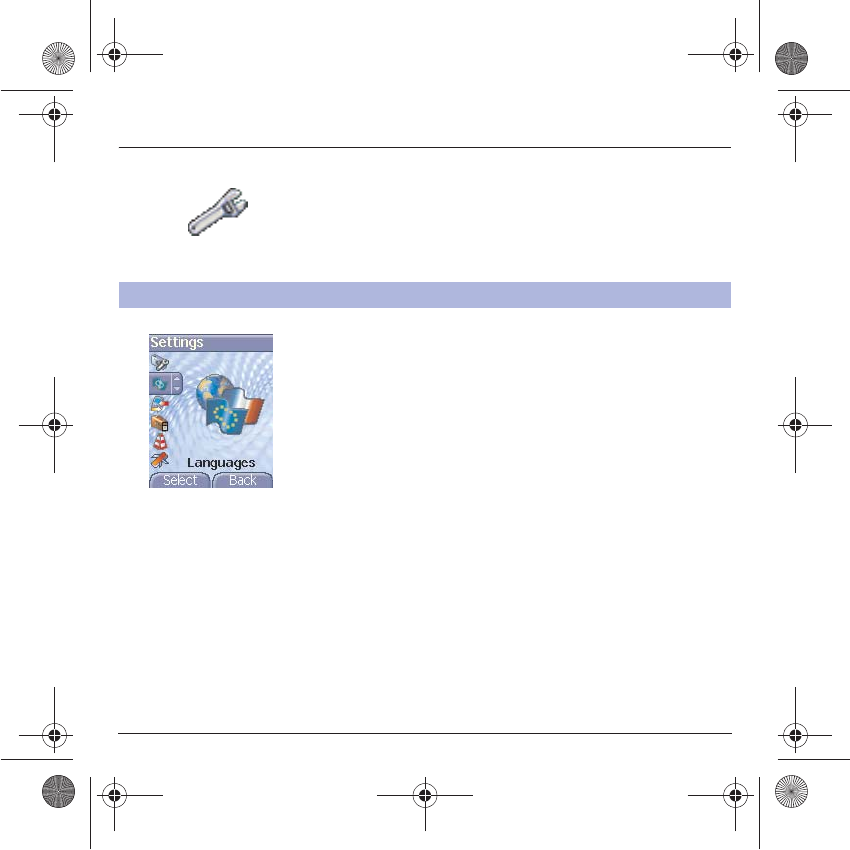
68
Settings
On the
Settings
menu, please select the
Languages
menu and
Select
.
Select your language and validate.
If you select
Automatic
, the language used will be the one relative to
your SIM card.
Languages
This menu allows you to choose your phone's display language.
251784847_myX-7a_lu_en.book Page 68 Mercredi, 17. novembre 2004 4:21 16
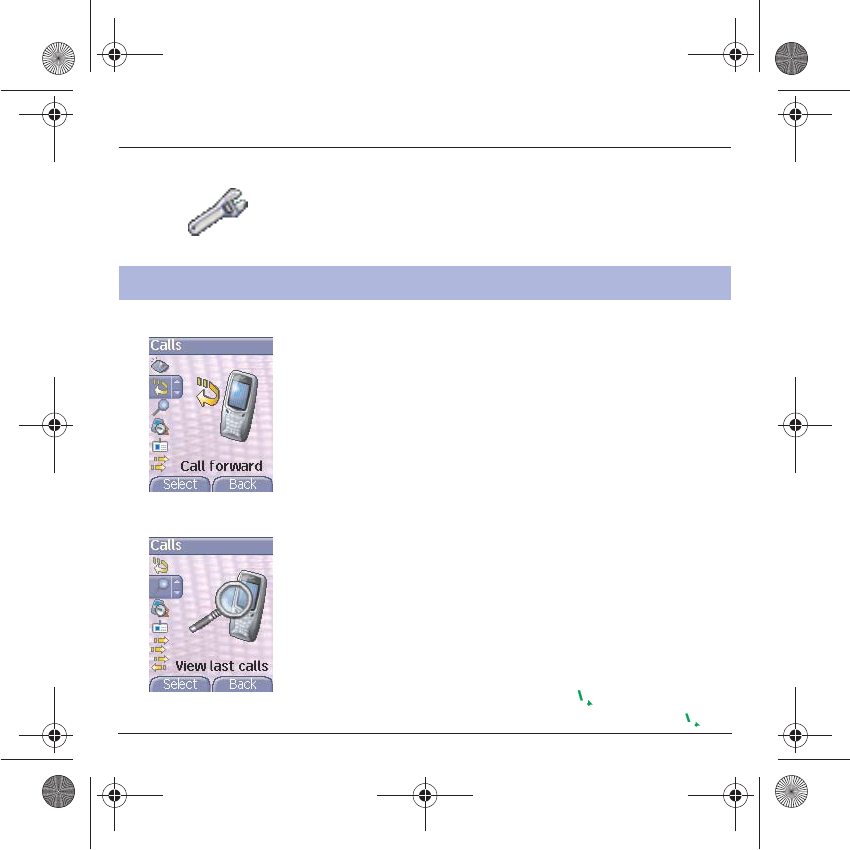
69
Settings
Call forward
Depending on your subscription, this service allows you to forward
incoming calls to a different number or to the voice mailbox.
On the
Calls
menu, please select the
Call forward
menu and
Select
.
Choose the type of forwarding you want from the options available.
View last calls
This menu allows you to access the list of last numbers used.
On the
Calls
menu, please select the
View last calls
menu and
Select
.
For every phone call are displayed on the screen:
- its characteristics (shown with an icon),
- the time (or date),
- its duration.
Select a call from the list and validate.
Select one of the options given: Call, Store in your phonebook, Send a
message, Delete, Delete all.
You can also make the call by pressing the key.
Fast access to the list of calls from the initial screen: press the key.
Calls
The
Calls
menu allows you to manage all the calls functions (call forward,
displaying numbers, call waiting, voicemail number, etc.).
251784847_myX-7a_lu_en.book Page 69 Mercredi, 17. novembre 2004 4:21 16
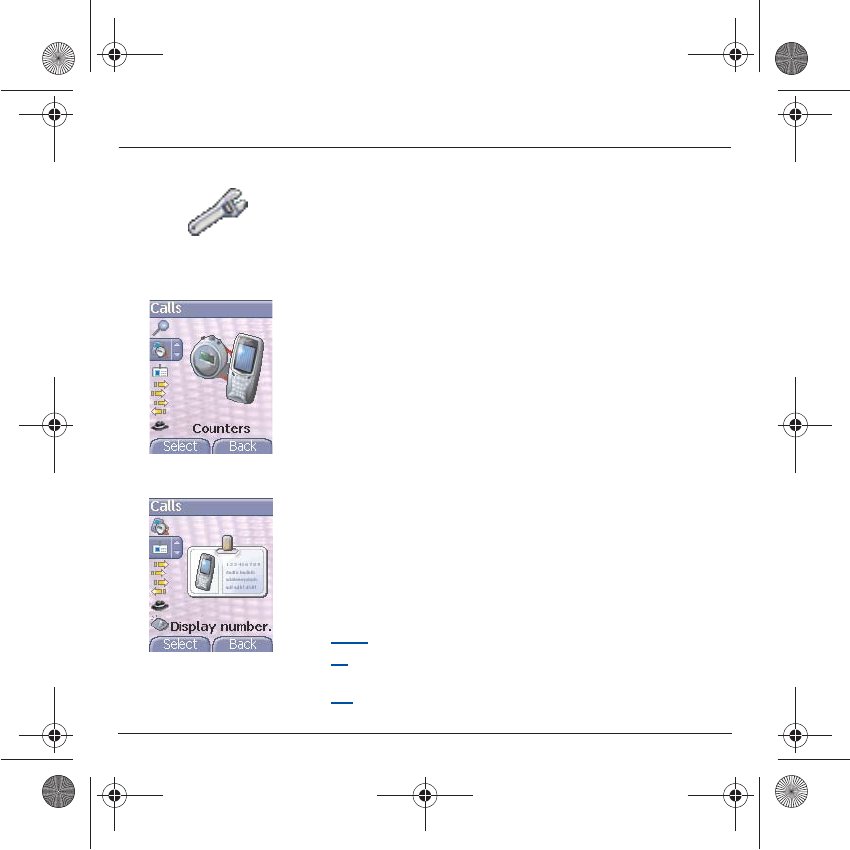
70
Settings
Counters
This menu allows you to consult the duration of the up calls.
It can also be used to check the volume of data exchanged in GPRS.
On the
Calls
menu, please select the
Counters
menu and
Select
.
Select one of the options given.
Display number
This menu allows you to modify the status of the display number
function.
On the
Calls
menu, please select the
Display number
menu and
Select
.
Select one of the options given: Anonymous mode, My number, Callers’
number.
Anonymous mode
You have the facility to mask your number on the phone of the person
you are calling.
Preset: network default mode.
No: you choose not to activate anonymous mode and then to display
your number.
Yes: you choose to active anonymous mode and then not to display your
number.
251784847_myX-7a_lu_en.book Page 70 Mercredi, 17. novembre 2004 4:21 16
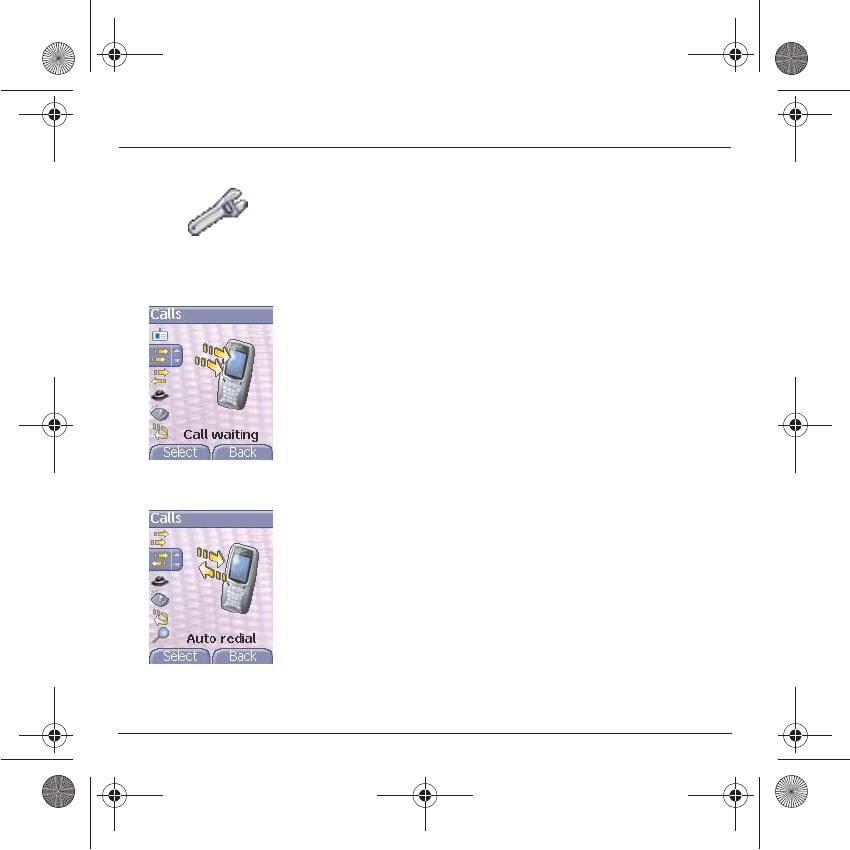
71
Settings
During a call, you may be informed that a caller is trying to reach you:
you hear a special tone. The caller's identity is displayed on the screen
(name or number).
Call waiting
(Operator-dependent service)
On the
Calls
menu, please select the
Call waiting
menu and
Select
.
You can
activate, deactivate,
or
consult the status
of the call waiting
service in order to check if it is active or not.
During a call, if a second caller tries to contact you, the screen displays
the call warning.
Automatic redial
This menu allows you to call back a caller you have not managed to
reach.
On the
Calls
menu, please select the
Auto redial
menu and
Select
.
You can set the redial function to inactive, on request or systematic.
If you choose
On demand
, your phone will offer to redial your caller
automatically if his number is busy.
251784847_myX-7a_lu_en.book Page 71 Mercredi, 17. novembre 2004 4:21 16
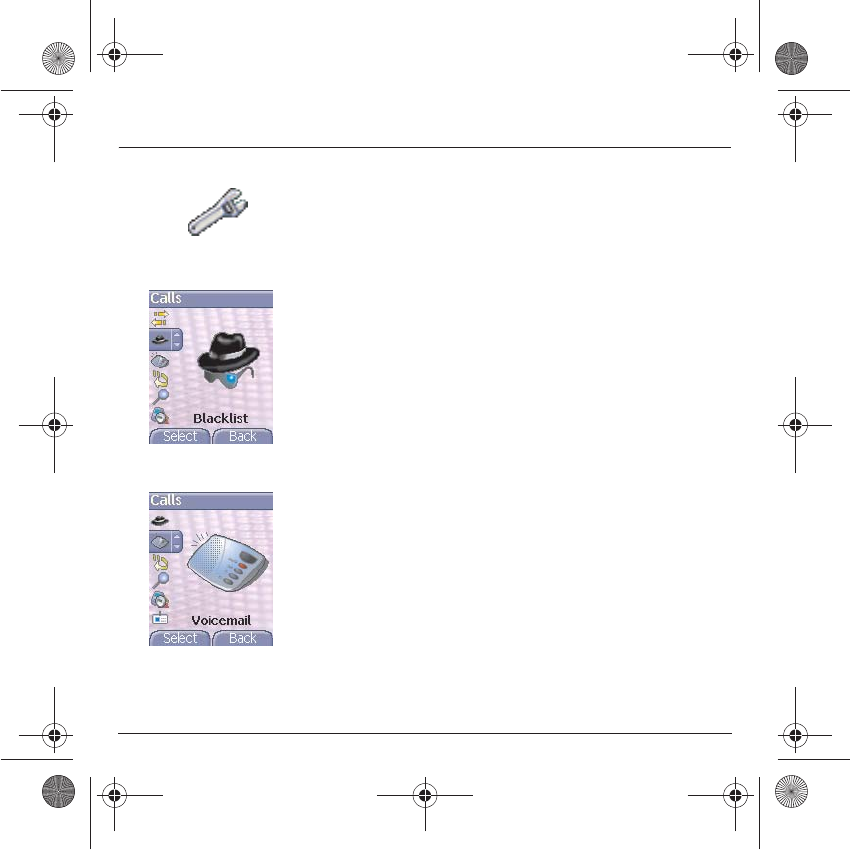
72
Settings
Blacklist
The blacklist is used to limit failures on automatic calls (calls generated
by the automatic redial function or by applications: data, fax for
example).
On the
Calls
menu, please select the
Blacklist
menu and
Select
.
When several automatic calls failed with a number (number busy or
unknown), this number is put in the blacklist and no automatic call will
be done with this number any more until you delete it from the blacklist.
Note:
this function does not apply to the calls performed manually.
Voicemail
This function is used to record your answer phone number.
This number will be used during a call to the voice mailbox using the
programmable keys.
On the
Calls
menu, please select the
Voicemail
menu and
Select
.
Enter your answer phone number and validate.
ALS
The ALS (Alternate Line Service) function allows you, depending on
your subscription, to have two phone lines.
The number of the line selected (1 or 2) for the calls appears on the initial
screen.
251784847_myX-7a_lu_en.book Page 72 Mercredi, 17. novembre 2004 4:21 16
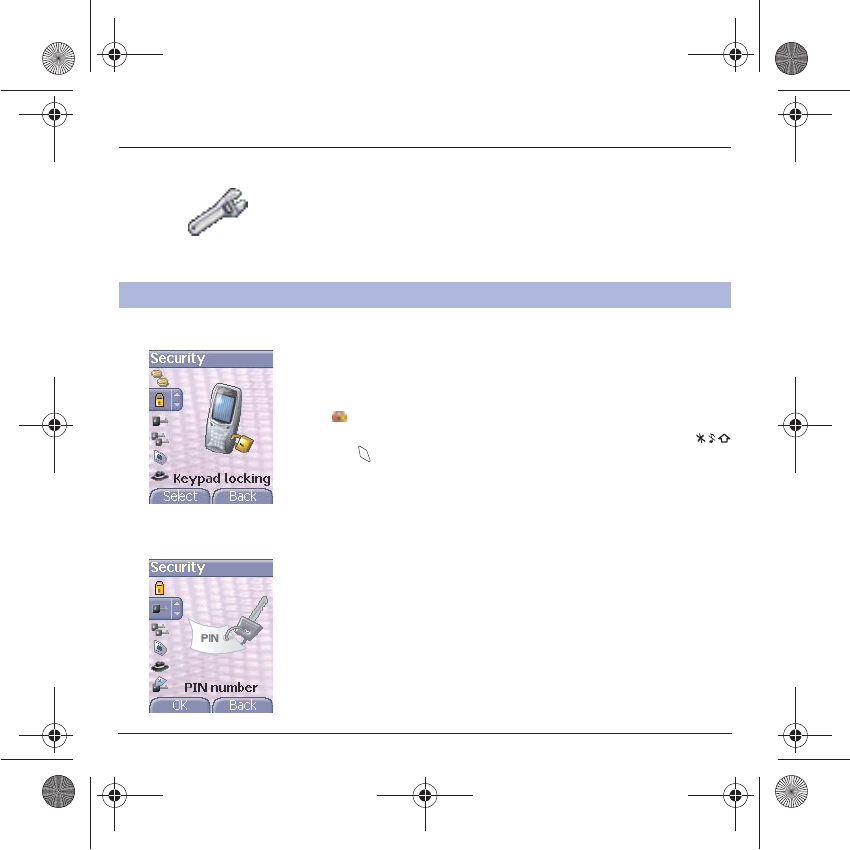
73
Settings
Keypad locking
This menu allows you to lock the keypad to avoid unwanted key presses.
On the
Security
menu, please select the
Keypad locking
menu and
Select
.
Select
Activate
or
deactivate
and validate
.
The lock icon appears on the initial screen.
This function is also available in the initial screen pressing the
and keys.
PIN number
This menu allows you to activate and modify your phone's PIN.
On the
Security
menu, please select the
PIN number
menu and
Select
.
To modify the PIN, select
Modify
and
Select
.
Enter old PIN and validate.
Enter new PIN twice and validate.
To activate or deactivate the PIN, select the
Check PIN
menu and
Select.
Enter PIN and validate.
Select
Activate
or
Deactivate
and validate.
Security
This menu allows you to configure your phone's security settings.
251784847_myX-7a_lu_en.book Page 73 Mercredi, 17. novembre 2004 4:21 16
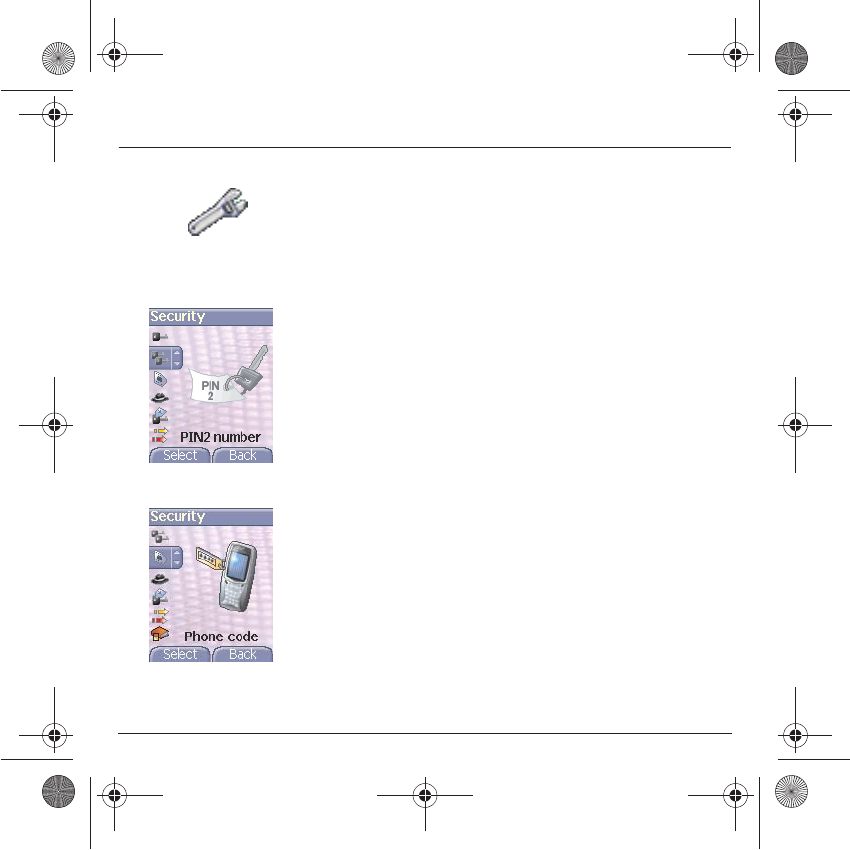
74
Settings
PIN2 number
You have a second PIN number to allow you to access certain
functions*.
* These functions may or may not be available depending on your SIM
card.
Proceed as above in order to activate, deactivate or modify PIN number
2 of your phone.
Phone code
The Phone code menu allows you to activate the phone code so that it
is requested and checked whenever the phone is switched on if a
different SIM card is used. This code is automatically linked to the SIM
card installed when the phone is activated, for example to protect the
phone if stolen.
To activate or deactivate the phone code, select the
Phone code
menu
and validate.
Enter 0000 (the factory code, by default) and validate.
Select
Activate
or
Deactivate
and validate.
To modify the phone code, select
Modify
and validate.
Enter old phone code and validate.
Enter new phone code and validate.
Enter phone code again to confirm it and validate.
251784847_myX-7a_lu_en.book Page 74 Mercredi, 17. novembre 2004 4:21 16
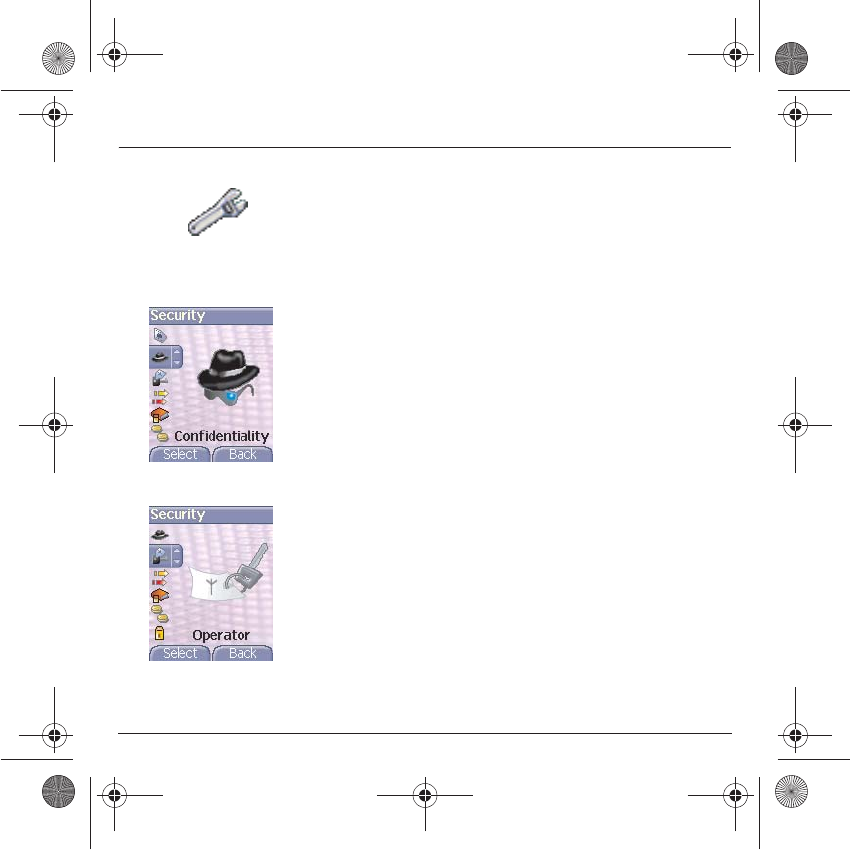
75
Settings
The Confidentiality function is used to delete numbers stored in View
last calls and the SMS stored in the memory when a new SIM card is
inserted into the phone.
Confidentiality
This menu allows the activation of automatic deletion, after power off/on,
for messages and/or calls stored in the phone.
On the
Security
menu, please select the
Confidentiality
menu and
Select
.
Select
Activate
or
Deactivate
and validate.
Operator
This menu allows you to modify the call barring.
On the
Security
menu, please select the
Operator
menu and
Select
.
Access to this service depends on your type of subscription.
251784847_myX-7a_lu_en.book Page 75 Mercredi, 17. novembre 2004 4:21 16
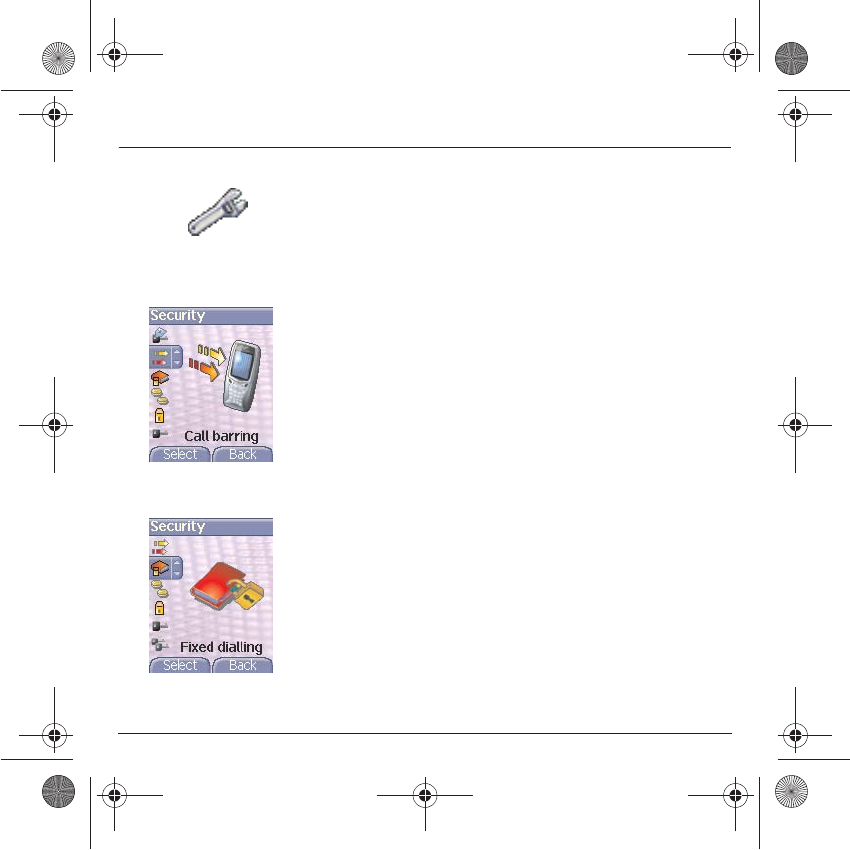
76
Settings
Call barring can be applied to ALL calls (incoming and outgoing), to all
incoming calls when you are away from your home country (if roaming
available).
Call barring
This menu allows you to block the sending or reception of certain calls.
Before you can use this service, a password will be provided by your
operator when you take out your subscription.
On the
Security
menu, please select the
Call barring
menu and
Select.
Select
Activate
or
Deactivate
and validate.
Access to this service depends on your subscription type.
Fixed dialling
This menu allows you to restrict the outgoing calls.
The availability of this menu depends on your SIM.
On the
Security
menu, please select the
Fixed dialling
menu and
Select
.
Enter PIN2 number and validate.
Select
Activate
or
Deactivate
and validate.
Proceed as for any other phonebook.
When activating this function, only the numbers stored in the phonebook
can be called.
This phonebook is linked to the SIM card, and its size depends on the
card's capacity.
251784847_myX-7a_lu_en.book Page 76 Mercredi, 17. novembre 2004 4:21 16
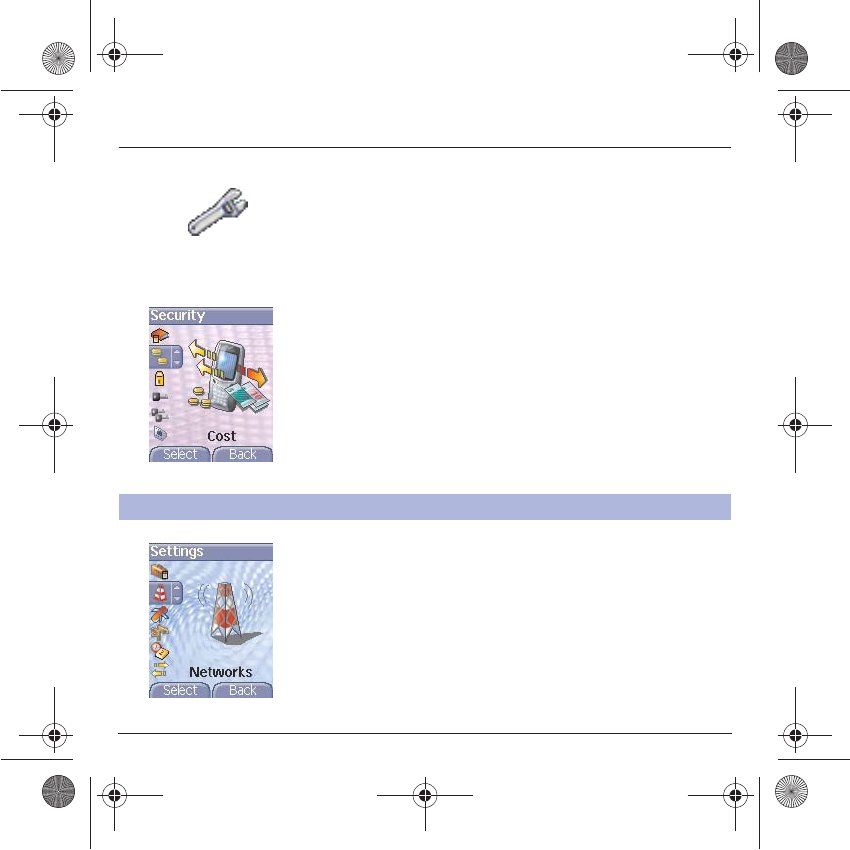
77
Settings
Cost
This menu allows you to control the cost of your calls (*).
On the
Security
menu, please select the
Cost
menu and validate.
The
Cost
menu (*) lets you check the cost of the last call you made and
of all the calls you made since you last deleted them.
The
Delete costs
menu (*) lets you delete the cost of your last call and
reset the cost counter after entering your PIN 2 code.
(*) WARNING
Depending on how the networks and associated subscription cards are
configured, some functions may be unavailable (these are marked out
with *).
On the
Settings
menu, please select the
Networks
menu and
Select
.
Choose
Preferred
to view all the pre-registered networks.
Choose
Selection
to activate (automatically or manually) one of the
networks accessible in the area in which your are located.
Choose
Network type
to select your network: GSM-DCS or PCS
(depending on model).
Choose
GPRS
to select the way you want to be attached on the GPRS
network: always, or only when needed (when launching a data
connection).
Networks
This menu allows you to configure network preferences.
251784847_myX-7a_lu_en.book Page 77 Mercredi, 17. novembre 2004 4:21 16
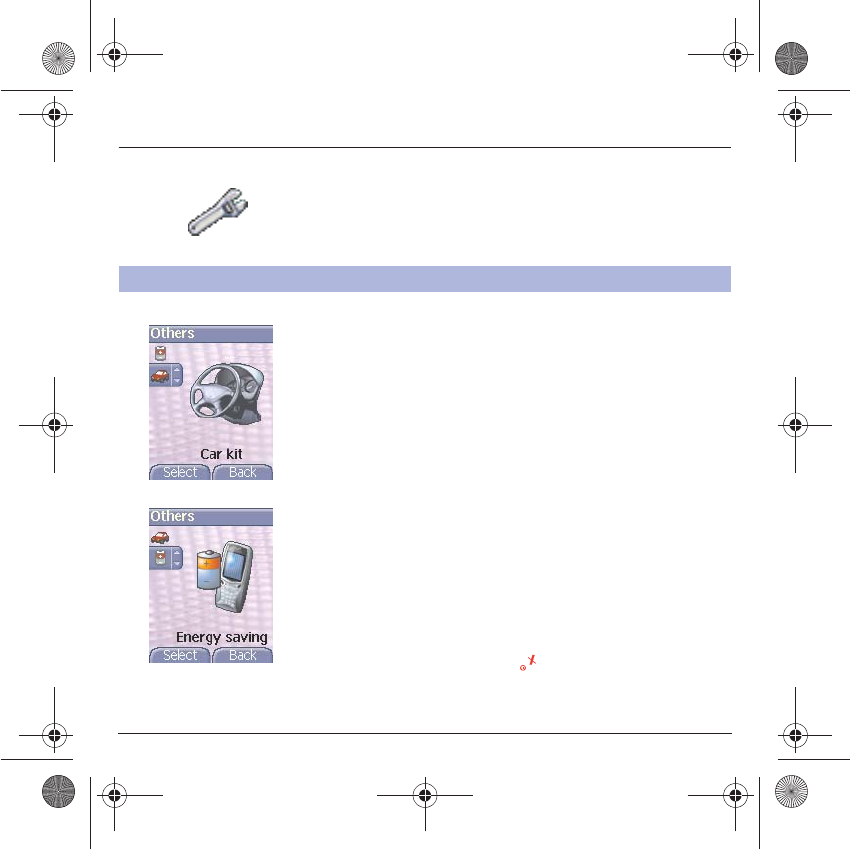
78
Settings
Car kit
This menu allows you to configure your phone with a car kit.
On the
Others
menu, please select the
Car kit
menu and
Select
.
Choose one of the options given: Automatic response, Switch off, Kit
volume.
Energy saving
This function is used to deactivate the screen backlight and to select the
economic mode.
On the
Others
menu, please select the
Energy saving
menu and
Select
.
Backlight:
choose one of the options given: Deactivate, Full backlight,
Screen only, and validate.
By deactivating the screen backlight, you increase the battery life of your
phone. Warning: display legibility is reduced.
Economic mode
: choose one of the options given: Partial, Deactivate,
Complete, and validate.
When choosing the economic mode, the screen goes out (standby mode).
To quit economic mode, press the key.
NB:
if you selected an animation in the
Display/Screensavers
menu and
activated the economic mode, this will be activated as the priority and the
screensaver will not appear.
Others
251784847_myX-7a_lu_en.book Page 78 Mercredi, 17. novembre 2004 4:21 16
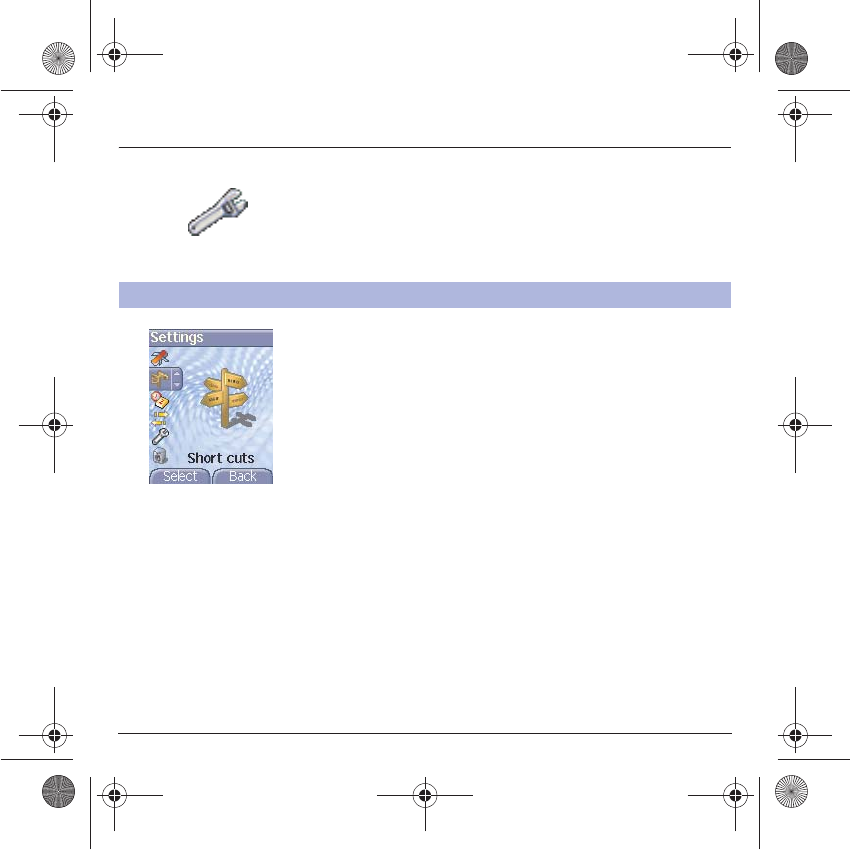
79
Settings
(Function available depending on model)
This menu allows you to customize the settings of your phone to make
it as convenient as possible for you to use.
On the
Settings
menu, please select the
Short cuts
menu and
Select
.
Select the key that you wish to modify and validate.
Choose the function that you want to allocate to this key and validate.
Short cuts
This menu allows you to allocate functions to the programmable keys.
251784847_myX-7a_lu_en.book Page 79 Mercredi, 17. novembre 2004 4:21 16
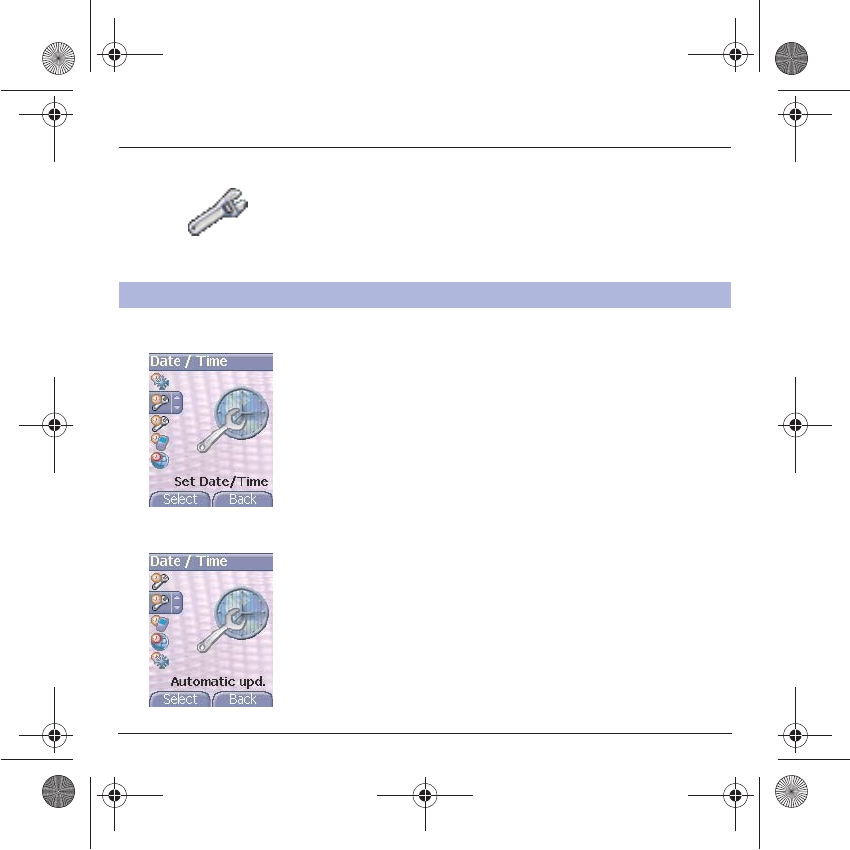
80
Settings
Set Date/Time
This menu allows you to set the date and time of your phone.
On the
Date / Time
menu, please select
Set Date/Time
and validate.
Date:
set the date by entering it directly in digital form or by using the
TS
keys.
Use the
X
(or
W
) key to access the next (or previous) entry field.
Once the date is correct, validate it.
Time:
same procedure as for setting the date.
Automatic update
This menu allows you to choose manual or automatic updating of date
and time (after switch off of your phone or when going abroad for
instance) (service depending on the operator).
From the
Date / Time
menu, please select
Automatic upd.
and press
OK
.
Please select Automatic, Manual or On demand and press
OK
.
Date / Time
251784847_myX-7a_lu_en.book Page 80 Mercredi, 17. novembre 2004 4:21 16
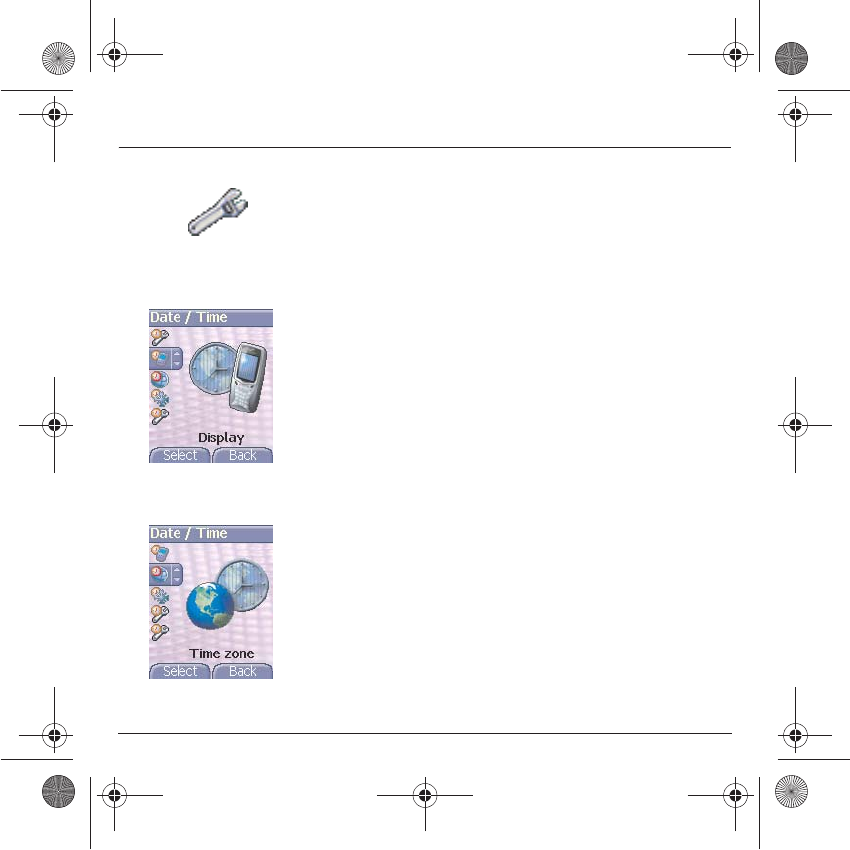
81
Settings
Display
This menu allows you to select the date and time display type.
On the
Date / Time
menu, please select
Display
and validate.
In the list that appears, select the desired display type between:
- Analog,
-Digital,
- None,
by using the
TS
keys and validate.
Time zone
This menu allows you to change time in relation to the GMT time.
On the
Date / Time
menu, please select
Time zone
and validate.
Choose the time of the country desired by calculating the time from the
GMT time.
251784847_myX-7a_lu_en.book Page 81 Mercredi, 17. novembre 2004 4:21 16
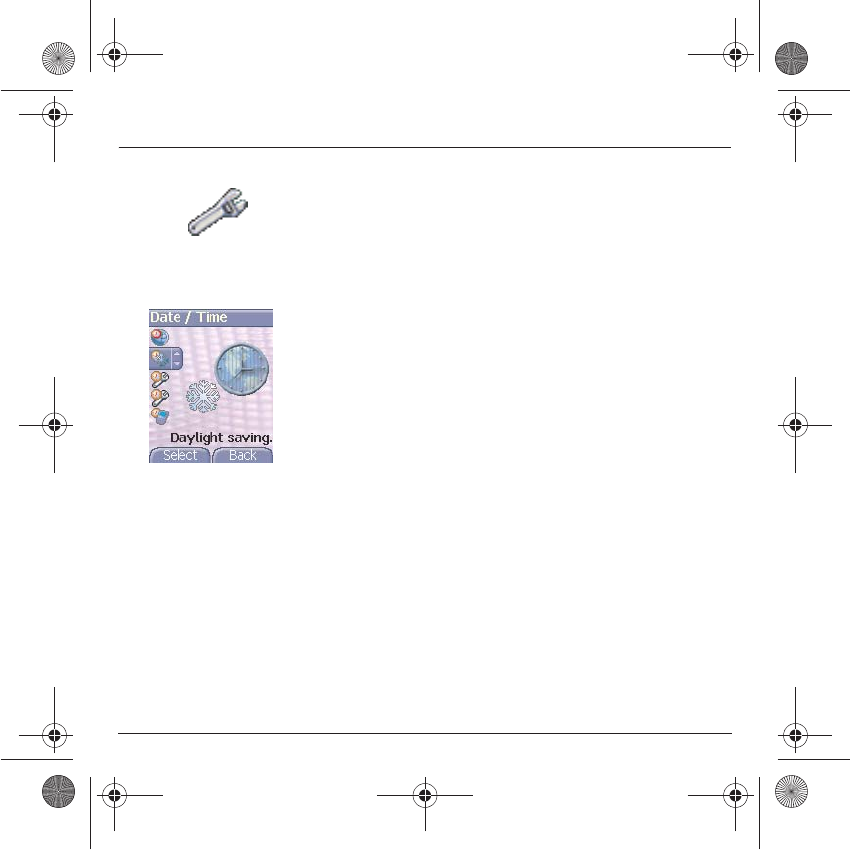
82
Settings
Summer time
This menu allows you to set your phone to the summer/winter time.
On the
Date / Time
menu, please select 1 h, 2 h
Summer time
or
Winter time
depending on the season, and validate.
251784847_myX-7a_lu_en.book Page 82 Mercredi, 17. novembre 2004 4:21 16
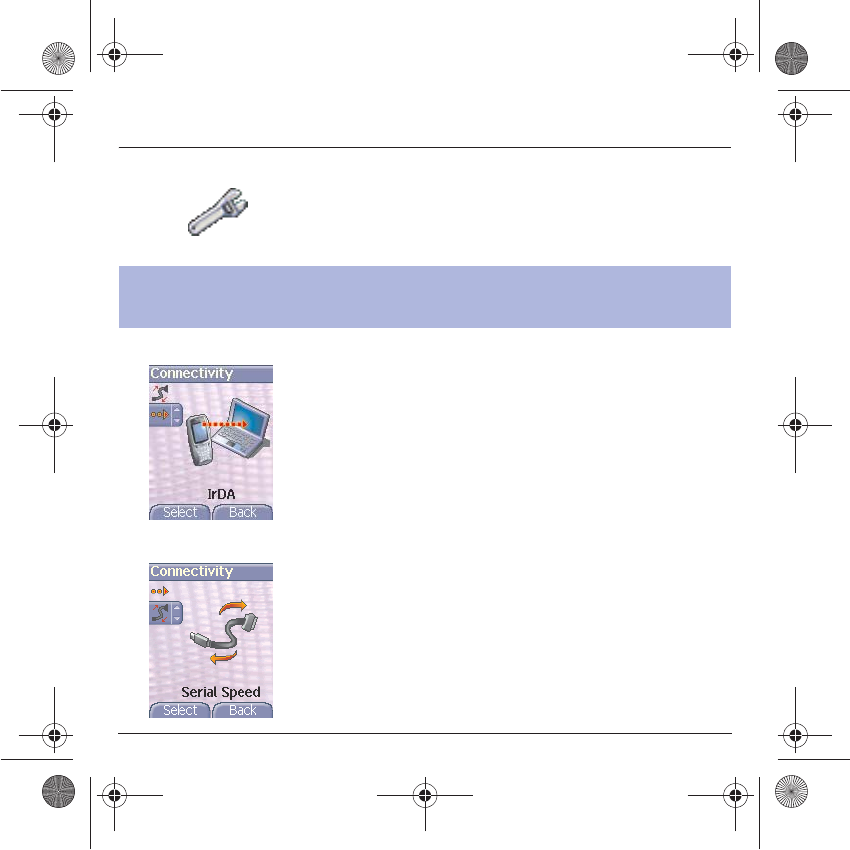
83
Settings
IrDA
This menu is used to configure the data exchange with another device
(Personal Digital Assistant, PC, etc.).
On the
Connectivity
menu, please select the
IrDA
parameters menu
and validate.
You may then:
- send or receive images, sounds etc either using a different
compatible phone or from a PC installed with "My Pictures and
Sounds" (available from www.planetsagem.com), or
- exchange contacts, events and tasks with your PC by means of the
Wellphone software (page 53).
Serial Speed
On the
Connectivity
menu, please select the
Serial Speed
parameters
menu and validate.
The
Speed
menu enables you to select the speed to be used for data
exchanges via your phone's serial port. Except for specific
requirements, it is advisable to stick to the default setting:
Automatic
.
Connectivity
You can also connect it to your computer in order to receive data or fax
through GSM or GPRS network (depending on subscription): configure the
connection parameters of your computer using the Wellphone CD supplied
as an accessory.
251784847_myX-7a_lu_en.book Page 83 Mercredi, 17. novembre 2004 4:21 16
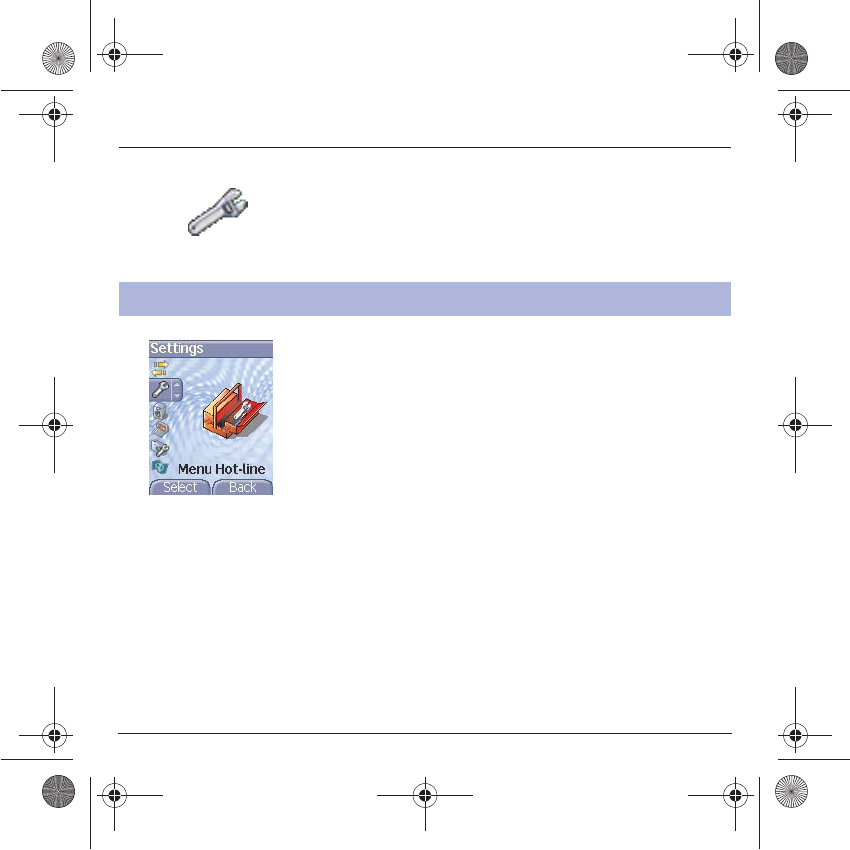
84
Settings
On the
Settings
menu, please select the
Menu Hot-line
parameters
menu and validate.
Menu Hot-line
This menu is used to provide information to your operator if an intervention
on your phone is necessary.
251784847_myX-7a_lu_en.book Page 84 Mercredi, 17. novembre 2004 4:21 16
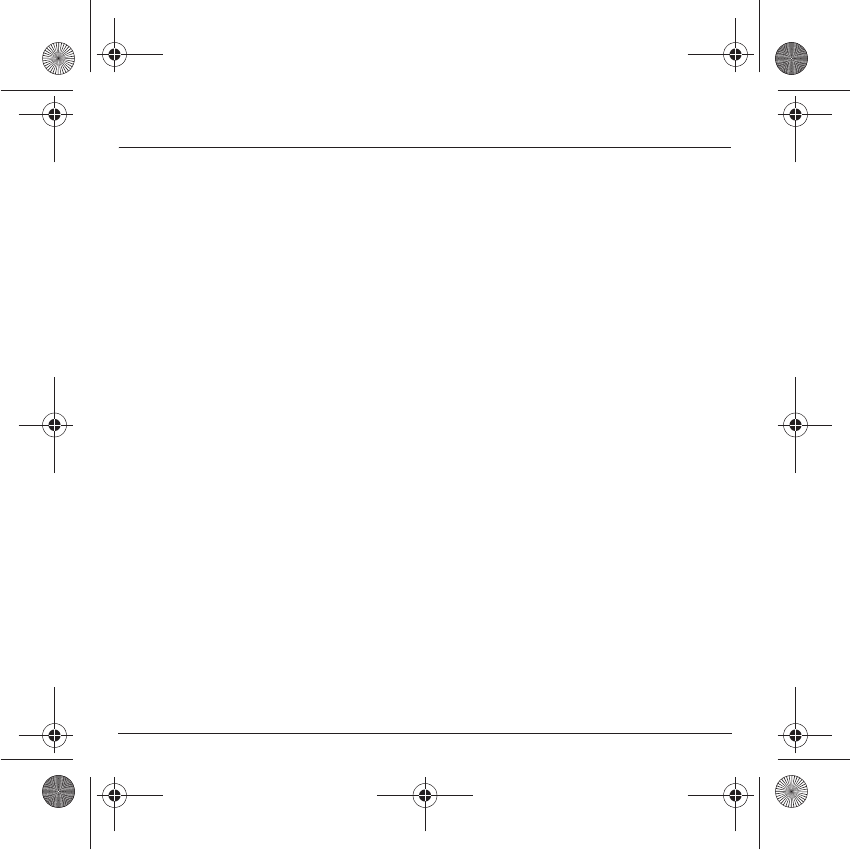
85
Care and safety information
Safety
Never attempt to disassemble your phone. You alone are responsible for how you use your phone and any consequences of
its use.
As a general rule, always switch off your phone wherever the use of a phone is prohibited.
Use of your phone is subject to safety measures designed to protect users and their environment.
Do not use your phone in damp areas (bathroom, swimming pool…). Protect it from liquids and other moisture.
Do not expose your phone to extreme temperatures lower than - 10°C an higher than + 55°C.
The physicochemical processes created by chargers impose temperature limits when charging the battery. Your phone
automatically protects the batteries in extreme temperatures.
Do not leave your phone within the reach of small children (certain removable parts may be accidentally ingested).
Electrical safety
Only use the chargers listed in the manufacturer’s catalogue. Using any other charger may be dangerous; it would also
invalidate your warranty. Line voltage must be exactly the one indicated on the charger’s serial plate.
Aircraft safety
When travelling by plane, you will need to switch your phone off when so instructed by the cabin crew or the warning signs.
Using a mobile phone may be dangerous to the operation of the aircraft and may disrupt the phone network.
Its use is illegal and you could be prosecuted or banned from using cellular networks in the future if you do not abide by these
regulations.
Explosive materials
Please comply with warning signs at petrol station asking you to switch your phone off. You will need to comply with radio
equipment usage restrictions in places such as chemical plants, fuel depots and at any location where blasting operations are
under way.
Electronic equipment
To avoid the risk of demagnetisation, do not let electronic devices close to your phone for a long time.
Electronic medical equipment
Your phone is a radio transmitter which may interfere with electronic medical equipment or implants, such as hearing aids,
pacemakers, insulin pumps, etc. It is recommended that a minimum separation of 15 cm be maintained between the phone and
an implant. Your doctor or the manufacturers of such equipment will be able to give you any advice you may need in this area.
Hospitals
Always make sure that your phone is switched off in hospitals when so instructed by warning signs or by medical staff.
Road safety
Do not use your phone when driving. In order to give your full attention to driving, stop and park safely before making a call. You
must comply with any current legislation.
251784847_myX-7a_lu_en.book Page 85 Mercredi, 17. novembre 2004 4:21 16
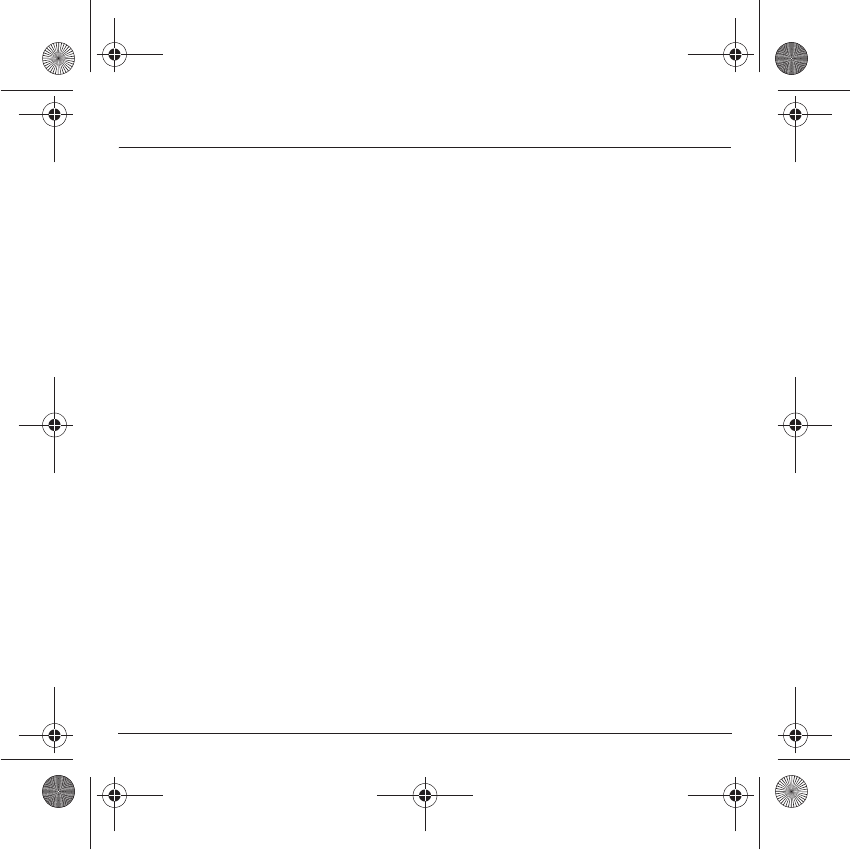
86
Care and safety information
SAR
THIS MODEL PHONE MEETS THE GOVERNMENT'S REQUIREMENTS FOR EXPOSURE TO RADIO WAVES.
Your wireless phone is a radio transmitter and receiver. It is designed and manufactured not to exceed the limits for exposure
to radiofrequency (RF) energy set by the Federal Communications Commission of the U.S. Government. These limits are part
of comprehensive guidelines and establish permitted levels of RF energy for the general population. The guidelines are based
on standards that were developed by independent scientific organizations through periodic and thorough evaluation of scientific
studies. The standards include a substantial safety margin designed to assure the safety of all persons, regardless of age and
health.
The exposure standard for wireless mobile phones employs a unit of measurement known as the Specific Absorption Rate, or
SAR. The SAR limit set by the FCC is 1.6 W/kg (*). Tests for SAR are conducted using standard operating positions accepted
by the FCC with the phone transmitting at its highest certified power level in all tested frequency bands. Although the SAR is
determined at the highest certified power level, the actual SAR level of the phone while operating can be well below the
maximum value. This is because the phone is designed to operate at multiple power levels so as to use only the power required
to reach the network. In general, the closer you are to a wireless base station antenna, the lower the power output.
Before a phone model is available for sale to the public, it must be tested and certified to the FCC that it does not exceed the
limit established by the government-adopted requirement for safe exposure. The tests are performed in positions and locations
(i.e., at the ear and worn on the body) as required by the FCC for each model.
The highest SAR value for this model phone as reported to the FCC when tested for use at the ear is (see addenda) and when
worn on the body is (see addenda).
While there may be differences between the SAR levels of various phones and at various positions, they all meet the
government requirement. The FCC has granted an Equipment Authorization for this model phone with all reported SAR levels
evaluated as in compliance with the FCC RF exposure guidelines. SAR information on this model phone is on file with the FCC
and can be found under the Display Grant section of htp://www.fcc.gov/oet/fccid after searching on FCC ID (see addenda).
(*) In the United States and Canada, the SAR limit for mobile phones used by the public is 1.6 Watts/kilogram (W/kg)
averaged over one gram of tissue. The standard incorporates a substantial margin of safety to give additional protection
for the public and to account for any variations in measurements.
251784847_myX-7a_lu_en.book Page 86 Mercredi, 17. novembre 2004 4:21 16
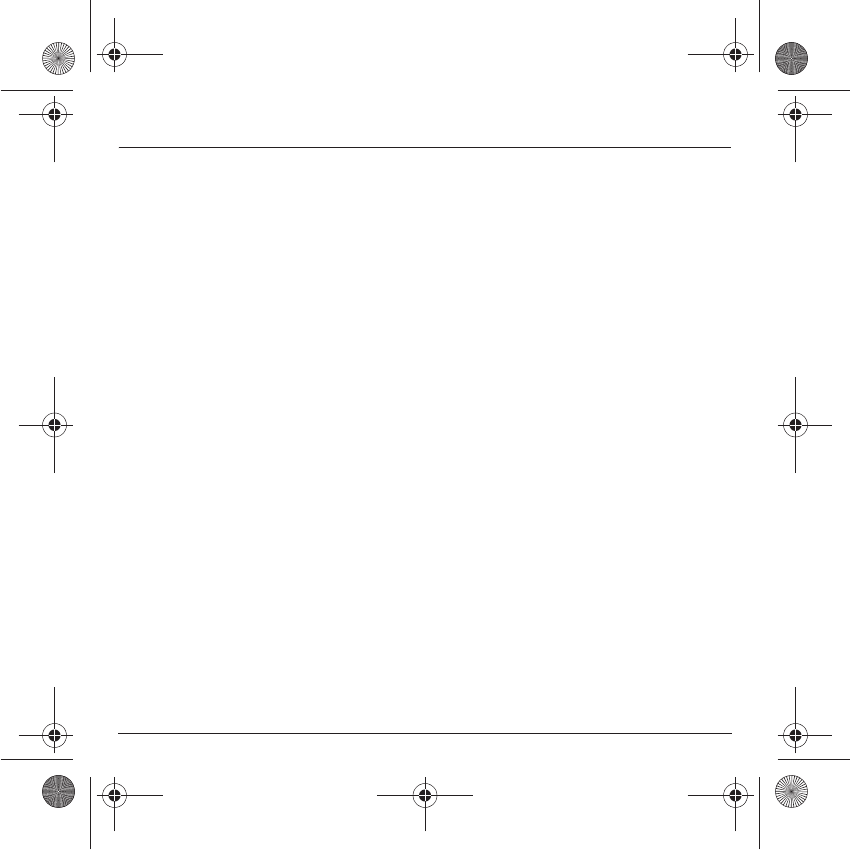
87
Warranty
You must always use your phone for the purpose for which it was designed, under normal operating conditions. SAGEM SA
declines all responsibility for any use outside of the scope of its designed purpose and for any consequences of this use.
The software program developed by SAGEM remains the exclusive property of SAGEM SA. It is therefore highly prohibited to
modify, translate, de-compile or disassemble this software program or any part thereof.
Usage precautions
Your phone allows you to download ring tones, icons and animated screensavers. Some of these items may contain data that
may cause malfunctions of your phone or data losses (virus for example).
For this reason, SAGEM SA rejects all responsibility concerning (1) the reception of downloaded data or losses of the said data,
(2) the impact on the operation of the phone and (3) damages resulting from receiving the said downloaded data or loss of said
data. In addition, SAGEM SA states that a failure caused by receiving downloaded data that do not comply with the
specifications set by SAGEM SA is excluded from the warranty. Consequently, the diagnosis and repair of a phone infected by
the said downloaded data will be at the expense of the customer.
Any content that you download to your phone may be protected by copyright belonging to third parties and consequently you
may not have the right to use this content or its use may be restricted. Consequently it is up to you to ensure that you have
permission, such as under the terms of a license agreement, to use any content that you download. Furthermore, SAGEM SA
does not guarantee the accuracy nor the quality of any content that you download. You alone are responsible for the content
that you download to your mobile phone and how you use it. SAGEM SA cannot be held responsible for this content nor for its
use.
It is your responsibility to ensure compliance, at your own expense, with the laws and regulations applicable in the country where
you use your phone.
Warranty conditions
Whenever you wish to make use of the warranty, please contact your vendor and present him with the purchasing paperwork
that he gave you.
If a fault occurs, he will advise you.
1.
The new phone (excluding consumables), including new accessories bundled with the phone, are guaranteed by SAGEM SA,
parts and labour (apart from travel) against any manufacturing fault for a period of twelve (12) months with effect from the sale
of the phone to the customer, on presentation of the paperwork stating the purchase date of the phone.
Phones that have been repaired or replaced as standard during the warranty period stated above are guaranteed (parts and
labour) until the later of these two dates:
Expiry of the guarantee period of twelve (12) months stated above or three (3) months with effect from the date of support
provided by SAGEM SA.
Your legal rights under the terms of applicable national law as well as your rights in relation to your retailer, as set out in the
sales contract, remain applicable and are not in any way affected by this guarantee.
In any disputes, the phone is covered by the legal warranty against the consequences of faults or hidden defects in compliance
with articles 1641 and subsequent of the French civil code.
251784847_myX-7a_lu_en.book Page 87 Mercredi, 17. novembre 2004 4:21 16
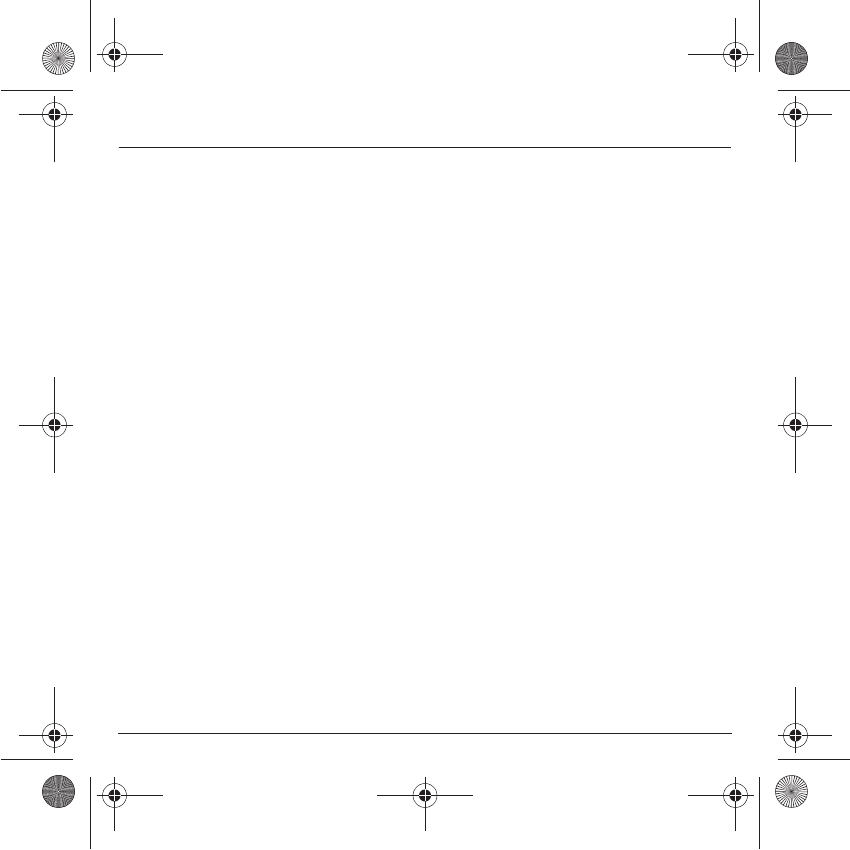
88
Warranty
2.
All faulty phones under warranty will be replaced or repaired free of charge at SAGEM SA's option (with the exclusion of repair
of any other damage), once it has been specified that the work required for the application of the warranty will be done in a
workshop and that the return costs (transport and insurance) of the phone to the address to be indicated to it by the SAGEM SA
after-sales service, whose phone number will appear on the delivery note, will be charged to the customer.
Subject to essential legal provisions, SAGEM SA does not accept any warranty, explicit or implicit, other than the warranty
provided expressly in this chapter, nor shall SAGEM SA accept responsibility for any immaterial and/or indirect damages (such
as loss of orders, loss of profit or any other financial or commercial damage) under the warranty or not.
3.
The acceptance of a phone under warranty demands that a purchase document that is legible and without modi-fication, stating
vendor's name and address, date and place of purchase, type of phone and IMEI, are attached to the warranty, and that the
information on the phone identification label is legible and that this label or any other seal has not been tampered with.
The warranty applies in normal conditions of use.
Prior to sending the phone for repair, it is the customer's responsibility to backup at his expense the customized data stored in
the phone (phonebook, settings, wallpapers). A list of backup facilities can be provided by SAGEM SA on request. The
responsibility of SAGEM SA cannot be invoked if damage occurs to customer files, programs or data. The information or
operating elements and the contents of files will not be re-installed in any case in the event of loss.
SAGEM SA may decide, at its option, to repair the phone with new or reconditioned parts, replace the phone with a new phone
or, in any dispute, a phone in good working condition. During its work SAGEM SA reserves the facility to make, where
necessary, any technical modifications to the phone where these modifications doe not adversely affect its initial purpose.
Faulty parts to be replaced during a repair under warranty will become the property of SAGEM SA.
The phone repair and standstill time during the warranty period may not lead to an extension of the warranty period as stated
in article 1 above, provided no other vital provisions have been agreed.
The application of the warranty is subject to the full payment of the sums due for the phone when the request for support is made.
4.
The following are excluded from the warranty:
Breakdowns or malfunctions due to non-compliance with the installation and use instructions, to an external cause of the phone
(shock, lightning, fire, vandalism, malice, water damage of any type, contact with various liquids or any harmful agent, unsuitable
electric current...), to modifications of the phone made without the written consent of SAGEM SA, to a servicing fault, as described
in the documentation supplied with the phone, to lack of supervision or care, to poor environmental conditions of the phone
(especially temperature and hygrometry, effects of variations in electric voltage, interference from the mains network or earth) or
even due to a repair, a call-out (opening or trying to open the phone) or to servicing done by personnel not approved by SAGEM SA.
Damage resulting from inadequate packaging and/or poor packing of the phone sent back to SAGEM SA.
Normal wear and tear of the phone and accessories.
251784847_myX-7a_lu_en.book Page 88 Mercredi, 17. novembre 2004 4:21 16
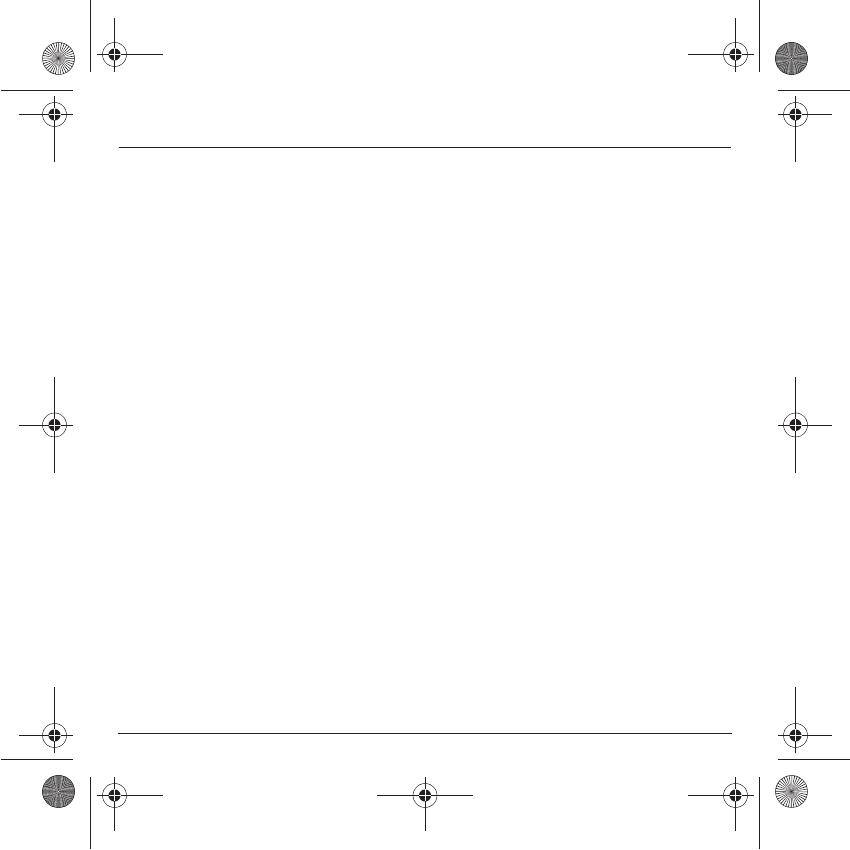
89
Warranty
Communication problems linked with a poor environment, especially:
Problems accessing and/or logging onto the Internet, such as breakdowns of the access network, the failure of the subscriber's
or his correspondent's line, transmission fault (poor geographic coverage by radio transmitters, interference, disturbance, fai-
lure or poor quality of phone lines...), a fault inherent to the local network (cabling, file server, user phone) and/or transmission
network fault (interference, disturbance, failure or poor quality of the network...).
Change of parameters of the cellular network made after the phone was sold.
Supply of new software versions.
Current servicing work: delivery of consumables, installation or replacement of these consumables...
Call-outs for phone or software modified or added without the written consent of SAGEM SA.
Faults or disruptions resulting from the use of products or accessories not compatible with the phone.
Phones returned to SAGEM SA without having complied with the return procedure specific to the phone cove-red by this
warranty.
The opening or closing of a SIM operator key and call-outs resulting in the non-operation of the phone resulting from the opening
or closing of SIM operator key done without the agreement of the original operator.
5.
In the cases of warranty exclusion and of expiry of the warranty period, SAGEM SA shall draw up an estimate to be given to the
customer for acceptance before any call-out. The repair and carriage costs (there and back) given in the accepted estimate will
be charged to the customer.
These provisions are valid unless a special written agreement has been made with the customer. If one of the provisions turns
out to infringe a legally essential rule that consumers could have the benefit of under the national legislation, this provision will
not be applied, but all other provisions will remain valid.
251784847_myX-7a_lu_en.book Page 89 Mercredi, 17. novembre 2004 4:21 16
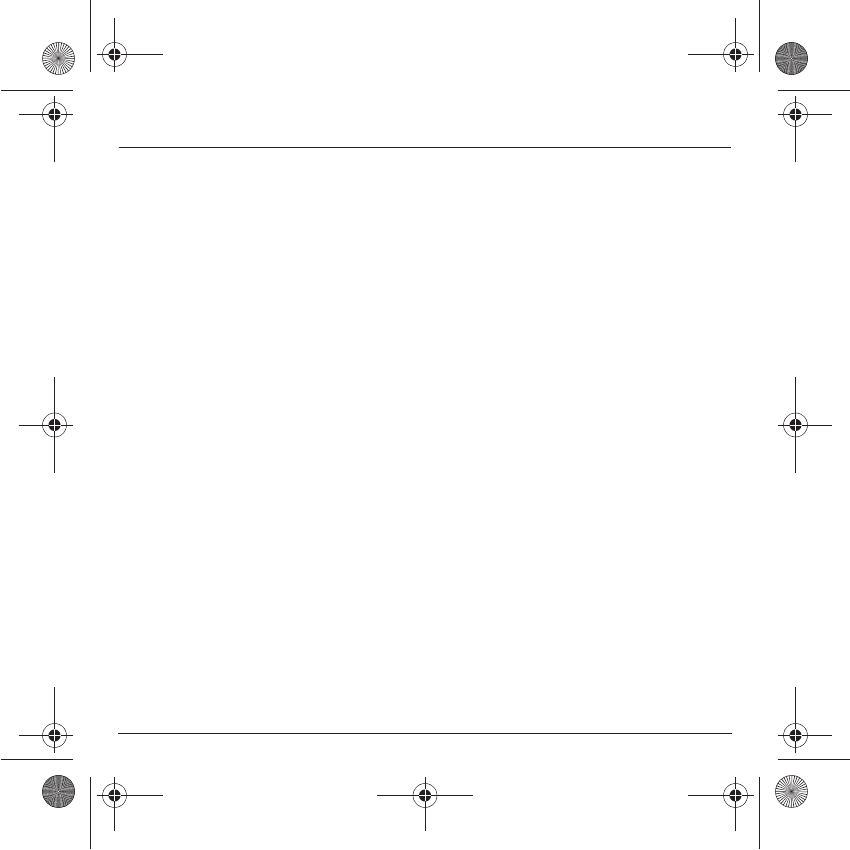
90
Troubleshooting
P
ROBLEM
- S
ITUATION
A
CTIONS
It is impossible to switch
the phone on
Remove and replace the battery.
If you still cannot switch the phone on, charge the battery:
- Put it on charge for at least 15 minutes before switching it back on again.
- Check if the battery icon is scrolling up and down.
- If so, the phone is charging.
- If not, please take the charger out and put it back on again. Please check
that the charging icon is scrolling up and down.
- If you still cannot switch the phone on, please disconnect the charger, put
it back on again and please repeat that manipulation several times.
- If the charging icon is still not scrolling up and down, please contact your
after-sales services.
- When the charging icon has stopped scrolling up and down, the battery is
charged.
Battery status unknown
The phone does not recognize the battery. Please check the position of the
battery.
LOW BATTERY
This message is displayed when the battery becomes too weak. The phone
switches itself off automatically. Put the phone on charge.
SIM not present
Check if the SIM card is present and properly positioned / inserted.
Check the condition of the SIM card. If damaged, please go back to the
operator's shop for advice. Contact your after-sales service if the message
persists.
Incorrect PIN code
An incorrect PIN code has been entered. Be careful! Three incorrect PIN
codes will block the SIM Card.
SIM BLOCKED
You have entered three incorrect PIN codes.
Enter your PUK code to unblock your SIM Card.
You must enter: **05*PUK*PIN*PIN#
You must enter the PUK code (Personal Unblocking Key) given by your
network provider.
10 errors will permanently block your SIM Card. You must then contact your
network provider to get a new one.
251784847_myX-7a_lu_en.book Page 90 Mercredi, 17. novembre 2004 4:21 16
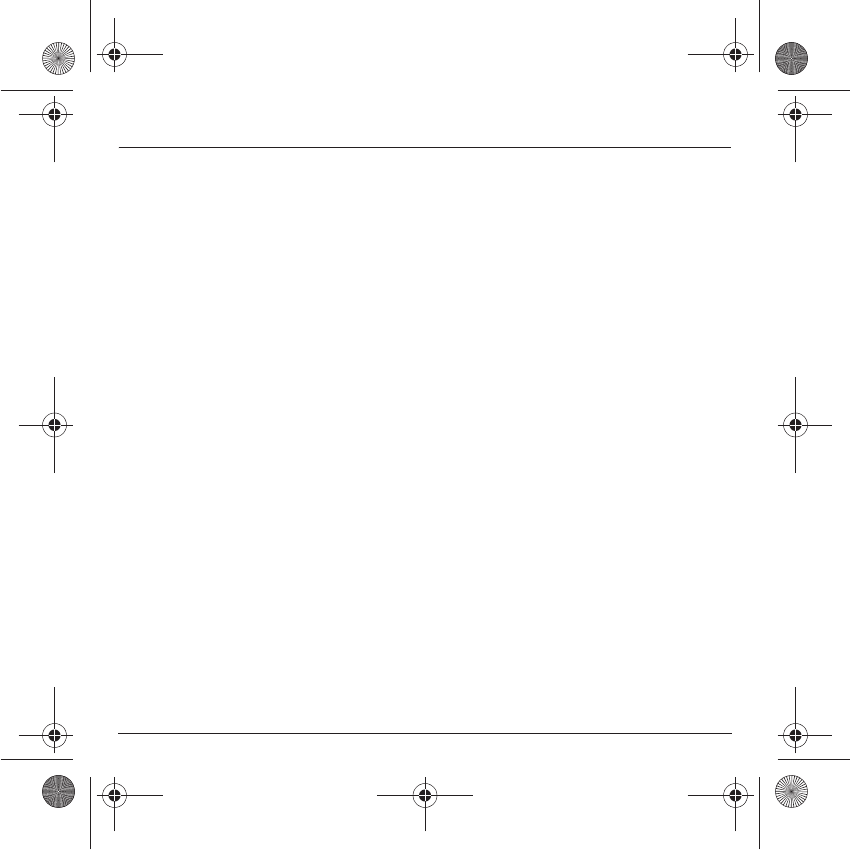
91
Troubleshooting
SIM LOCKED
On network providers’ request, the handset can only be used with some
types of SIM cards. This message means that the SIM card you are using
does not fit with the phone. Take the SIM card out, and switch it back on. If
the message
SIM not present
appears on the screen, you will need to
check its compatibility next to the place where you bought it. If not, please
contact your after-sales service.
No call connection
Check that the number you have dialled is correct.
If the letter R is displayed on the top right corner of the screen, without any
network name displayed, only emergency services can be called.
Check the status of your credit.
Check that the SIM Card you are using offers the service you are requesting
; check if its validity has not expired.
Check and deactivate the outgoing calls restriction when necessary.
The network could be saturated. Try later.
If the problem persists, please contact your Technical Helpdesk.
No receiving calls
Try to make a call in order to check that the phone and the networks are
operational.
Check and deactivate the permanent call forwarding (permanent call
forwarding icon displayed on the screen).
Check and deactivate the incoming calls restriction when necessary.
If the problem persists, please contact your Technical Helpdesk.
Quality reception when calling
Avoid placing your fingers on the top of the phone, where the aerial is
integrated: the phone will have to use full strength to establish a quality
transmission.
Impossible to send message
Check that the message centre number is correctly entered.
To do so, please select the menu
Messages
, select
Options
, select
MSG
centre n°
and check the number entered. Please contact your network
provider to get this number.
P
ROBLEM
- S
ITUATION
A
CTIONS
251784847_myX-7a_lu_en.book Page 91 Mercredi, 17. novembre 2004 4:21 16
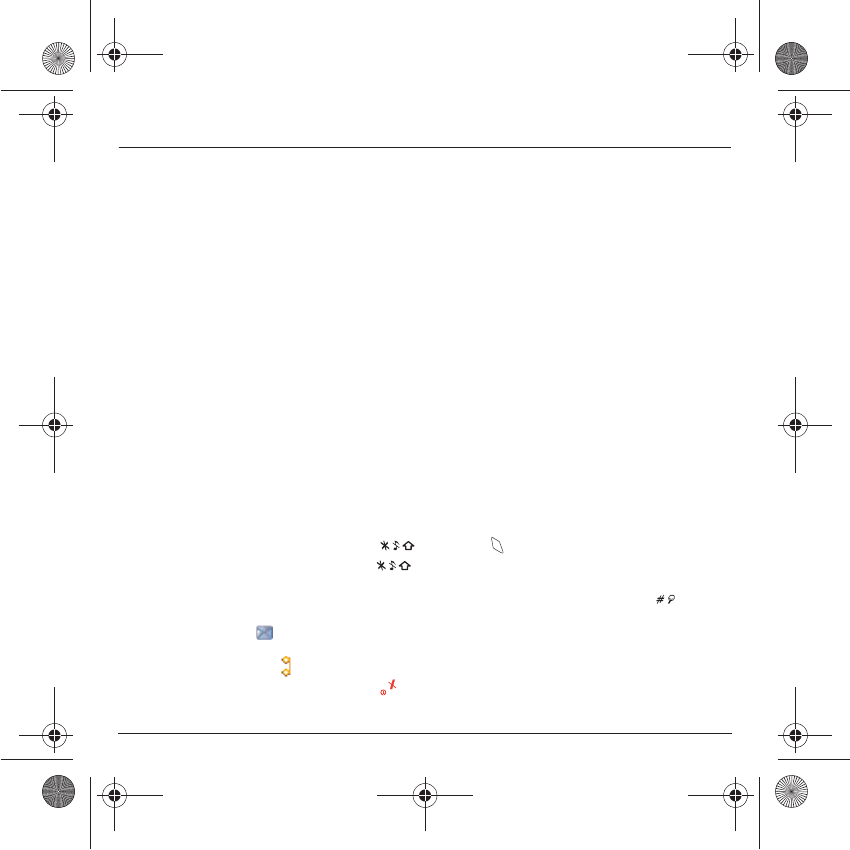
92
Troubleshooting
No answer phonebox
Check that the SIM card does offer this service.
Program the call to be forwarded to answer phoneusing the information
provided by the operator.
Check that the SIM card used offers this service. Try to make a call to check
that phone and network are operational.
Check if the answer phone number is properly configured. To do so, go to
the
Calls
menu, select
Voicemail
and check the number. Otherwise, enter
your operator’s answer phone centre number.
If answer phone icon flashing
Call the answer phone and listen to the new messages to make it disappear.
Wrong ring tone is played on call
reception
Check the call group of the contact who has called: check the ring tone
selected for this group.
Backlight does not work
Go into the
Settings / Others
menu, select the
Energy saving
menu and
activate backlight.
In WAP context:
SERVER NOT ANSWERING
message
Switch off and then switch phone back on.
Logon to home page impossible
In the
WAP
menu,
Clear the cache
.
Operator name does not appear on
screen
Go into the
Settings
menu, select
Networks
, then
Selection
. Wait until the
operator appears, select it and validate.
If the Operator logo is present (depending on model), activate the display
(
Settings/Display/Operator logo
).
How do I (un)lock the keypad?
Press the key, then the key (validate).
How do I switch to silent mode?
Hold the key down unless ring tone sounds, when a short touch is
enough.
How do I activate zoom?
Can be activated only in SMS and WAP screens; hold down the key.
How do I delete the envelop that
appears on the screen?
If you have received a voice mail, please call your voice mailbox and follow
the instructions given.
How do I delete the answer phone
that appears on the screen?
This answer phone means that you have received a voice mail: please call
your voice mailbox and listen to it. Please follow the instructions given.
How do I remove the written
message at the bottom of the home
page (1 call)
Press the key to go back to the initial page without messages.
P
ROBLEM
- S
ITUATION
A
CTIONS
251784847_myX-7a_lu_en.book Page 92 Mercredi, 17. novembre 2004 4:21 16
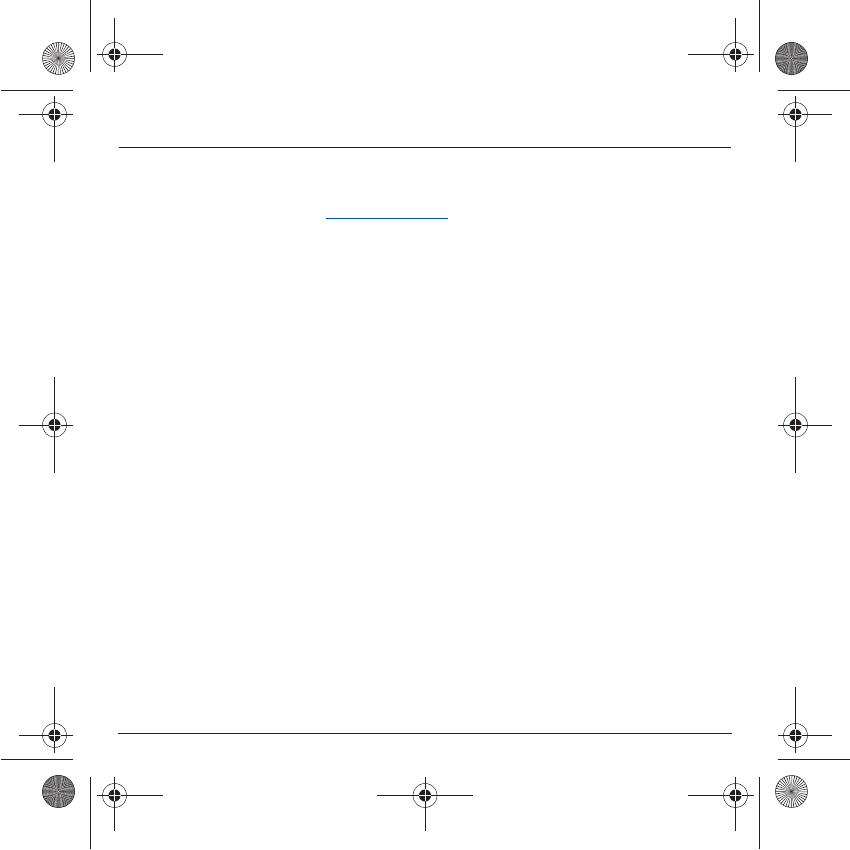
93
Troubleshooting
How do I download ring tones?
Logon to one of the following site via your computer:
www.planetsagem.com. These site offer to send ring tones to your phone in
the form of an SMS. You can also logon to your operator's site. Once the
SMS has been received, all you have to do is save it: validate the option
« Save messages », the tune will then be added to your list. In addition, you
can logon to some sites by phone.
How do I free up memory to
download my objects (sounds,
images)
Go into the
Multimedia
menu, select
My Videos, My Pictures
or
My
Sounds
then delete some objects.
How do I free up memory to receive
new messages?
Manage your Outbox carefully. It is recommended not saving them
automatically: too many messages saved will quickly fill up the available
memory and no further messages will be received. To delete them, please
go into the
Messages
menu, select
Outbox
then delete some messages.
Manage your
Inbox
carefully also.
How do I free up memory to store
new contacts in my Phonebook?
It is highly recommended to manage your Phonebook carefully.
If you have received pictures enclosed to a Vcard, please save or delete
them.
How can I increase the efficiency of
my phone?
The most efficient actions are as follows:
You can deactivate the backlight (in the menu
Settings / Others / Energy
Saving
), or please keep your phone safely in order to avoid pressing the
keys unnecessarily: every time a key is pressed the screen lights up.
You can deactivate the screensaver or select the activation time to be more
than every 300 s (the screensaver uses processing power).
Make sure that you don’t obstruct the antenna with your fingers when using
the phone (see page 20).
P
ROBLEM
- S
ITUATION
A
CTIONS
251784847_myX-7a_lu_en.book Page 93 Mercredi, 17. novembre 2004 4:21 16
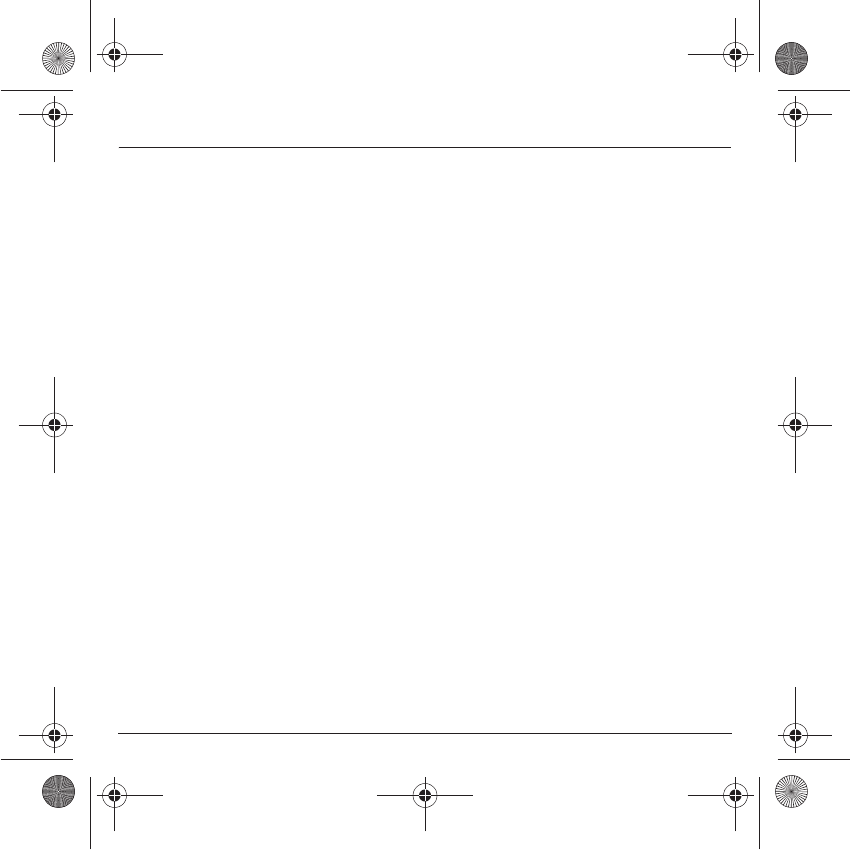
94
Index
A
Accessories p13
Activating your phone p18
Alarm p59
Anonymous mode p70
B
Battery
Charging the battery p21
Installing the battery p19
Beeps p63
C
Calculator p57
Call barring p76
Calls (menu)
Automatic redial p71
Call forward p69
Call waiting p71
Counters p70
Display number p70
View last calls p69
Camera p40
Car kit p78
Changing cover p19
Charger p13
Confidentiality p75
Contact p23
Add contact p23
Delete p27
Modify contact p27
See contact p26
Converter p58
Currencies p58
D
Date / Time p80
Description p13
Display p64
E
Energy saving p78
F
Fax p83
Fixed dialling p76
G
Games p52
GPRS p48, p49, p51
GSM p49
I
Icon p17
Initial screen p17
Input modes p31
IP address p49
IrDA p83
K
Keypad locking p14, p73
L
Languages p68
Local information p38
Lock keypad p73
251784847_myX-7a_lu_en.book Page 94 Mercredi, 17. novembre 2004 4:21 16
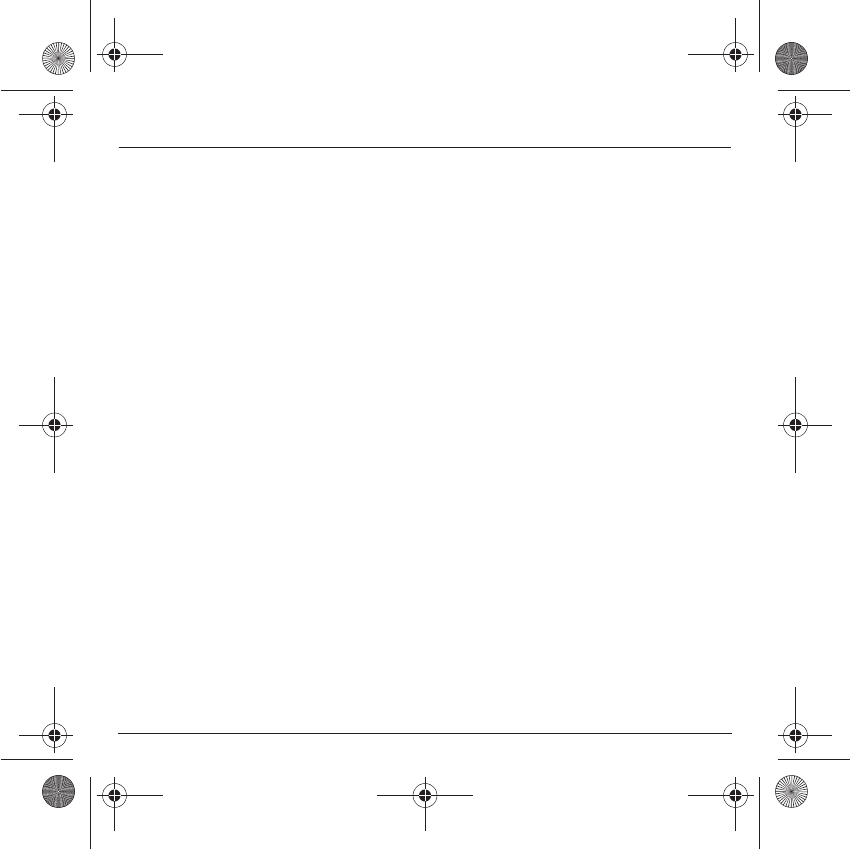
95
Index
M
Memory p27, p38
Menus p7
Messages
Compose p29
Drafts p36
Inbox p35
MMS p33
Receiving messages p34
Sending options p37
N
Navigation principles p16
Networks p77
O
Operator p75
P
Phone code p74
Phonebook
Phonebook menu p23
Using the phonebook p22
PIN number p73
PIN2 number p74
Programmable keys p14
R
Ring tones p62
S
Safety information p85
Screensaver p65
Security p73, p74, p75, p76, p77
Sending options p37
Serial Speed p83
Short cut keys p14, p79
Silent mode p63
SIM card p18, p19
Skins p64
SMS p29
Sounds p62, p63
T
T9 p30
Text p32, p33, p34
Timer p59
Troubleshooting p90, p91, p92, p93
V
vCard p28
Vibrate p62
Video p42, p43
Voicemail p72
Volume p62
W
Wallpaper p65
WAP p47, p48, p49, p50, p51
Configuring WAP parameters p48, p49
Downloading sounds and images p50
Services menu p47, p48
WAP logging off p50
WAP logging on p50
Warranty p87
Y
Your phone package p13
251784847_myX-7a_lu_en.book Page 95 Mercredi, 17. novembre 2004 4:21 16
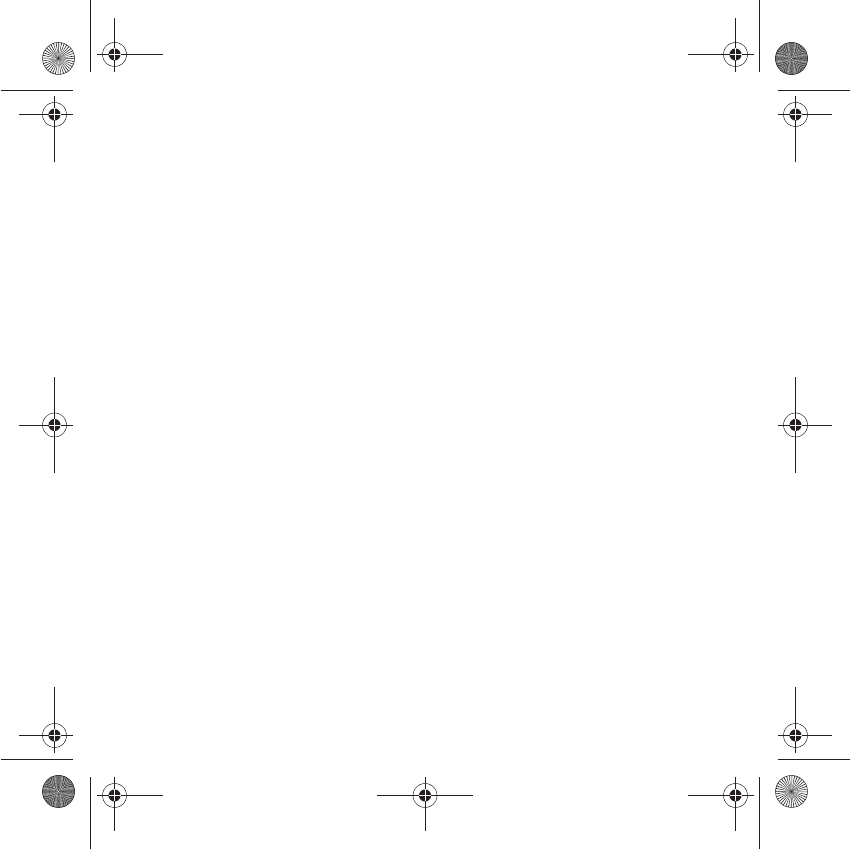
251784847 - 11/2004
MYX-7 Notes.fm Page 96 Vendredi, 19. novembre 2004 9:28 09