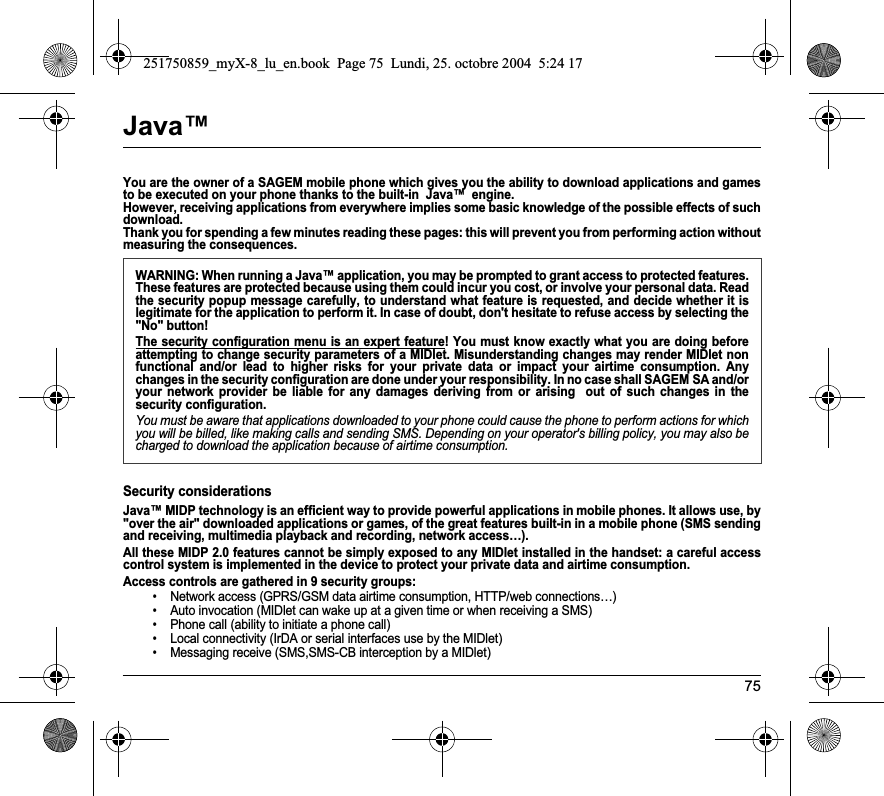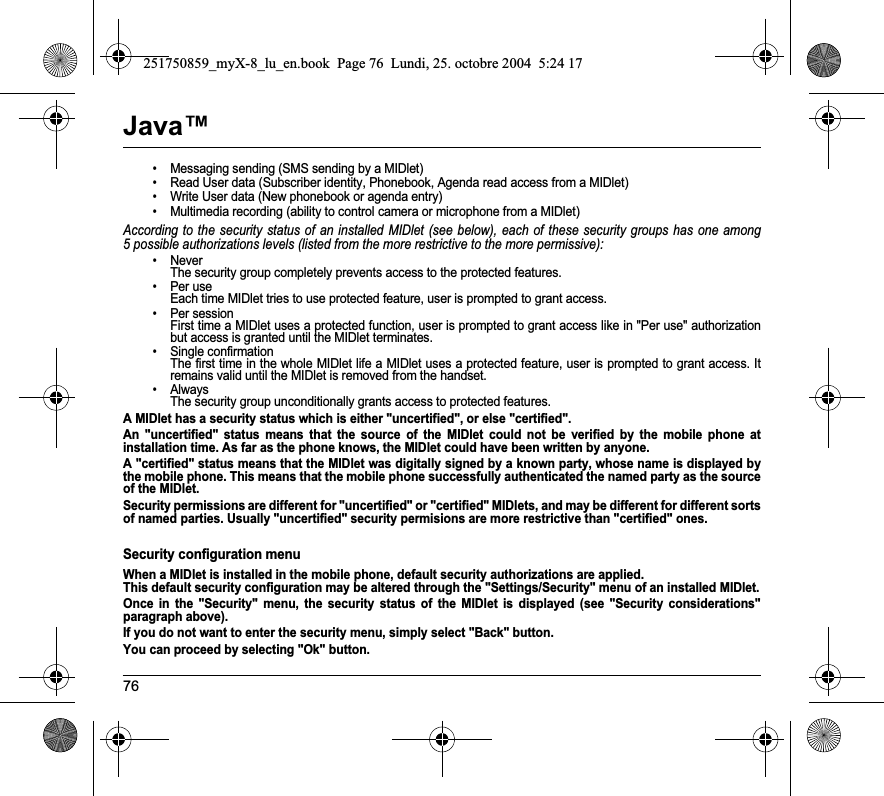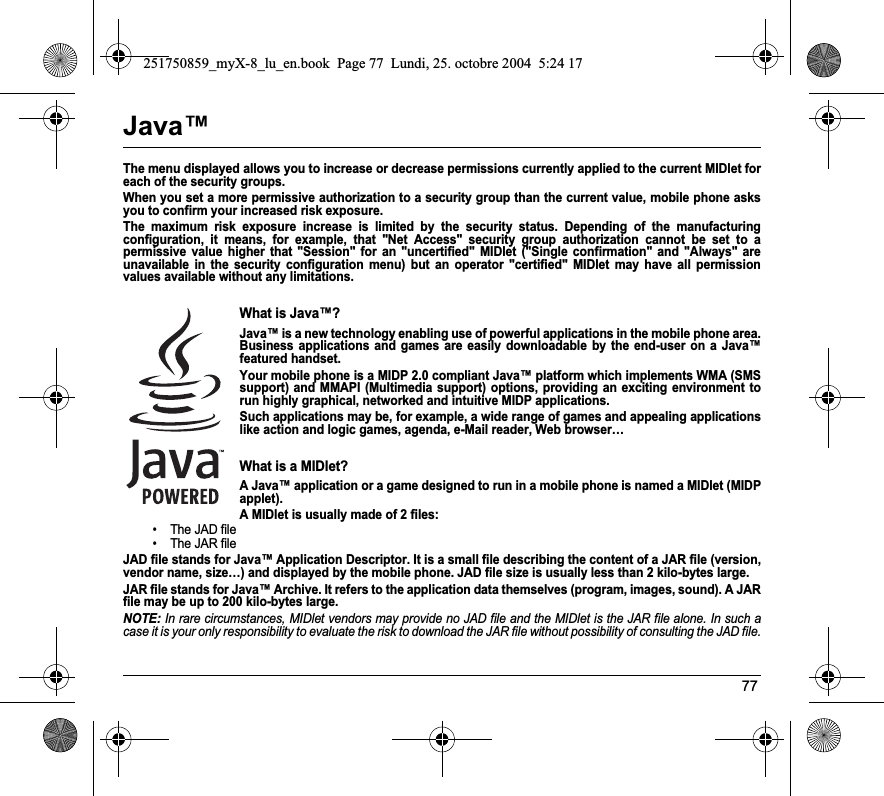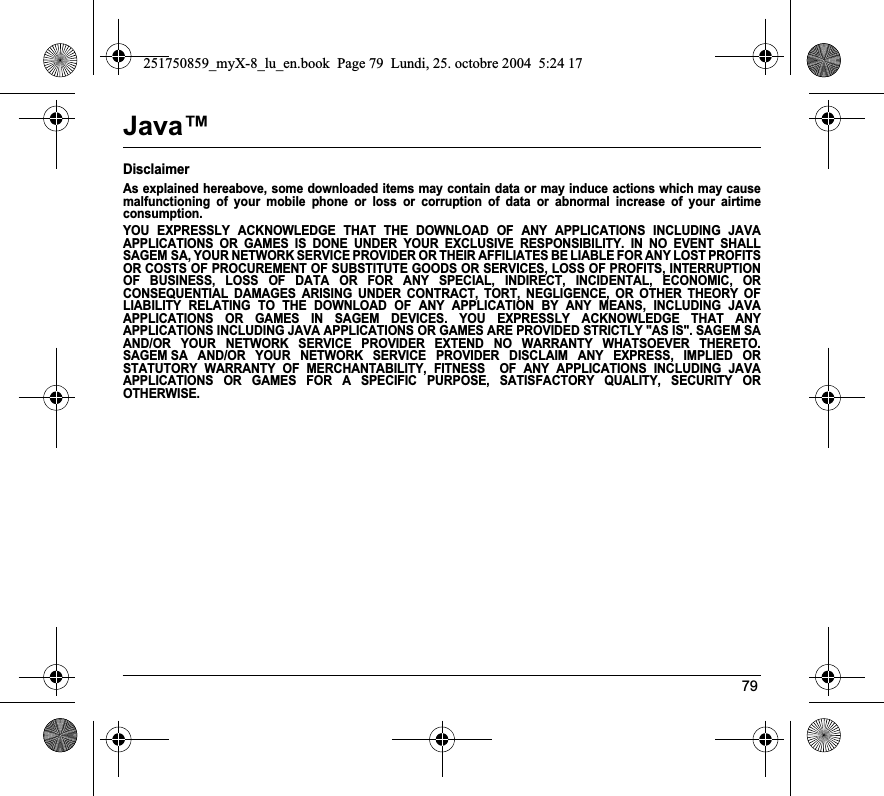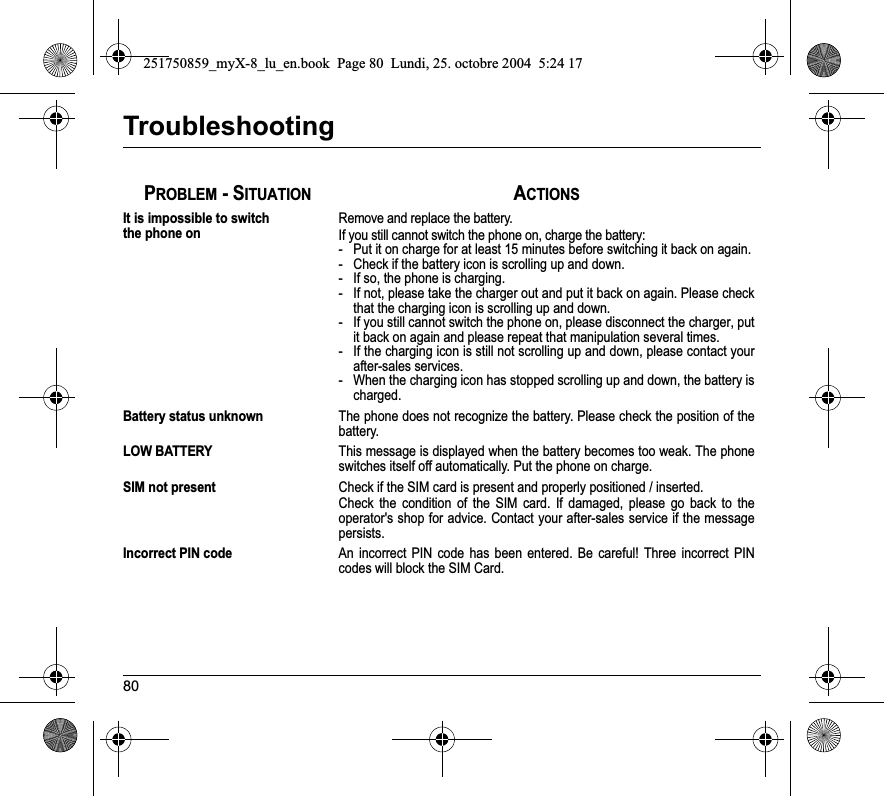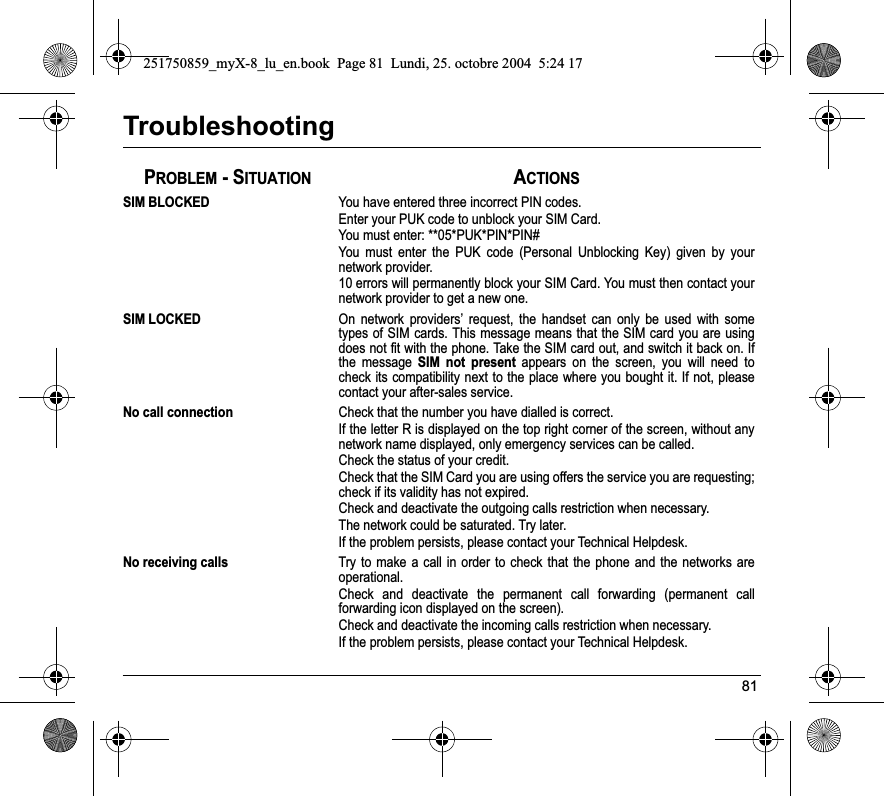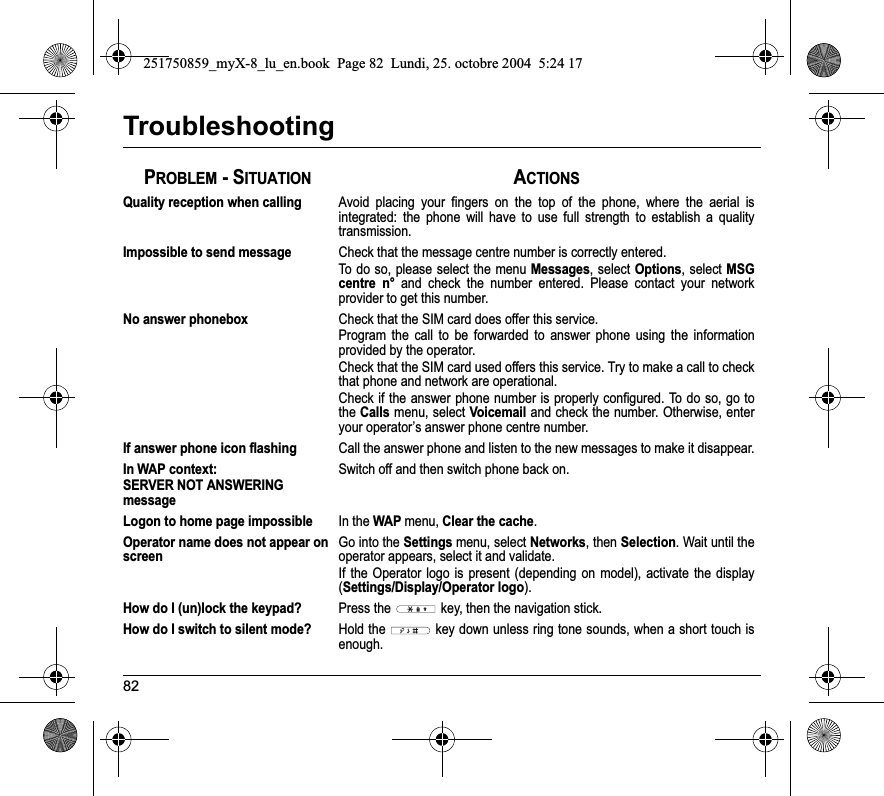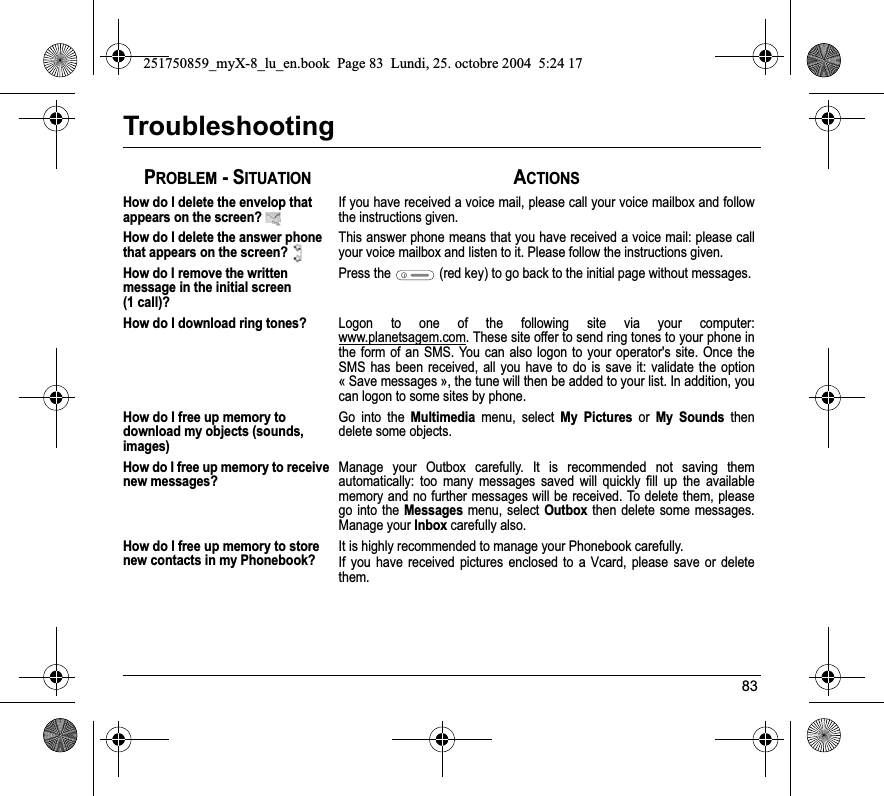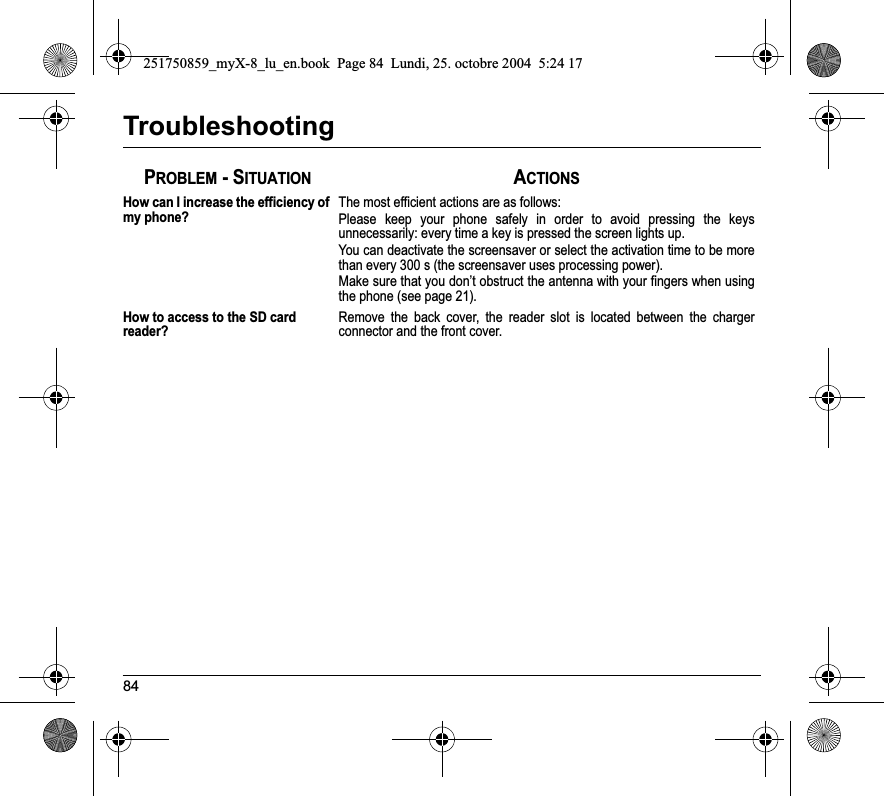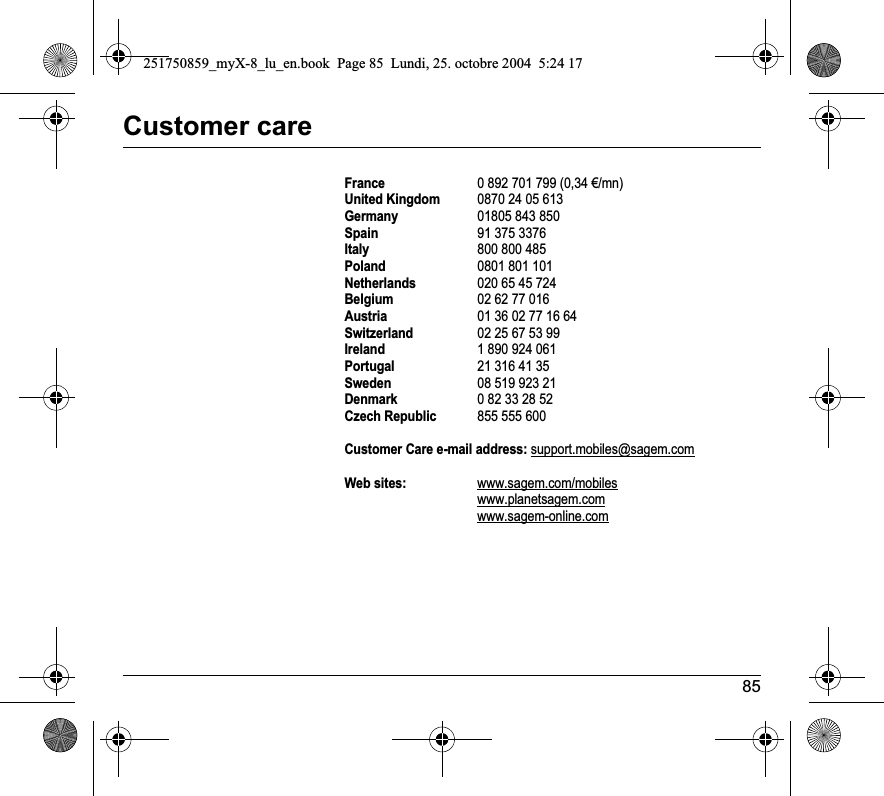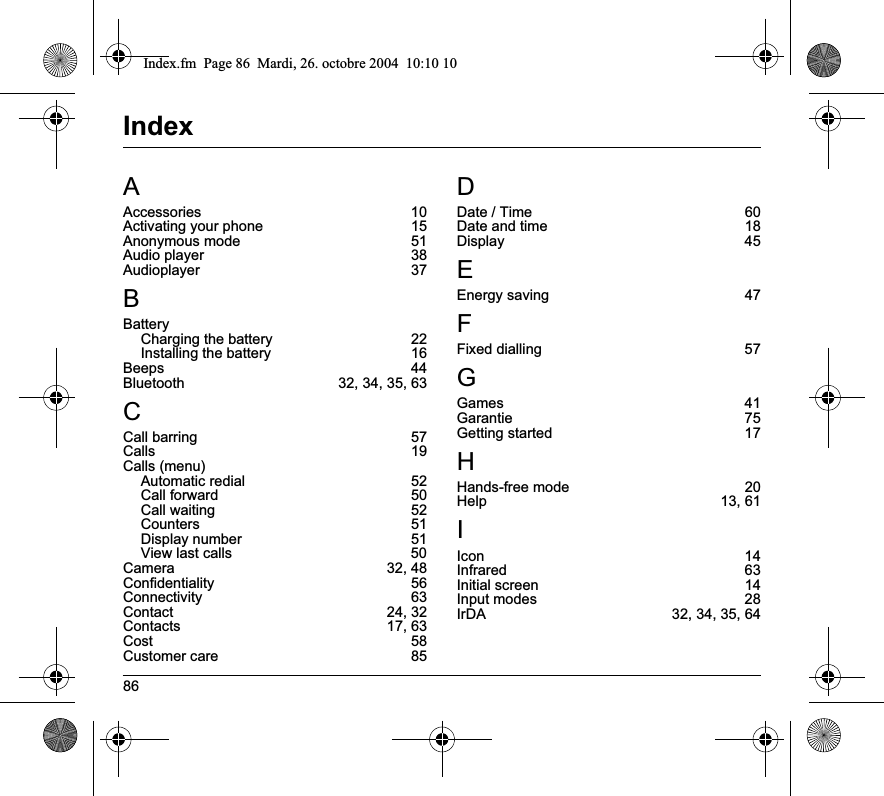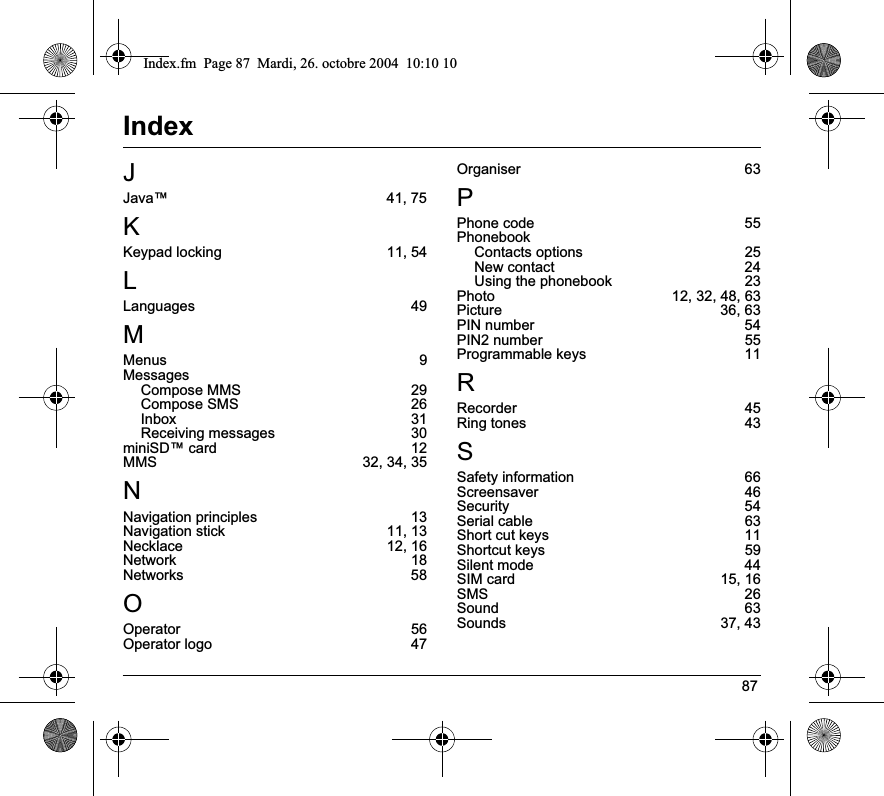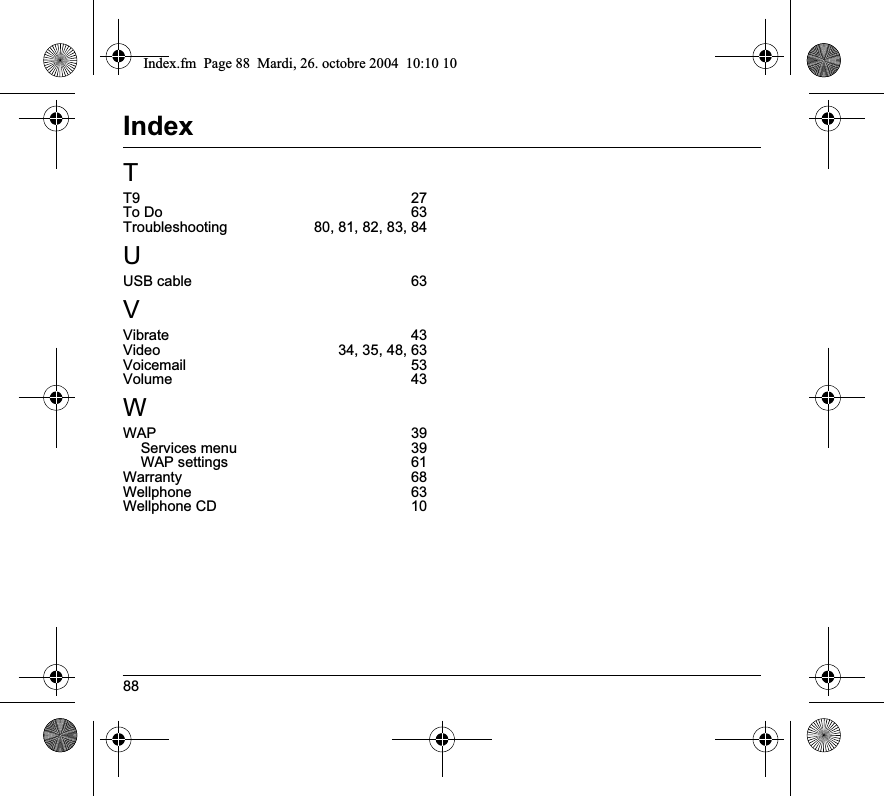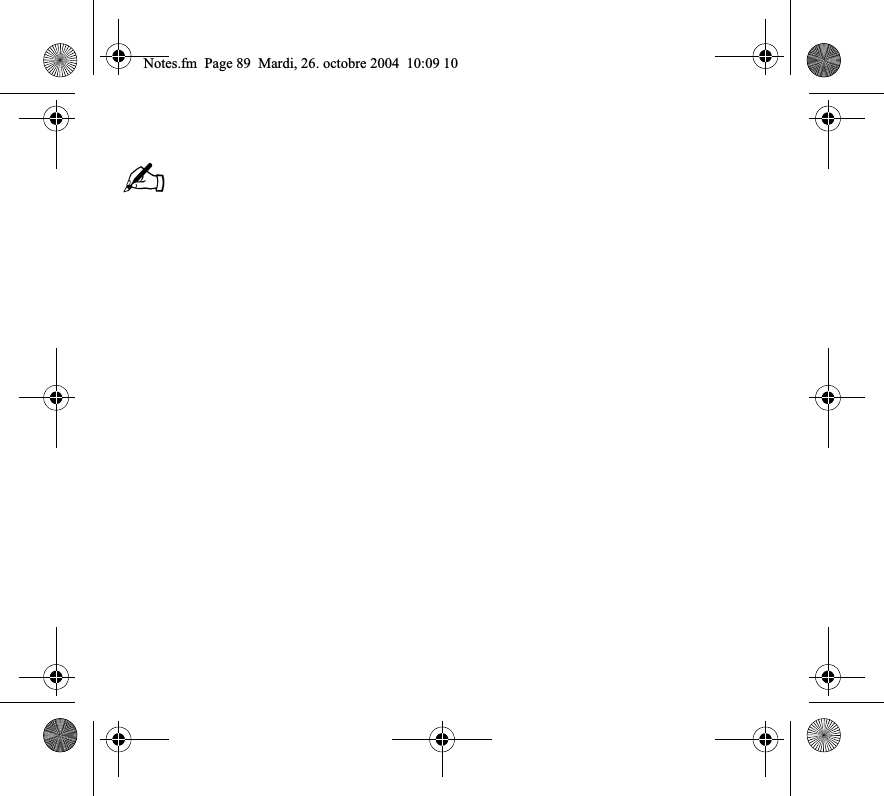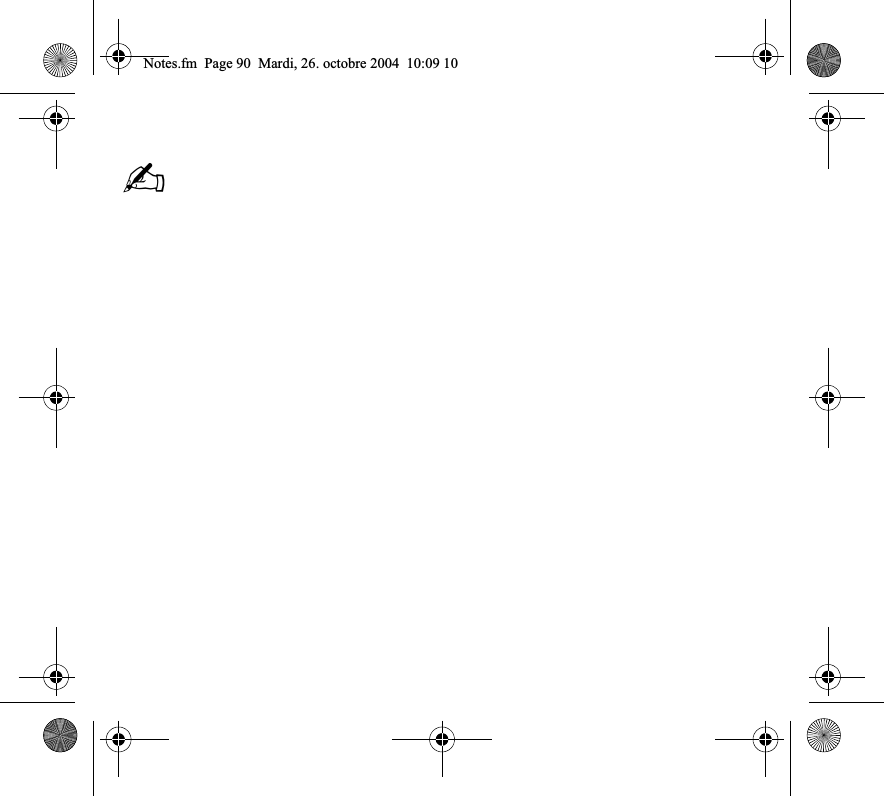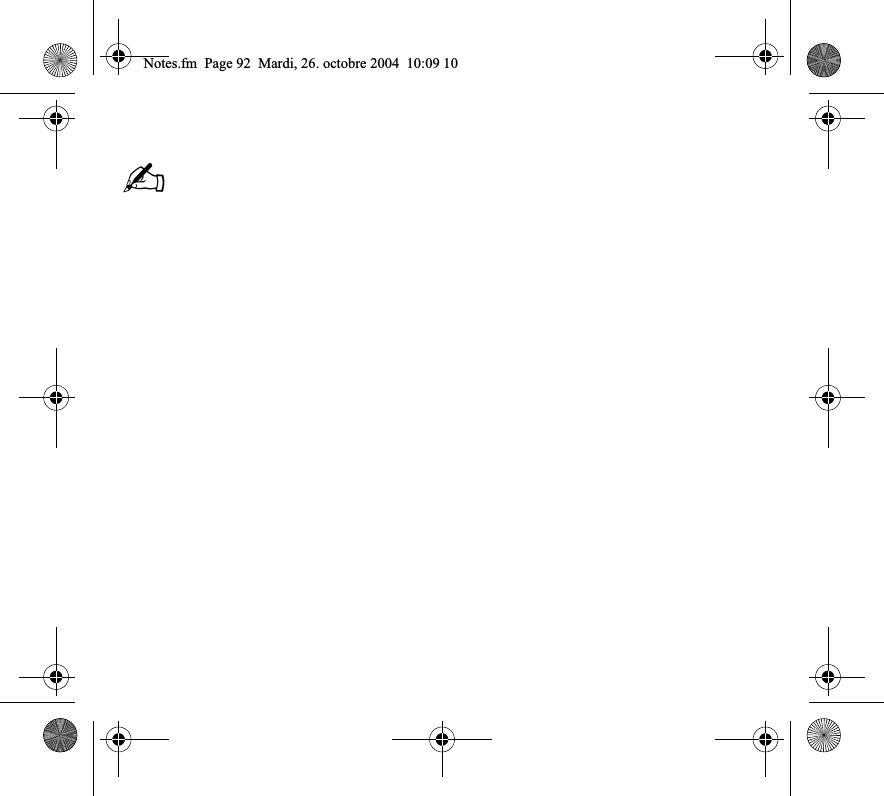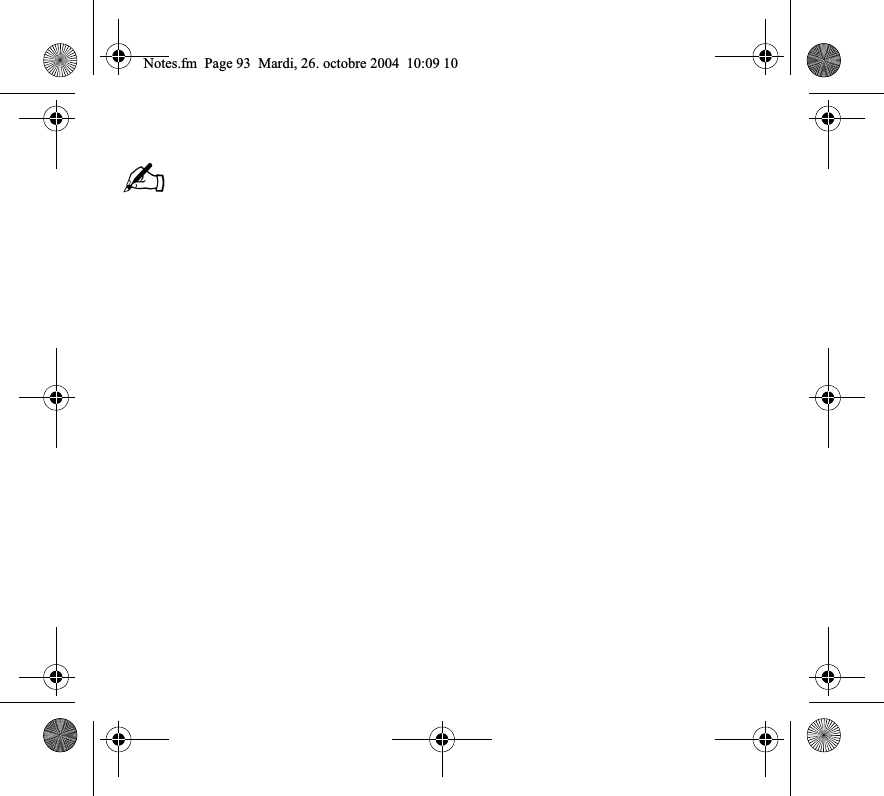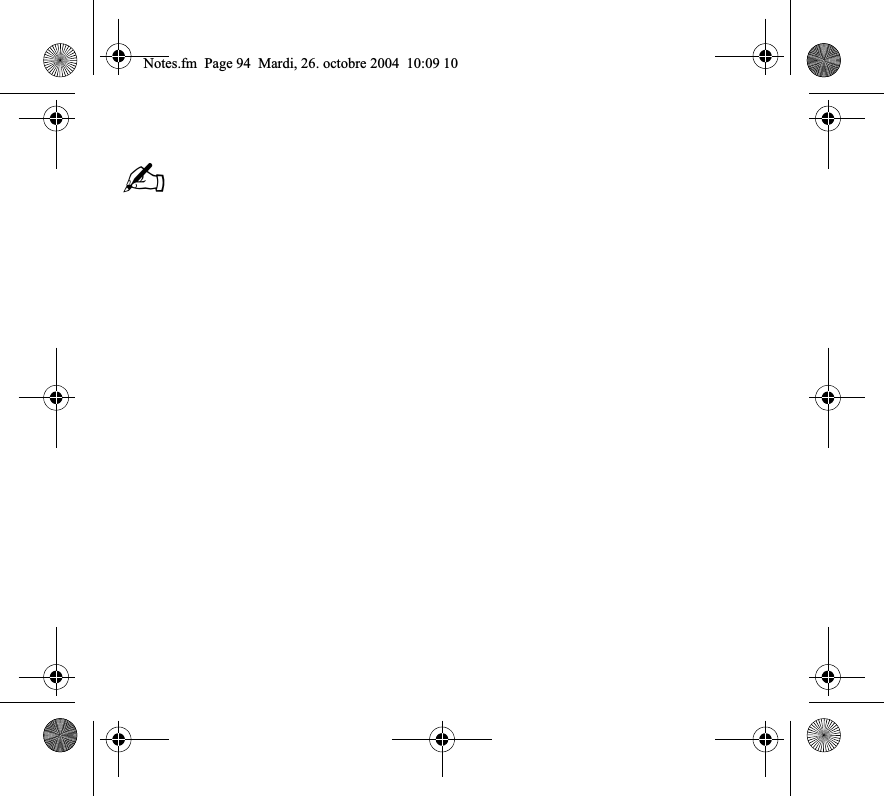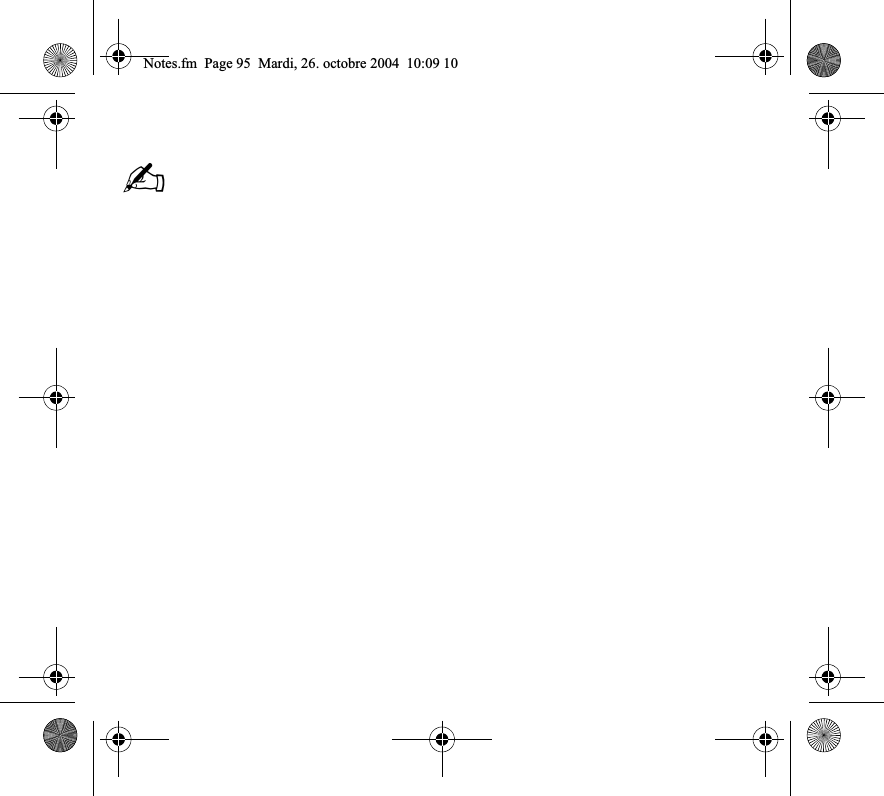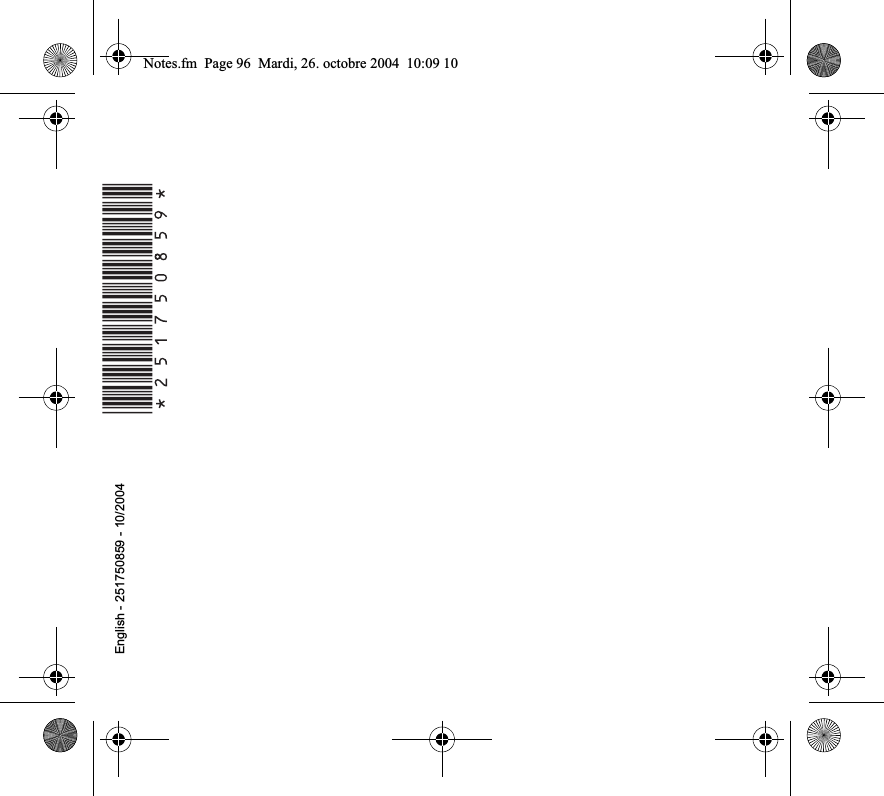Sagem Wireless 95H04 GSM 900/1800/1900 Mobile Phone with Bluetooth User Manual 251750859 myX 8 lu en
Sagem Wireless GSM 900/1800/1900 Mobile Phone with Bluetooth 251750859 myX 8 lu en
Contents
- 1. User Manual
- 2. SAR Addendum to User Manual
User Manual


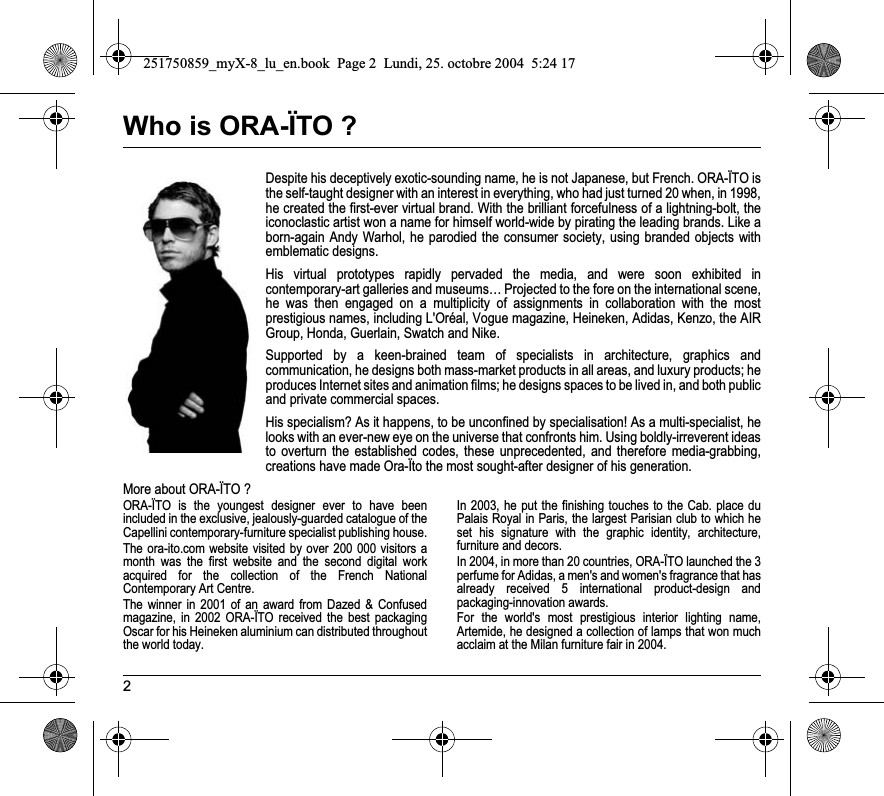
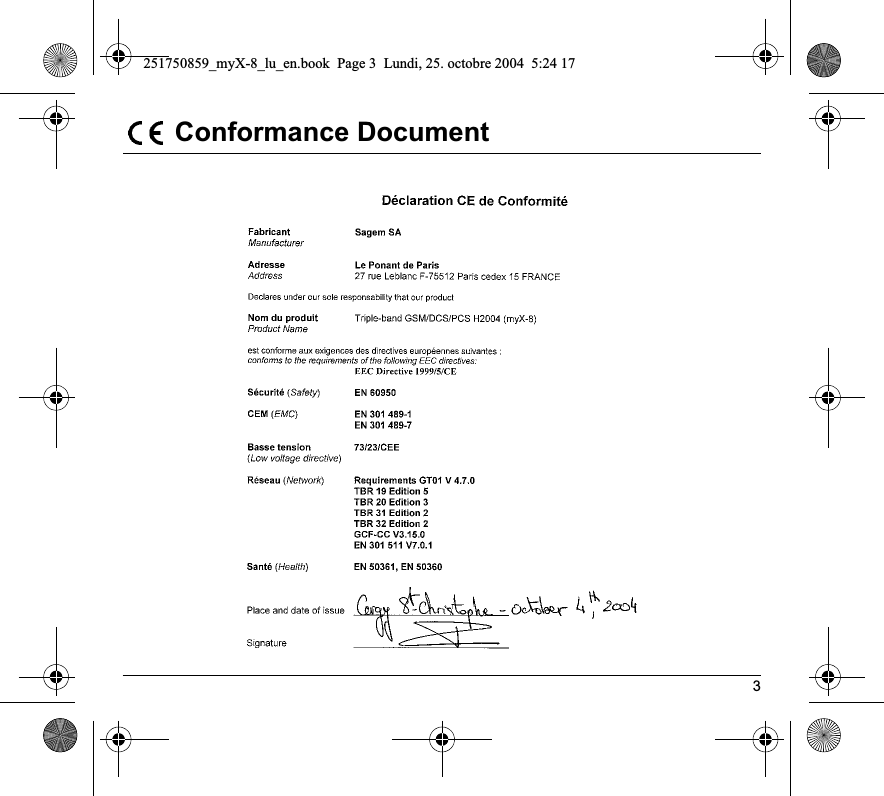
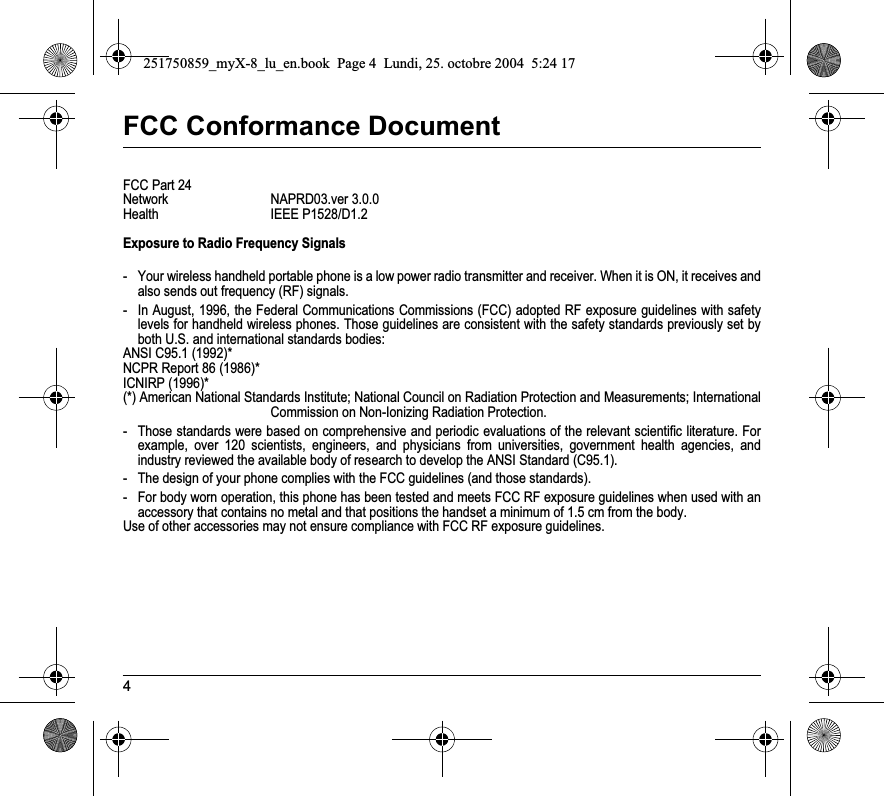

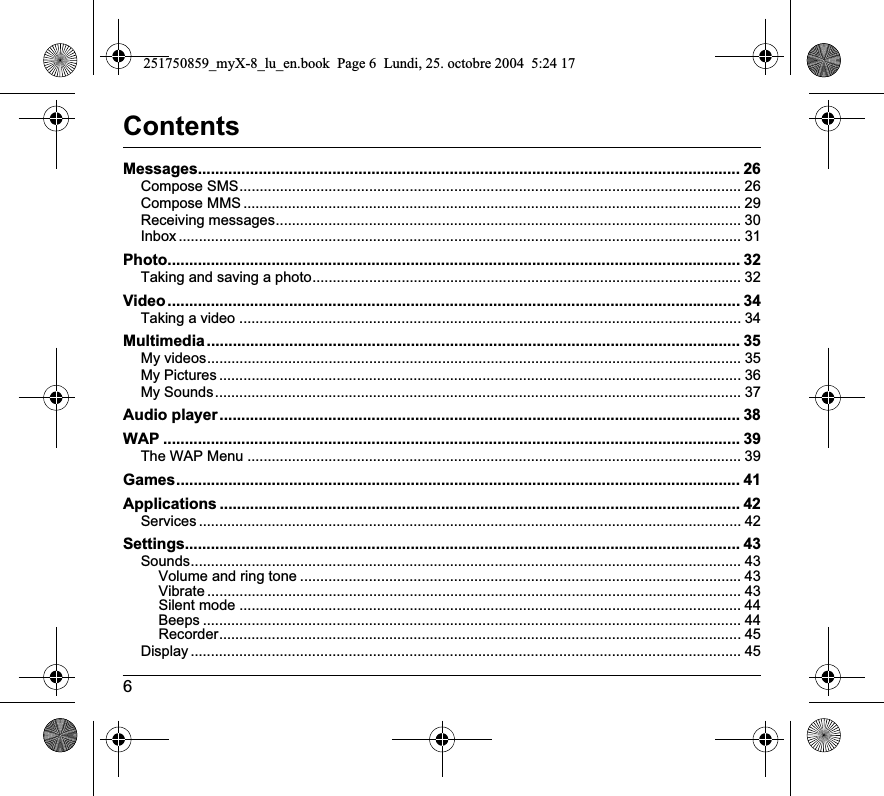


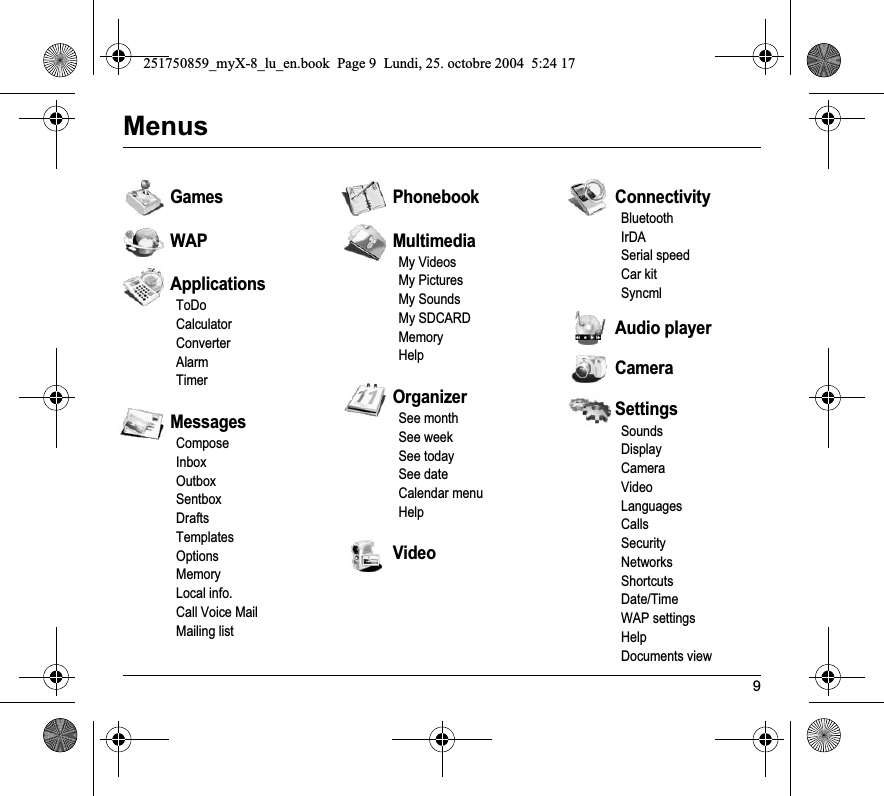
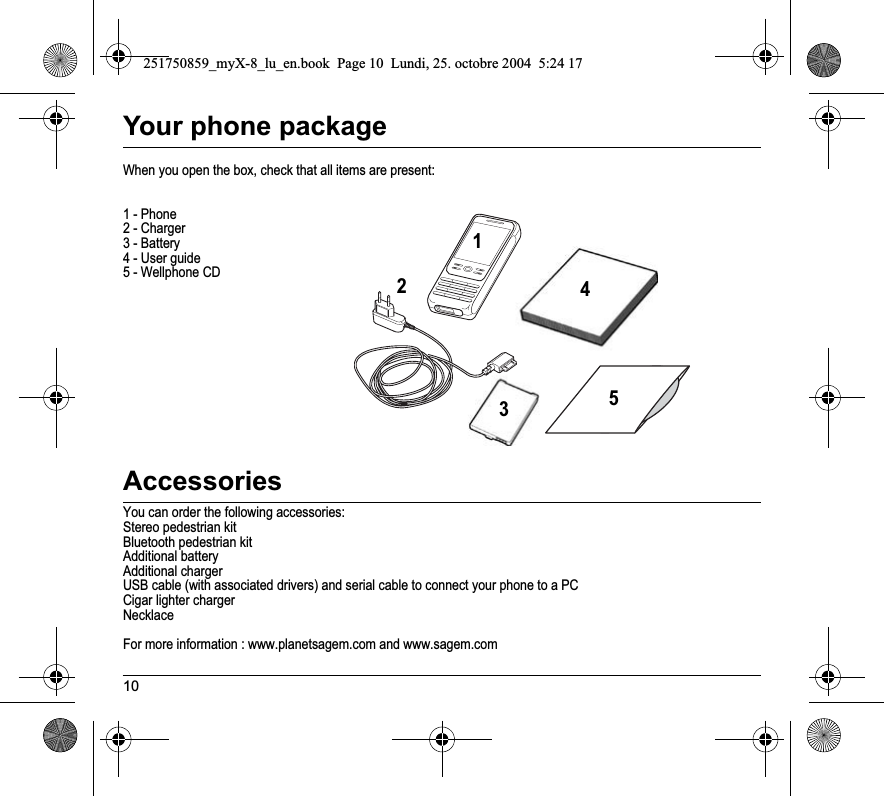
![11DescriptionProgrammable keys and Short cut keysRed key: Hold down: Switch on/offIn a call context: Reject a call - hang upIn menus: Return to initial screen.Green key: Long press: Activate/Deactivate hands-free mode.In call context: Call - receiving a callRight programmable key: (Function available depending on model)In initial screen: Access to certain functions (shortcuts)In menus: Access to the selection shown on screen in the tab (*)(*) In this manual, when a function is chosen by pressing on this key, square brackets are used (e.g.: [Save]).Left programmable key: (Function available depending on model)In initial screen: Access to certain functions (shortcuts)In menus: Access to the selection shown on screen in the tab (*)The four-directional navigation stick allows you to:- Move the cursor on the screen by pushing the stick toward the corresponding direction.- Confirm your selection by pressing the stick.Note: when the TS icons appear on the screen, the function is related to the navigation stick.Press briefly and [OK]: activate or deactivate keypad lockingWhen composing a message:Short press: switches from one input mode to another (T9, ABC, 123)Long press: upper case/lower caseHold down:In initial screen: Silent modeIn call reception mode: Short press stops ring toneIn ring tone setting mode: Activate / deactivate ring tone2 to 9A long press on the keys 2 to 9 directly displays the phonebook.Microphone251750859_myX-8_lu_en.book Page 11 Lundi, 25. octobre 2004 5:24 17](https://usermanual.wiki/Sagem-Wireless/95H04.User-Manual/User-Guide-490917-Page-12.png)
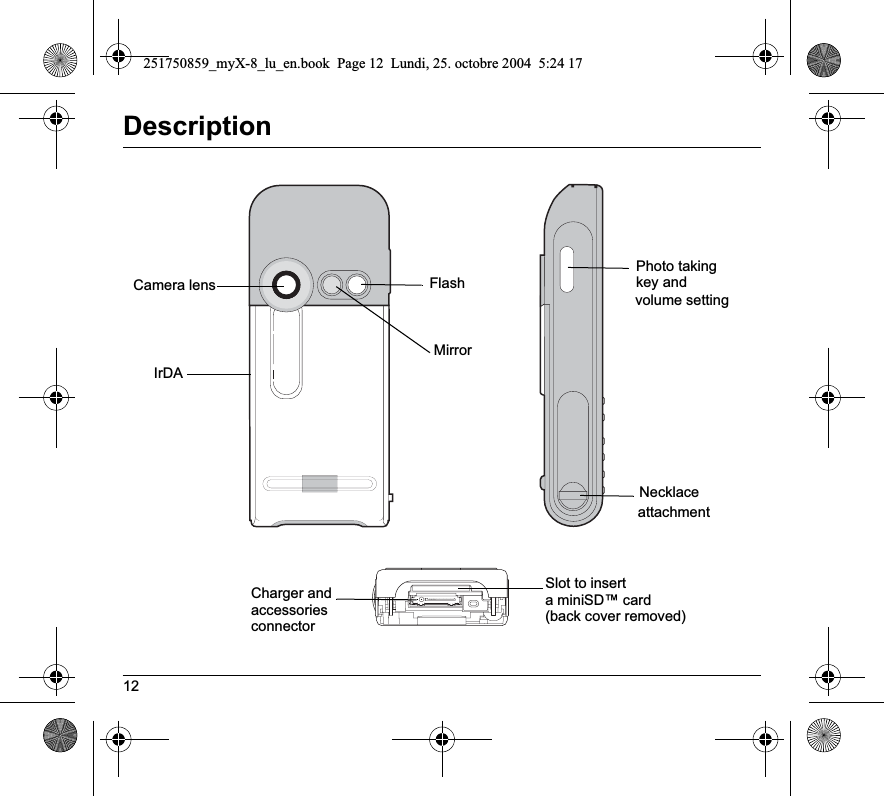


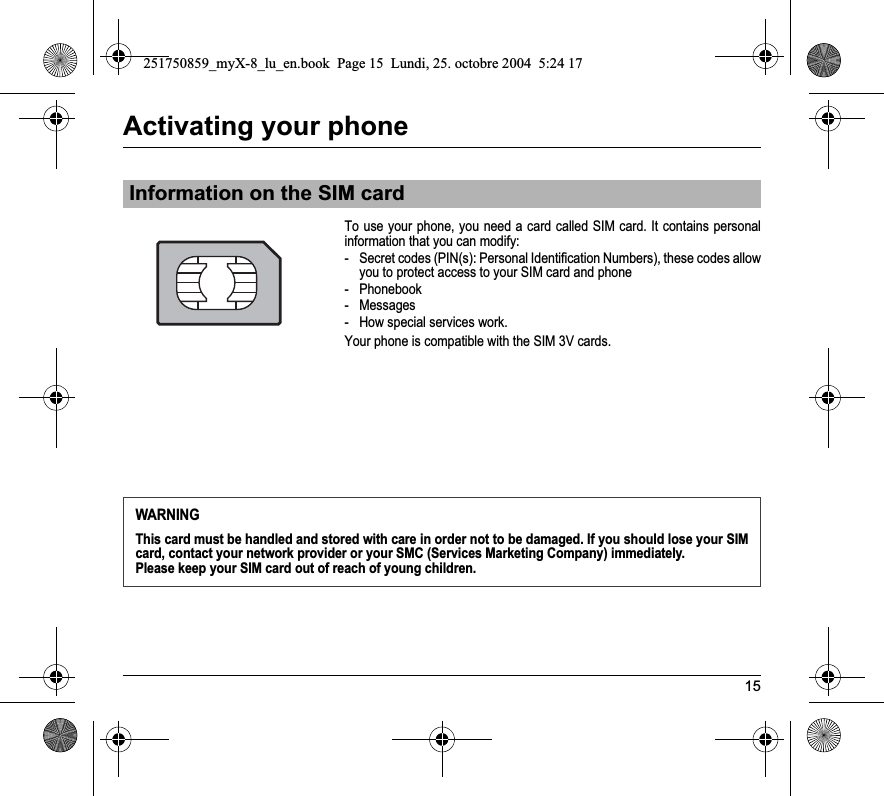
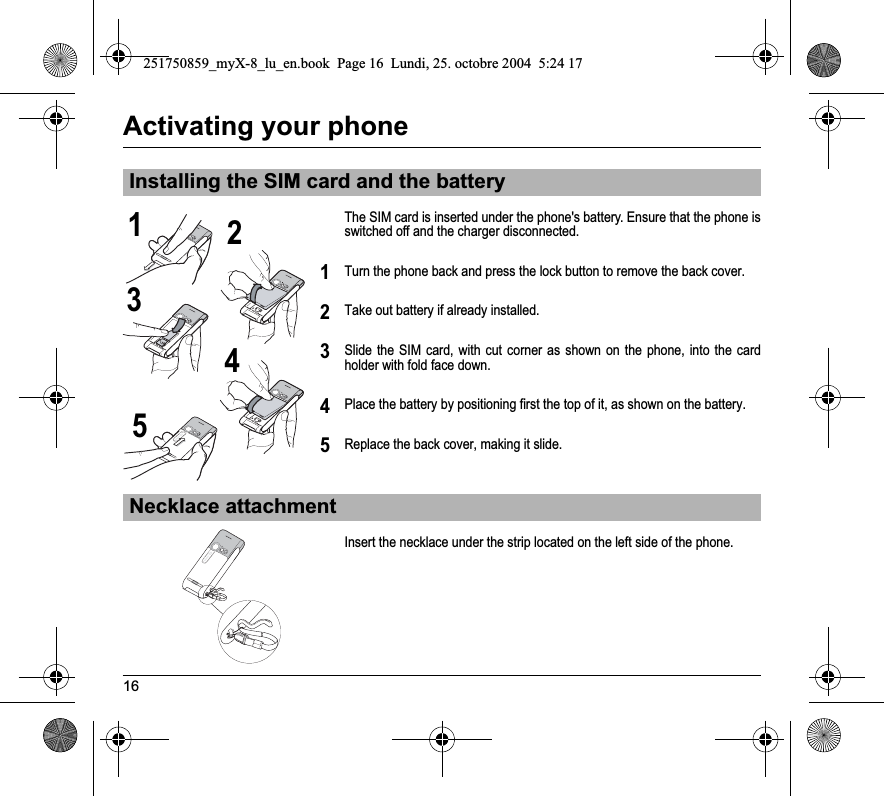
![17Activating your phoneSwitch on the phone by pressing the (red key). A short display appears.When you switch on your phone for the first time, you must configure it with various settings that will remain by default until you choose to modify them (depending on model).After entering your PIN code and the date and time, make your choice for the following settings: time zone, daylight savings, skin, wallpaper, screensaver, ring tone, volume, vibrate and voicemail number.If there are contacts saved in your SIM card, you are invited, if you wish, to copy them in the phone contacts memory.If access to the SIM card is protected, the device prompts you to enter the PIN number:Enter the code between 4 and 8 digits given to you when the SIM card was issued. These digits do not appear on the screen for security reasons. Press [OK] or the navigation stick to validate. If your phone indicates that the SIM is missing, press the (red key) to switch off your phone and check that the SIM card is correctly installed.Getting startedYou are now ready to use your phone for the first time.PIN numberThis is your SIM's secret code.WarningIf a wrong PIN number is entered three times in succession, your SIM card is blocked. You must then:- Enter « **05* ».- Enter the PUK (Personal Unblocking Key) code provided by your operator, and validate.- Enter your PIN number and validate.- Enter your PIN number again and validate.After 5 or 10 failed attempts (depending on the type of SIM card), the SIM card is definitely locked. You must then contact your operator or your SMC to obtain a new card.251750859_myX-8_lu_en.book Page 17 Lundi, 25. octobre 2004 5:24 17](https://usermanual.wiki/Sagem-Wireless/95H04.User-Manual/User-Guide-490917-Page-18.png)
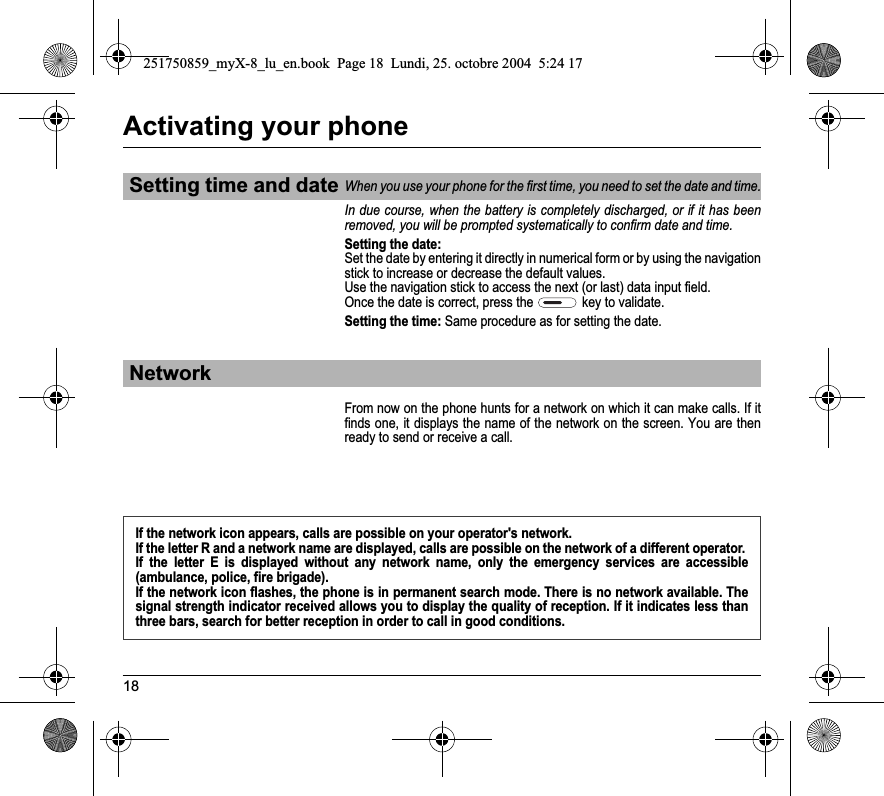
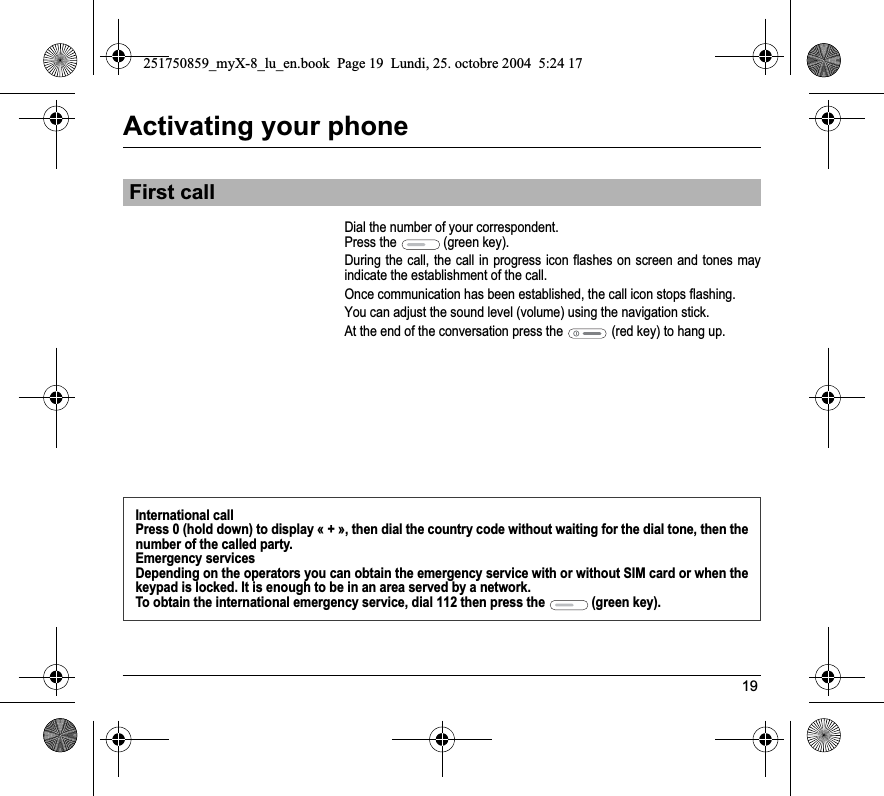
![20Activating your phoneWhen you receive a call, the number of your correspondent is displayed when it is presented by the network.Press the (green key) or the key to answer, and speak.To refuse the call, press the (red key) or the key.To stop the ring tone or the vibrate, without refusing the call, press the key.All the numbers corresponding to incoming and outgoing calls are logged in the list of recent calls.When a call is on hand, pressing [Options] allows you to have access to different functions: switching to hands-free mode, switching to mute mode, displaying menus, displaying the phonebook.Pressing [Mute] allows you to switch off the microphone temporarily when you want that your correspondent does not listen when you want to speak to other people.Press the (red key) (long press).The end message is displayed. The phone switches off. Receiving a callHands-free modeDuring a call, press and hold the (green key) to switch into hands-free mode.WARNING: in this mode do not bring the phone up to your ear.Switching off251750859_myX-8_lu_en.book Page 20 Lundi, 25. octobre 2004 5:24 17](https://usermanual.wiki/Sagem-Wireless/95H04.User-Manual/User-Guide-490917-Page-21.png)
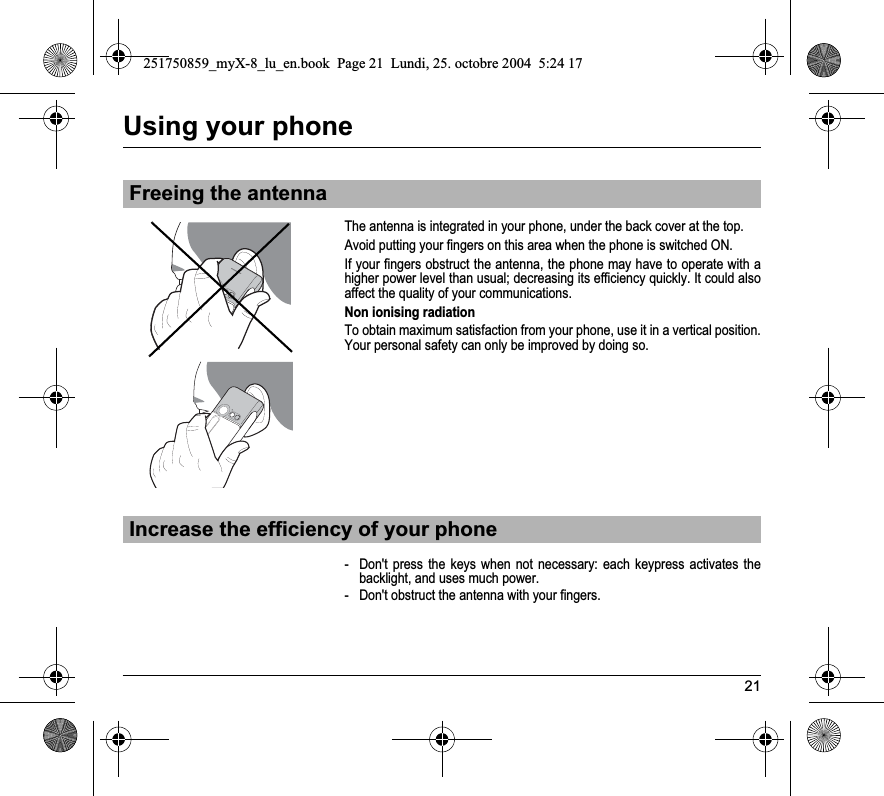
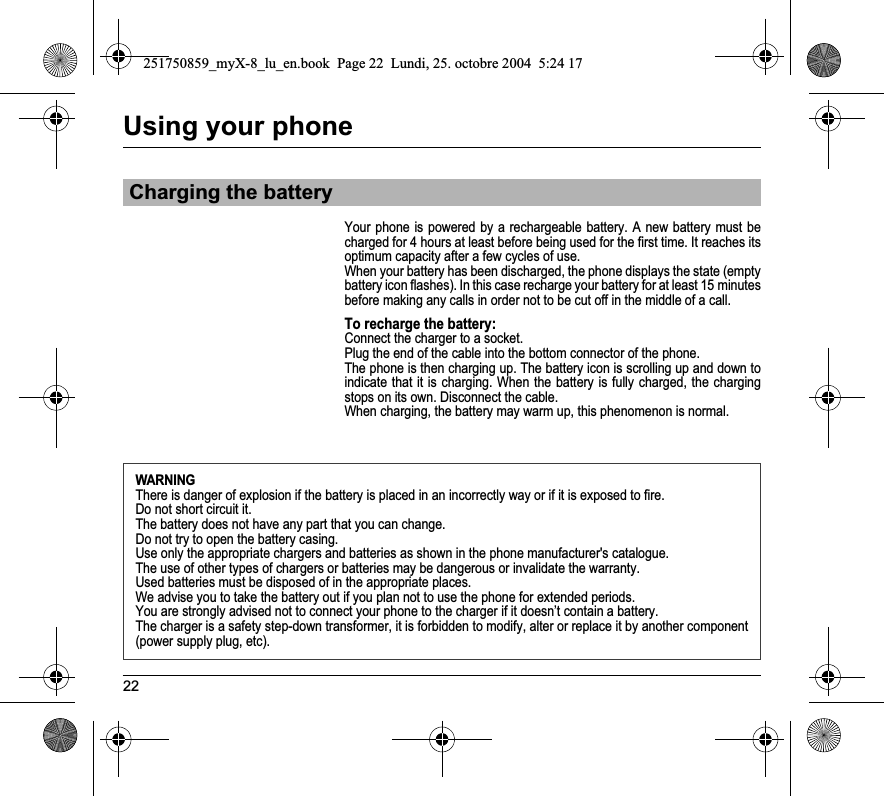
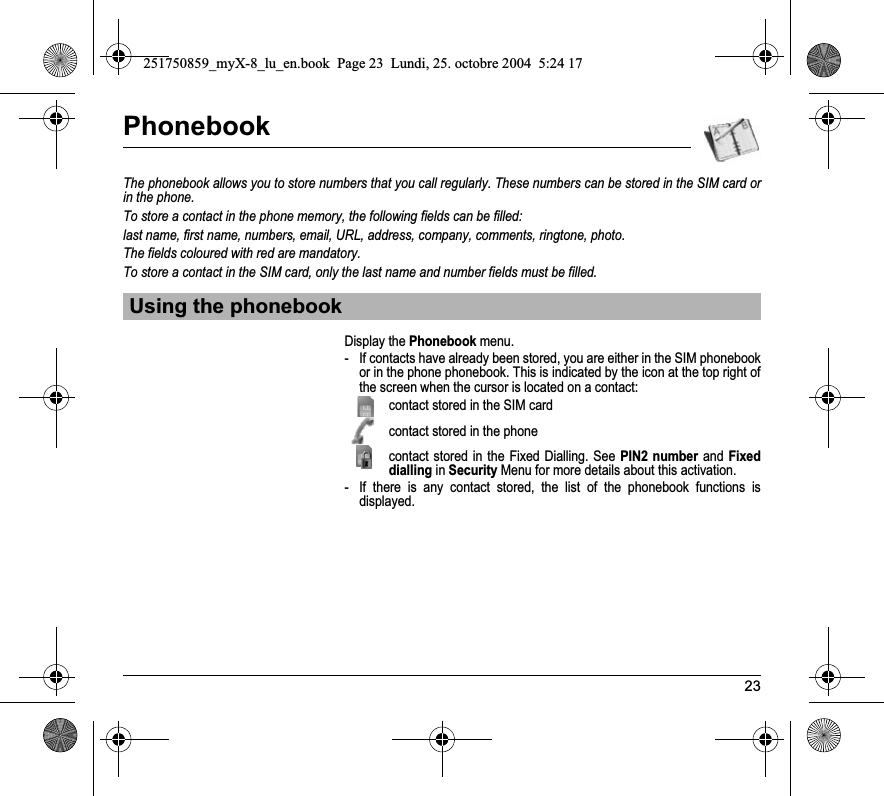
![24PhonebookFirst select the location where you want to store a new contact (Go to phone list or Go to SIM list).Adding a contact in the SIM card memory- Select Add SIM contact and press the navigation stick.- Select SIM card or Fixed directory and press the navigation stick.- Enter the last name and press the navigation stick.- Enter the number and press the navigation stick.-Press [Save] to store it.Adding a contact in the phone memory- Select Add phone contact and press the navigation stick.- Enter the last name and press the navigation stick.- Enter the number and press the navigation stick.- Fill in other fields if you want.-Press [Save] to store it.Storing a new contact251750859_myX-8_lu_en.book Page 24 Lundi, 25. octobre 2004 5:24 17](https://usermanual.wiki/Sagem-Wireless/95H04.User-Manual/User-Guide-490917-Page-25.png)
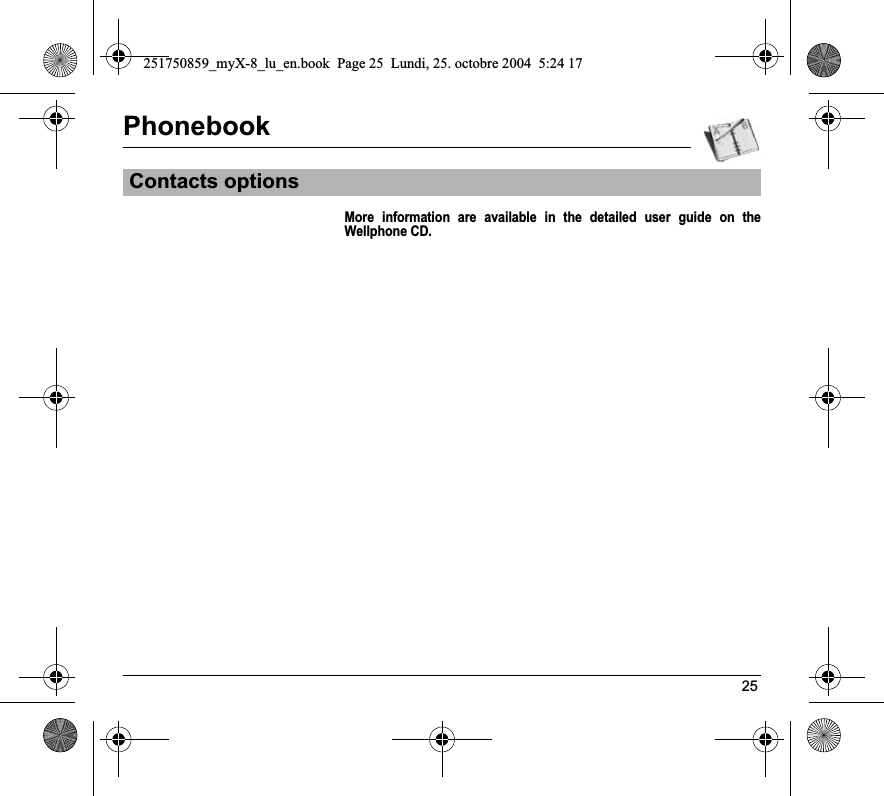
![26MessagesFrom this menu, you are able to send SMS and MMS. MMS is a Multimedia Message Service, which allows you to enclose audio files, images and others rich contents to your messages; these messages can even be composed of several slides. MMS are differently invoiced than SMS are. Please contact your network provider to get more information on their cost. This menu has been compiled in collaboration with magic4™.On the Messages menu, please select the Compose menu and validate.Choose the SMSoption.The language used is the one selected on the display of the phone (if the language selected is not compatible with the Easy Message T9™, the English language will be automatically selected).When typing a text, a counter showing the number of characters deducted is displayed at the top of the screen (depending on model). This counter is not displayed if an icon or sound is inserted into the SMS.When the text has been entered, [Options] is used to access the functions offered:Save is used to save a draft in memorySend is used to send the message by entering the correspondent's number or selecting it in the phonebookT9 options (see page 27)ABC mode/123 mode (see page 28)Cancel is used to delete all text entered and quitActivate/deactivate zoom is used to modify size of charactersActivate/deactivate silent is used to activate or not the keypad beep when typing the textFormatting is used to enrich a textInsert to insert various objects (symbols, sounds, etc.) into your message (see page 29).Save as template: allows you to keep as a template a message in order to use it again. Compose SMS251750859_myX-8_lu_en.book Page 26 Lundi, 25. octobre 2004 5:24 17](https://usermanual.wiki/Sagem-Wireless/95H04.User-Manual/User-Guide-490917-Page-27.png)
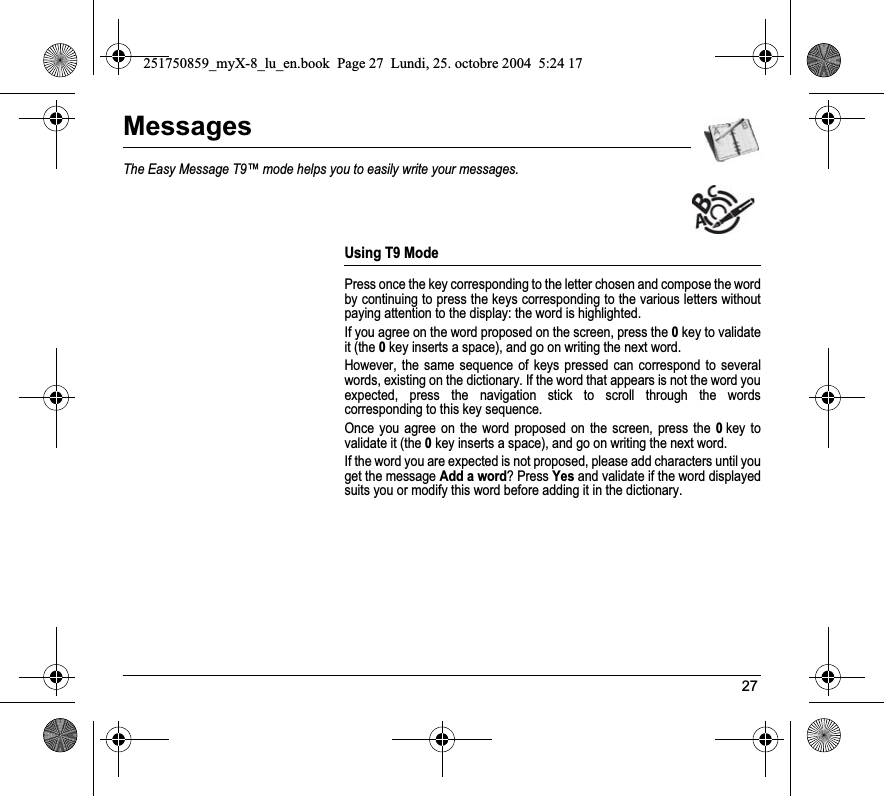

![29MessagesOn the Messages menu, please choose the Compose menu and validate. Select the MMS option.When the text has been entered, [Options] is used to access the functions offered. These are the same options as composing a SMS with, in addition, in the Insert option, the possibility to insert multimedia objects (videos, pictures, etc.) and the two following options:Slide to compose a slideshow of the multimedia objects.Preview to see a presentation of the multimedia objects.Saving the messageSelect Save. It is saved in the Drafts menu.Sending the message- Once the text entered, press the navigation stick or press [Options] and select Send.- Enter the receiver’s number (or take it in your phonebook pressing [Contacts]) and press the navigation stick. You can enter an e-mail address.Note: It is possible that the voice message format (.amr) is not supported by some PC. See your PC provider.Warning: some message sendings may fail if the message content is too big.Compose MMS251750859_myX-8_lu_en.book Page 29 Lundi, 25. octobre 2004 5:24 17](https://usermanual.wiki/Sagem-Wireless/95H04.User-Manual/User-Guide-490917-Page-30.png)
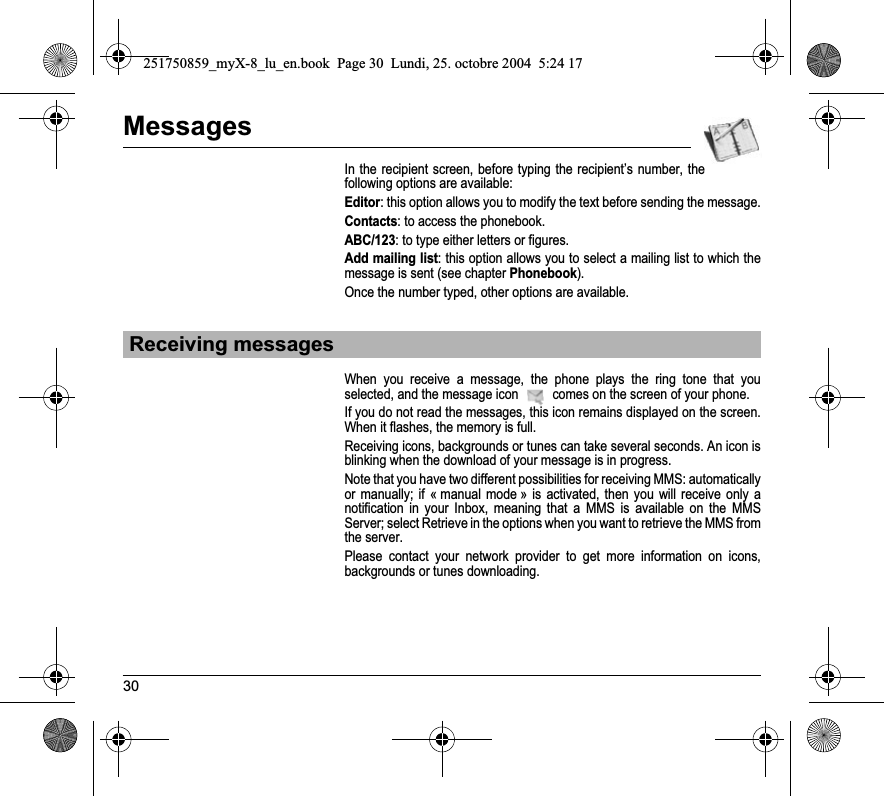
![31MessagesReceived messages are stored in the SIM card or in the phone until you choose to delete them.On the Messages menu, please choose the Inbox menu and [Select].Each message shows the presence of any attachments, the time and date the message was received and its size.Messages are listed in chronological order, the latest one being displayed first.The quantity of Not Read and Not Retrieved messages is shown. Not Retrieved and Not Read messages are shown in bold. Select a message and press the navigation stick. Choose one of the options given.If there are enclosures in a message, you can extract them in order to be used later on (they are stored in the phone memory). More information are available in the detailed user guide on the Wellphone CD.Inbox251750859_myX-8_lu_en.book Page 31 Lundi, 25. octobre 2004 5:24 17](https://usermanual.wiki/Sagem-Wireless/95H04.User-Manual/User-Guide-490917-Page-32.png)
![32PhotoThis menu allows you to take photos and use them for different purposes. For instance, you can send them to another phone or an Internet address, store them, use them as wallpapers or screen savers.Settings before taking a photo- You can set the timer, the click sound, the photo format and quality in the Settings/Camera menu.- In the screen when taking the photo:To activate zoom, move the navigation stick upwards or downwards.To set the luminosity, move the navigation stick leftwards: : very sunny, : cloudy, : low luminosity. To select an effect (sepia, negative or black and white), move the navigation stick rightwards.To take a photo with a 5, 10 or 15 second time delay, press [Timer].Taking a photo- Select the Camera menu. The camera is now on. Look into your phone display and position your subject. Move your phone to position your photo.- To activate the flash, press the upper part of the lateral key.- Press the navigation stick or the lateral key, the photo is taken and stays on the phone display.Warning: if you press [Back], you will go back to the previous screen and lose the photo you have just taken.-Press [Save] to save your photo and display the different options:Add to contact: allows you to assign a photo to a contact saved in the phonebook.Send by: allows you to send the photo by MMS, IrDA or Bluetooth.New...: allows you to take a new photo.Rename: allows you to modify the name of a photo.Taking and saving a photo251750859_myX-8_lu_en.book Page 32 Lundi, 25. octobre 2004 5:24 17](https://usermanual.wiki/Sagem-Wireless/95H04.User-Manual/User-Guide-490917-Page-33.png)

![34VideoBefore taking a video, you can set the sound and the video size in the Settings/Video menu.Select the Video menu.Select, if you want, a video size limit, maximum size to send the video by MMS. Press [Record] to record then press [Stop] when you want to stop recording.Note: the phone automatically stops recording when the maximum size available is reached.Press [Options]: New video: allows you to take a new video.Play: allows you to play the video.Send by: allows you to send a video by MMS, IrDA or Bluetooth.Rename: allows you to modify a video name.Delete: allows you to delete a video.Note: the videos are saved in the phone with a .3gp format.Taking a video251750859_myX-8_lu_en.book Page 34 Lundi, 25. octobre 2004 5:24 17](https://usermanual.wiki/Sagem-Wireless/95H04.User-Manual/User-Guide-490917-Page-35.png)
![35MultimediaAll downloaded objects are stored in the Multimedia menu.From the Multimedia menu, please select the My Videos menu and [Select].The names of the videos are displayed on the screen. Please use the navigation stick to select one of them.To display the different options, press [Options].-New video: allows you to take a new video.-Send by: allows you to send a video by MMS, IrDA or Bluetooth. Thanks to My Pictures And Sounds (MPAS) software available from www.planetsagem.com, you can import videos (.3gp format) or export videos (MPAS converts .3gp format into mpeg4 format readable on PC). -Rename: to modify the name of a video.-Properties: properties of the video selected.-Memory: memory size used by the videos.-Delete: to delete the video.-Delete all: to delete all the videos.PlanetSagem: to have access to the web site to download videos.My videosThis menu gives you access to the videos you have taken with your phone and those you have downloaded.251750859_myX-8_lu_en.book Page 35 Lundi, 25. octobre 2004 5:24 17](https://usermanual.wiki/Sagem-Wireless/95H04.User-Manual/User-Guide-490917-Page-36.png)
![36MultimediaOn the Multimedia menu, please select the My Pictures menu and [Select].The names of the pictures are displayed on the screen. Please use the navigation stick to select one of them.To display the different options, press [Options].-New photo: allows you to take a new photo.-Use as: allows you to use the picture as a wallpaper or screen saver.-Send by: makes it possible to transmit a picture (NB: you may not send any copyrighted picture).You can import or export pictures to or from a computer using My Pictures And Sounds (MPAS), available from www.planetsagem.com.-Rename: allows you to rename a picture.-Editor: see chapter E/P courant 1.-Properties: properties of the picture selected.-Memory: memory size used by the pictures.-Delete: allows you to delete a picture.-Delete all: to delete all the pictures.PlanetSagem: to have access to the web site to download pictures.My PicturesThis menu gives you access to the photos you have taken with your phone and to the pictures you have downloaded.251750859_myX-8_lu_en.book Page 36 Lundi, 25. octobre 2004 5:24 17](https://usermanual.wiki/Sagem-Wireless/95H04.User-Manual/User-Guide-490917-Page-37.png)
![37MultimediaOn the Multimedia menu, please select the My Sounds menu and [Select].The names of the sounds are displayed on the screen. Please use the navigation stick to select one of them.To display the different options, press [Options].-New sound: allows you to record a new sound.-Add to playlist: allows you to add a sound to the music list of the Audioplayer function.-Ring tone: allows you to add a sound to the ring tones list.-Send by: allows you to send a sound.You can import or export sounds to or from a computer using My Pictures And Sounds (MPAS), available from www.planetsagem.com.-Rename: allows you to rename a sound.-Properties: properties of the sound selected.-Memory: memory size used by the sounds.-Delete: allows you to delete a sound.-Delete all: to delete all the sounds.PlanetSagem: to have access to the web site to download sounds.More information are available in the detailed user guide on the Wellphone CD.My SoundsThis menu gives you access to the sounds you have downloaded or recorded.251750859_myX-8_lu_en.book Page 37 Lundi, 25. octobre 2004 5:24 17](https://usermanual.wiki/Sagem-Wireless/95H04.User-Manual/User-Guide-490917-Page-38.png)

![39WAPWAP (Wireless Application Protocol): a protocol that translates the Internet language into WML and HTML languages that can be read by a phone. The WAP function allows you to log onto certain Internet sites. You can log onto sites that allow you to download ringtones, icons, animated screensavers, JavaTM applications, videos to your phone.TheServices menu, a dropdown menu, can be accessed at all times when navigating through WAP pages pressing the (green key).It contains the following sub menus:Welcome: logs onto the home page, (carries the name of your access provider)Bookmarks: is used to save in a phonebook the names and addresses of Internet sites in order to make the access easy.You can receive bookmarks from messages and add them to this list (see chapter on SMS).You can also send messages by SMS: select a bookmark, press [Options], then select Send by message.Go to URL: this menu allows you to input an Internet address directly.Inbox: this menu allows you to check the messages sent by the Internet site.Save items: is used to save a WAP site items.Snapshots: takes a snapshot of the currently displayed page.History: backward and forward navigation of the pages displayed are kept in memory.Reload: refreshes the current page.Reset cache: clears the stored information on previous connections.The WAP MenuThe WAP navigator is underlicence:The WAP navigator and the softwares included are the exclusive property of Openwave. For this reason, it is forbidden to modify, translate, disassemble oreven decompile all or part ofthese softwares.You can activate the magnifying glass to increase the size of the characters by holding down the key.251750859_myX-8_lu_en.book Page 39 Lundi, 25. octobre 2004 5:24 17](https://usermanual.wiki/Sagem-Wireless/95H04.User-Manual/User-Guide-490917-Page-40.png)
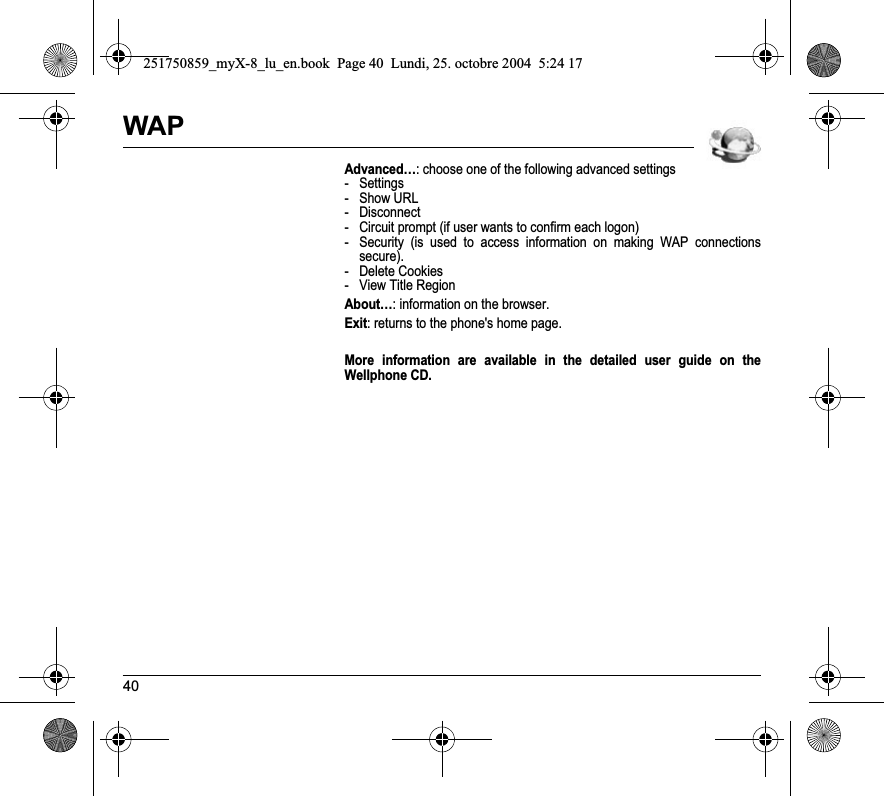
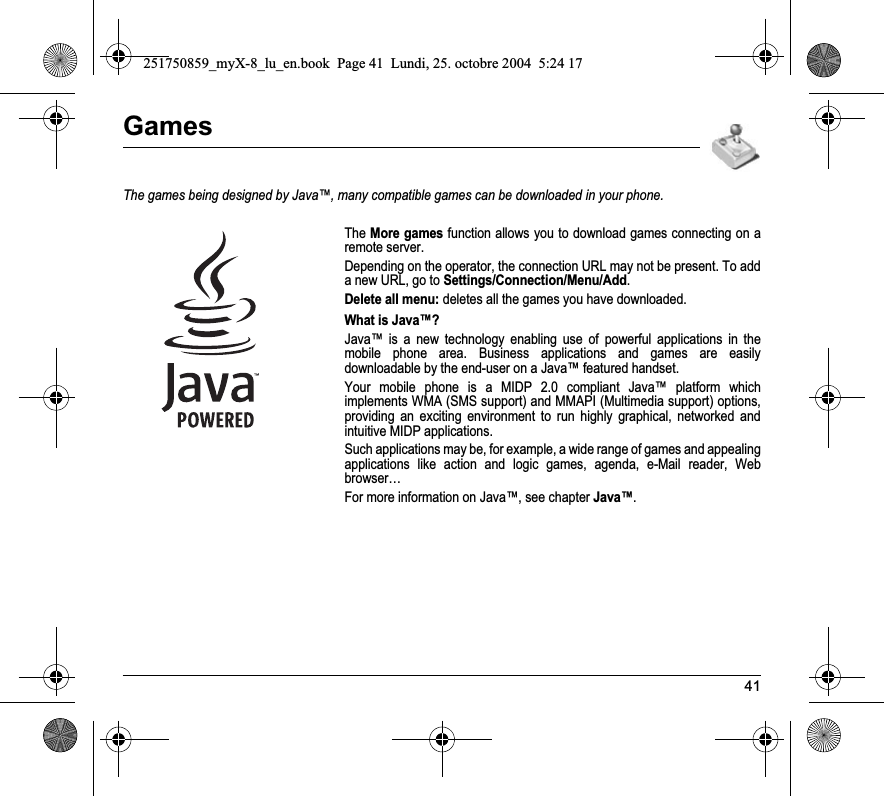

![43SettingsVolume and ring toneThis menu allows you to allocate a ring tone to different functions.On the Sounds menu, please select the Ring tones menu and [Select].Select the function on which you want to choose a ring tone.Select the ring tone from the proposed list and validate.Note: in the list, there are the phone default ring tones and also the ring tones downloaded in Multimedia/My Sounds.Adjust the volume using the navigation stick and validate.You can deactivate the sound by pressing the key.VibrateThis menu allows you to activate the vibrate mode for calls. On the Sounds menu, please select the Vibrate menu and [Select].Select the vibrate mode from the proposed choices and validate.Sounds251750859_myX-8_lu_en.book Page 43 Lundi, 25. octobre 2004 5:24 17](https://usermanual.wiki/Sagem-Wireless/95H04.User-Manual/User-Guide-490917-Page-44.png)
![44SettingsSilent modeThis menu allows you to switch to Silent mode.On the Sounds menu, please select Silent mode and [Select].Activate or deactivate Silent mode and validate.Silent mode can also be accessed via the initial screen by holding down the key. When the phone is in silent mode, the relevant icon appears on the initial screen. In this mode, the ring tone will not function, except for the alarm clock.Note: if you have activated the silent mode, it does not remain after switching off your phone.BeepsThis menu allows you to activate a beep for the battery, the keypad or the network.On the Sounds menu, please select the Beeps menu and [Select].Select the type of beep you want to allocate from the proposed choices and validate. Activate or deactivate the beep and validate.If you select keypad beeps, different options are given.251750859_myX-8_lu_en.book Page 44 Lundi, 25. octobre 2004 5:24 17](https://usermanual.wiki/Sagem-Wireless/95H04.User-Manual/User-Guide-490917-Page-45.png)
![45SettingsRecorderThese menu allows you to record you own melody.On the Sounds menu, please select the Recorder menu and [Select].Pressing [Start] record your melody or your voice by means of the microphone then save it.Give it a name and validate. The new tone is saved in the list of ringtones and inMultimedia/My Sounds.If you select the recorder by means of a programmable key, the sound is saved in the Applications/ToDo menu.SkinsThis menu allows you to select the background picture of the menus displaying.On the Display menu, please select the Skins menu and [Select].DisplayThis menu allows you to customize your screen by choosing a different presentation.251750859_myX-8_lu_en.book Page 45 Lundi, 25. octobre 2004 5:24 17](https://usermanual.wiki/Sagem-Wireless/95H04.User-Manual/User-Guide-490917-Page-46.png)
![46SettingsWallpaperThis menu allows you to display the background picture you want on your phone.On the Display menu, please select the Wallpaper menu and [Select].Select the wallpaper and [Visualise]. The picture appears in the background of the screen.Note: there are the phone default wallpapers and also the pictures downloaded in Multimedia/My Pictures.Press [OK] to validate this choice, or [Back] to go back to choice.Note: the Diaporama option allows you to display a wallpaper scrolling different pictures in a random way.ScreensaverThis menu allows you to display an animation when the phone is in standby mode.On the Display menu, please select the Screensaver menu and [Select].Select one of the screensavers given and [Visualise].Note: there are the phone default screensavers and also the pictures downloaded in Multimedia/My Pictures.The chosen screensaver appears on the screen, validate it.251750859_myX-8_lu_en.book Page 46 Lundi, 25. octobre 2004 5:24 17](https://usermanual.wiki/Sagem-Wireless/95H04.User-Manual/User-Guide-490917-Page-47.png)
![47SettingsOperator logoThis menu allows you to display your operator's logo on the initial screen.On the Display menu, please select the Operator logo menu and [Select].Select Activate or Deactivate and press [OK].EnergyOn the Settings menu, please select the Energy saving menu and [Select].Two options are available to choose from for the backlight: - Screen only: only the screen is lit up.- Full backlight: both the screen and the keypad are lit up.Note: in any case, after a certain time of inactivity, the backlight will be automatically turned off to save battery life.After a longer period of inactivity, the screen will enter an economy mode where the time is displayed. To quit this sleep mode and resume backlight, press the (red key).251750859_myX-8_lu_en.book Page 47 Lundi, 25. octobre 2004 5:24 17](https://usermanual.wiki/Sagem-Wireless/95H04.User-Manual/User-Guide-490917-Page-48.png)
![48SettingsOn the Settings menu, please select the Camera menu and [Select].Timer: this menu enables you to take a photo with a 5, 10 or 15 second time delay. During preview of the photo, activate the delayed exposure by pressing [Timer]. (NB: if you want to take the photo immediately, then press on the navigation stick).Click sound: This menu allows you to select the sound you will hear when taking a photo.Photo format: This menu allows you to choose the format in which your photo will be saved. Photo quality: This menu allows you to select the photo quality.Video size restriction: This menu allows you to choose a video size.Video sound: This menu allows you to select or not the sound when recording a video.Camera settingsThis menu allows you to set the camera features of your phone.Video settingsThis menu allows you to set the video features of your phone.251750859_myX-8_lu_en.book Page 48 Lundi, 25. octobre 2004 5:24 17](https://usermanual.wiki/Sagem-Wireless/95H04.User-Manual/User-Guide-490917-Page-49.png)
![49SettingsOn the Settings menu, please select the Languages menu and [Select].Select your language and validate.If you select Automatic, the language used will be the one relative to your SIM card.LanguagesThis menu allows you to choose your phone's display language.251750859_myX-8_lu_en.book Page 49 Lundi, 25. octobre 2004 5:24 17](https://usermanual.wiki/Sagem-Wireless/95H04.User-Manual/User-Guide-490917-Page-50.png)
![50SettingsCall forwardDepending on your subscription, this service allows you to forward incoming calls to a different number or to the voice mailbox.On the Calls menu, please select the Call forward menu and [Select].Choose the type of forwarding you want from the options available.View last callsThis menu allows you to access the list of last numbers used.On the Calls menu, please select the View last calls menu and [Select].For every phone call are displayed on the screen:- its characteristics (shown with an icon),- the time (or date),- its duration.Select a call from the list and validate.Select one of the options given: Call, Store in your phonebook, Send a message, Delete, Delete all.You can also make the call by pressing the (green key).Fast access to the list of calls from the initial screen: press the (greenkey) .CallsThe Calls menu allows you to manage all the calls functions (call forward, displaying numbers, call waiting, voicemail number, etc.).251750859_myX-8_lu_en.book Page 50 Lundi, 25. octobre 2004 5:24 17](https://usermanual.wiki/Sagem-Wireless/95H04.User-Manual/User-Guide-490917-Page-51.png)
![51SettingsCountersThis menu allows you to consult the duration of the up calls.It can also be used to check the volume of data exchanged in GPRS.On the Calls menu, please select the Counters menu and [Select].Select one of the options given.Display numberThis menu allows you to modify the status of the display number function.On the Calls menu, please select the Display number menu and [Select].Select one of the options given: Anonymous mode, My number, Callers’ number.Anonymous modeYou have the facility to mask your number on the phone of the person you are calling.Preset: network default mode.No: you choose not to activate anonymous mode and then to display your number.Yes: you choose to active anonymous mode and then not to display your number.251750859_myX-8_lu_en.book Page 51 Lundi, 25. octobre 2004 5:24 17](https://usermanual.wiki/Sagem-Wireless/95H04.User-Manual/User-Guide-490917-Page-52.png)
![52SettingsCall waiting(Operator-dependent service) During a call, you may be informed that a caller is trying to reach you: you hear a special tone. The caller's identity is displayed on the screen (name or number).On the Calls menu, please select the Call waiting menu and [Select].You can activate, deactivate, or consult the status of the call waiting service in order to check if it is active or not. During a call, if a second caller tries to contact you, the screen displays the call warning. Automatic redialThis menu allows you to call back a caller you have not managed to reach.On the Calls menu, please select the Auto redial menu and [Select].You can set the redial function to inactive, on request or systematic.If you choose On demand, your phone will offer to redial your caller automatically if his number is busy.251750859_myX-8_lu_en.book Page 52 Lundi, 25. octobre 2004 5:24 17](https://usermanual.wiki/Sagem-Wireless/95H04.User-Manual/User-Guide-490917-Page-53.png)
![53SettingsBlacklistThe blacklist is used to limit failures on automatic calls (calls generated by the automatic redial function or by applications: data, fax for example).On the Calls menu, please select the Blacklist menu and [Select].When several automatic calls failed with a number (number busy or unknown), this number is put in the blacklist and no automatic call will be done with this number any more until you delete it from the blacklist.Note: this function does not apply to the calls performed manually.VoicemailThis function is used to record your answer phone number.This number will be used during a call to the voice mailbox using the programmable keys.On the Calls menu, please select the Voicemail menu and [Select].Enter your answer phone number and validate.ALSThe ALS (Alternate Line Service) function allows you, depending on your subscription, to have two phone lines. The number of the line selected (1 or 2) for the calls appears on the initial screen.251750859_myX-8_lu_en.book Page 53 Lundi, 25. octobre 2004 5:24 17](https://usermanual.wiki/Sagem-Wireless/95H04.User-Manual/User-Guide-490917-Page-54.png)
![54SettingsKeypad lockingThis menu allows you to lock the keypad to avoid unwanted key presses.On the Security menu, please select the Keypad locking menu and [Select].Select Activate or deactivate and validate. The lock icon appears on the initial screen.This function is also available in the initial screen pressing the key and the navigation stick.PIN numberThis menu allows you to activate and modify your phone's PIN.On the Security menu, please select the PIN number menu and [Select].To modify the PIN, select Modify and [Select].Enter old PIN and validate.Enter new PIN twice and validate.To activate or deactivate the PIN, select the Check PIN menu and [Select].Enter PIN and validate. Select Activate or Deactivate and validate.SecurityThis menu allows you to configure your phone's security settings.251750859_myX-8_lu_en.book Page 54 Lundi, 25. octobre 2004 5:24 17](https://usermanual.wiki/Sagem-Wireless/95H04.User-Manual/User-Guide-490917-Page-55.png)
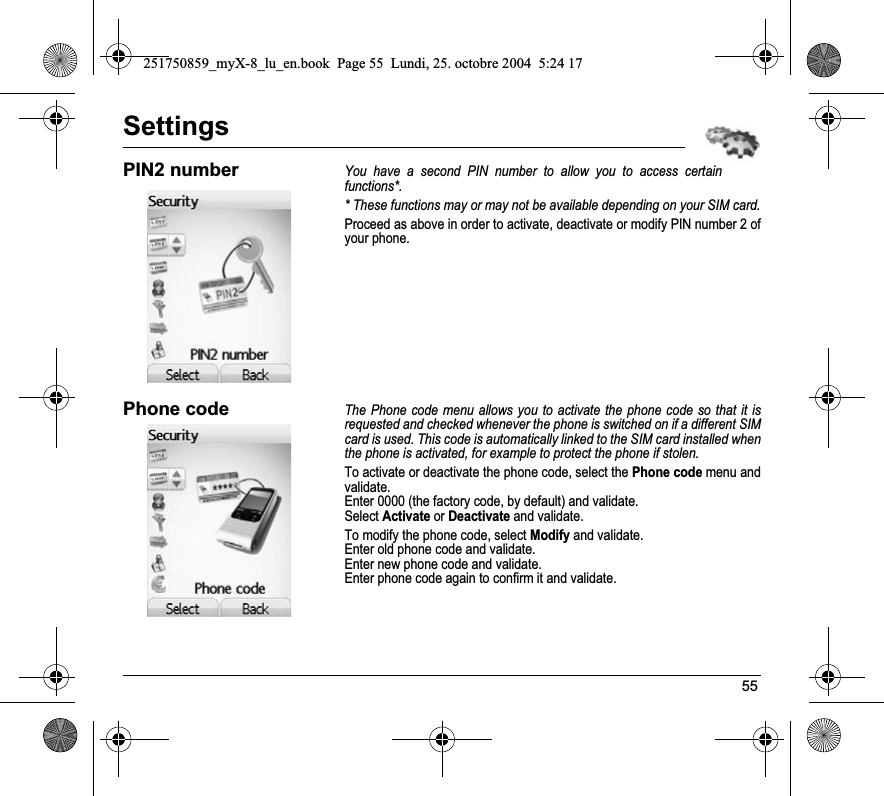
![56SettingsConfidentialityThe Confidentiality function is used to delete last call numbers, messages or organiser events when a new SIM card is inserted into the phone.This menu allows the activation of automatic deletion, after power off/on, for messages and/or calls stored in the phone.On the Security menu, please select the Confidentiality menu and [Select].Select Activate or Deactivate and validate.OperatorThis menu allows you to modify the call barring.On the Security menu, please select the Operator menu and [Select].Access to this service depends on your type of subscription.251750859_myX-8_lu_en.book Page 56 Lundi, 25. octobre 2004 5:24 17](https://usermanual.wiki/Sagem-Wireless/95H04.User-Manual/User-Guide-490917-Page-57.png)
![57SettingsCall barringCall barring can be applied to ALL calls (incoming and outgoing), to all incoming calls when you are away from your home country (if roaming available).This menu allows you to block the sending or reception of certain calls.Before you can use this service, a password will be provided by your operator when you take out your subscription.On the Security menu, please select the Call barring menu and [Select].Select Activate or Deactivate and validate.Access to this service depends on your subscription type.Fixed diallingThis menu allows you to restrict the outgoing calls.The availability of this menu depends on your SIM.On the Security menu, please select the Fixed dialling menu and [Select].Enter PIN2 number and validate.Select Activate or Deactivate and validate.Proceed as for any other phonebook.When activating this function, only the numbers stored in the phonebook can be called.This phonebook is linked to the SIM card, and its size depends on the card's capacity.251750859_myX-8_lu_en.book Page 57 Lundi, 25. octobre 2004 5:24 17](https://usermanual.wiki/Sagem-Wireless/95H04.User-Manual/User-Guide-490917-Page-58.png)
![58SettingsCostThis menu allows you to control the cost of your calls (*).On the Security menu, please select the Cost menu and validate.The Cost menu (*) lets you check the cost of the last call you made and of all the calls you made since you last deleted them.TheDelete costs menu (*) lets you delete the cost of your last call and reset the cost counter after entering your PIN 2 code.(*) WARNINGDepending on how the networks and associated subscription cards are configured, some functions may be unavailable (these are marked out with *).On the Settings menu, please select the Networks menu and [Select].Choose Preferred to view all the pre-registered networks.Choose Selection to activate (automatically or manually) one of the networks accessible in the area in which your are located.Choose Network type to select your network: GSM-DCS or PCS (depending on model).Choose GPRS to select the way you want to be attached on the GPRS network: always, or only when needed (when launching a data connection).NetworksThis menu allows you to configure network preferences.251750859_myX-8_lu_en.book Page 58 Lundi, 25. octobre 2004 5:24 17](https://usermanual.wiki/Sagem-Wireless/95H04.User-Manual/User-Guide-490917-Page-59.png)
![59Settings(Function available depending on model)This menu allows you to allocate functions to the programmable keys: .On the Settings menu, please select the Shortcuts menu and [Select].Select the key that you wish to modify and validate.Choose the function that you want to allocate to this key and validate.ShortcutsThis menu allows you to customize the settings of your phone to make it as convenient as possible for you to use.251750859_myX-8_lu_en.book Page 59 Lundi, 25. octobre 2004 5:24 17](https://usermanual.wiki/Sagem-Wireless/95H04.User-Manual/User-Guide-490917-Page-60.png)
![60SettingsSet Date/TimeThis menu allows you to set the date and time of your phone.On the Date / Time menu, please select Set Date/Time and [Select].Date: set the date by entering it directly in digital form or by using the navigation stick.Use the navigation stick to access the next (or previous) entry field.Once the date is correct, validate it.Time: same procedure as for setting the date. Automatic updateThis menu allows you to choose manual or automatic updating of date and time (after switch off of your phone or when going abroad for instance) (service depending on the operator).From the Date / Time menu, please select Automatic update and [Select].Please select Automatic, Manual or On demand and press [Select].More information are available in the detailed user guide on the Wellphone CD.Date / Time251750859_myX-8_lu_en.book Page 60 Lundi, 25. octobre 2004 5:24 17](https://usermanual.wiki/Sagem-Wireless/95H04.User-Manual/User-Guide-490917-Page-61.png)
![61SettingsOn the Settings menu, please select WAP settings and [Select].You can add or modify URL addresses.This menu allows you to activate or deactivate the display of the help in the phone.WAP settingsThis menu allows you to set various parameters needed for WAP connection.Help251750859_myX-8_lu_en.book Page 61 Lundi, 25. octobre 2004 5:24 17](https://usermanual.wiki/Sagem-Wireless/95H04.User-Manual/User-Guide-490917-Page-62.png)
![62SettingsThis menu allows you to select the display type of the pictures, videos and sounds list in the Multimedia menu.They can be displayed as a matrix way or as a list way.On the Settings menu, please select the Documents view menu, and [Select].Multimedia display251750859_myX-8_lu_en.book Page 62 Lundi, 25. octobre 2004 5:24 17](https://usermanual.wiki/Sagem-Wireless/95H04.User-Manual/User-Guide-490917-Page-63.png)
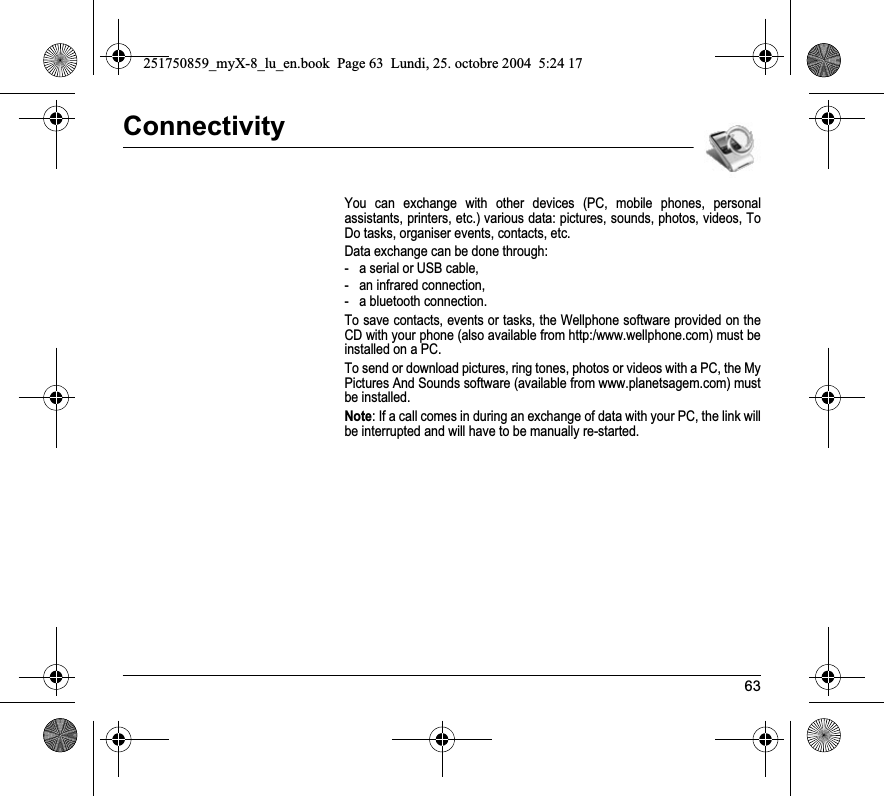

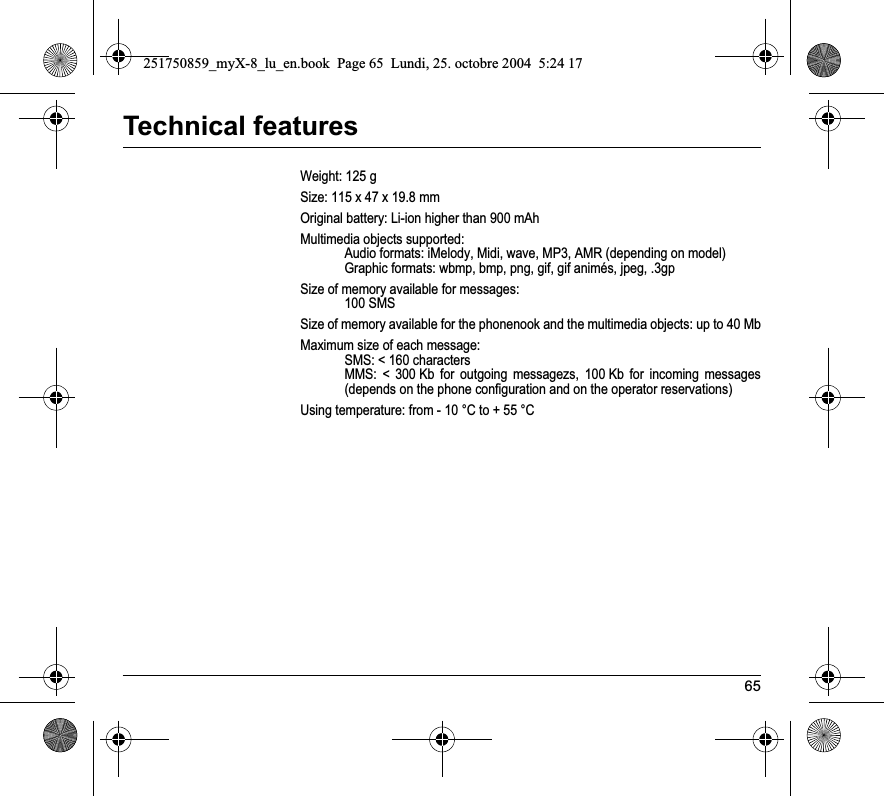
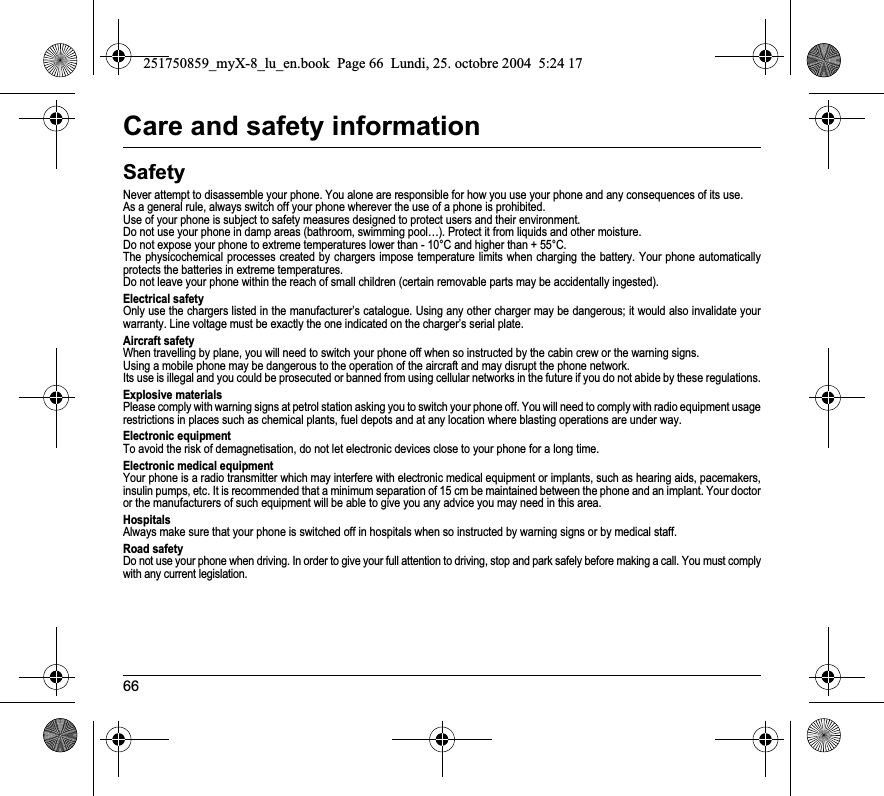

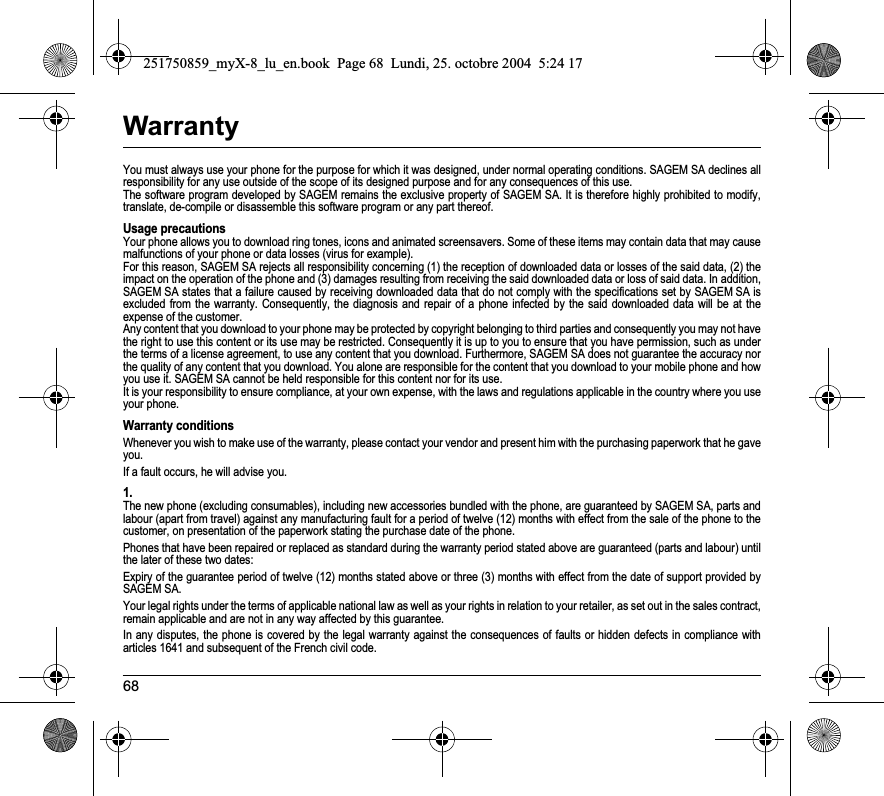
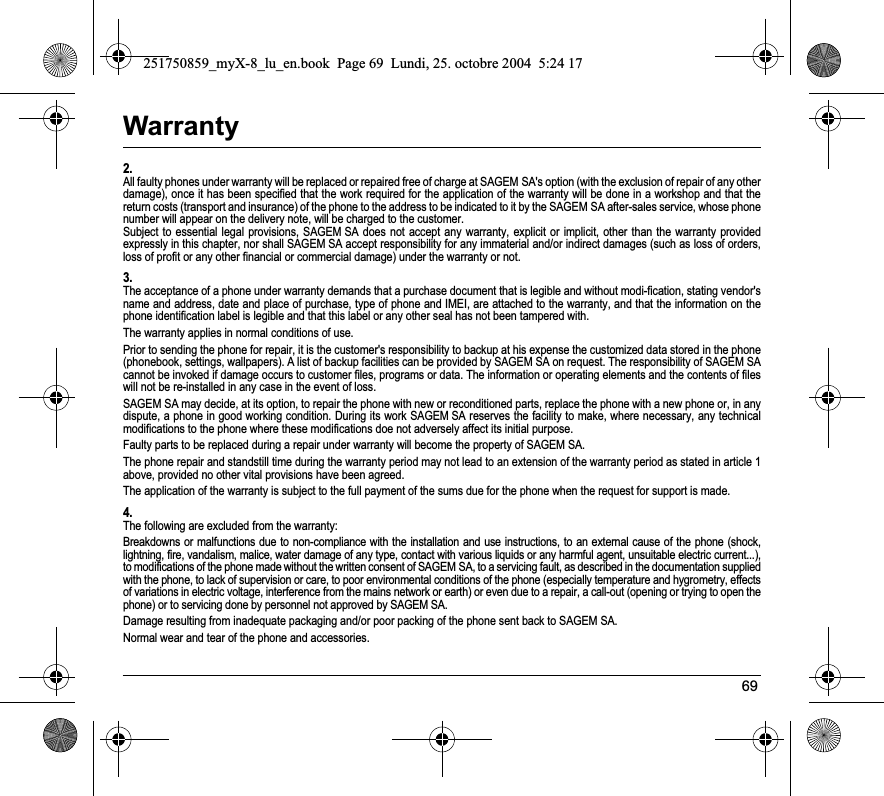

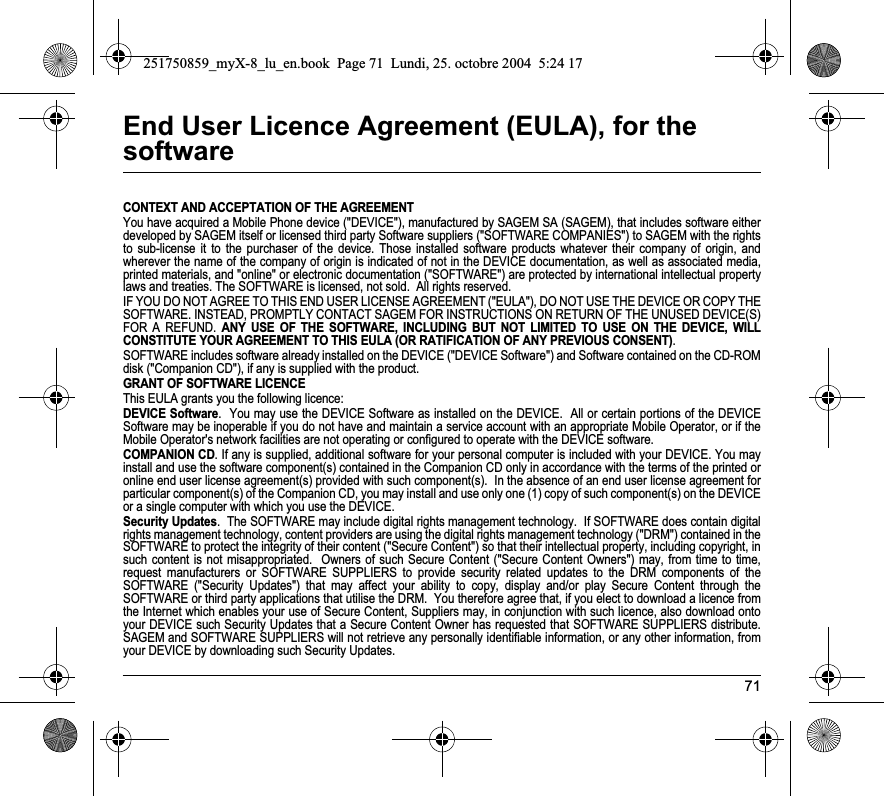


![74End User Licence Agreement (EULA), for the software-DEVICE Software. If the DEVICE Software is provided by SAGEM separate from the DEVICE on media such as a ROM chip, CD ROM disk(s) or via web download or other means, and is labelled "For Upgrade Purposes Only", you may install one copy of such DEVICE Software onto the DEVICE as a replacement copy for the existing DEVICE Software and use it in accordance with this EULA, including any additional EULA terms accompanying the upgrade DEVICE Software.-COMPANION CD. If any Companion CD component(s) is provided by SAGEM separate from the DEVICE on CD ROM disk(s) or via web download or other means, and labelled "For Upgrade Purposes Only" , you may (i) install and use one copy of such component(s) on the computer(s) you use to exchange data with the DEVICE as a replacement copy for the existing Companion CD component(s). RESPONSIBILITIESSUPPORT AND INFORMATION Should you have any questions concerning this EULA, or if you desire to contact SAGEM ]for any other reason, please refer to the address provided in the documentation for the DEVICE.NO LIABILITY FOR CERTAIN DAMAGES. EXCEPT AS PROHIBITED BY LAW, SAGEM SHALL HAVE NO LIABILITY FOR ANY INDIRECT, SPECIAL, CONSEQUENTIAL OR INCIDENTAL DAMAGES ARISING FROM OR IN CONNECTION WITH THE USE OR PERFORMANCE OF THE SOFTWARE. THIS LIMITATION SHALL APPLY EVEN IF ANY REMEDY FAILS OF ITS ESSENTIAL PURPOSE. FOR APPLICABLE LIMITED WARRANTIES AND SPECIAL PROVISIONS PERTAINING TO YOUR PARTICULAR JURISDICTION, PLEASE REFER TO YOUR WARRANTY BOOKLET INCLUDED WITH THIS PACKAGE OR PROVIDED WITH THE SOFTWARE PRINTED MATERIALS.251750859_myX-8_lu_en.book Page 74 Lundi, 25. octobre 2004 5:24 17](https://usermanual.wiki/Sagem-Wireless/95H04.User-Manual/User-Guide-490917-Page-75.png)