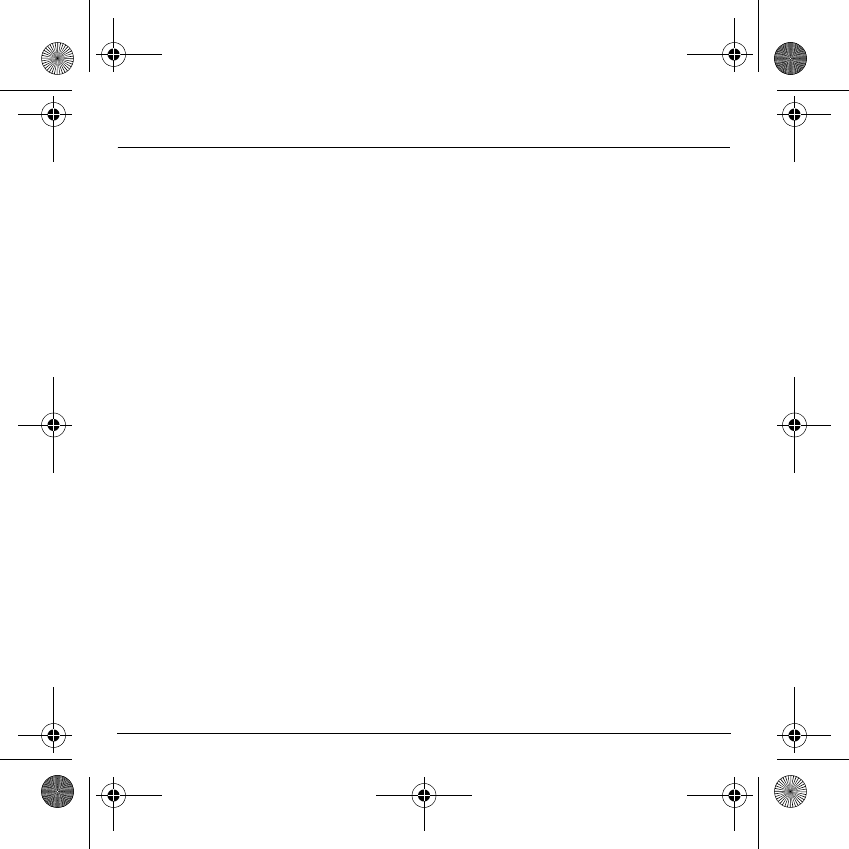Sagem Wireless 95OT200 Mobile Phone User Manual MYX 6 English
Sagem Wireless Mobile Phone MYX 6 English
Users Manual
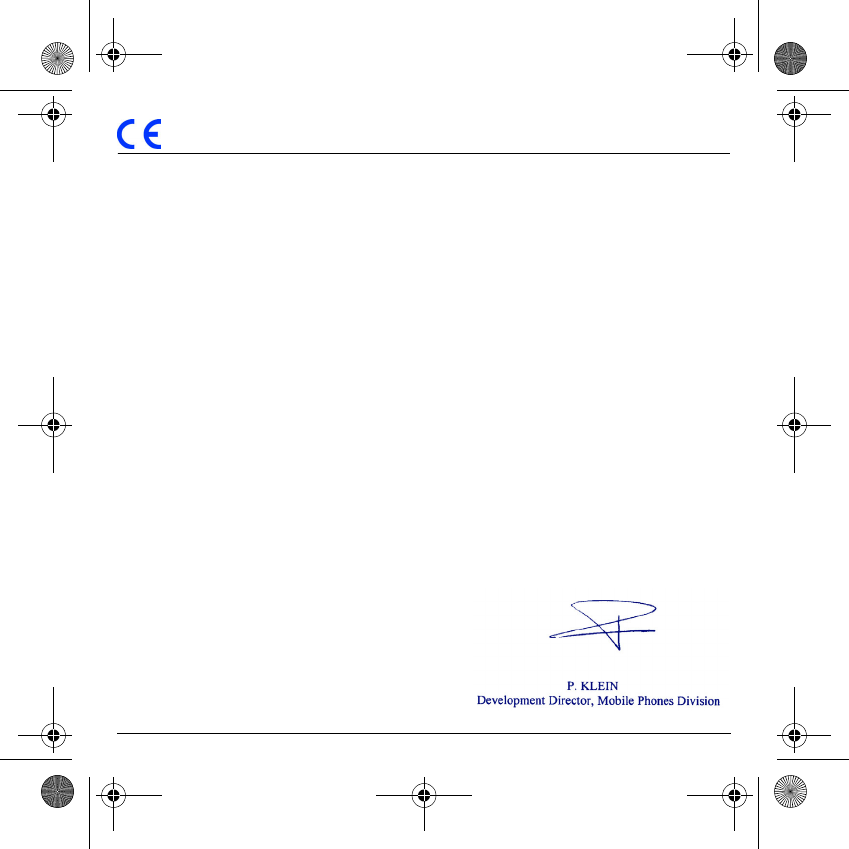
1
Conformance Document
SAGEM SA declares under its sole responsibility that the product GSM/DCS or PCS (depending on model)
Type H2003 conforms to the requirements of the following EEC directives:
EEC Directive 1999/5/CE
Safety EN 60950: 2000
EMC EN 301 489-1
EN 301 489-7
Low voltage directive 73/23/CEE
Network 3GPP TS 51.010-1 with GCF-CC v3.8.1 included
Requirements GT01 v 4.7.0
TBR 19 Edition 5
TBR 20 Edition 3
TBR 31 Edition 2
TBR 32 Edition 2
EN 301 419-1
EN 301511 v7.0.1
Health EN 50360
EN 50361
MYX-6 English.book Page 1 Mardi, 29. juillet 2003 9:38 09
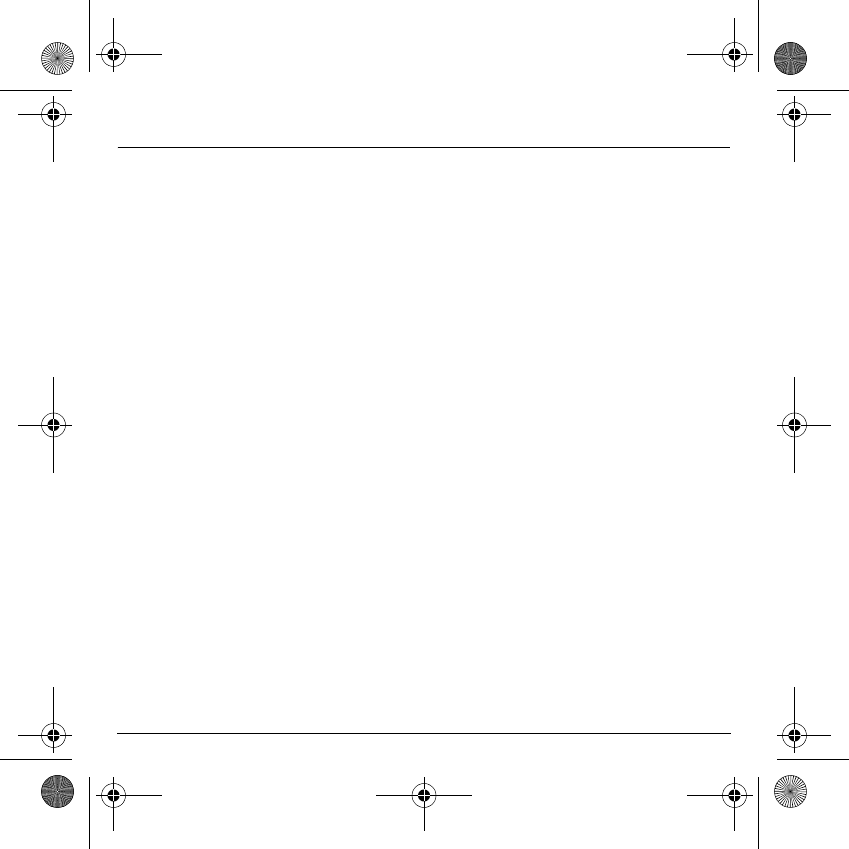
2
FCC Conformance Document
FCC Part 24
Network NAPRD03.ver 2.7.2
Health Draft IEEE Std 1528-200x
Exposure to Radio Frequency Signals
- Your wireless handheld portable phone is a low power radio transmitter and receiver. When it is ON, it
receives and also sends out frequency (RF) signals.
- In August, 1996, the Federal Communications Commissions (FCC) adopted RF exposure guidelines with
safety levels for handheld wireless phones. Those guidelines are consistent with the safety standards
previously set by both U.S. and international standards bodies:
ANSI C95.1 (1992)*
NCPR Report 86 (1986)*
ICNIRP (1996)*
(*) American National Standards Institute; National Council on Radiation Protection and Measurements;
International Commission and Non-Ionizing Radiation Protection.
- Those standards were based on comprehensive and periodic evaluations of the relevant scientific literature.
For example, over 120 scientists, engineers, and physicians from universities, government health agencies,
and industry reviewed the available body of research to develop the ANSI Standard (C95.1).
- The design of your phone complies with the FCC guidelines (and those standards).
- For body worn operation, this phone has been tested and meets FCC RF exposure guidelines when used
with an accessory that contains no metal and that positions the handset a minimum of 1.5 cm from the body.
Use of other accessories may not ensure compliance with FCC RF exposure guidelines.
MYX-6 English.book Page 2 Mardi, 29. juillet 2003 9:38 09
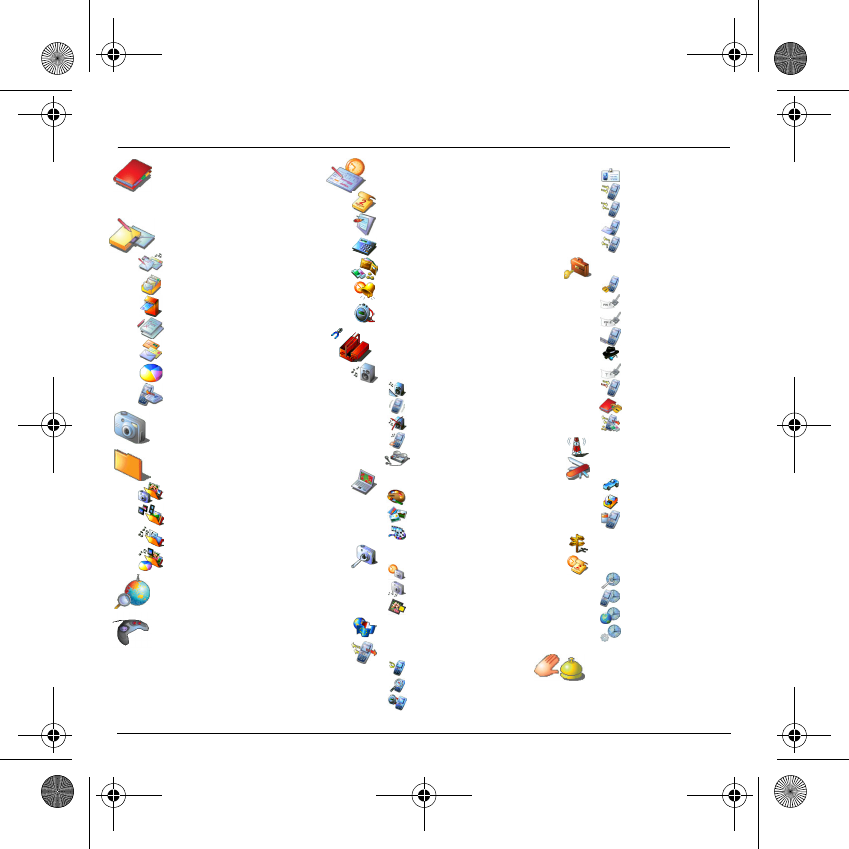
3
Menus
Phonebook
Contacts menu
Messages
Compose
Inbox
Outbox
Drafts
Options
Memory
Local info
Camera
Multimedia
My Photos
My Pictures
My Sounds
Memory
WAP
Games
MegaBox Conquest
Downloaded games
Taquin
Organiser
Diary
ToDo
Calculator
Converter
Alarm
Timer
Settings
Sounds
Ring tones
Vibrate
Silent mode
Beeps
Recorder
Look'n feel
Skins
Wallpapers
Screensavers
Camera
Timer
Click sound
Format
Languages
Calls
Calls forwarded
View last calls
Counters
Display number
Call waiting
Auto redial
Answer phone
ALS
Security
Keypad locking
PIN number
PIN number 2
Phone code
Confidentiality
Operator
Call barring
Fixed dialling
Cost
Networks
Others
Car kit
Data
Energy saving
Shortcuts
Date/Time
Control
Display
Time zone
Summer time
Services
MYX-6 English.book Page 3 Mardi, 29. juillet 2003 9:38 09
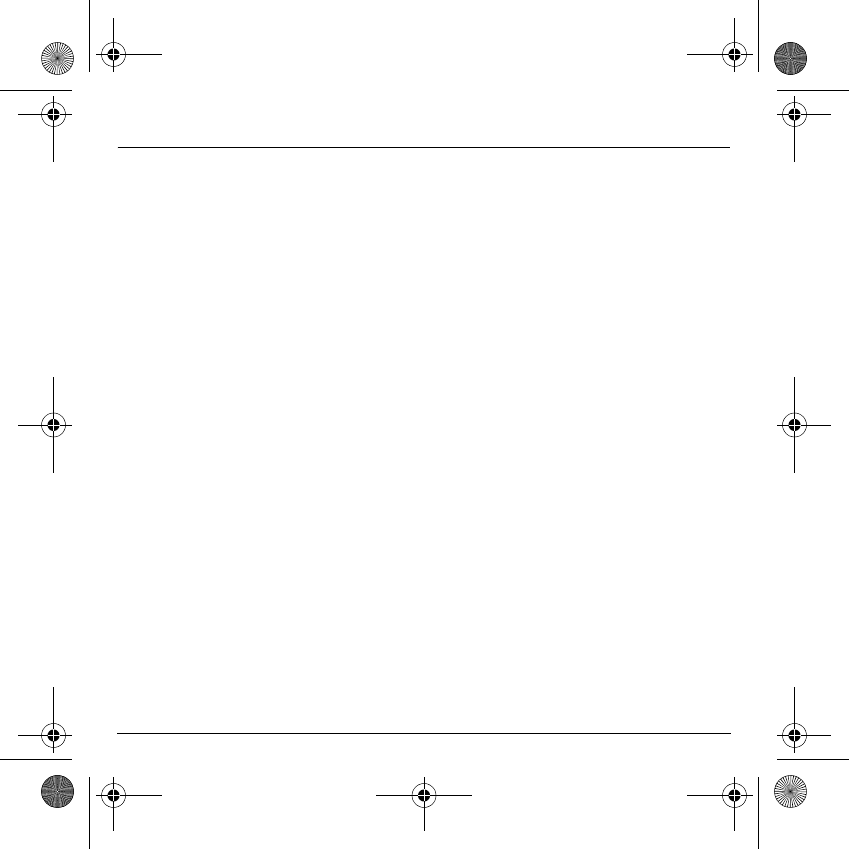
4
Contents
Page 3 MENUS
Page 9 YOUR PHONE PACKAGE - ACCESSORIES
Page 10 DESCRIPTION
Programmable keys and Shortcut keys
Strap attachment
Page 12 NAVIGATION PRINCIPLES
Page 13 INITIAL SCREEN
Page 14 ACTIVATING YOUR PHONE
Information on the SIM card
Installing the SIM card and the battery
Page 16 USING YOUR PHONE
Don't obstruct the antenna with your fingers
Increase the efficiency of your phone
Charging the battery
Page 18 PHONEBOOK
Using the phonebook
Contacts menu
Options from a contact saved
Sending a vCard
Receiving a vCard
MYX-6 English.book Page 4 Mardi, 29. juillet 2003 9:38 09
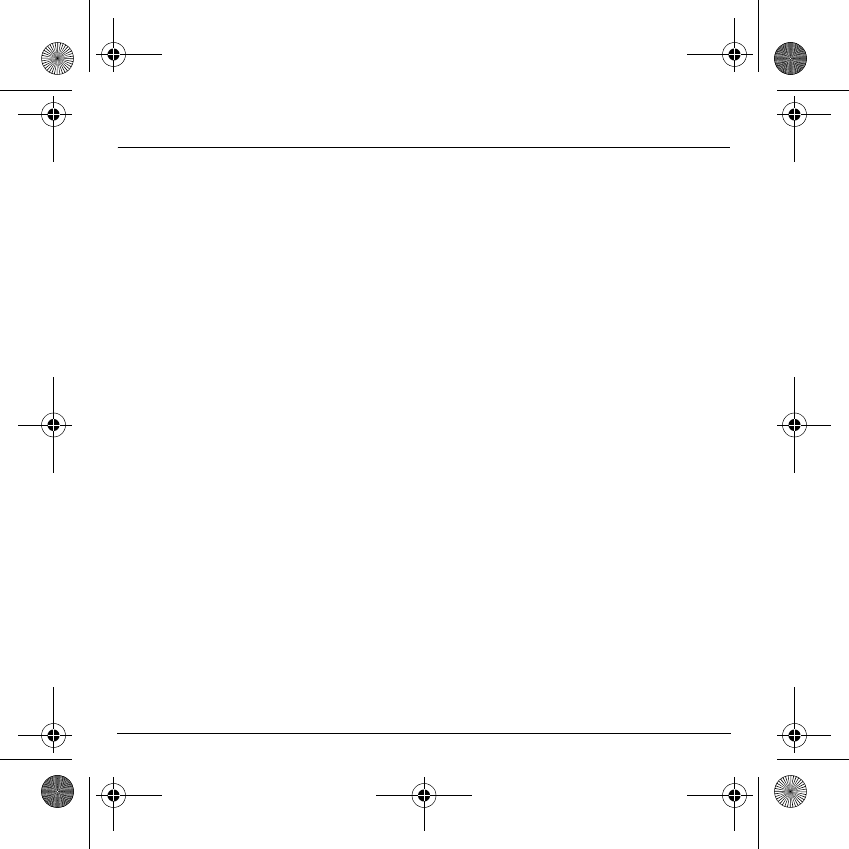
5
Contents
Page 25 MESSAGES
Compose SMS
Compose MMS
Receiving messages
Inbox
Drafts
Sending options
Outbox
Memory
Local information
Page 36 CAMERA
Take and send a photo
Page 38 MULTIMEDIA
My Photos
Display a photo
Edit a photo
My Pictures
My Sounds
Memory
Page 42 WAP
The WAP Menu
Configuring WAP parameters
WAP Logging on
Downloading sounds and images
WAP Logging off
GPRS
MYX-6 English.book Page 5 Mardi, 29. juillet 2003 9:38 09
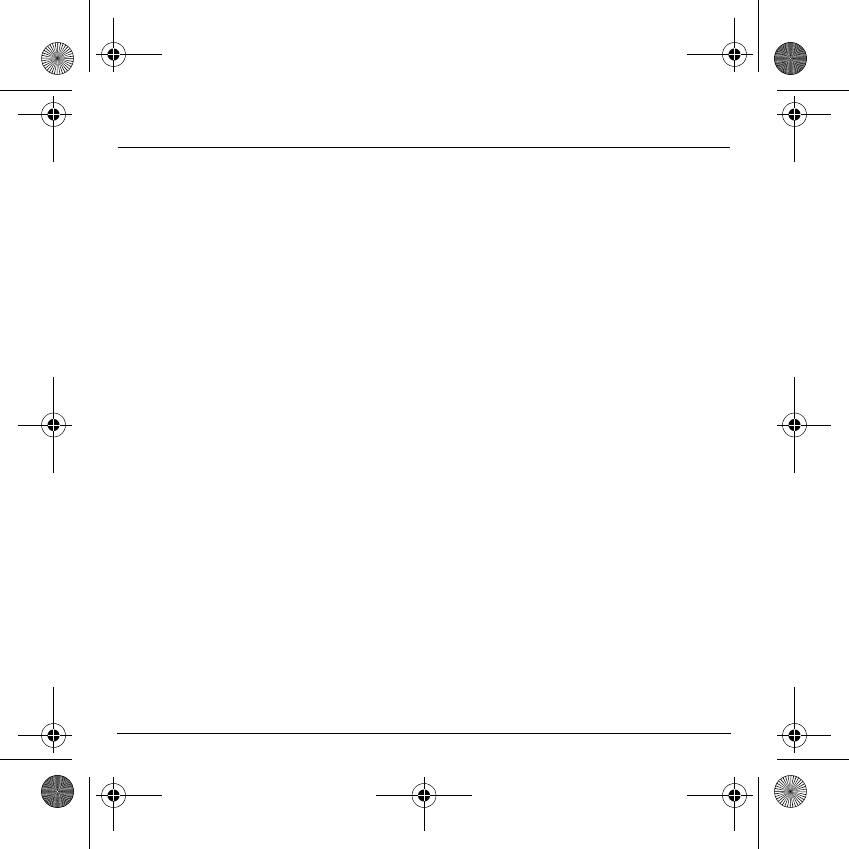
6
Contents
Page 47 GAMES
Downloaded games
Page 48 ORGANISER
Diary
Calendar menu
ToDo menu
ToDo actions menu
Sending a vCal
Receiving a vCal
Exchange of data with a PC
Calculator
Converter
Alarm
Timer
Page 57 SETTINGS
Sounds
Volume and ring tone
Vibrate
Silent mode
Beeps
Recorder
Look’n feel
Wallpapers
Screensavers
Camera
Languages
MYX-6 English.book Page 6 Mardi, 29. juillet 2003 9:38 09
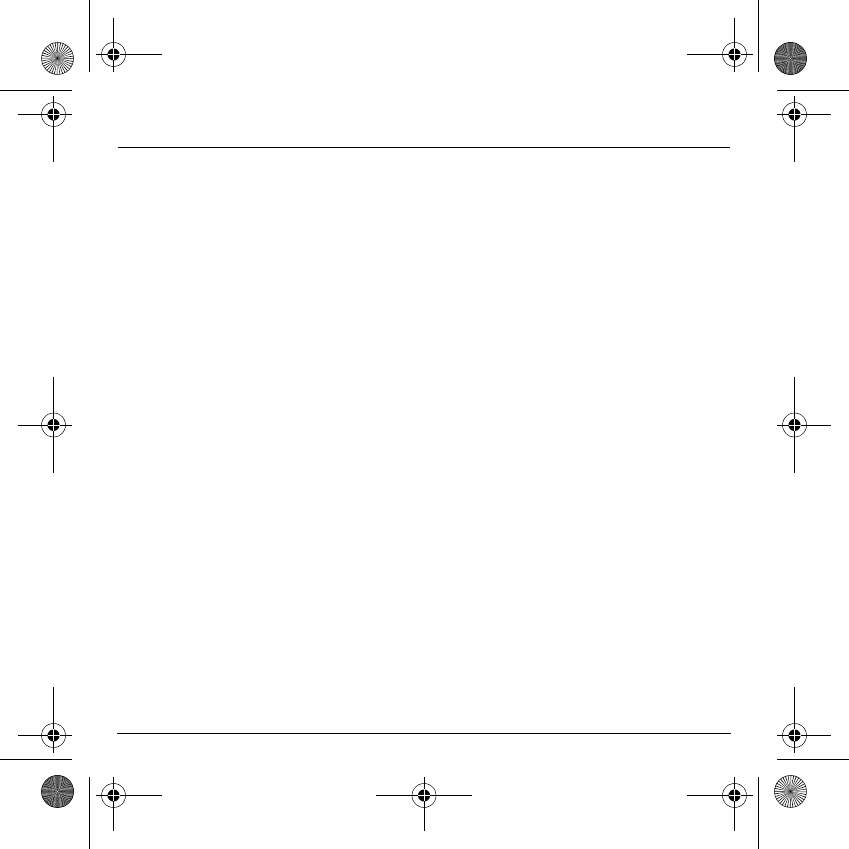
7
Contents
Calls
Calls forwarded
View last calls
Counters
Display number
Call waiting
Automatic redial
Answer phone
ALS
Security
Keypad locking
PIN number
PIN number 2
Phone code
Confidentiality
Operator
Call barring
Fixed dialling
Cost
Networks
Others
Car kit
Data
Energy saving
Shortcuts
MYX-6 English.book Page 7 Mardi, 29. juillet 2003 9:38 09
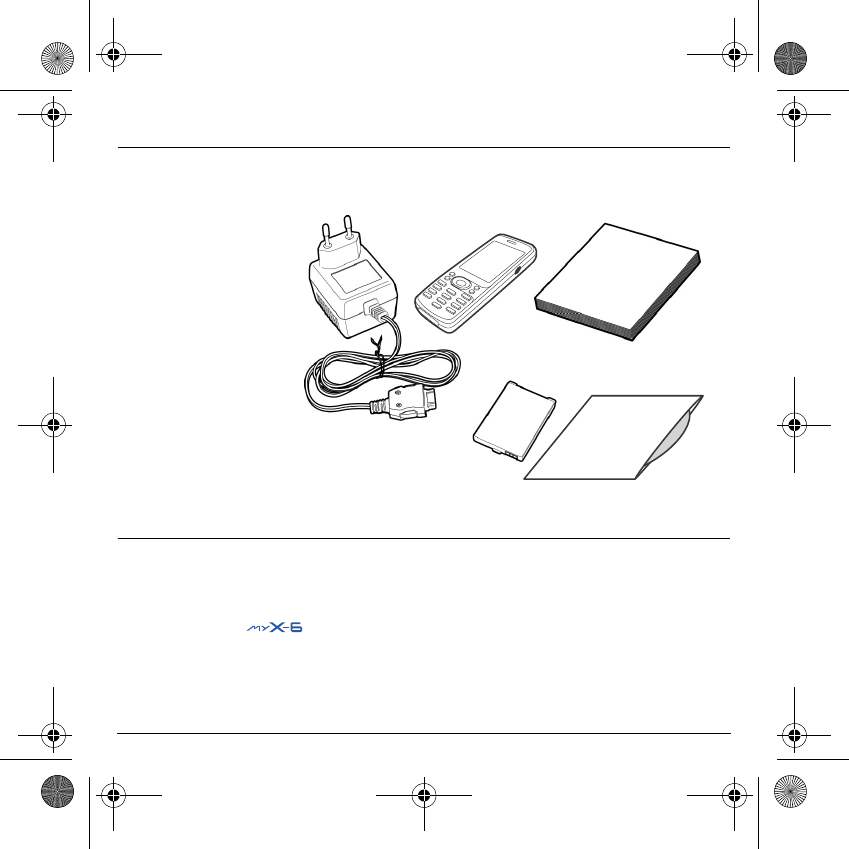
9
Your phone package
When you open the box, check that all items are present:
1 - Phone
2 - Charger
3 - Battery
4 - User guide
5 - CD
(depending on model)
Accessories
You can also find (as an option) or order the following accessories:
Hands-free kit (*)
Additional battery
Additional charger (*)
Cable to connect your to a PC USB or serial port (*)
CD driver (PC or Mac) to synchronise your phone with your PC
Cigar lighter charger (*)
Colored covers
(*) These accessories are identical to the ones provided for the earlier 3000 series and
MY
X-5.
21
3
4
5
MYX-6 English.book Page 9 Mardi, 29. juillet 2003 9:38 09
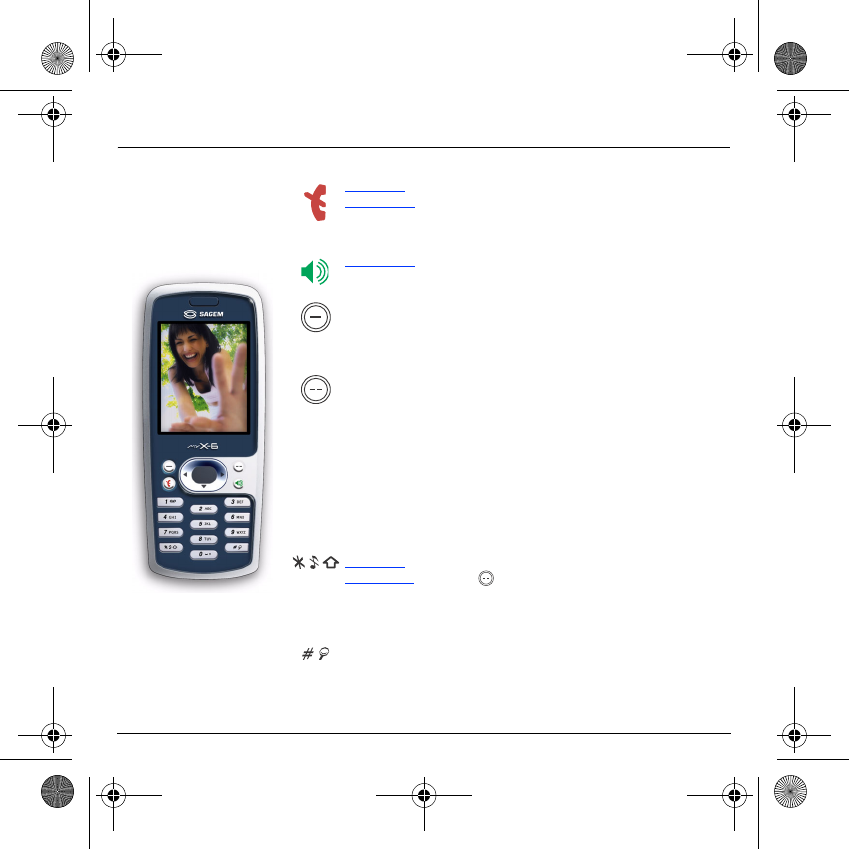
10
Description
Programmable keys
and Shortcut keys
Hold down: Stop
Press briefly:
In a call context: Reject a call - hang up
In menus: Return to initial screen.
Press briefly: Start phone
In call context: Call - receiving a call - hands-free mode
Left programmable key:
(Function available depending on model)
In initial screen: Access to certain functions (shortcuts)
In menus: Cancel (or return) as indicated on the screen
During call: Reduce volume
Right programmable key:
(Function available depending on model)
In initial screen: Access to certain functions (shortcuts)
In menus: Validate, choose as shown on the screen
During call: Increase volume
S
Previous choice / increase value / up
T
Next choice / reduce value / down
W
Up input field / move left
X
Down input field / move right
Hold down: In initial screen: Silent mode
Press briefly + validate (
key) activate or deactivate keypad locking
In call reception mode: Short press stops ring tone
In ring tone setting mode: Activate / deactivate ring tone
Upper case/Lower case
Zoom mode (see
Messages
and
WAP
menus)
WARNING:
do not use the telephone in hands-free mode near to your
ear, or you may suffer hearing loss.
MYX-6 English.book Page 10 Mardi, 29. juillet 2003 9:38 09

11
Description
Strap attachment
Put the strap through the hook inside and at the
bottom of the phone. Pull the strap to lock it into
place.
IRDA Camera
Mirror
MYX-6 English.book Page 11 Mardi, 29. juillet 2003 9:38 09
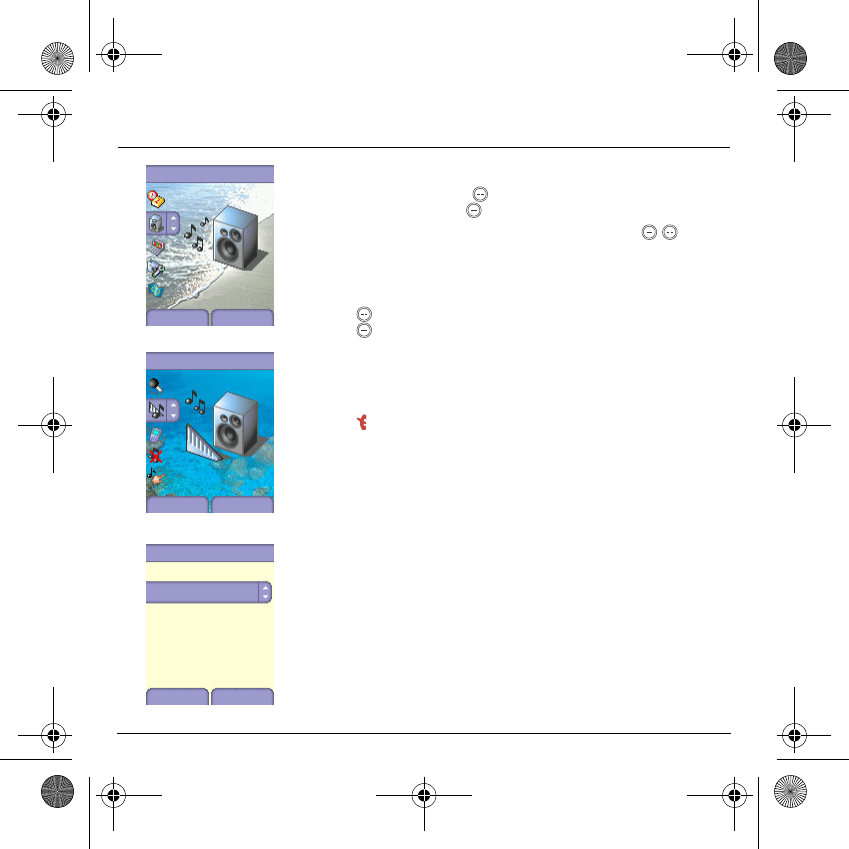
12
Navigation principles
These basic principles bring a great intuitiveness to your phone.
Validate
by pressing the
key
.
Cancel
by pressing the key.
The thumbnails at the bottom of the screen refer to the
keys.
In the menus, a title bar reminds you of the previous level.
The
T
S
navigation keys are used to navigate from one menu to
another within the same menu structure.
The
key
is used to go from a menu to a sub-menu.
The key is used to go from a sub-menu to a menu.
The first menu level can be identified by a large animated icon in the
centre of the screen.
The second menu level can be identified by a large static icon in the
centre of the screen.
The
key (press briefly) is used to go back to the initial screen (current
function is abandoned).
Settings
Sounds
Back Select
Sounds
Ring tones
Back Select
Ring tones
Alarm
Back OK
Calls
Messages
Local infos
Fax
MYX-6 English.book Page 12 Mardi, 29. juillet 2003 9:38 09
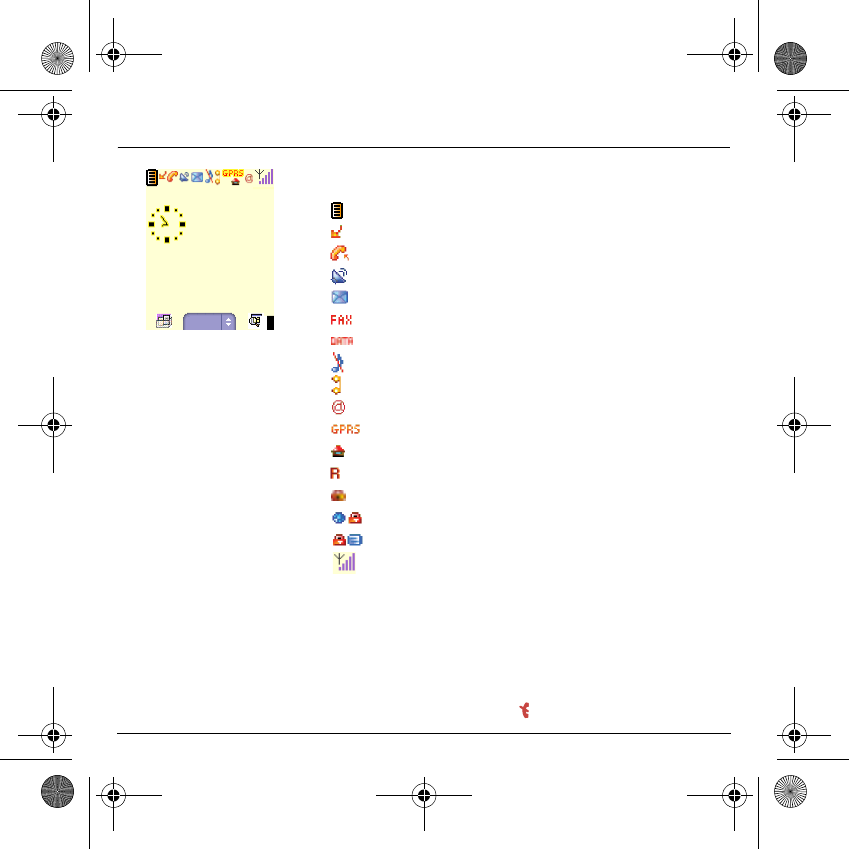
13
Initial screen
The initial screen contains the following information:
1 - The title bar icons:
Battery
Calls forwarded
Call (establishing the call)
Call (hands free)
Message (reception of a message, message memory full)
FAX communication
DATA communication
Silent mode
Message in answering machine
WAP (@) communication
GPRS
Home zone
Roaming
Keypad locking
Protected WAP logon
Protected WAP logon icon with certificate
Signal strength level (5 bars).
2 - Date and time, in digital or analog mode
3 - Network provider
4 - Thumbnail centred on bottom line:
the main « Menu » thumbnail shows that the menu can be accessed via
the
T
S
keys.
The following information may also be displayed:
« 1 message received »; or « 1 call ».
They can be deleted by pressing key briefly.
Menu
Network provider
Network provider
thu 20 FEB
thu 20 FEB
MYX-6 English.book Page 13 Mardi, 29. juillet 2003 9:38 09
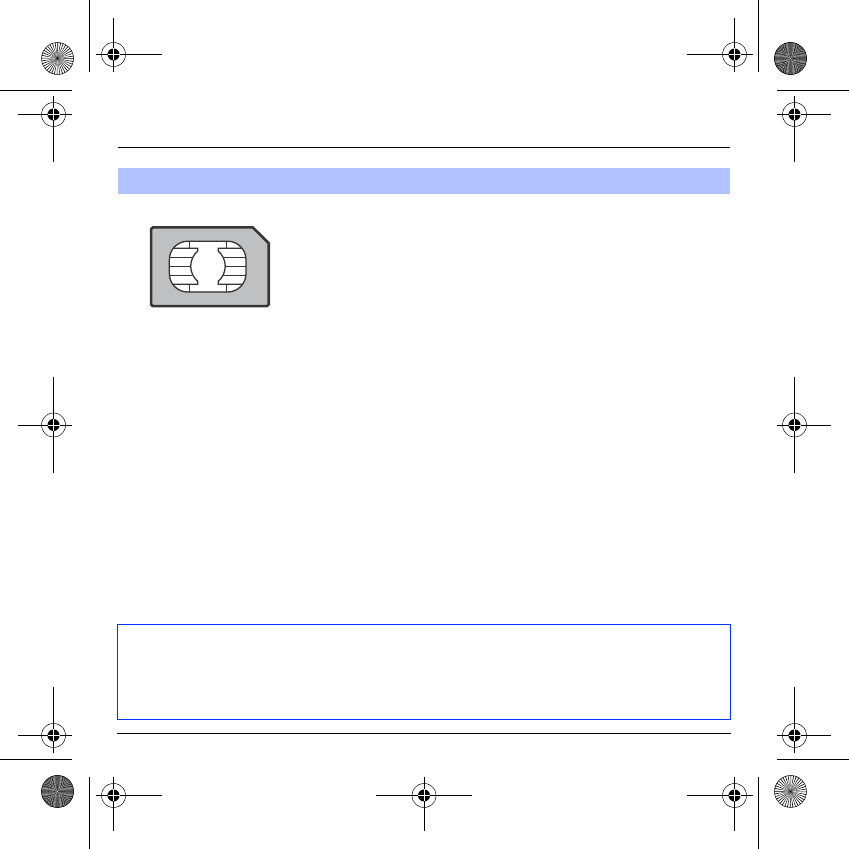
14
Activating your phone
To use your phone, you need a card called SIM card. It contains
personal information that you cannot modify:
Secret codes (PIN(s): Personal Identification Numbers), these codes
allow you to protect access to your SIM card and phone.
Phonebook,
Messages,
How special services work.
Your phone is compatible with the SIM 3V cards.
Information on the SIM card
WARNING
This card must be handled and stored with care in order not to be damaged. If you should lose your SIM
card, contact your network provider or your SMC (Services Marketing Company) immediately.
Please keep your SIM card out of reach of young children.
MYX-6 English.book Page 14 Mardi, 29. juillet 2003 9:38 09
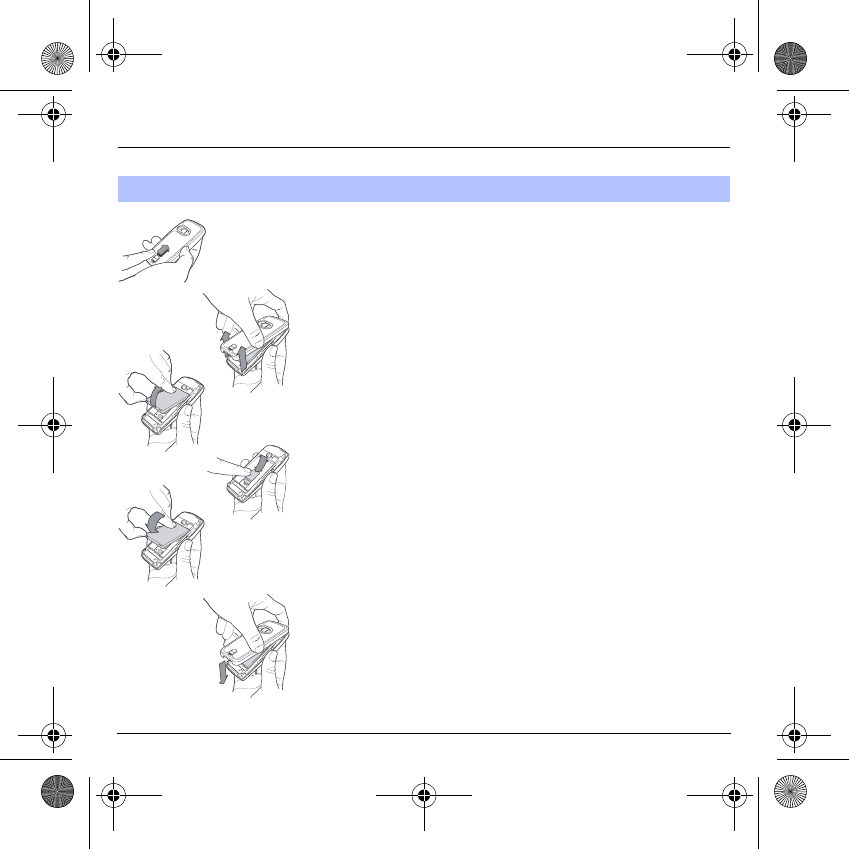
15
Activating your phone
The SIM card is inserted under the phone's battery. Ensure that the
phone is switched off and the charger disconnected.
Turn the phone back and push lock button upwards.
Remove the back cover by lifting bottom end first.
Take out battery if already installed.
Slide the SIM card, with cut corner as shown on the phone, into the card
holder with fold face down.
Place the battery by positioning first the top of it, as shown on the
battery.
Replace the back cover, clicking in first the upper part then the lower and
pushing the back catch downwards into the lock position.
Installing the SIM card and the battery
2
1
3
4
5
6
1
2
3
4
5
6
MYX-6 English.book Page 15 Mardi, 29. juillet 2003 9:38 09
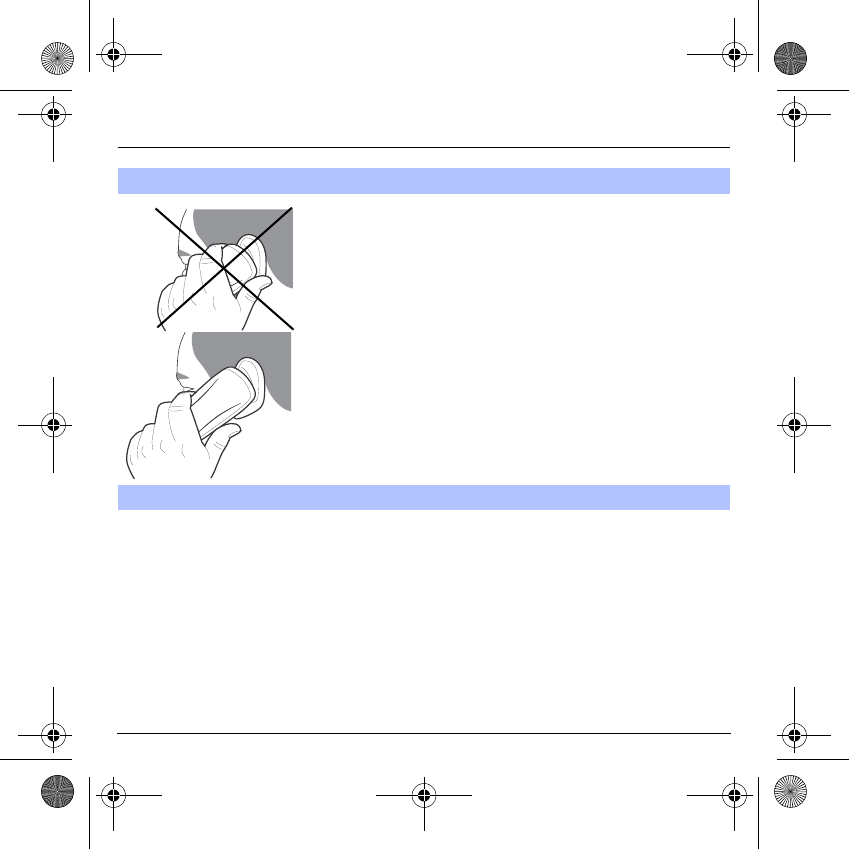
16
Using your phone
The antenna is integrated in your phone, under the back cover at the top.
Avoid putting your fingers on this area when the phone is switched ON.
If your fingers obstruct the antenna, the phone may have to operate with
a higher power level than usual; decreasing its efficiency quickly. It could
also affect the quality of your communications.
- Don't press the keys when not necessary: each keypress activates
the backlight, and uses much power.
- Don't activate too often the screensaver: a starting time too high
increases the power consumption.
- Don't obstruct the antenna with your fingers.
Don't obstruct the antenna with your fingers
Increase the efficiency of your phone
MYX-6 English.book Page 16 Mardi, 29. juillet 2003 9:38 09
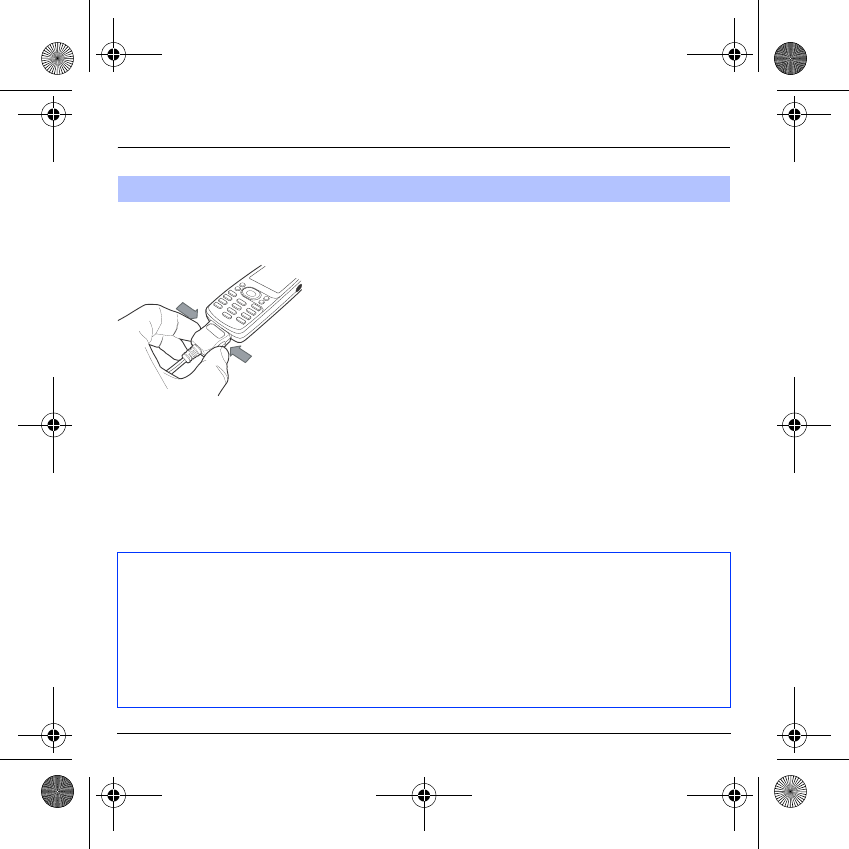
17
Using your phone
Your phone is powered by a rechargeable battery. A new battery must
be charged for 4 hours at least before being used for the first time. It
reaches its optimum capacity after a few cycles of use.
When your battery has been discharged, the phone displays the state
(empty battery icon flashes). In this case recharge your battery for at
least 15 minutes before making any calls in order not to be cut off in the
middle of a call.
To recharge the battery:
Connect the charger to a socket.
Plug the end of the cable into the bottom connector of the phone.
The phone is then charging up. The battery icon is scrolling up and down
to indicate that it is charging. When the battery is fully charged, the
charging stops on its own. Disconnect the cable.
When charging, the battery may warm up, this phenomenon is normal.
Charging the battery
WARNING
There is danger of explosion if the battery is placed in an incorrectly way or if it is exposed to fire.
Do not short circuit it.
The battery does not have any part that you can change.
Do not try to open the battery casing.
Use only the appropriate chargers and batteries as shown in the manufacturer's catalogue.
Used batteries must be disposed of in the appropriate places.
We advise you to take the battery out if you plan not to use the phone for extended periods.
MYX-6 English.book Page 17 Mardi, 29. juillet 2003 9:38 09
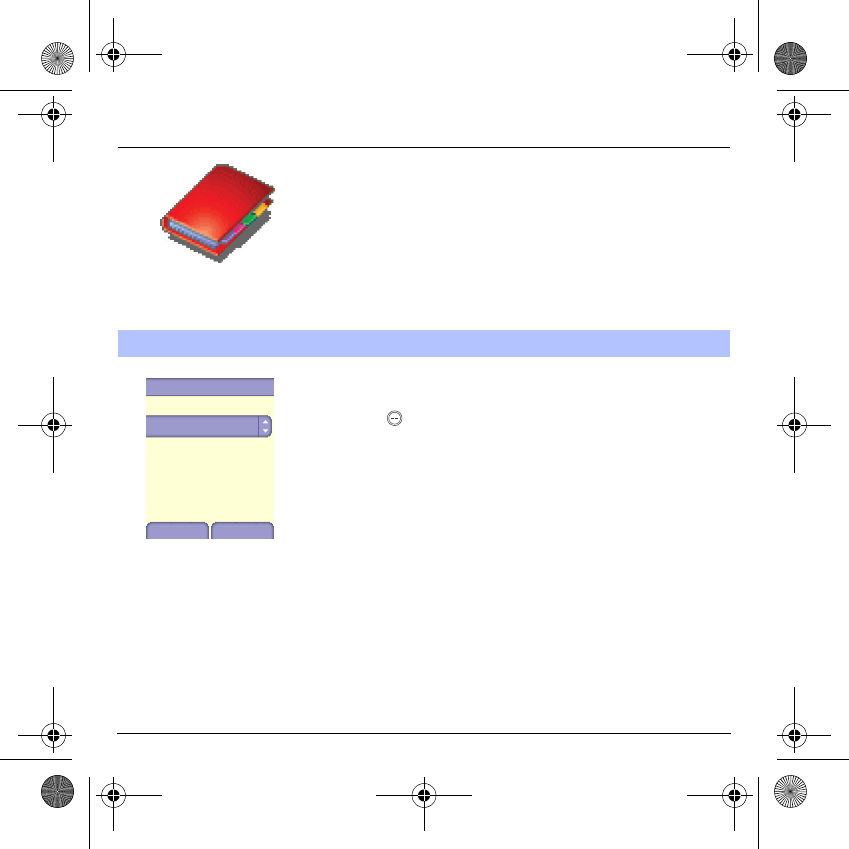
18
Phonebook
The phonebook allows you to store numbers that you call regularly.
These numbers can be stored in the SIM card or in the phone.
Your phone has a vCard directory, and the following fields can be stored
in the telephone memory exclusively for each contact: last name, first
name, number 1, email, number 2, number 3, call group, company,
comment, photo.
The fields preceded with a star are mandatory.
The storage capacity will depend on the SIM card. Please contact your
network provider to get that information.
In the initial screen, press the
T
key to access the main menus. The
first menu proposed is
Phonebook
.
Press the
key
corresponding to the validation key to enter the menu.
The list of your correspondents appears. By default, the cursor is
positioned on the first name in alphabetical order.
If you are using your phone and SIM card for the first time, the
phonebook list will be empty, only the
Contacts menu
function will be
available.
Using the phonebook
Phonebook
Back Options
Contacts menu
A
MYX-6 English.book Page 18 Mardi, 29. juillet 2003 9:38 09
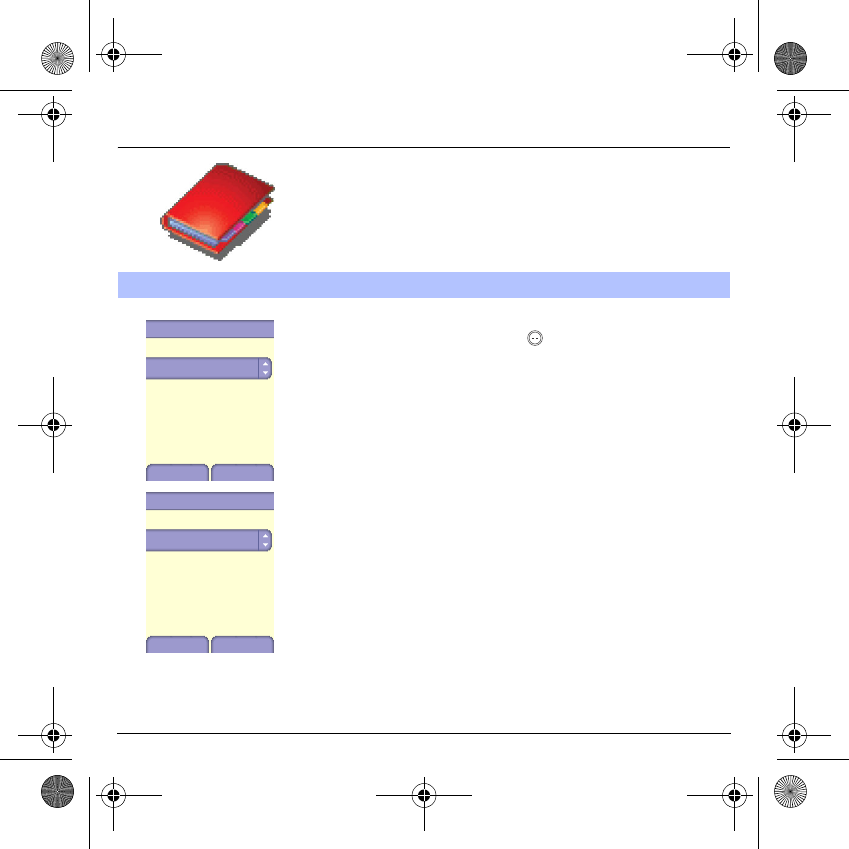
19
Phonebook
Add contact
Select
Add contact
and press the
key
to enter the menu.
Choose the location where you wish to enter the contact (SIM card,
phone or fixed dialling memory – Fixed dialling is available depending
on PIN number 2 options of your SIM card) and enter the contact
information and validate after each entry.
The information needed to store a contact in the phone is first name, last
name, one phone number or an email address.
All other fields are not mandatory. If you do not want to fill them, select
Save
to save the contact created.
Note:
If you want to store a contact in a call group, the ring tone, when
the contact is calling, is the one defined by default in the call group.
To modify the ring tone, select
Phonebook
,
Contacts menu
,
Call
Groups
, select the call group,
Options
then
Modify
. Modify the ring
tone and validate.
Contacts menu
Phonebook
Back OK
Add contact
My numbers
Call groups
Memory
Phonebook A.
Contacts menu
Back Options
John
Andrew
Jenifer
MYX-6 English.book Page 19 Mardi, 29. juillet 2003 9:38 09
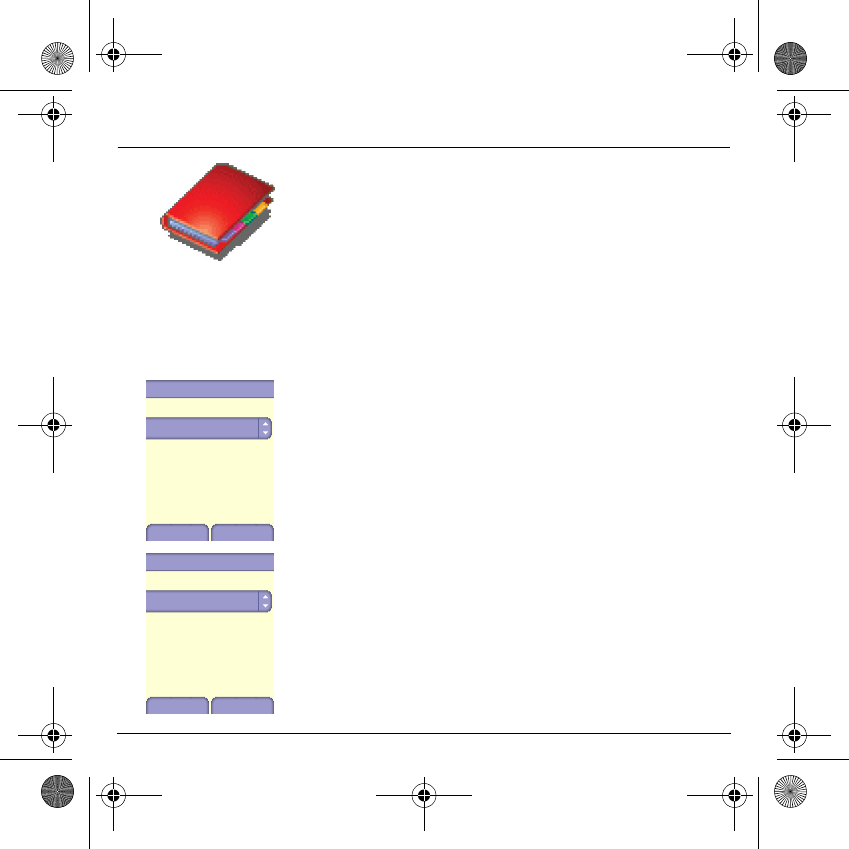
20
Phonebook
Call groups
6 default call groups have already been created. You can create others.
You have the facility to group your contacts into call groups.
It is possible to allocate characteristics to each group (icon, ring tone,
vibrate mode).
Creating new groups:
Do same as above to get the
Contacts menu
and validate.
Press
T
key to position the cursor on
Call groups
and validate.
By default, the cursor is automatically placed on
Call groups menu,
validate.
Choose one of the options given: Create group or Memory available.
Creating a group
By default, the cursor is placed on
Create group,
validate.
Enter the name and validate.
Choose the
icon
, the
ring tone
and
vibrate mode
that you want to
allocate to this group (validate after each step).
Memory
Select
Memory
and validate.
The screen displays the number of locations available for new groups.
Phonebook
Call groups
Back OK
Add contact
Memory
Call groups
Call groups m.
Back Options
VIP
Colleagues
Customers
Family
Friends
Leisures
MYX-6 English.book Page 20 Mardi, 29. juillet 2003 9:38 09
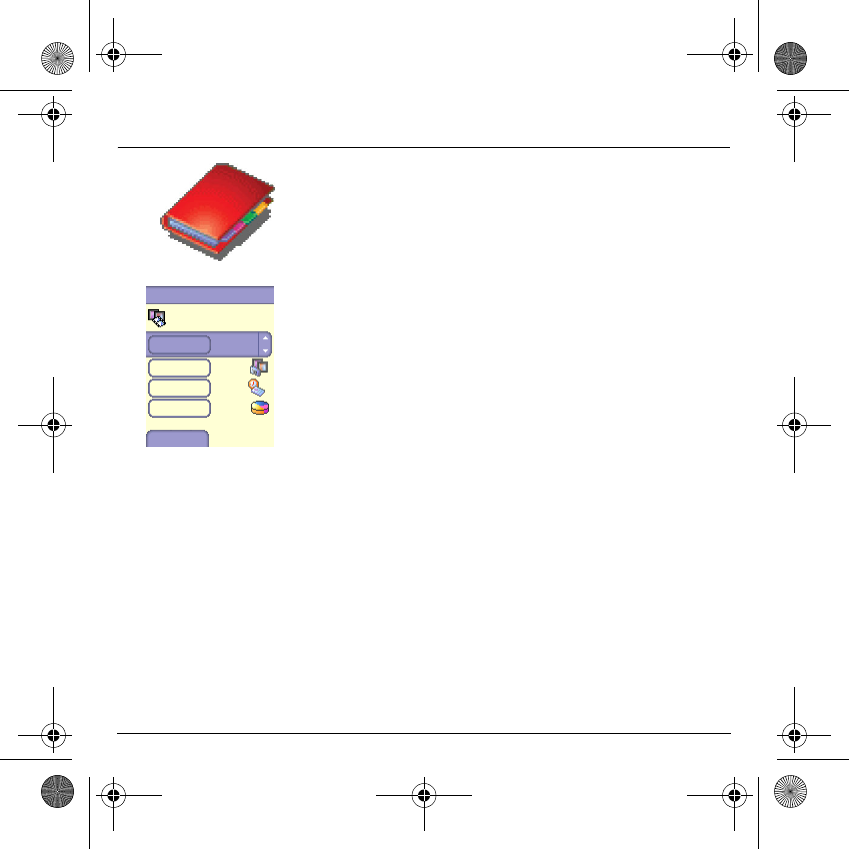
21
Phonebook
Memory
Select
Memory
and validate. Select SIM or Telephone and validate.
The screen displays the locations used on the SIM Card and in the
phone itself. The screen displays the amount of memory used. The
memory capacity is shared between the phonebook and the photo,
pictures, organiser, etc. features. If you lack memory, check if you can
free some space from another function.
My numbers
You can create the entries corresponding to your own numbers in order
to consult them when necessary.
Select
My numbers
and validate. Enter the different details and
validate.
Memory
Phone.1561 Kb.
0 %
Back
17 %
0 %
84 %
MYX-6 English.book Page 21 Mardi, 29. juillet 2003 9:38 09
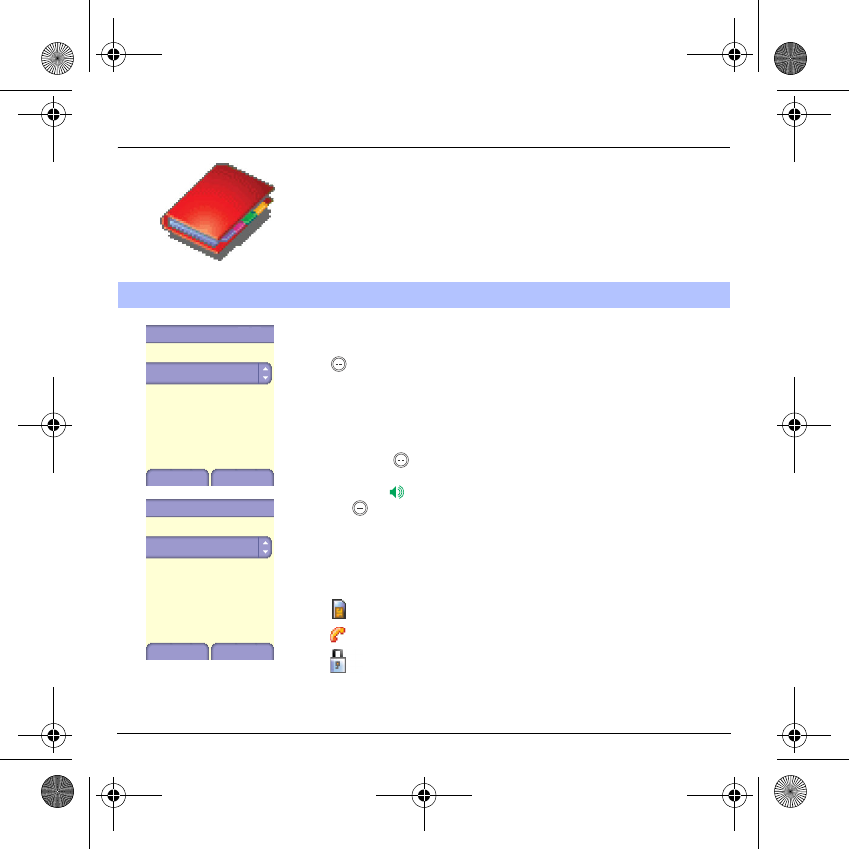
22
Phonebook
See contact
Select a contact from the list using the
T
S
keys. Then press the
key. By directly pressing one character, the phone will display the
first contact saved in the phonebook, starting with it.
The first menu proposed is
See contact
. Validate.
Details of the contact appears (name, phone number, call group, and
some other details).
Further screens display the other details of the contact:
Press the key to view the 3 phone numbers the email address,
company and comment for this contact.
Press the key from any of these screens to call this contact. Press
the key to go back to the phonebook.
The memory number of the contact (for example 21) allows you to call
him directly typing from the initial screen this number followed by *
(example : 21*).
Different icons inform you of the position in the phonebook where the
contact is stored:
contact stored in the SIM card
contact stored in the phone
if the Fixed dialling option is activated, only those contacts may
be called. See
PIN number 2
and
Fixed Dialling
in
Security
Menu for more details about this activation.
Options from a contact saved
Phonebook
Jenifer
Back Options
Andrew
John
Contacts menu
Phonebook
See contact
Back
Send By
Call
Modify contact
OK
Delete
MYX-6 English.book Page 22 Mardi, 29. juillet 2003 9:38 09
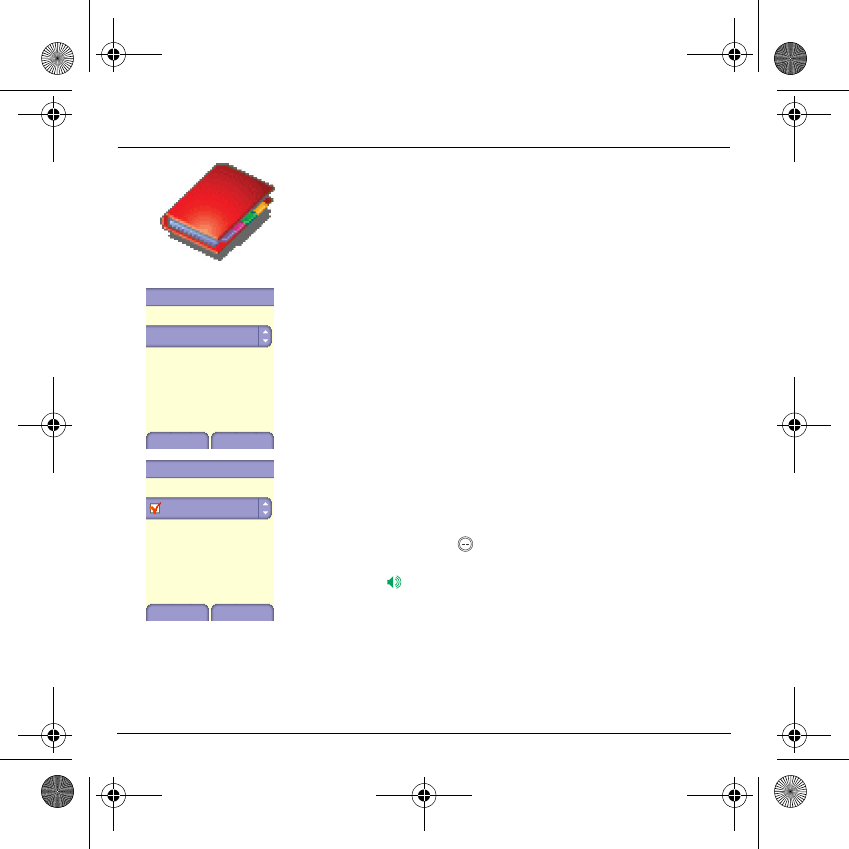
23
Phonebook
Modify contact
Select the contact desired and validate.
Select
Modify contact
and validate.
Modify what you want and validate then select
Save
once the
modifications completed.
Copy to SIM / Copy to mobile
This allows you to copy your phonebook entries from one memory to the
other. Only the name, first phone number and the call group will be
copied.
Select
Copy to SIM
or
Copy to mobile
and validate.
Delete
Select
Delete
and validate.
Validate deletion of entry.
Call
Select
Call
. Press the
key to start the call.
You can also select the party to be called from the phonebook, and
press the key to make the call.
Phonebook
Modify contact
Back
Call
Delete
Send By
OK
See contact
Modify contact
Last name
Back Modify
Save
First name
Number 1
E-mail
Number 2
Number 3
MYX-6 English.book Page 23 Mardi, 29. juillet 2003 9:38 09
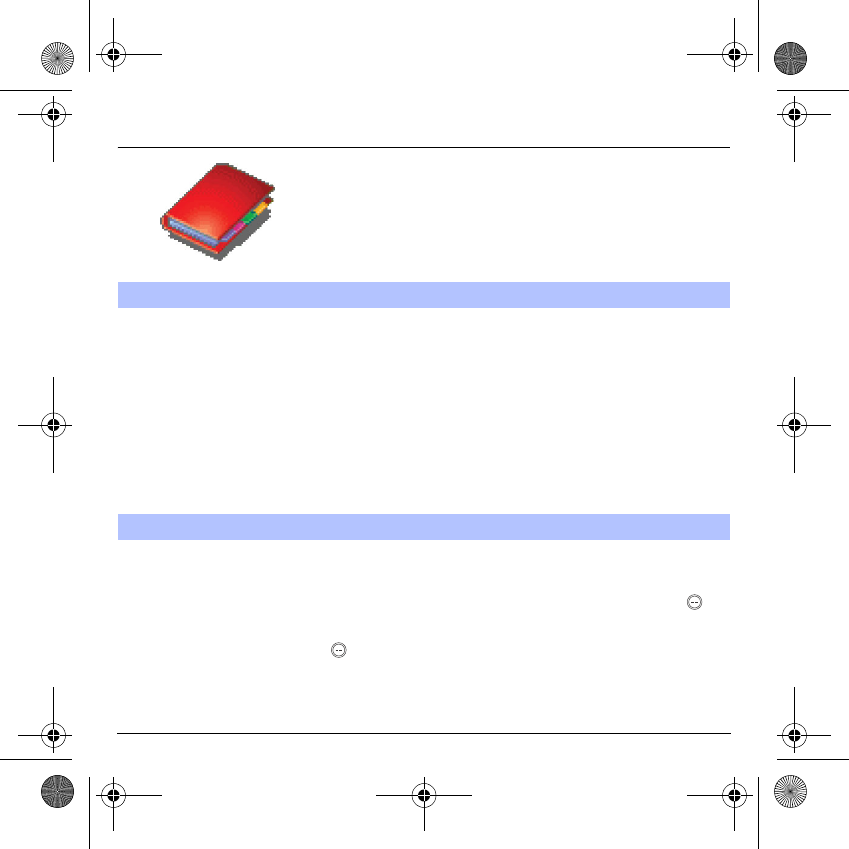
24
Phonebook
vCards can be sent to another phone supporting vCard.
On a contact in the phonebook, please select the
Send by
option menu
item (EMS, MMS or IRDA).
If the vCard is sent successfully, an information message is displayed.
vCards can be sent as an attachment to an EMS or MMS message. See
Compose MMS
on page 28.
When a vCard is received enclosed to an EMS or MMS message, the
message « You have received 1 message » is displayed.
Open the MMS from the inbox. Go to
Options
by pressing the
key,
and select
Extract
; select the vCard among the list of objects attached
to this MMS, and add this contact to the phonebook by pressing the
key. A message is displayed to confirm the action.
Sending a vCard
It is possible to send a vCard from each contact stored in the phonebook.
Receiving a vCard
MYX-6 English.book Page 24 Mardi, 29. juillet 2003 9:38 09
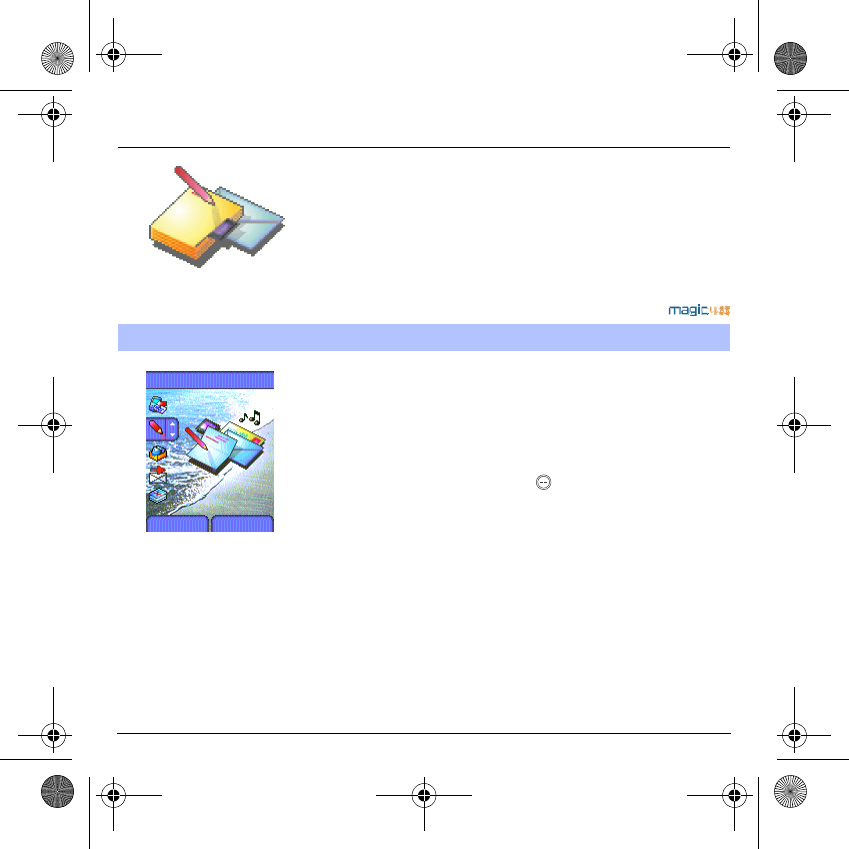
25
Messages
From this menu, you are able to send SMS, EMS and MMS. EMS is an
extended message, longer than an SMS and which allows you to insert
images and sounds to your text messages. MMS is a Multimedia
Message Service, which allows you to enclose audio files, images and
other rich content to your messages; these messages can even be
composed of several slides. MMS are differently invoiced than SMS are.
Please contact your network provider to get more information on their
cost.
This menu has been compiled in collaboration with magic4™.
On the
Messages
menu, please select the
Compose
menu and
validate.
Choose the
SMS
option.
The language used is the one selected on the display of the phone (if
the language selected is not compatible with the Easy Message T9™,
the English language will be automatically selected).
When the text has been entered, the
key (
options
) can also be used
to access the functions offered:
Save
is used to save a draft in memory
Send
is used to send the message by entering the correspondent's
number
T9 options
(see page 26)
Editor mode
(see page 27)
Send options
is used to indicate the message format, the period of
validity, or to activate/deactivate a reply
Cancel
is used to delete all text entered
Activate/deactivate zoom
is used to modify size of characters
Formatting
is used to enrich a text
Insert
to insert an image or sound into your message
(see page 28).
Compose SMS
Messages
Compose
Back Select
MYX-6 English.book Page 25 Mardi, 29. juillet 2003 9:38 09
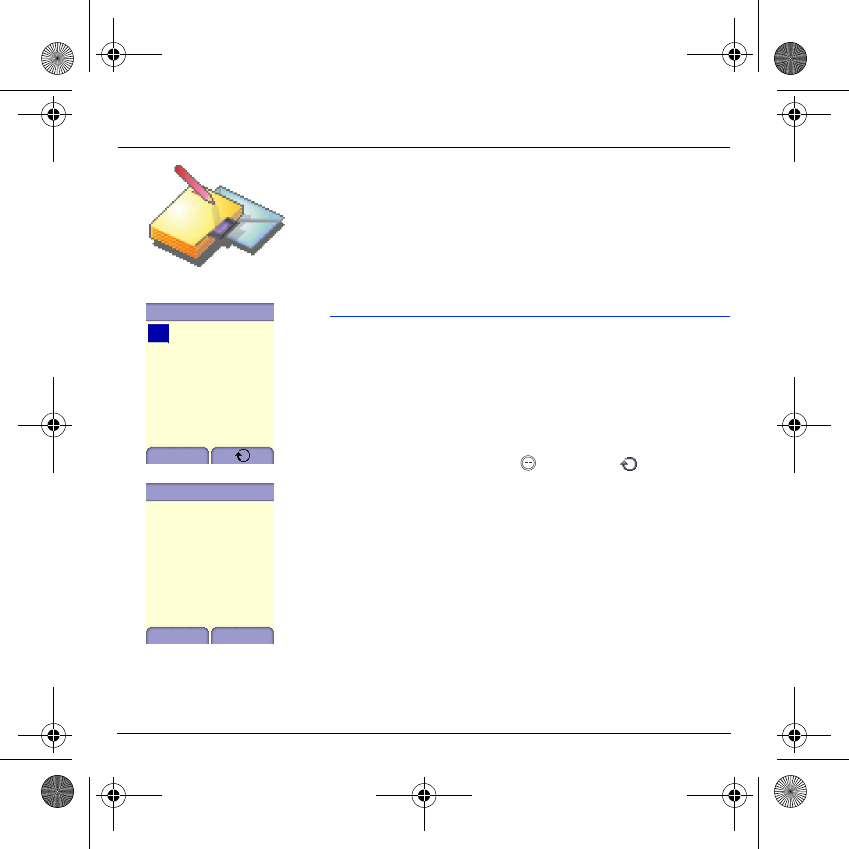
26
Messages
The Easy Message T9™ mode helps you to easily write your short
messages.
Using T9 Mode
Press once the key corresponding to the letter chosen and make the
word by continuing to press the keys corresponding to the various letters
without paying attention to the display: the word is highlighted.
If you agree on the word proposed on the screen, press the
0
key to
validate it, and go on writing the next word.
However, the same sequence of keys pressed can correspond to
several words, existing on the dictionary. If the word that appears is not
the word you expected, press the key indicating to scroll through
the words corresponding to this key sequence.
Once you agree on the word proposed on the screen, press the
0
key to
validate it, add a space and go on writing the next word.
If the word you are expected is not proposed, please add characters until
you get the message
Add the word
? Press
Yes
and validate if the word
displayed suits you.
Draft
Delete
T9
gel
Draft
Delete
T9
hello
Options
MYX-6 English.book Page 26 Mardi, 29. juillet 2003 9:38 09
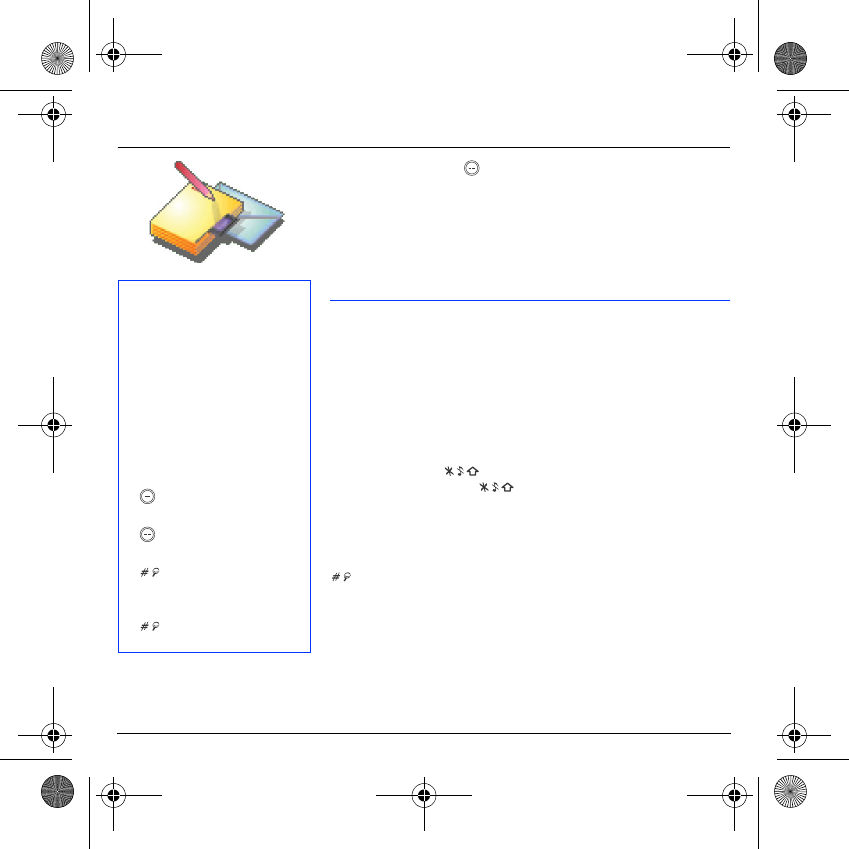
27
Messages
In the input screen, the key is used to access other input options.
Input modes
Editor mode
: The
ABC mode
is used to write words that do not exist in
the dictionary. To get a particular character, please press the
corresponding key several times: the characters will scroll down on your
screen.
Mode 123
is used to add numbers.
Insert mode
is used to add symbols, animations, call group icons and
tunes: the SMS then becomes an EMS. Images and sounds can be of
two types: pre-defined or customized. Pre-defined images and sounds
are smaller, especially suited to exchanging messages.
Upper case
A short press of the key will display the next letter in upper case.
Two short presses on the key allow you to switch to upper case
editing mode for the whole message.
Punctuation characters
Punctuation characters are obtained thanks to key
1
(except in
123
mode), or with the help of
Insert
mode (fast access via the
key).
Accented characters
Accented characters are generated automatically in T9 mode.
In ABC mode accented characters are available by pressing the key
supporting the non-accented character in succession.
When composing a message:
The navigation keys assume the
following functions:
-
W
key:
Last word
-
X
key:
Next word
-
S
key:
Previous line
-
T
key:
Next line
-
key:
Deletes last letter
-
key:
Message options
-
key (long press):
Zoom mode (changes size of
characters)
-
key (short press):
Access to symbol table
MYX-6 English.book Page 27 Mardi, 29. juillet 2003 9:38 09
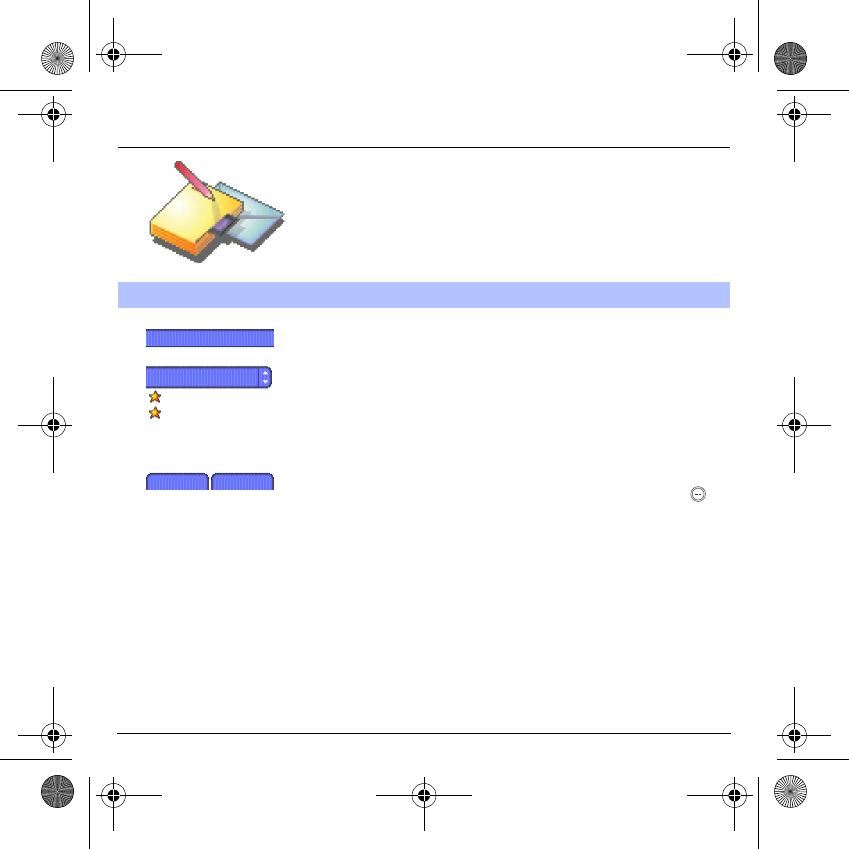
28
Messages
On the
Messages
menu, please choose the
Compose
menu and
validate. Select the
MMS
option.
The functions offered are:
Subject:
please write the subject of your MMS.
To:
this option allows you to select the receiver.
Cc:
this option allows you to select the receiver in copy.
Priority:
to give a priority level to the message.
Delivery report:
to choose to receive a delivery report.
Body:
to enter text and multimedia objects to the message.
When the text has been entered in the
body
screen, the key
(options)
can also be used to access the functions offered:
Slide
to compose a slideshow of the multimedia objects.
Send
Send, Send and receive all, send later.
Insert
to insert multimedia objects such as images, animations and
sounds into your message.
Editor Mode
to edit and format the text.
T9 options
(see page 26).
Preview
to see a presentation of the multimedia objects.
Warning:
some message sendings may fail if the message contents is
too big.
Compose MMS
Draft
Subject:
Back Change
Send menu
To:
Cc:
Priority: Normal
1Kb
Delivery Repor.
Body …
MYX-6 English.book Page 28 Mardi, 29. juillet 2003 9:38 09
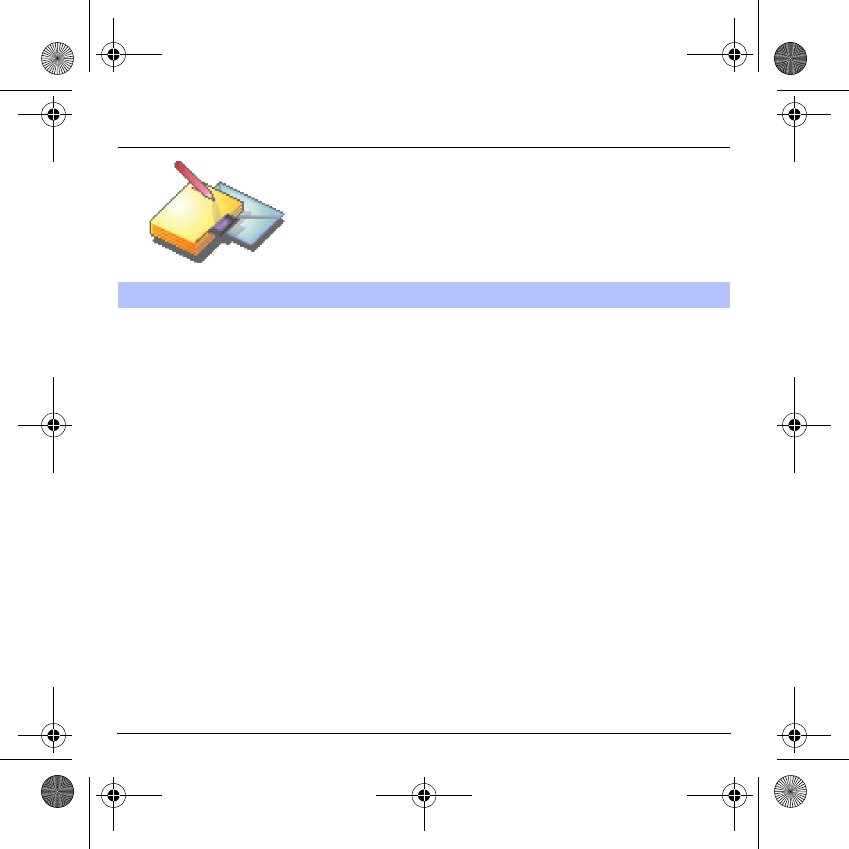
29
Messages
Saving your message
You can save your message as a draft by selecting « Save » from the
options, when editing the Subject or the Body. You will be able to edit it
later from the
Draft
menu.
Sending MMS messages
Once the MMS are sent, you have the option to save them in your
Outbox.
It is recommended not saving them automatically: too many messages
saved will quickly fill up the available memory and no further messages
will be received.
Note:
It is possible that the voice message format (.amr) is not
supported by some PC. See your PC provider.
Receiving MMS messages
Three options are offered to retrieve your MMS: automatic, semi-
automatic and manual options.
The «
automatic retrieval » is automatically programmed in the phone.
If you are using the network of another network provider, you will get a
message informing you that an MMS has been received.
The « semi-automatic retrieval » gives you different options to retrieve
the message.
If you only want to read it once using your own network, please select
« Manual Retrieval ».
Compose MMS
MYX-6 English.book Page 29 Mardi, 29. juillet 2003 9:38 09
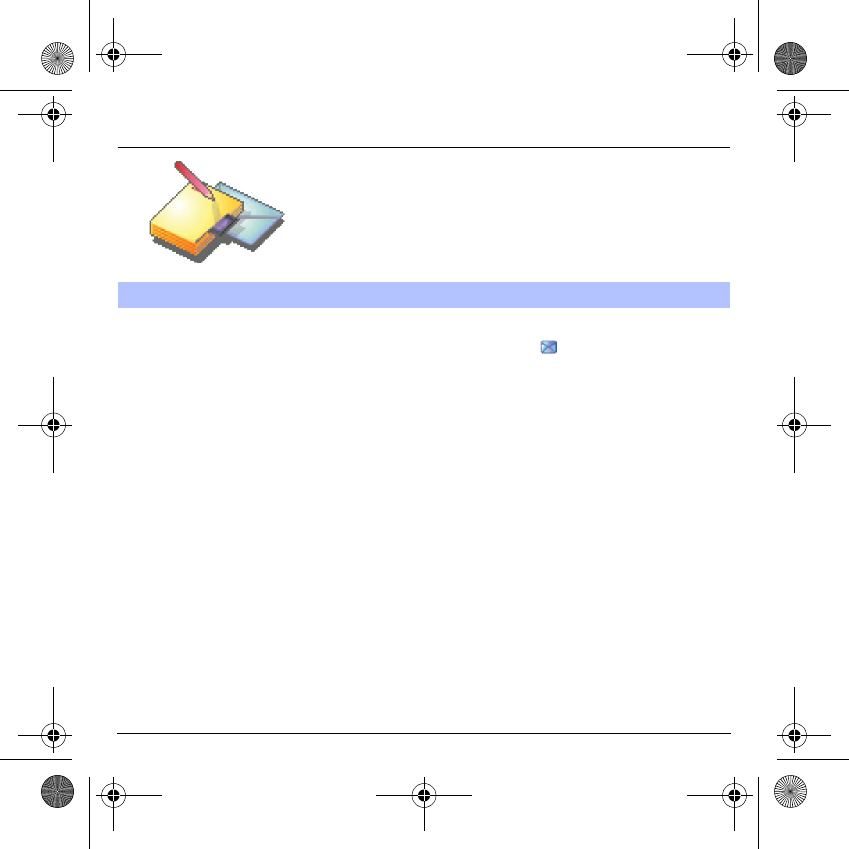
30
Messages
When you receive a message, the phone will play the ring tone that you
have selected, and the message icon will come on the screen of your
phone.
If you do not read the messages, this icon remains displayed on the
screen. When it flashes, the memory is full.
Receiving icons, backgrounds or tunes can take several seconds. An
icon is blinking when the download of your message is in progress.
Note that you have three different possibilities for receiving MMS:
automatically, semi-automatically or manually; if « manual mode » is
activated, then you will receive only a notification in your Inbox, meaning
that a MMS is available on the MMS Server; select this notification, and
read it when you want to retrieve the MMS from the server.
For more details about automatic and retrieval modes, see « Sending
Options » on page 32.
Please contact your network provider to get more information on icons,
backgrounds or tunes downloading.
Receiving messages
MYX-6 English.book Page 30 Mardi, 29. juillet 2003 9:38 09
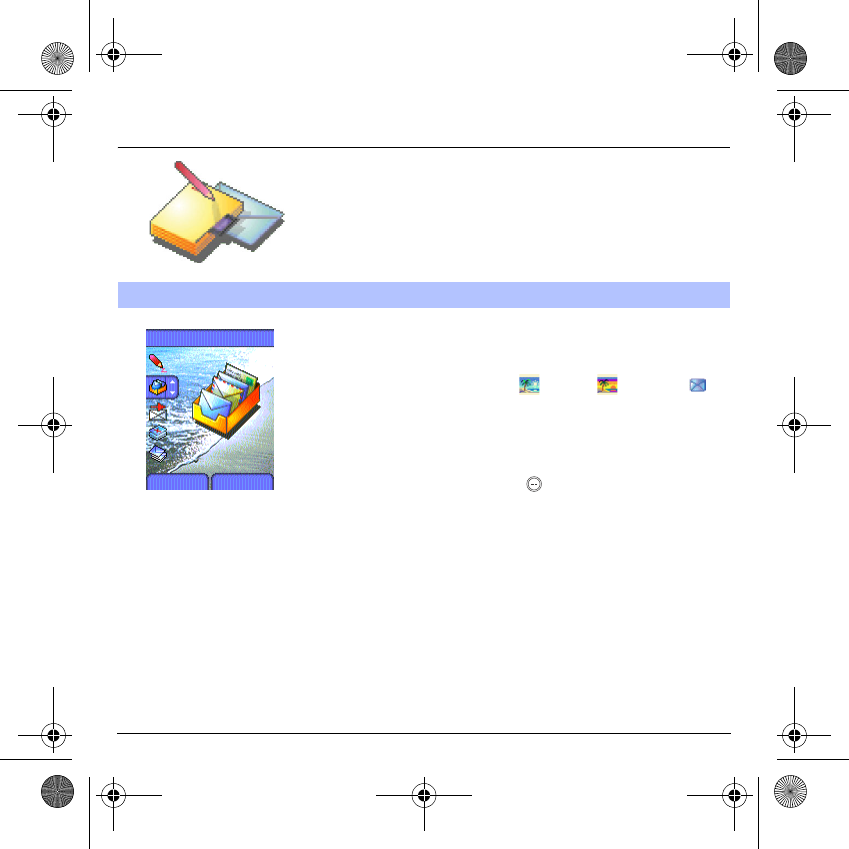
31
Messages
Received messages are stored in the SIM card or in the phone until you
choose to delete them.
On the
Messages
menu, please choose the
Inbox
menu and
Select
.
Each message shows the presence of any attachments, the time and
date the message was received and its size. Icons are used to describe
the type of message (Multimedia , Remote , SMS/EMS ).
Messages are listed in chronological order, the latest one being
displayed first.
The quantity of Not Read and Not Retrieved messages is shown. Not
Retrieved and Not Read messages are shown in bold.
Select a message and press the key. Choose one of the options
given.
Enclosures (pictures or sounds), which you receive, can be saved in
order to be used later on (stored…).
You can consult them in the corresponding menus (WAP bookmarks in
WAP
, tune in
Sounds
, backgrounds in
Look’n Feel
, and icons in
Call
groups
).
Inbox
Messages
Inbox
Back Select
MYX-6 English.book Page 31 Mardi, 29. juillet 2003 9:38 09
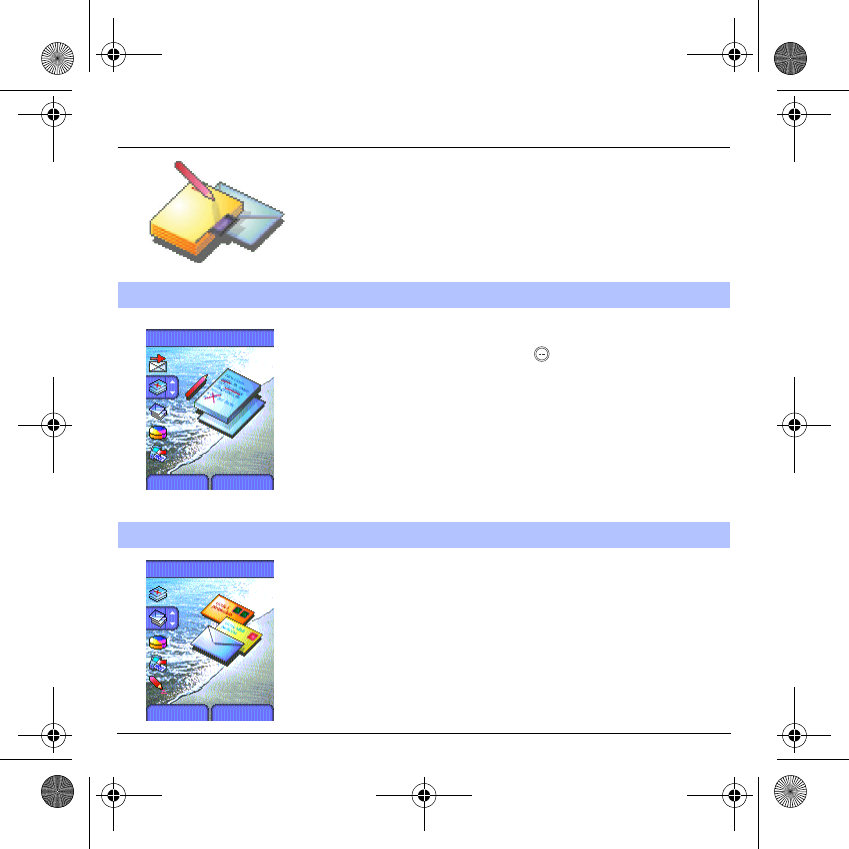
32
Messages
On the
Messages
menu, please choose the
Drafts
menu and
Select
.
Select a message and press the key. If you do not delete this
message, it will remain as a draft and can be re-used even if you have
already sent it.
Choose one of the options given: Delete all, Visualise, Modify, Details,
Delete.
On the
Messages
menu, please choose
Options
and
Select
.
Choose one of the options given: SMS or MMS.
The sending options which are proposed are: message centre number,
store sent message, reply given, period of validity (during that period,
the network provider will try to send the message), message format.
Drafts
When you store a composed message, it is stored among the drafts.
Sending options
Several sending options are offered.
Messages
Drafts
Back Select
Messages
Options
Back Select
MYX-6 English.book Page 32 Mardi, 29. juillet 2003 9:38 09
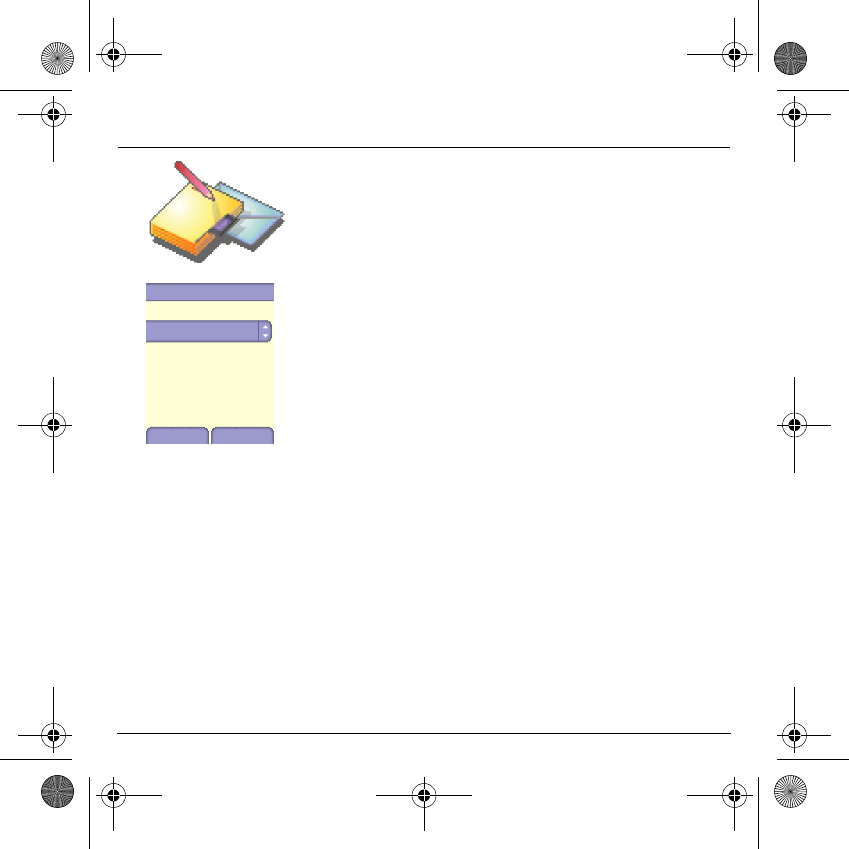
33
Messages
The proposed options are:
-
MMS server:
to select another MMS provider, or set the parameters
of a new MMS provider.
-
Store message sent:
(it is highly recommended that you keep this
function deactivated, in order to avoid a full memory),
-
Retrieval mode:
if you are in a poor coverage area, it may be more
convenient to choose the manual retrieval mode which gives you the
retrieve later option.
-
Priority:
selection of a priority to send a message.
-
Delivery report:
request of a delivery report when sending a
message.
-
Send delivery report:
sending a delivery report when receiving a
message.
-
MMS reject:
if you want to deactivate the reception of any MMS in
your phone.
MMS settings
Store sent ms.
Back Select
MMS server
Retrieval mode
Priority
Delivery Report
Send delivery R.
MMS reject
MYX-6 English.book Page 33 Mardi, 29. juillet 2003 9:38 09
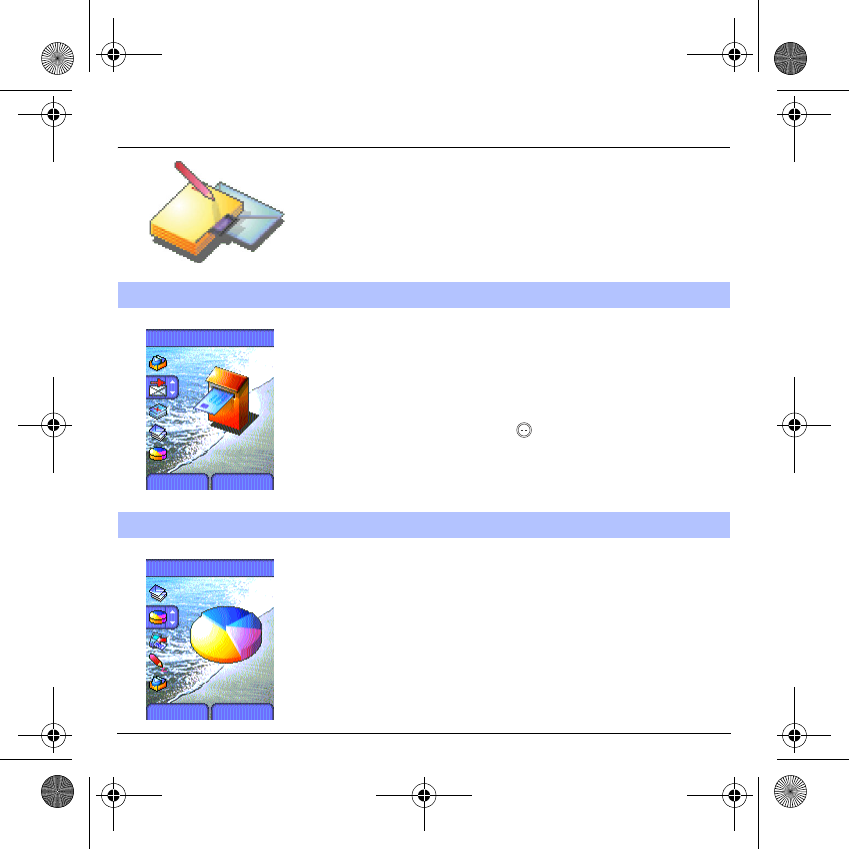
34
Messages
-
Too many messages saved will quickly fill up the available memory and
no further messages will be received.
On the
Messages
menu, please choose the
Outbox
menu and
Select
.
For each message, its characteristics (shown with an icon) and the time
(or date) of sending are displayed on the screen.
Select a message and press the key.
Choose one of the options given: Delete sent, Read, Modify, Forward,
Delete, Delete all.
On the
Messages
menu, please select the
Memory
option and
Select
.
Choose one of the options given: SMS or MMS.
The SMS screen displays the memory available either on the SIM card
or on the phone.
The MMS screen displays how much memory is used in Kbytes.
Outbox
The Outbox is used to store all your sent and waiting messages.
Memory
You may know the memory available for saving messages.
Messages
Outbox
Back Select
Messages
Memory
Back Select
MYX-6 English.book Page 34 Mardi, 29. juillet 2003 9:38 09
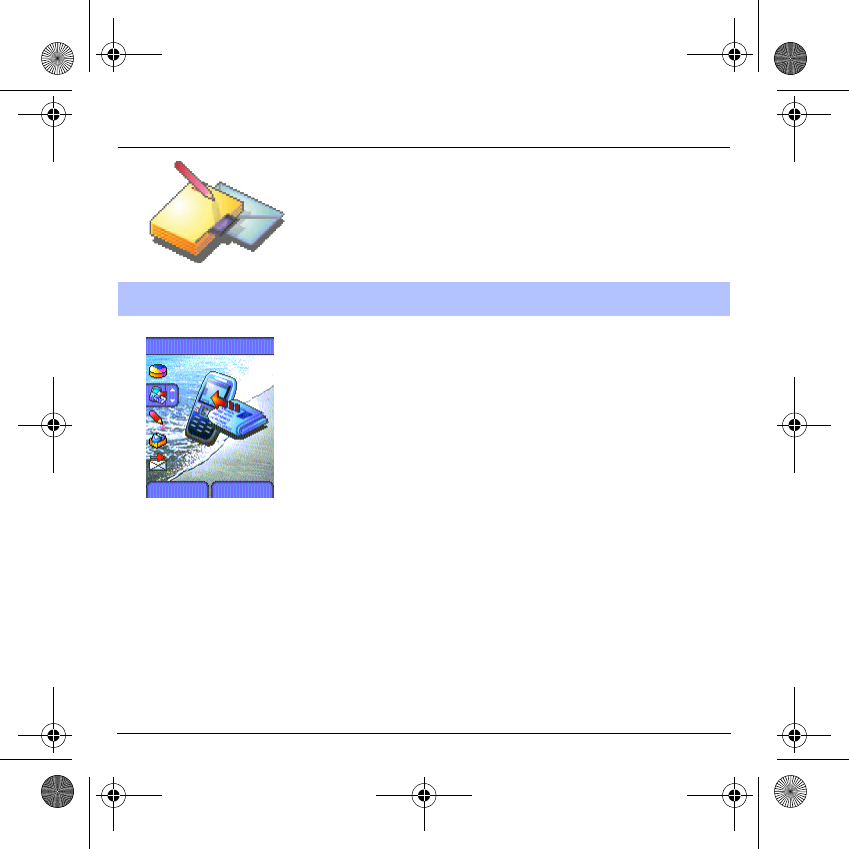
35
Messages
You can choose whether you want to receive this information or not
(please contact your network provider).
On the
Messages
menu, please select the
Local info.
menu and
Select
.
Local information
This menu is used to activate reception of local information broadcast by the
network.
Messages
Local info.
Back Select
MYX-6 English.book Page 35 Mardi, 29. juillet 2003 9:38 09
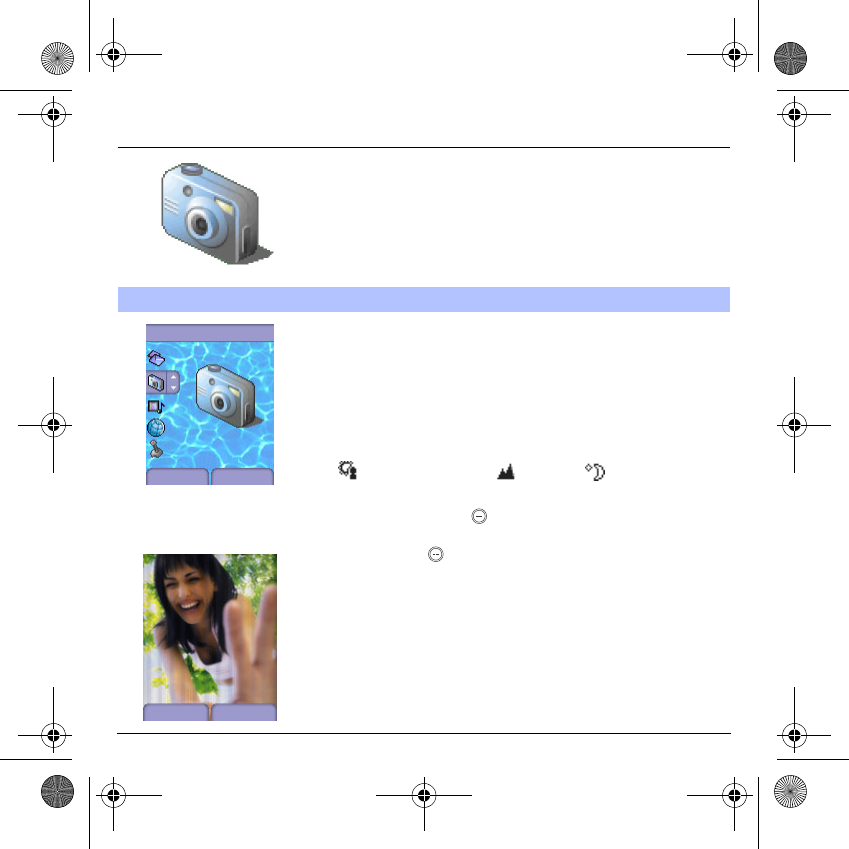
36
Camera
This menu allows you to take photos and use them for different
purposes. For instance, you can send them to another phone or an
Internet address, store them, use them as wallpapers or screen
savers…
Before taking a picture, some features need to be set. See the
Settings
menu.
Select the
Camera
menu. The camera is now on. Open the shutter at
the back of your phone. Look into your phone display and position your
subject. Move your phone to position your photo.
To activate one of the four available zoom levels, use the
T
S
keys.
You can set the luminosity using the
W
X
keys:
: to avoid backlighting, : outdoor, : low luminosity.
Press
Take
, the photo is taken and stays on the phone display.
Warning: if you press the key, you will go back to the previous screen
and lose the photo you have just taken.
Briefly press the key to save your photo. You may have to choose
the photo format, depending on your settings.
If there is not enough memory to save the photo, a warning message
appears, prompting you to confirm whether you want to go on.
Once taken, the photo appears on the phone display. The name is made
up with a number.
Note:
using the camera during a call may disturb the call quality.
Take and send a photo
Menu
Camera
Back Select
Back Save
MYX-6 English.book Page 36 Mardi, 29. juillet 2003 9:38 09
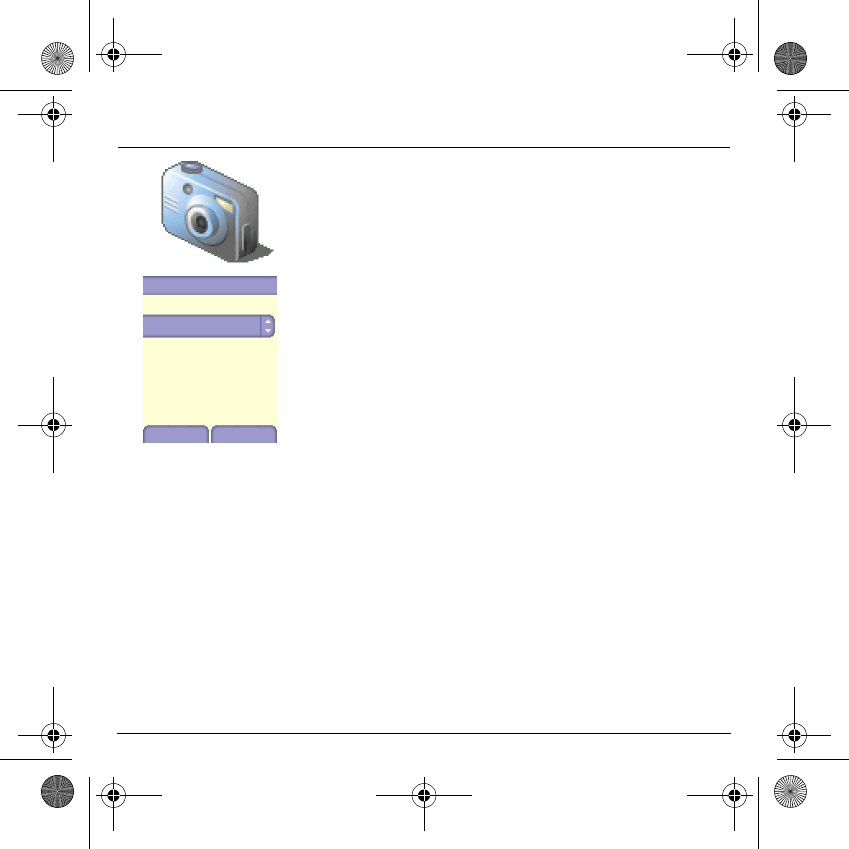
37
Camera
The
Options
menu appears, giving you the option to choose between:
-
New photo
: allows you to take a new photo,
-
Modify the name
: allows you to modify the name of a photo,
-
Send
: allows you to send the photo by MMS (see the
Message
menu).
Select one of the options with the
T
S
keys and validate.
NB:
photos that have been taken can be saved onto a PC using the
MPAS (My Pictures And Sounds) utility which can be downloaded from
www.planetsagem.com.
Back OK
Options
New...
Modify the name
Send
MYX-6 English.book Page 37 Mardi, 29. juillet 2003 9:38 09
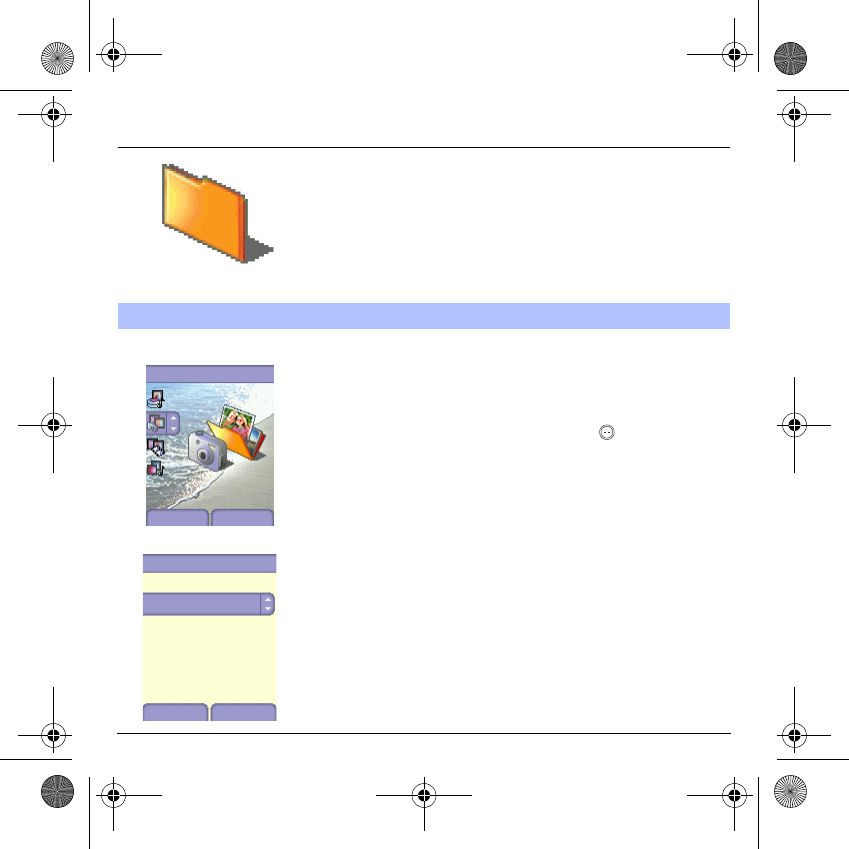
38
Multimedia
This menu gives you easy access to your favourite photos, pictures and
sounds.
Display a photo
On the
Multimedia
menu, please select the
My Photos
menu and
Select
.
The pictures stored are displayed on the screen. Please use the
T
S
keys to select one of them.
Once you have selected a photo, press the key to validate the
Options
menu.
Select one of the options in the list with the
T
S
keys and validate.
-
Use as
: allows you to use the photo as a wallpaper or screen saver,
-
Delete
: allows you to delete a photo,
-
Delete all
: allows you to delete all photos,
-
Modify the name
: allows you to modify the name of a photo,
-
Send by
: allows you to send the photo by MMS or IRDA (see the
Messages
menu),
-
Editor
: allows you to retouch the photo.
My Photos
This menu gives you access to your photos.
Multimedia
My Photos
Back Select
Options
Back OK
Use as
Delete
Modify the name
Send By
Editor
Delete all
MYX-6 English.book Page 38 Mardi, 29. juillet 2003 9:38 09
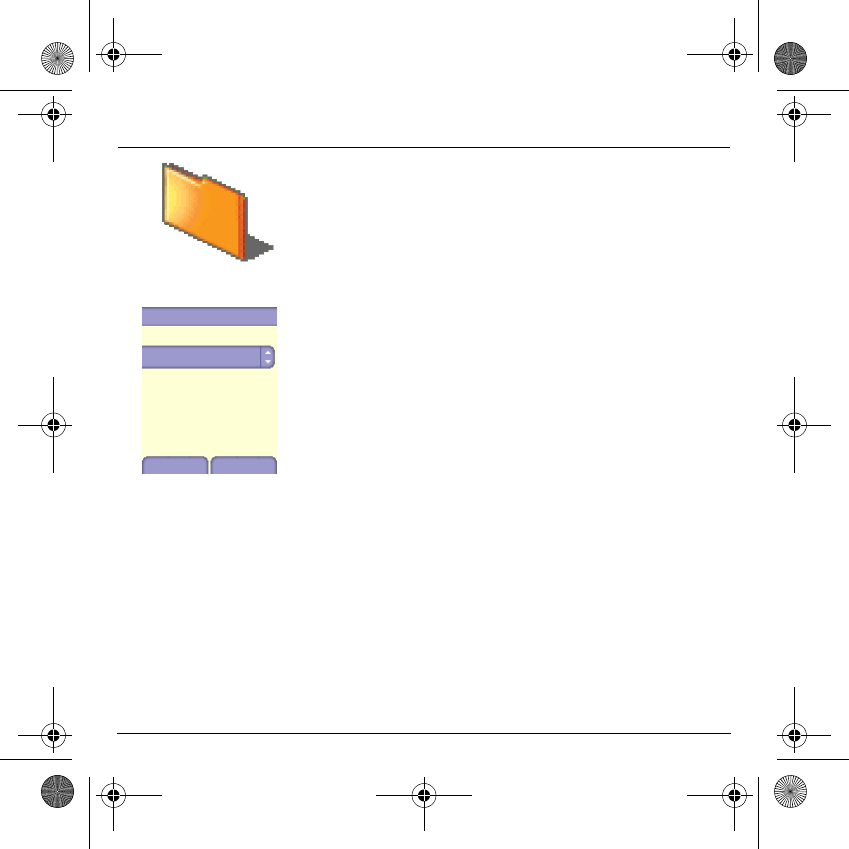
39
Multimedia
Edit a photo
On the
Multimedia
menu, please select the
My Photos
menu and
Select
. Select a photo and the
Edit
option, the
Photo editor
menu
appears.
Select one of the edit functions with the
T
S
keys and validate:
-
Sepia
: allows you to change colors into sepia,
-
Zoom
: allows you to magnify certain parts of your photo,
-
Adjustment
: allows you to improve contrast,
-
Emboss
: allows you to modify a photo with an embossed grey tint,
-
Negative
: allows you to change a photo into negative,
-
Grey Scale
: allows you to change color into black and white,
-
Add mark
: allows you to add special characters or drawings to your
photo,
-
Add frame
: allows you to surround your photo with a frame,
-
Contrast
: allows you to increase or decrease the contrast of your
photo,
-
Sharpen
: allows you to sharpen a photo,
-
Blur
: allows you to add blur to a photo.
Editor
Back OK
Sepia
Zoom
Emboss
Negative
Grey Scale
Adjustment
Add mark
MYX-6 English.book Page 39 Mardi, 29. juillet 2003 9:38 09
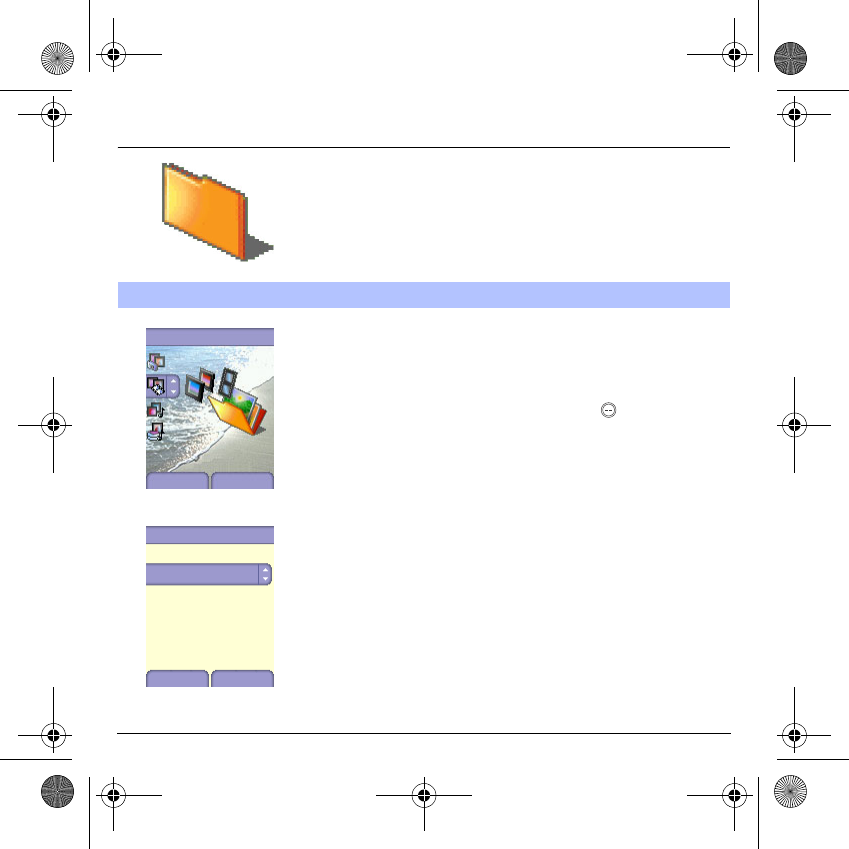
40
Multimedia
On the
Multimedia
menu, please select the
My Pictures
menu and
Select
.
The pictures stored are displayed on the screen. Please, use the
T
S
keys to select one of them.
Once you have selected a picture, press the key to validate the
Options
menu.
Select one of the options in the list with the
T
S
keys and validate.
-
Use as
: allows you to use the picture as a wallpaper or screen saver,.
-
Delete
: allows you to delete a picture,
-
Delete all
: allows you to delete all pictures,
-
Modify the name
: allows you to rename a picture,
-
Send by
: makes it possible to transmit an image (NB: you may not
send any copyrighted image).
You can import or export images to or from a computer using My
Pictures And Sounds (MPAS), available from www.planetsagem.com.
My Pictures
This menu gives you access to your pictures.
Multimedia
My Pictures
Back Select
Options
Delete
Back OK
Use as
Delete all
Modify the name
Send by
MYX-6 English.book Page 40 Mardi, 29. juillet 2003 9:38 09
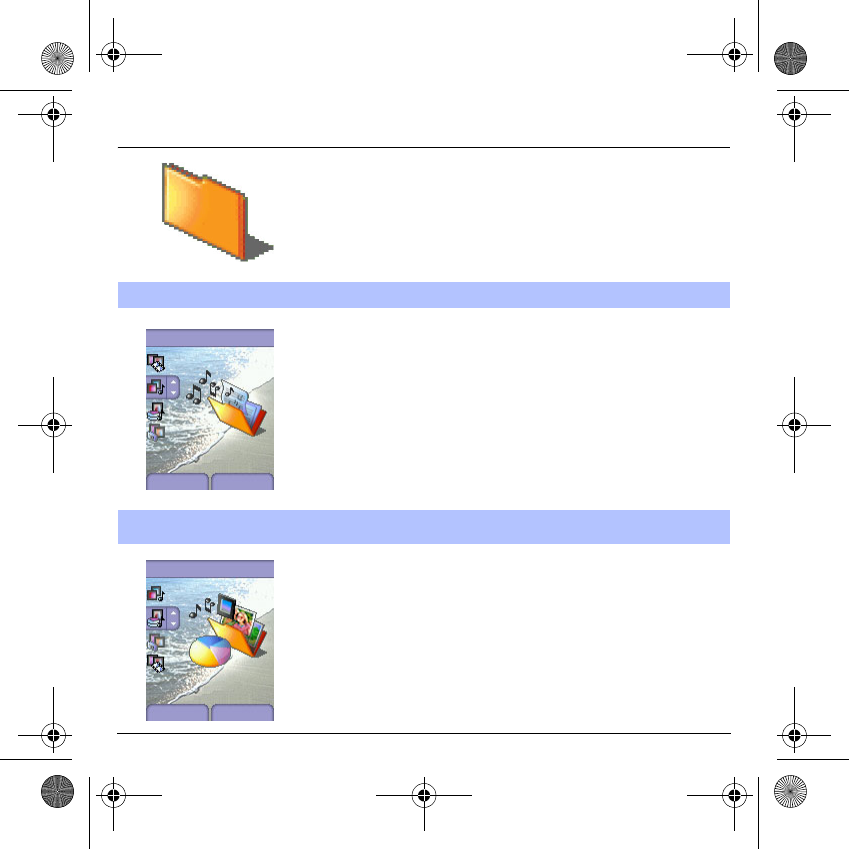
41
Multimedia
To access your sounds, use the same procedure as for your pictures
(see the
My Pictures
menu).
You can import or export sounds to or from a computer using My
Pictures And Sounds (MPAS), available from www.planetsagem.com.
On the
Multimedia
menu, please select the
Memory
menu and
Select
.
Use the
T
S
keys to select the different features using memory. You
can see the memory capacity used by each individual feature.
My Sounds
This menu gives you access to your sounds.
Memory
This menu indicates the memory size used by the different features of
your phone.
Multimedia
My Sounds
Back Select
Multimedia
Memory
Back Select
MYX-6 English.book Page 41 Mardi, 29. juillet 2003 9:38 09
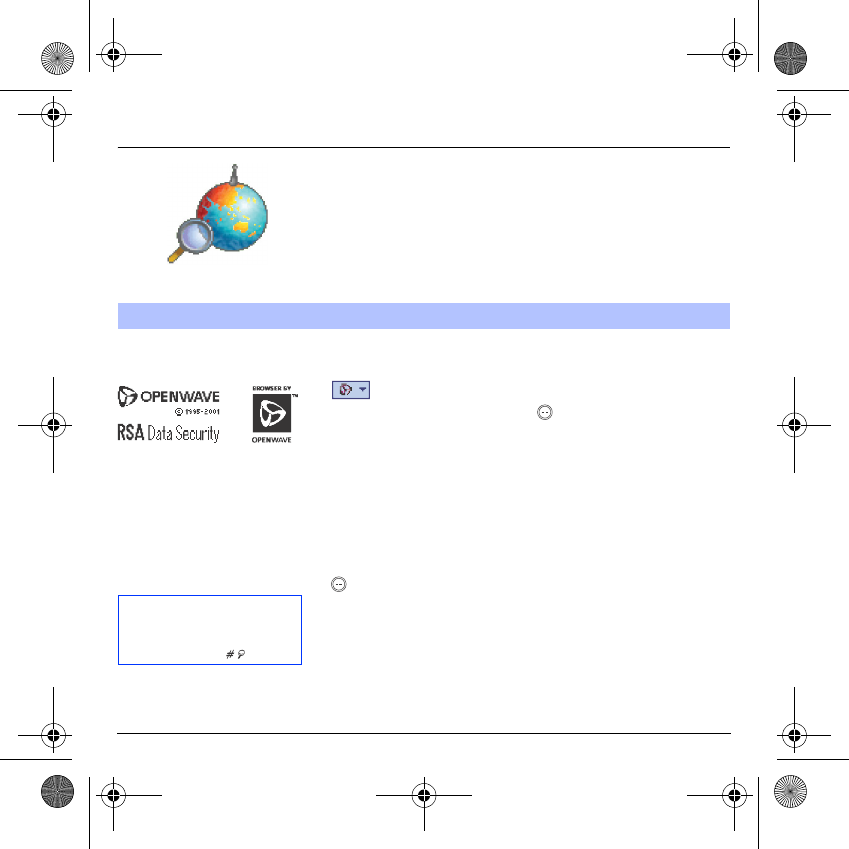
42
WAP
WAP (Wireless Application Protocol): a protocol that translates the
Internet language into WML language that can be read by a phone. The
WAP function allows you to log onto certain Internet sites. You can log
onto sites that allow you to download tunes, icons or animated
screensavers to your phone.
The
Services
menu, a dropdown menu, can be accessed at all times
when navigating through WAP pages.
Select the top left icon using the
S
key.
Consult the Services Menu using the key; these Services Menus can
also be consulted from any WAP page, using the green key; these
Services menus contain all the following sub menus;
Welcome:
logs onto the home page.
(carries the name of your access provider)
Bookmarks:
is used to save in a phonebook the names and addresses
of Internet sites in order to make the access easy.
You can receive bookmarks from messages and add them to this list
(see chapter on SMS).
You can also send messages by SMS: select a bookmark, press the
key
(Options)
, then select
Send by message
.
Go to URL:
this menu allows you to input an Internet address directly.
Inbox:
this menu allows you to check the messages sent by the Internet
site.
Save items:
is used to save a WAP site items.
Reload:
refreshes the current page.
Reset cache:
clears the stored information on previous connections.
The WAP Menu
The WAP navigator is unde
r
licence:
The WAP navigator is the
exclusive property of Openwave.
For this reason, it is forbidden to
modify, translate, disassemble o
r
even decompile all or part of the
software that makes up the
navigator.
You can activate the
magnifying glass to increase
the size of the characters by
holding down the
key.
MYX-6 English.book Page 42 Mardi, 29. juillet 2003 9:38 09
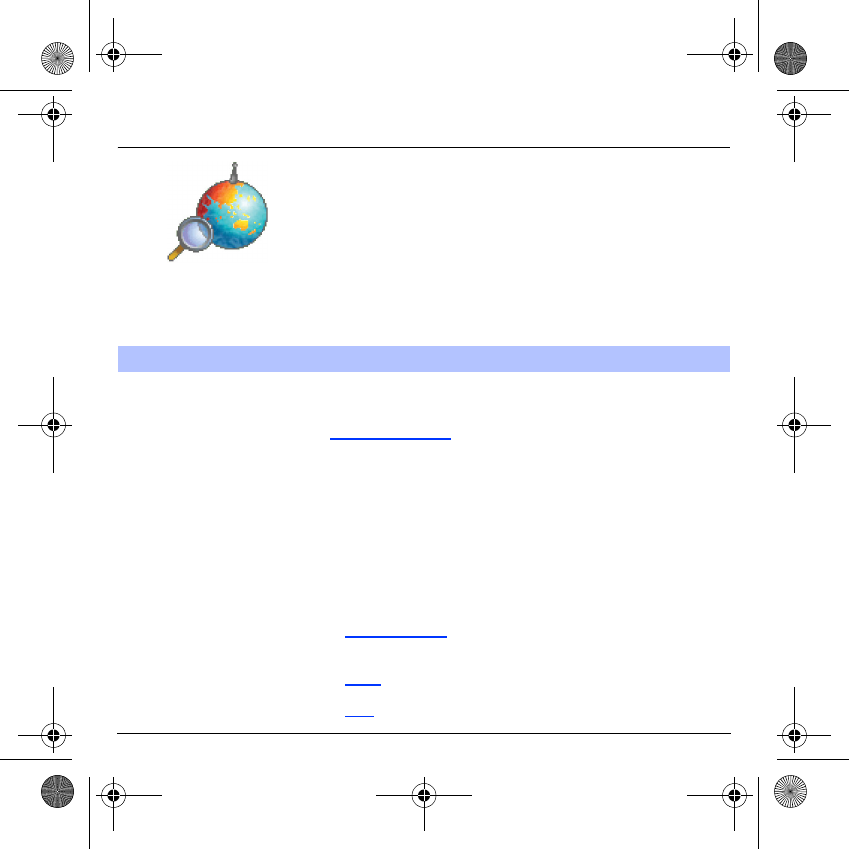
43
WAP
Advanced…:
choose one of the following advanced settings
- Settings
-Show URL
- Disconnect
- Circuit prompt (if user wants to confirm each logon)
- Security (is used to access information on making WAP connections
secure).
About…:
information on the browser.
Exit:
returns to the phone's home page.
Select the
Advanced…
menu, then the
Settings
menu.
Choose from the proposed sub-menus:
Connection settings
is used to select or modify your access provider's
logon parameters or configure the parameters of other access providers.
The active access service is preceded with a star.
Configuration of WAP and GPRS parameters:
All information to be entered in the parameters are provided by your
operator or access provider.
- Choose the access service, then press
Options
.
- Enter the title and validate.
- Enter Internet address of home page and validate.
- Enter parameters of preferred connections:
GSM if not GPRS (by default): the logon to WAP services uses the
GPRS as a priority. However, in the event of unavailability of the
GPRS network, the GSM network is used to establish the link.
GPRS: the logon to WAP services uses the GPRS network
exclusively.
GSM: the logon to WAP services uses the GSM network exclusively.
Configuring WAP parameters
MYX-6 English.book Page 43 Mardi, 29. juillet 2003 9:38 09
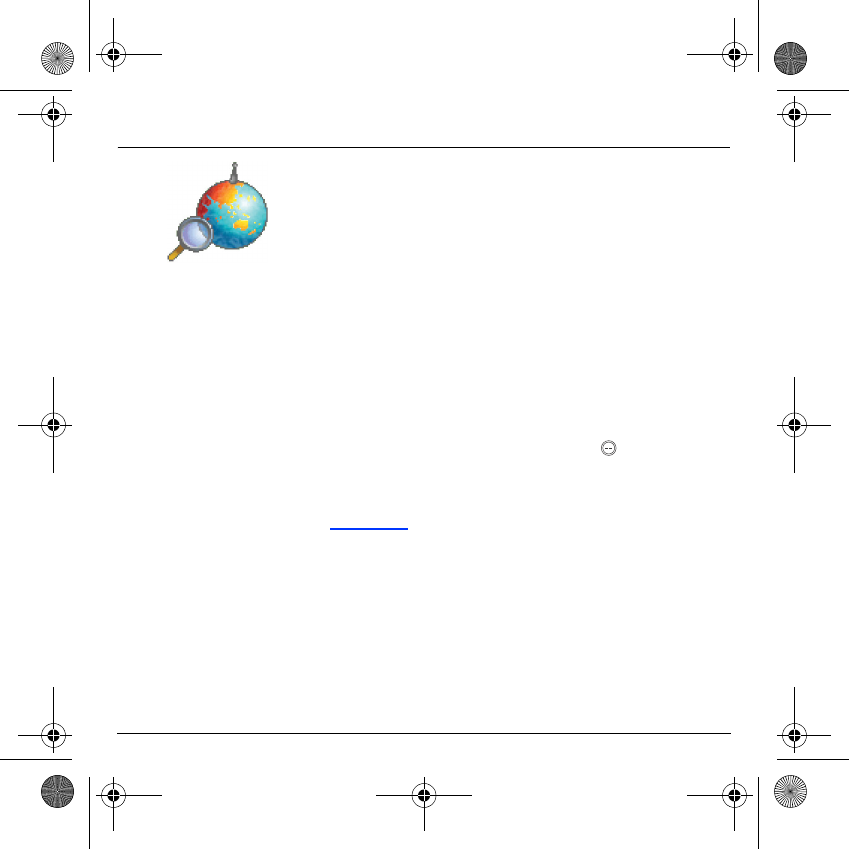
44
WAP
The
GSM parameters
to be entered are:
- Login
- Password
- IP address of WAP gateway
- Port type (secure or insecure)
- Dial-up number
- Mode (digital, analog or automatic)
In automatic mode access can be gained to the operator's network by a
digital link and an analog link to a different network (in roaming).
The
GPRS parameters
to be entered are:
- Login
- Password
- IP address of WAP gateway
- Port type (secure or insecure)
- APN: if no APN has been defined, press the key
(Options)
then
the APN menu. Select or add an APN.
Once all the settings have been entered, you can activate the chosen
access provider. Select him from the list. Validate your choice.
Linger timer
is used to choose the time after which the call is
automatically disconnected if you have forgotten to log off from a
service.
MYX-6 English.book Page 44 Mardi, 29. juillet 2003 9:38 09
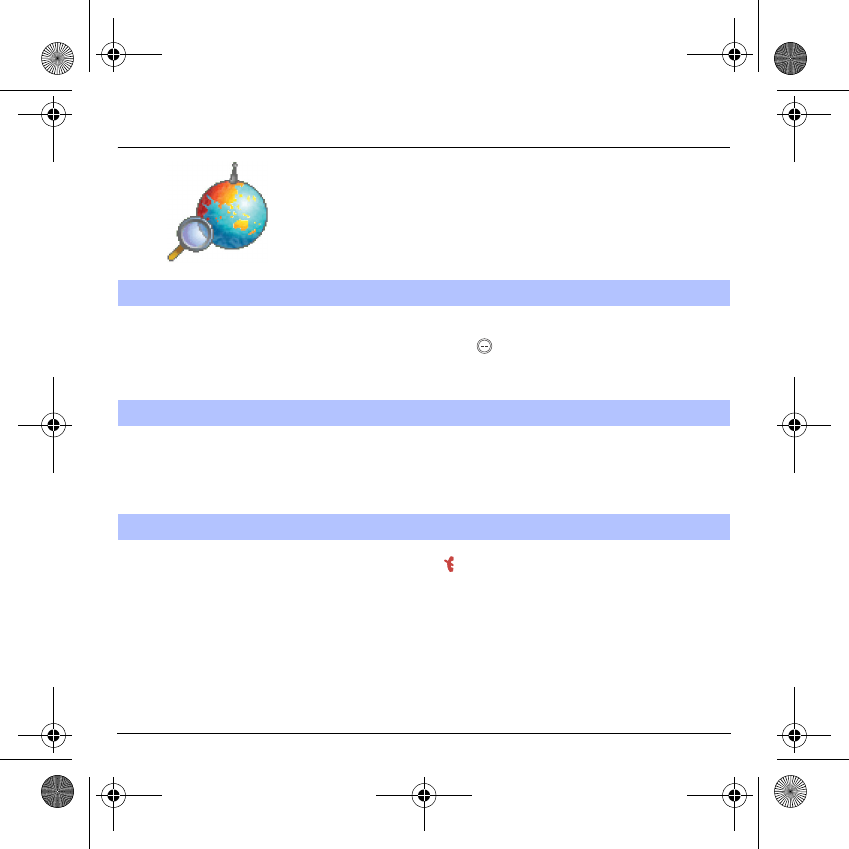
45
WAP
Using the
Welcome
menu, you can log onto your access provider's
WAP site by pressing the
key.
If you are logging onto the GSM network, the @ symbol flashes, the
metering of the cost of the call starts as soon as it stops flashing.
Some WAP sites allow you to download tunes, icons or animated
screensavers. Once downloaded, they are stored in your phone's
memory. You can then save them in your phone (same operation as
used for downloading using messages).
To log off, press the
key. The logoff happens automatically after a few
seconds of inactivity if you forget to log off. This period is defined by the
linger time setting.
WAP Logging on
Downloading sounds and images
WAP Logging off
The connection to a WAP service
on the GPRS network is not cut i
f
an incoming call is received. You
can answer the call.
MYX-6 English.book Page 45 Mardi, 29. juillet 2003 9:38 09
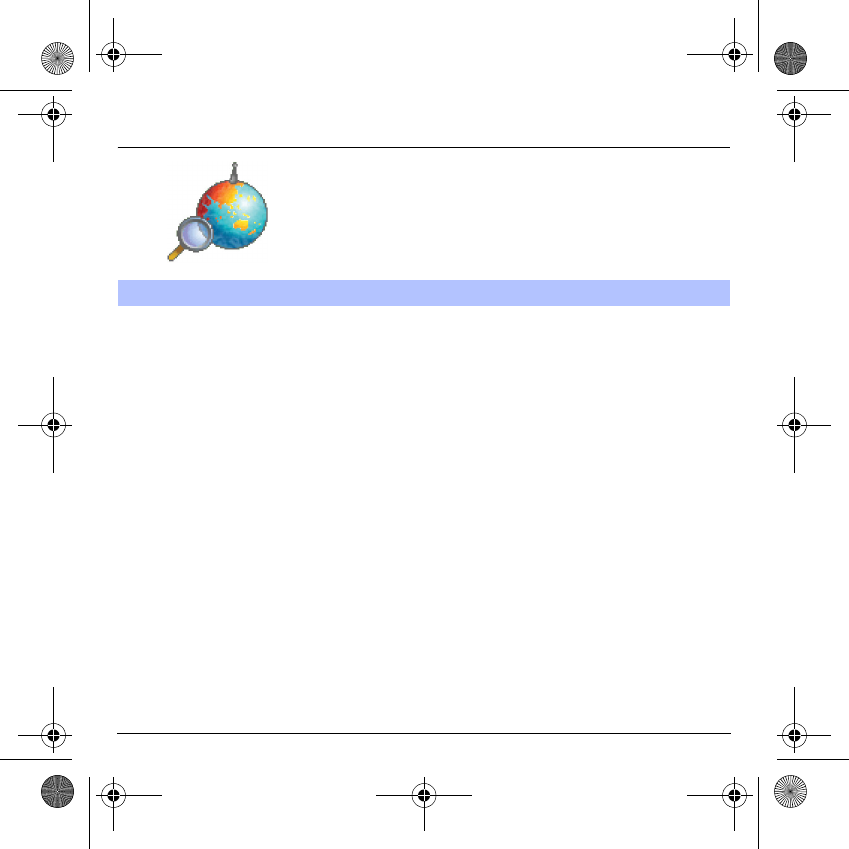
46
WAP
A flashing icon indicates that the phone is logging onto a GPRS network.
A non-flashing icon indicates that the GPRS network is available; if the
icon is dark, it indicates that the phone is logged onto the GPRS
network: see page 43 for the attachment options.
This icon is not displayed if the GPRS network is not available or if the
SIM card inserted in your phone does not include the GPRS service. It
may also disappear when accessing WAP services if the connection
uses the GSM network instead of the GPRS network.
GPRS
MYX-6 English.book Page 46 Mardi, 29. juillet 2003 9:38 09
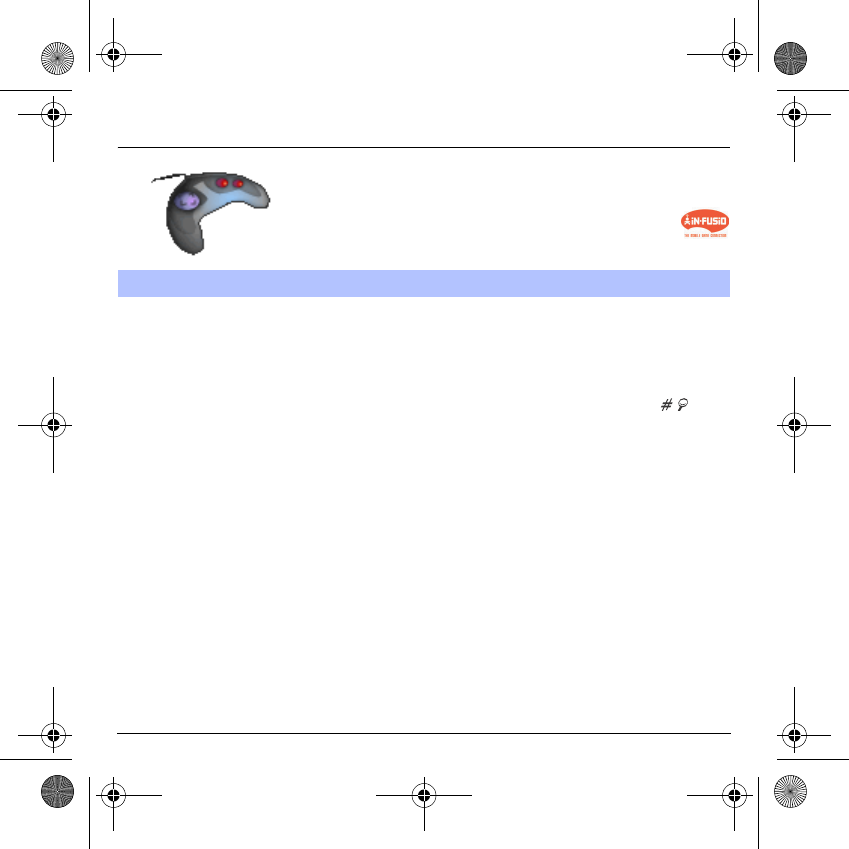
47
Games
Your phone may be equipped with games, depending on the model. You
can also download new games depending on your phone and your
subscription.
On the
Games
menu, please select the
Downloaded games
menu and
validate; this menu can also be accessed from the initial screen by a
long press on the
9
key.
You can:
- Play the downloaded game already present (Wallbreaker). Use keys
2, 4, 6, 8
or navigation key to move and
5
to accept or .
- Download new games (available from the catalog)
- Consult the loyalty points acquired during downloads, news,
instructions,
- Make settings.
Downloaded games
This optional menu has been developed by the company In-Fusio™.
MYX-6 English.book Page 47 Mardi, 29. juillet 2003 9:38 09
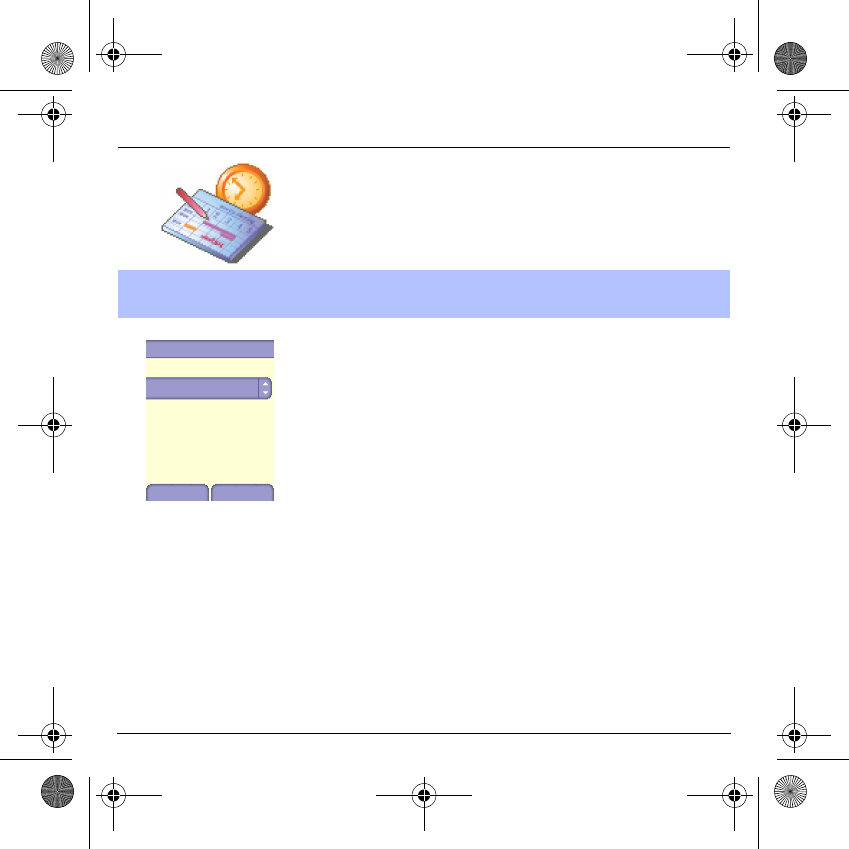
48
Organiser
This menu gives you access to the different possible functions and
actions provided by your diary and your Todo, on option.
On the
Organiser
menu, please select the
Diary
menu and validate.
Select one of the functions in the list with the
T
S
keys and validate.
-
See date
: allows you to access events at a specific date.
-
See today
: allows you to access the events for the current day and
the actions possible on any event (see, modify, delete and send).
-
See week
: allows you to access events on a week-by-week basis.
-
See month
: allows you to access events on a month-by-month basis.
-
Calendar menu:
see below.
Diary
This menu gives you access to your diary and get to a day, week, month or
specific date. It lets you add events, access the global actions for all the
events and manage them by event category.
Diary
Back OK
Calendar menu
See date
See today
See week
See month
MYX-6 English.book Page 48 Mardi, 29. juillet 2003 9:38 09
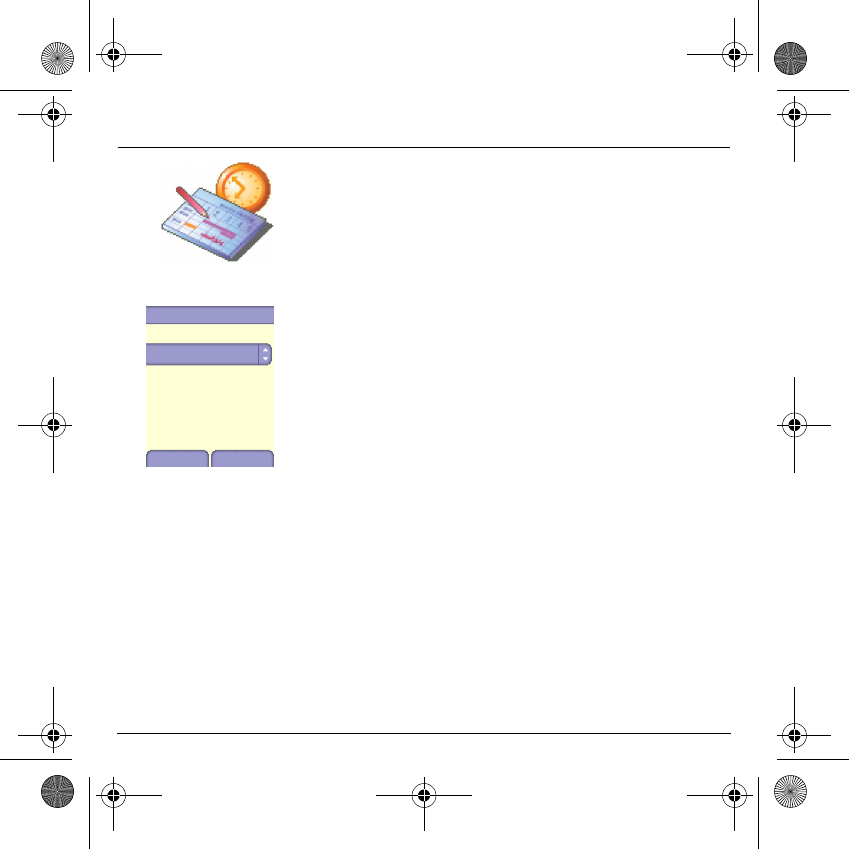
49
Organiser
Calendar menu
This menu lets you add events, manage events by category, see the
available memory and delete all the events.
Select one of the functions in the list with the
T
S
keys and validate.
-
Categories
: allows you to see the different event categories, assign
a specific ring tone to each individual category, know the number of
events in each category and see them.
-
Memory
: allows you to view the memory capacity used by the
different functions of your diary.
-
Clean-up:
allows you to schedule the deletion of events that took
place more than one day, week or month ago.
-
Delete all :
allows you to delete all the events from your diary.
-
Add events:
allows you to add events according to their categories.
Select one type of event and validate. Fill in the different items. Save
the event.
Calendar menu
Back OK
Add event
Categories
Memory
Clean-up
Delete all
MYX-6 English.book Page 49 Mardi, 29. juillet 2003 9:38 09
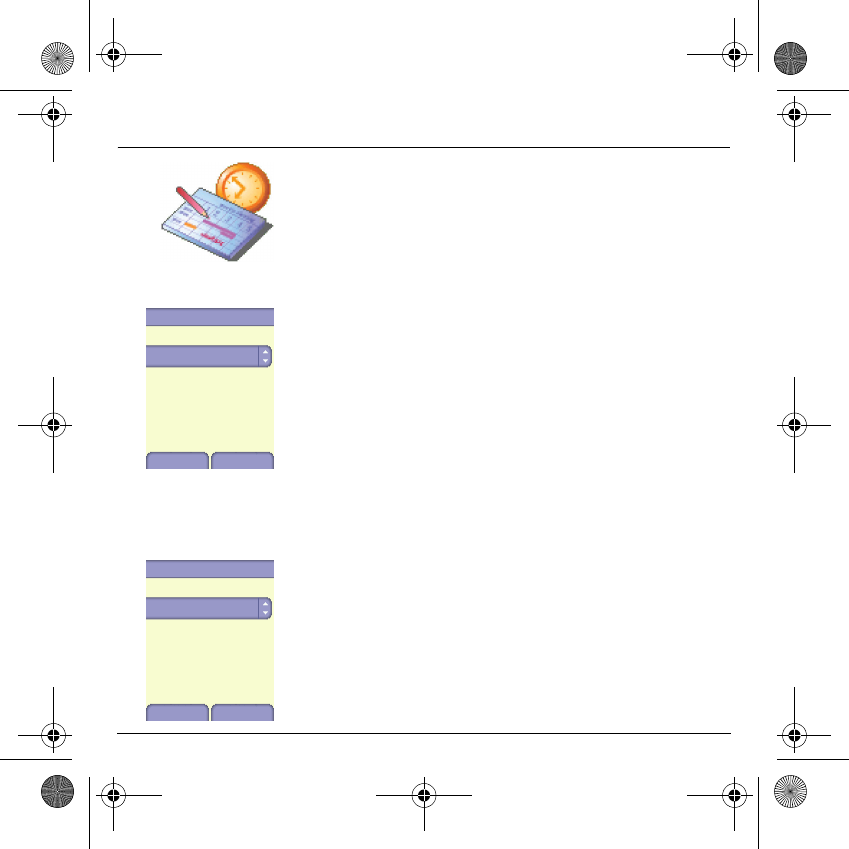
50
Organiser
ToDo menu
This menu allows you to add ToDo’s, access category-based Todo
management and delete all the ToDo’s.
On the
Organiser
menu, please select the
ToDo
menu and confirm
your choice.
Select one of the actions in the list with the
T
S
keys and validate.
-
Memory
: allows you to view the memory used by the different
functions of your ToDo.
-
Categories
: allows you to see the different ToDo categories, assign
a specific ring tone to each individual ToDo, know the number of
ToDo’s in each category and see them.
-
Delete all
: allows you to delete all the ToDo’s from your ToDo.
-
Create ToDo
: allows you to add ToDo of the text or voice type. Select
one type of ToDo and validate. Fill in the different items. Save the
ToDo.
ToDo actions menu
This menu allows you to do all the actions possible on any ToDo.
On the
Organiser
menu, please select the
ToDo
menu, choose a
specific ToDo in the list and validate.
Select one of the actions in the list with the
T
S
keys and validate.
-
Delete
: allows you to delete the ToDo.
-
See ToDo
: allows you to see the ToDo.
-
Modify ToDo
: allows you to modify the ToDo properties.
-
Send
: allows you to send the Vcalendar corresponding to the task by
MMS, IRDA or a serial link.
ToDo
Create ToDo
Back Ok
Memory
Categories
Delete all
ToDo
See ToDo
Back Ok
Send
Modify ToDo
Delete
MYX-6 English.book Page 50 Mardi, 29. juillet 2003 9:38 09
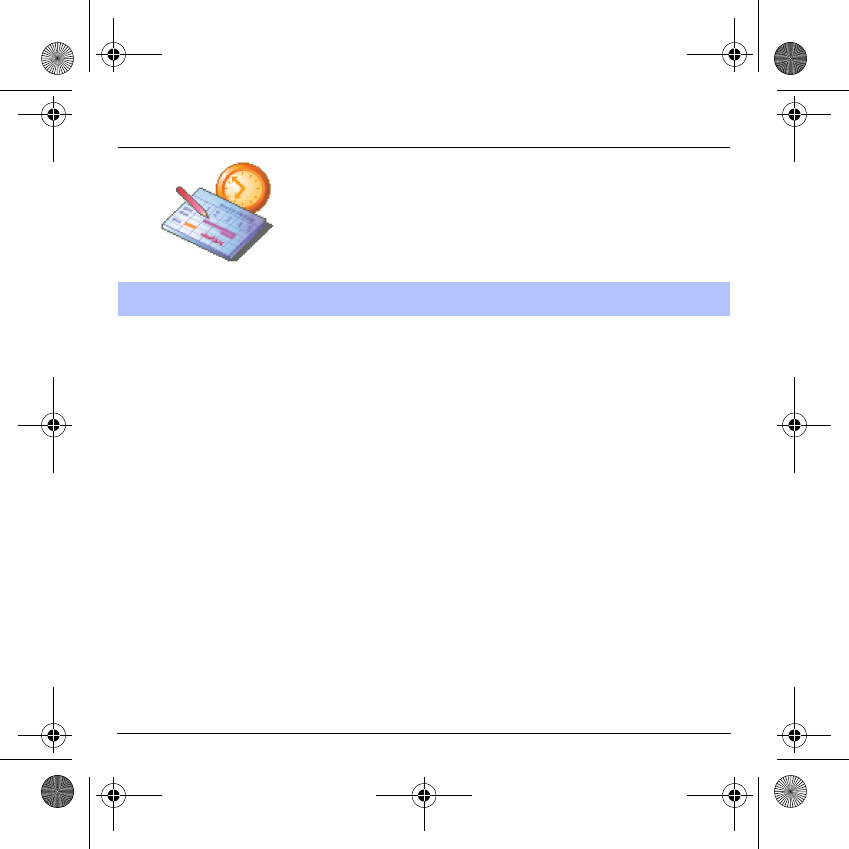
51
Organiser
You can send vCals to another phone using MMS or IRDA depending
on your phone and the recipient’s phone.
On the See today list, please select
an event
and in theTodo event
actions menu list, select
Send
.
Then choose between EMS, MMS, IRDA or serial link for the type of
sending and confirm.
For EMS and MMS deliveries, you should in addition select your contact
information (phone number or Email address) before confirming.
On the task list (Todo main menu), please select
a task
and in the Todo
task actions menu list select
Send
.
Then choose between MMS or IRDA for the type of sending and confirm.
When sending MMS, please select your contact information (phone
number or Email address) before confirming.
If you receive a call while you are sending a vCal, the call will have
precedence.
Sending a vCal
You can send a vCal from each diary event and each Todo task. Yet, this
function is available only on certain models of phone.
MYX-6 English.book Page 51 Mardi, 29. juillet 2003 9:38 09
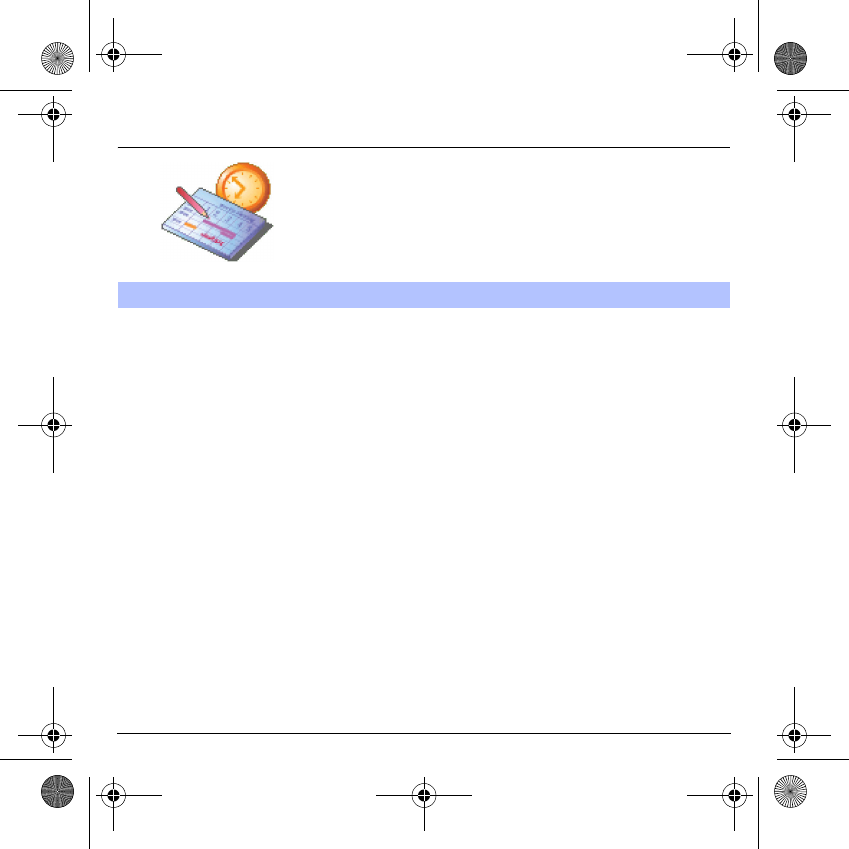
52
Organiser
The vCal receipt mode differs with the type of delivery:
- By EMS or MMS, you receive a message you have to open to extract
the vCal. You cannot add the event to your diary until you have saved it.
- By IRDA or serial link, you receive a message and when the download
is completed, a message appears on your phone display, asking you
what you want to do with the vCal (save it, delete it…).
You can assign a different beep to each diary event or Todo task.
You can also assign a different ring tone to each diary event category or
Todo task category
Receiving a vCal
MYX-6 English.book Page 52 Mardi, 29. juillet 2003 9:38 09
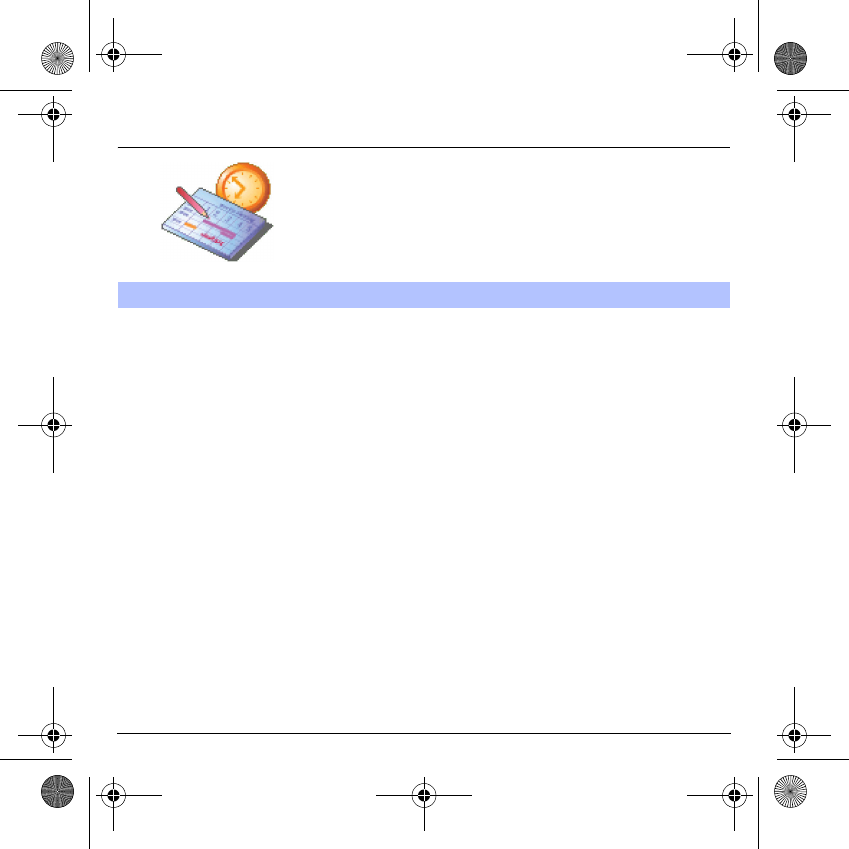
53
Organiser
.
Working from a PC, you can save/edit contacts, events and tasks stored
in your phone.
To do this, you will need:
- either to connect your telephone to the PC by means of a suitable
data cable (serial or USB),
- or to use the infrared function on your telephone (please refer to the
Data
paragraph in the
Settings
Chapter).
Next, you will have to install the Wellphone software supplied with your
telephone or available from http://www.wellphone.com. This software
will also enable you to save your contacts, events and tasks by means
of copy/paste.
If a call comes in during an exchange of data with your PC, the link will
be interrupted and will have to be manually re-started.
Exchange of data with a PC
MYX-6 English.book Page 53 Mardi, 29. juillet 2003 9:38 09
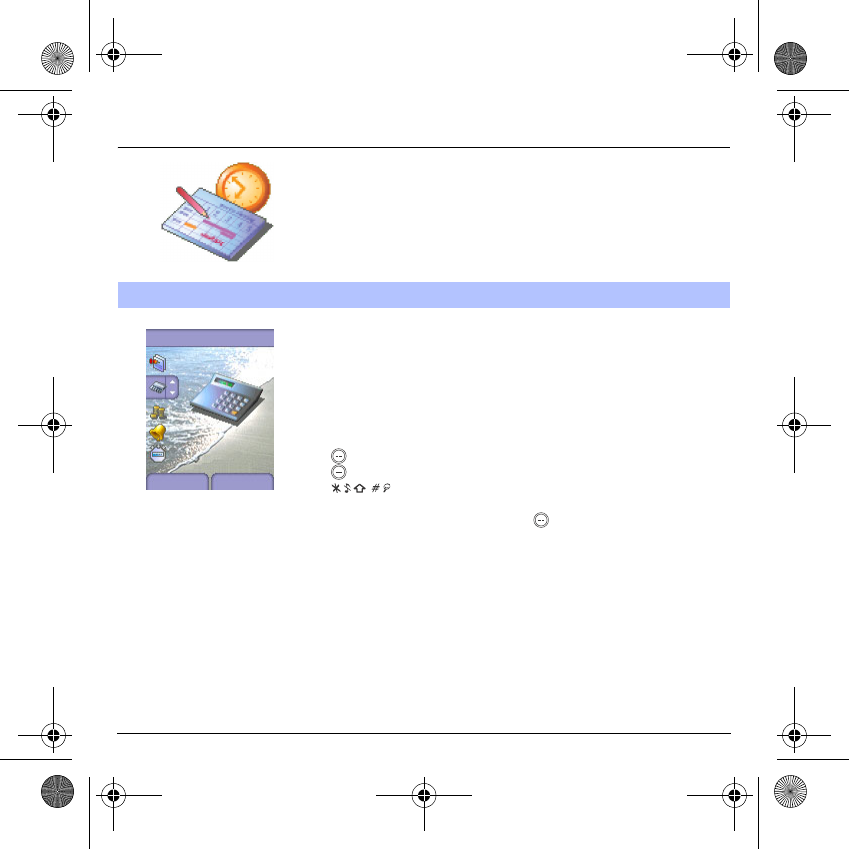
54
Organiser
This menu allows you to access the various accessories offered by your
phone: calculator, converter, alarm, timer.
On the
Organiser
menu, please select the
Calculator
menu and
Select
.
You can use the calculator thanks to the following keys:
S
Up key:
Add
T
Down key:
Subtract
X
Right key:
Multiply
W
Left key:
Divide
Right programmable key:
Equals
Left programmable key:
Delete
∗
key or #
: Decimal point.
If no calculations are being run, the key allows you to use the value
in the
converter
directly.
Calculator
This menu allows you to use your phone as a calculator.
Organiser
Calculator
Back Select
MYX-6 English.book Page 54 Mardi, 29. juillet 2003 9:38 09
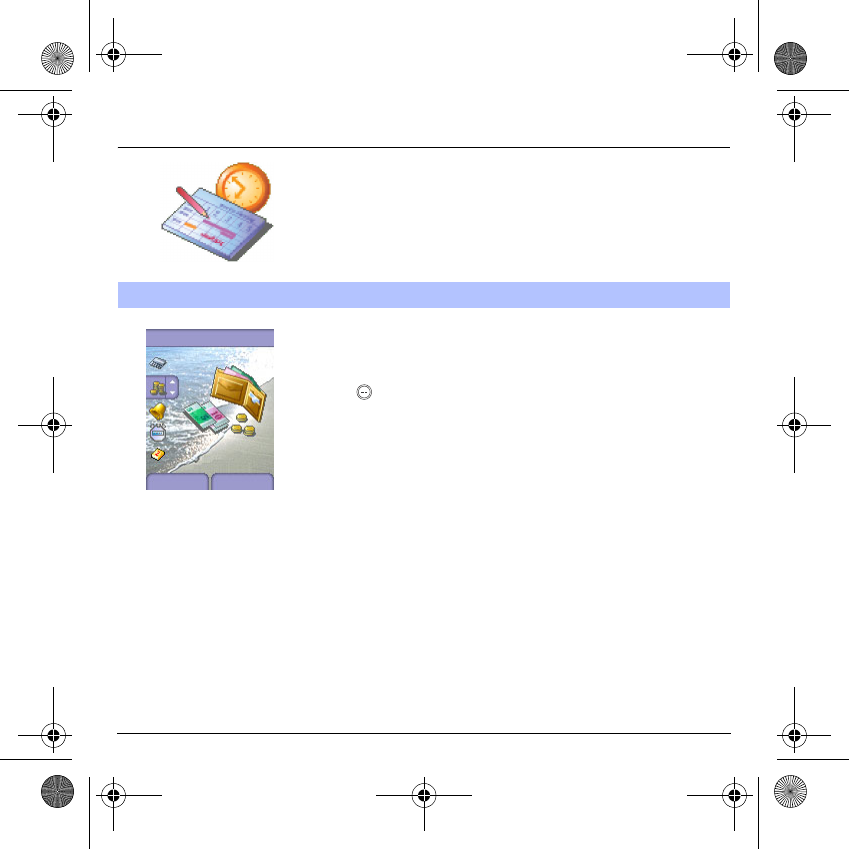
55
Organiser
On the
Organiser
menu, please select the
Converter
menu and
Select
.
Enter a value and press the
S
key to convert from one currency to
another,
or
the
T
key to convert back.
The
key allows you to use the following options:
Rapid exchange
If the Rapid exchange is activated, the converter will work in the initial
screen by entering the desired numbers and pressing the
S
T
keys to
convert.
Exchange rate
Enter the exchange rate corresponding to the chosen currency.
Currency
Enter the two types of currency to be converted.
Go to calculator
This option allows you to use immediately the value converted in the
calculator
.
Converter
This menu allows you to convert one currency to another.
Organiser
Converter
Back Select
MYX-6 English.book Page 55 Mardi, 29. juillet 2003 9:38 09
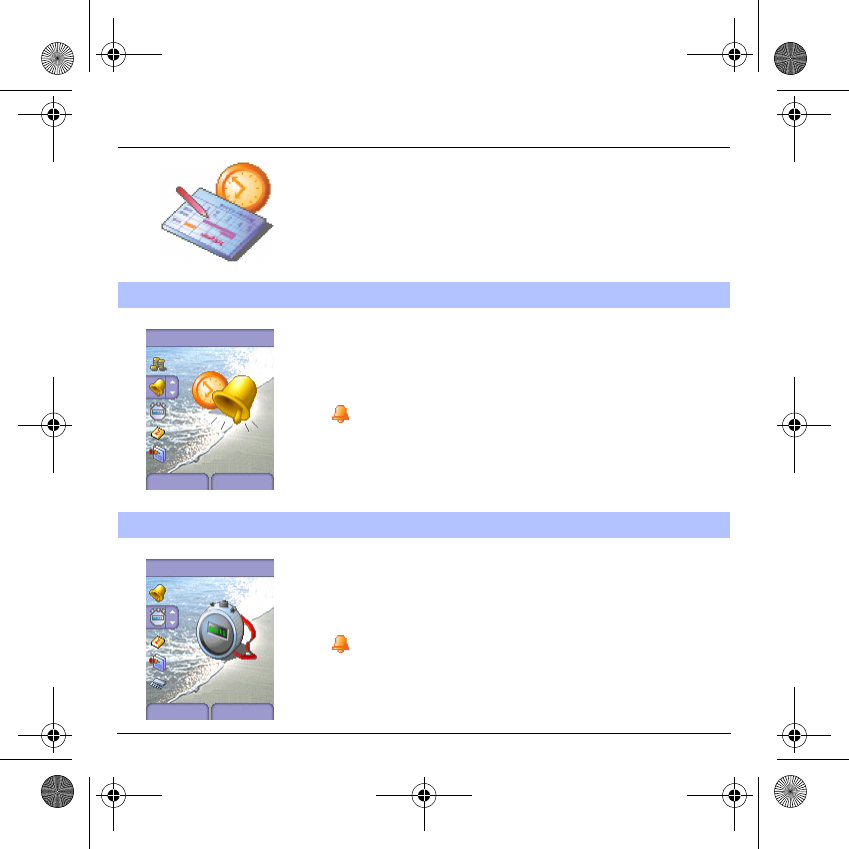
56
Organiser
The alarm works even when the phone is switched off.
On the
Organiser
menu, please select the
Alarm
menu and
Select
.
Activate
or
Deactivate
the alarm and validate.
Set the wake-up time by entering the numbers directly or using the
T
S
keys and validate.
The alarm icon appears on the initial screen.
On the
Organiser
menu, please select the
Timer
menu and
Select
.
Activate
or
Deactivate
the alarm and validate.
Set the duration by entering the numbers directly or using the
T
S
keys and validate.
The alarm icon appears on the initial screen.
Alarm
This menu allows you to set and activate the alarm.
Timer
This menu is used to set and activate the timer.
Organiser
Alarm
Back Select
Organiser
Timer
Back Select
MYX-6 English.book Page 56 Mardi, 29. juillet 2003 9:38 09
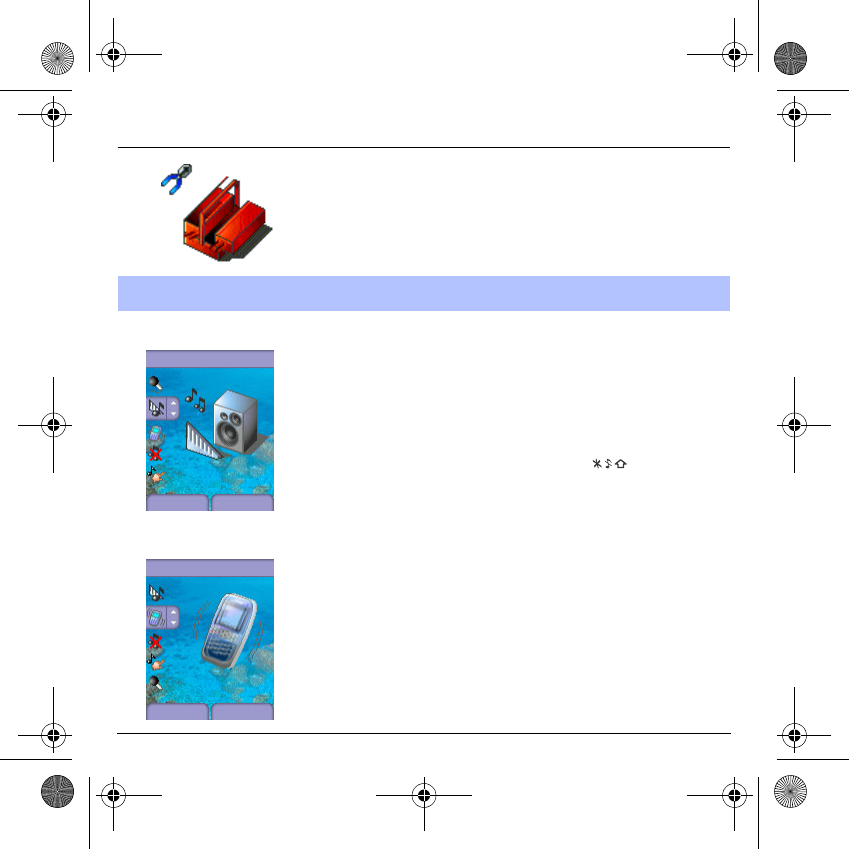
57
Settings
This menu allows you to set your phone.
Volume and ring tone
This menu allows you to allocate a ring tone to each type of event.
On the
Sounds
menu, please select the
Ring tones
menu and
Select
.
Select one of the events given: Alarm, Calls, Messages, Local Infos and
Fax and validate.
Select the
ring tone
from the proposed list and validate.
Adjust the
volume
using the
T
S
keys and validate.
You can deactivate the sound by pressing the key.
Voice Calls: the ring tone selected here will be played only when
receiving a call from a contact stored without any call group. Otherwise,
the ring tone selected for this call group will be played.
Vibrate
This menu allows you to activate the vibrate mode for calls.
On the
Sounds
menu, please select the
Vibrate
menu and
Select
.
Select the vibrate mode from the proposed choices (ring tone and
vibrate, vibrate only, vibrate inactive or vibrate plus ring tone) and
validate.
Sounds
This menu allows you to customize the ring tones on your phone and to
activate beep and vibrate modes.
Sounds
Back Select
Ring tones
Sounds
Back Select
Vibrate
MYX-6 English.book Page 57 Mardi, 29. juillet 2003 9:38 09
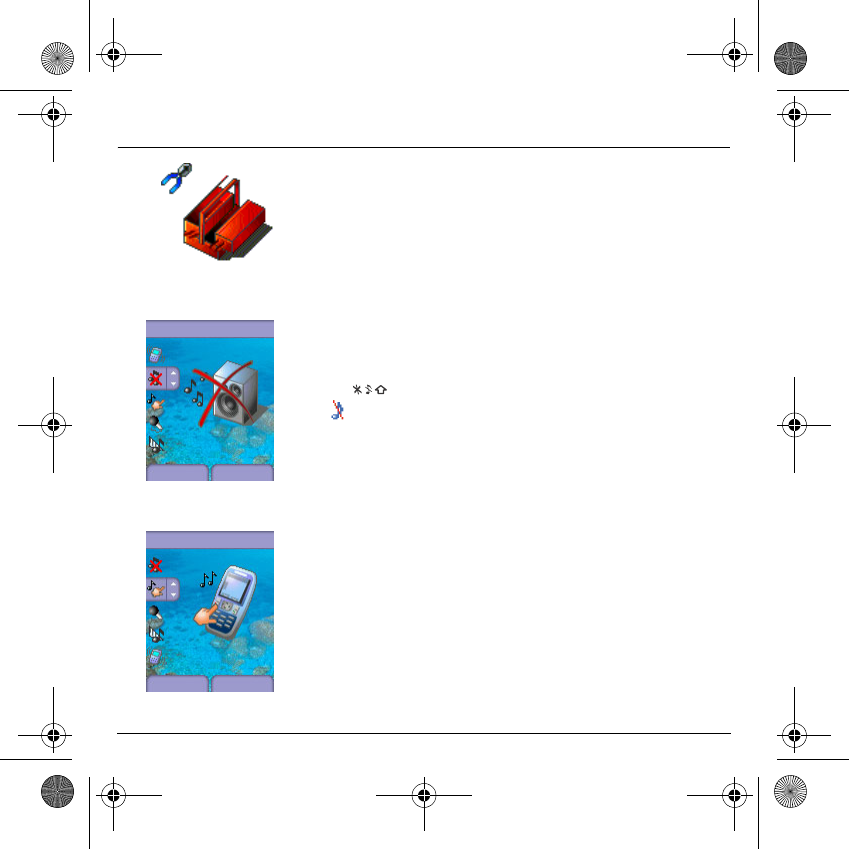
58
Settings
Warning: vibrate mode is not a priority regarding the ring tone selected
on the call group. To make vibrate mode apply in general, switch to
Silent mode.
Silent mode
This menu allows you to switch to Silent mode.
On the
Sounds
menu, please select
Silent mode
and
Select
.
Activate
or
deactivate
Silent mode and validate.
Silent mode can also be accessed via the initial screen by holding down
the key.
When the phone is in silent mode, the relevant icon appears on the
initial screen.
In this mode, the ring tone will not function, except for the alarm clock.
Beeps
This menu allows you to activate a beep for each type of event.
On the
Sounds
menu, please select the
Beeps
menu and
Select
.
Select the type of beep you want to allocate from the proposed choices
(Key beep, Network beep or Battery beep) and validate. Activate or
deactivate the beep and validate.
If you select key beeps, different options are given.
Sounds
Back Select
Silent mode
Sounds
Back Select
Beeps
MYX-6 English.book Page 58 Mardi, 29. juillet 2003 9:38 09
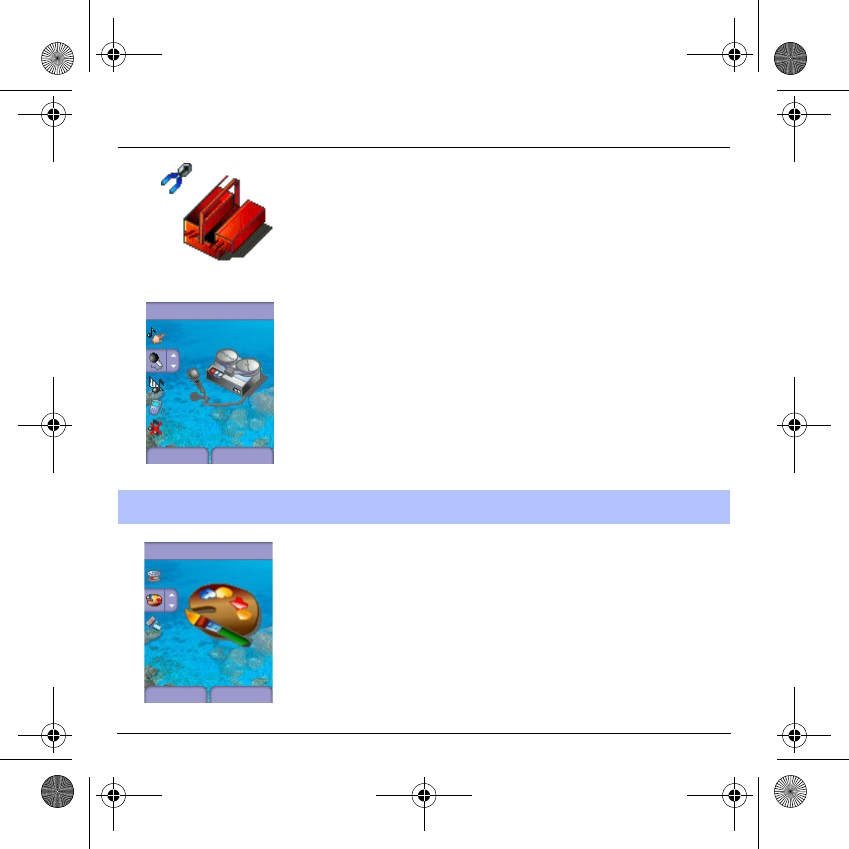
59
Settings
Recorder
These menu allows you to record you own melody.
On the
Sounds
menu, please select the
Recorder
menu and
Record
.
Record your melody or your voice by means of the microphone then
save it.
Give it a name and validate. The new tone is saved in the list of ringtones
and in
Multimedia/My sounds
.
If you select the recorder by means of a programmable key, the sound
is saved in the
Assistant/Memo
menu.
This menu allows you to choose the skin of your phone, i.e. define its
look (text font, colors, default animation, background image…).
On the
Look’n feel
menu, please select
Skins
.
Select the desired skin and validate.
Skins are not downloadable but you can download screensavers and
boot mode animations without changing those included by default with
the skin.
Look’n feel
This menu allows you to customize your screen by choosing a different
presentation.
Sounds
Back Select
Recorder
Look’n feel
Back Select
Skins
MYX-6 English.book Page 59 Mardi, 29. juillet 2003 9:38 09
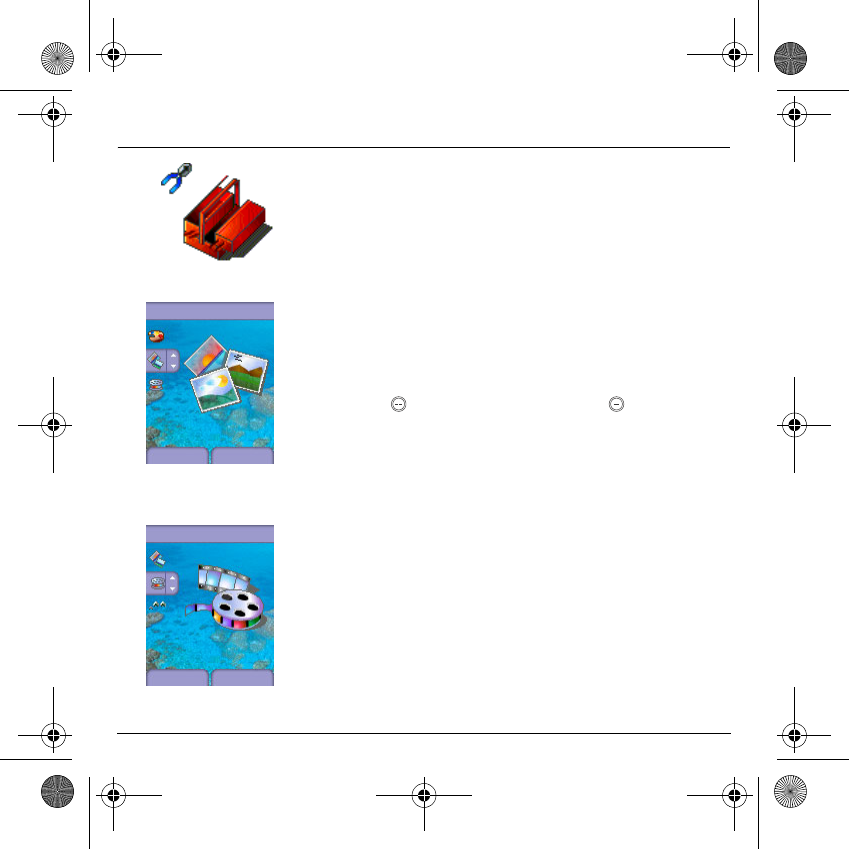
60
Settings
Wallpapers
This menu allows you to display the background picture you want on
your phone.
On the
Look’n feel
menu, please select the
Wallpapers
menu and
Select
.
Select the Wallpaper and
Visualise
. The picture appears in the
background of the screen.
Press the
key to validate this choice, or the
key to go back to
choice.
Screensavers
This menu allows you to display an animation when the phone is in
standby mode.
On the
Look’n feel
menu, please select the
Screensavers
menu and
Select
.
Select one of the screensavers given and
Visualise
.
The chosen screensaver appears on the screen, validate it.
Adjust the screensaver display time (more than 60 seconds) and
validate. The screensaver comes on the screen each time the display
time that has been selected runs off.
NB:
the selected screen-saver is active only if the
Eco
mode is de-
activated on the
Energy
menu.
Look’n feel
Back Select
Wallpapers
Look’n feel
Back
Screensave.
Select
MYX-6 English.book Page 60 Mardi, 29. juillet 2003 9:38 09
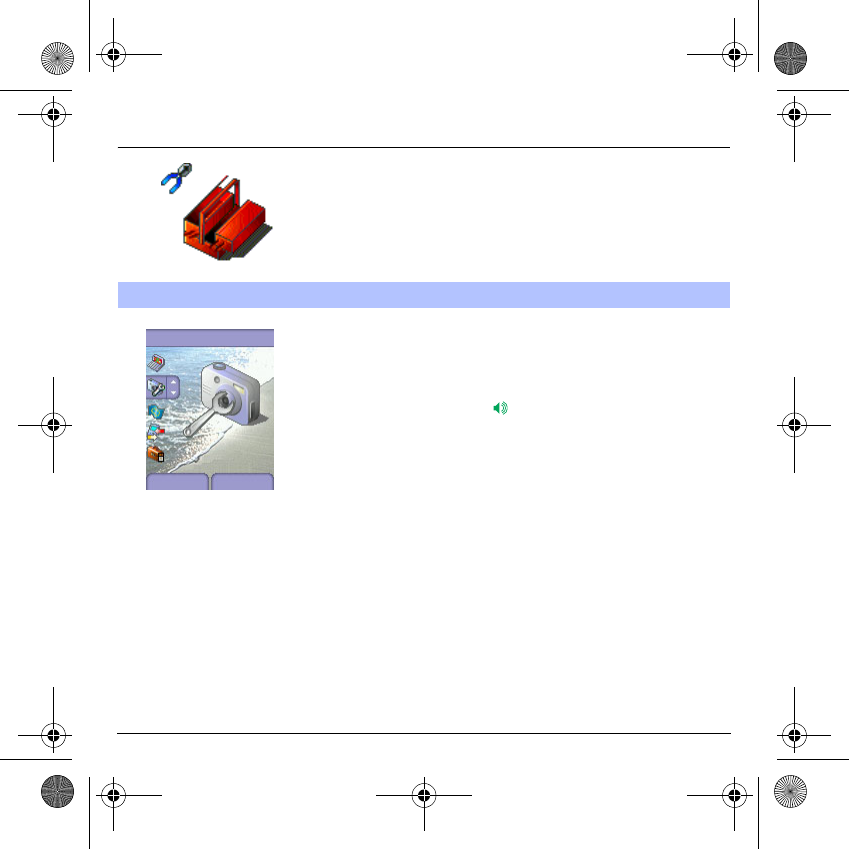
61
Settings
On the
Settings
menu, please select the
Camera
menu and
Select
.
Do the settings with the three menus below.
Timer:
this menu enables you to take a photo with a 5, 10 or 15 second
time delay. During preview of the photo, activate the delayed exposure
by pressing on the button . (NB: if you want to take the photo
immediately, then press on the Photo button).
Click sound:
This menu allows you to select the sound you will hear
when taking a photo.
Format:
This menu allows you to choose the format in which your photo
will be saved. There are several options:
- either you systematically set the photo format to one of the following:
High resolution
or
Mobile format
,
- or you can choose the photo format on a case-by-case basis.
Camera
This menu allows you to set the camera feature of your phone.
Settings
Back Select
Camera
MYX-6 English.book Page 61 Mardi, 29. juillet 2003 9:38 09
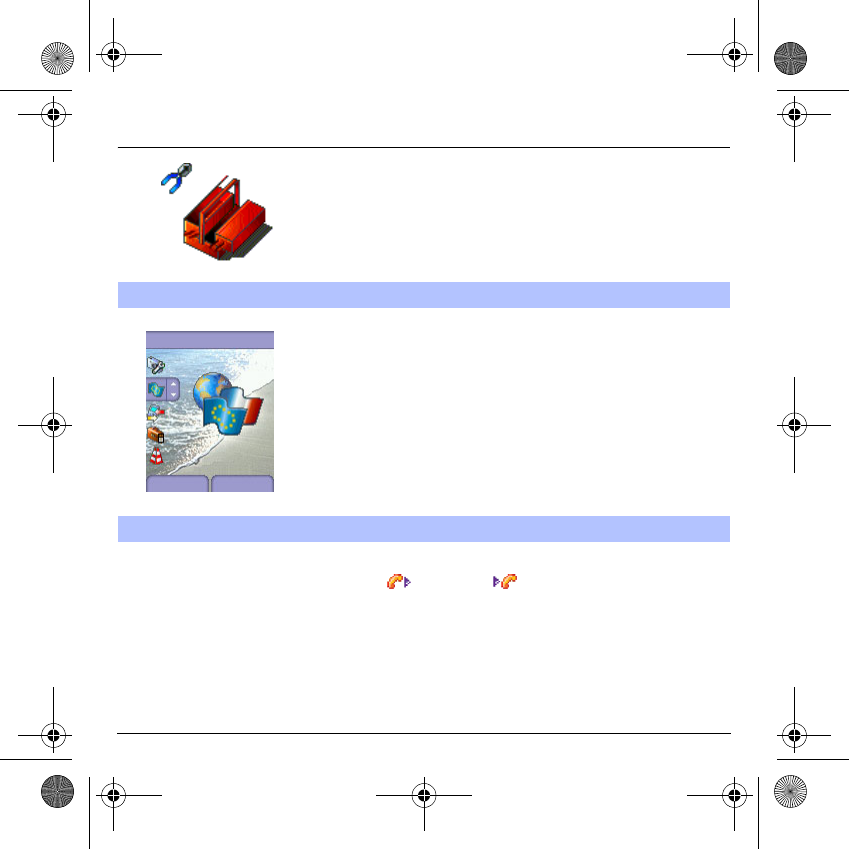
62
Settings
On the
Settings
menu, please select the
Languages
menu and
Select
.
Select your language and validate.
If you select
Automatic
, the language used will be the one relative to
your SIM card.
The
Calls
menu allows you to manage and check all the calls made or
received ( outgoing and incoming).
Languages
This menu allows you to choose your phone's display language.
Calls
Settings
Back
Languages
Select
MYX-6 English.book Page 62 Mardi, 29. juillet 2003 9:38 09
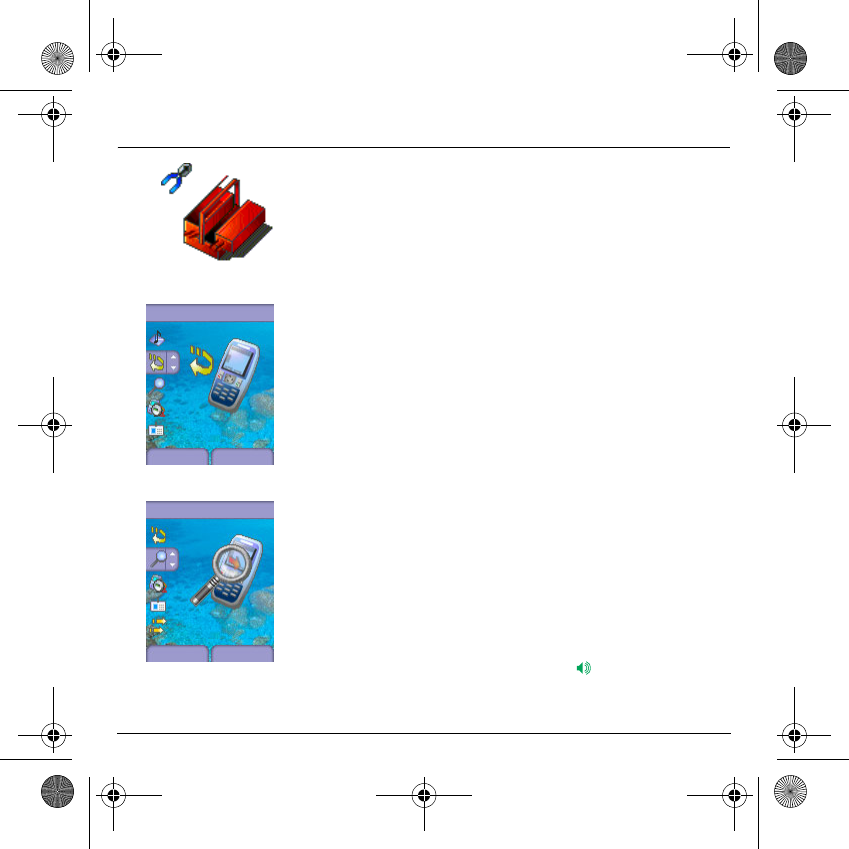
63
Settings
Calls forwarded
Depending on your subscription, this service allows you to forward
incoming calls to a different number or to the voice mailbox.
On the
Calls
menu, please select the
Calls forwarded
menu and
Select
.
Choose the type of forwarding you want from the options available.
View last calls
This menu allows you to access the list of last numbers used.
On the
Calls
menu, please select the
View last calls
menu and
Select
.
For every phone call are displayed on the screen:
- its characteristics (shown with an icon),
- the time (or date),
- its duration.
Select a call from the list and validate.
Select one of the options given: Call, Store in your phonebook, Send a
message, Delete, Delete all.
You can also make the call by pressing the key.
Calls
Back
Calls forwa.
Select
Calls
Back
View last ca.
Select
MYX-6 English.book Page 63 Mardi, 29. juillet 2003 9:38 09
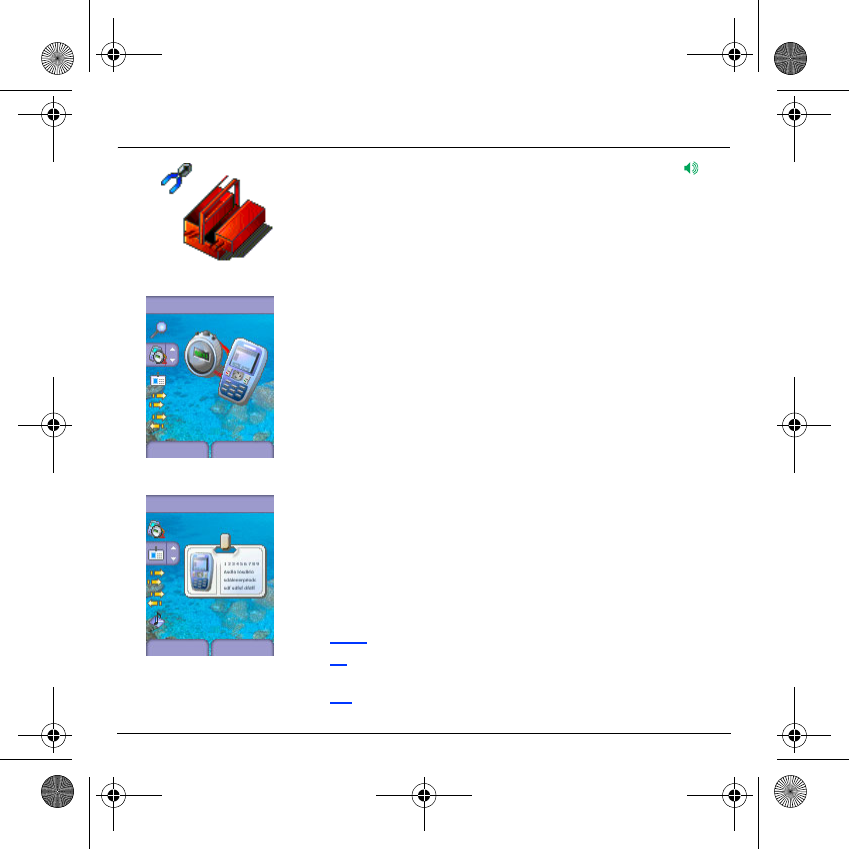
64
Settings
Fast access to the list of calls from the initial screen: press the key.
Counters
This menu allows you to consult the duration of the up calls.
It can also be used to check the volume of data exchanged in GPRS.
On the
Calls
menu, please select the
Counters
menu and
Select
.
Select one of the options given.
Display number
This menu allows you to modify the status of the display number
function.
On the
Calls
menu, please select the
Display number
menu and
Select
.
Select one of the options given: Anonymous mode, My number, Callers’
number.
Anonymous mode
You have the facility to mask your number on the phone of the person
you are calling.
Preset: network default mode.
No: you choose not to activate anonymous mode and then to display
your number.
Yes: you choose to active anonymous mode and then not to display your
number.
Calls
Back
Counters
Select
Calls
Back
Display nu.
Select
MYX-6 English.book Page 64 Mardi, 29. juillet 2003 9:38 09
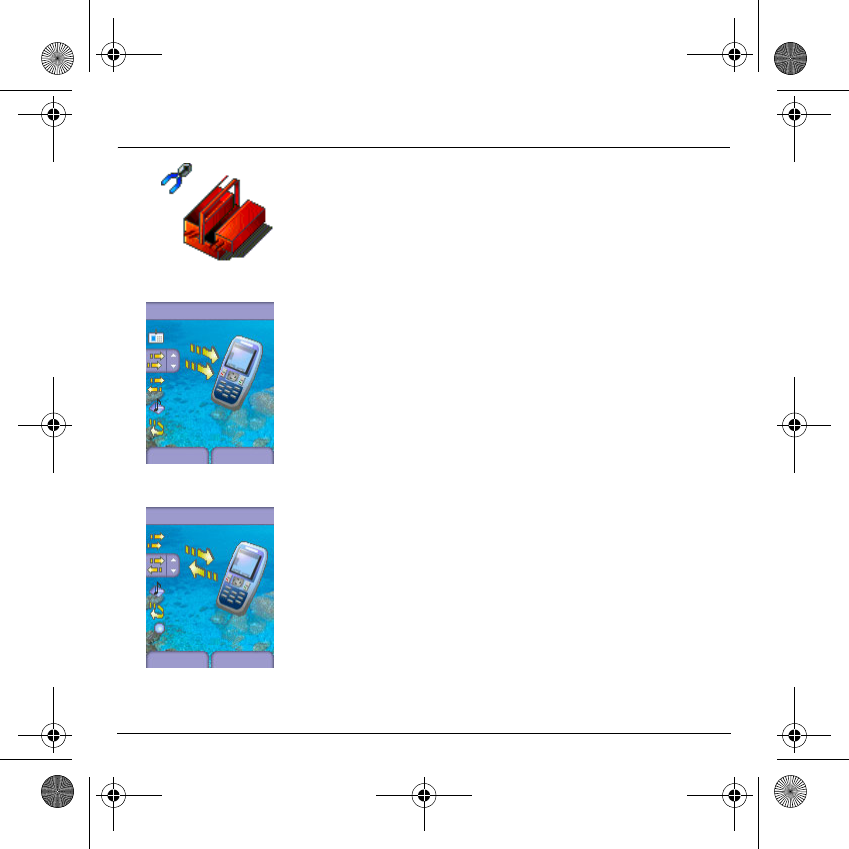
65
Settings
During a call, you may be informed that a caller is trying to reach you:
you hear a special tone. The caller's identity is displayed on the screen
(name or number).
Call waiting
(Operator-dependent service)
On the
Calls
menu, please select the
Call waiting
menu and
Select
.
You can
activate, deactivate,
or
consult the status
of the call waiting
service in order to check if it is active or not.
During a call, if a second caller tries to contact you, the screen displays
the call warning.
Automatic redial
This menu allows you to call back a caller you have not managed to
reach.
On the
Calls
menu, please select the
Automatic redial
menu and
Select
.
You can set the redial function to inactive, on request or systematic.
If you choose
On demand
, your phone will offer to redial your caller
automatically if his number is busy.
Calls
Back
Call waiting
Select
Calls
Back
Auto redial
Select
MYX-6 English.book Page 65 Mardi, 29. juillet 2003 9:38 09
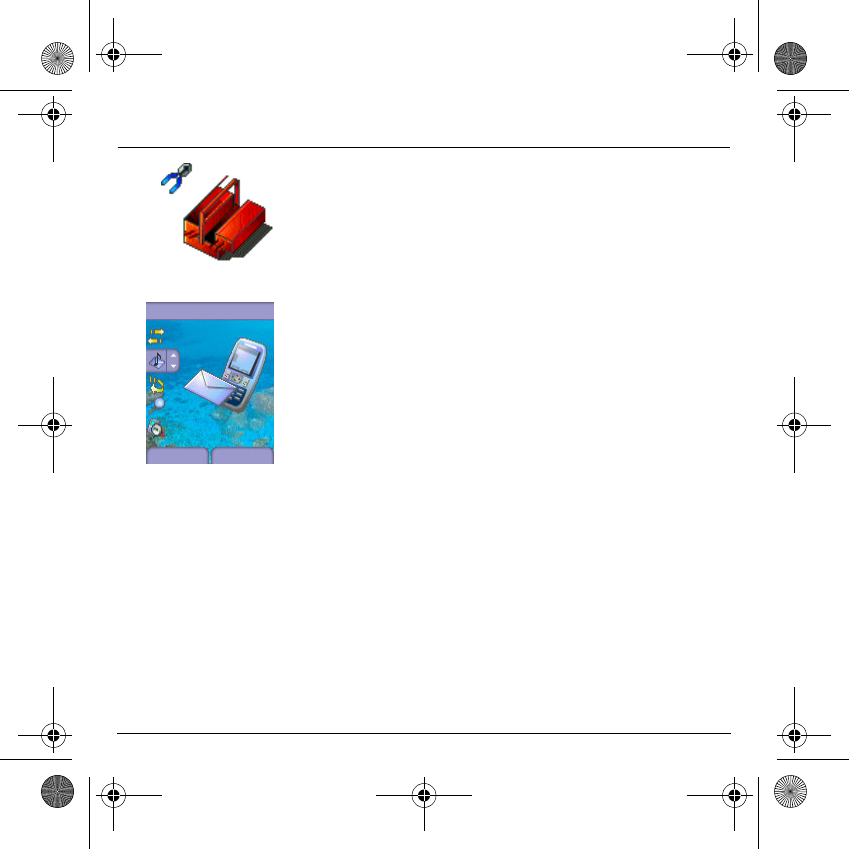
66
Settings
Answer phone
This function is used to record your answer phone number.
This number will be used during a call to the voice mailbox using the
programmable keys.
On the
Calls
menu, please select the
Answer phone
menu and
Select
.
Enter your answer phone number and validate.
ALS
The ALS (Alternate Line Service) function allows you, depending on
your subscription, to have two phone lines.
The number of the line selected (1 or 2) for the calls appears on the initial
screen.
Calls
Back Select
Answ. phon.
MYX-6 English.book Page 66 Mardi, 29. juillet 2003 9:38 09
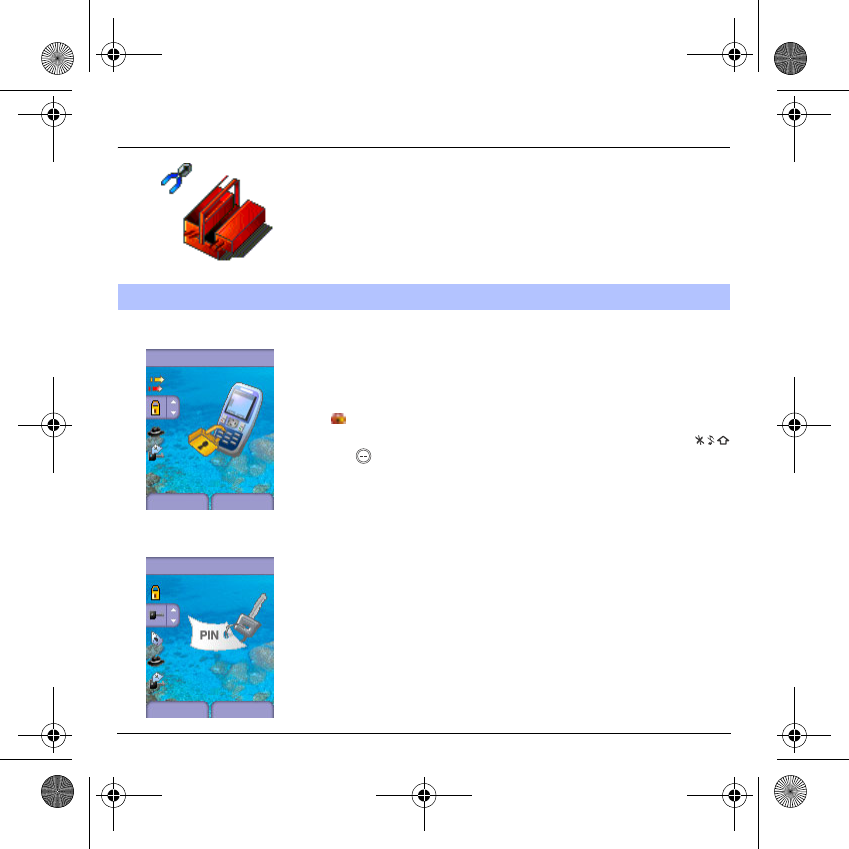
67
Settings
Keypad locking
This menu allows you to lock the keypad to avoid unwanted key presses.
On the
Security
menu, please select the
Keypad locking
menu and
Select
.
Select
Activate
or
deactivate
and validate
.
The lock icon appears on the initial screen.
This function is also available in the initial screen pressing the
and keys.
PIN number
This menu allows you to activate and modify your phone's PIN.
On the
Security
menu, please select the
PIN number
menu and
Select
.
To modify the PIN, select
Modify
and
Select
.
Enter old PIN and validate.
Enter new PIN twice and validate.
To activate or deactivate the PIN, select the
Check PIN
menu and
Select.
Enter PIN and validate.
Select
Activate
or
Deactivate
and validate.
Security
This menu allows you to configure your phone's security settings.
Security
Back Select
Keypad lock.
Security
Back Select
PIN code
MYX-6 English.book Page 67 Mardi, 29. juillet 2003 9:38 09
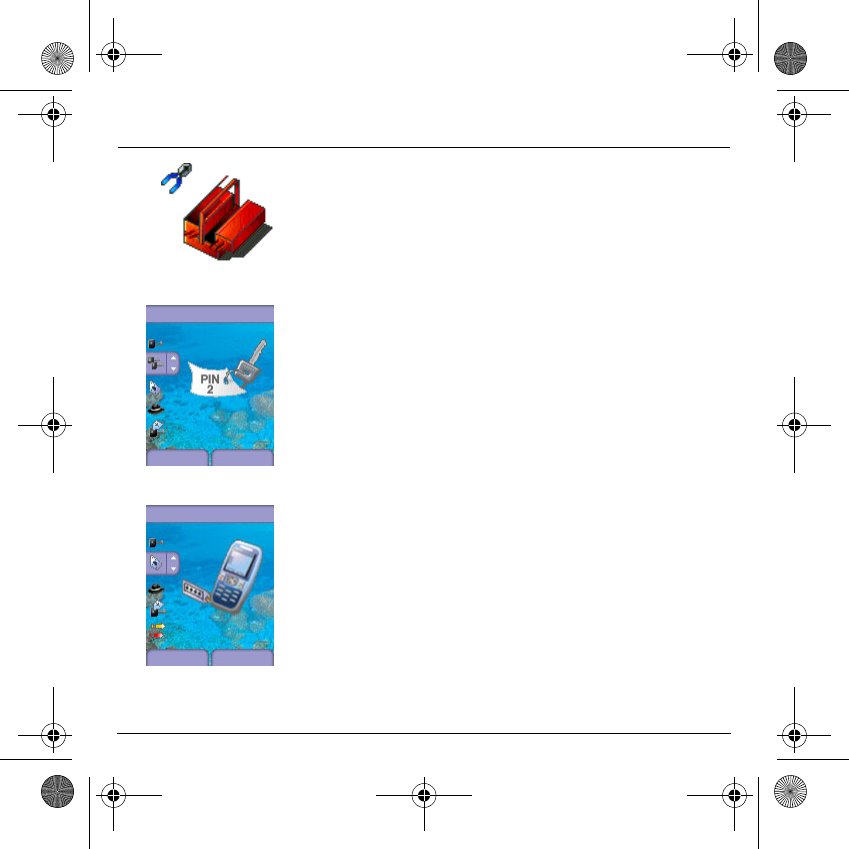
68
Settings
PIN number 2
You have a second PIN number to allow you to access certain
functions*.
* These functions may or may not be available depending on your SIM
card.
Proceed as above in order to activate, deactivate or modify PIN number
2 of your phone.
Phone code
The Phone code menu allows you to activate the phone code so that it
is requested and checked whenever the phone is switched on if a
different SIM card is used. This code is automatically linked to the SIM
card installed when the phone is activated, for example to protect the
phone if stolen.
To activate or deactivate the phone code, select the
Phone code
menu
and validate.
Enter 0000 (the factory code, by default) and validate.
Select
Activate
or
Deactivate
and validate.
To modify the phone code, select
Modify
and validate.
Enter old phone code and validate.
Enter new phone code and validate.
Enter phone code again to confirm it and validate.
Security
Back Select
PIN code 2
Security
Back Select
Phone code
MYX-6 English.book Page 68 Mardi, 29. juillet 2003 9:38 09
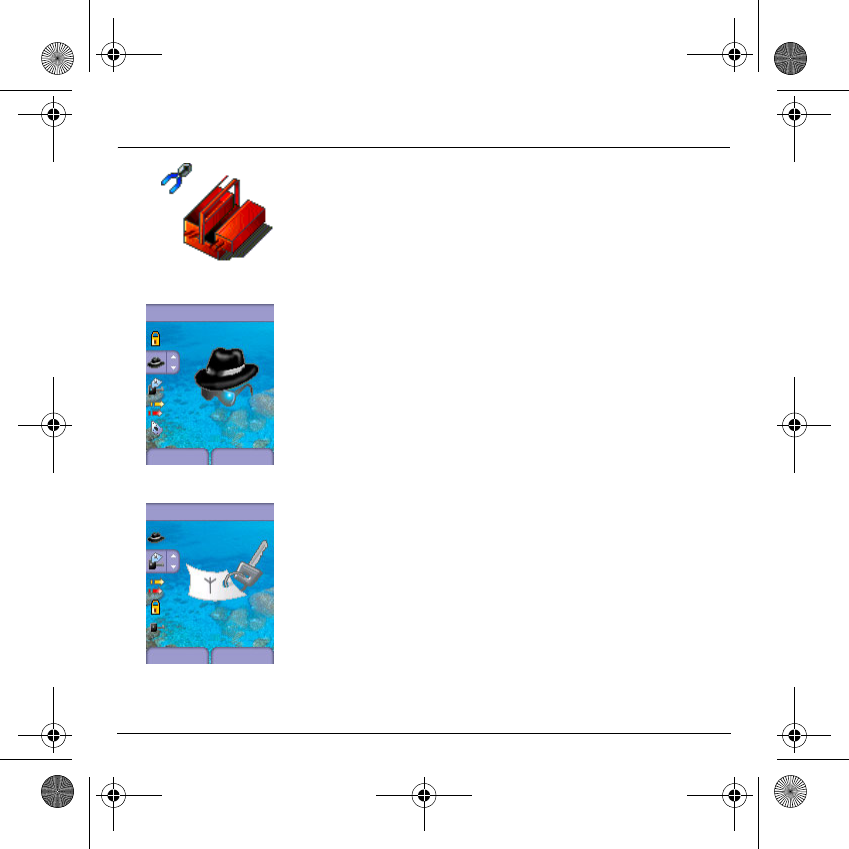
69
Settings
The Confidentiality function is used to delete numbers stored in View
last calls and the SMS stored in the memory when a new SIM card is
inserted into the phone.
Confidentiality
This menu allows the activation of automatic deletion, after power off/on,
for messages and/or calls stored in the phone.
On the
Security
menu, please select the
Confidentiality
menu and
Select
.
Select
Activate
or
Deactivate
and validate.
Operator
This menu allows you to modify the call barring.
On the
Security
menu, please select the
Operator
menu and
Select
.
Access to this service depends on your type of subscription.
Security
Back Select
Confidentia.
Security
Back Select
Operator
MYX-6 English.book Page 69 Mardi, 29. juillet 2003 9:38 09
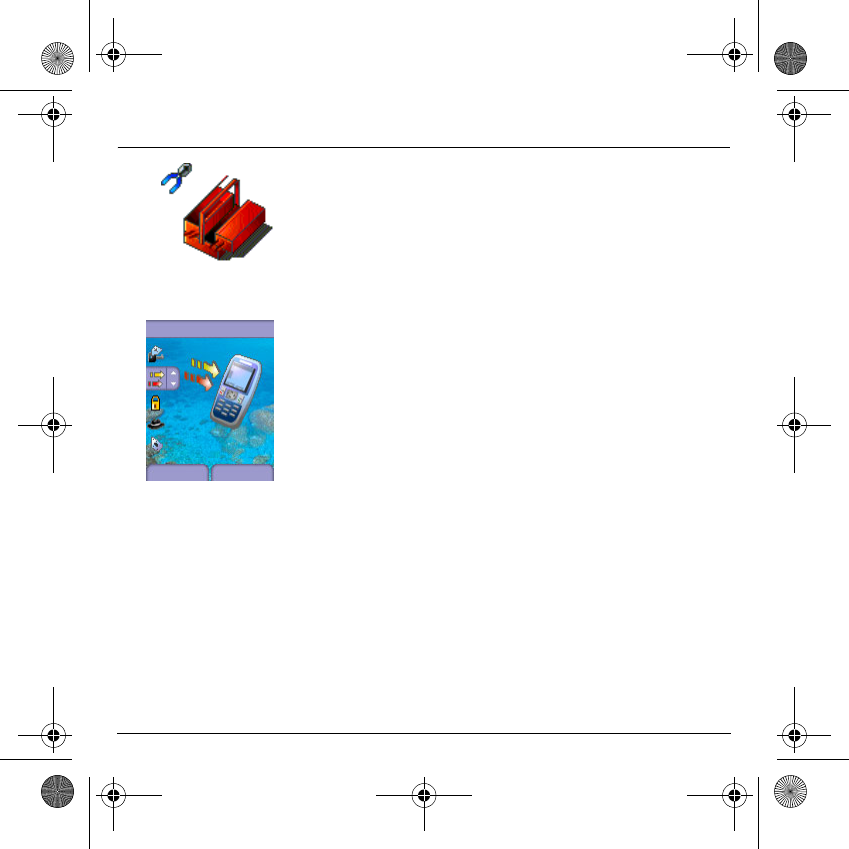
70
Settings
Call barring can be applied to ALL calls (incoming and outgoing), to all
incoming calls when you are away from your home country (if roaming
available).
Call barring
This menu allows you to block the sending or reception of certain calls.
Before you can use this service, a password will be provided by your
operator when you take out your subscription.
On the
Security
menu, please select the
Call barring
menu and
Select.
Select
Activate
or
Deactivate
and validate.
Access to this service depends on your subscription type.
Fixed dialling
This menu allows you to restrict the outgoing calls.
The availability of this menu depends on your SIM.
On the
Security
menu, please select the
Fixed dialling
menu and
Select
.
Enter PIN number 2 and validate.
Select
Activate
or
Deactivate
and validate.
Proceed as for any other phonebook.
When activating this function, only the numbers stored in the phonebook
can be called.
This phonebook is linked to the SIM card, and its size depends on the
card's capacity.
Security
Back Select
Call barring
MYX-6 English.book Page 70 Mardi, 29. juillet 2003 9:38 09
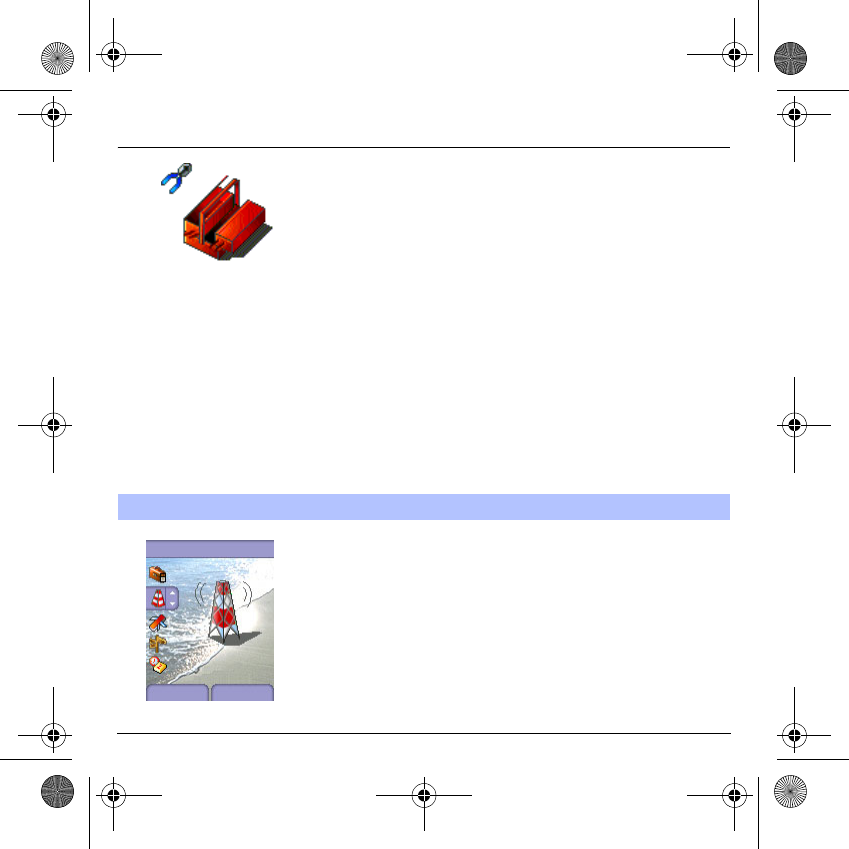
71
Settings
Cost
This menu allows you to control the cost of your calls (*).
On the
Security
menu, please select the
Cost
menu and validate.
The
Cost
menu (*) lets you check the cost of the last call you made and
of all the calls you made since you last deleted them.
The
Delete costs
menu (*) lets you delete the cost of your last call and
reset the cost counter after entering your PIN 2 code.
(*) WARNING
Depending on how the networks and associated subscription cards are
configured, some functions may be unavailable (these are marked out
with *).
On the
Settings
menu, please select the
Networks
menu and
Select
.
Choose
Preferred
to view all the pre-registered networks.
Choose
Selection
to activate (automatically or manually) one of the
networks accessible in the area in which your are located.
Choose
Network type
to select your network: GSM-DCS or PCS
(depending on model).
Choose
GPRS
to select the way you want to be attached on the GPRS
network: always, or only when needed (when launching a data
connection).
Networks
This menu allows you to configure network preferences.
Settings
Back Select
Networks
MYX-6 English.book Page 71 Mardi, 29. juillet 2003 9:38 09
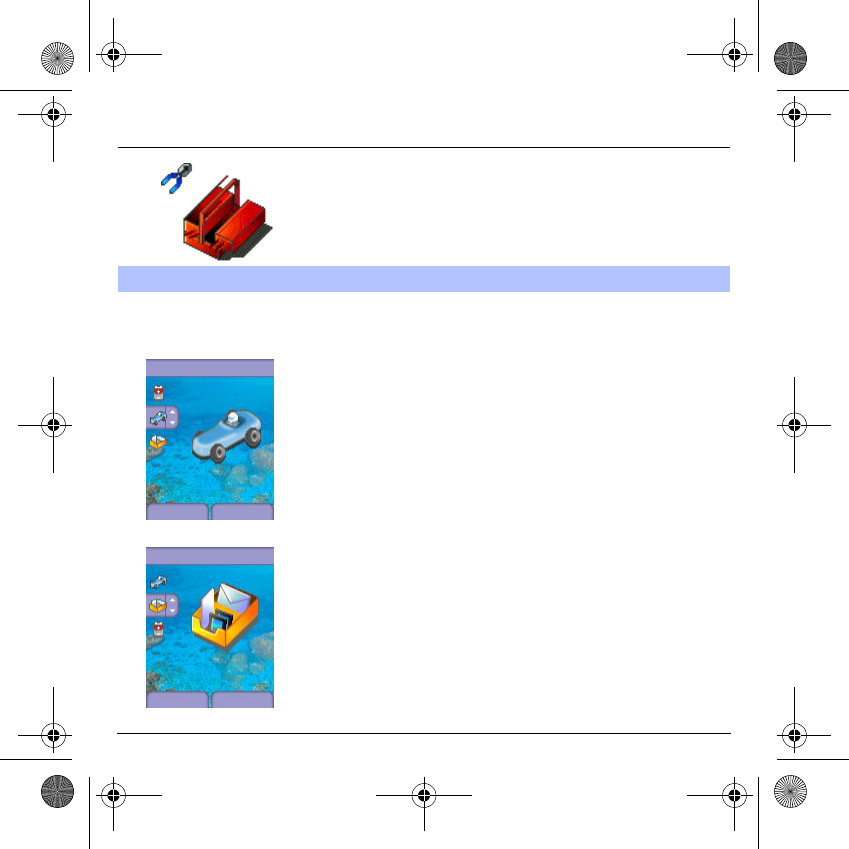
72
Settings
This menu allows you to access the various accessories offered by your
phone: car kit and data parameters.
Car kit
This menu allows you to configure your phone with a car kit.
On the
Others
menu, please select the
Car kit
menu and
Select
.
Choose one of the options given: Automatic response, Switch off, Kit
volume.
Data
This menu is used to configure the data exchange with another device
(Personal Digital Assistant, PC, etc.).
On the
Others
menu, please select the
Data
parameters menu and
validate.
You may then:
- send or receive images, sounds etc either using a different
compatible telephone or from a PC installed with "My Pictures and
Sounds" (available from www.planetsagem.com), or
- exchange contacts, events and tasks with your PC by means of the
Wellphone software (page 53).
The
Speed
menu enables you to select the speed to be used for data
exchanges via your telephone's serial port. Except for specific
requirements, it is advisable to stick to the default setting:
Automatic
.
Others
Others
Back Select
Car kit
Others
Back Select
Data
MYX-6 English.book Page 72 Mardi, 29. juillet 2003 9:38 09
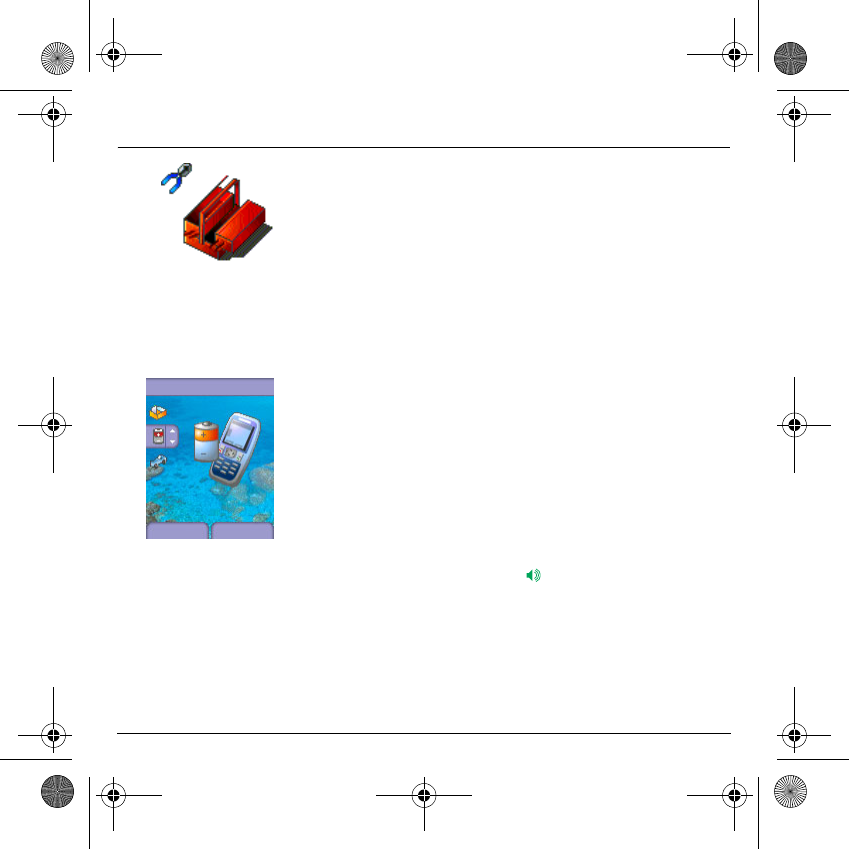
73
Settings
Data
You can also connect it to your computer in order to receive data or fax
through GSM or GPRS network: configure the connection parameters of
your computer using the Wellphone CD supplied as an accessory.
Energy saving
This function is used to deactivate the screen backlight and to select the
economic mode.
On the
Others
menu, please select the
Energy saving
menu and
Select
.
Backlight:
choose one of the options given: Deactivate, Full backlight,
Screen only, and validate.
By deactivating the screen backlight, you increase the battery life of your
phone.
Warning: display legibility is reduced.
Economic mode
: choose one of the options given: Partial, Deactivate,
Complete, and validate.
When choosing the economic mode, the screen goes out (standby mode).
To quit economic mode, press the key.
NB:
if you selected an animation in the
Wallpapers/Screensavers
menu and activated the economy mode, this will be activated as the
priority and the screensaver will not appear.
Others
Energy savi.
Back Select
MYX-6 English.book Page 73 Mardi, 29. juillet 2003 9:38 09
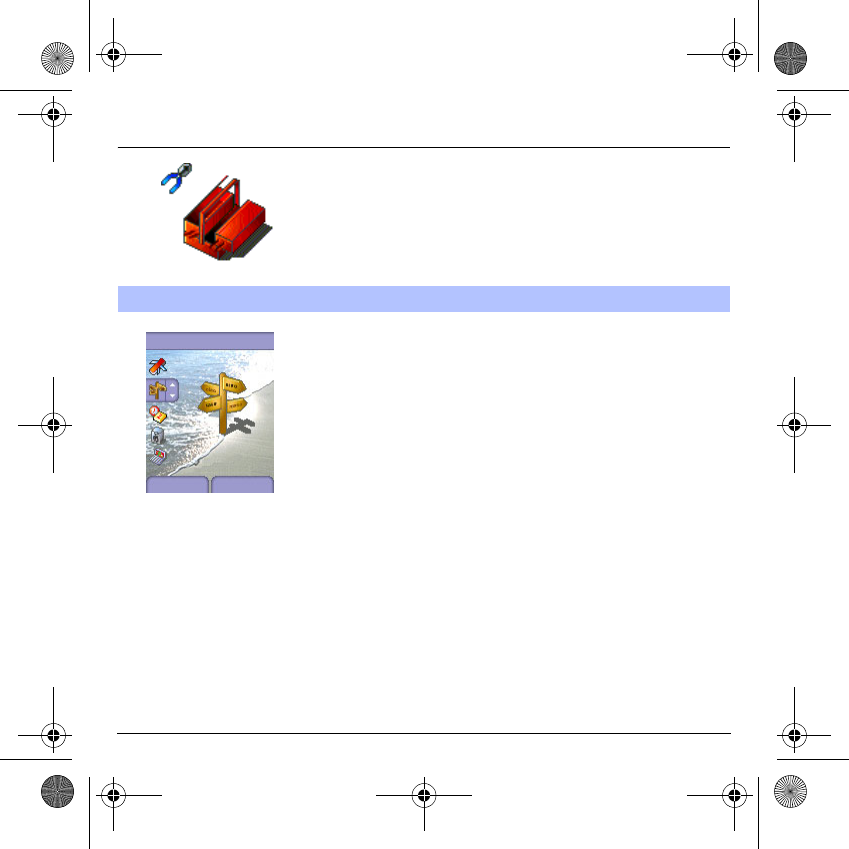
74
Settings
This menu allows you to customize the settings of your phone to make
it as convenient as possible for you to use.
On the
Settings
menu, please select the
Shortcuts
menu and
Select
.
Select the key that you wish to modify and validate.
Choose the function that you want to allocate to this key and validate.
Shortcuts
This menu allows you to allocate functions to the programmable keys.
Settings
Back Select
Short cuts
MYX-6 English.book Page 74 Mardi, 29. juillet 2003 9:38 09
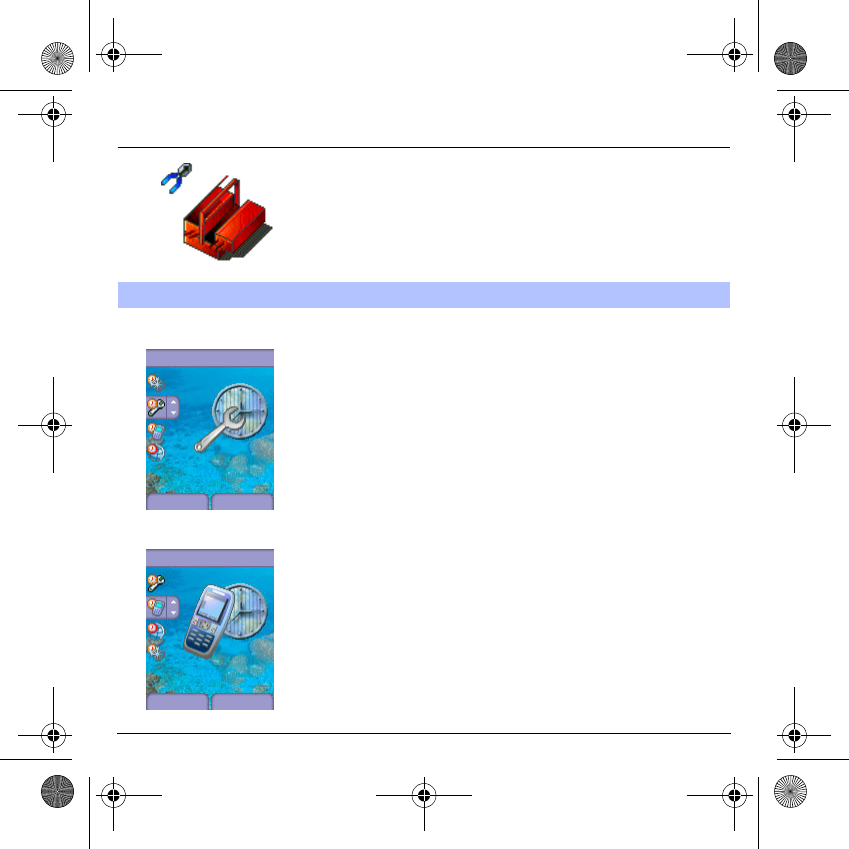
75
Settings
Control
This menu allows you to set the date and time of your phone.
On the
Date / time
menu, please select
Control
and validate.
Date:
set the date by entering it directly in digital form or by using the
T
S
keys.
Use the
X
(or
W
) key to access the next (or previous) entry field.
Once the date is correct, validate it.
Time:
same procedure as for setting the date.
Display
This menu allows you to select the date and time display type.
On the
Date / time
menu, please select
Display
and validate.
In the list that appears, select the desired display type between:
- Analog,
-Digital,
- None,
by using the
T
S
keys and validate.
Date / Time
Date / Time
Back OK
Control
Date / Time
Back OK
Display
MYX-6 English.book Page 75 Mardi, 29. juillet 2003 9:38 09
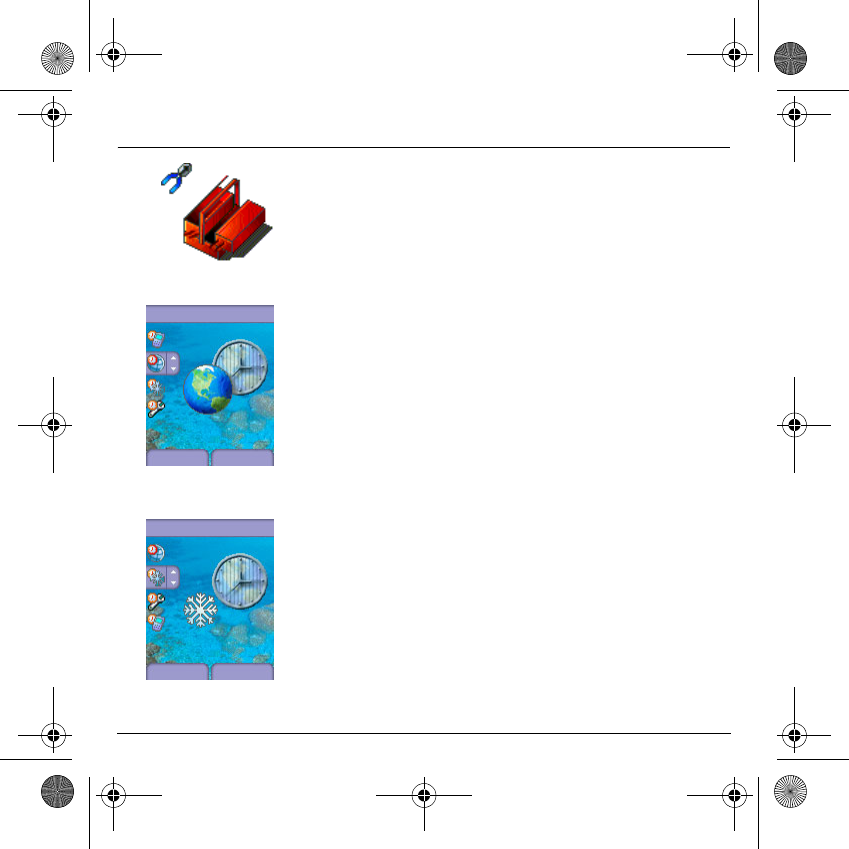
76
Settings
Time zone
This menu allows you to change time in relation to the GMT time.
On the
Date / time
menu, please select
Time zone
and validate.
Choose the time of the country desired by calculating the time from the
GMT time.
Summer time
This menu allows you to set your phone to the summer/winter time.
On the
Date / time
menu, please select 1 h, 2 h
Summer time
or
Winter time
depending on the season, and validate.
Date / Time
Back OK
Time zone
Date / Time
Back OK
Summer tim.
MYX-6 English.book Page 76 Mardi, 29. juillet 2003 9:38 09
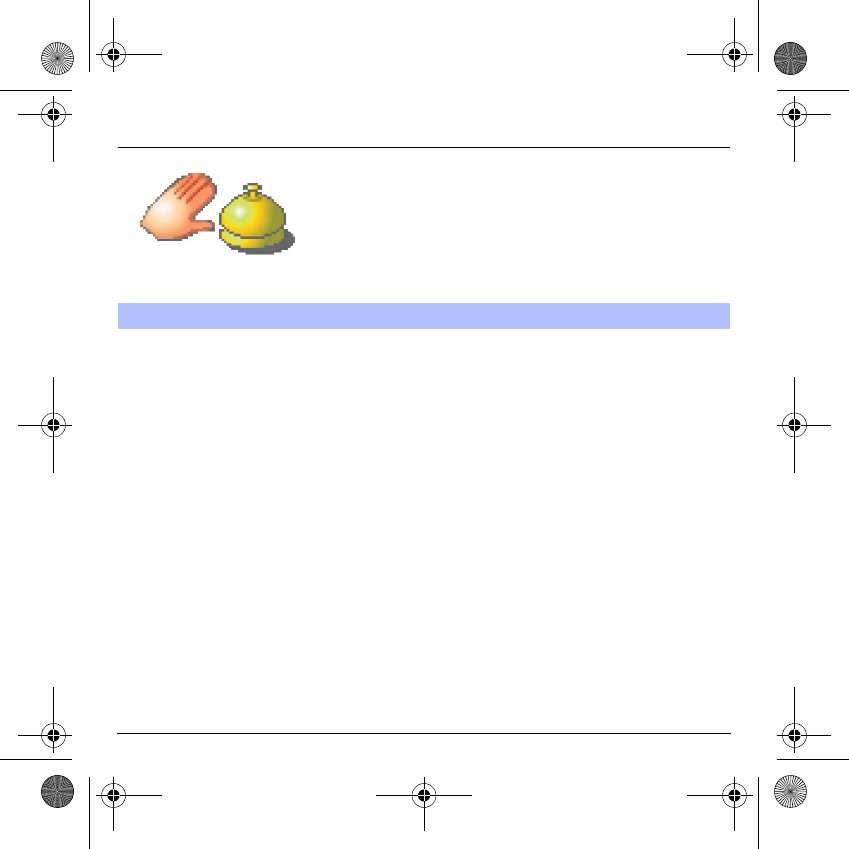
77
Services
This menu allows you to access numerous services offered by your
operator. The list of these services will appear in the menu depending
on your subscription.
On the
Services
menu, please choose from the list offered.
This list depends on your SIM.
Services
This menu allows you to access your operator's basic services.
MYX-6 English.book Page 77 Mardi, 29. juillet 2003 9:38 09
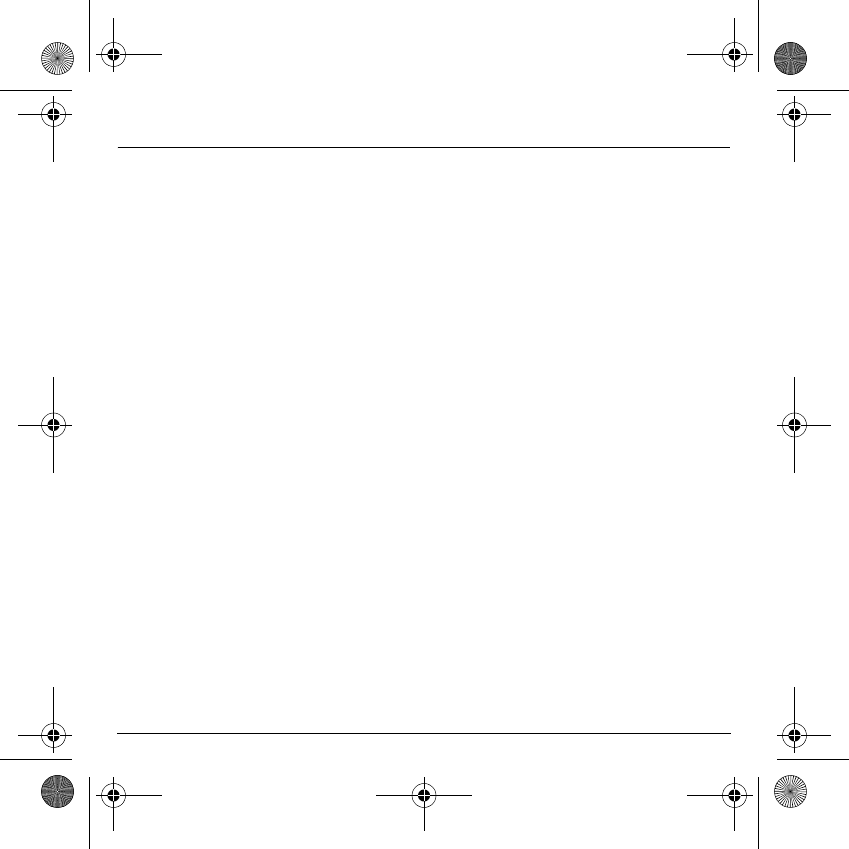
78
Technical features
Use of your phone is subject to safety measures designed to protect users and their environment.
Electrical safety:
Only use the chargers listed in the manufacturer’s catalogue. Using any other charger may be dangerous; it would also
invalidate your warranty. Line voltage must be exactly the one indicated on the charger’s serial plate.
Aircraft safety:
When travelling by plane, you will need to switch your phone off when so instructed by the cabin crew or the warning signs.
Using a mobile phone may be dangerous to the operation of the aircraft and may disrupt the phone network.
Explosive materials:
Please comply with warning signs at petrol station asking you to switch your phone off. You will need to comply with radio
equipment usage restrictions in places such as chemical plants, fuel depots and at any location where blasting operations are
under way.
Electronic medical equipment:
Your phone is a radio transmitter which may interfere with electronic medical equipment such as hearing aids, pacemakers, etc.
Your doctor or the manufacturers of such equipment will be able to give you any advice you may need in this area. Always make
sure that your phone is switched off in hospitals when so instructed by warning signs or by medical staff.
Road safety:
Except in emergencies, do not use your phone when driving unless you have a hands-free kit enabling you to manoeuvre freely.
In order to give your full attention to driving, stop and park safely before making a call. You must comply with any current legislation.
This phone complies with European requirements governing exposure to radio waves. Your phone is a transmitter/receiver. It
has been designed and manufactured to comply with radiofrequency energy exposure limits recommended by the Council of
the European Union and the ICNIRP for the entire population. These limits were established by independent scientific agencies
on the basis of in-depth and regular evaluations of scientific studies. The limits include a large safety margin that is intended to
guarantee the safety of all, irrespective of age or state of health.
The exposure standard for phones uses a unit of measure called the SAR, or Specific Absorption Ratio. The SAR limit
recommended by the Council of the European Union and the ICNIRP is 2 W/kg (*). Tests were conducted on a standardised
usage position basis, with the phone transmitting at its maximum level certified in all its frequency bands. Although the
standardised measurement is done at maximum power, the real SAR of the phone in use is generally very far below the
maximum value. The phone was designed to operate at the power level strictly neces-sary to ensure communication with the
network. In general, the closer you are to a base station, the lower the power at which the phone will transmit.
Validation of conformity with European directive 1999/5 (directive R&TTE) is a pre-requisite for introducing any model of phone
onto the market. Protection of health and the safety of the public and the user are a vital requirement of this directive. This
model's maximum SAR value measured in the conformity test is 0.65 W/kg. Although differences may exist from one phone to
the other and depending on position, all comply with European regulations.
(*) The SAR limit for phones used by the general public is 2 watts/kilogram (2 W/kg) on average for 10 g of tissue. This value
includes a large safety margin to increase protection and to take account of the variations in measurements. The SAR
information may vary in different parts of the world, depending on declared national requirements and the frequency
bands used by the network.
MYX-6 English.book Page 78 Mardi, 29. juillet 2003 9:38 09
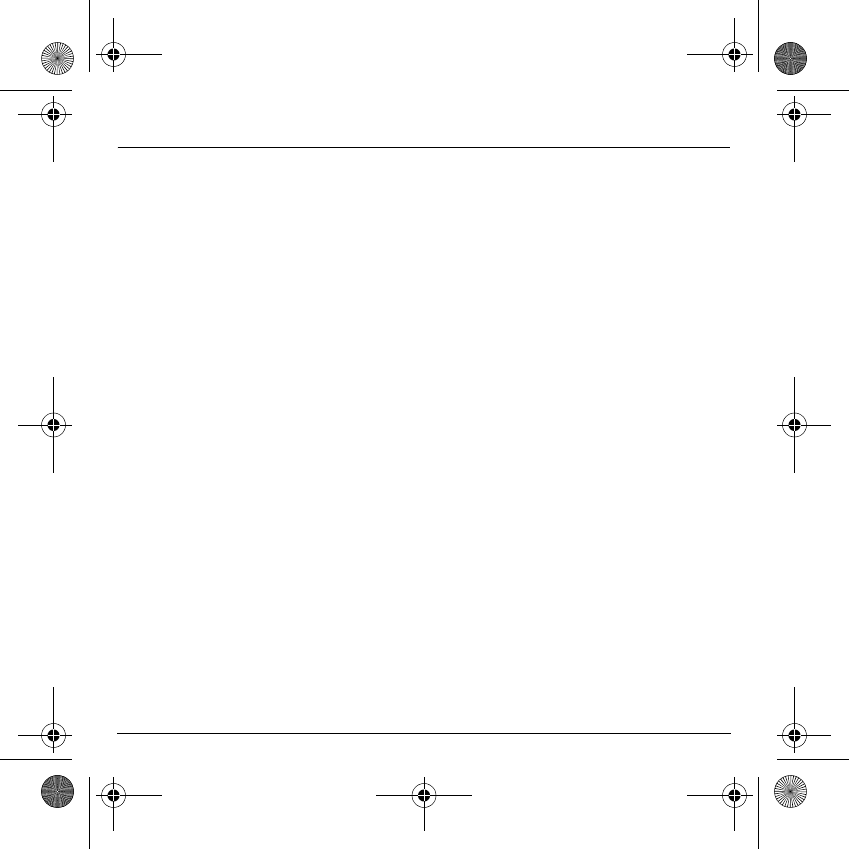
79
Warranty
Usage precautions
Your phone allows you to download ring tones, icons and animated screensavers. Some of these items may contain data that
may cause malfunctions of your phone or data losses (virus for example).
For this reason, SAGEM SA rejects all responsibility concerning (1) the reception of downloaded data or losses of the said data,
(2) the impact on the operation of the phone and (3) damages resulting from receiving the said downloaded data or loss of said
data. In addition, SAGEM SA states that a failure caused by receiving downloaded data that do not comply with the
specifications set by SAGEM SA is excluded from the warranty. Consequently, the diagnosis and repair of a phone infected by
the said downloaded data will be at the expense of the customer.
Warranty conditions
Whenever you wish to make use of the warranty, please contact your vendor and present him with the purchasing paperwork
that he gave you.
If a fault occurs, he will advise you.
1.
The new phone (excluding consumables), including new accessories bundled with the phone, are guaranteed by SAGEM SA,
parts and labour (apart from travel) against any manufacturing fault for a period of twelve (12) months with effect from the sale
of the phone by SAGEM SA to the customer, on presentation of the paperwork stating the purchase date of the phone.
Phones that have been repaired or replaced as standard during the warranty period stated above are guaranteed (parts and
labour) until the later of these two dates:
Expiry of the guarantee period of twelve (12) months stated above or three (3) months with effect from the support provided by
SAGEM SA.
In any disputes, the phone is covered by the legal warranty against the consequences of faults or hidden defects in compliance
with articles 1641 and subsequent of the French civil code.
2.
All faulty phones under warranty will be replaced or repaired free of charge at SAGEM SA's option (with the exclusion of repair
of any other damage), once it has been specified that the work required for the application of the warranty will be done in a
workshop and that the return costs (transport and insurance) of the phone to the address to be indicated to it by the SAGEM SA
after-sales service, whose phone number will appear on the delivery note, will be charged to the customer.
Subject to essential legal provisions, SAGEM SA does not accept any warranty, explicit or implicit, other than the warranty
provided expressly in this chapter, nor shall SAGEM SA accept responsibility for any immaterial and/or indirect damages (such
as loss of orders, loss of profit or any other financial or commercial damage) under the warranty or not.
MYX-6 English.book Page 79 Mardi, 29. juillet 2003 9:38 09
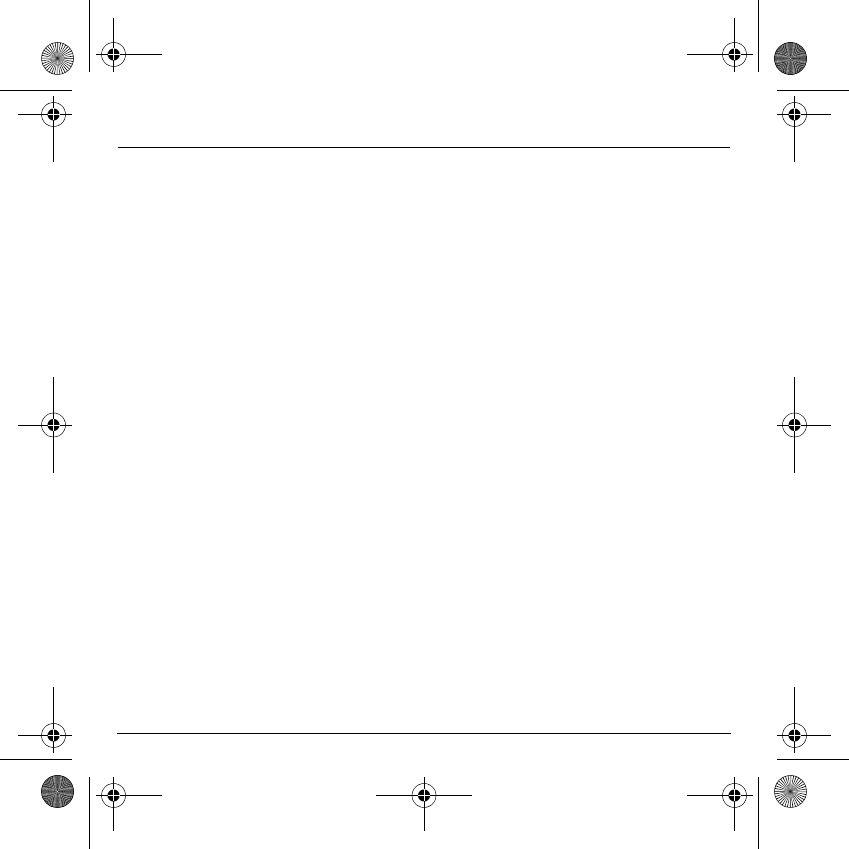
80
Warranty
3.
The acceptance of a phone under warranty demands that a purchase document that is legible and without modi-fication, stating
vendor's name and address, date and place of purchase, type of phone and IMEI, are attached to the warranty, and that the
information on the phone identification label is legible and that this label or any other seal has not been tampered with.
The warranty applies in normal conditions of use.
Prior to sending the phone for repair, it is the customer's responsibility to backup at his expense the customized data stored in
the phone (phonebook, settings, wallpapers). A list of backup facilities can be provided by SAGEM SA on request. The
responsibility of SAGEM SA cannot be invoked if damage occurs to customer files, programs or data. The information or
operating elements and the contents of files will not be re-installed in any case in the event of loss.
SAGEM SA may decide, at its option, to repair the phone with new or reconditioned parts, replace the phone with a new phone
or, in any dispute, a phone in good working condition. During its work SAGEM SA reserves the facility to make, where
necessary, any technical modifications to the phone where these modifications doe not adversely affect its initial purpose.
Faulty parts to be replaced during a repair under warranty will become the property of SAGEM SA.
The phone repair and standstill time during the warranty period may not lead to an extension of the warranty period as stated
in article 1 above, provided no other vital provisions have been agreed.
The application of the warranty is subject to the full payment of the sums due for the phone when the request for support is made.
4.
The following are excluded from the warranty:
Breakdowns or malfunctions due to non-compliance with the installation and use instructions, to an external cause of the phone
(shock, lightning, fire, vandalism, malice, water damage of any type, contact with various liquids or any harmful agent, unsuitable
electric current...), to modifications of the phone made without the written consent of SAGEM SA, to a servicing fault, as described
in the documentation supplied with the phone, to lack of supervision or care, to poor environmental conditions of the phone
(especially temperature and hygrometry, effects of variations in electric voltage, interference from the mains network or earth) or
even due to a repair, a call-out (opening or trying to open the phone) or to servicing done by personnel not approved by SAGEM SA.
Damage resulting from inadequate packaging and/or poor packing of the phone sent back to SAGEM SA.
Normal wear and tear of the phone and accessories.
Communication problems linked with a poor environment, especially:
Problems accessing and/or logging onto the Internet, such as breakdowns of the access network, the failure of the subscriber's
or his correspondent's line, transmission fault (poor geographic coverage by radio transmitters, interference, disturbance, fai-
lure or poor quality of phone lines...), a fault inherent to the local network (cabling, file server, user phone) and/or transmission
network fault (interference, disturbance, failure or poor quality of the network...).
Change of parameters of the cellular network made after the phone was sold.
Supply of new software versions.
Current servicing work: delivery of consumables, installation or replacement of these consumables...
Call-outs for phone or software modified or added without the written consent of SAGEM SA.
MYX-6 English.book Page 80 Mardi, 29. juillet 2003 9:38 09
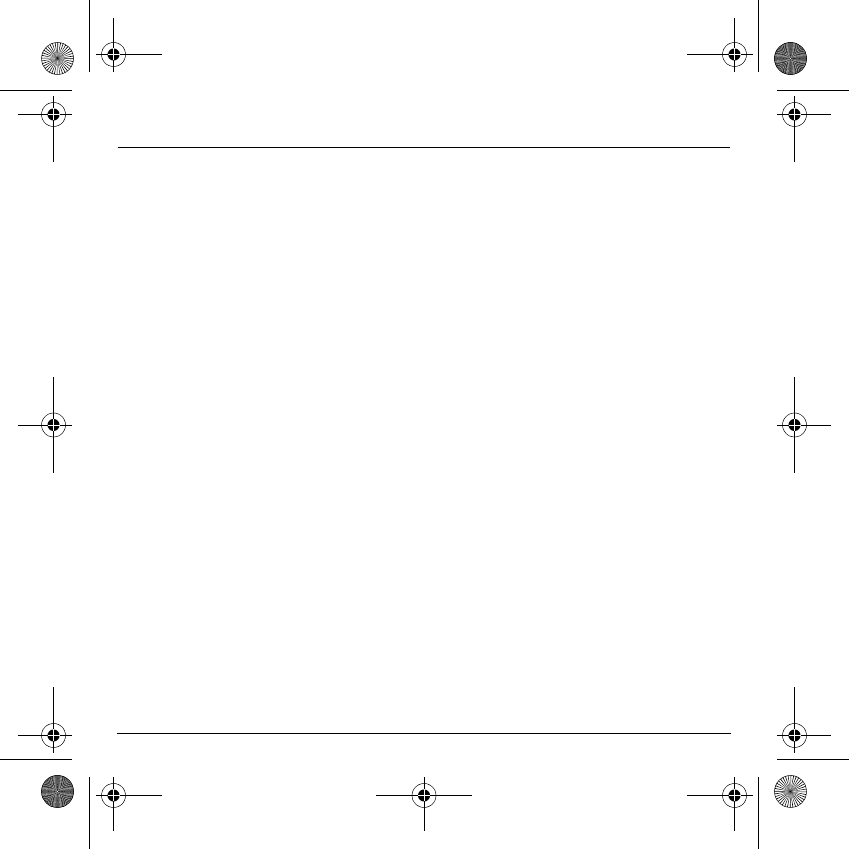
81
Warranty
Faults or disruptions resulting from the use of products or accessories not compatible with the phone.
Phones returned to SAGEM SA without having complied with the return procedure specific to the phone cove-red by this
warranty.
The opening or closing of a SIM operator key and call-outs resulting in the non-operation of the phone resulting from the opening
or closing of SIM operator key done without the agreement of the original operator.
5.
In the cases of warranty exclusion and of expiry of the warranty period, SAGEM SA shall draw up an estimate to be given to the
customer for acceptance before any call-out. The repair and carriage costs (there and back) given in the accepted estimate will
be charged to the customer.
These provisions are valid unless a special written agreement has been made with the customer. If one of the provisions turns
out to infringe a legally essential rule that consumers could have the benefit of under the national legislation, this provision will
not be applied, but all other provisions will remain valid.
MYX-6 English.book Page 81 Mardi, 29. juillet 2003 9:38 09
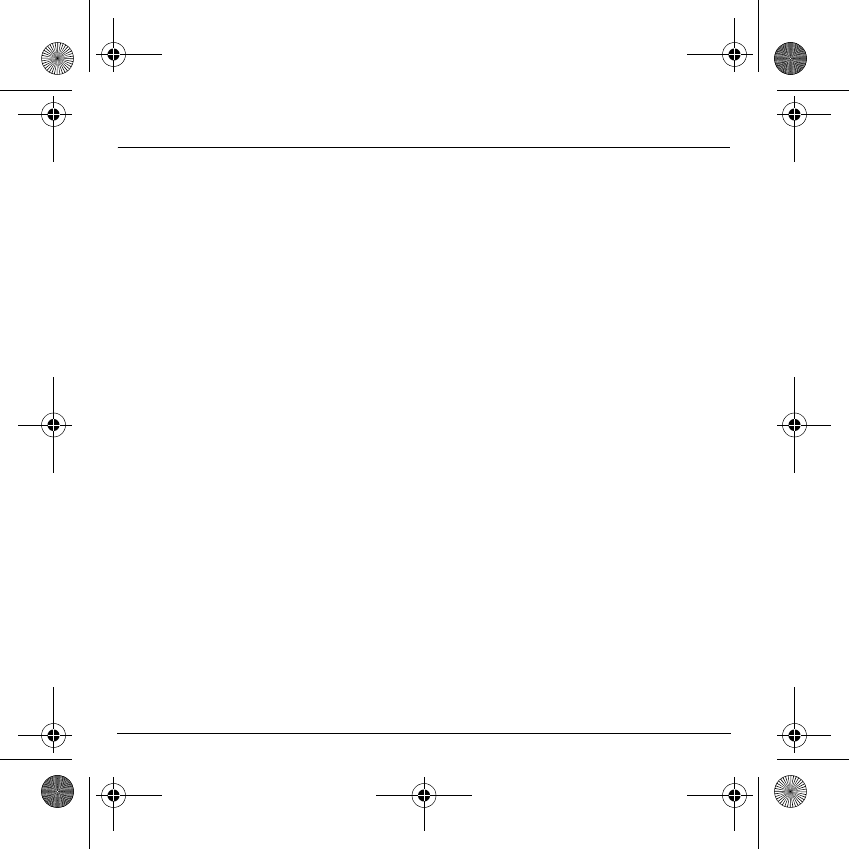
82
Troubleshooting
P
ROBLEM
- S
ITUATION
ACTIONS
It is impossible to switch
the phone on
Put it on charge for at least 15 minutes before switching it back on again.
Check if the battery icon is scrolling up and down.
If so, the phone is charging.
If not, please take the charger out and put it back on again. Please
check that the charging icon is scrolling up and down.
If you still cannot switch the phone on, please disconnect the charger,
put it back on again and please repeat that manipulation several times.
If the charging icon is still not scrolling up and down, please contact
your after-sales services.
When the charging icon has stopped scrolling up and down, the battery
is charged.
Battery status unknown
The phone does not recognize the battery. Please check the position of
the battery.
LOW BATTERY
This message is displayed when the battery becomes too weak. The
phone switches itself off automatically. Put the phone on charge.
SIM not present
Check if the SIM card is present and properly positioned / inserted.
Check the condition of the SIM card. If damaged, please go back to the
operator's shop for advice. Contact your after-sales service if the
message persists.
Incorrect PIN code
An incorrect PIN code has been entered. Be careful! Three incorrect
PIN codes will block the SIM Card.
SIM BLOCKED
You have entered three incorrect PIN codes.
Enter your PUK code to unblock your SIM Card.
You must enter: **05*PUK*PIN*PIN#
You must enter the PUK code (Personal Unblocking Key) given by your
network provider.
10 errors will permanently block your SIM Card. You must then contact
your network provider to get a new one.
MYX-6 English.book Page 82 Mardi, 29. juillet 2003 9:38 09
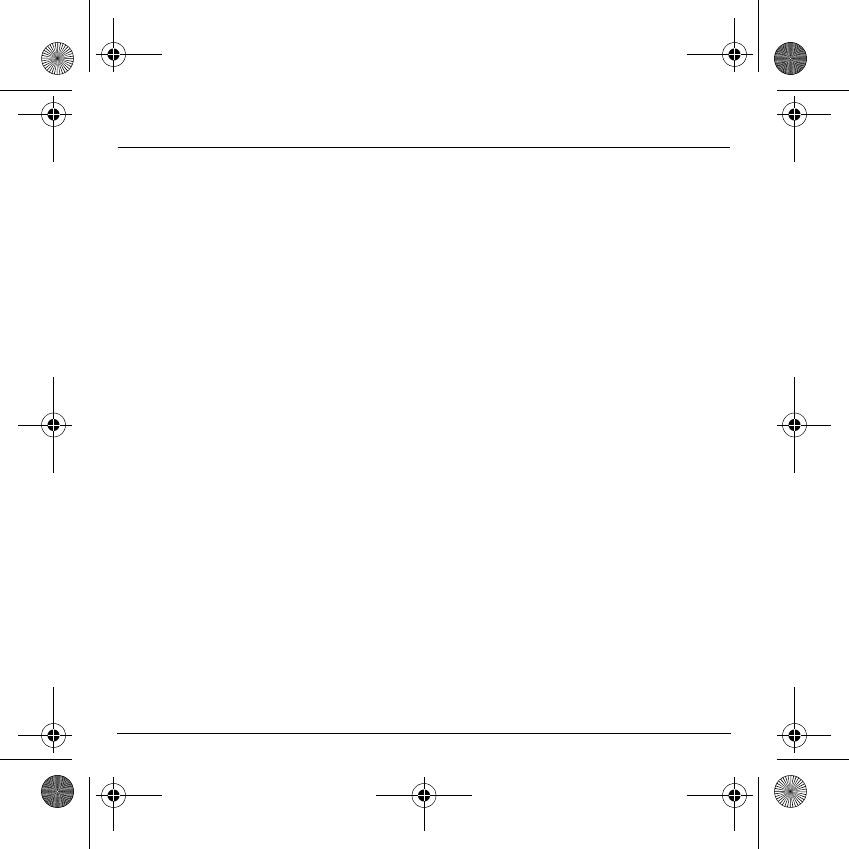
83
Troubleshooting
SIM LOCKED
On network providers’ request, the handset can only be used with
some types of SIM cards. This message means that the SIM card you
are using does not fit with the phone. Take the SIM card out, and switch
it back on. If the message
SIM not present
appears on the screen, you
will need to check its compatibility next to the place where you bought
it. If not, please contact your after-sales service.
No call connection
Check that the number you have dialled is correct.
If the letter R is displayed on the top right corner of the screen, without
any network name displayed, only emergency services can be called.
Check the status of your credit.
Check that the SIM Card you are using offers the service you are
requesting ; check if its validity has not expired.
Check and deactivate the outgoing calls restriction when necessary.
The network could be saturated. Try later.
If the problem persists, please contact your Technical Helpdesk.
No receiving calls
Try to make a call in order to check that the phone and the networks
are operational.
Check and deactivate the permanent call forwarding (permanent call
forwarding icon displayed on the screen).
Check and deactivate the incoming calls restriction when necessary.
If the problem persists, please contact your Technical Helpdesk.
Quality reception when calling
Avoid placing your fingers on the top of the phone, where the aerial is
integrated: the phone will have to use full strength to establish a quality
transmission.
Impossible to send message
Check that the message centre number is correctly entered.
To do so, please select the menu
Settings
, select
Calls
, select
Answer phone number
and check the number entered. Please
contact your network provider to get this number.
P
ROBLEM
- S
ITUATION
ACTIONS
MYX-6 English.book Page 83 Mardi, 29. juillet 2003 9:38 09
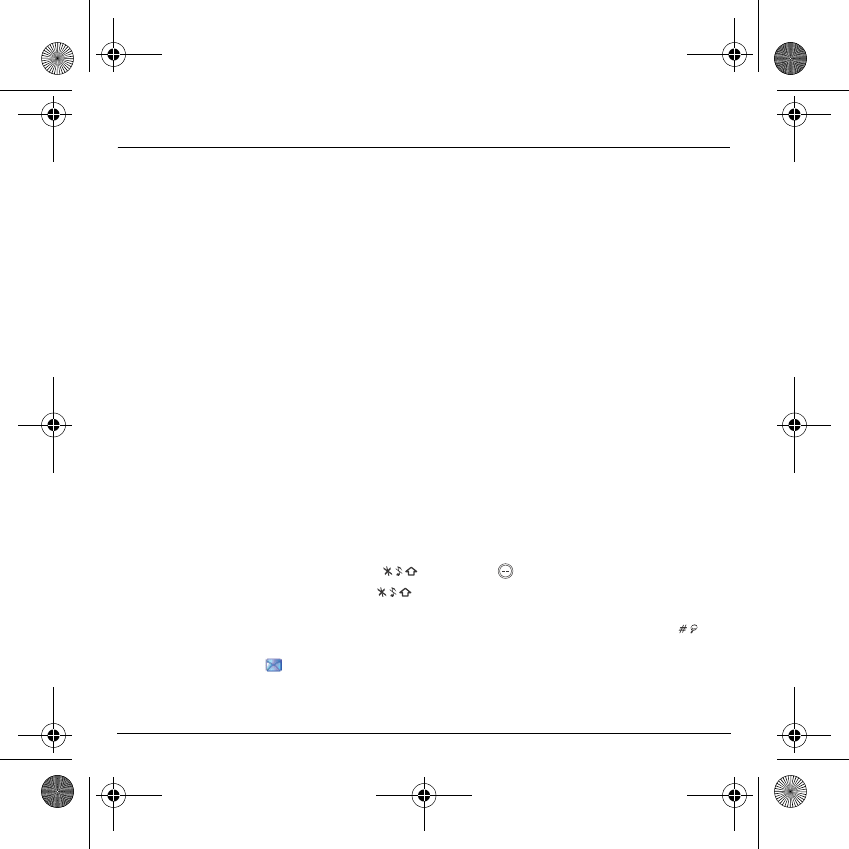
84
Troubleshooting
No answer phonebox
Check that the SIM card does offer this service.
Program the call to be forwarded to answer phoneusing the information
provided by the operator.
Check that the SIM card used offers this service. Try to make a call to
check that phone and network are operational.
Check if the answer phone number is properly configured. To do so, go
to the
Calls
menu, select
Answer phone number
and check the
number. Otherwise, enter your operator’s answer phone centre
number.
If answer phone icon flashing
Call the answer phone to make it disappear.
Wrong ring tone is played on call
reception
Check the call group of the contact who has called: check the ring tone
selected for this group.
Backlight does not work
Go into the
Settings / Others
menu, select the
Energy saving
menu
and activate backlight.
In WAP context:
SERVER NOT ANSWERING
message
Switch off and then switch phone back on.
Logon to home page impossible
In the
WAP
menu,
Clear the cache
.
Operator name does not appear
on screen
Go into the
Settings
menu, select
Networks
, then
Selection
. Wait
until the operator appears, select it and validate.
How do I (un)lock the keypad?
Press the key, then the
key (validate).
How do I switch to silent mode?
Hold the key down unless ring tone sounds, when a short touch
is enough.
How do I activate zoom?
Can be activated only in SMS and WAP screens; hold down the key.
How do I delete the envelop that
appears on the screen?
If you have received a voice mail, please call your voice mailbox and
follow the instructions given.
P
ROBLEM
- S
ITUATION
ACTIONS
MYX-6 English.book Page 84 Mardi, 29. juillet 2003 9:38 09
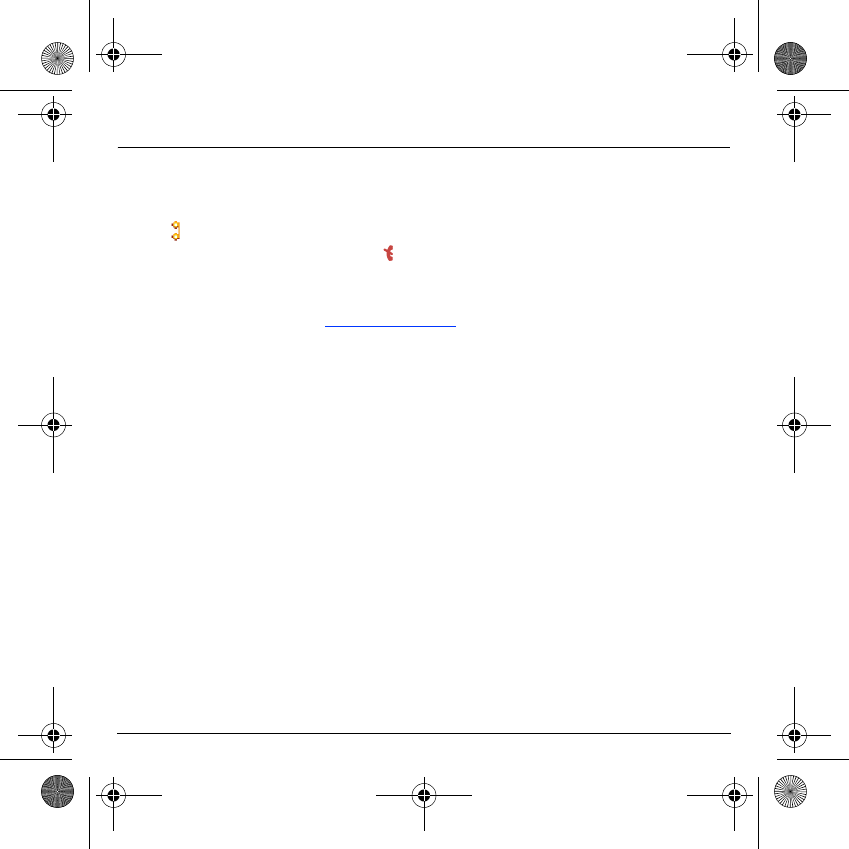
85
Troubleshooting
How do I delete the answer
phone that appears on the
screen?
This answer phone means that you have received a voice mail: please
call your voice mailbox and listen to it. Please follow the instructions
given.
How do I remove the written
message at the bottom of the
home page (1 call)
Press the
key to go back to the initial page without messages.
How do I download ring tones?
Logon to one of the following sites via your computer:
www.planetsagem.com. These sites offer to send ring tones to your
phone in the form of an SMS. You can also logon to your operator's
site. Once the SMS has been received, all you have to do is save it:
validate the option « Save messages », the tune will then be added to
your list. In addition, you can logon to some sites by phone.
How do I free up memory to
download my objects (sounds,
images)
Go into the
Multimedia
menu, select
My photos, My pictures
or
My
sounds
then delete some objects.
How do I free up memory to
receive new messages?
Manage your Outbox carefully. It is recommended not saving them
automatically: too many messages saved will quickly fill up the
available memory and no further messages will be received. To delete
them, please go into the
Messages
menu, select
Outbox
then delete
some messages. Manage your
Inbox
carefully also.
How do I free up memory to store
new contacts in my Phonebook?
It is highly recommended to manage your Phonebook carefully.
If you have received pictures enclosed to a Vcard, please save or
delete them.
P
ROBLEM
- S
ITUATION
ACTIONS
MYX-6 English.book Page 85 Mardi, 29. juillet 2003 9:38 09
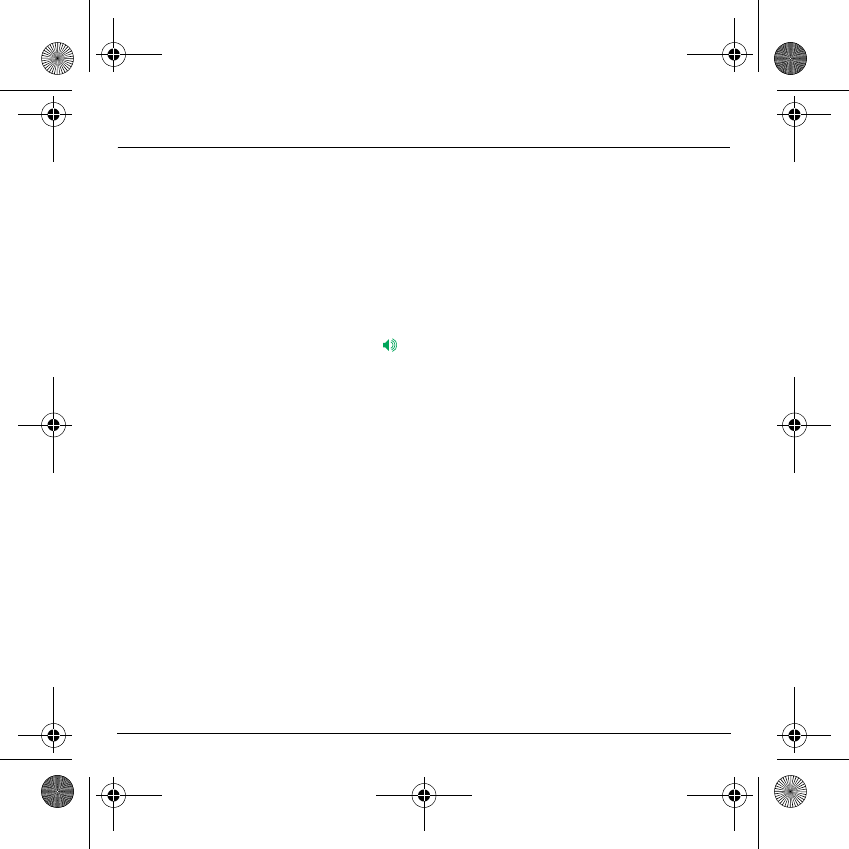
86
Troubleshooting
How can I increase the efficiency
of my phone?
The most efficient actions are as follows:
You can deactivate the backlight (in the menu Others / Energy Saving),
or please keep your phone safely in order to avoid pressing the keys
unnecessarily: every time a key is pressed the screen lights up.
You can deactivate the screensaver or select the activation time to be
more than every 300 s (the screensaver uses processing power).
Make sure that you don’t obstruct the antenna with your fingers when
using the phone (see page 16).
How to quit the eco mode?
Press the key.
P
ROBLEM
- S
ITUATION
ACTIONS
MYX-6 English.book Page 86 Mardi, 29. juillet 2003 9:38 09
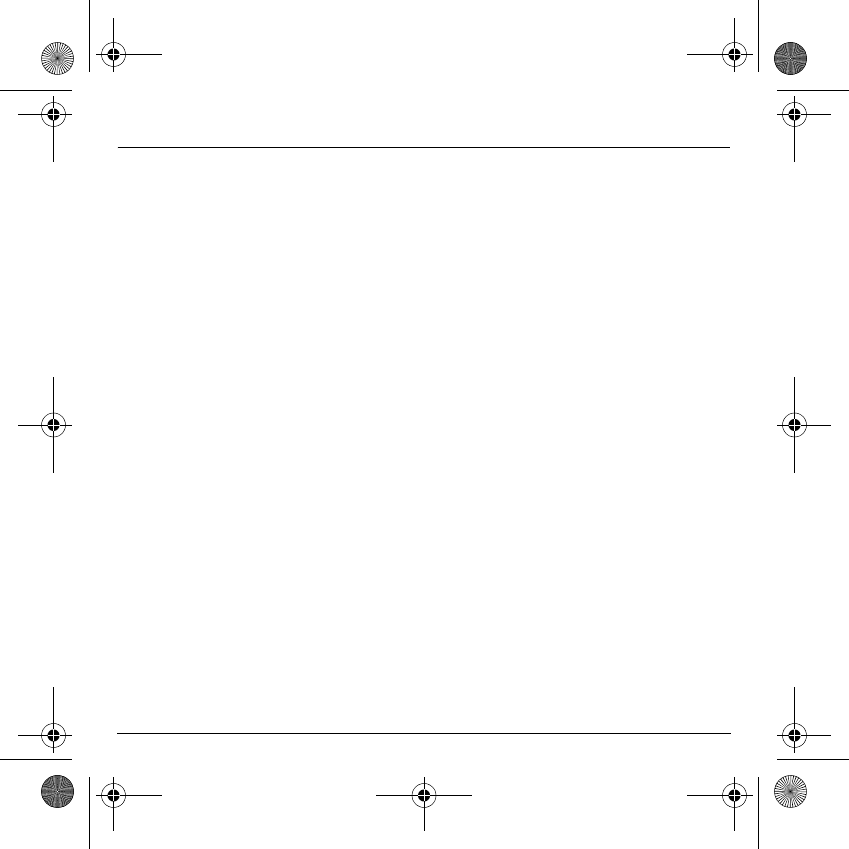
87
Index
A
Accessories p9
Activating your telephone p14
Alarm p56
Anonymous mode p64
Answer phone p66
B
Battery
Charging the battery p17
Installing the battery p15
Beeps p58
C
Calculator p54
Call barring p70
Calls (menu)
Automatic redial p65
Call waiting p65
Calls forwarded p63
Counters p64
Display number p64
View last calls p63
Car kit p72
CD p9
Changing cover p15
Charger p9
Confidentiality p69
Contact p19
Add contact p19
Delete p23
Modify contact p23
See contact p22
Converter p55
Currencies p55
D
Data p72
Date / Time p75
Description p9
Downloaded games p47
E
Energy saving p73
F
Fax p73
Fixed dialling p70
G
Games p47
GPRS p43, p44, p46
GSM p44
I
Icon p13
Initial screen p13
Input modes p27
IP address p44
MYX-6 English.book Page 87 Mardi, 29. juillet 2003 9:38 09
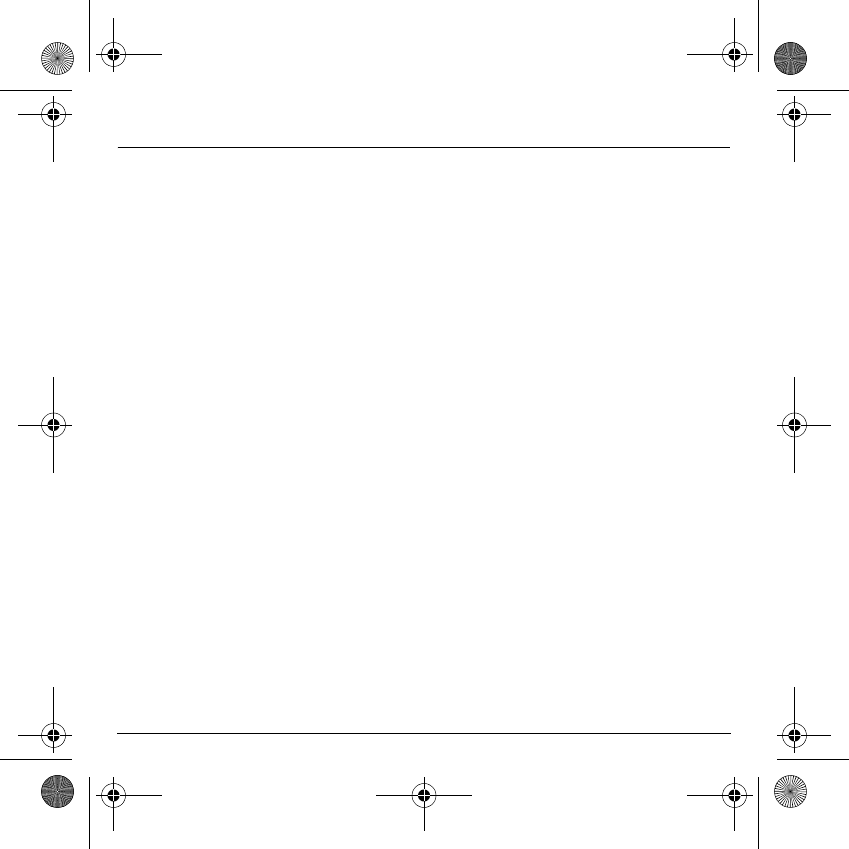
88
Index
K
Keypad locking p10, p67
L
Languages p62
Local information p35
Lock keypad p67
Look’n feel p59
M
Memory p23, p34
Menus p3
Messages
Receiving messages p30
Sending options p32
Messages
Compose p25
Drafts p32
Inbox p31
MMS p29
N
Navigation principles p12
Networks p71
O
Operator p69
P
Phone code p68
Phonebook
Phonebook menu p19
Using the phonebook p18
PIN number p67
PIN number 2 p68
Programmable keys p10
R
Ring tones p57
S
Screensavers p60
Security p67, p68, p69, p70, p71
Sending options p32
Services p77
Shortcut keys p10, p74
Silent mode p58
SIM card p14, p15
Skins p59
SMS p25
Sounds p57, p58
T
T9 p26
Technical features p78
Text p28, p29, p30
Timer p56
Troubleshooting p82, p83, p84, p85
MYX-6 English.book Page 88 Mardi, 29. juillet 2003 9:38 09
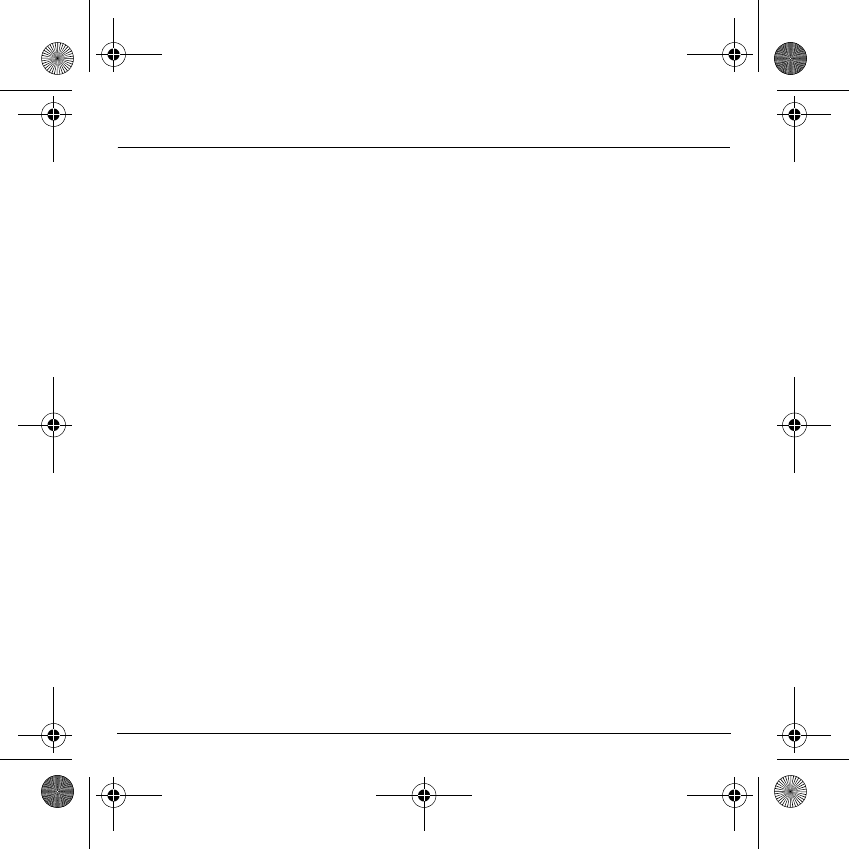
89
Index
V
vCard p24
Vibrate p57
Voice mail p66
Volume p57
W
Wallbreaker p47
Wallpapers p60
WAP p42, p43, p44, p45, p46
Configuring WAP parameters p43, p44
Downloading sounds and images p45
Services menu p42, p43
WAP logging off p45
WAP logging on p45
Warranties p79
Y
Your phone package p9
MYX-6 English.book Page 89 Mardi, 29. juillet 2003 9:38 09