Sagem Wireless 95P2002 GSM 900/1900 Mobile Phone User Manual 251206690 MYX 5p en
Sagem Wireless GSM 900/1900 Mobile Phone 251206690 MYX 5p en
Contents
- 1. User Manual Part 1
- 2. User Manual Part 2
User Manual Part 2
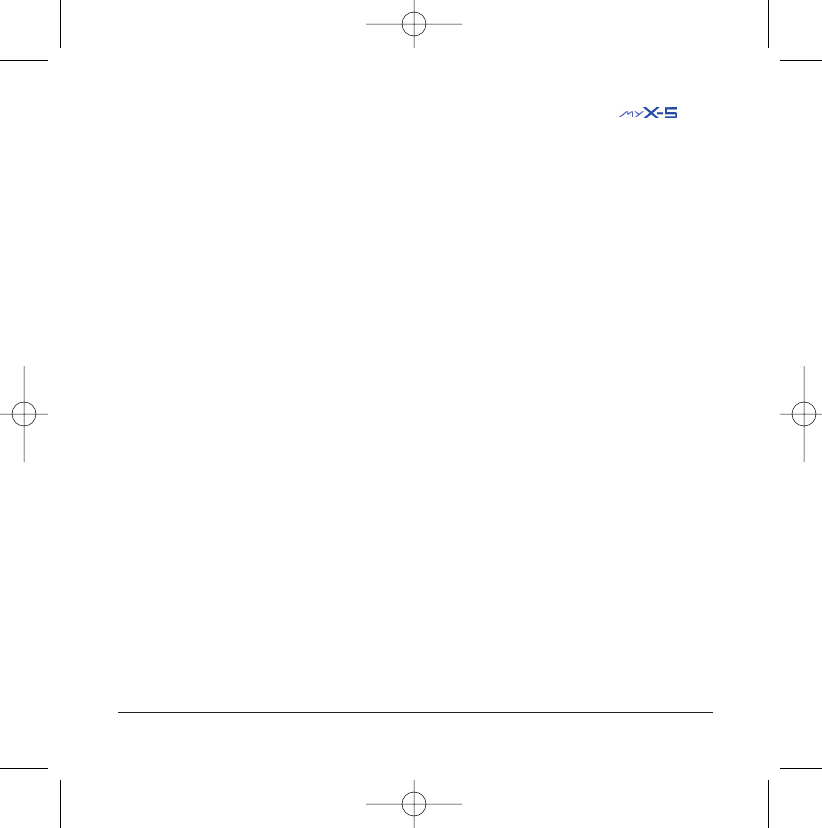
You have just purchased a SAGEM mobile
and we congratulate on your choice.
Your telephone can be used internationally in the various dual
band networks (GSM/PCS 900/1900 MHz) depending on the
roaming arrangements with your operator.
We remind you that this telephone is approved to meet
European standards.
We recommend that you read this handbook carefully before
using your telephone efficiently and in the best conditions.
WARNING
Depending on the configuration of the networks and the asso-
ciated subscriber cards, some functions may not be available.
Ensure that your SIM card is a 3 V SIM type that is compatible with
your telephone.Inserting an incompatible card will be indicated by a
message when your phone is switched on.Contact your operator.
SAGEM is a trademark of SAGEM SA.
AT is a registered trademark of Hayes Microcomputer Products Inc.
Hates is a registered trademark of Hayes Microcomputer Products Inc.
T9™ Text Input is a registered trademark of ©Tegic Communications Inc.
T9 is protected by one or more of the following US patents: 5,818,437,
5,953,541, 5,187,480, 5,945,928, 6,011,554 and other patents are being
applied for worldwide.
1
251206690_MYX-5p_en 21/10/02 13:59 Page 1
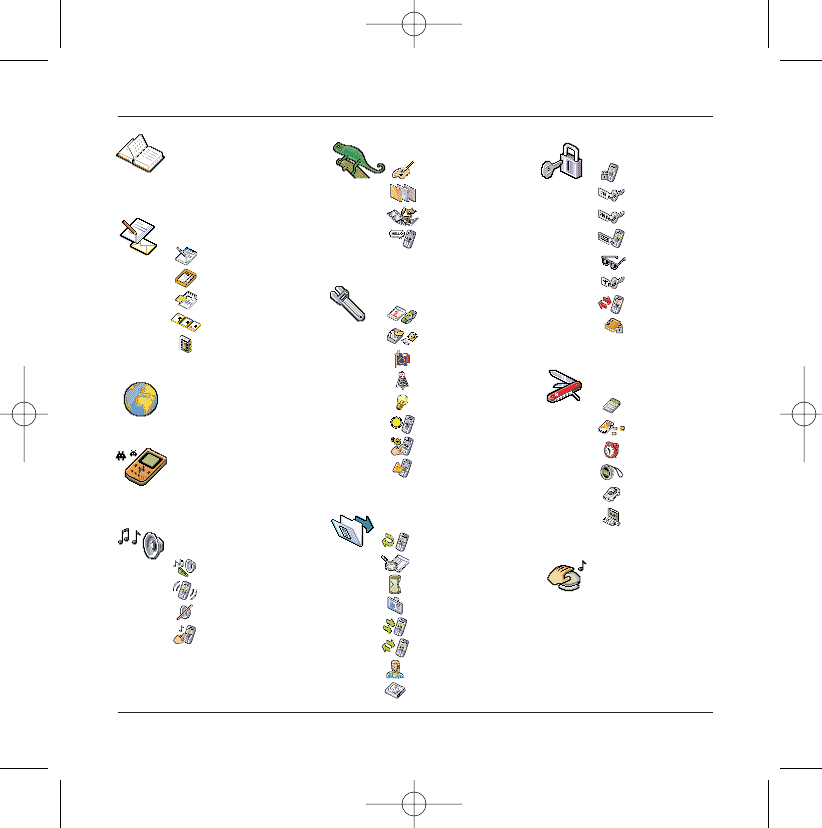
Services
Phonebook
Messages
WAP
Games
Sounds
Background
Settings
Calls
Accessories
Colours
Wallpapers
Screensavers
Greeting msg
Ring tones
Vibrate
Silent mode
Beeps
Date / time
My objects
Languages
Networks
Contrast
Energy saving
Shortcuts
Reset settings
Calls forwarded
View last calls
Counters
Display numbers
Call waiting
Auto redial
Answer phone number
Local info
Calculator
Converter
Alarm
Timer
Car kit
Data
Compose
Inbox
Drafts
Options
Memory
Phonebook Menu
MegaBox Conquest
Downloaded games
Security
Keypad locking
PIN number
PIN number 2
Phone code
Confidentiality
Operator
Call barring
Fixed dialling
2
Menus
251206690_MYX-5p_en 21/10/02 13:59 Page 2
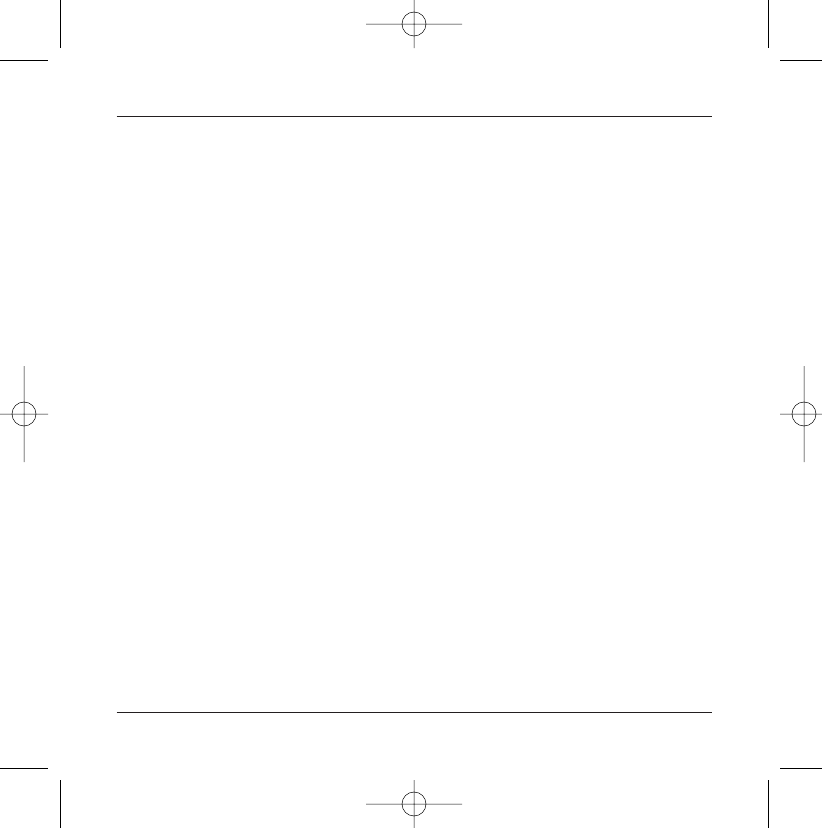
3
Contents
Page 2 MENUS
Page 6 YOUR PHONE PACKAGE - ACCESSORIES
Page 7 DESCRIPTION
Programmable and shortcut keys
Page 8 PRINCIPLES OF NAVIGATION
Page 9 HOME PAGE
Page 10 to 13 ACTIVATING YOUR TELEPHONE
Information on SIM card
Installing the SIM card and battery
Changing the cover
Charging the battery
Page 14 to 19 MY MOBILE IN 5 MINUTES
How to get going
PIN number
Setting date and time
Network
First call - receiving a call
Switching off
Setting ring tone
Page 20 to 24 PHONEBOOK
Using the phonebook
Phonebook menu
Call groups
Page 25 to 31 MESSAGES
Composing messages
Using Mode T9
Inbox
Drafts
Sending options
Memory
251206690_MYX-5p_en 21/10/02 13:59 Page 3
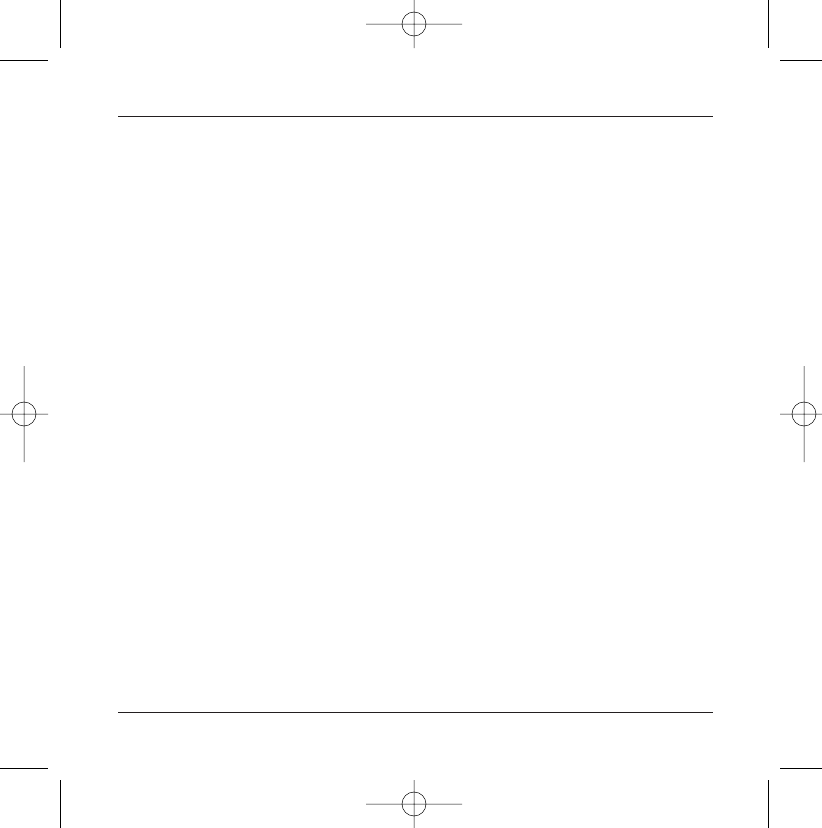
4
Contents
Page 32 to 36 WAP
WAP Menus
Configuring parameters
Logging on
Downloading objects
Logging off
GPRS
Page 37 GAMES
MegaBox Conquest
Downloaded games
Page 38 to 39 SOUNDS
Ring tones
Vibrate
Silent mode
Beeps
Page 40 to 41 BACKGROUND
Colours
Wallpapers
Screensavers
Greeting msg
Page 42 to 45 SETTINGS
Date and time
My objects
Languages
Networks
Contrast
Energy saving
Shortcuts
Reset settings
251206690_MYX-5p_en 21/10/02 13:59 Page 4
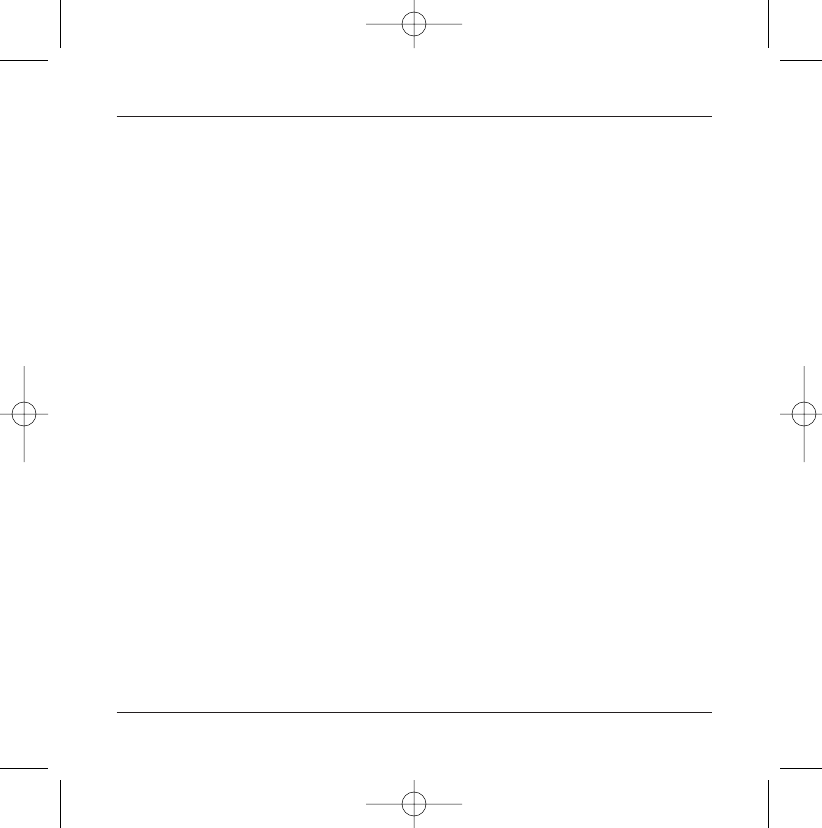
5
Contents
Page 46 to 50 CALLS
Calls forwarded
View last calls
Counters
Display numbers
Call waiting
Automatic redial
Answer phone number
Local info
Page 51 to 54 SECURITY
Keypad locking
PIN number
PIN number 2
Phone code
Confidentiality
Operator code
Call barring
Fixed dialling
Page 55 to 58 ACCESSORIES
Calculator
Converter
Alarm
Timer
Car kit
Data
Page 59 SERVICES
Page 60 to 61 TECHNICAL FEATURES
Page 62 to 64 WARRANTIES
Page 65 to 69 TROUBLESHOOTING
Page 70 to 72 INDEX
251206690_MYX-5p_en 21/10/02 13:59 Page 5
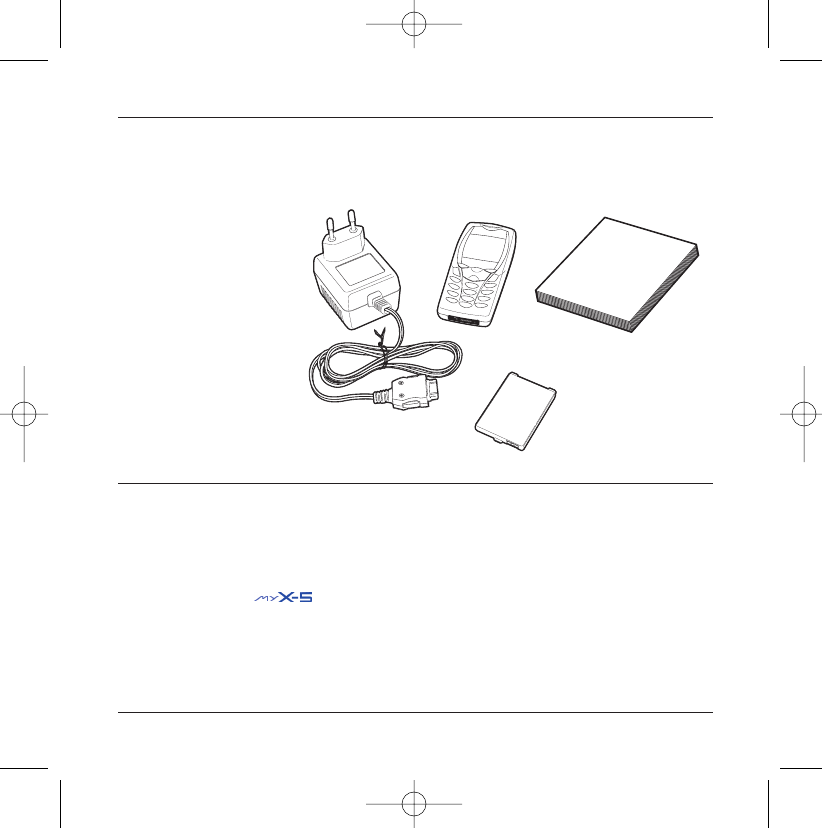
6
Your phone package - Accessories
When you open the box, check that all the items are present:
1 - Telephone
2 - Mains charger
3 - Battery
4 - User manual
Accessories
You can also find (as an option) or order the following accessories:
Pedestrian kit (*)
Extra battery
Extra charger (*)
Office support (*)
Cable to connect your to a PC USB or serial port (*)
CD driver (PC or Mac) to synchronise your telephone with your PC
Cigar lighter adapter (*)
Colour cover
Hands-free kit (*)
(*) These accessories are identical to the ones provided for the earlier 900 and 3000 series.
1
2
3
4
251206690_MYX-5p_en 21/10/02 13:59 Page 6
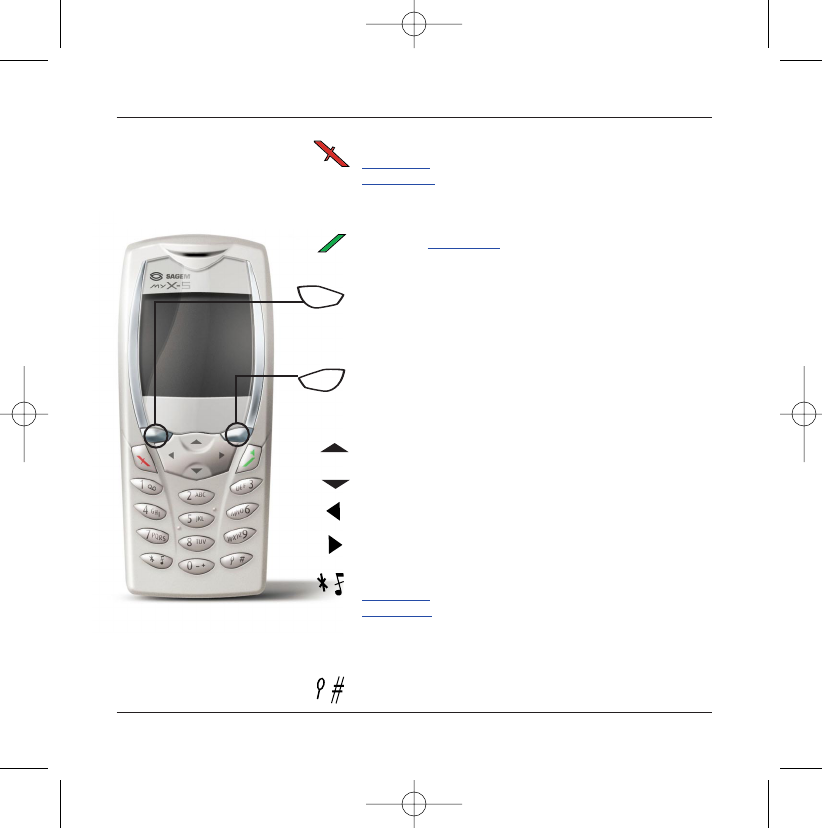
7
Description
Stop key:
Hold down: Stop
Press briefly:
In a call context: Rejects a call - hung up
In menus: Return to home page.
Start key: Press briefly: Starts phone
In call context: Call - reception of a call - hands-free mode
Left programmable key:
In home page: Access to certain functions (shortcuts)
In menus: Cancel (or return) as indicated on screen
During call: Reduces volume
Right programmable key:
In home page: Access to certain functions (shortcuts)
In menus: Accept, choose as shown on screen
During call: Increases volume
Top key: Previous choice / reduce value / top
Down key: Down choice / increase value / down
Left key: Up input field / move left
Right key: Down input field / move right
* Key :
Hold down: In home page: Silent mode
Press briefly + OK (right programmable key) activates or
deactivates keypad locking
In call reception mode: Short press stops ring tone
In ring tone setting mode: Activates/deactivates ring tone
# Key: Zoom mode (see message and WAP menus)
Programmable keys and
Shortcut keys
251206690_MYX-5p_en 21/10/02 14:00 Page 7
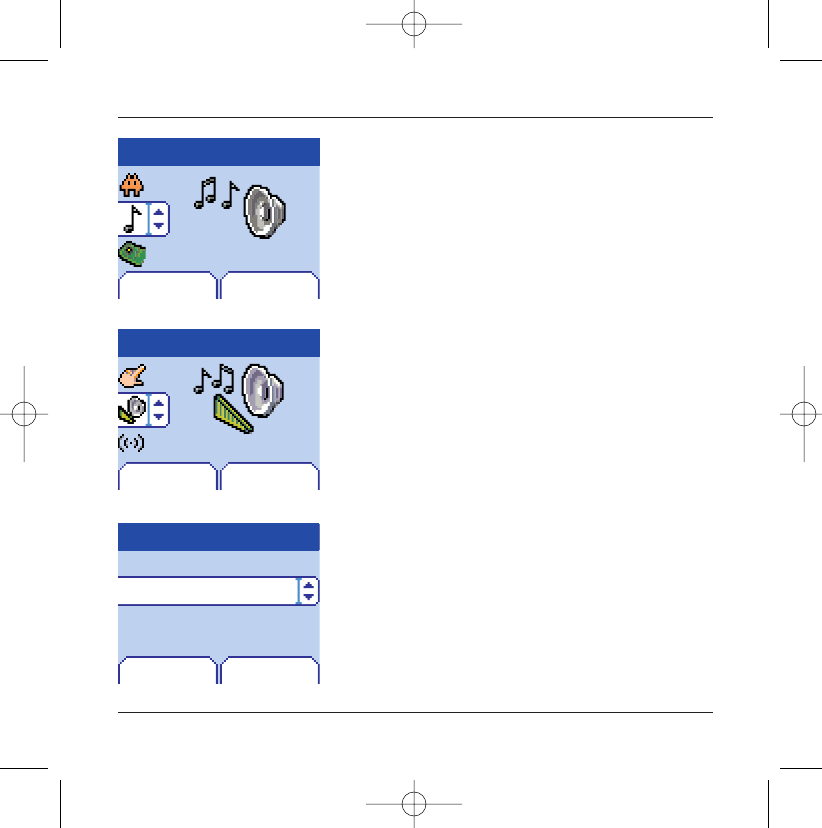
8
Principles of navigation
These basic principles bring a great deal of intuitiveness to your tele-
phone
All the active areas on a white background (icon selector, pro-
grammable keys, menu selector, choice list)
Accept by pressing the right programmable key 4.
Cancel by pressing the left programmable key 3.
The tabs on the sides at the down of the screen refer to the
Programmable keys (and not to the left/right keys)
In the menus a title bar indicates the down higher level.
The down / top 65 navigation keys are used to navigate
from one menu to the down within the same menu structure.
The right programmable key 4is used to go from a menu
to a sub-menu.
The left programmable key 3is used to go from a sub-
menu to a menu.
The first menu level can be identified by a large animated icon
in the centre of the screen.
The second menu level can be identified by a large static icon
in the centre of the screen.
The lowest sub-menus are lists.
The Stop 1key (press briefly) is used to return to the home
page (current function is abandoned).
Menu
Back Select
Sounds
Back Select
Sounds
Ring tones
Volume and ring tone
Back OK
Alarm
Calls
Messages
Fax
1st level
2nd level
3rd level
251206690_MYX-5p_en 21/10/02 14:00 Page 8
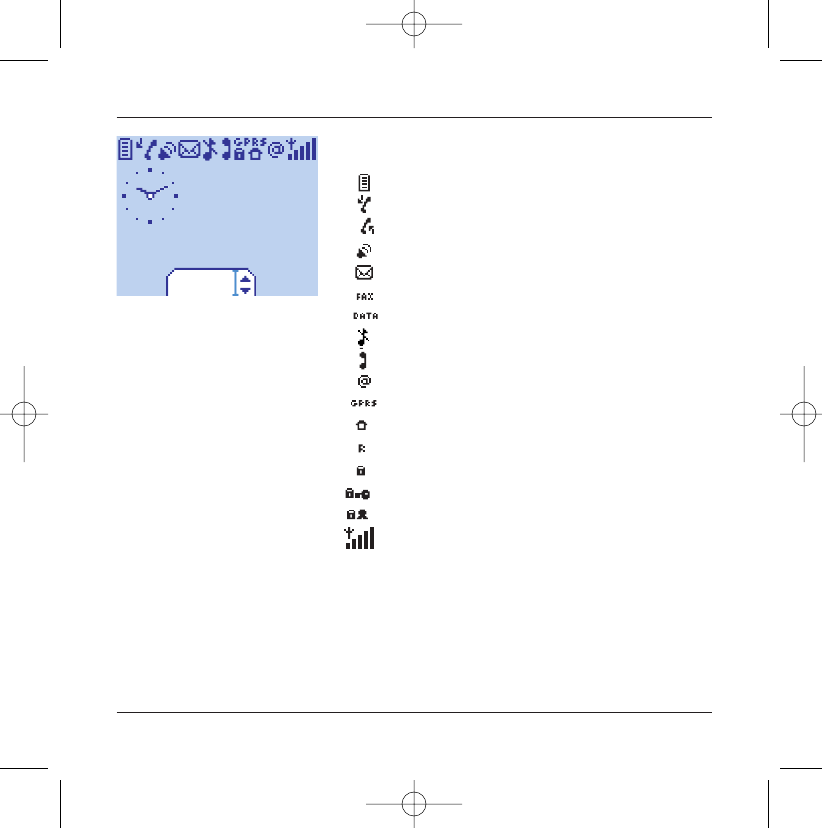
9
Home page
The home page contains the following
1 - The title bar icons:
Battery
Calls forwarded
Call (establishing the call)
Call (hands free)
SMS (reception of an SMS, full SMS)
FAX
DATA
Silent mode
Message in answer phonebox
WAP (@)
GPRS
Home zone
HPLMN / roaming
Keypad locking + WTLS (exclusive functions)
Protected WAP logon
Protected WAP logon icon with certificate
Signal strength level (5 bars).
2 - Date and time,in digital or analogue mode
3 - Network name
4 - Tab centred on down line:
the main "menu" tab shows that the menu can be
accessed via the down / up65keys.
The following information may also be displayed:
"1 message received"; or "1 call".
They can be deleted by pressing Stop
1
key briefly.
Menu
Fri 3 May
251206690_MYX-5p_en 21/10/02 14:00 Page 9
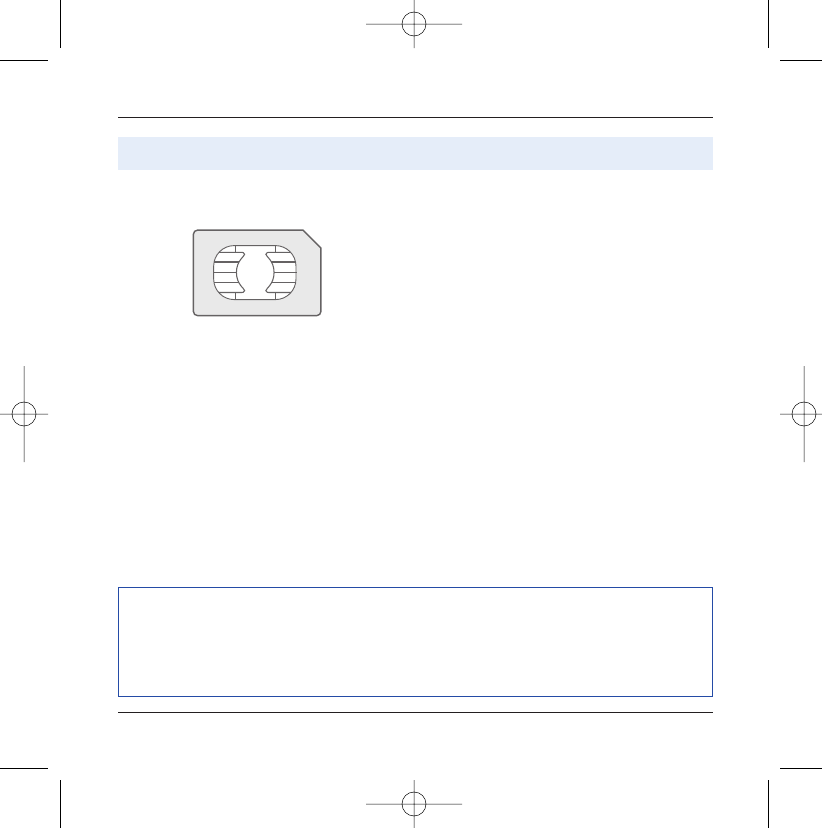
10
Activating your telephone
To use your telephone, you have a smart card called a
SIM card. It contains all the information needed by the
network as well as other information unique to you
and that you can modify:
Secret codes (PIN(s): Personal Identification Numbers),
these codes allow you to restrict access to your SIM
card.
Phonebook,
Messages,
How special services work.
Your telephone is compatible with the different SIM
cards offered by operators.
It is also compatible with the SIM/WIM cards (cards
containing the WIM module in addition (WIM =
Wireless Identity Module) that is used for secure WAP
communications.
ATTENTION
This card must be handled and stored with care to avoid damaging it by scraping or bending it. If
you should lose your SIM card, contact your operator or your SMC (Services Marketing Company)
immediately.
Comment: do not leave your SIM card within the reach of young children.
Information on the SIM card
251206690_MYX-5p_en 21/10/02 14:00 Page 10
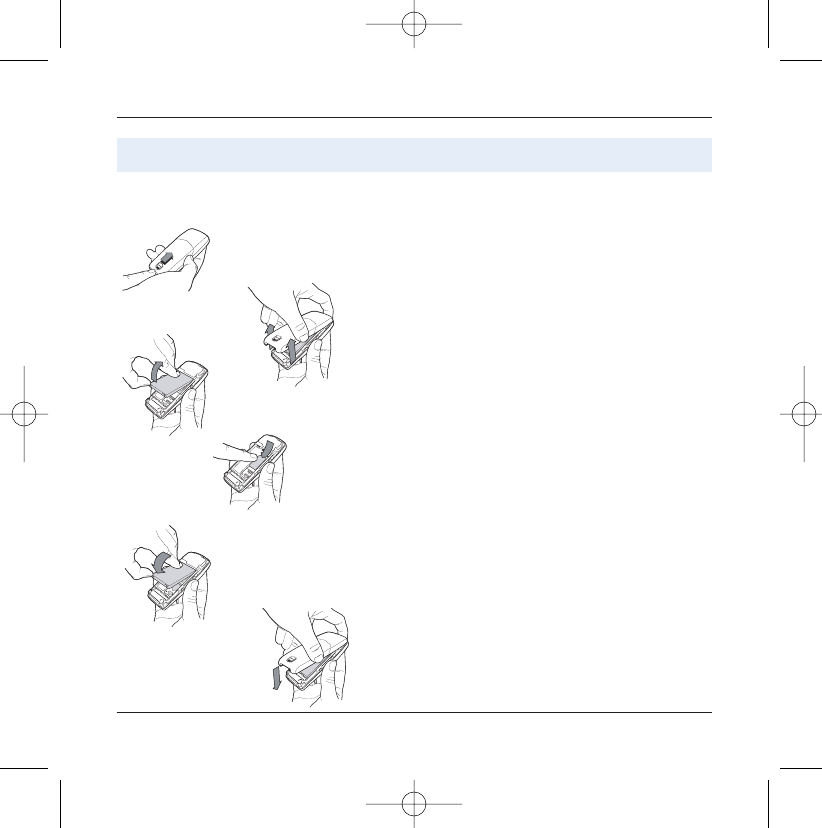
11
Activating your telephone
The SIM card is inserted under the telephone's battery.
Ensure that the telephone is switched off and the char-
ger disconnected.
Turn telephone over and push lock button upwards.
Remove rear cover by lifting down end first.
Take out battery if already installed.
Slide card fully under retaining plate with gold-plated
contacts facing telephone and bevelled corner pointing
as shown on drawing on telephone.
Insert battery into position by first positioning top sec-
tion with connectors.
Replace cover by engaging top hook first, then push
down back of rear cover and push button back into
locked position.
12
3
4
5
6
Installing the SIM card and installing the battery
1
2
3
4
5
6
251206690_MYX-5p_en 21/10/02 14:00 Page 11
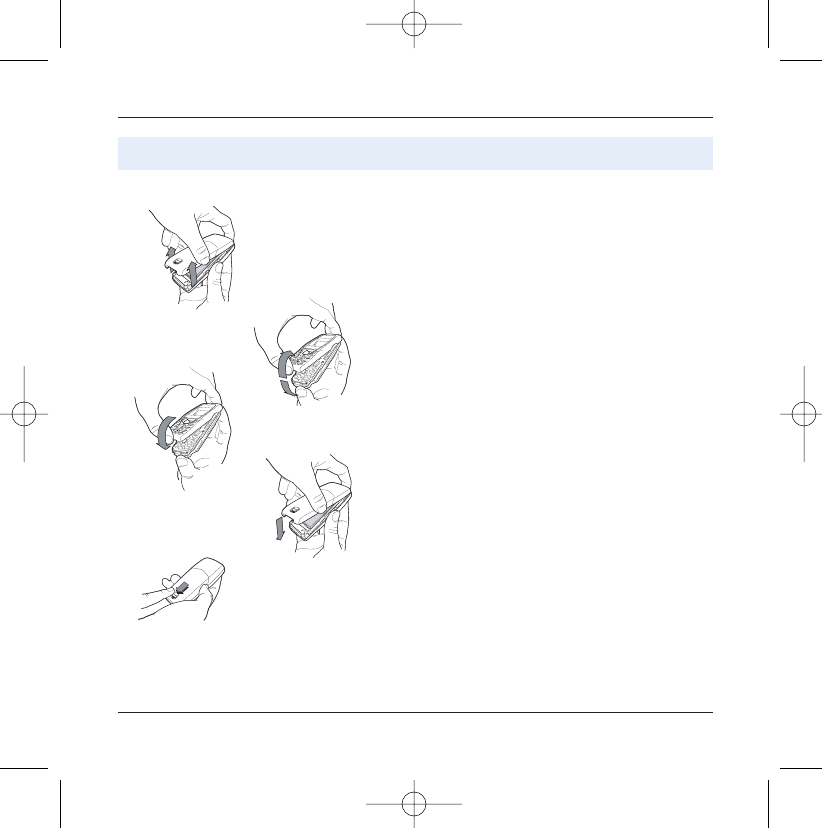
12
Activating your telephone
Remove rear cover as above.
Turn telephone over.
Lift front cover in same way as rear cover. Remove panel
(electronic card).
Position keypad in new cover, ensuring it is free of dust.
Insert panel into front cover.
Do as above to replace rear cover.
Push button back into locked position (downwards).
1
2
3
4
Changing cover
1
2
3
4
5
5
251206690_MYX-5p_en 21/10/02 14:00 Page 12
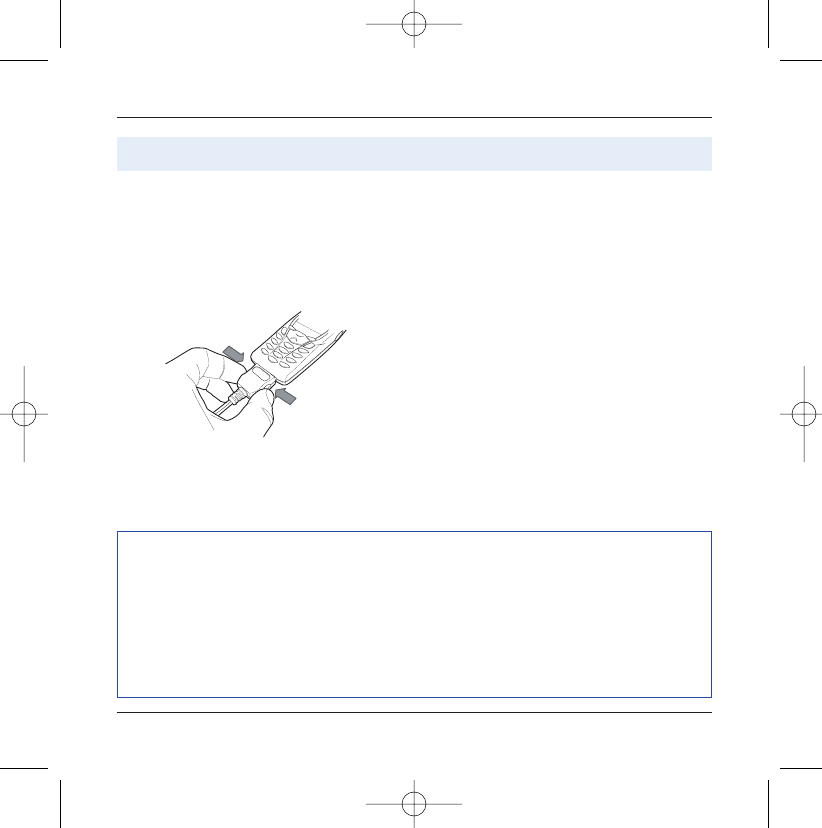
Your telephone is powered by a rechargeable battery. A
new battery must be charged for 4 hours at least before
being used for the first time. It reaches its optimum
capacity after a few cycles of use.
When your battery has been discharged, the telephone
displays the state (empty battery icon flashes). In this
case recharge your battery for at least 15 minutes
before making any more calls so as to avoid being cut
off mid-call.
To recharge the battery:
Connect the charger to a mains socket.
Plug the end of the cable into the connector at the base
of the telephone.
The telephone starts to charge up, the battery charging
light flashes to indicate charging. Charging stops by
itself. Disconnect the cable.
It is possible that the battery may heat up slightly du-
ring charging; this phenomenon is normal.
Charging the battery
13
Activating your telephone
ATTENTION
There is danger of explosion if the battery is replaced incorrectly or if it is exposed to fire.
Do not short circuit it.
The battery does not have any part that you can change.
Do not try to open the battery casing.
Use only the appropriate chargers and batteries shown in the manufacturer's catalogue.
Used batteries must be disposed of in the appropriate places.
It is advisable to remove the battery if your telephone is not used for extended periods.
251206690_MYX-5p_en 21/10/02 14:00 Page 13
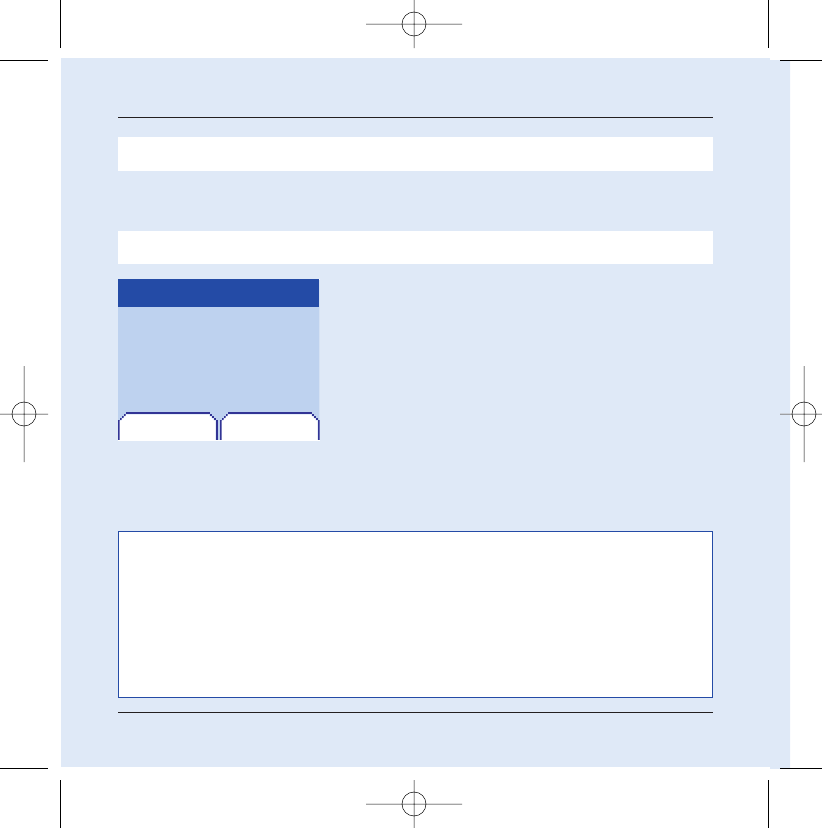
14
My mobile in 5 minutes
Switch on the telephone by pressing the Start2key. A short
display appears.
If access to the SIM card is protected, the device prompts you to
enter the PIN number:
Enter the code between 4 and 8 digits given to you when the
SIM card was issued. These digits do not appear on the screen
for security reasons.
Press the right programmable key 4to accept.
If your mobile indicates that the SIM is missing, press the Stop
1key to switch off your telephone and check that the SIM
card is correctly installed.
OKDelete
PIN number?
****
Getting started
PIN Number
You are now ready to use your mobile for the first time.
This is your SIM's secret code.
Attention
If a wrong PIN number is entered three times in succession, your SIM card is blocked.You must then:
- Enter "**05*".
- Enter the PUK (Personal Unblocking Key) code provided by your operator, and accept.
- Enter your PIN number and accept.
- Enter your PIN number again and accept.
After 5 or 10 failed attempts (depending on the type of SIM card), the SIM card is definitely locked.
You must then contact your operator or your SMC to obtain a new card.
251206690_MYX-5p_en 21/10/02 14:00 Page 14
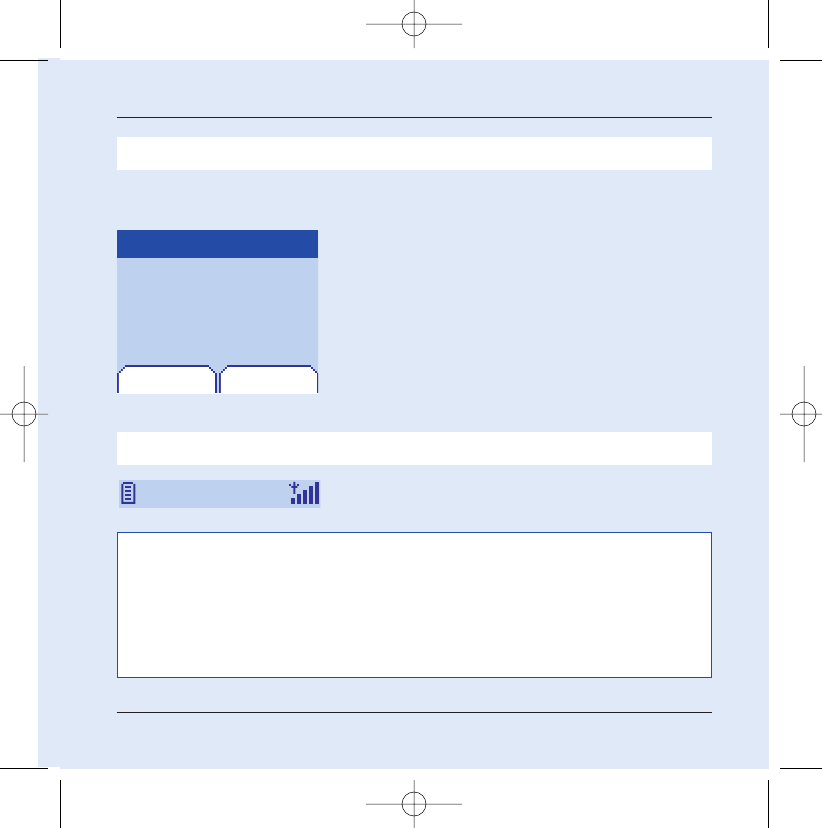
15
My mobile in 5 minutes
In due course, when the battery is completely discharged, or if it has been
removed, you will be prompted systematically to confirm date and time.
Setting the date:
Set the date by entering it directly in numerical form or by
using the down / up 65keys to increase or decrease the
default values.
Use the right key8(or left key7) to access the next (or last )
data input field.
Once the date is correct, press the right programmable key
4to accept.
Setting the time: Same procedure as for setting the time.
From now on the telephone hunts for a network on which it can
make calls.If it finds one,it displays the name of the network on the
screen.You are then ready to send or receive a call.
OK
Date valid?
Friday
03 May 2002
Time and date
Setting time and date
When you use your mobile for the first time,you need to set the date and time.
Network
If the network icon appears, calls are possible on your operator's network.
If the letter R and a network name are displayed, calls are possible on the network of a different operator.
If the letter R is displayed without any network name, only the emergency services are acces-
sible (ambulance, police, fire brigade).
If the network icon flashes,the telephone is in permanent search mode.There is no network available.The
signal strength indicator received allows you to display the quality of reception. If it indicates less than
three bars,search for better reception in order to call in good conditions.
Cancel
251206690_MYX-5p_en 21/10/02 14:00 Page 15
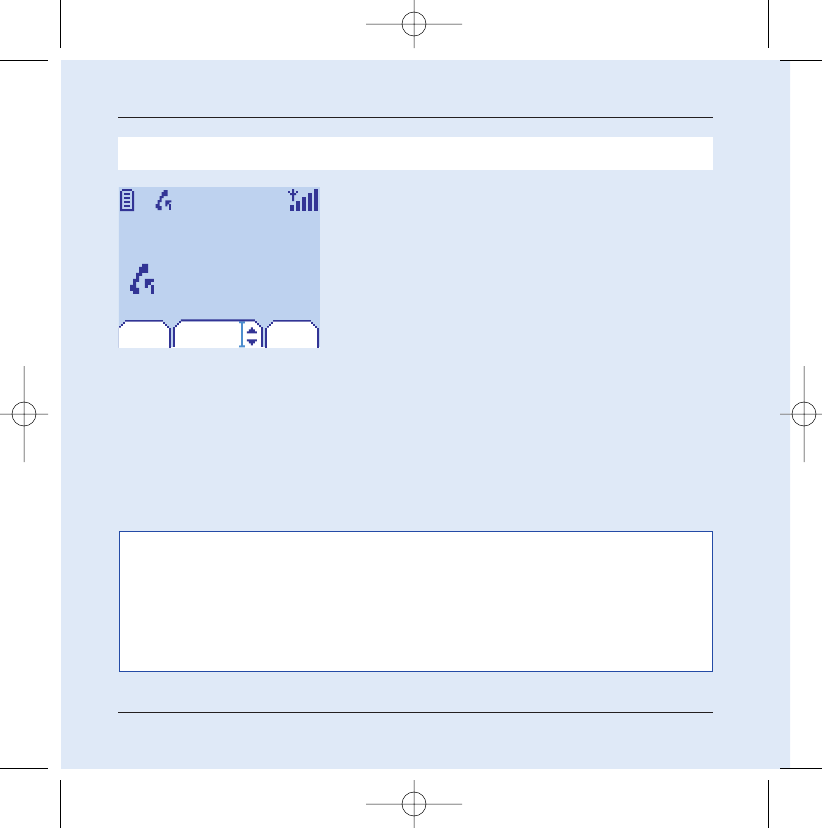
16
My mobile in 5 minutes
Dial the number of your correspondent.
Press the Start2key.
During the call, the call in progress icon flashes on screen and
tones may indicate the establishment of the call.
Once communication has been established, the call icon stops
flashing.
You can adjust the sound level (volume) using the left and
right programmable 34keys.
At the end of the conversation press the Stop 1key to hang
up.
First call
International call
Press 0 (hold down) to display "+", then dial the country code without waiting for the dial
tone, then the number of the called party.
Emergency services
Depending on the operators you can obtain the emergency service with or without SIM
card or when the keypad is locked. It is enough to be in an area served by a network.
To obtain the international emergency service, dial 112 then press the Start
2key.
Vol+Vol- Menu
Call
0102030401
251206690_MYX-5p_en 21/10/02 14:00 Page 16
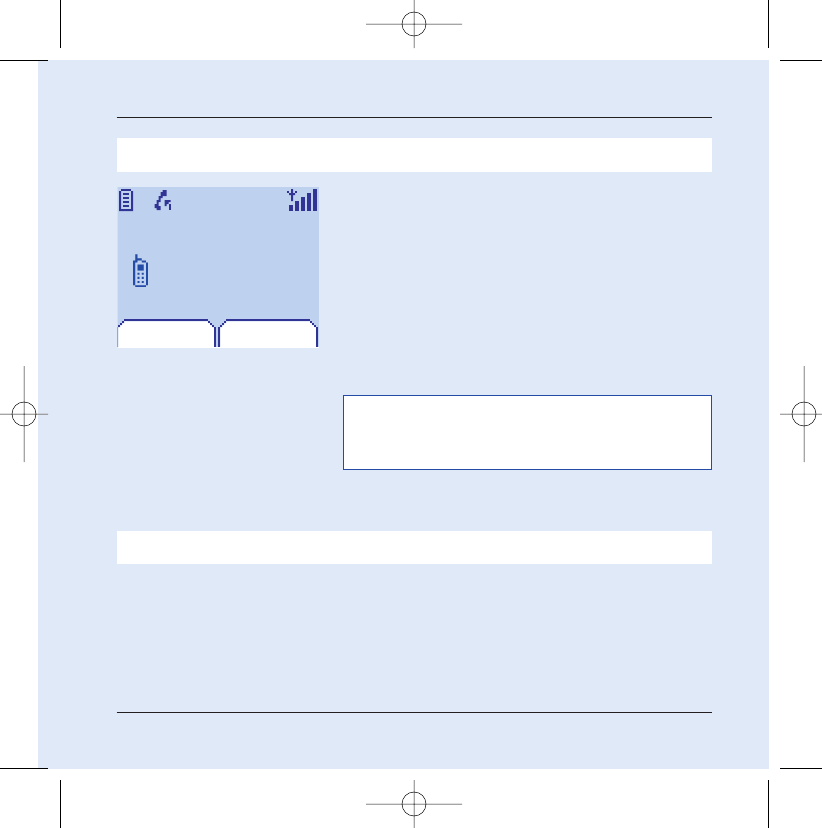
17
Receiving a call
My mobile in 5 minutes
When you receive a call, the number of your correspondent is
displayed when it is presented by the network.
Press the Start 2key or the right programmable key 4to
answer, and speak.
To refuse the call, press the Stop1key or the left program-
mable key 3.
To stop the ring tone or the vibrate, without refusing the call,
press the0key.
All the numbers corresponding to incoming and outgoing calls are
logged in the list of recent calls.
Press the Stop 1key for one second.
The end message is displayed. The telephone switches off.
Switching off
ATTENTION:
Pressing the Start key a second time launches hands-free
mode, in this mode do not bring the mobile up to your ear.
SelectBusy
Call from
0605030401
251206690_MYX-5p_en 21/10/02 14:00 Page 17
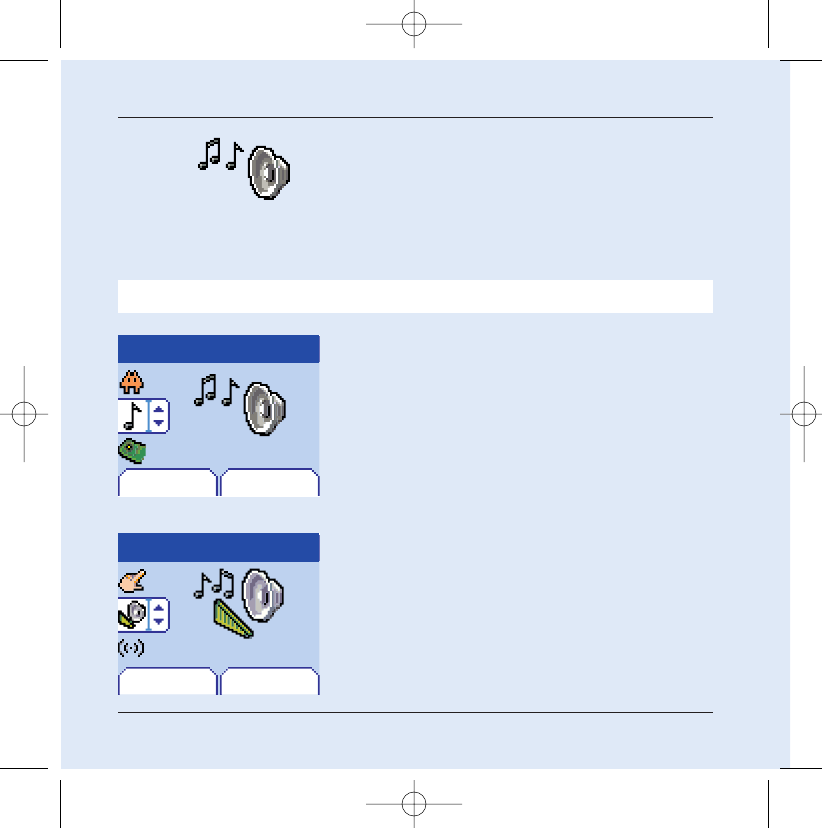
18
First setting: Ring tone
We want to familiarise you with the interface of your new mobile,
using a simple setting: choosing a ring tone and adjusting the
volume.
Volume and ring tone
Menu
Back Select
Sounds
Back Select
Sounds
Ring tones
This menu allows you to allocate a ring tone to each type of event.
1
2
In the home page, press the down 6key to access the main
menus.
The first menu offered is Phonebook.
Press the down6key four times to access the Sounds menu.
Enter this menu by pressing the right programmable key 4.
You can access the second level of the menu that contains
four sub-menus: Ring tones, Vibrate, Silent mode, beeps.
The first sub-menu offered is Ring tones.
Enter by pressing the right programmable key 4.
251206690_MYX-5p_en 21/10/02 14:00 Page 18
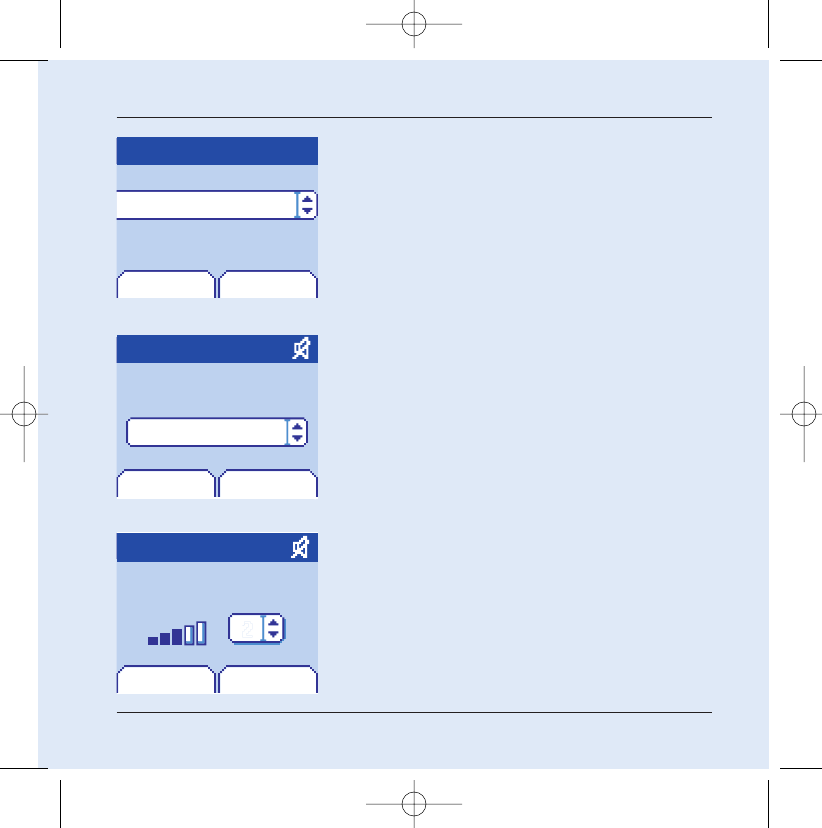
19
Volume and ring tone
Back Select
Calls
Previous OK
Alarm
Calls
Messages
Fax
Volume
3
3
5
With the help of the down / up65 keys select the type of
function where you want to change the ring tone from the pro-
posed list (Alarm, Calls, Messages and Fax) and accept.
Enter by pressing the right programmable key 4.
Calls
Back OK
Ring tones:
Sonar 4
Using the down / up 65 keys select the ring tone from the
list offered.
Enter by pressing the right programmable key 4.
For every new selection, you will hear the corresponding ring.
If required, press the Silent mode key0to cancel the sound.
Adjust the volume using the down / up65keys.
The volume is adjusted over a scale of 1 to 4.
The ring tone is played at the chosen level whenever a change is
made.
You can select "+" volume to choose a ring that that starts quiet-
ly and rises to a crescendo.
Accept by pressing the right programmable key 4.
251206690_MYX-5p_en 21/10/02 14:00 Page 19
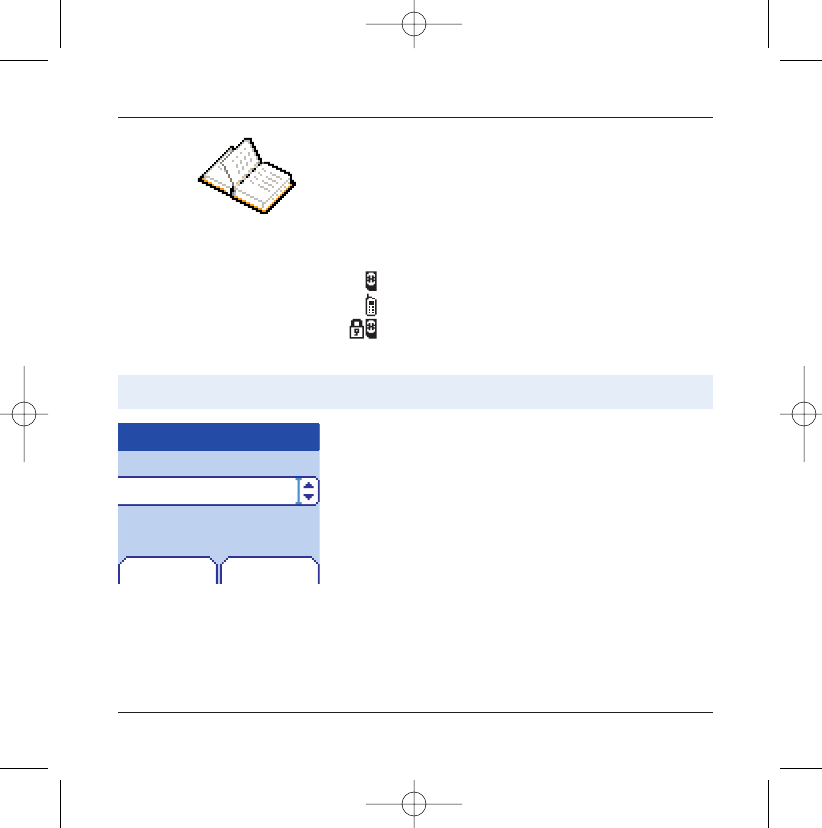
20
Phonebook
Using the phonebook
Phonebook
Back Options
In the home page press the down 6key to access the main
menus. The first menu offered is phonebook.
Press the right programmable key 4corresponding to the
accept tab to enter the menu.
The list of your correspondents appears, by default, the cursor is
positioned on the first name in alphabetical order.
If you are using your telephone and SIM card for the first time,
the phonebook list will be empty, only the Phonebook Menu
function will be available.
Select a contact from the list using the down / up65keys.
Then press the right programmable key 4.
The list of numbers in the
phonebook of the SIM card varies
in relation to the capacity of the
card: the supplier company will
tell you what this is.
The phonebook allows you to store numbers that you call regular-
ly.These numbers can be stored in the SIM card or in the telephone.
Phonebook Menu
Emma
Peter
Steve
Different icons inform you of the position of the phonebook where
the number is stored:
Your SIM card phonebook
Your telephone phonebook
Your SIM card's fixed dialing.
251206690_MYX-5p_en 21/10/02 14:00 Page 20
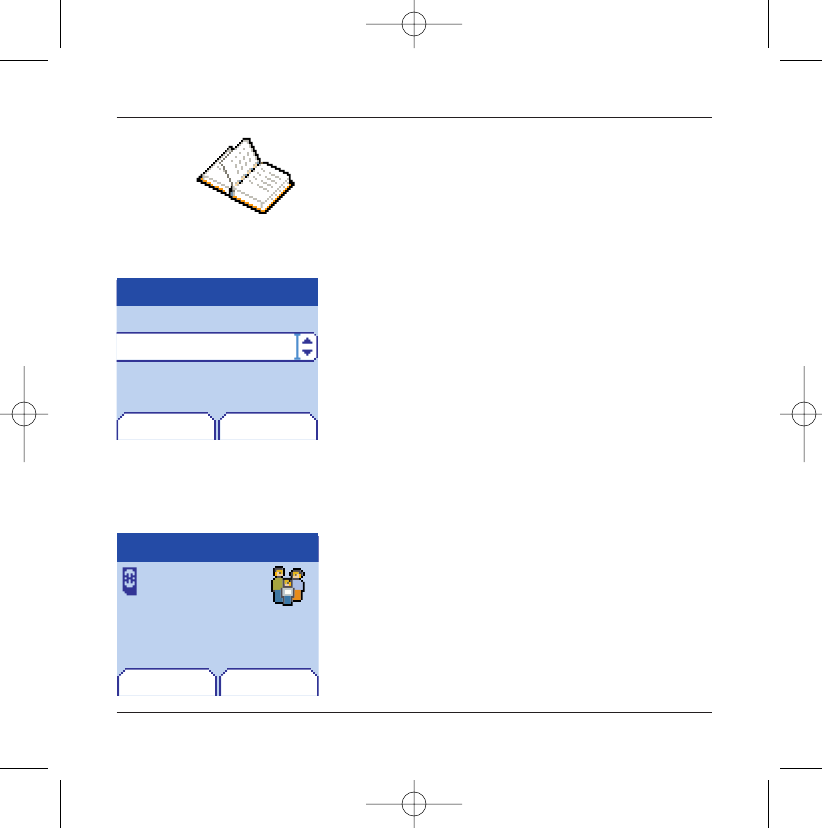
001
21
Phonebook
Phonebook
OK
You can also enter a letter to access directly the first contact starting with
this letter
If you know the memory number of this contact on the SIM card (say 21 for
example), you can enter 21* directly.
Choose from the options offered:
See contact
The first menu offered is See contact.Enter.
The detail of the store appears (location,call group, name,num-
ber).
Modify contact
Modify contact.Enter. Using the down6key.
Modify name if required, and Accept.
Modify number if required, and Accept.
Modify call group if required, and Accept.
Delete
Select Delete.Enter.
Confirm deletion of entry with Yes.
Call
Select Call. Press the right programmable key 4to start the
call.
You can also select the party to be called from the phonebook, and
press the Start
2
key to make the call.
Send message
Select Send message.Accept.
Text editor opens automatically.
Send message
See contact
Modify contact
Delete
Liz
0660011066
Back
See contact
CallBack
251206690_MYX-5p_en 21/10/02 14:00 Page 21
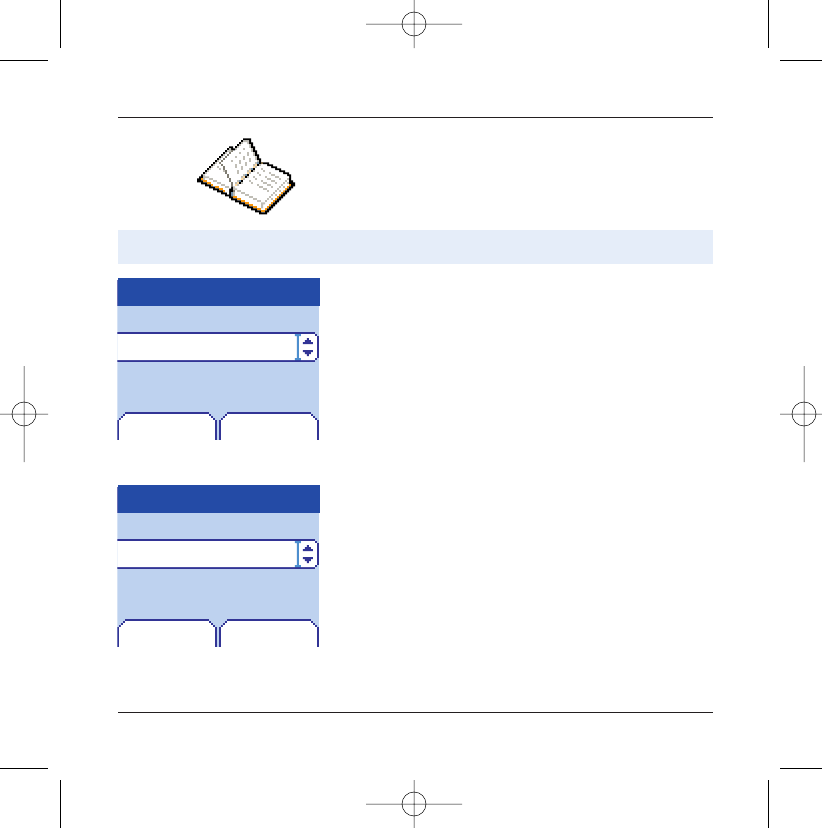
22
Phonebook
Phonebook menu
Phonebook
Back OK
OK
In the Phonebook screen, press the right programmable key
4to enter the menu.
Press the up5key to position the cursor on the Phonebook
menu and accept.
Choose from the options offered (add contact, call group,
memory, my numbers).
Add contact
Select Add contact and accept and press the right program-
mable key 4to enter the menu.
Choose the place where you wish to enter the contact (SIM card
or telephone) using the down / up65keys, and accept.
Enter name of your correspondent and accept.
Enter telephone number and accept.
Choose a call group to which you want to allocate this contact
and accept.
(See page 24: call groups)
The phonebook menu allows you to create new contacts, to create call groups and
to check the memory available to store new contacts.
Zoé
Phonebook menu
Emma
Peter
Phonebook
Back
My numbers
Add contact
Call groups
Memory
251206690_MYX-5p_en 21/10/02 14:00 Page 22
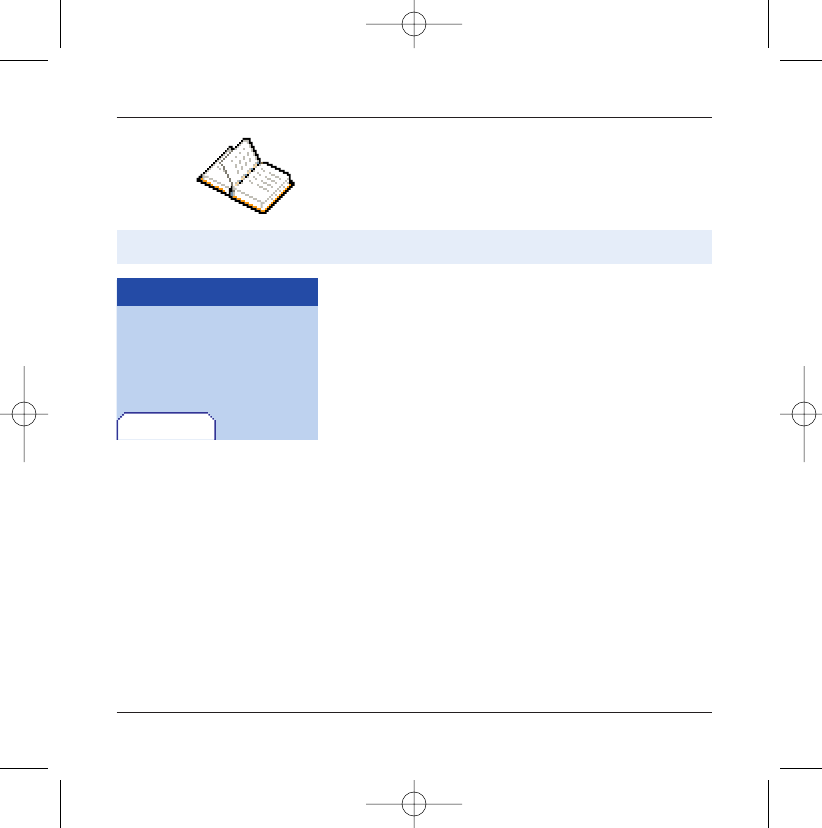
23
Phonebook
Phonebook menu
Phonebook
Back
Call groups
(See page 24)
Memory
Select memory and accept.
The screen displays the number of free locations on SIM card
and in telephone itself.
My numbers
You can create the entries corresponding to your own numbers
in order to consult them when necessary.
Select My numbers and accept.
Enter the different details and accept.
Memory
60/80
300/300
251206690_MYX-5p_en 21/10/02 14:00 Page 23
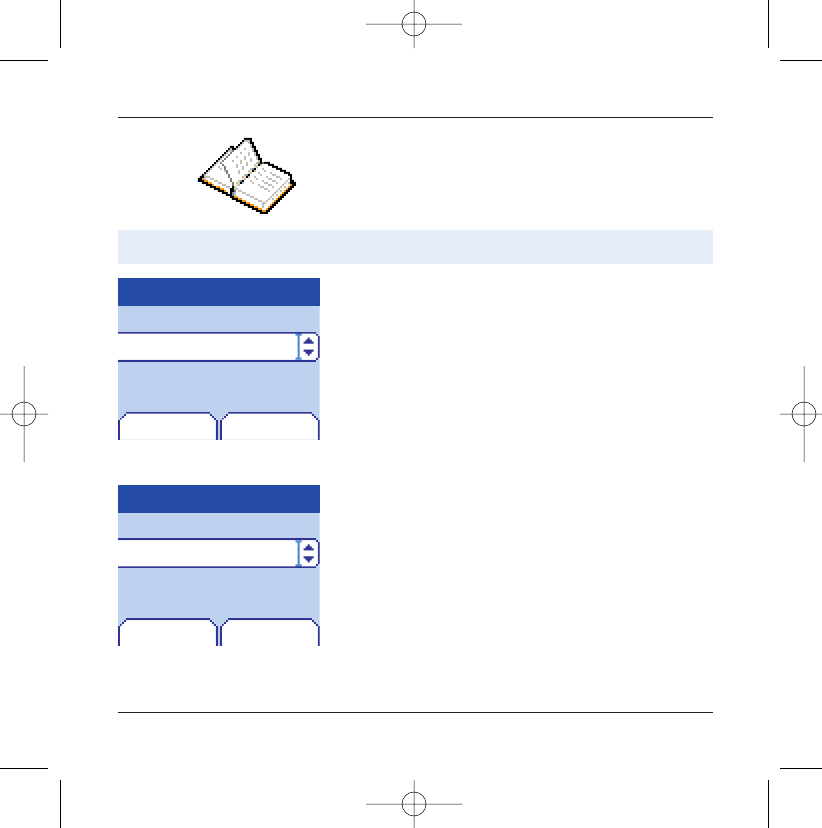
24
Phonebook
Call groups
Phonebook
Back OK
Creating new groups:
Do same as above to obtain the phonebook menu and accept.
Press down6key to position the cursor on Call groups and
enter.
By default, the cursor is placed on Call groups menu,accept.
Choose one of the options offered (Create group or memory
available).
Creating a group
By default, the cursor is placed on Create group, enter.
Enter group name and accept.
Choose the icon,ring tone and vibrate mode that you want to
allocate to this group (accept after each step).
Memory
Select memory and OK.
The screen displays the number of locations available for new
groups.
You have the facility to group your contacts into call groups.
It is possible to allocate characteristics to each group (icon, ring
tone, vibrate).
6 default call groups have already been created.You can create others.
Add contact
Call groups
Memory
My numbers
Call groups
Back Options
VIP
Call groups menu
Colleagues
Customers
251206690_MYX-5p_en 21/10/02 14:00 Page 24
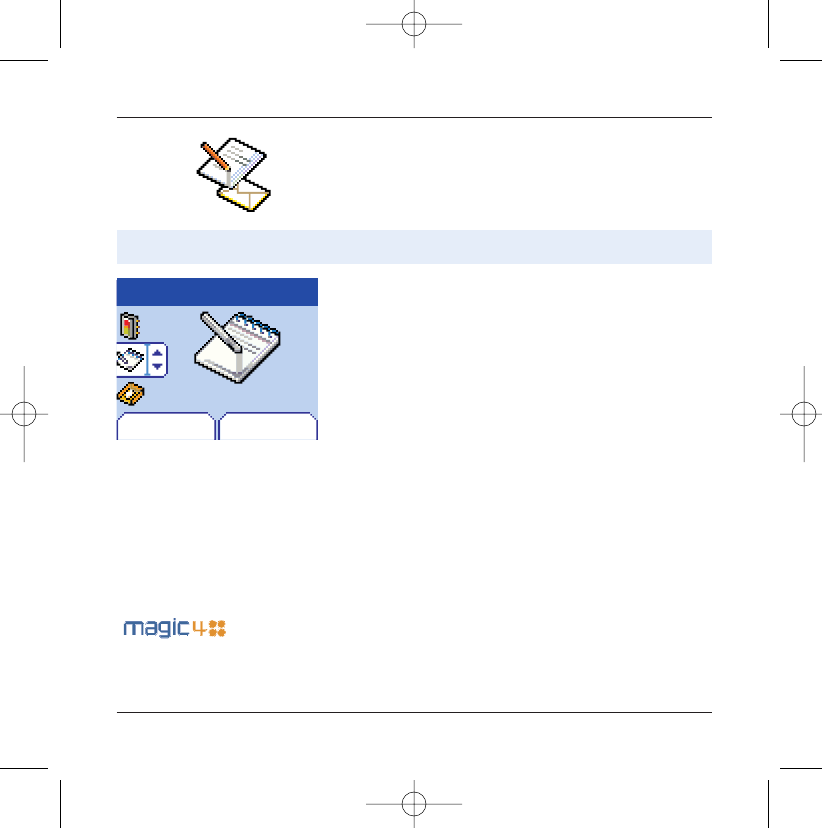
25
Messages
Compose messages
Messages
Back Select
The message menu brings together the following two types of mes-
sages: SMS and EMS (an EMS is an extended message, longer than
an SMS with images and sounds added). It is possible to exchange
different types of contents: text, call group icons, screen back-
grounds, tunes, WAP bookmarks.
This menu allows you to compose your messages.
Compose
From the Messages menu select the Compose menu and
enter.
By default,the language used is the language activated in the tele-
phone's menu display (or English if a language not supported by
Easy Message T9™ has been chosen for the menus).
When the text has been entered, the right programmable key
4(choice) can also be used to access the functions offered:
Send is used to send the message by entering the correspon-
dent's number.
T9 options (see next page)
ABC mode (see page 27)
123 mode (see page 27)
Cancel is used to delete all text entered
Activate/deactivate zoom is used to modify size of characters
Store is used to save a draft in memory
Formatting is used to enrich a text
Insert to insert an image or sound into your message
(see page 27).
This menu has been com-
piled in collaboration with
251206690_MYX-5p_en 21/10/02 14:00 Page 25
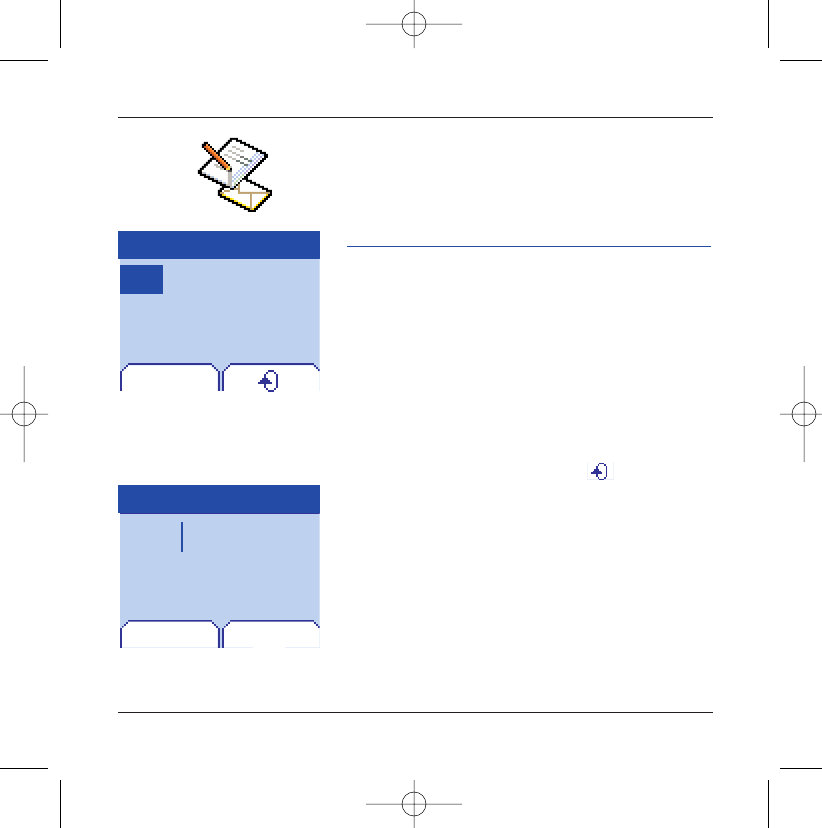
26
Messages
Using T9 Mode
Press once the key corresponding to the letter chosen and
make the word by continuing to press the keys corresponding
to the various letters without paying attention to the display,
until you have finished inputting the word: it then appears in
inverse video.
If the word offered is what you wanted to enter, press the 0key
to accept it, create a space and move to the down word.
However, it is possible that several words exist in the corre-
sponding dictionary for the same sequence of keys pressed. If
the word that appears is not the word you expected, press the
right programmable key 4indicating to scroll through
the words held in the dictionary corresponding to this key
sequence.
When you find the chosen word,press the 0key to accept it,cre-
ate a space and move on to the down word.
Press the right key to simply accept the characters entered
without creating a space and moving on to another T9 word.
If the word you want does not appear in the dictionary, several
additional input modes can be used to display it.
The Easy Message T9™ helps you to conveniently enter your short
messages.
Drafts T9
Delete
Drafts T9
Delete
Hell
Hello
Options
251206690_MYX-5p_en 21/10/02 14:00 Page 26
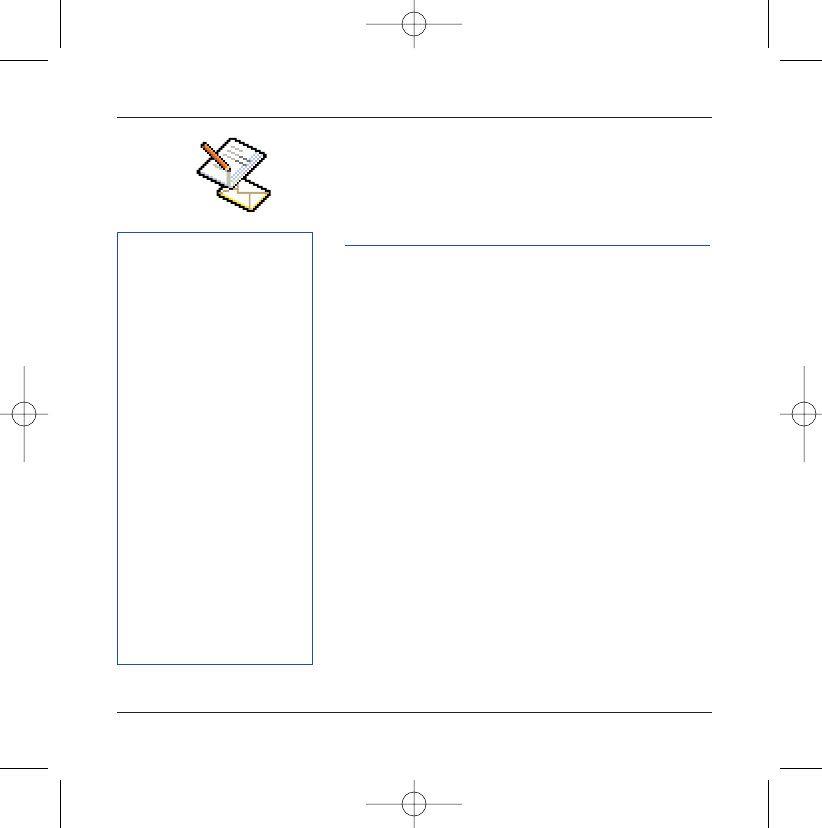
When composing a message:
The navigation keys assume
the following functions:
- Left key7:
Last word
- Right key8:
Next word
- Up key 5:
Last line
- Down key6:
Next line
- Left programmable key
3:
Deletes last letter
- Right programmable key
4:
Message options
- Hold down 99key:
Zoom mode (changes size of
characters)
- Short press of 99key:
Access to symbol table
27
Messages
Input modes
The ABC mode is used to enter words that do not exist in the
dictionary. To obtain a letter, press the corresponding key seve-
ral times, the letters and the number scroll past.
Mode 123 is used to insert numbers.
Insert mode is used to insert symbols, animations, call group
icons and tunes: the SMS then becomes an EMS. Images and
sounds can be two types: pre-defined or customised. Pre-
defined images and sounds are smaller in size, especially suited
to exchanging messages.
Upper case:
A quick touch of the0key will display the next letter in upper
case.
Two short presses on the0key allow you to switch to upper
case editing mode for the whole message.
Punctuation characters
Punctuation characters are obtained with the help of key 1
(except in 123 mode), or with the help of Insert mode (fast
access via the 99key).
Accented characters
Accented characters are generated automatically in T9™ mode.
In ABC mode accented characters are available by pressing the
key supporting the non-accented character in succession.
In the input screen, the right programmable key 4is used to
access other input options.
251206690_MYX-5p_en 21/10/02 14:00 Page 27

28
Messages
The number of messages stored in the SIM card varies depending
on the card's capacity.
Receiving messages
When you receive a message, an audio signal sounds (the one
selected in the Sounds menu) and the message icon appears
on your telephone screen.
If you do not read the messages, this icon remains displayed on
the screen.When it flashes, the memory is full.
Receiving icons, backgrounds or tunes can take several se-
conds. Messages inform you of the progress of the download.
You have the facility to do the following at any time:
- To mask this progress screen by pressing the left program-
mable key 3to make a call or access other telephone infor-
mation.
- Or stop the download in progress by pressing the right pro-
grammable key 4.
Consult your operator on the downloading of icons,backgrounds
or tunes.
Menu
Fri 3 May
251206690_MYX-5p_en 21/10/02 14:00 Page 28
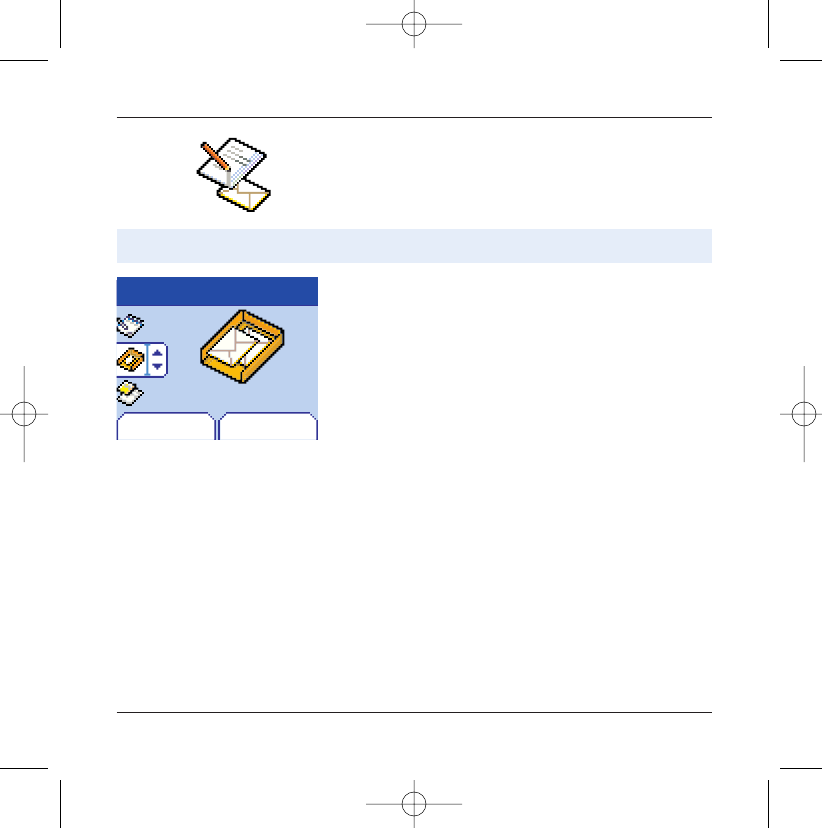
29
Messages
Received messages are stored in the SIM card or in the telephone
until you choose to delete them.
Inbox
Messages
Back Select
From the Messages menu choose the Inbox menu and Select.
Each message contains information on type of message (in the
form of an icon) and time (or date) of reception.
Unread messages are entered in bold and arranged by arrival
time and date.
Select a message and press the right programmable key 4.
Choose from the options offered (Read,Forward, Delete read, reply,
reply with original message, call, send, delete, delete all).
If your message contains objects (images or sounds), you can
save them in order to use them later (stored in your telephone's
memory); when reading text, place the cursor on the object and
choose the Save option from the options on the right pro-
grammable key 4.
When they gave been stored in memory, the space required in
the telephone is then indicated.
You can consult them in the corresponding menus (WAP
bookmarks in WAP,tune in Sounds,backgrounds in
Background,and icons in Call groups).
Inbox
251206690_MYX-5p_en 21/10/02 14:00 Page 29

30
Messages
Drafts
Messages
Back Select
From the Messages menu choose the Drafts menu and Select.
Select a message and press the right programmable key 4.
If you do not delete this message, it will remain as a draft and
can be re-used even if you have already sent it.
Choose from the options offered (Read, Send, Delete, Delete all,
Modify).
When you store a composed message, it is stored among the drafts.
Drafts
Sending options
Messages
Back Select
From the Messages menu choose the Send Options and Select.
From the send options offered (acknowledgement, reply
offered, period of validity - life cycle of message on network
before being routed - , message format, message centre).
Several sending options are offered.
Options
251206690_MYX-5p_en 21/10/02 14:00 Page 30
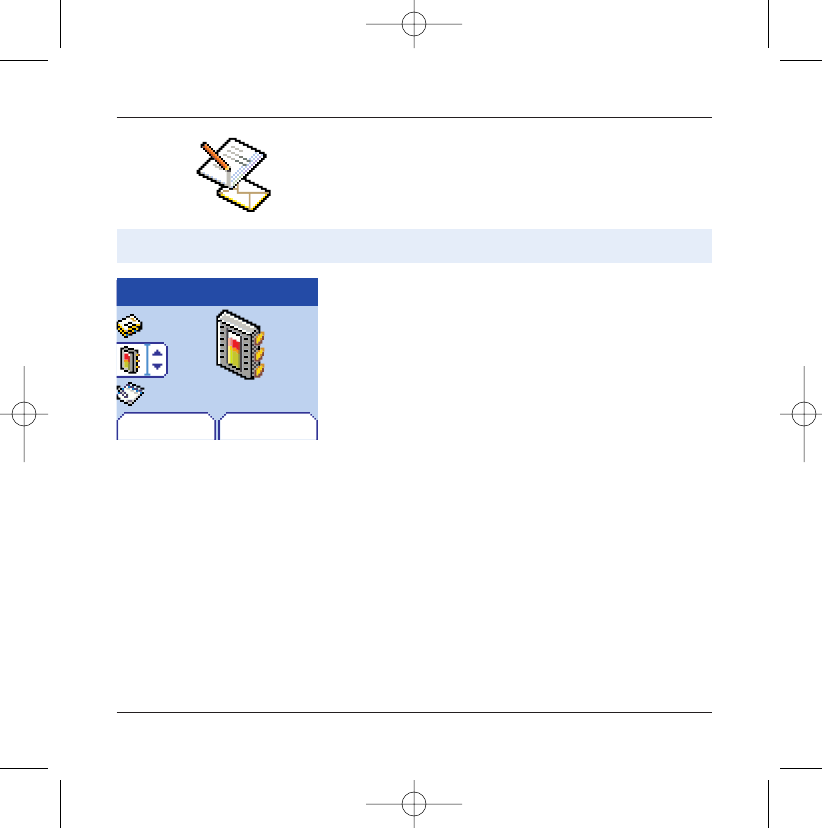
31
Messages
Memory
Messages
Back Select
From the Messages menu select the Memory option and
Select.
The screen shows you the memory available on the SIM card
and in the telephone.
You may know the memory available for saving messages.
Memory
251206690_MYX-5p_en 21/10/02 14:00 Page 31
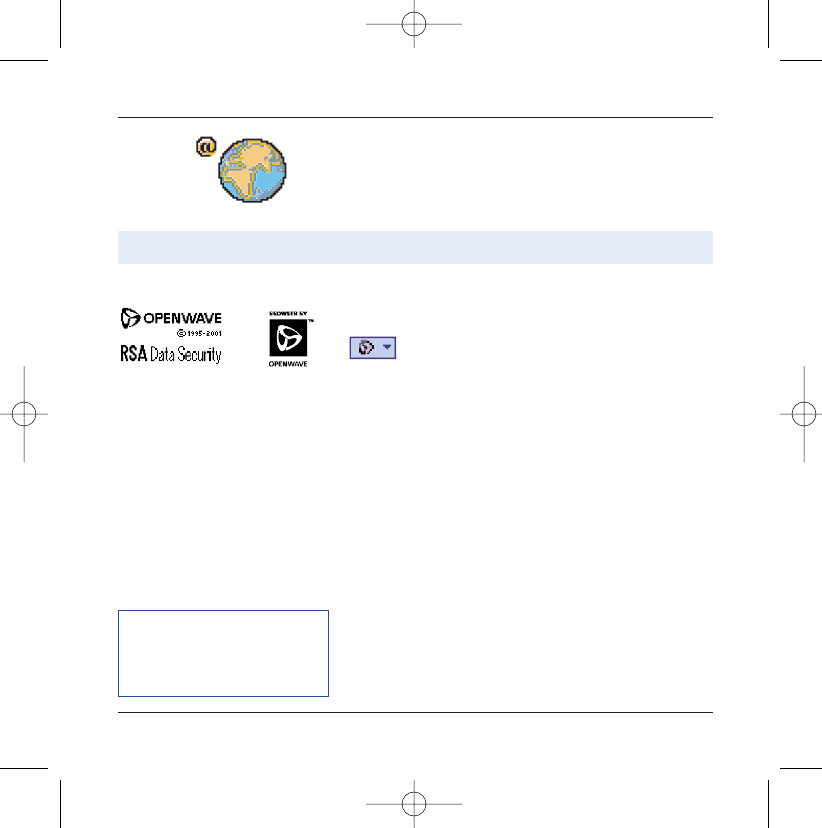
The Services menu,a dropdown menu, can be accessed at all
times when navigating through WAP pages.
Select the top left icon using the 5up key.
Consult the menu using the right programmable key.
The Services menu contains all the following sub-menus:
Welcome: logs onto the home page.
(carries the name of your access provider)
Bookmarks: is used to save in a phonebook the names and
addresses of Internet sites to facilitate easy access.
You can receive bookmarks from SMS and add them to this list
(see chapter on SMS).
You can also send messages by SMS: select a bookmark, press
the right programmable key (Choice),then select Send by
SMS.
Go to URL: this menu allows you to input an Internet address
directly.
B. reception: this menu allows you consult messages sent by
the Internet site.
WAP (Wireless Application Protocol): protocol that translates the
Internet language into WML language that can be read by a
mobile.The WAP function allows you to log onto certain Internet
sites. You can log onto sites that allow you to download tunes,
icons or animated screensavers to your telephone.
32
WAP
The WAP Menus
The WAP navigator is under licence:
You can activate the magnifying
glass to increase the size of the
characters by holding down the #
key
The WAP navigator is the exclusive
property of Openwave. For this rea-
son , it is forbidden to modify, trans-
late, disassemble or even decom-
pile all or part of the software that
makes up the navigator.
251206690_MYX-5p_en 21/10/02 14:00 Page 32
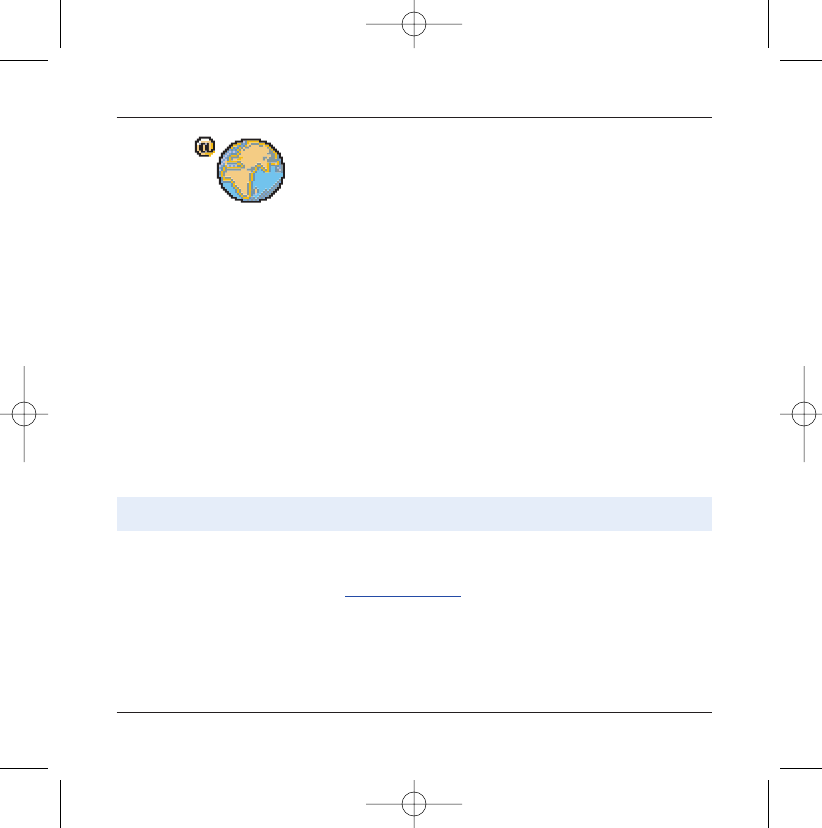
Select the Advanced… menu, then the configuration menu.
Choose from the sub-menus offered:
Logon parameters is used to select or modify your access
provider's logon parameters or configure the parameters of
other access providers.
The active access service is preceded with a start.
33
WAP
Configuring WAP parameters
Save image: is used to save a WAP site image (option).
Reload: refreshes the current page.
Clear the cache: clears the stored information on previous
logons.
Advanced…: offers the following advanced settings
- Configuring parameters
- Show URL
- Logoff
- Circuit message (if user can confirm each logon)
- Security (is used to access information on making WAP
connections secure).
About…: information on the browser.
Exit: returns to the telephone's home page.
251206690_MYX-5p_en 21/10/02 14:00 Page 33
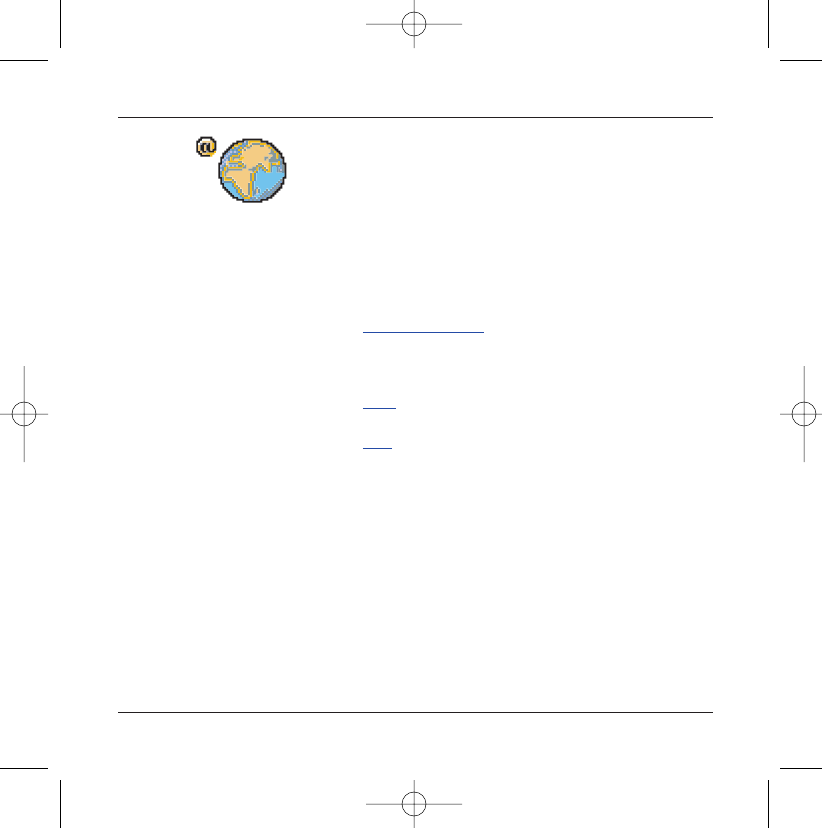
34
Configuration of WAP and GPRS parameters:
All information to be entered in the parameters are provided by
your operator or access provider.
- Choose desired access service, then press Choice.
-Enter title of service and accept.
- Enter Internet address of home page and accept.
- Enter parameters of preferred logon:
GPRS otherwise GSM (by default): the logon to WAP services
uses the GPRS as a priority. However, in the event of unavai-
lability of the GPRS network, the GSM network is used to estab-
lish the link.
GPRS: the logon to WAP services uses the GPRS network exclu-
sively.
GSM: the logon to WAP services uses the GSM network exclu-
sively.
The GSM parameters to be entered are:
- User name
- Password
- IP address of WAP gateway
- Port type (secure or insecure)
- Call number
- Access mode (digital, analogue or automatic)
In automatic mode access can be gained to the operator's network
by a digital link and by an analogue link to a different network (in
roaming).
WAP
251206690_MYX-5p_en 21/10/02 14:00 Page 34
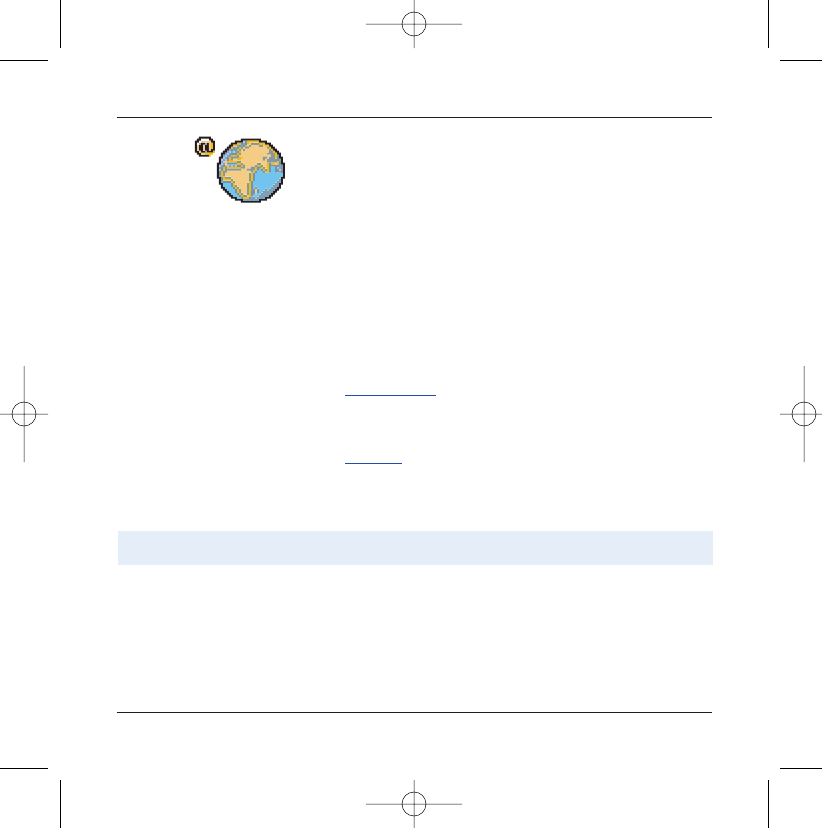
The GPRS parameters to be entered are:
- User name
- Password
- IP address of WAP gateway
- Port type (secure or insecure)
- APN: if no APN has been defined, press the right program-
mable key 4(Choice) then the APN menu. Select or add
and APN.
Once all the settings have been entered, you can activate the
chosen access provider. Select him from the list. Confirm your
choice with OK.
Inactivity time is used to choose the time after which the call
is automatically disconnected if you have forgotten to log off
from a service.
FastW@p (depending on model) is used for faster access to
Internet site pages.
Selecting FastW@P in GPRS may impact on the charges depending
on the charging policy used by the operator.
Using the Welcome menu, you can log onto your access
provider's WAP site by pressing the right programmable key
4.
If you are logging onto the GSM network, the @ symbol flashes,
the metering of the cost of the call starts as soon as it stops
flashing.
35
WAP
WAP Logging on
The connection to a WAP service on
the GPRS network is not cut if an
incoming call is received. You can
answer the call.
251206690_MYX-5p_en 21/10/02 14:00 Page 35
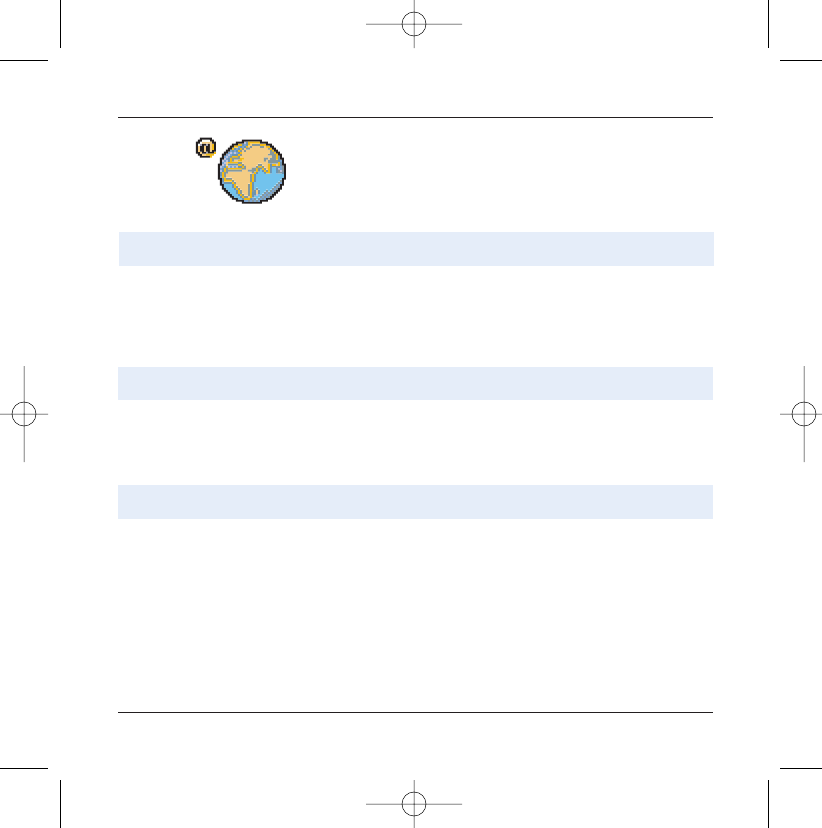
36
WAP
To log off press Stop 1key.
The logoff happens automatically after a few seconds of inac-
tivity if you forget to log off.
This period is defined by the inactivity time setting.
A flashing display indicates that the telephone is logging onto
a GPRS network.
A non-flashing display indicates that the telephone is logged
onto the GPRS network.
This icon is not displayed if the GPRS network is not available or
if the SIM card inserted in your telephone does not include the
GPRS service. It may also disappear when accessing WAP servic-
es if the connection uses the GSM network instead of the GPRS
network.
WAP Logging off
GPRS
Some WAP sites allow you to download tunes, icons or animated
screensavers. Once downloaded, they are stored in your tele-
phone's memory. You can then save them in your telephone
(same operation as used for downloading using SMS).
Downloading objects
251206690_MYX-5p_en 21/10/02 14:00 Page 36
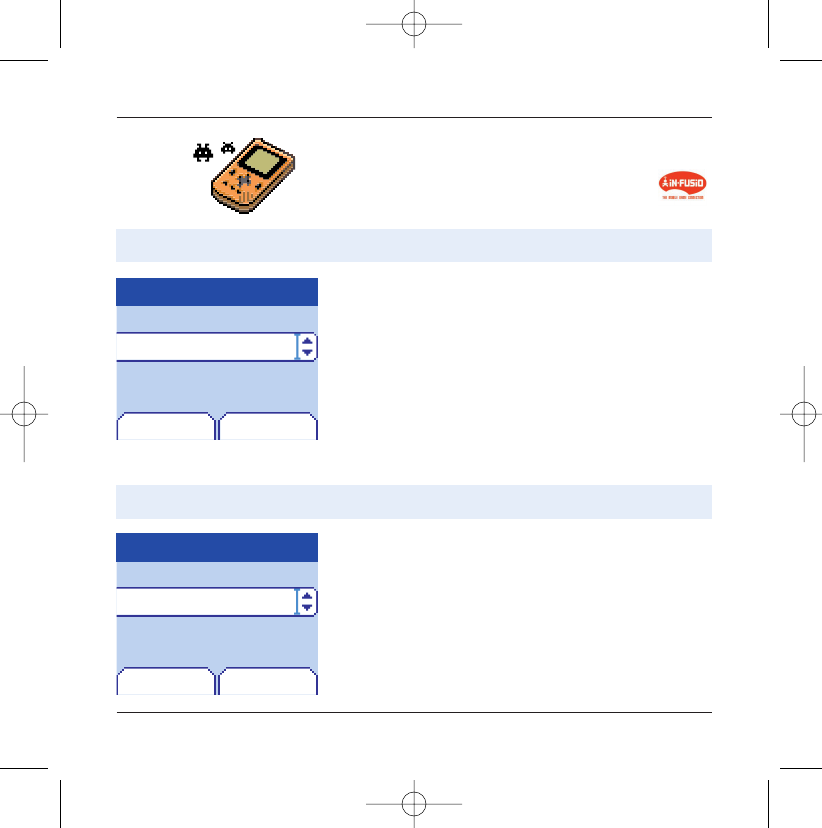
Your telephone is supplied with one game at least: MegaBox
Conquest. Alternately, you can also download new games depen-
ding on your subscription.
37
Games
From the Games menu select the MegaBox Conquest menu
and OK.
Principle of the game:win on enemy territory by guiding the lit-
tle white square.
Use keys 2, 4, 6, 8 to move and 5to stop.
Use the right programmable key 4to pause and the left
programmable key 3to exit.
The enemy must not touch you or your route.
MegaBox Conquest
Downloaded games
Games
OKBack
From the Games menu select the Downloaded games menu
and OK.
You can:
- Play the downloaded game already present (Wallbreaker).
Use keys 2, 4, 6, 8 to move and 5to accept or pause.
- Download new games (available from the catalogue)
- Consult the loyalty points acquired during downloads, news,
instructions,
- Make settings.
Downloaded games
MegaBox Conque.
Games
OKBack
MegaBox Conquest
Downloaded games
MegaBox Conquest is a territorial conquest game.
This optional menu has been developed by the company Infusio.
251206690_MYX-5p_en 21/10/02 14:00 Page 37
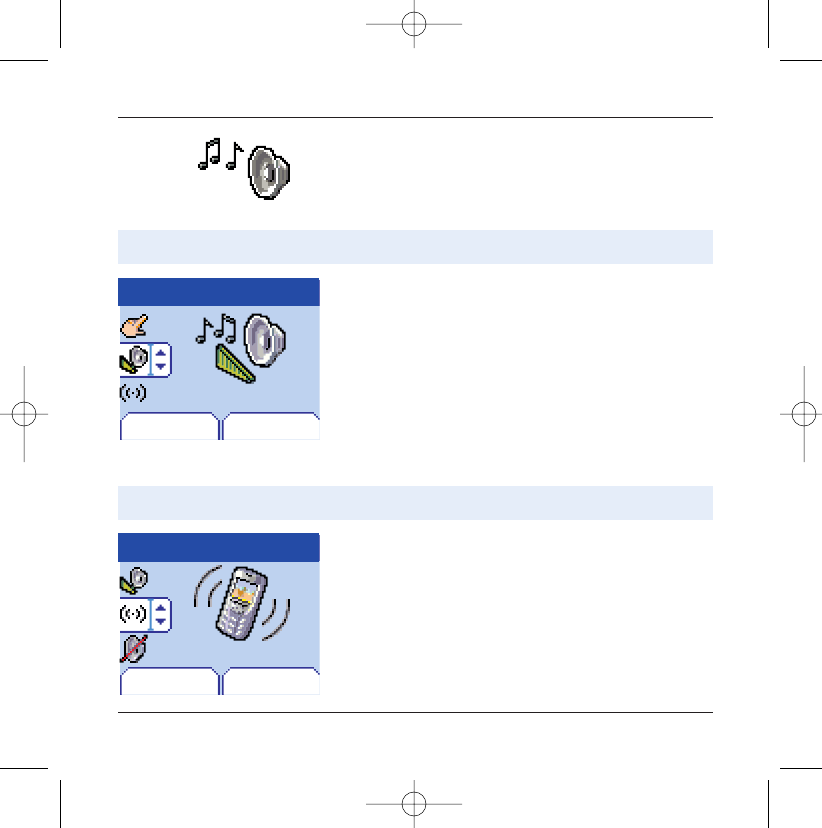
Sounds
38
This menu allows you to customise the ring tones on your tele-
phone and to activate beep and vibrate modes.
From the Sounds menu choose Ring tone menu and Select.
Select the type of event from the list offered (Alarm, Calls,
Messages and Fax) and accept.
Select the ring tone from the list offered and accept.
Adjust the volume using the down / up keys and accept.
You can deactivate the sound by pressing the
0
key.
Volume and ring tone
Vibrate
Sounds
Back Select
Sounds
Back Select
From the Sounds menu choose the Vibrate menu and Select.
Select the vibrate mode from the choices offered (ring tone and
vibrate, vibrate only, vibrate inactive or vibrate plus ring tone)
and accept.
Ring tones
Vibrate
This menu allows you to allocate a ring tone to each type of event.
This menu allows you to activate the vibrate mode for calls.
251206690_MYX-5p_en 21/10/02 14:00 Page 38
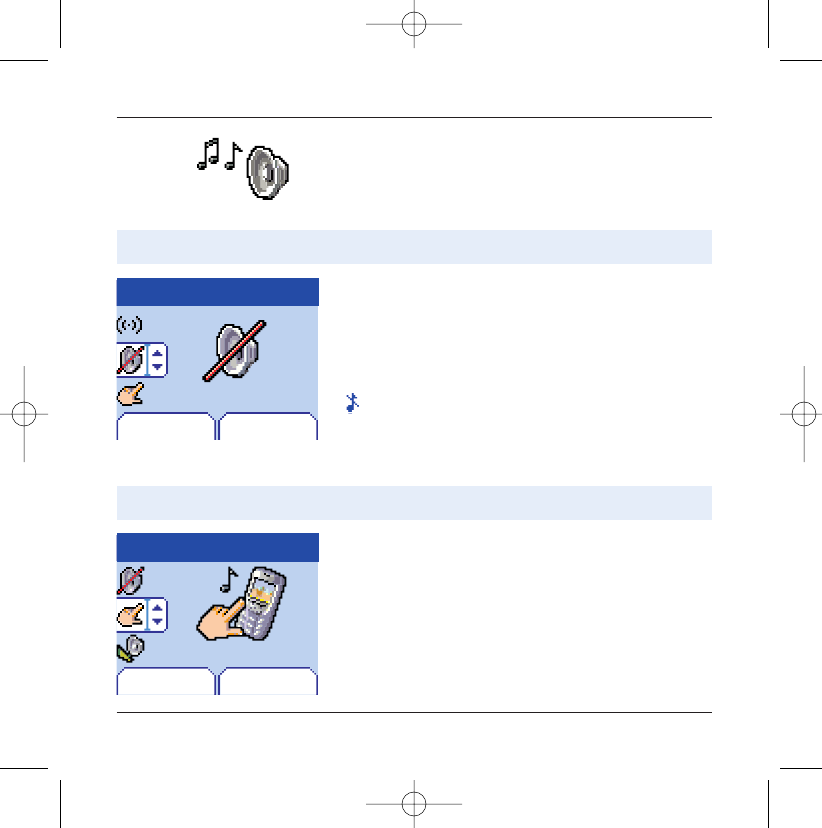
Sounds
39
From the Sounds menu select Silent mode and Select.
Activate or deactivate Silent mode and accept.
Silent mode can also be accessed via the home page by hold-
ing down the0key.
When the device is in silent mode, the relevant icon appears on
the home page.
In this mode the ring tone will not function, except for the alarm
clock.
Silent mode
Beeps
Sounds
Back Select
Sounds
Back Select
From the Sounds menu choose the Beeps menu and Select.
Select the type of beep you want to allocate from the choices
offered (Key beep, Network beep or Battery beep) and accept.
Activate or deactivate the beep and accept.
In the case of key beeps, you can also choose from the two
types of beeps offered: key beeps or Dtmf tone (different beep
depending on the key pressed).
Beeps
Silent mode
This menu allows you to switch to Silent mode.
This menu allows you to activate a beep for each type of event.
Attention: vibrate mode is not a priority in relation to the choice of
ring tones in the call groups. To make vibrate mode apply in ge-
neral, switch to Silent mode.
251206690_MYX-5p_en 21/10/02 14:00 Page 39
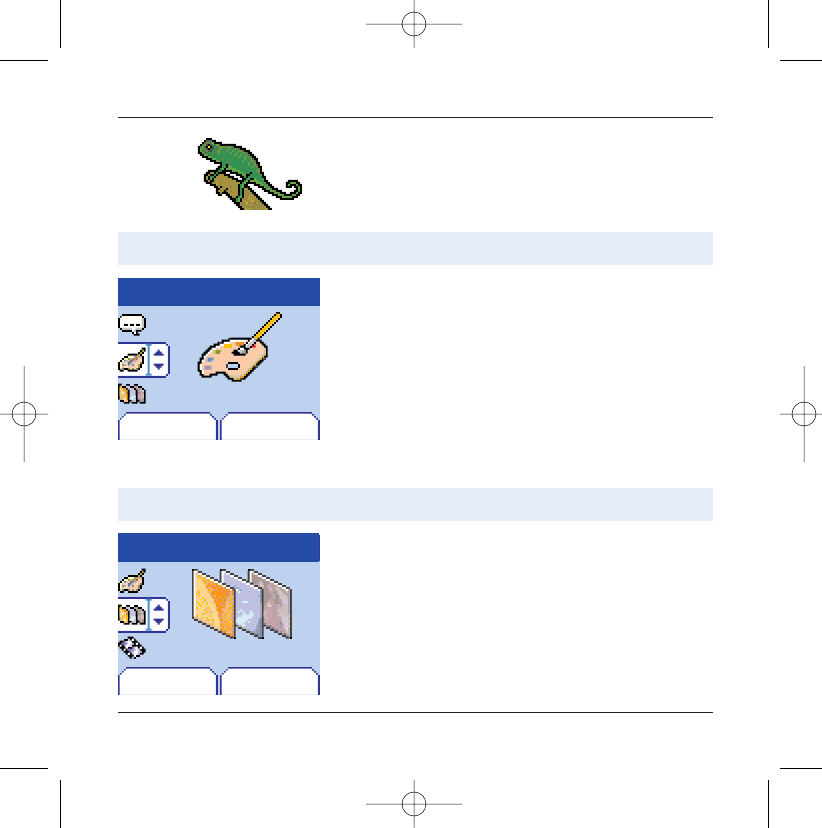
40
Background
This menu allows you to customise your screen by choosing the
colour, background image, animation or greeting message.
Colours
Wallpapers
Background
Back Select
Background
Back Select
From the Background menu select the Wallpapers menu and
Select.
Select the Wallpaper and Select (right programmable key
4). The image appears in the background of the home page.
Press the right programmable key 4to select this choice, or
the left programmable key 3to return to choice.
Colours
Wallpapers
From the Background menu select the Colours menu and
Select.
Select the colour you want to se during navigation from the
menus and accept.
This menu allows you to display the colours you want on your mobile.
This menu allows you to display the background image you want on your
mobile.
251206690_MYX-5p_en 21/10/02 14:00 Page 40
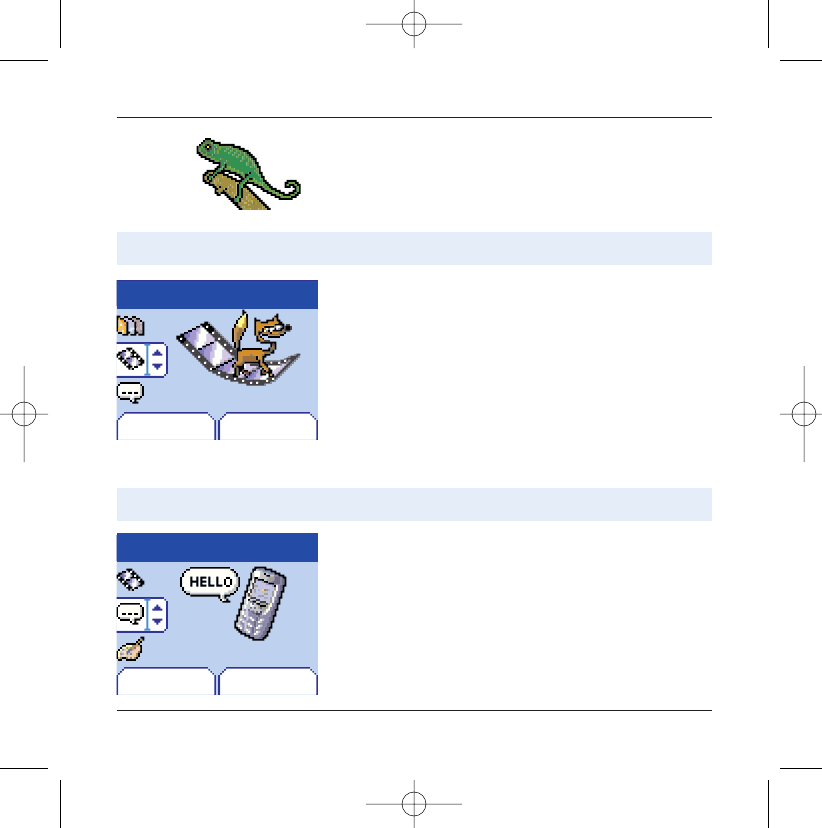
41
Background
Screensavers
Greeting msg
Background
Back Select
Background
Back Select
From the Background menu select the Welcome text menu
and Select.
Enter the text that you want to see appear in the greeting mes-
sage (when you switch on) and accept.
Greeting msg
Screensavers
From the Background menu select the Screensavers menu
and Select.
Select a screensaver from the options offered and accept.
The chosen screensaver appears on the screen, accept it.
Adjust the screensaver display time (greater than 60 seconds)
and accept. The screensaver appears at the end of each period
of inactivity.
This menu allows you to display an animation when the telephone is in standby
mode.
This menu allows you to customise your greeting message.
251206690_MYX-5p_en 21/10/02 14:00 Page 41
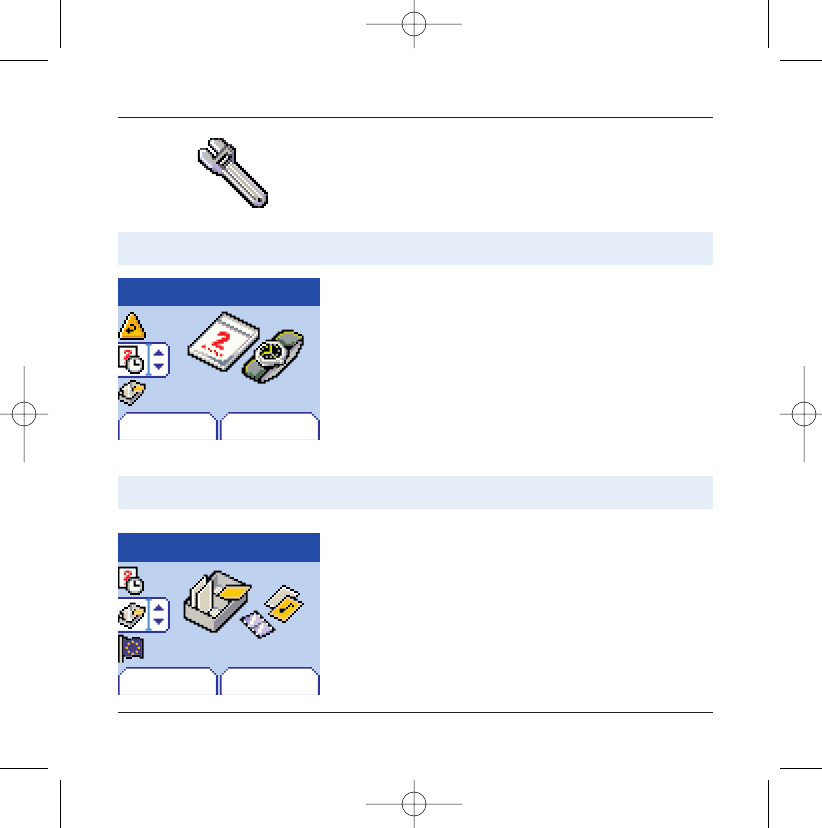
42
Settings
This menu allows you to customise the settings of your telephone
to make it as convenient as possible for you to use.
Date / Time
Settings
Back Select
Date / time
From the Settings menu select the Date / Time menu and
Select.
Date: set the date by entering it directly in digital form or by
using the down / up65keys.
Use the right key8(or left7) to access the next (or last)
input field.
Once the date is correct, accept it.
Time: same procedure as for setting the time.
This menu allows you to set the date and time of your telephone.
My Objects
Settings
Back Select
My Objects
From the Settings menu select the My objects menu and
Select.
The amount of memory available is displayed. This memory is
divided between your downloaded ring tones, wallpapers and
screensavers.
You can delete your objects to increase the memory available
for new downloads.
This menu allows you to find out how much memory is available for objects.
251206690_MYX-5p_en 21/10/02 14:00 Page 42
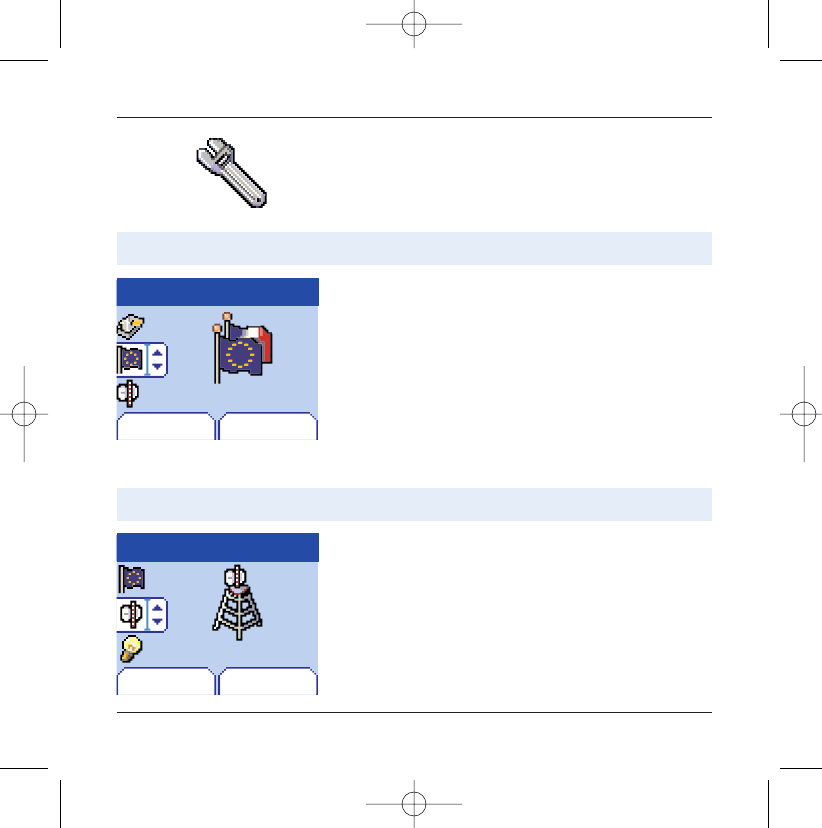
43
Settings
Languages
Settings
Back Select
From the Settings menu select the Languages menu and
Select.
Select the language of your choice and accept.
If you select Automatic, the display language will be the lan-
guage of your SIM card.
Networks
Settings
Back Select
From the Settings menu select the Networks menu and
Select.
Choose Preferred to view all the pre-registered networks.
Choose Selection to activate (automatically or manually) one
of the networks accessible in the area in which your are located.
Languages
Networks
This menu allows you to choose your telephone's display language.
This menu allows you to configure network preferences.
251206690_MYX-5p_en 21/10/02 14:00 Page 43
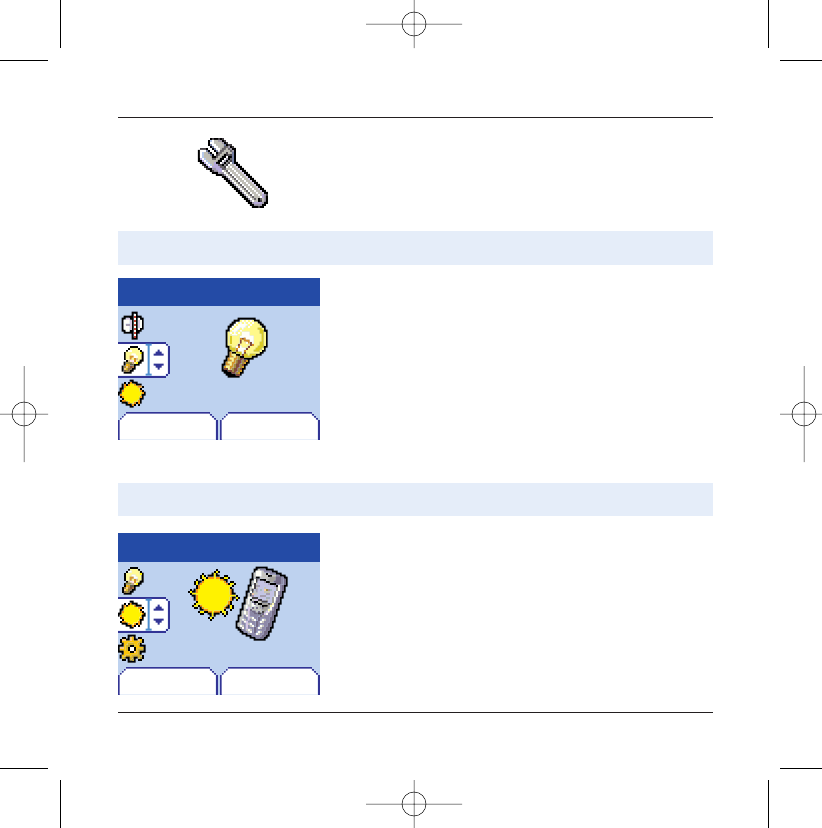
44
Settings
Contrast
Settings
Back Select
From the Settings menu select the Contrast menu and Select.
A test screen allows you to adjust the contrast by means of the
down / up65 keys and enter.
Contrast
This menu is used to adjust screen contrast.
Energy saving
Settings
Back Select
Energy saving
From the Settings menu select the Energy saving menu and
Select.
Activate or deactivate the backlight and accept.
By deactivating the screen backlight you increase the battery life of
your telephone.
Attention: display legibility is reduced.
This function is used to deactivate the screen backlight.
251206690_MYX-5p_en 21/10/02 14:00 Page 44
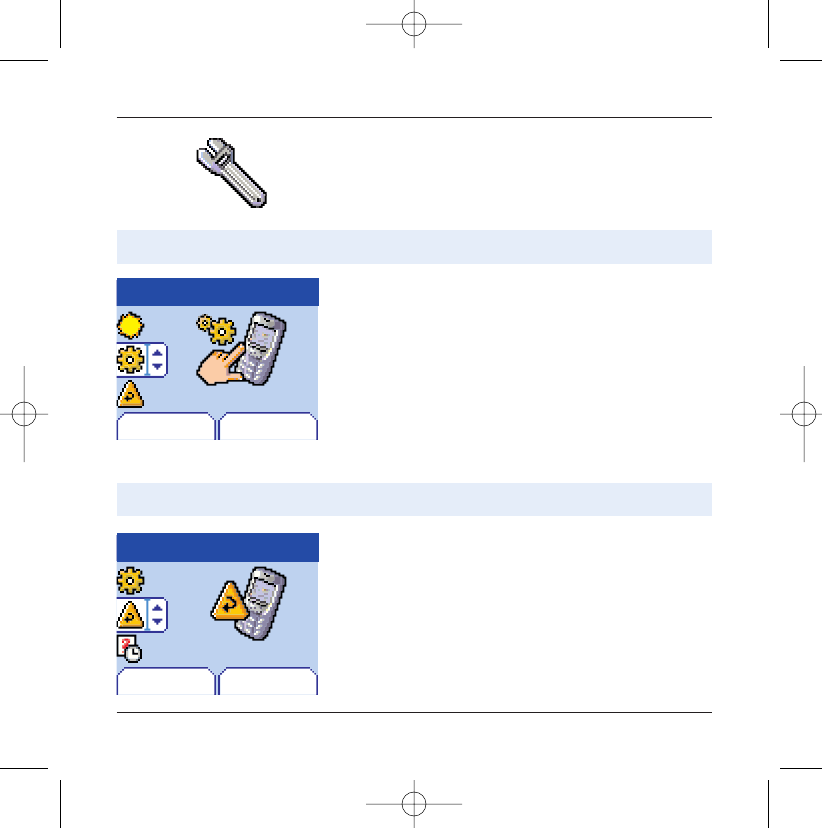
45
Settings
Shortcuts
Reset Settings
Settings
Back Select
Shortcuts
Settings
Back Select
RES
From the Settings menu select the Shortcuts menu and
Select.
Select the key that you wish to modify and accept.
Choose the function that you want to allocate to this key and
accept.
From the Settings menu select the RES menu (Reset) and
Select.
Attention: you are about to lose all the downloaded objects and all
the settings made on your telephone since you bought it.
A validation screen allows you to confirm this choice.
The telephone switches off and resets automatically when powe-
red up to take account of the change of settings.
This menu allows you to allocate functions to the programmable keys.
This menu allows you to reset all your telephone's settings.
251206690_MYX-5p_en 21/10/02 14:00 Page 45
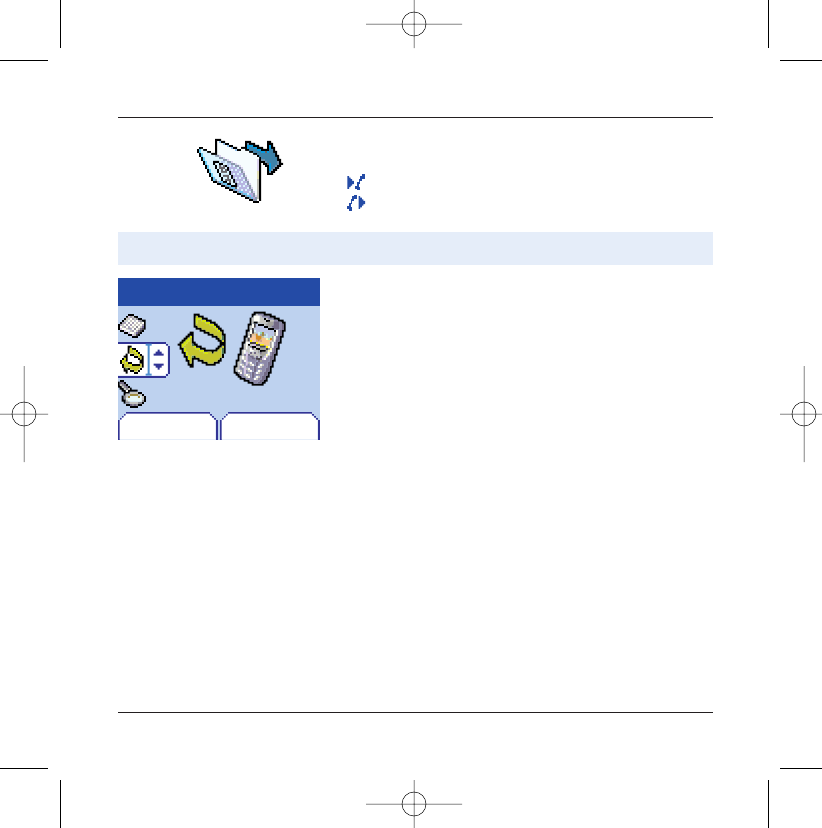
46
Calls
The Calls menu allows you to manage and consult all your tele-
phone's incoming and outgoing calls that are marked as follows:
Incoming call
Outgoing call
Forward calls
Calls
Depending on your subscription, this service allows you to re-direct incom-
ing calls to a different number or answer phonebox.
From the Calls menu select the Calls Forwarded menu and
Select.
Choose the type of forwarding you want from the options
available.
This menu allows you to transfer calls addressed to you.
Back Select
Calls Forwarded
251206690_MYX-5p_en 21/10/02 14:00 Page 46
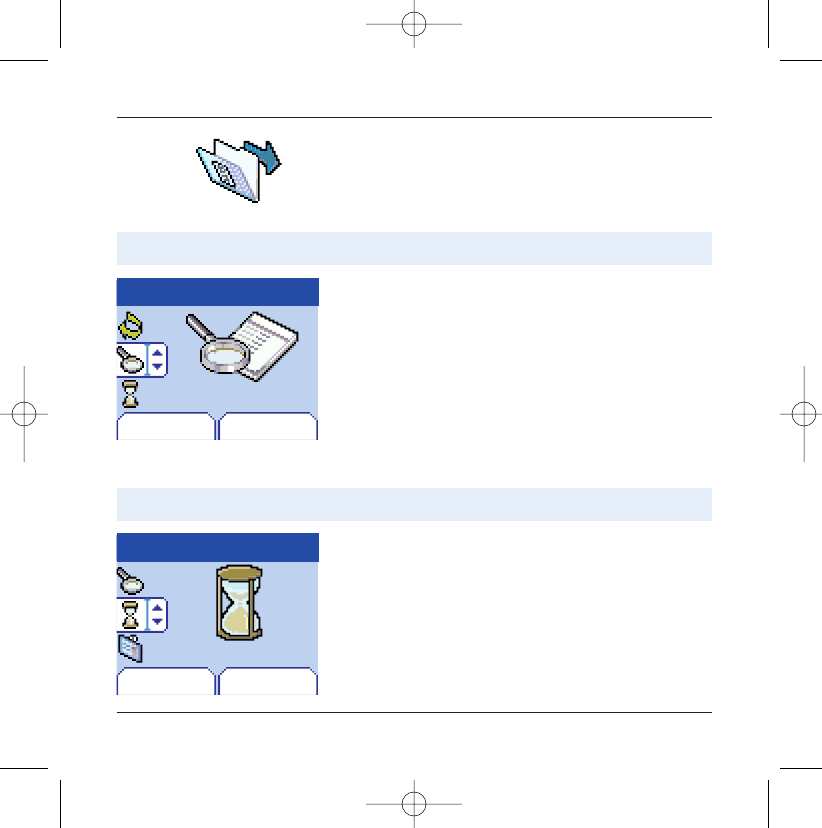
47
Fast access to the list of calls from the home page: press the Start
2key.
Calls
View last calls
Counters
Calls
Calls
It can also be used to consult the volume of data last exchanged in GPRS.
From the Calls menu select the Counters menu and Select.
Choose the type of counter you want from the options offered.
This menu allows you to access the list of last numbers used.
This menu allows you to consult the duration of the up calls.
Back Select
Back Select
View last calls
Counters
From the Calls menu select the View last calls menu and
Select.
Each call contains information on type of call (in the form of an
icon), time (or date) and duration.
Select a call from the list and accept.
Choose from the options offered (Call, store in your phonebook,
send a message, delete, delete all).
You can also make the call by pressing the Start
2
key.
251206690_MYX-5p_en 21/10/02 14:00 Page 47
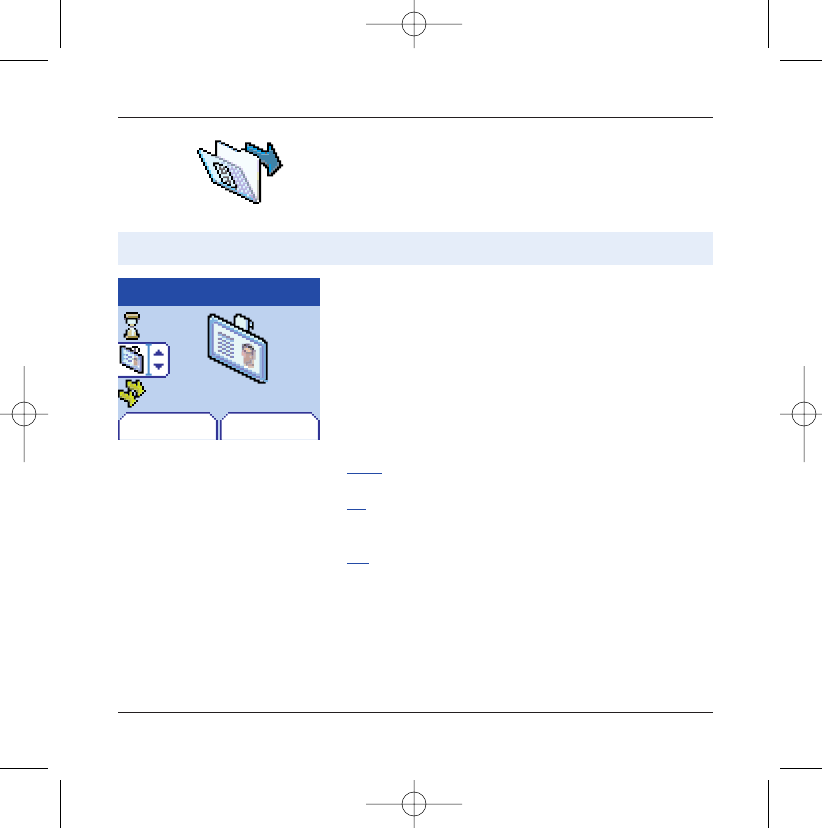
48
Calls
Back Select
Display no.
Calls
Display number
This menu allows you to modify the status of the display number function.
From the Calls menu select the Display number menu and
Select.
Choose from the options offered (Anonymous mode, My num-
ber, Caller’s number).
Anonymous mode
You have the facility to mask your number on the telephone of
the person you are calling.
Initial: network default mode.
No: you choose not to activate anonymous mode and so to dis-
play your number.
Yes: you choose to active anonymous mode and so not to dis-
play your number.
251206690_MYX-5p_en 21/10/02 14:00 Page 48
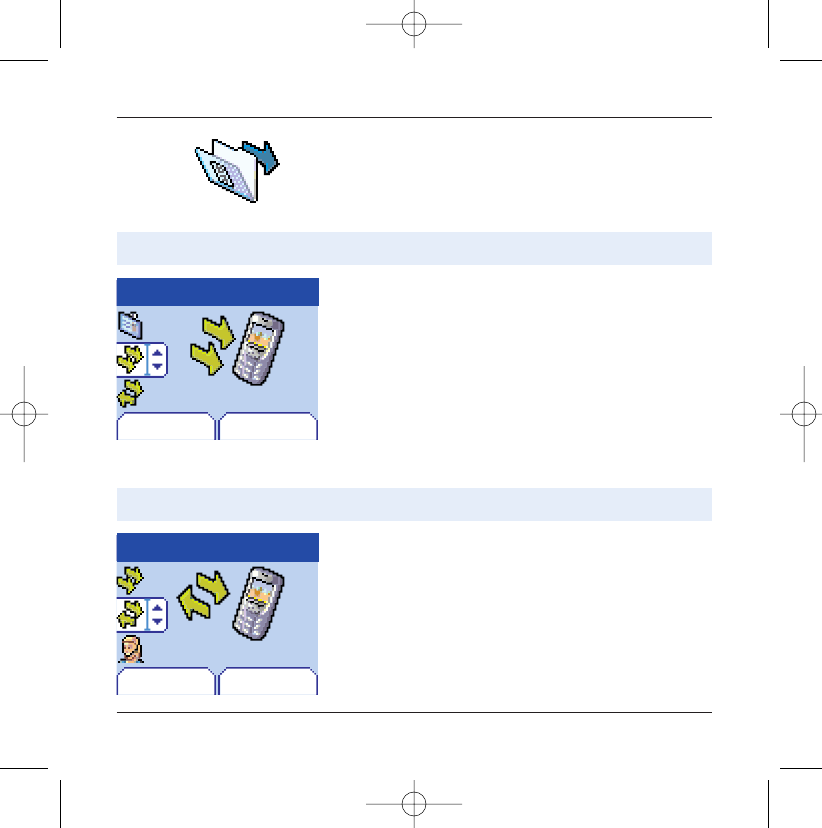
49
During a call you may be informed that a caller is trying to reach
you: you hear a special tone.The caller's number is displayed on the
screen (or the caller's store if it has been stored).
Calls
Call waiting
Automatic redial
Calls
Calls
From the Calls menu select the Automatic redial menu and
Select.
You can set the redial function to inactive, on demand or sys-
tematic.
If you choose On demand, your telephone will offer to redial
your caller automatically if his number is busy.
(Operator-dependent service)
This menu allows you to call back a caller who has not managed to reach you.
Select
Select
Call waiting
Auto. redial
From the Calls menu select the Call waiting menu and Select.
You can activate, deactivate, or consult the status of the call
waiting service in order to check if it is active or not.
During a call, if a second caller tries to contact you, the screen
displays the call warning.
Back
Back
251206690_MYX-5p_en 21/10/02 14:00 Page 49
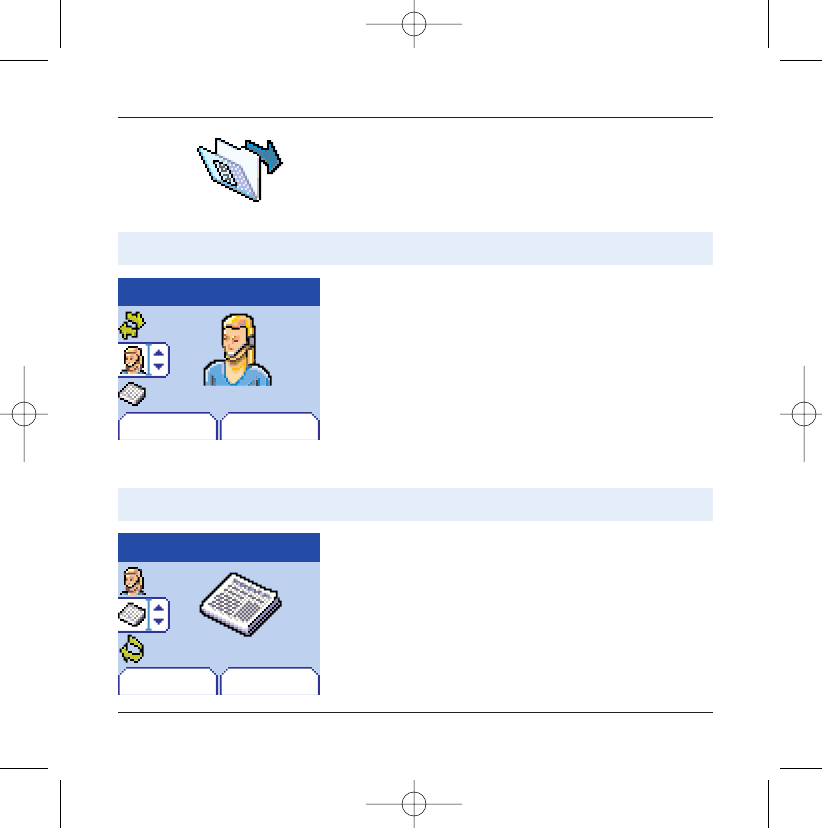
50
Calls
Answer phone number
Local info
Calls
Calls
You can choose whether or not to receive information (ask the
company with which you took out your subscription).
From the Calls menu select the Local info menu and Select.
This function is used to programme your answer phone number.
This menu is used to activate reception of local information broadcast by the network.
Select
Select
Answer phone n°
Local info.
This number will be used when you make a call from the answer
phonebox using the programmable keys.
From the Calls menu select the Answer phone number menu
and Select.
Enter your answer phone number and accept.
Back
Back
251206690_MYX-5p_en 21/10/02 14:00 Page 50
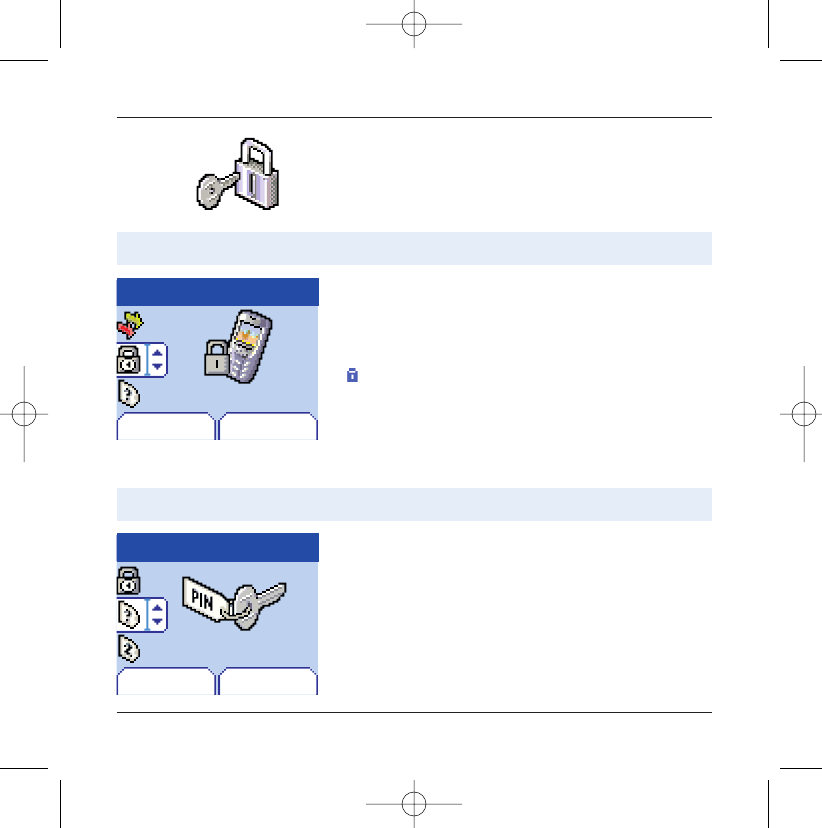
51
This menu allows you to configure your telephone's security set-
tings.
Security
Keypad locking
PIN number
Security
Security
From the Security menu select the PIN number menu and Select.
To modify the PIN, select Modify and Select.
Enter old PIN and accept.
Enter new PIN twice and accept.
To activate or deactivate the PIN, select the Check PIN menu
and Select.
Enter PIN and accept.
Select Activate or Deactivate and accept.
This menu allows you to lock the keypad to avoid unauthorised use.
This menu allows you to activate and modify your telephone's PIN.
Select
Select
Keypad locking
PIN number
From the Security menu select the Lock keypad menu and
Select.
Select Activate or deactivate and accept.
The lock icon appears on the home page.
This function is also available in the home page via a combination
of the0and Select keys (right programmable key 4).
Back
Back
251206690_MYX-5p_en 21/10/02 14:00 Page 51
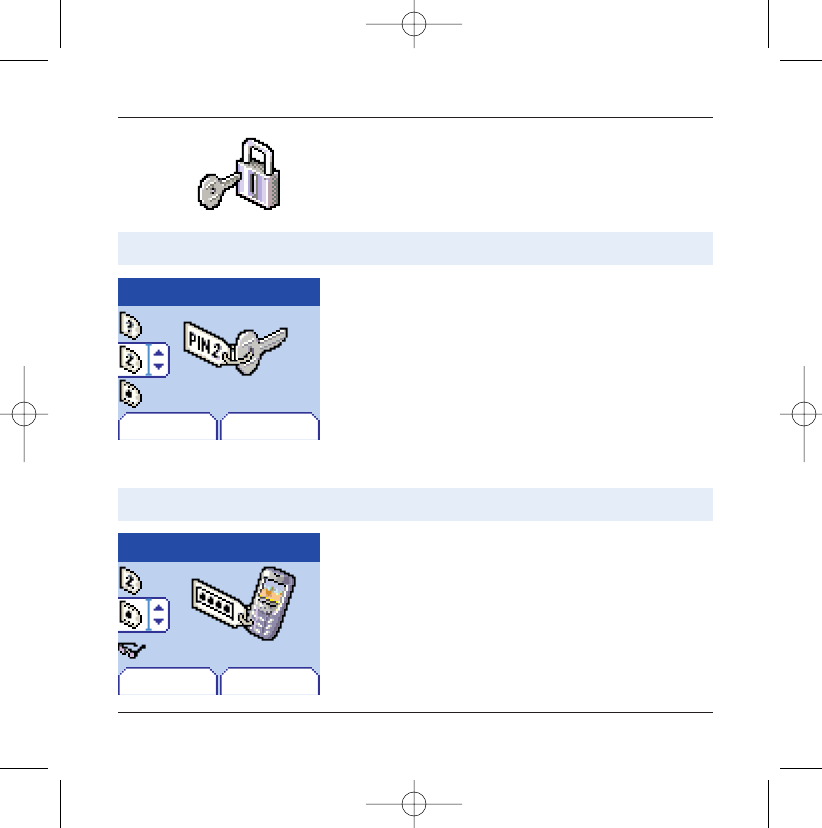
52
The Phone code menu allows you to activate the phone code so
that it is requested and checked whenever the phone is switched
on if a different SIM card is used. This code is automatically linked
to the SIM card installed when the phone is activated.
Security
PIN number 2
Phone code
Security
Security
To activate or deactivate the phone code, select the Phone
code menu and accept.
Enter 0000 and accept.
Select Activate or Deactivate and accept.
To modify the phone code, select Modify and accept.
Enter old phone code and accept.
Enter new phone code and accept.
Enter phone code again to verify it and accept.
You have a second PIN number to allow you to access certain functions*.
The phone code is a secret code intended to protect the phone if stolen.
Select
Select
PIN number 2
Phone code
* This function may or may not be available depending on your
SIM card.
Proceed as above in order to activate, deactivate or modify PIN
number 2 of your telephone.
Back
Back
251206690_MYX-5p_en 21/10/02 14:00 Page 52
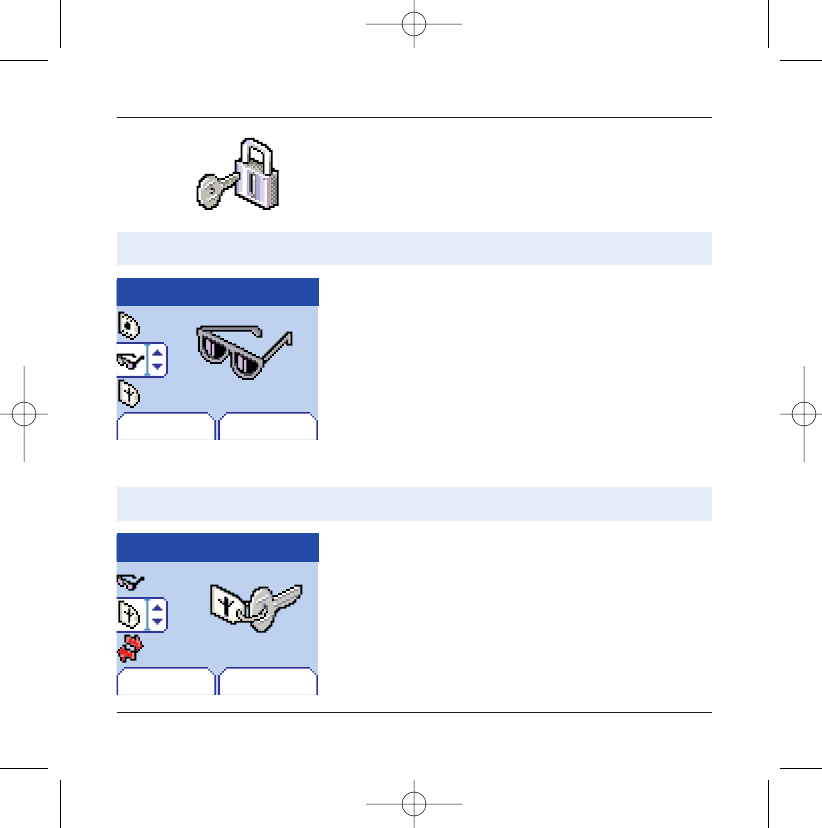
Operator code
Security
From the Security menu, select the Operator code menu and
Select.
Access to this service depends on your type of subscription.
Select
Operator code
Back
This menu allows you to modify the call barring.
53
The Confidentiality function is used to delete numbers stored in
View last calls and the SMS stored in the memory when a new SIM
card is inserted into the phone.
Security
Confidentiality
Security
Select
Confidentiality
From the Security menu, select the Confidentiality menu and
Select.
Select Activate or Deactivate and accept.
Back
251206690_MYX-5p_en 21/10/02 14:00 Page 53
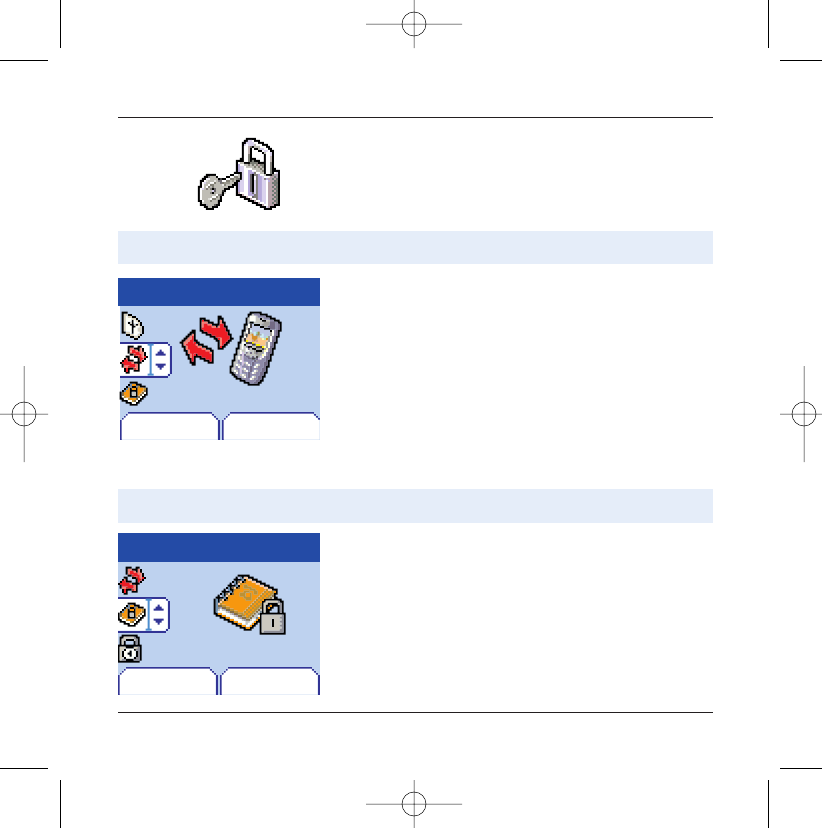
54
Security
Call barring
Security
Before you can use this service,a password will be provided by your
operator when you take out your subscription.
From the Security menu, select the Call barring menu and
Select.
Select Activate or Deactivate and accept.
Access to this service depends on your subscription type.
This menu allows you to block the sending or reception of certain calls.
Select
Call barring
Back
Call barring can be applied to ALL calls (incoming and outgoing),
to all incoming calls when you are away from your home country
(if roaming available).
Fixed dialling
Security
From the Security menu, select the Fixed dialling menu and
Select.
Enter PIN number 2 and accept.
Select Activate or Deactivate and accept.
Proceed as for any other phonebook.
By activating this function, you can send calls only to the num-
bers storeed in this phonebook.
This phonebook is linked to the SIM card, and its size depends on the
card's capacity.
Select
Fixed dialling
Back
This menu allows you to restrict the sending of calls.
251206690_MYX-5p_en 21/10/02 14:00 Page 54
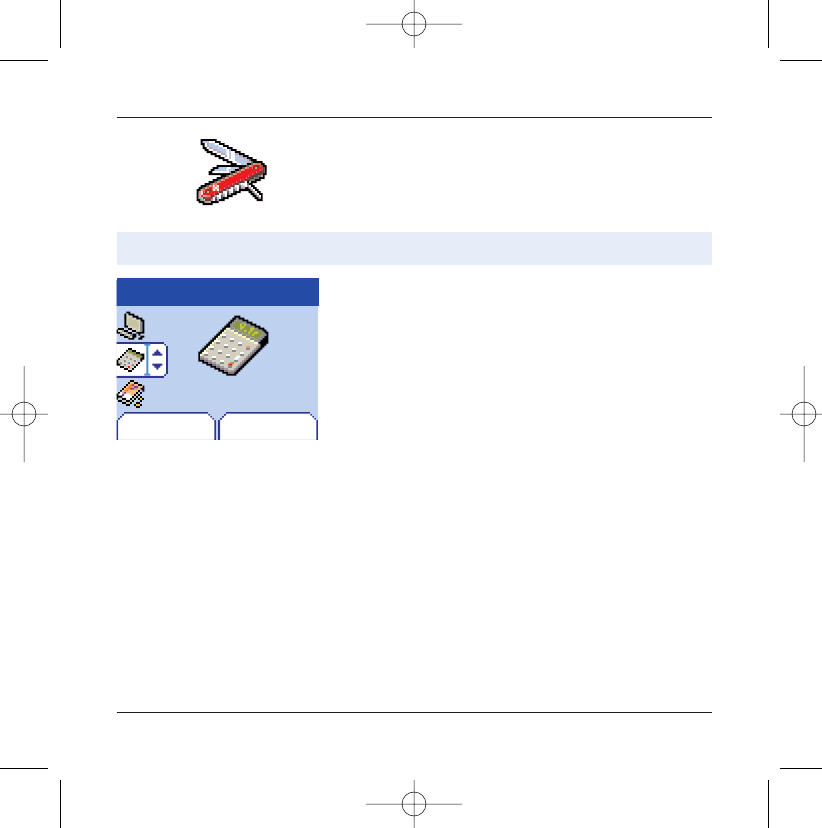
55
This menu allows you to access the various accessories offered by
your telephone: calculator, converter, alarm, timer, car kit, data
parameters.
Accessories
Calculator
Accessories
This menu allows you to use your telephone as a calculator.
Select
Calculator
From the Accessories menu, select the Calculator menu and
Select.
You can use the calculator with the help of the following keys:
5Up key: Add
6Down key: Subtract
8Right key: Multiply
7Left key: Divide
4Right programmable key: Equals
3Left programmable key: Delete
09 * key or #: Decimal point.
If no calculations are being run, the Right programmable
key 4allows you to use the value in the converter directly.
Back
251206690_MYX-5p_en 21/10/02 14:00 Page 55
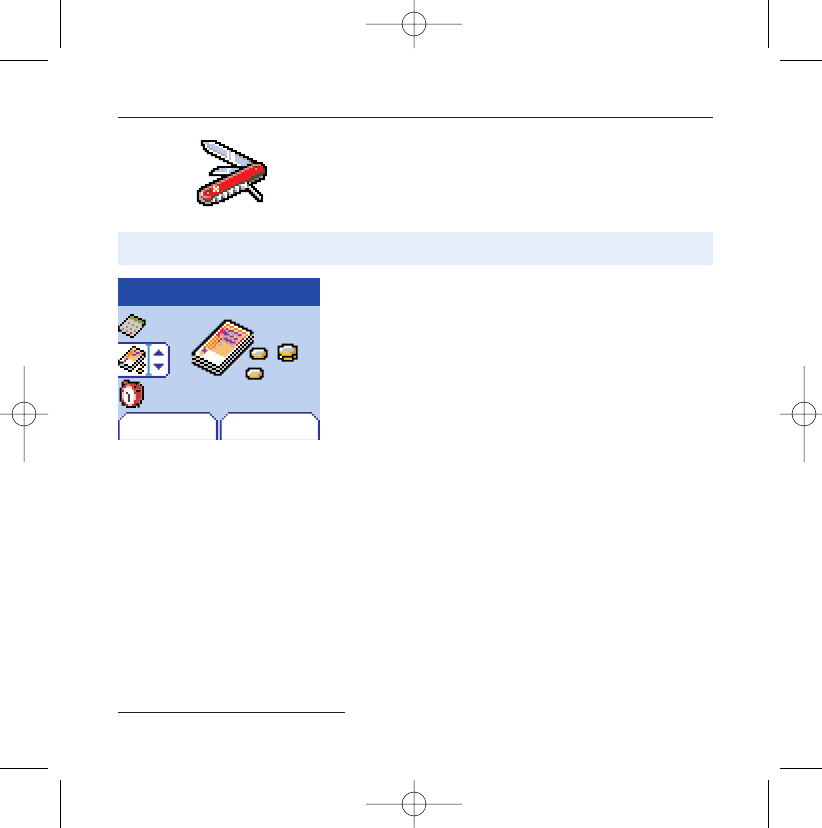
56
Accessories
Converter
Accessories
This menu allows you to convert one currency to another .
Select
Converter
From the Accessories menu, select the Converter menu and
Select.
Enter a value and press the Up key5to convert from one cur-
rency to another, or the Down key6to convert back.
The right programmable key 4allows you to use the fol-
lowing options:
Rapid exchange
If you check the Rapid exchange box, the converter will work in
the home page by entering the desired numbers and pressing
the up / down65keys to make the conversion.
Exchange rate
Enter the rate of exchange corresponding to the chosen currencies.
Currencies
Enter the two types of currencies to be converted.
Go to calculator
This option allows you to use immediately the value converted
in the calculator.
Back
251206690_MYX-5p_en 21/10/02 14:00 Page 56
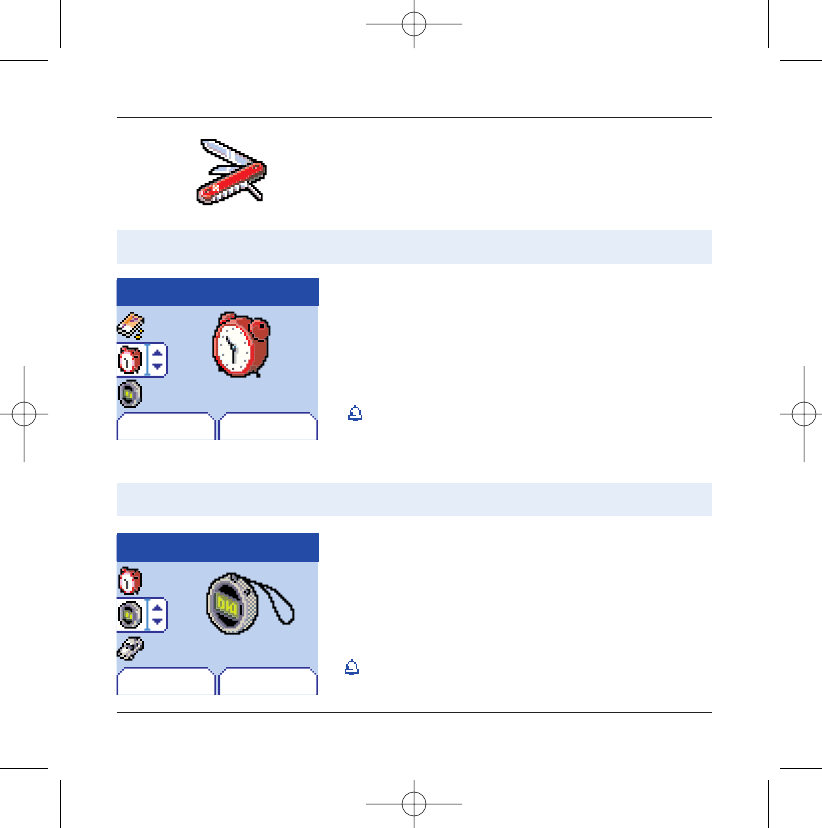
57
Accessories
Alarm
Timer
Accessories
Back Select
Alarm
Accessories
Back Select
Timer
From the Accessories menu,select the Alarm menu and Select.
Activate or Deactivate the alarm and accept.
Set the waking time by entering the numbers directly or using the
down / up65keys and accept.
The alarm icon appears on the home page.
From the Accessories menu, select the Timer menu and Select.
Activate or Deactivate the alarm and accept.
Set the duration by entering the numbers directly or using the
down / up 65keys and accept.
The alarm icon appears on the home page.
This menu allows you to set and activate the alarm.
This menu is used to set and activate the timer.
The alarm works even when the mobile is switched off.
251206690_MYX-5p_en 21/10/02 14:00 Page 57
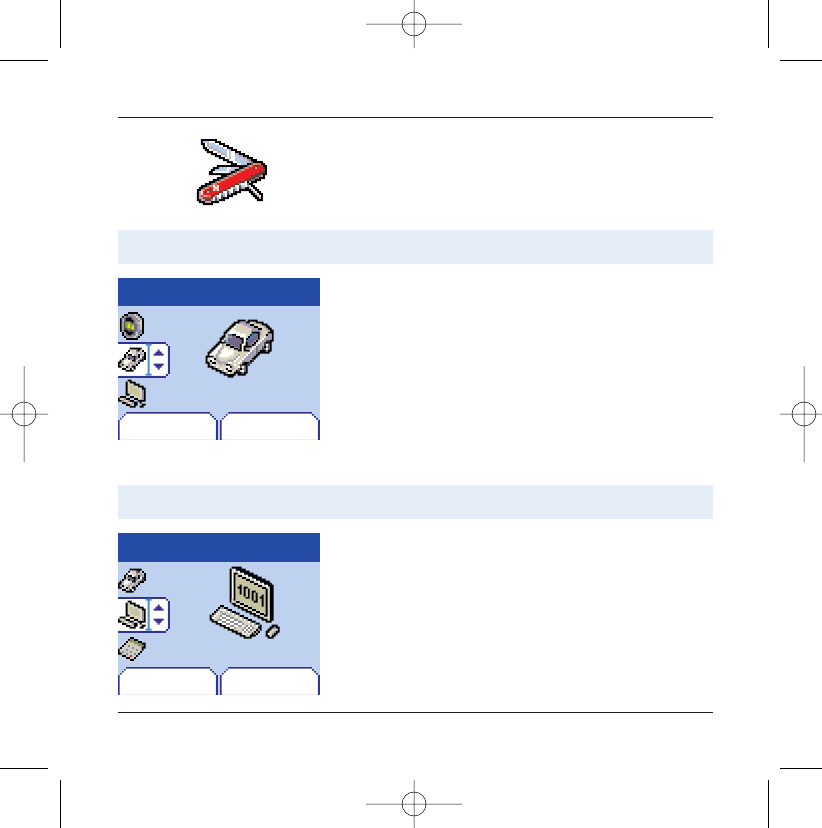
58
Accessories
Car kit
Data
Accessories
Back Select
Car kit
Accessories
Back Select
Data
From the Accessories menu,select the Car kit menu and Select.
Choose from the options offered (Automatic response, Switch
off, Alarm timing, Hands-free volume control).
From the Accessories menu, select the Data parameters menu
and Enter.
Choose from the following options: IrDA (to activate the
infrared port), speed (to configure the data transfer speed if you
are using AT commands) and GPRS (to select the class).
Depending on the options chosen, the (data/fax) modem will be
available: you can connect your myX-5 to a computer, even with-
out a PMCIA card, by using a cable or the IrDA port, and then send
or receive faxes and data.
This menu allows you to configure your telephone with a car kit.
This menu is used to configure the data exchange with another telephone.
251206690_MYX-5p_en 21/10/02 14:00 Page 58
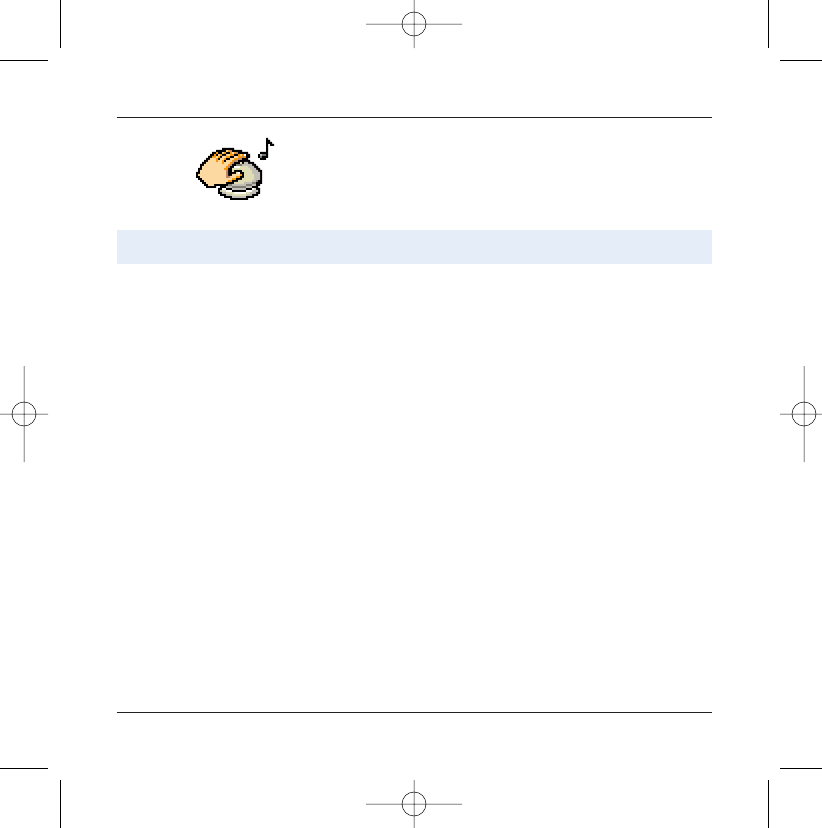
59
Services
Services
From the Services menu, choose from the list offered.
This menu allows you to access your operator's basic services.
This menu allows you to access numerous services offered by your
operator. The list of these services will appear in the menu depend-
ing on your subscription.
251206690_MYX-5p_en 21/10/02 14:00 Page 59
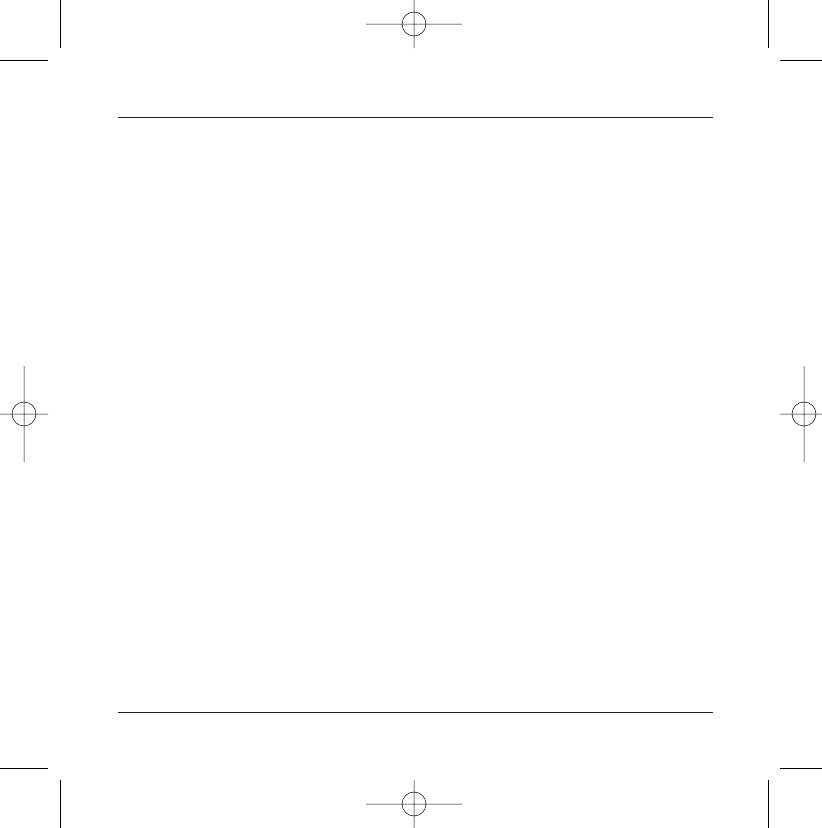
60
Technical features
Use of your telephone is subject to safety measures designed to protect users and their environment.
Electrical safety:
Only use those chargers listed in the manufacturer’s catalogue. Using any other charger may be dangerous; it would
also invalidate your warranty. Line voltage must be the same as that indicated on the charger’s serial plate.
Aircraft safety:
You must switch off your telephone on aeroplanes when so instructed either by cabin crew or by signs. Mobile phone
use may be dangerous to the operation of the aircraft and may disrupt the mobile network.
Explosive materials:
Please comply with signs at petrol stations telling you to switch off your mobile. You must also observe radio
equipment usage restrictions in chemical plants, fuel depots and at any location where blasting operations are under
way.
Electronic medical equipment:
Your telephone is a radio transmitter which may interfere with electronic medical equipment such as hearing aids,
pacemakers, etc. Your doctor or the manufacturers of such equipment will be able to give you any advice you may
need in this area. Always make sure that your phone is switched off in hospitals when so instructed by signs or by
medical staff.
Road safety:
Except in emergencies, do not use your phone when driving unless you have a hands-free kit enabling you to
manoeuvre freely. In order to give your full attention to driving, stop and park safely before making a call. You must
comply with any current legislation.
251206690_MYX-5p_en 21/10/02 14:00 Page 60
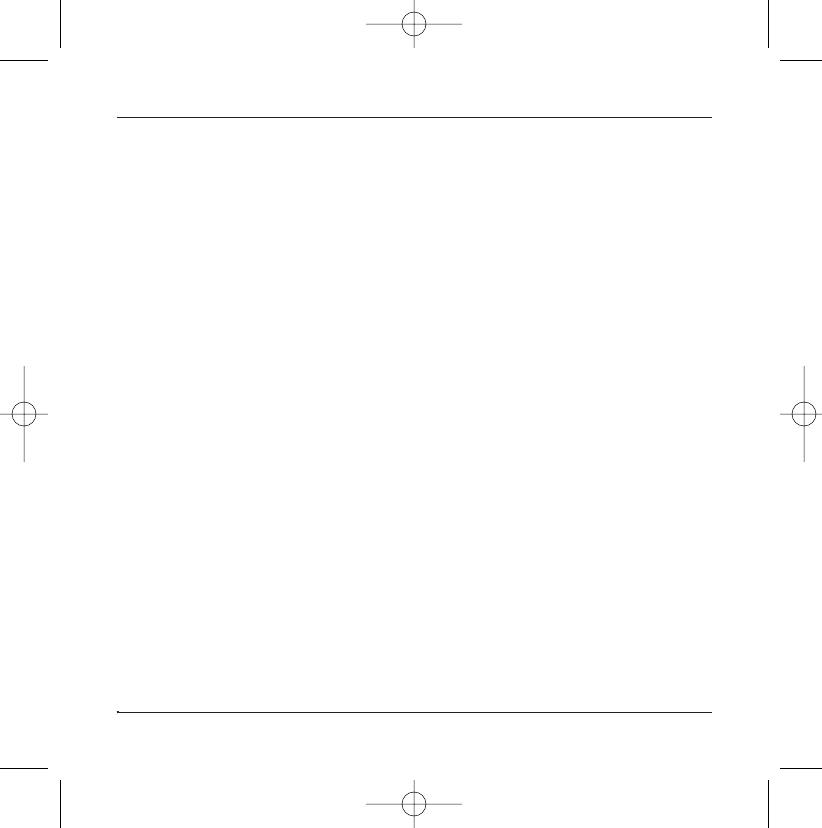
61
Technical features
This mobile telephone complies with European requirements governing exposure to radio waves.
Your telephone is a transmitter/receiver. It has been designed and manufactured to comply with radiofrequency ener-
gy exposure limits recommended by the Council of the European Union and the ICNIRP for the entire population.
These limits were established by independent scientific agencies on the basis of in-depth and regular evaluations of
scientific studies. The limits include a large safety margin that is intended to guarantee the safety of all, irrespective
of age or state of health.
The exposure standard for mobile telephones uses a unit of measure called the SAR, or Specific Absorption Ratio.The
SAR limit recommended by the Council of the European Union and the ICNIRP is 2 W/kg*.Tests were conducted on a
standardised usage position basis, with the telephone transmitting at its maximum level certified in all its frequency
bands. Although the standardised measurement is done at maximum power, the real SAR of the telephone in use is
generally very far below the maximum value.The telephone was designed to operate at the power level strictly neces-
sary to ensure communication with the network. In general, the closer you are to a base station, the lower the power
at which the telephone will transmit.
Validation of conformity with European directive 1999/5 (directive R&TTE) is a pre-requisite for introducing any model
of telephone onto the market. Protection of health and the safety of the public and the user are a vital requirement
of this directive.
This model's maximum SAR value measured in the conformity test is 0.64 W/kg.
Although differences may exist from one telephone to the other and depending on position, all comply with
European regulations.
*The SAR limit for telephones used by the general public is 2 watts/kilogram (2 W/kg) on average for 10 g of tissue.
This value includes a large safety margin to increase protection and to take account of the variations in measure-
ments. The SAR information may vary in different parts of the world, depending on declared national requirements
and the frequency bands used by the network.
251206690_MYX-5p_en 21/10/02 14:00 Page 61
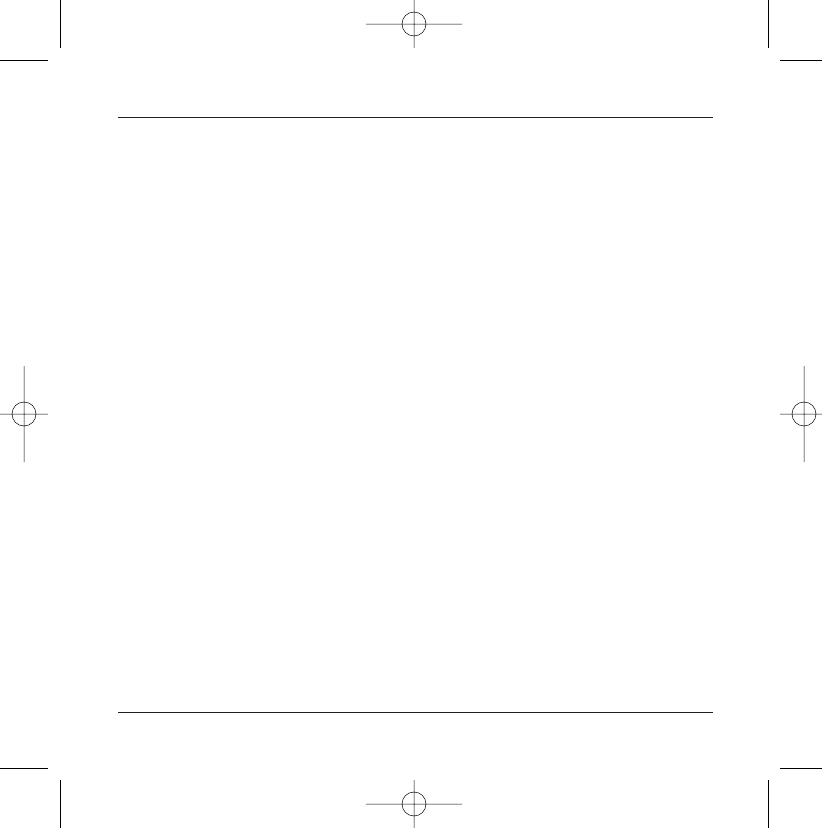
62
Warranties
Usage precautions
Your mobile telephone allows you to download ring tones, icons and animated screensavers.Some of these items may contain
data that may cause malfunctions of your mobile telephone or data losses (virus for example).
For this reason, Sagem rejects all responsibility concerning (1) the reception of downloaded data or losses of the said data, (2)
the impact on the operation of the mobile telephone and (3) damages resulting from receiving the said downloaded data or
loss of said data. In addition, Sagem states that a failure caused by receiving downloaded data that do not comply with the
specifications set by Sagem is excluded from the warranty. Consequently, the diagnosis and repair of a mobile infected by the
said downloaded data will be at the expense of the customer.
Warranty conditions
Whenever you wish to make use of the warranty, please contact your vendor and present him with the purchasing paperwork
that he gave you.
If a fault occurs, he will advise you.
If you bought your telephone directly from SAGEM SA, the following rules will apply:
1.
The new equipment (excluding consumables), including new accessories bundled with the telephone, are guaranteed by
SAGEM SA, parts and labour (apart from travel) against any manufacturing fault for a period of twelve (12) months with effect
from the sale of the equipment by SAGEM SA to the customer, on presentation of the paperwork stating the purchase date of
the equipment.
Equipment that has been repaired or replaced as standard during the warranty period stated above is guaranteed (parts and
labour) until the later of these two dates:
Expiry of the guarantee period of twelve (12) months stated above or three (3) months with effect from the support provided
by SAGEM SA.
In any disputes, the equipment is covered by the legal warranty against the consequences of faults or hidden defects in com-
pliance with articles 1641 and subsequent of the French civil code.
2.
All faulty equipment under warranty will be replaced or repaired free of charge at SAGEM SA's option (with the exclusion of
repair of any other damage), once it has been specified that the work required for the application of the warranty will be done
in a workshop and that the return costs (transport and insurance) of the equipment to the address to be indicated to it by the
SAGEM SA after-sales service, whose telephone number will appear on the delivery note, will be charged to the customer.
Subject to essential legal provisions, SAGEM SA does not accept any warranty, explicit or implicit, other than the warranty pro-
vided expressly in this chapter, nor shall SAGEM SA accept responsibility for any immaterial and/or indirect damages (such as
loss of orders, loss of profit or any other financial or commercial damage) under the warranty or not.
251206690_MYX-5p_en 21/10/02 14:00 Page 62
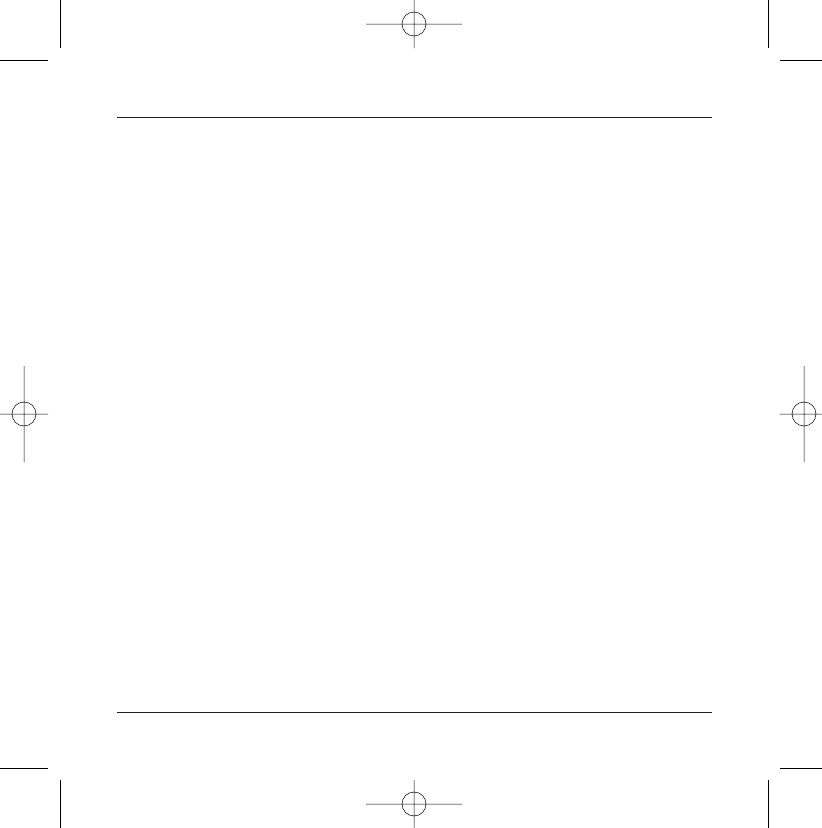
63
Warranties
3.
The acceptance of an item of equipment under warranty demands that a purchase document that is legible and without modi-
fication, stating vendor's name and address, date and place of purchase, type of equipment and IMEI, are attached to the war-
ranty, and that the information on the equipment identification label is legible and that this label or any other seal has not been
tampered with.
The warranty applies in normal conditions of use.
Prior to sending the equipment for repair, it is the customer's responsibility to backup at his expense the customised data
stored in the equipment (phonebook, settings, wallpapers). A list of backup facilities can be provided by SAGEM SA on request.
The responsibility of SAGEM SA cannot be invoked if damage occurs to customer files, programs or data. The information or
operating elements and the contents of files will not be re-installed in any case in the event of loss.
SAGEM SA may decide, at its option, to repair the equipment with new or reconditioned parts,replace the equipment with new
equipment or, in any dispute, equipment in good working condition. During its work SAGEM SA reserves the facility to make,
where necessary, any technical modifications to the equipment where these modifications doe not adversely affect its initial
purpose.
Faulty parts to be replaced during a repair under warranty will become the property of SAGEM SA.
The equipment repair and standstill time during the warranty period may not lead to an extension of the warranty period as
stated in article 1 above, provided no other vital provisions have been agreed.
The application of the warranty is subject to the full payment of the sums due for the equipment when the request for support
is made.
4.
The following are excluded from the warranty:
Breakdowns or malfunctions due to non-compliance with the installation and use instructions, to an external cause of the
equipment (shock, lightning, fire, vandalism, malice, water damage of any type, contact with various liquids or any harmful
agent, unsuitable electric current...), to modifications of the equipment made without the written consent of SAGEM SA, to a
servicing fault, as described in the documentation supplied with the equipment, to lack of supervision or care, to poor envi-
ronmental conditions of the equipment (especially temperature and hygrometry, effects of variations in electric voltage, inter-
ference from the mains network or earth) or even due to a repair, a call-out (opening or trying to open the equipment) or to
servicing done by personnel not approved by SAGEM SA.
251206690_MYX-5p_en 21/10/02 14:00 Page 63
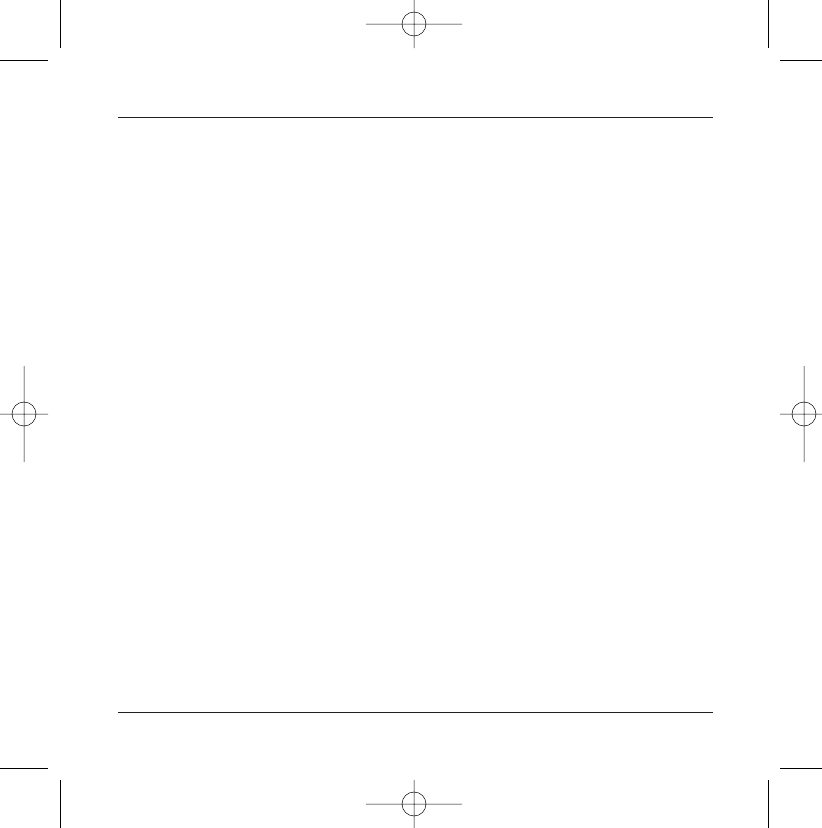
64
Warranties
Damage resulting from inadequate packaging and/or poor packing of the equipment sent back to SAGEM SA.
Normal wear and tear of equipment and accessories.
Communication problems linked with a poor environment, especially:
Problems accessing and/or logging onto the Internet, such as breakdowns of the access network, the failure of the subscriber's
or his correspondent's line, transmission fault (poor geographic coverage by radio transmitters, interference, disturbance, fai-
lure or poor quality of telephone lines...), a fault inherent to the local network (cabling, file server, user terminal) and/or trans-
mission network fault (interference, disturbance, failure or poor quality of the network...).
Change of parameters of the cellular network made after the equipment was sold.
Supply of new software versions.
Current servicing work: delivery of consumables, installation or replacement of these consumables...
Call-outs for equipment or software modified or added without the written consent of SAGEM SA.
Faults or disruptions resulting from the use of products or accessories not compatible with the equipment.
Items of equipment returned to SAGEM SA without having complied with the return procedure specific to the equipment cove-
red by this warranty.
The opening or closing of a SIM operator key and call-outs resulting in the non-operation of the equipment resulting from the
opening or closing of SIM operator key done without the agreement of the original operator.
5.
In the cases of warranty exclusion and of expiry of the warranty period, SAGEM SA shall draw up an estimate to be given to the
customer for acceptance before any call-out.The repair and carriage costs (there and back) given in the accepted estimate will
be charged to the customer.
These provisions are valid unless a special written agreement has been made with the customer, and shall apply in mainland
France. If one of the provisions turns out to infringe a legally essential rule that consumers could have the benefit of under the
national legislation, this provision will not be applied, but all other provisions will remain valid.
251206690_MYX-5p_en 21/10/02 14:00 Page 64
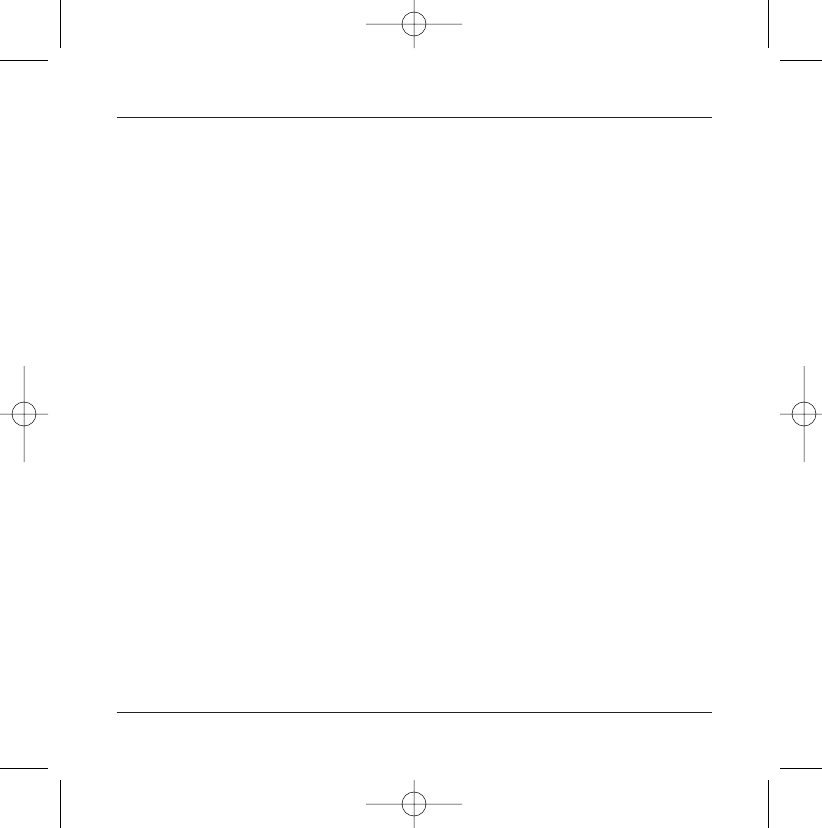
65
Troubleshooting
ACTIONS
Hold down the Start key 2(3s).
Charge the mobile up for 15 minutes before starting it again.
Check the battery change icon scrolls.
Yes: charge correct.
No: disconnect the charger, then reconnect it,check that the battery icon
scrolls. Press the right programmable key "Start".
If the icon continues not to scroll, repeat the disconnect and connect
operation several times. If the battery still does not charge, contact the
after-sales service.
When the charge battery icon has stopped flashing, the battery is
charged.
The battery has not been recognised by the mobile. Check that the bat-
tery is correctly installed in the mobile.
This message is displayed when the battery becomes too weak. The
mobile switches itself off automatically. Put the mobile on charge.
Check SIM card is present and properly installed.
Visually check the SIM card.If the card is damaged, contact the operator's
point of sale to check. If the message continues, contact the after-sales
service.
PIN keying error. Caution: after three attempts, the SIM card is locked.
PROBLEM - SITUATION
Impossible to start mobile
BATTERY STATE UNKNOWN message
LOW BATTERY message
SIM ABSENT message
PIN INCORRECT Message
251206690_MYX-5p_en 21/10/02 14:00 Page 65
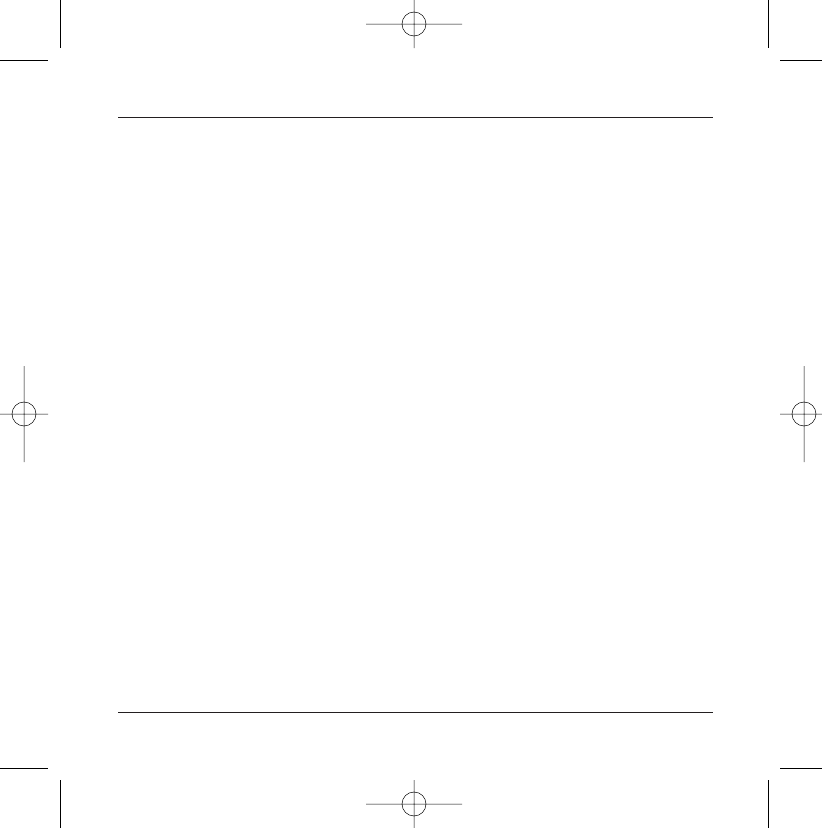
66
Troubleshooting
ACTIONS
Three wrong PIN have been entered. Enter your PUK code to unlock the
SIM card.
You must then enter: **05*PUK*PIN*PIN#
PUK: PUK (Personal Unblocking Key) code supplied by your operator.
PIN: your PIN.
After 10 failed attempts, the SIM card is permanently locked. You will
then need to contact your operator or SMC to obtain a new SIM card.
At the request of the operator, the mobile may be used only with certain
types of SIM cards. This message indicates that the SIM card used is not
suitable.
Remove the SIM card and restart the mobile. If the SIM ABSENT message
appears, check the compatibility of the SIM card with the company that
sold you the mobile. Otherwise, contact the after-sales service.
Check the called number. Check that at least one signal strength bar is
present. If the R icon appears without any operator name being dis-
played, only emergency calls are possible.
Check that your call credit with your operator has not been used up.
Check that the SIM card used offers the service that you are requesting
and that its validity has not expired.
Check and deactivate the restriction on outgoing calls if necessary.
PROBLEM - SITUATION
SIM LOCKED message
LOCK SIM
No call connection
251206690_MYX-5p_en 21/10/02 14:00 Page 66
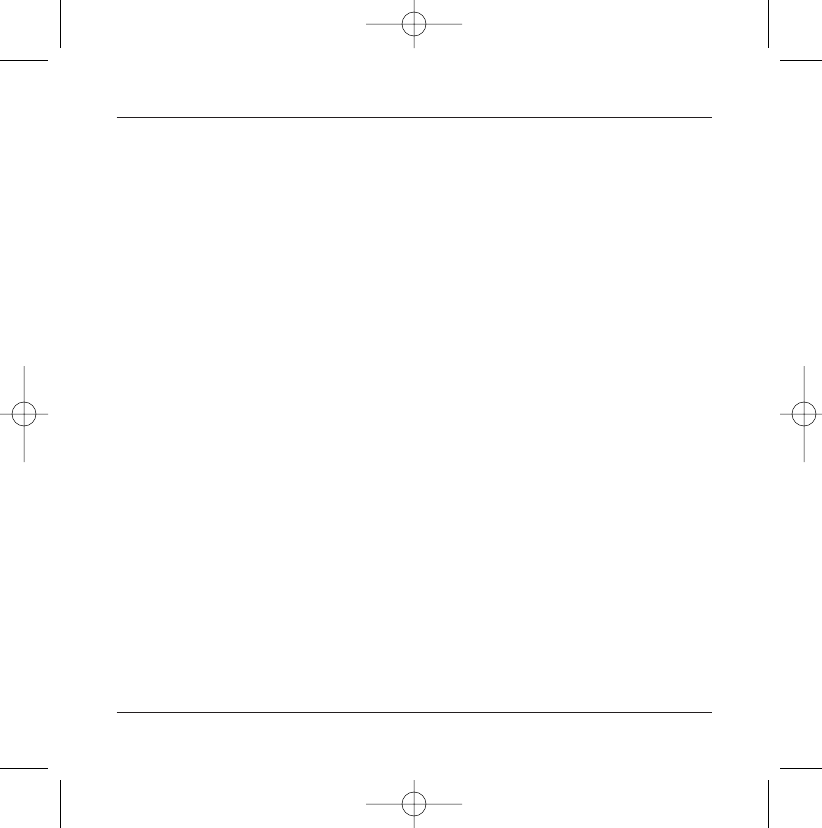
67
Troubleshooting
ACTIONS
The network is overloaded. Call again later.
If the poor call connection persists, contact the hotline.
Try to make a call to check that the mobile and the network are operational.
Check and deactivate the permanent calls forwarded (permanent calls for-
warded icon displayed). Check and deactivate the restriction on incoming
calls if necessary.If the poor reception persists, contact the hotline.
Avoid holding the telephone with your fingers at the top of the rear
cover; this creates an obstacle for the antenna located at this spot.
Check that the SIM card used offers this service. Try to make a call to
check that mobile and network are operational.
Check the answer phone number is properly configured. To do this, go to
the "Calls" menu, select "Answer phone number" and check the number.
Otherwise, enter your operator's answer phone centre number.
Check that the SIM card does offer this service.
Programme the call to be forwarded to answer phoneusing the informa-
tion provided by the operator.
Call the answer phone to make it disappear.
PROBLEM - SITUATION
No call reception
Network reception less good during
a call
Impossible to send message
No answer phonebox
Answer phone icon flashing
251206690_MYX-5p_en 21/10/02 14:00 Page 67
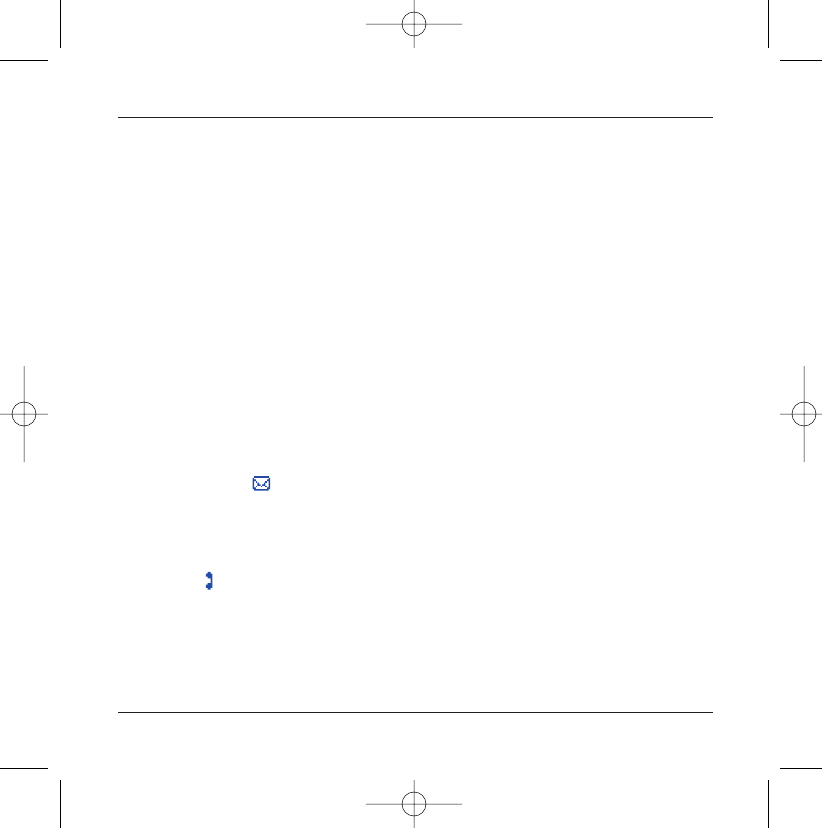
68
Troubleshooting
ACTIONS
Go into the "Settings" menu,select the "Energy saving" menu and acti-
vate backlight
Switch off and then switch telephone back on.
In the WAP menu, Clear the cache.
Go into the "Settings" menu, select "Networks", then "Selection". Wait
until the operator appears, select it and accept.
Hit0key, then the right programmable key 4(OK).
Hold0key down unless ring tone sounds, when a short touch is enough.
Can be activated only in SMS and WAP screens; hold down0key.
This envelop means that you have written or answer phone.
To remove it, all you need to do is enter the "Messages" menu to read
your messages.The envelop is then deleted.
In the case of a voice message, contact your answer phonebox and let it
guide you.
This receiver means that you have received answer phone in your mes-
sage box.To remove it, call your answer phone.
PROBLEM - SITUATION
Backlight does not work
In WAP context:
SERVER NOT ANSWERING message
Logon to home page impossible
Operator name does not appear on
screen
How do I (un)lock the keypad?
How do I switch to silent mode?
How do I activate zoom?
How do I remove the envelop that
appears on the screen?
How do I lift the receiver that appears
on the screen?
251206690_MYX-5p_en 21/10/02 14:00 Page 68
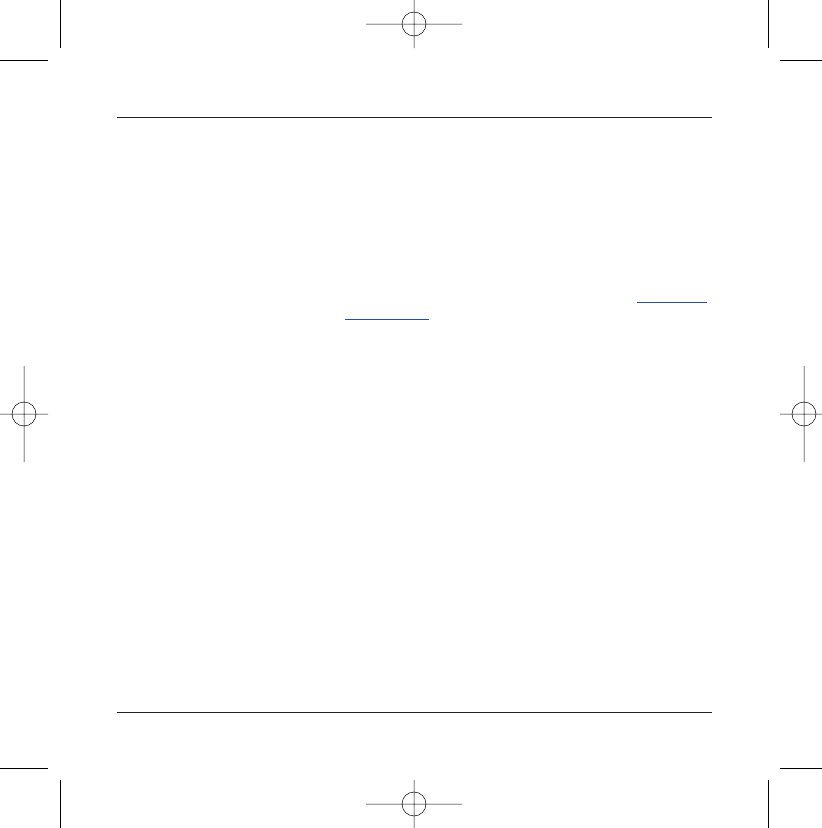
69
Troubleshooting
ACTIONS
Press the Stop 1key to return to the home page without messages.
Go into the Messages menu, select Compose and enter your message
using the T9 script (predictive input method), which is the default entry
mode.
Logon to one of the following sites via your computer: www.fun.com,
www.kiwee.com. These sites offer to send ring tones to your mobile in
the form of an SMS. You can also logon to your operator's site. Once the
SMS has been received, all you have to do is save it: accept the option
"Save messages",the tune will then be added to your list.In addition, you
can logon to some sites by telephone.
Go into the Settings menu, select My objects then delete some objects
(too many).
PROBLEM - SITUATION
How do I remove the written message
at the down of the home page (1 call)
How do I download ring tones?
How do I free up memory to download
my objects (sounds, images)
251206690_MYX-5p_en 21/10/02 14:00 Page 69
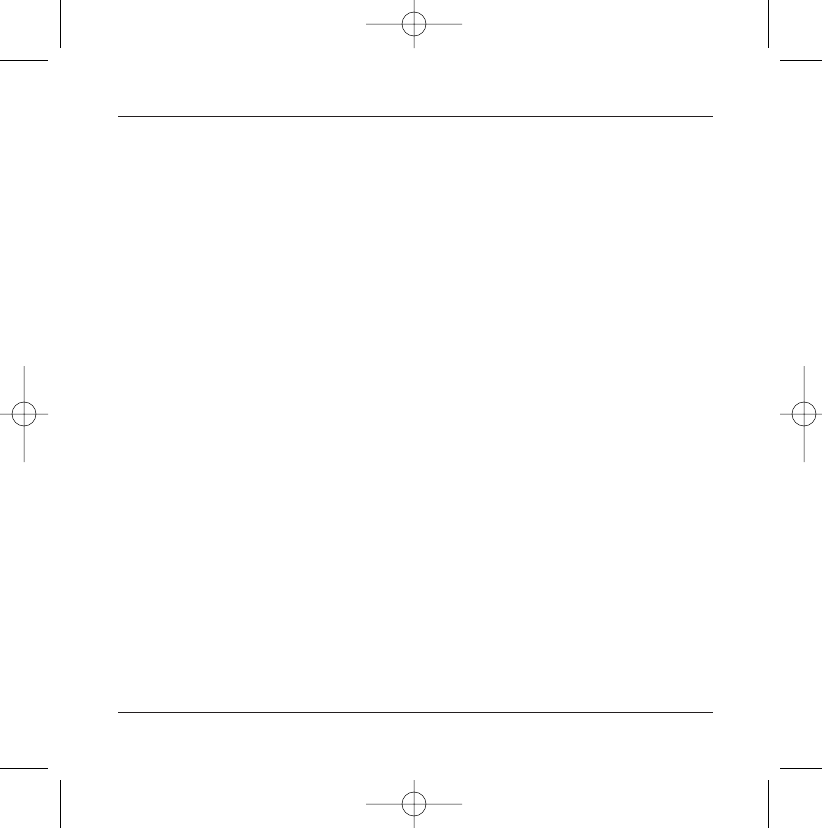
70
Index
A
Accessories p6
Accessories (menu) p55
Actiating your telephone p10
Adapter p6
Alarm p57
Anonymous mode p48
Answer phone number p50
B
Background p40, p41
Battery p13
Charging the battery p11
Installing the battery p13
Beeps p39
C
Calculator p55
Call barring p54
Call groups p24
Calls
Emergency services p15
First call p16
Receiving a call p17
CALLS (menu) p46
Automatic redial p49
Calls forwarded p46
Call waiting p49
Counters p47
Display numbers p48
View last calls p47
Car kit p58
CD p6
Changing cover p12
Charger p6
Colours p40
Confidentiality p53
Contact
Add contact p22
Delete p21
Modify contact p21
See contact p21
Contrast p44
Converter p56
Currencies p56
D
Data p58
Date and time p15, p42
Description p7
Downloaded games p37
E
Emergency services p16
EMS p25
Energy saving p44
F
Fax p44
Fixed dialling p54
251206690_MYX-5p_en 21/10/02 14:00 Page 70
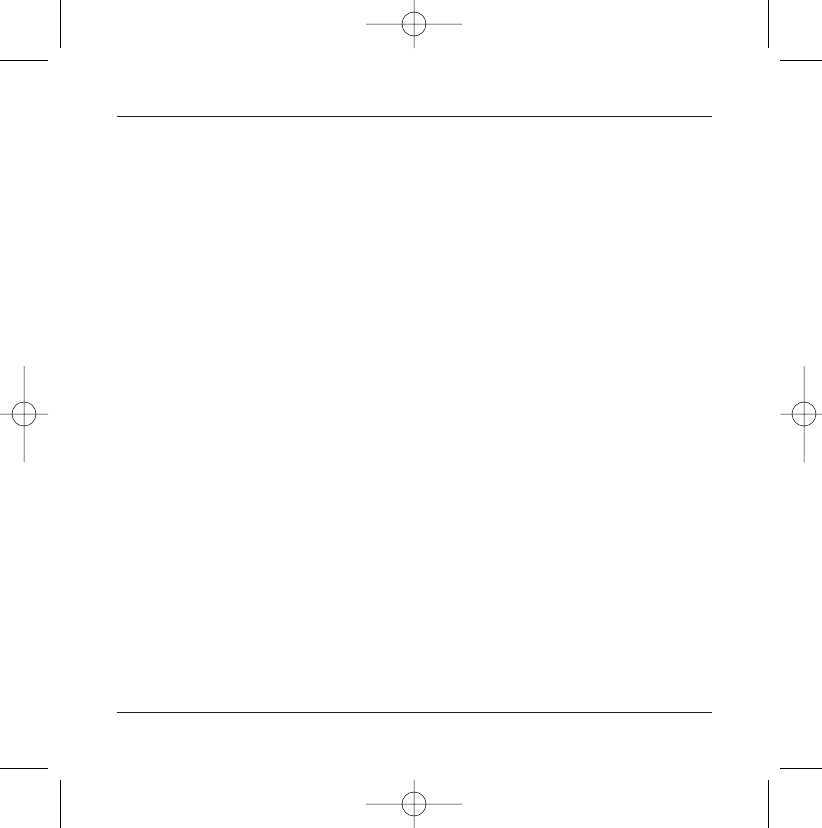
71
Index
G
GAMES p37
GPRS p34 to p36
Greeting msg p41
GSM p34
H
Hands-free mode p17
Home page p9
I
Icon p8, p9
Input modes p25 to p27
International p16
IP address p34, p35
K
Keypad locking p7, p51
L
Languages p43
Local info p50
Lock keypad p51
M
Megabox Conquest p37
Memory p23, p31
Menus p2
Messages p25
Compose p25
Drafts p30
Inbox p29
Receiving messages p28
Sending options p30
N
Network p15
Networks p43
O
Objects p42
Operator code p53
P
Phonebook p20
Phonebook menu p22
Using the phonebook p20
Phone code p52
PIN number p10, p14, p51
PIN number 2 p52, p54
Principles of navigation p8
Programmable keys p7
PUK code p14
251206690_MYX-5p_en 21/10/02 14:00 Page 71
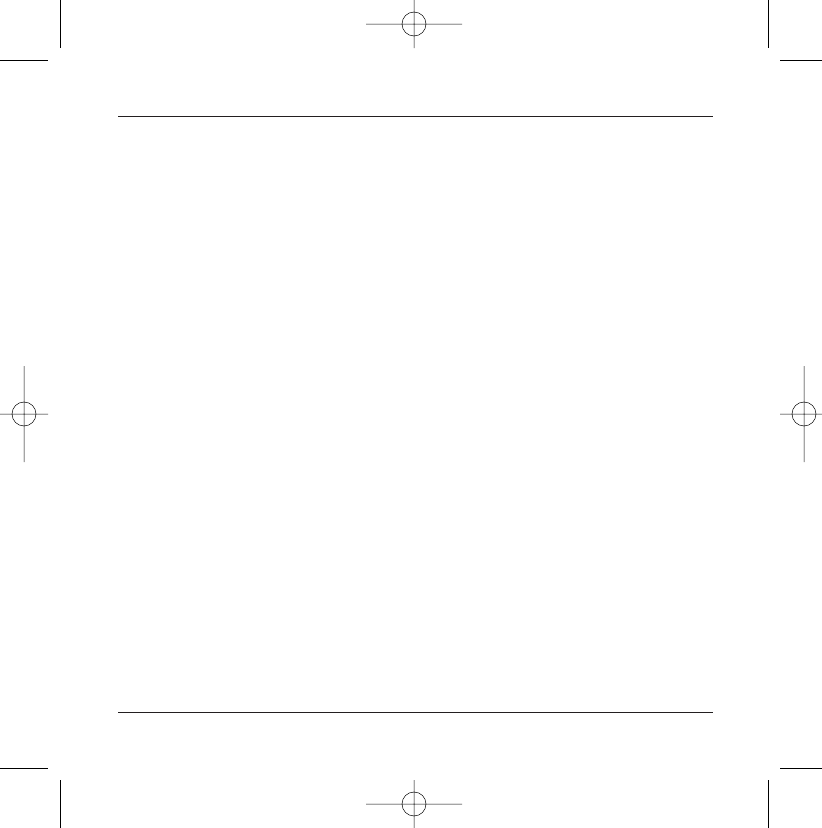
72
Index
R
Reset setting p7, p45
Ring tones p18, p38
S
Screensavers p41
Security p51 to p54
Send options p30
Services p59
Settings p42
Shortcut keys p7, p45
Silent mode p19, p39
SIM (card) p10, p11
SMS p25
Sounds p38, p39
Switching off p17
T
T9 p26
Technical Features p60, p61
Text p25 to p27
Timer p57
Troubleshooting p65 to p68
V
Vibrate p38
Volume p18, p38
W
Wallbreaker p37
Wallpapers p40
WAP p32 to p36
Configuring WAP parameters p33 to p35
Downloading objects p36
Services menu p32, p33
WAP logging off p36
WAP logging on p35
Warranties p62 to p64
Y
Your phone package p6
251206690_MYX-5p_en 21/10/02 14:00 Page 72