Sagem Wireless 95X2AMR GSM 850/1900 Mobile Phone User Manual 251312906 My X2a English
Sagem Wireless GSM 850/1900 Mobile Phone 251312906 My X2a English
User Manual
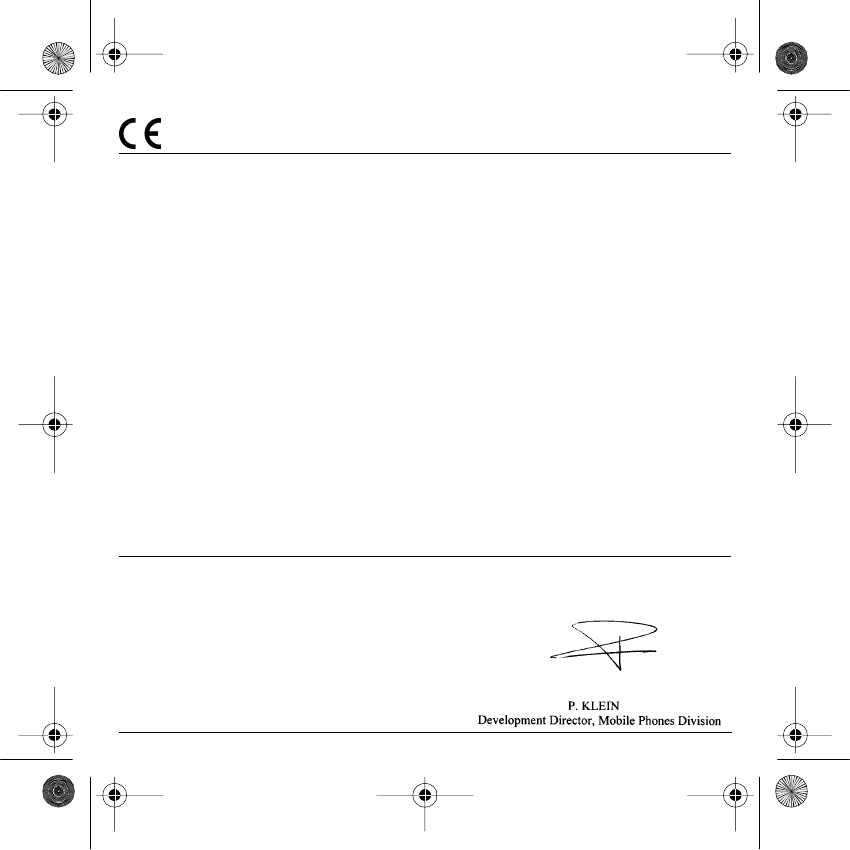
1
Conformance Document
SAGEM SA declare under its sole responsibility that the product Dual Band GSM 850/PCS Type B2003 conforms to
the requirements of the following EEC directives:
EEC Directive 1999/5/CE
Safety EN 60950
EMC EN 301 489-1
EN 301 489-7
This phone is marked CE in accordance with RTTE directive with CEM EN301489-7 norme implementation, suited to
the 850/1900 work frequencies. It is not intended to be used in Europe.
Low voltage directive 73/23/CEE
Network 3GPP TS 51.010-1 v 5.4.0
Requirements GT01 v 4.7.0
TBR 19 Edition 5
TBR 20 Edition 3
TBR 31 Edition 2
TBR 32 Edition 2
EN 301 419-1
EN 301511
FCC Conformance Document
FCC Part 24
Network NAPRD03.ver 2.8.0
Health Draft IEEE Std 1528-200x
251312906 My-X2a English.book Page 1 Mercredi, 9. juillet 2003 1:46 13
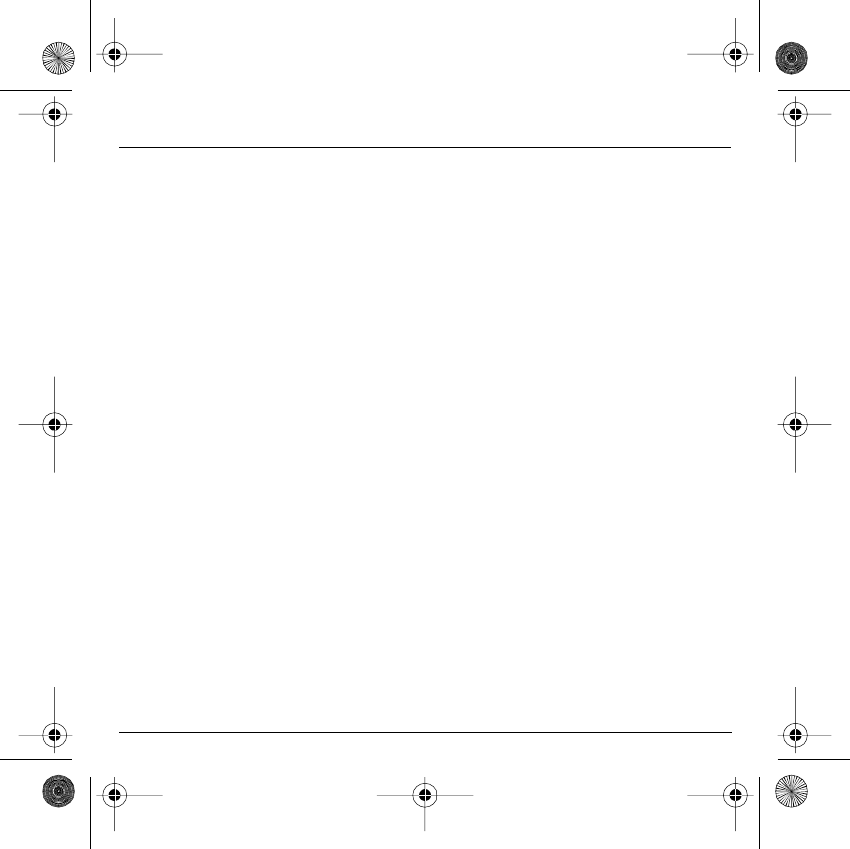
2
Safety Information for Wireless handled phones
Use of your phone is subject to safety rules designed to protect the user
and his or her environment.
Exposure to Radio Frequency Signals
- Your wireless handheld portable phone is a low power radio transmitter
and receiver. When it is ON, it receives and also sends out frequency (RF)
signals.
- In August, 1996, the Federal Communications Commissions (FCC)
adopted RF exposure guidelines with safety levels for handheld wireless
phones. Those guidelines are consistent with the safety standards
previously set by both U.S. and international standards bodies:
ANSI C95.1 (1992)
(*)
NCPR Report 86 (1986)
(*)
ICNIRP (1996)
(*)
- Those standards were based on comprehensive and periodic evaluations
of the relevant scientific literature. For example, over 120 scientists,
engineers, and physicians from universities, government health agencies,
and industry reviewed the available body of research to develop the ANSI
Standard (C95.1).
- The design of your phone complies with the FCC guidelines (and those
standards).
- For body worn operation, this phone has been tested and meets FCC RF
exposure guidelines when used with an accessory that contains no metal
and that positions the handset a minimum of 1.5 cm from the body.
Use of other accessories may not ensure compliance with FCC RF
exposure guidelines.
Phone Operation
- Normal position: hold the phone as you would any other phone with the
upper zone (back of the LCD display) pointed up and over your shoulder.
- Tips on efficient operation: for your phone to operate most efficiently: do
not touch cover unnecessarily the top part of the phone with your hand.
This would cover the integrated antenna and affect call quality and may
cause the phone to operate at a higher power level than otherwise needed.
(*) American National Standards Institute; National Council on Radiation Protection and Measurements;
International Commission and Non-Ionizing Radiation Protection.
251312906 My-X2a English.book Page 2 Mercredi, 9. juillet 2003 1:46 13
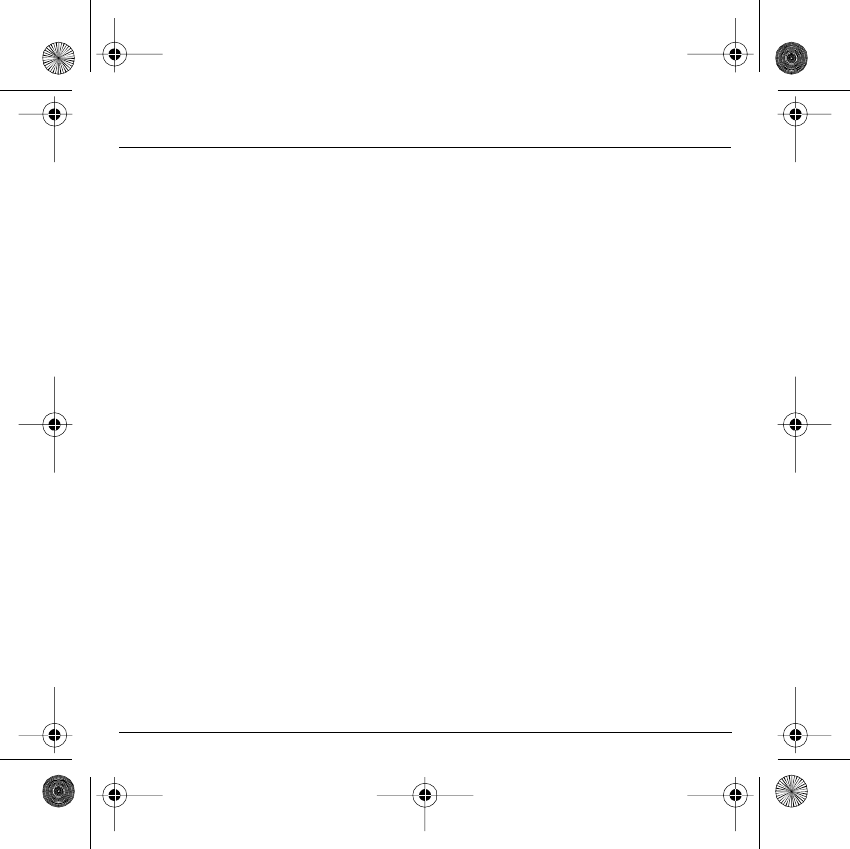
3
Safety Information for Wireless handled phones
Driving
- Check the laws and regulations on the use of wireless phones in the areas
where you drive. Always obey them. Also, if using your phone while driving
while driving please:
• Give full attention of driving, driving safely is your first responsibility
• Use hands-free operation, if available
• Pull off the road and park before making or answering a call if driving
conditions so require.
Electronic Devices
- Most modern electronic equipment is shielded from RF signals. However,
certain electronic equipment may not be shielded against the RF signals
from your wireless phone.
- Some phone accessories allow to reduce the radiation interferences of the
phone. Please contact your distributor.
Pacemakers
The Health Industry Manufacturers Association recommends that a
minimum separation of six (6”) inches be maintained between a handheld
wireless phone and a pacemaker to avoid potential interference with the
pacemaker. These recommendations are consistent with the
independent research by and recommendations of Wireless Technology
Research.
Persons with pacemakers:
- Should ALWAYS keep the phone more than six inches from their
pacemaker when the phone is turned ON
- Should not carry the phone in the breast pocket
- Should use the ear opposite to the pacemaker to minimize the potential for
interference
- If you have any reason to suspect that interference is taking place, turn
your phone OFF immediately.
Hearing Aids
Some digital wireless phones may interfere with some hearing aids. In
the event of such interference, you may want to consult your service
provider.
251312906 My-X2a English.book Page 3 Mercredi, 9. juillet 2003 1:46 13
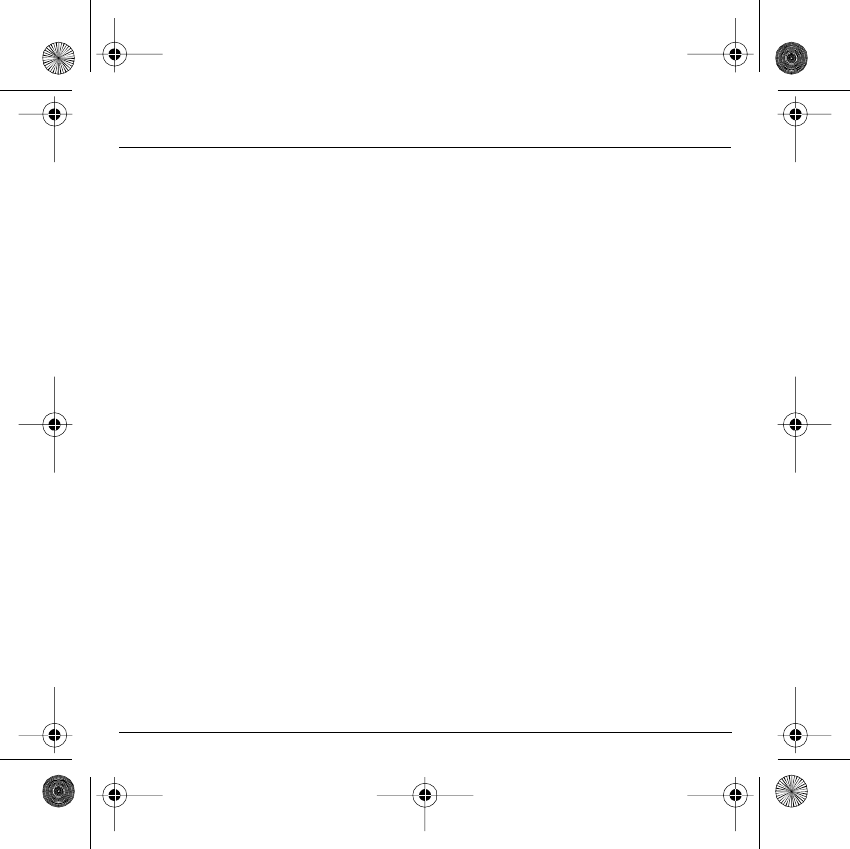
4
Safety Information for Wireless handled phones
Other Medical Devices
If you use any other personal medical device, consult the manufacturer
of your device to determine if they are adequately shielded from external
RF energy. Your physician may be able to assist you in obtaining this
information.
Turn your phone OFF in health care facilities when any regulations
posted in these areas instruct you to do so.
Hospitals or health care facilities may be using equipment that could be
sensitive to sensitive external RF energy.
Vehicles
RF signals may affect improperly installed or inadequately shielded
electronic systems in motor vehicles. Check with the manufacturer or its
representative regarding your vehicle. You should also consult the
manufacturer of any equipment that has been added to your vehicle.
Posted Facilities
Turn your phone OFF in any facility where posted notices so require.
Aircraft
FCC regulations prohibit using your phone while in the air. Switch OFF
your phone before boarding an aircraft.
Blasting Areas
To avoid any interfering with blasting operations, turn your phone OFF
when in a “blasting area” or in areas posted: “Turn off two-way radio”.
Obey all signs and instructions.
251312906 My-X2a English.book Page 4 Mercredi, 9. juillet 2003 1:46 13
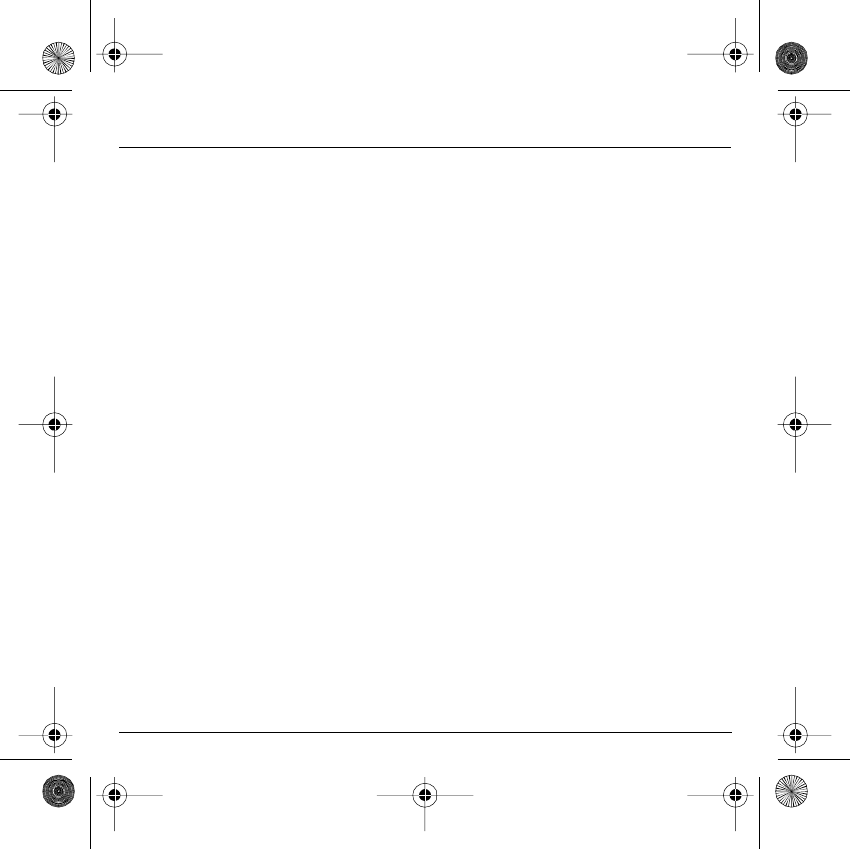
5
Safety Information for Wireless handled phones
Potentially Explosive Atmospheres
- Turn your phone OFF when in any area with a potentially explosive
atmosphere and obey all signs and instructions. Sparks in such areas
could cause an explosion or fire resulting in bodily injury or even death.
- Areas with a potentially explosive atmosphere are often but not always
clearly marked. They include fueling areas such as gasoline stations;
below deck on boats, fuel or chemical transfer or storage facilities; vehicles
using liquefied petroleum gas (such as propane or butane); areas where
the air contains chemicals or particles, such as grain, dust, or metal
powders; and any other area where you would normally be advised to turn
off your vehicle engine.
For Vehicles equipped with Air Bag
An air bag inflates with great force. DO NOT place objects, including both
installed or portable wireless equipment, in the area over the air bag or in
the air bag deployment area. If in-vehicle wireless equipment is
improperly installed and the air bag inflates, serious injury could result.
Electrical Safety
- Only us the appropriate chargers recommended in the manufacturer’s
catalog. Using another charger may prove dangerous and could invalidate
the warranty of your phone.
- The main power socket should be easily accessible.
- Make sure that the main voltage corresponds to the level marked on the
charger identification plate.
General Precautions
- Do not try to open your phone and repair it yourself. The manufacturer
cannot be held liable for any resulting damage.
- Any work done by an unqualified and unauthorized person will invalidate
your warranty.
- Do not use your phone in humid places (bathroom, swimming pool, etc.).
Protect it from splashing water and other liquids.
- Do not expose your phone to extreme temperatures.
- Keep your phone out of reach of small children. Do not allow them to play
with it, it is not a toy.
251312906 My-X2a English.book Page 5 Mercredi, 9. juillet 2003 1:46 13
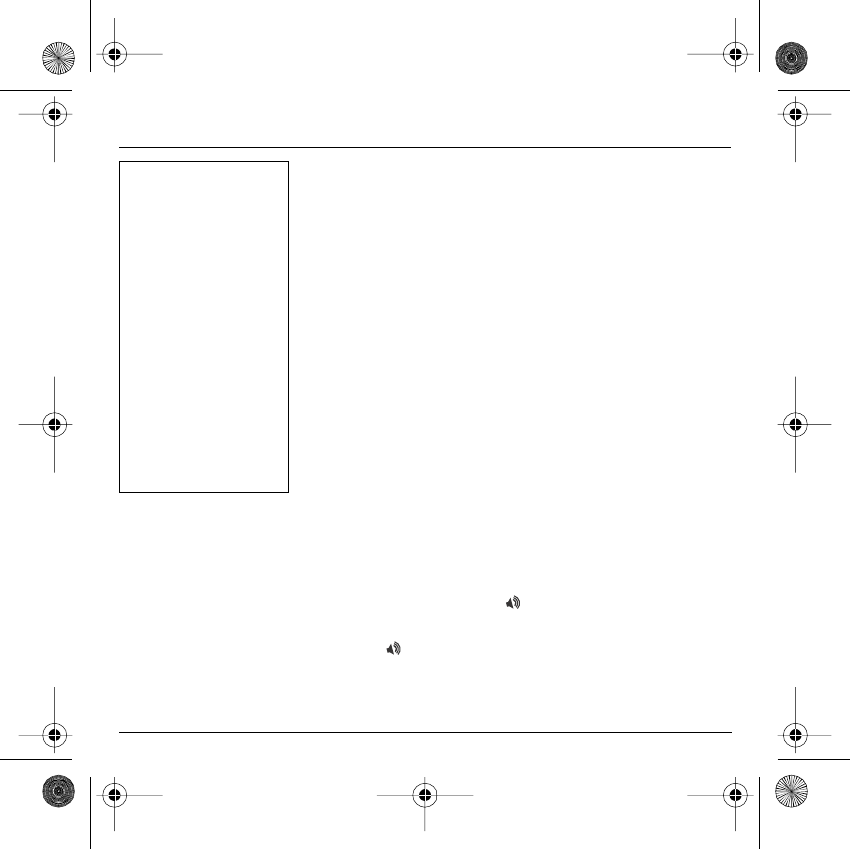
6
Safety Information for Wireless handled phones
- Only use your phone with original accessories. Failure to comply with
these rules will invalidate your warranty.
- Remember to disconnect the charger before removing the battery.
- The physical and chemical processes used in rechargeable batteries
mean that temperature limits must be followed during rapid charging. Your
phone automatically protects the batteries from extreme temperatures.
- If the phone is disconnected from the battery for an extended period of
time, it will lose the time and the recorded voice messages.
Emergency Calls
IMPORTANT
- This phone, like any PCS phone, operates using radio signals, PCS and
landline networks, and user-programmed functions. As a consequence a
connection in all conditions cannot be guaranteed. Therefore you should
never rely solely upon any PCS phone for essential communications (e.g.
medical emergencies).
- To make or receive any calls, this phone must be switched on and in
service area with adequate PCS signal strength. Emergency calls may not
be possible on all PCS networks or when certain network services and/or
phone features are in use. Check with local Service Providers.
- When making an emergency call, remember to give all the necessary
information as accurately as possible. Remember that your PCS phone
may be the only means of communication at the scene of an accident - do
not terminate the call until given permission to do so.
- If certain features are in use (such as Keyguard), you may first need to turn
those features off before you can make an emergency call. Consult this
manual and your local PCS Service Provider.
Emergency Calling
- If the phone is not on, press .
- Key in emergency number for your present location (e.g. 911 or other
official emergency number).
- Press .
- If you dial 911 during a call, the phone terminates the current call and
attempts to make a call to the emergency number 911.
Back Options
WARNING
- The manufacturer canno
t
be held liable for any failur
e
to comply with the abov
e
recommendations or for an
y
misuse.
- The software program
developed by SAGEM S
A
remains the exclusiv
e
property of SAGEM SA. It i
s
therefore highly prohibite
d
to modify, translate
,
decompile or disassembl
e
this software program o
r
any part thereof.
- SAGEM SA may not be hel
d
responsible for the content
s
of messages, software o
r
objects downloaded and/o
r
for any direct or indirec
t
consequential damage t
o
the phone itself.
251312906 My-X2a English.book Page 6 Mercredi, 9. juillet 2003 1:46 13
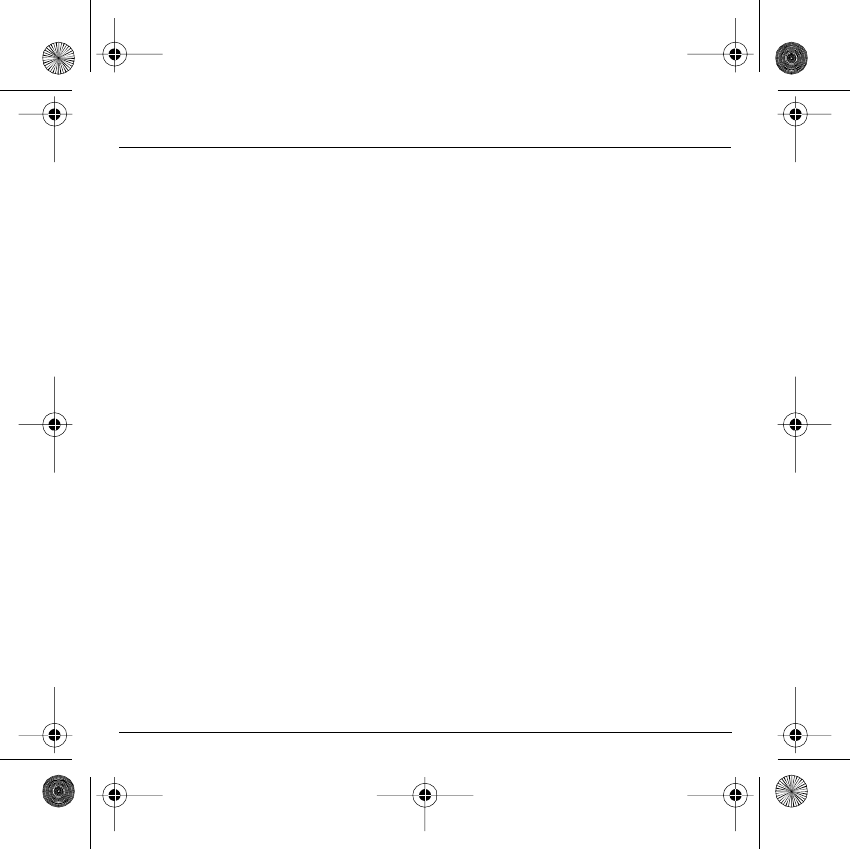
7
Safety Information for Wireless handled phones
FCC/INDUSTRY CANADA NOTICE
Your phone may cause TV or radio interference (e.g. when using phone
in close proximity of receiving equipment). The FCC/INDUSTRY Canada
can require you to stop using your phone if such interference cannot be
eliminated. If you need assistance, contact your local dealer.
This device complies with parts 15 and 68 of the FCC rules. Operation is
subject to the condition that this device does not cause harmful
interferences.
251312906 My-X2a English.book Page 7 Mercredi, 9. juillet 2003 1:46 13
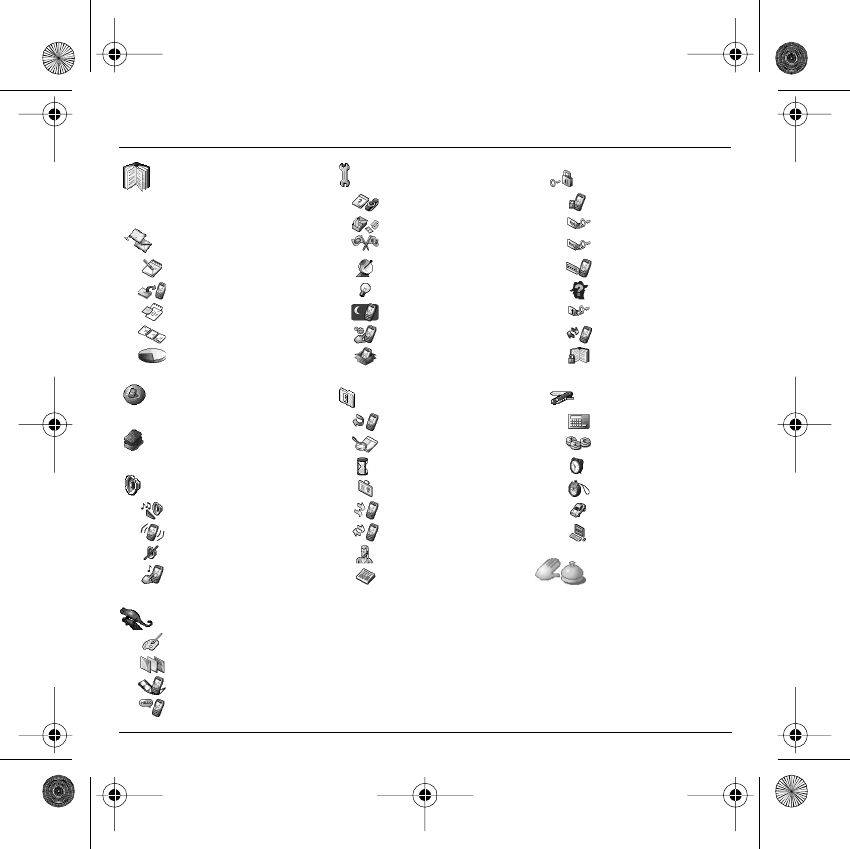
8
Menus
Phonebook
Phonebook menu
Messages
Compose
Inbox
Drafts
Options
Memory
WAP
Picture puzzle
Sounds
Ring tones
Vibrate
Silent mode
Beeps
Background
Colours
Wallpapers
Screensavers
Greeting msg
Settings
Date/Time
My objects
Languages
Networks
Contrast
Energy saving
Shortcuts
Reset settings
Calls
Calls forwarded
View last calls
Counters
Display number
Call waiting
Auto redial
Answer phone number
Local info
Security
Keypad locking
PIN number
PIN number 2
Phone code
Confidentiality
Operator
Call barring
Fixed dialling
Accessories
Calculator
Converter
Alarm
Timer
Car kit
Data
Services
251312906 My-X2a English.book Page 8 Mercredi, 9. juillet 2003 1:46 13
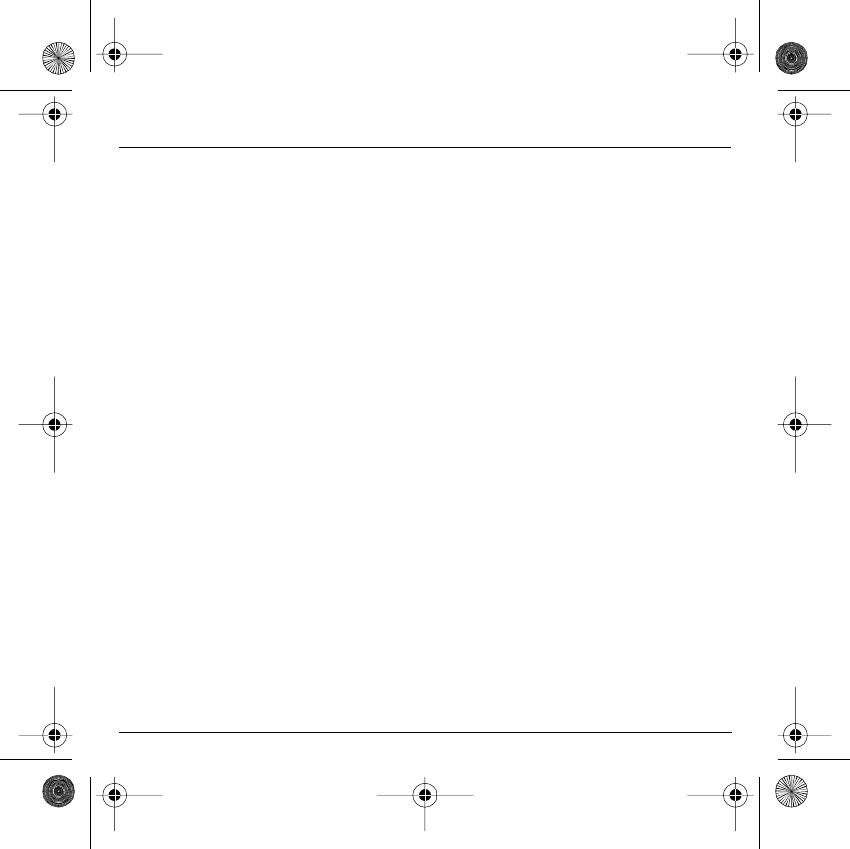
9
Contents
Page 8 MENUS
Page 13 DESCRIPTION
Page 14 PRINCIPLES OF NAVIGATION
Page 15 HOME PAGE
Page 16 ACTIVATING YOUR PHONE
Information on the SIM card
Installing the SIM card and installing the battery
Changing the cover
Charging the battery
Do NOT obstruct the antenna with your fingers
Page 21 MY PHONE IN 5 MINUTES
Getting started
PIN Number
Setting time and date
Network
First call
Receiving a call
Switching off
Page 25 FIRST SETTING: RING TONE
Volume and ring tone
Page 27 PHONEBOOK
Using the phonebook
Phonebook menu
Call groups
Page 32 MESSAGES
Composing messages
Receiving messages
Inbox
Drafts
Sending options
Memory
251312906 My-X2a English.book Page 9 Mercredi, 9. juillet 2003 1:46 13
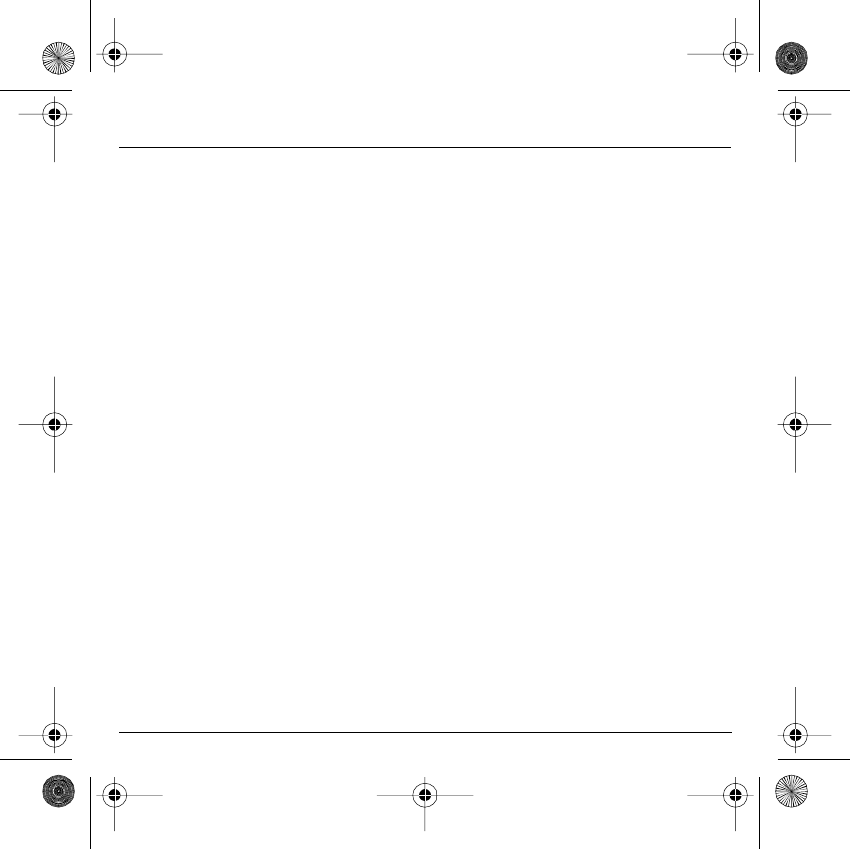
10
Contents
Page 38 WAP
The WAP Menus
Configuring WAP parameters
WAP Logging on
Downloading objects
WAP Logging off
Page 41 GAMES
Picture puzzle
Page 42 SOUNDS
Volume and ring tone
Vibrate
Silent mode
Beeps
Page 44 BACKGROUND
Colours
Wallpapers
Screensavers
Greeting message
Page 46 SETTINGS
Date / Time
My Objects
Languages
Networks
Contrast
Energy saving
Short cuts
Reset settings
Page 50 CALLS
Forward calls
View last calls
Counters
Display number
Call waiting
251312906 My-X2a English.book Page 10 Mercredi, 9. juillet 2003 1:46 13
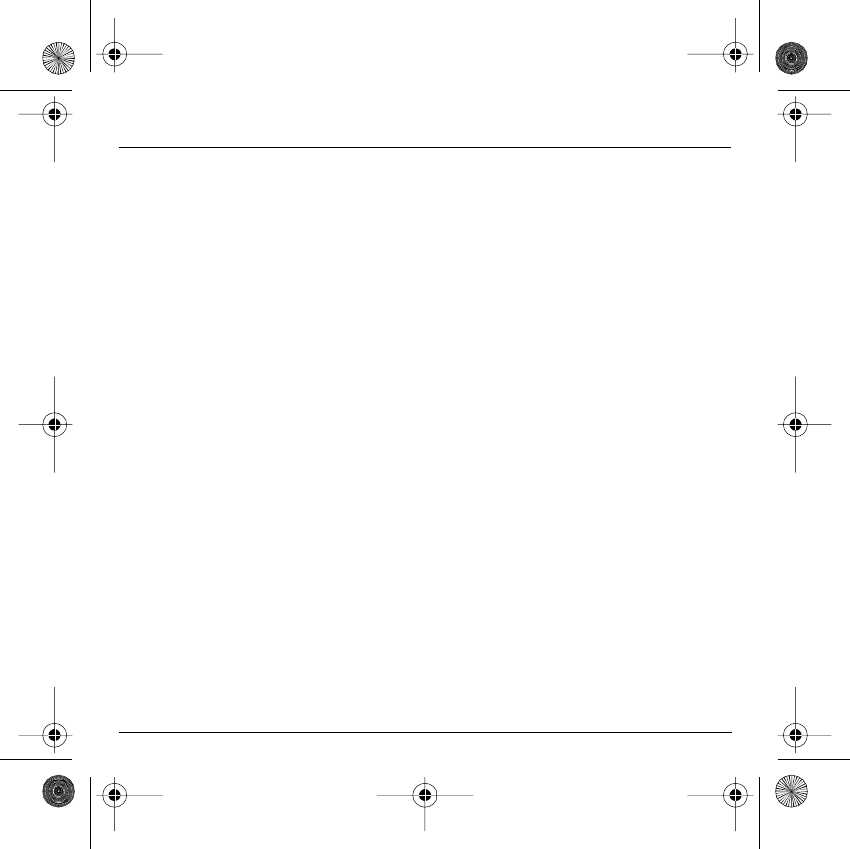
11
Contents
Automatic redial
Answer phone number
Local info
Page 55 SECURITY
Keypad locking
PIN number
PIN number 2
Phone code
Confidentiality
Operator code
Call barring
Fixed dialling
Page 59 ACCESSORIES
Calculator
Converter
Alarm
Timer
Car kit
Data
Page 63 SERVICES
Page 64 TECHNICAL FEATURES
Page 66 WARRANTIES
Page 69 TROUBLESHOOTING
Page 72 INDEX
251312906 My-X2a English.book Page 11 Mercredi, 9. juillet 2003 1:46 13
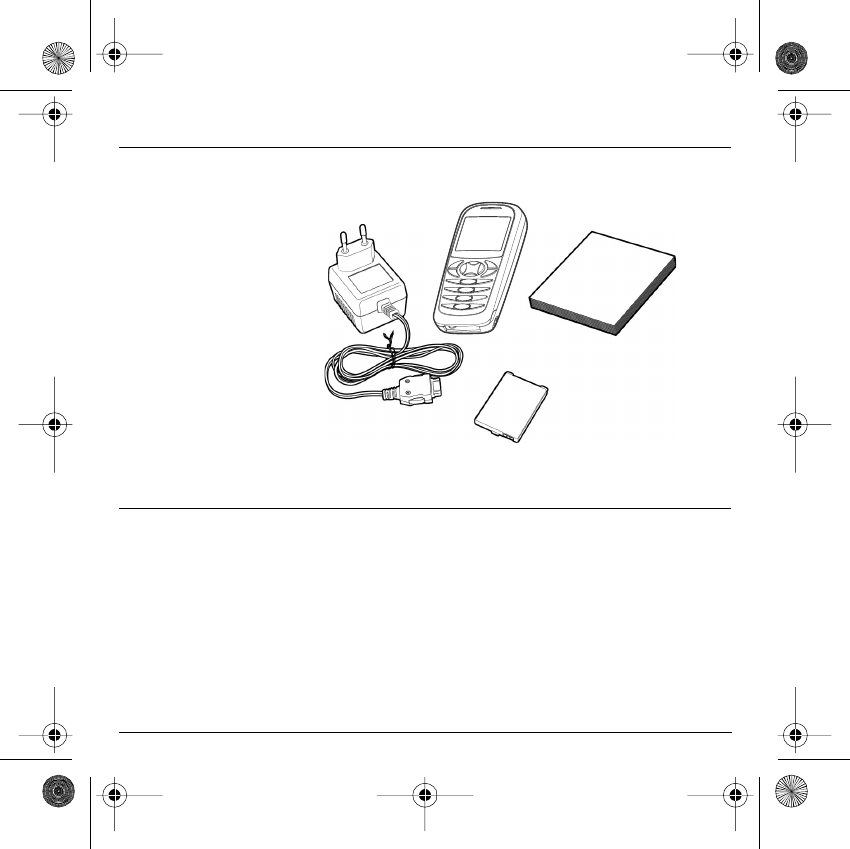
12
Your phone package - Accessories
When you open the box, check that all the items are present:
1 - Phone
2 - Mains charger
3 - Battery
4 - User manual
Accessories
You can also find (as an option) or order the following accessories:
Pedestrian kit (*)
Extra battery
Extra charger (*)
Desktop support (*)
Cigar lighter adapter (*)
Colour cover
Hands-free kit (*)
Strap
For more information: www.planetsagem.com
(*) These accessories are identical to the ones provided for the myX-3, myX-5 and myX-6 series.
4
2
3
1
251312906 My-X2a English.book Page 12 Mercredi, 9. juillet 2003 1:46 13
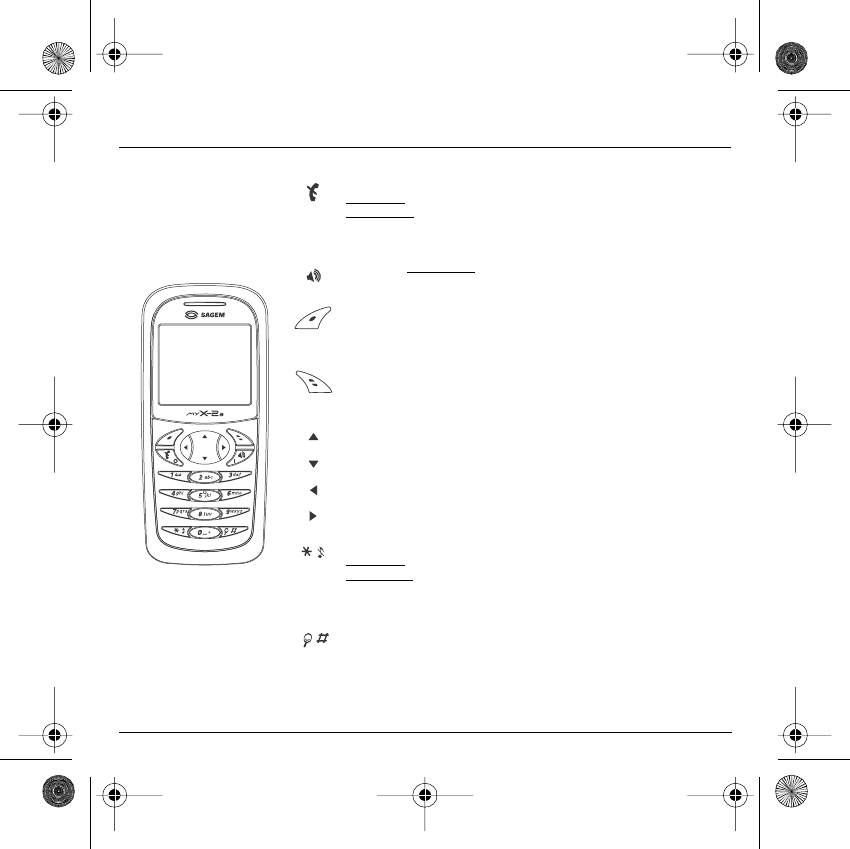
13
Description
Programmable keys
and Shortcut keys
Stop key:
Hold down: Stop
Press briefly:
In a call context: Rejects a call - hung up
In menus: Return to home page.
Start key:
Press briefly: Starts phone
In call context: Call - reception of a call - hands-free mode
Left programmable key:
In home page: Access to certain functions (shortcuts)
In menus: Cancel (or return) as indicated on screen
During call: Reduces volume
Right programmable key:
In home page: Access to certain functions (shortcuts)
In menus: Accept, choose as shown on screen
During call: Increases volume
Top key:
Previous choice / increase value / top
Down key:
Down choice / reduce value / down
Left key:
Up input field / move left
Right key:
Down input field / move right
* Key :
Hold down: In home page: Silent mode
Press briefly +
OK (right programmable key)
activates or deactivates
keypad locking
In call reception mode: Short press stops ring tone
In ring tone setting mode: Activates/deactivates ring tone
# Key:
Zoom mode (see message and WAP menus)
251312906 My-X2a English.book Page 13 Mercredi, 9. juillet 2003 1:46 13
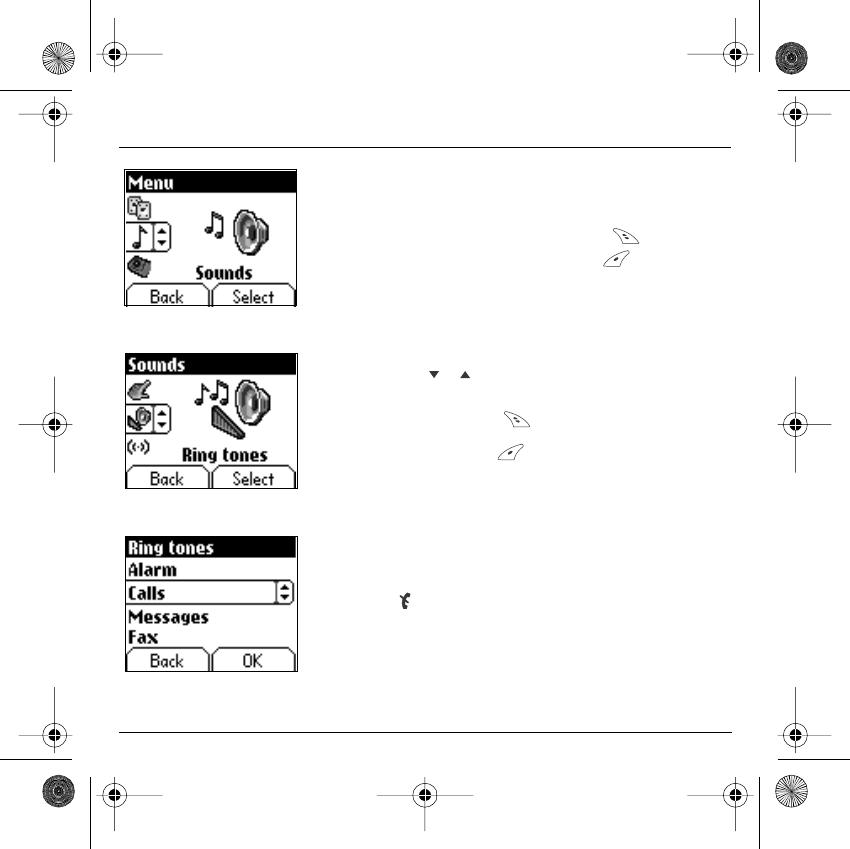
14
Principles of navigation
These basic principles bring a great deal of intuitiveness to your phone
All the active areas on a white background (icon selector, programmable
keys, menu selector, choice list)
Accept
by pressing the
right programmable key
.
Cancel
by pressing the
left programmable key
.
The tabs on the sides at the bottom of the screen refer to the
Programmable keys
(and not to the left/right keys).
In the menus a title bar indicates the down higher level.
The
down
/
top
navigation keys are used to navigate from one
menu to the down within the same menu structure.
The
right programmable key
is used to go from a menu to a sub-
menu.
The
left programmable key
is used to go from a sub-menu to a
menu.
The first menu level can be identified by a large animated icon in the
centre of the screen.
The second menu level can be identified by a large static icon in the
centre of the screen.
The lowest sub-menus are lists.
The
Stop
key (press briefly) is used to return to the home page
(current function is abandoned).
Back Select
Back Select
S
ounds
Back OK
V
olume and ring ton
e
V
olume and ring ton
e
2nd level
3nd level
1st level
251312906 My-X2a English.book Page 14 Mercredi, 9. juillet 2003 1:46 13
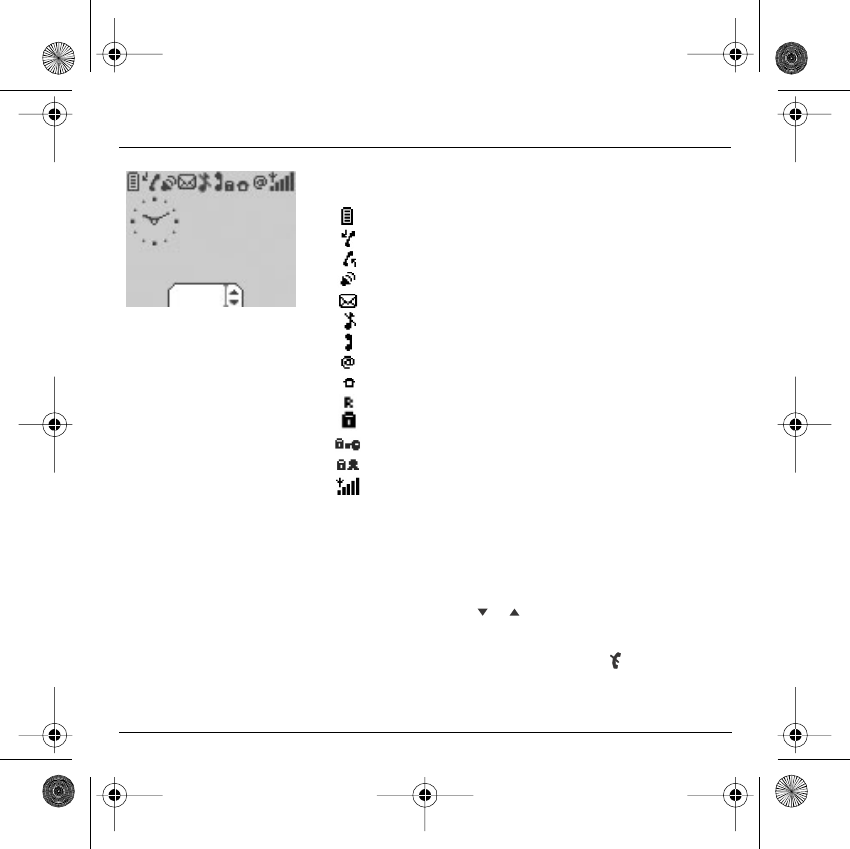
15
Home page
The home page contains the following
1 - The title bar icons:
Battery
Calls forwarded
Call (establishing the call)
Call (hands free)
SMS (reception of an SMS)
Silent mode
Message in answer phonebox
WAP (@)
Home zone
HPLMN / roaming
Keypad locking + WTLS (exclusive functions)
Protected WAP logon
Protected WAP logon icon with certificate
Signal strength level (5 bars).
2 - Date and time
, in digital or analogue mode
3 - Network provider
4 - Tab centred on down line:
the main "menu" tab shows that the menu can be accessed via
the
down / up
keys.
The following information may also be displayed:
"1 message received"; or "1 call".
They can be deleted by pressing
Stop
key briefly.
Menu
Fri 3 May
251312906 My-X2a English.book Page 15 Mercredi, 9. juillet 2003 1:46 13
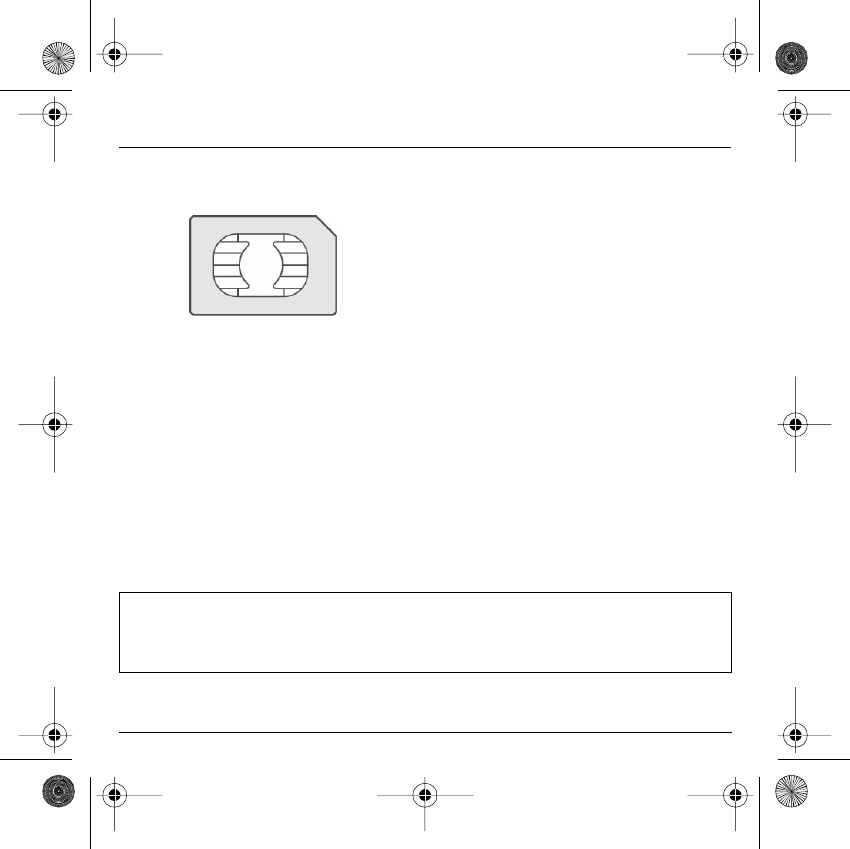
16
Activating your phone
To use your phone, you have a smart card called a SIM
card. It contains all the information needed by the network
as well as other information unique to you and that you
can modify:
Secret codes (PIN(s): Personal Identification Numbers),
these codes allow you to restrict access to your SIM card.
Phonebook,
Messages,
How special services work.
Your phone is compatible with the different SIM cards
offered by operators.
It is also compatible with the SIM/WIM cards (cards
containing the WIM module in addition (WIM = Wireless
Identity Module) that is used for secure WAP
communications.
Information on the SIM card
WARNING
This card must be handled and stored with care to avoid damaging it by scraping or bending it. If you should lose
your SIM card, contact your operator or your SMC (Services Marketing Company) immediately.
Comment: do not leave your SIM card within the reach of young children.
251312906 My-X2a English.book Page 16 Mercredi, 9. juillet 2003 1:46 13
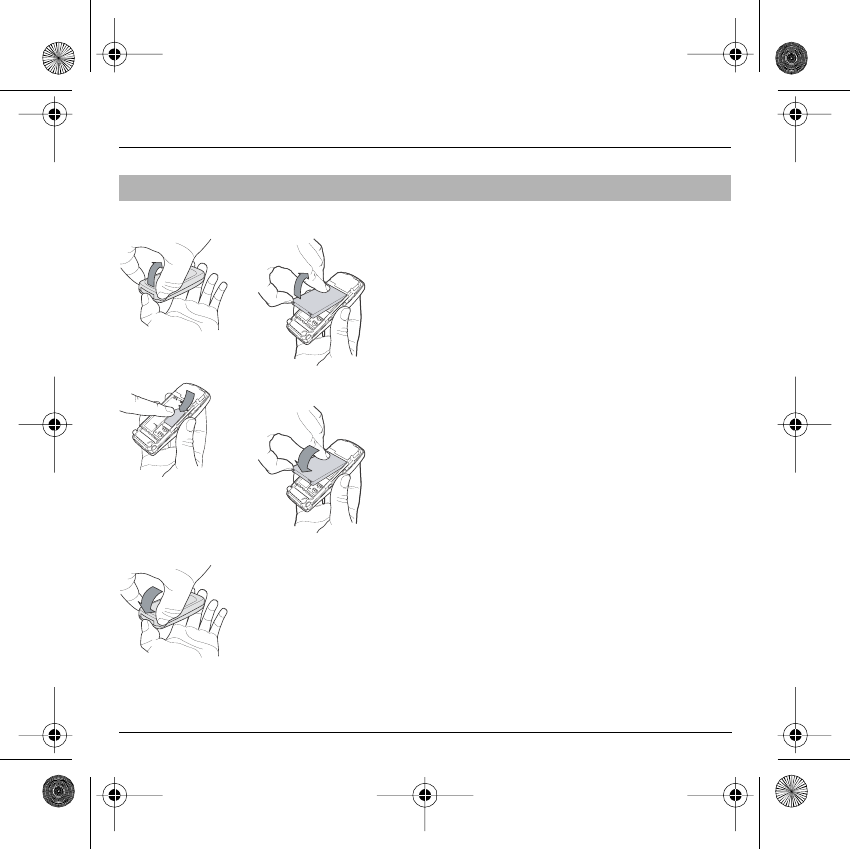
17
Activating your phone
The SIM card is inserted under the phone's battery.
Ensure that the phone is switched off and the charger
disconnected.
Turn phone over and remove rear cover by lifting bottom
end first.
Take out battery if already installed.
Slide card fully under retaining plate with gold-plated
contacts facing phone and bevelled corner pointing as
shown on drawing of phone.
Insert battery into position by first positioning top section
with connectors.
Replace cover by engaging top hook first, then push down
back of rear cover.
Installing the SIM card and installing the battery
2
1
3
4
5
1
2
3
4
5
251312906 My-X2a English.book Page 17 Mercredi, 9. juillet 2003 1:46 13
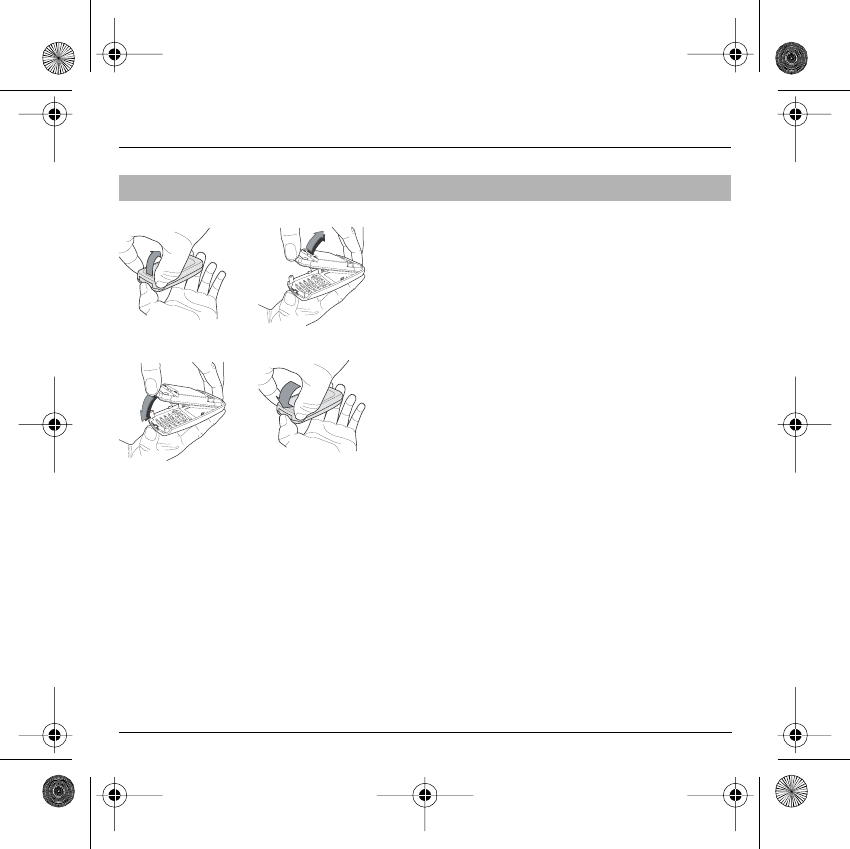
18
Activating your phone
Remove rear cover as above.
Turn phone over.
Lift front cover in same way as rear cover. Remove panel
(electronic card).
Position keypad in new cover, ensuring it is free of dust.
Insert panel into front cover.
Do as above to replace rear cover.
Changing the cover
1
2
1
34
2
3
4
251312906 My-X2a English.book Page 18 Mercredi, 9. juillet 2003 1:46 13
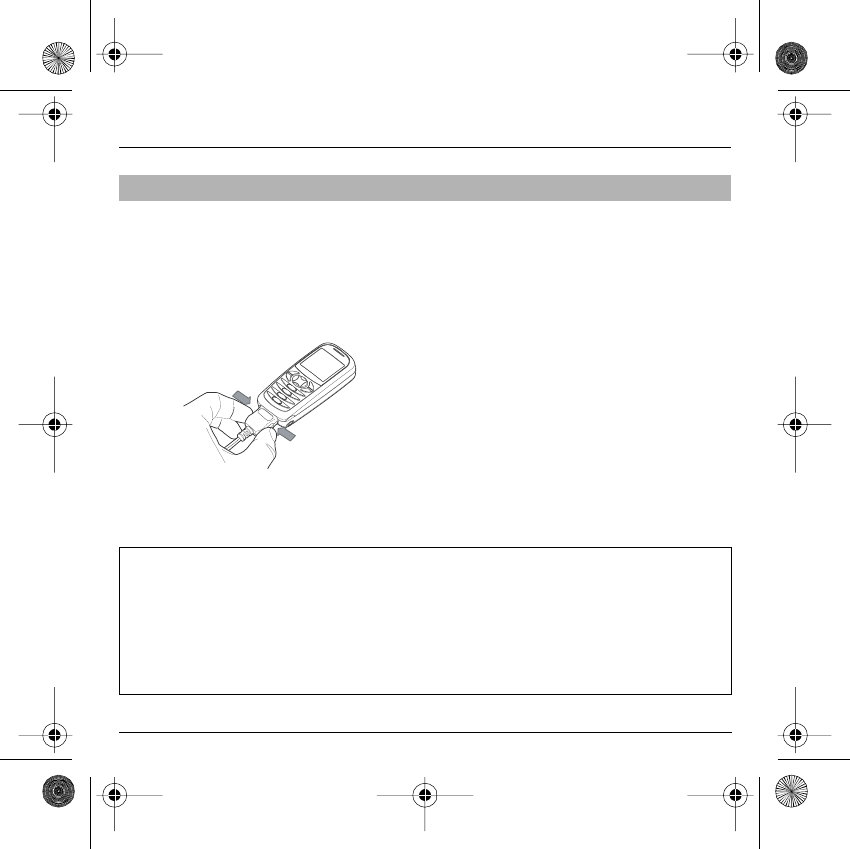
19
Activating your phone
Your phone is powered by a rechargeable battery. A new
battery must be charged for 4 hours at least before being
used for the first time. It reaches its optimum capacity
after a few cycles of use.
When your battery has been discharged, the phone
displays the state (empty battery icon flashes). In this
case recharge your battery for at least 15 minutes before
making any more calls so as to avoid being cut off mid-
call.
To recharge the battery:
Connect the charger to a mains socket.
Plug the end of the cable into the connector at the base of
the phone.
The phone starts to charge up, the battery charging light
flashes to indicate charging. Charging stops by itself.
Disconnect the cable.
It is possible that the battery may heat up slightly during
charging; this phenomenon is normal.
Charging the battery
WARNING
There is danger of explosion if the battery is replaced incorrectly or if it is exposed to fire.
Do not short circuit it.
The battery does not have any part that you can change.
Do not try to open the battery casing.
Use only the appropriate chargers and batteries shown in the manufacturer's catalogue.
Used batteries must be disposed of in the appropriate places.
It is advisable to remove the battery if your phone is not used for extended periods.
251312906 My-X2a English.book Page 19 Mercredi, 9. juillet 2003 1:46 13
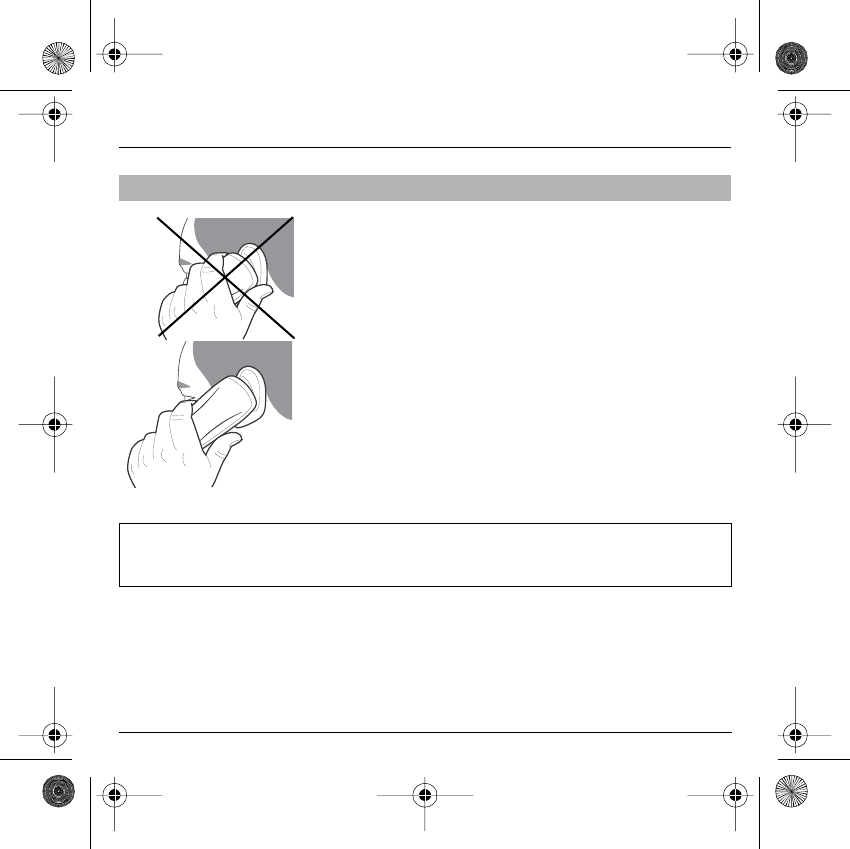
20
Activating your phone
The antenna is integrated in your phone, under the back
cover at the top.
Avoid putting your fingers on this area when the phone is
switched ON.
If your fingers obstruct the antenna, the phone may have
to operate with a higher power level than usual;
decreasing its efficiency quickly. It could also affect the
quality of your communications.
Do NOT obstruct the antenna with your fingers
WARNING
The use of a hands-free kit is recommended when using the phone frequently.
251312906 My-X2a English.book Page 20 Mercredi, 9. juillet 2003 1:46 13
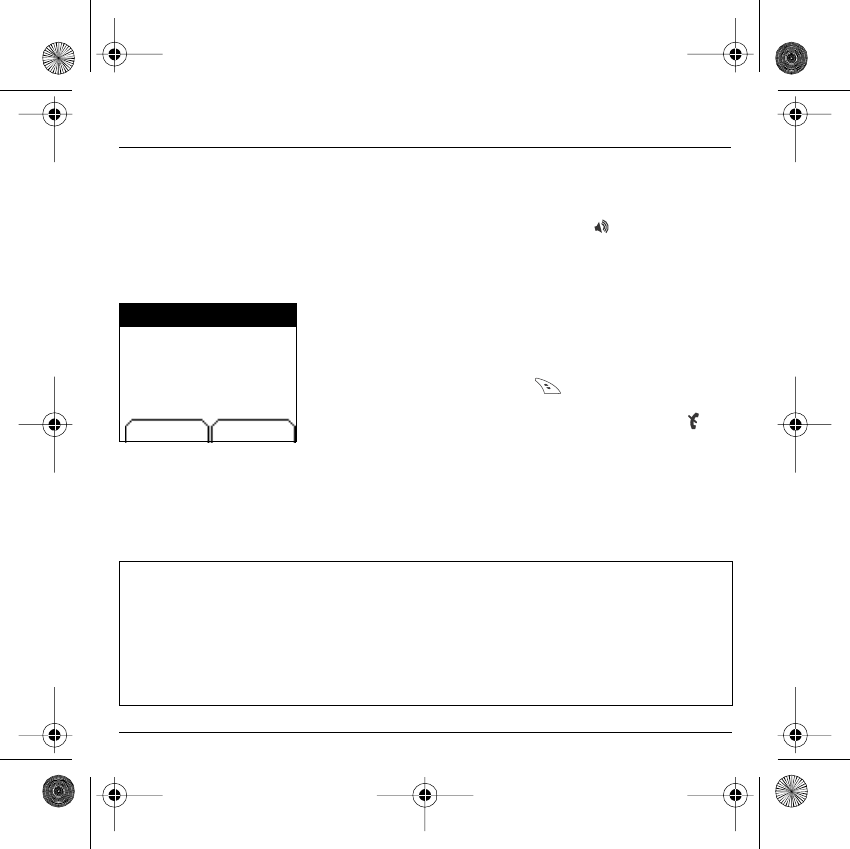
21
My phone in 5 minutes
Switch on the phone by pressing the
Start
key. A short display
appears.
If access to the SIM card is protected, the device prompts you to enter
the PIN number:
Enter the code
between 4 and 8 digits given to you when the SIM card
was issued. These digits do not appear on the screen for security
reasons.
Press the
right programmable key
to accept.
If your phone indicates that the SIM is missing, press the
Stop
key
to switch off your phone and check that the SIM card is correctly installed.
Getting started
You are now ready to use your phone for the first time.
PIN Number
This is your SIM's secret code.
WARNING
If a wrong PIN number is entered three times in succession, your SIM card is blocked. You must then:
- Enter "**05*".
- Enter the PUK (Personal Unblocking Key) code provided by your operator, and accept.
- Enter your PIN number and accept.
- Enter your PIN number again and accept.
After 5 or 10 failed attempts (depending on the type of SIM card), the SIM card is definitely locked. You must then
contact your operator or your SMC to obtain a new card.
Delete OK
PIN number?
*
***
251312906 My-X2a English.book Page 21 Mercredi, 9. juillet 2003 1:46 13
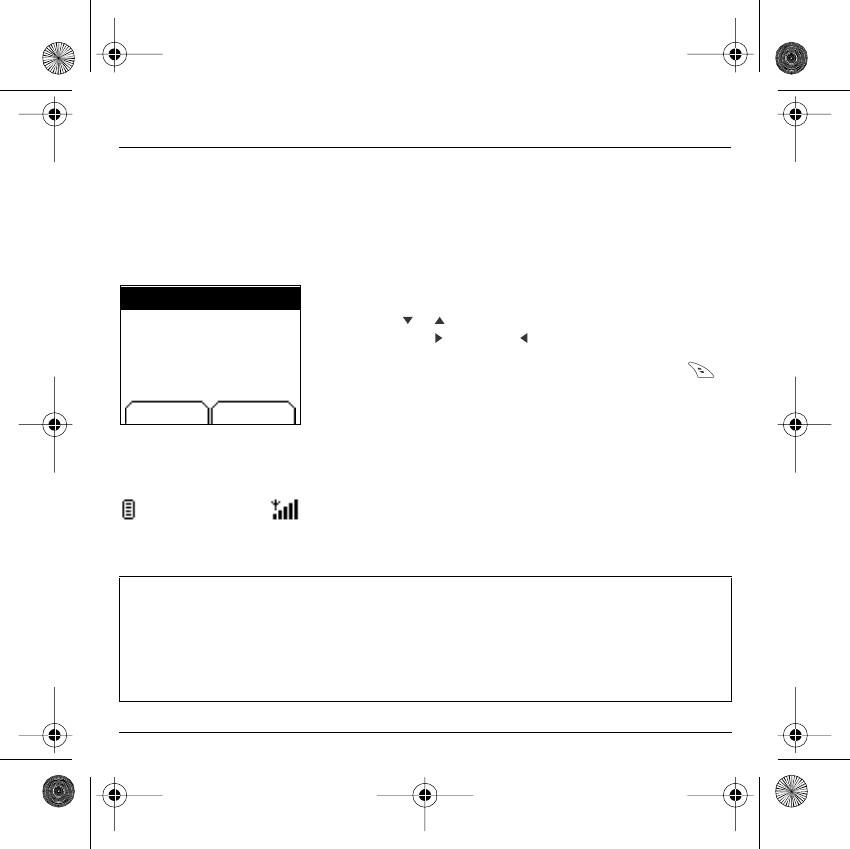
22
My phone in 5 minutes
In due course, when the battery is completely discharged, or if it has been
removed, you will be prompted systematically to confirm date and time.
Setting the date:
Set the date by entering it directly in numerical form or by using the
down
/
up
keys to decrease or increase the default values.
Use the
right key
(or left key ) to access the
next
(or last ) data input
field.
Once the date is correct, press the
right programmable key
to
accept
.
Setting the time:
Same procedure as for setting the date.
From now on the phone hunts for a network on which it can make calls.
If it finds one, it displays the name of the network on the screen. You are
then ready to send or receive a call.
Setting time and
date
When you use your phone for the first time, you need to set the date and
time.
Network
If the network icon appears, calls are possible on your operator's network.
If the letter R and a network name are displayed, calls are possible on the network of a different operator.
If the letter R is displayed without any network name, only the emergency services are accessible (ambulance,
police, fire brigade).
If the network icon flashes, the phone is in permanent search mode. There is no network available. The signal
strength indicator received allows you to display the quality of reception. If it indicates less than three bars,
search for better reception in order to call in good conditions.
Time and date
Date valid?
Friday
03 May 2002
Cancel OK
251312906 My-X2a English.book Page 22 Mercredi, 9. juillet 2003 1:46 13

23
My phone in 5 minutes
Dial the number of your correspondent.
Press the
Start
key.
During the call, the call in progress icon flashes on screen and tones may
indicate the establishment of the call.
Once communication has been established, the call icon stops flashing.
You can adjust the sound level (volume) using the
left
and
right
programmable
keys
.
At the end of the conversation press the
Stop
key to hang up.
First call
International call
Press 0 (hold down) to display "+", then dial the country code without waiting for the dial tone, then the number of
the called party.
Emergency services
Depending on the operators you can obtain the emergency service with or without SIM card or when the keypad
is locked. It is enough to be in an area served by a network.
To obtain the international emergency service, dial
112
then press the
Start
key.
251312906 My-X2a English.book Page 23 Mercredi, 9. juillet 2003 1:46 13
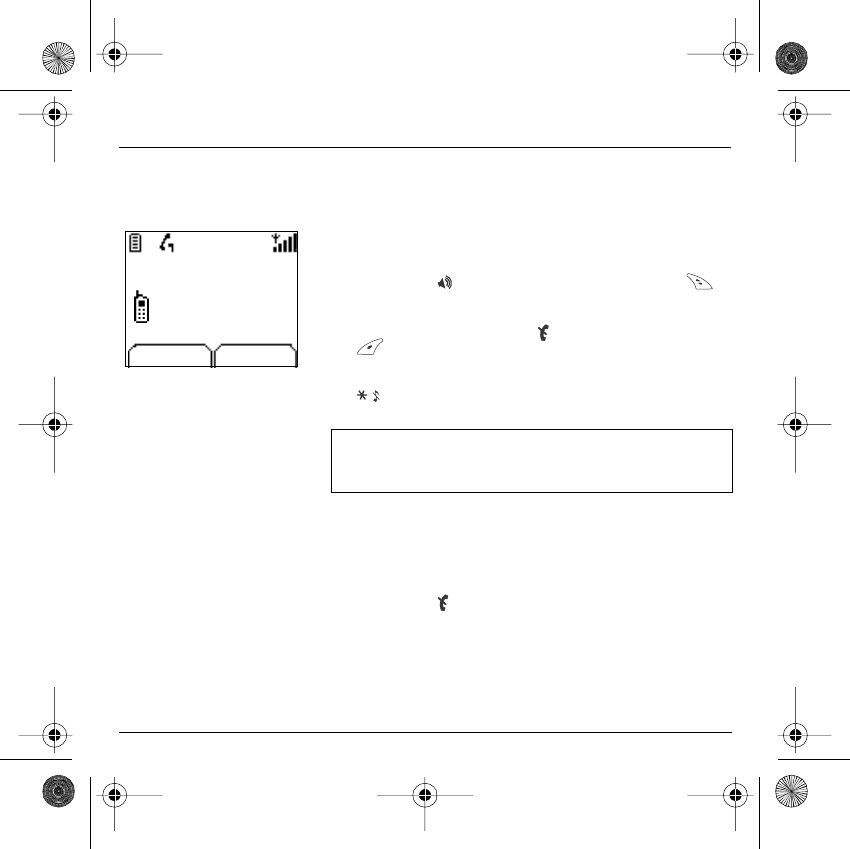
24
My phone in 5 minutes
When you receive a call, the number of your correspondent is
displayed when it is presented by the network.
Press the
Start
key or the
right programmable key
to
answer, and speak.
To refuse the call, press the
Stop
key or the
left programmable
key
.
To stop the ring tone or the vibrate, without refusing the call, press
the key.
All the numbers corresponding to incoming and outgoing calls are logged
in the list of recent calls.
Press the Stop key for one second.
The end message is displayed. The phone switches off.
Receiving a call
WARNING:
Pressing the Start key a second time launches hands-free mode, in
this mode do not bring the phone up to your ear.
Switching off
Busy Select
Call from
0605030401
251312906 My-X2a English.book Page 24 Mercredi, 9. juillet 2003 1:46 13
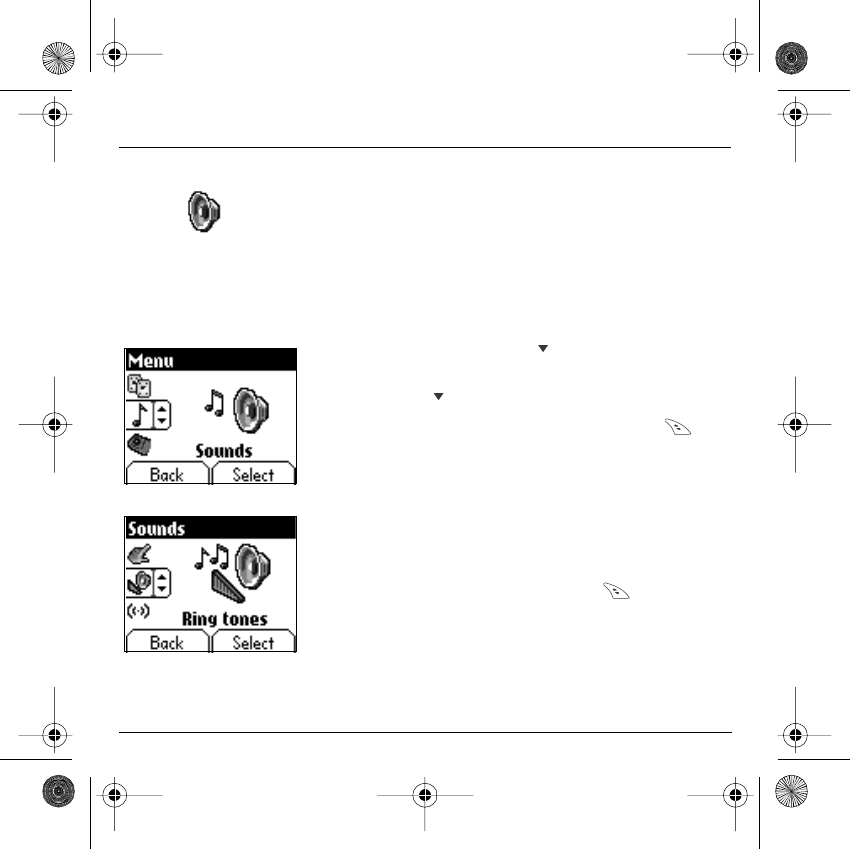
25
First setting: Ring tone
We want to familiarise you with the interface of your new phone, using a
simple setting: choosing a ring tone and adjusting the volume.
In the
home page
, press the
down
key to access the main menus.
The first menu offered is
Phonebook
.
Press the
down
key four times to access the
Sounds
menu.
Enter
this menu by pressing the
right programmable key
.
You can access the
second level
of the menu that contains four sub-
menus: Ring tones, Vibrate, Silent mode, beeps.
The first sub-menu offered is
Ring tones
.
Enter
by pressing the
right programmable key
.
Volume and ring
tone
This menu allows you to allocate a ring tone to each type of event.
Back Select
Messages
Back Select
251312906 My-X2a English.book Page 25 Mercredi, 9. juillet 2003 1:46 13
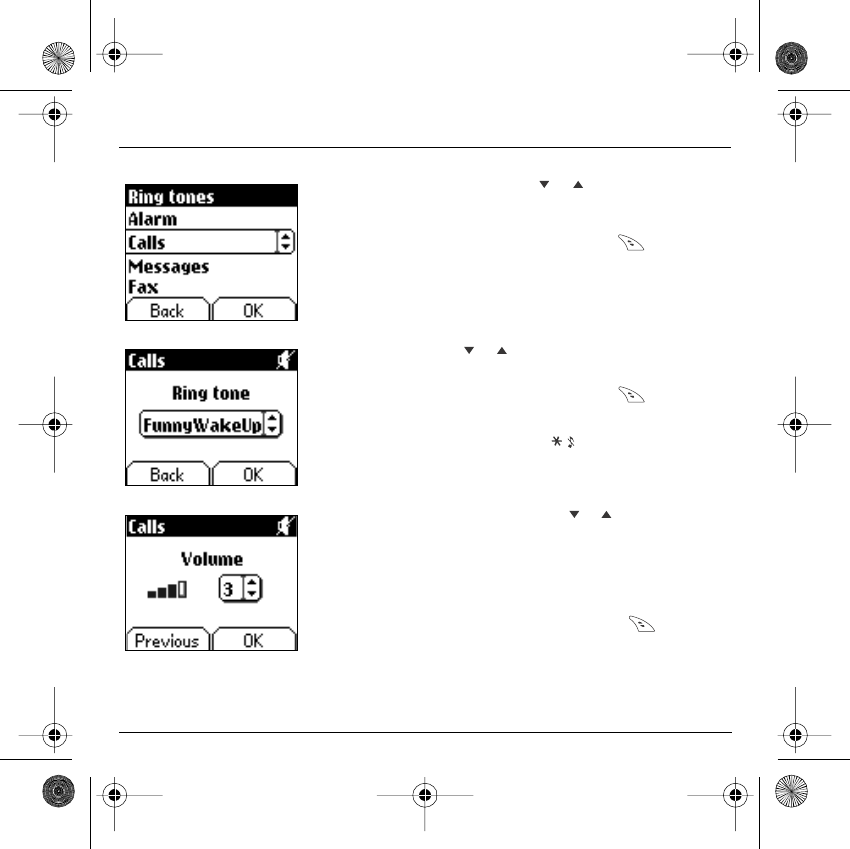
26
First setting: Ring tone
With the help of the
down
/
up
keys select the type of
function where you want to change the ring tone from the proposed
list (Alarm, Calls, Messages and Fax) and accept.
Enter
by pressing the
right programmable key
.
Using the
down
/
up
keys select the ring tone from the list
offered.
Enter
by pressing the
right programmable key
.
For every new selection, you will hear the corresponding ring.
If required, press the
Silent mode key
to cancel the sound.
Adjust the volume using the
down
/
up
keys.
The volume is adjusted over a scale of 1 to 4.
The ring tone is played at the chosen level whenever a change is made.
You can select "+"
volume
to choose a ring that starts quietly and rises
to a crescendo.
Accept
by pressing the
right programmable key
.
Draft
Delete
T9
Delete
Draft
Delete
T9
Options
251312906 My-X2a English.book Page 26 Mercredi, 9. juillet 2003 1:46 13
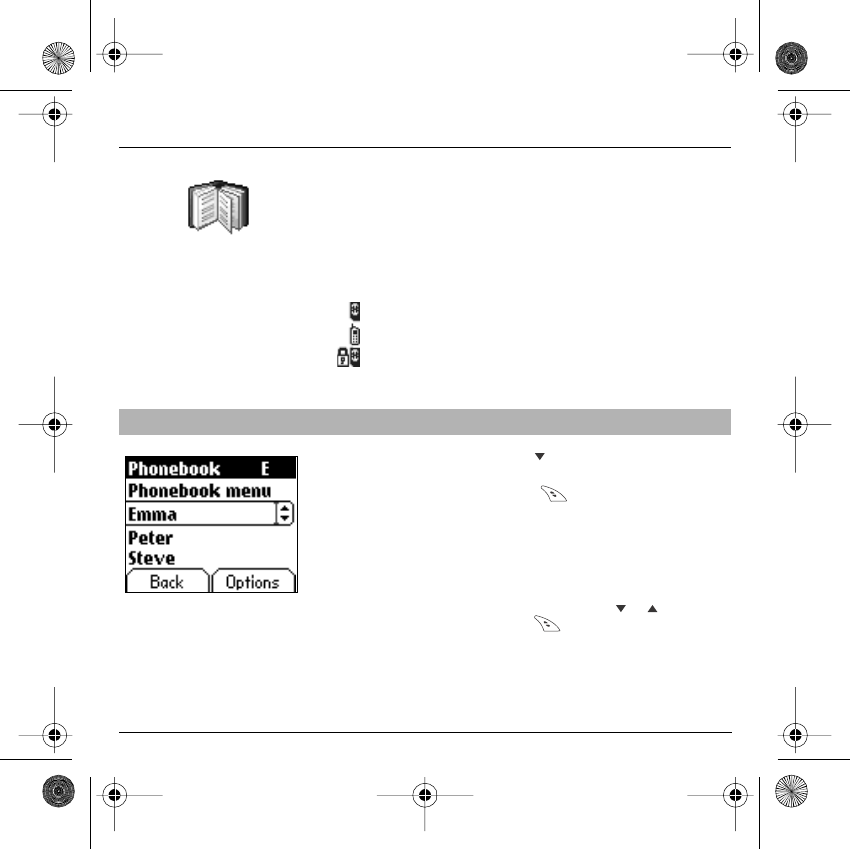
27
Phonebook
The phonebook allows you to store numbers that you call regularly.
These numbers can be stored in the SIM card or in the phone.
Different icons inform you of the position of the phonebook where the
number is stored:
Your SIM card phonebook
Your phone phonebook
Your SIM card's fixed dialing.
In the home page press the
down
key to access the main menus.
The first menu offered is
phonebook
.
Press the
right programmable key
corresponding to the accept
tab to enter the menu.
The list of your correspondents appears, by default, the cursor is
positioned on the first name in alphabetical order.
If you are using your phone and SIM card for the first time, the phonebook
list will be empty, only the
Phonebook Menu
function will be available.
Select a contact from the list using the
down
/
up
keys. Then
press the
right programmable key
.
Using the phonebook
T
he list of numbers in th
e
p
honebook of the SIM car
d
v
aries in relation to th
e
c
apacity of the card: th
e
s
upplier company will tell yo
u
w
hat this is.
Back Options
P
honebook
251312906 My-X2a English.book Page 27 Mercredi, 9. juillet 2003 1:46 13
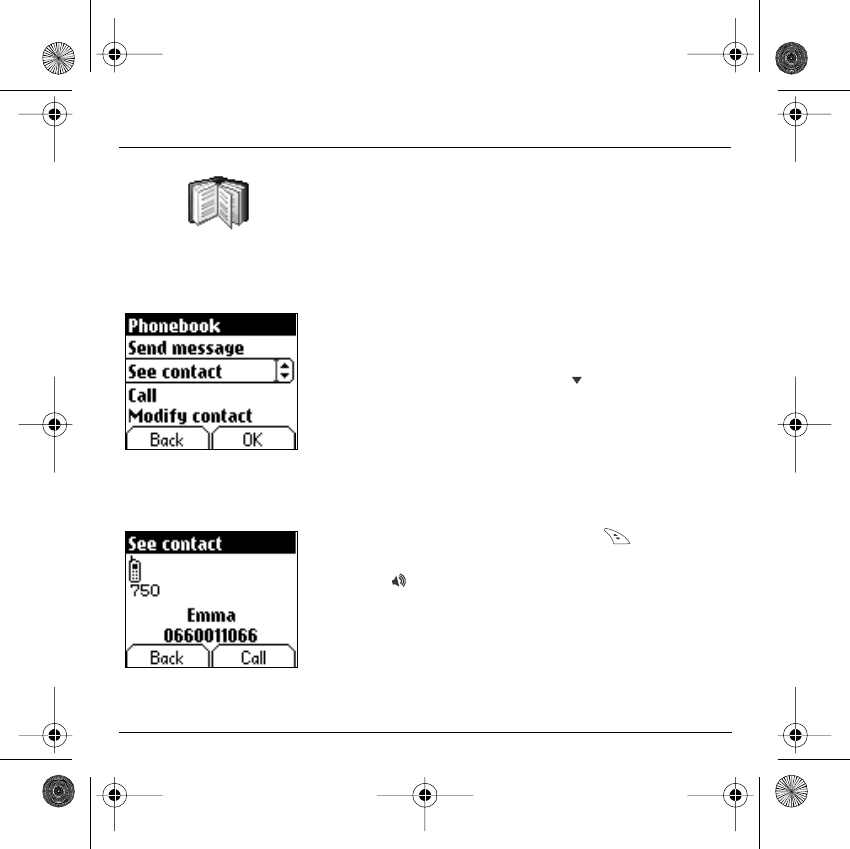
28
Phonebook
You can also enter a letter to access directly the first contact starting with
this letter.
If you know the memory number of this contact on the SIM card (say 21
for example), you can enter
21#
directly.
Choose from the options offered:
See contact
The first menu offered is
See contact
.
Enter
.
The detail of the store appears (location, call group, name, number).
Modify contact
Modify contact. Enter
. Using the
down
key.
Modify name if required, and
Accept
.
Modify number if required, and
Accept
.
Modify call group if required, and
Accept
.
Delete
Select
Delete
.
Enter
.
Confirm deletion of entry with
Yes
.
Call
Select
Call
. Press the
right programmable key
to start the call.
You can also select the party to be called from the phonebook, and press
the
Start
key to make the call.
Send message
Select
Send message
.
Accept
.
Text editor opens automatically.
Back OK
Phonebook
Back OK
S
ee contact
251312906 My-X2a English.book Page 28 Mercredi, 9. juillet 2003 1:46 13
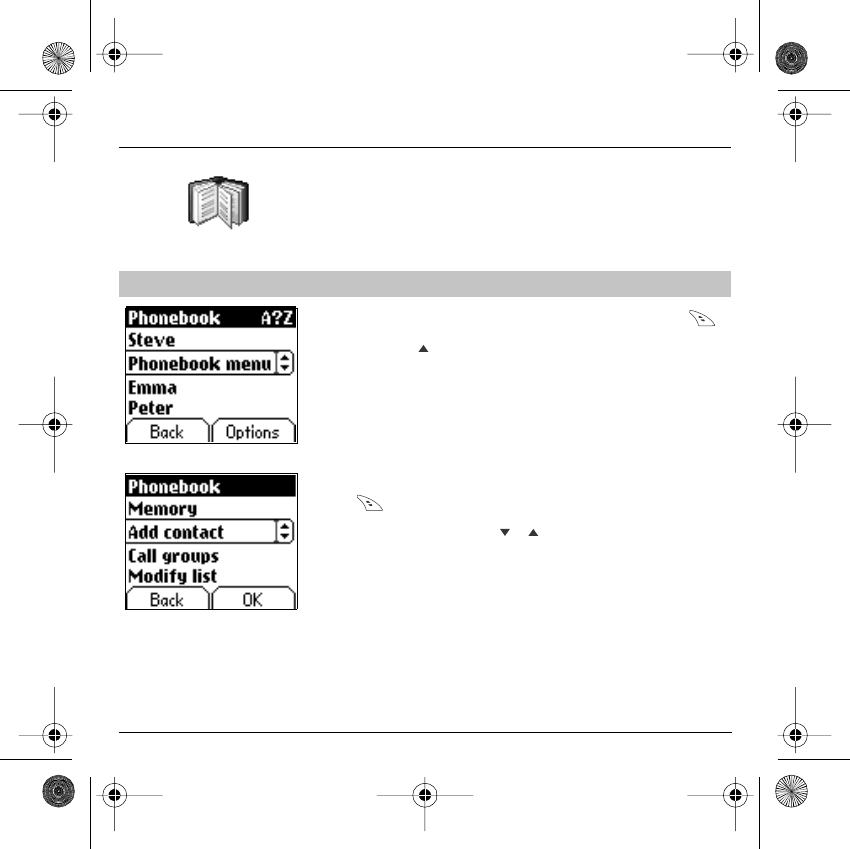
29
Phonebook
The phonebook menu allows you to create new contacts, to create call
groups and to check the memory available to store new contacts.
In the
Phonebook
menu, press the
right programmable key
to
enter the menu.
Press the
up
key to position the cursor on the
Phonebook menu
and
accept
.
Choose from the options offered add contact, call group, memory, my
numbers).
Add contact
Select
Add contact
and accept and press the
right programmable
key
to enter the menu.
Choose the place where you wish to enter the contact (SIM card or
phone) using the
down
/
up
keys, and
accept
.
Enter name of your correspondent and
accept
.
Enter phone number and
accept
.
Choose a
call group
to which you want to allocate this contact and
accept
. (See page 31: Call groups)
Phonebook menu
Phonebook
Back OK
Phonebook
251312906 My-X2a English.book Page 29 Mercredi, 9. juillet 2003 1:46 13
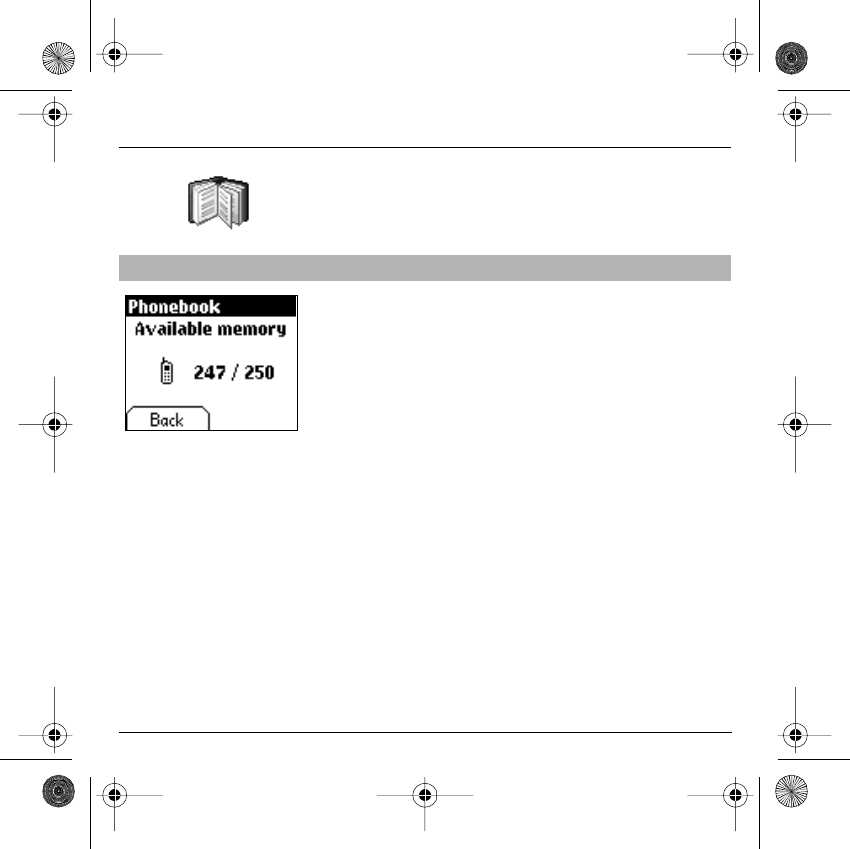
30
Phonebook
Call groups
(See page 31)
Memory
Select
memory
and
accept
.
The screen displays the number of free locations on SIM card and in
phone itself.
My numbers
You can create the entries corresponding to your own numbers in order
to consult them when necessary.
Select
My numbers
and
accept
.
Enter the different details and
accept
.
Phonebook menu
Back OK
251312906 My-X2a English.book Page 30 Mercredi, 9. juillet 2003 1:46 13
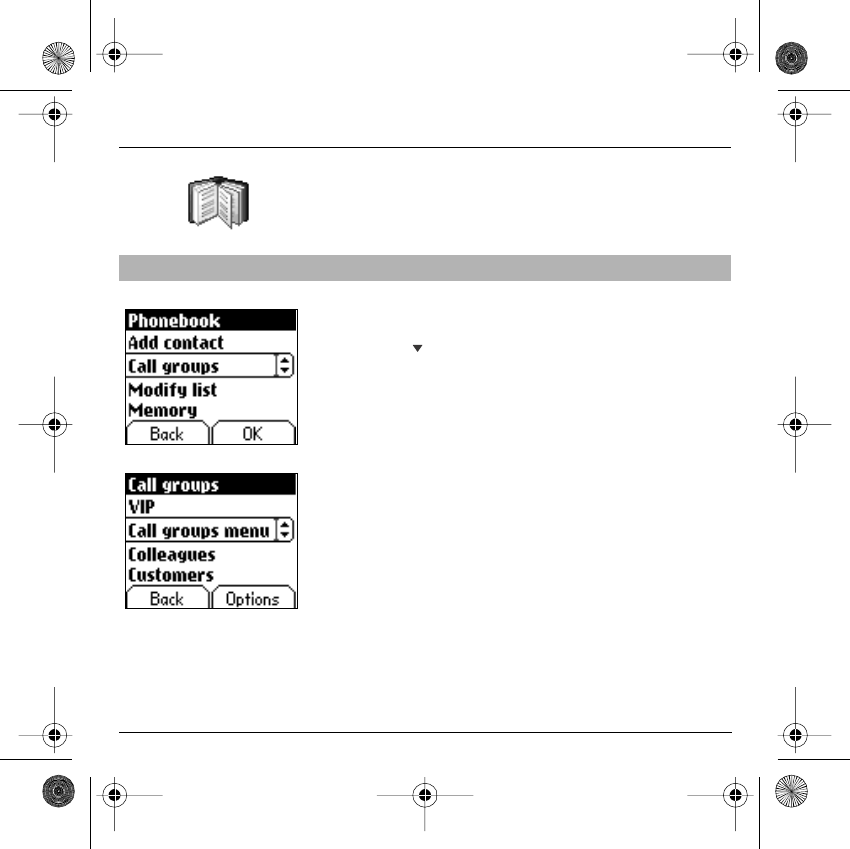
31
Phonebook
You have the facility to group your contacts into call groups.
It is possible to allocate characteristics to each group (icon, ring tone,
vibrate).
Creating new groups:
Do same as above to obtain the
phonebook menu
and
accept
.
Press
down
key to position the cursor on
Call groups
and
enter
.
By default, the cursor is placed on
Call groups menu
,
accept
.
Choose one of the options offered (Create group or memory available).
Creating a group
By default, the cursor is placed on
Create group
,
enter
.
Enter group name and
accept
.
Choose the
icon
,
ring tone
and
vibrate
mode that you want to allocate
to this group (
accept
after each step).
Memory
Select
memory
and
OK
.
The screen displays the number of locations available for new groups.
Call groups
6 default call groups have already been created. You can create others.
Back Options
Phonebook
Back OK
C
all groups
251312906 My-X2a English.book Page 31 Mercredi, 9. juillet 2003 1:46 13
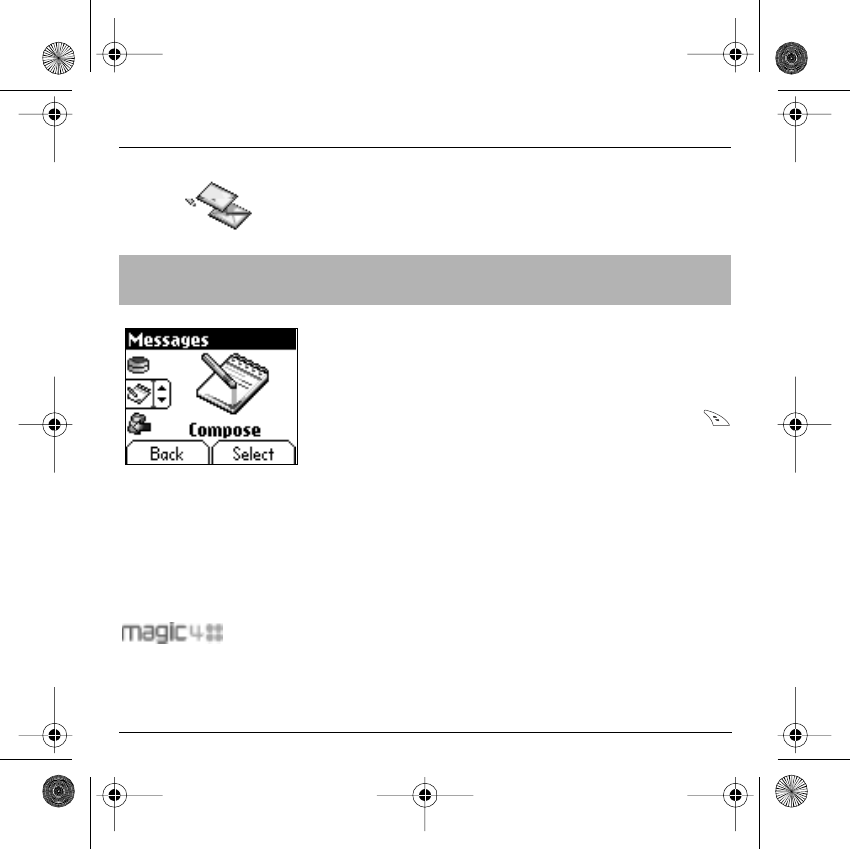
32
Messages
The message menu brings together the following two types of messages:
SMS and EMS (an EMS is an extended message, longer than an SMS
with images and sounds added). It is possible to exchange different types
of contents: text, call group icons, screen backgrounds, tunes, WAP
bookmarks..
From the
Messages
menu select the
Compose
menu and
enter
.
By default, the language used is the language activated in the phone's
menu display (or English if a language not supported by Easy Message
T9™ has been chosen for the menus).
When the text has been entered, the
right programmable key
(
choice
) can also be used to access the functions offered:
Send
is used to send the message by entering the correspondent's
number.
T9 options
(see next page)
ABC mode
(see page 34)
123 mode
(see page 34)
Cancel
is used to delete all text entered
Activate/deactivate zoom
is used to modify size of characters
Store
is used to save a draft in
memory
Formatting
is used to enrich a text
Insert
to insert an image or sound into your message
(see page 34).
Composing
messages
This menu allows you to compose your messages.
M
essages
T
his menu has been
c
ompiled in collaboration with
251312906 My-X2a English.book Page 32 Mercredi, 9. juillet 2003 1:46 13
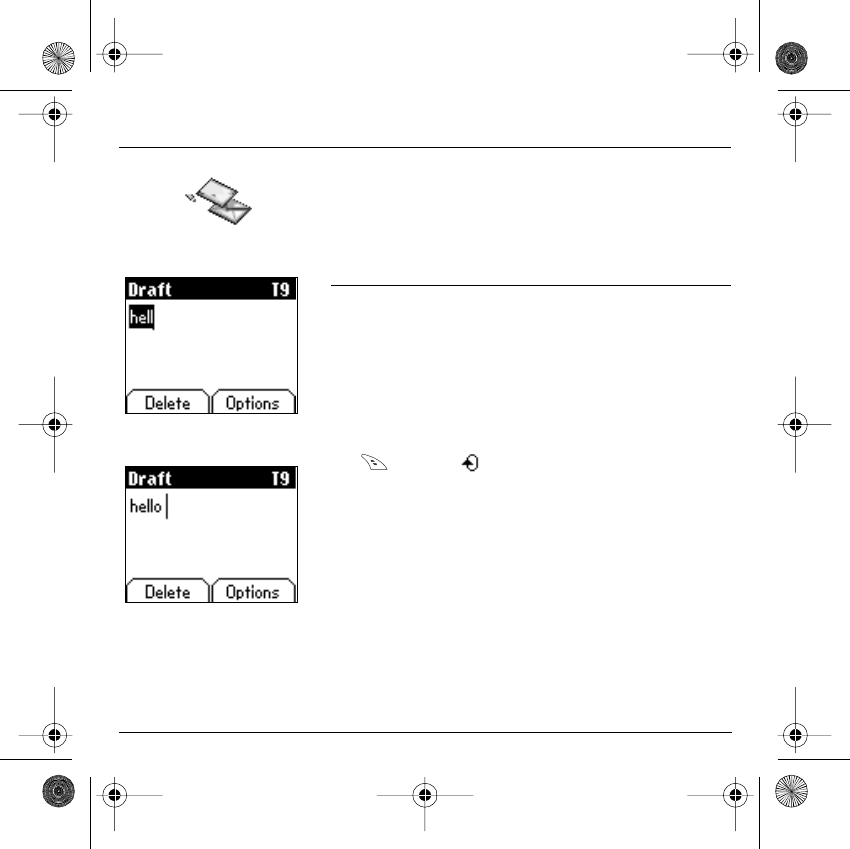
33
Messages
The Easy Message T9™ helps you to conveniently enter your short
messages.
Using T9 Mode
Press once the key corresponding to the letter chosen and make the
word by continuing to press the keys corresponding to the various letters
without paying attention to the display, until you have finished inputting
the word: it then appears in inverse video.
If the word offered is what you wanted to enter, press the
0
key to
accept it, create a space and move to the next word.
However, it is possible that several words exist in the corresponding
dictionary for the same sequence of keys pressed. If the word that
appears is not the word you expected, press the
right programmable
key
indicating to scroll through the words held in the
dictionary corresponding to this key sequence.
When you find the chosen word, press the
0
key to accept it, create a
space and move on to the down word.
Press the
right key
to simply accept the characters entered without
creating a space and moving on to another
T9
word.
If the word you are expecting is not proposed, please go on adding
characters until you get the message “Add a word?”. Select “Yes”, correct
the word when necessary and press ”OK”.
Back OK
D
rafts T
9
Back OK
D
rafts T
9
Messages
251312906 My-X2a English.book Page 33 Mercredi, 9. juillet 2003 1:46 13
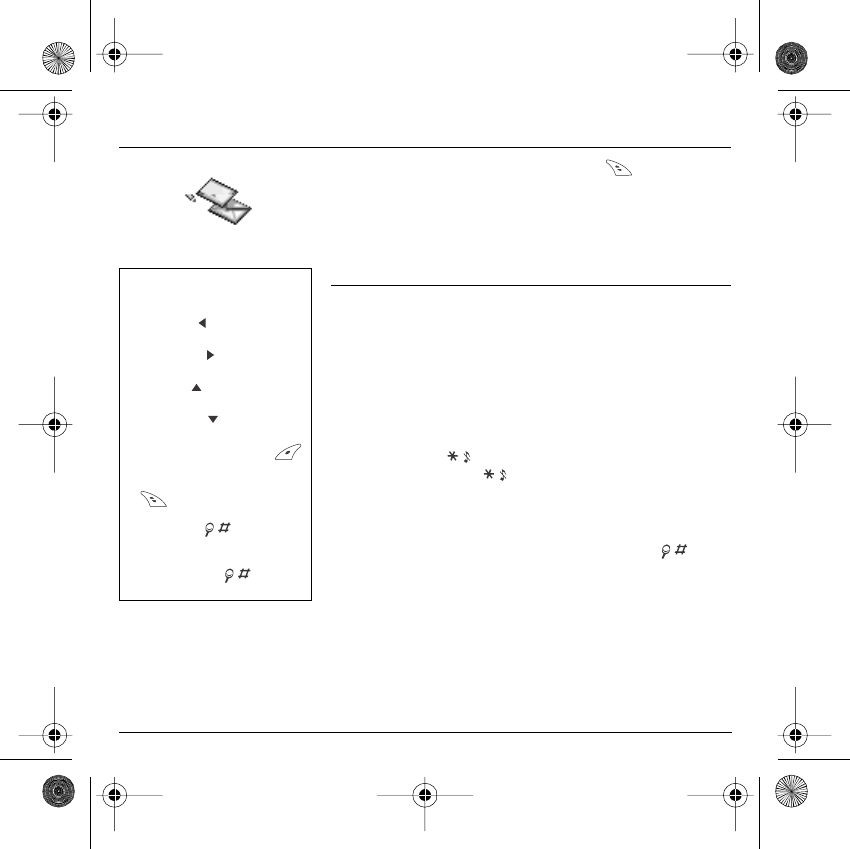
34
Messages
In the input screen, the
right programmable key
is used to access
other input options.
Input modes
The
ABC mode
is used to enter words that do not exist in the dictionary.
To obtain a letter, press the corresponding key several times, the letters
and the number scroll past.
Mode 123
is used to insert numbers.
Insert mode
is used to insert symbols, animations, call group icons and
tunes: the SMS then becomes an EMS. Images and sounds can be two
types: pre-defined or customised. Pre-defined images and sounds are
smaller in size, especially suited to exchanging messages.
Upper case:
A quick touch of the
key
will display the next letter in upper case.
Two short presses on the
key
allow you to switch to upper case
editing mode for the whole message.
Punctuation characters
Punctuation characters are obtained with the help of key
1
(except in
123
mode), or with the help of
Insert
mode (fast access via the
key
).
Accented characters
Accented characters are generated automatically in T9™ mode.
In ABC mode accented characters are available by pressing the key
supporting the non-accented character in succession.
When composing a message:
The navigation keys assume th
e
following functions:
-
Left key
:
Last word
-
Right key
:
Next word
-
Up key :
Previous line
-
Down key
:
Next line
-
Left programmable key
:
Deletes last letter
-
Right programmable ke
y
:
Message options
-
Hold down key:
Zoom mode (changes size o
f
characters)
-
Short press of key:
Access to symbol table
251312906 My-X2a English.book Page 34 Mercredi, 9. juillet 2003 1:46 13
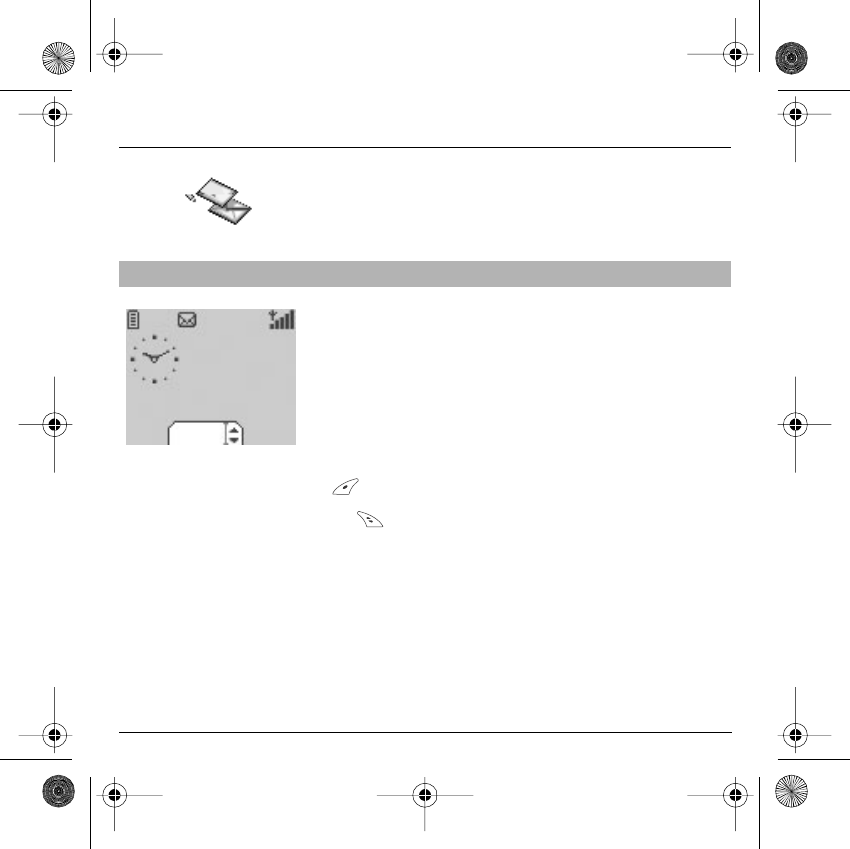
35
Messages
The number of messages stored in the SIM card varies depending on the
card's capacity.
When you receive a message, an audio signal sounds (the one selected
in the
Sounds
menu) and the message icon appears on your phone
screen.
If you do not read the messages, this icon remains displayed on the
screen. When it flashes, the memory is full.
Receiving icons, backgrounds or tunes can take several seconds.
Messages inform you of the progress of the download.
You have the facility to do the following at any time:
- To mask this progress screen by pressing the
left programmable key
to make a call or access other phone information.
- Or stop the download in progress by pressing the
right programmable
key
.
Consult your network operator on the downloading of icons, backgrounds
or tunes.
Receiving messages
Back OK
Menu
Fri 3 May
251312906 My-X2a English.book Page 35 Mercredi, 9. juillet 2003 1:46 13
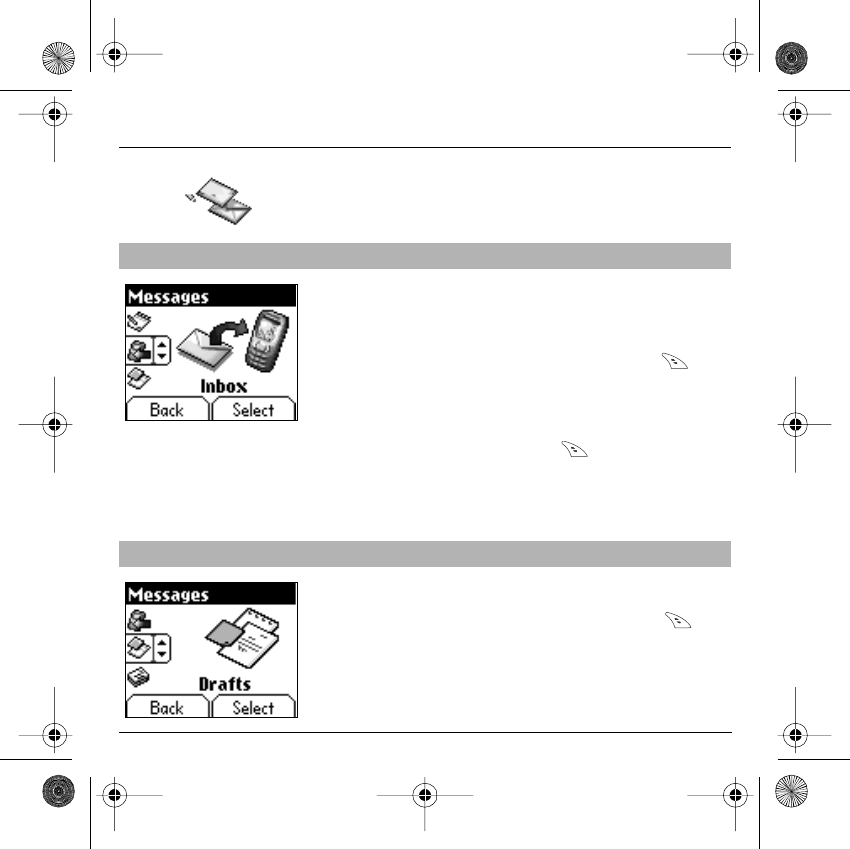
36
Messages
Received messages are stored in the SIM card or in the phone until you
choose to delete them.
From the
Messages
menu choose the
Inbox
menu and
Select
.
Each message contains information on type of message (in the form of
an icon) and time (or date) of reception.
Unread messages are entered in bold and arranged by arrival time and
date.
Select a message and press the
right programmable key
.
Choose from the options offered (Read, Forward, Delete read, reply,
reply with original message, call, send, delete, delete all).
If your message contains objects (images or sounds), you can save them
in order to use them later (stored in your phone's memory); when reading
text, place the cursor on the object and choose the Save option from the
options on the
right programmable key
.
When they have been stored in memory, the space required in the phone
is then indicated.
You can consult them in the corresponding menus (WAP bookmarks in
WAP
, tune in
Sounds
, backgrounds in
Background
, and icons in
Call
groups
).
From the
Messages
menu choose the
Drafts
menu and
Select
.
Select a message and press the
right programmable key
. If you
do not delete this message, it will remain as a draft and can be re-used
even if you have already sent it.
Choose from the options offered (Read, Send, Delete, Delete all, Modify).
Inbox
Drafts
When you store a composed message, it is stored among the drafts.
Back OK
Messages
Back OK
M
essages
251312906 My-X2a English.book Page 36 Mercredi, 9. juillet 2003 1:46 13

37
Messages
From the
Messages
menu choose the
Options
menu and
Select
.
From the send options offered (acknowledgement, reply offered, period
of validity - life cycle of message on network before being routed -,
message format, message centre).
From the
Messages
menu select the
Memory
menu
and
Select
.
The screen shows you the memory available on the SIM card and in the
phone.
Sending options
Several sending options are offered.
Memory
You may want to know the memory available for saving messages.
M
essages
Messages
251312906 My-X2a English.book Page 37 Mercredi, 9. juillet 2003 1:46 13
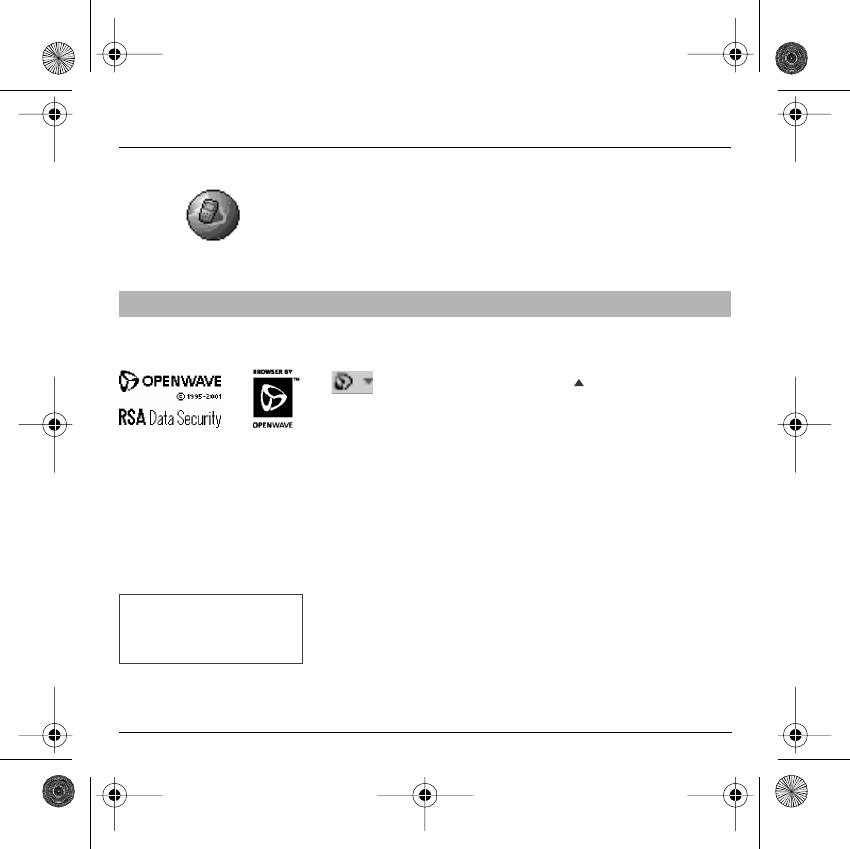
38
WAP
WAP (Wireless Application Protocol): protocol that translates the Internet
language into WML language that can be read by a phone. The WAP
function allows you to log onto certain Internet sites. You can log onto
sites that allow you to download tunes, icons or animated screensavers
to your phone.
The
Services menu
, a dropdown menu, can be accessed at all times
when navigating through WAP pages.
Select the top left icon using the
up
key.
Consult the menu using the
right programmable key
.
The
Services menu
contains all the following sub-menus:
Welcome:
logs onto the home page.
(carries the name of your access provider)
Bookmarks:
is used to save in a phonebook the names and addresses
of Internet sites to facilitate easy access.
You can receive bookmarks from SMS and add them to this list (see
chapter on SMS).
You can also send messages by SMS: select a bookmark, press the
right programmable key
(Choice)
, then select
Send by SMS
.
Go to URL:
this menu allows you to input an Internet address directly.
Inbox:
this menu allows you to consult messages sent by the Internet
site.
Save image:
is used to save a WAP site image (option).
Reload:
refreshes the current page.
Clear the cache:
clears the stored information on previous logons.
The WAP Menus
T
he WAP navigator is und
er
l
icence:
T
he WAP navigator is the exclusi
ve
p
roperty of Openwave. For th
is
r
eason, it is forbidden to modi
fy,
t
ranslate, disassemble or eve
n
d
ecompile all or part of the softwa
re
t
hat makes up the navigator.
You can activate the magnifying
glass to increase the size of the
characters by holding down the
# key
.
251312906 My-X2a English.book Page 38 Mercredi, 9. juillet 2003 1:46 13
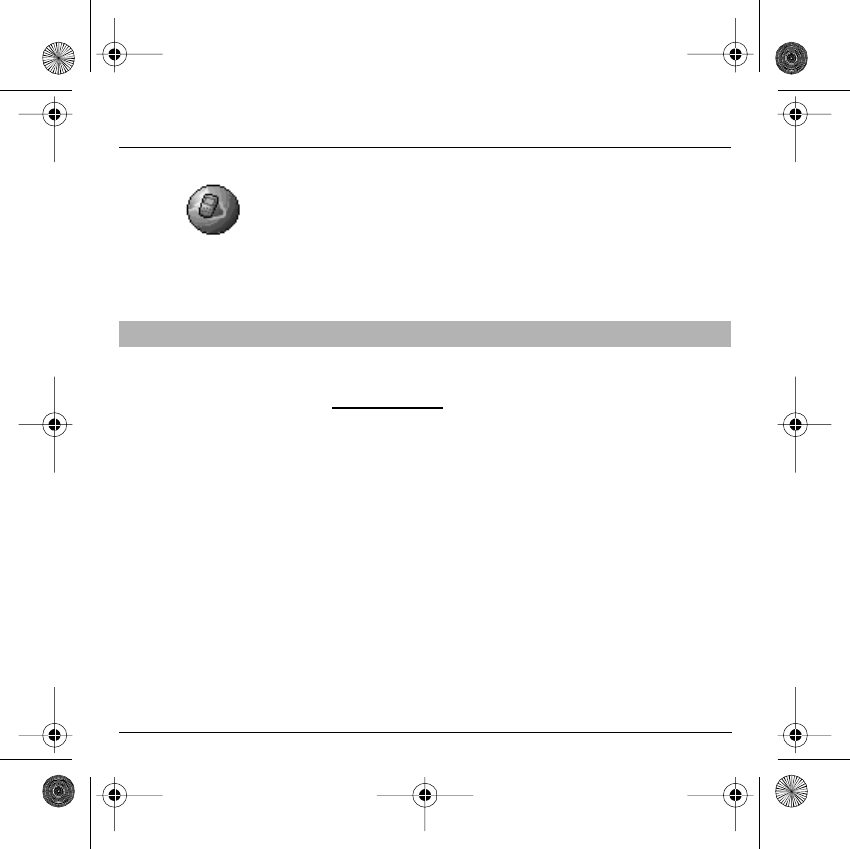
39
WAP
Advanced…:
offers the following advanced settings
- Configuring parameters
- Show URL
- Logoff
- Circuit message (if user can confirm each logon)
- Security (is used to access information on making WAP connections
secure).
About…:
information on the browser.
Exit:
returns to the phone's home page.
Select the
Advanced…
menu, then the
configuration
menu.
Choose from the sub-menus offered:
Logon parameters
is used to select or modify your access provider's
logon parameters or configure the parameters of other access providers.
The active access service is preceded with a start.
Configuration of WAP parameters:
All information to be entered in the parameters are provided by your
operator or access provider.
- Choose desired access service, then press
Choice
.
- Enter title of service and accept.
- Enter Internet address of home page and accept.
The
GSM parameters
to be entered are:
- User name
- Password
- IP address of WAP gateway
- Port type (secure or insecure)
- Call number
- Access mode (digital, analogue or automatic)
In automatic mode access can be gained to the operator's network by a
digital link and by an analogue link to a different network (in roaming).
Configuring WAP parameters
251312906 My-X2a English.book Page 39 Mercredi, 9. juillet 2003 1:46 13
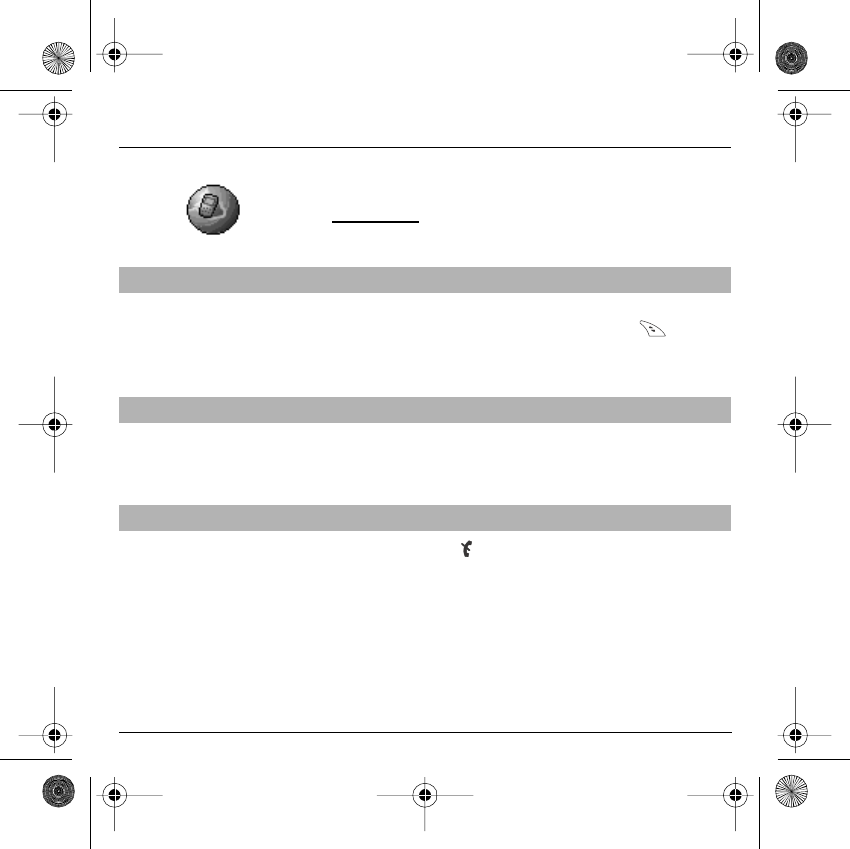
40
WAP
Once all the settings have been entered, you can activate the chosen
access provider. Select him from the list. Confirm your choice with
OK
.
Inactivity time
is used to choose the time after which the call is
automatically disconnected if you have forgotten to log off from a service.
Using the
Welcome
menu, you can log onto your access provider's
WAP site by pressing the
right programmable key
.
If you are logging onto the GSM network, the @ symbol flashes, the
metering of the cost of the call starts as soon as it stops flashing.
Some WAP sites allow you to download ring tones, icons or animated
screensavers. Once downloaded, they are stored in your phone's
memory. You can then save them in your phone (same operation as used
for downloading using SMS).
To log off press
Stop
key.
The logoff happens automatically after a few seconds of inactivity if you
forget to log off.
This period is defined by the inactivity time setting.
WAP Logging on
Downloading objects
WAP Logging off
251312906 My-X2a English.book Page 40 Mercredi, 9. juillet 2003 1:46 13
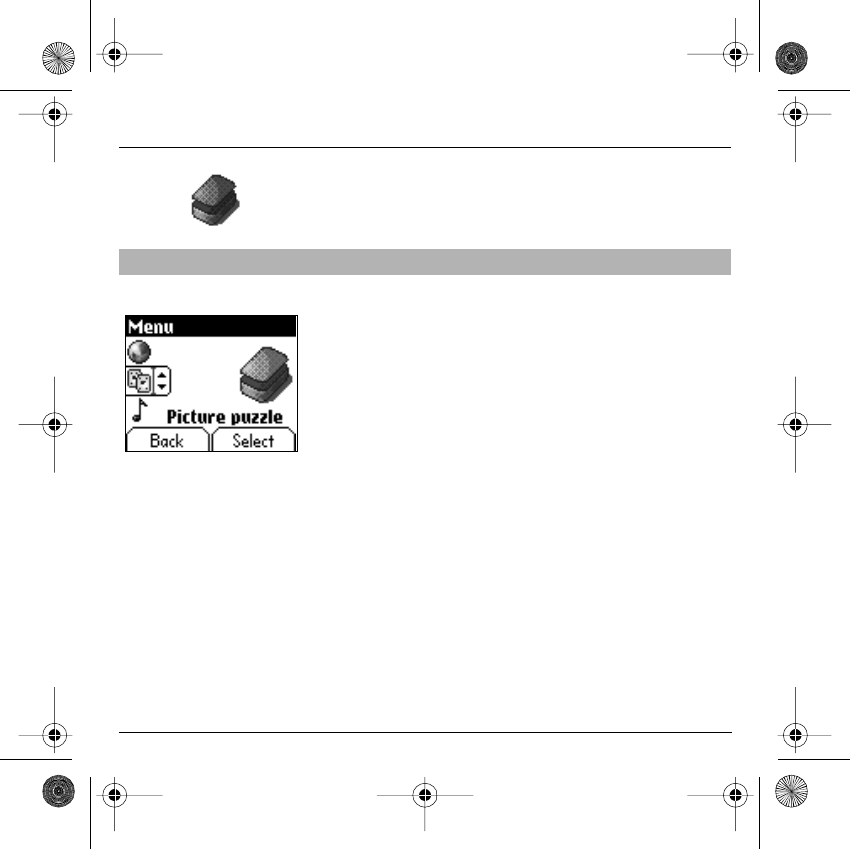
41
Games
Your phone is supplied with the game: Picture puzzle.
From the
Picture puzzle
menu press
Select
.
On line help is supplied to use the game.
Picture puzzle
Back Select
G
ames
251312906 My-X2a English.book Page 41 Mercredi, 9. juillet 2003 1:46 13
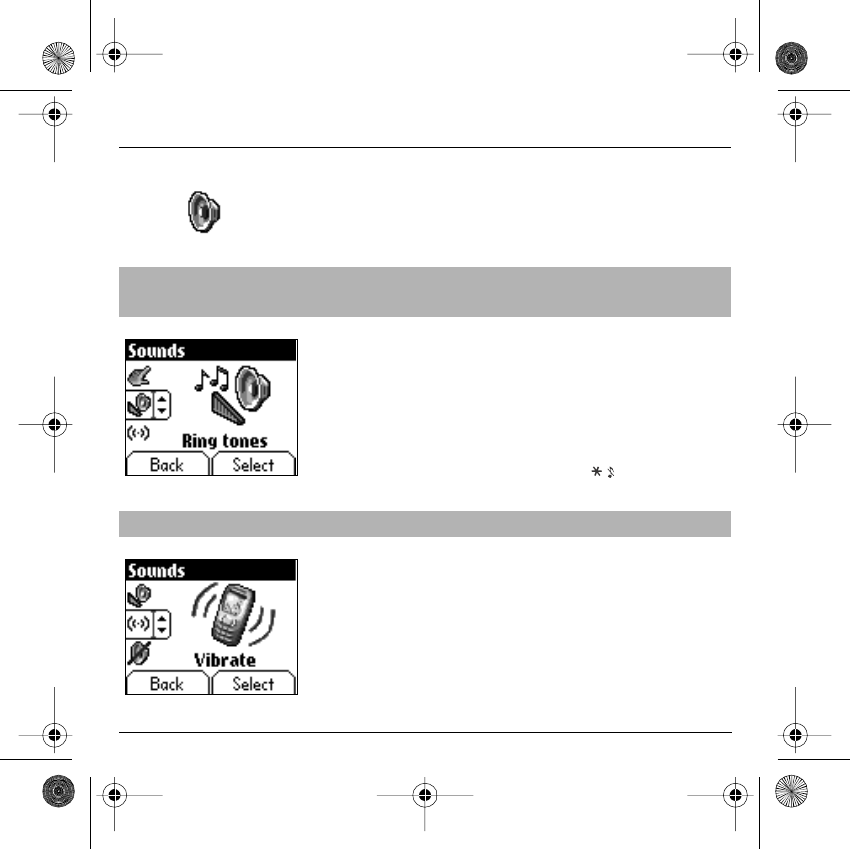
42
Sounds
This menu allows you to customise the ring tones on your phone and to
activate beep and vibrate modes.
From the
Sounds
menu choose
Ring tone
menu and
Select
.
Select the type of event from the list offered (Alarm, Calls, Messages
and Fax) and
accept
.
Select the
ring tone
from the list offered and
accept
.
Adjust the
volume
using the
down
/
up
keys and
accept
.
You can deactivate the sound by pressing the
key
.
From the
Sounds
menu choose the
Vibrate
menu and
Select
.
Select the vibrate mode from the choices offered (ring tone and vibrate,
vibrate only, vibrate inactive or vibrate plus ring tone) and
accept
.
Volume and
ring tone
This menu allows you to allocate a ring tone to each type of event.
Vibrate
This menu allows you to activate the vibrate mode for calls.
Back Select
S
ounds
Back Select
S
ounds
251312906 My-X2a English.book Page 42 Mercredi, 9. juillet 2003 1:46 13
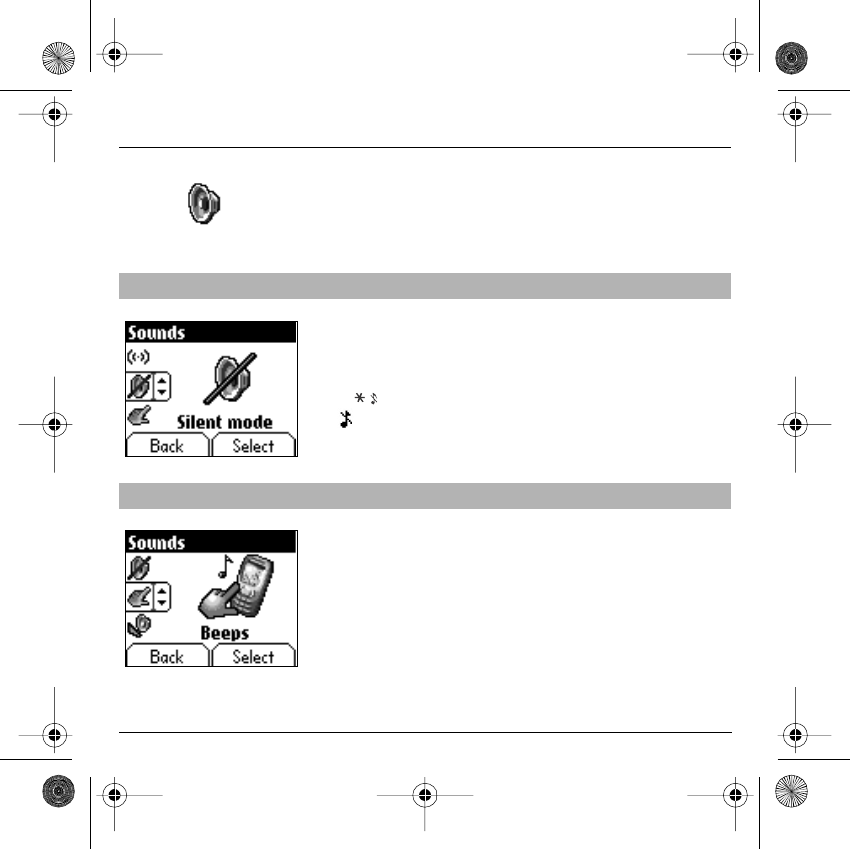
43
Sounds
WARNING: vibrate mode is not a priority in relation to the choice of ring
tones in the call groups. To make vibrate mode apply in general, switch
to Silent mode.
From the
Sounds
menu select
Silent mode
and
Select
.
Activate
or
deactivate
Silent mode and
accept
.
Silent mode can also be accessed via the home page by holding down
the key.
When the device is in silent mode, the relevant icon appears on the
home page.
In this mode the ring tone will not function, except for the alarm clock..
From the Sounds menu choose the
Beeps
menu and
Select
.
Select the type of beep you want to allocate from the choices offered (Key
beep, Network beep or Battery beep) and
accept
.
Activate or deactivate the beep and
accept
.
In the case of key beeps, you can also choose from the two types of
beeps offered: key beeps or Dtmf tone (different beep depending on the
key pressed).
Silent mode
This menu allows you to switch to Silent mode.
Beeps
This menu allows you to activate a beep for each type of event.
Back Select
S
ounds
Back Select
S
ounds
251312906 My-X2a English.book Page 43 Mercredi, 9. juillet 2003 1:46 13
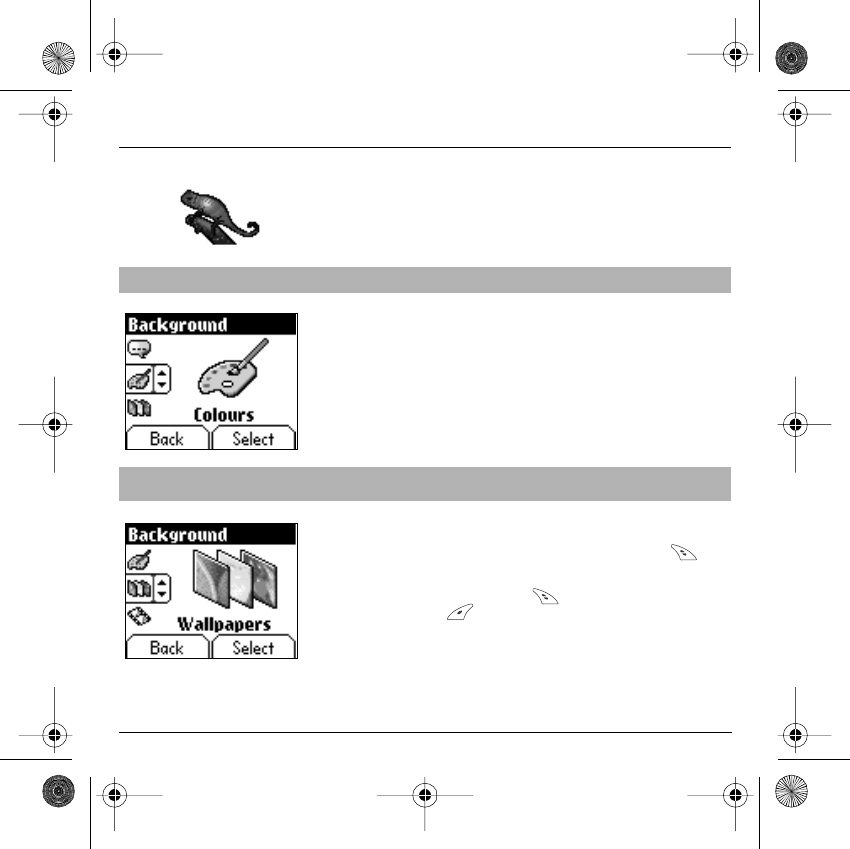
44
Background
This menu allows you to customise your screen by choosing the colour,
background image, animation or greeting message.
From the
Background
menu select the
Colours
menu and
Select
.
Select the colour you want to see during navigation from the menus and
accept
.
From the
Background
menu select the
Wallpapers
menu and
Select
.
Select the Wallpaper and
Select
(
right programmable key
). The
image appears in the background of the home page.
Press the
right programmable key
to select this choice, or the
left
programmable key
to return to choice.
Colours
This menu allows you to display the colours you want on your phone.
Wallpapers
This menu allows you to display the background image you want on your
phone.
Back Select
B
ackground
Back Select
B
ackground
251312906 My-X2a English.book Page 44 Mercredi, 9. juillet 2003 1:46 13
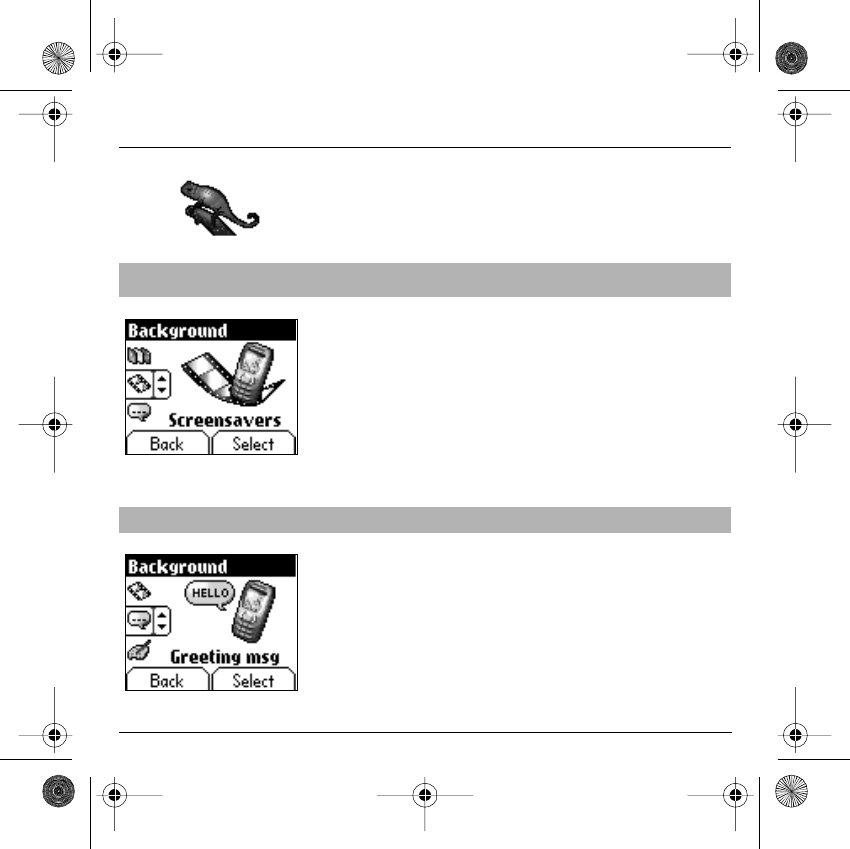
45
Background
From the
Background
menu select the
Screensavers
menu and
Select
.
Select a screensaver from the options offered and accept.
The chosen screensaver appears on the screen,
accept
it.
Adjust the screensaver display time (greater than 60 seconds) and
accept
. The screensaver appears at the end of each period of inactivity.
Warning: the animated screensaver uses processing power. For a better
efficiency you can deactivate the screen saver or select the activation
time to be more than every 300s.
From the
Background
menu select the
Greeting msg
menu and
Select
.
Enter the text that you want to see appear in the greeting message (when
you switch on) and
accept
.
Screensavers
This menu allows you to display an animation when the phone is in standby
mode.
Greeting message
This menu allows you to customise your greeting message.
Back Select
B
ackground
Back Select
B
ackground
251312906 My-X2a English.book Page 45 Mercredi, 9. juillet 2003 1:46 13
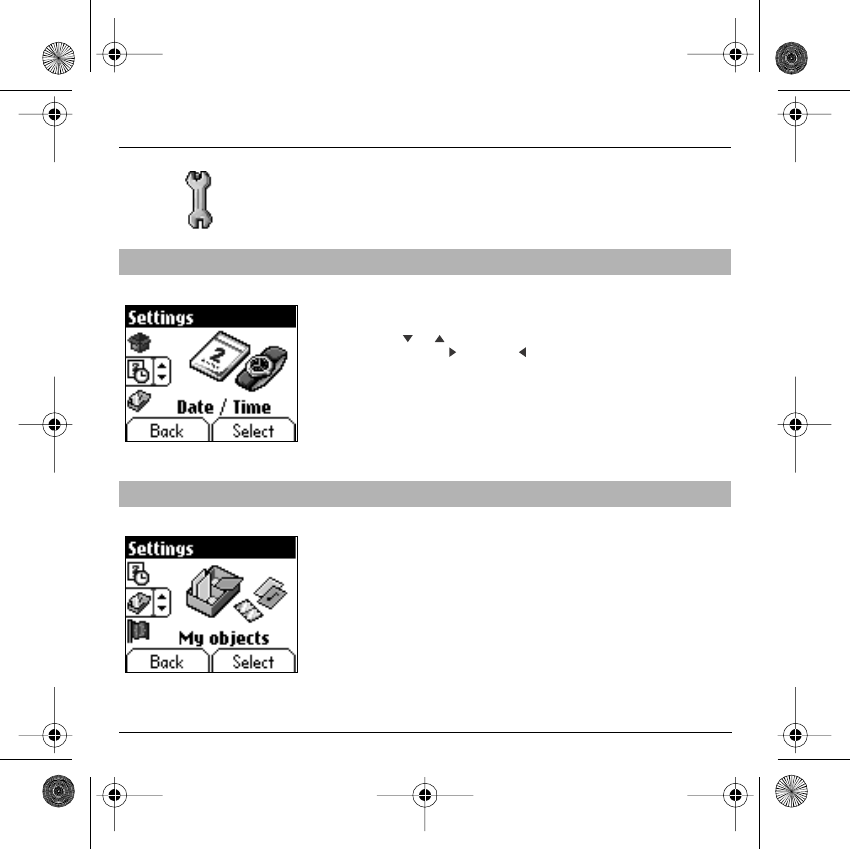
46
Settings
This menu allows you to customise the settings of your phone to make it
as convenient as possible for you to use.
From the
Settings
menu select the
Date / Time
menu and
Select
.
Date:
set the date by entering it directly in digital form or by using the
down / up
keys.
Use the
right key
(or left ) to access the next (or last) input
field.
Once the date is correct,
accept
it.
Time:
same procedure as for setting the date.
From the
Settings
menu select the
My objects
menu and
Select
.
The amount of memory available is displayed. This memory is divided
between your downloaded ring tones, wallpapers and screensavers.
You can delete your objects to increase the memory available for new
downloads.
Date / Time
This menu allows you to set the date and time of your phone.
My Objects
This menu allows you to find out how much memory is available for objects.
Back Select
Settings
Settings
Back Select
251312906 My-X2a English.book Page 46 Mercredi, 9. juillet 2003 1:46 13
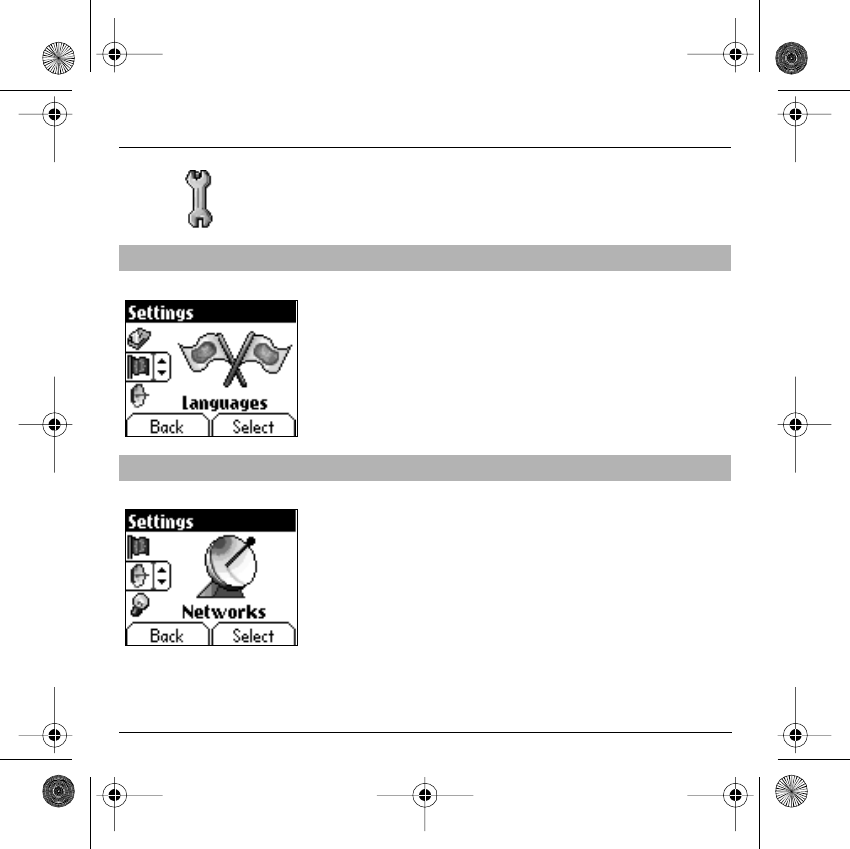
47
Settings
From the
Settings
menu select the
Languages
menu and
Select
.
Select the language of your choice and
accept
.
If you select
Automatic
, the display language will be the language of
your SIM card.
From the
Settings
menu select the
Networks
menu and
Select
.
Choose
Preferred
to view all the pre-registered networks.
Choose
Selection
to activate (automatically or manually) one of the
networks accessible in the area in which your are located.
Languages
This menu allows you to choose your phone's display language.
Networks
This menu allows you to configure network preferences.
Settings
Back Select
Settings
Back Select
251312906 My-X2a English.book Page 47 Mercredi, 9. juillet 2003 1:46 13
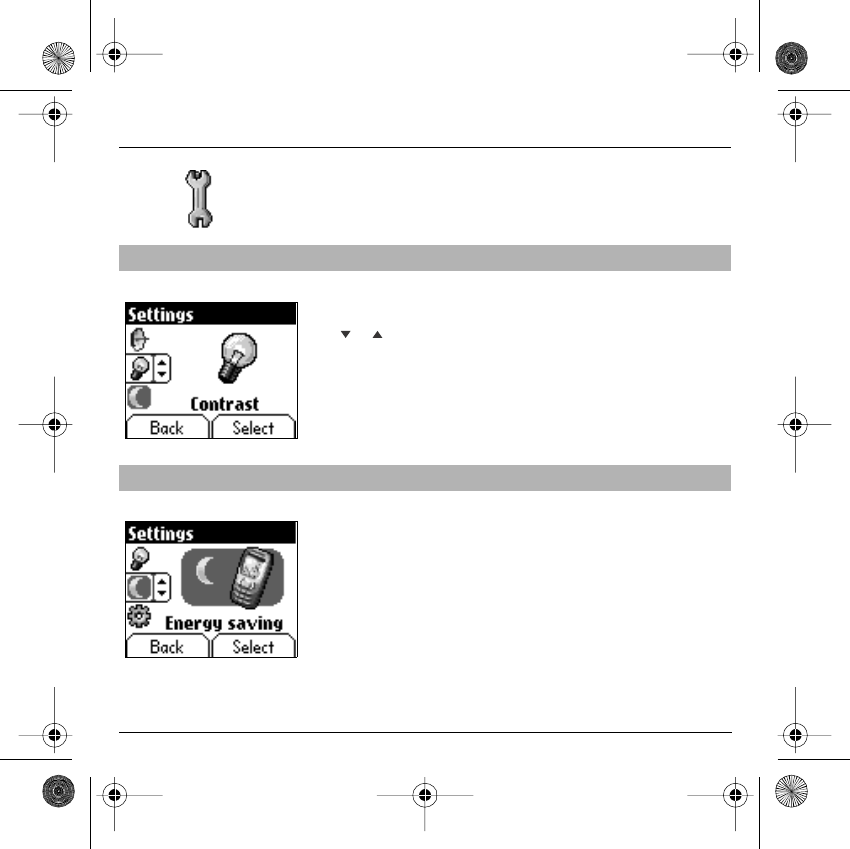
48
Settings
From the
Settings
menu select the
Contrast
menu and
Select
.
A test screen allows you to adjust the contrast by means of the
down / up
keys and
enter
.
From the
Settings
menu select the
Energy saving
menu and
Select
.
Activate
or
deactivate
the backlight and
accept
.
By deactivating the screen backlight you increase the battery life of your
phone.
WARNING: display legibility is reduced.
Contrast
This menu is used to adjust screen contrast.
Energy saving
This function is used to deactivate the screen backlight.
Back Select
Back Select
251312906 My-X2a English.book Page 48 Mercredi, 9. juillet 2003 1:46 13
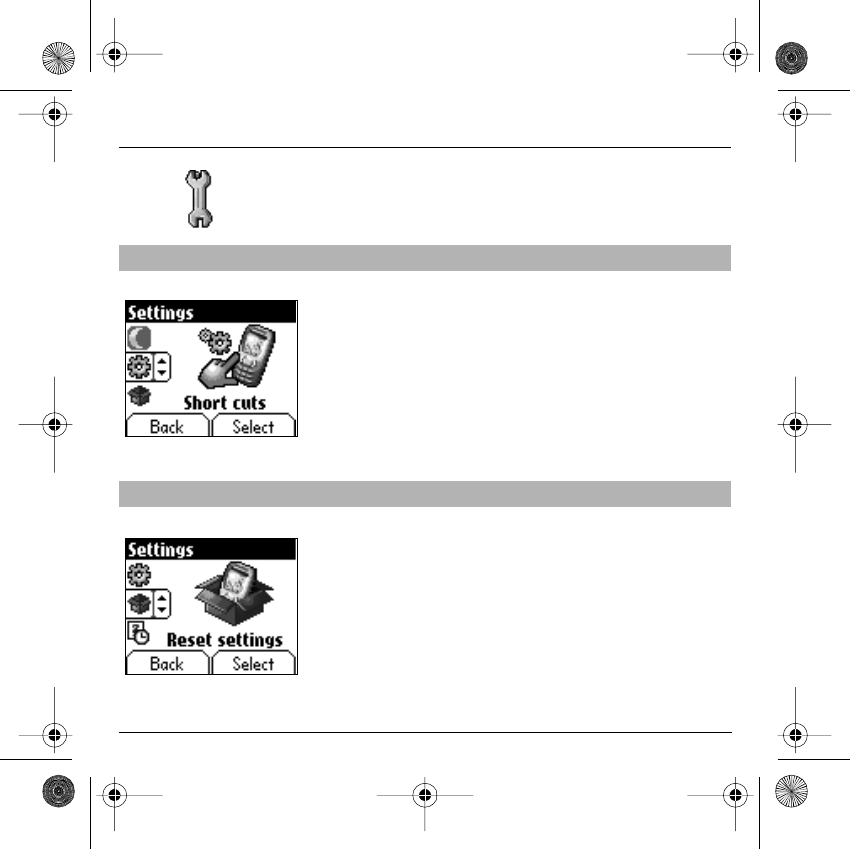
49
Settings
From the
Settings
menu select the
Short cuts
menu and
Select
.
Select the key that you wish to modify and
accept
.
Choose the function that you want to allocate to this key and
accept
.
From the
Settings
menu select the
Reset settings
menu (
RES
) and
Select
.
WARNING: you are about to lose all the downloaded objects
and all the settings made on your phone since you bought it.
A validation screen allows you to confirm this choice.
The phone switches off and resets automatically when powered up to
take account of the change of settings.
Short cuts
This menu allows you to allocate functions to the programmable keys.
Reset settings
This menu allows you to reset all your phone's settings.
Back Select
Back Select
251312906 My-X2a English.book Page 49 Mercredi, 9. juillet 2003 1:46 13
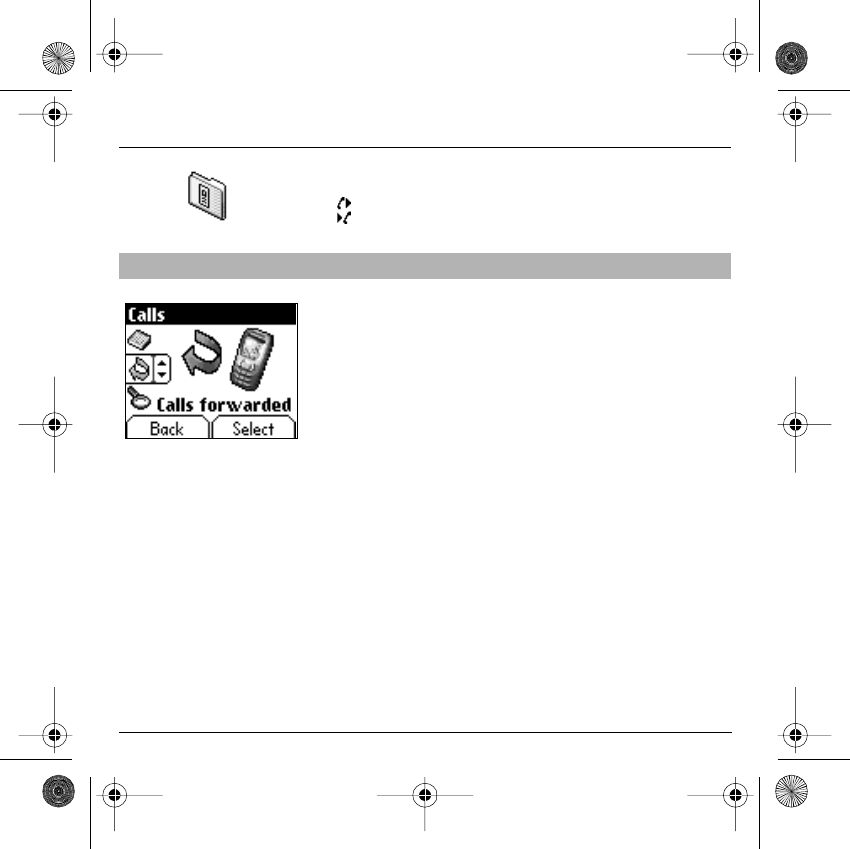
50
Calls
The Calls menu allows you to manage and consult all your phone's
incoming and outgoing calls that are marked as follows:
Incoming call
Outgoing call
Depending on your subscription, this service allows you to re-direct
incoming calls to a different number or answer phonebox.
From the
Calls
menu select the
Calls Forwarded
menu and
Select
.
Choose the type of forwarding you want from the options available.
Forward calls
This menu allows you to transfer calls addressed to you.
Back Select
251312906 My-X2a English.book Page 50 Mercredi, 9. juillet 2003 1:46 13
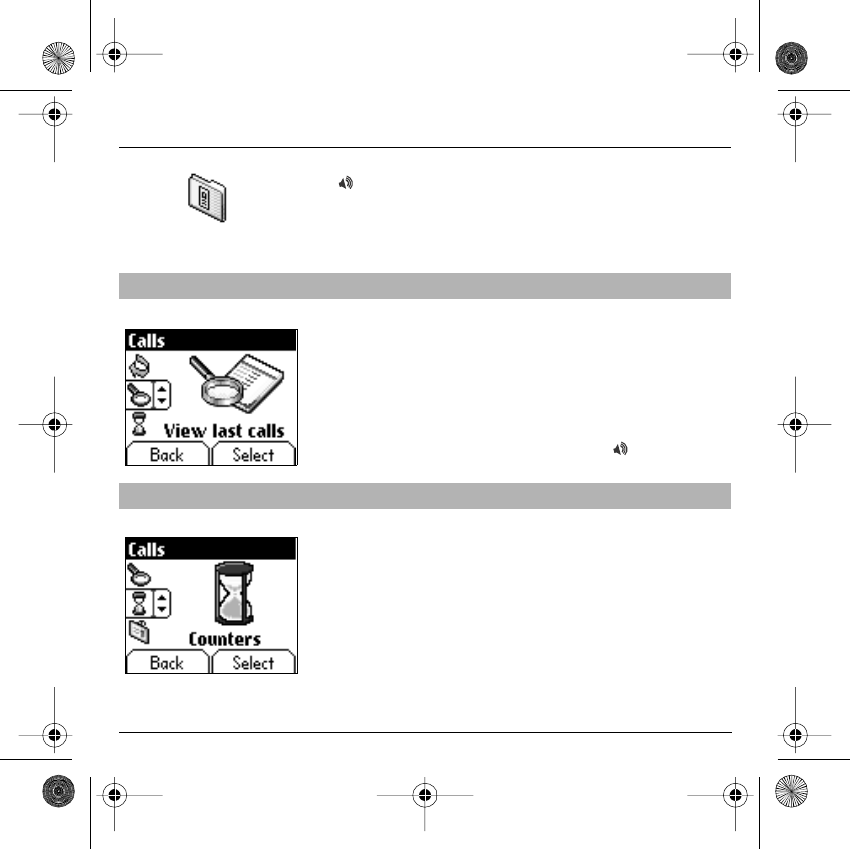
51
Calls
Fast access to the list of calls from the home page: press the
Start
key.
From the
Calls
menu select the
View last calls
menu and
Select
.
Each call contains information on type of call (in the form of an icon), time
(or date) and duration.
Select a call from the list and
accept
.
Choose from the options offered (Call, store in your phonebook, send a
message, delete, delete all).
You can also make the call by pressing the
Start
key.
From the
Calls
menu select the
Counters
menu and
Select
.
Choose the type of counter you want from the options offered.
View last calls
This menu allows you to access the list of last numbers used.
Counters
This menu allows you to consult the duration of the outgoing calls.
Back Select
Back Select
251312906 My-X2a English.book Page 51 Mercredi, 9. juillet 2003 1:46 13
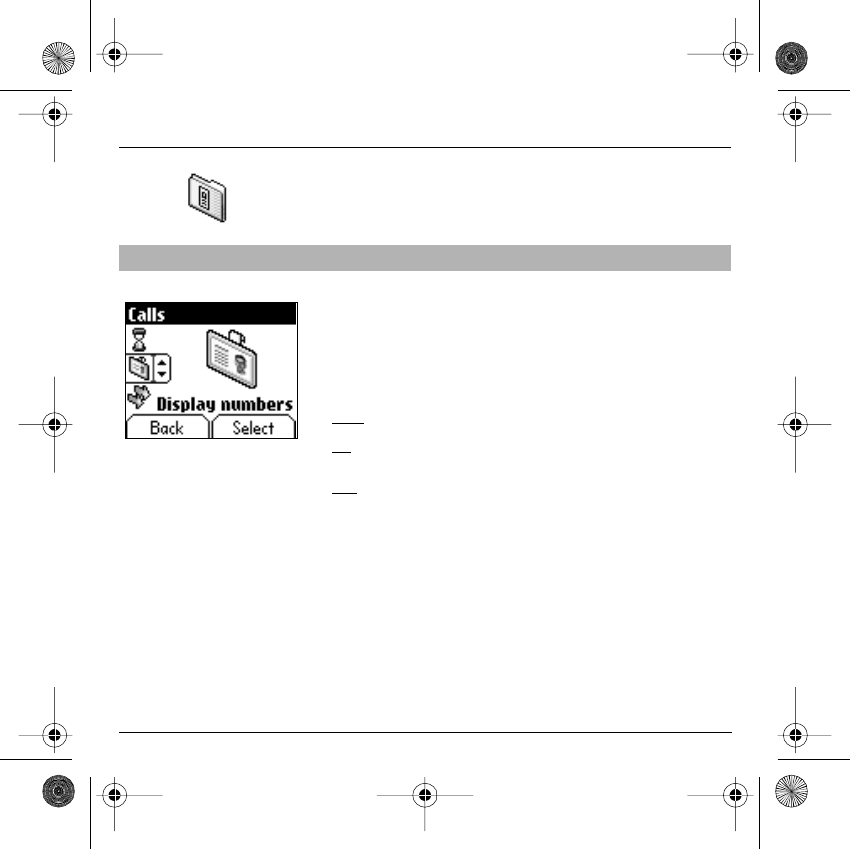
52
Calls
From the
Calls
menu select the
Display number
menu and
Select
.
Choose from the options offered (Anonymous mode, My number, Caller’s
number).
Anonymous mode
You have the facility to mask your number on the phone from the person
you are calling.
Initial: network default mode.
No: you choose not to activate anonymous mode and so to display your
number.
Yes: you choose to active anonymous mode and so not to display your
number.
Display number
This menu allows you to modify the status of the display number function.
Back Select
251312906 My-X2a English.book Page 52 Mercredi, 9. juillet 2003 1:46 13
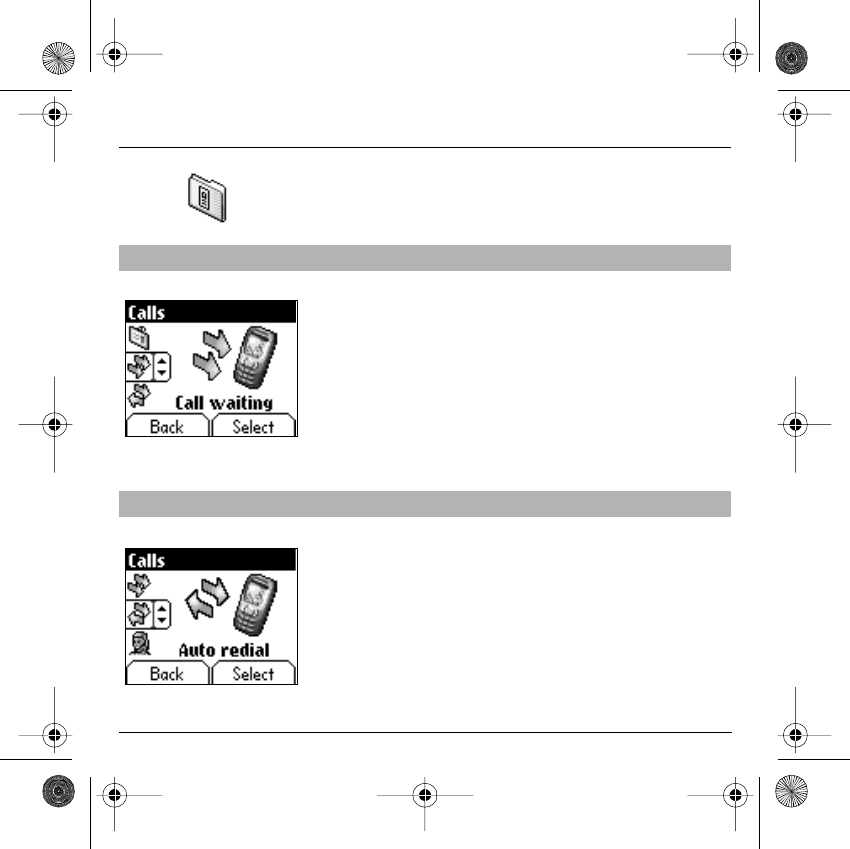
53
Calls
During a call you may be informed that a caller is trying to reach you: you
hear a special tone. The caller's number is displayed on the screen (or
the caller's name if it has been stored).
From the
Calls
menu select the
Call waiting
menu and
Select
.
You can
activate, deactivate, or consult the status
of the call waiting
service in order to check if it is active or not.
During a call, if a second caller tries to contact you, the screen displays
the call warning.
From the
Calls
menu select the
Automatic redial
menu and
Select
.
You can set the redial function to inactive, on demand or systematic.
If you choose
On demand
, your phone will offer to redial your caller
automatically if the number is busy.
Call waiting
(Operator-dependent service)
Automatic redial
This menu allows you to call back a person you tried to reach.
Back Select
Back Select
251312906 My-X2a English.book Page 53 Mercredi, 9. juillet 2003 1:46 13
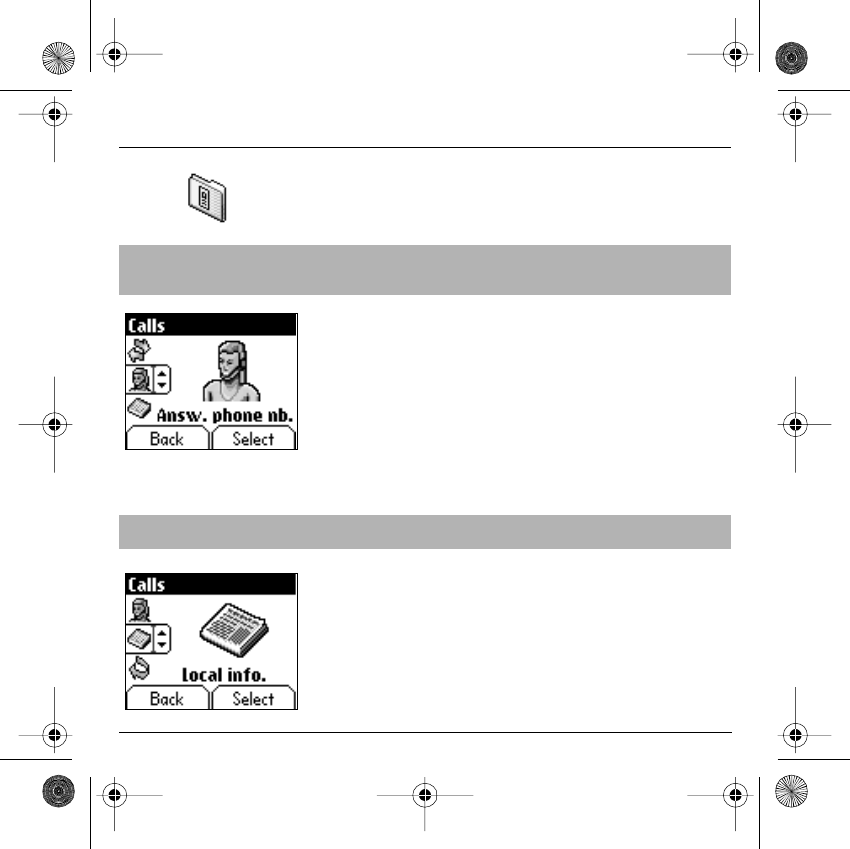
54
Calls
This number will be used when you make a call from the answer
phonebox using the programmable keys.
From the
Calls
menu select the
Answer phone number
menu and
Select
.
Enter your answer phone
number
and
accept
.
You can choose whether or not to receive information (ask the company
with which you took out your subscription).
From the
Calls
menu select the
Local info
menu and
Select
.
Answer phone
number
This function is used to set your answer phone number.
Local info
This menu is used to activate reception of local information broadcast by
the network.
Back Select
Back Select
251312906 My-X2a English.book Page 54 Mercredi, 9. juillet 2003 1:46 13
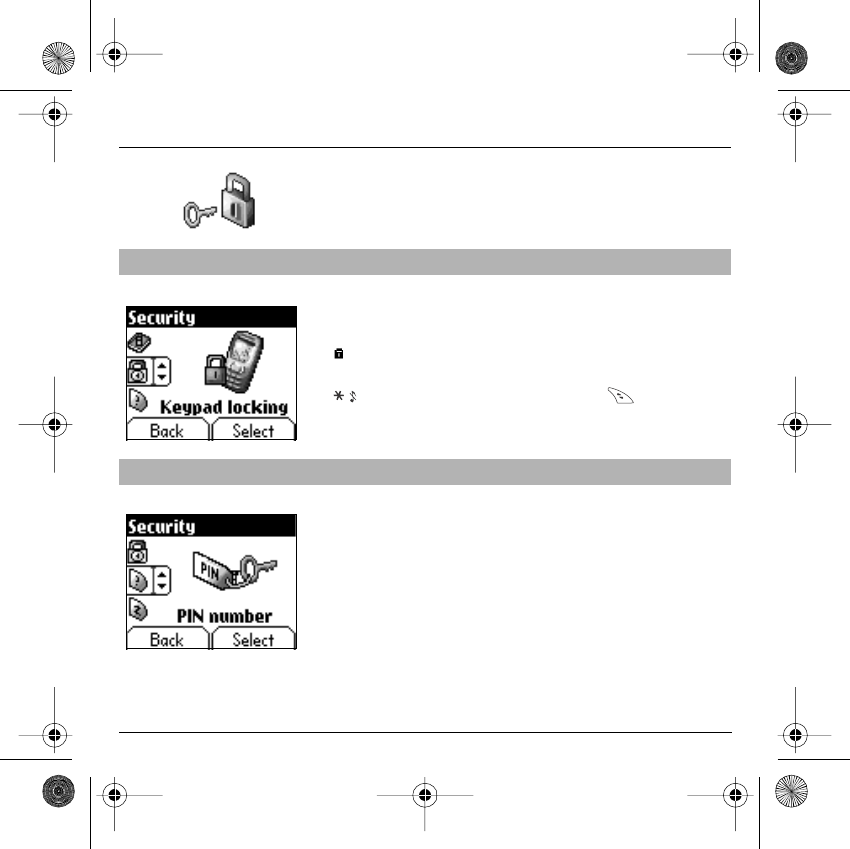
55
Security
This menu allows you to configure your phone's security settings.
From the
Security
menu select the
Lock keypad
menu and
Select
.
Select
Activate
or
deactivate
and
accept
.
The lock icon appears on the home page.
This function is also available in the home page via a combination of the
and
Select keys (right programmable key ).
From the
Security
menu select the
PIN number
menu and
Select
.
To modify the PIN, select
Modify
and
Select
.
Enter old PIN and
accept
.
Enter new PIN twice and
accept
.
To activate or deactivate the PIN, select the
Check PIN
menu and
Select
.
Enter PIN and
accept
.
Select
Activate
or
Deactivate
and
accept
.
Keypad locking
This menu allows you to lock the keypad.
PIN number
This menu allows you to activate and modify your phone's PIN.
Back Select
Back Select
251312906 My-X2a English.book Page 55 Mercredi, 9. juillet 2003 1:46 13
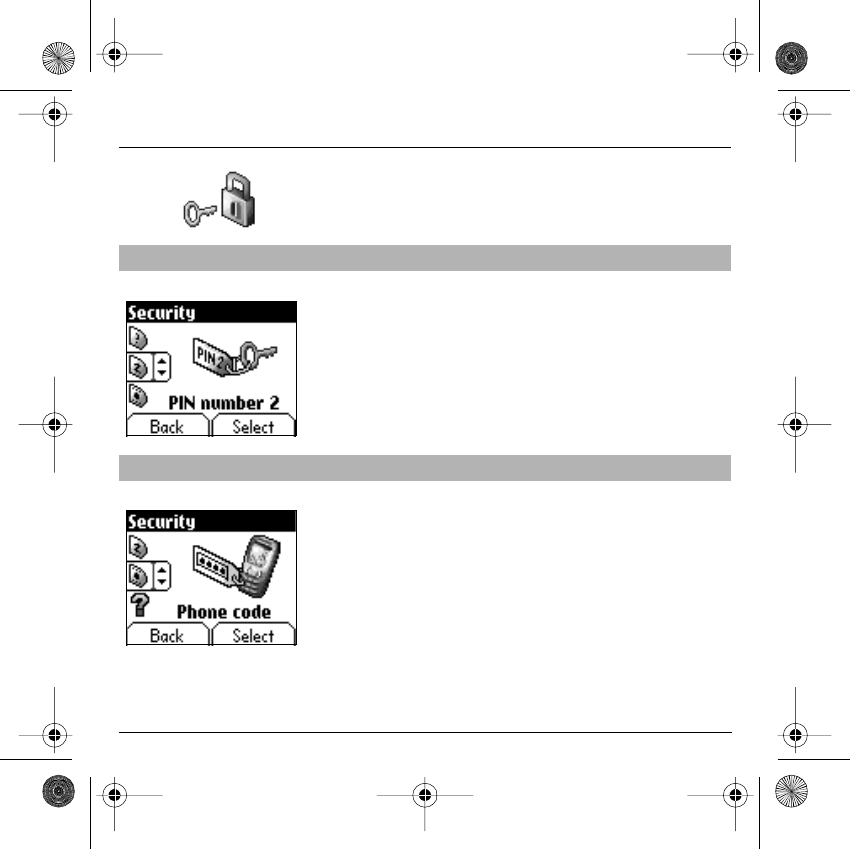
56
Security
The
Phone code
menu allows you to activate the phone code so that it
is requested and checked whenever the phone is switched on if a
different SIM card is used. This code is automatically linked to the SIM
card installed when the phone is activated.
* This function may or may not be available depending on your SIM card.
Proceed as above in order to activate, deactivate or modify PIN number 2
of your phone.
To activate or deactivate the phone code, select the
Phone code
menu
and
accept
.
Enter 0000 and
accept
.
Select
Activate
or
Deactivate
and
accept
.
To modify the phone code, select
Modify
and
accept
.
Enter old phone code and
accept
.
Enter new phone code and
accept
.
Enter phone code again to verify it and
accept
.
PIN number 2
You have a second PIN number to allow you to access certain functions*.
Phone code
The phone code is a secret code intended to protect the phone if stolen.
Back Select
Back Select
251312906 My-X2a English.book Page 56 Mercredi, 9. juillet 2003 1:46 13
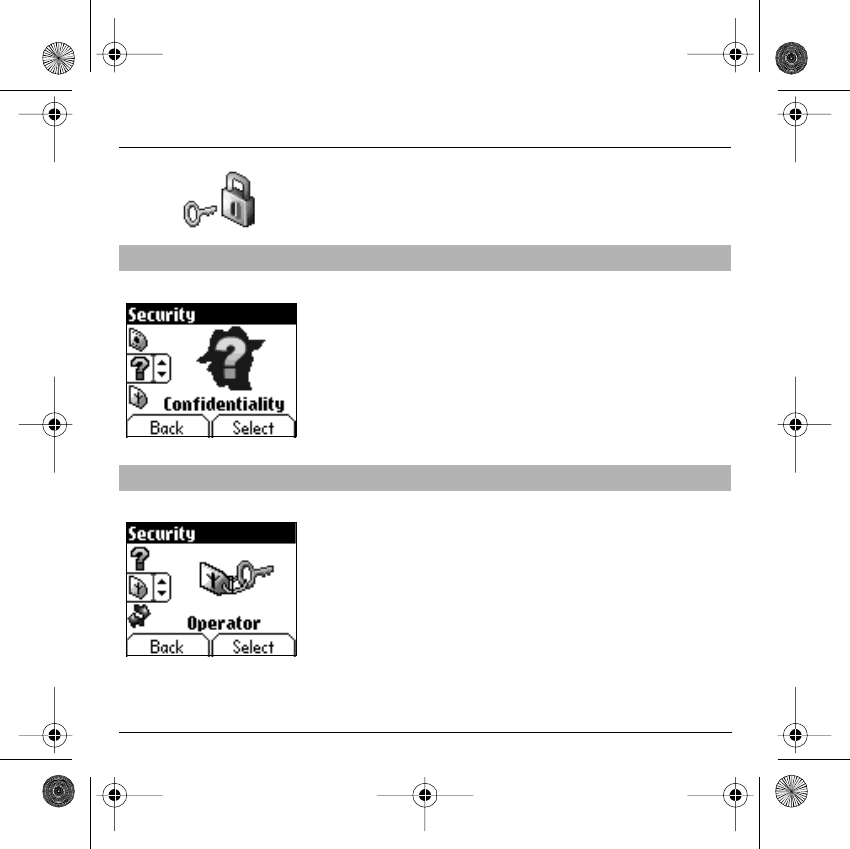
57
Security
The
Confidentiality
function is used to delete numbers stored in View
last calls and the SMS stored in the memory when a new SIM card is
inserted into the phone.
From the
Security
menu, select the
Confidentiality
menu and
Select
.
Select
Activate
or
Deactivate
and
accept
.
From the
Security
menu, select the
Operator code
menu and
Select
.
Access to this service depends on your type of subscription.
Confidentiality
Operator code
This menu allows you to modify the call barring.
Back Select
Back Select
251312906 My-X2a English.book Page 57 Mercredi, 9. juillet 2003 1:46 13
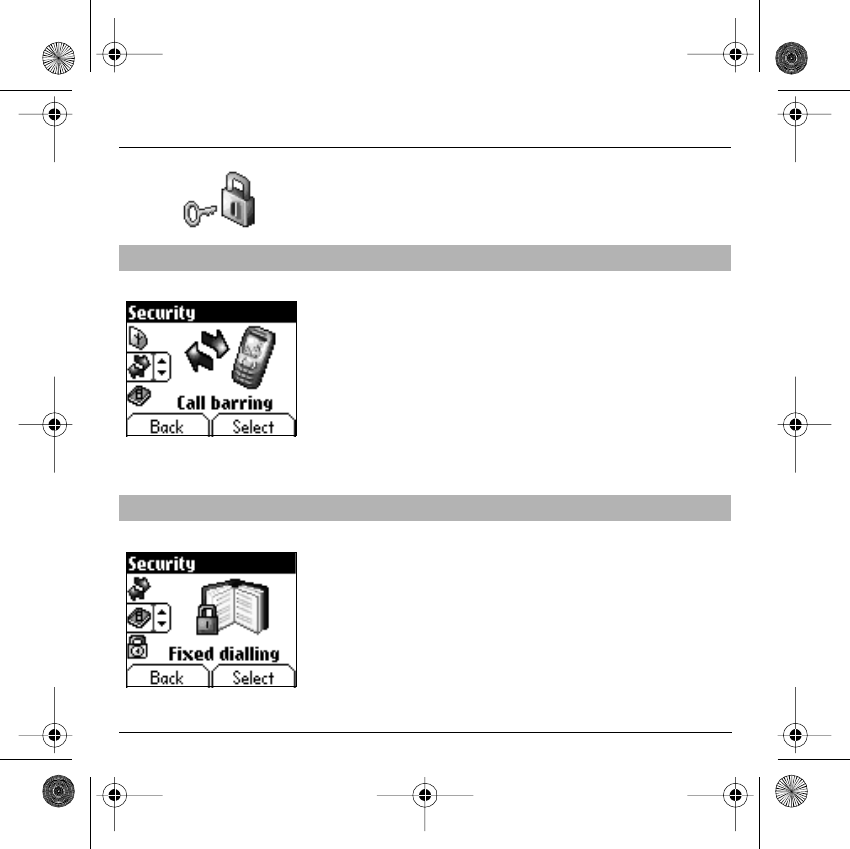
58
Security
Call barring can be applied to ALL calls (incoming and outgoing), to all
incoming calls when you are away from your home country (if roaming
available).
Before you can use this service, a password will be provided by your
operator when you take out your subscription.
From the
Security
menu, select the
Call barring
menu and
Select
.
Select
Activate
or
Deactivate
and
accept
.
Access to this service depends on your subscription type.
From the
Security
menu, select the
Fixed dialling
menu and
Select
.
Enter PIN number 2 and
accept
.
Select
Activate
or
Deactivate
and
accept
.
Proceed as for any other phonebook.
By activating this function, you can send calls only to the numbers stored
in this phonebook.
This phonebook is linked to the SIM card, and its size depends on the
card's capacity.
Call barring
This menu allows you to block the sending or reception of certain calls.
Fixed dialling
This menu allows you to restrict the sending of calls.
Back Select
Back Select
251312906 My-X2a English.book Page 58 Mercredi, 9. juillet 2003 1:46 13
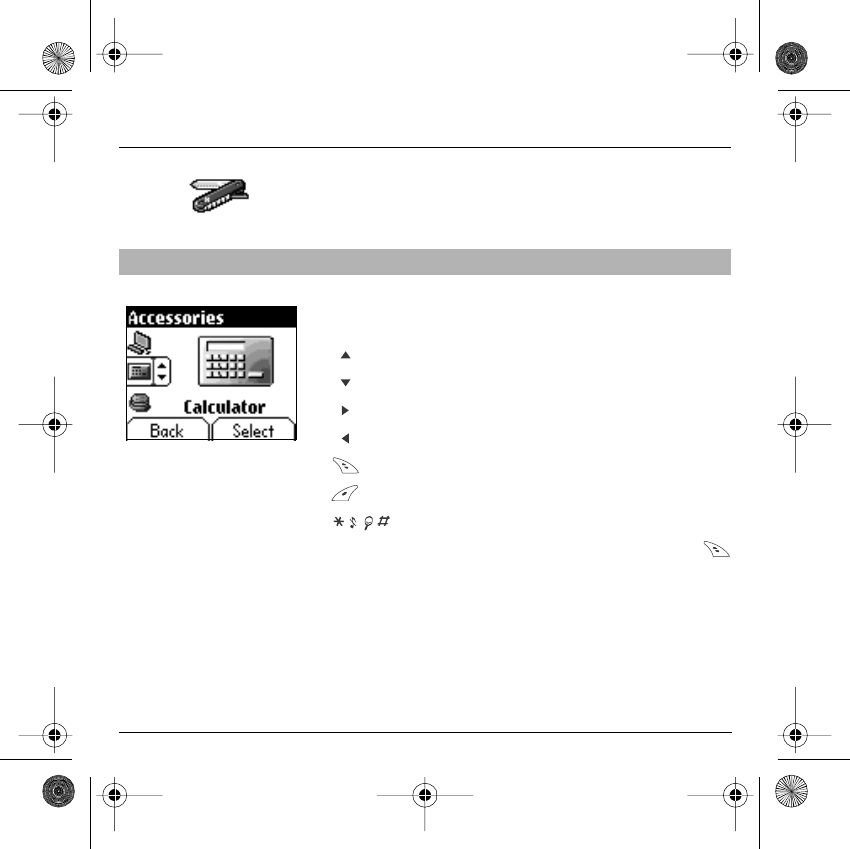
59
Accessories
This menu allows you to access the various accessories offered by your
phone: calculator, converter, alarm, timer, car kit, data parameters.
From the
Accessories
menu, select the
Calculator
menu and
Select
.
You can use the calculator with the help of the following keys:
Up key:
Add
Down key:
Subtract
Right key:
Multiply
Left key:
Divide
Right programmable key:
Equals
Left programmable key:
Delete
* key or #:
Decimal point.
If no calculations are being run, the
Right programmable key
allows you to use the value in the
converter
directly.
Calculator
This menu allows you to use your phone as a calculator.
Back Select
251312906 My-X2a English.book Page 59 Mercredi, 9. juillet 2003 1:46 13
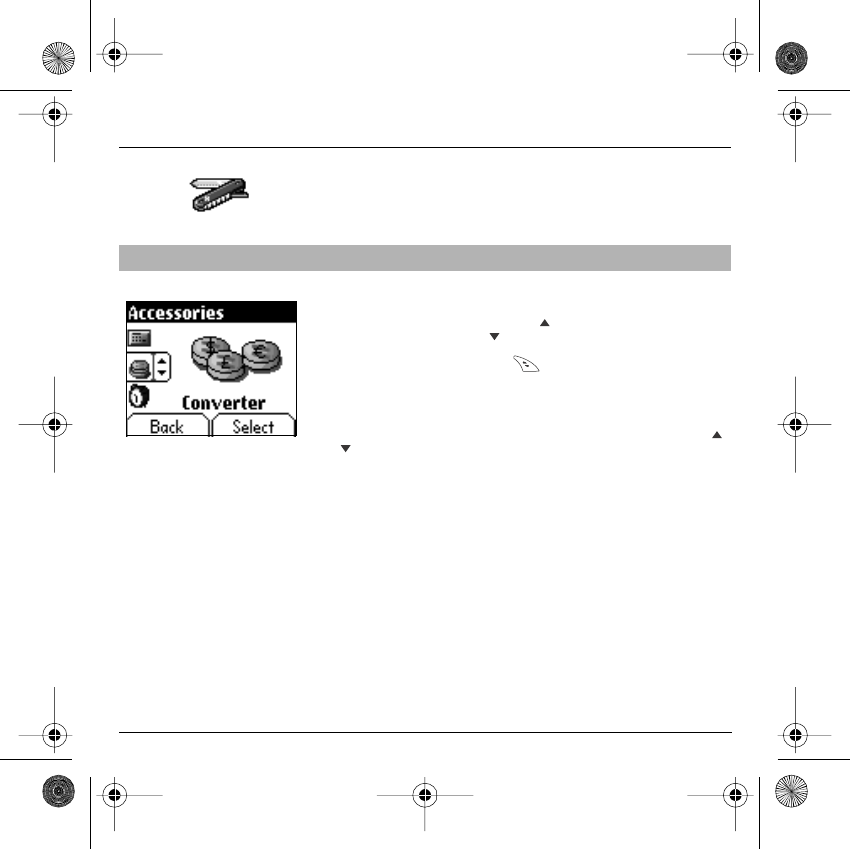
60
Accessories
From the
Accessories
menu, select the
Converter
menu and
Select
.
Enter a value and press the
Up key
to convert from one currency to
another,
or
the
Down key
to convert back.
The
right programmable key
allows you to use the following
options:
Rapid exchange
If you check the Rapid exchange box, the converter will work in the home
page by entering the desired numbers and pressing the
up / down
keys to make the conversion.
Exchange rate
Enter the rate of exchange corresponding to the chosen currencies.
Currencies
Enter the two types of currencies to be converted.
Go to calculator
This option allows you to immediately use the value converted in
the
calculator
.
Converter
This menu allows you to convert one currency to another .
Back Select
251312906 My-X2a English.book Page 60 Mercredi, 9. juillet 2003 1:46 13
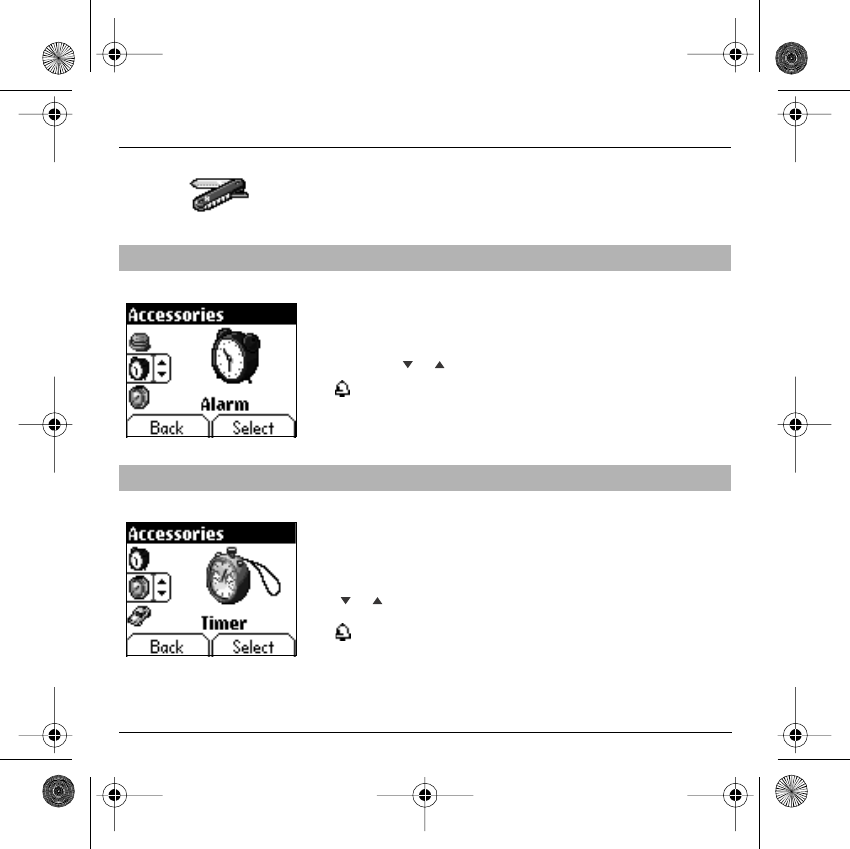
61
Accessories
The alarm works even when the phone is switched off.
From the
Accessories
menu, select the
Alarm
menu and
Select
.
Activate
or
Deactivate
the alarm and
accept
.
Set the waking time by entering the numbers directly or using the
down / up
keys and
accept
.
The alarm icon appears on the home page.
From the
Accessories
menu, select the
Timer
menu and
Select
.
Activate
or
Deactivate
the alarm and
accept
.
Set the duration by entering the numbers directly or using the
down / up
keys and
accept
.
The alarm icon appears on the home page.
Alarm
This menu allows you to set and activate the alarm.
Timer
This menu is used to set and activate the timer.
Back Select
Back Select
251312906 My-X2a English.book Page 61 Mercredi, 9. juillet 2003 1:46 13
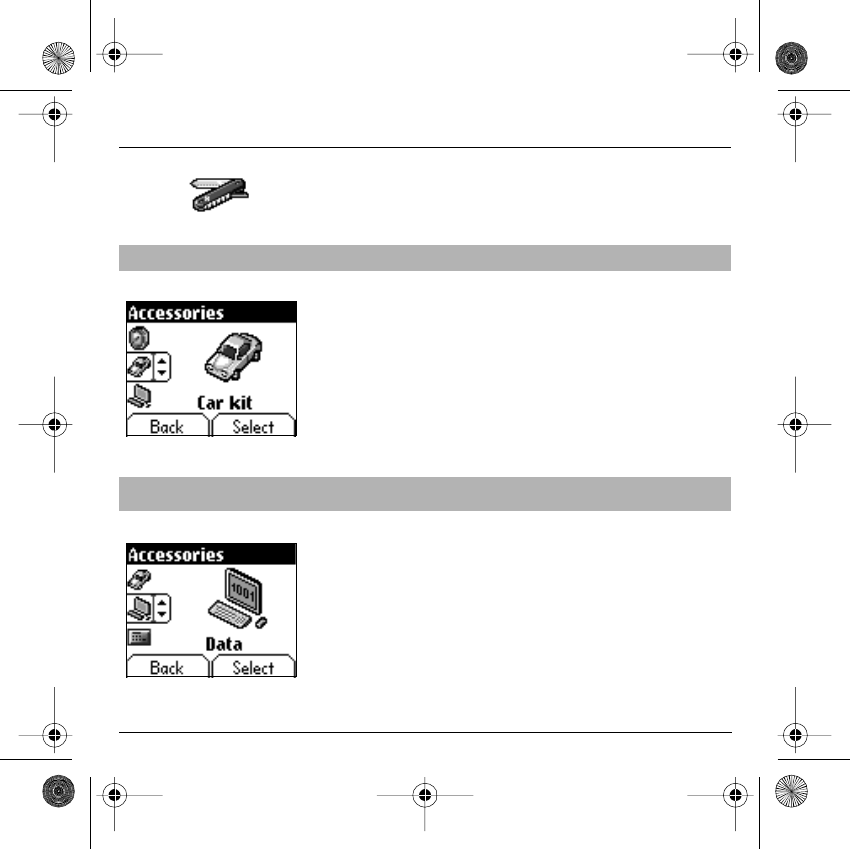
62
Accessories
From the
Accessories
menu, select the
Car kit
menu and
Select
.
Choose from the options offered (Automatic response, Switch off, Alarm
timing, Hands-free volume control).
From the
Accessories
menu, select the
Data
parameters menu and
Enter
.
Choose the correct speed depending on the Personal computer you
would like to connect to the handset.
Car kit
This menu allows you to configure your phone with a car kit.
Data
This menu is used to configure the data exchange with a Personal
Computer.
Back Select
Back Select
251312906 My-X2a English.book Page 62 Mercredi, 9. juillet 2003 1:46 13
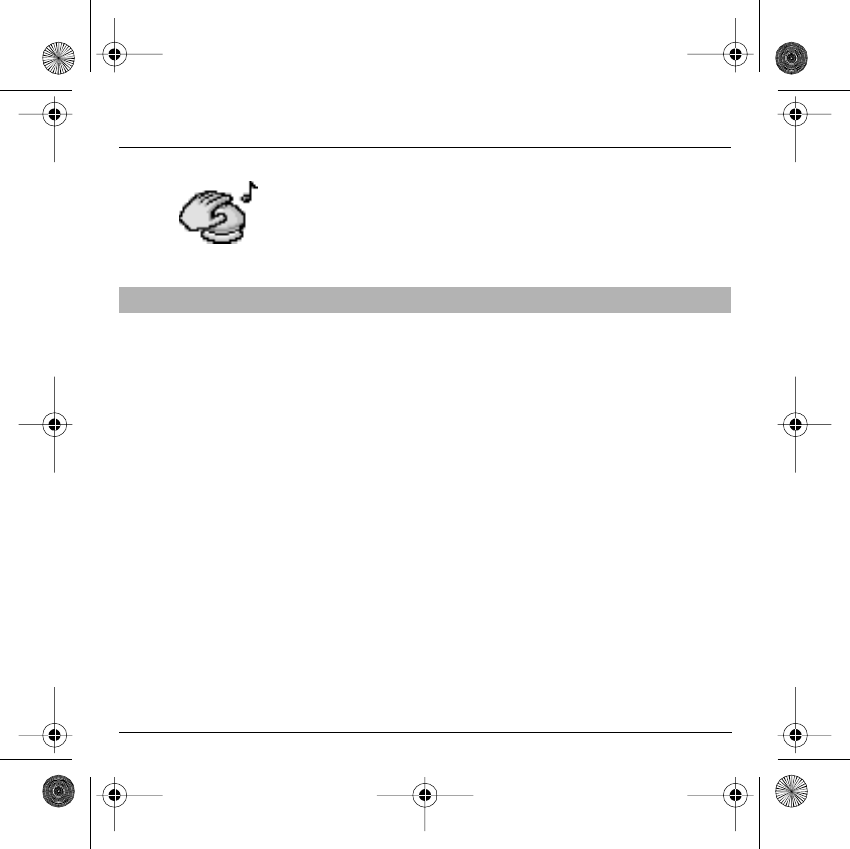
63
Services
This menu allows you to access numerous services offered by your
operator. The list of these services will appear in the menu depending on
your subscription.
From the
Services
menu, choose from the list offered.
Services
This menu allows you to access your operator's basic services.
251312906 My-X2a English.book Page 63 Mercredi, 9. juillet 2003 1:46 13
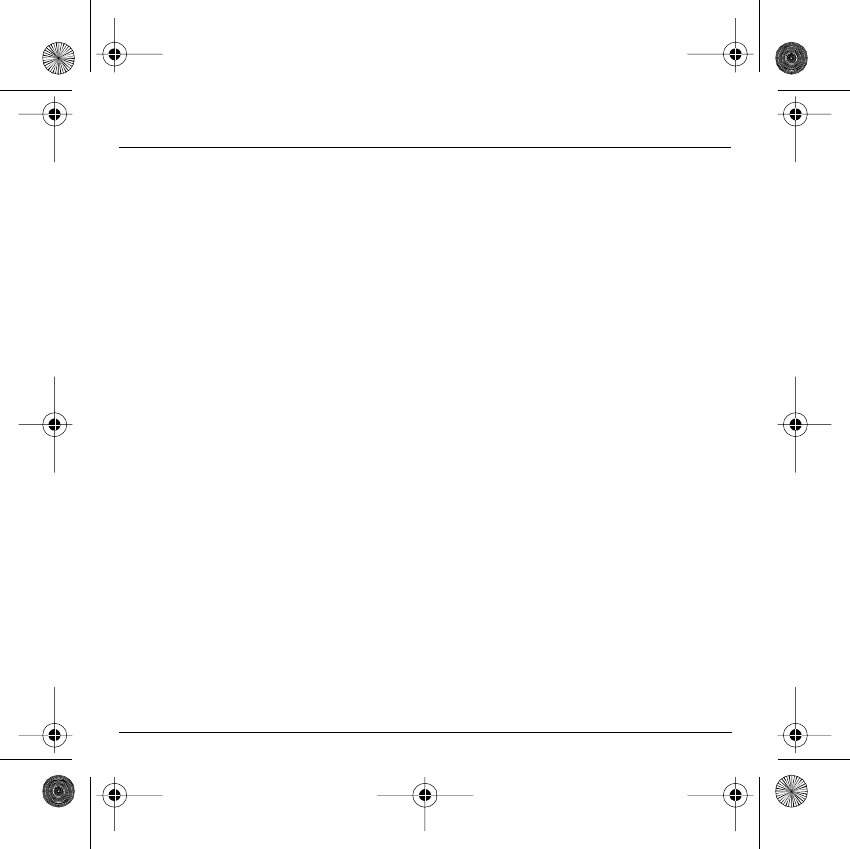
64
Technical features
Use of your phone is subject to safety measures designed to protect users and their environment.
Electrical safety:
Only use those chargers listed in the manufacturer’s catalogue. Using any other charger may be dangerous; it would also
invalidate your warranty. Line voltage must be the same as that indicated on the charger’s serial plate.
Aircraft safety:
You must switch off your phone on aeroplanes when so instructed either by cabin crew or by signs. Mobile phone use may be
dangerous to the operation of the aircraft and may disrupt the phone network.
Explosive materials:
Please comply with signs at petrol stations telling you to switch off your phone. You must also observe radio equipment usage
restrictions in chemical plants, fuel depots and at any location where blasting operations are under way.
Electronic medical equipment:
Your phone is a radio transmitter which may interfere with electronic medical equipment such as hearing aids, pacemakers, etc.
Your doctor or the manufacturers of such equipment will be able to give you any advice you may need in this area. Always make
sure that your phone is switched off in hospitals when so instructed by signs or by medical staff.
Road safety:
Except in emergencies, do not use your phone when driving unless you have a hands-free kit enabling you to manoeuvre freely.
In order to give your full attention to driving, stop and park safely before making a call. You must comply with any current
legislation.
This mobile phone complies with European requirements governing exposure to radio waves.
Your phone is a transmitter/receiver. It has been designed and manufactured to comply with radiofrequency energy exposure
limits recommended by the Council of the European Union and the ICNIRP for the entire population. These limits were
established by independent scientific agencies on the basis of in-depth and regular evaluations of scientific studies. The limits
include a large safety margin that is intended to guarantee the safety of all, irrespective of age or state of health.
The exposure standard for mobile phones uses a unit of measure called the SAR, or Specific Absorption Ratio. The SAR limit
recommended by the Council of the European Union and the ICNIRP is 2 W/kg*. Tests were conducted on a standardised usage
position basis, with the phone transmitting at its maximum level certified in all its frequency bands. Although the standardised
measurement is done at maximum power, the real SAR of the phone in use is generally very far below the maximum value. The
phone was designed to operate at the power level strictly necessary to ensure communication with the network. In general, the
closer you are to a base station, the lower the power at which the phone will transmit.
Validation of conformity with European directive 1999/5 (directive R&TTE) is a pre-requisite for introducing any model of phone
onto the market. Protection of health and the safety of the public and the user are a vital requirement of this directive.
This model's maximum SAR value measured in the conformity test is 0.64 W/kg.
Although differences may exist from one phone to the other and depending on position, all comply with European regulations.
In the countries that have adopted the SAR limit recommended by FCC (USA, Taiwan…), the limit is 1.6 watt/kilogram (W/kg)
averaged over one gram of tissue.
The highest SAR value for this model phone when tested for compliance against the standard was 1.2 W/kg.
While there may be differences between the SAR levels of various phones and at various positions, they all meet the
requirements for RF exposure.
251312906 My-X2a English.book Page 64 Mercredi, 9. juillet 2003 1:46 13
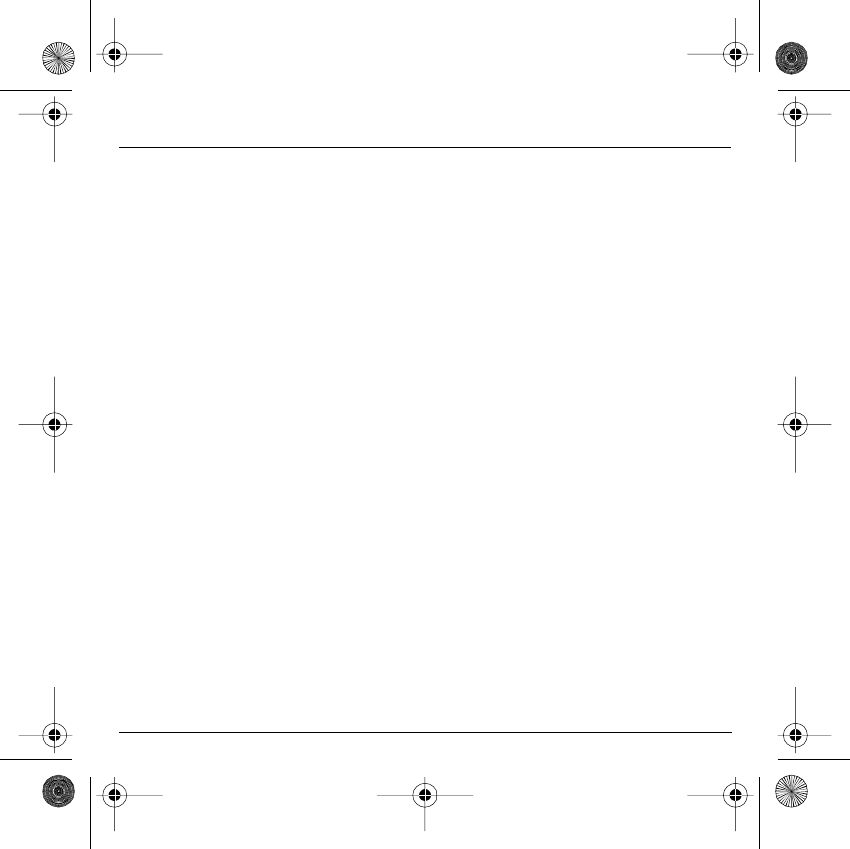
65
Technical features
Advice for limiting exposure to radiofrequency (RF) fields
For individuals concerned about limiting their exposure to RF fields, the World Health Organization (WHO) provides the
following advice:
Precautionary measures: Individuals: Present scientific information does not indicate the need for any special precautions for
the use of mobile phones. If individuals are concerned, they might choose to limit their own or their children’s’ RF exposure by
limiting the length of calls, or using "hands-free" devices to keep mobile phones away from the head and body.
Further information on this subject can be obtained from the WHO home page http://www.who.int/peh-emf WHO Fact sheet
193: June 2000.
*The SAR limit for phones used by the general public is 2 watts/kilogram (2 W/kg) on average for 10 g of tissue. This value
includes a large safety margin to increase protection and to take account of the variations in measurements. The SAR
information may vary in different parts of the world, depending on declared national requirements and the frequency bands used
by the network.
251312906 My-X2a English.book Page 65 Mercredi, 9. juillet 2003 1:46 13
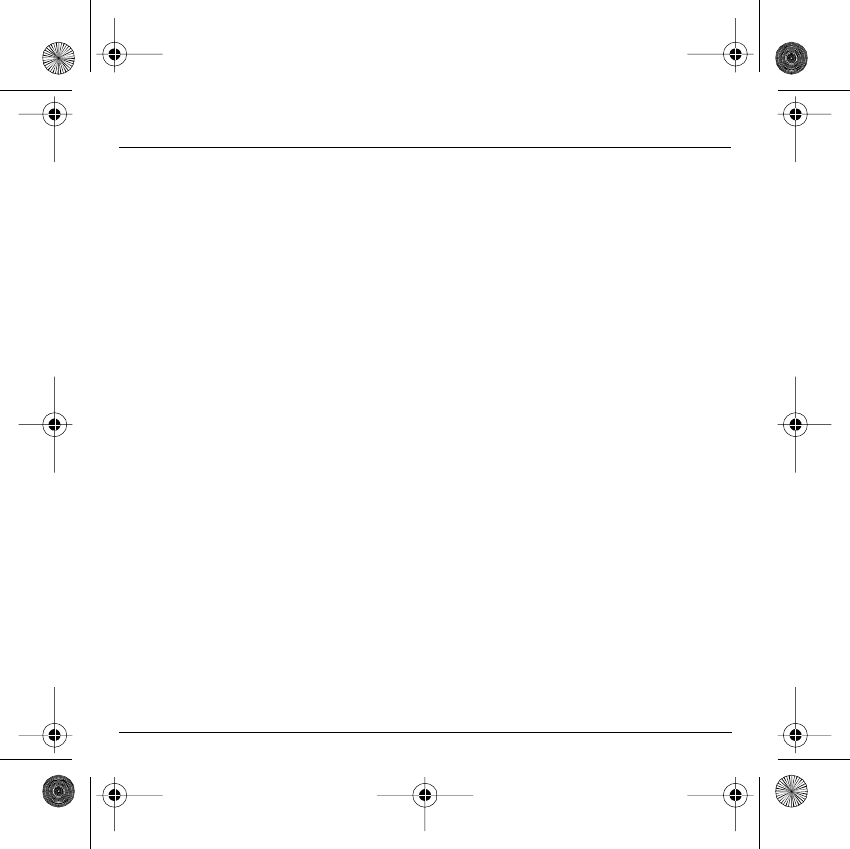
66
Warranties
Usage precautions
Your mobile phone allows you to download ring tones, icons and animated screensavers. Some of these items may contain
data that may cause malfunctions of your mobile phone or data losses (virus for example).
For this reason, Sagem rejects all responsibility concerning (1) the reception of downloaded data or losses of the said data, (2)
the impact on the operation of the mobile phone and (3) damages resulting from receiving the said downloaded data or loss of
said data. In addition, Sagem states that a failure caused by receiving downloaded data that do not comply with the
specifications set by Sagem is excluded from the warranty. Consequently, the diagnosis and repair of a phone infected by the
said downloaded data will be at the expense of the customer.
Warranty conditions
Whenever you wish to make use of the warranty, please contact your vendor and present him with the purchasing paperwork that he
gave you.
If a fault occurs, he will advise you.
If you bought your phone directly from SAGEM SA, the following rules will apply:
1.
The new equipment (excluding consumables), including new accessories bundled with the phone, are guaranteed by SAGEM
SA, parts and labour (apart from travel) against any manufacturing fault for a period of twelve (12) months with effect from the
sale of the equipment by SAGEM SA to the customer, on presentation of the paperwork stating the purchase date of the
equipment.
Equipment that has been repaired or replaced as standard during the warranty period stated above is guaranteed (parts and
labour) until the later of these two dates:
Expiry of the guarantee period of twelve (12) months stated above or three (3) months with effect from the support provided by
SAGEM SA.
In any disputes, the equipment is covered by the legal warranty against the consequences of faults or hidden defects in
compliance with articles 1641 and subsequent of the French civil code.
2.
All faulty equipment under warranty will be replaced or repaired free of charge at SAGEM SA's option (with the exclusion of
repair of any other damage), once it has been specified that the work required for the application of the warranty will be done in
a workshop and that the return costs (transport and insurance) of the equipment to the address to be indicated to it by the
SAGEM SA after-sales service, whose phone number will appear on the delivery note, will be charged to the customer.
Subject to essential legal provisions, SAGEM SA does not accept any warranty, explicit or implicit, other than the warranty
provided expressly in this chapter, nor shall SAGEM SA accept responsibility for any immaterial and/or indirect damages (such
as loss of orders, loss of profit or any other financial or commercial damage) under the warranty or not.
3.
The acceptance of an item of equipment under warranty demands that a purchase document that is legible and without modi-
fication, stating vendor's name and address, date and place of purchase, type of equipment and IMEI, are attached to the
warranty, and that the information on the equipment identification label is legible and that this label or any other seal has not
been tampered with.
The warranty applies in normal conditions of use.
251312906 My-X2a English.book Page 66 Mercredi, 9. juillet 2003 1:46 13
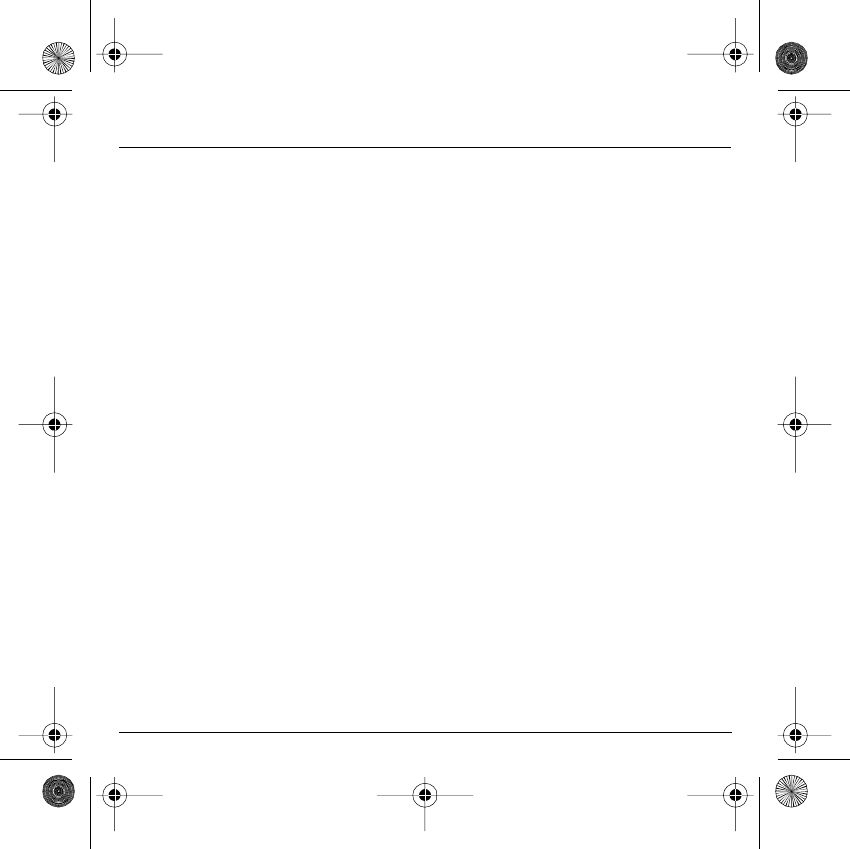
67
Warranties
Prior to sending the equipment for repair, it is the customer's responsibility to backup at his expense the customised data stored
in the equipment (phonebook, settings, wallpapers). A list of backup facilities can be provided by SAGEM SA on request. The
responsibility of SAGEM SA cannot be invoked if damage occurs to customer files, programs or data. The information or
operating elements and the contents of files will not be re-installed in any case in the event of loss.
SAGEM SA may decide, at its option, to repair the equipment with new or reconditioned parts, replace the equipment with new
equipment or, in any dispute, equipment in good working condition. During its work SAGEM SA reserves the facility to make,
where necessary, any technical modifications to the equipment where these modifications do not adversely affect its initial
purpose.
Faulty parts to be replaced during a repair under warranty will become the property of SAGEM SA.
The equipment repair and standstill time during the warranty period may not lead to an extension of the warranty period as stated
in article 1 above, provided no other vital provisions have been agreed.
The application of the warranty is subject to the full payment of the sums due for the equipment when the request for support is
made.
4.
The following are excluded from the warranty:
Breakdowns or malfunctions due to non-compliance with the installation and use instructions, to an external cause of the
equipment (shock, lightning, fire, vandalism, malice, water damage of any type, contact with various liquids or any harmful
agent, unsuitable electric current...), to modifications of the equipment made without the written consent of SAGEM SA, to a
servicing fault, as described in the documentation supplied with the equipment, to lack of supervision or care, to poor
environmental conditions of the equipment (especially temperature and hygrometry, effects of variations in electric voltage,
interference from the mains network or earth) or even due to a repair, a call-out (opening or trying to open the equipment) or to
servicing done by personnel not approved by SAGEM SA.
Damage resulting from inadequate packaging and/or poor packing of the equipment sent back to SAGEM SA.
Normal wear and tear of equipment and accessories.
Communication problems linked with a poor environment, especially:
Problems accessing and/or logging onto the Internet, such as breakdowns of the access network, the failure of the subscriber's
or his correspondent's line, transmission fault (poor geographic coverage by radio transmitters, interference, disturbance, fai-
lure or poor quality of phone lines...), a fault inherent to the local network (cabling, file server, user phone) and/or transmission
network fault (interference, disturbance, failure or poor quality of the network...).
Change of parameters of the cellular network made after the equipment was sold.
Supply of new software versions.
Current servicing work: delivery of consumables, installation or replacement of these consumables...
Call-outs for equipment or software modified or added without the written consent of SAGEM SA.
Faults or disruptions resulting from the use of products or accessories not compatible with the equipment.
Items of equipment returned to SAGEM SA without having complied with the return procedure specific to the equipment covered
by this warranty.
The opening or closing of a SIM operator key and call-outs resulting in the non-operation of the equipment resulting from the
opening or closing of SIM operator key done without the agreement of the original operator.
251312906 My-X2a English.book Page 67 Mercredi, 9. juillet 2003 1:46 13
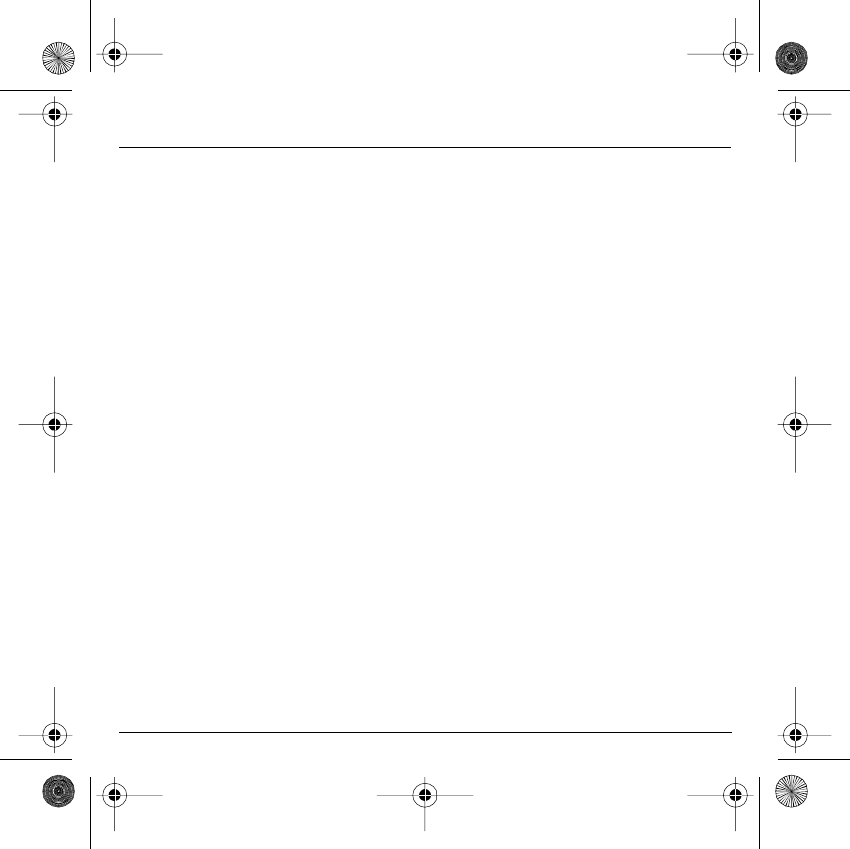
68
Warranties
5.
In the cases of warranty exclusion and of expiry of the warranty period, SAGEM SA shall draw up an estimate to be given to the
customer for acceptance before any call-out. The repair and carriage costs (there and back) given in the accepted estimate will
be charged to the customer.
These provisions are valid unless a special written agreement has been made with the customer, and shall apply in mainland
France. If one of the provisions turns out to infringe a legally essential rule that consumers could have the benefit of under the
national legislation, this provision will not be applied, but all other provisions will remain valid.
251312906 My-X2a English.book Page 68 Mercredi, 9. juillet 2003 1:46 13
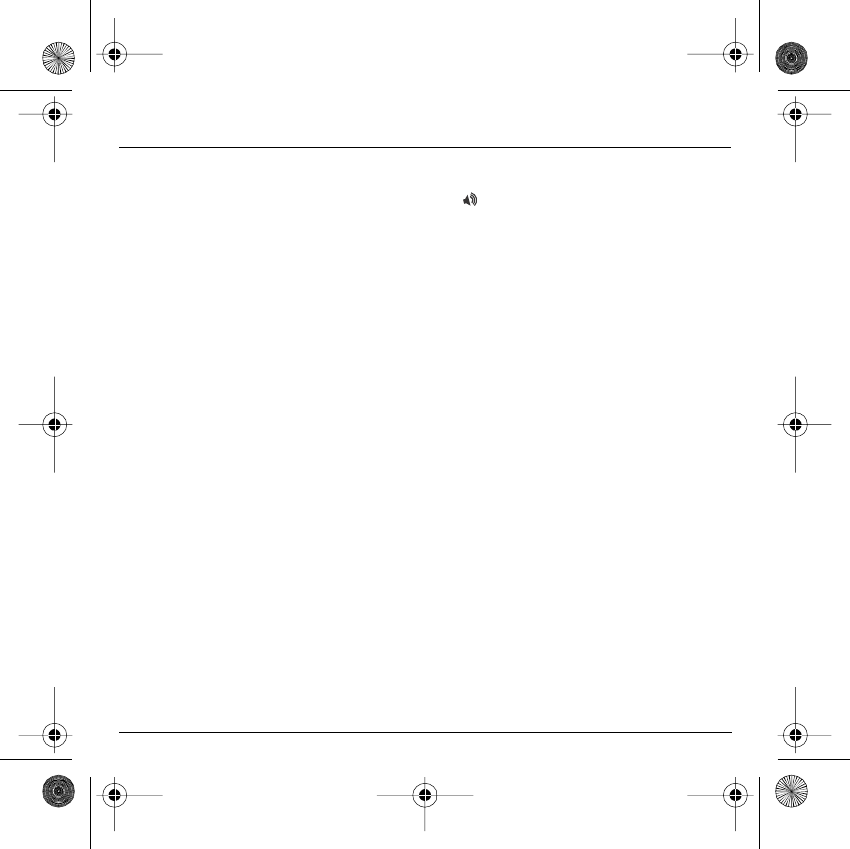
69
Troubleshooting
P
ROBLEM
- S
ITUATION
ACTIONS
Impossible to start phone
Hold down the
Start
key (3s).
Charge the phone up for 15 minutes before starting it again.
Check the battery change icon scrolls.
Yes: charge correct.
No: disconnect the charger, then reconnect it, check that the battery icon
scrolls. Press the right programmable key "Start".
If the icon continues not to scroll, repeat the disconnect and connect
operation several times. If the battery still does not charge, contact the after-
sales service.
When the charge battery icon has stopped flashing, the battery is charged.
BATTERY STATE UNKNOWN
message
The battery has not been recognised by the phone. Check that the battery is
correctly installed in the phone.
LOW BATTERY message
This message is displayed when the battery becomes too weak. The phone
switches itself off automatically. Put the phone on charge.
SIM MISSING message
Check SIM card is present and properly installed.
Visually check the SIM card. If the card is damaged, contact the operator's point
of sale to check. If the message continues, contact the after-sales service.
PIN INCORRECT Message
PIN keying error. Caution: after three attempts, the SIM card is locked.
SIM BLOCKED
You have entered three incorrect PIN codes.
You will need to enter your PUK code to unblock your SIM Card.
You must enter: **05*PUK*PIN*PIN#
You must enter the PUK code (Personal Unblocking Key) given by your
network provider.
10 errors will permanently block your SIM Card. You must then contact your
network provider to get a new one.
SIM LOCKED
On network providers' request, the handset can only be used with some types of
SIM cards. This message means that the SIM card you are using does not fit
with the phone. Take the SIM card out, and switch the phone back on. If the
message "SIM not present" appears on the screen, you will need to check its
compatibility next to the place where you bought it. If not, please contact your
Customer Services.
251312906 My-X2a English.book Page 69 Mercredi, 9. juillet 2003 1:46 13
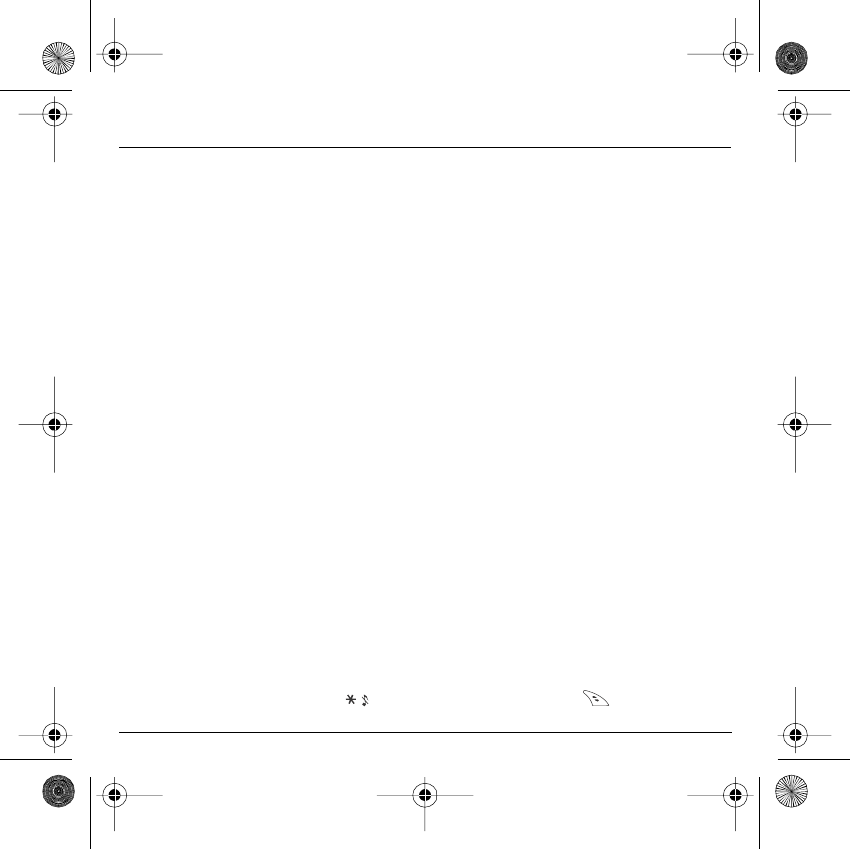
70
Troubleshooting
No call connection
Check the called number. Check that at least one signal strength bar is
present. If the R icon appears without any operator name being displayed,
only emergency calls are possible.
Check that your call credit with your operator has not been used up.
Check that the SIM card used offers the service that you are requesting and
that its validity has not expired.
Check and deactivate the restriction on outgoing calls if necessary.
The network is overloaded. Call again later.
If the poor call connection persists, contact the hotline.
No call reception
Try to make a call to check that the phone and the network are operational.
Check and deactivate the permanent calls forwarded (permanent calls
forwarded icon displayed). Check and deactivate the restriction on incoming
calls if necessary. If the poor reception persists, contact the hotline.
Network reception less good
during a call
Avoid holding the phone with your fingers at the top of the rear cover; this
creates an obstacle for the antenna located at this spot.
Impossible to send message
Check that the SIM card used offers this service. Try to make a call to check
that phone and network are operational.
Check the answer phone number is properly configured. To do this, go to the
"Calls" menu, select "Answer phone number" and check the number.
Otherwise, enter your operator's answer phone centre number.
No answer phonebox
Check that the SIM card does offer this service.
Programme the call to be forwarded to answer phoneusing the information
provided by the operator.
Answer phone icon flashing
Call the answer phone to make it disappear.
Backlight does not work
Go into the
Settings
menu, select the
Energy saving
menu and activate
backlight
In WAP context:
SERVER NOT ANSWERING
message
Switch off and then switch phone back on.
Logon to home page impossible
In the
WAP
menu,
Clear the cache
.
Operator name does not appear on
screen
Go into the
Settings
menu, select
Networks
, then
Selection
. Wait until the
operator appears, select it and accept.
How do I (un)lock the keypad?
Hit
key
, then the
right programmable key (OK).
P
ROBLEM
- S
ITUATION
ACTIONS
251312906 My-X2a English.book Page 70 Mercredi, 9. juillet 2003 1:46 13
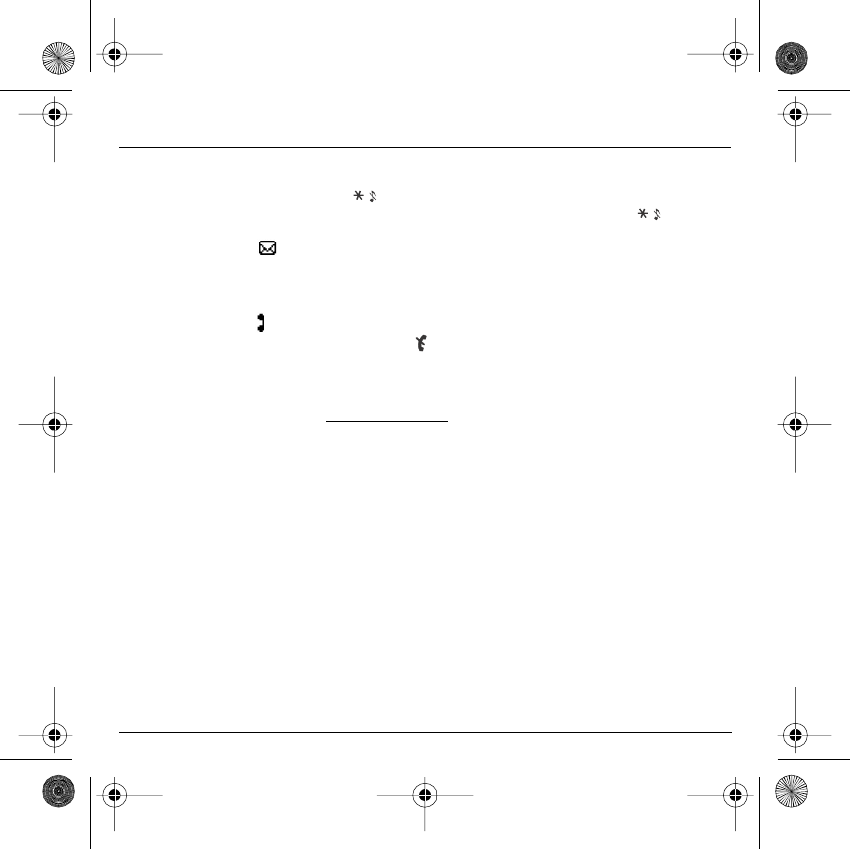
71
Troubleshooting
How do I switch to silent mode?
Hold
key
down unless ring tone sounds, when a short touch is enough.
How do I activate zoom?
Can be activated only in SMS and WAP screens; hold down
key.
How do I remove the envelop that
appears on the screen?
This envelop means that you have written or answer phone.
To remove it, all you need to do is enter the "Messages" menu to read your
messages. The envelop is then deleted.
In the case of a voice message, contact your answer phonebox and let it
guide you.
How do I lift the receiver that
appears on the screen?
This receiver means that you have received answer phone in your message
box. To remove it, call your answer phone.
How do I remove the written
message at the down of the home
page (1 call)
Press the
Stop
key to return to the home page without messages.
Go into the
Messages
menu, select
Compose
and enter your message
using the T9 script (predictive input method), which is the default entry
mode.
How do I download ring tones?
Logon to one of the following site via your computer:
www.planetsagem.com. This site offers to send ring tones to your phone in
the form of an SMS. You can also logon to your operator's site. Once the
SMS has been received, all you have to do is save it: accept the option
"Save messages", the tune will then be added to your list. In addition, you
can logon to some sites by phone.
How do I free up memory to
download my objects (sounds,
images)
Go into the
Settings
menu, select
My objects
then delete some objects (too
many).
How can I increase the efficiency of
my phone?
The most efficient actions are as follows:
You can deactivate the backlight (in the menu
Settings
/
Energy saving
) or
be carefully where you keep your phone to make sure that the keys can’t be
pressed accidentally because any key press will activate the backlight.
You can deactivate the screensaver or select the activation time to be more
than every 300s (the screensaver uses processing power).
Make sure that you don’t obstruct the antenna with your fingers when using
the phone (see page 20).
P
ROBLEM
- S
ITUATION
ACTIONS
251312906 My-X2a English.book Page 71 Mercredi, 9. juillet 2003 1:46 13
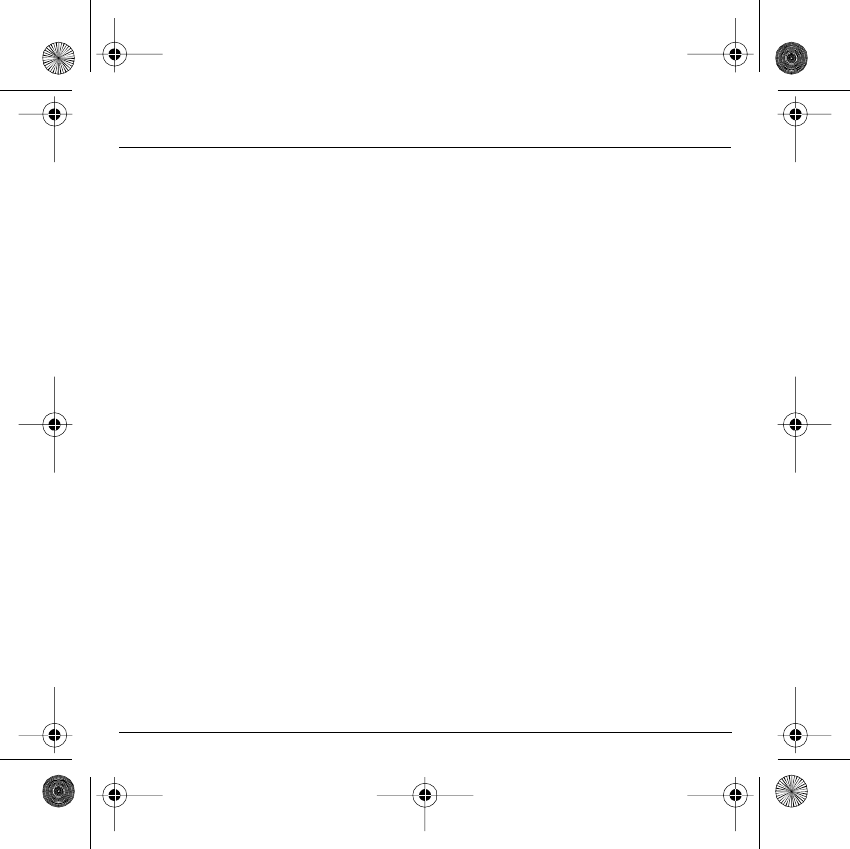
72
Index
A
Accessories p12
Accessories (menu) p59
Activating your phone p16
Adapter p12
Alarm p61
Anonymous mode p52
Answer phone number p54
B
Background p44, p45
Battery
Charging the battery p19, p20
Installing the battery p17
Beeps p43
C
Calculator p59
Call barring p58
Call groups p36
Calls
Emergency services p23
First call p23
Receiving a call p24
CALLS (menu) p50
Automatic redial p53
Call waiting p53
Calls forwarded p50
Counters p51
Display numbers p52
View last calls p51
Car kit p62
Changing cover p18
Charger p12
Colours p44
Confidentiality p57
Contact
Add contact p29
Delete contact p28
Modify contact p28
See contact p28
Contrast p48
Converter p60
Currencies p60
D
Data p62
Date and time p22, p46
Description p13
E
Emergency services p23
EMS p34
Energy saving p48
F
Fixed dialling p58
G
Games p41
Greeting message p45
H
Hands-free mode p24
Home page p15
I
Icon p14, p15
Input modes p34
International p23
IP address p39
K
Keypad locking p13, p55
L
Languages p47
Local info p54
Lock keypad p55
251312906 My-X2a English.book Page 72 Mercredi, 9. juillet 2003 1:46 13
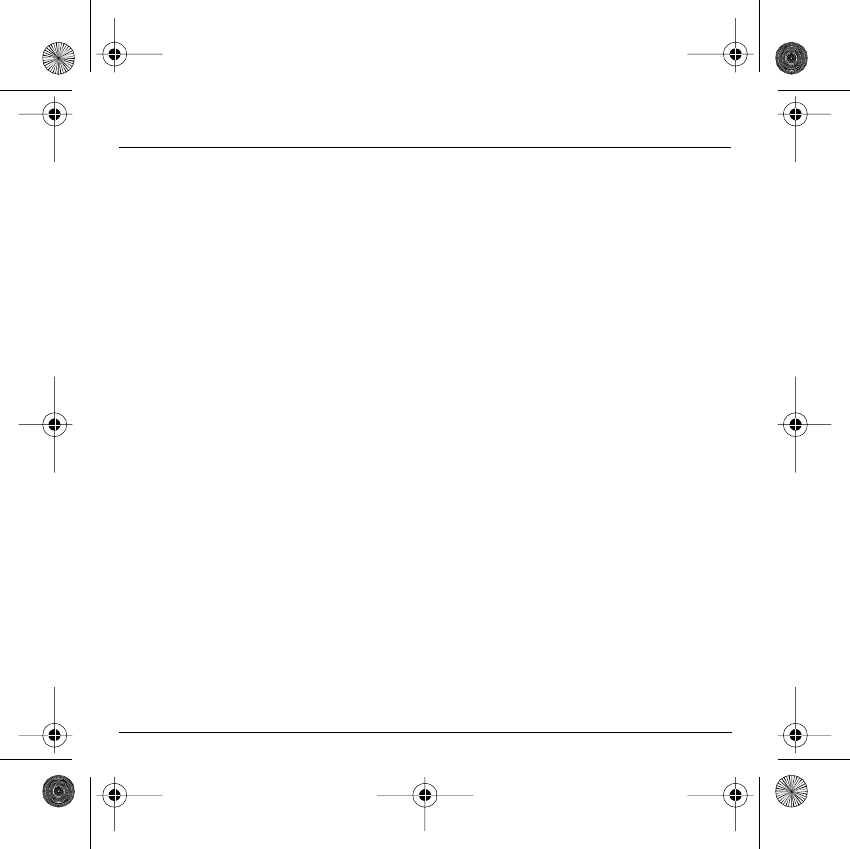
73
Index
M
Memory p29, p37
Menus p8
Messages p32
Compose p32
Drafts p33, p36
Inbox p36
Sending options p37
N
Networks p22, p47
O
Objects p46
Operator code p57
P
Phone code p56
Phonebook p27
Phonebook menu p29
Using the phonebook p27
Picture puzzle p41
PIN number p16, p21, p55
PIN number 2 p56, p58
Principles of navigation p14
Programmable keys p13
PUK code p21
R
Receiving messages p35
Reset settings p49
Ring tones p25, p42
S
Screensavers p45
Security p58
Sending options p37
Services p63
Settings p46
Short cuts keys p49
Shortcut keys p13
Silent mode p26, p43
SIM card p16, p17
SMS p34
Sounds p42
Switching off p24
T
T9 p33
Technical features p64
Text p32, p34
Timer p61
Troubleshooting p69
V
Vibrate p42
Volume p25, p42
W
Wallpapers p44
WAP p38, p40
Configuring WAP parameters p39
Downloading objects p40
Services menu p38
WAP logging off p40
WAP logging on p40
Warranties p66
Y
Your phone package p12
251312906 My-X2a English.book Page 73 Mercredi, 9. juillet 2003 1:46 13