Sagem Wireless A2005WR3 GSM 850/1900 Mobile Phone User Manual 251873962 myX 1a Twin lu en
Sagem Wireless GSM 850/1900 Mobile Phone 251873962 myX 1a Twin lu en
User Manual
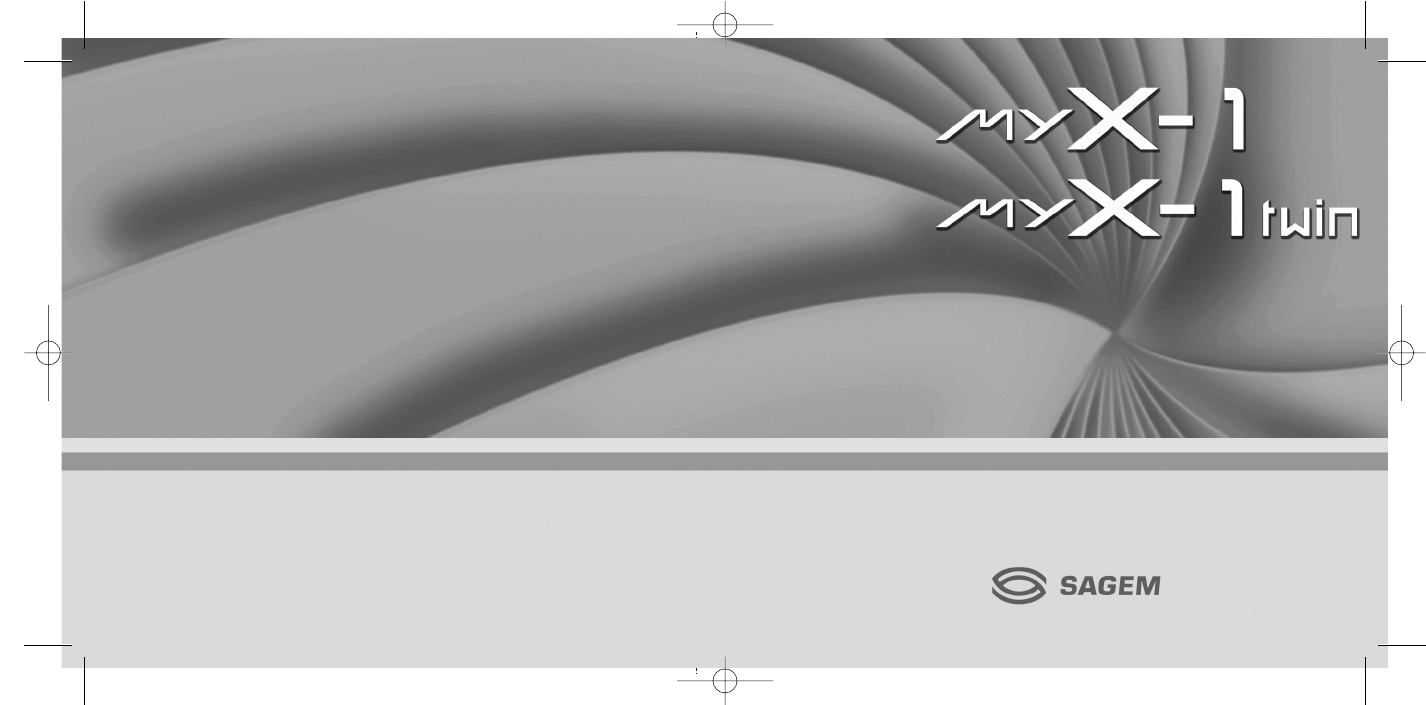
Mobile Phones Division
www.sagem.com/mobiles
Le Ponant de Paris - 27, rue Leblanc - 75512 PARIS CEDEX 15 - FRANCE
SAGEM SA - Société anonyme à directoire et conseil de surveillance
capital : 35 500 000 € - 562 082 909 RCS PARIS
SAGEM SA
myX-1_twin_courte.qxd 21/12/2004 9:55 Page 1
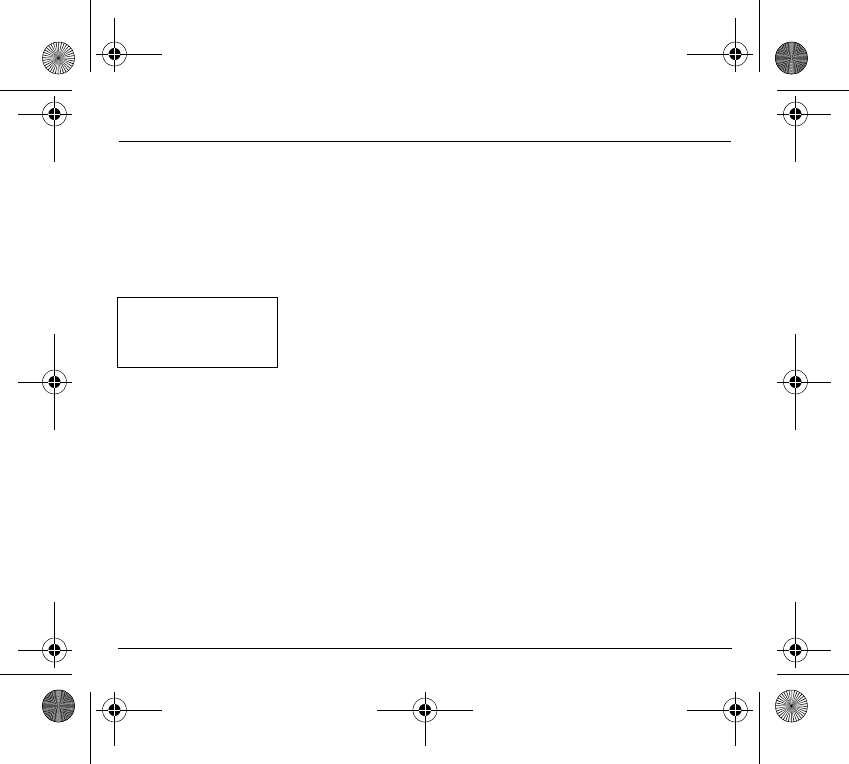
1
You have just bought a mobile phone and we congratulate you on your choice.
Your phone will allow you to use different international networks (GSM 850 MHz
and PCS 1900 MHz) depending on the roaming agreements between the
operators.
We would like to remind you that this phone is approved to European standards.
To get the most out of using your phone, we recommend that you read this
manual carefully and keep it handy for future reference if needed.
WARNING
According to the configuration of the networks and associated subscriptions,
certain functions may not be available (usually indicated by *).
Make sure your SIM card is compatible with your phone. If an incompatible SIM
card is inserted, a message will be displayed when switching on your phone. For
further information, contact your Operator.
The SAGEM logo and trademark are the property of SAGEM SA.
AT is a registered trademark of Hayes Microcomputer products Inc.
Hayes is a registered trademark of Hayes Microcomputer Products Inc.
T9™ Text Input is a registered trademark of ©Tegic Communications Inc.
T9 is licensed under one or more of the following U.S. Patents: 5,818,437, 5,953,541,
5,187,480, 5,945,928, 6,011,554 and additional patents are pending worldwide.
Compatibility of your SIM
card
Your phone is compatible
with SIM 3V cards only.
251873962_myX-1a Twin_lu_en.book Page 1 Vendredi, 7. janvier 2005 3:00 15
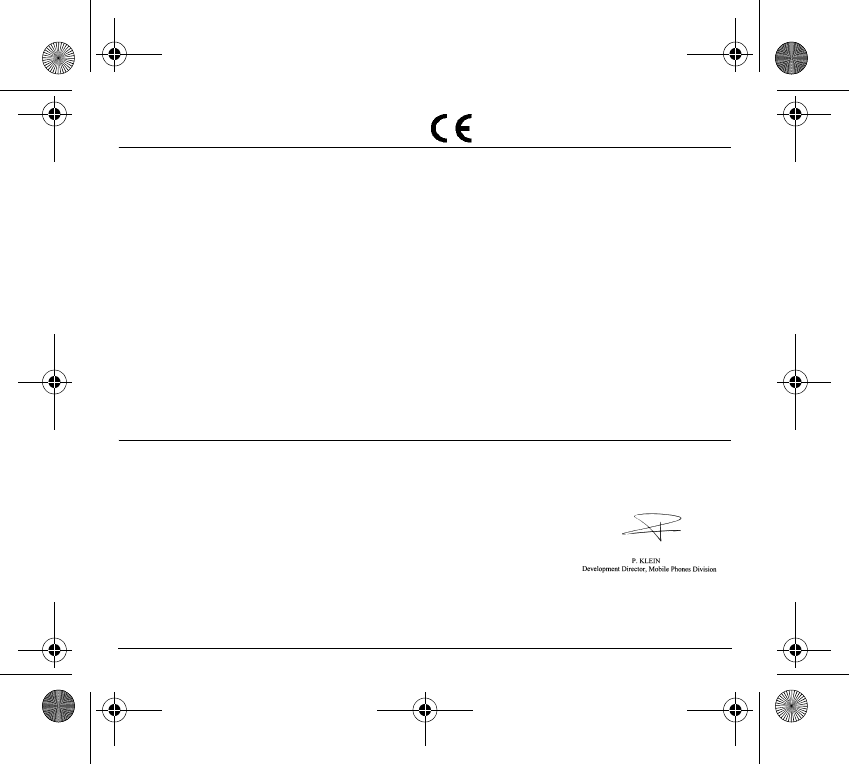
2
Conformance Document
SAGEM SA declare under its sole responsibility that the product Dual Band GSM/PCS Type A2005 conforms
to the requirements of the following EEC directives:
EEC Directive 1999/5/CE
Safety EN 60950: 2001
Low voltage directive 73/23/CEE
Network 3GPP TS 51.010-1
TBR 19 Edition 5
TBR 20 Edition 3
EN 301511 v7.0.1
Health EN 50360
EN 50361
FCC Conformance Document
FCC Part 24
Network NAPRD03 v3.1.2
Health IEEE P1528/D1.2
251873962_myX-1a Twin_lu_en.book Page 2 Vendredi, 7. janvier 2005 3:00 15
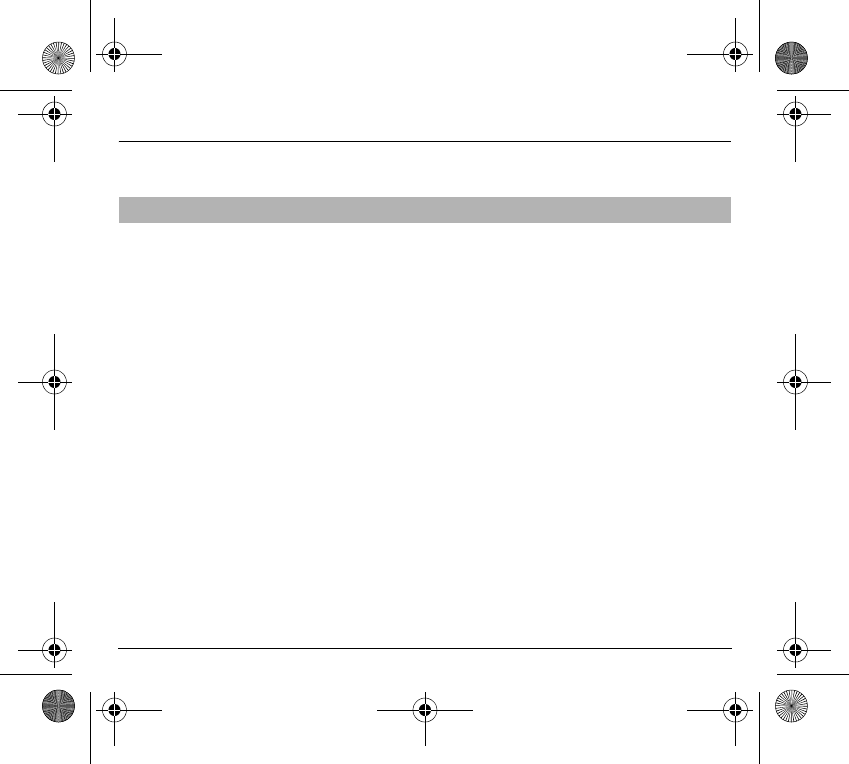
3
Safety Information for Wireless handled phones
Use of your phone is subject to safety rules designed to protect the user and his or
her environment.
- Your wireless handheld portable phone is a low power radio transmitter and
receiver. When it is ON, it receives and also sends out frequency (RF) signals.
- In August, 1996, the Federal Communications Commissions (FCC) adopted RF
exposure guidelines with safety levels for handheld wireless phones. Those
guidelines are consistent with the safety standards previously set by both U.S.
and international standards bodies:
ANSI C95.1 (1992) (*)
NCPR Report 86 (1986) (*)
ICNIRP (1996) (*)
- Those standards were based on comprehensive and periodic evaluations of the
relevant scientific literature. For example, over 120 scientists, engineers, and
physicians from universities, government health agencies, and industry
reviewed the available body of research to develop the ANSI Standard (C95.1).
- The design of your phone complies with the FCC guidelines (and those
standards).
- For body worn operation, this phone has been tested and meets FCC RF
exposure guidelines when used with an accessory that contains no metal and
that positions the handset a minimum of 1.5 cm from the body.
Use of other accessories may not ensure compliance with FCC RF exposure
guidelines.
Exposure to Radio Frequency Signals
(*) American National Standards Institute; National Council on Radiation Protection and Measurements; International
Commission and Non-Ionizing Radiation Protection.
251873962_myX-1a Twin_lu_en.book Page 3 Vendredi, 7. janvier 2005 3:00 15
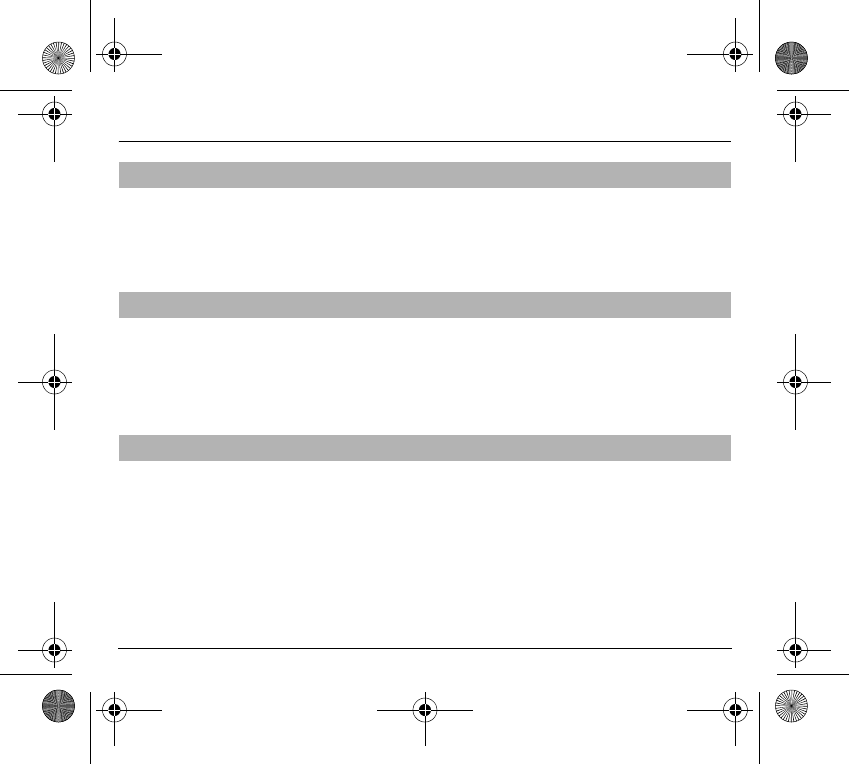
4
Safety Information for Wireless handled phones
- Normal position: hold the phone as you would any other phone with the upper
zone (back of the LCD display) pointed up and over your shoulder.
- Tips on efficient operation: for your phone to operate most efficiently: do not
touch cover unnecessarily the top part of the phone with your hand. This would
cover the integrated antenna and affect call quality and may cause the phone to
operate at a higher power level than otherwise needed.
- Check the laws and regulations on the use of wireless telephones in the areas
where you drive. Always obey them. Also, if using your phone while driving while
driving please:
• Give full attention of driving, driving safely is your first responsibility
• Use hands-free operation, if available
• Pull off the road and park before making or answering a call if driving
conditions so require.
- Most modern electronic equipment is shielded from RF signals. However,
certain electronic equipment may not be shielded against the RF signals from
your wireless phone.
- Some phone accessories allow to reduce the radiation interferences of the
phone. Please contact your distributor.
Pacemakers
The Health Industry Manufacturers Association recommends that a minimum
separation of six (6”) inches be maintained between a handheld wireless phone
and a pacemaker to avoid potential interference with the pacemaker. These
recommendations are consistent with the independent research by and
recommendations of Wireless Technology Research.
Phone Operation
Driving
Electronic Devices
251873962_myX-1a Twin_lu_en.book Page 4 Vendredi, 7. janvier 2005 3:00 15
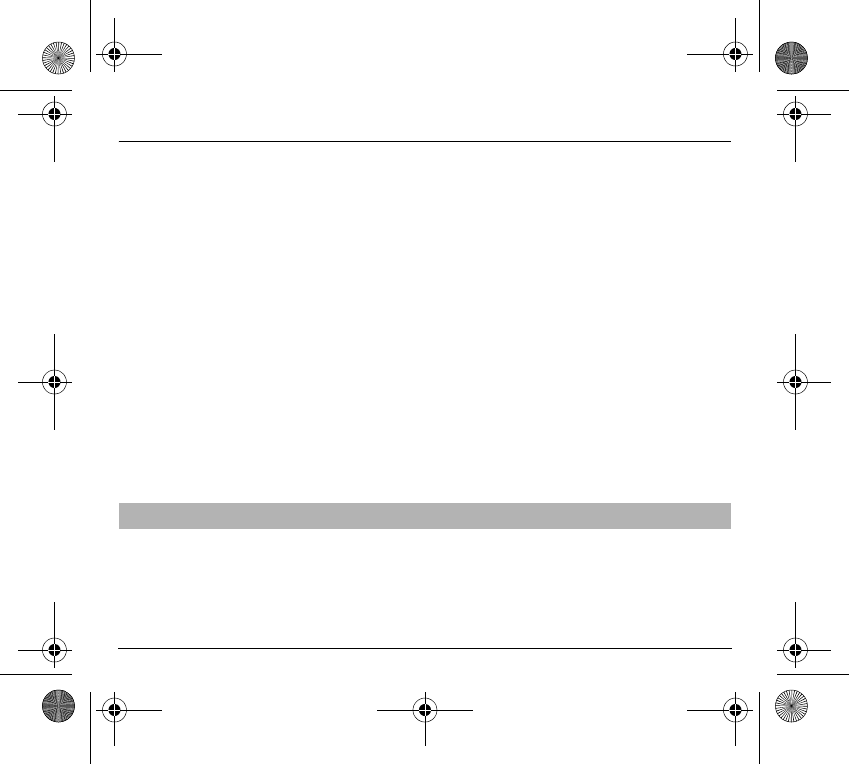
5
Safety Information for Wireless handled phones
Persons with pacemakers:
- Should ALWAYS keep the phone more than six inches from their pacemaker
when the phone is turned ON
- Should not carry the phone in the breast pocket
- Should use the ear opposite to the pacemaker to minimize the potential for
interference
- If you have any reason to suspect that interference is taking place, turn your
phone OFF immediately.
Hearing Aids
Some digital wireless phones may interfere with some hearing aids. In the event of
such interference, you may want to consult your service provider.
Other Medical Devices
If you use any other personal medical device, consult the manufacturer of your
device to determine if they are adequately shielded from external RF energy. Your
physician may be able to assist you in obtaining this information.
Turn your phone OFF in health care facilities when any regulations posted in these
areas instruct you to do so.
Hospitals or health care facilities may be using equipment that could be sensitive to
sensitive external RF energy.
Vehicles
RF signals may affect improperly installed or inadequately shielded electronic
systems in motor vehicles. Check with the manufacturer or its representative
regarding your vehicle. You should also consult the manufacturer of any equipment
that has been added to your vehicle.
Posted Facilities
Turn your phone OFF in any facility where posted notices so require.
FCC regulations prohibit using your phone while in the air. Switch OFF your phone
before boarding an aircraft.
Aircraft
251873962_myX-1a Twin_lu_en.book Page 5 Vendredi, 7. janvier 2005 3:00 15
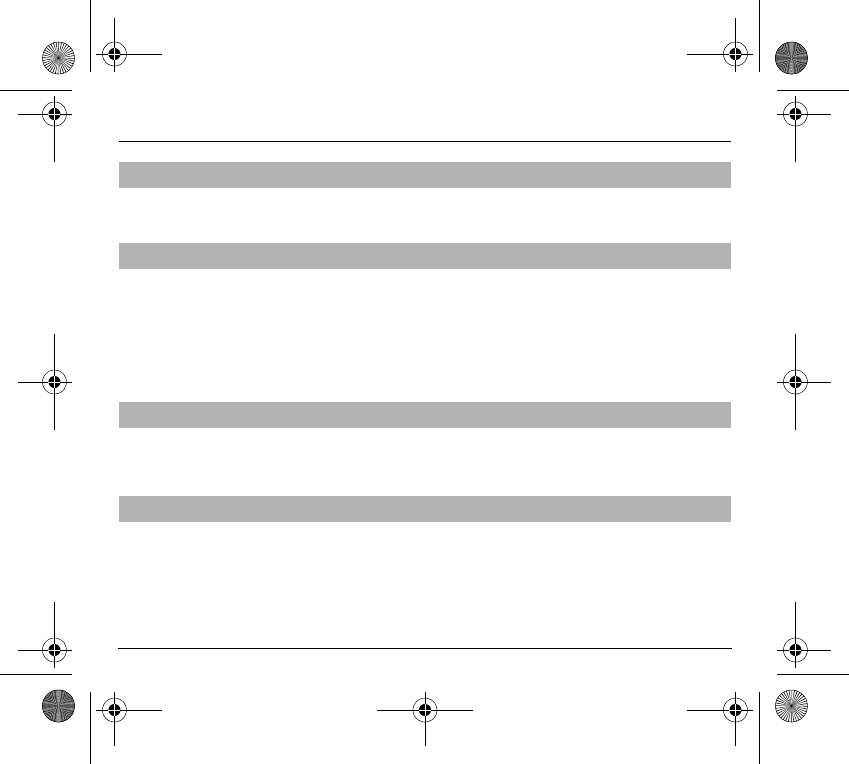
6
Safety Information for Wireless handled phones
To avoid any interfering with blasting operations, turn your phone OFF when in a
“blasting area” or in areas posted: “Turn off two-way radio”. Obey all signs and
instructions.
- Turn your phone OFF when in any area with a potentially explosive atmosphere
and obey all signs and instructions. Sparks in such areas could cause an
explosion or fire resulting in bodily injury or even death.
- Areas with a potentially explosive atmosphere are often but not always clearly
marked. They include fueling areas such as gasoline stations; below deck on
boats, fuel or chemical transfer or storage facilities; vehicles using liquefied
petroleum gas (such as propane or butane); areas where the air contains
chemicals or particles, such as grain, dust, or metal powders; and any other area
where you would normally be advised to turn off your vehicle engine.
An air bag inflates with great force. DO NOT place objects, including both installed
or portable wireless equipment, in the area over the air bag or in the air bag
deployment area. If in-vehicle wireless equipment is improperly installed and the air
bag inflates, serious injury could result.
- Only us the appropriate chargers recommended in the manufacturer’s catalog.
Using another charger may prove dangerous and could invalidate the warranty
of your phone.
- The main power socket should be easily accessible.
- Make sure that the main voltage corresponds to the level marked on the charger
identification plate.
Blasting Areas
Potentially Explosive Atmospheres
For Vehicles equipped with Air Bag
Electrical Safety
251873962_myX-1a Twin_lu_en.book Page 6 Vendredi, 7. janvier 2005 3:00 15
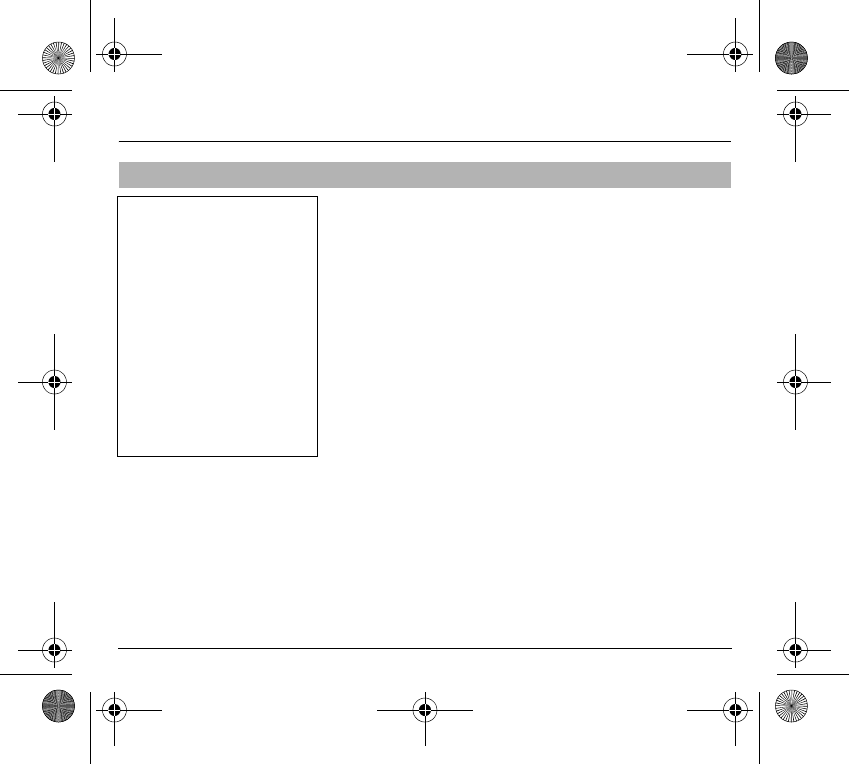
7
Safety Information for Wireless handled phones
- Do not try to open your phone and repair it yourself. The manufacturer cannot be
held liable for any resulting damage.
- Any work done by an unqualified and unauthorized person will invalidate your
warranty.
- Do not use your phone in humid places (bathroom, swimming pool, etc.). Protect
it from splashing water and other liquids.
- Do not expose your phone to extreme temperatures.
- Keep your phone out of reach of small children. Do not allow them to play with
it, it is not a toy.
- Only use your phone with original accessories. Failure to comply with these rules
will invalidate your warranty.
- Remember to disconnect the charger before removing the battery.
- The physical and chemical processes used in rechargeable batteries mean that
temperature limits must be followed during rapid charging. Your terminal
automatically protects the batteries from extreme temperatures.
- If the phone is disconnected from the battery for an extended period of time, it
will lose the time and the recorded voice messages.
General Precautions
WARNING
- The manufacturer cannot be held
liable for any failure to comply with
the above recommendations or for
any misuse.
- The software program developed
by SAGEM SA remains the
exclusive property of SAGEM SA.
It is therefore highly prohibited to
modify, translate, decompile or
disassemble this software program
or any part thereof.
- SAGEM SA may not be held
responsible for the contents of
messages, software or objects
downloaded and/or for any direct or
indirect consequential damage to
the phone itself.
251873962_myX-1a Twin_lu_en.book Page 7 Vendredi, 7. janvier 2005 3:00 15
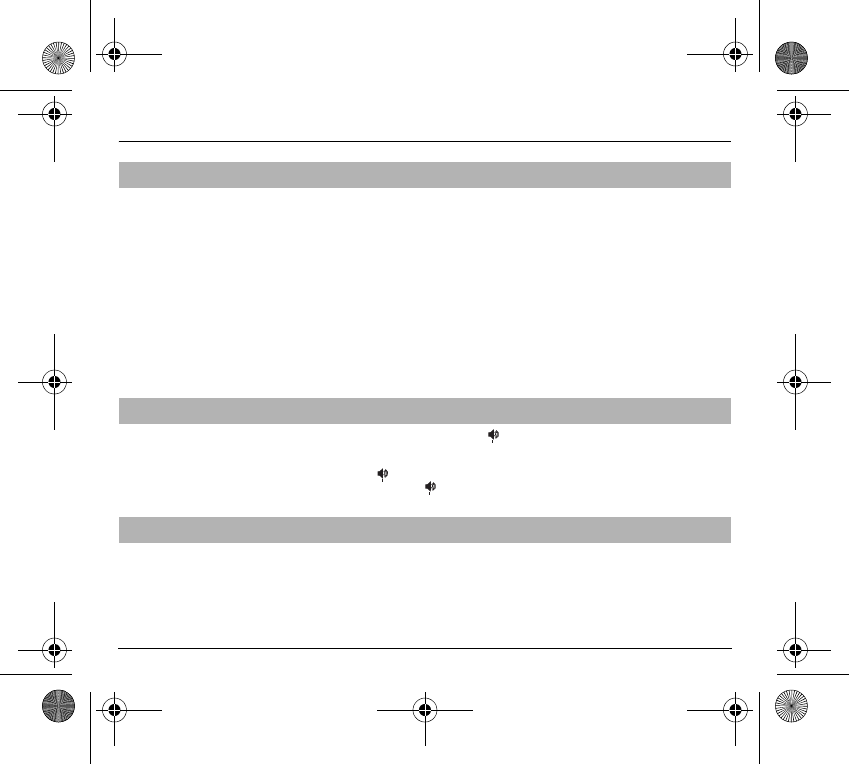
8
Safety Information for Wireless handled phones
IMPORTANT
- This phone, like any PCS phone, operates using radio signals, PCS and landline
networks, and user-programmed functions. As a consequence a connection in
all conditions cannot be guaranteed. Therefore you should never rely solely
upon any PCS phone for essential communications (e.g. medical emergencies).
- To make or receive any calls, this phone must be switched on and in service area
with adequate PCS signal strength. Emergency calls may not be possible on all
PCS networks or when certain network services and/or phone features are in
use. Check with local Service Providers.
- When making an emergency call, remember to give all the necessary
information as accurately as possible. Remember that your PCS phone may be
the only means of communication at the scene of an accident - do not terminate
the call until given permission to do so.
- If certain features are in use (such as Keyguard), you may first need to turn those
features off before you can make an emergency call. Consult this manual and
your local PCS Service Provider.
- If the phone is not on, press .
- Key in emergency number for your present location (e.g. 911 or other official
emergency number).
- Press .
- If you dial 911 during a call, the phone terminates the current call and
attempts to make a call to the emergency number 911.
Your phone may cause TV or radio interference (e.g. when using telephone in close
proximity of receiving equipment). The FCC/INDUSTRY Canada can require you to
stop using your telephone if such interference cannot be eliminated. If you need
assistance, contact your local dealer.
This device complies with parts 15 and 68 of the FCC rules. Operation is subject to
the condition that this device does not cause harmful interferences.
Emergency Calls
Emergency Calling
FCC/INDUSTRY CANADA NOTICE
251873962_myX-1a Twin_lu_en.book Page 8 Vendredi, 7. janvier 2005 3:00 15
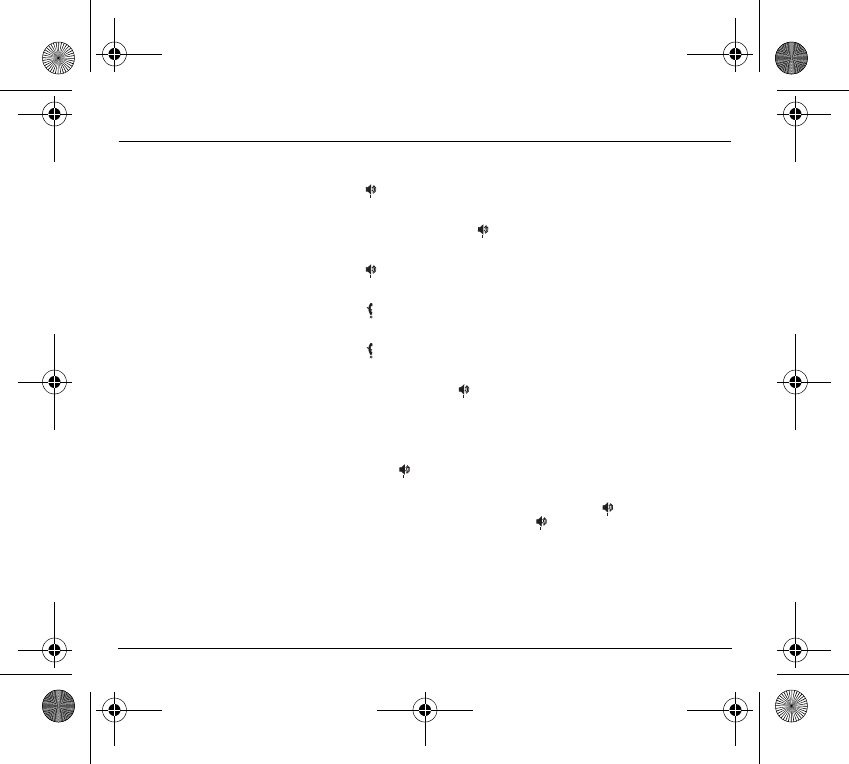
9
Functions at a glance
Switch on
Press .
Call
Dial the number then press .
Answer
Press .
Hang up
Press .
Switch off
Press (long press).
Hands-free
To communicate, press .
Lock and unlock the keyboard from the standby screen
Press
∗
then
OK
.
Redial last number
Press twice .
Make a call from a number stored in the directory
- By name: enter the first letter of the name, press , scroll down the list to
find your correspondent, then press to call.
- By location in the directory: enter the location number then press
∗
to call.
251873962_myX-1a Twin_lu_en.book Page 9 Vendredi, 7. janvier 2005 3:00 15
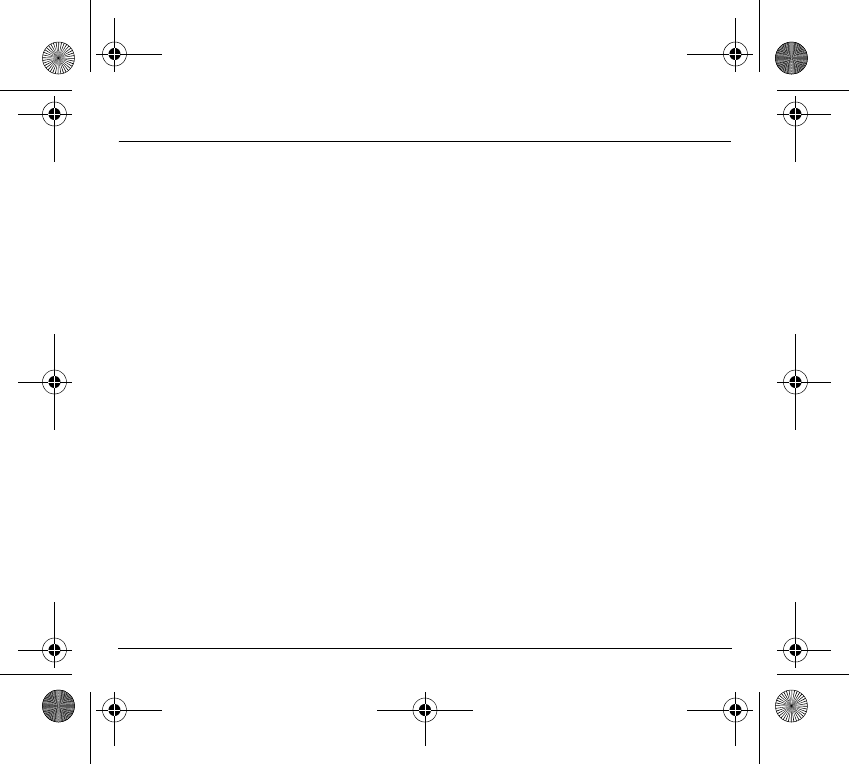
10
Menus at a glance
Enter using
S
or
T
Navigate using
S
or
T
Validate using
OK
Quit or return to the previous
menu using
C
According to the model of your
phone, to the configuration of the
networks and associated
subscriptions, certain functions
may not be available (indicated
by *).
Depending on the model, the
phone menus will appear as
listed below:
Services
Directory
Directory menu
Sort by location
Create record
Call groups
Available memory
Personal numbers
Quit
Text messages
Write new...
Call services
Call forwarding
View last numbers
Duration and cost of calls (*)
Display numbers
Double call
Automatic redial
Blacklist
Voice mail number
Local information (*)
Ringing and beeps
Volume and choice of music
Call groups
Personalised ringing
tone (*)
Vibrate (*)
Silent mode
Beeps
Controls
Customization
Select language
Automatic response
Network selection
Setting time/date
Display contrast
Currency converter
Security
Keyboard locking
PIN number
PIN number 2 (*)
Phone code
Confidentiality messages
Operator password (*)
Limit incoming calls (*)
Limit outgoing calls (*)
Pre-set directory (*)
Costs (*)
Accessories
Calculator
Alarm
Timer
Car kit (*)
Data parameters (*)
Games
251873962_myX-1a Twin_lu_en.book Page 10 Vendredi, 7. janvier 2005 3:00 15
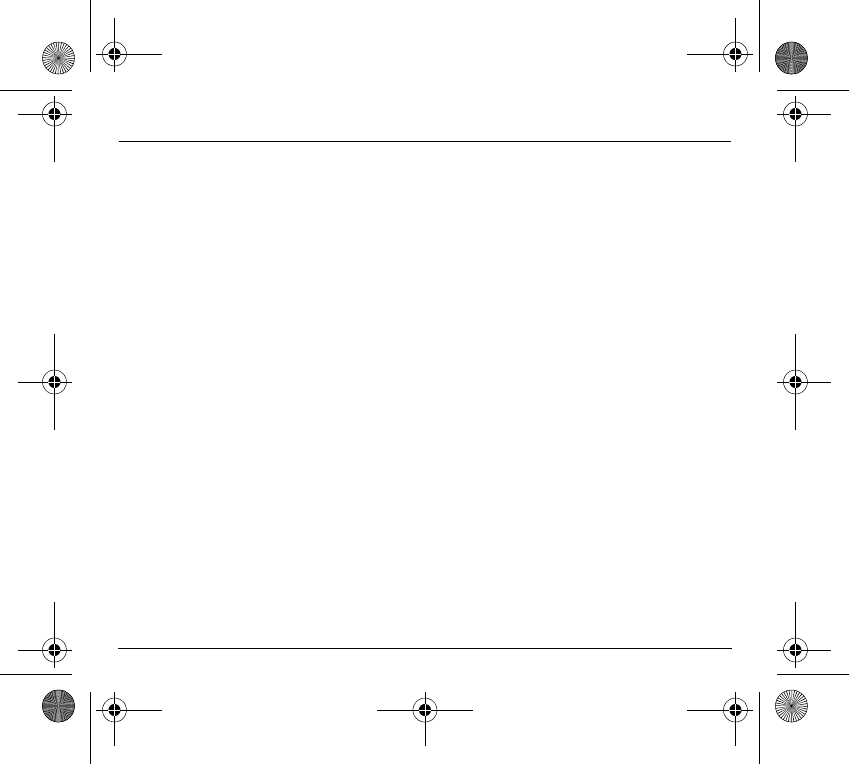
11
Glossary
Outgoing call
A call made from your phone.
Incoming call
A call received by your phone.
SIM card
The card containing your subscription and access
rights to services. The detachable part is the
“micro-SIM”.
PIN
The personal code linked to your SIM card.
PIN2
The second personal code linked to your SIM card to
access certain functions (*).
Phone code
The phone code is a secret code intended to protect
the phone in case of theft.
IMEI
The identification number of your phone.
SMS
or
EMS
Short Message Service or Extended Message
Service: sending and receipt of text messages,
icons, animated screen savers and melodies.
Service provider
Company which manages the network subscription.
251873962_myX-1a Twin_lu_en.book Page 11 Vendredi, 7. janvier 2005 3:00 15
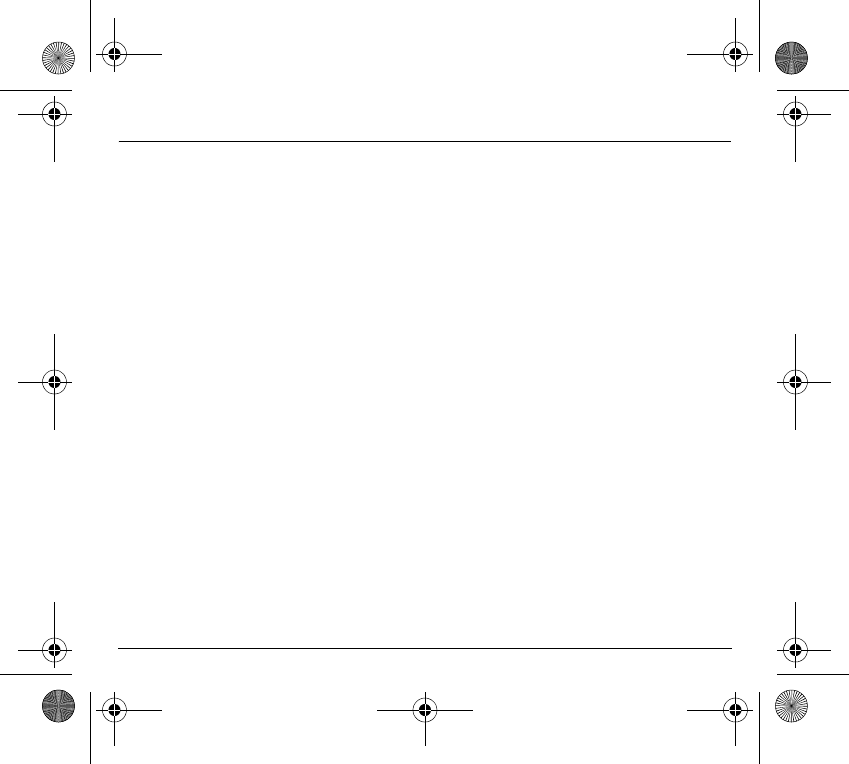
12
Contents
Safety Information for Wireless handled phones .............................................................. 3
Exposure to Radio Frequency Signals ......................................................................................... 3
Phone Operation........................................................................................................................... 4
Driving........................................................................................................................................... 4
Electronic Devices ........................................................................................................................ 4
Aircraft .......................................................................................................................................... 5
Blasting Areas............................................................................................................................... 6
Potentially Explosive Atmospheres...............................................................................................6
For Vehicles equipped with Air Bag..............................................................................................6
Electrical Safety ............................................................................................................................ 6
General Precautions ..................................................................................................................... 7
Emergency Calls........................................................................................................................... 8
Emergency Calling........................................................................................................................ 8
FCC/INDUSTRY CANADA NOTICE ............................................................................................ 8
Presentation of the phone ................................................................................................. 16
Function keys.............................................................................................................................. 18
Alphanumeric keyboard .............................................................................................................. 19
Key 1........................................................................................................................................... 19
Key ∗........................................................................................................................................... 19
Display ........................................................................................................................................ 20
Exchanging the front and back panel ......................................................................................... 21
Getting started .................................................................................................................... 22
Information on the SIM card ....................................................................................................... 22
Installing the SIM card and the battery ....................................................................................... 23
Charging the battery ................................................................................................................... 24
Switching on/switching off, starting up........................................................................................ 25
Setting Time and Date ................................................................................................................ 26
Searching for a network.............................................................................................................. 26
Switching off ............................................................................................................................... 27
Recommendation........................................................................................................................ 27
Menu access............................................................................................................................... 28
251873962_myX-1a Twin_lu_en.book Page 12 Vendredi, 7. janvier 2005 3:00 15
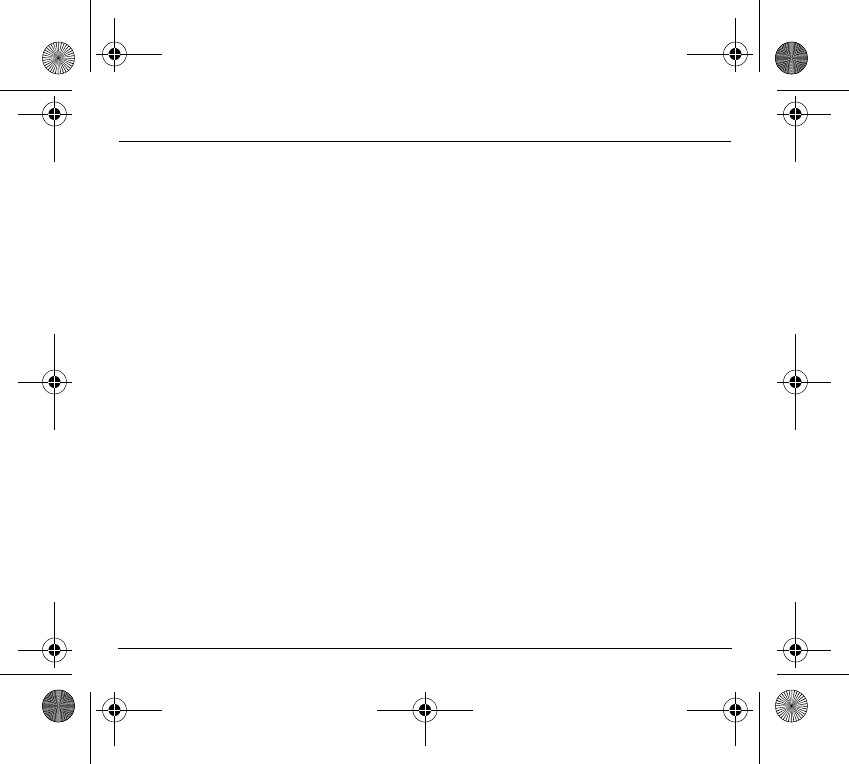
13
Contents
Deleting characters..................................................................................................................... 28
Initial communication - Hands-free mode ........................................................................ 29
Making a call ............................................................................................................................... 29
Receiving a call........................................................................................................................... 29
Volume control............................................................................................................................ 30
Hands-free mode ........................................................................................................................ 30
Ending a call ............................................................................................................................... 30
Directory.............................................................................................................................. 31
Directory display ......................................................................................................................... 31
Storing a number ........................................................................................................................ 31
Deleting a number ...................................................................................................................... 32
Call groups.................................................................................................................................. 32
Sorting ........................................................................................................................................ 33
Sending a short message to a stored number............................................................................ 34
Directory memory space ............................................................................................................. 34
Displaying personal numbers .....................................................................................................34
Making a call with a stored number ............................................................................................ 34
Messages............................................................................................................................. 35
Receiving a message ................................................................................................................. 35
Editing a message using Easy Message T9™ ........................................................................... 40
Options for messages in the list.................................................................................................. 44
Calls ..................................................................................................................................... 45
Forwarding calls.......................................................................................................................... 45
Viewing the list of the last numbers used ................................................................................... 46
Monitoring the duration and cost of calls (*) ............................................................................... 47
Displaying the numbers .............................................................................................................. 48
Authorising double call................................................................................................................ 49
Configuring automatic redial ....................................................................................................... 49
Blacklist....................................................................................................................................... 49
Voice mail number ...................................................................................................................... 50
251873962_myX-1a Twin_lu_en.book Page 13 Vendredi, 7. janvier 2005 3:00 15
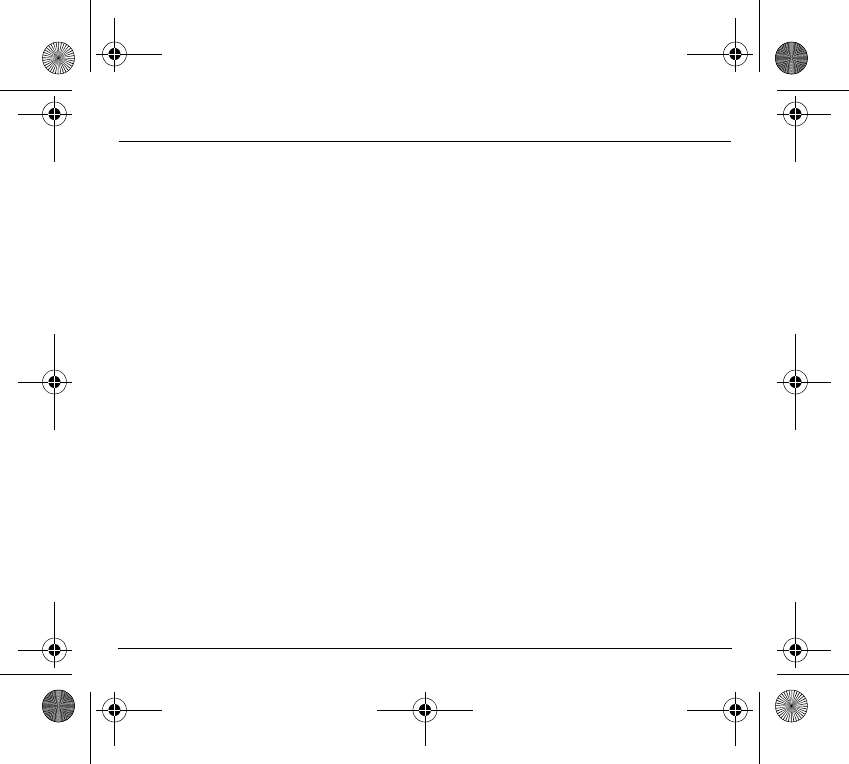
14
Contents
Local information distribution ...................................................................................................... 50
Replacing the international prefix ............................................................................................... 50
Placing calls on hold ................................................................................................................... 51
Multi-conferencing (*).................................................................................................................. 51
Ringing tones...................................................................................................................... 53
Selecting the volume and the type of ringing tone...................................................................... 53
Call groups.................................................................................................................................. 54
Personalising the ringing tone .................................................................................................... 55
Setting the vibrator...................................................................................................................... 55
Selecting silent mode.................................................................................................................. 56
Setting the beeps........................................................................................................................ 56
Deleting DTMF tones .................................................................................................................. 57
Settings................................................................................................................................ 58
Customizing your phone ............................................................................................................. 58
Selecting the display language ................................................................................................... 60
Select the type of response ........................................................................................................ 60
Selecting the network ................................................................................................................. 61
Setting the time and date............................................................................................................ 62
Controlling screen contrast ......................................................................................................... 62
Converting currencies ................................................................................................................. 62
Security................................................................................................................................ 63
Locking the keyboard.................................................................................................................. 63
Changing the PIN number .......................................................................................................... 63
Changing the PIN2 number (*) ................................................................................................... 64
Changing the phone code........................................................................................................... 65
Changing the operator password (*) ........................................................................................... 66
Limiting incoming calls (*) ........................................................................................................... 66
Limiting outgoing calls (*)............................................................................................................ 67
Setting up the pre-set directory (*) .............................................................................................. 67
Charge checking (*) .................................................................................................................... 68
Confidentiality messages............................................................................................................ 68
251873962_myX-1a Twin_lu_en.book Page 14 Vendredi, 7. janvier 2005 3:00 15
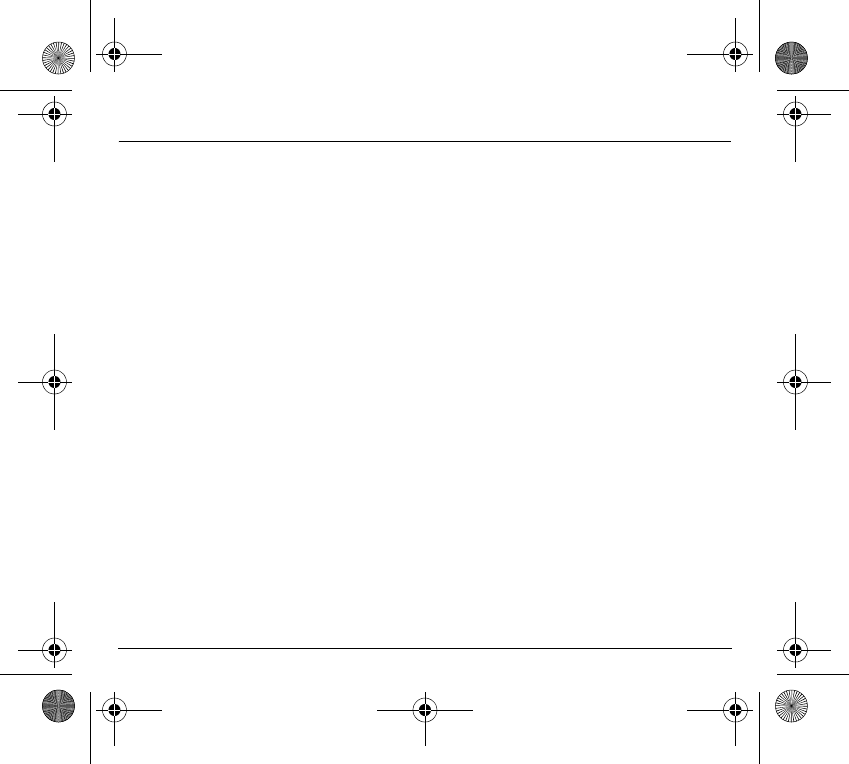
15
Contents
Accessories......................................................................................................................... 69
Calculator.................................................................................................................................... 69
Setting the alarm......................................................................................................................... 70
Setting the timer.......................................................................................................................... 70
Configuring your phone with a car kit ......................................................................................... 71
Data parameters ......................................................................................................................... 71
WAP (depending on model)............................................................................................... 72
The WAP menus......................................................................................................................... 72
Configuration of parameters ....................................................................................................... 73
Connection.................................................................................................................................. 74
Downloading objects................................................................................................................... 74
Disconnection ............................................................................................................................. 75
Exit from the WAP function......................................................................................................... 75
Icons ........................................................................................................................................... 75
Games.................................................................................................................................. 76
Available accessories ........................................................................................................ 77
Upkeep ....................................................................................................................................... 77
Battery ........................................................................................................................................ 78
Maintenance menu ..................................................................................................................... 78
Technical Characteristics .................................................................................................. 79
Care and safety information .............................................................................................. 80
Safety.......................................................................................................................................... 80
SAR ............................................................................................................................................ 81
Warranty .............................................................................................................................. 82
End User Licence Agreement (EULA), for the software.................................................. 85
Troubleshooting .................................................................................................................89
Customer care..................................................................................................................... 92
Index .................................................................................................................................... 93
251873962_myX-1a Twin_lu_en.book Page 15 Vendredi, 7. janvier 2005 3:00 15
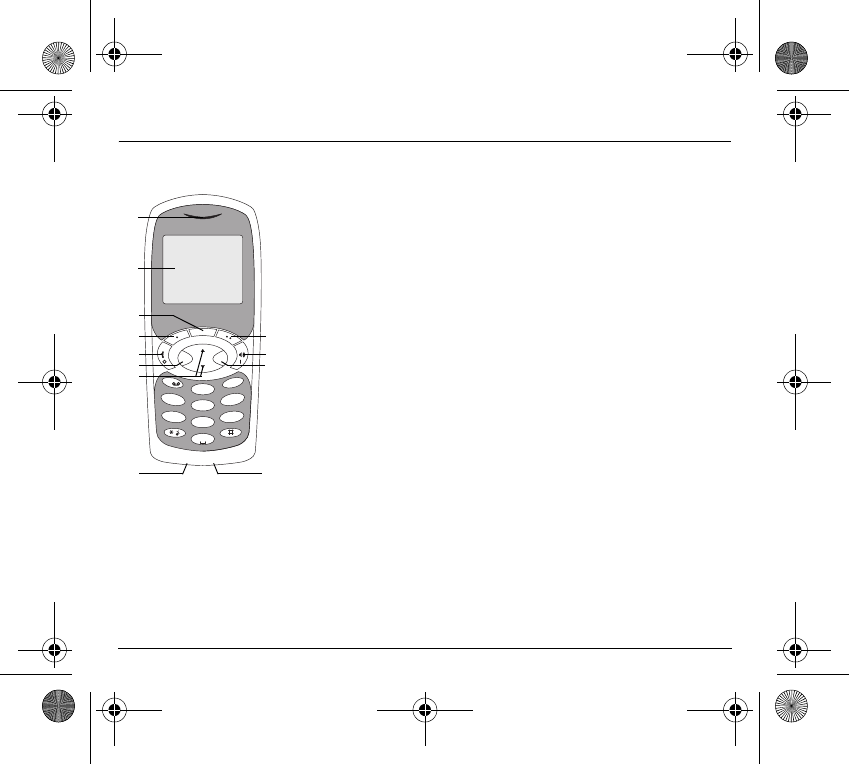
16
Presentation of the phone
(Depending on model)
1 - Ear phone/Speaker
2 - High definition graphics screen
3 - Programmable lefthand key
4 - Central key
5 - Programmable righthand key
6 - Scrolling arrows
7 - Stop/End call
8 - Operate/Call - Activation of hands-free
9 - Cancel
10 - Validate
11 - Battery charging and accessories socket
12 - Microphone
WARNING!
During a call, mind you do not obstruct the microphone with your hand.
4
1
OKC
s
my X-1
ghi
23
6mno
9
5jkl
tuv
+
7pqrs
abc
def
wxyz
8
0
1
2
3
4
710
6
12 11
8
5
9
251873962_myX-1a Twin_lu_en.book Page 16 Vendredi, 7. janvier 2005 3:00 15
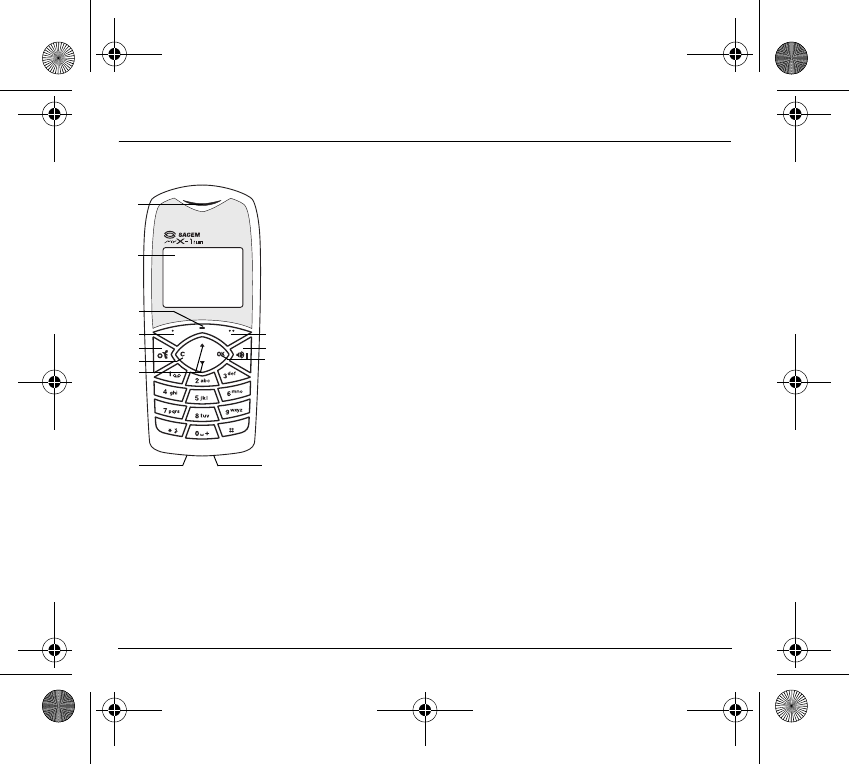
17
Presentation of the phone
(Depending on model)
1 - Ear phone/Speaker
2 - High definition graphics screen
3 - Programmable lefthand key
4 - Central key
5 - Programmable righthand key
6 - Scrolling arrows
7 - Stop/End call
8 - Operate/Call - Activation of hands-free
9 - Cancel
10 - Validate
11 - Battery charging and accessories socket
12 - Microphone
WARNING!
During a call, mind you do not obstruct the microphone with your hand.
1
2
3
4
710
6
12 11
8
5
9
251873962_myX-1a Twin_lu_en.book Page 17 Vendredi, 7. janvier 2005 3:00 15
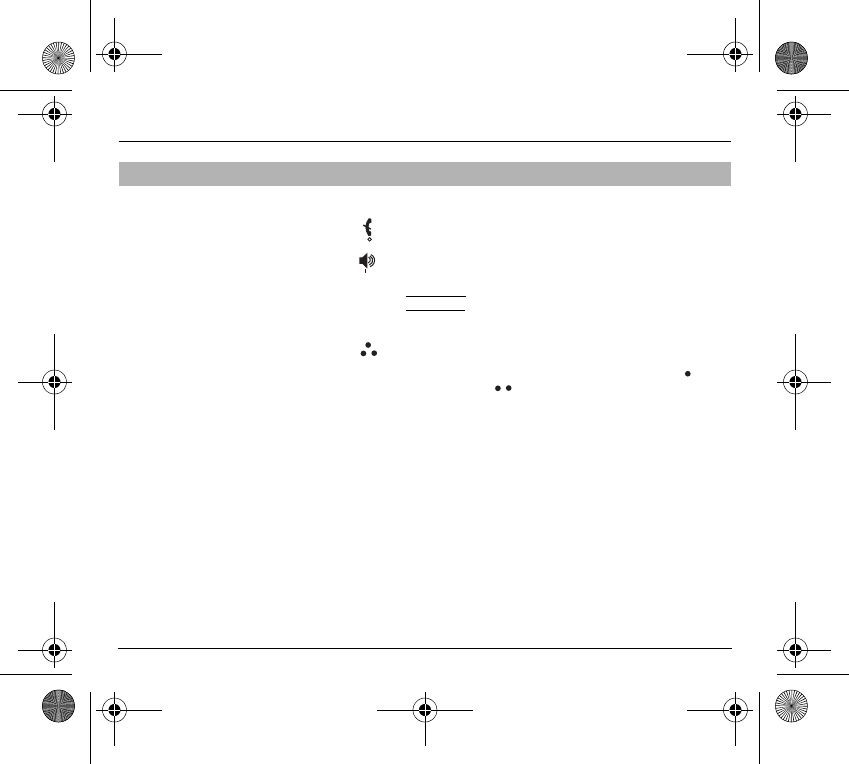
18
Presentation of the phone
Function keys
Switch off – Reject a call – Hang up
Switch on – Call a number – Receive a call – Hands-free
mode (*)
C
Short press: Return to the previous menu – Delete a character
Long press: Exit menu mode – Complete deletion of the entry
OK
Validate
- Programmable keys for direct access to the functions that
you have selected (depending on model)
- Volume control during conversation (lefthand key : lower,
righthand key : louder)
- Contextual action
@
Mobile Internet access key (depending on model)
T
and
S
Entry and scrolling through the menus.
251873962_myX-1a Twin_lu_en.book Page 18 Vendredi, 7. janvier 2005 3:00 15
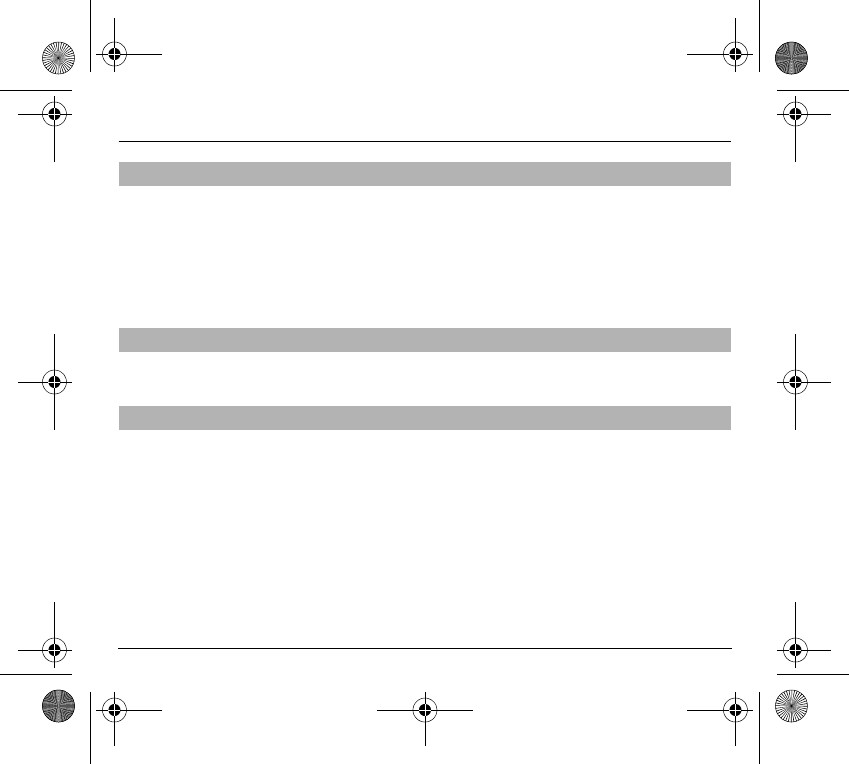
19
Presentation of the phone
Made up of 12 keys: 0 to 9,
∗
and
#
.
To obtain a letter, press successively on the relevant key until the desired
number or letter appears.
Letters with accents are obtained by a long press on
∗
after entering the letter
with no accent.
Punctuation marks and special symbols are obtained by a long press on the
#
key.
A long press on key
1
allows you to access the voicemail service (depending
on model).
A long press on key
∗
allows you to activate or deactivate the silent mode.
Alphanumeric keyboard
Key 1
Key ∗
251873962_myX-1a Twin_lu_en.book Page 19 Vendredi, 7. janvier 2005 3:00 15
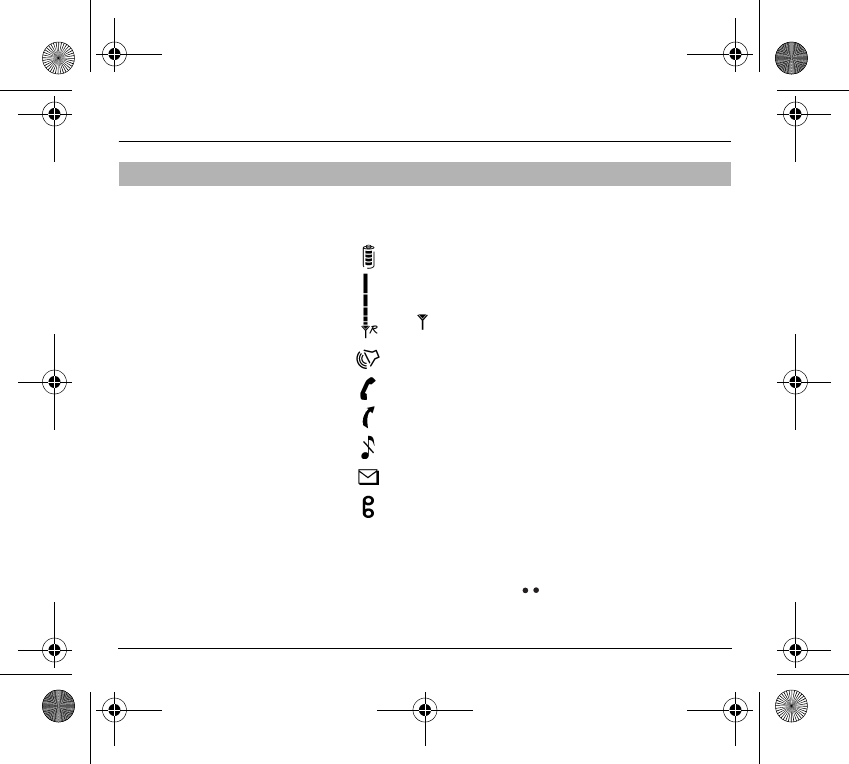
20
Presentation of the phone
The high definition graphics screen enables you to read messages easily.
Various icons inform you about the status of functions.
The three keys located under the screen are allocated to actions described at
the bottom of the screen just above the key, each time it is necessary.
For example:
Validate Pressing the righthand key validates the current function.
Display
Battery charge indicator (black if charged, clear if discharged)
Received signal strength indicator (maximum strength: 5 bars)
The
R
letter indicates if the network found does not correspond
to the subscription
If flashes, the phone is searching for a network
Hands-free loudspeaker
Call in progress
Permanent call forwarding
Silent mode
Flashing: message memory full
Voice messages present
251873962_myX-1a Twin_lu_en.book Page 20 Vendredi, 7. janvier 2005 3:00 15
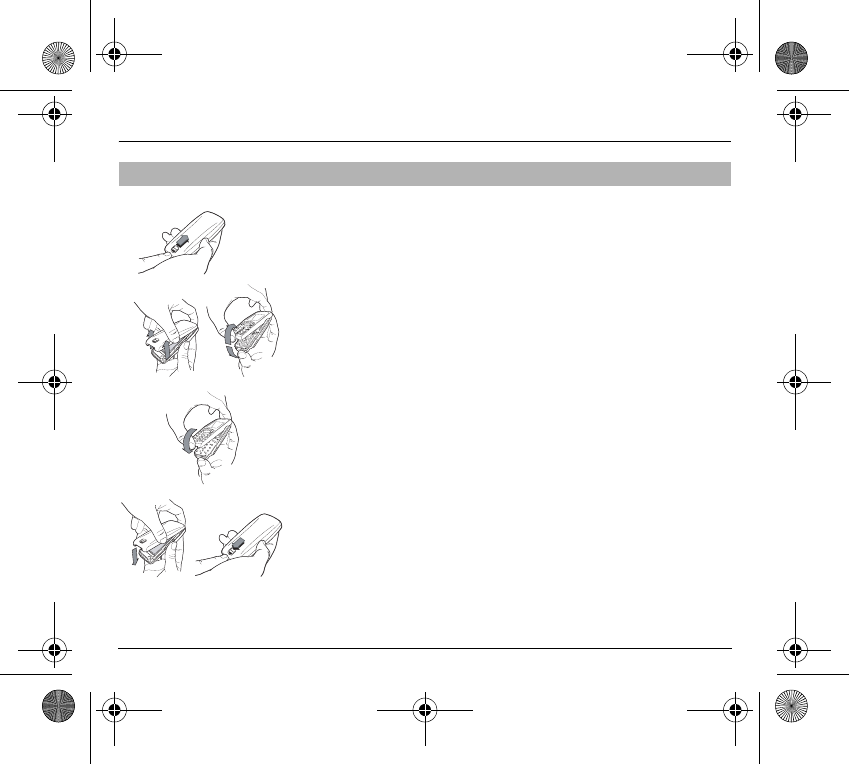
21
Presentation of the phone
Switch off the phone.
Turn it over and slide the back catch upwards.
Take off the back cover starting at the bottom. Take out the central section
and the keypad.
Position the keypad in the new front cover making sure that no dust gets in,
then follow with the central section.
Replace the back cover, clicking in first the upper part then the lower and
pushing the back catch downwards into the locked position.
Exchanging the front and back panel
1
2
3
4
1
2
3
4
251873962_myX-1a Twin_lu_en.book Page 21 Vendredi, 7. janvier 2005 3:00 15
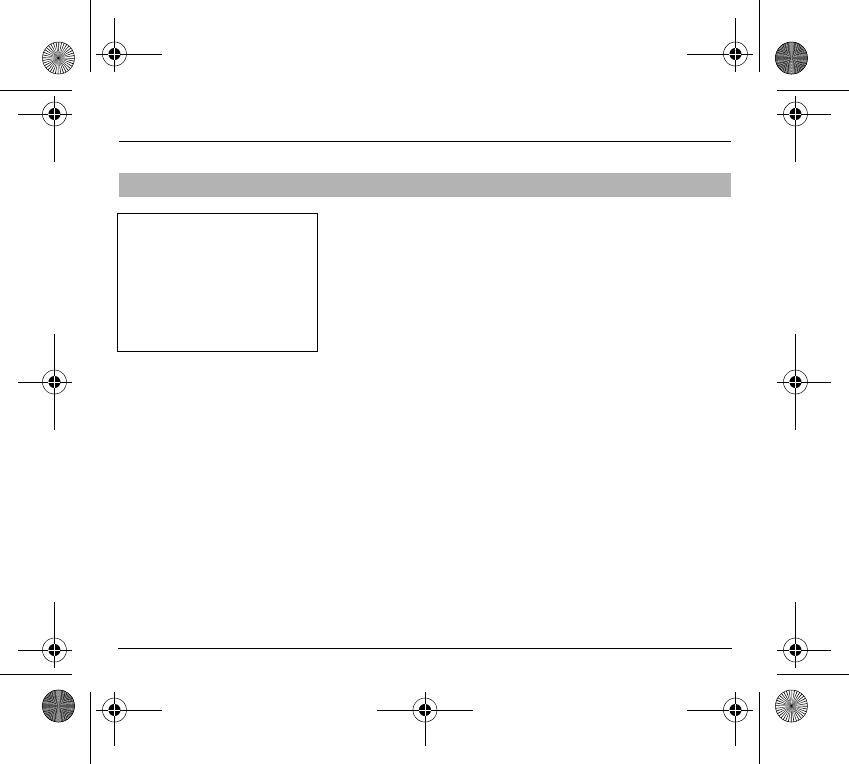
22
Getting started
To use your phone, you have a small card called a SIM card. In addition to all
of the information necessary for the network, this card contains other
information that you can modify:
- secret codes (PIN and PIN2 - Personal Identification Number)
-directory
- mini-messages
- functioning of specific services.
Your phone is compatible with the different SIM cards provided by the
Operators.
It is compatible with SIM/WIM cards (cards which contain in addition the WIM
module (Wireless Identity Module) which allows secured WAP
communications).
Information on the SIM card
SIM card
This card must be handled and
stored with care in order to avoid
excessive stresses or scratches
that would damage it. If your SIM
card is lost, contact your Operator
or Service Provider immediately.
Note: Do not leave you SIM card
within the reach of small children.
251873962_myX-1a Twin_lu_en.book Page 22 Vendredi, 7. janvier 2005 3:00 15
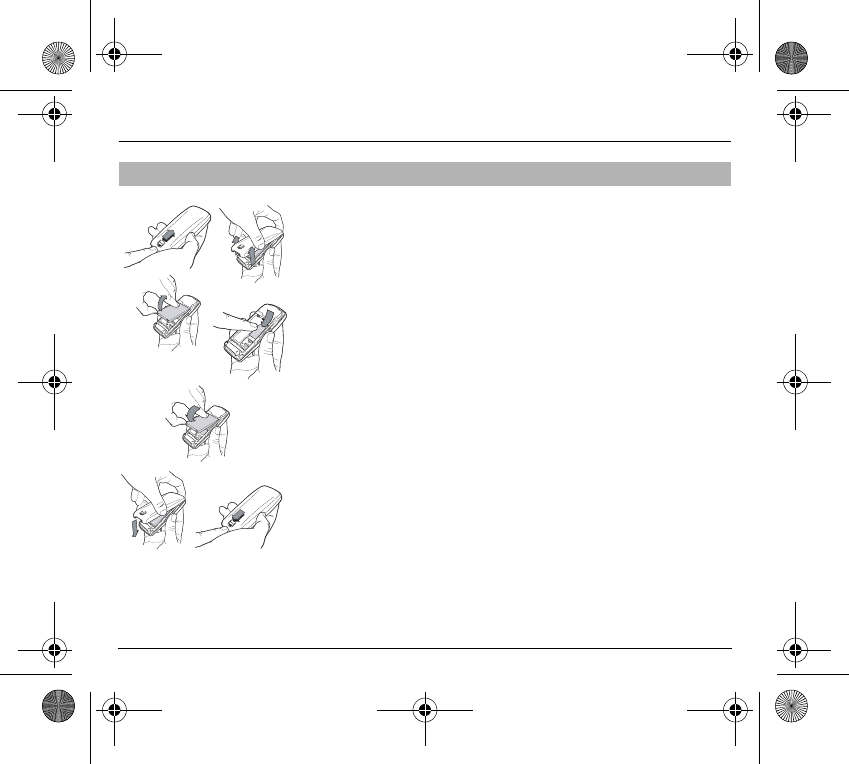
23
Getting started
Switch off your phone and disconnect the charger.
The SIM card is inserted beneath the phone’s battery.
Turn your phone over and slide the backcatch up.
Take off the back cover, starting from the bottom.
Take out the battery.
Slide the card along the base beneath the retaining plate, with the gold
coloured sections facing towards the phone and the cut-off corner lined up to
match the drawing on the phone.
Place the battery by first inserting the upper section into the opening.
Replace the back cover, clicking in first the upper part then the lower and
pushing the backcatch downwards into the locked position.
Installing the SIM card and the battery
1
2
3
4
5
6
1
2
3
4
5
6
251873962_myX-1a Twin_lu_en.book Page 23 Vendredi, 7. janvier 2005 3:00 15
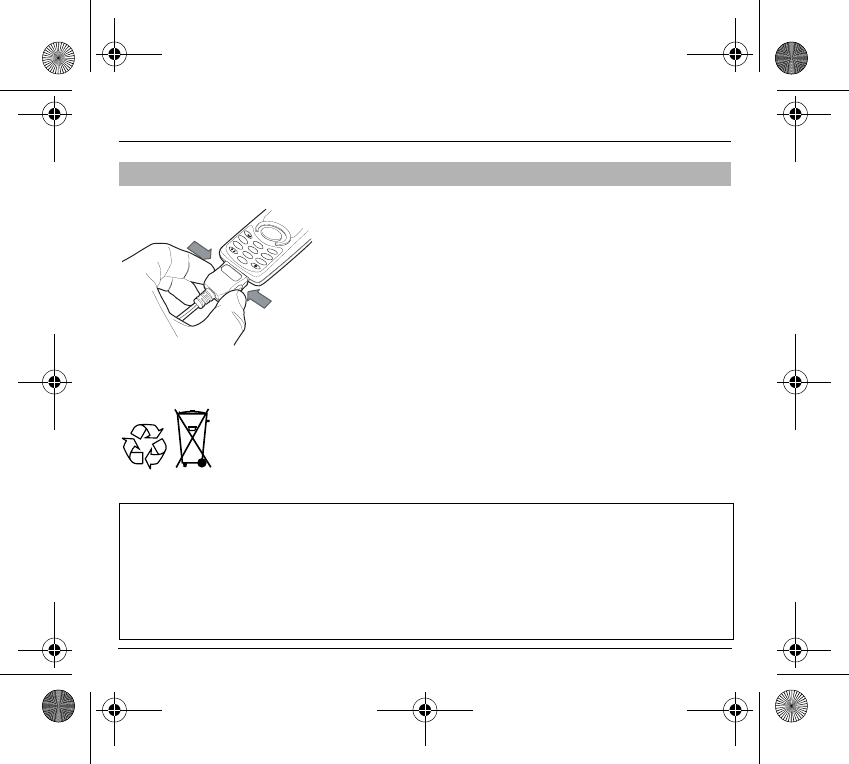
24
Getting started
Your phone is powered by a rechargeable battery. A new battery must be
charged for at least 4 hours before it is used for the first time. It will reach its
nominal capacity after several usage cycles.
When your battery has run down, the phone displays it and cuts out.
To recharge your battery:
- Connect the charger to a wall outlet.
- Connect the end of the charging cable to the bottom of your phone.
- The phone will start charging. The battery charging indicator indicates the
charge.
- Charging stops by itself.
- Unplug the cable.
It is possible that during charging, the battery may heat up slightly; this is
normal.
Charging the battery
4
1
ghi
23
6
mno
9
5
jkl
tuv
+
7
pqrs
abc
def
wxyz
8
0
Warning
There is a risk of explosion if the battery is incorrectly replaced or disposed of in fire.
Do not short-circuit.
The battery does not contain any components that can be changed by you.
Do not attempt to open the battery case.
Only use the correct chargers and batteries as shown in the manufacturer’s catalogue.
Spent batteries must be collected at the appropriate sites.
You are advised to remove the battery if you intend to leave your phone unused for a long period.
251873962_myX-1a Twin_lu_en.book Page 24 Vendredi, 7. janvier 2005 3:00 15
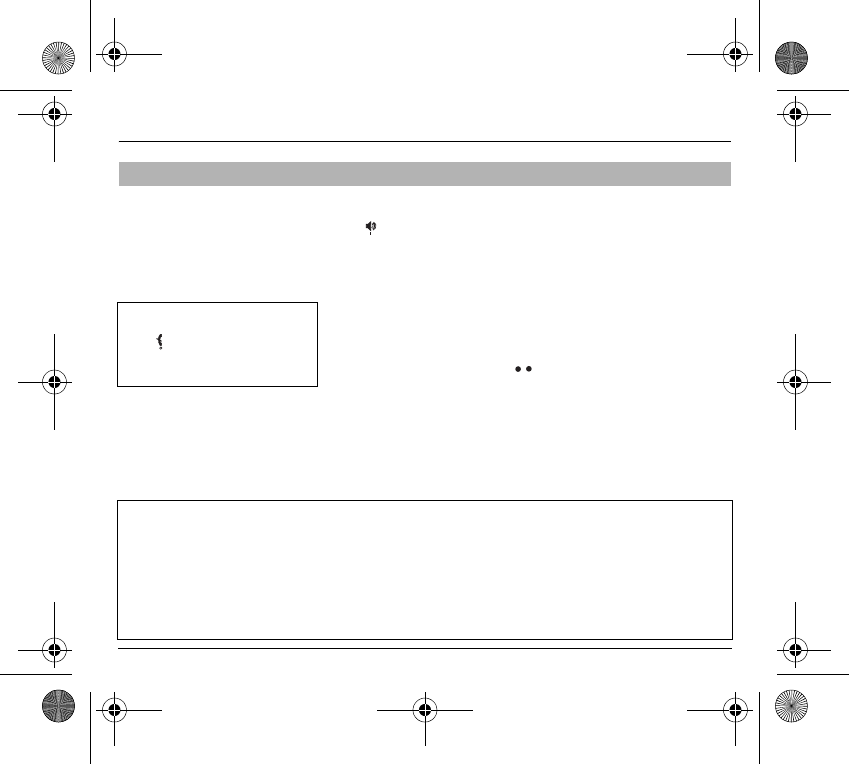
25
Getting started
To switch on your phone:
Press to switch on your phone.
If access to the SIM card is protected by a secret code, the phone will ask you
to enter your PIN code.
PIN code
This is the personal code for your SIM card. You may be asked to enter this
code when the instruction: Pin number? appears after you switch on your
phone.
Enter the code of between 4 and 8 digits given to you by your operator. These
digits will not be displayed on the screen for security reasons.
Press
#
or
OK
or on righthand key to validate.
PIN2 code (*)
If one was given to you by your Operator, a second PIN code provides secure
access to certain functions.
Switching on/switching off, starting up
Control of the PIN code
If your phone displays SIM absent,
press (long press) to switch off
your phone and check that your
SIM card is correctly positioned.
Warning
If the wrong PIN code is entered three times in a row, the card will be locked. To unlock your card:
- enter **05*
- enter the PUK code (Personal Unlocking Key) provided by your Network Operator and validate,
- enter your PIN code and validate,
- enter your PIN code again and validate.
After 5 or 10 times (depending on SIM card type), the SIM card will be permanently locked. Contact your Operator
or your Service Provider to obtain a new card.
The same procedure (entering 052) applies when the PIN-2 code is blocked (PUK 2 code).
251873962_myX-1a Twin_lu_en.book Page 25 Vendredi, 7. janvier 2005 3:00 15
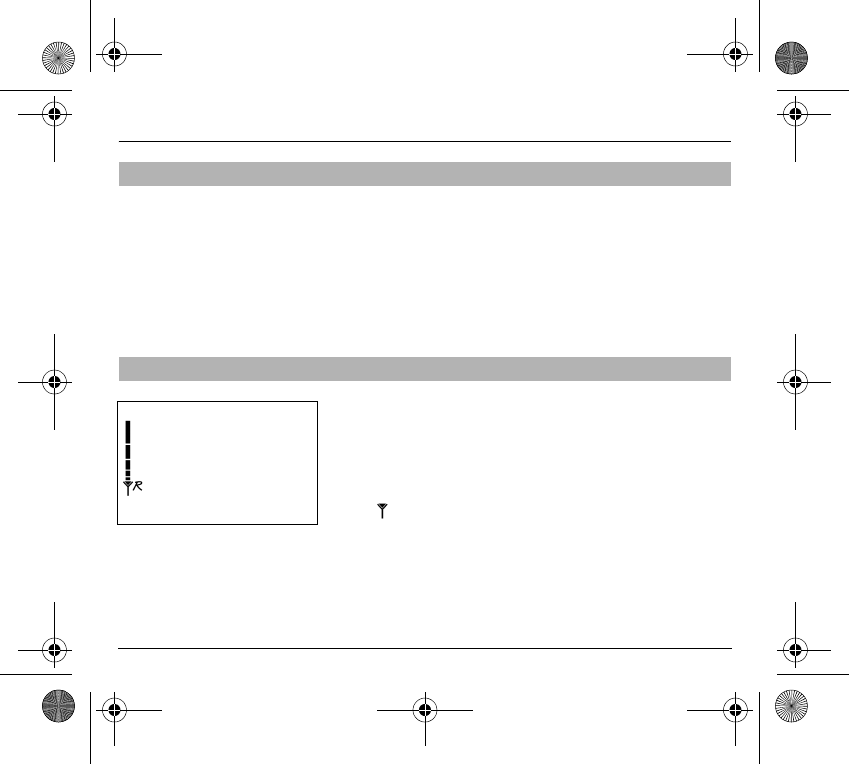
26
Getting started
The first time the phone is used, the time and date will need to be set.
If the battery has completely run down or been taken out, you will be asked
to validate the time and date.
Setting the time
Set the time either by typing it in or by using the scrolling arrows to alter the
numbers already displayed.
Setting the date
Set the date either by typing it in numerically or by using the scrolling arrows
to alter the display.
When the time and date are correct, validate with the
OK
key.
The phone then searches for a network on which it can communicate:
If it finds one, the name of the network appears on the screen.
You are ready to make or receive a call.
- If the
R
letter and a network name are displayed, calls can be made.
- If the
R
letter is displayed without any network name, only emergency
services will be accessible (police, ambulance, fire brigade).
- If the flashes, the phone will keep searching. No network is available.
Setting Time and Date
Searching for a network
Network indicator
The indicator of the level of
network signal received
enables you to visualise the
quality of reception. If it shows
less than three bars, look for
better reception to make your
call in good conditions.
251873962_myX-1a Twin_lu_en.book Page 26 Vendredi, 7. janvier 2005 3:00 15
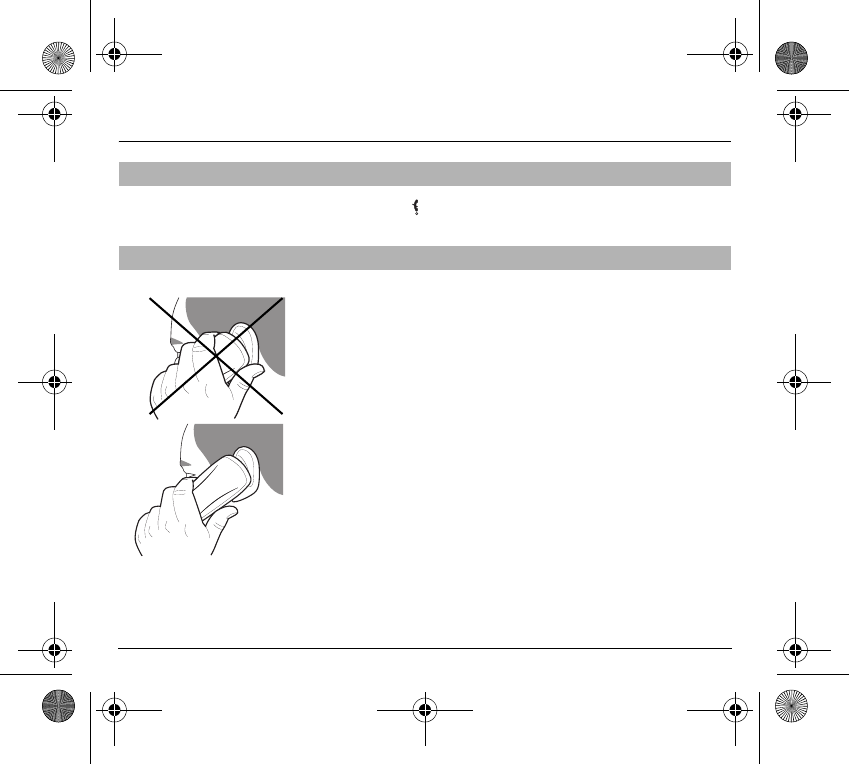
27
Getting started
Hold down the key until the end message is displayed.
Release the key. The phone switches off.
Your phone is equipped with an integrated antenna. For the best reception,
try not to cover the top part of the phone with your hand.
Switching off
Recommendation
251873962_myX-1a Twin_lu_en.book Page 27 Vendredi, 7. janvier 2005 3:00 15
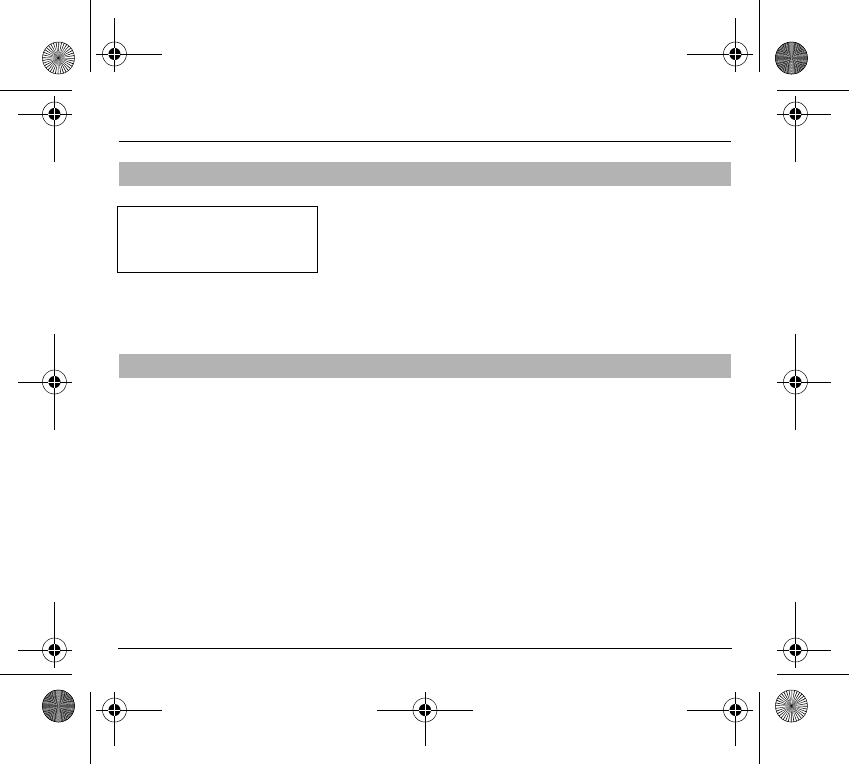
28
Getting started
The menu functions permit you to verify or modify the various functions of
your phone to adapt it to your needs.
Press the scrolling arrows
S
or
T
to access the menus.
Scroll through the menus using the scrolling arrows then press
OK
to access
the selected menu.
Each time you want to validate an action, press
OK
.
To abandon an action, press
C
.
To exit the menu mode, press and hold
C
.
You can cancel an entry error:
Press quickly on
C
to delete the last character.
Menu access
Deleting characters
Direct access to menus
To directly access a menu,
press
T
then enter the number of
the selected menu.
251873962_myX-1a Twin_lu_en.book Page 28 Vendredi, 7. janvier 2005 3:00 15
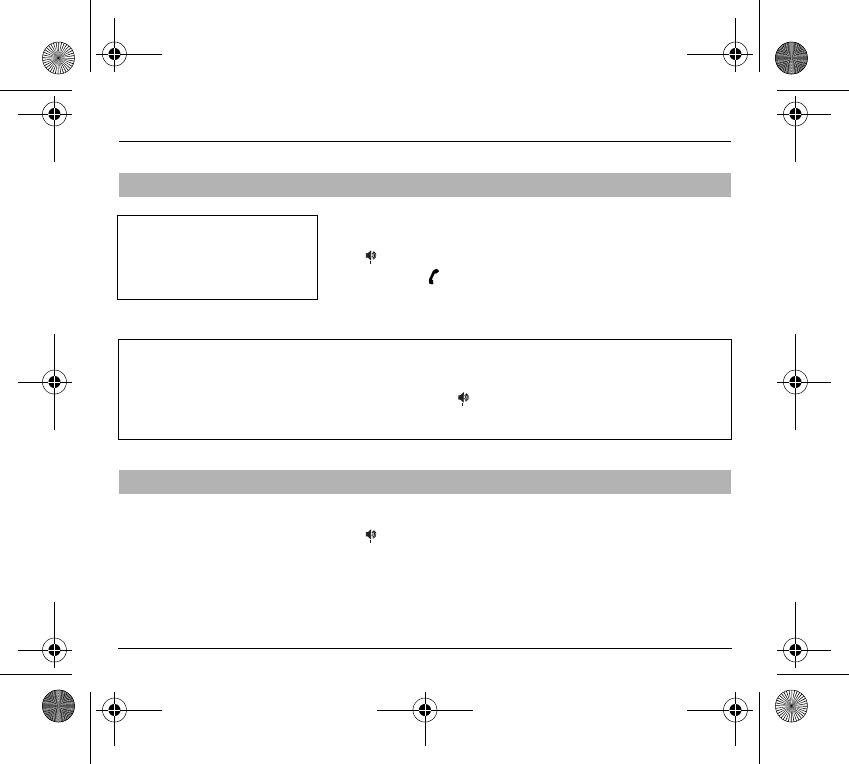
29
Initial communication - Hands-free mode
The network is displayed.
Dial the number.
Press .
During the call, flashes on the screen, and tones may signal the
establishment of a connection.
When the person you have called answers, speak.
When you receive a call:
Press then speak.
The caller’s number is displayed when it is presented to the network.
All incoming and outgoing call numbers are registered in the list of the last
calls.
Making a call
Receiving a call
International call
Press
0
(long press) to display +
then dial the country code without
waiting for a tone, then the number
you require.
Emergency services
Depending on the operator, you can contact the emergency services with or without a SIM card or when the
keyboard is locked. It is sufficient to be in a zone served by a network.
To call the international emergency service, dial
112
then press .
Other emergency service numbers may exist, depending on the country.
251873962_myX-1a Twin_lu_en.book Page 29 Vendredi, 7. janvier 2005 3:00 15
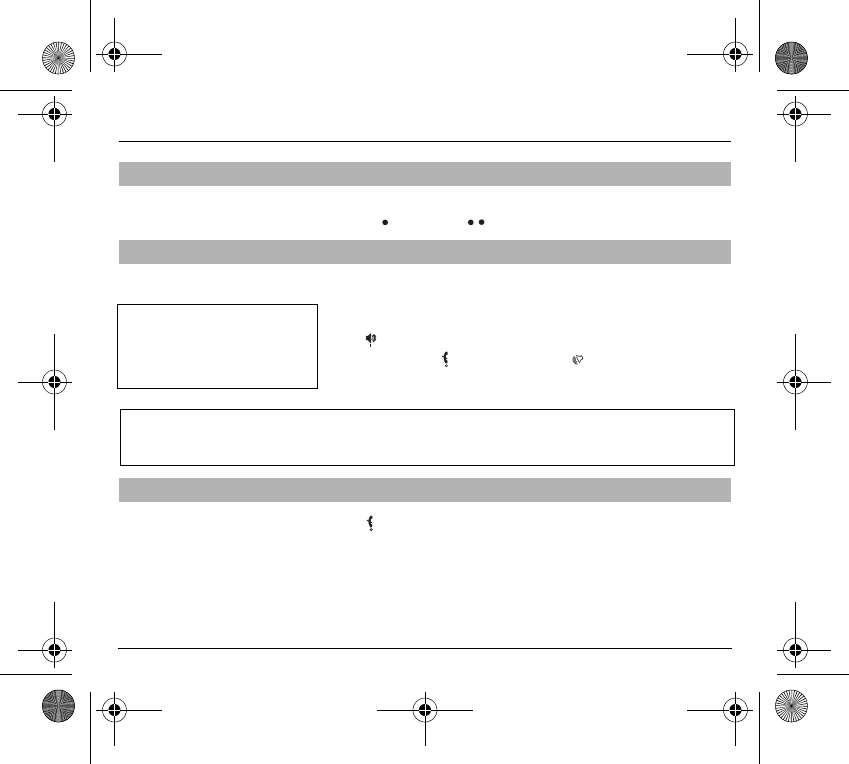
30
Initial communication - Hands-free mode
Increase or decrease the volume during a conversation by pressing the
lefthand ( ) or righthand ( ) key.
(Depending on model)
During a call, you can transfer from handset mode to hands-free mode simply
by pressing one key and the reverse.
Press .
The screen displays for handset mode and for “hands-free” mode.
Press .
The end of call message appears on the screen.
Volume control
Hands-free mode
Ending a call
The “Hands-free” mode enables
you to follow a conversation with
several people and be free to move,
for example, to take notes during
your conversation.
Warning
Before putting the phone to your ear, check the volume control settings as well as the selected listening method,
especially if using integrated hands free mode, which could cause ear damage if used incorrectly.
251873962_myX-1a Twin_lu_en.book Page 30 Vendredi, 7. janvier 2005 3:00 15
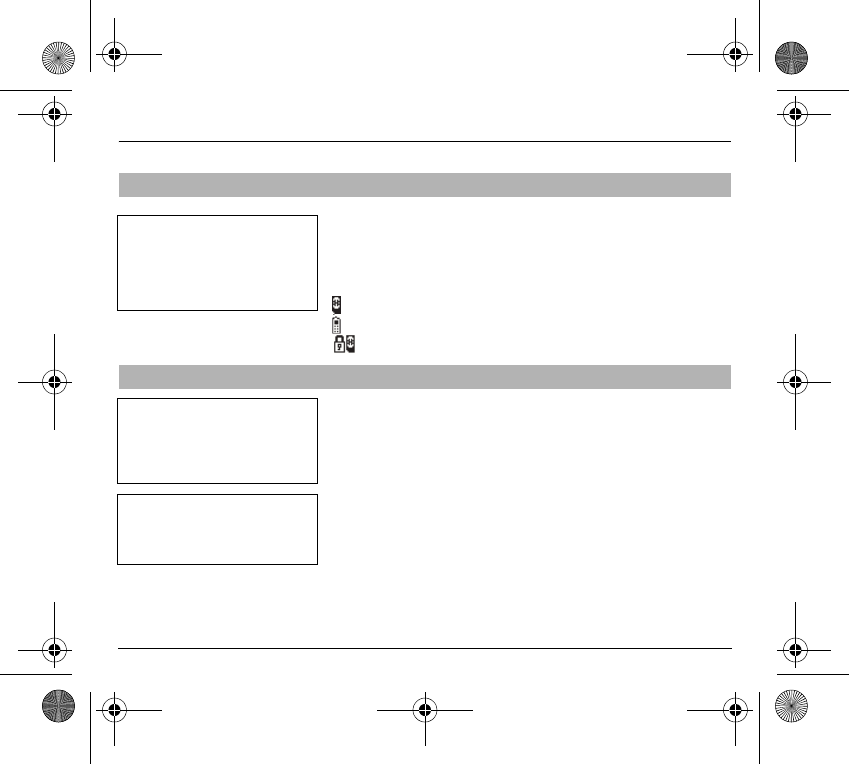
31
Directory
You can store the phone numbers that you call regularly:
- in the SIM card,
- in the phone itself.
Different icons will inform you of the directory location where the number is
stored when you search for it:
SIM card directory
Your phone’s directory
SIM card pre-set directory.
In the
Directory
menu, select
Create record
. Validate by pressing
OK
.
Enter the name (the number of accepted characters depends on the SIM card
used). Validate.
Enter the number including the area code, if necessary (up to 20 characters).
Validate.
You can enter spaces in the number (displayed as commas “,”) by pressing
(long press) on
∗
or
#
. The figures entered after a space are processed in a
DTMF sequence (usable after a number).
If necessary, select the call group to which you want to assign this number.
Depending on the available space, you can select the storage location of the
number entered: SIM card or phone itself.
Directory display
Storing a number
The quantity of phone numbers
stored in the SIM card directory
varies depending on the capacity of
the card. Your Operator or your
Service Provider can provide you
with this information.
It is advisable to store numbers in
their international format (+, country
code, and number). You can verify
the contents of a record and modify
it by selecting the required name.
When sorting by location, pressing
on the
∗
key launches a search for
the first available location; pressing
on
#
returns to the start of the list.
251873962_myX-1a Twin_lu_en.book Page 31 Vendredi, 7. janvier 2005 3:00 15
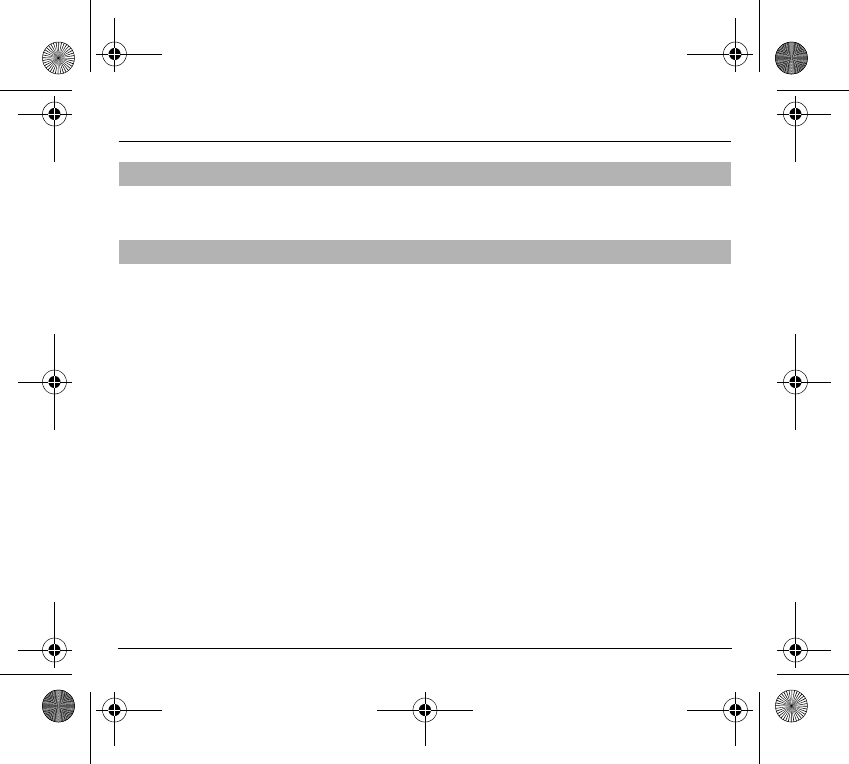
32
Directory
To delete the contents of a directory location, select the name using the
scrolling arrows. Validate by pressing
OK
. Select
Delete
, then validate.
You are also able to classify contacts recorded in the directory into Call
Groups.
To each of these groups you attribute certain characteristics (icon, ringing
tone, vibrator, etc.).
Creating a group
Groups are defined by default in your phone.
In order to look up their characteristics, display a list of the groups -
Directory
/
Directory menu
/
Call groups menu
.
Using the scrolling arrows, choose a group and press
OK
. You are then able
to look up or alter its characteristics or to erase the group.
To create a new group:
-Go into
Directory
/
Directory menu
/
Call groups
.
- Choose
Create group
.
- Enter a name and validate.
- Choose an icon using the scrolling arrows and validate.
- Choose a ring tone, then choose a vibrator mode (depending on model),
and validate.
The selection of a call group is made when entering a number into the
directory, or when modifying a number you have already saved.
Deleting a number
Call groups
251873962_myX-1a Twin_lu_en.book Page 32 Vendredi, 7. janvier 2005 3:00 15
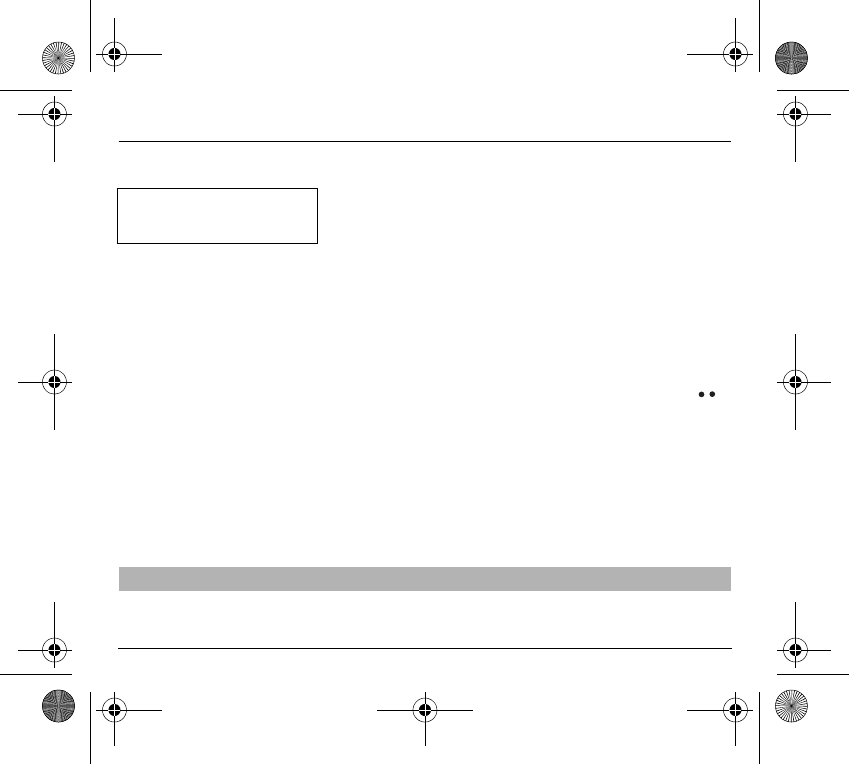
33
Directory
Activate the Call Groups function
If you want the characteristics of the groups to apply to each call:
-Go into
Directory
/
Directory menu
/
Call groups
.
- Choose
Activate groups
.
- Tick the box and validate.
The calls received from contacts who do not belong to a Call group use the
parameters provided in the Ringing and beeps menu.
Available memory
To ascertain the number of groups which can still be created:
-Go into
Directory
/
Directory menu
/
Call groups
/
Group menu
.
- Choose
Available memory
.
The first number shows the number of groups which can still be created, and
the second shows the maximum number of groups.
Looking up a group
Select the group to be looked up and press
OK
.
Choose
See group
. The screen presents the name, the icon, and the choice
of vibrator mode of the group.
If there are contacts attached to this group, press the righthand key to
view the list of these ones.
Modifying a group
Select the group to be modified, and press
OK
.
Choose
Modify
.
Carry out the wanted modifications.
Validate by
OK
.
Deleting a group
Select the group to be deleted, and press
OK
.
Choose
Delete
.
Confirm by
OK
.
Directory menu
enables you to sort the stored numbers by name or location;
for the latter, the free locations are indicated in the list.
Sorting
If call groups are not enabled, you
cannot attach correspondents to
groups.
251873962_myX-1a Twin_lu_en.book Page 33 Vendredi, 7. janvier 2005 3:00 15
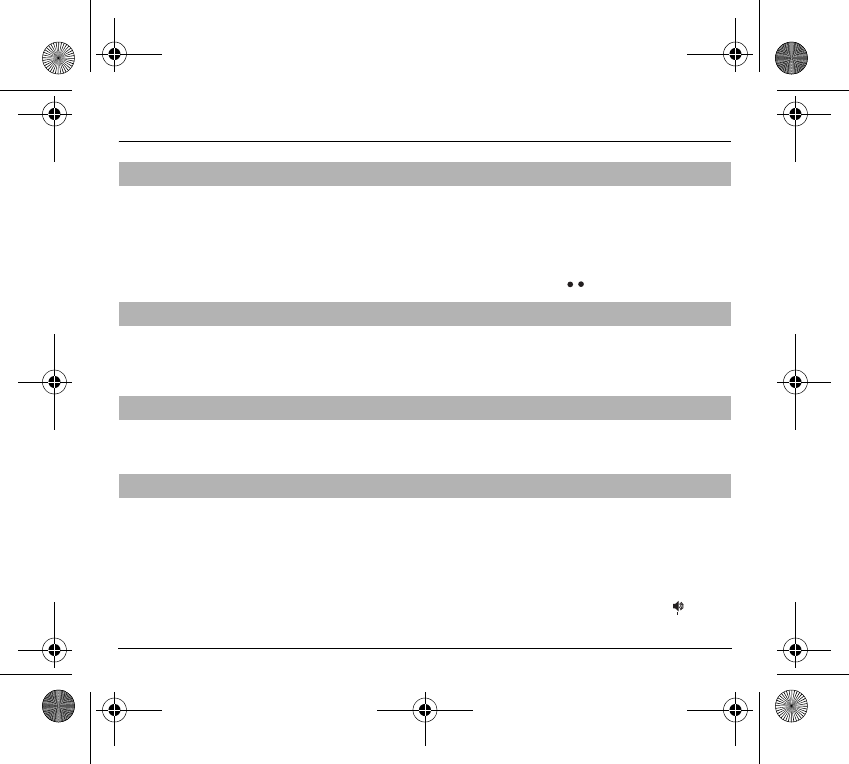
34
Directory
Select the recipient scrolling using the scrolling arrows and validate
using
OK
. Select
Send message
and validate using
OK
.
Compose your text message.
Press
OK
. Select
Send
and validate using
OK
. The recipient number is
displayed.
Send your message using the righthand key .
In
Directory menu
, select
Available memory
. Validate using
OK
.
The screen will display the amount of available space on the SIM card and on
the phone itself.
Using
Directory menu
/
Personal numbers
menu, you can create records for
your own numbers in order to be able to consult them.
Here are all the ways you can call a correspondent, whose number you have
saved in the directory, from the standby screen:
1) Enter the number under which you have saved your correspondent’s
details, and then press on
∗
(rapid dial).
2) Enter the number under which you have saved your correspondent’s
details, and then press on
#
. Your correspondent’s number is displayed,
at which point you can modify or add to the number. Press on to make
the call.
Sending a short message to a stored number
Directory memory space
Displaying personal numbers
Making a call with a stored number
251873962_myX-1a Twin_lu_en.book Page 34 Vendredi, 7. janvier 2005 3:00 15
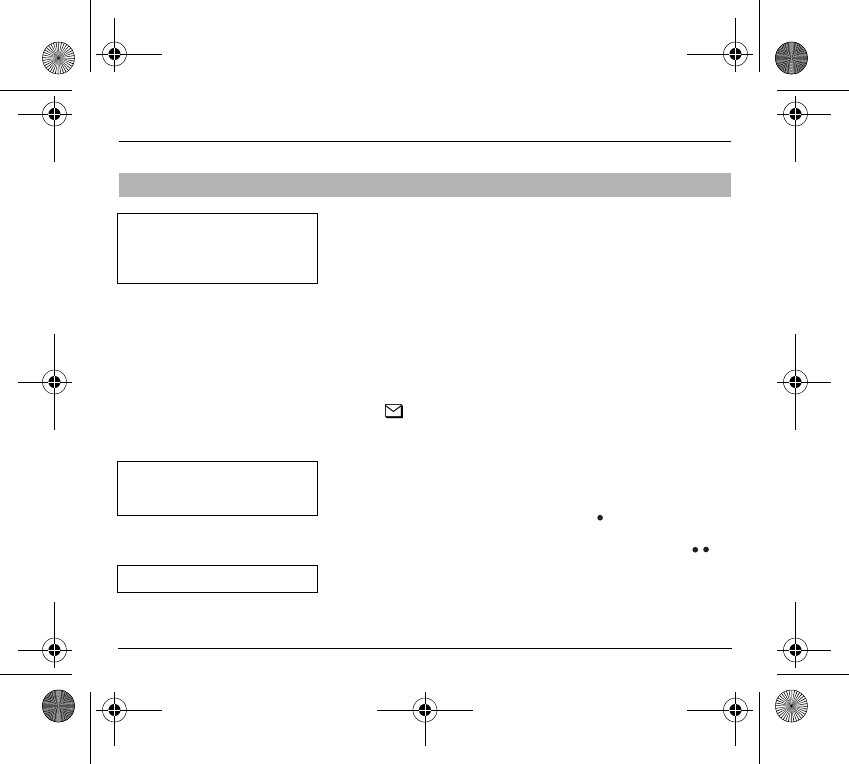
35
Messages
Several types of message may be received:
- text messages
- text messages which may include different types of objects (images,
melodies, animated icons)
- icons for call groups
- animated screen savers
- melodies
- WAP bookmarks
- WAP information.
When you receive a message, the phone beeps (the beep is selected using
the menu
Ringing and beeps
/
Volume and choice of music
/
Messages
).
The icon is displayed on your phone screen.
This icon remains on screen until the messages have been read. When the
icon flashes, the memory is full.
The receipt of icons, animated screen savers or melodies can take several
minutes. Messages inform you of the downloading progress.
At any time, you can (depending on model):
- hide that screen by pressing the lefthand key (e.g. to make a call or
access other information on your phone),
- or cancel the download in progress by pressing the righthand key .
Go into the
Text messages
menu to access the list of messages received.
Receiving a message
Access to this service depends on
the network. For more information,
consult your Operator or your
Service Provider.
Ask your operator about
downloading icon, animated screen
saver or melody messages.
Unread messages are in bold.
251873962_myX-1a Twin_lu_en.book Page 35 Vendredi, 7. janvier 2005 3:00 15

36
Messages
Meaning of the symbols at the top of the screen
Meaning of the symbols in front of each message
Actions possible for a message received
Select a message.
By pressing the lefthand key , you can read a text message, view it, listen
to it or extract the objects it contains.
This symbol indicates a text message that has been written. If
this symbol is flashing, it means that the message has not been
sent.
This symbol indicates a message that has been received. If this
symbol is flashing, it means that the message has not yet been
read.
This symbol indicates a message which is incomplete or in the
process of being received.
This symbol indicates that the message is corrupted: it consists
of several fragments, some of which have been lost.
Call group icons
Animated screen savers
Text messages
Melodies
Text messages which include objects
251873962_myX-1a Twin_lu_en.book Page 36 Vendredi, 7. janvier 2005 3:00 15
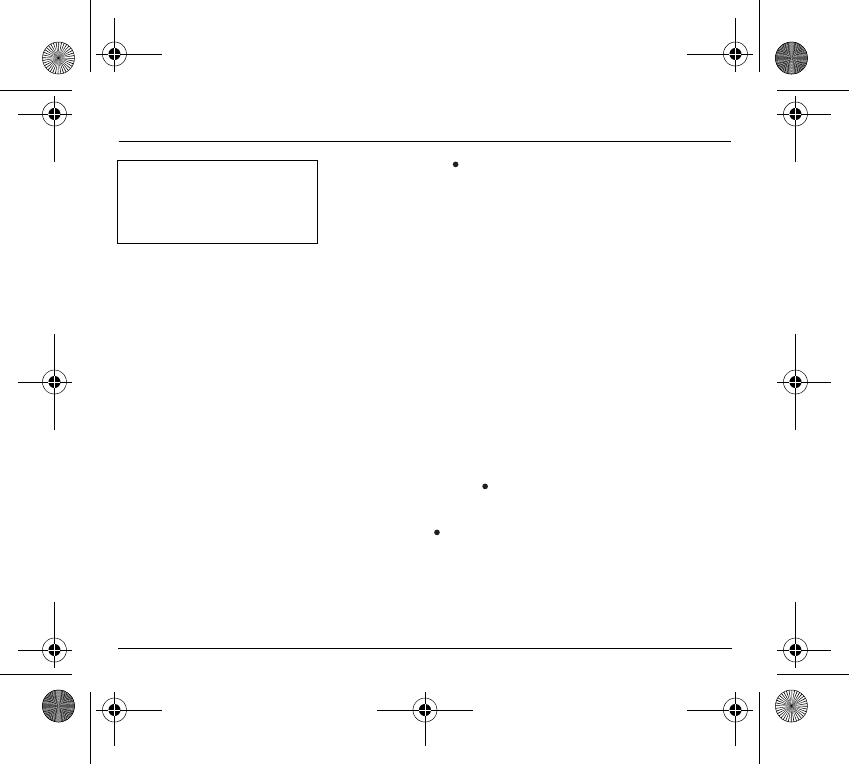
37
Messages
Press the lefthand key (
Options
), to view the options available, which vary
according to the type of message received:
- read it
- delete it
- reply
- forward it to another person
- consult the available memory
- delete all the read messages
- delete all the messages
- choose a sending option
- enter the number of the messaging centre
- add a WAP bookmark (see below)
- save it in your phone (melody, animated screen saver and icon (see
below)).
Adding a WAP bookmark in your phone
(Depending on model)
To add a WAP bookmark received:
- If you have just read it, choose the
Add WAP bookmark
option by
pressing the lefthand key (
Options
).
or
- Select it in the list and choose the
Add WAP bookmark
option by pressing
the lefthand key (
Options
).
Warning
Only the screen savers and
melodies without Copyright may be
forwarded to another person and
depending on model.
251873962_myX-1a Twin_lu_en.book Page 37 Vendredi, 7. janvier 2005 3:00 15
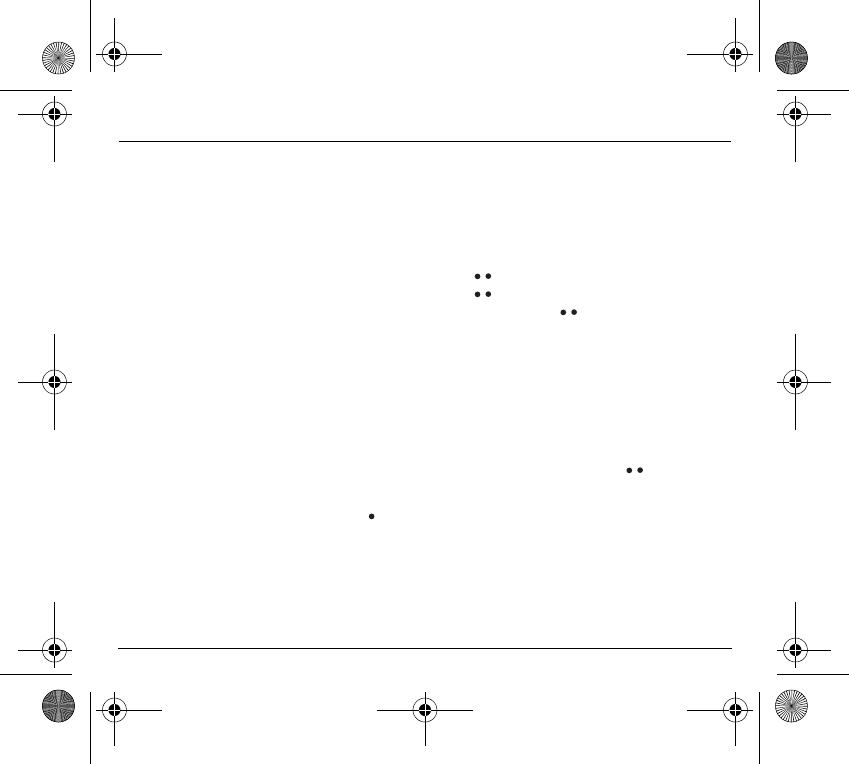
38
Messages
Saving an object included in a text message which has been received
(Depending on model)
Some text messages may contain images, melodies (symbolised by a note of
music) or animated icons.
To save an object in your phone:
- Put the cursor on the object you wish to save.
- Press the righthand key (
Extract
).
- Press the righthand key .
- Select
New
and press the righthand key .
- Type in a name and press
OK
.
The space required and the space available in the phone are shown.
If the maximum number of objects or the maximum total size has been
reached, you will be asked if you wish to delete objects or replace an existing
object with the new one.
Saving a melody in your phone
A melody is saved in the
Ringing and beeps
/
Personalised ringing tone
menu
.
- If you have just listened to it, press the righthand key .
or
- Select it in the list and choose the
Save
option by pressing the lefthand
key (
Options
).
The space required as well as the space available in the phone are indicated.
If the maximum number of melodies or the maximum capacity has been
reached, you will be asked if you wish to delete some melodies or replace an
existing melody with the new one.
251873962_myX-1a Twin_lu_en.book Page 38 Vendredi, 7. janvier 2005 3:00 15
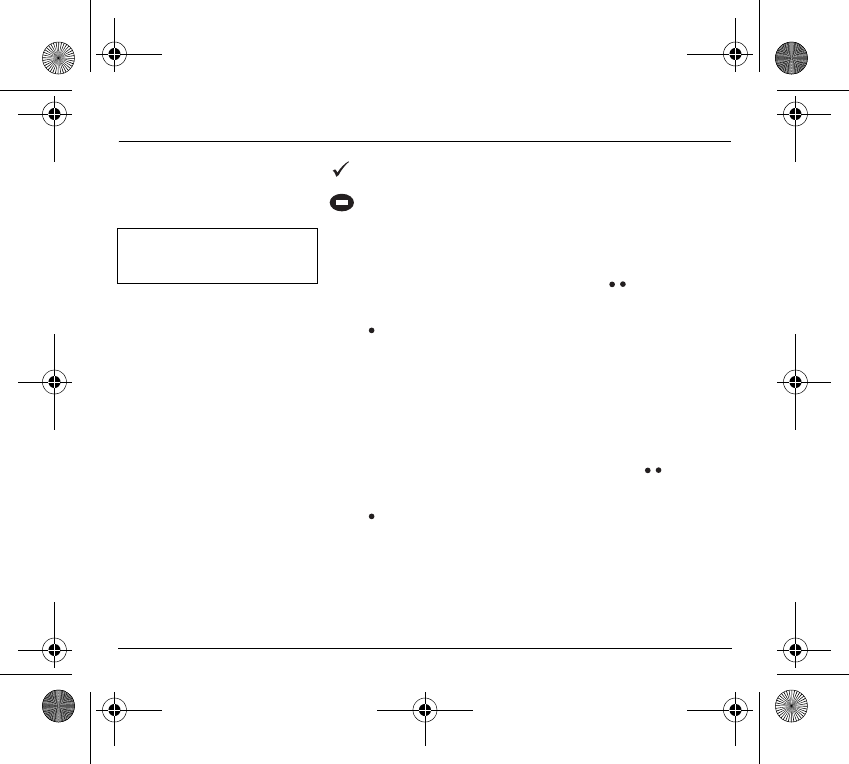
39
Messages
This sign placed in front of a melody indicates that it can be deleted and
will free enough memory space to save the new one.
This sign placed in front of a melody indicates that it can be deleted but
will not free enough memory space to save the new one.
Saving an animated screen saver on your phone
An animated screen saver is saved in the
Controls
/
Customization
/
Screen
Saver
menu.
- If you have just viewed it, press the righthand key .
or
- Select it in the list and choose the
Save
option by pressing the lefthand
key (
Options
).
The space required as well as the space available in the phone are indicated.
If the maximum number of animated screen savers or the maximum capacity
has been reached, you will be asked if you wish to delete some animated
screen savers or replace an existing one with the new one.
Saving an icon in your phone
An icon is saved in the menu
Ringing and beeps
/
Call groups
/
Call groups
menu.
- If you have just viewed the icon, press the righthand key .
or
- Select it in the list and choose the
Save
option by pressing the lefthand
key (
Options
).
The space required as well as the space available in the phone are indicated.
If the maximum number of icons or the maximum capacity has been reached,
you will be asked if you wish to delete some icons or replace an existing one
with the new one.
Warning
You must view the entire screen
saver in order to be able to save it.
251873962_myX-1a Twin_lu_en.book Page 39 Vendredi, 7. janvier 2005 3:00 15
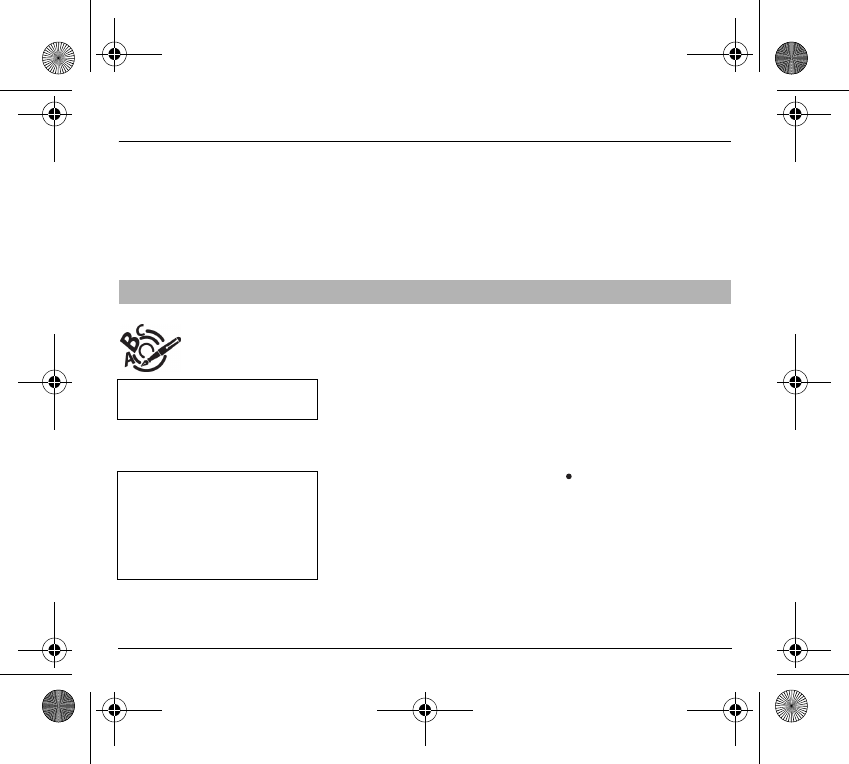
40
Messages
Receiving WAP information
(Depending on model)
Internet servers may send you information messages. In case the phone is
not connected to the WAP, a warning message is sent by SMS (preceded by
the symbol @ in the list of messages). When selecting Read, the phone
directly goes to the WAP function where a connection may be required for
processing. Then you can read the information sent.
The Easy Message T9™ function helps you to easily enter messages.
Select the
Text messages
/
Write new...
menu and press
OK
.
Selecting the editing language
Select
Options
by pressing the lefthand key ; scroll down to languages and
press
OK
, then scroll down to the required
Language
and press
OK
.
Editing a message using Easy Message T9™
T9™ mode is activated as soon as
you create or modify a message.
Language
By default, the language used is
that which is activated on the
phone’s menu display (or English if
a language not supported by Easy
Message T9™ is selected in the
menu).
251873962_myX-1a Twin_lu_en.book Page 40 Vendredi, 7. janvier 2005 3:00 15
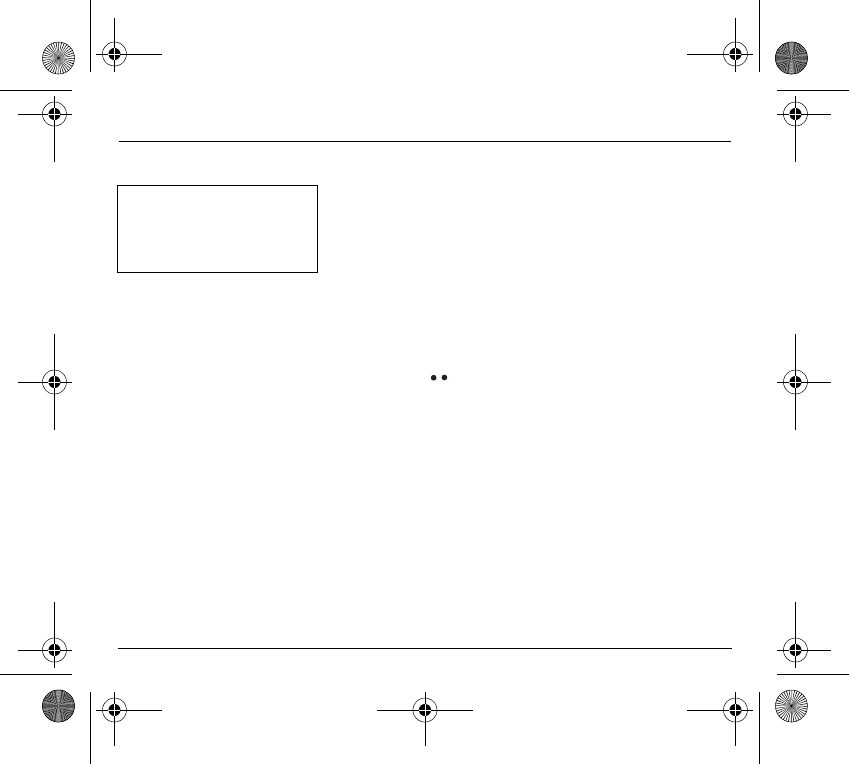
41
Messages
Using T9 mode
Press the key corresponding to the letter required, compose the word by
continuing to press the keys corresponding to the different letters, without
worrying about the display, until the whole word is entered: it will appear in
negative, white on black.
If the word proposed corresponds to the one you are looking for, press
0
to
validate it, create a space and go on to the next word.
IIt is possible that there are several words in the dictionary that contain the
same sequence of keys pressed. If the word that appears is not the one you
want, press the central key to scroll through the words present in the
dictionary, corresponding to this sequence of keys. When you find the word
you want, press
0
to validate, type a space and go on to the next word.
If the word that you want does not appear in the dictionary, several additional
modes allow you to vary the nature of the words entered.
Additional entry modes
The righthand key selects one mode or another.
The 123 mode inserts numbers.
The ABC mode enters words that do not exist in the dictionary or in another
language. To obtain a letter, press successively on the relevant key until the
desired number or letter appears.
The # key allows you to enter symbols. You will see a page of symbols (there
are several pages available by scrolling up or down) corresponding to the
numbers 0 to 9. To select one of these, simply press the corresponding
number key, ie, 6 for ? After the symbol has been entered in the text, the
phone reverts to the previous mode.
The scrolling arrows keys allow you to access to several symbol lists.
Capital letters
You can type capital letters, by pressing the
∗
key before entering the relevant
character. The following characters will automatically return to lowercase.
As you go along, depending on the
keys pressed, the software looks in
a dictionary for the corresponding
words that are most frequently
used.
251873962_myX-1a Twin_lu_en.book Page 41 Vendredi, 7. janvier 2005 3:00 15
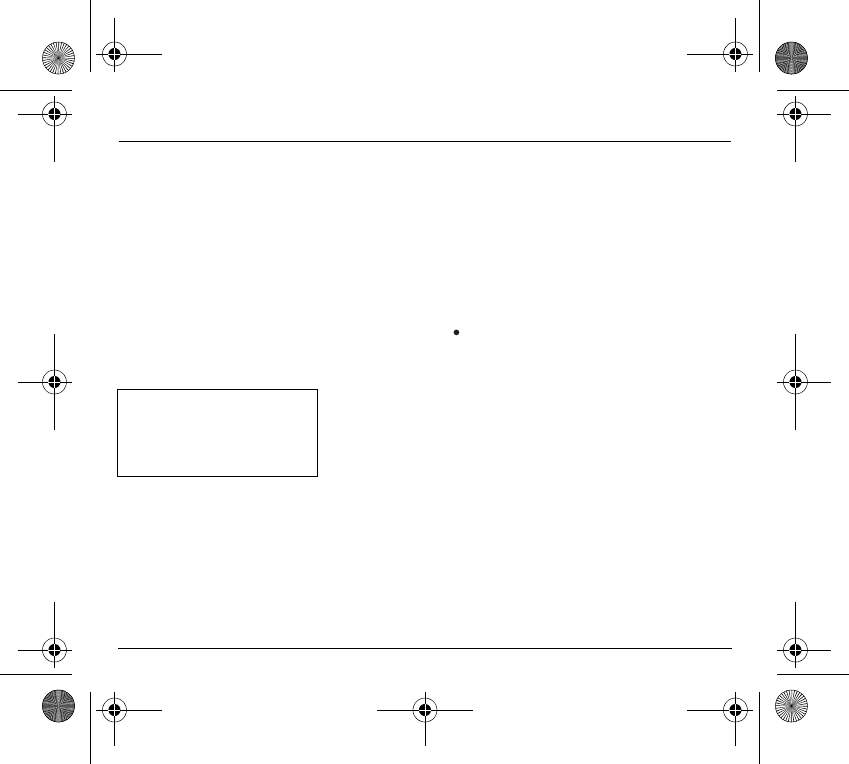
42
Messages
Words in capital letters
You can also choose to type a whole word in capital letters by pressing twice
on the
∗
key before entering the word. It is possible to return to lower case
mode by pressing once on the
∗
key.
Punctuation marks
Punctuation marks are obtained by using either the
1
key (except in
123
mode), or using the Insert symbols mode (quick access using
#
key).
Accented characters
Accented characters are automatically generated in the word in Easy
Message T9™ mode. In
ABC
mode, press successively on the key until the
accented character appears.
Options available when writing a message
Press the lefthand key (
Options
) to view the various actions available:
- Send your message
- Store your message
- Insert (depending on model)
-
images
(already predefined in the phone, call group icons or animated
screen savers)
-
melodies
(already predefined in the phone or personalised)
-
symbols
: the symbol attaches a of symbols (there are several pages
available by scrolling up or down) corresponding to the numbers 0 to 9.
To select one of these, simply press the corresponding number key, ie,
6 for ? After the symbol has been entered in the text, the telephone
reverts to the previous mode.
Press
OK
to insert the image or melody you have chosen.
Press
C
to delete the image or melody already included in the text.
Notes:
- Predefined images and melodies are replaced by a code in the messages
to reduce the size of the messages sent.
- To be able to view the images or listen to the melodies, the person to whom
a message that includes inserted objects is sent must have an EMS
compatible phone.
The number of messages stored in
the SIM card changes depending
on the SIM card capacity; contact
your Operator or your Service
Provider. for further information.
251873962_myX-1a Twin_lu_en.book Page 42 Vendredi, 7. janvier 2005 3:00 15
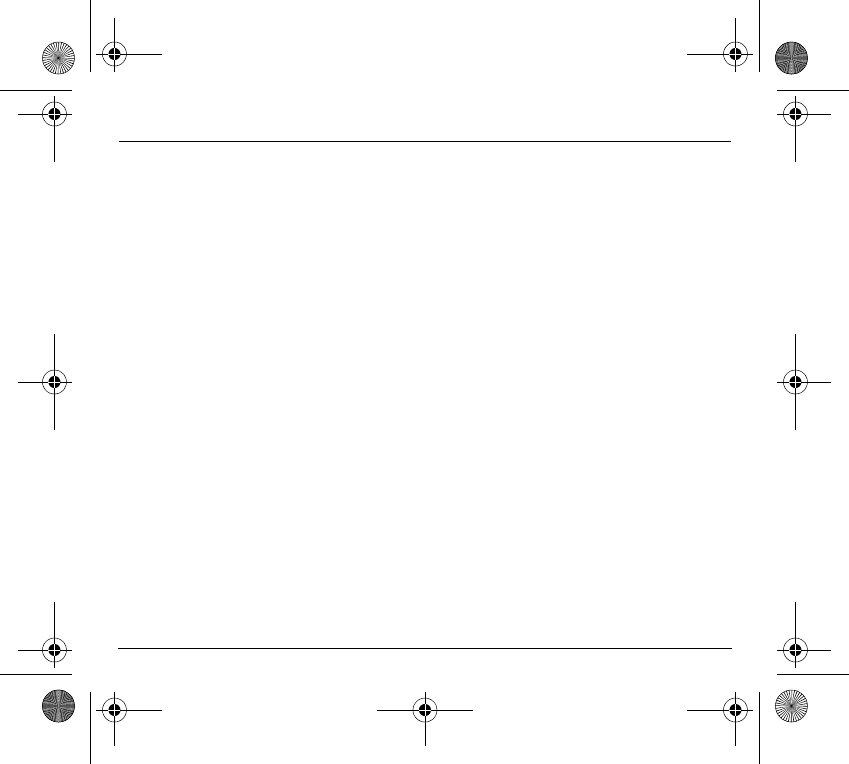
43
Messages
-
Languages
: T9 mode can be used in different languages
- Scroll to the required language and press
OK
, the T9 mode will use this
selected language.
-
Formatting
: the following options are available:
- text alignment (this option applies to all the text typed in),
- font size (the size applies to all characters typed in after you have
selected the size),
- style (for example, bold) (the style applies to all characters typed in after
you have selected the style).
Note
: depending on the font, certain sizes or styles may not be available.
- De-activate Zoom
- Cancel.
251873962_myX-1a Twin_lu_en.book Page 43 Vendredi, 7. janvier 2005 3:00 15
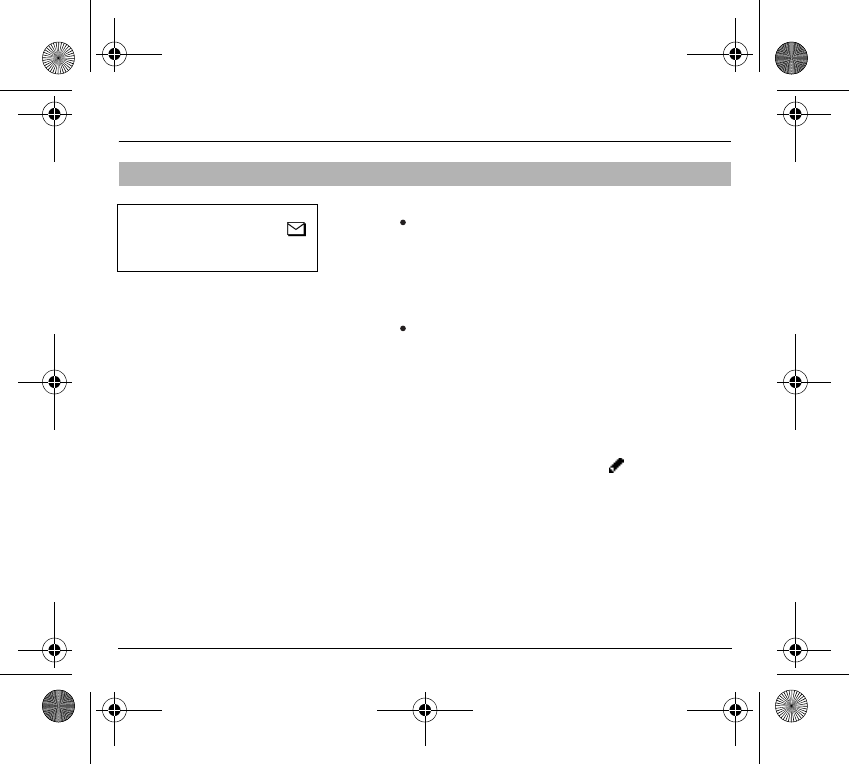
44
Messages
When a message has been selected from the list of messages, pressing the
lefthand key (
Options
) displays the following actions:
- read it
- send it
- delete it
- modify it.
When
Write new...
has been selected from the list of messages, press the
lefthand key (
Options
) to:
- find out how much memory is available
- delete the messages that have been read
- delete all the messages
- select a send option (acknowledgement, reply given, period of validity,
message format)
- enter the message centre number.
Reply to a received message by selecting the relevant message from your list
with the up and down key and then press the central key.
Options for messages in the list
When sending a long message, the
number next to the icon
indicates the number of calls
required to send the message.
251873962_myX-1a Twin_lu_en.book Page 44 Vendredi, 7. janvier 2005 3:00 15
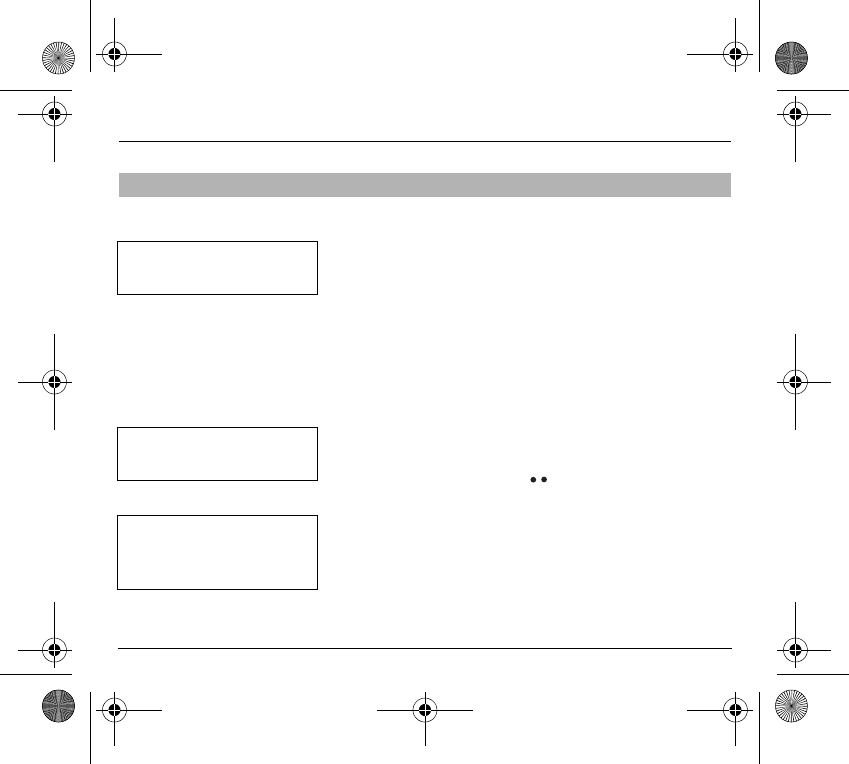
45
Calls
Forwarding voice calls
Depending on your subscription, this service allows you to transfer incoming
calls to another number or a mailbox.
Scroll through the menu to activate the type of forwarding that you require:
- Forward all voice calls: all incoming calls are forwarded to a number you
define
- Forward all conditional calls
- Forward calls when your line is busy
- Forward calls when there is no answer on your extension after a period that
you can define by answering the questions on the menu
- Forward calls when your phone is unavailable, outside of network
coverage or switched off.
Enter the number to which you want to forward your calls. If necessary,
include the area code you would use if you were calling the number from your
phone.
Validate by pressing the rightand key .
A message on the screen confirms that forwarding has been activated.
You can also cancel all types of forwarding.
You can view the status of a type of call forwarding in order to verify whether
it is active or not. This function is also useful for controlling the number to
which your calls are forwarded. The information supplied is provided by the
network.
Forwarding calls
Look out for incompatibilities; for
more information, consult your
Operator or your Service Provider.
The forwarding number to the
messaging centre depends on the
subscription type.
Warning
Cancellations of forwarding can
cause particular reactions in certain
networks.
251873962_myX-1a Twin_lu_en.book Page 45 Vendredi, 7. janvier 2005 3:00 15
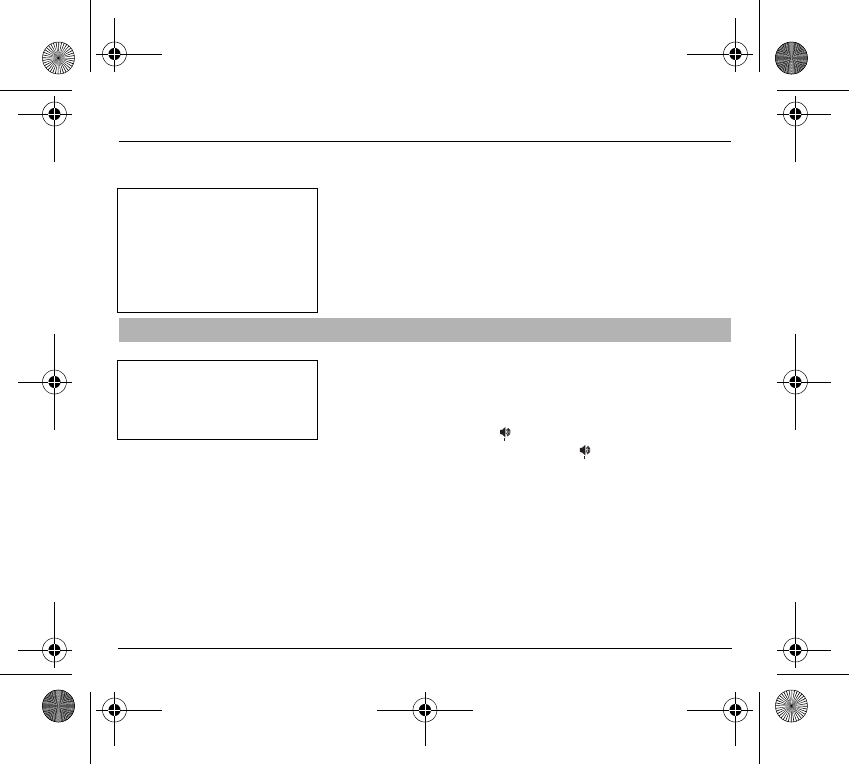
46
Calls
Forwarding data or faxes
Depending on your subscription, this service permits you to transfer data or
faxes that are addressed to you to another number.
You can activate the data or faxes forwarding service, to enter the required
number, cancel it and view the status of the service.
You can consult the list of the last numbers used (outgoing and incoming if
available).
To redial a number:
- Select from the list using the scrolling arrows.
- Make the call by pressing on .
- Shortcut: from the standby screen, press on .
Viewing the list of the last numbers used
For services specific to a network,
such as mailboxes, short dialling is
only valid when covered by the
particular network. You may
possibly prefer an international
number.
This memory is linked to the phone
and not to the SIM card.
Several options are available for
this number: store it in your
directory, send it a short message,
delete it. You can also delete the
whole list of numbers.
251873962_myX-1a Twin_lu_en.book Page 46 Vendredi, 7. janvier 2005 3:00 15
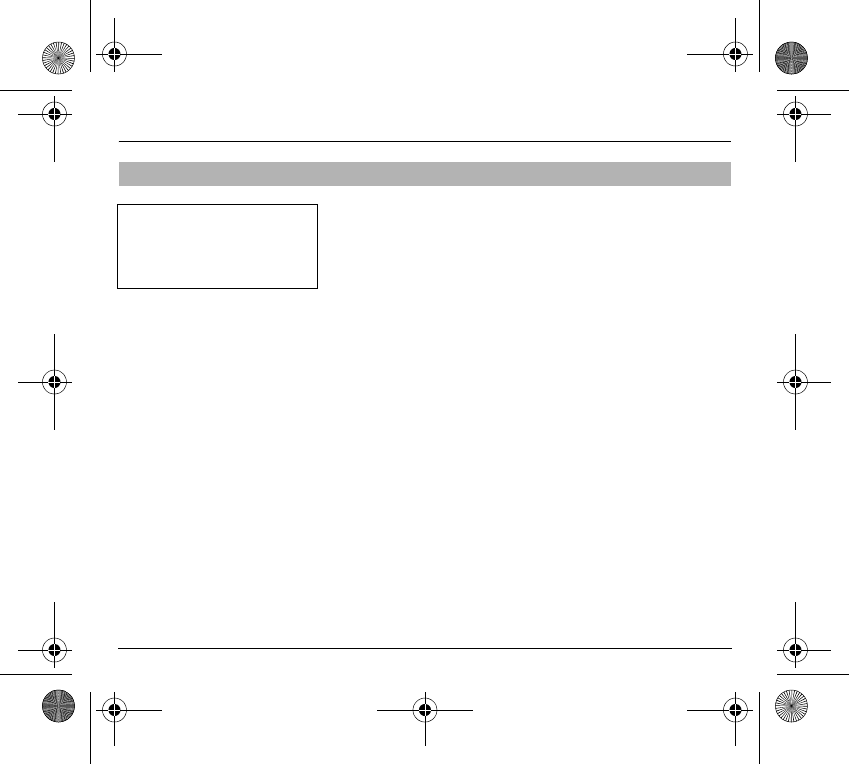
47
Calls
On the
Counters
menu you can view the duration of the last call and all calls
made since the last deletion.
The
Delete durations
menu enables you to delete the duration of the last call
and reset to zero the total calls counter.
On the
Costs
(*) menu you can view the cost of the last call and all calls made
since the last deletion.
The
Delete costs
(*) menu enables you to clear the cost of the last call and
to reset the call counter after entering your PIN2 code.
The
Display of duration
menu enables you to select the duration display
during a call.
Monitoring the duration and cost of calls (*)
This data is purely indicative and
does not represent proof. The
metering criteria for the network
can be appreciably different
(indivisible minutes, etc.).
251873962_myX-1a Twin_lu_en.book Page 47 Vendredi, 7. janvier 2005 3:00 15
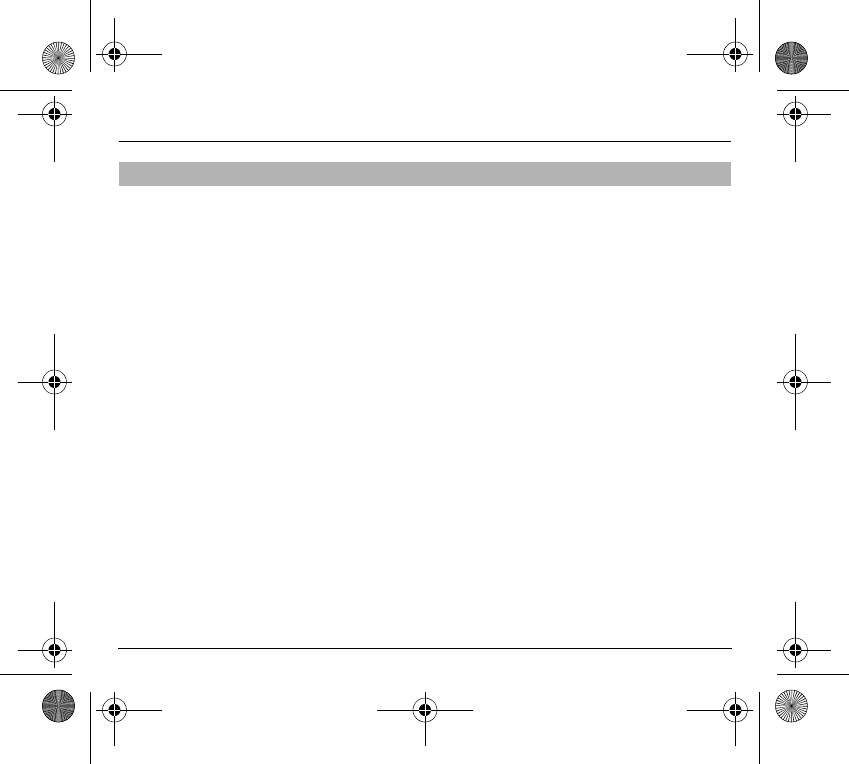
48
Calls
This menu permits you to see the status of the display numbers function for:
- your identity (phone number)
- the identity of the person calling you.
Anonymous mode
You can decide whether the person you are calling is given your phone
number or not.
-
Preset
: the phone network default mode.
-
No
: you do not wish to use the anonymous mode and the person you
are calling will know your number.
-
Yes
: you wish to use the anonymous mode and the person you are
calling cannot know your number.
Your number
- On outgoing calls you can check that your phone number is displayed on
the phone of the person you are calling (CLIR).
- On incoming calls, you can check that the telephone number of a phone to
which you are transferring calls will appear on the phone of a person calling
you (COLR).
Callers Number
- On outgoing calls, you can see the phone number to which your call is
being transferred (COLP) if the person you are calling has authorised his
or her identity to be displayed by deactivating the COLR option.
- On incoming calls, when it is activated, this function displays on your
phone the phone number of the person calling (CLIP). This function is only
possible if the caller has authorised his identity to be displayed by
deactivating his CLIR option.
Displaying the numbers
251873962_myX-1a Twin_lu_en.book Page 48 Vendredi, 7. janvier 2005 3:00 15
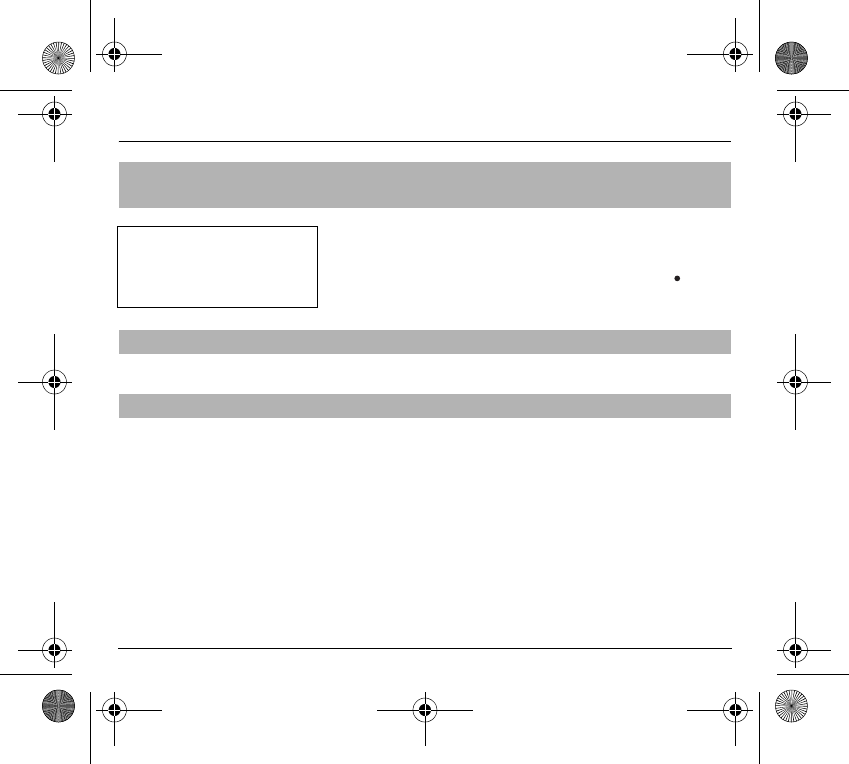
49
Calls
During a call, a special tone can inform you that another caller is trying to
reach you. The caller’s number - and name, if stored - is displayed on the
screen.
During a call, when pressing the central key, the lefthand key changes
function and gives access to different possibilities of actions with this call.
You can activate automatic redial either by default or on demand.
The blacklist is used to limit failures on
automatic calls
(calls generated by
the automatic redial function or by applications: data, fax for example).
When several automatic calls failed with a number (number busy or
unknown), this number is put in the blacklist and no automatic call will be done
with this number any more until you delete it from the blacklist.
Note
: this function does not apply to the calls performed manually.
Authorising double
call
(Service depending on the operator)
Configuring automatic redial
Blacklist
Call waiting
You can activate, deactivate and
view the status of the call waiting
service in order to check whether it
is active or not.
251873962_myX-1a Twin_lu_en.book Page 49 Vendredi, 7. janvier 2005 3:00 15
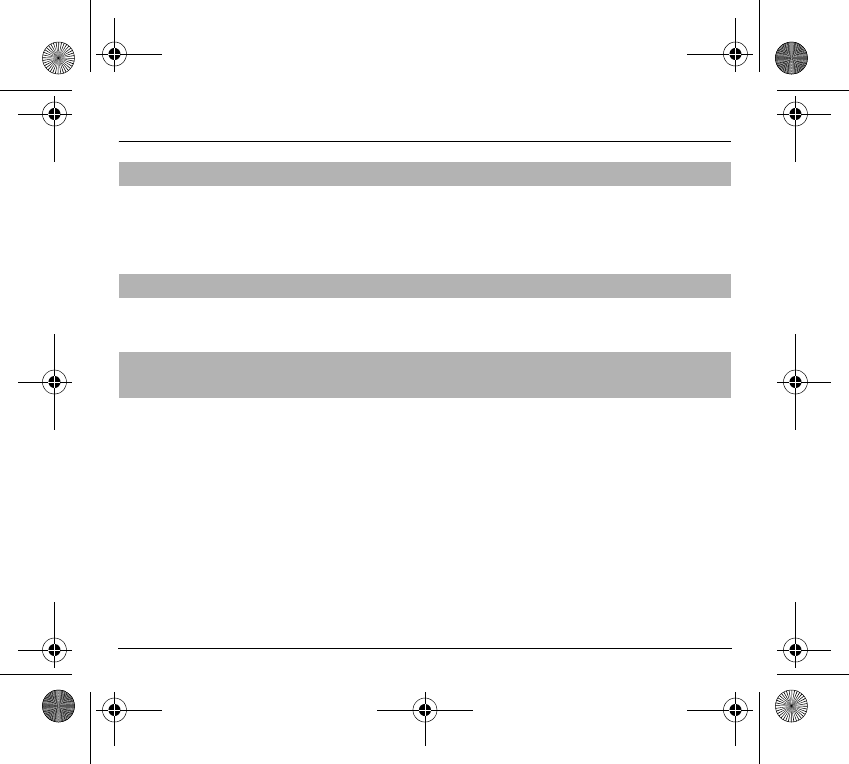
50
Calls
To program a special permanent call number, type in this number and
validate.
This number is used when calling the voice mail centre with the
programmable keys.
This menu allows you to activate and select reception of information
distributed by the network.
In the event that a call is not possible with the “+” prefix, you have the option
of choosing a replacement prefix with no need to change the number(s)
already recorded with the prefix + in the directory.
Voice mail number
Local information distribution
Replacing the
international prefix
(Depending on model)
251873962_myX-1a Twin_lu_en.book Page 50 Vendredi, 7. janvier 2005 3:00 15
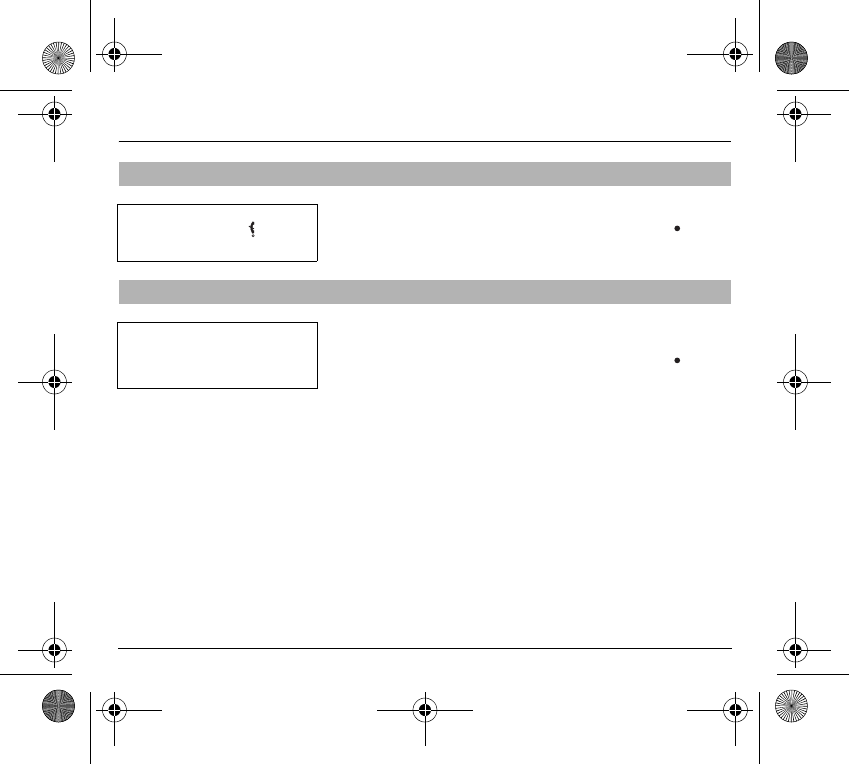
51
Calls
During a call, you can put the current call on hold by pressing
OK
.
During a call, when pressing the central key, the lefthand key changes
function and enables you to access different options for the call.
A multi-conference is limited to 6 participants: 5 in a multi-conference and one
additional call
During a call, when pressing the central key, the lefthand key changes
function and gives access to different possibilities of actions with this call.
Placing calls on hold
(Service depending on the operator)
Multi-conferencing (*)
(Service depending on the operator and depending on model)
Warning
In this case, pressing ends all
calls.
Multi-conferencing enables you to
talk to several callers (depending
on the network capacity and on the
model).
251873962_myX-1a Twin_lu_en.book Page 51 Vendredi, 7. janvier 2005 3:00 15
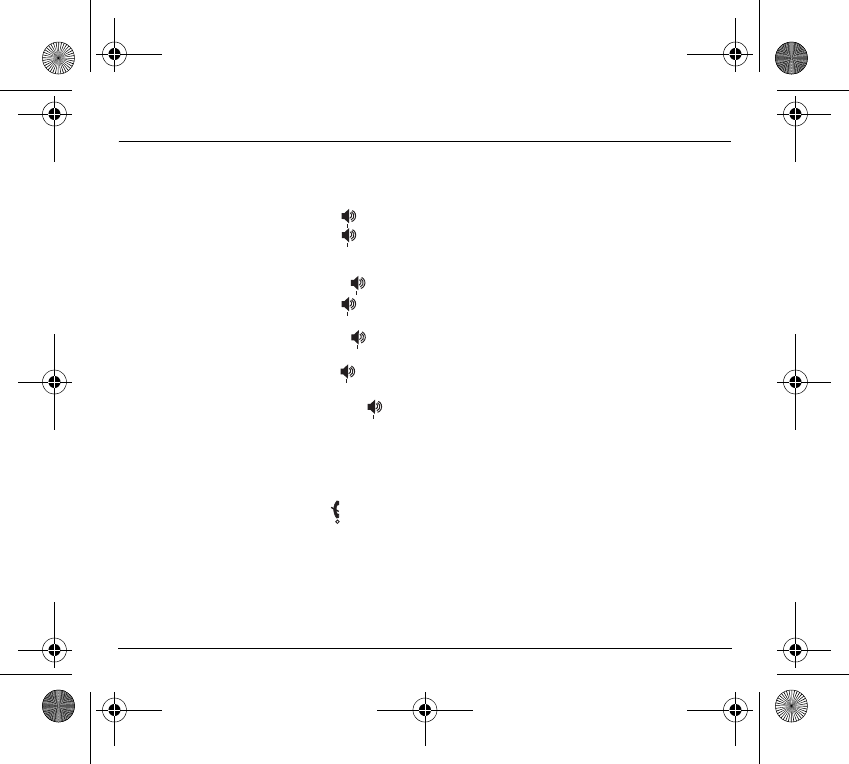
52
Calls
Standard commands
Sequences of standard keys also permit access to services such as call
notification, call holding, multi-conferencing, and open up additional
possibilities:
Reject a call holding or waiting (or multi-conference calls).
End the current call holding or waiting (or the multi-conference
calls if there are any) and accept the call (or multi-conference
calls).
End the current call order number X.
Place on hold the current call (or multi-conference calls) and
accept the call holding or waiting (or multi-conference calls).
Place on hold the multi-conference calls except for the current call
order number X (private call).
Add a call holding (or multi-conference calls) to the current call (or
to the multi-conference).
Place on hold the current call (or the multi-conference calls) and
call another phone number.
Note:
If you use this feature, we recommend that you first place the current caller
on hold, then dial the new number as a courtesy to your caller and to ensure
privacy with the other party if desired.
End all calls except for a possible call waiting.
0
1
1 X
2
2 X
3
Tél. N°
251873962_myX-1a Twin_lu_en.book Page 52 Vendredi, 7. janvier 2005 3:00 15
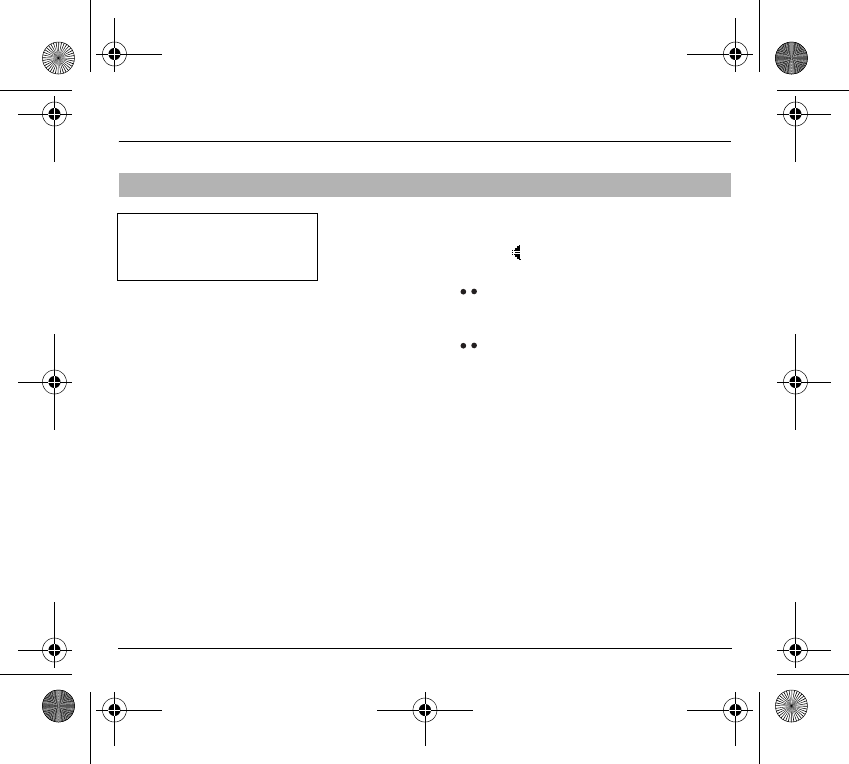
53
Ringing tones
You can set your phone to ring on receiving calls and/or messages.
You can, during adjustment, listen to the melody selected or not: activate or
deactivate by pressing the central key; the symbol appears barred or not.
Select the ringing tone required using the scrolling arrows.
Press the righthand key to move on to the next section.
Select the volume required for using the phone with the scrolling arrows (from
1 to 4 and + for the volume crescendo) and validate using
OK
.
Press the righthand key to move on to the next section.
Select the volume required for using the hands free car or pedestrian kit with
the scrolling arrows (from 1 to 4 and + for the volume crescendo) and validate
using
OK
.
Selecting the volume and the type of ringing tone
There are numerous tunes
available (including a “silent ringing
tone”) and several volume levels
including a crescendo.
251873962_myX-1a Twin_lu_en.book Page 53 Vendredi, 7. janvier 2005 3:00 15
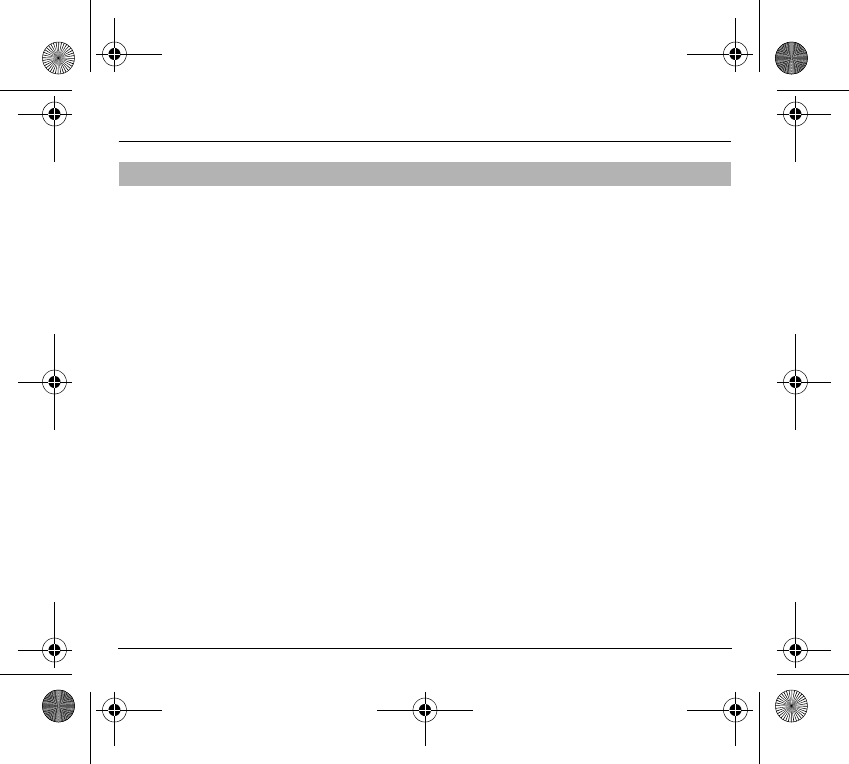
54
Ringing tones
See chapter
Directory
for all the functions about call groups.
Downloaded icons
If you have saved icons received by message (see
Messages
chapter), they
will appear in the menu
Ringing and beeps
/
Call groups
/
Call groups
menu.
If you select an icon in the list, it will appear at the top of the screen.
You can then delete it or select one of the following options:
- change its title
- consult the available memory
- delete the selected icon
- delete all saved icons.
Call groups
251873962_myX-1a Twin_lu_en.book Page 54 Vendredi, 7. janvier 2005 3:00 15
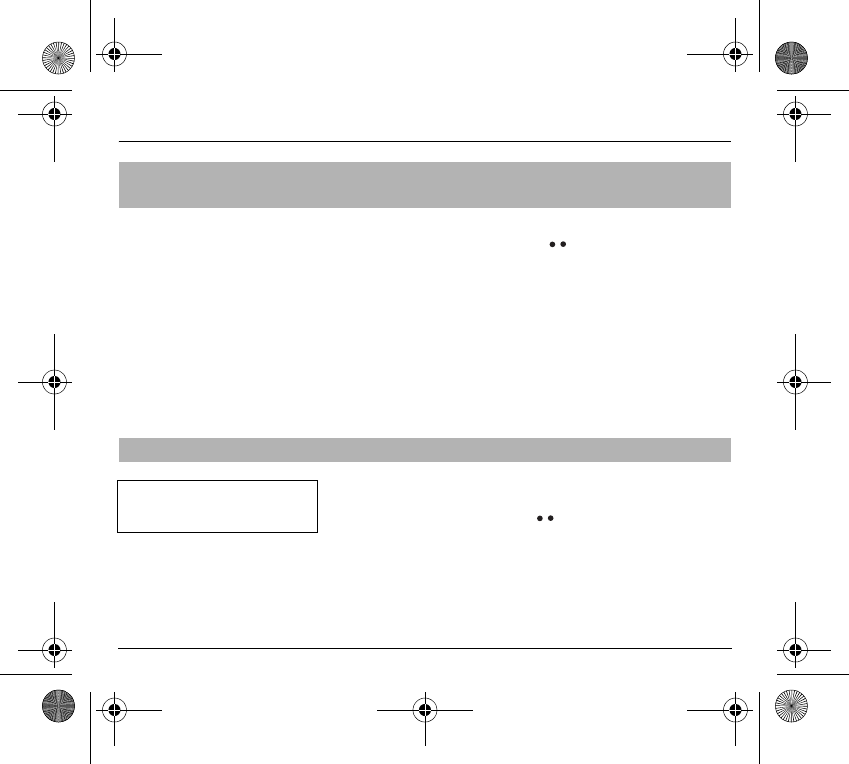
55
Ringing tones
You have the option of creating a personalised call tune. A help menu,
accessible by pressing the righthand key , will guide you.
If you have saved melodies received by message (see
Messages
chapter),
they will appear in that menu.
You can then modify the selected melody (if the copyright allows it), listen to
it or select one of the following options:
- change its title
- send it by message to another person (if it is not Copyright protected)
- consult its memory capacity
- consult the available memory
- delete the selected melody
- delete all melodies.
Using the scrolling keys, select one of the following options: inactive vibrate,
only vibrate, vibrate then ring.
Validate by pressing the righthand key .
Personalising the
ringing tone
(Depending on model)
Setting the vibrator
(Depending on model)
Wherever you require your calls to
arrive discreetly, you can use the
vibrator or select the silent mode.
251873962_myX-1a Twin_lu_en.book Page 55 Vendredi, 7. janvier 2005 3:00 15
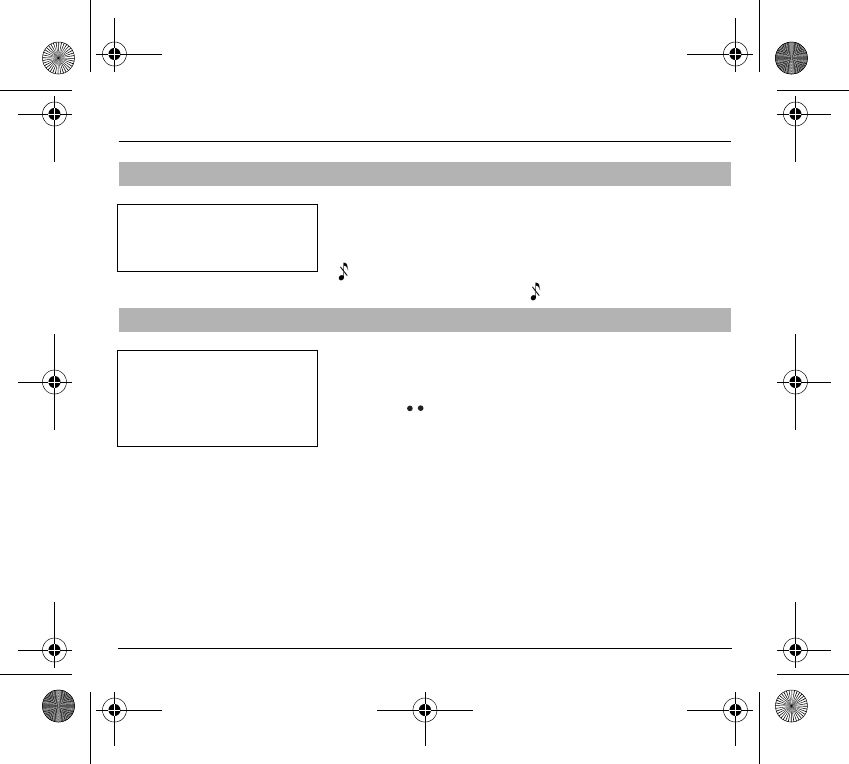
56
Ringing tones
If you want the ringing tone of your phone to be replaced by the vibrator and
the beeps to be suppressed (except for the alarm tone), tick the box and
validate by pressing
OK
.
You can also activate/deactivate the silent mode by holding down the
∗
key.
This mode is indicated by the symbol on the screen.
Different controls are available:
Setting the keypad tones
Select the tone required using the scrolling arrows and validate (press the
righthand key ).
Setting the network tone
If you want your phone to give a warning beep when it locates a network on
which it can communicate:
Tick the box and validate by pressing
OK
.
Setting the low battery tone
If you want your phone to give a warning beep when your battery is low:
Tick the box and validate by pressing
OK
.
Selecting silent mode
(Depending on model)
Setting the beeps
Silent mode is automatically
deactivated when the hands free
car kit is connected as well as when
the phone is switched on/off.
You can select the tones produced
by your keypad: Beep, DTMF
(musical keys) or non active tones
(in this last case, when you press
your keyboard, it does not make a
noise).
251873962_myX-1a Twin_lu_en.book Page 56 Vendredi, 7. janvier 2005 3:00 15
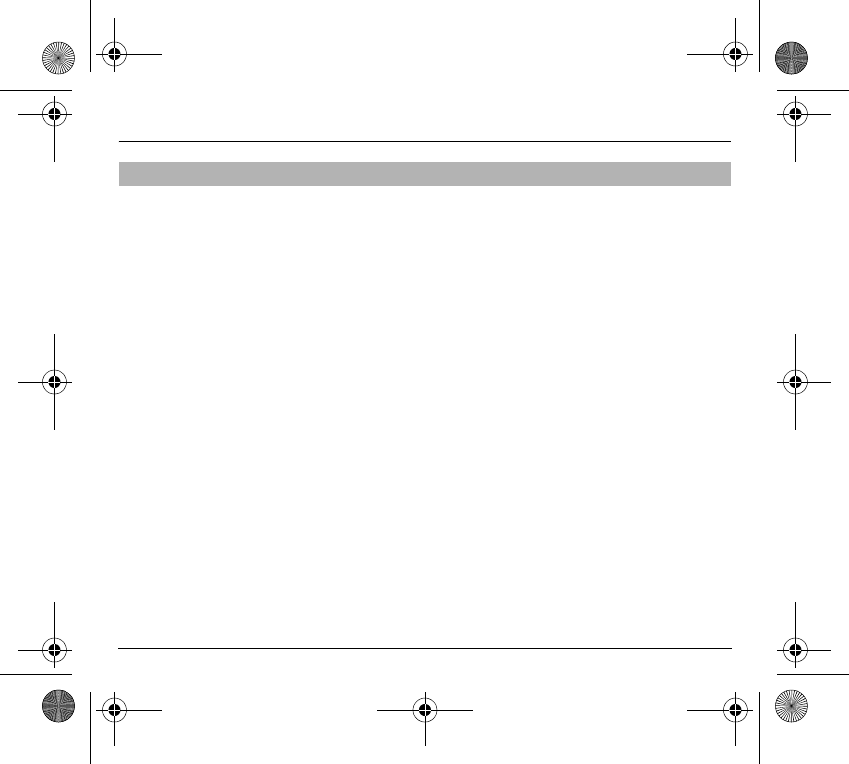
57
Ringing tones
You can delete the emission of DTMF tones during a call. You can thus make
a call, in a comfortable and discreet way for you caller.
To be discreet, clear the selection from the box. Validate by pressing
OK
.
Deleting DTMF tones
(Depending on model)
251873962_myX-1a Twin_lu_en.book Page 57 Vendredi, 7. janvier 2005 3:00 15
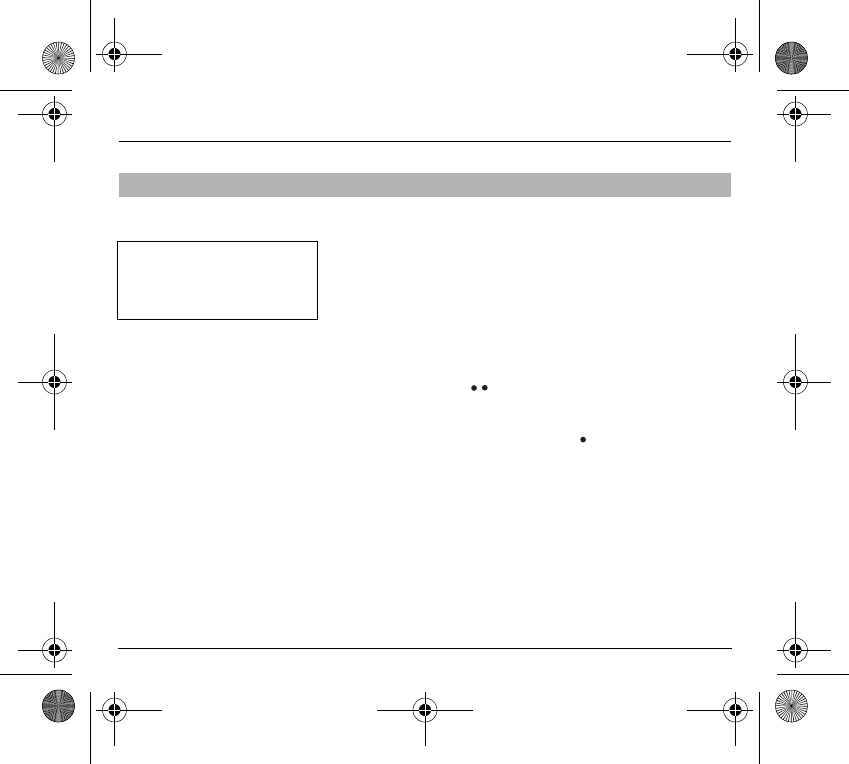
58
Settings
Installing the energy saving mode
In order not to use the phone’s screen light and thereby increase its operating
time:
In the
Customization
/
Energy saving
menu, check
No light
and press
OK
to validate.
Configuring the idle mode
You can choose between an animated idle screen or the economy mode.
In the
Customization
/
Screen Saver
menu, use the scrolling arrows to select
the animation you want, a text, a banner or the economy mode.
Press the righthand key to access the setting of the animation or
economy mode activation interval.
Press
OK
to validate.
To exit the animation or economy mode, press .
If you have saved animated screen savers received by message (see
Messages
chapter), they will appear in that menu.
The following options are available according to the type of screen:
- validate the animated screen savers as default screen
- change its title (only downloaded screens)
- consult its memory capacity
- consult the available memory
- consult the available memory
- delete the selected screen
- delete all screens.
Customizing your phone
The frequency of display of the
screen saver has a direct impact on
the phone's operating capacity. For
optimal operating capacity, set the
maximum interval.
251873962_myX-1a Twin_lu_en.book Page 58 Vendredi, 7. janvier 2005 3:00 15
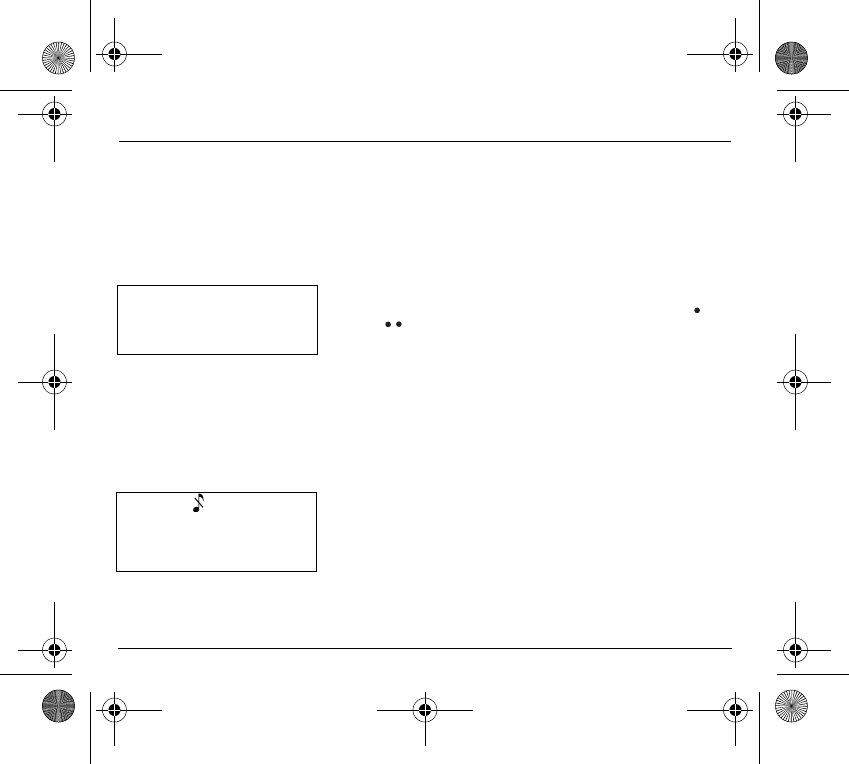
59
Settings
Personalising the welcome screen
(Depending on model)
You can personalise the welcome screen of your phone by typing a text.
Validate by pressing
OK
.
Customizing the programmable keys
(Depending on model)
This menu, accessible directly by a short press on a programmable key from
the standby screen, enables you to configure the lefthand and
righthand keys.
There are different possibilities for each of the keys:
Directory
Validate Directory.
When you press the key, you can see the names in the directory.
Rapid dial
Select a name from the directory and validate. When you press the key, you
will automatically call the name selected.
Silent mode
(Depending on model)
Validate Silent mode.
The ringing tone of your phone will be replaced automatically by the vibrator
and all the beeps will be suppressed (except for the alarm).
The action allocated to a
programmable key is triggered by a
long press or two short presses
only from the standby screen.
Silent mode
This mode, indicated on the screen
saver, is automatically
deactivated/activated when the
hands free kit is connected.
251873962_myX-1a Twin_lu_en.book Page 59 Vendredi, 7. janvier 2005 3:00 15
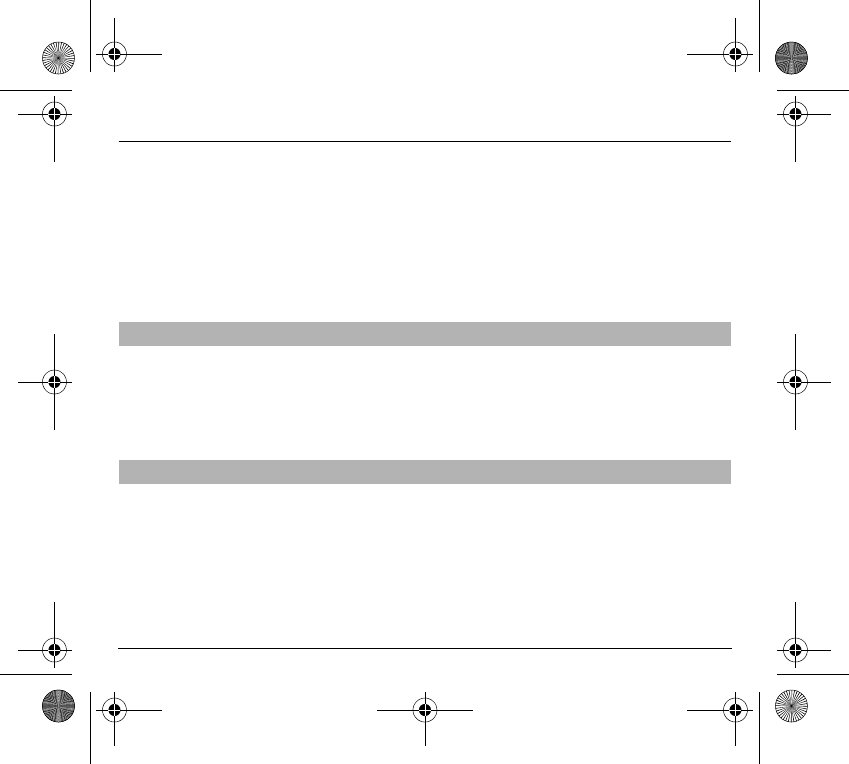
60
Settings
Call voice mail
Validate Call voice mail.
When you press the key you will automatically call your mailbox number.
Text messages
Validate Text messages.
When you press the key you can read the short messages stored in the SIM
card or in the phone itself.
View calls
Validate View calls
When you press the key, you can view the list of the last calls made and
received if available.
You can select the language in which you wish your phone display to operate:
Select
Automatic
.
The display language will be that of your SIM card (if available).
Otherwise select the language of your choice using the scrolling arrows and
validate by pressing
OK
.
You can reply to a phone call:
- either automatically, if you have ticked the
Automatic ans.
box (for a
hands free kit) and validated by pressing
OK
- or by pressing any numeric key if you have ticked the
Any
key and
validated by pressing
OK
.
Selecting the display language
Select the type of response
251873962_myX-1a Twin_lu_en.book Page 60 Vendredi, 7. janvier 2005 3:00 15
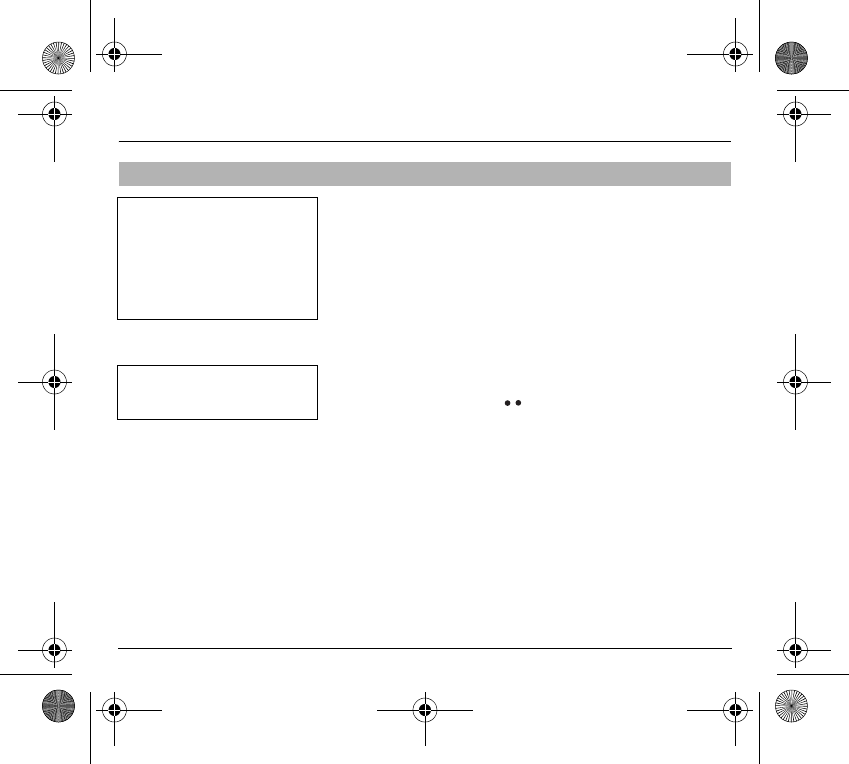
61
Settings
Every SIM subscription card can store an ordered list of preferred networks.
If the list has not been programmed, or if none of the networks on the list are
available or authorised, the phone searches for an authorised network
providing the highest level of signal.
If none of the available network is authorized, you can use your phone to
make emergency calls only until a network connection can be re-established.
If no network is available, your phone continues to search for one.
In all cases, the phone searches for its home network first.
Available networks
This menu enables you to start a search for all available networks at the
present location and to display them.
Use the scrolling arrows to scroll the available networks and validate the one
wanted (press the righthand key ).
Preferred networks
To program a list of preferred networks into your SIM card:
- Use the scrolling arrows to select from the list.
- Validate.
If the network is not on the list, select the country code then the network code
(ask the organisation from which you obtained the SIM card).
Selecting the network
Network
When your home network is not
accessible (abroad, for example),
your phone automatically searches
for another available and
authorised network in the order of
preference indicated by the list on
the SIM card.
Depending on model, you can
choose a manual selection for a
network search.
251873962_myX-1a Twin_lu_en.book Page 61 Vendredi, 7. janvier 2005 3:00 15
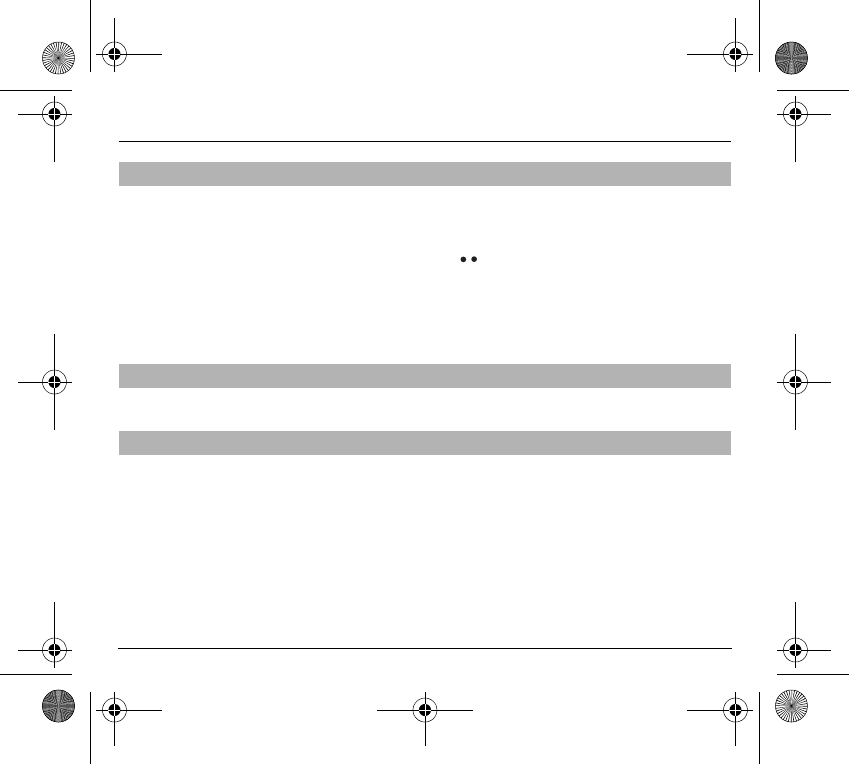
62
Settings
Setting time/date/
Control
menu
Set the hours and minutes by pressing on the corresponding numbers or by
scrolling through the values using the
T
or
S
arrows.
Press the righthand key to go to the next setting.
Set the day, month and year.
Press
OK
to validate.
Setting time/date/
Display
menu
Use the scrolling arrows to select the type of clock to be displayed on the
screen or to display no clock. Press
OK
to validate.
Control screen contrast using the scrolling arrows, and validate by
pressing
OK
.
This menu enables you to convert one currency into another. Using the
scrolling arrows, you can select:
Rapid exchange
If you tick the
Rapid exchange
box, the converter will operate on the standby
screen, enter the digits required and use the scrolling arrows to perform a
conversion.
Exchange rate
Enter the conversion rate corresponding to the two selected currencies.
Currencies
Enter the symbols of the two currencies to convert. A long press on
C
returns
to the beginning of the line to enter them (if the symbols are already entered).
Setting the time and date
Controlling screen contrast
Converting currencies
251873962_myX-1a Twin_lu_en.book Page 62 Vendredi, 7. janvier 2005 3:00 15
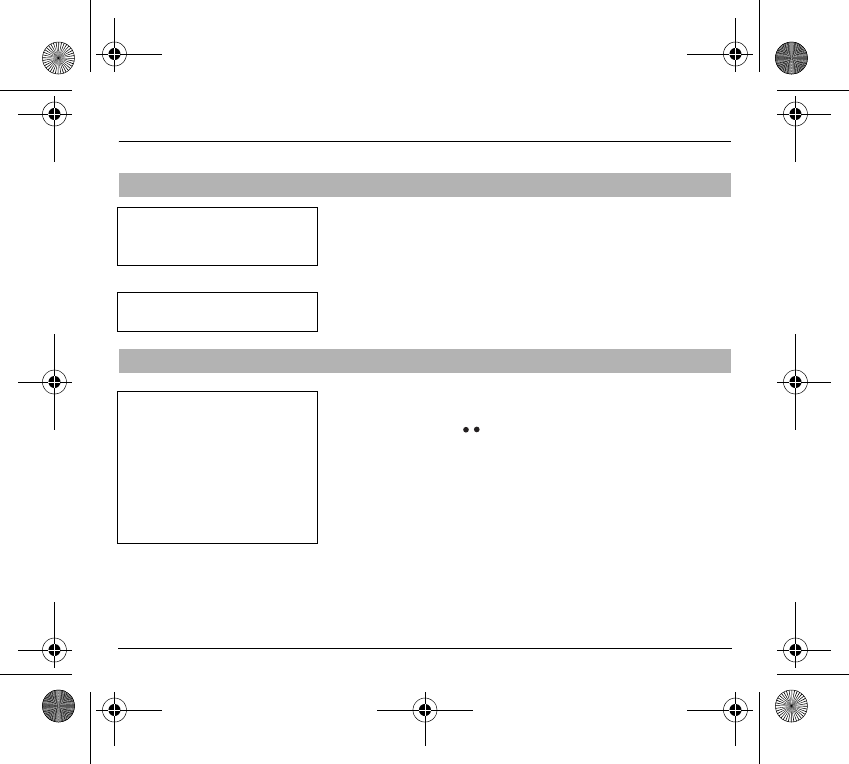
63
Security
This menu enables you to lock your phone’s keyboard to prevent calls from
being made unintentionally in your bag or pocket.
Tick the
Lock
box: the keyboard will automatically be locked.
To unlock your keyboard:
Press
∗
then
OK
.
After unlocking, the keyboard will be locked after a certain period.
You can change your PIN number:
To the question:
Old pin number ?
, enter your old PIN code and validate
(press the righthand key ).
To the question:
New pin number ?
, enter your new PIN code (a number
between 4 and 8 digits) and validate by pressing
OK
.
To the question:
Verify pin numb. ?
, enter your new PIN code a second time
to verify and validate by pressing
OK
.
Locking the keyboard
Changing the PIN number
Locked keyboard
You can still make emergency calls
and answer calls.
For a quick keypad locking, press
∗
then
OK
from the standby screen.
Warning
If the wrong PIN code is entered
three times in a row, the card will be
locked. To unlock your card, call the
organisation which issued your
card for guidance in unlocking it.
If your SIM card is permanently
locked, contact your Operator or
your Service Provider to obtain a
new card.
251873962_myX-1a Twin_lu_en.book Page 63 Vendredi, 7. janvier 2005 3:00 15
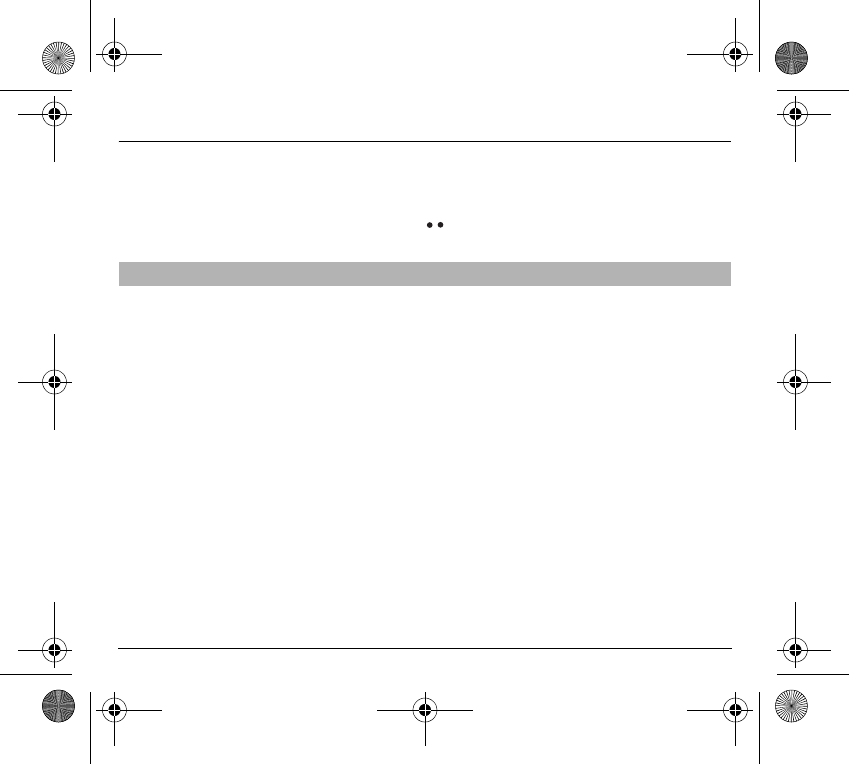
64
Security
Checking the PIN number
You can activate your PIN number so that it is requested and checked every
time the phone is switched on, so that if the phone is lost or stolen, your SIM
card cannot be used:
To the question:
Pin number ?
: enter your PIN number and validate (press
the righthand key ).
Tick the box
Pin num. control
and validate by pressing
OK
.
You have a second PIN number. The procedure for modifying the PIN2
number is identical to that for the PIN number.
Changing the PIN2 number (*)
251873962_myX-1a Twin_lu_en.book Page 64 Vendredi, 7. janvier 2005 3:00 15
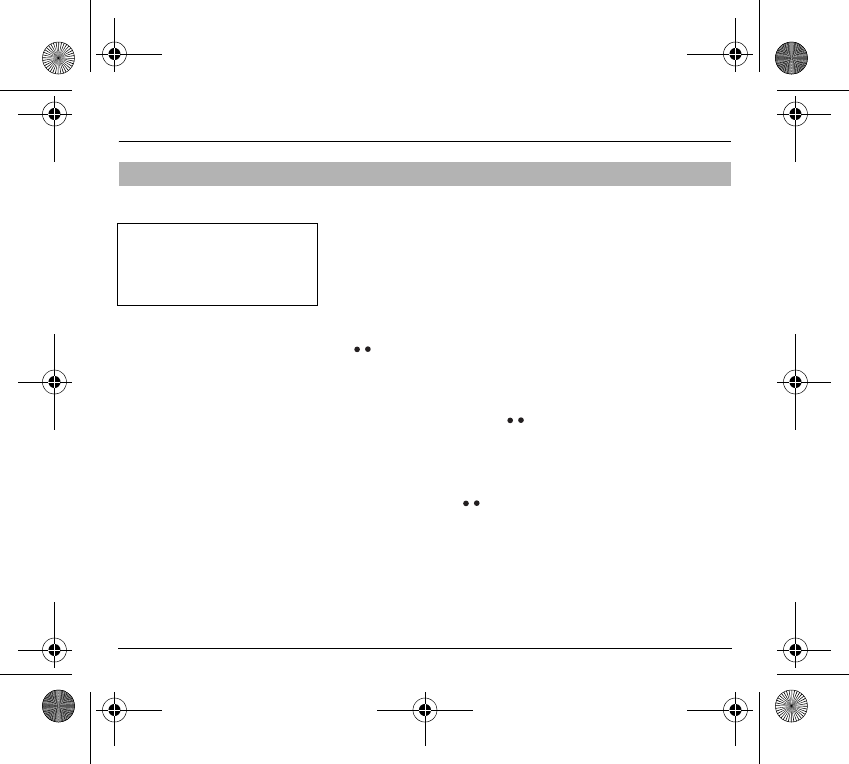
65
Security
The
Phone code
menu enables you to activate the phone code so that it is
requested and checked each time the phone is switched on, in the case of a
different SIM card being used.
If the incorrect code is entered, the time interval between each attempt
increases, making use impossible.
To change the phone code, you must first check that it is active (
Control
phone code
menu).
To activate:
To the question:
Phone code?
, enter 0000 and validate (press the righthand
key ).
Tick the
Phone control
box and validate by pressing
OK
.
To deactivate:
To the question: Phone code?, enter your code (possibly changed) and
validate (press the righthand key ).
Do not tick the
Phone control
box and validate by pressing
OK
: it will reset
the code to 0000.
Once the phone code is activated, you can modify it:
To the question:
Old phone code?
, enter your old phone code and validate
(press the righthand key ).
To the question:
New phone code?
enter your new phone code (a number
of between 4 and 8 digits) and validate by pressing
OK
.
To the question:
Verif. phone code?
enter your new phone code a second
time to verify it and validate by pressing
OK
.
Changing the phone code
The phone code is a secret code,
intended to protect the phone in the
event of theft. It is linked
automatically to the SIM card
present on activation.
251873962_myX-1a Twin_lu_en.book Page 65 Vendredi, 7. janvier 2005 3:00 15
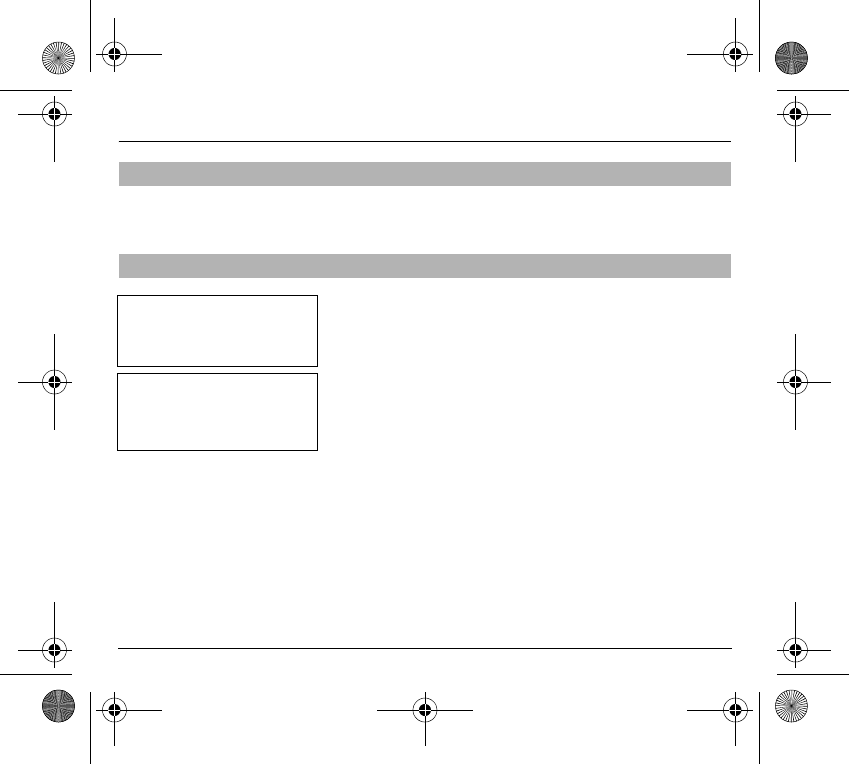
66
Security
Depending on model, you have an operator password supplied by the
network operator. The procedure for modifying this password is identical to
that for your PIN code.
Depending on your subscription, this service enables you to restrict certain
types of incoming calls.
If you have this service, you will have been provided with a password when
you subscribed. This password is necessary to activate this function.
You can activate, deactivate, and view the status of the type of call barring.
You can also cancel ALL types of barring.
Changing the operator password (*)
Limiting incoming calls (*)
Access to this service depends on
your subscription type. For more
information contact your Operator
or Service Provider.
The restriction can apply to ALL
incoming calls or to incoming calls
when you are not in your home
country (if you have roaming).
251873962_myX-1a Twin_lu_en.book Page 66 Vendredi, 7. janvier 2005 3:00 15
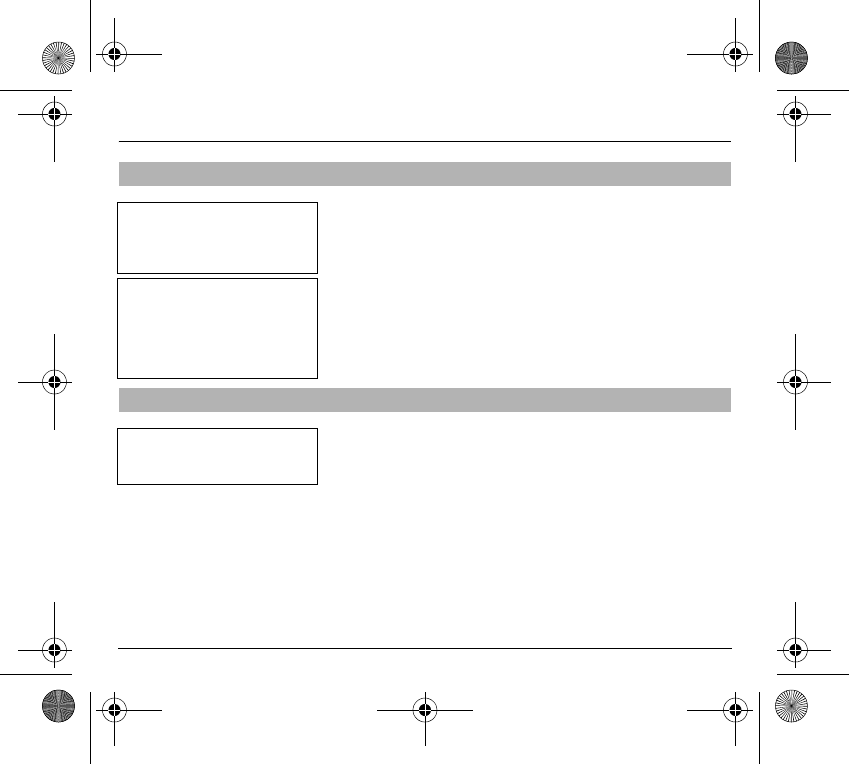
67
Security
Depending on your subscription, this service stops certain types of outgoing
calls being made from your phone.
If you have this service, you will have been provided with a password when
you subscribed. This password is necessary to activate this function.
You can activate, deactivate, and view the status of the type of call barring.
You can also cancel ALL types of barring.
The pre-set directory allows you to limit calls. When you activate this
directory, only the numbers you store in this directory can be called.
Before creating it, you must first activate it:
- Display the
Pre-set directory
menu.
- Enter your PIN2 number.
- Tick the
Pre-set directory
box.
- Validate by pressing
OK
.
To create the pre-set directory, proceed as you would proceed for another
directory (see chapter
Directory
/
Storing a number
).
Limiting outgoing calls (*)
Setting up the pre-set directory (*)
Access to this service depends on
your subscription type. For more
information contact your Operator
or Service Provider.
The restriction can apply to ALL
outgoing calls, to all your
INTERNATIONAL outgoing calls or
to outgoing international calls
EXCEPT those sent to your HOME
country.
This directory is linked to the SIM
card. Thus, its size is determined by
limitations of this card.
251873962_myX-1a Twin_lu_en.book Page 67 Vendredi, 7. janvier 2005 3:00 15
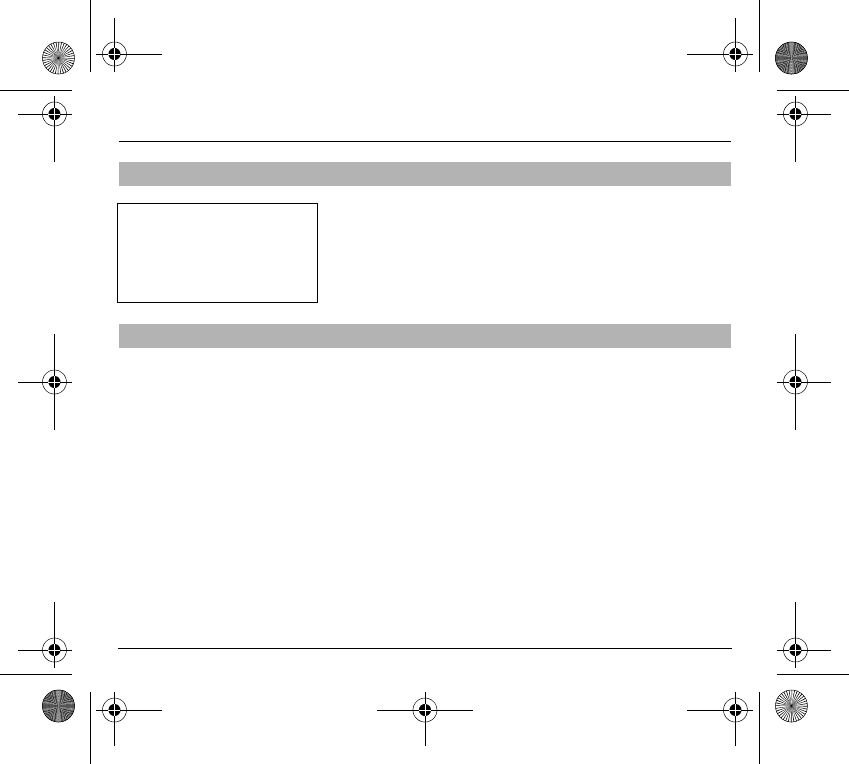
68
Security
The
Settings
menu allows you to select the type of charge indication after
entering your PIN2 code:
- Currency: enter the currency name (maximum 3 characters) and charge
per unit. Ask your operator for this value.
- Telephone unit.
The
Limitation
menu allows you to activate the credit function in the selected
currency after entering your PIN2 code.
The function
Confidentiality messages
allows you to delete automatically
the numbers recorded in the Call Services menu and the text messages that
are in the phone's memory when a new SIM card is inserted. This function is
activated/deactivated in the menu
Confidentiality messages
.
Charge checking (*)
Confidentiality messages
Warning
These functions depend on the
ability of the network to send
charge data to your phone in real
time, and on the capacity or options
on your SIM card.
251873962_myX-1a Twin_lu_en.book Page 68 Vendredi, 7. janvier 2005 3:00 15
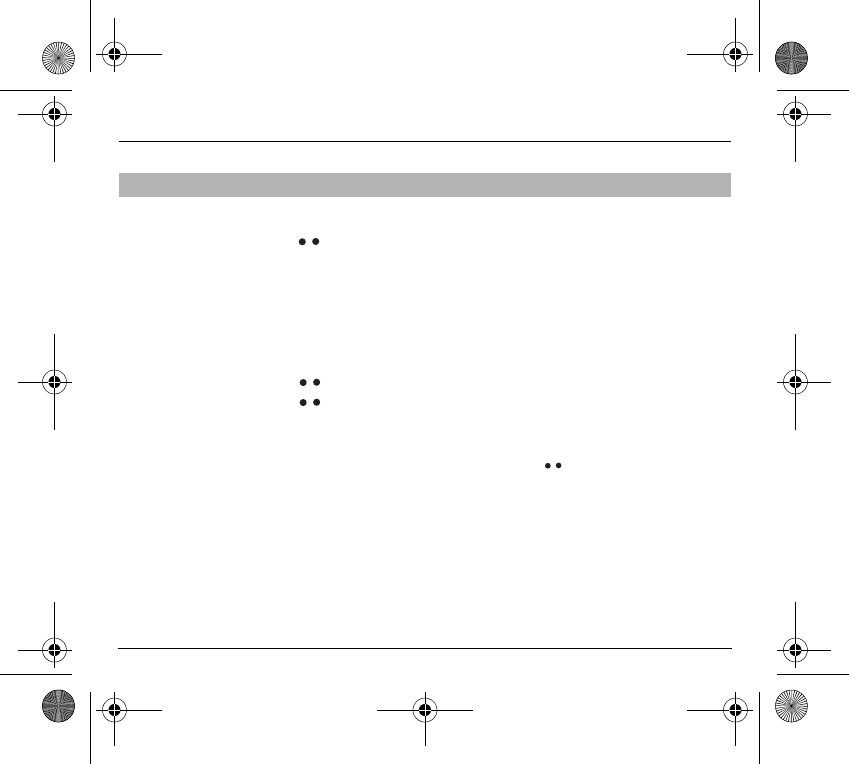
69
Accessories
You can operate the calculator using the following keys:
Calculator
Add
central key
Subtract
*
Multiply
#
Divide
OK
Equals
C
Delete
Long press on:
∗
or # or @ or
Decimal point
Monetary operations if there is no calculation in progress
(See chapter
Settings
)
S
T
Monetary conversion
From the standby screen, you can convert a currency into another according
to the settings chosen (calculator key ) or menu (
Settings
/
Currency
converter
).
251873962_myX-1a Twin_lu_en.book Page 69 Vendredi, 7. janvier 2005 3:00 15
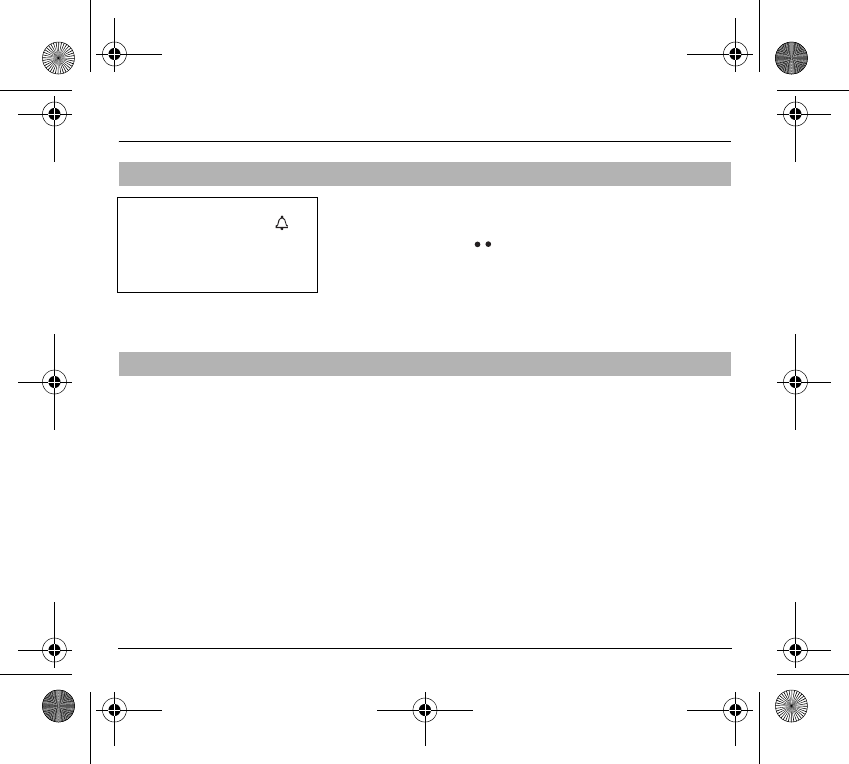
70
Accessories
To use your phone as an alarm clock:
- Using the numbers or the scrolling arrows, set the alarm time.
- Press the righthand key to go to the next item.
- Set the minutes.
- Tick the box and validate by pressing
OK
.
The ringer is stopped by pressing any key; the alarm remains programmed.
The alarm function remains active when the phone is switched off. It is not
affected by silent mode.
The same procedure is applied as for the alarm function, but in this case you
start a time clock running against a defined value. The phone must remain
switched on.
Setting the alarm
Setting the timer
The alarm function is represented
on the screen by the symbol .
Permanent flashing of this symbol
indicates that an alarm time has
been programmed but the date and
time clock has not been initialised.
251873962_myX-1a Twin_lu_en.book Page 70 Vendredi, 7. janvier 2005 3:00 15
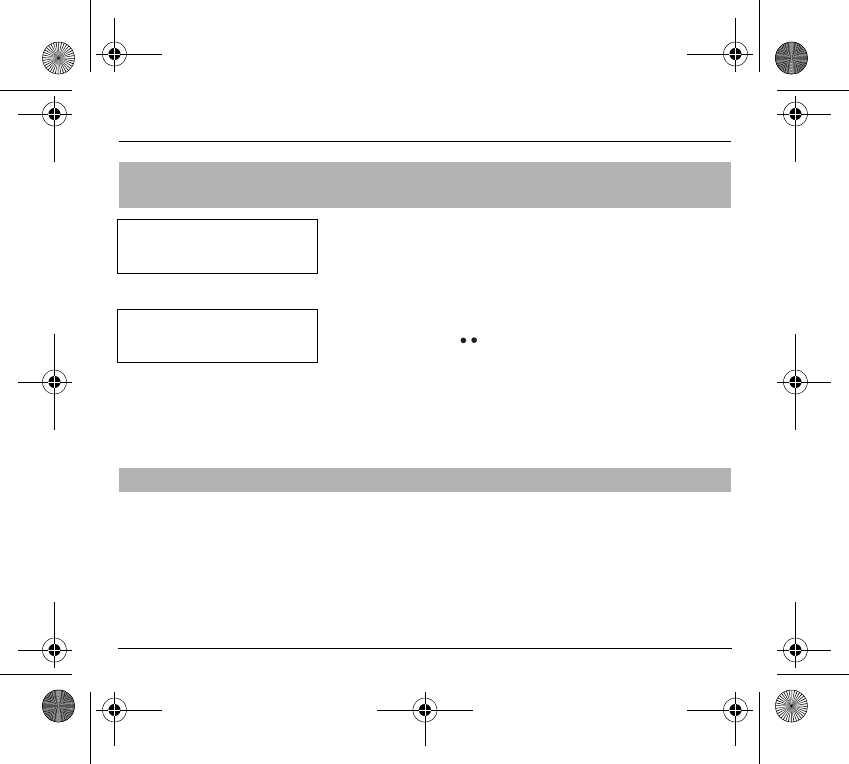
71
Accessories
As regards the phone, there are several options:
Programming the switch-off delay on your phone
Set the phone off delay using the numbers or scrolling arrows.
Press the righthand key to go to the next item.
Tick the box and validate by pressing
OK
.
Programming the alarm timing
You can be notified that your phone is ringing when you are not in your car.
For an external warning, set the delay using the digits or scrolling arrows.
Tick the box and validate by pressing
OK
.
You can set the serial link speed when using AT commands.
Configuring your
phone with a car kit
(Depending on model)
Data parameters
(Depending on model)
To use your phone with a
hands-free kit, see the notes
supplied with the kit.
This delay starts counting down as
soon as the end of a call is
detected.
251873962_myX-1a Twin_lu_en.book Page 71 Vendredi, 7. janvier 2005 3:00 15
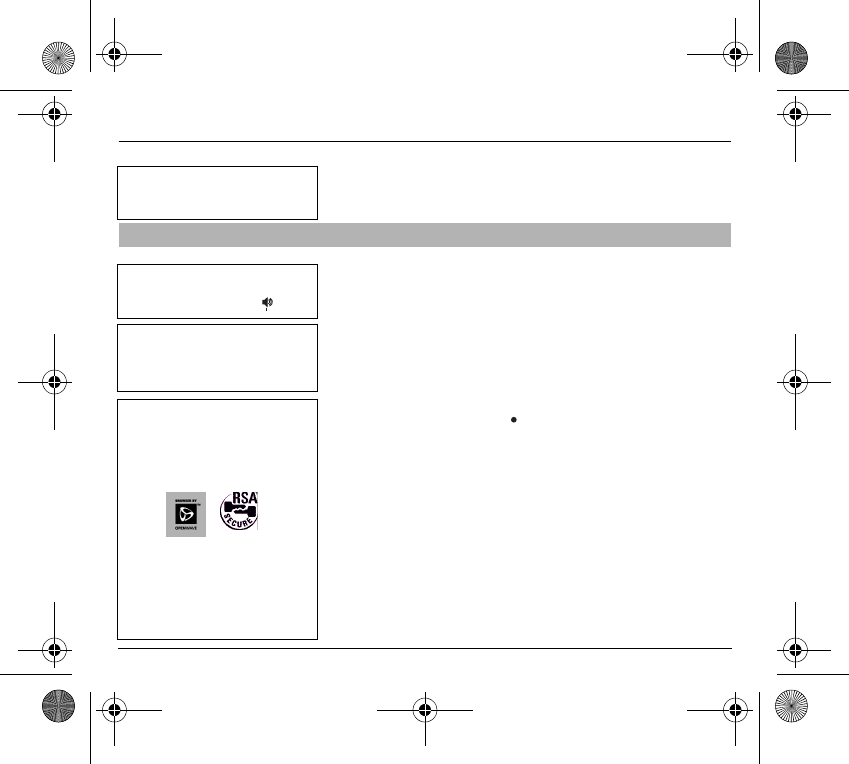
72
WAP (depending on model)
The WAP function allows connection to Internet sites. Thus, you can connect
to sites, among others, which allow downloading of melodies, icons or
animated screen savers.
From the standby screen, press on the central key to access the local menu
for WAP functions.
The
Services menu
, pop-up menu, may be displayed at any time when
navigating in the WAP function. It contains the following sub-menus:
Home
: connection to the home page.
Bookmarks
: from the standby screen, following a number key with the
central key initiates access to the favourite corresponding with the number.
You can receive bookmarks by message and add them to this list (see
Messages
chapter). You can also send some by message: select a
bookmark, press the lefthand key (
Options
) then select
Send by SMS
.
Go to the URL
: this menu enables you to directly enter an Internet address.
Inbox
: this menu enables to read the messages sent by the Internet site.
Reload
: updating of the current page.
Reset cache
: empties data stored from previous connections.
Advanced...
: see §
Configuration of parameters
.
About...
: Information about OpenwaveTM.
Exit
: return to the phone standby screen.
The WAP menus
Depending on model, scrolling
menu 0 allows you to access the
WAP function.
When navigating in WAP, you can
return to Menu Services at any time
by pressing the green key .
Bookmarks
enables you to record
a directory of Internet site names
and addresses for easy and fast
access.
WAP: Wireless Application
Protocol – This is a protocol which
converts Internet language into the
language which can be understood
by a mobile phone.
The WAP browser is licensed from:
The WAP browser remains the
exclusive property of Openwave. It
is therefore highly prohibited to
modify, translate, reverse engineer,
de-compile or disassemble the
browser or any part thereof.
251873962_myX-1a Twin_lu_en.book Page 72 Vendredi, 7. janvier 2005 3:00 15
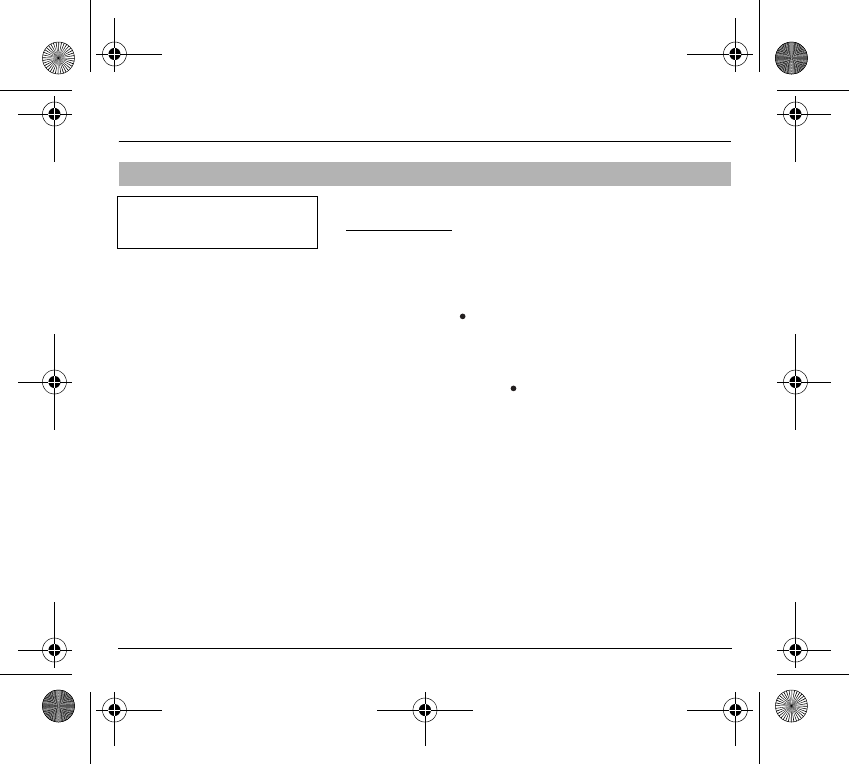
73
WAP (depending on model)
Advanced...
menu: access to sub-menus:
- Connection settings which allow you to set the parameters for several
access providers (depending on model). The current access service has a
star in front of it.
Configuration of WAP parameter
- Select the desired access service using the scrolling arrows then press on
Modify
(lefthand key ).
- Enter the name of the service then validate.
- Enter the internet address of the home page then validate.
- Enter the connection settings.
- Press on
Details
(lefthand key ).
- a user name,
- a password,
- the IP address of the WAP gateway: enter the IP number using the
central key (
Next
) then choose
Secure
or
Non secure
.
- the call number,
- the access mode (digital or analog).
- Once all the parameters are entered, you can activate the selected
service.
- Confirm your choice with
OK
.
Configuration of parameters
All of the information to be entered
in the settings is supplied by your
operator or service provider.
251873962_myX-1a Twin_lu_en.book Page 73 Vendredi, 7. janvier 2005 3:00 15
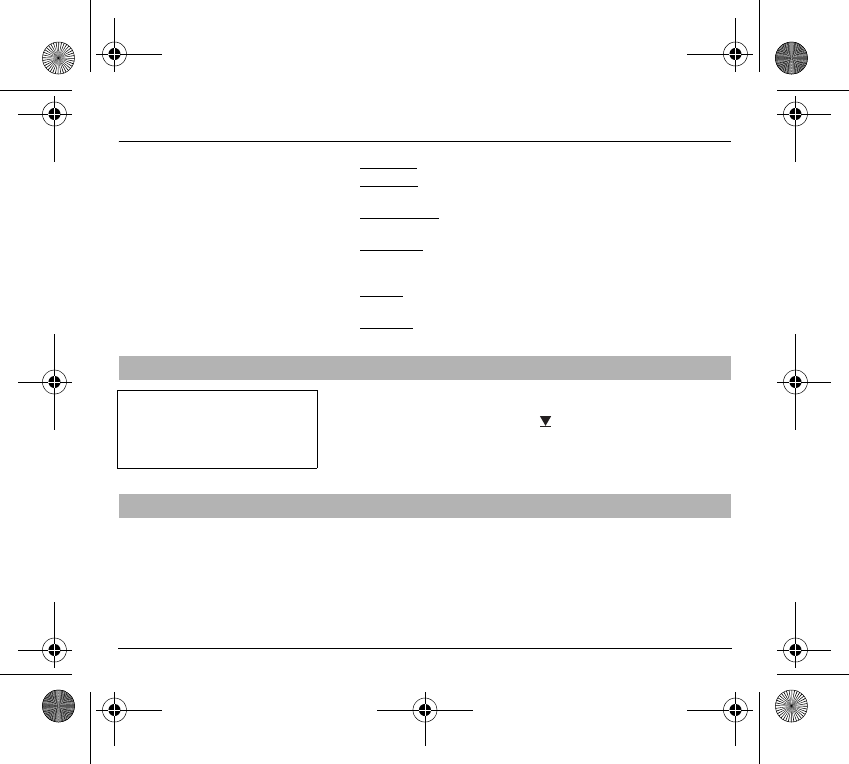
74
WAP (depending on model)
- Show URL which presents the current Internet address.
- Disconnect which ends the communication (allows a navigation
whithout being connected).
- Circuit prompt which enables to activate or not the connection
confirmation message at each connection attempt.
- Linger timer enables you to set a time limit, after which the phone will
disconnect automatically if you have forgotten to disconnect from a
service.
- Security which enables a server identification by the phone for security
reasons.
-FastW@p
(depending on model) which provides quicker access to the
pages of Internet sites.
From the Home menu, start up connection to a service.
Once connected to a service, press on then [
Menu
] to return to the local
menu.
You may connect to some Internet sites, allowing download of melodies,
icons or animated screen savers. Once downloaded, they are in the inbox.
Then, you can save them in your phone (same procedure as the one for SMS
download).
Connection
Downloading objects
When connecting on the GSM
network, the @ character flashes,
and the cost of communications
starts to clock up as soon as it stops
flashing.
251873962_myX-1a Twin_lu_en.book Page 74 Vendredi, 7. janvier 2005 3:00 15
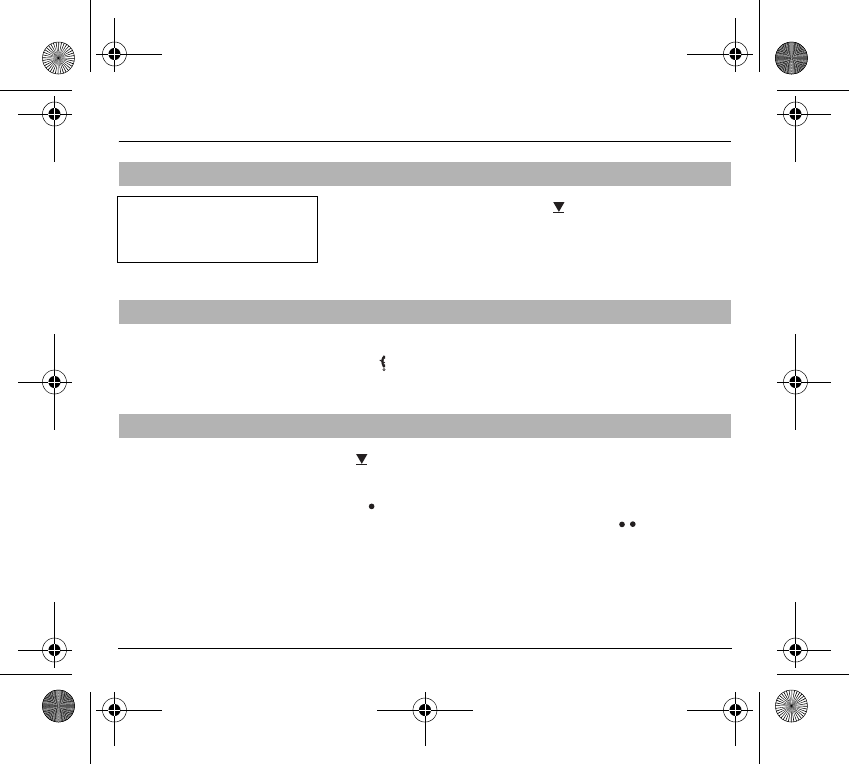
75
WAP (depending on model)
Disconnection is achieved by pressing on then [
Menu
] and then by using
the
Advanced...
menu and
Disconnect
.
The @ character disappears from the sreen.
To exit from the browser and end the current communication (if necessary):
-press
or
- from the local menu, select
Quit
and validate by pressing
OK
.
The icon enables you, by pressing the central key, to access two display
modification possibilities:
- the zoom to change the size of characters by pressing on the lefthand
key succesively,
- full screen display by pressing on the righthand key .
Disconnection
Exit from the WAP function
Icons
You will be automatically
disconnected after a short pause if
you have forgotten to disconnect
from a service.
251873962_myX-1a Twin_lu_en.book Page 75 Vendredi, 7. janvier 2005 3:00 15
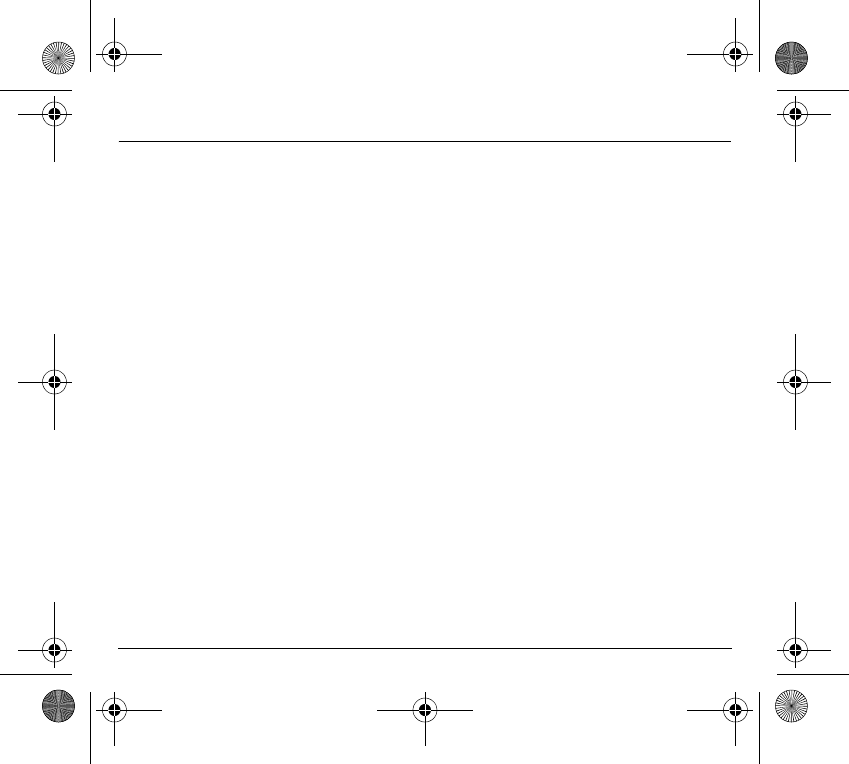
76
Games
Depending on the model, several games are available. The presentation
menu guides you on how best to use them.
251873962_myX-1a Twin_lu_en.book Page 76 Vendredi, 7. janvier 2005 3:00 15
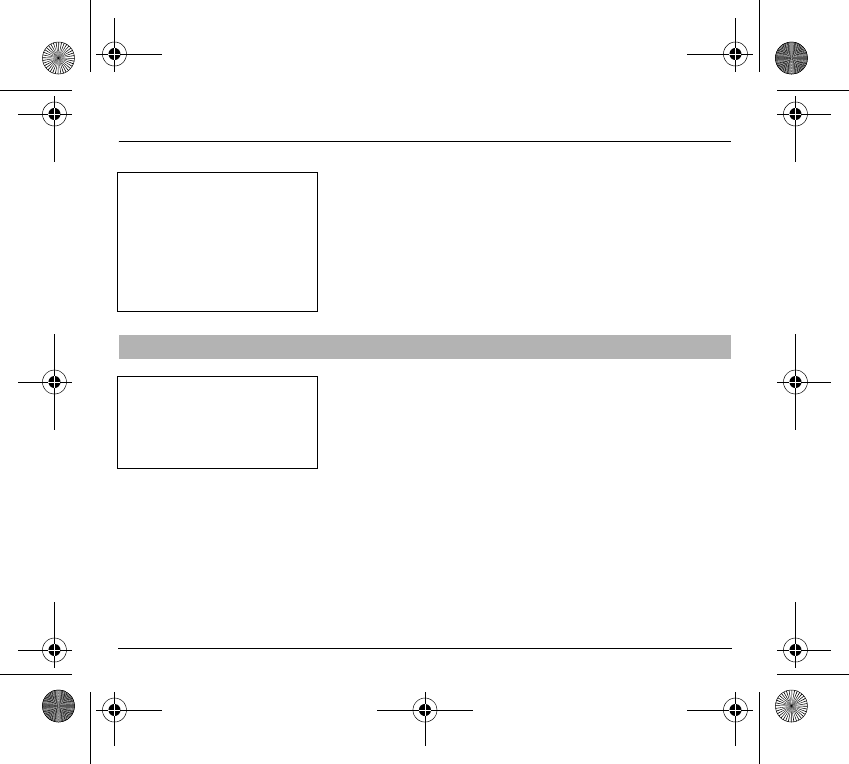
77
Available accessories
Depending on the model, different accessories are available on your phone:
- Additional batteries
- Additional chargers
- Desk charger
- Cigarette lighter adapter
- Hands-free kits
- Front and back covers in different colours
- A cable for data exchange between your phone and a PC (depending on
model).
Clean your phone using a soft slightly damp non fluffy cloth.
Upkeep
Warning
Do not connect/disconnect the
special socket on your phone
during a call.
The use of the EXTERNAL SIGNAL
function to activate the lights on a
vehicle or the horn, in order to take
a call on a public road, may not be
authorised.
Warning
Certain chemical products can
damage plastic. Do not use
aerosols, certain special cleaning
products, corrosive products,
solvents, alcohol and detergents.
251873962_myX-1a Twin_lu_en.book Page 77 Vendredi, 7. janvier 2005 3:00 15
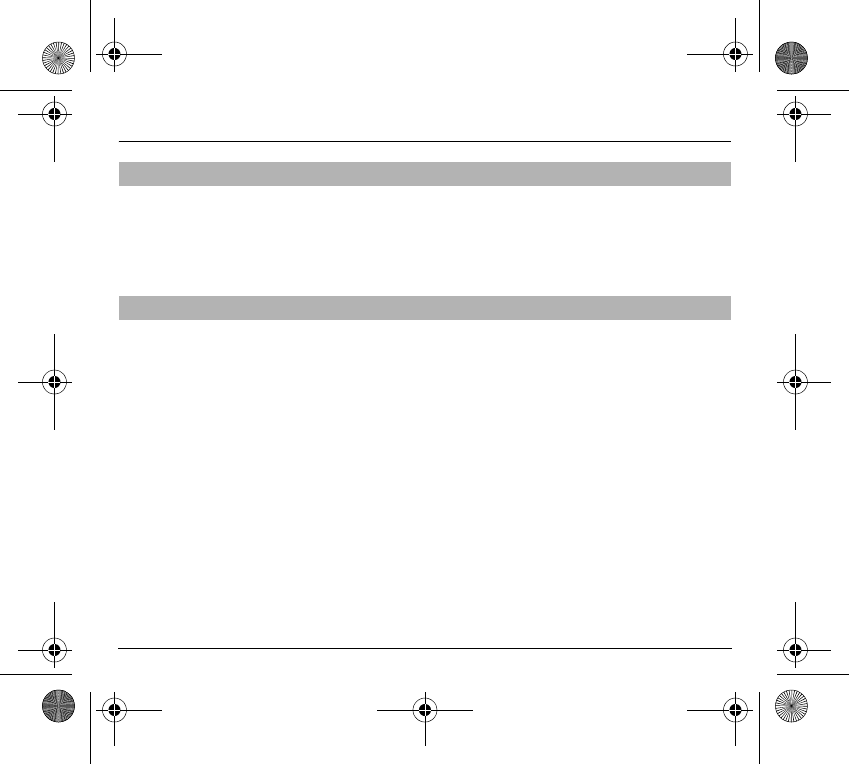
78
Available accessories
After a long period of non use (several months), when the charger is being
connected, the unit might not switch on.
In this case:
- Disconnect the charger, wait a few seconds, and plug it in again.
- It may be necessary to repeat this several times.
This menu contains information that you could be asked for to perform
specific operations. If they are required, you will be shown how to find
information you need.
Battery
Maintenance menu
251873962_myX-1a Twin_lu_en.book Page 78 Vendredi, 7. janvier 2005 3:00 15
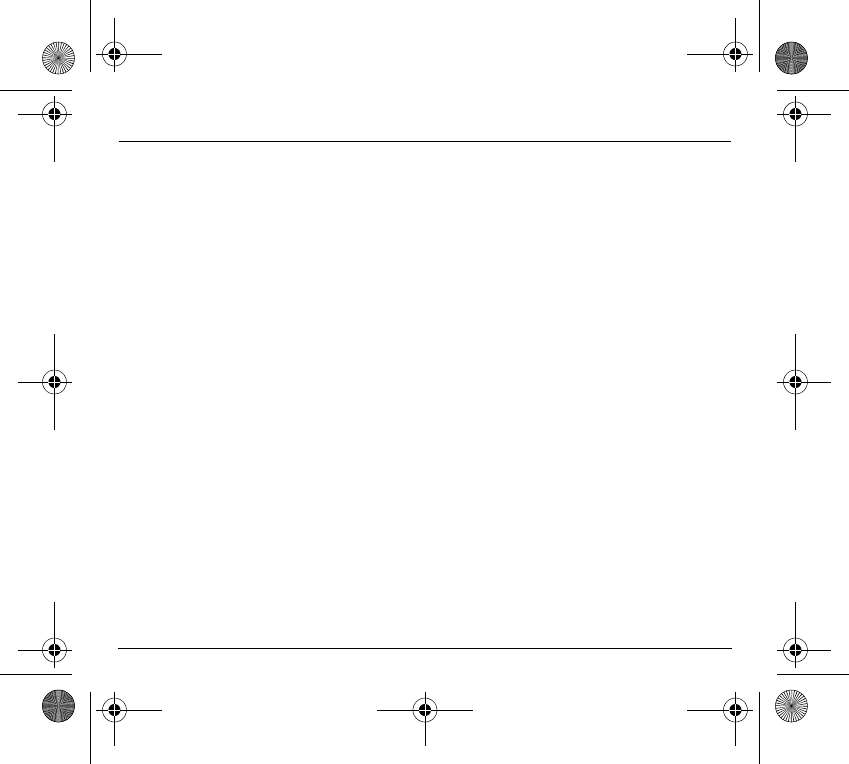
79
Technical Characteristics
Weight: 92 g
Size: 106 x 46 x 20 mm
Volume: 78 cm
3
Original battery: Lithium Ion 680 mAh, 720 mAh or 780 mAh (depending on
model)
Battery life calls/standby: up to 3 h 30 / 300 h
The technical characteristics of the product are subject to change without
notice.
251873962_myX-1a Twin_lu_en.book Page 79 Vendredi, 7. janvier 2005 3:00 15
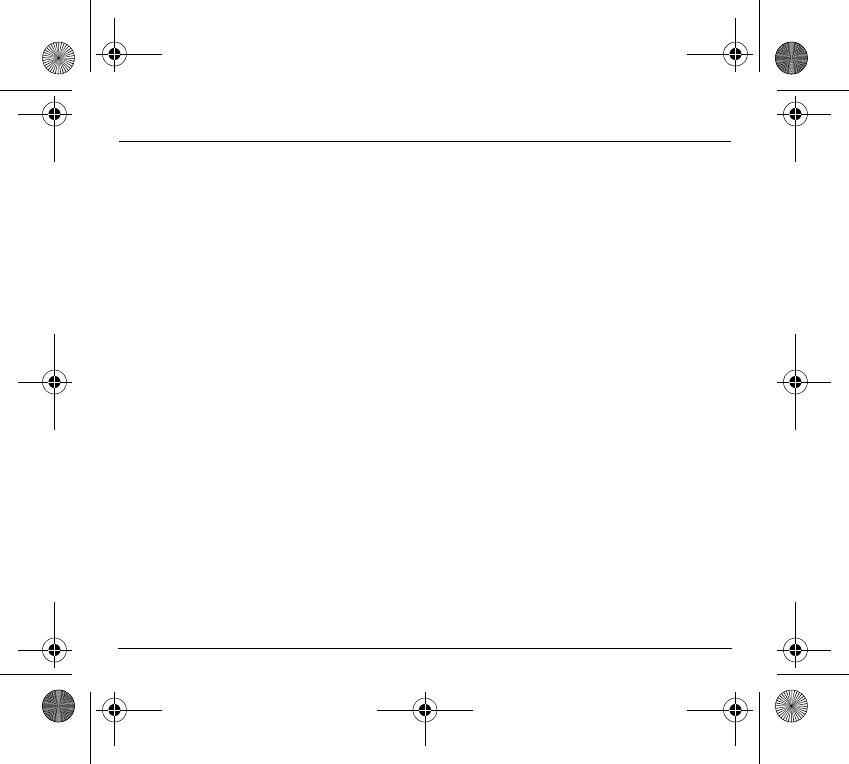
80
Care and safety information
Safety
Never attempt to disassemble your phone. You alone are responsible for how you use your phone and any consequences of its use.
As a general rule, always switch off your phone wherever the use of a phone is prohibited.
Use of your phone is subject to safety measures designed to protect users and their environment.
Do not use your phone in damp areas (bathroom, swimming pool…). Protect it from liquids and other moisture.
Do not expose your phone to extreme temperatures lower than - 10°C and higher than + 55°C.
The physicochemical processes created by chargers impose temperature limits when charging the battery. Your phone automatically
protects the batteries in extreme temperatures.
Do not leave your phone within the reach of small children (certain removable parts may be accidentally ingested).
Electrical safety
Only use the chargers listed in the manufacturer’s catalogue. Using any other charger may be dangerous; it would also invalidate your
warranty. Line voltage must be exactly the one indicated on the charger’s serial plate.
Aircraft safety
When travelling by plane, you will need to switch your phone off when so instructed by the cabin crew or the warning signs.
Using a mobile phone may be dangerous to the operation of the aircraft and may disrupt the phone network.
Its use is illegal and you could be prosecuted or banned from using cellular networks in the future if you do not abide by these regulations.
Explosive materials
Please comply with warning signs at petrol station asking you to switch your phone off. You will need to comply with radio equipment usage
restrictions in places such as chemical plants, fuel depots and at any location where blasting operations are under way.
Electronic equipment
To avoid the risk of demagnetisation, do not let electronic devices close to your phone for a long time.
Electronic medical equipment
Your phone is a radio transmitter which may interfere with electronic medical equipment or implants, such as hearing aids, pacemakers,
insulin pumps, etc. It is recommended that a minimum separation of 15 cm be maintained between the phone and an implant. Your doctor
or the manufacturers of such equipment will be able to give you any advice you may need in this area.
Hospitals
Always make sure that your phone is switched off in hospitals when so instructed by warning signs or by medical staff.
Road safety
Do not use your phone when driving. In order to give your full attention to driving, stop and park safely before making a call. You must comply
with any current legislation.
251873962_myX-1a Twin_lu_en.book Page 80 Vendredi, 7. janvier 2005 3:00 15

81
Care and safety information
SAR
THIS MODEL PHONE MEETS THE GOVERNMENT'S REQUIREMENTS FOR EXPOSURE TO RADIO WAVES.
Your wireless phone is a radio transmitter and receiver. It is designed and manufactured not to exceed the limits for exposure to
radiofrequency (RF) energy set by the Federal Communications Commission of the U.S. Government. These limits are part of
comprehensive guidelines and establish permitted levels of RF energy for the general population. The guidelines are based on standards
that were developed by independent scientific organizations through periodic and thorough evaluation of scientific studies. The standards
include a substantial safety margin designed to assure the safety of all persons, regardless of age and health.
The exposure standard for wireless mobile phones employs a unit of measurement known as the Specific Absorption Rate, or SAR. The
SAR limit set by the FCC is 1.6 W/kg (*). Tests for SAR are conducted using standard operating positions accepted by the FCC with the
phone transmitting at its highest certified power level in all tested frequency bands. Although the SAR is determined at the highest certified
power level, the actual SAR level of the phone while operating can be well below the maximum value. This is because the phone is
designed to operate at multiple power levels so as to use only the power required to reach the network. In general, the closer you are to
a wireless base station antenna, the lower the power output.
Before a phone model is available for sale to the public, it must be tested and certified to the FCC that it does not exceed the limit
established by the government-adopted requirement for safe exposure. The tests are performed in positions and locations (i.e., at the ear
and worn on the body) as required by the FCC for each model.
The highest SAR value for these model phones as reported to the FCC when tested for use at the ear and when worn on the body are:
While there may be differences between the SAR levels of various phones and at various positions, they all meet the government
requirement. The FCC has granted an Equipment Authorization for this model phone with all reported SAR levels evaluated as in
compliance with the FCC RF exposure guidelines. SAR information on this model phone is on file with the FCC and can be found under
the Display Grant section of htp://www.fcc.gov/oet/fccid after searching on FCC ID relative to the phone model.
(*) In the United States and Canada, the SAR limit for mobile phones used by the public is 1.6 Watts/kilogram (W/kg) averaged over
one gram of tissue. The standard incorporates a substantial margin of safety to give additional protection for the public and to
account for any variations in measurements.
SAR at the ear (W/kg) SAR worn of the body (W/kg)
Version FCC ID GSM 850 PCS 1900 GSM 850 PCS 1900
myX-1a or myXTa or
other applicable
commercial name
M9HA2005R1 0.541 0.488 0.580 0.274
myX-1aw or other
applicable
commercial name
M9HA2005WR1 0.541 0.488 0.580 0.274
myX-1a Twin or other
applicable
commercial name
M9HA2005R2 0.511 0.427 0.695 0.249
myX-1aw Twin or
other applicable
commercial name
M9HA2005WR2 0.511 0.427 0.695 0.249
251873962_myX-1a Twin_lu_en.book Page 81 Vendredi, 7. janvier 2005 3:00 15
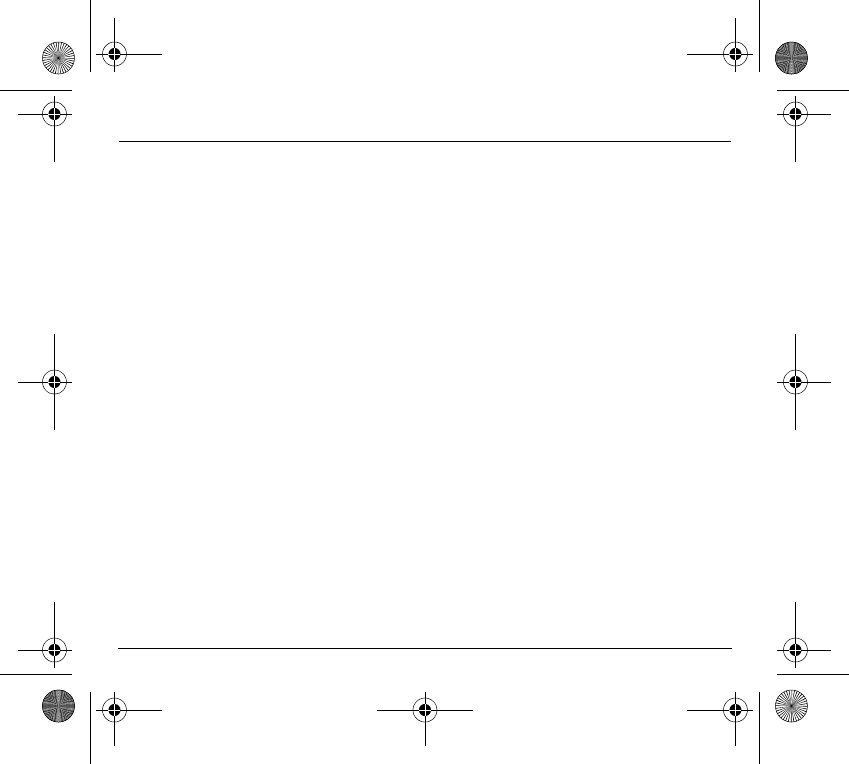
82
Warranty
You must always use your phone for the purpose for which it was designed, under normal operating conditions. SAGEM SA declines all
responsibility for any use outside of the scope of its designed purpose and for any consequences of this use.
The software program developed by SAGEM remains the exclusive property of SAGEM SA. It is therefore highly prohibited to modify,
translate, de-compile or disassemble this software program or any part thereof.
Usage precautions
Your phone allows you to download ring tones, icons and animated screensavers. Some of these items may contain data that may cause
malfunctions of your phone or data losses (virus for example).
For this reason, SAGEM SA rejects all responsibility concerning (1) the reception of downloaded data or losses of the said data, (2) the
impact on the operation of the phone and (3) damages resulting from receiving the said downloaded data or loss of said data. In addition,
SAGEM SA states that a failure caused by receiving downloaded data that do not comply with the specifications set by SAGEM SA is
excluded from the warranty. Consequently, the diagnosis and repair of a phone infected by the said downloaded data will be at the
expense of the customer.
Any content that you download to your phone may be protected by copyright belonging to third parties and consequently you may not have
the right to use this content or its use may be restricted. Consequently it is up to you to ensure that you have permission, such as under
the terms of a license agreement, to use any content that you download. Furthermore, SAGEM SA does not guarantee the accuracy nor
the quality of any content that you download. You alone are responsible for the content that you download to your mobile phone and how
you use it. SAGEM SA cannot be held responsible for this content nor for its use.
It is your responsibility to ensure compliance, at your own expense, with the laws and regulations applicable in the country where you use
your phone.
Warranty conditions
Whenever you wish to make use of the warranty, please contact your vendor and present him with the purchasing paperwork that he gave
you.
If a fault occurs, he will advise you.
1.
The new phone (excluding consumables), including new accessories bundled with the phone, are guaranteed by SAGEM SA, parts and
labour (apart from travel) against any manufacturing fault for a period of twelve (12) months with effect from the sale of the phone to the
customer, on presentation of the paperwork stating the purchase date of the phone.
Phones that have been repaired or replaced as standard during the warranty period stated above are guaranteed (parts and labour) until
the later of these two dates:
Expiry of the guarantee period of twelve (12) months stated above or three (3) months with effect from the date of support provided by
SAGEM SA.
Your legal rights under the terms of applicable national law as well as your rights in relation to your retailer, as set out in the sales contract,
remain applicable and are not in any way affected by this guarantee.
In any disputes, the phone is covered by the legal warranty against the consequences of faults or hidden defects in compliance with
articles 1641 and subsequent of the French civil code.
251873962_myX-1a Twin_lu_en.book Page 82 Vendredi, 7. janvier 2005 3:00 15
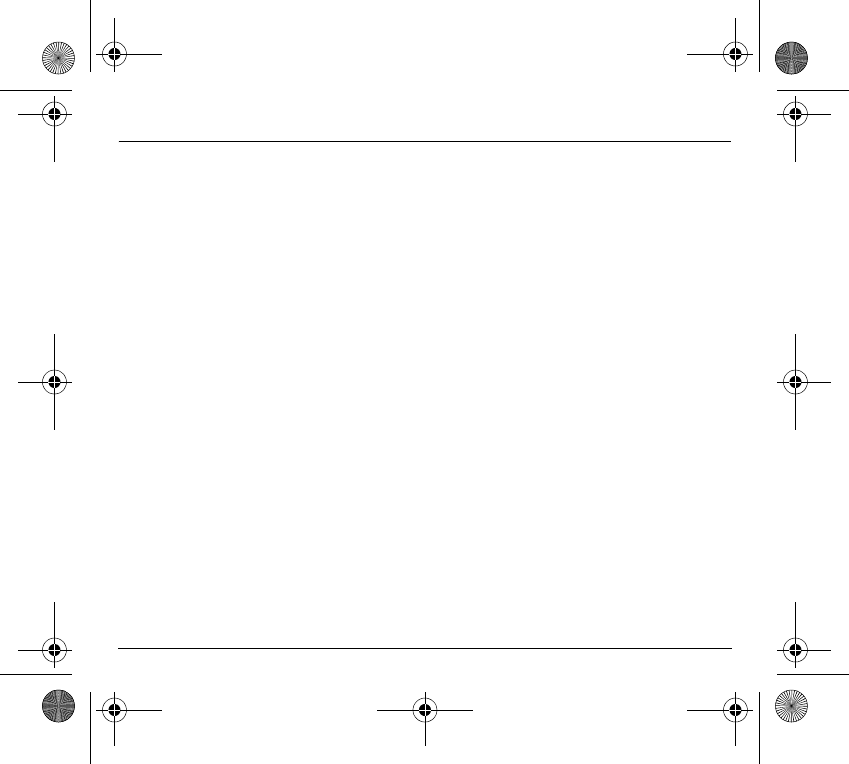
83
Warranty
2.
All faulty phones under warranty will be replaced or repaired free of charge at SAGEM SA's option (with the exclusion of repair of any other
damage), once it has been specified that the work required for the application of the warranty will be done in a workshop and that the
return costs (transport and insurance) of the phone to the address to be indicated to it by the SAGEM SA after-sales service, whose phone
number will appear on the delivery note, will be charged to the customer.
Subject to essential legal provisions, SAGEM SA does not accept any warranty, explicit or implicit, other than the warranty provided
expressly in this chapter, nor shall SAGEM SA accept responsibility for any immaterial and/or indirect damages (such as loss of orders,
loss of profit or any other financial or commercial damage) under the warranty or not.
3.
The acceptance of a phone under warranty demands that a purchase document that is legible and without modi-fication, stating vendor's
name and address, date and place of purchase, type of phone and IMEI, are attached to the warranty, and that the information on the
phone identification label is legible and that this label or any other seal has not been tampered with.
The warranty applies in normal conditions of use.
Prior to sending the phone for repair, it is the customer's responsibility to backup at his expense the customized data stored in the phone
(phonebook, settings, wallpapers). A list of backup facilities can be provided by SAGEM SA on request. The responsibility of SAGEM SA
cannot be invoked if damage occurs to customer files, programs or data. The information or operating elements and the contents of files
will not be re-installed in any case in the event of loss.
SAGEM SA may decide, at its option, to repair the phone with new or reconditioned parts, replace the phone with a new phone or, in any
dispute, a phone in good working condition. During its work SAGEM SA reserves the facility to make, where necessary, any technical
modifications to the phone where these modifications doe not adversely affect its initial purpose.
Faulty parts to be replaced during a repair under warranty will become the property of SAGEM SA.
The phone repair and standstill time during the warranty period may not lead to an extension of the warranty period as stated in article 1
above, provided no other vital provisions have been agreed.
The application of the warranty is subject to the full payment of the sums due for the phone when the request for support is made.
4.
The following are excluded from the warranty:
Breakdowns or malfunctions due to non-compliance with the installation and use instructions, to an external cause of the phone (shock,
lightning, fire, vandalism, malice, water damage of any type, contact with various liquids or any harmful agent, unsuitable electric current...),
to modifications of the phone made without the written consent of SAGEM SA, to a servicing fault, as described in the documentation supplied
with the phone, to lack of supervision or care, to poor environmental conditions of the phone (especially temperature and hygrometry, effects
of variations in electric voltage, interference from the mains network or earth) or even due to a repair, a call-out (opening or trying to open the
phone) or to servicing done by personnel not approved by SAGEM SA.
Damage resulting from inadequate packaging and/or poor packing of the phone sent back to SAGEM SA.
Normal wear and tear of the phone and accessories.
251873962_myX-1a Twin_lu_en.book Page 83 Vendredi, 7. janvier 2005 3:00 15
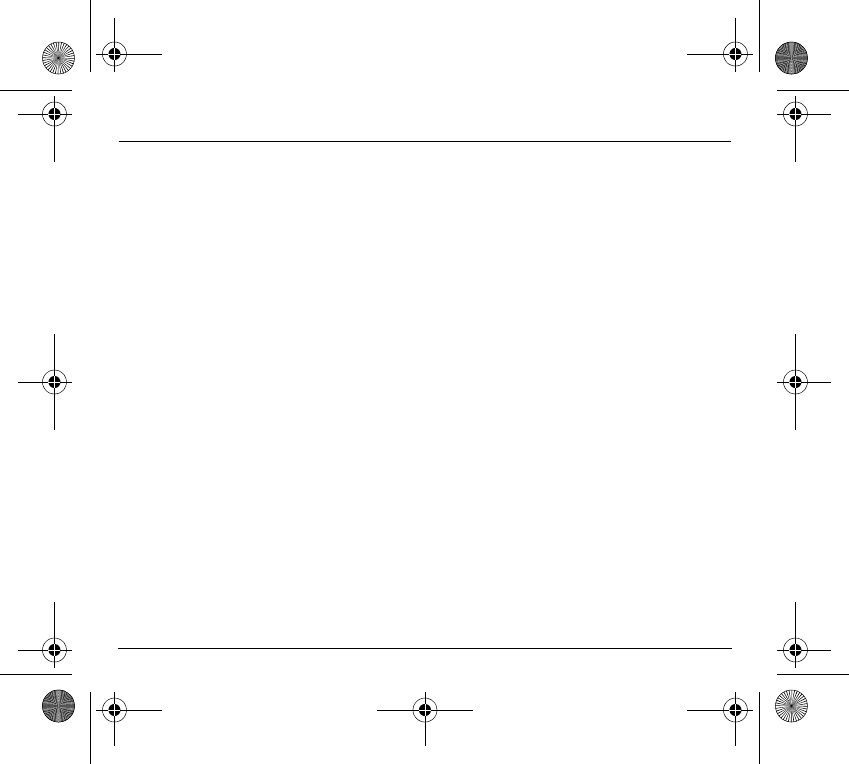
84
Warranty
Communication problems linked with a poor environment, especially:
Problems accessing and/or logging onto the Internet, such as breakdowns of the access network, the failure of the subscriber's or his
correspondent's line, transmission fault (poor geographic coverage by radio transmitters, interference, disturbance, fai-lure or poor quality
of phone lines...), a fault inherent to the local network (cabling, file server, user phone) and/or transmission network fault (interference,
disturbance, failure or poor quality of the network...).
Change of parameters of the cellular network made after the phone was sold.
Supply of new software versions.
Current servicing work: delivery of consumables, installation or replacement of these consumables...
Call-outs for phone or software modified or added without the written consent of SAGEM SA.
Faults or disruptions resulting from the use of products or accessories not compatible with the phone.
Phones returned to SAGEM SA without having complied with the return procedure specific to the phone cove-red by this warranty.
The opening or closing of a SIM operator key and call-outs resulting in the non-operation of the phone resulting from the opening or closing
of SIM operator key done without the agreement of the original operator.
5.
In the cases of warranty exclusion and of expiry of the warranty period, SAGEM SA shall draw up an estimate to be given to the customer
for acceptance before any call-out. The repair and carriage costs (there and back) given in the accepted estimate will be charged to the
customer.
These provisions are valid unless a special written agreement has been made with the customer. If one of the provisions turns out to
infringe a legally essential rule that consumers could have the benefit of under the national legislation, this provision will not be applied,
but all other provisions will remain valid.
251873962_myX-1a Twin_lu_en.book Page 84 Vendredi, 7. janvier 2005 3:00 15
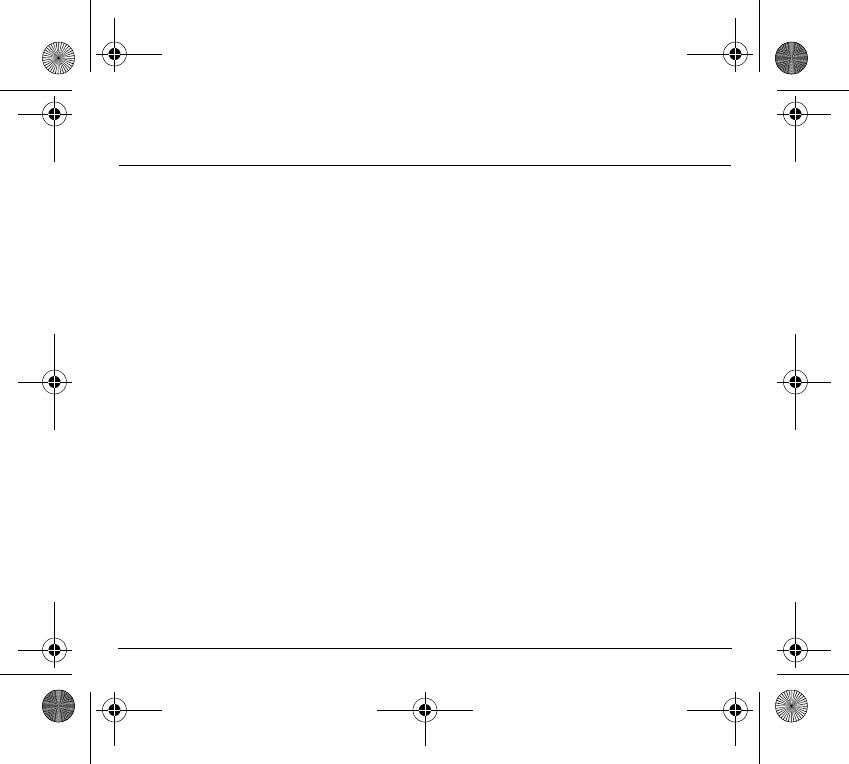
85
End User Licence Agreement (EULA), for the
software
CONTEXT AND ACCEPTATION OF THE AGREEMENT
You have acquired a Mobile Phone device ("DEVICE"), manufactured by SAGEM SA (SAGEM), that includes software either
developed by SAGEM itself or licensed third party Software suppliers ("SOFTWARE COMPANIES") to SAGEM with the rights
to sub-license it to the purchaser of the device. Those installed software products whatever their company of origin, and
wherever the name of the company of origin is indicated of not in the DEVICE documentation, as well as associated media,
printed materials, and "online" or electronic documentation ("SOFTWARE") are protected by international intellectual property
laws and treaties. The SOFTWARE is licensed, not sold. All rights reserved.
IF YOU DO NOT AGREE TO THIS END USER LICENSE AGREEMENT ("EULA"), DO NOT USE THE DEVICE OR COPY THE
SOFTWARE. INSTEAD, PROMPTLY CONTACT SAGEM FOR INSTRUCTIONS ON RETURN OF THE UNUSED DEVICE(S)
FOR A REFUND. ANY USE OF THE SOFTWARE, INCLUDING BUT NOT LIMITED TO USE ON THE DEVICE, WILL
CONSTITUTE YOUR AGREEMENT TO THIS EULA (OR RATIFICATION OF ANY PREVIOUS CONSENT).
SOFTWARE includes software already installed on the DEVICE ("DEVICE Software") and Software contained on the CD-ROM
disk ("Companion CD"), if any is supplied with the product.
GRANT OF SOFTWARE LICENCE
This EULA grants you the following licence:
DEVICE Software.
You may use the DEVICE Software as installed on the DEVICE. All or certain portions of the DEVICE
Software may be inoperable if you do not have and maintain a service account with an appropriate Mobile Operator, or if the
Mobile Operator's network facilities are not operating or configured to operate with the DEVICE software.
COMPANION CD.
If any is supplied, additional software for your personal computer is included with your DEVICE. You may
install and use the software component(s) contained in the Companion CD only in accordance with the terms of the printed or
online end user license agreement(s) provided with such component(s). In the absence of an end user license agreement for
particular component(s) of the Companion CD, you may install and use only one (1) copy of such component(s) on the DEVICE
or a single computer with which you use the DEVICE.
Security Updates.
The SOFTWARE may include digital rights management technology. If SOFTWARE does contain digital
rights management technology, content providers are using the digital rights management technology ("DRM") contained in the
SOFTWARE to protect the integrity of their content ("Secure Content") so that their intellectual property, including copyright, in
such content is not misappropriated. Owners of such Secure Content ("Secure Content Owners") may, from time to time,
request manufacturers or SOFTWARE SUPPLIERS to provide security related updates to the DRM components of the
SOFTWARE ("Security Updates") that may affect your ability to copy, display and/or play Secure Content through the
SOFTWARE or third party applications that utilise the DRM. You therefore agree that, if you elect to download a licence from
the Internet which enables your use of Secure Content, Suppliers may, in conjunction with such licence, also download onto
your DEVICE such Security Updates that a Secure Content Owner has requested that SOFTWARE SUPPLIERS distribute.
SAGEM and SOFTWARE SUPPLIERS will not retrieve any personally identifiable information, or any other information, from
your DEVICE by downloading such Security Updates.
251873962_myX-1a Twin_lu_en.book Page 85 Vendredi, 7. janvier 2005 3:00 15
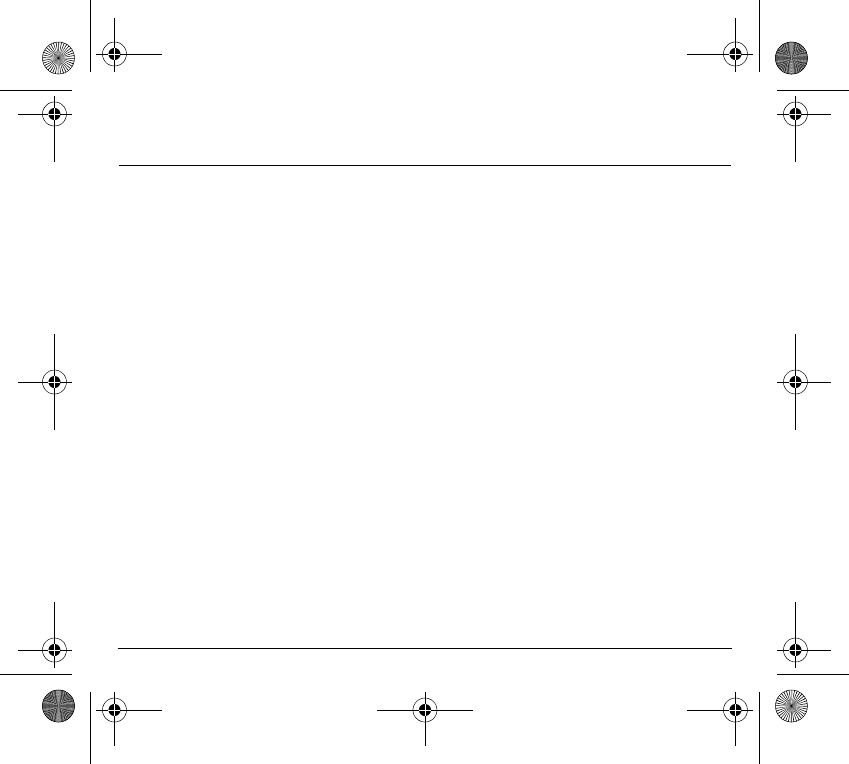
86
End User Licence Agreement (EULA), for the
software
DESCRIPTION OF OTHER RIGHTS AND LIMITATIONS
COPYRIGHT.
All title and intellectual property rights in and to the SOFTWARE (including but not limited to any images,
photographs, animations, video, audio, music, text and "applets," incorporated into the SOFTWARE), the accompanying printed
materials, and any copies of the SOFTWARE, are owned by SAGEM or the SOFTWARE SUPPLIERS. You may not copy the
printed materials accompanying the SOFTWARE. All title and intellectual property rights in and to the content which may be
accessed through use of the SOFTWARE is the property of the respective content owner and may be protected by applicable
copyright or other intellectual property laws and treaties. This EULA grants you no rights to use such content. All rights not
specifically granted under this EULA are reserved by SAGEM and the SOFTWARE SUPPLIERS
Limitations on Reverse Engineering, Decompilation and Disassembly. You may not reverse engineer, decompile, or
disassemble the SOFTWARE, except and only to the extent that such activity is expressly permitted by applicable law
notwithstanding this limitation.
Single DEVICE.
The DEVICE Software is licensed with the DEVICE as a single integrated product. The DEVICE Software
installed in the memory of the DEVICE may only be used as part of the DEVICE.
Single EULA. The package for the DEVICE may contain multiple versions of this EULA, such as multiple translations and/or
multiple media versions (e.g., in the user documentation and in the software). Even if you receive multiple versions of the EULA,
you are licensed to use only one (1) copy of the DEVICE Software.
Software Transfer.
You may not permanently transfer any of your rights under this EULA with regard to the DEVICE Software
or Companion CD, except as permitted by the applicable Mobile Operator. In the event that the Mobile Operator permits such
transfer, you may permanently transfer all of your rights under this EULA only as part of a sale or transfer of the DEVICE,
provided you retain no copies, you transfer all of the SOFTWARE (including all component parts, the media and printed
materials, any upgrades , this EULA and, if applicable, the Certificate(s) of Authenticity), and the recipient agrees to the terms
of this EULA. If the SOFTWARE is an upgrade, any transfer must include all prior versions of the SOFTWARE.
Software Rental.
You may not rent or lease the SOFTWARE.
Speech/Handwriting Recognition.
If the SOFTWARE includes speech and/or handwriting recognition component(s), you
should understand that speech and handwriting recognition are inherently statistical processes; that recognition errors are
inherent in the processes; and that errors can occur in the component's recognition of your handwriting or speech, and the final
conversion into text.. Neither SAGEM nor its suppliers shall be liable for any damages arising out of errors in the speech and
handwriting recognition processes.
251873962_myX-1a Twin_lu_en.book Page 86 Vendredi, 7. janvier 2005 3:00 15
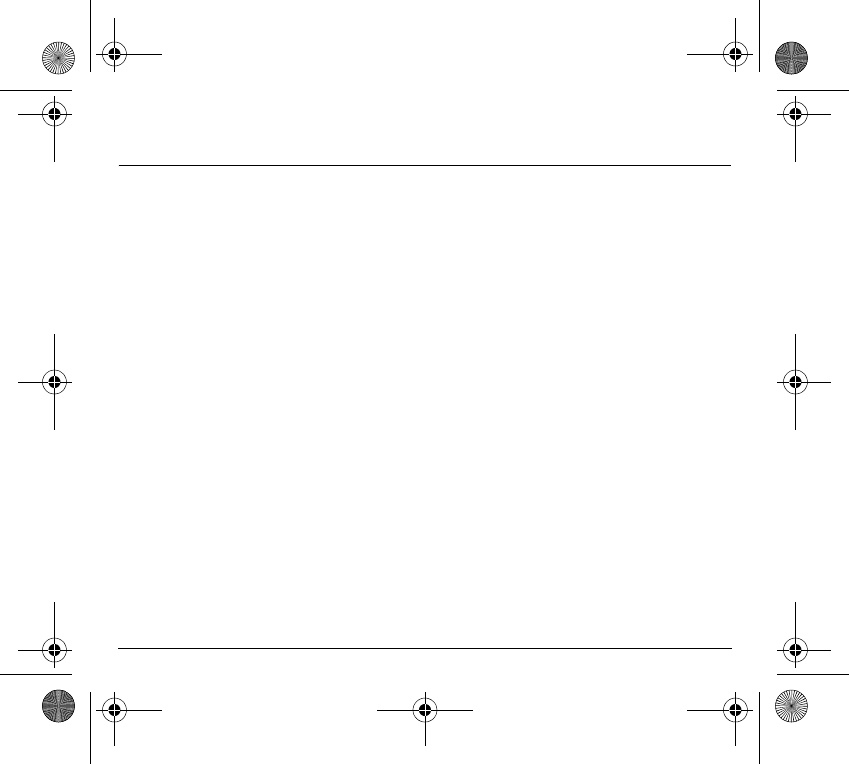
87
End User Licence Agreement (EULA), for the
software
NOTICE REGARDING THE MPEG-4 VISUAL STANDARD. The SOFTWARE may include MPEG-4 visual decoding
technology. MPEG LA, L.L.C. requires the following notice:
USE OF THIS SOFTWARE IN ANY MANNER THAT COMPLIES WITH THE MPEG-4 VISUAL STANDARD IS PROHIBITED,
EXCEPT FOR USE DIRECTLY RELATED TO (A) DATA OR INFORMATION (i) GENERATED BY AND OBTAINED WITHOUT
CHARGE FROM A CONSUMER NOT THEREBY ENGAGED IN A BUSINESS ENTERPRISE, AND (ii) FOR PERSONAL USE
ONLY; AND (B) OTHER USES SPECIFICALLY AND SEPARATELY LICENSED BY MPEG LA, L.L.C.
If you have questions regarding this Notice, please contact MPEG LA, L.L.C., 250 Steele Street, Suite 300, Denver, Colorado
80206; Telephone 303 331.1880; FAX 303 331.1879
Termination. Without prejudice to any other rights, SAGEM may terminate this EULA if you fail to comply with the terms and
conditions of this EULA. In such event, you must destroy all copies of the SOFTWARE and all of its component parts.
Consent to Use of Data.
You agree that SOFTWARE SUPPLIERS may collect and use technical information gathered in any
manner as part of product support services related to the SOFTWARE. SOFTWARE SUPPLIERS may use this information
solely to improve their products or to provide customised services or technologies to you. SOFTWARE SUPPLIERS may
disclose this information to others, but not in a form that personally identifies you.
Internet Gaming/Update Features.
If the SOFTWARE provides, and you choose to utilise, the Internet gaming or update
features within the SOFTWARE, it is necessary to use certain computer system, hardware, and software information to
implement the features. By using these features, you explicitly authorise SOFTWARE SUPPLIERS to use this information
solely to improve their products or to provide customised services or technologies to you. SOFTWARE SUPPLIERS may
disclose this information to others, but not in a form that personally identifies you.
Internet-Based Services Components.
The SOFTWARE may contain components that enable and facilitate the use of
certain Internet-based services. You acknowledge and agree that SOFTWARE SUPPLIERS may automatically check the
version of the SOFTWARE and/or its components that you are utilising and may provide upgrades or supplements to the
SOFTWARE that may be automatically downloaded to your Device.
Links to Third Party Sites.
The SOFTWARE may provide you with the ability to link to third party sites through the use of the
SOFTWARE. The third party sites are not under the control of SAGEM. Neither SAGEM nor its affiliates are responsible for (i)
the contents of any third party sites, any links contained in third party sites, or any changes or updates to third party sites, or (ii)
webcasting or any other form of transmission received from any third party sites. If the SOFTWARE provides links to third party
sites, those links are provided to you only as a convenience, and the inclusion of any link does not imply an endorsement of the
third party site by SAGEM or its affiliates.
Additional Software/Services.
The SOFTWARE may permit SAGEM to provide or make available to you SOFTWARE
updates, supplements, add-on components, or Internet-based services components of the SOFTWARE after the date you
obtain your initial copy of the SOFTWARE ("Supplemental Components").
If SAGEM provides or makes available to you Supplemental Components and no other EULA terms are provided along with the
Supplemental Components, then the terms of this EULA shall apply.
SAGEM reserves the right to discontinue any Internet-based services provided to you or made available to you through the use
of the SOFTWARE.
251873962_myX-1a Twin_lu_en.book Page 87 Vendredi, 7. janvier 2005 3:00 15
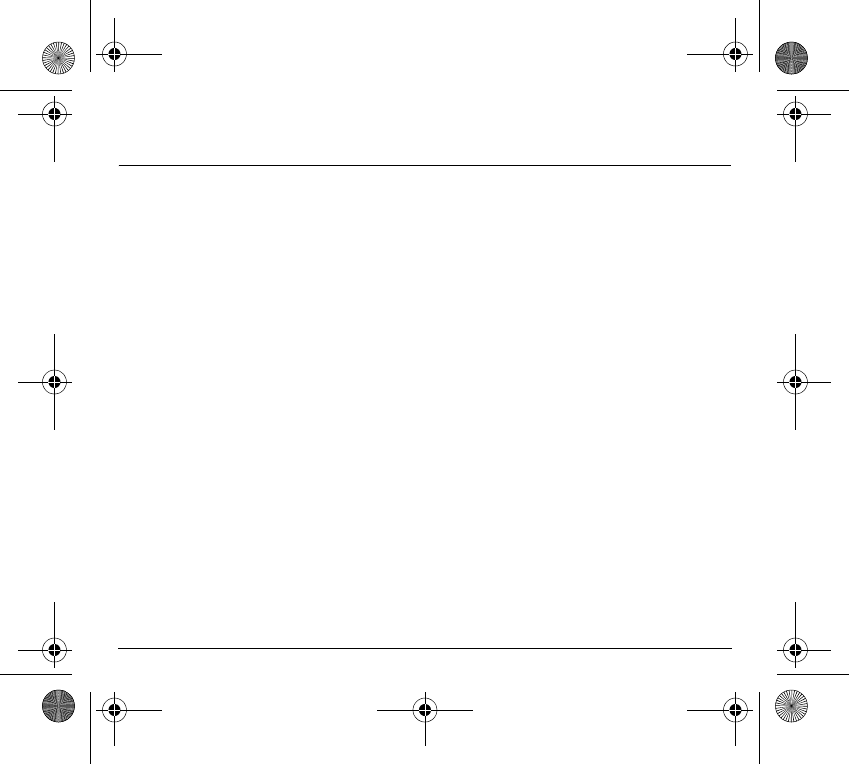
88
End User Licence Agreement (EULA), for the
software
EXPORT RESTRICTIONS.
You acknowledge that SOFTWARE is subject to U.S. export jurisdiction. You agree to comply with
all applicable international and national laws that apply to the SOFTWARE, including the U.S. Export Administration
Regulations, as well as end-user, end-use and destination restrictions issued by U.S. and other governments.
UPGRADES AND RECOVERY MEDIA
-
DEVICE Software
. If the DEVICE Software is provided by SAGEM separate from the DEVICE on media such as a ROM
chip, CD ROM disk(s) or via web download or other means, and is labelled "For Upgrade Purposes Only", you may install
one copy of such DEVICE Software onto the DEVICE as a replacement copy for the existing DEVICE Software and use it in
accordance with this EULA, including any additional EULA terms accompanying the upgrade DEVICE Software.
-
COMPANION CD
. If any Companion CD component(s) is provided by SAGEM separate from the DEVICE on CD ROM
disk(s) or via web download or other means, and labelled "For Upgrade Purposes Only" , you may (i) install and use one
copy of such component(s) on the computer(s) you use to exchange data with the DEVICE as a replacement copy for the
existing Companion CD component(s).
RESPONSIBILITIES
SUPPORT AND INFORMATION
Should you have any questions concerning this EULA, or if you desire to contact SAGEM ]for
any other reason, please refer to the address provided in the documentation for the DEVICE.
NO LIABILITY FOR CERTAIN DAMAGES. EXCEPT AS PROHIBITED BY LAW, SAGEM SHALL HAVE NO LIABILITY FOR
ANY INDIRECT, SPECIAL, CONSEQUENTIAL OR INCIDENTAL DAMAGES ARISING FROM OR IN CONNECTION WITH
THE USE OR PERFORMANCE OF THE SOFTWARE. THIS LIMITATION SHALL APPLY EVEN IF ANY REMEDY FAILS OF
ITS ESSENTIAL PURPOSE.
FOR APPLICABLE LIMITED WARRANTIES AND SPECIAL PROVISIONS PERTAINING TO YOUR PARTICULAR
JURISDICTION, PLEASE REFER TO YOUR WARRANTY BOOKLET INCLUDED WITH THIS PACKAGE OR PROVIDED
WITH THE SOFTWARE PRINTED MATERIALS.
251873962_myX-1a Twin_lu_en.book Page 88 Vendredi, 7. janvier 2005 3:00 15
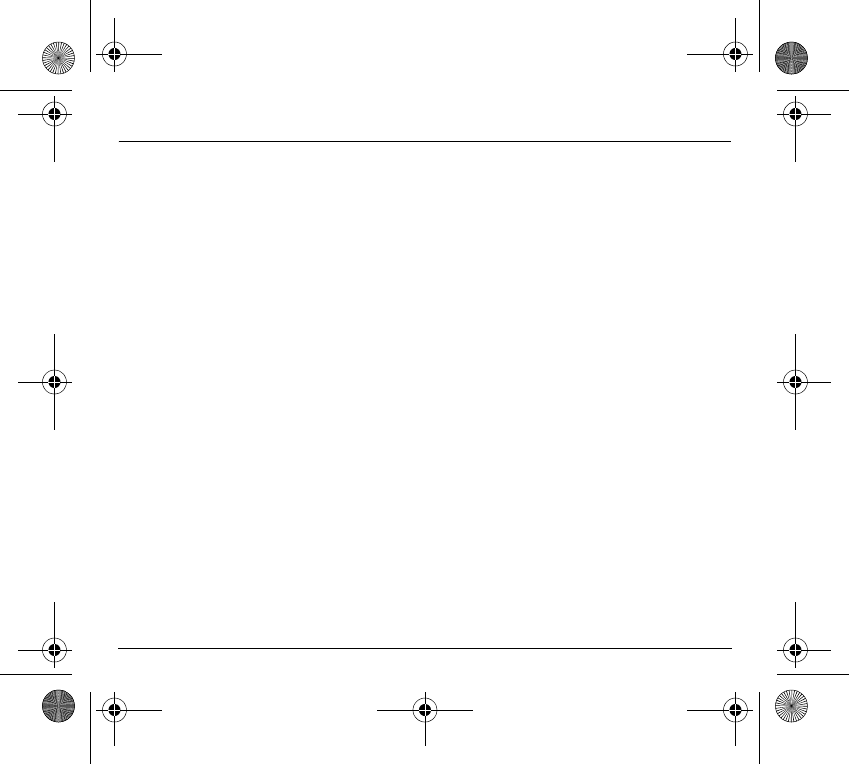
89
Troubleshooting
P
ROBLEM
- S
ITUATION
A
CTIONS
The phone does not turn on
Remove the battery and then replace it.
or
Connect the phone to the charger (check that this is plugged in) for
approximately 5 minutes.
No network recognised
Remove the SIM card. Check that there is no dust or grit in the SIM slot.
Replace the SIM card being sure to push it right up to the stop point.
Calls to a messaging service or
voice server do not get through
Check in the Ringing and beeps/Tones menu that the box is ticked.
Unable to turn the phone on
Charge the phone for 15 minutes before turning it on.
Check the battery charging indicator:
cycling: charging normally
not cycling: disconnect the charger, re-connect and then check the battery
charging indicator: if it is still not cycling, disconnect the charger and re-connect
several times.
If the battery is still not charging, contact the after sales service.
When the battery charging indicator is continuously on, the battery is fully
charged.
Error message:
BATTERY STATUS NOT KNOWN
The battery pack is not recognised by the phone.
Check that the battery pack is correctly fitted in the phone.
Error message: LOW BATTERY
This message is displayed when the battery charge is too low. The phone turns
off automatically. Charge the phone.
Error message:
SIM NOT PRESENT
Check that the SIM card has been inserted correctly.
Examine the SIM card. If it is damaged, contact your mobile phone operator
sales point. If the message is still displayed, contact the after sales service.
251873962_myX-1a Twin_lu_en.book Page 89 Vendredi, 7. janvier 2005 3:00 15
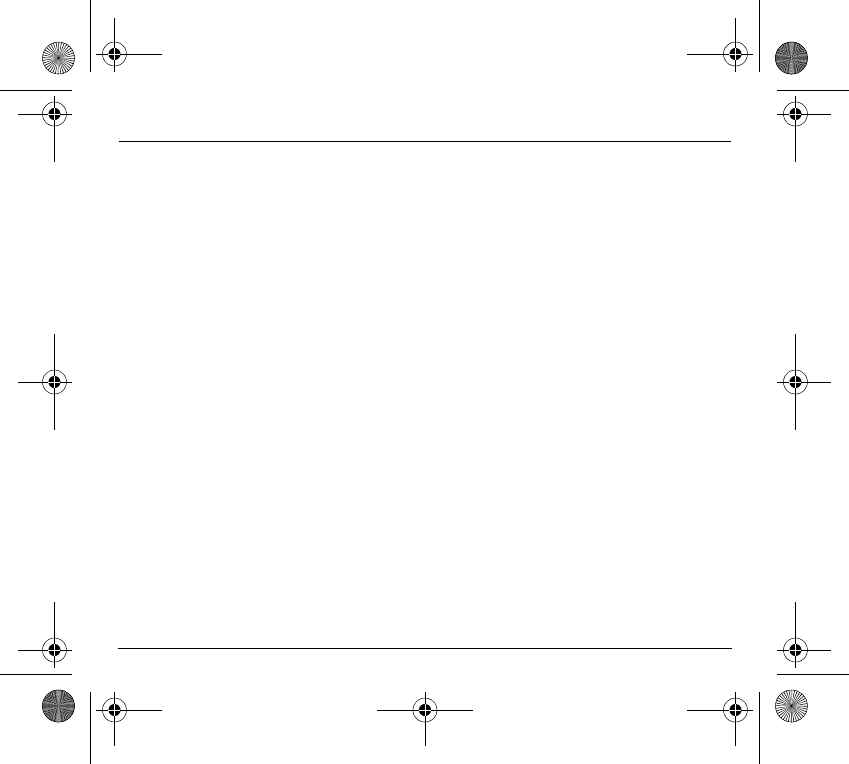
90
Troubleshooting
Error message: INCORRECT PIN
The PIN has been incorrectly entered. If the PIN is entered incorrectly three
times, the SIM card is blocked.
Error message: SIM BLOCKED
The PIN has been incorrectly entered three times. Use your Personal
Unblocking Key (PUK) to unblock the SIM card.
Enter:
**05*PUK*PIN*PIN#
PUK: your PUK code supplied by your mobile phone operator.
PIN: your PIN code.
After 10 (or 5 depending on the type of SIM card) unsuccessful attempts, the
SIM card is blocked permanently. You must then contact your mobile phone
operator to get a new card.
Error message: SIM LOCKED
The mobile phone operator may require certain types of SIM card to be used.
This message indicates that the SIM card is not accepted.
Remove the SIM card and turn the phone on again. If you get the SIM not
present error message, check with your phone dealer whether your SIM card is
compatible. Otherwise, contact the after sales service.
The phone display does not
change
Press a key. If nothing is displayed, check the position of the SIM card. If the
problem continues, contact the after sales service.
No connection made
Check the form of the number called.
Check that there is at least one field strength dot showing. If
R
is displayed but
there is no mobile phone operator name, only emergency calls are allowed.
Check that you have not used all your credit with the mobile phone operator.
Check that the SIM card provides the service you required and that it has not
expired.
Check and, if necessary, disable the outgoing call lock.
The network is saturated. Please try later.
If you still have problems getting a connection, contact the Hotline.
P
ROBLEM
- S
ITUATION
A
CTIONS
251873962_myX-1a Twin_lu_en.book Page 90 Vendredi, 7. janvier 2005 3:00 15
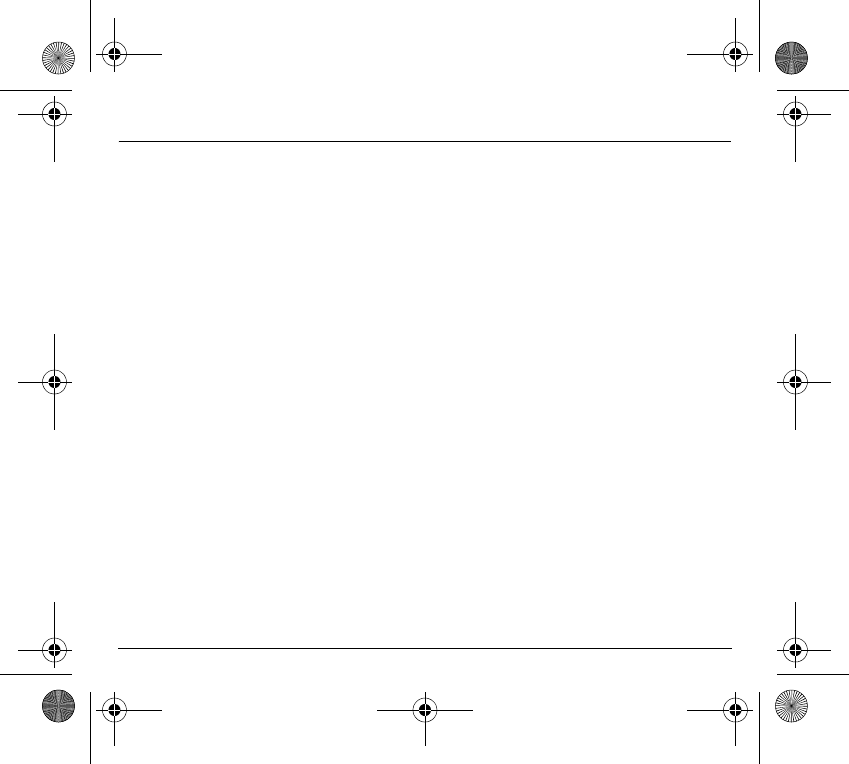
91
Troubleshooting
Unable to receive calls
Try to make a call to check that the phone and the network are operational.
Check and, if necessary, disable the permanent call redirection (permanent call
redirection icon displayed).
Check and, if necessary, disable the incoming call lock.
If you still have problems receiving calls, contact the Hotline.
Cannot send messages
Check that the SIM card provides this service.
Check that the message server is correctly set up.
Try to make a call to check that the phone and the network are operational.
Try sending the message later.
No voice box
Check that the SIM card provides this service.
Set up the redirection to the voice box using the information provided by the
mobile phone operator.
P
ROBLEM
- S
ITUATION
A
CTIONS
251873962_myX-1a Twin_lu_en.book Page 91 Vendredi, 7. janvier 2005 3:00 15
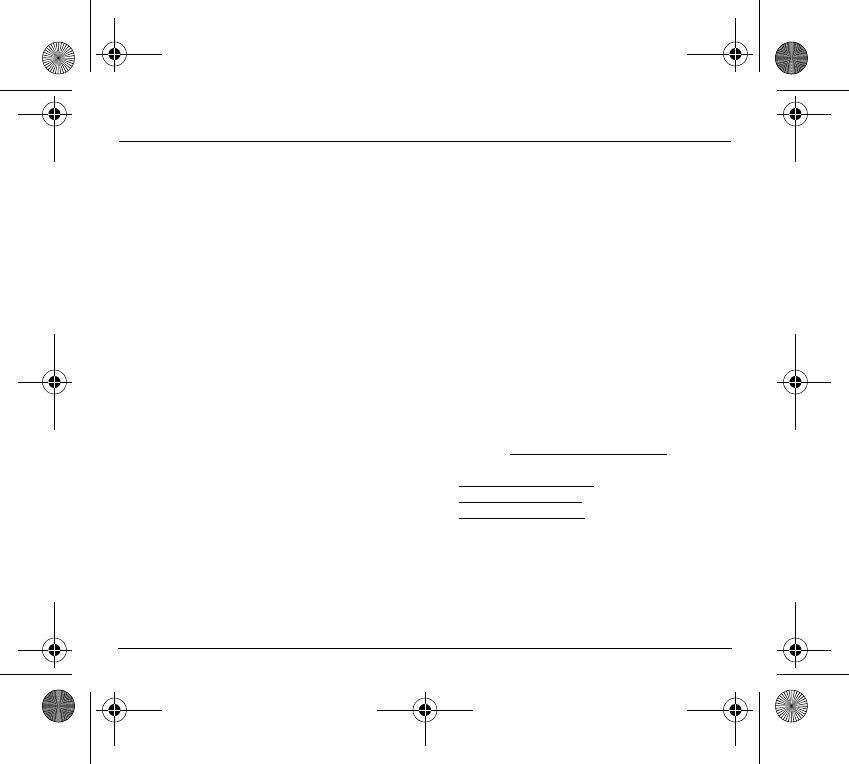
92
Customer care
France
0 892 701 799 (0,34 €/mn)
United Kingdom
0870 24 05 613
Germany
01805 843 850
Spain
91 375 3376
Italy
800 800 485
Poland
0801 801 101
Netherlands
020 65 45 724
Belgium
02 62 77 016
Austria
01 36 02 77 16 64
Switzerland
02 25 67 53 99
Ireland
1 890 924 061
Portugal
21 316 41 35
Sweden
08 519 923 21
Denmark
0 82 33 28 52
Czech Republic
855 555 600
Brazil
0 800 891 6247
Customer Care e-mail address:
support.mobiles@sagem.com
Web sites:
www.sagem.com/mobiles
www.planetsagem.com
www.sagem-online.com
251873962_myX-1a Twin_lu_en.book Page 92 Vendredi, 7. janvier 2005 3:00 15
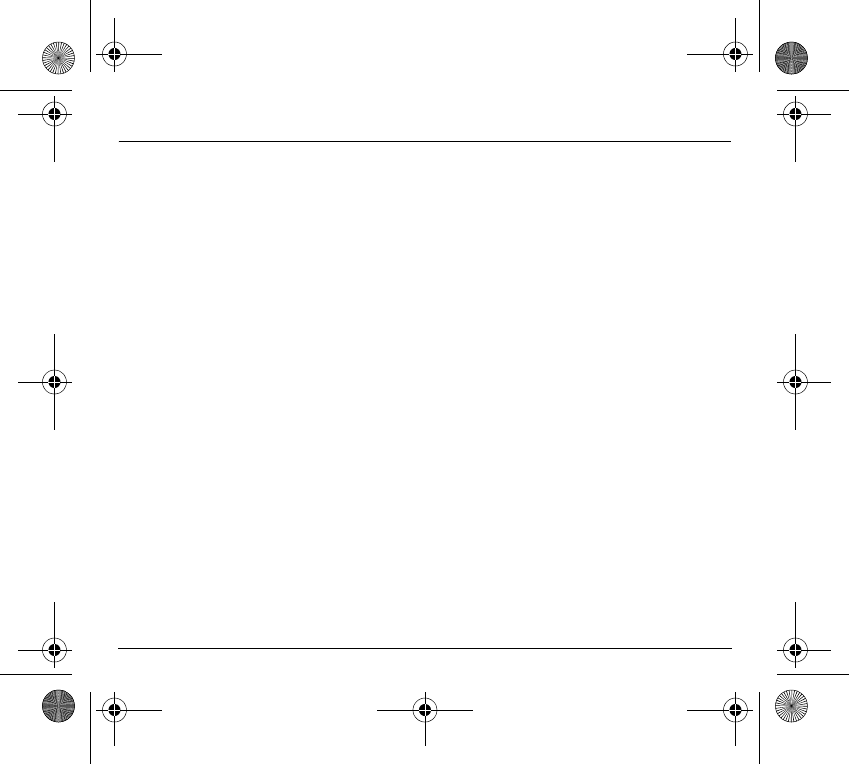
93
Index
A
Accessories 69
Alarm 70
Alphanumeric keyboard 19
Available accessories 77
B
Battery 23, 24, 78
Beeps 56
C
Calculator 69
Call groups 32
Calls 45
Automatic redial 49
Double call 49
Duration and cost 47
Forwarding calls 45
Car kit 71
Charge 68
Confidentiality messages 68
Contrast 62
Converting currencies 62
Customer care 92
D
Description 16
Directory 31
Deleting a number 32
Display 31
Making a call 34
Memory 33
Sending a short message 34
Sorting 33
Storing a number 31
Display 20
Downloaded icons 54
F
Function keys 18
Functions 9
G
Games 76
Getting started 22
Glossary 11
H
Hands-free 30
L
Language 60
Local information 50
M
Menu 28
Menus 10
Messages 35
Adding a WAP bookmark 37
Meaning of the symbols 36
Options 42, 44
251873962_myX-1a Twin_lu_en.book Page 93 Vendredi, 7. janvier 2005 3:00 15
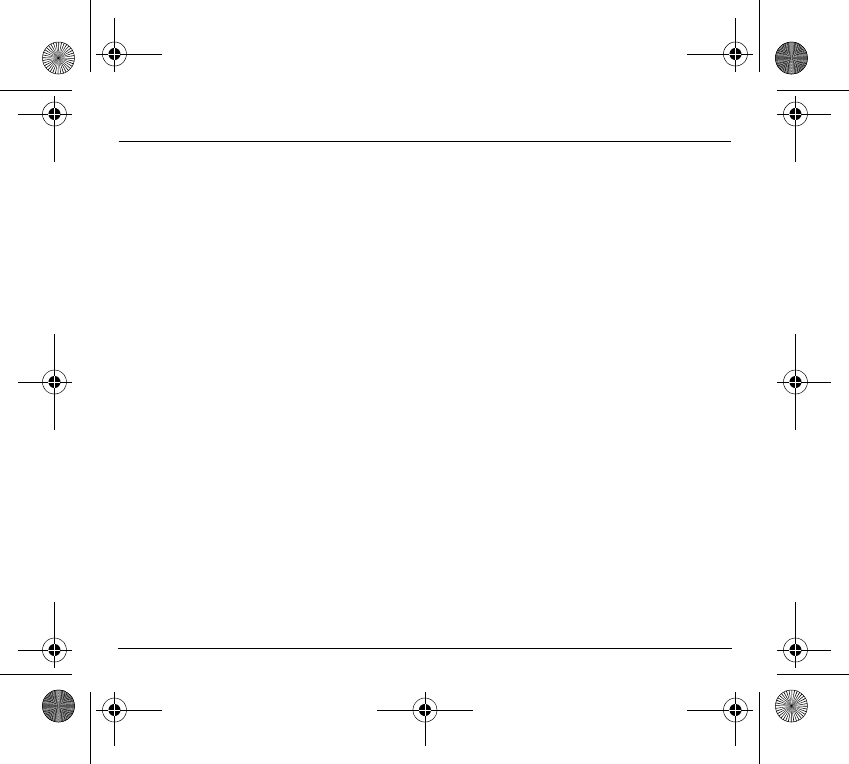
94
Index
Receiving a message 35
N
Network 26, 61
P
Phone code 65
PIN code 25
PIN number 63
PIN2 code 25
PIN2 number 64
Pre-set directory 67
R
Ringing tones 53, 55
S
Safety information 80
Security 63
Settings 58
Silent mode 56
SIM card 22, 23
Starting up 25
T
Time and date 26, 62
Timer 70
Troubleshooting 89
U
Upkeep 77
V
Vibrator 55
Volume 30, 53
W
WAP 72
Configuration of parameters 73
Connection 74
Disconnection 75
Downloading objects 74
Services menu 72
Warranty 82
251873962_myX-1a Twin_lu_en.book Page 94 Vendredi, 7. janvier 2005 3:00 15
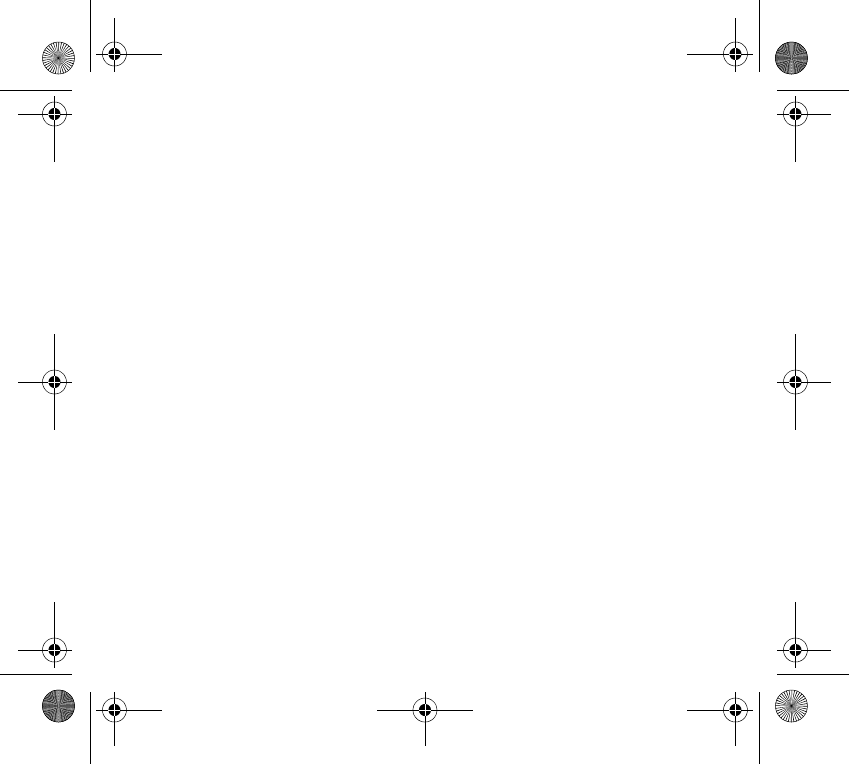
251873962_myX-1a Twin_lu_en.book Page 95 Vendredi, 7. janvier 2005 3:00 15
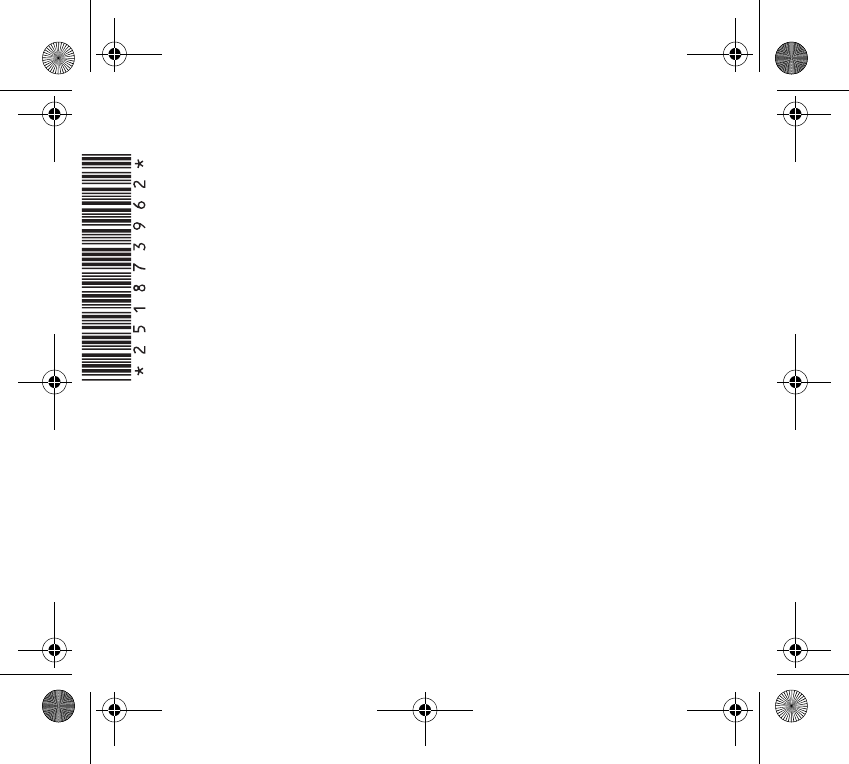
English - 251873962 - 01/2005
251873962_myX-1a Twin_lu_en.book Page 96 Vendredi, 7. janvier 2005 3:00 15