Sagem Wireless BZ08S1 GSM Mobile Phone with BT User Manual 287244723 my421Z FCC EN
Sagem Wireless GSM Mobile Phone with BT 287244723 my421Z FCC EN
User Manual

ENGLISH
287244723_my421Z FCC_EN.book Page 1 Wednesday, September 3, 2008 1:
5
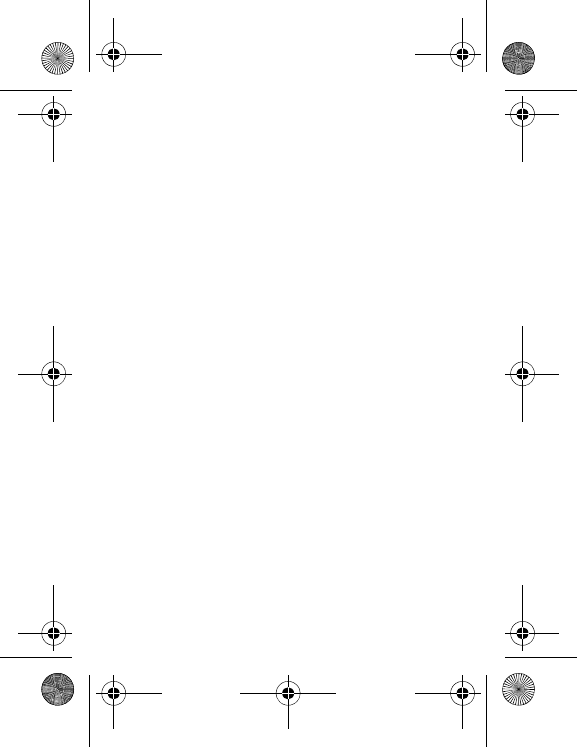
287244723_my421Z FCC_EN.book Page 2 Wednesday, September 3, 2008 1:
5
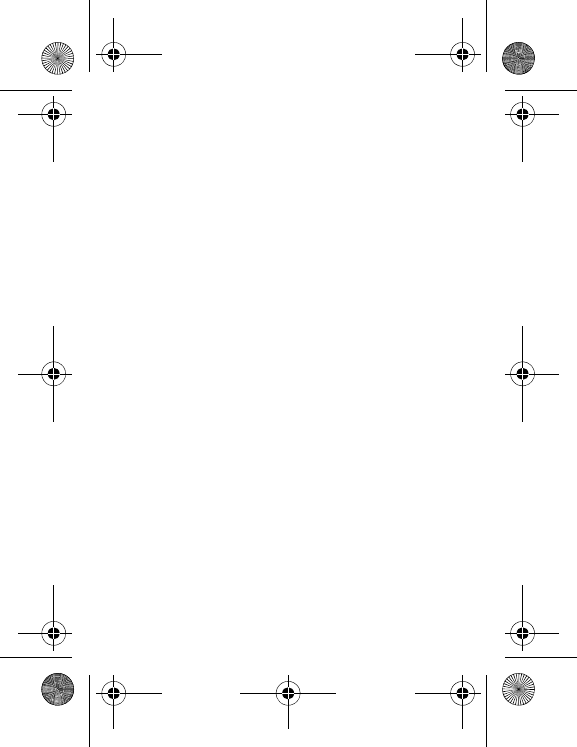
3
You have just purchased a SAGEM phone, we congratulate you; it
is recommended that you read this handbook carefully in order to
use your phone efficiently and in the best conditions.
Your phone can be used internationally in the various networks
(GSM 900 MHz and DCS 1800 MHz or PCS 1900 MHz) depending
on the roaming arrangements with your operator.
This phone is approved to meet European standards.
WARNING
Depending on the model, network configuration and associated
subscription cards, certain functions may not be available.
SAGEM is a trademark of Sagem Mobiles, SAFRAN group.
T9® Text Input is a trademark of ©Tegic Communications Inc.
Java™ and all Java™ based trademarks and logos are trademarks
or registered trademarks of Sun Microsystems, Inc. in the U.S. and
other countries.
The WAP navigator and some message softwares (i-mode™) are
under licence Openwave.
The WAP navigator and the softwares included are the exclusive
property of Openwave. For this reason, it is forbidden to modify,
translate, disassemble or even decompile all or part of these
softwares.
The Bluetooth
®
word mark and logos are owned by the Bluetooth
®
SIG, Inc. Bluetooth
®
SIG, Inc. Bluetooth
®
QDID (Qualified Design
ID) : B014440.
microSD™ is a trade mark of SD Card Association.
Wellphone™ and SmartCom™ are registered trademarks owned by
SmartCom SARL France.
287244723_my421Z FCC_EN.book Page 3 Wednesday, September 3, 2008 1:
5
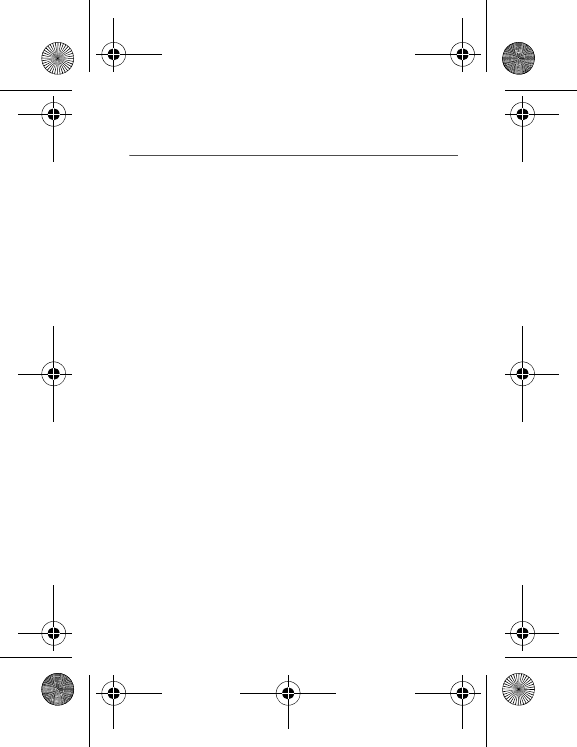
4
Contents
Description............................................................................. 7
Installing the SIM card and the battery ....................................11
Inserting the memory card .......................................................12
Idle Screen ........................................................................... 13
Icons ........................................................................................13
Easy Search for a menu or a contact name.............................14
Quick start............................................................................ 15
Information on the SIM card.....................................................15
Getting started .........................................................................16
Switching ON/OFF...................................................................16
Network....................................................................................16
First call....................................................................................17
Receiving a call........................................................................18
Using your phone................................................................19
Improving antenna performance..............................................19
Increase the battery life of your phone.....................................19
Charging the battery ................................................................20
Phonebook........................................................................... 22
Using the phonebook ...............................................................22
Storing a new contact ..............................................................22
Calling a contact ......................................................................23
Contact options........................................................................23
Mailing lists ..............................................................................26
Messages ............................................................................. 27
Creating a text message..........................................................27
Saving the message ................................................................28
Sending the message..............................................................28
Receiving messages................................................................29
Messages menu.......................................................................29
Camera ................................................................................. 33
Taking and saving a photo.......................................................33
287244723_my421Z FCC_EN.book Page 4 Wednesday, September 3, 2008 1:
5
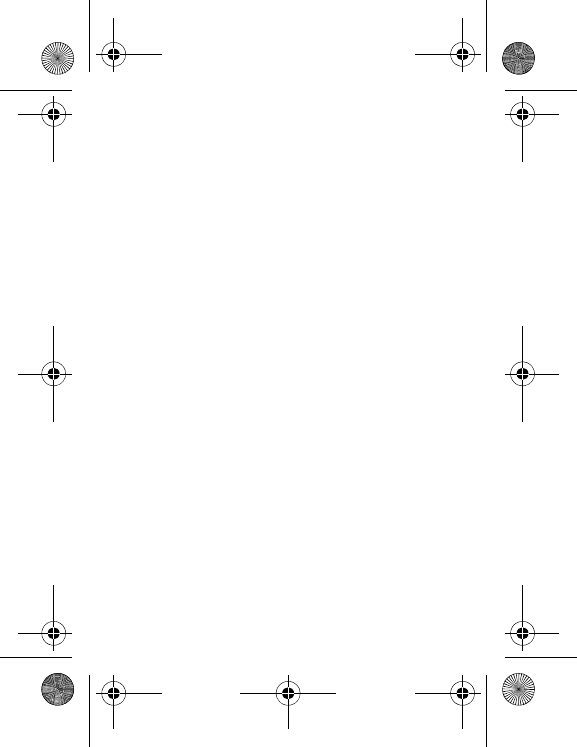
5
Taking a video ......................................................................... 35
My Documents .....................................................................36
Music.....................................................................................37
Music player.............................................................................37
FM Radio.................................................................................38
WAP.......................................................................................39
The WAP Menu .......................................................................39
WAP Logging on......................................................................40
Downloading objects................................................................ 40
WAP Logging off......................................................................40
GPRS ...................................................................................... 40
Games and Tools.................................................................41
Services................................................................................... 41
Games ..................................................................................... 41
Calculator................................................................................. 42
Unit Converter..........................................................................42
Applications ............................................................................. 42
Settings.................................................................................43
Phone ...................................................................................... 43
Connectivity ............................................................................. 46
Flight mode.............................................................................. 49
Multimedia ............................................................................... 49
Calls......................................................................................... 50
Messaging ............................................................................... 53
Advanced................................................................................. 53
Time Manager.......................................................................56
Alarm ....................................................................................... 56
Timer........................................................................................ 56
Organizer................................................................................. 56
ToDo........................................................................................ 56
Autonomy ................................................................................ 57
Chronometer............................................................................ 57
Technical features ...............................................................58
287244723_my421Z FCC_EN.book Page 5 Wednesday, September 3, 2008 1:
5
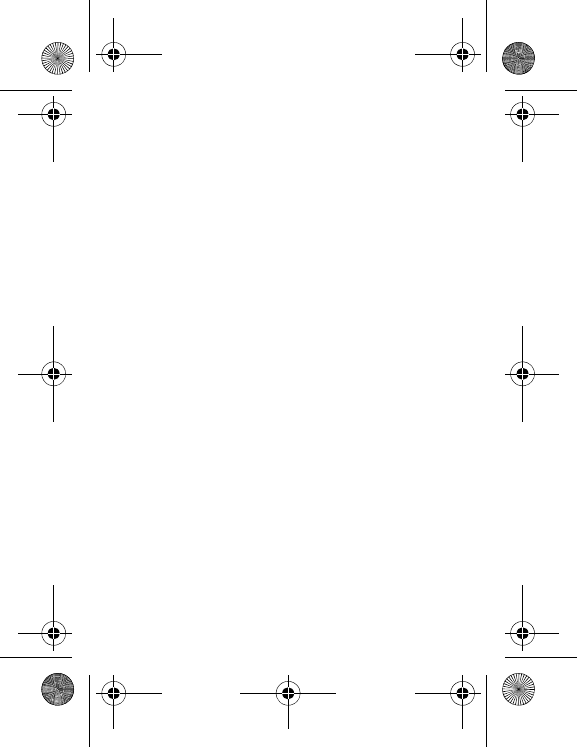
6
Certification and safety information for the United States
and countries using FCC standards.................................. 59
FCC Part 15 statement ............................................................59
FCC SAR information ..............................................................60
Safety Information....................................................................61
Distance of operation ...............................................................63
FDA consumer information on wireless phones ......................63
Driving safety tips.....................................................................67
Certification and safety information for Europe and
countries using CE standards............................................ 69
CE conformance statement .....................................................69
CE SAR information.................................................................70
Safety information....................................................................71
Distance of operation ...............................................................73
CE Environment.......................................................................73
For customers in the United States...................................74
Limited Warranty......................................................................75
For customers outside the United States .........................80
Warranty ..................................................................................80
End User Licence Agreement (EULA), for the software .. 85
JAVA
TM
................................................................................. 92
Troubleshooting.................................................................. 96
Index..................................................................................... 99
287244723_my421Z FCC_EN.book Page 6 Wednesday, September 3, 2008 1:
5

Description
7
Description
(1)
(2)
(3)
(4)
(5)
(6)
(7)
(8)
(9)
To ensure optimal screen legibility, check that you have removed
the plastic protective film, clean the screen of you telephone with
a soft dry cloth to remove any finger marks or dust and make sure
the background brightness is not too strong.
287244723_my421Z FCC_EN.book Page 7 Wednesday, September 3, 2008 1:
5
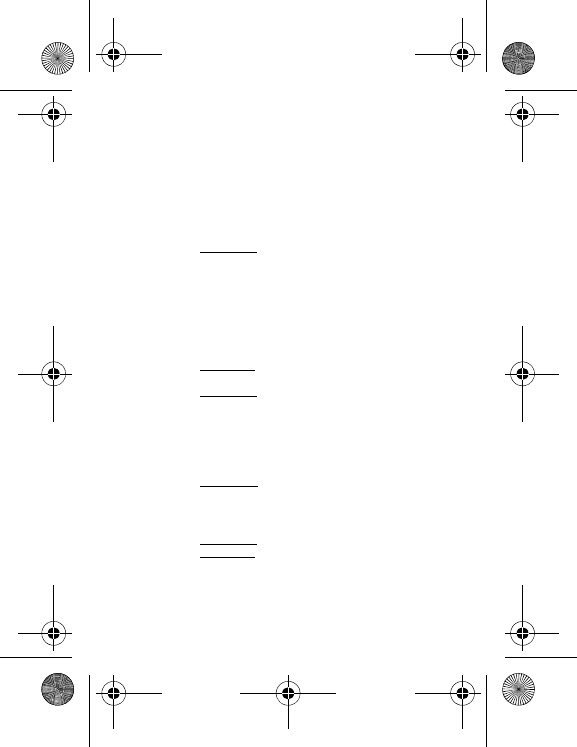
8Description
(1)
Loudspeaker
(2)
Left programmable key
-In idle screen: shortcut to several functions
-In menus: access to the selection shown on screen in
the tab
(3)
Green key
-In call context: call - receiving a call
Short press: activate/deactivate hands-free mode
WARNING:
do not use the phone in hands-free mode
near to your ear, or you may suffer hearing loss
(4)
Navigator
-Navigation in menus
-Confirmation of a selection
(5)
* key
When composing a message:
-Long press: switches from one input mode to another
(ABC/T9)
-Short press: upper case/lower case/figures
(6)
Microphone
WARNING:
Ensure that you are not obstructing the
microphone in call context
(7)
Right programmable key
-In idle screen: shortcut to several functions
-Long press: Activate/Deactivate Bluetooth mode
-In menus: access to the selection shown on screen in
the tab
(8)
Red key
-Short press: switch on
-Long press: switch off
-In call context: reject a call - hang up
-In menus: return to idle screen
287244723_my421Z FCC_EN.book Page 8 Wednesday, September 3, 2008 1:
5
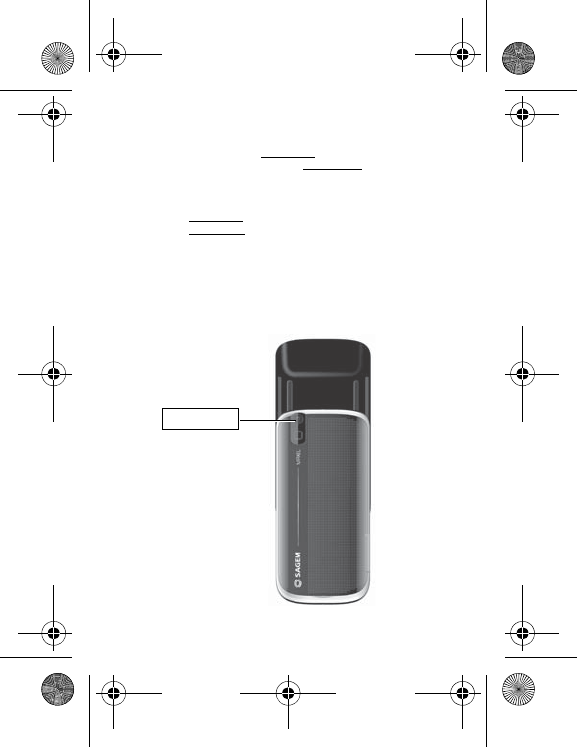
Description
9
(9)
# key
-In idle screen: Long press: silent mode
-In call reception mode: Short press: stops ring tone
-In ring tone setting mode: activate/deactivate ring tone
-Stops sound in video or message playing, or in a game
When composing a message:
-Long press: a shortcut to change the T9 dictionnary
-Short press: inserts symbols
1
A long press on the key
1
calls voicemail (if the number
has been stored in
Settings
/
Calls
/
Advanced
/
Voicemail
menu).
2
to
9
A long press on one of the
2
to
9
keys immediately
displays the phonebook on the contact corresponding to
the letters on the key.
Camera lens
287244723_my421Z FCC_EN.book Page 9 Wednesday, September 3, 2008 1:
5
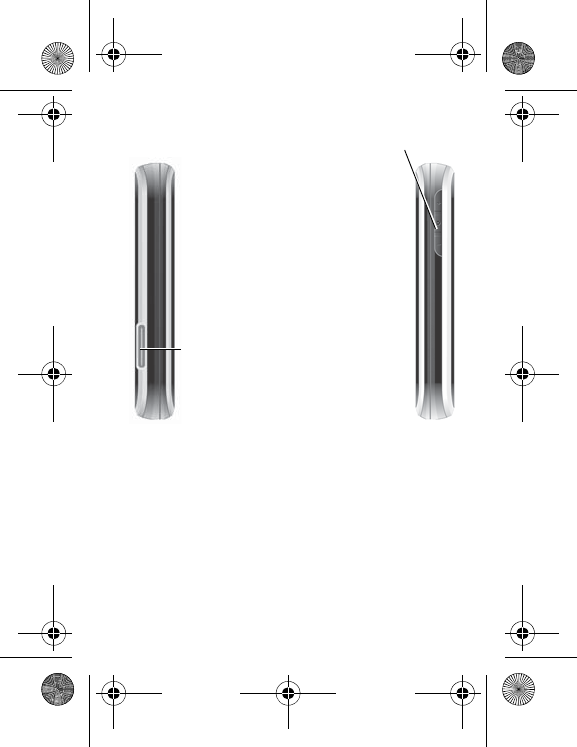
10 Description
From idle screen
-- and + key press change the ringtones volume
-long press on the camera key launch the
camera preview
From camera preview screen
-- and + key press change the zoom level
-camera key press takes the picture
From music player screen
-- and + key short press change the volume
-- and + key long press change the music track
During call
-- and + key press change the volume
During incoming call
-camera key press stops the ring tone
Connector for charger, hands free kit and
USB cable
.
287244723_my421Z FCC_EN.book Page 10 Wednesday, September 3, 2008 1

Description
11
Installing the SIM card and the battery
Your phone is identified by its IMEI number. Write this number
down, and do not keep it with your phone, because you may be
asked for it in the event of your phone being stolen, in order to
prevent it from being used, even with a different SIM card. In order
to display the IMEI on your phone's screen, type: *#06#.
Ensure that the phone is switched off and the charger disconnected.
4
3
2
1
287244723_my421Z FCC_EN.book Page 11 Wednesday, September 3, 2008 1
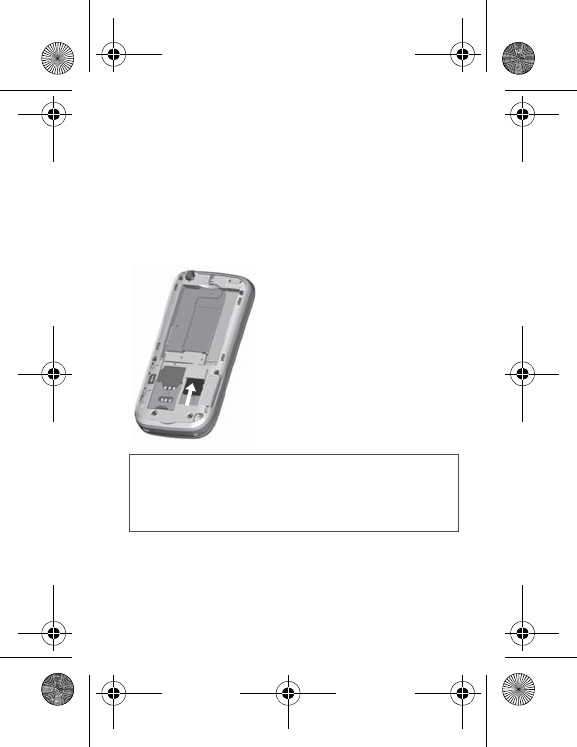
12 Description
1Open the back cover using the notch located at the bottom of the
phone. Take out battery if already installed.
2Open the metallic lock, slide the SIM card into the card holder
with fold face down and cut corner, close the metallic lock.
3Place the battery by positioning first the bottom of it, as shown on
the battery.
4Place the back cover, clicking in first the upper part then the lower
part.
Inserting the memory card
-
Remove the back cover.
-
Insert the memory card pushing it
until it into place.
-
Replace the back cover.
To remove the card, first make sure
that no application is accessing the
card, then slightly push the top edge of
the card to release it and pull it out of
the slot.
WARNING
The memory card is very fragile. Take care when you insert or
remove the memory card.
Some memory cards must be formatted with a PC before first
use with the phone.
287244723_my421Z FCC_EN.book Page 12 Wednesday, September 3, 2008 1
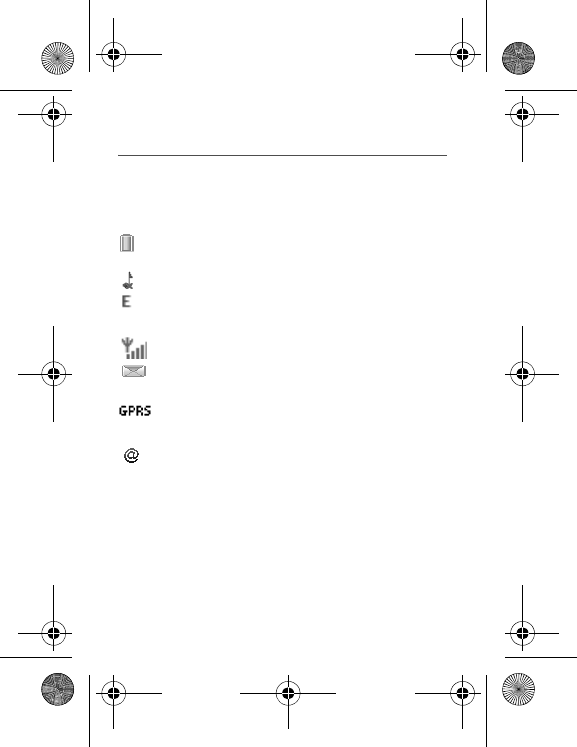
Idle Screen
13
Idle Screen
The idle screen may contain the following information:
Icons
1 - The title bar icons:
Battery (if it flashes red, the battery must be charged
immediately)
Silent mode (the ringtone is off)
Only emergency call is possible
Roaming
Signal strength level (between 0 and 5 bars)
Message received (read your message), flashing:
memory full (delete some messages)
Grey: GPRS unavailable
Blue: GPRS connection
Flashing: GPRS connection on hand
WAP connection
2 - Date and time, in digital or analog mode
3 - Network provider
4 - Thumbnail centred on bottom line:
The main " Menu " thumbnail shows that the menus can be
accessed by pressing
OK
.
Information messages on calls, messages or network messages
received may also be displayed. They can be deleted by pressing
the
red key
briefly.
R
287244723_my421Z FCC_EN.book Page 13 Wednesday, September 3, 2008 1
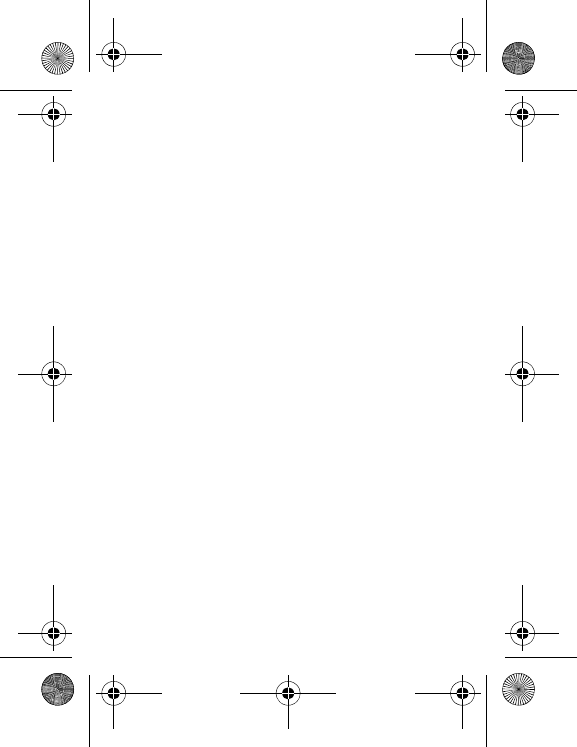
14 Idle Screen
Easy Search for a menu or a contact name
From the idle screen, use the alphanumeric keypad keys to enter the
first several letters of the menu or name that you want to find into the
phonebook.
Example
: press
6
and
3
, the menu of «Messages» and «Networks»
is displayed on the idle screen.
To find contact «Mik
e
», press
6
and
4
; the name of the contact is
displayed on the idle screen.
Select the correct menu or contact with the navigator up and down,
and then enter the menu or display the contact detail with the
OK
key.
287244723_my421Z FCC_EN.book Page 14 Wednesday, September 3, 2008 1
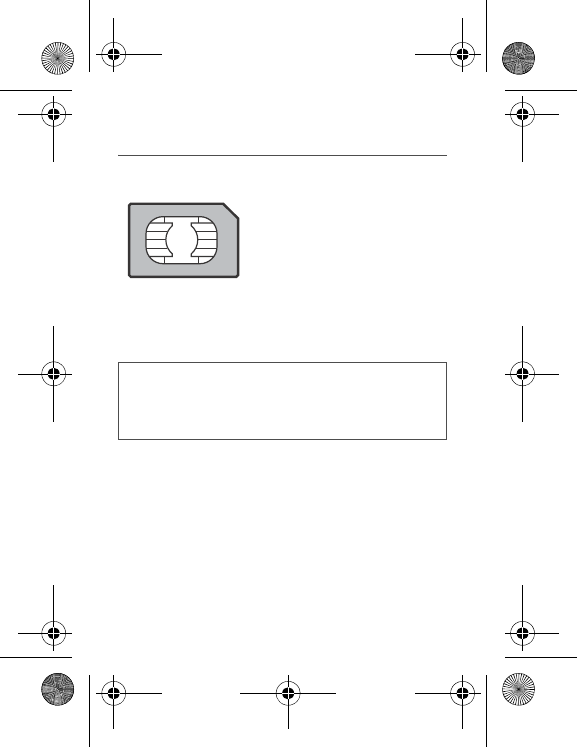
Quick start
15
Quick start
Information on the SIM card
To use your phone, you need a card
called a SIM card. It contains personal
information that you can modify:
-Secret codes (PIN(s): Personal Identification Numbers), these
codes allow you to protect access to your SIM card and phone
-Phonebook
-Messages
-How special services work.
WARNING
This card must be handled and stored with care to avoid being
damaged. If you should lose your SIM card, contact your
network provider immediately.
Please keep your SIM card out of reach of young children.
287244723_my421Z FCC_EN.book Page 15 Wednesday, September 3, 2008 1
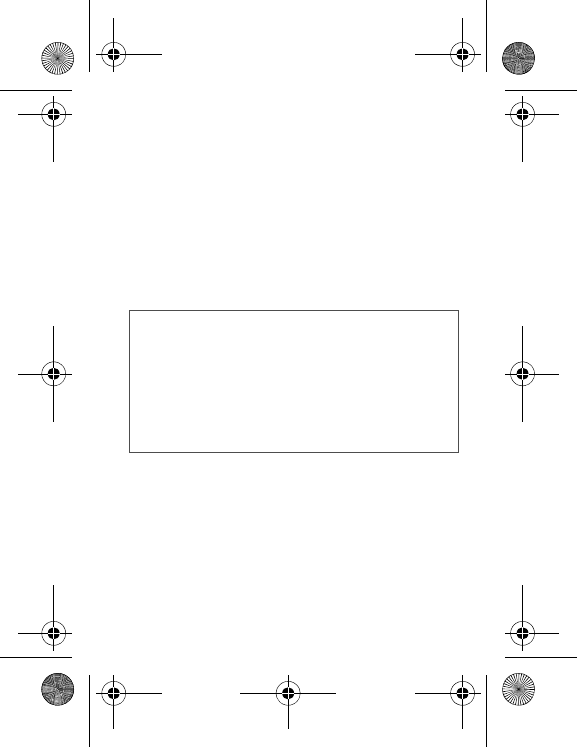
16 Quick start
Getting started
When you switch on your phone for the first time, follow instructions
displayed on the screen.
If access to the SIM card is protected, the device prompts you to
enter the PIN number:
Enter the code
between 4 and 8 digits given to you when the SIM
card was issued. These digits do not appear on the screen for
security reasons.
After pressing [
OK
], the phone activates the SIM card settings and
switches on again; enter your PIN code again then the date and
time, make your choice for the following settings: time zone,
daylight savings, skin, wallpaper, screensaver, ring tone, volume,
vibrate and voicemail number.
Warning
If a wrong PIN is entered three times in succession, your SIM
card is blocked. You must then:
After 5 or 10 failed attempts (depending on the type of SIM
card), the SIM card is permanently locked. You must then
contact your operator to obtain a new card.
Switching ON/OFF
When your phone is off, a short press on the
red key
will turn it ON.
When the phone is ON, if your are browsing in the menus, a short
press on the
red key
will take you back to the idle screen. When
you are in the idle screen, a long press on the
red key
will switch
OFF the phone.
Network
The phone will now search for a network on which it can make calls.
Once registered on a network, it displays the name of the network
on the screen. You are then ready to send or receive a call
.
-Enter the PUK (Personal Unblocking Key) code provided by
your operator, and validate.
-Enter your PIN and validate.
-Enter your PIN again and validate.
287244723_my421Z FCC_EN.book Page 16 Wednesday, September 3, 2008 1
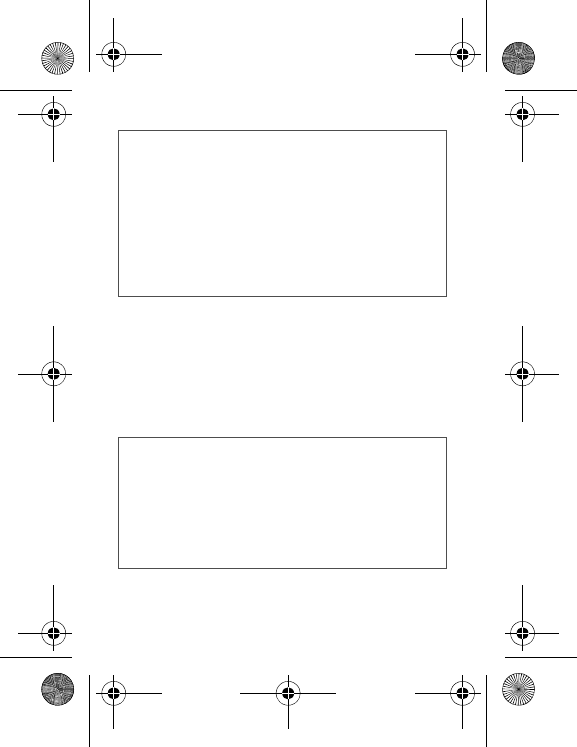
If the network’s name appears, calls are possible on your
operator's network.
If the letter
R
and a network name are displayed, calls are
possible on a roaming network provider.
If the letter
E
is displayed without any network name, only the
emergency services are accessible (ambulance, police, fire
brigade).
If the network icon flashes, the phone is in permanent search
mode. There is no network available. The received signal
strength indicator displays the quality of reception. If it
indicates less than three bars, search for better reception in
order to call in good conditions.
Quick start
17
First call
Dial the number you want to call.
Press the
green key
.
During the call, the call in progress icon flashes on screen and tones
may indicate the establishment of the call.
While a call is connecting, the phone icon is flashing.
You can adjust the sound level by pressing the side volume keys.
At the end of the conversation press the
red key
to hang up
.
International call
Press (hold down)
0
to display " + ", then the number of the
called party.
Emergency services
Depending on the network you can obtain the emergency
service with or without a SIM card. It is enough to be in an area
served by a network.
To obtain the international emergency service, dial
112
then
press the
green key
.
287244723_my421Z FCC_EN.book Page 17 Wednesday, September 3, 2008 1
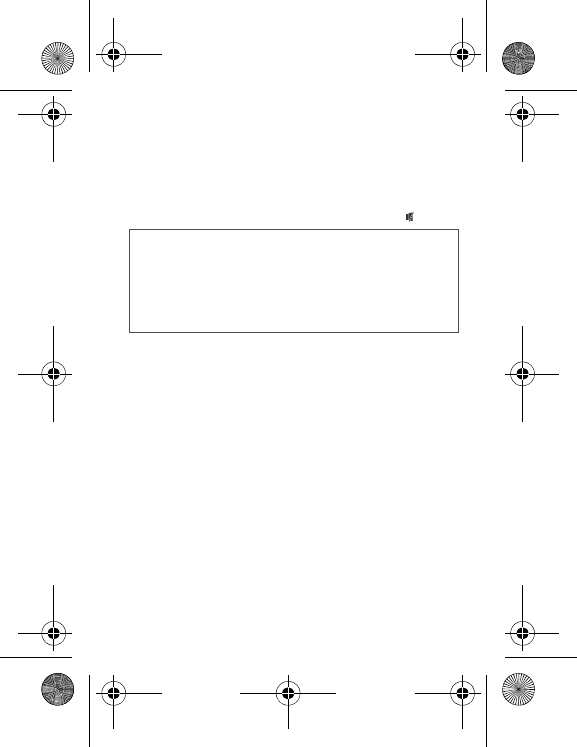
18 Quick start
Receiving a call
When you receive a call, the number of your caller is displayed when
it is presented by the network.
Press the
green key
to answer, and speak.
To refuse the call, press the
red key
.
To stop the ring tone, without refusing the call, press .
All the numbers corresponding to incoming and outgoing calls are
logged in the list of recent calls.
When in a call, pressing [
Options
] allows you to have access to
different functions.
Pressing [
Mute ON
] allows you to switch off the microphone
temporarily when you wish to mute your audio.
Hands-free mode
During a call:
-short press on the
green key
and confirm
or
-press [
Options
] and select
Loudspeaker ON
then confirm.
WARNING:
in this mode do not position the phone near your
ear.
287244723_my421Z FCC_EN.book Page 18 Wednesday, September 3, 2008 1
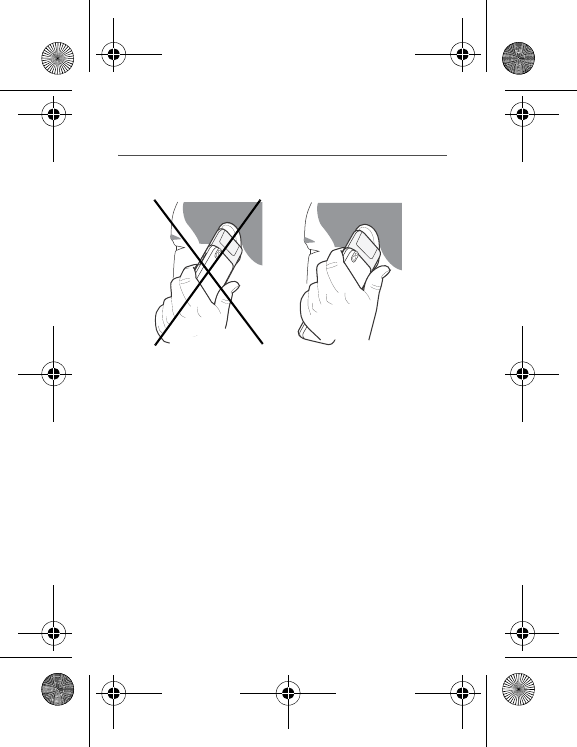
Using your phone
19
Using your phone
Improving antenna performance
The antenna is integrated in your phone, under the lower part of the
back cover.
Avoid putting your fingers on this area when the phone is switched
ON.
If your fingers obstruct the antenna, the phone may have to operate
with a higher power level than usual, decreasing its efficiency
quickly. It could also affect the quality of your communications.
Increase the battery life of your phone
-Don't press the keys when not necessary: each keypress
activates the backlight, and uses much power.
-Don't obstruct the antenna with your fingers.
-Activation of the Bluetooth
®
function reduces the phone battery
life. We recommend you deactivate it when not in use.
287244723_my421Z FCC_EN.book Page 19 Wednesday, September 3, 2008 1
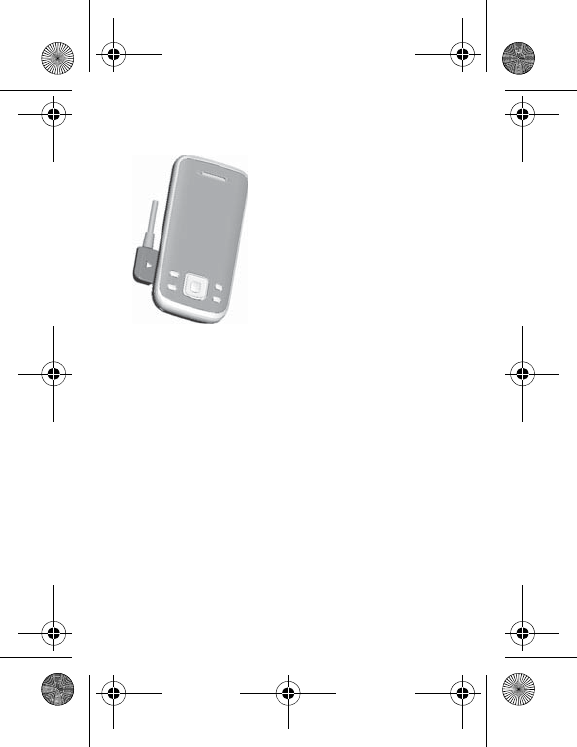
20 Using your phone
Charging the battery
Your phone is powered by a
rechargeable battery. A new battery
must be charged for 4 hours at least
before being used for the first time. It
reaches its optimum capacity after a
few cycles of use.
When your battery has been
discharged, the empty battery icon
flashes. In this case recharge your
battery for at least 15 minutes before
making any call in order not to be cut
off quickly.
To recharge the battery:
-Plug the end of the cable into the phone connector.
-Connect the charger to a socket.
The phone is then charging up. The battery icon scrolls up and
down to indicate that it is charging. When the battery is fully
charged, the charging stops on its own. Disconnect the cable.
When charging, the battery may warm up, this is normal.
When you recharge the battery, make sure that the mains socket
where you plug in the charger is easy to access.
When you charge the battery, the socket on which the charger is
plugged must be easily accessible.
287244723_my421Z FCC_EN.book Page 20 Wednesday, September 3, 2008 1
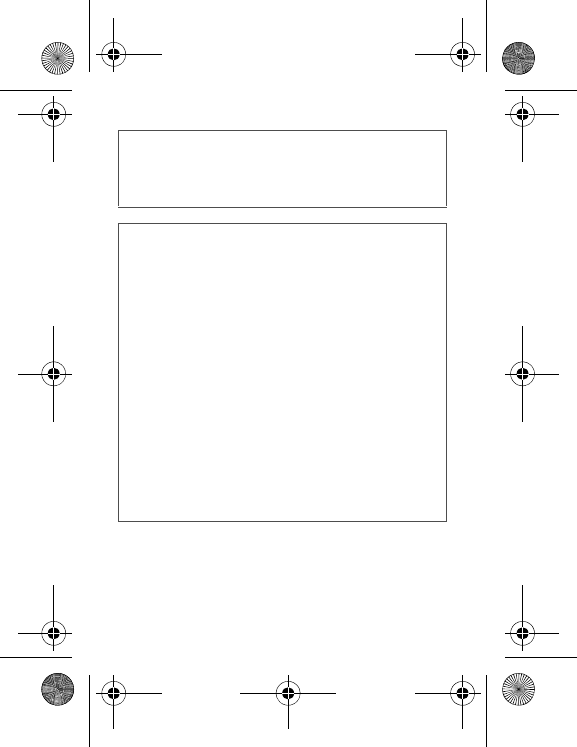
WARNING
There is danger of explosion if the battery is placed in an
incorrect way or if it is exposed to fire.
Do not short circuit it.
The battery does not have any part that you can change.
Do not try to open the battery casing.
Use only the appropriate chargers and batteries as shown in
the phone manufacturer's catalogue.
The use of other types of chargers or batteries may be
dangerous or invalidate the warranty.
Used batteries must be disposed of in the appropriate places.
We recommend you to take the battery out if you plan not to
use the phone for extended periods.
You are strongly advised not to connect your phone to the
charger if it doesn’t contain a battery.
The charger is a safety step-down transformer, it is forbidden
to modify, alter or replace it by another component (power
supply plug, etc).
Each Sagem telephone has a specific charger with the
appropriate connectors for the telephone with which it is sold.
Using your phone
21
WARNING
If the battery has entirely discharged, the phone cannot start.
Plug the phone into the charger. The phone will switch on after
a few minutes of charge. You can use the phone again when
the
Start
option is displayed on the screen.
Using any other charger, or using the charger with any device
other than the telephone will lead to an exclusion of warranty.
287244723_my421Z FCC_EN.book Page 21 Wednesday, September 3, 2008 1
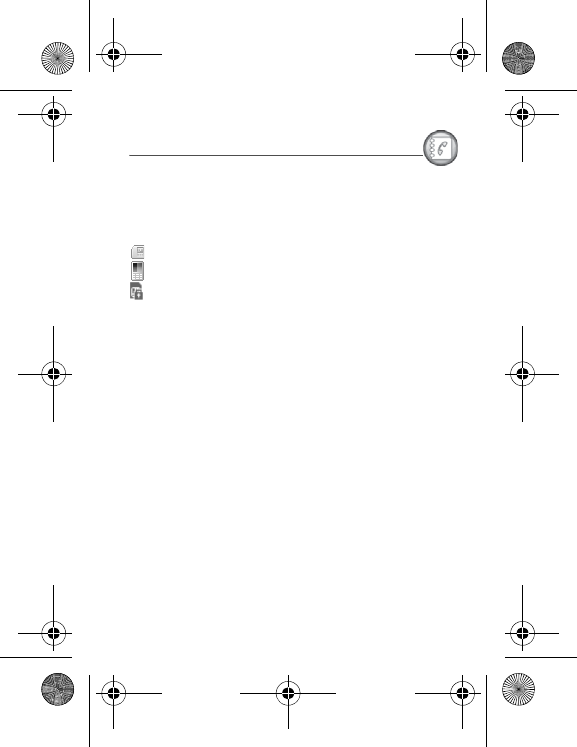
22 Phonebook
Phonebook
Using the phonebook
Enter the
Phonebook
menu, the contacts list is displayed if you
already get some (otherwise, go to
Storing a new contact
).
When a contact is selected, an icon is displayed in the title bar:
contact stored in the SIM card
contact stored in the phone
contact stored in the Fixed Dialling. See
Settings
/
Advanced
/
Security
/
PIN2
and
Settings
/
Advanced/Security
/
Advanced
/
Fixed dialling
menus for more details about this
activation.
You can search for a contact quickly by typing the first letters (up to
three). You can display it by pressing the navigator.
Storing a new contact
There are two options to store a contact :
1) select [
Options
], then select
Add phone contact
or
Add SIM
contact
, or
2) enter in
Add contact
pressing the navigator, then select
Phone
,
SIM card
or
Fixed directory
.
-Enter the last name and press the navigator.
-Enter the number and press the navigator.
Note:
you can fill in other fields if you store the contact in the phone
memory (email, address, ringtone, photo, etc.).
-Press [
Save
] to store it.
287244723_my421Z FCC_EN.book Page 22 Wednesday, September 3, 2008 1
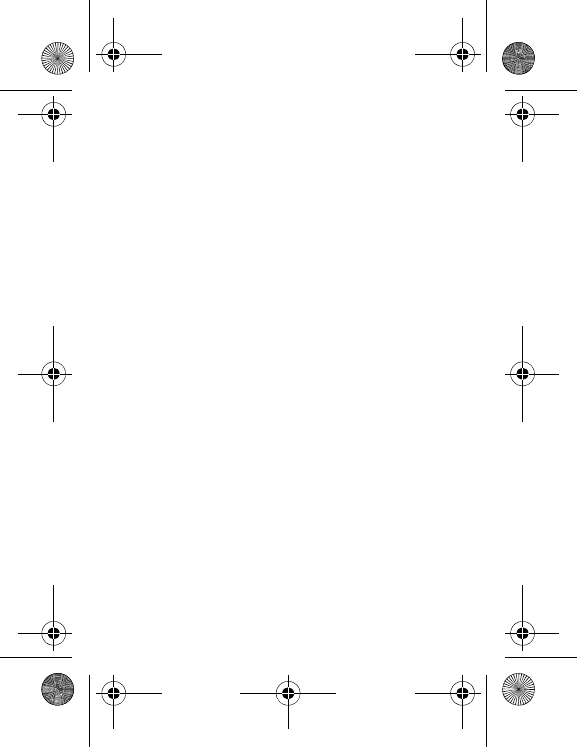
Phonebook
23
Calling a contact
Several ways:
-Select a contact, press
the
green key
to start the call, if several
numbers are stored to the selected contact, select the correct
number with the navigator up and down, select
Call
or press the
green key
to start the call.
-Select a contact, press the navigator, its numbers are displayed,
press [
Options
]/
Call
to start the call.
-From the idle screen, use the alphanumeric keypad keys to enter
the first several letters of name that you want to find into the
phonebook, the name of the contacts are displayed on the idle
screen, select the correct contact with the navigator up and down,
and then press the
green key
to start the call.
Contact options
To display the various options, select a contact and press [
Options
].
Call
Call the contact. If several numbers are stored to the selected
contact, select the correct number with the navigator up and down,
select
Call
or press the
green key
to start the call.
Modify contact
Modify what you want and validate then select
Save
once the
modifications are completed.
Send message
To send an SMS or an MMS to a contact (see chapter
Messages
).
Send by message
To send the contact details by message (see chapters
Messages
).
Send by Bluetooth
To send the details of one, several or all the contacts by Bluetooth
®
.
287244723_my421Z FCC_EN.book Page 23 Wednesday, September 3, 2008 1
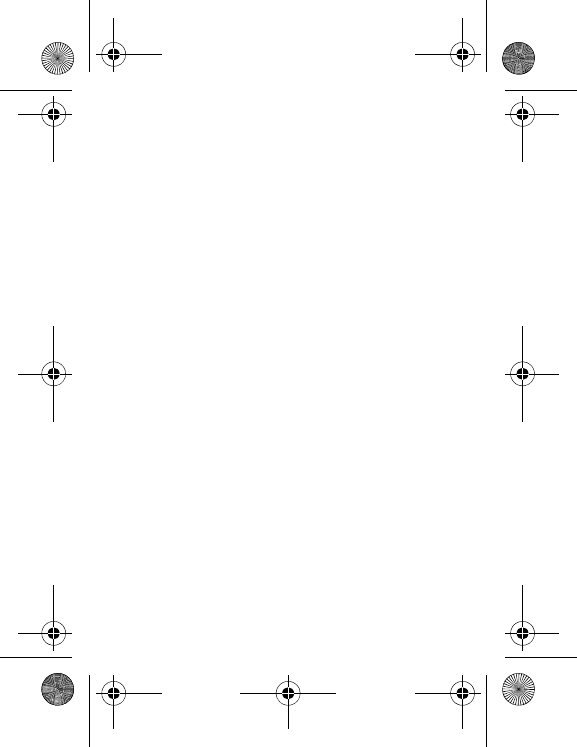
24 Phonebook
Copy to SIM / Copy to mobile
This allows you to copy your phonebook contacts from one memory
to the other. Only the name and the first phone number will be
copied.
Export
This allows you to copy one or several contact details to the
My
Documents
/
My Contacts
directory.
Several options:
-
Current
: The details of the contact selected are copied,
-
Multiple
: The details of the contacts you select are copied,
-
All
: The details of all the contacts are copied.
Add phone contact
Store a new contact into the phone.
Add SIM contact
Store a new contact into the SIM card.
My numbers
This option allows you to save your personal numbers and store
them in the memory.
Memory
Select
SIM
or
Phone
and validate.
-
Phone
: the screen displays the amount of memory used. The
memory capacity is shared between the phonebook and various
other features. If you are short on memory, check if you can free
some space.
-
SIM
: available memory only for contacts.
Delete
It allows you to delete the contact(s) selected or all the contacts.
287244723_my421Z FCC_EN.book Page 24 Wednesday, September 3, 2008 1
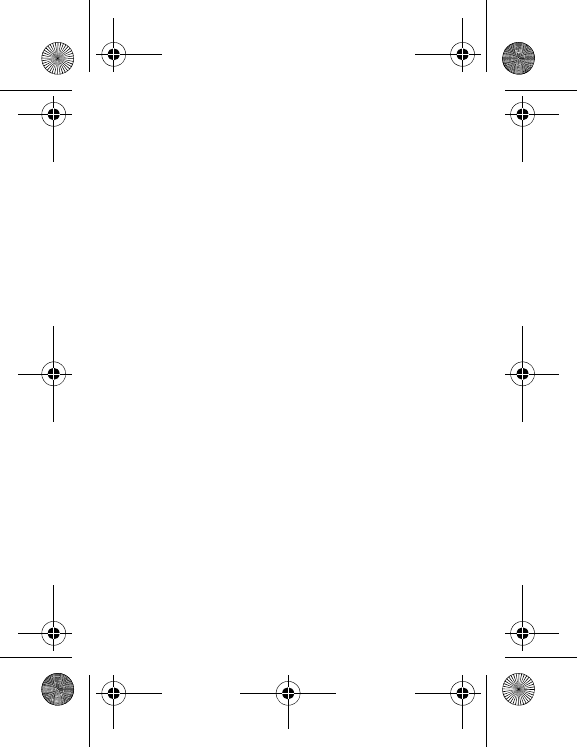
Phonebook
25
Set as my card/Business card
The details of a contact stored in the phone memory can be saved in
a business card.
-Select a contact and press [
Options
].
-Select
Set as my card
and [
OK
]. The details are saved as
Business card
. Then you can read it, modify it or send it by
message or Bluetooth
®
.
Copy SIM -> phone/Copy phone -> SIM
This allows you to copy your phonebook contacts from one memory
to the other. Only the name and the first phone number will be
copied.
-
Copying a contact stored in the phone to the SIM card
: select
the current contact and modify the name and number if
necessary.
-
Copying a SIM contact to the phone
: select the current contact,
several contacts or all the SIM contacts.
Synchronize
You can synchronize your phonebook with your archives stored in
your operator's network depending on the options offered by your
operator with a GSM or GPRS connection from your phone.
You can also synchronize your phonebook with your archives stored
in your computer. You just need to activate Bluetooth
®
or configure
your USB connection in your phone (see chapter
Connectivity
).
Add to mailing list
This allows you to add a contact to a mailing list.
Settings
-
List choice
: This menu allows you to select the default
phonebook (SIM, Phone, SIM and Phone) displayed when the
phone switches on.
-
Sorting
: This menu allows you to select the way to sort contacts
in the phonebook (by name or first name).
287244723_my421Z FCC_EN.book Page 25 Wednesday, September 3, 2008 1
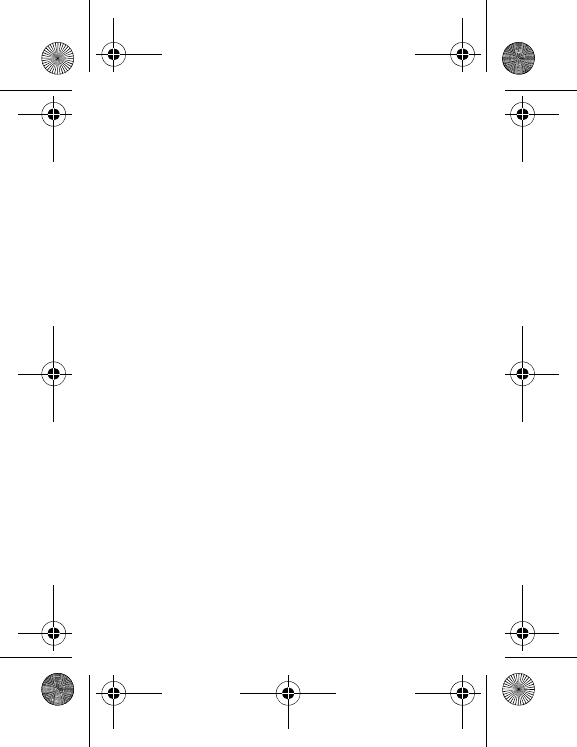
26 Phonebook
-
New Number
: After an incoming or outgoing call with a number
not stored in the phonebook, this option allows you to activate or
deactivate a request to store the number in the phonebook.
Mailing lists
A mailing list allows you to group contacts: this list can be used to
send messages easily to all the list contacts (only contacts stored in
the phone memory).
-In the phonebook, select the
Mailing Lists
tab pressing the
navigator rightwards.
-Press [
Options
].
-Select
Add mailing list
.
-Enter a name and press the navigator.
The phone prompts you to add the contacts either immediately (in
this case, select the contacts you want to add by pressing the
navigator), or later (on a list, press [
Options
]. Select
Add contact
each time you want to add a contact in the list).
287244723_my421Z FCC_EN.book Page 26 Wednesday, September 3, 2008 1
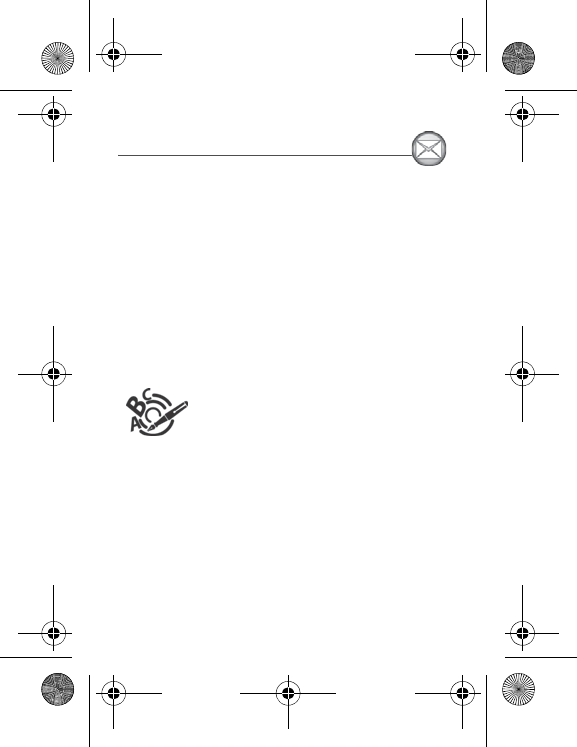
Messages
27
Messages
From this menu, you can send an SMS and MMS. MMS is a
Multimedia Message Service, which allows you to attach photos,
audio files, and others rich contents to your messages; these
messages can even include several slides. An MMS is not charged
at the same rate as an SMS. Please contact your network provider
to get more information on their cost and the service availability.
Creating a text message
-Select
Messages
/
Create Message
.
-Type your text. The T9 mode is applied by default.
The language used is the one selected on the display of the phone
(if the language selected is not compatible with the Easy Message
T9®, the English language will be automatically selected).
The Easy Message T9® mode helps you to write your messages
more easily.
Using T9 Mode
Press the key corresponding to the letter chosen
once and compose the word by continuing to press
the keys corresponding to the various letters
without paying attention to the display: the word is
highlighted.
The same sequence of keys pressed can correspond to several
words, existing in the dictionary. If the word that appears is not the
word you expected, press the navigator upwards to scroll through
the words corresponding to this key sequence.
Once you agree on the word proposed on the screen, press the
navigator rightwards to validate it or on the
0
key (which validates
and inserts a space after the word), and continue writing the next
word.
If the word you are expecting is not proposed, please add
characters until you get the message
Add a word
? Press
Yes
and
validate if the word displayed is appropriate or modify this word
before adding it in the dictionary.
287244723_my421Z FCC_EN.book Page 27 Wednesday, September 3, 2008 1
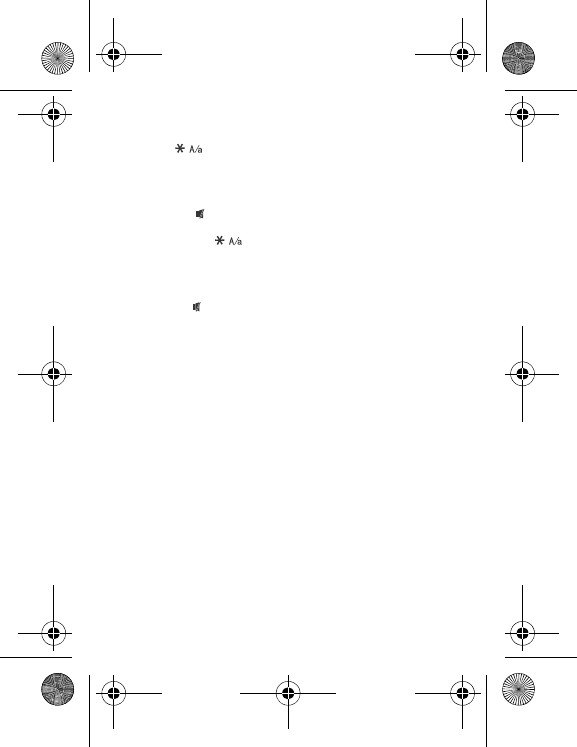
28 Messages
If you do not want to use
T9 mode
, you can switch to ABC mode
pressing (long press). The
ABC mode
allows you to type
letters: press one key several times to display the letter you want
(for example: press the
2
key twice to display
B
).
Note
:
To change the language in T9 mode: through the menu or long
press the
key.
Upper case/Lower case/Figures
A short press on switches the text to upper case, lower case
or figures.
Punctuation characters
Punctuation characters are obtained by pressing the
1
key (except
in
123
mode), or with the help of
Insert
mode (fast access by briefly
pressing
).
Accented characters
Accented characters are generated automatically in T9 mode.
In ABC mode accented characters are available by pressing the key
supporting the non-accented character repeatedly.
Saving the message
-Exit the edit directly, the edited message is saved in the drafts
automatically, it will display when you enter next time.
-Select
Save as/Draft,
if you do not want to send the message
immediately or if you want to send it several times. It is saved in
the
Drafts
menu.
or
-Select
Save as/Template
to use it again as a template. It is saved
in the
Templates
menu.
Sending the message
-Once the text entered, press the navigator or press [
Options
] and
select
Send to
.
-Enter the receiver’s number or take it in your phonebook pressing
[
Options
] then selecting
Contacts
.
-You also can select a contacts list in your phonebook.
287244723_my421Z FCC_EN.book Page 28 Wednesday, September 3, 2008 1
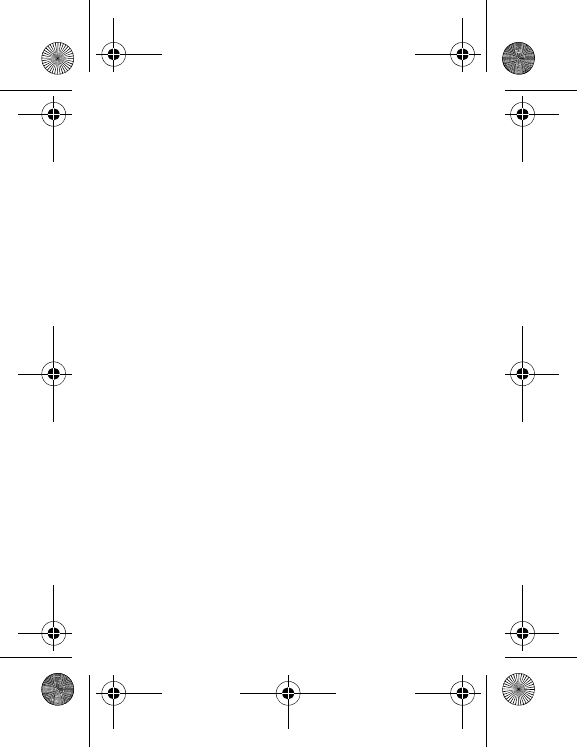
Messages
29
Receiving messages
When you receive a message, the phone plays the ring tone that you
selected, and a message icon is displayed on the screen of your
phone.
If you do not read the messages, this icon remains displayed on the
screen. When it flashes, the memory is full.
Receiving icons, backgrounds or tunes can take several seconds.
An icon is flashing when the download of your message is in
progress.
Note that you have two different possibilities for receiving MMS:
automatically or manually; if " manual mode " is activated, then you
will just receive a notification in your Inbox, meaning that a MMS is
available on the MMS Server; select Retrieve in the options when
you want to retrieve the MMS from the network.
For more details about automatic and retrieval modes, see
"
Options
" on page 30.
Messages menu
Inbox
Messages are listed in chronological order, the latest message being
displayed first.
The quantity of Not Read and Not Retrieved messages is shown. Not
Retrieved and Not Read messages are shown in bold.
Drafts
When you store a composed message, it is stored with the drafts.
Select a message and press [
Options
]. The options are: View,
Send, Edit, Delete, Details.
If you select a message and press the navigator, you can modify it.
Sentbox
The
Sentbox
menu is used to store all your sent messages if you
activated the
Store sent messages
option in the
Advanced
/
Options
menu (see page 30).
Too many messages saved will quickly fill up the available memory
and no further messages will be received.
287244723_my421Z FCC_EN.book Page 29 Wednesday, September 3, 2008 1
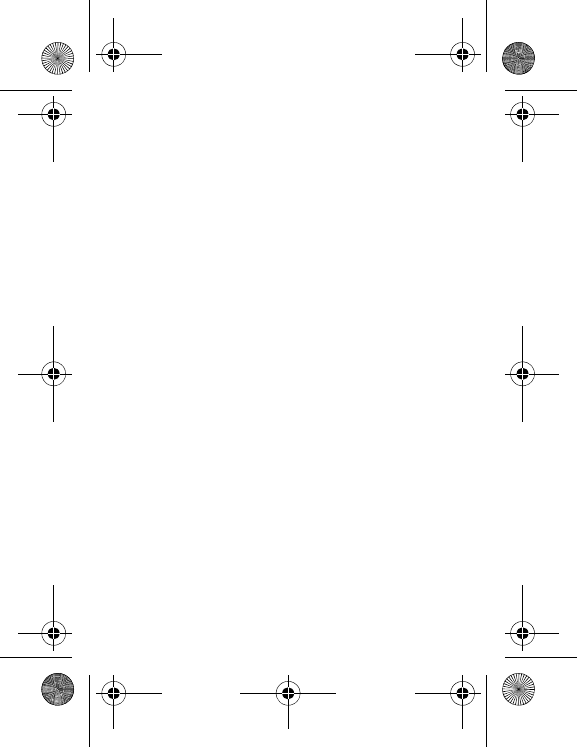
30 Messages
For each message, its characteristics (shown with an icon) and the
time (or date) of sending are displayed on the screen.
Select a message and press the navigator.
Select one of the options shown.
Outbox
This menu displays the messages that have not been sent. You can
therefore send them again.
Templates
When composing a message, if you selected the
Save as/Template
option, the template is saved in this menu.
The same options are available for the templates as for the drafts.
Local info.
This menu is used to activate reception of information broadcast by
the network.
You can choose whether you want to receive this information or not
(please contact your network provider).
Advanced
Memory
You can see how much memory space is available for saving
messages.
Choose one of the options given: SMS or MMS.
The SMS screen displays the memory available on the SIM card and
on the phone.
The MMS screen displays how much memory is used by the MMS.
Options
1. SMS
The SMS options are: store sent messages, acknowledgment,
period of validity (during that period, the network provider will try to
send the message), message format, message centre number.
287244723_my421Z FCC_EN.book Page 30 Wednesday, September 3, 2008 1
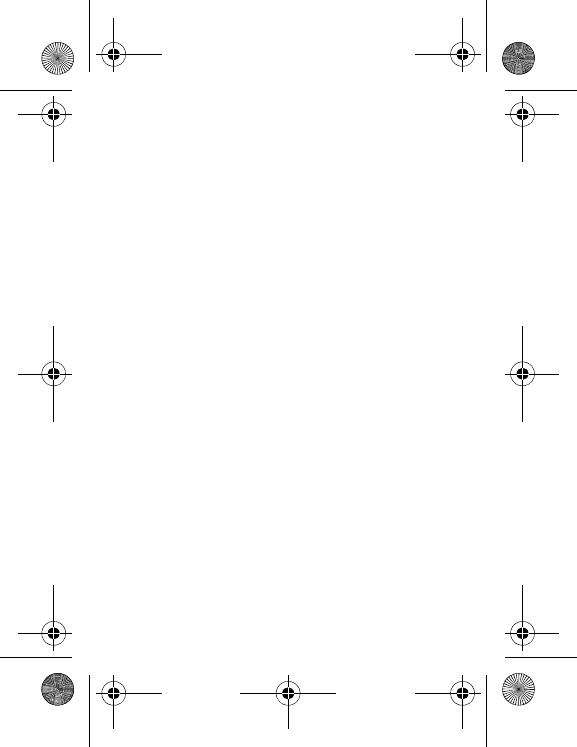
Messages
31
2. MMS
The MMS options are:
-
Store sent messages
: It is highly recommended that you keep
this function deactivated, to avoid saturating the memory.
-
Retrieval mode
: If you are in a poor coverage area, it may be
more convenient to choose the manual retrieval mode which
gives you the retrieve later option.
-
Priority
: Selection of a priority to send a message.
-
Request delivery report
: Request a delivery report when
sending a message.
-
Period of validity
: During that period, the network provider will try
to send the message.
Advanced settings:
-
Send delivery report
: Sending a delivery report when receiving
a message.
-
MMS ignore
: If you want to deactivate the reception of an MMS
in your phone.
-
MMS server
: To select another MMS provider, or set the
parameters of a new MMS provider.
-
Display Bcc
: If you want to activate/deactivate Bcc (to
confidentially deliver this message to the addressees) display.
-
Sender visibility
: You choose to display or not your phone
number on the receiver’s phone screen, with that message.
-
Maximal size
: If you want to activate/deactivate the option of
maximum size supported for the MMS.
3. Voicemail
This function is used to record your voicemail access number.
This number depends on the operator.
Mailing list
This menu displays the mailing lists created in the phonebook.
To display the different options, press [
Options
].
-
See list:
Allows you to see the contact list in the current mailing
list.
-
Send message:
Allows you to create a new message and sent to
the alll contacts in the current mailing list.
287244723_my421Z FCC_EN.book Page 31 Wednesday, September 3, 2008 1
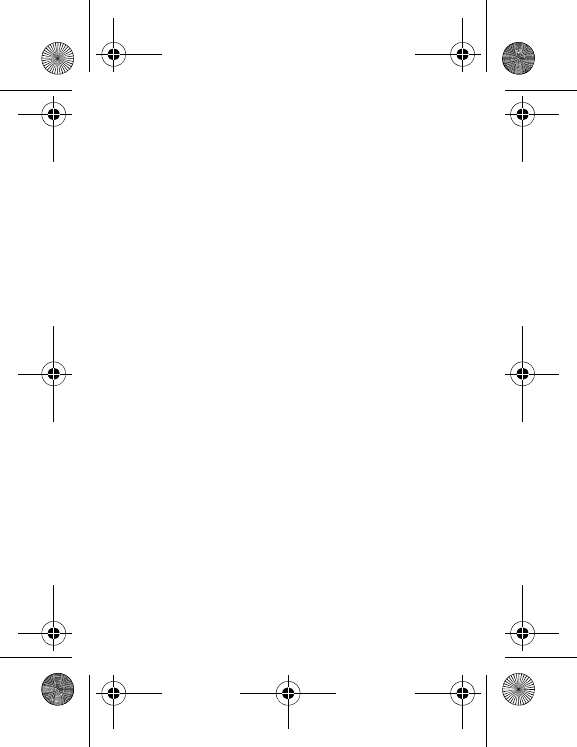
32 Messages
-
Add mailing list
: Allows you to create a new mailing list.
-
Modify name
: Allows you to modify the mailing list name.
-
Add contact
: Allows you to add a contact to the mailing list.
-
Properties
: Allows you to see the type of mailing list and the
number of contacts.
-
Delete
: Allows you to delete the mailing list.
-
Delete all:
Allows you to delete all the mailing lists.
287244723_my421Z FCC_EN.book Page 32 Wednesday, September 3, 2008 1
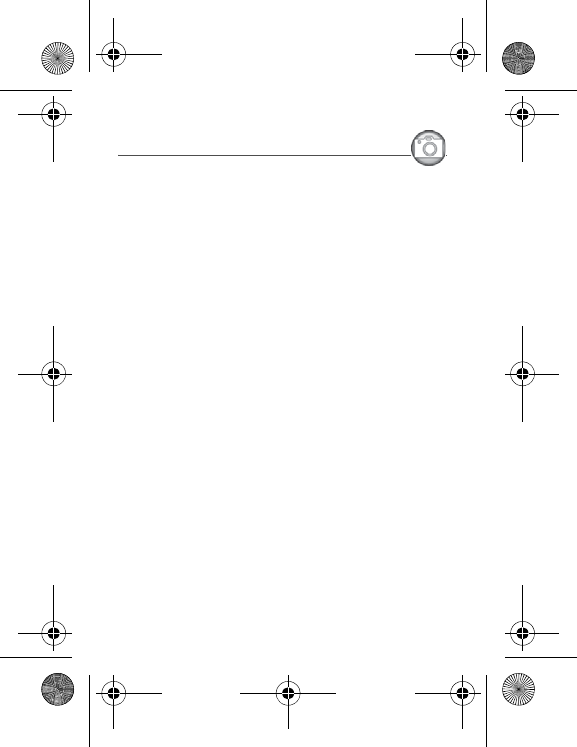
Camera
33
Camera
This menu allows you to take photos and videos and use them for
different purposes. For instance, you can send them to another
phone or an Internet address, store them, use them as wallpapers or
screen savers.
Taking and saving a photo
Select the
Camera
menu. The camera is now on. Look into your
phone display and position your subject. Move your phone to
position your photo.
The text lines on the left of the screen indicate:
-the current format selected (
Photo format
option below),
-the current quality selected (
Photo quality
option below).
Settings before taking a photo
Zoom
: To activate zoom, use the navigator upwards or downwards.
Note:
if the zoom selected does not match the storage format, the
photo is automatically saved in an appropriate format
.
Other settings
(press [
Options
]):
-
Activate timer
: to activate/deactivate the delay timer.
-
Effects
: to select an effect.
-
Exposure
: to select luminosity.
-
Save new pict. to.
: used to select the location where the photo
will be saved (memory card or mobile).
-
Click sound
: to select the sound you will hear when taking a
photo which can be selected as None.
-
Photo quality
: to select the photo quality.
-
Photo format
: to select the resolution in which your photo will be
saved.
-
Go to video
: to take a video.
287244723_my421Z FCC_EN.book Page 33 Wednesday, September 3, 2008 1
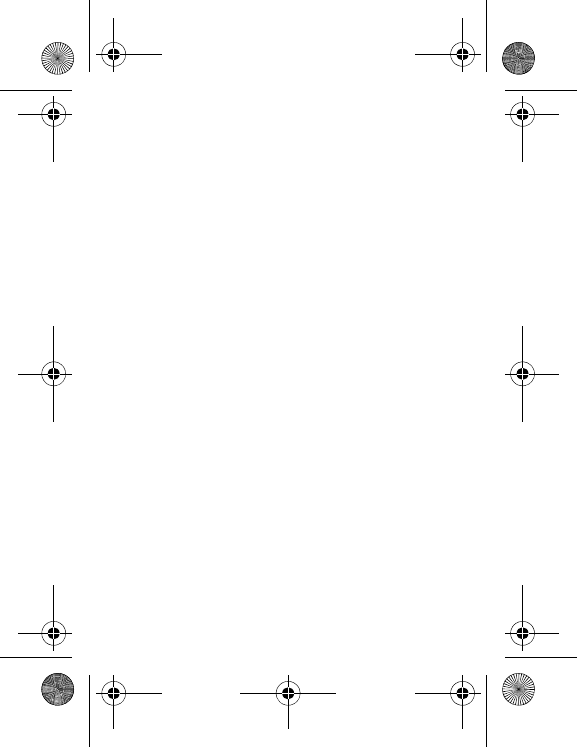
34 Camera
Taking a photo
-Press the navigator, the photo is taken and stays on the phone display.
Warning:
if you press [
Back
], you will go back to the previous
screen and lose the photo you have just taken.
-Press [
Options
] to display the options:
•
Send by Message
:
Allows you to send the photo by MMS.
•
Send by Bluetooth
:
Allows you to send the photo by
Bluetooth
®
.
•
New…
: Allows you to take a new photo.
•Editor
:
Zoom: Allows you to magnify certain parts of your photo.
Adjustment: Allows you to improve contrast.
Emboss: Allows you to modify a photo with an embossed grey
tint.
Negative: Allows you to change a photo into negative.
Grey Scale: Allows you to change color into black and white.
Contrast: Allows you to increase or decrease the contrast of
your photo.
Sharpen: Allows you to sharpen a photo.
Blur: Allows you to add blur to a photo.
Sepia: Allows you to change colors into sepia.
Shape: Allows you to shape a photo.
Brightness: Allows you to increase or decrease the brightness
of a photo.
Solarize: Allows you to increase or decrease the solarize of a
photo.
Saturation: Allows you to increase or decrease the color
saturation.
•
Rename
: Allows you to modify the name of a photo.
•
Add to contact
: Allows you to assign a photo to a contact
saved in the phonebook.
•
Use as
: Allows you to select the photo as a wallpaper or
screensaver.
•
Delete:
Allows you to delect the photo.
Note:
using the camera during a call may affect the call quality.
287244723_my421Z FCC_EN.book Page 34 Wednesday, September 3, 2008 1
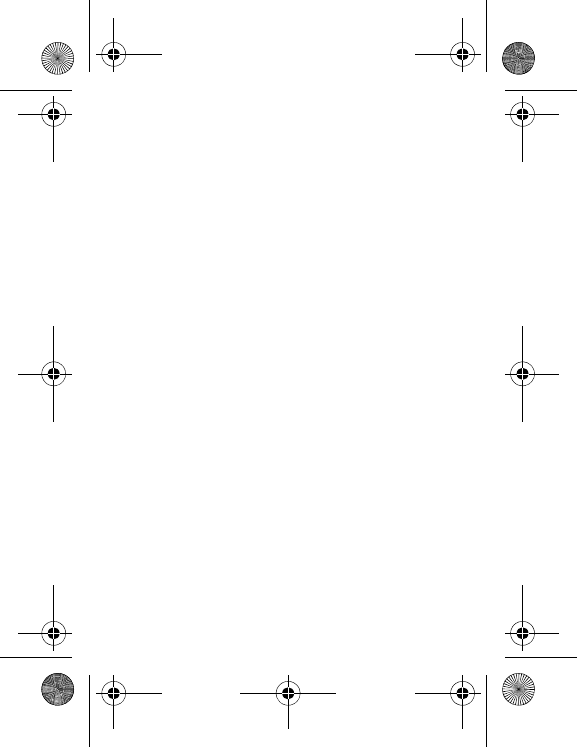
Camera
35
Taking a video
-Select the
Camera
menu and press the navigator rightwards to
switch to video mode.
-If necessary, select the following settings by pressing [
Options
]:
•
Video sound
: allows you to select wether or not the sound is
recorded with a video.
•
Size restriction
: allows you to choose a video size.
•
Save new videos to...
: allows you to select where the video is
saved (phone or memory card).
•
Go to Camera
: to take a photo.
-Press the navigator to record then press [
Stop
] when you want to
stop recording.
Note:
the phone automatically stops recording when the
maximum size available is reached.
-Press [
Options
] to display the options:
•
Record a video
: allows you to record a new video.
•
Playback
: allows you to play the video.
•
Send by MMS
: allows you to send the video by MMS.
•
Send by Bluetooth
: allows you to send the video by
Bluetooth
®
.
•
Rename
: allows you to modify the name of a video.
•
Delete
: allows you to delete a video.
Note:
the videos are saved in the phone in .3gp format.
287244723_my421Z FCC_EN.book Page 35 Wednesday, September 3, 2008 1
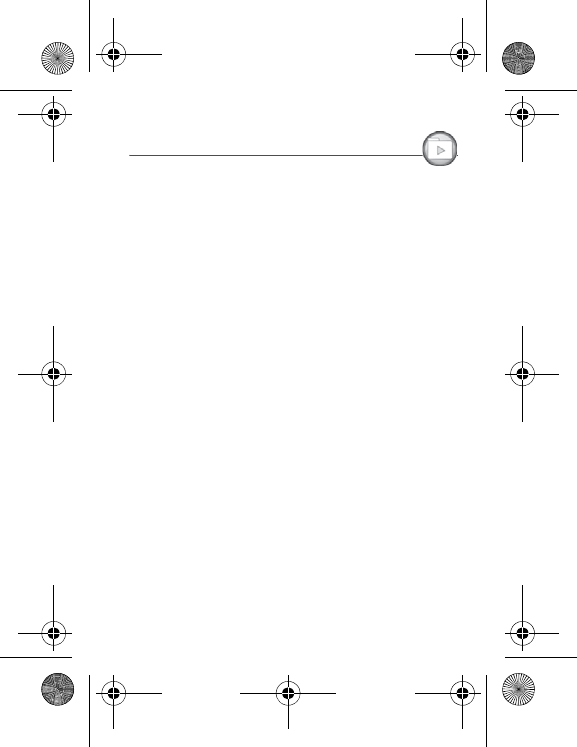
36 My Documents
My Documents
The
My Documents
menu contains the directories of all the
multimedia objects recorded in your phone and the downloaded
objects (photos, videos, ringtones, etc.).
There are two tabs that you can select by pressing the navigator
rightwards or leftwards:
-
Phone
tab (phone memory)
-
microSD™
tab (available if you have inserted a memory card in
your phone).
You can copy the multimedia objects from the card to your phone.
To display the various options of each directory, press [
Options
].
-
Browse
: displays the list of the objects.
-
Rename
: modifies the directory name.
-
Delete
: deletes the directory (only the directories created by the
user).
-
New folder
: create a new directory.
-
New...
: allows you to take a new photo or video or to record a
sound.
-
Format
: this option deletes all the internal memory of the phone.
Warning:
all the multimedia objects saved in this memory will be
deleted.
-
Memory
: displays the memory used and available for the
multimedia objects.
For each object a list of options is available (view, send, delete, etc.).
The
My Contacts
directory appears if you have exported contact
details from your phonebook (see chapter
Phonebook
).
The
My Calendar
directory appears if you have exported a ToDo
(see chapter
Time Manager
).
287244723_my421Z FCC_EN.book Page 36 Wednesday, September 3, 2008 1
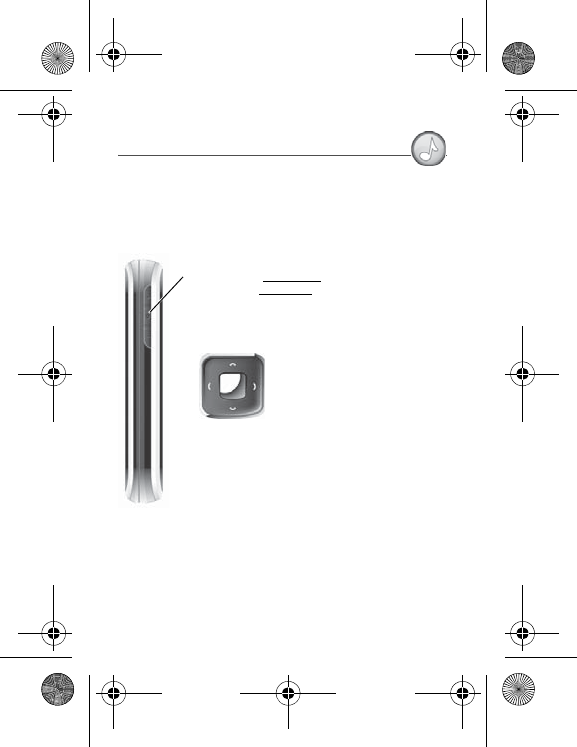
Music
37
Music
Music player
This menu allows you to listen to music in the same way as on a
portable music player.
If you do not have any music stored in the memory, use WAP to
download some or connect your phone to a PC
-- and + key: short press: change the volume
long press: change the music track
1
1
223
1-
Set the volume
2-
Change to the next or
previous music track
3-
Play/pause music
Playing your music
To display the different options in the
Music player
menu, press [
More
]:
-
Library
: allows you to display the playlists.
-
Play options
: to play the music tracks one by one, in a
continuous way or in a shuffle.
-
Repeat options
: to choose whether or not to replay a list.
287244723_my421Z FCC_EN.book Page 37 Wednesday, September 3, 2008 1
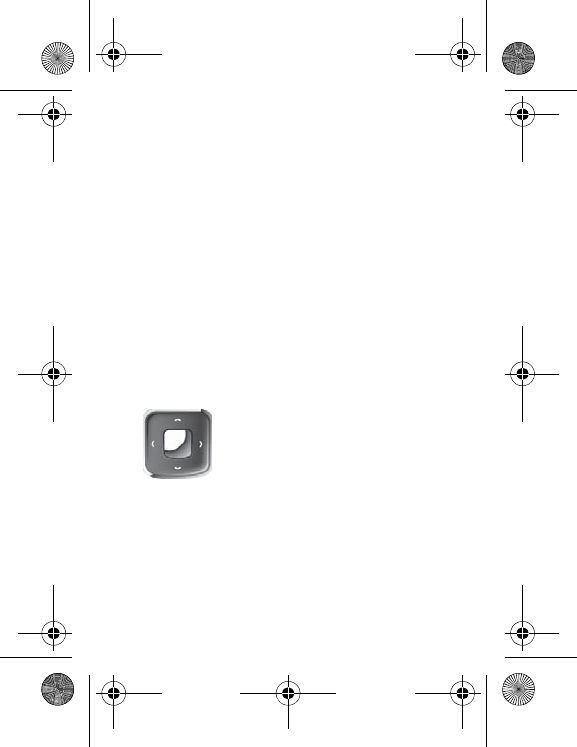
38 Music
FM Radio
Important
: you must connect the hands-free kit to operate the FM
radio. The radio antenna is contained in the hands-free kit wire.
Note
: frequency range available: 87.5 MHz to 108 MHz (in steps of
100 KHz).
Once you have connected the hands-free kit, select the Music
player menu then Radio FM.
[
Options
] is used to access the different radio functions:
-Select a frequency
-Save several stations in a list (3 lists of 10 stations)
-Mono or stereo mode
-Stop/Listen
-Display/Change the list
-RDS
-Activation of the amplified mode.
When you listen to the radio, the station number is displayed on the
idle screen.
The side key functions are identical to those used to listen to music.
Operation of the keys while listening to FM radio:
1 -
next/last station (short press)
2 -
change in steps of 0.1 MHz (short press) -
find stations (long press)
3 -
play/pause
1
1
223
[
Back
]: used to exit the menu while continuing to listen to the radio.
Note
: FM radio function is optional and may not be available for the
handset, you should ask the operator whether the FM radio is
available.
287244723_my421Z FCC_EN.book Page 38 Wednesday, September 3, 2008 1
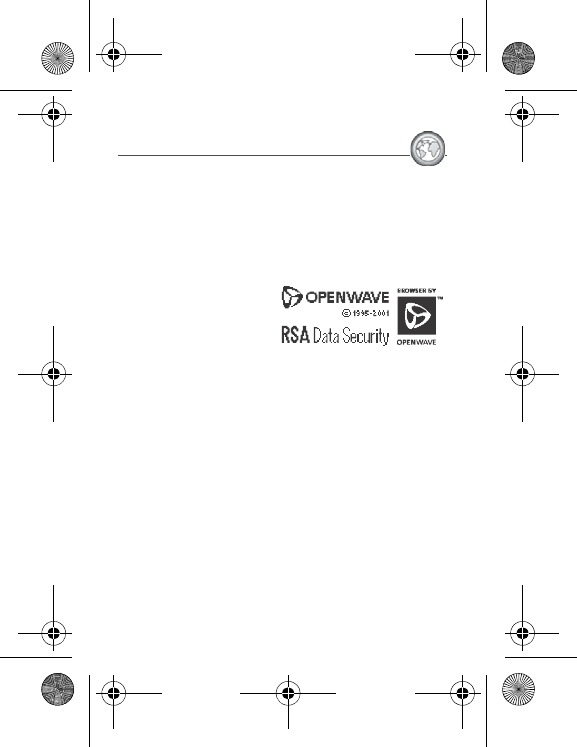
WAP
39
WAP
WAP (Wireless Application Protocol): a protocol that translates the
Internet language into WML and HTML languages that can be read
by a phone. The WAP function allows you to log onto certain Internet
sites. You can log onto sites that allow you to download ringtones,
icons, animated screensavers, Java™ applications, videos and
games to your phone.
The WAP Menu
The WAP navigator is under
licence:
The WAP navigator and the
software included are the
exclusive property of
Openwave. For this reason, it
is forbidden to modify,
translate, disassemble or
even decompile all or part of
this software.
Home page
: Logs onto the home page (carries the name of your
access provider).
Go to URL
: This menu allows you to input an Internet address
directly.
Bookmarks
: Allows you to store bookmarks (addresses of Internet
sites).
A bookmark stored in the list can be modified, sent or deleted.
You can receive bookmarks and add them to this list.
Saved pages
: Allows you to display the pages saved on Internet
sites out of connection (Warning: these pages will not be updated).
History
: Backward and forward navigation of the pages displayed
are kept in memory.
Note:
See chapter
Idle Screen
for information on @ and GPRS
icons.
287244723_my421Z FCC_EN.book Page 39 Wednesday, September 3, 2008 1
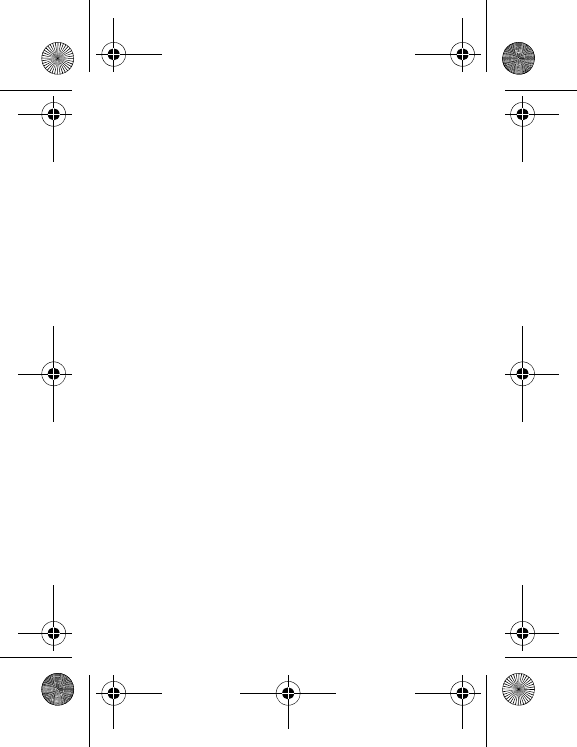
40 WAP
WAP Logging on
The connection to a WAP service on the GPRS network is not
terminated if an incoming call is received. You can answer the call.
If you are logging onto the GSM or GPRS network, the @ symbol
flashes, the metering of the cost of the call starts as soon as it stops
flashing.
Downloading objects
Some WAP sites allow you to download ringtones, icons, animated
screensavers, games, videos or Java™ applications. Once
downloaded, they are stored in your phone's memory. You can then
save them in your phone (same operation as used for downloading
using messages).
WAP Logging off
To log off, press the red key. The logoff happens automatically after
a few seconds of inactivity if you forget to log off. This period is
defined by the linger time setting.
GPRS
A flashing icon indicates that the phone is logging onto a GPRS
network.
A non-flashing icon indicates that the GPRS network is available; if
the icon is dark, it indicates that the phone is logged onto the GPRS
network.
This icon is not displayed if the GPRS network is not available or if
the SIM card inserted in your phone does not include the GPRS
service. It may also disappear when accessing WAP services if the
connection uses the GSM network instead of the GPRS network.
287244723_my421Z FCC_EN.book Page 40 Wednesday, September 3, 2008 1
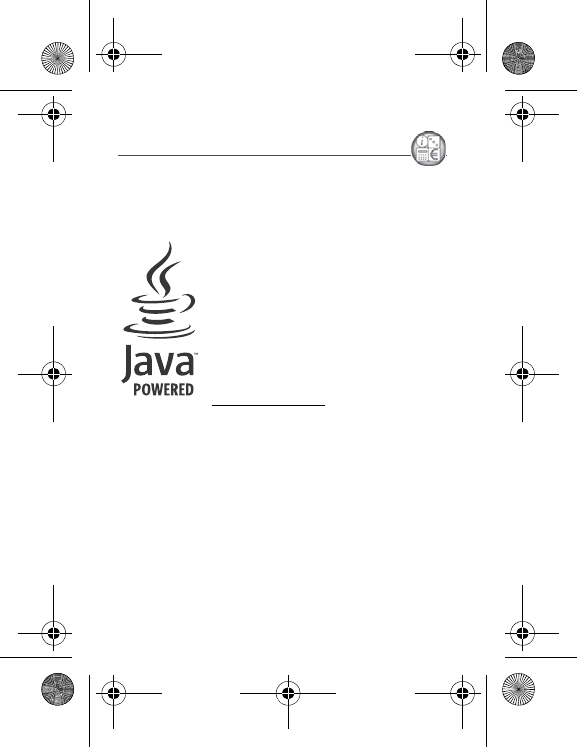
Games and Tools
41
Games and Tools
Services
Set of services dependent on your operator.
Games
Your phone contains one or several games,
either a complete or demo version according to
the model. You can download more. You are the
owner of a SAGEM mobile phone with which
you can download applications and games to be
executed on your phone thanks to the built-in
Java™ engine.
However, receiving applications from anywhere
implies some basic knowledge of the possible
effects of such downloading.
We recommend you download certified games
or applications from your operator sites or from
www.planetsagem.com.
By default, the connection URL of your operator or of PlanetSagem
is configured in your phone.
If no connection URL is configured, selecting the
More Games
menu, will display the WAP function to configure new profiles which
allow you to download games or applications.
When you select a game or an application, the
Settings
/
Connection
menu (displayed with [
Select
] key) allows you to
configure a profile which is only used by the game or application to
connect to the network (to exchange scores for example) but is not
used to download new games or applications.
287244723_my421Z FCC_EN.book Page 41 Wednesday, September 3, 2008 1
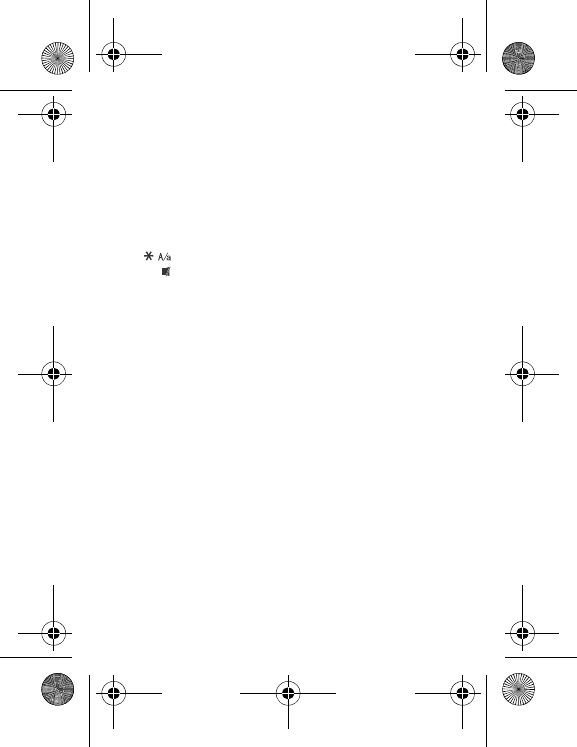
42 Games and Tools
Calculator
This menu allows you to use your phone as a calculator.
Use the following keys to make calculations:
-
Upwards
: Add,
downwards
: Subtract,
rightwards
: Divide,
lefwards
: Multiply
The following keys are used for:
-
Left programmable key
: Equals or convert
-
Right programmable key
: Delete
-: Decimal point
-: Minus sign.
If no calculations are being run, pressing [
Convert
] allows you to
use the value in the converter directly.
Converter
This option allows you to convert one currency to another.
Enter a value and press the navigator upwards to convert from one
currency to another, or downwards to convert back.
Pressing [
Options
] allows you to use the following options:
Exchange rate
Enter the exchange rate corresponding to the chosen currency.
Currency
Enter the two types of currency to be converted.
Goto Calculator
This option allows you to use immediately the value converted in
the
calculator
.
Unit Converter
This menu allows you to convert all types of measurement units.
Applications
This menu contains your downloaded applications.
287244723_my421Z FCC_EN.book Page 42 Wednesday, September 3, 2008 1
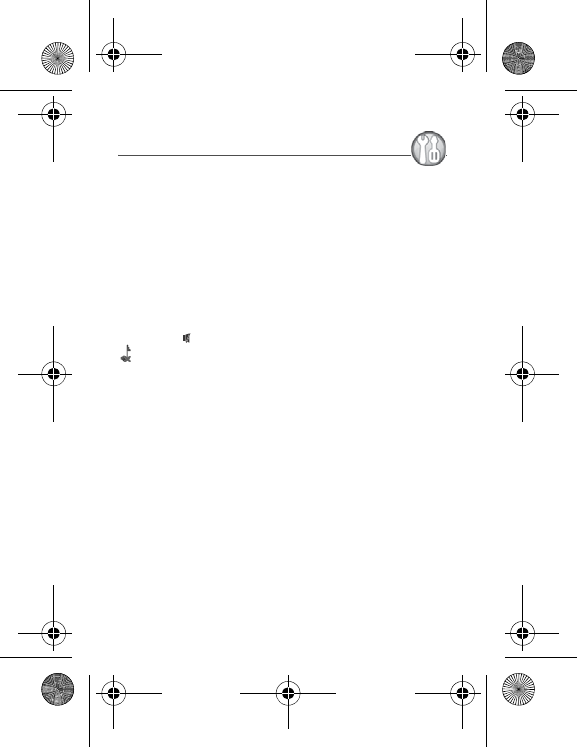
Settings
43
Settings
Phone
Audio
Vibrate
This menu allows you to activate the vibrate mode for calls.
Ringtones
This menu allows you to allocate a ring tone to different functions
(call receiving, message receiving, alarm).
Profiles
This menu allows you to switch to Silent mode.
Silent mode can also be accessed via the idle screen by holding
down the
key.
When the phone is in silent mode, the corresponding icon
appears on the idle screen.
In this mode, the ring tone will not function, except for the alarm
clock.
Note:
if you have activated the silent mode, it does not remain after
switching off your phone.
Beeps
This menu allows you to activate a beep for the battery, the keypad
or the network.
Display
This menu allows you to customize your screen by choosing a
different presentation.
Wallpaper
This menu allows you to select a background picture from the
following choices:
-
None
-
DayNight WP
: The wallpaper changes according to the time.
-
Random
: Several wallpapers are displayed in a random way.
287244723_my421Z FCC_EN.book Page 43 Wednesday, September 3, 2008 1
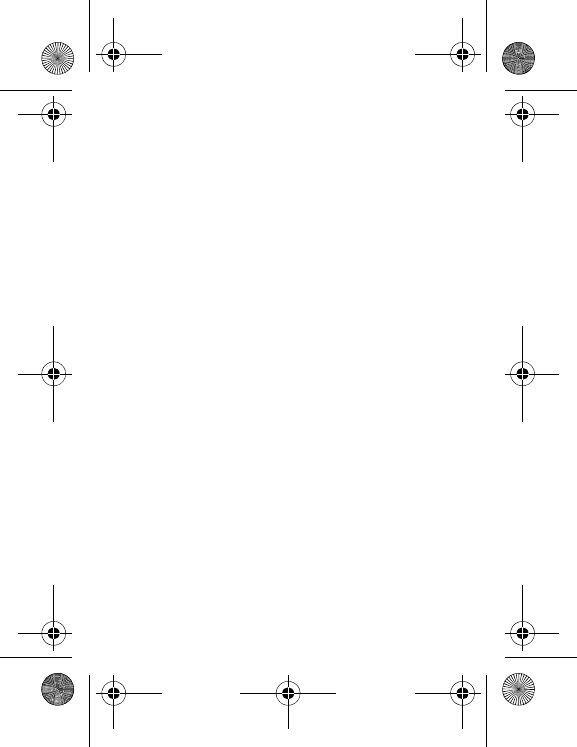
44 Settings
-
Multimedia
: Pictures to select in the
My Pictures
directory.
-
Preloaded
: Phone default wallpapers.
-
More wallpapers:
You can also select the connection link to
download more pictures.
For
Multimedia
and
Preloaded
choices, on the name of a picture:
-press [
Select
] to validate your wallpaper selection, or
-press the navigator, the picture is displayed. Press [
Select
] to
select it as your phone wallpaper or press the navigator upwards
or downwards to display others.
Screensaver
This menu allows you, when the phone is in standby mode, to
display an animation from the following choices.
-
Normal screen
-
Slide show
: Wallpapers or photos are displayed in a random
way.
-
DayNight ScrSav
: The screensaver changes according to the
time.
-
Multimedia
: Pictures to select in the
My Pictures
directory.
-
Preloaded
: Phone default screensavers.
-
More Screensaver:
You can also select the connection link to
download more pictures.
For
Multimedia
and
Preloaded
choices, on the name of a picture:
-press [
Select
] to validate your screensaver selection, or
-press the navigator, the picture is displayed. Press [
Select
] to
select it as your phone screensaver or press the navigator
upwards or downwards to display others.
Skins
This menu allows you to select the ambiant color (Dark theme/
Bright theme) when displaying menus.
Energy saving
Backlight
-
Screen only
: Only the screen is lit up.
-
Full backlight
: Both the screen and the keypad are lit up.
Note:
In any case, after a certain time of inactivity, the backlight will
be automatically turned off to save battery life.
287244723_my421Z FCC_EN.book Page 44 Wednesday, September 3, 2008 1
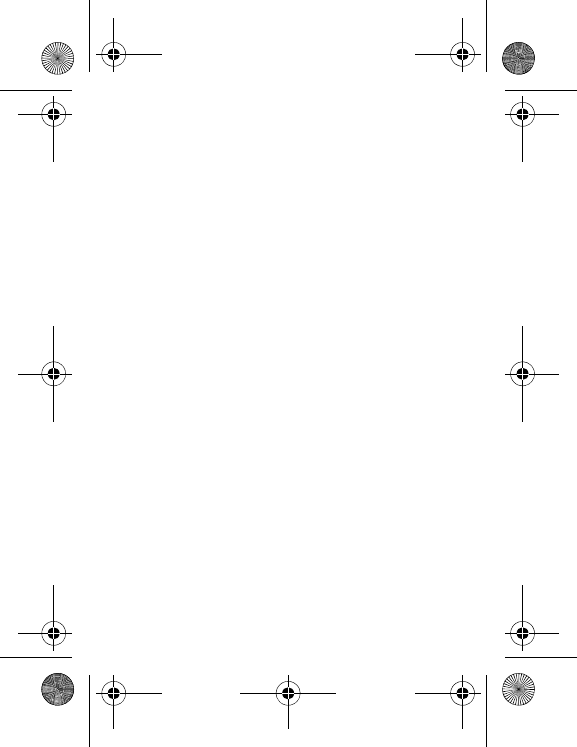
Settings
45
Operator logo
This menu allows you to display your operator's logo on the idle
screen (depending on model).
Date / Time
Display
This menu allows you to select the date and time display.
In the list that appears, select the desired display type between:
Analog, Digital, None and validate.
Set Date/Time
This menu allows you to set the date and time of your phone.
Automatic update
This menu allows you to choose manual or automatic updating of
date and time (after switch off of your phone or when going abroad
for instance).
Please select Automatic, On demand or Manual and press
[
Validate
].
WARNING:
this service depends on your operator and on the
information broadcasted on its network. Please contact it to know
how it operates.
Time zone
This menu allows you to change time in relation to the GMT time.
Choose the time of the country desired by calculating the time from
the GMT time.
Daylight savings
This menu allows you to set your phone to the summer/winter time.
Select 1 h, 2 h
Summer time
or
Winter time
depending on the
season, and validate.
Languages
This menu allows you to choose your phone's display language.
Select your language and validate.
If you select
Automatic
, the language used will be the one relative
to your SIM card.
287244723_my421Z FCC_EN.book Page 45 Wednesday, September 3, 2008 1
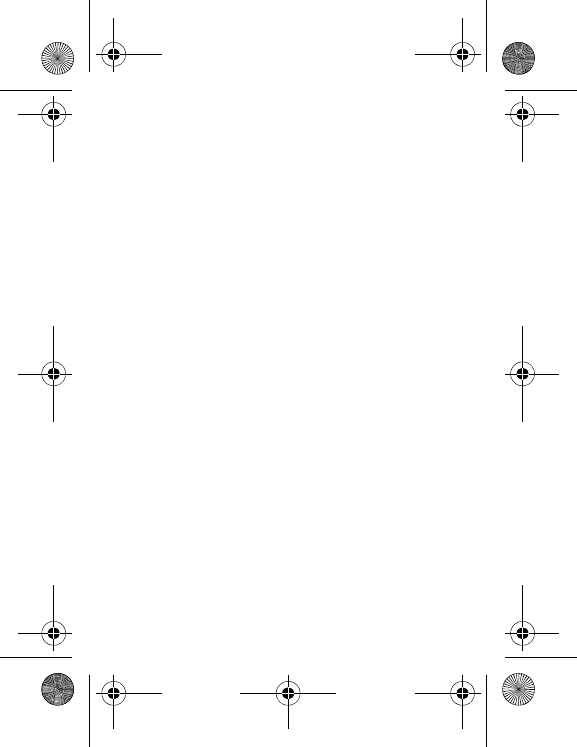
46 Settings
Advanced
Active slide
This menu allows you to answer the calls by opening the slide when
you select activate.
Note:
Closing the slide always hangs up, whatever the selection
made in this menu (activate or deactivate).
Contacts
This menu allows you to select the way to sort contacts in the
phonebook (by last name or first name).
Reset
This option will reset the phone settings to the original settings from factory.
Connectivity
You can exchange various data with other devices (PC, mobile
phones, personal assistants, printers, etc.): pictures, sounds,
photos, videos, To Do tasks, organiser events, contacts, etc.
Data exchange can be done through:
-a USB cable,
-a Bluetooth
®
connection.
Bluetooth
®
Bluetooth
®
is a technology used to establish a wireless connection
with other Bluetooth
®
equipped devices: for example, with a
pedestrian kit or a car kit to phone or with a PC to swap data. The
range is about 10 m.
The Bluetooth
®
menu contains the following entries:
Mode
With this menu you can, on the one hand, activate and deactivate
the Bluetooth
®
function and, on the other, when the Bluetooth
®
function is activated, select whether you want other Bluetooth
®
devices to be able to detect your device.
-
On & hidden
: Your phone is not visible. It cannot be detected by
other Bluetooth
®
devices. In this mode, a device can only connect
to your phone using Bluetooth
®
if you have already paired it. This
mode lets you detect other devices and pair with them from your
phone.
287244723_my421Z FCC_EN.book Page 46 Wednesday, September 3, 2008 1
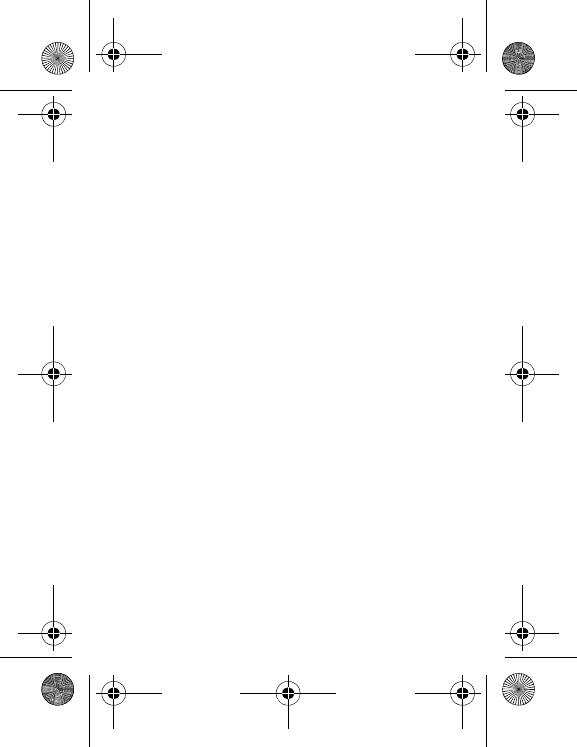
Settings
47
-
On & visible
: Your phone is visible for a period of 3 minutes.
During this period, it can be detected by the other Bluetooth
®
devices. Select this mode when a pairing with your phone has
been initiated from another Bluetooth
®
device.
-
On & always
: Your phone is visible and can be detected by the
other Bluetooth
®
devices as long as this mode is selected.
-
Off
: The Bluetooth
®
function is not available.
IMPORTANT:
-The
Off
option ensures the best battery life for your phone.
-Bluetooth
®
security is better guarded because your phone
remains invisible to the other devices.
Paired devices
This menu lets you draw up the list of devices with which the
Bluetooth
®
connection is secure (by authentication and encryption).
A device must be added to this list before it can be used in
Bluetooth
®
with your phone except for exchanging objects. When
you select send by Bluetooth
®
(photo, Todo task, contact details,
etc.) the phone displays the list of devices. You do not need to
select a device from this list at this time, you can start a one-off
search for a device when you initiate sending.
See below for the pairing procedure.
Pairing procedure
Select
Paired devices/New Device
.
If the Bluetooth
®
function is not active, the phone prompts you to
activate it using one of the 3 modes described above.
The phone searches for visible Bluetooth
®
devices and displays the
list. Select the device concerned and validate your choice. Your
phone then prompts you to enter a code which must be the same as
the code entered on the remote device. Enter and validate this
code: Your phone is now paired with the remote device.
A connected device is shown in bold in the list.
[
Options
] on the name of a device lets you access the following
options:
-
Delete
: This is used to delete the device. WARNING: using this
function needs starting the pairing over again.
-
Rename
: This is used to modify the name of the device.
287244723_my421Z FCC_EN.book Page 47 Wednesday, September 3, 2008 1
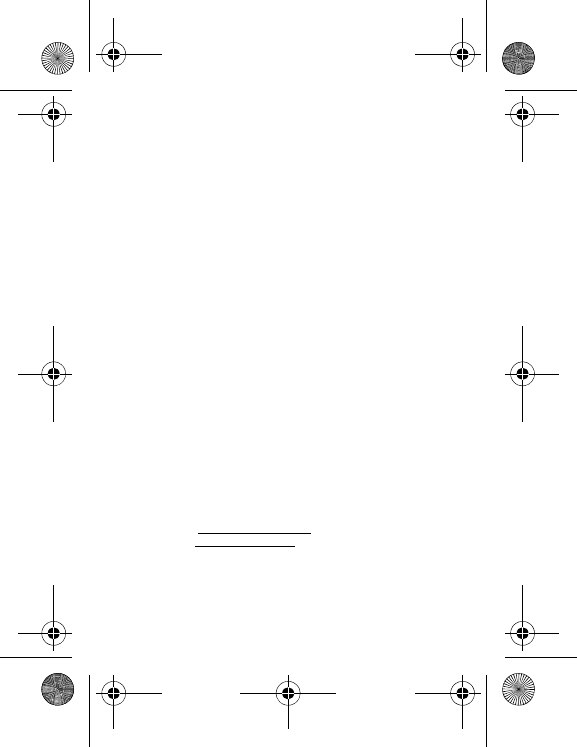
48 Settings
-
Delete all
: This is used to delete all your devices. WARNING:
using this function needs starting the pairing over again.
-
Activate
: This is used to activate the connection with the device.
-
Deactivate
: This is used to deactivate the connection with the
device.
-
Properties
: This is used to display the list of the device's
Bluetooth
®
services.
Notes
:
-Refer to the user manual of the device with which you are pairing
to find out how to set this device to the mode allowing this
operation.
-The code of the remote device may be predefined by the device
manufacturer. In this case, refer to the user manual of this device
to find out this code.
Bluetooth
®
name
-This is the name used to identify your phone when it is detected
by another Bluetooth
®
device.
USB Mode
This menu allows you to select a mode to connect the phone to a
PC with a USB cable available as an accessory.
At Plugging-in
If you select this option, when connecting a USB cable, the phone
asks you to select the mode you want.
Modem
This mode is a communication mode between the phone and a PC.
It allows you to exchange data (visit cards, contacts) between the
phone and a PC.
After connection of the USB cable between the phone and the PC,
you must use the MPAS software (My Pictures And Sounds
available on www.planetsagem.com) or the Wellphone software
(available on www.wellphone.com).
PictBridge
This mode allows you to connect the phone to a printer (printing
photos) without using a PC.
287244723_my421Z FCC_EN.book Page 48 Wednesday, September 3, 2008 1
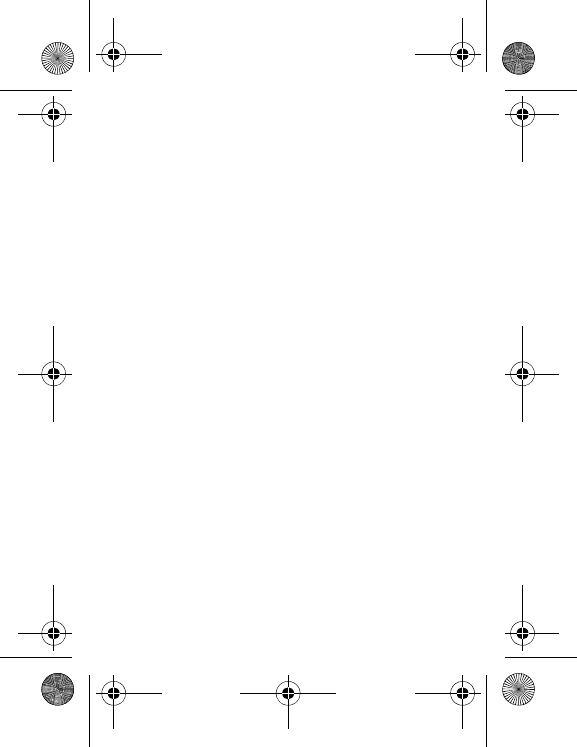
Settings
49
USB key
This mode allows you to exchange data between a PC and the
phone memory (the one containing the pictures, sounds and videos
files) or the memory card.
After connection of the USB cable between the phone and the PC,
the phone memory and the memory card are displayed as
additional memories in the Windows explorer files directory.
Note:
If a call comes in during an exchange of data with your PC,
the link will be interrupted and will have to be manually re-started.
Notes when the phone is connected to a personal computer in
USB key mode:
-The memory card is not detected by the phone. Consequently, if
you have configured your phone with a wallpaper or a ring tone
stored in the memory card, these will not be used during the
connections.
-Camera is not available, neither in photo mode, nor in video
mode.
SyncML
You can synchronize your phonebook, your organiser or your ToDos
with your archives stored in your computer. Use the Wellphone
software and configure your USB connection or activate Bluetooth
®
.
Car kit/Headset
This menu allows you to activate or deactivate the Automatic response
option when the phone is connected to a pedestrian kit or a car kit.
Flight mode
This mode allows you to use only certain phone functions; these
functions are ones that do not require the use of the network (for
example: music player, store contacts in the directory, organiser, etc.).
Multimedia
Storage
-
Format mobile
: This option allows you to delete multimedia
objects stored in the internal memory of the phone.
287244723_my421Z FCC_EN.book Page 49 Wednesday, September 3, 2008 1
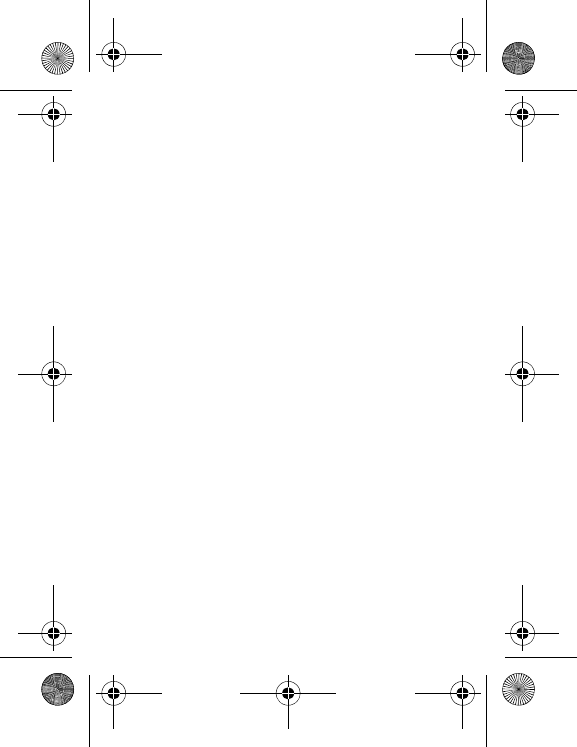
50 Settings
-
Default locations
: This option allows you to select (phone
memory or memory card) where the sounds, pictures, videos or
applications downloaded will be stored.
Camera
This menu allows you to set the camera features of your phone.
-
Timer duration
: This menu enables you to take a photo with a 5,
10 or 15 second time delay.
-
Click sound
:
This menu allows you to select the sound you will
hear when taking a photo.
-
Photo format
:
This menu allows you to choose the format in
which your photo will be saved.
-
Photo quality
: This menu allows you to select the photo quality.
Video
This menu allows you to set the video features of your phone.
-
Video sound
: This menu allows you to select or not the sound
when recording a video.
-
Video size restriction
: This menu allows you to choose a video size.
Player
This menu allows you to select the music play options.
Calls
The Calls menu allows you to manage all the calls functions (call forward,
displaying numbers, call waiting, voicemail number, etc.).
Display numbers
Anonyms mode
You can decide whether or not your phone number will be displayed
on the phone of the person you call.
-
Preset
: The phone default mode.
-
Yes
: You choose to active anonymous mode and then not to
display your number.
-
No
: You choose not to activate anonymous mode and then to
display your number.
287244723_my421Z FCC_EN.book Page 50 Wednesday, September 3, 2008 1
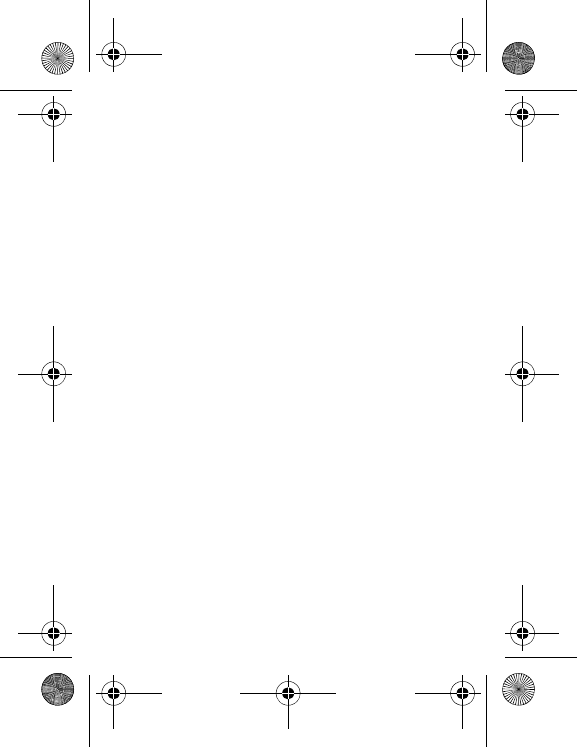
Settings
51
My number
For outgoing calls: status of the Display numbers function.
For incoming calls: status of the Display numbers function when you
have forwarded the incoming calls to another number.
Caller's Number
For outgoing calls: status of the Display numbers function when
your call is forwarded to another number.
For incoming calls: status of the caller’s Display numbers function.
Call waiting
(Operator-dependent service). During a call, you may be informed
that a caller is trying to reach you: you hear a special tone. The
caller's identity is displayed on the screen (name or number).
You can
Status, Activation
, or
De-activation
of the call waiting
service in order to check if it is active or not.
During a call, if a second caller tries to contact you, the screen
displays the call warning.
Call forward
Depending on your subscription, this service allows you to forward
incoming calls to a different number or to the voice mailbox.
Choose the type of forwarding you want from the options available.
Auto redial
This menu allows you to call back a caller you have not managed to
reach.
You can set the redial function to
Inactive
,
On request
or
Systematic
.
If you choose
On request
, your phone will offer to redial your caller
automatically if their number is busy.
287244723_my421Z FCC_EN.book Page 51 Wednesday, September 3, 2008 1
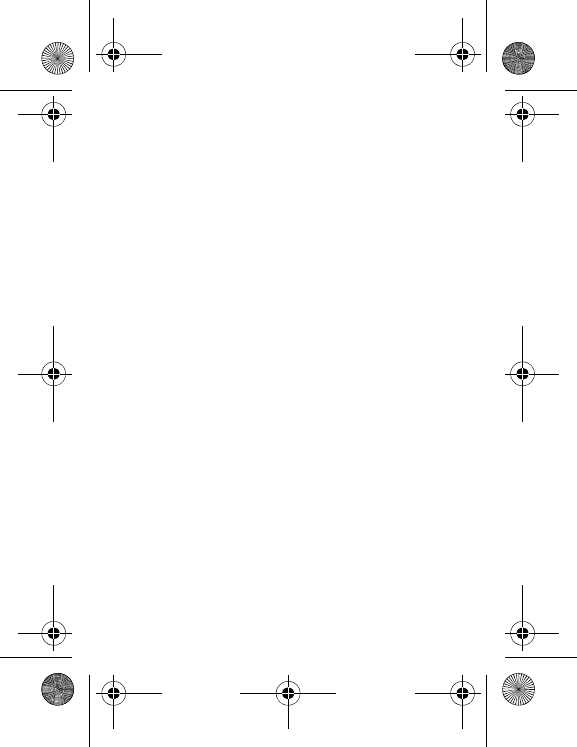
52 Settings
Advanced
Counters
This menu allows you to consult the duration of the last calls.
It can also be used to check the volume of data exchanged in
GPRS.
Call barring
This menu allows you to block the sending or receiving of certain
calls.
Before you can use this service, a password will be provided by
your operator when you take out your subscription.
Access to this service depends on your subscription type.
To activate call barring:
-Select incoming or outgoing calls.
-Select the call type on which you want to activate call barring.
-Select:
•either All,
•or If roaming, if you are away from your home country and if
roaming is available, only incoming calls will be blocked.
-Select Activation and enter password.
Blacklist
The blacklist is used to limit failures on automatic calls (calls
generated by the automatic redial function or by applications: data,
fax for example).
When several automatic calls have failed with a number (number
busy or unknown), this number is put in the blacklist and no further
automatic call will be made with this number until you delete it from
the blacklist.
Note
: this function does not apply to the calls performed manually.
Voicemail
This function is used to record your voicemail access number.
New number
After an incoming or outgoing call with a number not stored in the
phonebook, this option allows you to activate or deactivate a
request to store the number in the phonebook.
287244723_my421Z FCC_EN.book Page 52 Wednesday, September 3, 2008 1
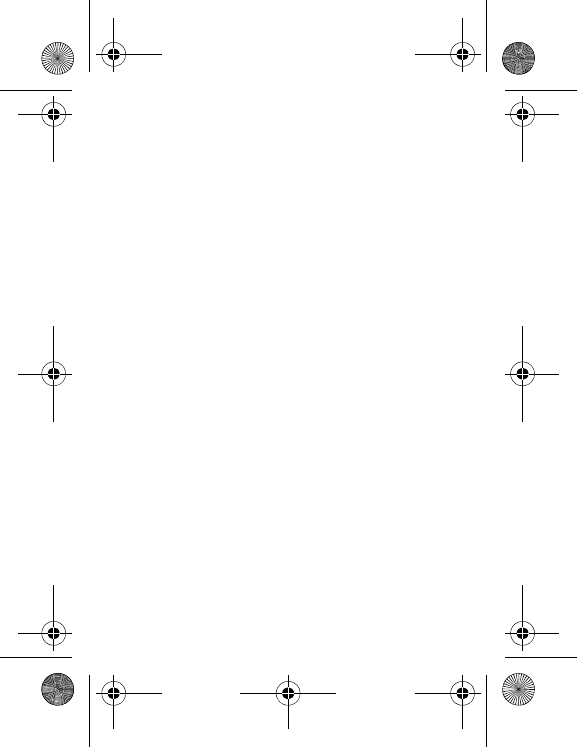
Settings
53
Messaging
This menu allows you to select various options for sending and
receiving messages (see page 30).
Advanced
Security
This menu allows you to configure your phone's security settings.
PIN
This menu allows you to activate and modify your phone's PIN.
To modify the PIN, select
Modify PIN
and [
Select
].
Enter old PIN and validate.
Enter new PIN twice and validate.
To activate or deactivate the PIN, select the
Control PIN
menu and
[
Select
].
Enter PIN and validate.
Select
Activate
or
Deactivate
and validate.
PIN2
You have a second PIN number to allow you to access certain
functions (*).
Proceed as above in order to modify PIN number 2 of your phone.
Phone code
The Phone code menu allows you to activate the phone code so
that it is requested and checked whenever the phone is switched on
if a different SIM card is used. This code is automatically linked to
the SIM card installed when the phone is activated, for example to
protect the phone if stolen.
Select
Check
and [
Select
].
Enter 0000 (the default factory code) and validate.
Select
Activate
or
Deactivate
and validate.
To modify the phone code, select
Modify
and validate.
Enter old phone code and validate.
Enter new phone code and validate.
Enter phone code again to confirm it and validate.
(*) These functions may or may not be available depending on
your SIM card.
287244723_my421Z FCC_EN.book Page 53 Wednesday, September 3, 2008 1

54 Settings
Operator
This menu allows you to modify the call barring.
Access to this service depends on your type of subscription.
Advanced
Confidentiality
This menu allows the activation or deactivation of automatic
deletion, after power off/on, of outgoing calls, messages stored or
organiser events.
Select
Activate
or
Deactivate
and validate.
Fixed dialling
This menu allows you to restrict the outgoing calls.
The availability of this menu depends on your SIM.
Enter PIN2 number and validate.
Select
Activate
or
Deactivate
and validate.
Proceed as for any other phonebook.
When activating this function, only the numbers stored in the
phonebook can be called.
This phonebook is linked to the SIM card, and its size depends on
the card's capacity.
Networks
This menu allows you to configure network preferences.
Choose
Selection
to activate (automatically or manually) one of the
networks accessible in the area in which your are located.
Choose
Preferred
to view all the pre-registered networks.
Choose
Network type
to select your network: GSM-DCS or PCS.
Choose
GPRS
to select the way you want to be connected on the
GPRS network: always, or only when needed (when launching a
data connection).
Connection
Browser
This menu allows you to set various parameters needed for WAP
connection.
-
Profiles
: Allows you to select or modify your provider’s
configuration settings or to configure others providers’settings.
287244723_my421Z FCC_EN.book Page 54 Wednesday, September 3, 2008 1
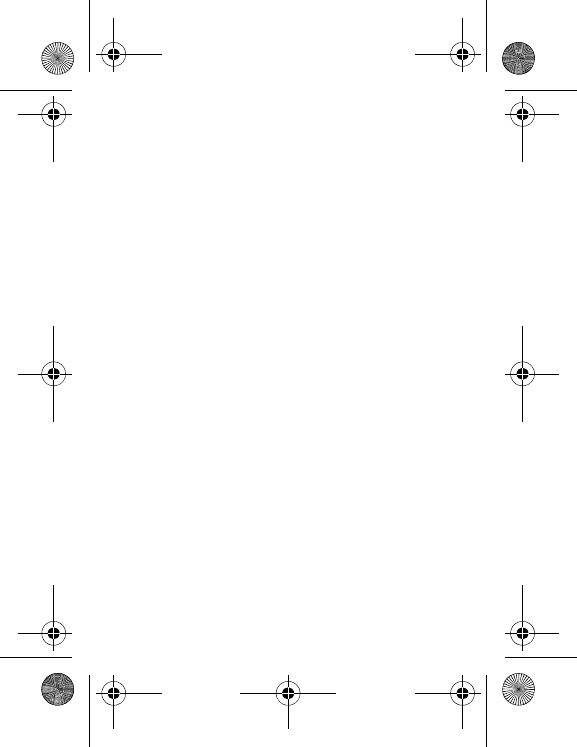
Settings
55
-
Connection t-out
:
Is used to choose the time after which the call
is automatically disconnected if you have forgotten to log off from
a service.
Java™
This menu allows you to configure profiles for the applications and
see how much memory is available for them.
287244723_my421Z FCC_EN.book Page 55 Wednesday, September 3, 2008 1
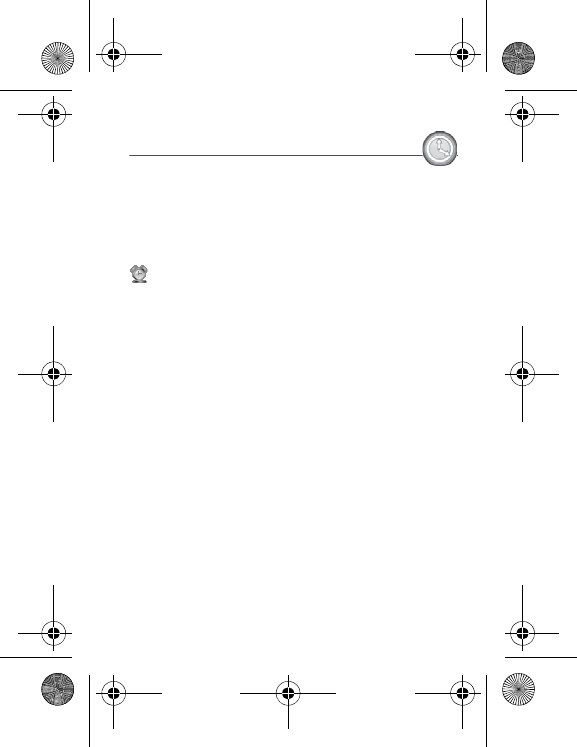
56 Time Manager
Time Manager
Alarm
This menu allows you to set and activate the alarm.
The alarm works even when the phone is switched off.
Timer
This menu is used to set and activate the timer.
The alarm icon appears on the idle screen.
Organizer
The Assistant menu is an organizer where you can record events.
The current month is displayed: press the navigator to see the
current week and any events you have recorded.
Press the navigator again to access the options:
Add Written Event
/
Add Vocal Event
: Allows you to add text or
voice type events. Fill in the different items. Save the event.
Once you have added the event, you can modify it, delete it, send it
by message or Bluetooth
®
or export it.
ToDo
This menu allows you to add ToDos, access category-based Todo
management and delete all the ToDos.
If there are not ToDos, you access the options below directly. If
there is a ToDo, press [
Options
] to display the options.
-
Add Written ToDo
/
Add Vocal ToDo
: Allows you to add a ToDo
of the text or voice type. Fill in the different items. Save the ToDo.
-
Categories
: Allows you to see the different ToDo categories,
assign a specific ring tone to each individual ToDo, know the
number of ToDos in each category and see them.
-
Delete all
: Allows you to delete all the ToDos from your ToDo.
-
Memory
: Allows you to display the memory used by the different
functions of your phone and in particular the ToDos.
287244723_my421Z FCC_EN.book Page 56 Wednesday, September 3, 2008 1
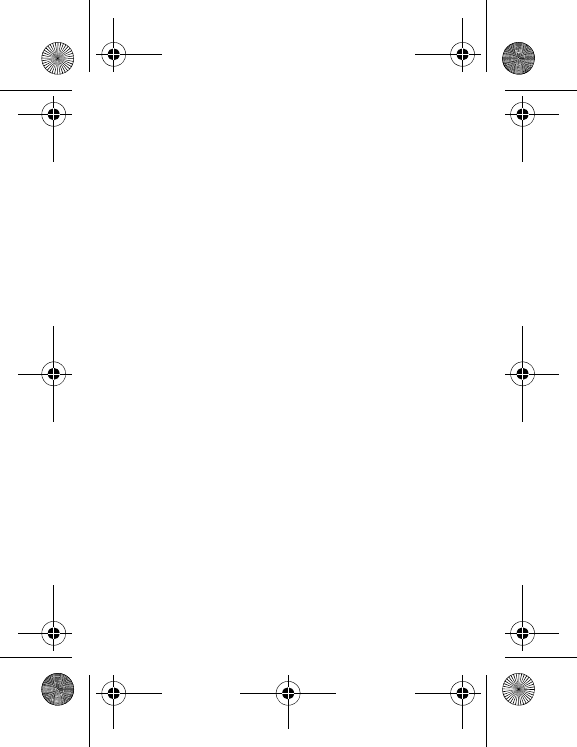
Time Manager
57
-
Synchronize
: You can synchronize a task with your archives
stored in your operator's network depending on the options
offered by your operator with a GSM or GPRS connection from
your phone.
You can also synchronize a task with your archives stored in your
computer. You just need to activate Bluetooth
®
or configure your
USB connection in your phone (see chapter
Settings
/
Connectivity
).
ToDo actions menu
This menu allows you to do all the actions possible on any ToDo. To
display a ToDo, select it in the list and press the navigator.
To display the different options, press [
Options
].
-
Modify ToDo
: Allows you to modify the ToDo properties.
-
Delete
: Allows you to delete the ToDo.
-
Send by Message
: Allows you to send the ToDo by MMS.
-
Send by Bluetooth
: Allows you to send the ToDo by Bluetooth
®
.
-
Export
: Allows you to copy the event to the
My Documents
/
My
Calendar
directory.
Autonomy
This menu displays information about battery life.
Chronometer
This menu allows you to use the chronometer and the timer
functions.
287244723_my421Z FCC_EN.book Page 57 Wednesday, September 3, 2008 1
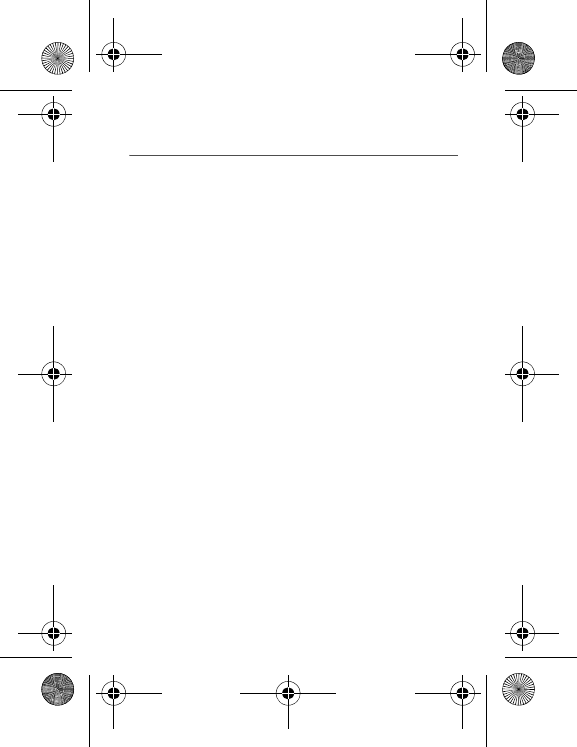
58 Technical features
Technical features
Weight: 95 g
Size: 97 x 46.4 x 14 mm
Battery life (*):
-Standby: up to 200 h
-Calls: up to 3 h
-Music mode: 4 h (with speaker)
11h 20min (with headset)
Multimedia objects supported:
-Audio formats: Midi, WAV (PCM, ADPCM), AMR NB, MP3, AAC,
iMelody 1.2
-Image formats: bmp, wbmp, jpeg, png, gif, animated gif, svg
-Video formats: 3GP
Size of memory available for messages: 100 messages
Size of memory available for messages, the phonebook and the
multimedia objects: up to 8 MB
Memory card maximum size: 4 GB
Maximum size of each message:
-SMS: < 160 characters
-MMS: the phone supports MMS sizes up to 300 kB both for
outgoing and incoming messages (depending on the phone
configuration and on the operator reservations)
Operating temperature: from 0 °C to + 45 °C
(*) These values are theoretical ones and given for information
only.
287244723_my421Z FCC_EN.book Page 58 Wednesday, September 3, 2008 1
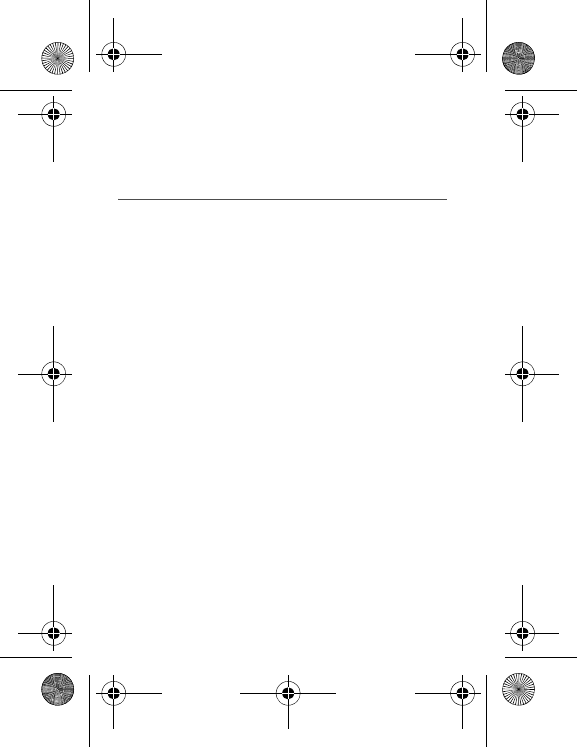
Certification and safety information for the United States and ...
59
Certification and safety information
for the United States and countries
using FCC standards
FCC Part 15 statement
This device complies with part 15, part 22 and part 24 of the FCC
rules. Operation is subject to the following two conditions: (1) this
device may not cause harmful interference, and (2) this device must
accept any interference, including interference that may cause
undesired operation.
This equipment has been tested and found to comply with the limits
for a Class B digital device, pursuant to Part 15 of the FCC Rules.
These limits are designed to provide reasonable protection against
harmful interference in a residential installation. This equipment
generates, uses and can radiate radio frequency energy and, if not
installed and used in accordance with the instructions, may cause
harmful interference to radio communications. However, there is no
guarantee that interference will not occur in a particular installation.
If this equipment does cause harmful interference to radio or
television reception, which can be determined by turning the
equipment off and on, the user is encouraged to try to correct the
interference by one or more of the following measures:
-Reorient or relocate the receiving antenna.
-Increase the separation between the equipment and receiver.
-Connect the equipment into an outlet on a circuit different from
that to which the receiver is connected. Consult the dealer or an
experienced radio/TV technician for help.
WARNING
Changes or modifications made to this equipment not expressly
approved by Sagem Mobiles for compliance could void the user's
authority to operate the equipment.
287244723_my421Z FCC_EN.book Page 59 Wednesday, September 3, 2008 1
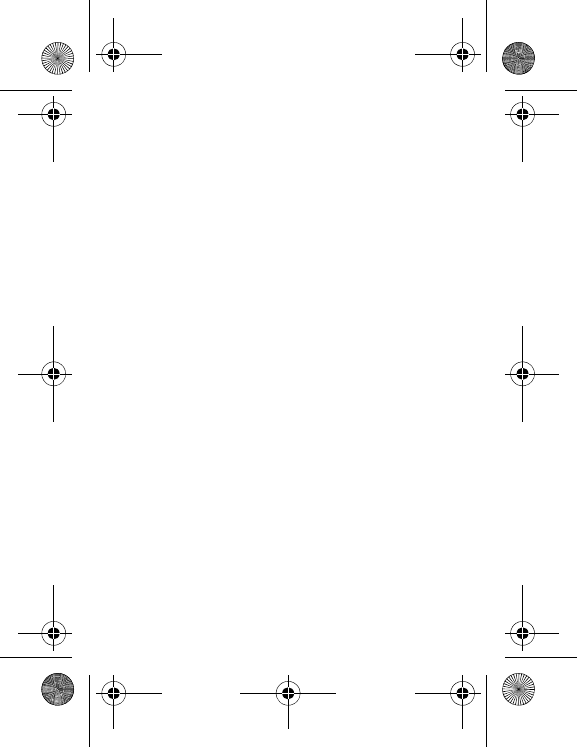
60 Certification and safety information for the United States and ...
FCC SAR information
THIS MODEL PHONE MEETS THE FCC'S REQUIREMENTS FOR
EXPOSURE TO RADIO WAVES
Your wireless phone is a radio transmitter and receiver. It is
designed and manufactured not to exceed the limits for exposure to
radiofrequency (RF) energy set by the United States Federal
Communications Commission (FCC). These limits are part of
comprehensive guidelines and establish permitted levels of RF
energy for the general population. The guidelines are based on
standards that were developed by independent scientific
organizations through periodic and thorough evaluation of scientific
studies. The standards include a substantial safety margin designed
to assure the safety of all persons, regardless of age and health.
The exposure standard for wireless mobile phones employs a unit
of measurement known as the Specific Absorption Rate, or SAR.
The SAR limit set by the FCC and Health Canada is 1.6 W/kg (*).
Tests for SAR are conducted using standard operating positions
accepted by the FCC with the phone transmitting at its highest
certified power level in all tested frequency bands. Although the
SAR is determined at the highest certified power level, the actual
SAR level of the phone while operating can be well below the
maximum value. This is because the phone is designed to operate
at multiple power levels so as to use only the power required to
reach the network. In general, the closer you are to a wireless base
station antenna, the lower the power output.
(*) In the United States and Canada, the SAR limit for mobile
phones used by the public is 1.6 watts/kilogram (W/kg)
averaged over one gram of tissue. The standard incorporates a
substantial margin of safety to give additional protection for the
public and to account for any variations in measurements.
287244723_my421Z FCC_EN.book Page 60 Wednesday, September 3, 2008 1
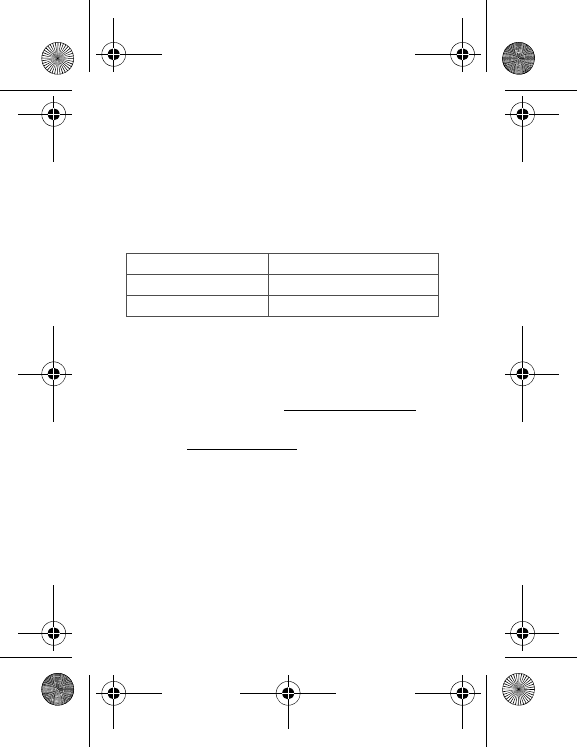
Certification and safety information for the United States and ...
61
Before a phone model is available for sale to the public, it must be
tested and certified to the FCC that it does not exceed the RF limit
established by the government-adopted requirement for safe
exposure. The tests are performed in positions and locations (i.e., at
the ear and worn on the body) as required by the FCC for each
model.
The highest SAR value for these model phones as reported to the
FCC when tested for use at the ear and when worn on the body are
(measured at a distance of 0.59 inches (1.5 cm)):
SAR at the ear (W/kg) SAR worn of the body (W.kg)
PCS 1900 PCS 1900
0.75 0.68
While there may be differences between the SAR levels of various
phones and at various positions, they all meet the FCC
requirement. The FCC has granted an Equipment Authorization for
this model phone with all reported SAR levels evaluated as in
compliance with the FCC RF exposure guidelines. SAR information
on this model phone is on file with the FCC and can be found under
the Display Grant section of http://www.fcc.gov/oet/fccid after
searching on FCC ID M9HBZ08S1 (my421Z). Additional
Information can be found on the website of the World Health
Organization (http://www.who.int/emf).
Safety Information
Aircraft:
Switch off your wireless device whenever you are
instructed to do so by airport or airline staff. If your device offers a
“flight mode” or similar feature, consult airline staff as to its use in
flight.
Driving:
Full attention should be given to driving at all times, and
regulations restricting the use of wireless devices while driving must
be observed. For further driving safety tips, please refer to Driving
safety tips at page 55.
287244723_my421Z FCC_EN.book Page 61 Wednesday, September 3, 2008 1
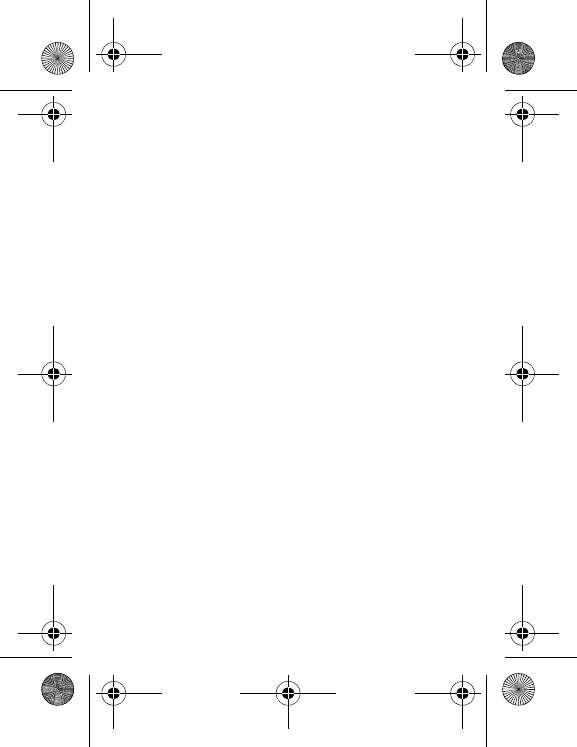
62 Certification and safety information for the United States and ...
Hospitals:
Mobile phones should be switched off whenever you are
requested to do so in hospitals, clinics or health care facilities.
These requests are designed to prevent possible interference with
sensitive medical instruments.
Gas stations:
Obey all posted signs with respect to the use of
wireless devices or other radio equipment in locations with
flammable material and chemicals. Switch of your wireless device
whenever you are instructed to do so by authorized staff.
Interference with personal medical devices:
You should always
consult your physician and review the device manufacturer's
instructions to determine if operation of your phone may interfere
with the operation of your medical device.
As a general rule:
-
For pacemakers:
Pacemaker manufacturers recommend that a
minimum separation of 6 inches (15 cm) be maintained between
a mobile phone and a pacemaker to avoid potential interference
with the pacemaker. To achieve this, use the phone on the
opposite ear to your pace maker and do not carry it in a breast
pocket.
-
For hearing aids:
Some digital wireless phones may interfere
with some hearing aids. In the event of such interference, you
may want to consult your hearing aid manufacturer to discuss
alternatives.
The ring tone, info tones, and handsfree talking are reproduced
through the loudspeaker. Do not hold the phone to your ear when it
rings or when you have switched on the handsfree function (at least
3.9 inches (10 cm)).
Use only batteries and charging devices designed for your phone.
Otherwise you risk serious damage to health and property and may
void any warranty.
CAUTION!
Small parts like the SIM card could be swallowed by
young children.
Do NOT open the phone. Only the battery and the SIM card may be
removed. Do NOT open the battery.
Keep the battery out of chidren’s reach. Do not allow the battery to
be put into the mouth.
287244723_my421Z FCC_EN.book Page 62 Wednesday, September 3, 2008 1
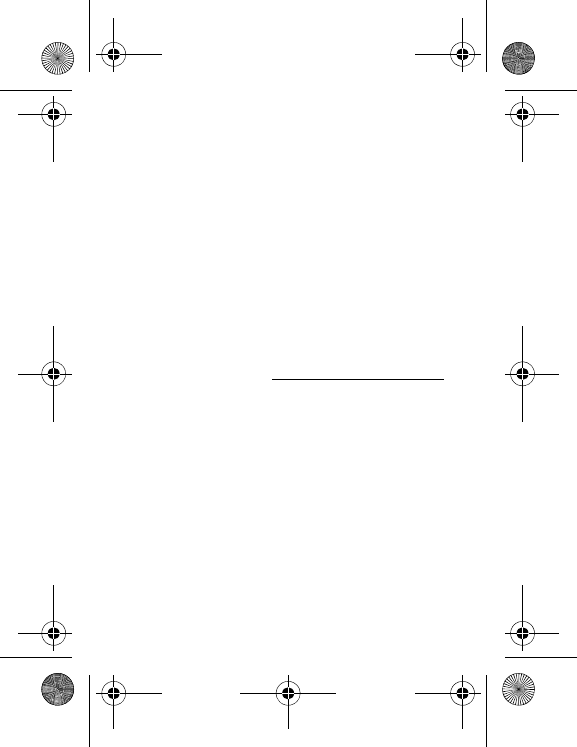
Certification and safety information for the United States and ...
63
Distance of operation
This phone is designed to comply with the FCC radio frequency
(RF) exposure guidelines when used as follows:
-
Against the ear:
Place or receive a phone call and hold the
phone as you would a wireline telephone.
-
Body worn:
When transmitting, place the phone in a carrying
accessory that contains no metal and positions the phone a
minimum of 0.59 inches (1.5 cm) from your body. Use of other
accessories may not ensure compliance with exposure
guidelines. If you do not use a body worn accessory and are not
holding the phone at the ear, position the phone a minimum of
0.59 inches (1.5 cm) from your body.
-
Data operation:
When using a data feature, position the phone a
minimum of 0.59 inches (1.5 cm) from your body for the whole
duration of the data transmission.
FDA consumer information on wireless phones
The US Food and Drug Administration (FDA) provides consumer
information on wireless phones at: http://www.fda.gov/cellphones/qa.html.
Following are safety related questions and answers discussed at
this web site:
Do wireless phones pose a health hazard?
The available scientific evidence does not show that any health
problems are associated with using wireless phones. There is no
proof, however, that wireless phones are absolutely safe. Wireless
phones emit low levels of radiofrequency energy (RF) in the
microwave range while being used. They also emit very low levels
of RF when in the stand-by mode. Whereas high levels of RF can
produce health effects (by heating tissue), exposure to low level RF
that does not produce heating effects causes no known adverse
health effects. Many studies of low level RF exposures have not
found any biological effects. Some studies have suggested that
some biological effects may occur, but such findings have not been
confirmed by additional research. In some cases, other researchers
have had difficulty in reproducing those studies, or in determining
the reasons for inconsistent results.
287244723_my421Z FCC_EN.book Page 63 Wednesday, September 3, 2008 1
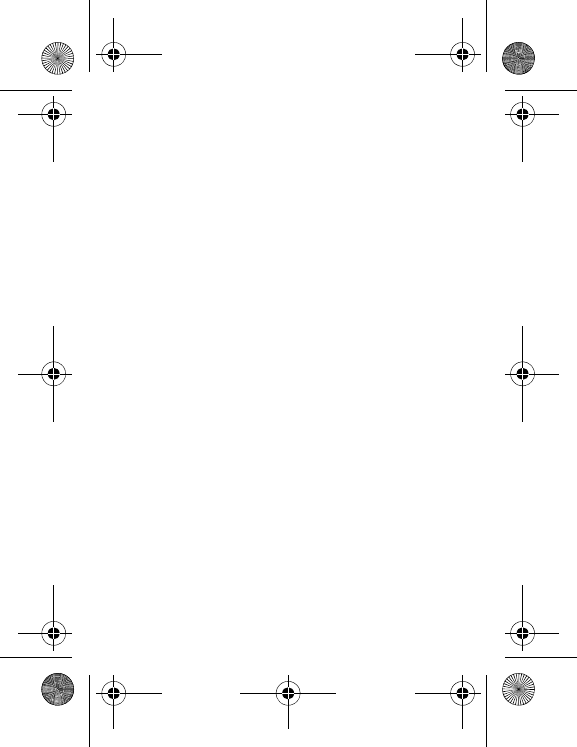
64 Certification and safety information for the United States and ...
What is FDA's role concerning the safety of wireless phones?
Under the law, FDA does not review the safety of radiation-emitting
consumer products such as wireless phones before they can be
sold, as it does with new drugs or medical devices. However, the
agency has authority to take action if wireless phones are shown to
emit radiofrequency energy (RF) at a level that is hazardous to the
user. In such a case, FDA could require the manufacturers of
wireless phones to notify users of the health hazard and to repair,
replace or recall the phones so that the hazard no longer exists.
Although the existing scientific data do not justify FDA regulatory
actions, FDA has urged the wireless phone industry to take a
number of steps, including the following:
-Support needed research into possible biological effects of RF of
the type emitted by wireless phones;
-Design wireless phones in a way that minimizes any RF exposure
to the user that is not necessary for device function; and
-Cooperate in providing users of wireless phones with the best
possible information on possible effects of wireless phone use on
human health.
FDA belongs to an interagency working group of the federal
agencies that have responsibility for different aspects of RF safety
to ensure coordinated efforts at the federal level. The following
agencies belong to this working group:
-National Institute for Occupational Safety and Health
-Environmental Protection Agency
-Federal Communications Commission
-Occupational Safety and Health Administration
-National Telecommunications and Information Administration
The National Institutes of Health participates in some interagency
working group activities, as well.
FDA shares regulatory responsibilities for wireless phones with the
Federal Communications Commission (FCC). All phones that are
sold in the United States must comply with FCC safety guidelines
that limit RF exposure. FCC relies on FDA and other health
agencies for safety questions about wireless phones.
287244723_my421Z FCC_EN.book Page 64 Wednesday, September 3, 2008 1
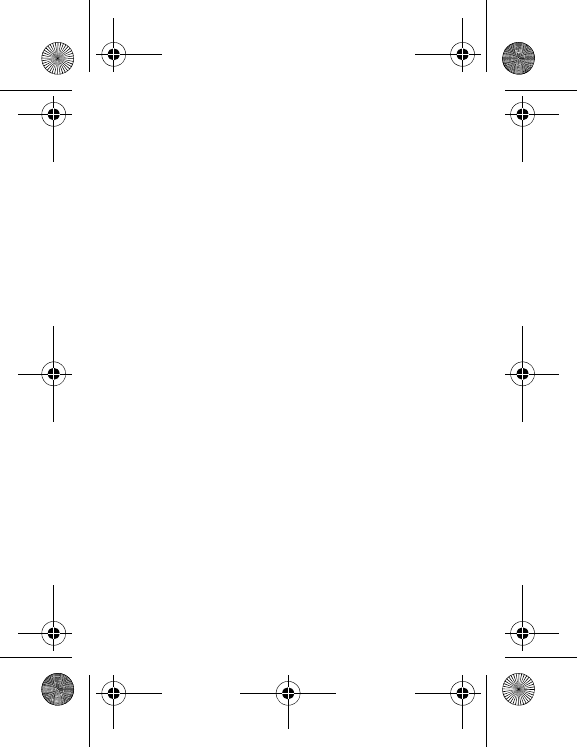
Certification and safety information for the United States and ...
65
FCC also regulates the base stations that the wireless phone
networks rely upon. While these base stations operate at higher
power than do the wireless phones themselves, the RF exposures
that people get from these base stations are typically thousands of
times lower than those they can get from wireless phones. Base
stations are thus not the primary subject of the safety questions
discussed in this document.
What is FDA doing to find out more about the possible health
effects of wireless phone RF?
FDA is working with the U.S. National Toxicology Program and with
groups of investigators around the world to ensure that high priority
animal studies are conducted to address important questions about
the effects of exposure to radiofrequency energy (RF).
FDA has been a leading participant in the World Health
Organization International Electromagnetic Fields (EMF) Project
since its inception in 1996. An influential result of this work has been
the development of a detailed agenda of research needs that has
driven the establishment of new research programs around the
world. The Project has also helped develop a series of public
information documents on EMF issues.
FDA and the Cellular Telecommunications & Internet Association
(CTIA) have a formal Cooperative Research and Development
Agreement (CRADA) to do research on wireless phone safety. FDA
provides the scientific oversight, obtaining input from experts in
government, industry, and academic organizations. CTIA-funded
research is conducted through contracts to independent
investigators. The initial research will include both laboratory
studies and studies of wireless phone users. The CRADA will also
include a broad assessment of additional research needs in the
context of the latest research developments around the world.
287244723_my421Z FCC_EN.book Page 65 Wednesday, September 3, 2008 1
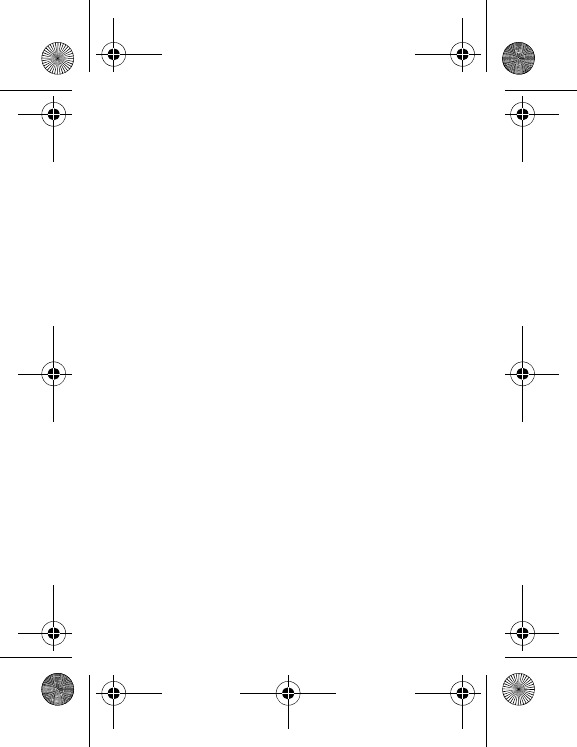
66 Certification and safety information for the United States and ...
What steps can I take to reduce my exposure to radiofrequency
energy from my wireless phone?
If there is a risk from these products--and at this point we do not
know that there is--it is probably very small. But if you are
concerned about avoiding even potential risks, you can take a few
simple steps to minimize your exposure to radiofrequency energy
(RF). Since time is a key factor in how much exposure a person
receives, reducing the amount of time spent using a wireless phone
will reduce RF exposure.
If you must conduct extended conversations by wireless phone
every day, you could place more distance between your body and
the source of the RF, since the exposure level drops off dramatically
with distance. For example, you could use a headset and carry the
wireless phone away from your body or use a wireless phone
connected to a remote antenna.
Again, the scientific data do not demonstrate that wireless phones
are harmful. But if you are concerned about the RF exposure from
these products, you can use measures like those described above
to reduce your RF exposure from wireless phone use.
What about children using wireless phones?
The scientific evidence does not show a danger to users of wireless
phones, including children and teenagers. If you want to take steps
to lower exposure to radiofrequency energy (RF), the measures
described above would apply to children and teenagers using
wireless phones. Reducing the time of wireless phone use and
increasing the distance between the user and the RF source will
reduce RF exposure.
Some groups sponsored by other national governments have
advised that children be discouraged from using wireless phones at
all.
287244723_my421Z FCC_EN.book Page 66 Wednesday, September 3, 2008 1
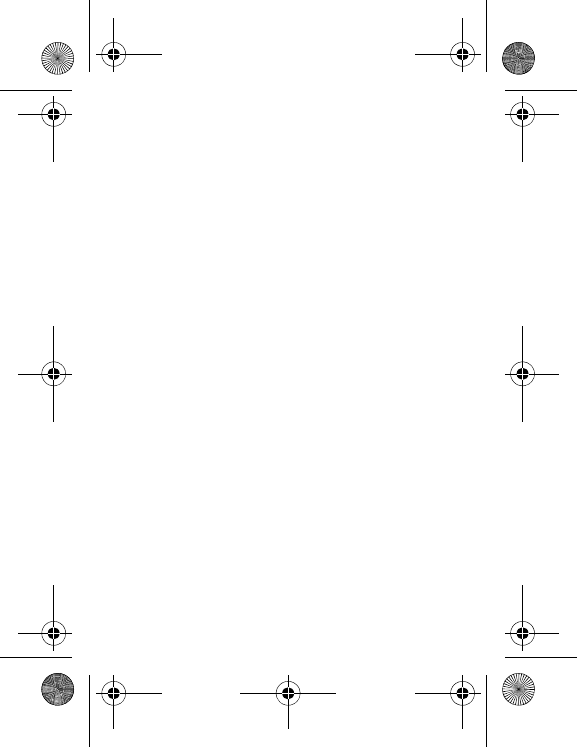
Certification and safety information for the United States and ...
67
Do hands-free kits for wireless phones reduce risks from
exposure to RF emissions?
Since there are no known risks from exposure to RF emissions from
wireless phones, there is no reason to believe that handsfree kits
reduce risks. Hands-free kits can be used with wireless phones for
convenience and comfort. These systems reduce the absorption of
RF energy in the head because the phone, which is the source of
the RF emissions, will not be placed against the head. On the other
hand, if the phone is mounted against the waist or other part of the
body during use, then that part of the body will absorb more RF
energy. Wireless phones marketed in the U.S. are required to meet
safety requirements regardless of whether they are used against
the head or against the body. Either configuration should result in
compliance with the safety limit.
Do wireless phone accessories that claim to shield the head
from RF radiation work?
Since there are no known risks from exposure to RF emissions from
wireless phones, there is no reason to believe that accessories that
claim to shield the head from those emissions reduce risks. Some
products that claim to shield the user from RF absorption use
special phone cases, while others involve nothing more than a
metallic accessory attached to the phone. Studies have shown that
these products generally do not work as advertised. Unlike
"hand-free" kits, these so-called "shields" may interfere with proper
operation of the phone. The phone may be forced to boost its power
to compensate, leading to an increase in RF absorption.
Driving safety tips
Wireless phones give people the ability to communicate almost
anywhere, anytime. But an important responsibility accompanies
those benefits, one that every wireless phone user must uphold.
When driving a car, driving is your first responsibility.
Below are safety tips to follow while driving and using a wireless
phone that should be easy to remember.
Get to know your wireless phone and its features such as speed dial
and redial.
287244723_my421Z FCC_EN.book Page 67 Wednesday, September 3, 2008 1
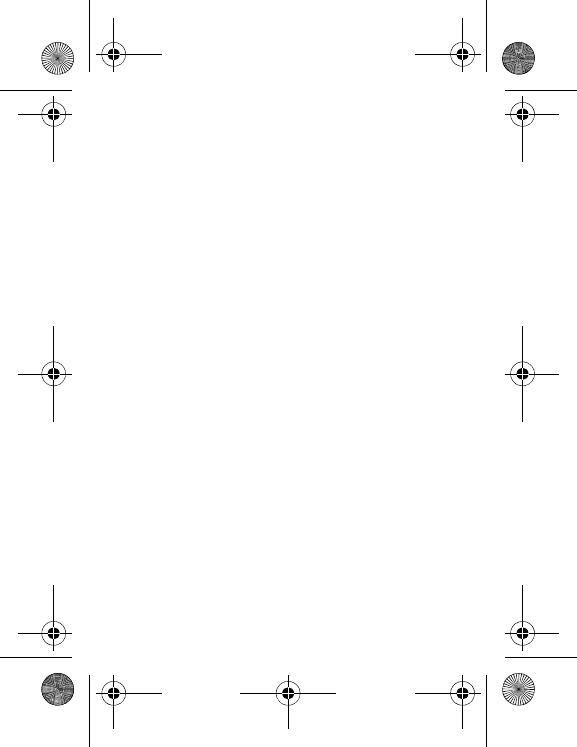
68 Certification and safety information for the United States and ...
When available, use a hands free device.
Position your wireless phone within easy reach and where you can
grab it without removing your eyes from the road. If you get an
incoming call at an inconvenient time, if possible, let your voice mail
answer it for you.
Let the person you are speaking with know you are driving; if
necessary, suspend the call in heavy traffic or hazardous weather
conditions.
Do not take notes or look up phone numbers while driving.
Dial sensibly and assess the traffic; if possible, place calls when you
are not moving or before pulling into traffic. Try to plan your calls
before you begin your trip. But if you need to dial while driving,
follow this simple tip--dial only a few numbers, check the road and
your mirrors, then continue.
Do not engage in stressful or emotional conversations that may be
distracting.
Use your wireless phone to call for help. Dial 9-1-1 or other local
emergency number in the case of fire, traffic accident, road hazard
or medical emergency.
Use your wireless phone to help others in emergencies. If you see
an auto accident, crime in progress or other serious emergency
where lives are in danger, call 9-1-1 or other local emergency
number.
Call roadside assistance or a special wireless non-emergency
assistance number when necessary. If you see a broken-down
vehicle posing no serious hazard, a broken traffic signal, a minor
traffic accident where no one appears injured or a vehicle you know
to be stolen, call roadside assistance or other special
non-emergency wireless number.
287244723_my421Z FCC_EN.book Page 68 Wednesday, September 3, 2008 1
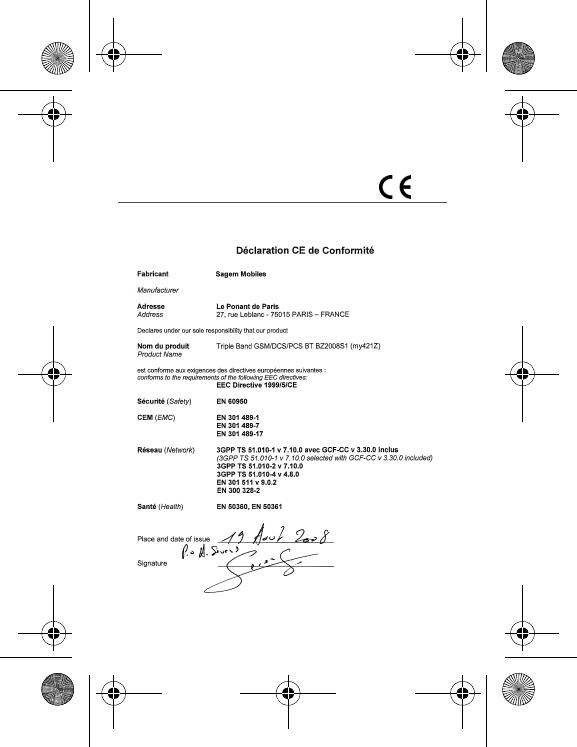
Certification and safety information for Europe and countries ...
69
Certification and safety infor-
mation for Europe and coun-
tries using CE standards
CE conformance statement
287244723_my421Z FCC_EN.book Page 69 Wednesday, September 3, 2008 1
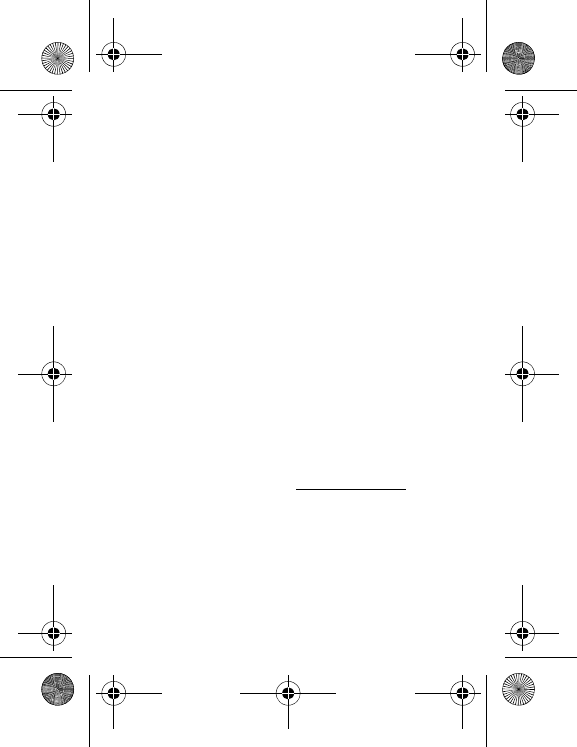
70 Certification and safety information for Europe and countries ...
CE SAR information
THIS MODEL MEETS INTERNATIONAL GUIDELINES FOR
EXPOSURE TO RADIO WAVES
Your mobile device is a radio transmitter and receiver. It is designed
not to exceed the limits for exposure to radio waves recommended
by international guidelines. These guidelines were developed by the
independent scientific organization ICNIRP and include safety
margins designed to assure the protection of all persons, regardless
of age and health.
The guidelines use a unit of measurement known as the Specific
Absorption Rate, or SAR. The SAR limit for mobile devices is 2
W/kg and the highest SAR value for this device when tested at the
ear was 1.06 W/kg (*). As mobile devices offer a range of functions,
they can be used in other positions, such as on the body as
described in this user guide (**).
As SAR is measured utilizing the devices highest transmitting
power the actual SAR of this device while operating is typically
below that indicated above. This is due to automatic changes to the
power level of the device to ensure it only uses the minimum level
required to reach the network.
The World Health Organization has stated that present scientific
information does not indicate the need for any special precautions
for the use of mobile devices. They note that if you want to reduce
your exposure then you can do so by limiting the length of calls or
using a 'hands-free' device to keep the mobile phone away from the
head and body. Additional Information can be found on the websites
of the World Health Organization (http://www.who.int/emf).
Advice for limiting exposure to radiofrequency (RF) fields
For individuals concerned about limiting their exposure to RF fields,
the World Health Organization (WHO) provides the following
advice:
(*) The tests are carried out in accordance with international
guidelines for testing.
(**) Please see the
Distance of operation
section about body
worn operation, page 59.
287244723_my421Z FCC_EN.book Page 70 Wednesday, September 3, 2008 1
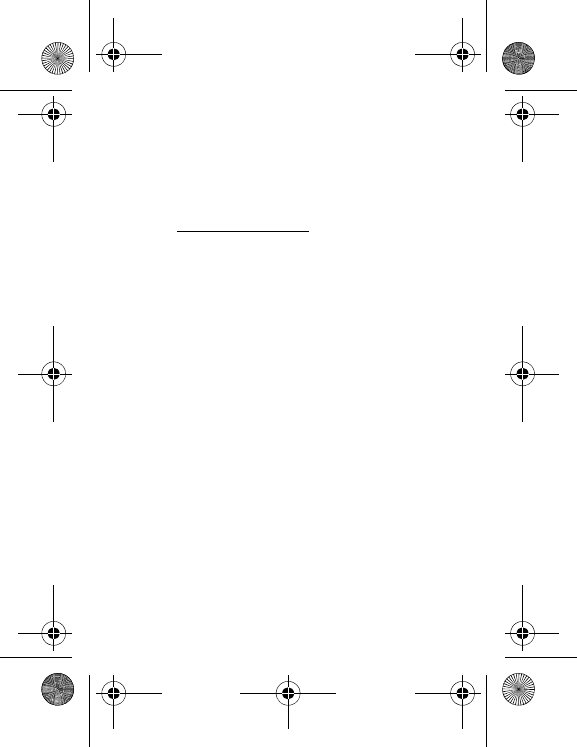
Certification and safety information for Europe and countries ...
71
Precautionary measures: Present scientific information does not
indicate the need for any special precautions for the use of mobile
phones. If individuals are concerned, they might choose to limit their
own or their children’s’ RF exposure by limiting the length of calls, or
using "hands-free" devices to keep mobile phones away from the
head and body.
Further information on this subject can be obtained from the WHO
home page http://www.who.int/peh-emf WHO Fact sheet 193: June
2000.
Safety information
Never attempt to disassemble your phone. You alone are
responsible for how you use your phone and any consequences of
its use.
As a general rule, always switch off your phone wherever the use of
a phone is prohibited.
Use of your phone is subject to safety measures designed to protect
users and their environment.
Do not use your phone in damp areas (bathroom, swimming pool.).
Protect it from liquids and other moisture.
Do not expose your phone to extreme temperatures lower than 0°C
and higher than + 45°C.
The physicochemical processes created by chargers impose
temperature limits when charging the battery. Your phone
automatically protects the batteries in extreme temperatures.
Do not leave your phone within the reach of small children (certain
removable parts may be accidentally ingested).
Electrical safety
Only use the chargers listed in the manufacturer’s catalogue. Using
any other charger may be dangerous; it would also invalidate your
warranty. Line voltage must be exactly the one indicated on the
charger’s serial plate.
Aircraft safety
When travelling by plane, you will need to switch your phone off
when so instructed by the cabin crew or the warning signs.
287244723_my421Z FCC_EN.book Page 71 Wednesday, September 3, 2008 1
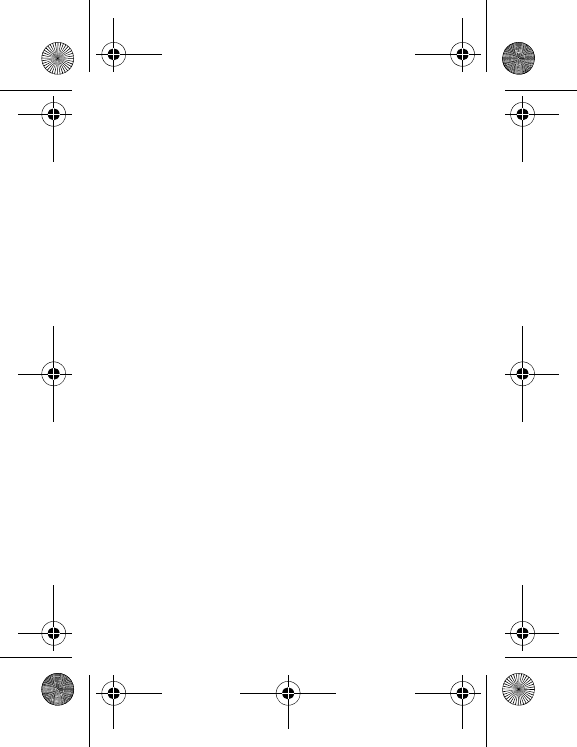
72 Certification and safety information for Europe and countries ...
This mobile phone is considered as an electronic device, with no
radio functions, once you activate the flight mode.
Using a mobile phone may be dangerous to the operation of the
aircraft and may disrupt the phone network.
Its use is illegal and you could be prosecuted or banned from using
cellular networks in the future if you do not abide by these
regulations.
Explosive materials
Please comply with warning signs at petrol stations asking you to
switch your phone off. You will need to comply with radio equipment
usage restrictions in places such as chemical plants, fuel depots
and at any location where blasting operations are under way.
Electronic equipment
To avoid the risk of demagnetisation, do not leave electronic
devices close to your phone for long periods of time.
Electronic medical equipment
Your phone is a radio transmitter which may interfere with electronic
medical equipment or implants, such as hearing aids, pacemakers,
insulin pumps, etc. It is recommended that a minimum separation of
15 cm be maintained between the phone and an implant. Your
doctor or the manufacturers of such equipment will be able to give
you any advice you may need in this area.
Hospitals
Always make sure that your phone is switched off in hospitals when
so instructed by warning signs or by medical staff.
Road safety
Do not use your phone when driving. In order to give your full
attention to driving, stop and park safely before making a call.
You must comply with any current legislation.
Accessories
We advise you the use of SAGEM brand accessories for an optimal
operation of your phone and accessories.
287244723_my421Z FCC_EN.book Page 72 Wednesday, September 3, 2008 1
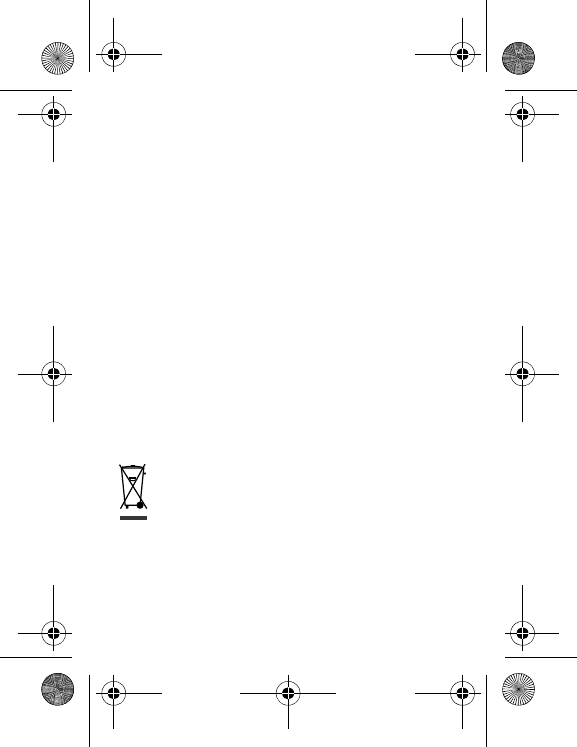
Certification and safety information for Europe and countries ...
73
Distance of operation
This phone model has been tested and meets radiofrequency
exposure guidelines when used as follows:
-
against the ear:
make or receive a phone call and hold the phone
as you would a wireline telephone,
-
body worn:
when transmitting, place the phone in a carry
accessory that contains no metal and positions the phone a
minimum of 1.5 cm from your body. Use of other accessories may
not ensure compliance with radiofrequency exposure guidelines.
If you do not use a body worn accessory and are not holding the
phone at the ear, position the phone a minimum of 1.5 cm from
your body,
-
data operation:
when using a data feature, position the phone a
minimum of 1.5 cm from your body for the whole duration of the
data transmission.
CE Environment
Packaging
To facilitate the recycling of packaging materials, please obey the
sorting rules instituted locally for this type of waste.
Batteries
Spent batteries must be deposited at the designated collection
points.
The product
The crossed-out waste bin mark affixed to the product
(including its accessories) means that it belongs to the
family of electrical and electronic equipment.
To promote the recycling and recovery of waste electrical
and electronic equipment (WEEE) and at the same time
safeguard the environment, European regulations require
you to comply with the sorting rules instituted locally for this
type of waste.
287244723_my421Z FCC_EN.book Page 73 Wednesday, September 3, 2008 1
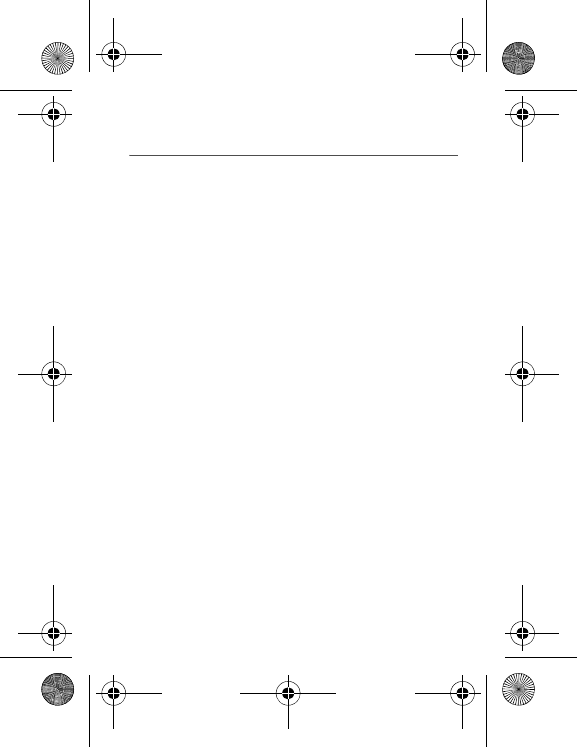
74 For customers in the United States
For customers in the United States
LIMITED WARRANTY
Brightstar US, Inc. (Brightstar) warrants this product including any
accessories sold for use with the products against defects in
materials or workmanship under normal usage for the periods
outlined in the warranty provided with the product, as follows:
DEAD ON ARRIVAL / OUT OF BOX FAILURE (DOA):
This product is for standard consumer use only and is guaranteed
to be in proper working order as is determined upon initial removal
from the package and subsequent power up and test call. If this
product is determined to be defective, Brightstar will repair or
replace the product, at its option, at no charge.
OUT OF WARRANTY REPAIR
Any unit requiring repair not covered by the warranty requires
authorization from your service provider and Brightstar. Contact
your service provider to obtain this authorization.
This warranty is valid only in the United States.
OTHER CONDITIONS
If Brightstar chooses to replace the equipment, Brightstar may
replace it with reconditioned equipment. Parts used in repairing or
replacing the equipment will be warranted for 90 days from the date
the equipment is returned to you. This warranty is not transferable.
LIMITATIONS AND EXCLUSIONS
TO THE EXTENT PERMITTED BY APPLICABLE LAW,
BRIGHTSTAR WILL NOT BE RESPONSIBLE FOR ANY IMPLIED
WARRANTIES, INCLUDING WITHOUT LIMITATION, THE
IMPLIED WARRANTIES OF MERCHANTIBILITY OR FITNESS
FOR A PARTICULAR PURPOSE. BRIGHTSTAR WILL NOT, IN
ANY EVENT, BE LIABLE IN CONTRACT OR TORT FOR
DAMAGES IN EXCESS OF THE PURCHASE PRICE OF THE
PRODUCT OR ACCESSORY, OR FOR ANY INCIDENTAL,
INDIRECT, SPECIAL OR CONSEQUENTIAL DAMAGES OF ANY
KIND, INCLUDING TRAVEL EXPENSE, TELEPHONE CHARGES,
287244723_my421Z FCC_EN.book Page 74 Wednesday, September 3, 2008 1
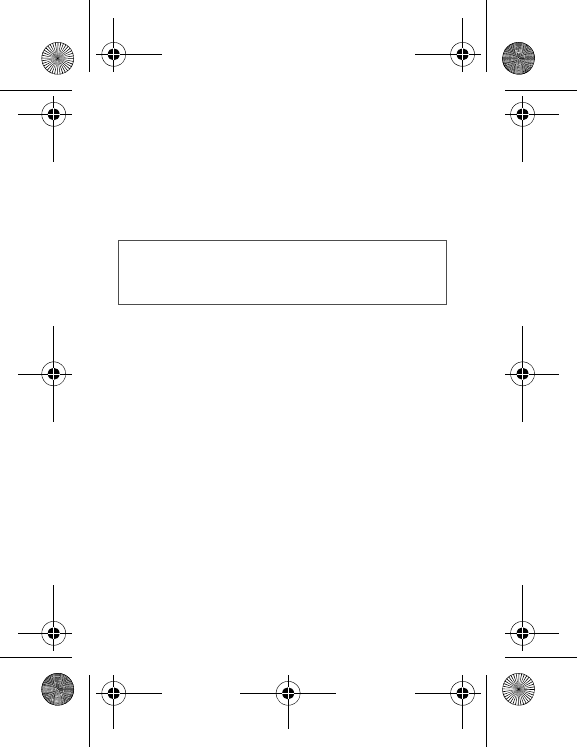
For customers in the United States
75
LOSS OF REVENUE, LOSS OF TIME, INCONVENIENCE LOSS
OF USE OF EQUIPMENT, LOSS OF INFORMATION OR DATA,
OR OTHER DAMAGE OR LOSS CAUSED BY OR IN CONNETION
WITH THE PRODUCTS, ACCESSORIES, SOFTWARE OR
EQUIIPMENT FAILING TO FUNCTION PROPERLY. THIS
WARRANTY SETS FORTH ALL OF BRIGHTSTAR’S
REPONSIBILITIES REGARDING THIS PRODUCT AND ITS
ACCESSORIES.
Some states and jurisdictions do not allow the exclusion or
limitation of incidental or consequential damages, or allow
limitations on how long an implied warranty lasts, so the above
limitations or exclusions may not apply to you.
Limited Warranty
The mobile phone and software program developed by Sagem
Mobiles (SAGEM) remains the exclusive property of SAGEM.
YOU ARE STRICTLY PROHIBITED FROM MODIFYING,
TRANSLATING, DE-COMPILING OR DISASSEMBLING THIS
SOFTWARE PROGRAM OR ANY PART THEREOF.
Brightstar US, Inc. (Brightstar) is the exclusive distributor for
SAGEM in the United States and is responsible for all warranties for
SAGEM phones and accessories sold in the United States. Please
DO NOT contact SAGEM directly regarding any warranty claims;
doing so will only delay the processing of your claim.
THE LIMITED WARRANTY AND REMEDIES SET FORTH IN THIS
WARRANTY CARD ARE THE EXCLUSIVE WARRANTIES AND
REMEDIES PROVIDED BY BRIGHTSTAR AND ARE IN LIEU OF
ALL OTHER WARRANTIES, TERMS, OR CONDITIONS, EXPRESS
OR IMPLIED, EITHER IN FACT OR BY OPERATION OF LAW.
BRIGHTSTAR OR SAGEM MAKES NO OTHER WARRANTY,
EXPRESS OR IMPLIED, AND EXPRESSLY DISCLAIMS ALL
IMPLIED WARRANTIES, INCLUDING ALL WARRANTIES OF
MERCHANTABILITY OR FITNESS FOR A PARTICULAR
PURPOSE. THE REMEDIES SET FORTH HEREIN ARE YOUR
EXCLUSIVE REMEDIES FOR BREACH OF WARRANTY.
287244723_my421Z FCC_EN.book Page 75 Wednesday, September 3, 2008 1
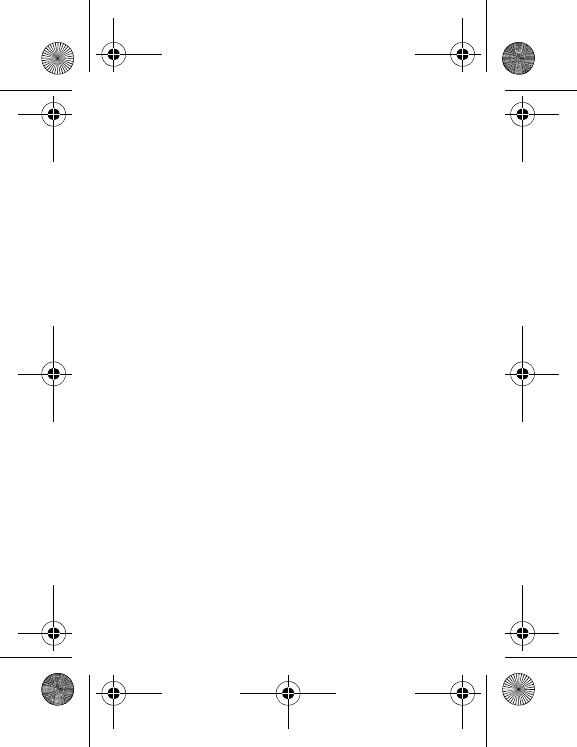
76 For customers in the United States
Usage precautions
Your phone allows you to download ring tones, icons and animated
screensavers. Some of these items may contain data that may
cause malfunction of your phone or data losses (a computer virus,
for example). For this reason, Brightstar disclaims all responsibility
concerning (1) the reception of downloaded data or losses of such
data, (2) such data's impact on the operation of the phone, and (3)
damages resulting from receiving any downloaded data or loss of
such data. In addition, any failure caused by receiving downloaded
data that do not comply with the phone's specifications is excluded
from the warranty. The diagnosis and repair of a phone infected by
downloaded data will be at the expense of the customer.
Warranty conditions
Whenever you wish to make a warranty claim, please contact
Brightstar at the address given below and present the purchasing
paperwork that was given to you.
1.
Brightstar warrants that the new phone (excluding
consumablesbut including new accessories bundled with the
phone), is free from defects in materials and workmanship under
normal usage for a period of twelve (12) months effective from the
date you purchased the phone, to be evidenced by presentation of
the paperwork stating the purchase date of the phone. Phones that
have been repaired or replaced as standard during the warranty
period stated above are warranted (parts and labor) until the later of
these two dates: Expiry of the original warranty period of twelve (12)
months stated above; or three (3) months from the repair or
replacement under warranty.
2.
All faulty phones under warranty will be replaced or repaired free
of charge at Brightstar’s option.
287244723_my421Z FCC_EN.book Page 76 Wednesday, September 3, 2008 1
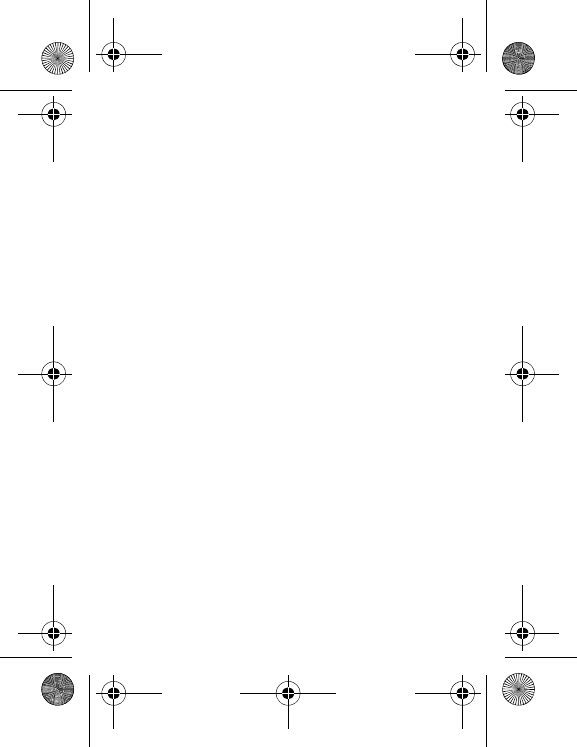
For customers in the United States
77
3.
You are responsible for sending the phone to the repair center. In
order to repair or replace a phone under warranty, Brightstar also
requires that a legible and unmodified purchase document, stating
vendor's name and address, date and place of purchase, type of
phone and IMEI (to display the IMEI on your phone's screen, type:
*#06#), be attached to the warranty, and that the information on the
phone identification label be legible and that such label or any other
seal have not been tampered with. The warranty applies under
normal usage for the period outlined above. Prior to sending the
phone for repair, it is your responsibility to backup at your expense
any customized data stored in the phone (such as phonebook,
settings, wallpapers, and previously downloaded data).
BRIGHTSTAR IS NOT RESPONSIBLE FOR DAMAGE TO
CUSTOMER FILES, PROGRAMS OR DATA. The information or
operating elements and the contents of files will not be re-installed
in any case in the event of loss. Brightstar may decide, at its option,
to repair the phone with new or reconditioned parts, or replace the
phone with a new phone or with a phone in good working condition.
During its repair work Brightstar may make, where necessary, any
technical modifications to the phone where these modifications do
not adversely affect functionality. Faulty parts to be replaced during
a repair under warranty become the property of Brightstar. The
application of the warranty is subject to the full payment of the sums
due for the phone when the request for support is made.
287244723_my421Z FCC_EN.book Page 77 Wednesday, September 3, 2008 1
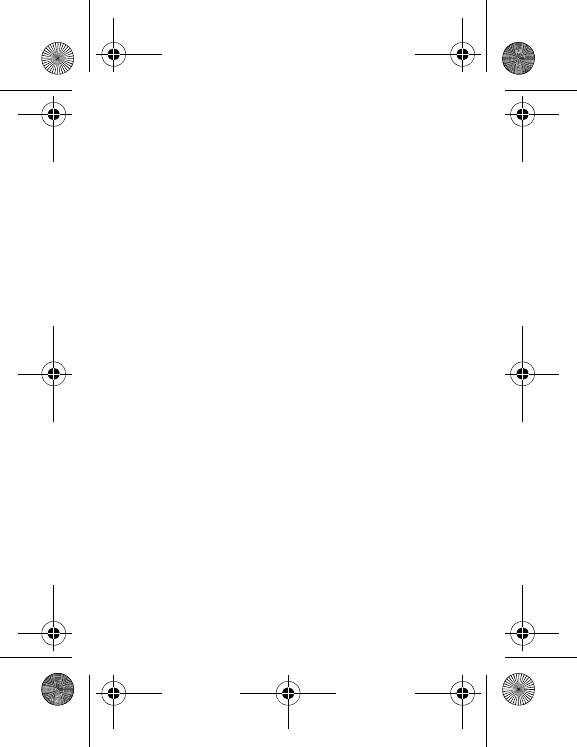
78 For customers in the United States
4.
Breakdowns, damage or malfunctions due to the following are
excluded from the limited warranty: (i) non-compliance with the
installation and use instructions, (ii) an external cause (such as
shock, lightning, fire, vandalism, malice, water damage of any type,
contact with various liquids or any harmful agent, unsuitable electric
current, extreme humidity or heat, improper storage, etc.), (iii)
modifications of the phone made without the written consent of
Brightstar, (iv) a servicing fault, as described in the documentation
supplied with the phone, (v) lack of supervision or care, (vi) poor
environmental conditions of the phone (including temperature and
hygrometry, effects of variations in electric voltage, interference
from the mains network or earth), (vii) repair, including opening or
trying to open the phone or servicing done by personnel not
approved by Brightstar, (viii) inadequate packaging and/or poor
packing of the phone that is sent back to Brightstar, (ix) the use of
products or accessories not sold by Brightstar as compatible with
the phone, or (x) the opening or closing of a SIM Lock done without
the agreement of the original operator.
5.
In addition, the warranty does not cover: (i) normal wear and tear
of the phone and accessories, (ii) change of parameters of the
cellular network made after the phone was sold, (iii) supply of new
software versions, (iv) delivery of consumables and installation or
replacement of these consumables, (v) phone or software modified
or added without the written consent of Brightstar, (vi) phones
returned to Brightstar without having complied with the return
procedure specific to the phone covered by this warranty, or (vii)
communication problems linked with a poor environment, including
problems accessing and/or logging onto the Internet, breakdowns
of the access network, the failure of the subscriber's or his
correspondent's line, transmission fault (such as poor geographic
coverage by radio transmitters, interference, disturbance, failure or
poor quality of phone lines, etc.), a fault inherent to the local
network (such as cabling, file server, user phone) and/or
transmission network fault (such as interference, disturbance,
failure or poor quality of the network, etc.).
287244723_my421Z FCC_EN.book Page 78 Wednesday, September 3, 2008 1
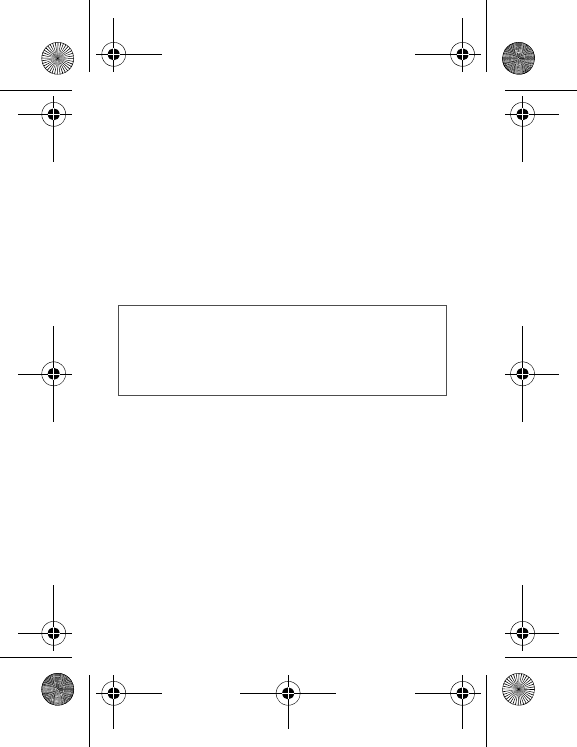
For customers in the United States
79
6.
In the event a customer submits a product for repair or
replacement and such product is excluded from warranty coverage
or the warranty period has expired, Brightstar will draw up an
estimate to be given to the customer for acceptance before any
repair commences. The repair and freight costs (to and from the
repair center) given in an estimate accepted by the customer will be
charged to the customer.
7.
Any questions or correspondence regarding this limited warranty
should be addressed to:
Brightstar US, Inc.
Attn: SAGEM Warranty & Repair Services
1001 Technology Way
Libertyville, IL 60048
These provisions are valid unless Brightstar has made a
special written agreement with the customer. If one of the
provisions turns out to infringe a requirement under applicable
law that consumers could have the benefit of under the
national legislation, such provision will not be applied, but all
other provisions will remain valid.
287244723_my421Z FCC_EN.book Page 79 Wednesday, September 3, 2008 1
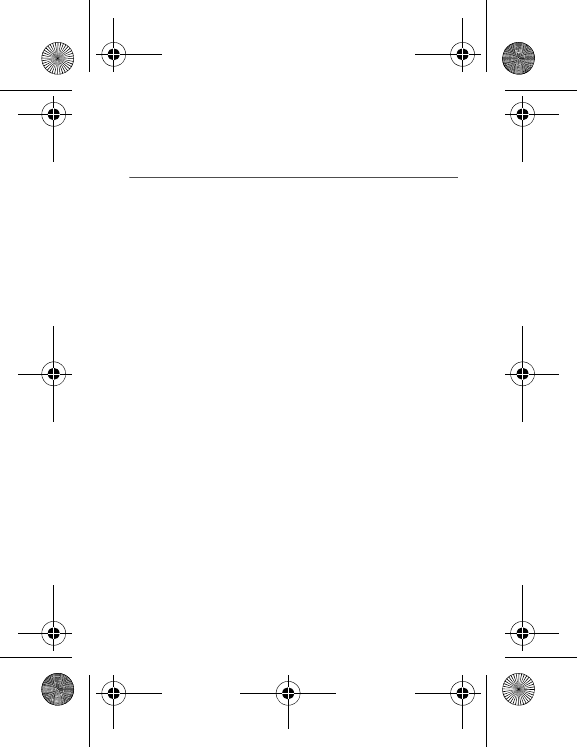
80 For customers outside the United States
For customers outside the United
States
Warranty
You must always use your phone for the purpose for which it was
designed, under normal operating conditions. Sagem Mobiles
declines all responsibility for any use outside of the scope of its
designed purpose and for any consequences of this use.
The software program developed by SAGEM remains the exclusive
property of Sagem Mobiles. It is therefore highly prohibited to
modify, translate, de-compile or disassemble this software program
or any part thereof.
Usage precautions
Your phone allows you to download ring tones, icons and animated
screensavers. Some of these items may contain data that may cause
malfunctions of your phone or data losses (virus for example).
For this reason, Sagem Mobiles rejects all responsibility concerning
(1) the reception of downloaded data or losses of the said data, (2)
the impact on the operation of the phone and (3) damages resulting
from receiving the said downloaded data or loss of said data. In
addition, Sagem Mobiles states that a failure caused by receiving
downloaded data that do not comply with the specifications set by
Sagem Mobiles is excluded from the warranty. Consequently, the
diagnosis and repair of a phone infected by the said downloaded
data will be at the expense of the customer.
Any content that you download to your phone may be protected by
copyright belonging to third parties and consequently you may not
have the right to use this content or its use may be restricted.
Consequently it is up to you to ensure that you have permission,
such as under the terms of a license agreement, to use any content
that you download. Furthermore, Sagem Mobiles does not
guarantee the accuracy nor the quality of any content that you
download.
287244723_my421Z FCC_EN.book Page 80 Wednesday, September 3, 2008 1
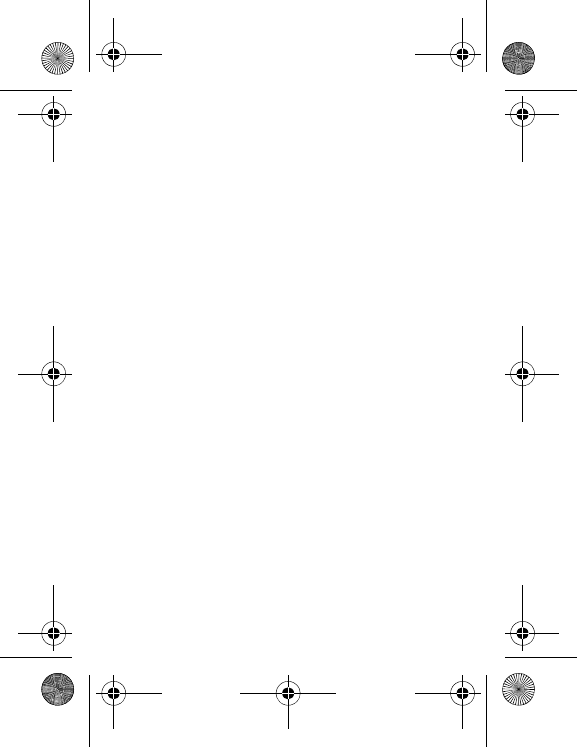
For customers outside the United States
81
You alone are responsible for the content that you download to your
mobile phone and how you use it. Sagem Mobiles cannot be held
responsible for this content nor for its use.
It is your responsibility to ensure compliance, at your own expense,
with the laws and regulations applicable in the country where you
use your phone.
Warranty conditions
Whenever you wish to make use of the warranty, please contact
your vendor and present him with the purchasing paperwork that he
gave you.
If a fault occurs, he will advise you.
1.
The new phone (excluding consumables), including new
accessories bundled with the phone, are guaranteed by Sagem
Mobiles, parts and labour (apart from travel) against any
manufacturing fault for a period of twelve (12) months with effect
from the sale of the phone to the customer, on presentation of the
paperwork stating the purchase date of the phone.
Phones that have been repaired or replaced as standard during the
warranty period stated above are guaranteed (parts and labour)
until the later of these two dates:
Expiry of the guarantee period of twelve (12) months stated above
or three (3) months with effect from the date of support provided by
Sagem Mobiles.
Your legal rights under the terms of applicable national law as well
as your rights in relation to your retailer, as set out in the sales
contract, remain applicable and are not in any way affected by this
guarantee.
In any disputes, the phone is covered by the legal warranty against
the consequences of faults or hidden defects in compliance with
articles 1641 and subsequent of the French civil code.
287244723_my421Z FCC_EN.book Page 81 Wednesday, September 3, 2008 1
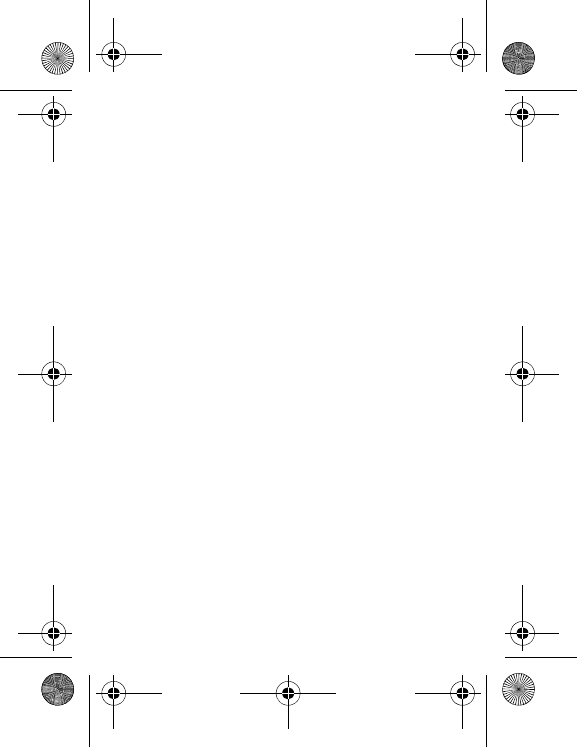
82 For customers outside the United States
2.
All faulty phones under warranty will be replaced or repaired free
of charge at Sagem Mobiles's option (with the exclusion of repair of
any other damage), once it has been specified that the work
required for the application of the warranty will be done in a
workshop and that the return costs (transport and insurance) of the
phone to the address to be indicated to it by the Sagem Mobiles
after-sales service, whose phone number will appear on the
delivery note, will be charged to the customer.
Subject to essential legal provisions, Sagem Mobiles does not
accept any warranty, explicit or implicit, other than the warranty
provided expressly in this chapter, nor shall Sagem Mobiles accept
responsibility for any immaterial and/or indirect damages (such as
loss of orders, loss of profit or any other financial or commercial
damage) under the warranty or not
3.
The acceptance of a phone under warranty demands that a
purchase document that is legible and without modi-fication, stating
vendor's name and address, date and place of purchase, type of
phone and IMEI, are attached to the warranty, and that the
information on the phone identification label is legible and that this
label or any other seal has not been tampered with.
The warranty applies in normal conditions of use.
Prior to sending the phone for repair, it is the customer's
responsibility to backup at his expense the customized data stored
in the phone (phonebook, settings, wallpapers). A list of backup
facilities can be provided by Sagem Mobiles on request. The
responsibility of Sagem Mobiles cannot be invoked if damage
occurs to customer files, programs or data. The information or
operating elements and the contents of files will not be re-installed
in any case in the event of loss.
Sagem Mobiles may decide, at its option, to repair the phone with
new or reconditioned parts, replace the phone with a new phone or,
in any dispute, a phone in good working condition. During its work
Sagem Mobiles reserves the facility to make, where necessary, any
technical modifications to the phone where these modifications doe
not adversely affect its initial purpose.
287244723_my421Z FCC_EN.book Page 82 Wednesday, September 3, 2008 1
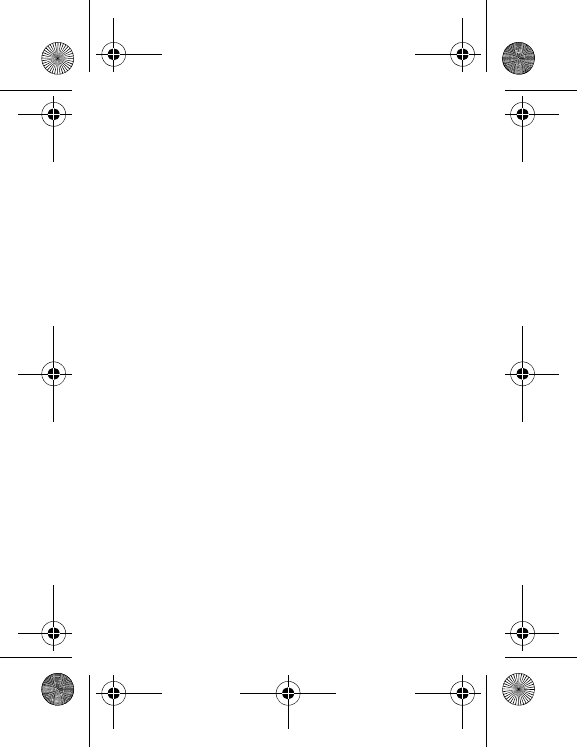
For customers outside the United States
83
Faulty parts to be replaced during a repair under warranty will
become the property of Sagem Mobiles.
The phone repair and standstill time during the warranty period may
not lead to an extension of the warranty period as stated in article 1
above, provided no other vital provisions have been agreed.
The application of the warranty is subject to the full payment of the
sums due for the phone when the request for support is made.
4.
The following are excluded from the warranty:
Breakdowns or malfunctions due to non-compliance with the
installation and use instructions, to an external cause of the phone
(shock, lightning, fire, vandalism, malice, water damage of any type,
contact with various liquids or any harmful agent, unsuitable electric
current...), to modifications of the phone made without the written
consent of Sagem Mobiles, to a servicing fault, as described in the
documentation supplied with the phone, to lack of supervision or
care, to poor environmental conditions of the phone (especially
temperature and hygrometry, effects of variations in electric voltage,
interference from the mains network or earth) or even due to a
repair, a call-out (opening or trying to open the phone) or to
servicing done by personnel not approved by Sagem Mobiles.
Damage resulting from inadequate packaging and/or poor packing
of the phone sent back to Sagem Mobiles.
Normal wear and tear of the phone and accessories.
Communication problems linked with a poor environment,
especially:
Problems accessing and/or logging onto the Internet, such as
breakdowns of the access network, the failure of the subscriber's or
his correspondent's line, transmission fault (poor geographic
coverage by radio transmitters, interference, disturbance, fai-lure or
poor quality of phone lines...), a fault inherent to the local network
(cabling, file server, user phone) and/or transmission network fault
(interference, disturbance, failure or poor quality of the network...).
Change of parameters of the cellular network made after the phone
was sold.
Supply of new software versions.
287244723_my421Z FCC_EN.book Page 83 Wednesday, September 3, 2008 1
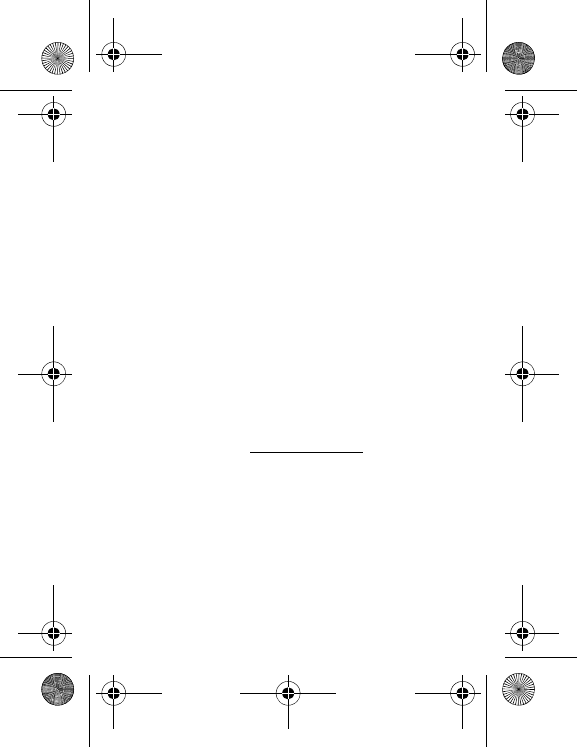
84 For customers outside the United States
Current servicing work: delivery of consumables, installation or
replacement of these consumables...
Call-outs for phone or software modified or added without the
written consent of Sagem Mobiles.
Faults or disruptions resulting from the use of products or
accessories not compatible with the phone.
Phones returned to Sagem Mobiles without having complied with
the return procedure specific to the phone cove-red by this
warranty.
The opening or closing of a SIM operator key and call-outs resulting
in the non-operation of the phone resulting from the opening or
closing of SIM operator key done without the agreement of the
original operator.
5.
In the cases of warranty exclusion and of expiry of the warranty
period, Sagem Mobiles shall draw up an estimate to be given to the
customer for acceptance before any call-out. The repair and
carriage costs (there and back) given in the accepted estimate will
be charged to the customer.
These provisions are valid unless a special written agreement has
been made with the customer. If one of the provisions turns out to
infringe a legally essential rule that consumers could have the
benefit of under the national legislation, this provision will not be
applied, but all other provisions will remain valid.
6.
Any questions or correspondence regarding this limited warranty
should be addressed to: www.planetsagem.com.
287244723_my421Z FCC_EN.book Page 84 Wednesday, September 3, 2008 1
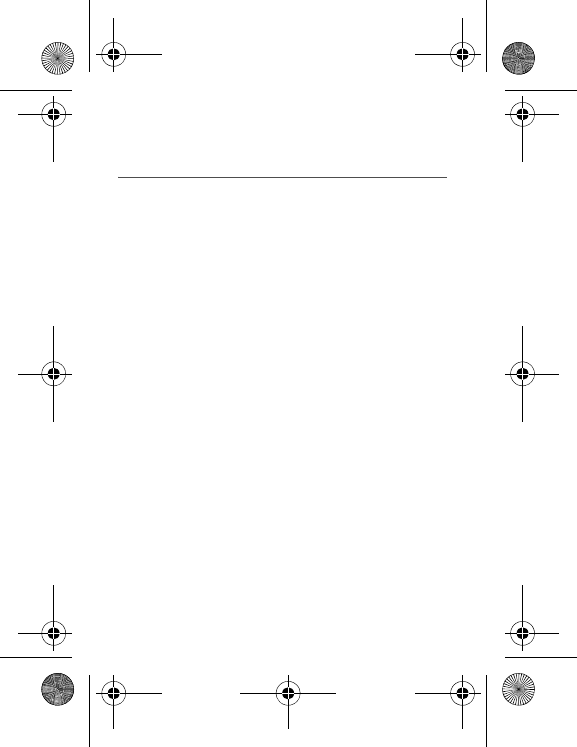
End User Licence Agreement (EULA), for the software
85
End User Licence Agreement
(EULA), for the software
CONTEXT AND ACCEPTANCE OF THE AGREEMENT
You have acquired a Mobile Phone device ("DEVICE"),
manufactured by Sagem Mobiles (SAGEM), that includes software
either developed by SAGEM itself or licensed third party Software
suppliers ("SOFTWARE COMPANIES") to SAGEM with the rights to
sub-license it to the purchaser of the device. These installed
software products, regardless of their company of origin, and
whether the name of the company of origin is indicated or not in the
DEVICE documentation, as well as associated media, printed
materials, and "online" or electronic documentation ("SOFTWARE")
are protected by international intellectual property laws and treaties.
The SOFTWARE is licensed, not sold. All rights reserved.
IF YOU DO NOT AGREE WITH THIS END USER LICENCE
AGREEMENT ("EULA"), DO NOT USE THE DEVICE OR COPY
THE SOFTWARE. INSTEAD, PROMPTLY CONTACT SAGEM
FOR INSTRUCTIONS ON RETURN OF THE UNUSED DEVICE(S)
FOR A REFUND.
ANY USE OF THE SOFTWARE, INCLUDING
BUT NOT LIMITED TO USE ON THE DEVICE, WILL
CONSTITUTE YOUR AGREEMENT TO THIS EULA (OR
RATIFICATION OF ANY PREVIOUS CONSENT)
.
SOFTWARE includes software already installed on the DEVICE
("DEVICE Software") and Software contained on the CD-ROM disk
("Companion CD"), if any is supplied with the product.
GRANTING OF SOFTWARE LICENCE RIGHTS
This EULA grants you the following licence:
DEVICE Software
. You may use the DEVICE Software as installed
on the DEVICE. All or certain portions of the DEVICE Software may
be inoperable if you do not have and maintain a service account
with an appropriate Mobile Operator, or if the Mobile Operator's
network facilities are not operating or configured to operate with the
DEVICE software.
287244723_my421Z FCC_EN.book Page 85 Wednesday, September 3, 2008 1
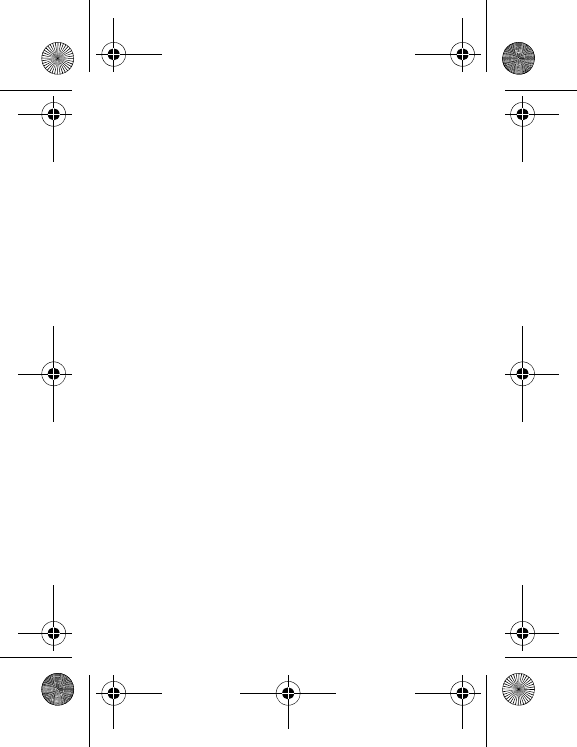
86 End User Licence Agreement (EULA), for the software
COMPANION CD
. If any is supplied, additional software for your
personal computer is included with your DEVICE. You may install
and use the software component(s) contained in the Companion CD
only in accordance with the terms of the printed or online end user
licence agreement(s) provided with such component(s). In the
absence of an end user licence agreement for particular
component(s) of the Companion CD, you may install and use only
one (1) copy of such component(s) on the DEVICE or a single
computer with which you use the DEVICE.
Security Updates
. The SOFTWARE may include digital rights
management technology. If SOFTWARE does contain digital rights
management technology, content providers are using the digital
rights management technology ("DRM") contained in the
SOFTWARE to protect the integrity of their content ("Secure
Content") so that their intellectual property, including copyright, in
such content is not misappropriated. Owners of such Secure
Content ("Secure Content Owners") may, from time to time, request
manufacturers or SOFTWARE SUPPLIERS to provide security
related updates to the DRM components of the SOFTWARE
("Security Updates") that may affect your ability to copy, display
and/or play Secure Content through the SOFTWARE or third party
applications that utilise the DRM.
You therefore agree that, if you elect to download a licence from the
Internet which enables your use of Secure Content, Suppliers may,
in conjunction with such licence, also download onto your DEVICE
such Security Updates that a Secure Content Owner has requested
that SOFTWARE SUPPLIERS distribute. SAGEM and SOFTWARE
SUPPLIERS will not retrieve any personally identifiable information,
or any other information, from your DEVICE by downloading such
Security Updates.
287244723_my421Z FCC_EN.book Page 86 Wednesday, September 3, 2008 1
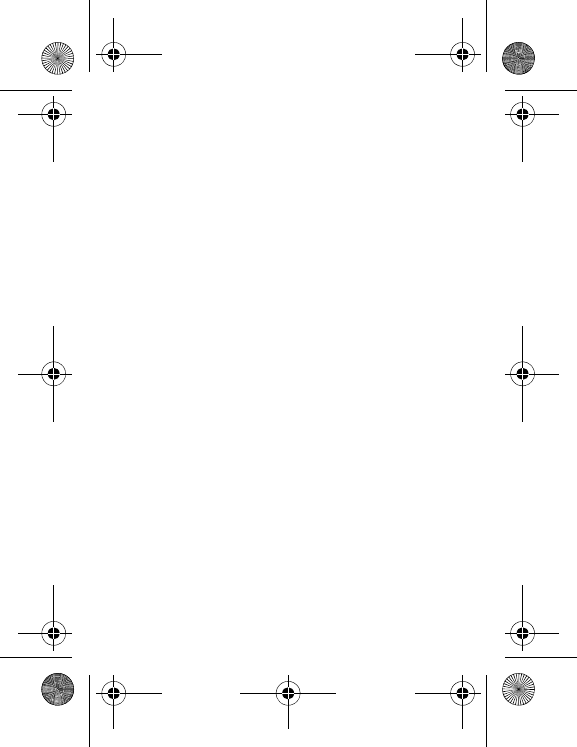
End User Licence Agreement (EULA), for the software
87
DESCRIPTION OF OTHER RIGHTS AND LIMITATIONS
COPYRIGHT
. All title and intellectual property rights in and to the
SOFTWARE (including but not limited to any images, photographs,
animations, video, audio, music, text and "applets," incorporated
into the SOFTWARE), the accompanying printed materials, and any
copies of the SOFTWARE, are owned by SAGEM or the
SOFTWARE SUPPLIERS. You may not copy the printed materials
accompanying the SOFTWARE. All title and intellectual property
rights in and to the content which may be accessed through use of
the SOFTWARE is the property of the respective content owner and
may be protected by applicable copyright or other intellectual
property laws and treaties. This EULA grants you no rights to use
such content. All rights not specifically granted under this EULA are
reserved by SAGEM and the SOFTWARE SUPPLIERS
Limitations on Reverse Engineering, Decompilation and
Disassembly
. You may not reverse engineer, decompile, or disassemble
the SOFTWARE, except and only to the extent that such activity is
expressly permitted by applicable law notwithstanding this limitation.
Single DEVICE
. The DEVICE Software is licensed with the DEVICE
as a single integrated product. The DEVICE Software installed in the
memory of the DEVICE may only be used as part of the DEVICE.
Single EULA
. The package for the DEVICE may contain multiple
versions of this EULA, such as multiple translations and/or multiple
media versions (e.g., in the user documentation and in the
software). Even if you receive multiple versions of the EULA, you
are licensed to use only one (1) copy of the DEVICE Software.
Software Transfer
. You may not permanently transfer any of your
rights under this EULA with regard to the DEVICE Software or
Companion CD, except as permitted by the applicable Mobile
Operator. In the event that the Mobile Operator permits such transfer,
you may permanently transfer all of your rights under this EULA only
as part of a sale or transfer of the DEVICE, provided you retain no
copies, you transfer all of the SOFTWARE (including all component
parts, the media and printed materials, any upgrades , this EULA and,
if applicable, the Certificate(s) of Authenticity), and the recipient
agrees to the terms of this EULA. If the SOFTWARE is an upgrade,
any transfer must include all prior versions of the SOFTWARE.
287244723_my421Z FCC_EN.book Page 87 Wednesday, September 3, 2008 1
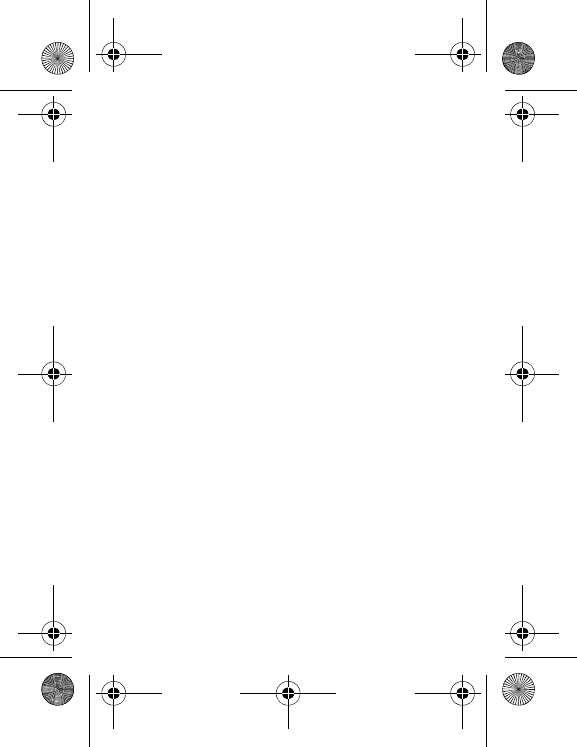
88 End User Licence Agreement (EULA), for the software
Software Rental
. You may not rent or lease the SOFTWARE.
Speech/Handwriting Recognition
. If the SOFTWARE includes
speech and/or handwriting recognition component(s), you should
understand that speech and handwriting recognition are inherently
statistical processes; that recognition errors are inherent in the
processes; and that errors can occur in the component's recognition
of your handwriting or speech, and the final conversion into text..
Neither SAGEM nor its suppliers shall be liable for any damages
arising out of errors in the speech and handwriting recognition
processes.
NOTICE REGARDING THE MPEG-4 VISUAL STANDARD
. The
SOFTWARE may include MPEG-4 visual decoding technology.
MPEG LA, L.L.C. requires the following notice:
USE OF THIS SOFTWARE IN ANY MANNER THAT COMPLIES
WITH THE MPEG-4 VISUAL STANDARD IS PROHIBITED,
EXCEPT FOR USE DIRECTLY RELATED TO (A) DATA OR
INFORMATION (i) GENERATED BY AND OBTAINED WITHOUT
CHARGE FROM A CONSUMER NOT THEREBY ENGAGED IN A
BUSINESS ENTERPRISE, AND (ii) FOR PERSONAL USE ONLY;
AND (B) OTHER USES SPECIFICALLY AND SEPARATELY
LICENSED BY MPEG LA, L.L.C.
If you have questions regarding this Notice, please contact MPEG
LA, L.L.C., 250 Steele Street, Suite 300, Denver, Colorado 80206;
Telephone 303 331.1880; FAX 303 331.1879
Termination
. Without prejudice to any other rights, SAGEM may
terminate this EULA if you fail to comply with the terms and
conditions of this EULA. In such event, you must destroy all copies
of the SOFTWARE and all of its component parts.
Consent to Use of Data
. You agree that SOFTWARE SUPPLIERS
may collect and use technical information gathered in any manner
as part of product support services related to the SOFTWARE.
SOFTWARE SUPPLIERS may use this information solely to
improve their products or to provide customised services or
technologies to you. SOFTWARE SUPPLIERS may disclose this
information to others, but not in a form that personally identifies you.
287244723_my421Z FCC_EN.book Page 88 Wednesday, September 3, 2008 1
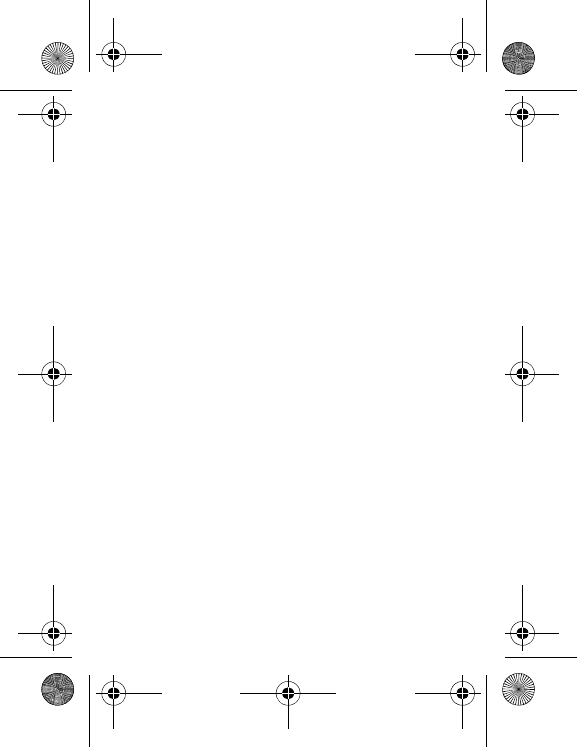
End User Licence Agreement (EULA), for the software
89
Internet Gaming/Update Features
. If the SOFTWARE provides,
and you choose to utilise, the Internet gaming or update features
within the SOFTWARE, it is necessary to use certain computer
system, hardware, and software information to implement the
features. By using these features, you explicitly authorise
SOFTWARE SUPPLIERS to use this information solely to improve
their products or to provide customised services or technologies to
you. SOFTWARE SUPPLIERS may disclose this information to
others, but not in a form that personally identifies you.
Internet-Based Services Components
. The SOFTWARE may
contain components that enable and facilitate the use of certain
Internet-based services. You acknowledge and agree that
SOFTWARE SUPPLIERS may automatically check the version of
the SOFTWARE and/or its components that you are utilising and
may provide upgrades or supplements to the SOFTWARE that may
be automatically downloaded to your Device.
Links to Third Party Sites
. The SOFTWARE may provide you
with the ability to link to third party sites through the use of the
SOFTWARE. The third party sites are not under the control of
SAGEM. Neither SAGEM nor its affiliates are responsible for (i) the
contents of any third party sites, any links contained in third party
sites, or any changes or updates to third party sites, or (ii)
webcasting or any other form of transmission received from any
third party sites. If the SOFTWARE provides links to third party
sites, those links are provided to you only as a convenience, and
the inclusion of any link does not imply an endorsement of the third
party site by SAGEM or its affiliates.
Additional Software/Services
. The SOFTWARE may permit
SAGEM to provide or make available to you SOFTWARE updates,
supplements, add-on components, or Internet-based services
components of the SOFTWARE after the date you obtain your initial
copy of the SOFTWARE ("Supplemental Components").
If SAGEM provides or makes available to you Supplemental
Components and no other EULA terms are provided along with the
Supplemental Components, then the terms of this EULA shall apply.
SAGEM reserves the right to discontinue any Internet-based services
provided to you or made available to you through the use of the SOFTWARE.
287244723_my421Z FCC_EN.book Page 89 Wednesday, September 3, 2008 1
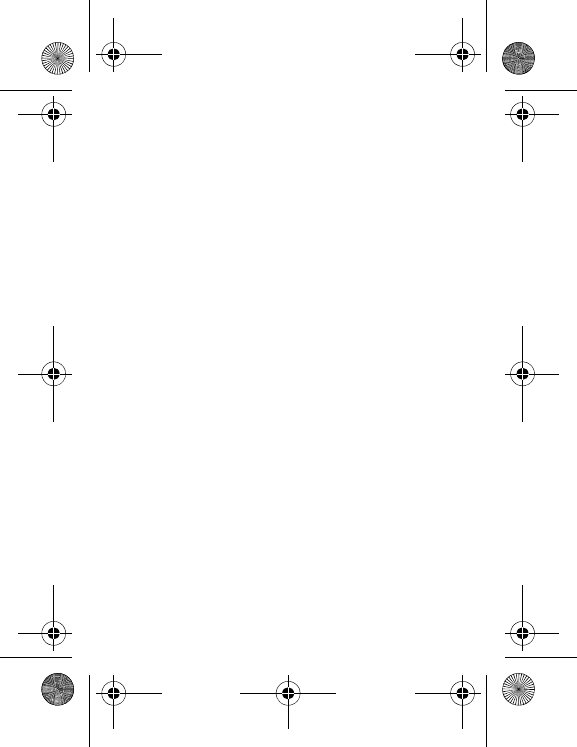
90 End User Licence Agreement (EULA), for the software
EXPORT RESTRICTIONS
. You acknowledge that SOFTWARE is
subject to U.S. export jurisdiction. You agree to comply with all
applicable international and national laws that apply to the
SOFTWARE, including the U.S. Export Administration Regulations,
as well as end-user, end-use and destination restrictions issued by
U.S. and other governments.
UPGRADES AND RECOVERY MEDIA
-
DEVICE Software
. If the DEVICE Software is provided by
SAGEM separate from the DEVICE on media such as a ROM
chip, CD ROM disk(s) or via web download or other means, and
is labelled "For Upgrade Purposes Only", you may install one
copy of such DEVICE Software onto the DEVICE as a
replacement copy for the existing DEVICE Software and use it in
accordance with this EULA, including any additional EULA terms
accompanying the upgrade DEVICE Software.
-
COMPANION CD
. If any Companion CD component(s) is
provided by SAGEM separate from the DEVICE on CD ROM
disk(s) or via web download or other means, and labelled "For
Upgrade Purposes Only" , you may (i) install and use one copy of
such component(s) on the computer(s) you use to exchange data
with the DEVICE as a replacement copy for the existing
Companion CD component(s).
287244723_my421Z FCC_EN.book Page 90 Wednesday, September 3, 2008 1
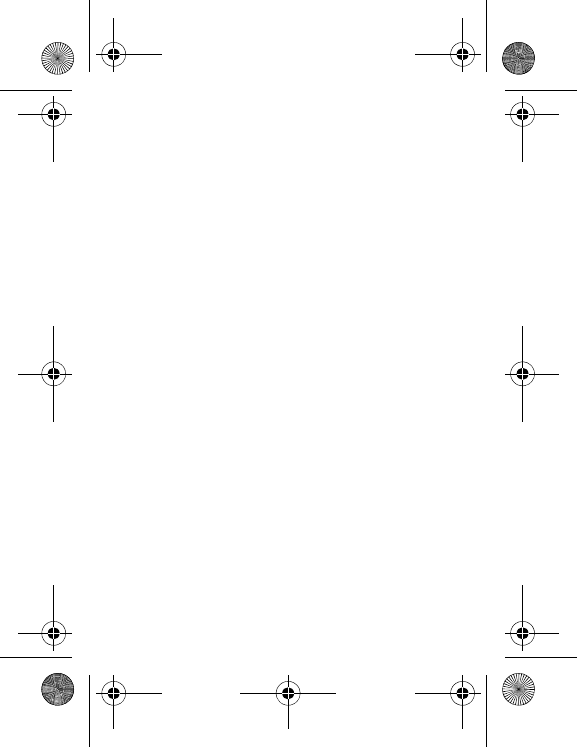
End User Licence Agreement (EULA), for the software
91
RESPONSIBILITIES
SUPPORT AND INFORMATION
Should you have any questions
concerning this EULA, or if you desire to contact SAGEM ]for any
other reason, please refer to the address provided in the
documentation for the DEVICE.
NO LIABILITY FOR CERTAIN DAMAGES
. EXCEPT AS
PROHIBITED BY LAW, SAGEM SHALL HAVE NO LIABILITY FOR
ANY INDIRECT, SPECIAL, CONSEQUENTIAL OR INCIDENTAL
DAMAGES ARISING FROM OR IN CONNECTION WITH THE
USE OR PERFORMANCE OF THE SOFTWARE. THIS
LIMITATION SHALL APPLY EVEN IF ANY REMEDY FAILS OF ITS
ESSENTIAL PURPOSE.
FOR APPLICABLE LIMITED WARRANTIES AND SPECIAL
PROVISIONS PERTAINING TO YOUR PARTICULAR
JURISDICTION, PLEASE REFER TO YOUR WARRANTY
BOOKLET INCLUDED WITH THIS PACKAGE OR PROVIDED
WITH THE SOFTWARE PRINTED MATERIALS.
287244723_my421Z FCC_EN.book Page 91 Wednesday, September 3, 2008 1
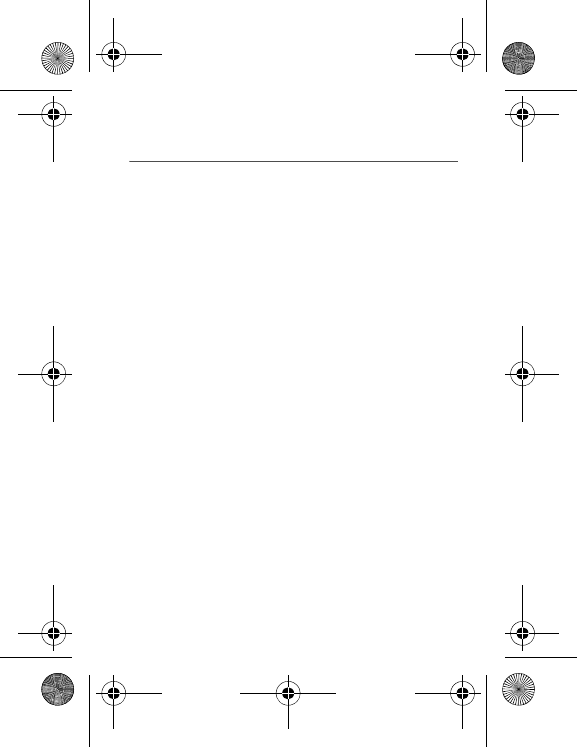
92 JAVA
TM
JAVA
TM
When running a Java™ application, you may be prompted to grant
access to protected features. These features are protected because
using them could incur a cost, or involve your personal data. In case
of doubt, don't hesitate to refuse access by selecting the "No" button!
The security configuration menu is an expert feature! You must
know exactly what you are doing before attempting to change the
security parameters of a MIDlet. Misunderstanding changes may
render MIDlet non functional and/or lead to higher risks for your
private data or impact your airtime consumption. Any changes in the
security configuration are done under your responsibility. In no case
shall Sagem Mobiles and/or your network provider be liable for any
damages deriving from or arising out of such changes in the
security configuration.
You must be aware that applications downloaded to your phone
could cause the phone to perform actions for which you will be
billed, such as making calls and sending SMS. Depending on your
operator's billing policy, you may also be charged to download the
application because of airtime consumption.
Security considerations
Java™ MIDP technology is an efficient way to provide powerful
applications in mobile phones.
All these MIDP 2.0 features cannot be displayed on MIDlet installed
in the handset: an advanced access control system is implemented
in the device to protect your private data and airtime consumption.
Access controls are collected in 9 security groups:
-Network access
-Auto invocation
-Phone call
-Local connectivity
-Messaging receive
-Messaging sending
-Read User data
287244723_my421Z FCC_EN.book Page 92 Wednesday, September 3, 2008 1
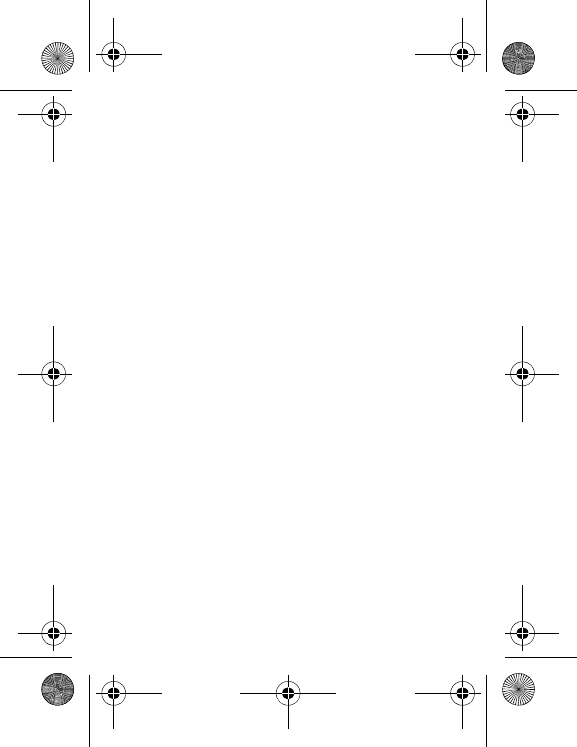
JAVA
TM
93
-Write User data
-Multimedia recording
Each of these security groups has one of 5 possible authorizations
levels (listed from the more restrictive to the more permissive):
-Never: The security group completely prevents access to the
protected features.
-Per use: Each time MIDlet tries to use protected feature, user is
prompted to grant access.
-Per session: First time a MIDlet uses a protected function, user is
prompted to grant access like in "Per use" authorization but
access is granted until the MIDlet terminates.
-Single confirmation: The first time in the whole MIDlet life a MIDlet
uses a protected feature, user is prompted to grant access. It
remains valid until the MIDlet is removed from the handset.
-Always: The security group unconditionally grants access to
protected features.
A MIDlet has a security status which is either "uncertified", or else
"certified".
An "uncertified" status means that the source of the MIDlet could
not be verified by the mobile phone at installation time. As far as the
phone knows, the MIDlet could have been written by anyone.
A "certified" status means that the MIDlet was digitally signed by a
known party, whose name is displayed by the mobile phone.
Security permissions are different for "uncertified" or "certified"
MIDlets.
Security configuration menu
When a MIDlet is installed in the mobile phone, default security
authorizations are applied.
This default security configuration may be altered through the
"Settings/Security" menu of an installed MIDlet.
Once in the "Security" menu, the security status of the MIDlet is displayed.
If you do not want to enter the security menu, simply select the
"Back" button. You can proceed by selecting "
OK
" button.
The menu displayed allows you to increase or decrease the
permissions currently applied to the current MIDlet for each of the
security groups.
287244723_my421Z FCC_EN.book Page 93 Wednesday, September 3, 2008 1
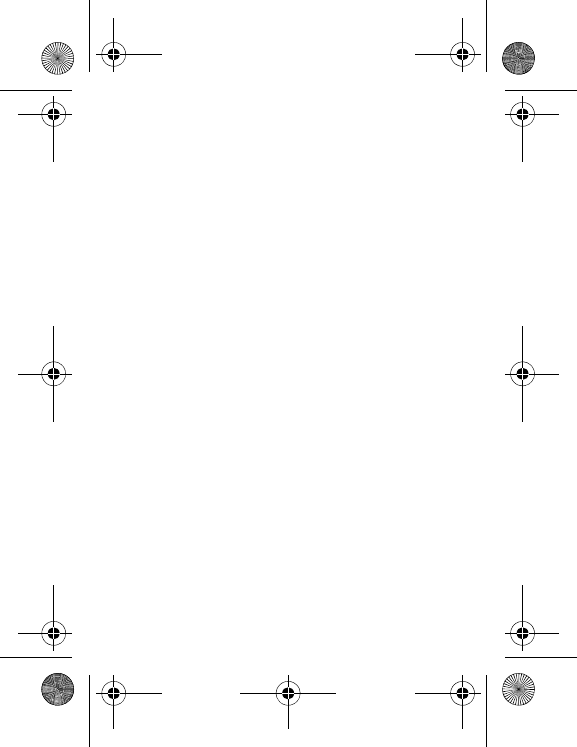
94 JAVA
TM
When you set a more permissive authorization to a security group
than the current value, the mobile phone asks you to confirm your
increased risk exposure.
The maximum risk exposure increase is limited by the security
status.
What is Java™?
Business applications and games are easily downloadable by the
end-user on a Java™ featured handset.
Your mobile phone is a MIDP 2.0 compliant Java™ platform which
implements WMA (SMS support) and MMAPI (Multimedia support)
options, providing an exciting environment to run highly graphical,
networked and intuitive MIDP applications.
What is a MIDlet?
A Java™ application or a game designed to run in a mobile phone
is named a MIDlet (MIDP applet).
A MIDlet is usually made up of 2 files:
-The JAD file
-The JAR file
JAD file stands for
J
ava™
A
pplication
D
escriptor. It is a small file
describing the content of a JAR file.
JAR file stands for
J
ava™
A
rchive. It refers to the application data
themselves (program, images, sound). A
JAR file can have a size of
up to 200 KB.
Note
: In rare circumstances, MIDlet vendors may provide no JAD
file and the MIDlet is just the JAR file. In such a case it is your sole
responsibility to assess the risk of downloading the JAR file without
any possibility of consulting the JAD file.
Downloading a MIDlet (Java™ game or application)
MIDlets are easily downloaded to the mobile phone through the
Games or Applications menus or through the WAP browser. In
almost all cases, you will first receive a JAD file which will be
displayed on the screen.
When you select a JAD file, your mobile phone downloads it,
displays the data contained and prompts you to acknowledge the
JAR file download.
The popup displays information below:
287244723_my421Z FCC_EN.book Page 94 Wednesday, September 3, 2008 1
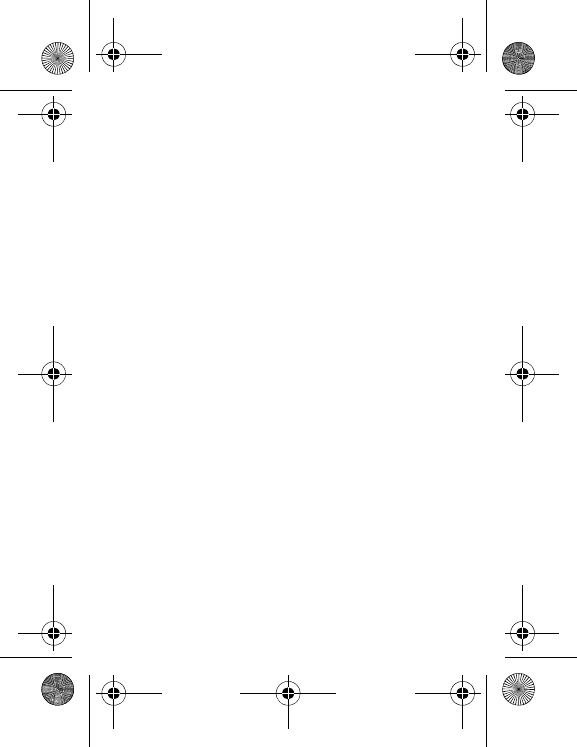
JAVA
TM
95
-Name of the MIDlet, Version, Size, Name, Security status, URL.
If you do not want to download the main data (JAR file), you can refuse
to acknowledge further airtime consumption by selecting "Cancel".
If you agree on the MIDlet installation, just select
OK
. The MIDlet is
installed with security levels set to the default values associated
with its security status.
Before downloading an application, a message similar to this one may
be displayed: "Your handset cannot identify the application, please be
sure of the source of the application before installing the application".
Trademarks
Java™ and all other Java-based marks are trademarks or
registered trademarks of Sun Microsystems, Inc. in the U.S. and
other countries.
Disclaimer
Some downloaded items may contain data or may induce actions
which may cause malfunctioning of your mobile phone or loss or
corruption of data or abnormal increase of your airtime consumption.
You expressly acknowledge that the download of any applications
including Java™ applications or games is done under your
exclusive responsibility. In no event shall Sagem Mobiles, your
network service provider or their affiliates be liable for any lost
profits or costs of procurement of substitute goods or services, loss
of profits, interruptions of business, loss of data or for any special,
indirect, incidental, economic, or consequential damages arising
under contract, tort, negligence, or other theory of liability relating to
the download of any application by any means, including Java™
applications or games in SAGEM devices. You expressly
acknowledge that any applications including Java™ applications or
games are provided strictly "as is".
Sagem Mobiles and/or your network service provider extend no
warranty whatsoever thereto. Sagem Mobiles and/or your network
service provider disclaim any express, implied or statutory warranty
of merchantability, fitness of any applications including Java™
applications or games for a specific purpose, satisfactory quality,
security or otherwise.
287244723_my421Z FCC_EN.book Page 95 Wednesday, September 3, 2008 1
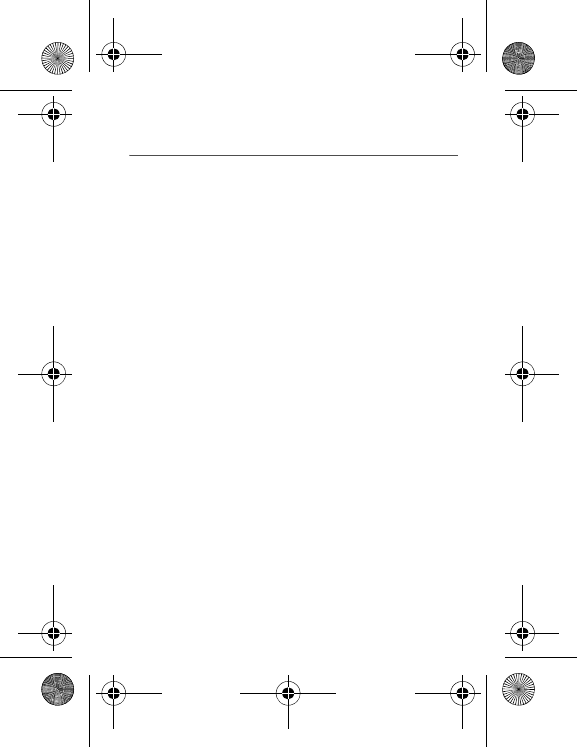
96 Troubleshooting
Troubleshooting
The phone won’t start and/or won’t take a charge
The battery has completely lost its charge.
Connect the phone to the charger for between 5 and 30 minutes. The
phone will only switch on after it has been charging for a few minutes.
You may use the phone again when the Start option is displayed on
the screen.
If the phone still won't start after 30 minutes charging, contact
customer service.
SIM not present
Check if the SIM card is present and properly positioned / inserted.
Check the condition of the SIM card. If damaged, please go back to
the operator's shop for advice. Contact your after-sales service if
the message persists.
Incorrect PIN code
An incorrect PIN code has been entered. Be careful! Three
incorrect PIN codes will block the SIM Card.
SIM BLOCKED
If a wrong PIN is entered three times in succession, your SIM card
is blocked. You must then:
-Enter the PUK (Personal Unblocking Key) code provided by your
operator, and validate.
-Enter your PIN and validate.
-Enter your PIN again and validate.
After 5 or 10 failed attempts (depending on the type of SIM card),
the SIM card is permanently locked. You must then contact your
operator to obtain a new card.
SIM LOCKED
In certain cases, the handset can only be used with some types of
SIM cards. This message means that the SIM card you are using
does not match the phone. Take the SIM card out, and switch the
phone on again. If the message
SIM not present
appears on the
screen, you will need to check its compatibility with the phone
vendor. If not, please contact your after-sales service.
287244723_my421Z FCC_EN.book Page 96 Wednesday, September 3, 2008 1
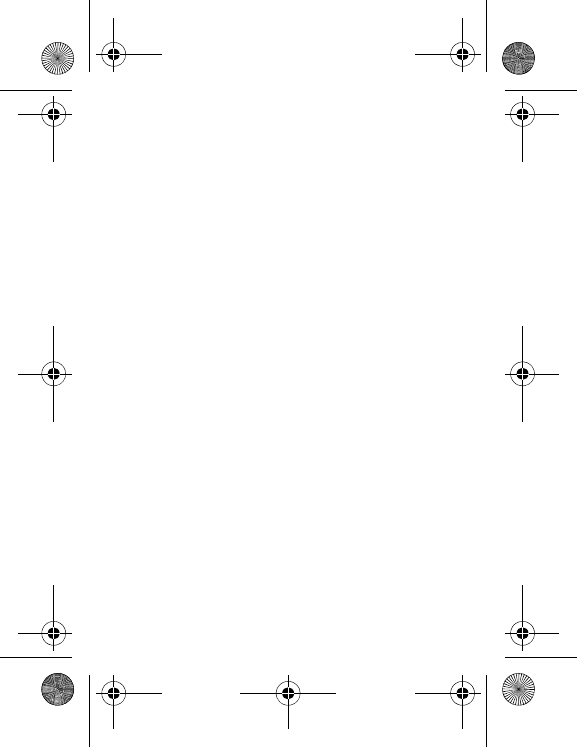
Troubleshooting
97
No call connection
Check that the number you have dialled is correct.
If the letter R is displayed on the top right corner of the screen,
without any network name displayed, only emergency services can
be called.
Check the status of your credit.
Check that the SIM Card you are using offers the service you are
requesting; check if its validity has not expired.
Check and deactivate the outgoing calls restriction when necessary.
The network could be saturated. Try later.
If the problem persists, please contact your Technical Helpdesk.
No incoming calls received
Try to make a call in order to check that the phone and the network
are operational.
Check and deactivate the permanent call forwarding (permanent
call forwarding icon displayed on the screen).
Check and deactivate the incoming calls restriction when
necessary.
If the problem persists, please contact your Technical Helpdesk.
Poor reception quality when calling
Avoid placing your fingers on the bottom of the phone, where the
aerial is integrated: the phone will have to use full strength to
establish a quality transmission.
Cannot send message
Check that the message centre number is correctly entered.
To do so, please select the menu
Messages
, select
Advanced
/
Options
/
SMS
, select
MSG centre n°
and check the number
entered. Please contact your network provider to get this number.
No voicemail
Check that your subscription does offer this service.
Program the call to be forwarded to voicemail using the information
provided by the operator.
Try to make a call to check that phone and network are operational.
Check if the voicemail number is properly configured. To do so, go
to the
Settings
/
Calls
menu, select
Voicemail
and check the
number. Otherwise, enter your operator’s voicemail number.
287244723_my421Z FCC_EN.book Page 97 Wednesday, September 3, 2008 1
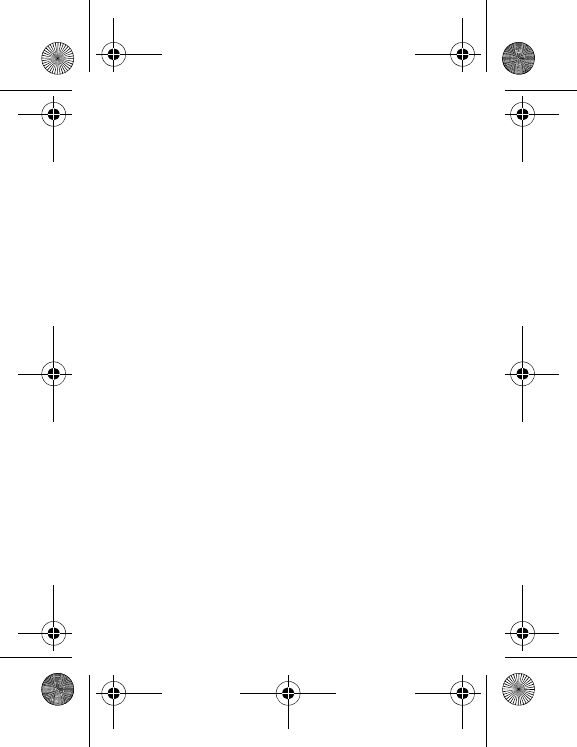
98 Troubleshooting
Operator name does not appear on screen
Go into the
Settings
menu, select
Networks
, then
Selection
/
Manual
. Wait until the operator appears, select it and
validate.
If the Operator logo is present (depending on model), activate the
display (
Settings
/
Display
/
Operator logo
).
Poor screen legibility
To ensure optimal screen legibility, follow the recommendations
below:
-check that you have removed the plastic protective film,
-clean the screen of you telephone with a soft dry cloth to remove
any finger marks or dust,
-make sure the background brightness is not too strong.
The automatic updating of date and time does not operate
correctly
This service depends on your operator and on the information
broadcast on its network. It may broadcast them continuously,
occasionally or may not offer this service.
For instance, some networks require a GPRS connection for the
automatic updating of date and time. This GPRS connection is
identified by a black GPRS icon displayed on the screen.
Please contact your operator, they will confirm you can access this
service and will give you all the installation information.
287244723_my421Z FCC_EN.book Page 98 Wednesday, September 3, 2008 1
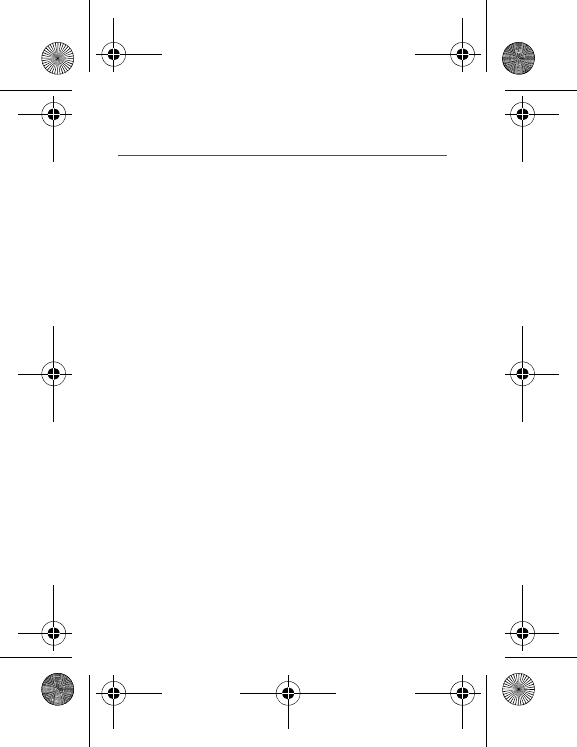
Index
99
Index
A
Advanced
46
B
Battery
Charging the battery
20
Installing the battery
11
Beeps
43
Bluetooth®
19
,
25
,
34
,
46
,
57
Business card
25
C
Calculator
42
Call barring
52
Calls
17
Automatic redial
51
Call waiting
51
Counters
52
Display number
50
Camera
33
,
50
Camera lens
9
Confidentiality
54
Contact
22
,
34
Call
23
Delete
24
Mailing list
26
Memory
24
Modify
23
Contacts
46
Copy
25
Converter
42
Currencies
42
D
Downloaded objects
36
E
Energy saving
44
F
FM Radio
38
Fixed dialling
54
G
GPRS
40
Games
41
Getting started
16
H
Hands-free mode
18
I
Icon
13
Input modes
28
L
Languages
45
Local information
30
M
MMS
27
,
57
Memory
30
287244723_my421Z FCC_EN.book Page 99 Wednesday, September 3, 2008 1
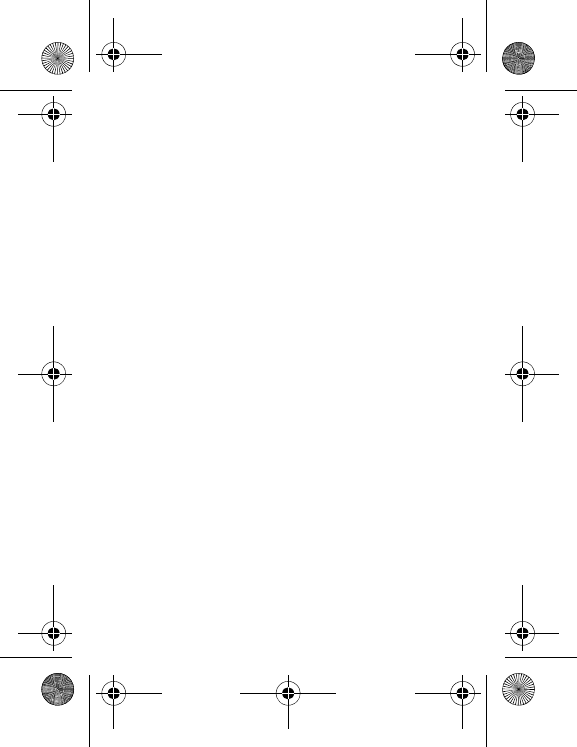
100 Index
Messages
Create message
27
Drafts
29
Menu Messages
29
Outbox
30
Receiving messages
29
Rédiger
27
Sentbox
29
Mise en service
16
Multimedia
36
Multimedia objects
36
Music player
37
N
Network
16
,
54
O
Operator
54
Operator logo
45
Organiser
46
Organizer
56
P
PIN
53
PIN2
53
Phonebook
New contact
22
Using the phonebook
22
Photo
33
,
46
,
50
Picture
46
R
Ring tones
43
Répertoire
22
S
SIM card
11
,
15
SMS
27
Screensaver
44
Security
53
Silent mode
43
Skins
44
Sound
46
T
T9
27
Timer
56
ToDo
46
,
56
U
USB
25
USB cable
46
Unit Convertor
42
V
Vibrate
43
Video
33
,
35
,
46
,
50
Voicemail
31
,
52
W
WAP
39
,
40
Downloading objects
40
WAP logging off
40
WAP logging on
40
287244723_my421Z FCC_EN.book Page 100 Wednesday, September 3, 2008
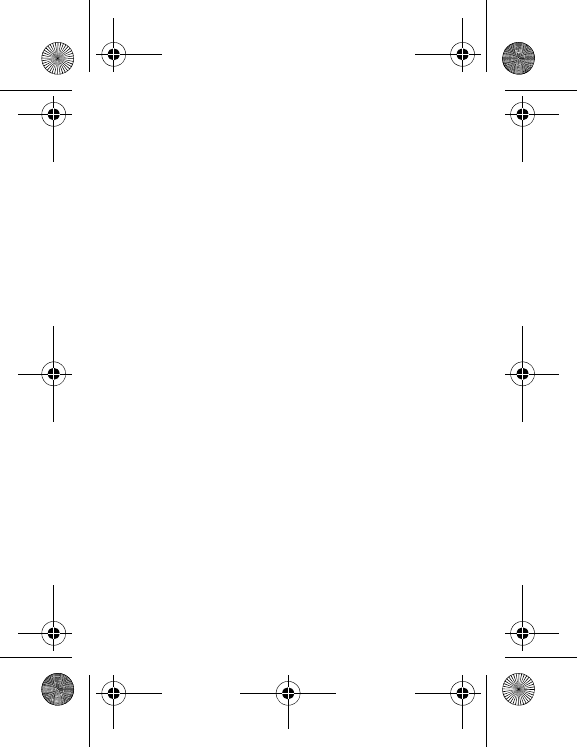
101
287244723_my421Z FCC_EN.book Page 101 Wednesday, September 3, 2008
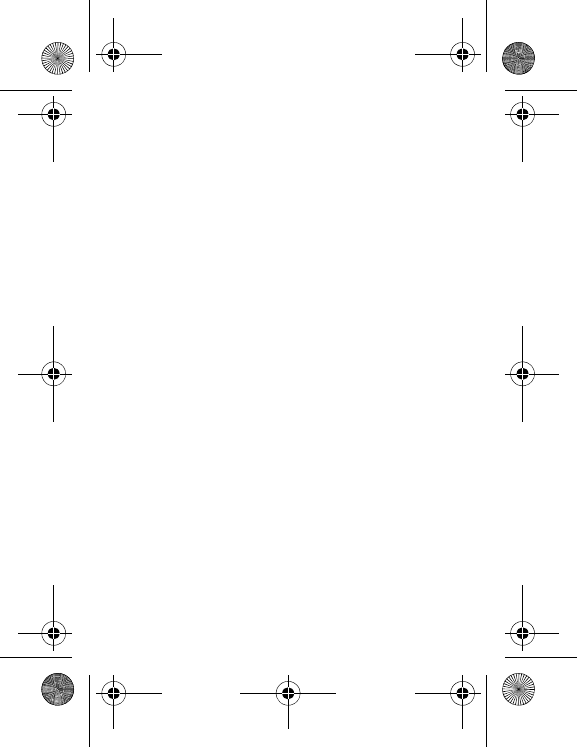
102
287244723_my421Z FCC_EN.book Page 102 Wednesday, September 3, 2008
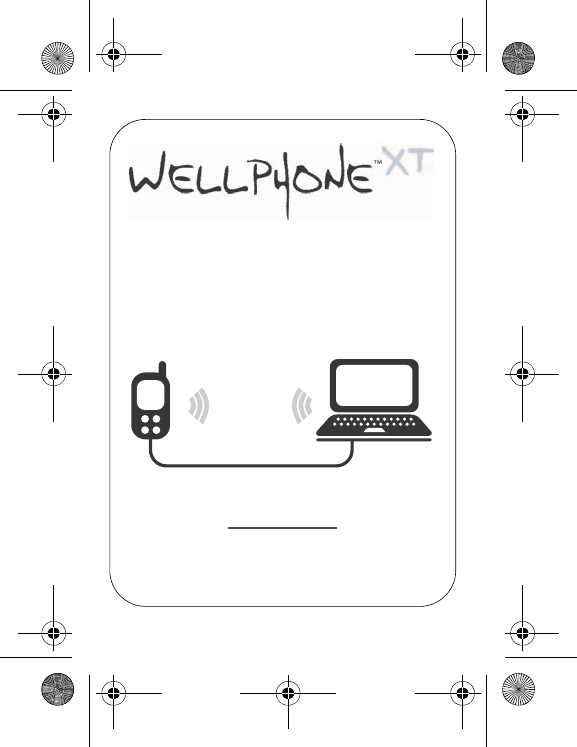
103
PC software, available as an option:
To exchange data between your mobile phone and your PC:
Pictures, Sounds, Video, SMS, MMS, Contacts, Calendar, etc
To connect to the Internet easily
Using the 3G, EDGE or GPRS networks according to your mobile
phone capacities and your subscription
For more information or to buy WellPhone
XT
www.wellphone.com
(*) See chapter “
Connectivity
”, page 46 to view the link
s
compatible with your phone.
Bluetooth
®
(*)
IRDA (*)
USB (*)
287244723_my421Z FCC_EN.book Page 103 Wednesday, September 3, 2008

www.sagem.com
Le Ponant de Paris - 27, rue Leblanc - 75015 PARIS - FRANCE
Société Anonyme
Capital 49 353 885 € - 440 349 181 RCS PARIS
08/2008
287244723_my421Z FCC_EN.book Page 104 Wednesday, September 3, 2008