Sagem Wireless EX2008P GSM Mobile Phone with WLAN and BT User Manual 254073788 P 9522 FCC US en
Sagem Wireless GSM Mobile Phone with WLAN and BT 254073788 P 9522 FCC US en
User Manual
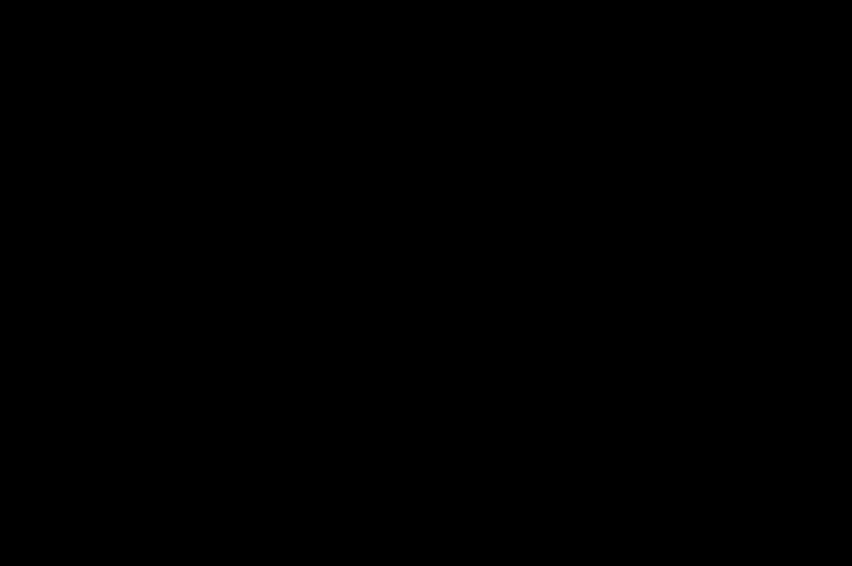
Mobile phones
Porsche Design
ß9522
User Manual
254073788_P'9522_FCC-US_en.book Page 1 Mercredi, 29. octobre 2008 4:45 16
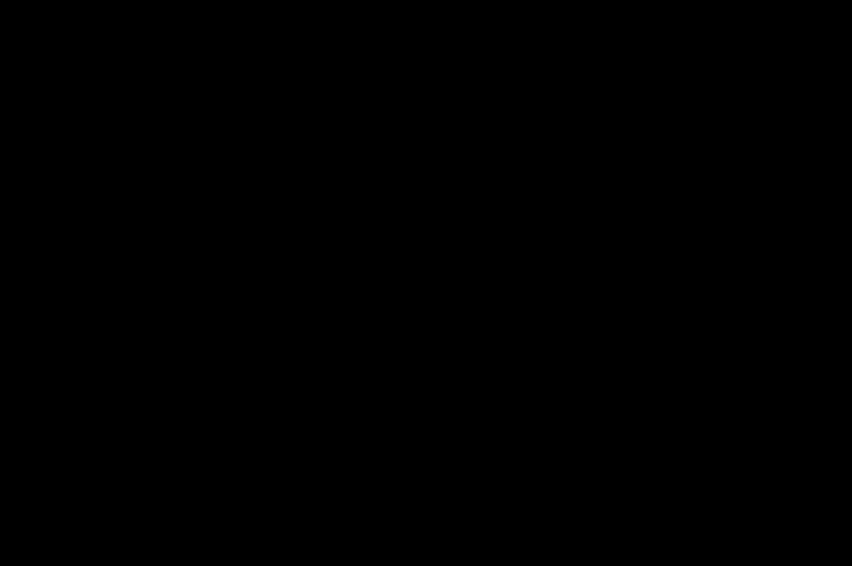
2
254073788_P'9522_FCC-US_en.book Page 2 Mercredi, 29. octobre 2008 4:45 16
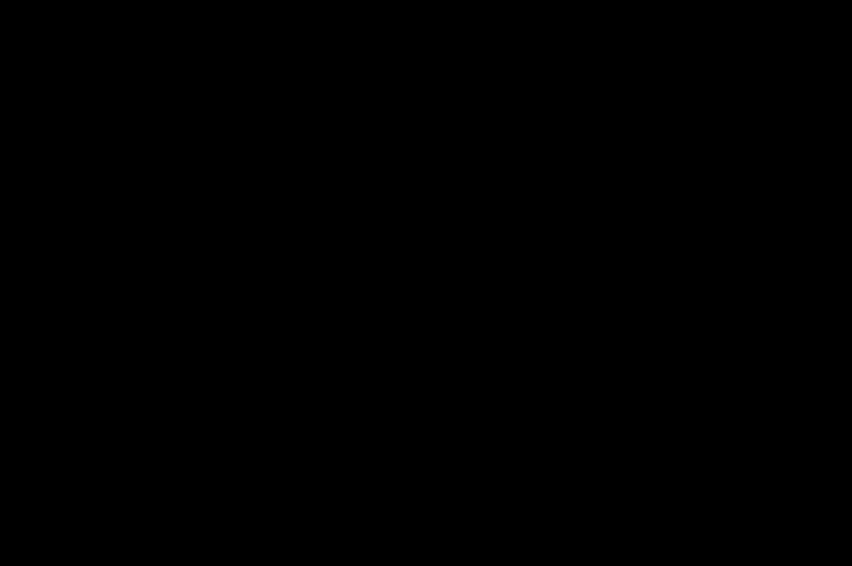
User Manual
Table of Contents
1 Introduction .................................................................5
1.1 About this manual.............................................................. 5
1.2 Legal notice ....................................................................... 5
1.3 Trademarks........................................................................ 6
1.4 Description......................................................................... 7
1.5 Idle screen ....................................................................... 10
2 Quick start.................................................................11
2.1 Information on the SIM card ............................................ 11
2.2 Installing the SIM card and battery.................................. 11
2.3 Charging the battery ........................................................ 12
2.4 Inserting the memory card............................................... 14
2.5 Getting started................................................................. 14
3 Phone menus ............................................................17
4 Calls .......................................................................... 19
4.1 Calling .............................................................................. 19
4.2 Receiving a call ................................................................ 19
4.3 Call log ............................................................................. 20
4.4 Call settings ..................................................................... 20
5 Contacts.................................................................... 23
5.1 Using the phonebook ...................................................... 23
5.2 Storing a new contact...................................................... 23
5.3 Call a contact................................................................... 23
5.4 Contact options ............................................................... 23
6 Messages.................................................................. 27
6.1 Creating a text message [SMS or MMS] ......................... 27
6.2 Saving the message without sending it ........................... 28
6.3 Sending the message ...................................................... 29
254073788_P'9522_FCC-US_en.book Page 3 Mercredi, 29. octobre 2008 4:45 16
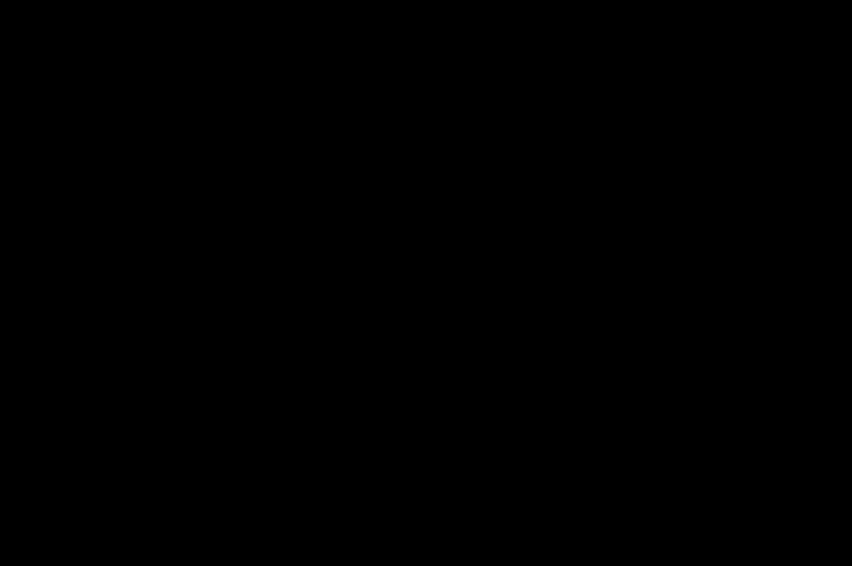
4
User Manual
6.4 Receiving messages........................................................ 29
6.5 Messages menu............................................................... 29
7 Multimedia functions.................................................32
7.1 Camera ............................................................................ 32
7.2 Player............................................................................... 33
7.3 Files.................................................................................. 36
8 Browsers ...................................................................37
8.1 Internet............................................................................. 37
8.2 WAP................................................................................. 37
9 Customizing the phone .............................................39
9.1 Phone............................................................................... 39
9.2 Display ............................................................................. 40
9.3 Connections..................................................................... 42
9.4 Multimedia ....................................................................... 49
9.5 Fingerprint........................................................................ 50
9.6 Calls ................................................................................. 50
9.7 Security............................................................................ 50
9.8 Networks.......................................................................... 52
10 Other functions ......................................................... 53
10.1 Java applets..................................................................... 53
10.2 Alarm - Timer ................................................................... 53
10.3 Diary................................................................................. 53
10.4 To do................................................................................ 54
10.5 Services ........................................................................... 55
10.6 Calculator and converter ................................................. 55
10.7 Tutorial ............................................................................. 55
11 Using the GPS........................................................... 55
11.1 Main Menu ....................................................................... 56
11.2 Calculate a route.............................................................. 57
11.3 About MyWayfinder.com ................................................. 58
4–5
254073788_P'9522_FCC-US_en.book Page 4 Mercredi, 29. octobre 2008 4:45 16
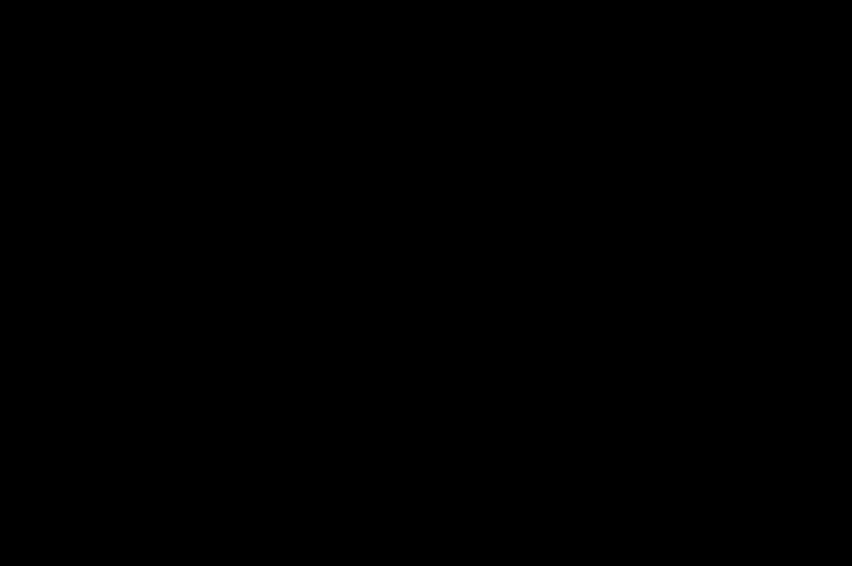
User Manual
12 Appendix ...................................................................58
12.1 Technical features............................................................ 58
12.2 Declaration of conformity ............................................... 59
12.3 Care and safety information ............................................ 60
12.4 Environment..................................................................... 63
12.5 End User License Agreement [EULA] .............................. 64
12.6 Java™.............................................................................. 69
12.7 Warranty conditions......................................................... 73
12.8 Troubleshooting............................................................... 78
13 Index.......................................................................... 82
254073788_P'9522_FCC-US_en.book Page 5 Mercredi, 29. octobre 2008 4:45 16
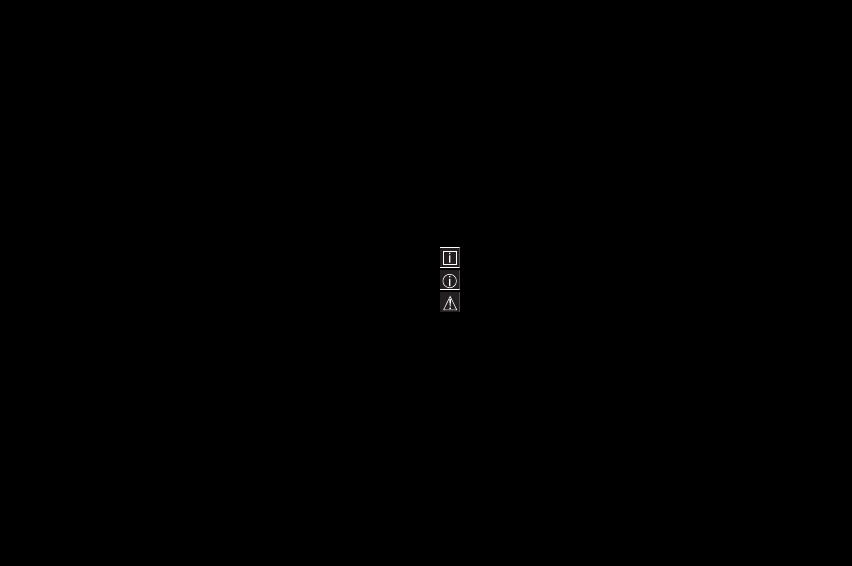
6
User Manual
1 Introduction
This phone can be used internationally in the various networks
[EDGE, GSM 900 MHz, DCS 1800 MHz, GSM 850 MHz,
PCS1900 MHz] depending on the roaming arrangements with
your operator.
This phone is approved to meet European standards.
Depending on the model, network configuration and
associated subscription cards, certain functions may not be
available.
It is recommended that you read this handbook carefully in
order to use your phone efficiently and in the best conditions.
You can also get animated descriptions, updates and
additional software from the official website:
http://www.mobileporschedesign.com.
1.1 About this manual
1.1.1 Symbols
The following symbols refer to specific passages of text:
Instructions and tips for operating the software
Further detailed information and explanations
Warnings
1.2 Legal notice
The biometric functions used with this mobile phone are only
of incidental interest.
The use of these functions is reserved to the phone user for
personal activities exclusively.
6–7
254073788_P'9522_FCC-US_en.book Page 6 Mercredi, 29. octobre 2008 4:45 16
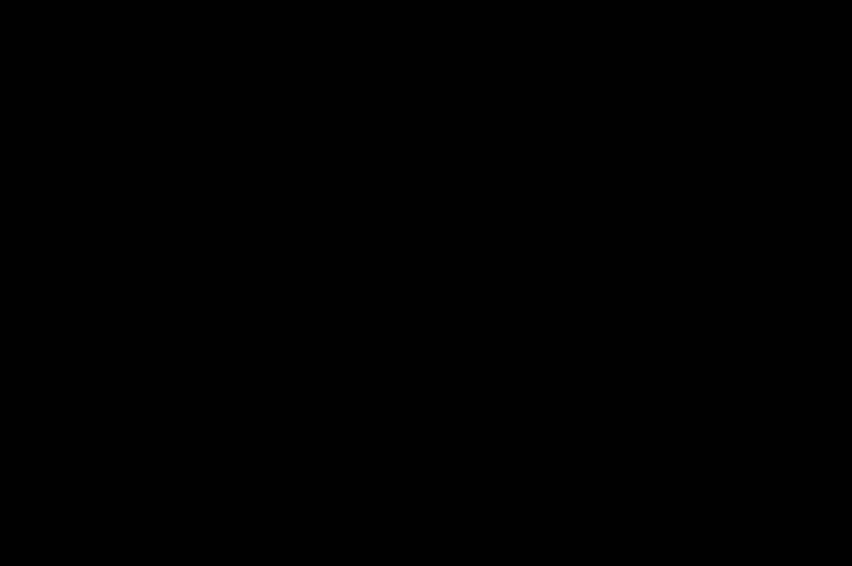
User Manual
1.3 Trademarks
– Porsche Design is a registered trademark of PLH | Porsche
Lizenz- and Handelsgesellschaft mbH & Co. KG.
– SAGEM is a trademark of Sagem Mobiles, SAFRAN
group. T9® Text Input is a trademark of ©Tegic
Communications Inc.
– Java™ and all Java™ based trademarks and logos are
trademarks or registered trademarks of Sun Microsystems,
Inc. in the U.S. and other countries.
– The WAP navigator and the software included are the
exclusive property of Openwave. For this reason, it is
forbidden to modify, translate, disassemble or even
decompile all or part of this software.
– Wellphone™ and SmartCom™ are registered trademarks
owned by SmartCom SARL France.
–The Bluetooth® word mark and logos are owned by the
Bluetooth® SIG, Inc. QDID [Qualified Design ID]: B014081
– microSD™ is a trademark of SD Card Association.
– Windows is a trademark of Microsoft Corporation.
– Arkamys is a trademark of Arkamys SA.
– Opera Mini™ is a trademark of Opera Software™.
– The Wi-Fi CERTIFIED logo is a certification mark of the
Wi-Fi Alliance.
– Wayfinder™ is a trademark of Wayfinder Systems AB.
254073788_P'9522_FCC-US_en.book Page 7 Mercredi, 29. octobre 2008 4:45 16
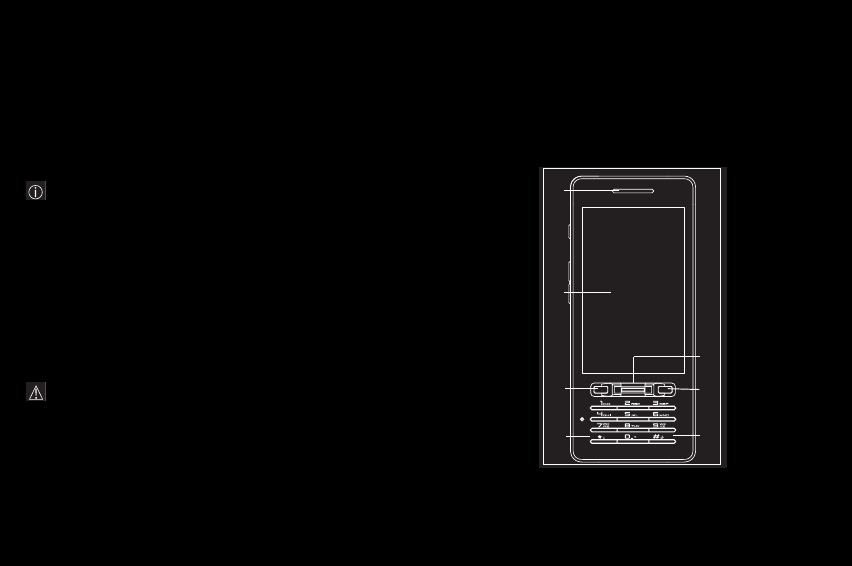
8
User Manual
1.4 Description
General remarks on the use of the phone:
The main operations are carried out by sliding your finger
across – or simply pressing – the touch screen: navigating
in menus and submenus, choosing an option, validating,
canceling, etc.
– Slide your finger downwards or upwards to move the
selection from one line to another.
– Slide your finger from right to left to activate the selected
line or enter a submenu.
– Slide your finger from left to right to go up a level in the
menu.
Warning: avoid placing your fingers at the top left of the
phone: there is a sensor here that disables the touch
screen.
Front view
3]
4]
5]
7]
2]
6]
1]
8–9
254073788_P'9522_FCC-US_en.book Page 8 Mercredi, 29. octobre 2008 4:45 16
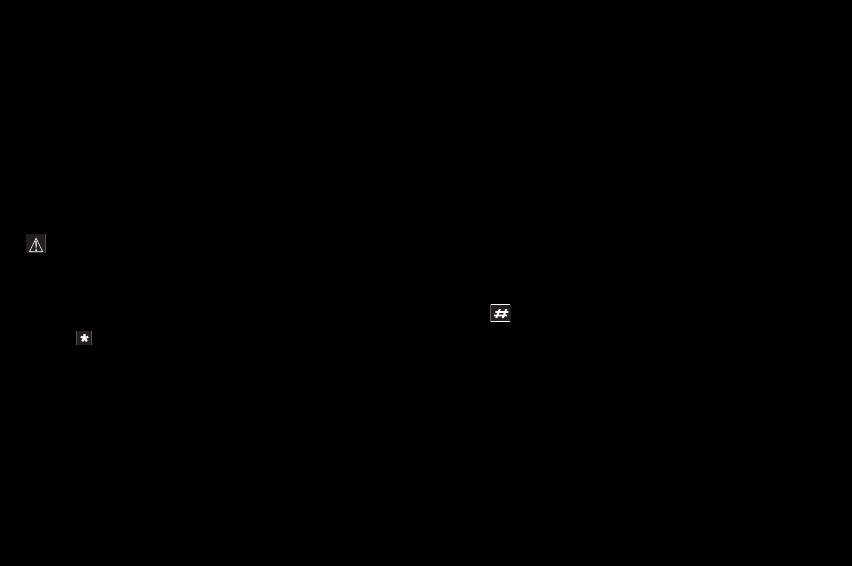
User Manual
1] Loudspeaker
2] Touch screen
3] Green key
During a call: activate/deactivate hands-free mode
Warning: do not use the phone in hands-free mode near to
your ear
Short press [when calling]: make/receive a call
Short press [in idle screen]: display the call log
In other contexts: validate
4] Key - When composing a message
Short press: switch from one input mode to another
[uppercase/lowercase, 123 mode]
Long press: activate/deactivate T9 mode
5] Fingerprint sensor
Secure access to your phone or documents
Validate a choice
6] Red key
Switch on: long press until vibration
Switch off: long press
Short press [in call context]: reject a call/hang up
Short press [in menus]: return to idle screen
7] Key - When composing a message
Long press: change the T9 mode language
Short press: display the symbol table
In other modes
In idle screen: long press: silent mode
In call reception mode: mute the ring tone
When playing sounds: mute/unmute the sound
254073788_P'9522_FCC-US_en.book Page 9 Mercredi, 29. octobre 2008 4:45 16
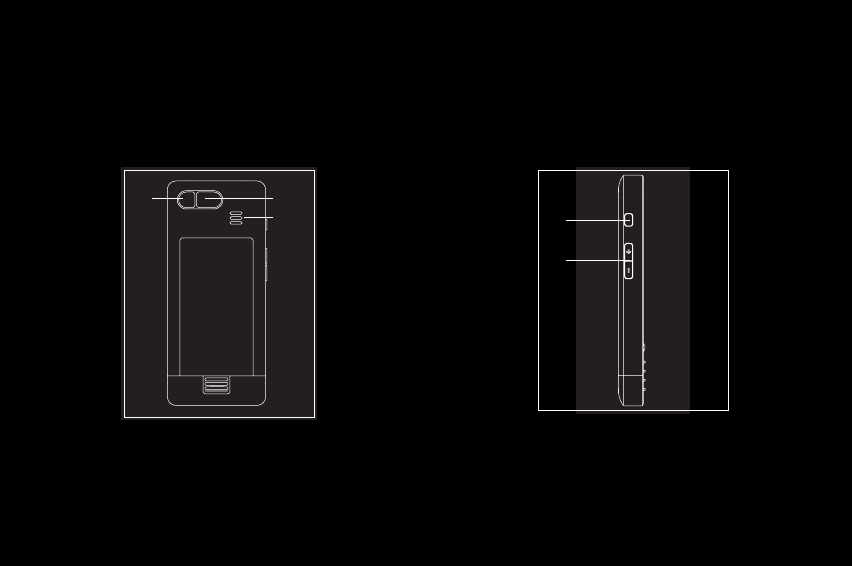
10
User Manual
Rear view
1] Flash
2] Camera lens
3] Loudspeaker
Left side view
1] In photo camera preview: focus [half press] then take a
photo [full press]
In video camera preview: start and stop recording
In other modes: play or pause music playback
1] 2]
3] 1]
2]
10–11
254073788_P'9522_FCC-US_en.book Page 10 Mercredi, 29. octobre 2008 4:45 16
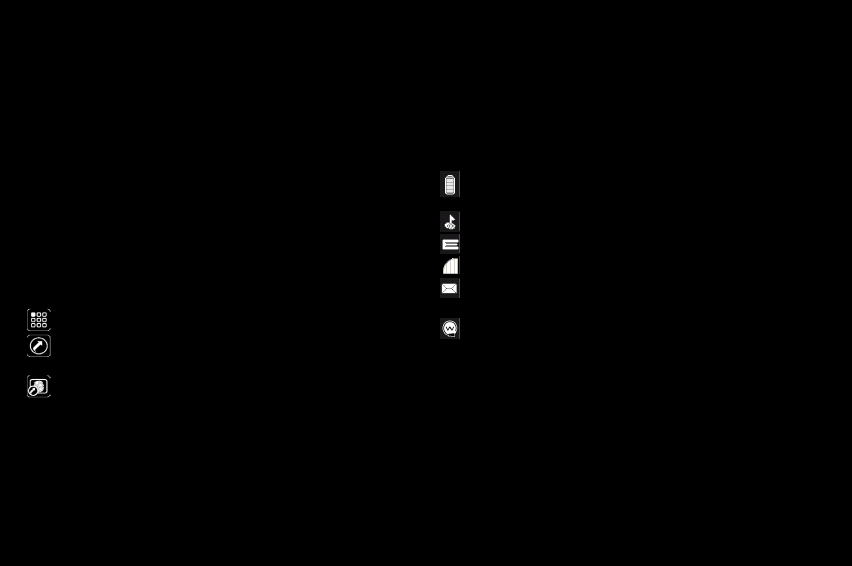
User Manual
2] Set the volume [short press]
Change to the next or previous piece of music [long press]
Activate the zoom in photo/video mode
1.5 Idle screen
Nine shortcuts for direct access to certain functions are
accessible via a carousel that you can scroll through by sliding
your finger from right to left or from left to right.
Shortcut for accessing the main menus.
Programmable shortcut. You can assign the function of
your choice to this shortcut.
Shortcut assigned to a fingerprint.
The idle screen can display the following icons:
Battery [when flashing red, the battery must be charged
immediately]
Silent mode [the ring tone is off]
Network unavailable [only emergency calls are possible]
Network signal strength
Message received [read your message], flashing: memory
full [delete some messages]
WAP connection
254073788_P'9522_FCC-US_en.book Page 11 Mercredi, 29. octobre 2008 4:45 16
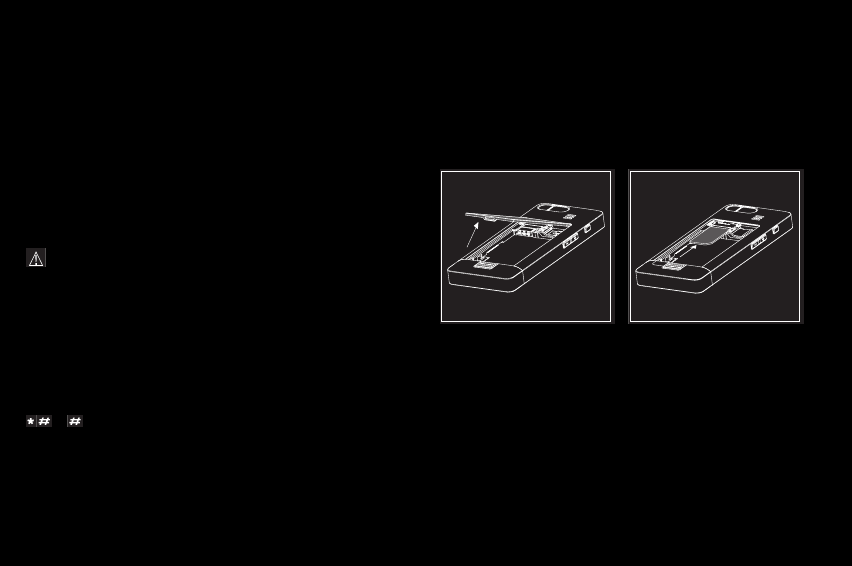
12
User Manual
2 Quick start
2.1 Information on the SIM card
To use your phone, you need a card called the SIM card.
Warning: this card must be handled and stored with care in
order not to be damaged. If you should lose your SIM card,
contact your network provider immediately.
Please keep your SIM card out of reach of young children.
Your phone is identified by its IMEI number. Write this number
down, and do not keep it with your phone, because you may
be asked for it in the event of your phone being stolen in order
to prevent it from being used, even with a different SIM card.
In order to display the IMEI on your phone screen, type:
06 .
2.2 Installing the SIM card and battery
– To open the cover: push the release button downwards
and remove the cover.
– Slide the SIM card fully in beneath the plate, with the gold
contacts facing down and the cut corner oriented as shown
in the drawing on the phone.
12–13
254073788_P'9522_FCC-US_en.book Page 12 Mercredi, 29. octobre 2008 4:45 16
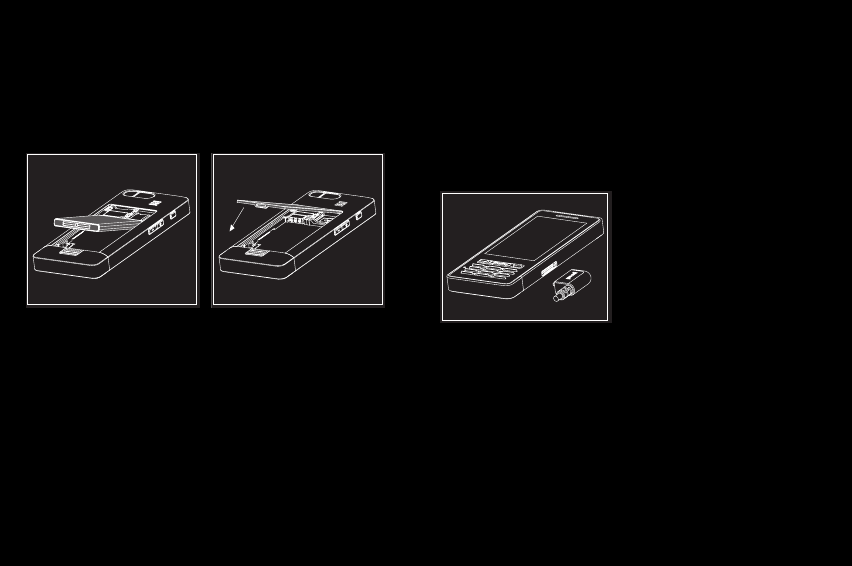
User Manual
– Place the battery in its housing, positioning the top of the
battery with the connectors first.
– Replace the cover, clicking in the upper part first.
2.3 Charging the battery
Your phone is powered by a
rechargeable battery. A new
battery must be charged for at
least 4 hours before being used
for the first time.
When your battery has been
discharged, the empty battery
icon flashes. In this case, charge
your battery for at least 15 minutes before making any calls to
avoid being cut off unexpectedly.
To charge the battery:
– Connect the charger to a socket.
254073788_P'9522_FCC-US_en.book Page 13 Mercredi, 29. octobre 2008 4:45 16
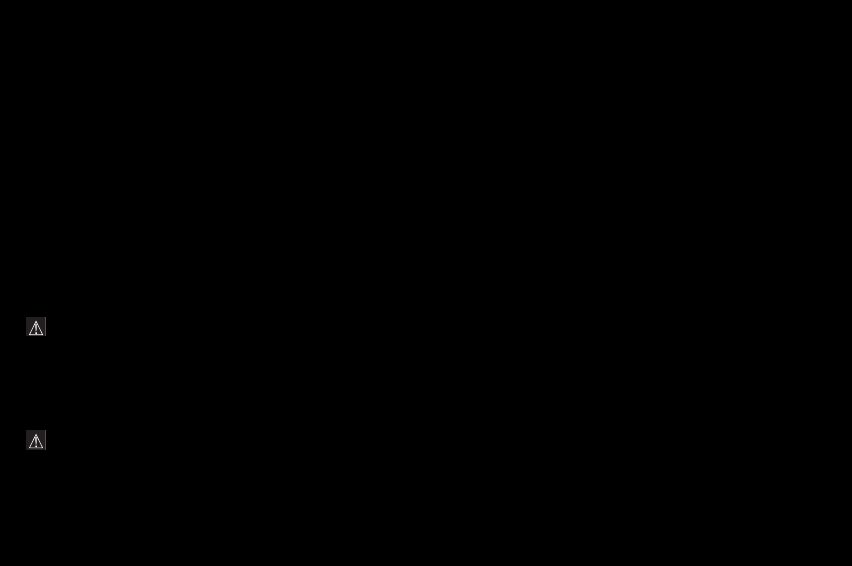
14
User Manual
– Plug the end of the cable into the connector on the side of
the phone.
The phone begins charging and the battery charge
indicator comes on. When the battery is fully charged, the
charging stops on its own.
– Disconnect the cable.
When charging, the battery may warm up; this is normal.
When you charge the battery, the power outlet to which the
charger is connected should be easily accessible.
Important: If the battery is fully discharged, the phone will
no longer start. Plug the phone in to the connected
charger. The phone will only switch on once it has been
charged for a few minutes.
You can use the phone again when the Start option is
displayed on the screen.
Important: There is a danger of explosion if the battery is
not replaced correctly or if it is exposed to fire.
Do not short circuit it.
The battery does not have any part that you can change.
Do not try to open the battery casing.
Use only the appropriate chargers and batteries as shown
in the phone manufacturer's catalogue. The use of other
types of chargers or batteries may be dangerous or
invalidate the warranty.
Used batteries must be disposed of in the appropriate
places.
We advise you to take the battery out if you plan not to use the
phone for extended periods.
You are strongly advised not to connect your phone to the
charger if it doesn’t contain a battery.
The charger is a safety step-down transformer. On no account
must it be modified, altered or replaced by another component
[power supply plug, etc].
14–15
254073788_P'9522_FCC-US_en.book Page 14 Mercredi, 29. octobre 2008 4:45 16
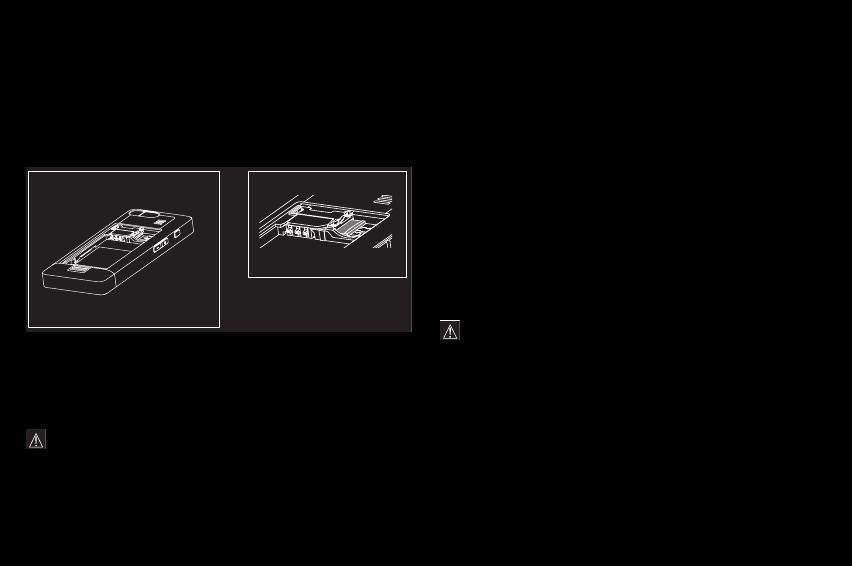
User Manual
2.4 Inserting the memory card
– Turn the phone over and remove the back cover.
– Fully insert the memory card in the direction shown on the
drawing in the phone.
– Replace the back cover.
Warning: the memory card is very fragile. Take care when
inserting or removing the memory card.
Some memory cards must be formatted with a PC before
first use with the phone.
2.5 Getting started
2.5.1 PIN
If access to the SIM card is protected, the device prompts you
to enter the PIN:
Enter the code comprising between 4 and 8 digits given to you
when your SIM card was issued. These digits do not appear on
the screen for security reasons.
Warning:
if you enter a wrong PIN three times in succession,
your SIM card is blocked. You must then:
Enter the PUK [Personal Unblocking Key] provided by your
operator, and validate.
Enter your PIN and validate.
Enter your PIN again and validate.
After 5 or 10 failed attempts [depending on the type of SIM
card], the SIM card is permanently blocked. You must then
contact your operator to obtain a new card.
254073788_P'9522_FCC-US_en.book Page 15 Mercredi, 29. octobre 2008 4:45 16
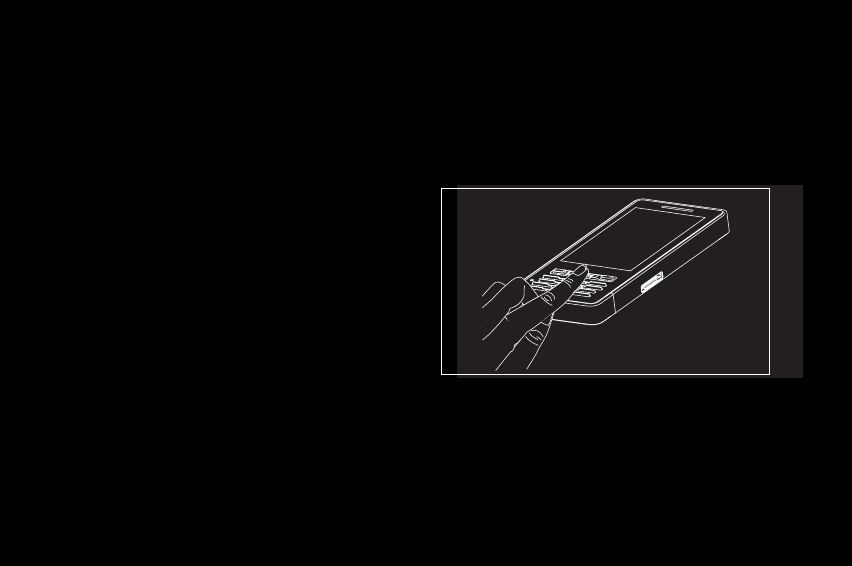
16
User Manual
The first time you use your SIM card or when you change SIM
cards, if there are contacts saved on the card, the phone
prompts you to copy them to the phone's contacts directory.
The first time you use your phone, it activates your operator's
settings and restarts; enter your PIN again, then proceed with
the various settings for customizing your phone.
2.5.2 Registering fingerprints
The first time you switch on your phone, you are asked to
register your fingerprints in order to secure the access to
certain functions.
If you accept, you must swipe your finger over the fingerprint
sensor several times.
For proper recognition of your fingerprint, make sure you swipe
the top part of your finger flat on the sensor, pressing gently.
You must then follow the steps below:
– Enter a backup code if, for instance, you lend the phone to
another person or if the sensor does not operate correctly.
– If you want, select the fingerprint recognition to replace
the PIN.
16–17
254073788_P'9522_FCC-US_en.book Page 16 Mercredi, 29. octobre 2008 4:45 16
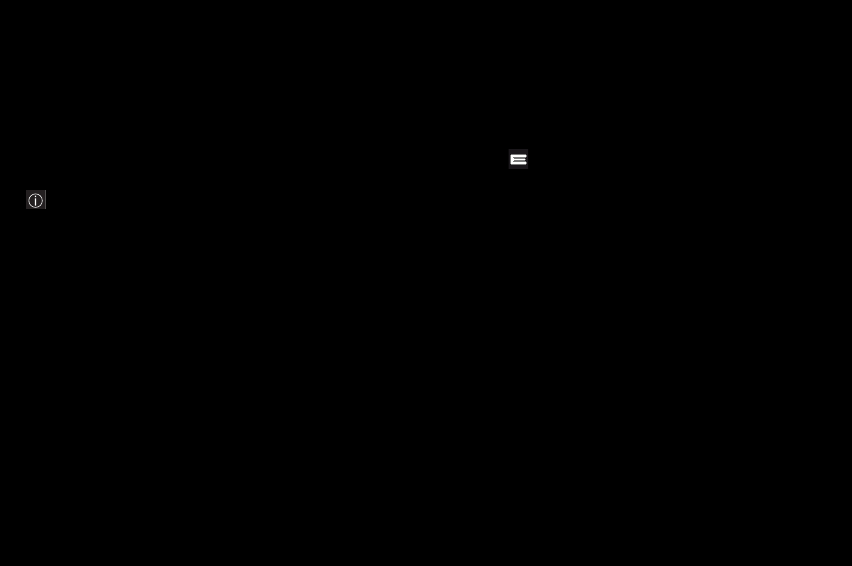
User Manual
– Select the fingerprint recognition to secure the access to
contacts, messages and/or files.
Note: the full security option secures all access to your
phone and to all its data.
The Settings/Fingerprint menu is used to modify the selections
you made at the first fingerprint enrollment or to enroll if it has
not been done at the first switch on.
2.5.3 Network
If the network’s name appears, calls are possible on your
operator's network.
If the letter R and a network name are displayed, calls are
possible on a roaming network provider.
If the letter is displayed without any network name, only the
emergency services are accessible [ambulance, police, fire
brigade depending on your location].
If the network icon flashes, the phone is in search of an
available network.
The signal strength indicator displays the quality of reception.
If less than three bars are displayed, search for a better
reception to call in good conditions.
2.5.4 Switching on/off
To switch on the phone, press and hold the red key until you
feel a vibration.
When the phone is on and if you are browsing inside the
menus, a short press on the red key will take you back to the
idle screen. When you are in the idle screen, a long press on
the red key will switch off the phone.
254073788_P'9522_FCC-US_en.book Page 17 Mercredi, 29. octobre 2008 4:45 16
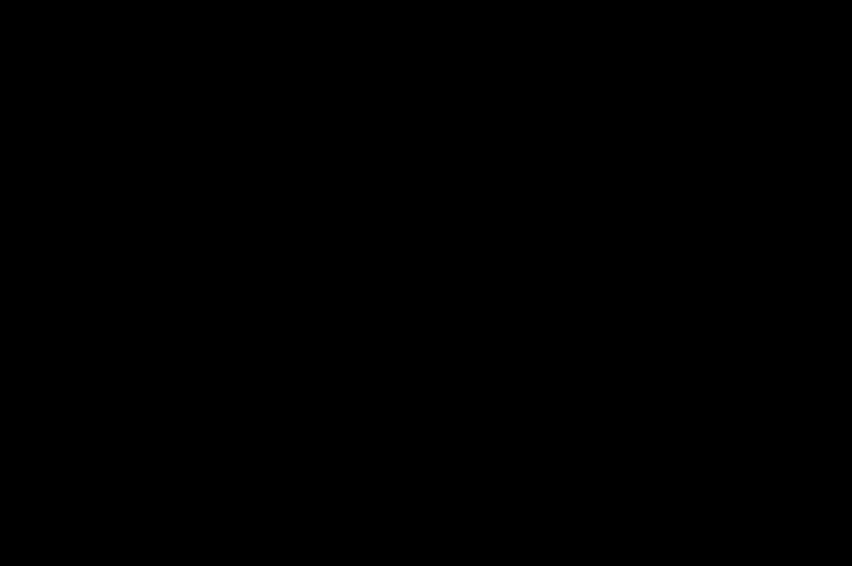
18
User Manual
3 Phone menus
TOOLS
Java applets
Alarm
Timer
Diary
To do
Services
PLAYER
CAMERA
MESSAGES
New
Inbox
Outbox
Sentbox
Drafts
Templates
Settings
Memory
Local information
Voicemail
Lists of contacts
BROWSERS
Internet
WAP
18–19
254073788_P'9522_FCC-US_en.book Page 18 Mercredi, 29. octobre 2008 4:45 16
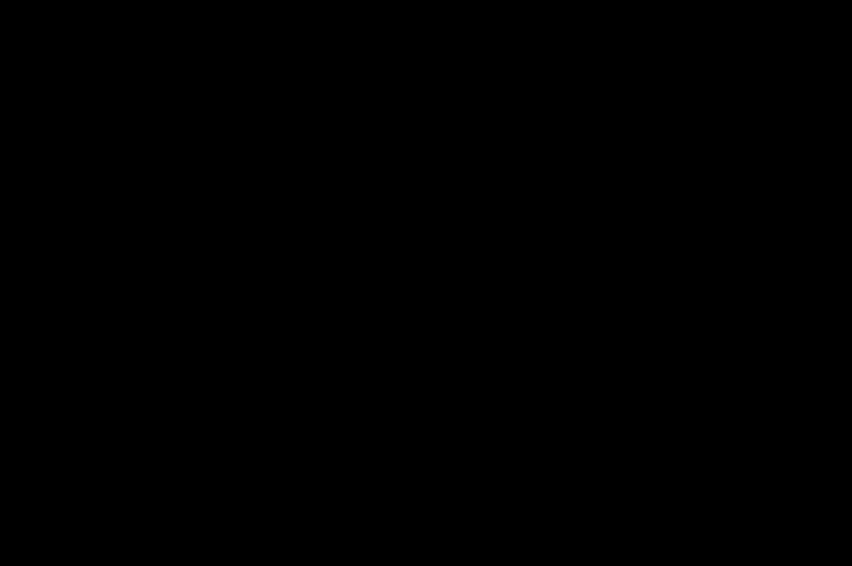
User Manual
FILES
GPS
CONTACTS
CALCULATOR
TUTORIAL
Fingerprint
A-GPS
SHORTCUTS
SETTINGS
Phone
Display
Connections
Multimedia
Fingerprint
Calls
Security
Networks
254073788_P'9522_FCC-US_en.book Page 19 Mercredi, 29. octobre 2008 4:45 16
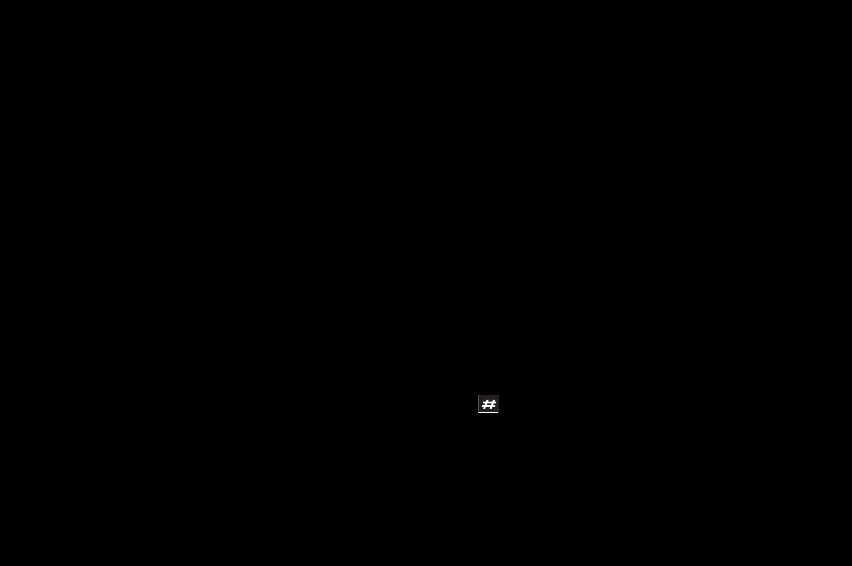
20
User Manual
4 Calls
4.1 Calling
Dial the number you want to call. Press the green key.
Tones may indicate that the call has been established, then the
phone icon and duration counter appear.
Once the call is established, the call icon becomes continuous.
You can adjust the sound level using the + and – side keys.
At the end of the conversation, press the red key to hang up.
International call
Press 0 [hold down] to display "+", then dial the country code
without waiting for the dial tone, then the number of the called
party.
Emergency services
Depending on the network, you can obtain the emergency
service with or without a SIM card. You just have to be in an
area served by a network. To obtain the international
emergency service, dial 112 then press the green key.
4.2 Receiving a call
When you receive a call, the caller's number is displayed when
it is presented by the network.
Press the green key to answer, and speak.
To refuse the call, press the red key.
To stop the ring tone or vibration without refusing the call,
press or the + and – side key.
Hands-free mode
During a call, do a short press on the green key then confirm,
or press [Options] and select Amplified mode ON then confirm.
20–21
254073788_P'9522_FCC-US_en.book Page 20 Mercredi, 29. octobre 2008 4:45 16
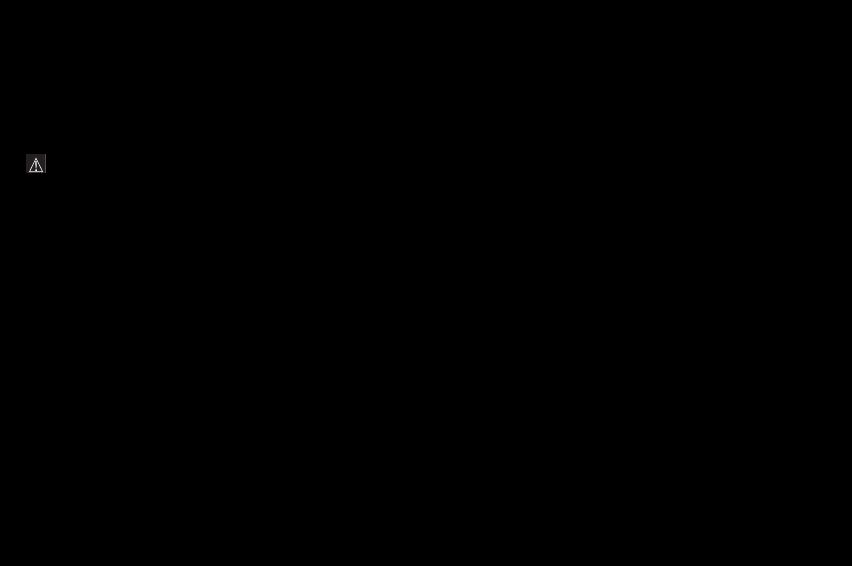
User Manual
Warning: in this mode, do not bring the phone up to
your ear.
All the numbers corresponding to incoming and outgoing calls
are logged in the list of recent calls.
When on a call, pressing [Options] gives you access to
different functions.
Pressing [Mute ON] switches off the microphone so that your
caller cannot hear you.
4.3 Call log
From the idle screen, press the green key to access the call log.
Touch-sensitive tabs can be used to display the list of calls.
Various options are proposed: store a number in your
phonebook, call, send a message, etc.
You can also make a call to a number by pressing the green key.
4.4 Call settings
The Settings/Calls menu allows you to manage all the calls
functions [call forwarding, numbers display, call waiting,
voicemail number, etc.].
4.4.1 Call forward
This function is used to forward calls made to you.
Depending on your subscription, this service forwards
incoming calls to a different number or to a voice mailbox.
4.4.2 View last calls
This function uses the calls log.
254073788_P'9522_FCC-US_en.book Page 21 Mercredi, 29. octobre 2008 4:45 16
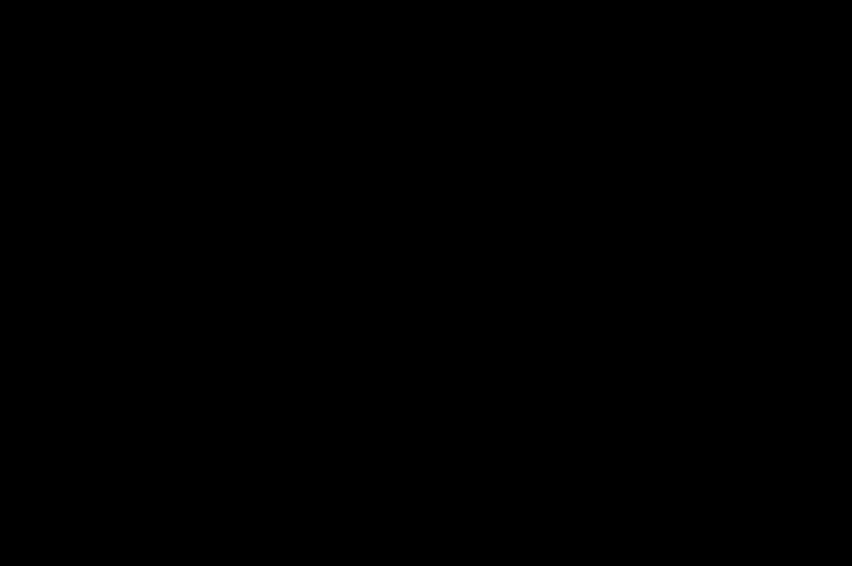
22
User Manual
4.4.3 Counters
This menu is used to view the duration of the latest calls. It can
also be used to check the volume of data exchanged.
4.4.4 Display numbers
Anonymous mode
You can decide whether or not your phone number will be
displayed on the phone of the person you call.
–Preset : the network's default mode.
–Yes: you wish to activate Anonymous mode – your number
is not displayed.
–No: you do not wish to activate Anonymous mode – your
number is displayed.
My number
–On outgoing calls: gives the status of the Display numbers
function.
–On incoming calls: gives the status of the Display numbers
function when you have forwarded the incoming calls to
another number.
Callers' number
–On outgoing calls: gives the status of the function for
displaying the number when your call is forwarded to
another number.
–On incoming calls: gives the status of the function for
displaying the caller's number.
4.4.5 Call waiting
[Operator-dependent service]
During a call, you may be informed that a caller is trying to
reach you: you hear a special tone. The caller's identity is
displayed on the screen [name or number].
22–23
254073788_P'9522_FCC-US_en.book Page 22 Mercredi, 29. octobre 2008 4:45 16
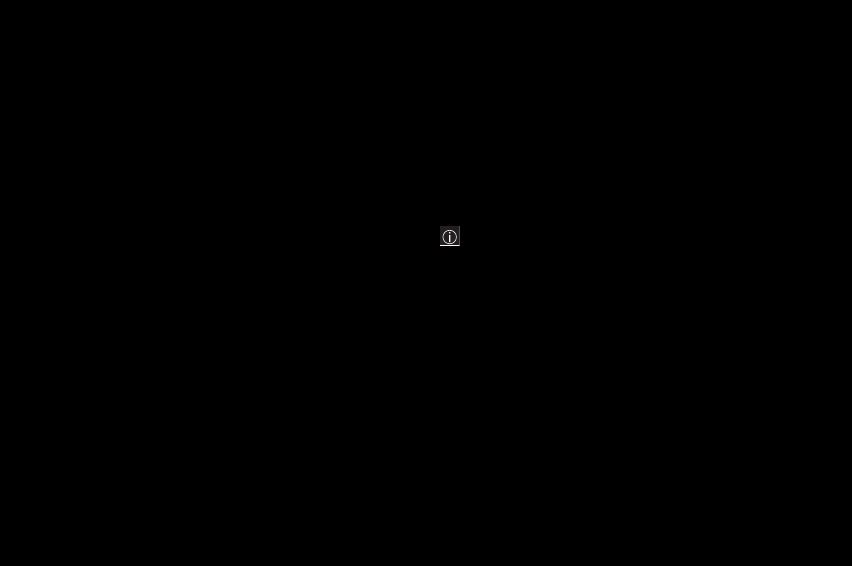
User Manual
You can activate, deactivate, or view the status of the call
waiting service in order to check if it is active or not.
During a call, if a second caller tries to contact you, the screen
displays the call warning.
4.4.6 Automatic redial
This service automatically calls back a correspondent you
could not reach on the first attempt.
You can set the redial function to Inactive, On demand or
Systematic.
If you choose On demand, your phone will prompt you to redial
your caller automatically if their number is busy.
4.4.7 Blacklist
The blacklist is used to limit failures on automatic calls [calls
generated by the automatic redial function or by applications:
data, fax for example].
When several automatic calls to a number have failed [number
busy or unknown], this number is put in the blacklist.
Consequently, no more automatic calls will be made to this
number until you delete it from the blacklist.
Note: this function does not apply to the calls made
manually.
4.4.8 Voicemail
This function is used to record your voicemail access number.
4.4.9 New number
After an incoming or outgoing call with a number not stored in
the phonebook, this option is used to activate or deactivate a
request to store the number in the phonebook.
254073788_P'9522_FCC-US_en.book Page 23 Mercredi, 29. octobre 2008 4:45 16
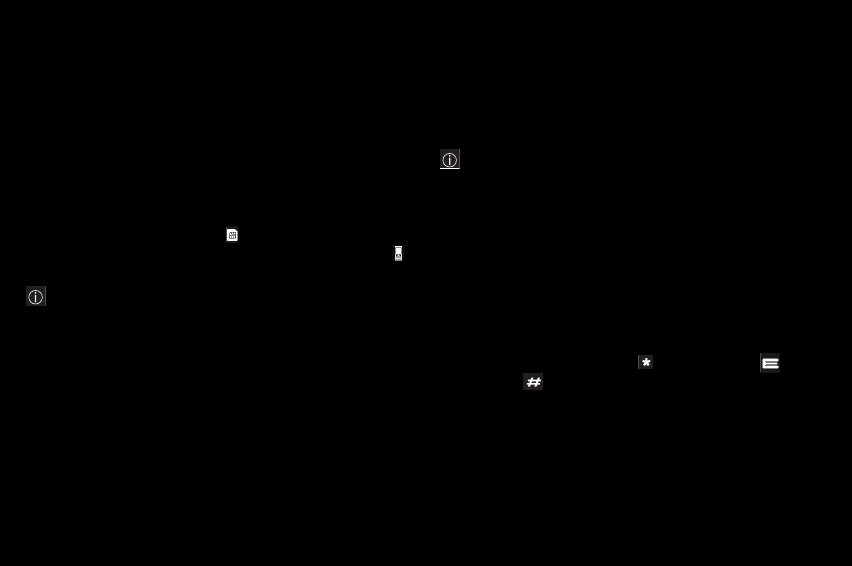
24
User Manual
5 Contacts
5.1 Using the phonebook
When a contact is selected, the icon appears at the top of
the screen if it is a contact stored in the SIM card, and the
icon if it is a contact stored in the phone.
Note: you can quickly reach a contact by typing the first
letters [up to three].
5.2 Storing a new contact
– Select the New contact option at the top of the list.
– Select the location where the new contact will be stored.
– Enter the name and validate.
– Enter the number and validate.
Note
: you can fill in other fields if you store the contact in the
phone memory: address, ring tone, photo, etc.
– Press [Save] to store the new contact.
5.3 Call a contact
From the phonebook:
– Select a contact, press [Call] or the green key to start
the call.
Direct call from the idle screen [only for the contacts stored in
the SIM card memory]: key in the number with which the
contact was saved followed by [for example: 21 ] or the
number then , the number is displayed, confirm.
5.4 Contact options
To display the various options, select a contact and press
[Options].
24–25
254073788_P'9522_FCC-US_en.book Page 24 Mercredi, 29. octobre 2008 4:45 16
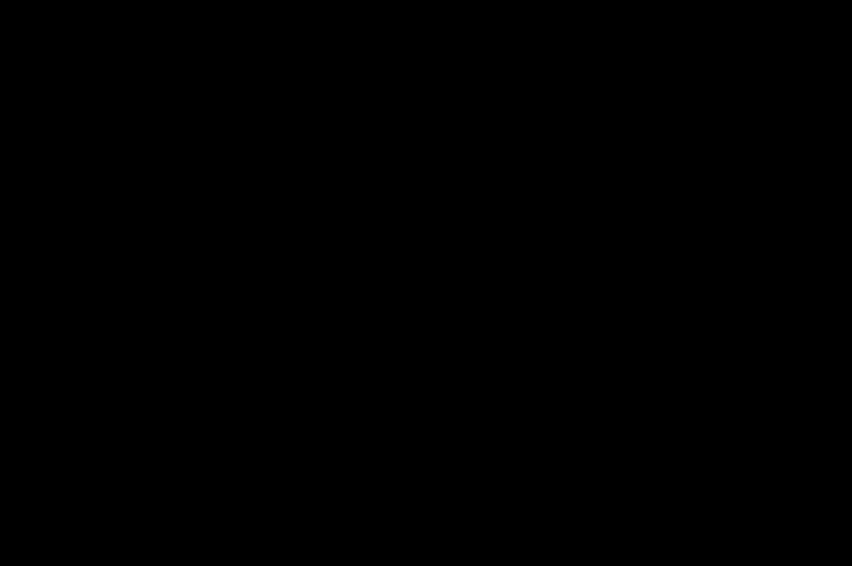
User Manual
5.4.1 Modify contacts
Make the appropriate modifications and validate them, then
select Save once you have finished.
5.4.2 Send message
This option is used to write a new message that will be sent to
the contact selected.
5.4.3 Send by message
A new message will be created that contains the selected
contact information so that you can send this information to
another contact.
5.4.4 Send by Bluetooth
To send the details of one or more or all contacts by
Bluetooth®.
5.4.5 Copy to SIM/Copy to mobile
Use this option to copy your phonebook contacts from one
memory to the other. Only the name and first phone number
will be copied.
5.4.6 Export
The contact's details will be copied as a vCard in a Files/My
Contacts directory.
254073788_P'9522_FCC-US_en.book Page 25 Mercredi, 29. octobre 2008 4:45 16
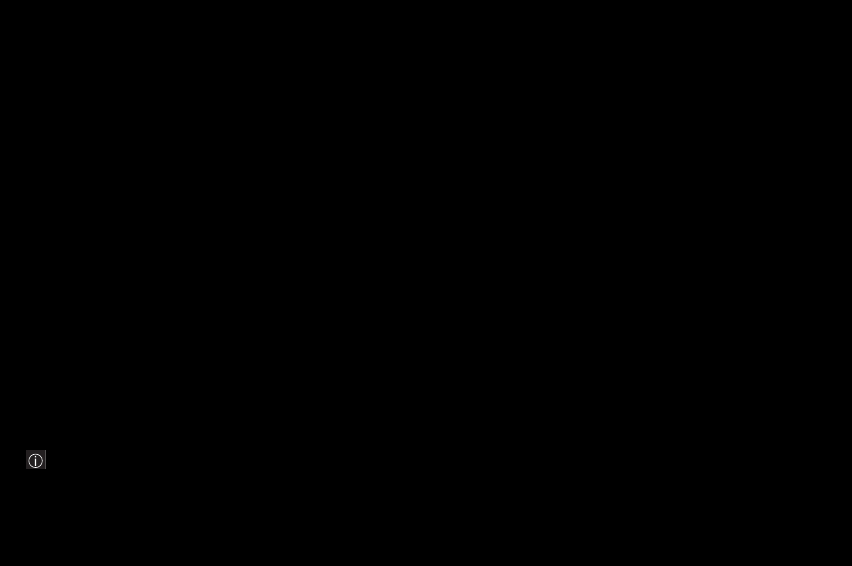
26
User Manual
5.4.7 My numbers
Use this option to save your personal numbers and thus keep
them in the memory.
5.4.8 Lists
A mailing list is a list of contacts. It is used to send messages
to a group of contacts more easily. To create a mailing list:
–Press [Options].
–Select Add mailing list.
– Enter a name and validate.
The phone prompts you to add contacts either immediately
[in this case, select the contacts you wish to add], or at a
later date [on a list, press [Options]. Select New contact
each time you want to add a contact in the list].
Note: only contacts saved in the phone memory can be
added to a list.
5.4.9 Memory
Select Memory and validate. Select SIM or Telephone and
validate.
–Telephone: the memory capacity is shared between the
phonebook and various other features.
If you do not have sufficient memory, check whether you
can free some in any of these features.
–SIM: this memory is only available for contacts.
5.4.10 Delete
This option deletes the selected contacts.
26–27
254073788_P'9522_FCC-US_en.book Page 26 Mercredi, 29. octobre 2008 4:45 16
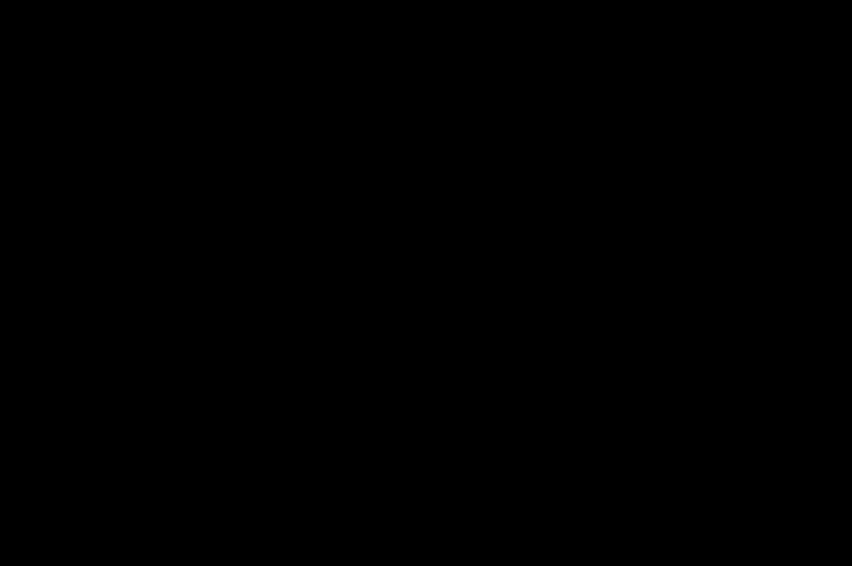
User Manual
5.4.11 Set as my card/Business card
The details of a contact stored in the phone memory can be
saved in a business card.
Select a contact and press [Options].
Select Set as my card and [OK]. The details are saved as
Business card. Then you can read it, modify it, send it via a
message or exchange it by Bluetooth®.
5.4.12 Add to mailing list
This option adds a contact to a mailing list, so that you can
send messages to a group of contacts more easily [see
paragraph 5.4.8].
5.4.13 Settings
–List choice: used to select the default phonebook [SIM,
Phone, or SIM and Phone] displayed when the phone is
switched on.
–Sorting: used to change the way contacts are sorted [by
name or first name].
–New number: after an incoming or outgoing call with a
number not stored in the phonebook, this option is used to
activate or deactivate a request to store this number in the
phonebook.
254073788_P'9522_FCC-US_en.book Page 27 Mercredi, 29. octobre 2008 4:45 16
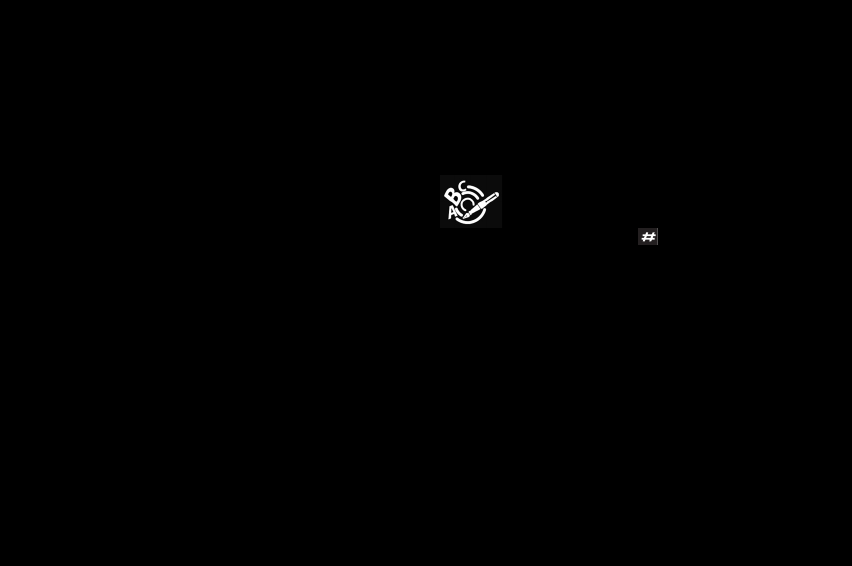
28
User Manual
6 Messages
The Messages menu contains the following types of
messages: SMS and MMS. MMS is a Multimedia Message
Service which allows you to attach audio files, images and
others multimedia objects to your messages; these messages
can even be composed of several slides. MMS messages are
charged differently than SMS messages. Contact your
operator for details on prices and on enabling this service.
6.1 Creating a text message [SMS or MMS]
–Select Messages/New/Message.
– Key in your text. The T9 mode is applied by default.
Using the T9 text input mode
The Easy Message T9® mode helps you to write
your messages easily.
The language used is the one you can select with
a long press on the key [if the language
selected is not compatible with the Easy Message T9®,
English will be automatically selected].
To key in a word, enter its letters by pressing each
corresponding key once, without paying attention to the
display. The Easy Message T9® will guess the word
accordingly. For example, type 4, 3, 5, 5, 6 to get the
word hello.
The same key sequence can lead to several words from the
dictionary. If the word that appears is not the word you wanted,
press on the screen to scroll through the words corresponding
to this key sequence.
Once you agree with the word proposed on the screen,
validate it or press 0 [which validates and inserts a space after
the word] and go on to the next word.
28–29
254073788_P'9522_FCC-US_en.book Page 28 Mercredi, 29. octobre 2008 4:45 16
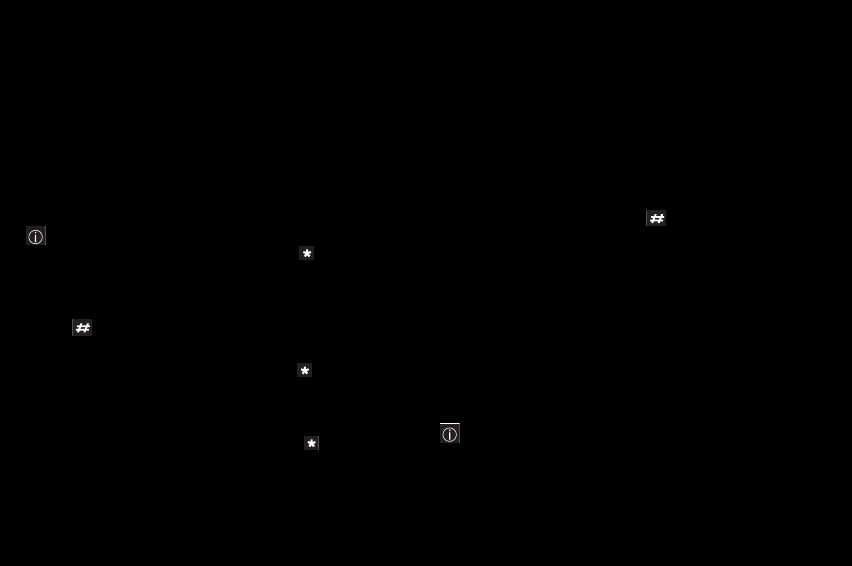
User Manual
If the word you wanted is not proposed, add characters until
the message Add a word? is displayed. Press [Yes] and
validate if the word displayed suits you, or modify this word
before adding it to the dictionary.
Note: you can change to uppercase, lowercase or 123
[digit] mode at any time by pressing the key.
You can also obtain digits by pressing and holding the
corresponding key.
To change the language in T9 mode, press and hold
the key.
Using another mode
To deactivate T9 mode, press and hold the key. ABC mode
subsequently applies: press each key several times in a row to
get the letter you want [for example, press 2 twice to display B].
As in T9 mode, you can change to uppercase, lowercase or
123 [digit] mode at any time by pressing the key.
Punctuation characters
Punctuation characters are obtained either by pressing the 1
key [except in 123 mode], or using Symbol input mode [direct
access with a short press on the key].
Accented characters
Accented characters are generated automatically in T9® mode.
In ABC mode, accented characters are available by pressing
the key supporting the non-accented character repeatedly.
6.2 Saving the message without sending it
Select [Options] then Save [the message is saved in the Drafts
folder] or [Save as Template [the message is saved in the
Templates folder].
Note: if it is an SMS, you have to select where the message
will be saved [SIM card or phone].
254073788_P'9522_FCC-US_en.book Page 29 Mercredi, 29. octobre 2008 4:45 16
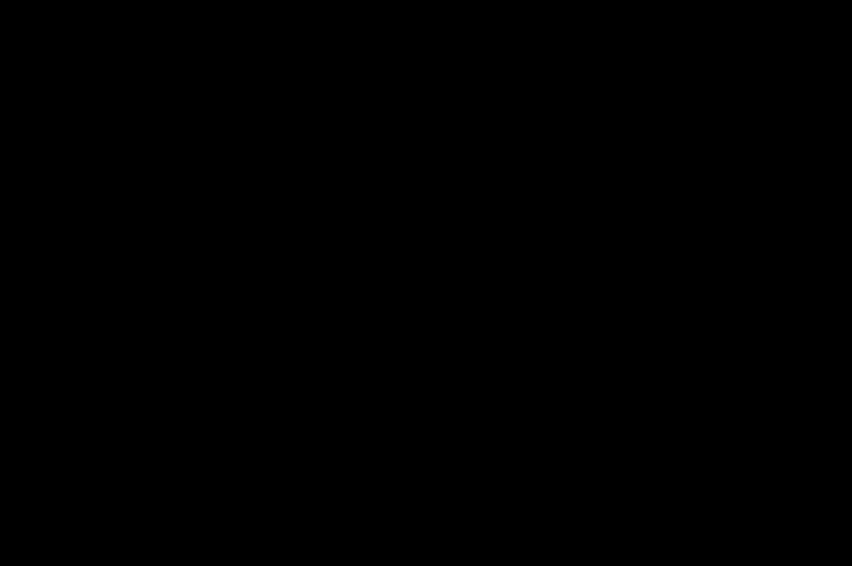
30
User Manual
6.3 Sending the message
– Once you have entered your text, press [Options] then [Add
recipient].
– Enter the recipient's number or retrieve it from your
phonebook by selecting [Options] then Contacts.
You can also select a contacts list in your phonebook.
–Select Send.
6.4 Receiving messages
When you receive a message, the phone rings [it plays the ring
tone you selected in the Ring tones menu] and a message icon
is displayed on your phone's screen.
This icon remains displayed until you have read all your
messages. When it flashes, the memory is full.
You can receive MMS messages in one of two ways:
automatically or manually. Choose the appropriate way by
selecting Messages/Settings/MMS/Retrieval mode/Home
network or Roaming. If manual mode is activated, you will
simply receive a notification in your inbox informing you that
there is an MMS stored on the MMS server for you.
To retrieve it, simply select Retrieve in the options.
6.5 Messages menu
6.5.1 Inbox
For each message, any attachments as well as the date and
time the message was received are indicated.
Messages are listed in chronological order, with the latest one
displayed first.
The corresponding message titles are displayed in bold.
30–31
254073788_P'9522_FCC-US_en.book Page 30 Mercredi, 29. octobre 2008 4:45 16
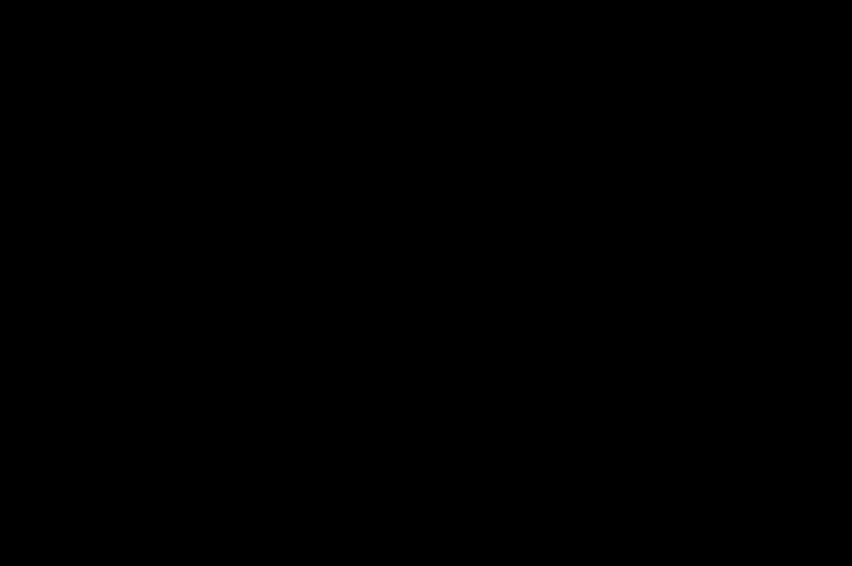
User Manual
6.5.2 Outbox
The Outbox lists the messages that have not been sent. You
can thus send them again.
6.5.3 Sentbox
The Sentbox is used to store all your sent messages if you
enabled the Store sent messages option in the Settings menu.
Too many messages saved will quickly fill up the available
memory, and you will be unable to receive more messages
until some are deleted.
6.5.4 Drafts
The Drafts list contains all the messages you saved prior to
sending them.
To modify a Draft message, select it and press [Options]
then [Modify].
Once your message is complete, you can send it as usual.
6.5.5 Templates
Templates are messages you saved with the Save as template
option, thus allowing you to subsequently edit them whenever
necessary to save typing.
6.5.6 Settings
This menu is used to select various sending and receiving
options.
254073788_P'9522_FCC-US_en.book Page 31 Mercredi, 29. octobre 2008 4:45 16
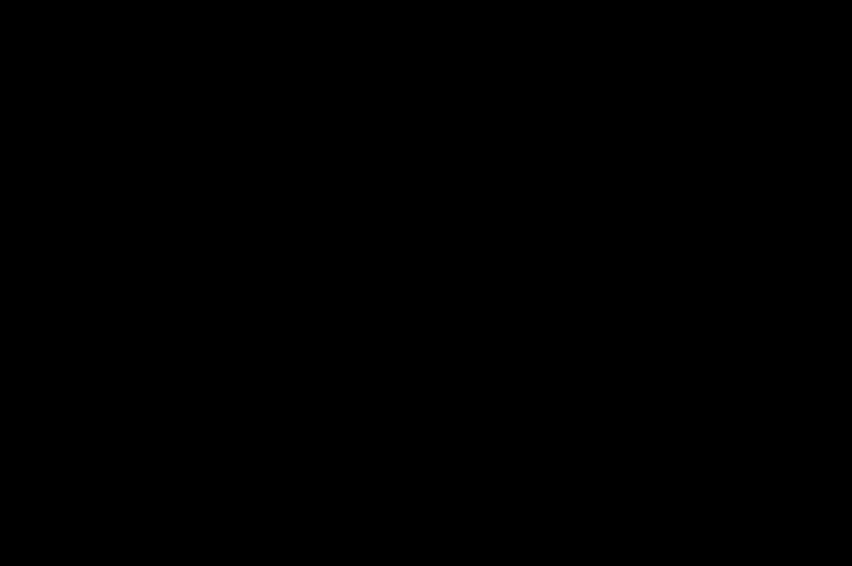
32
User Manual
6.5.7 Memory
–SMS: displays the memory available in the SIM card and in
the phone to save SMS messages.
–MMS: displays how much memory is used by the MMS
messages saved.
6.5.8 Local information
This option is used to activate the receipt of information
broadcast by the network.
You can choose whether or not you to receive this information
[contact your network provider].
6.5.9 Voicemail
This option calls your voicemail.
The number depends on the operator.
6.5.10 Lists of contacts
This option displays the mailing lists created in the phonebook
[see chapter Contacts].
32–33
254073788_P'9522_FCC-US_en.book Page 32 Mercredi, 29. octobre 2008 4:45 16
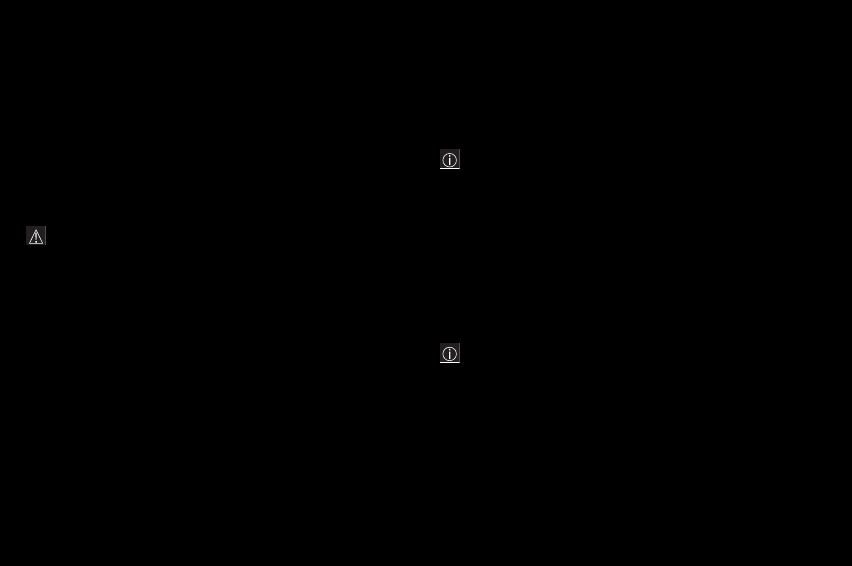
User Manual
7 Multimedia functions
7.1 Camera
Warning: the camera is equipped with a flash for shooting
in low light conditions. For your safety, make sure you do
not use the flash close to a person in order to avoid any risk
of eye injury. Similarly, make sure you do not use the flash
near the driver of a vehicle.
7.1.1 Settings before taking a photo
In the Camera menu, slide your finger from left to right at the
bottom of the screen and select Photo.
To display the various settings [Flash, Photo format, Photo
quality, Focus, Saving location, Click sound, Timer, Effects,
Exposure, Geolocalisation], slide your finger from left to right at
the bottom of the screen, then select the appropriate setting.
Note: you can add GPS positioning information before
taking a photo.
7.1.2 Taking a photo
Point your phone at the object to photograph while looking at
the screen. You can use the phone horizontally as with any
other digital camera.
Once you are ready to take your photo, press the small side key.
Zoom: to activate the zoom, use the side keys [+ and -].
Note: If the zoom selected does not match with the photo
format, the photo is automatically saved in a smaller, more
appropriate format.
The photo taken is saved in the phone memory or in the
memory card according to the saving location you have
selected.
254073788_P'9522_FCC-US_en.book Page 33 Mercredi, 29. octobre 2008 4:45 16
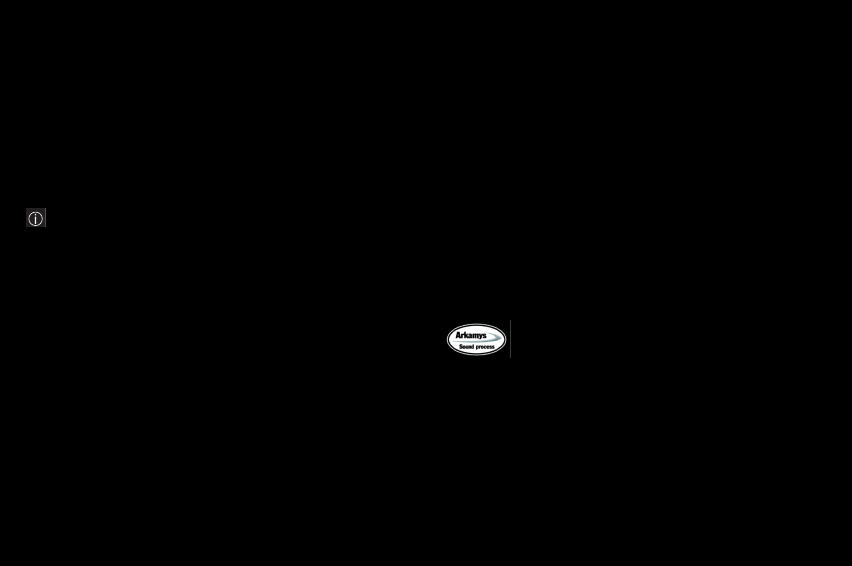
34
User Manual
If there is not enough memory to save the photo, a warning
message appears, prompting you to confirm whether you want
to proceed.
Note: using the camera during a call may disturb the
call quality.
7.1.3 Recording a video
In the Camera menu, slide your finger from left to right at the
bottom of the screen and select Video.
To start and stop recording, press the small side key. You can
also zoom in and out using the + and - side keys.
7.1.4 Browsing in the Media album
Once you have taken photos or recorded videos, you can
browse the media album from the camera position.
In the Camera menu, slide your finger from left to right at the
bottom of the screen and select Media Album. Navigate up or
down to go to the previous/next photo or video.
When a photo or video is displayed, press [Options] to display
the options. Select New photo or New video to go back to
photo or video preview.
7.2 Player
The 3D sound effect is under license from
Arkamys.
The integrated player is a fully featured audio/video player with
full-screen rendering, equalizer, sound effects, playlists and a
library. It lets you play music while you are using any other
function on your mobile phone, and can be operated using the
phone's side keys or a headset's remote control.
34–35
254073788_P'9522_FCC-US_en.book Page 34 Mercredi, 29. octobre 2008 4:45 16
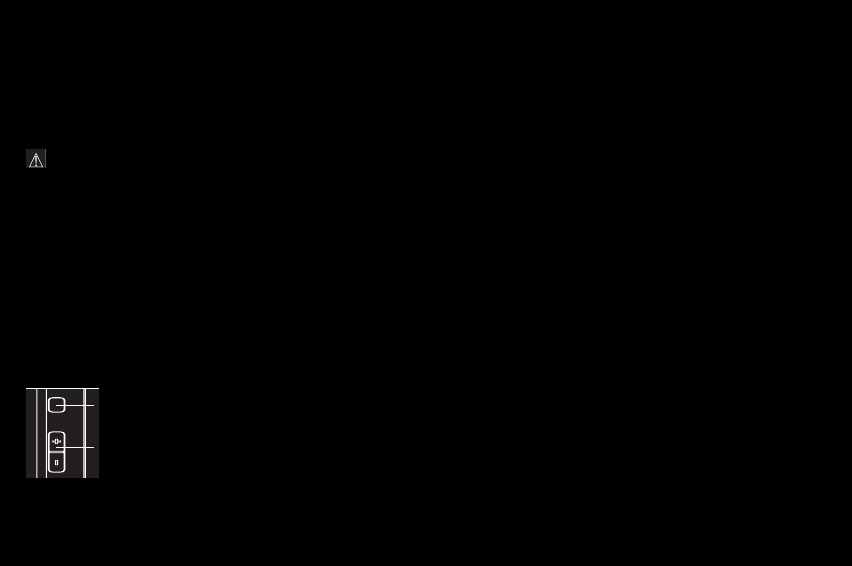
User Manual
Important note: you can use any of the functions on your
mobile phone while listening to music. Once you have
started playing music, simply quit the Player and
answer Yes.
You can download music by connecting your phone to a PC
using a USB cable or Bluetooth®.
7.2.1 Player mode
You can control your music's playback either via the Player
menu, or via any other menu using the side keys.
When listening to music, its title is displayed on the idle screen.
You can use the side keys for the following functions:
To access the various options, press [Options].
–FM Radio: see paragraph 7.2.2
–Playlist: displays the playlists.
–Library: lets you create playlists with all the music that is
stored in your phone and memory card.
You can select music from regular folders [Phone,
microSD™], from playlists you will have created, from
automatic lists [Recently played, Most played] or from the
Sorted folder.
–Playback options: lets you select the playback order.
–Repeat options: lets you replay the current playlist.
–Equalizer: gives a choice of predefined or personalized
equalizer settings.
–Sound effects: lets you add special effects such as 3D
rendering for both headset and speakers.
–Memory: displays the memory used by music files and by
other objects.
–Details: displays the properties of the selected music file.
– Play or pause music
– Set the volume [short press]
– Go to the next or previous track [long
press]
254073788_P'9522_FCC-US_en.book Page 35 Mercredi, 29. octobre 2008 4:45 16
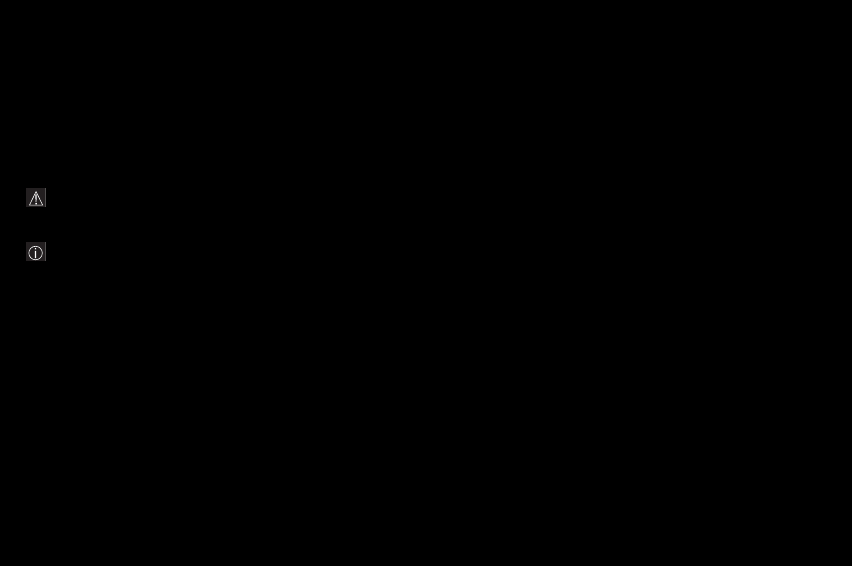
36
User Manual
7.2.2 FM Radio
Warning: you must connect the headset to the phone to
use the FM radio. The radio antenna is contained in the
headset cable.
Note: available bandwidth: 87.5 MHz - 108 MHz
[in increments of 100 KHz].
After connecting the headset, select the Player/[Options]/
FM Radio menu.
[Options] is used to access the radio's various functions:
– Choose a frequency
– Save stations in a list [3 lists of 10 stations]
– Mono or Stereo mode
–Stop/Listen
– Display/Change list
–RDS
– Activate amplified mode
When listening to the radio, the station number is displayed on
the idle screen.
To display the previous station saved in the current list, slide
your finger up on the touch screen. To find the next station,
slide it down.
To find the previous station on the current frequency, slide
your finger left on the touch screen. To find the next station,
slide it right.
The side key functions are the same as those when listening to
music.
7.2.3 Video playback
You can play video just like music with the same options.
You can use the side key functions.
To convert and optimize your videos for the phone's player
format, use the Porsche Design Video Encoder PC software
available from the Downloads section of the official website at:
http://www.mobileporschedesign.com. Some formats need to
be converted using the Porsche Design Video Encoder
software in order to be compatible with the phone's player.
36–37
254073788_P'9522_FCC-US_en.book Page 36 Mercredi, 29. octobre 2008 4:45 16
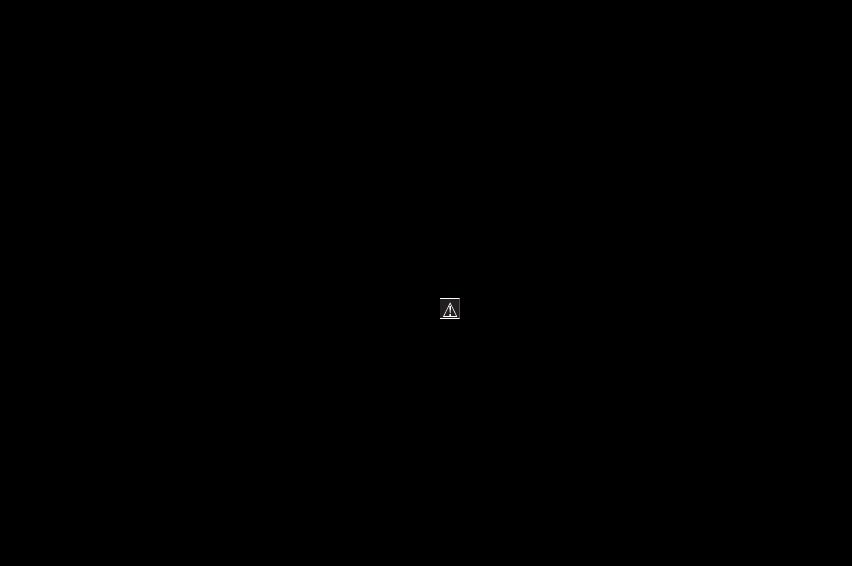
User Manual
7.2.4 Accessories
You can also listen to music using a headset or Bluetooth®
stereo headset [AADP and AVRCP profiles].
You can listen to music using the integrated stereo speakers
or the headset with its remote control.
7.3 Files
The Files menu contains all your files and folders, including
those you may have downloaded. A file can be a photo, a video,
a ring tone, music or anything else, just like a computer file.
Touch-sensitive tabs at the top of the touch screen are used to
display the files saved either in the phone memory or the
memory card.
You can copy or move the files from the phone to your memory
card, and from the card to your phone.
To display a folder's various options, select it and press
[Options].
–Browse: goes into the folder to display its contents.
–Rename: modifies the folder name.
–Delete: deletes an empty folder.
–New folder: used to create a new folder.
–New...: used to take a new photo or video or to record a
sound.
–Format: deletes all the memory contents [phone or
microSD™].
Warning: all the files saved in this memory will be deleted.
–Memory: displays the memory used and available for files
and personal data.
To display a file's various options, press [Options]. The list of
available options depends on the file type [photo, music, etc.]
but always includes Rename, Delete, Copy, Move, New folder,
New..., Format and Memory.
254073788_P'9522_FCC-US_en.book Page 37 Mercredi, 29. octobre 2008 4:45 16
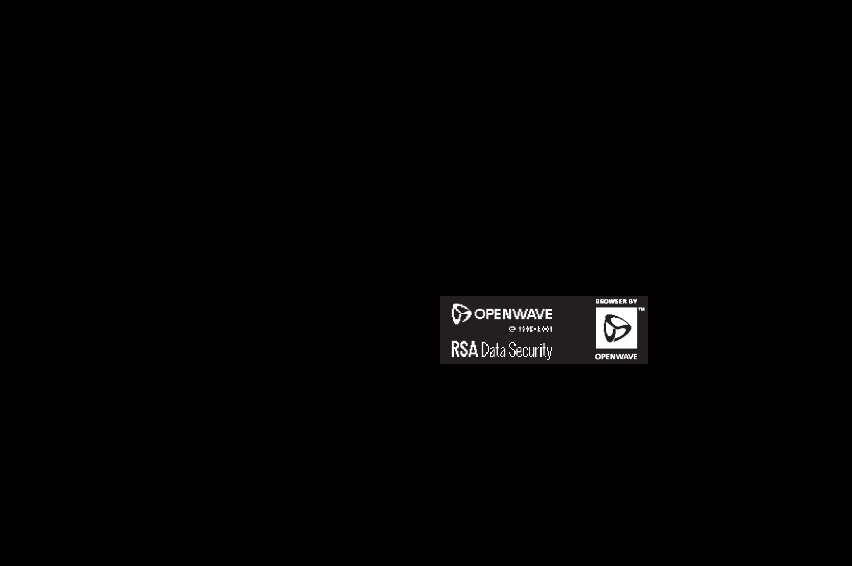
38
User Manual
8 Browsers
8.1 Internet
Opera Mini™ offers user-friendly access to all Web pages. It
has all the features expected of a browser and more, such as
smooth scrolling, bookmarks, history, search, secure
connection and RSS feeds. In addition, Opera Mini™
recognizes your phone's capabilities and optimizes Web
pages accordingly for fast and easy browsing.
More information is available from http://www.operamini.com.
8.2 WAP
WAP [Wireless Application Protocol] is a protocol that gives
you access to dedicated Internet sites from your mobile
phone. Using a WAP browser, you will be able to get
information and download multimedia files such as ring tones,
screensavers, Java™ applets, videos and more.
The WAP navigator is under license from:
The WAP navigator and the software included are the
exclusive property of Openwave. For this reason, it is
forbidden to modify, translate, disassemble or decompile all or
part of this software.
38–39
254073788_P'9522_FCC-US_en.book Page 38 Mercredi, 29. octobre 2008 4:45 16
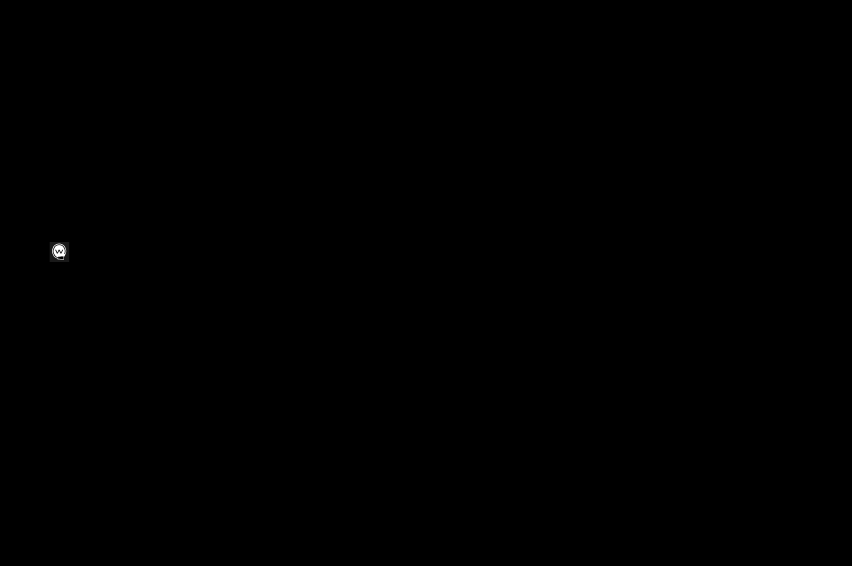
User Manual
8.2.1 WAP connection
If an incoming call is received, the connection to a WAP service
on the GPRS network is not broken; you can answer the call.
If you are connecting to the GSM, GPRS or EDGE network,
the icon flashes, you are then charged.
8.2.2 Downloading objects
Some WAP sites allow you to download ring tones,
screensavers, Java™ applets, videos and more. Just follow
the instructions displayed on the corresponding pages, and
the files will be available from the Files menu.
8.2.3 WAP disconnection
To disconnect, press the red key. You are automatically
disconnected after a set period of inactivity if you forget to
disconnect. This period is defined by the Linger time setting.
254073788_P'9522_FCC-US_en.book Page 39 Mercredi, 29. octobre 2008 4:45 16
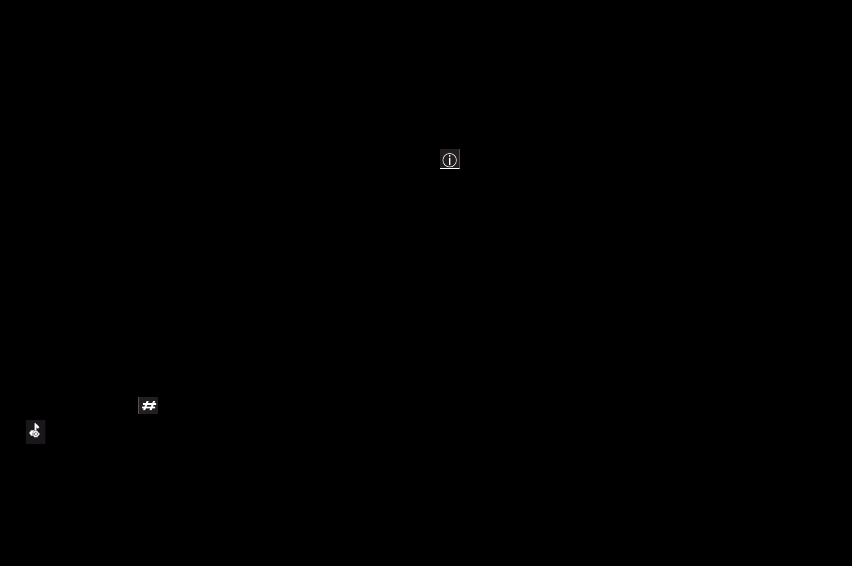
40
User Manual
9 Customizing the phone
9.1 Phone
9.1.1 Ring tones
This menu is used to associate a ring tone with different events
[incoming call, incoming message, alarm, local information].
9.1.2 Silent mode
This menu is used to switch to Silent mode.
Silent mode can also be activated from the idle screen with a
long press on the key.
When the phone is in silent mode, this icon is displayed on
the idle screen. In this mode, no ring tones will sound
except for the alarm.
Note: if you have activated Silent mode, it will remain
activated after you have switched your phone off then on
again.
9.1.3 Vibrate
This menu is used to activate the vibration for calls.
9.1.4 Beeps
This menu is used to activate a beep for the battery, keypad
and network.
9.1.5 Languages
This menu is used to choose the phone language.
40–41
254073788_P'9522_FCC-US_en.book Page 40 Mercredi, 29. octobre 2008 4:45 16
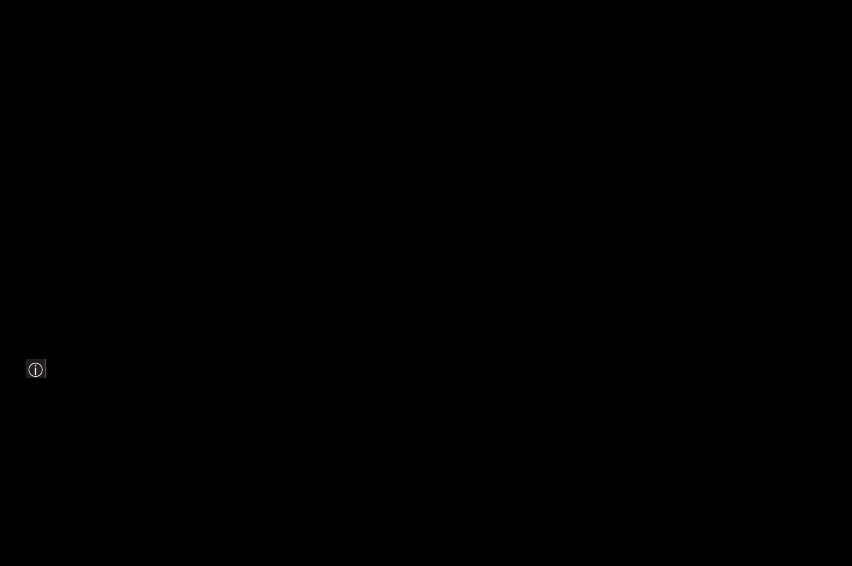
User Manual
9.1.6 Date / Time
These menus are used to modify the date and time, and the
associated settings [Automatic update, Display, Time zone,
Daylight savings, etc.].
9.1.7 Flight mode
In this mode, you can only use some of the phone's functions,
i.e. those that do not need to use the network [for example:
music player, saving contacts in the phonebook, diary, etc.].
Note: in this mode, the Bluetooth® and Wi-Fi functions
cannot be used.
9.1.8 Shortcuts
This menu is used to assign a function of your choice to one of
the carousel's shortcuts.
9.2 Display
This menu is used to customize your display with different
presentations.
9.2.1 Wallpaper
This menu is used to select a background image.
You can select one wallpaper or several wallpapers displayed
randomly from the images already saved on the phone.
You can also select the [Download more] connection link to
download images from WAP sites.
9.2.2 Skins
Use this menu to select the background image when
displaying menus.
254073788_P'9522_FCC-US_en.book Page 41 Mercredi, 29. octobre 2008 4:45 16
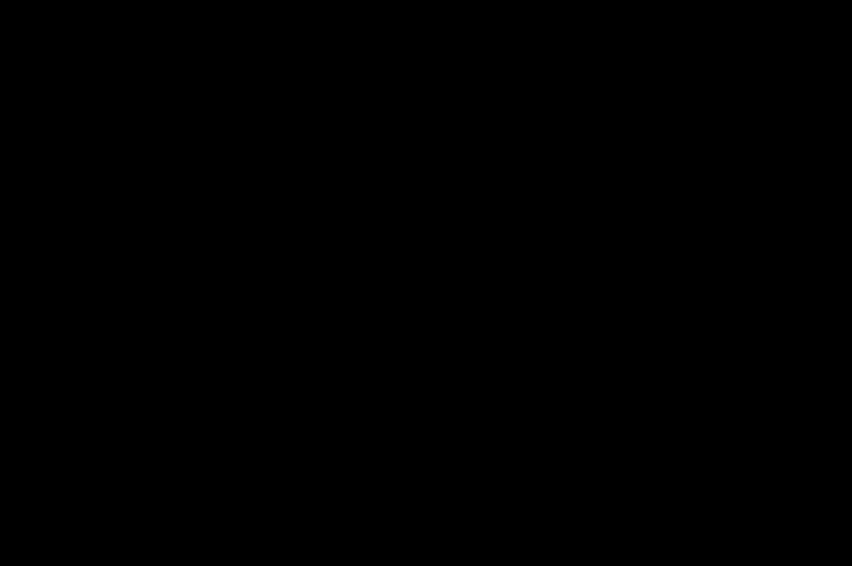
42
User Manual
9.2.3 Screensaver
Use this menu to display an animated sequence when the
phone is in standby mode.
You can select a screensaver from the images already saved
on the phone or a diaporama.
You can also select the [Download more] connection link to
download images and animations from WAP sites.
9.2.4 Operator logo
This menu is used to show or hide your operator's logo on the
idle screen.
9.2.5 Energy saving
Economic mode
–On & double lock: this mode provides maximum efficiency
for battery life. The screen switches off and the keyboard is
locked.
To exit this mode and unlock the keyboard: press either the
red or green key, then press * and [Validate].
–On & single lock: the screen switches off and the keyboard
is locked.
To exit this mode: press the red key.
–On & unlocked: this mode reduces battery life. The screen
switches off and the keyboard remains active.
To exit this mode: press any key to switch the screen
back on.
–Off: economic mode is not activated.
42–43
254073788_P'9522_FCC-US_en.book Page 42 Mercredi, 29. octobre 2008 4:45 16
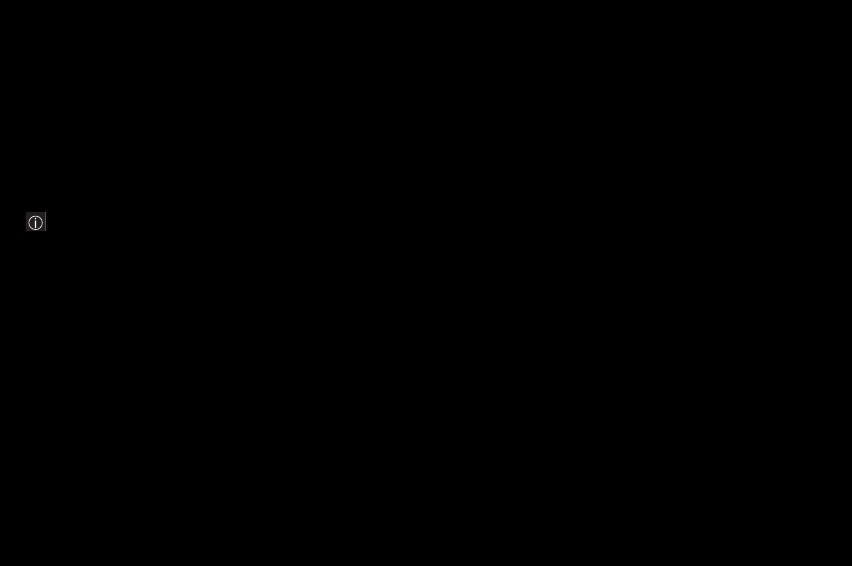
User Manual
Backlight
–Full backlight: both the screen and the keypad are lit.
–Screen only: only the screen is lit.
Note: in any case, after a certain time of inactivity, the
backlight will be automatically turned off to save battery life.
9.2.6 Contacts
This menu is used to select the way the contacts are sorted in
the list of contacts [by last name or first name] and to select the
default phonebook [SIM, Phone, SIM and Phone] displayed
when the phone switches on.
9.2.7 Call font
This menu is used to select a font size for the call number you
dial from the idle screen.
9.2.8 Help
This menu is used to activate or deactivate the display of the
phone's help.
9.3 Connections
9.3.1 Bluetooth®
You can exchange various data with other devices [PC, mobile
phones, personal assistants, printers, etc.] such as photos,
videos, music, To do tasks, Diary entries, contacts, etc.
Data can be exchanged through:
– a USB cable,
–a Bluetooth® connection.
254073788_P'9522_FCC-US_en.book Page 43 Mercredi, 29. octobre 2008 4:45 16
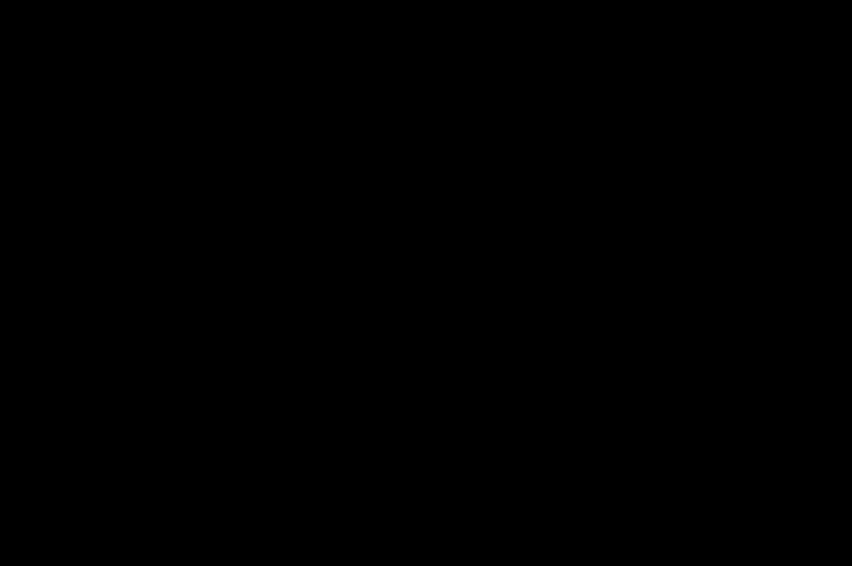
44
User Manual
Bluetooth® is a technology used to establish a wireless
connection with other Bluetooth® equipped devices: for
example, with a headset or car kit to phone, or with a PC to
swap data. The range is about 10 m.
The Bluetooth® menu contains the following items:
Paired devices
This menu lets you draw up the list of devices with which the
Bluetooth® connection is secure [by authentication and
encryption].
A device must be added to this list before it can be used via
Bluetooth® with your phone, except for exchanging objects.
When you choose to send by Bluetooth® [photo, To do task,
contact details, etc.], the phone displays the list of devices.
You do not need to select a device from this list yet; you can
start a search for a device when you initiate sending.
See below for the pairing procedure.
Mode
With this menu you can, on the one hand, activate and
deactivate the Bluetooth® function and, on the other hand,
when the Bluetooth® function is activated, select whether you
want other Bluetooth® devices to be able to detect your
device.
–On & hidden: your phone is not visible. It cannot be
detected by other Bluetooth® devices. In this mode, a
device can only connect to your phone using Bluetooth® if
you have already paired it. This mode lets you detect other
devices and pair with them from your phone.
–On & visible: your phone is visible for a period of 3 minutes.
During this period, it can be detected by other Bluetooth®
devices. Select this mode when a pairing with your phone
has been initiated from another Bluetooth® device.
–On and always: your phone is visible and can be detected
by other Bluetooth® devices as long as this mode is
selected.
–Off: the Bluetooth® function is not available.
44–45
254073788_P'9522_FCC-US_en.book Page 44 Mercredi, 29. octobre 2008 4:45 16
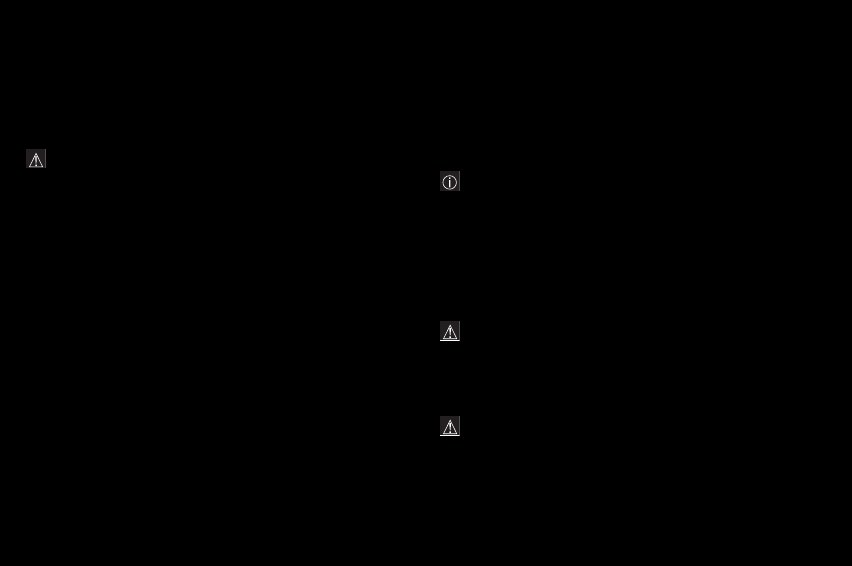
User Manual
Important:
–The Off option ensures the best battery life for your phone.
–Bluetooth® security is better ensured when your phone
remains hidden to other devices.
Pairing procedure
Select Paired devices/New device.
If the Bluetooth® function is not activated, the phone prompts
you to activate it using one of the 3 modes described above.
The phone searches for visible Bluetooth® devices and
displays the list. Select the device concerned and validate your
choice.
Your phone then prompts you to enter a code which must be
the same as the code entered on the remote device. Enter and
validate this code: Your phone is now paired with the remote
device.
Device options
Note: refer to the user manual of the device you are pairing
with to find out how to set it to the mode allowing this
operation.
The remote device's code may be predefined by the device
manufacturer. In this case, refer to the device's user
manual to find out this code.
To display a device's various options, press [Options]:
–Delete: deletes the device.
Warning: using this function requires you to start the
pairing operation again if you need this device at a later
date.
–Rename: modifies the name of the device.
–Delete all: deletes all your devices.
Warning: using this function requires you to start the
pairing operation again if you need one of these devices at
a later date.
–Activate: activates the connection with the device.
254073788_P'9522_FCC-US_en.book Page 45 Mercredi, 29. octobre 2008 4:45 16
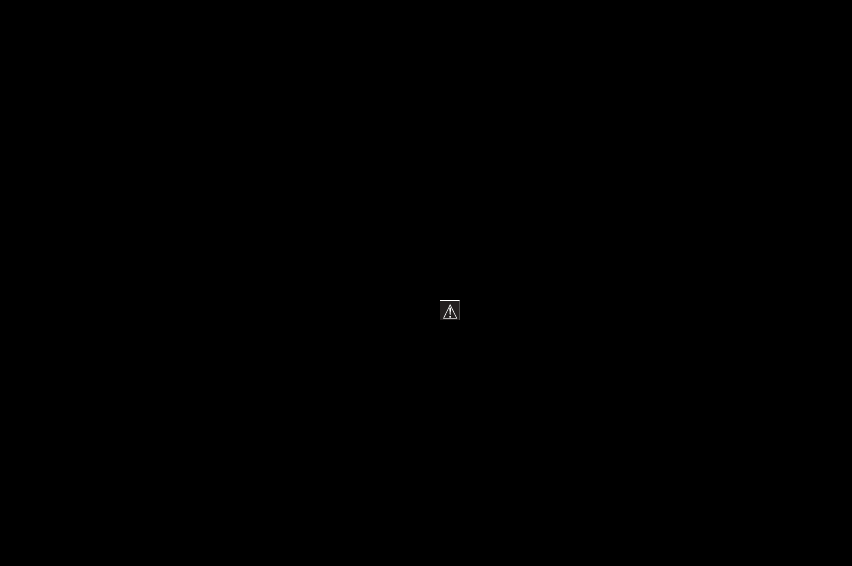
46
User Manual
–Deactivate: deactivates the connection with the device.
–Trusted device: you can select some devices as being
"trusted" so that the connection to your phone will be
established automatically without requesting a code and
confirmation.
This is particularly convenient for a File Transfer Profile
[FTP] device that will access your phone a number of times
when transferring a group of files.
–Set as favorite: gives priority to this device when several
devices are competing to connect to your phone. This is
particularly convenient when you have a number of
headsets, and one is preferred.
For example, you may want your car's integrated headset
to take priority over the one in your pocket when you are
driving.
My Bluetooth name
This is the name used to identify your phone when it is
detected by another Bluetooth® device.
9.3.2 Wi-Fi
Your phone can connect to a local Wi-Fi network instead of the
GSM or GPRS network for Internet connections via the
Browsers/Internet menu.
Should you leave the Wi-Fi coverage area, you will have to exit
the application using the Wi-Fi, then restart it to connect in
GPRS mode.
Warning:to avoid the risk of a Wi-Fi connection being cut
off, make sure the Wi-Fi access point is clear.
To activate the Wi-Fi connection, select
Settings/Connections/Wi-Fi/Mode/On.
The Wi-Fi icon appears on the idle screen.
The first time you use your phone in Wi-Fi mode, you must pair
it with your Wi-Fi access point beforehand.
– Put your access point in "Pairing" mode [refer to the
access point's manual].
–Select Settings/Connections/Wi-Fi.
–Select New Access Points. A list is displayed.
46–47
254073788_P'9522_FCC-US_en.book Page 46 Mercredi, 29. octobre 2008 4:45 16
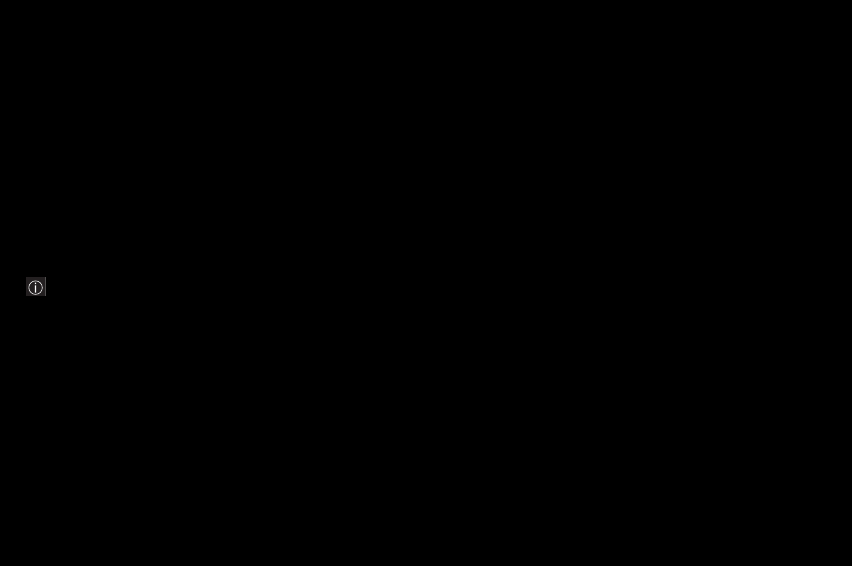
User Manual
– Select the appropriate access point and validate.
— The pairing is done automatically if the selected access
point does not have a security key.
— If the selected access point does have a security key
[WEP, WPA or WPA2]:
– Enter the Wi-Fi access point's security key [key written on
the access point's label] and validate.
Note:
– If necessary, you can modify the name of your Wi-Fi access
point on your phone by selecting [Options]/Display
Properties/Name.
– Hidden Access Point option: you can enter your access
point's identifier [SSID] manually so that its name does not
appear in the list.
9.3.3 USB Mode
Use this menu to select the USB mode when connecting the
phone to a device using a USB cable.
–At plug-in: if you select this option, you will be asked to
select the mode you want each time you connect your
phone.
–Mobile Manager: to exchange personal data between your
phone and a PC.
–Printer PictBridge: to connect the phone to a photo printer
without using a PC.
–USB key: to exchange files between the phone memory or
memory card, and a PC.
Exchanging data between the phone and a PC with a USB
cable connection
– File exchange between the phone memory or a memory
card, and a PC
First select USB key mode.
254073788_P'9522_FCC-US_en.book Page 47 Mercredi, 29. octobre 2008 4:45 16
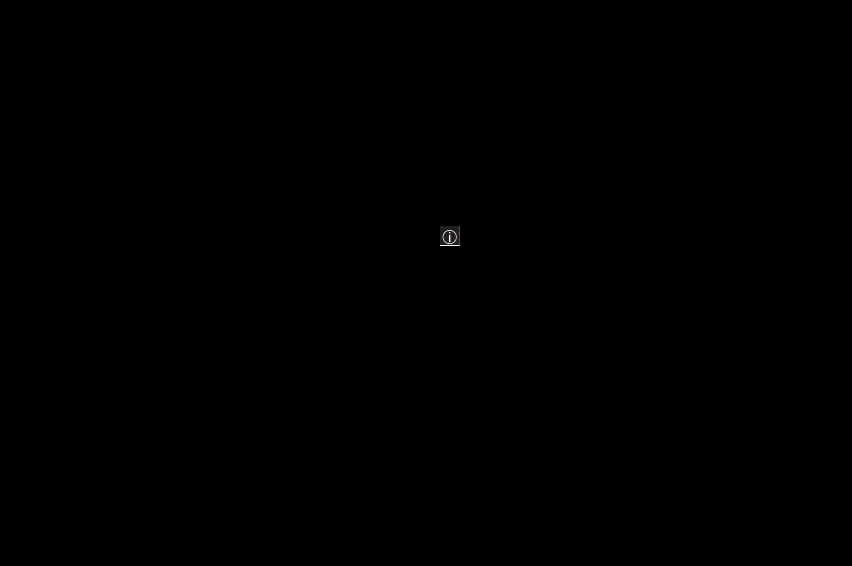
48
User Manual
After connecting the USB cable between the phone and
the PC, the memory card is considered as an additional
memory in the Windows Explorer tree structure; simply
copy files as you usually do on the PC.
Comments for when the phone is connected to a PC in USB
key mode:
The memory card cannot be used by the phone until the PC is
disconnected. Consequently, if you have configured your
phone with a wallpaper or a ring tone stored in the memory
card, these will not be available on the phone during the
connections.
If your memory card is the default location for photos and
videos, you will no be able to take any during the connections.
– Personal data exchange between your phone and a PC
First select Mobile Manager mode.
After connecting the USB cable between the phone and the
PC, use the Porsche Design Mobile Manager software on your
PC [available from http://www.wellphone.com/porsche-
design] to browse the contents of your mobile phone, to
synchronize, back up and restore your personal data, to
connect to the Internet using your phone as a modem, etc.
See your enclosed personal software license number leaflet for
all necessary details.
Note: If a call is received while exchanging data with your
PC, the link will be broken and will have to be re-started
manually.
9.3.4 Car kit or headset
This menu is used to configure your phone's behavior when
connected to a headset or car kit.
9.3.5 GPS
Use this menu to select a mode in which to use the GPS,
configure a connection profile and calibrate the compass.
48–49
254073788_P'9522_FCC-US_en.book Page 48 Mercredi, 29. octobre 2008 4:45 16
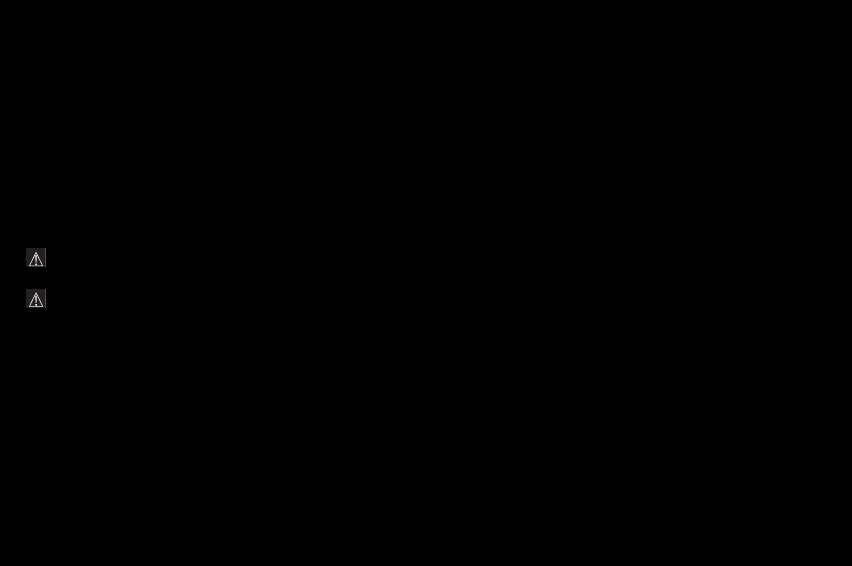
User Manual
Mode
–Standalone: the standard mode of GPS operation by
satellite positioning. This mode is applied by default.
–Assisted: your GPS will exchange information with a GSM
server to obtain its position more quickly.
Warning: in Assisted mode, you cannot be located if you
make an emergency service call.
Warning: in Assisted mode, the phone connects to the
network to exchange information. This exchange is billed
as with data exchanges using a GPRS connection
[depending on the operator subscription].
Profiles
This menu is used to modify, if necessary, the profile for
connecting to the GPRS network.
Compass calibration
The compass is factory-calibrated. Should it become out-of-
adjustment, use this menu to recalibrate it by positioning the
phone correctly using the three LEDs.
– As indicated by the image displayed on the screen's
background, perform a movement representing an 8 in
space.
A vibration will indicate that the calibration has been
completed successfully.
254073788_P'9522_FCC-US_en.book Page 49 Mercredi, 29. octobre 2008 4:45 16
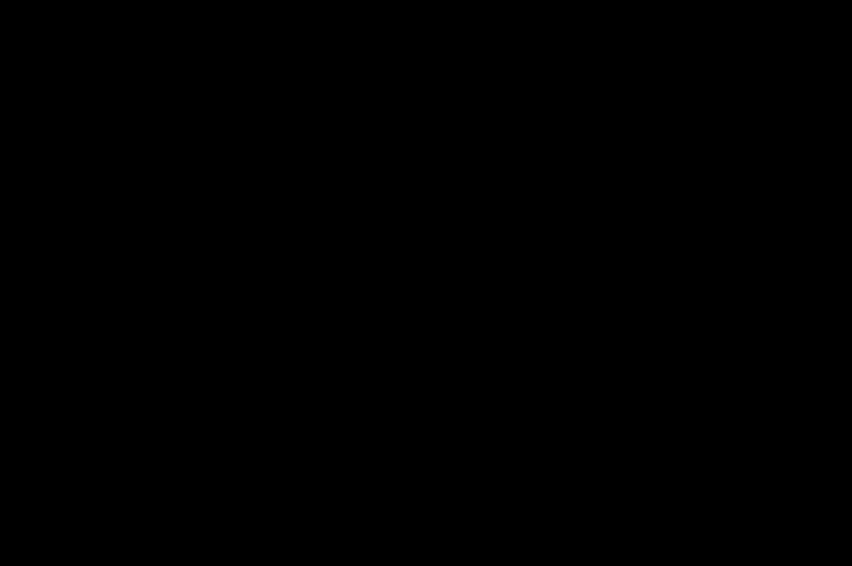
50
User Manual
9.4 Multimedia
9.4.1 Media player
This menu is used to select the options for playing, viewing and
repeating music.
9.4.2 Camera
This menu is used to modify the photo settings.
–Timer: use this menu to take a photo with a 5, 10 or 15-
second delay.
–Click sound: use this menu to select the noise associated
with the camera "shutter".
–Photo format: use this menu to select the format of the
photo to be saved.
9.4.3 Video
This menu is used to modify the video settings.
–Video sound: used to record a video with or without sound.
–Video size restriction: used to limit the video size so that
you can send it in a message [MMS format], or to record as
long as you have memory left [None].
–Torch: used to activate or deactivate the torch when
recording a video.
9.4.4 Storage
This menu is used to:
– format the phone memory or memory card [i.e. delete all
saved files].
– select where the files are saved [phone memory or memory
card].
50–51
254073788_P'9522_FCC-US_en.book Page 50 Mercredi, 29. octobre 2008 4:45 16
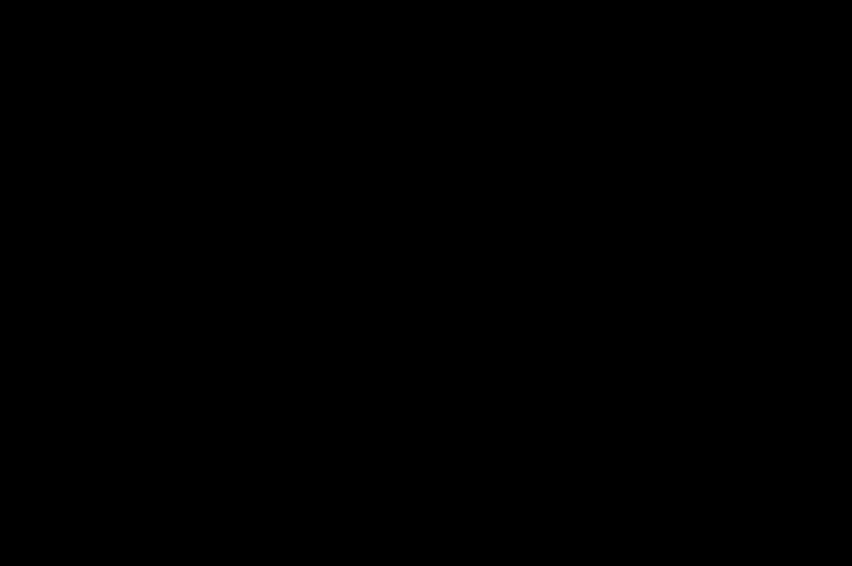
User Manual
9.5 Fingerprint
The biometric functions used with this mobile phone are only
of incidental interest.
The use of these functions is reserved to the phone user for
personal activities exclusively.
This menu is used to modify the selections made the first time
you registered your fingerprints, or if you did not register your
fingerprints the first time you used the phone [see part
Registering fingerprints].
9.6 Calls
See part Call settings.
9.7 Security
9.7.1 PIN
This menu is used to activate and modify your phone's PIN.
To modify the PIN, select Modify PIN then [Select].
Enter your old PIN, then validate.
Enter your new PIN twice, then validate.
To activate or deactivate the PIN, select the Control PIN menu
and [Select].
Enter your PIN, then validate.
Select On or Off, then validate.
9.7.2 PIN2
You may need a second PIN to access certain functions.
These functions may or may not be available depending on
your SIM card.
254073788_P'9522_FCC-US_en.book Page 51 Mercredi, 29. octobre 2008 4:45 16
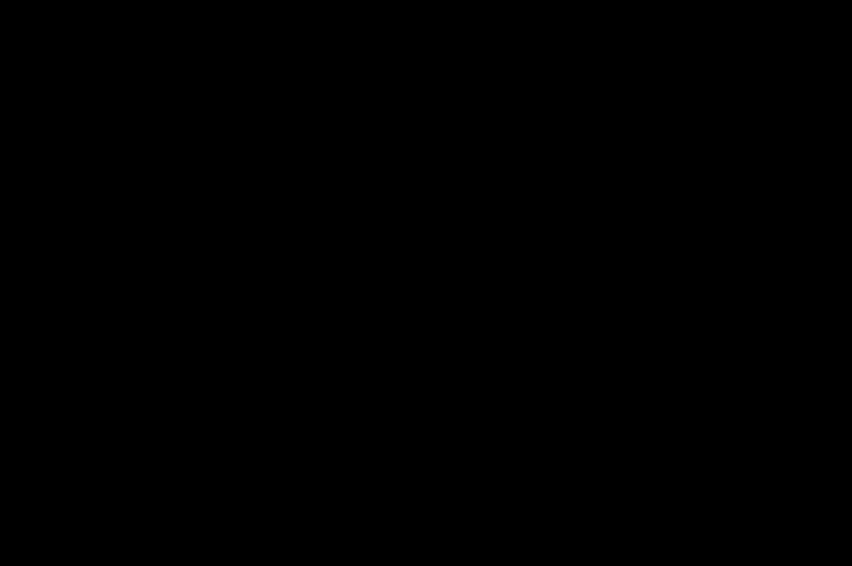
52
User Manual
Proceed as above in order to activate, deactivate or modify
your phone's PIN 2.
9.7.3 Confidentiality
The confidentiality settings prevent your personal data from
being retrieved by another user on your phone.
When activated for calls, the calls log will be deleted each time
your phone is switched off.
When activated for messages or diary entries, these will be
deleted when a different SIM card is inserted in your phone.
9.7.4 Operator
This menu is used to modify the operator code required to
modify call barring settings [see below].
Access to this service depends on your type of subscription.
9.7.5 Call barring
This menu is used to block the sending or receiving of certain
calls.
Before you can use this service, a code will be provided by
your operator when you take out your subscription.
Access to this service depends on your type of subscription.
To activate call barring:
– Select incoming or outgoing calls.
– Select the call type for which you want to activate call
barring.
–Select:
either All,
or If roaming, if you are away from your home country and
if roaming is available, so that only incoming calls will be
blocked.
Select the activation and enter the password.
52–53
254073788_P'9522_FCC-US_en.book Page 52 Mercredi, 29. octobre 2008 4:45 16
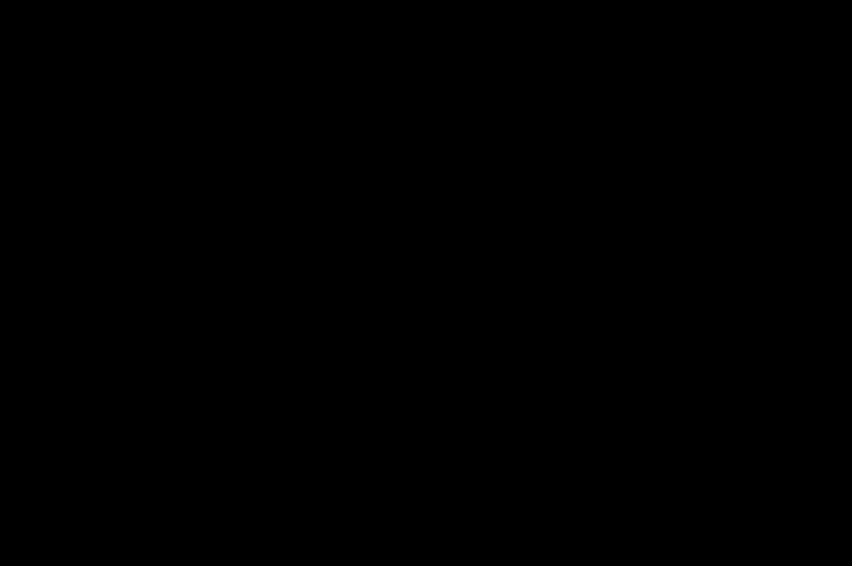
User Manual
9.7.6 Fixed dialling
This menu allows you to restrict outgoing calls. The availability
of this menu depends on your SIM card.
If you activate this function, only the numbers stored in this
fixed dialling list of contacts can be called.
This list is linked to the SIM card, and its size depends on the
card's capacity.
9.8 Networks
This menu is used to configure network preferences.
–Selection: used to activate [automatically or manually] one
of the networks accessible in the area in which you are
located.
–Preferred: used to view all the pre-registered networks.
–Network type: used to select your network: GSM - DCS or
850 - PCS.
–GPRS: used to select how you wish to be connected to the
GPRS network: always, or only when needed [when
launching a data connection].
–Connection: used to define the various settings for the
WAP connection [selecting or modifying your access
provider's configuration settings or configuring the settings
of other access providers, choosing the time beyond which
you are automatically disconnected if you forget to
disconnect from a service] or to configure the profiles for
the Java™ applications and the GPS application.
254073788_P'9522_FCC-US_en.book Page 53 Mercredi, 29. octobre 2008 4:45 16
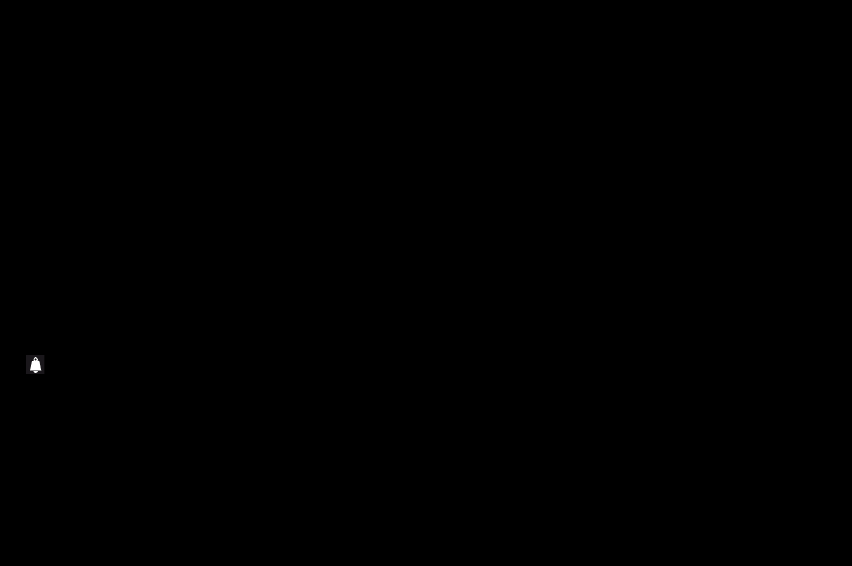
54
User Manual
10 Other functions
10.1 Java applets
This menu contains some applets for demonstration purposes,
and the applets you have downloaded.
10.2 Alarm - Timer
Use these menus to set and activate the alarm and the timer.
The alarm will ring even when the phone is switched off.
The alarm icon appears on the idle screen.
10.3 Diary
This menu gives you access to your diary, so that you can
check a day, week, month or specific date, add events, access
general actions on all events and manage them by event
category.
–New written meeting/New vocal meeting: used to add text
or voice-type events. Fill in the different items. Save the
event.
–Delete: deletes events that took place more than one day,
one week or one month ago.
–Memory: displays the memory used by your diary.
–Delete all: deletes all the entries from your diary.
–Categories: used to display the different event categories,
assign a specific ring tone to each individual category, see
the number of events in each category and display them.
54–55
254073788_P'9522_FCC-US_en.book Page 54 Mercredi, 29. octobre 2008 4:45 16
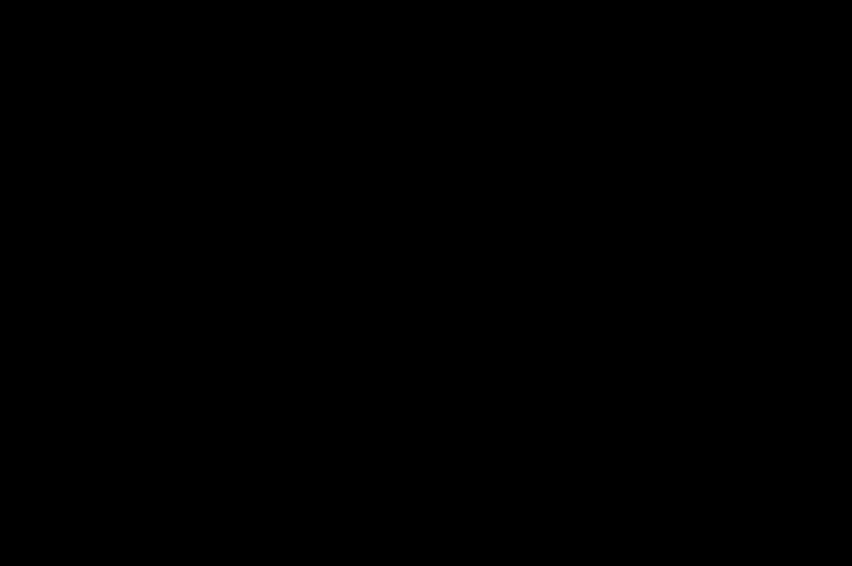
User Manual
The other menus are:
–
See month
: displays the entries on a month-by-month basis.
–See week: displays the entries on a week-by-week basis.
–See today: displays the entries on a day-by-day basis.
–See date: displays the entries on a specific date.
10.4 To do
This menu is used to add To do tasks, access the management
of To do tasks by category, and delete all To do tasks.
If no To do tasks have been created, the options below are
displayed.
If there is a To do, press [Options] to display the options.
–New written To do/New vocal To do: adds a text or voice-
type To do. Fill in the different items. Save the To do.
–Categories: used to display the different To do categories,
assign a specific ring tone to each individual category, see
the number of To do tasks in each category and display
them.
–Delete all: deletes all the To do tasks from your To do.
–Memory: displays the memory used by the various
functions in your To do.
Possible actions on a To do:
To display the various options of a To do, select it and press
[Options].
–Modify To do: modifies the properties of the To do.
–Delete: deletes the To do.
–Send by message: creates a new message that contains
the To do properties, so that you can send it to another
correspondent.
–Send By Bluetooth: sends the To do by Bluetooth®.
–Export: copies the To do properties in a text file. You can
subsequently display this file in the Files/My Calendar
menu.
254073788_P'9522_FCC-US_en.book Page 55 Mercredi, 29. octobre 2008 4:45 16
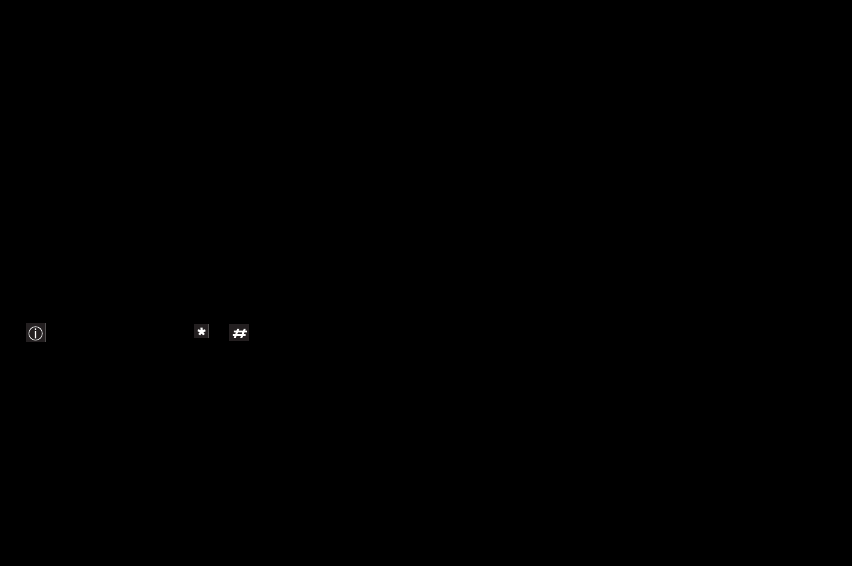
56
User Manual
10.5 Services
This menu's contents depend on your SIM card and on
operator.
10.6 Calculator and converter
From the main menus screen, you can select Calculator and
use your phone as a calculator or converter.
Note: you can use the or keys to insert a decimal
point.
10.7 Tutorial
From the main menus screen, you can select Tutorial which
gives you help on using the phone's fingerprint sensor and
the GPS.
11 Using the GPS
WF Navigator is an online GPS navigation system for your
mobile phone. With the WF Navigator software and a GPS
receiver, your mobile phone becomes the ideal travel
companion. Whether you are traveling by car, bike or on foot,
WF Navigator helps you find and select specific places, and
discover millions of points of interest. Find hotels, banks,
restaurants, theaters, bars, shops, night life, service stations
and a whole lot more by proximity, on the map or by browsing
the integrated directories. With the press of a button, your
portable, easy-to-carry mobile navigator guides you every step
of the way to your destination.
The complete WF Navigator manual is available at
www.mywayfinder.com.
56–57
254073788_P'9522_FCC-US_en.book Page 56 Mercredi, 29. octobre 2008 4:45 16
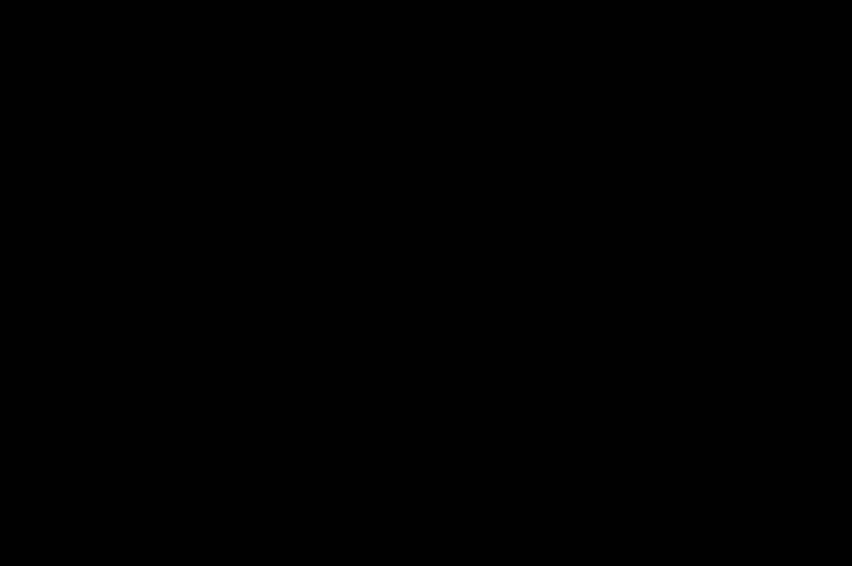
User Manual
11.1 Main Menu
Plan route
Lets you set your start and destination, calculate your route
and navigate!
Search
Search for locations such as addresses, companies or
categories [airports, etc.]. If you do not know the spelling,
simply enter the first few letters. The Country must always be
defined together with at least one other field to complete the
search request.
Favorites
Favorites are saved locations; addresses, companies,
locations, etc. In the Favorites view, the names of your saved
favorites are shown. You can add a new favorite to the list by
selecting a point on the map or by saving a search result.
You can also use your favorites as your start/destination and
calculate a route to one of your favorites.
Map
In the map view, you can select a position or scroll the map. If
a route is calculated, it will be displayed as a red line. When
you are connected to the GPS receiver, your current position
is shown in the map view. You can also zoom in and out, either
by pressing keys 0 and 5 or by selecting the
Options/Wayfinder/Zoom menu. Move the map by pressing
keys 4, 6, 2 and 8.
– Key 1: Move cursor to GPS position/browse points of
interest on the map.
– Key 3: Center map.
– Key 7: Change display information [next street, route
information or none].
– Key 9: Tracking on/off.
Settings
In the Settings menu, you can customize parts of the
application according to your own preferences.
254073788_P'9522_FCC-US_en.book Page 57 Mercredi, 29. octobre 2008 4:45 16
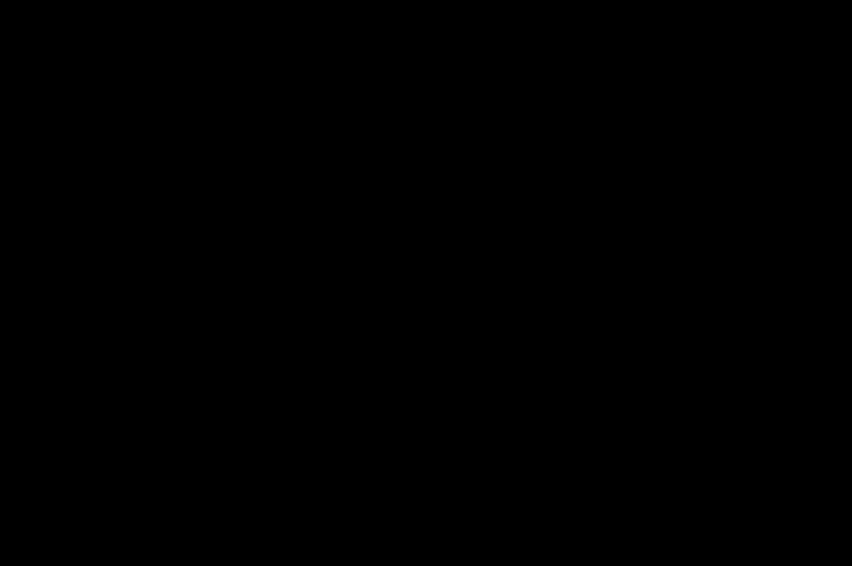
58
User Manual
11.2 Calculate a route
Once you are receiving GPS signals, you can start navigating.
Follow the instructions below to start setting up a route and to
navigate [you may however define and calculate routes without
a connected GPS receiver, but you will not be able to navigate,
hear the voice instructions and use all the functions].
–Select Plan route in the main menu.
– Select the A icon to define your starting point. You can then
choose to:
— Start from your current position/from your GPS position
[only available when a GPS receiver is connected].
— Find your starting point by making a search for
locations such as addresses, companies or categories
[airports, hotels, service stations, etc.]. If you do not
know the spelling, simply enter the first few letters. The
country/state must always be defined together with at
least one other field to complete the search request.
— Select one of your favorites as your starting point.
— Select a position on the map as your starting point [not
applicable on all phones – some phone models will
allow you to define the destination on the map – then
press Navigate to after selecting a position to go to. In
this way, you will only need to set your destination; this
is probably the easiest way of setting up a route].
Move around in the map using the stylus or keys 4, 6, 8
and 9, and zoom in and out using the + and – icons, or
by pressing keys 5 and 0. Now select
Options/Navigate to.
– Once the starting point and destination have been defined,
a route will be calculated and the navigation map will be
displayed by default. You can change the navigation view
in the menu options.
You are now ready to start navigating!
58–59
254073788_P'9522_FCC-US_en.book Page 58 Mercredi, 29. octobre 2008 4:45 16
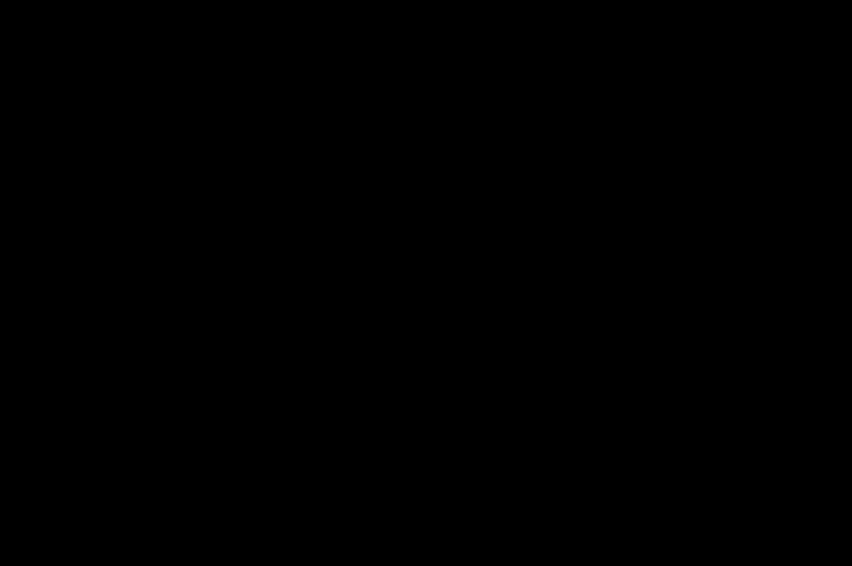
User Manual
Change navigation view
Several navigation views are available in WF Navigator. You
can choose to navigate in 2D or 3D Navigation views, where
your route is displayed on a map or in the Guide view, and
where you will be guided by voice instructions and pictograms.
You can also obtain all navigation views in Night mode – the
view will appear in darker colors to enhance night-time
navigation.
Change between day and night mode in the navigation view
menu options [i.e. 2D/3D Navigation map view, Guide view].
11.3 About MyWayfinder.com
What is MyWayfinder.com?
In addition to your mobile phone's navigation system, WF
Navigator also includes a personal navigation homepage:
MyWayfinder.com. As a Wayfinder customer, you enjoy
24-hour access to your account on MyWayfinder.com.
12 Appendix
12.1 Technical features
Weight: 115 g
Size: 112 x 49 x 12 mm
Original battery: Li-ion 880 mAh
Battery life calls/standby: up to 4h/300h
*
Camera: 5 megapixels with auto-focus and flash
Multimedia objects supported:
– Audio formats: iMelody 1.2, Midi, WAV, AMR NB,
AMR WB, MP3, AAC, AAC+
– Graphic formats: bmp, jpeg, png, gif
– Video formats: H263, H264, 3GP, MPEG4
Size of memory available for messages: 700 SMS*
Size of memory available for MMS, phonebook and multimedia
objects: up to 5 MB*
*. These values are theoretical ones and are given for
information only.
254073788_P'9522_FCC-US_en.book Page 59 Mercredi, 29. octobre 2008 4:45 16
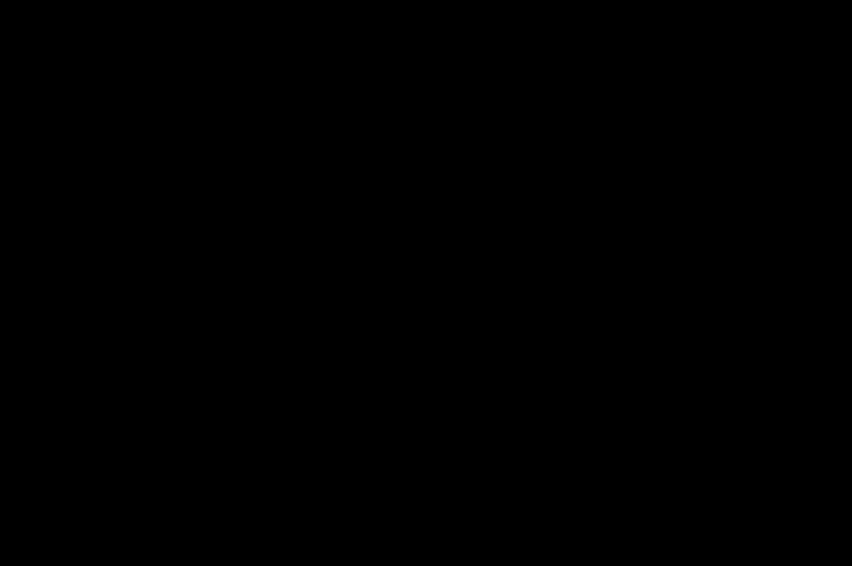
60
User Manual
Memory card maximum size: 8 GB
Maximum size of each message:
– SMS: < 160 characters
– MMS: < 100 kB for outgoing messages, 300 kB for
incoming messages [depends on the phone's
configuration and on operator reservations]
Compatible profiles for accessories:
– File transfer: FTP
– Stereo headset: AADP - AVRCP
– Car kit - Earphone - Hands-free kit: HSP, HFP, PBAP, SAP
– Object transfer: OPP
– Modem: SPP/DUNP
Operating temperature: -10°C to +55°C
12.2 Certification and safety information for the United States
and countries using FCC standards
12.2.1 FCC Part 15 statement
This device complies with part 15, part 22 and part 24 of the
FCC rules. Operation is subject to the following two
conditions: [1] this device may not cause harmful interference,
and [2] this device must accept any interference, including
interference that may cause undesired operation.
This equipment has been tested and found to comply with the
limits for a Class B digital device, pursuant to Part 15 of the
FCC Rules. These limits are designed to provide reasonable
protection against harmful interference in a residential
installation. This equipment generates, uses and can radiate
radio frequency energy and, if not installed and used in
accordance with the instructions, may cause harmful
interference to radio communications. However, there is no
guarantee that interference will not occur in a particular
60–61
254073788_P'9522_FCC-US_en.book Page 60 Mercredi, 29. octobre 2008 4:45 16
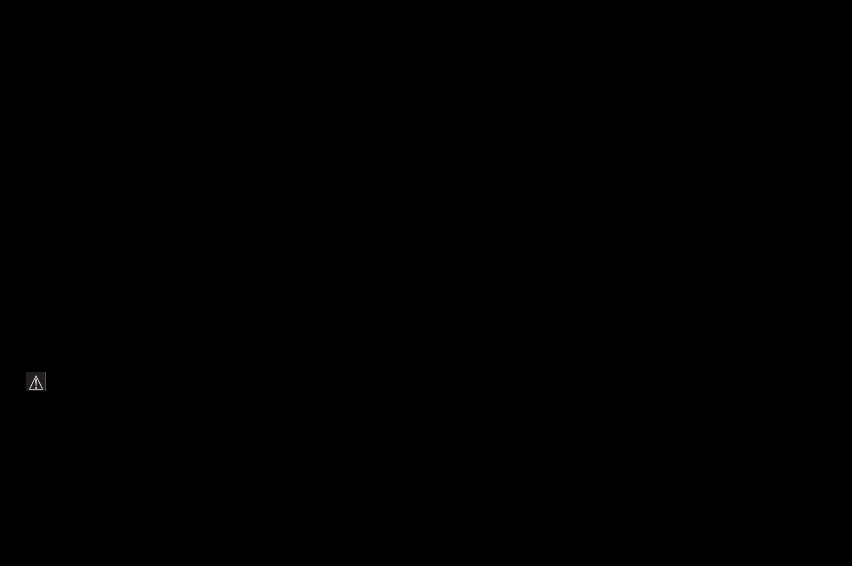
User Manual
installation. If this equipment does cause harmful interference
to radio or television reception, which can be determined by
turning the equipment off and on, the user is encouraged to try
to correct the interference by one or more of the following
measures:
– Reorient or relocate the receiving antenna.
– Increase the separation between the equipment and
receiver.
– Connect the equipment into an outlet on a circuit different
from that to which the receiver is connected.
Consult the dealer or an experienced radio/TV technician for
help.
Warning: changes or modifications made to this equipment
not expressly approved by the manufacturer for
compliance could void the user's authority to operate the
equipment.
12.2.2 FCC SAR information
THIS MODEL PHONE MEETS THE FCC'S REQUIREMENTS
FOR EXPOSURE TO RADIO WAVES
Your wireless phone is a radio transmitter and receiver. It is
designed and manufactured not to exceed the limits for
exposure to radiofrequency [RF] energy set by the United
States Federal Communications Commission [FCC]. These
limits are part of comprehensive guidelines and establish
permitted levels of RF energy for the general population. The
guidelines are based on standards that were developed by
independent scientific organizations through periodic and
thorough evaluation of scientific studies. The standards
include a substantial safety margin designed to assure the
safety of all persons, regardless of age and health.
The exposure standard for wireless mobile phones employs a
unit of measurement known as the Specific Absorption Rate,
or SAR. The SAR limit set by the FCC and Health Canada is
1.6 W/kg **. Tests for SAR are conducted using standard
254073788_P'9522_FCC-US_en.book Page 61 Mercredi, 29. octobre 2008 4:45 16
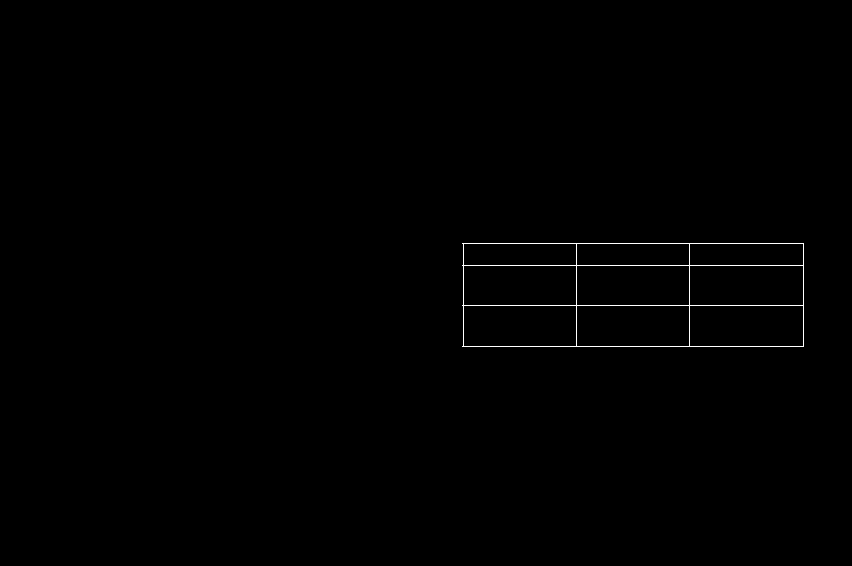
62
User Manual
operating positions accepted by the FCC with the phone
transmitting at its highest certified power level in all tested
frequency bands. Although the SAR is determined at the
highest certified power level, the actual SAR level of the phone
while operating can be well below the maximum value. This is
because the phone is designed to operate at multiple power
levels so as to use only the power required to reach the
network. In general, the closer you are to a wireless base
station antenna, the lower the power output.
Before a phone model is available for sale to the public, it must
be tested and certified to the FCC that it does not exceed the
RF limit established by the government-adopted requirement
for safe exposure. The tests are performed in positions and
locations [i.e., at the ear and worn on the body] as required by
the FCC for each model.
The highest SAR value for these model phones as reported to
the FCC when tested for use at the ear and when worn on the
body are [measured at a distance of 0.59 inches [1.5 cm]]:
While there may be differences between the SAR levels of
various phones and at various positions, they all meet the FCC
requirement. The FCC has granted an Equipment
Authorization for this model phone with all reported SAR levels
evaluated as in compliance with the FCC RF exposure
guidelines.
**. In the United States and Canada, the SAR limit for mobile
phones used by the public is 1.6 watts/kilogram [W/kg]
averaged over one gram of tissue. The standard
incorporates a substantial margin of safety to give
additional protection for the public and to account for any
variations in measurements.
GSM 850 PCS 1900
SAR at the ear
[W/kg]
0.933 0.721
SAR worn on the
body [W/kg]
0.761 0.346
62–63
254073788_P'9522_FCC-US_en.book Page 62 Mercredi, 29. octobre 2008 4:45 16
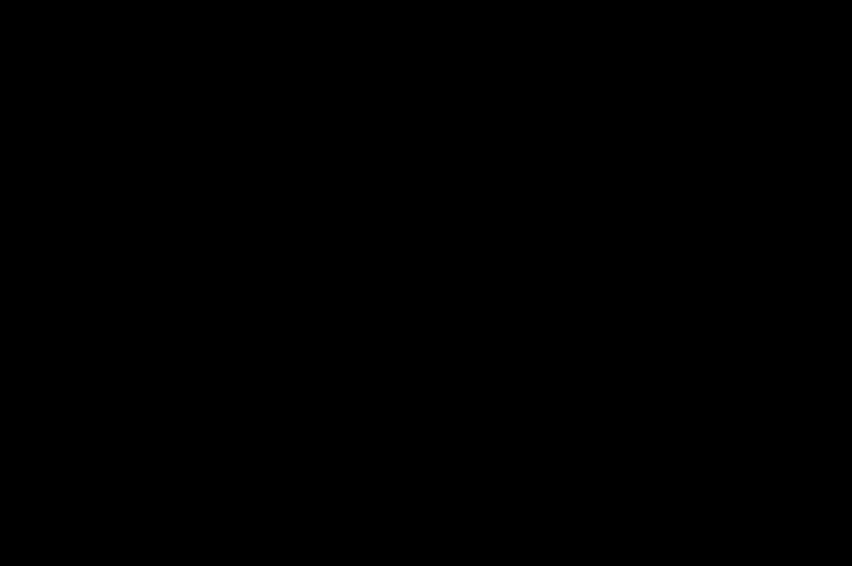
User Manual
SAR information on this model phone is on file with the FCC
and can be found under the Display Grant section of
http://www.fcc.gov/oet/fccid after searching on FCC ID
M9HEX2008P.
Additional Information can be found on the website of the
World Health Organization [http://www.who.int/emf].
12.2.3 Safety Information
Aircraft: Switch off your wireless device whenever you are
instructed to do so by airport or airline staff. If your device
offers a “flight mode” or similar feature, consult airline staff as
to its use in flight.
Driving: Full attention should be given to driving at all times,
and regulations restricting the use of wireless devices while
driving must be observed. For further driving safety tips,
please refer to Driving safety tips at page 68.
Hospitals: Mobile phones should be switched off whenever
you are requested to do so in hospitals, clinics or health care
facilities. These requests are designed to prevent possible
interference with sensitive medical instruments.
Gas stations: Obey all posted signs with respect to the use of
wireless devices or other radio equipment in locations with
flammable material and chemicals. Switch of your wireless
device whenever you are instructed to do so by authorized
staff.
Interference with personal medical devices: You should always
consult your physician and review the device manufacturer's
instructions to determine if operation of your phone may
interfere with the operation of your medical device.
The ring tone, info tones, and handsfree talking are reproduced
through the loudspeaker. Do not hold the phone to your ear
when it rings or when you have switched on the handsfree
function [at least 3.9 inches [10 cm]].
Use only batteries and charging devices designed for your
phone. Otherwise you risk serious damage to health and
property and may void any warranty.
254073788_P'9522_FCC-US_en.book Page 63 Mercredi, 29. octobre 2008 4:45 16
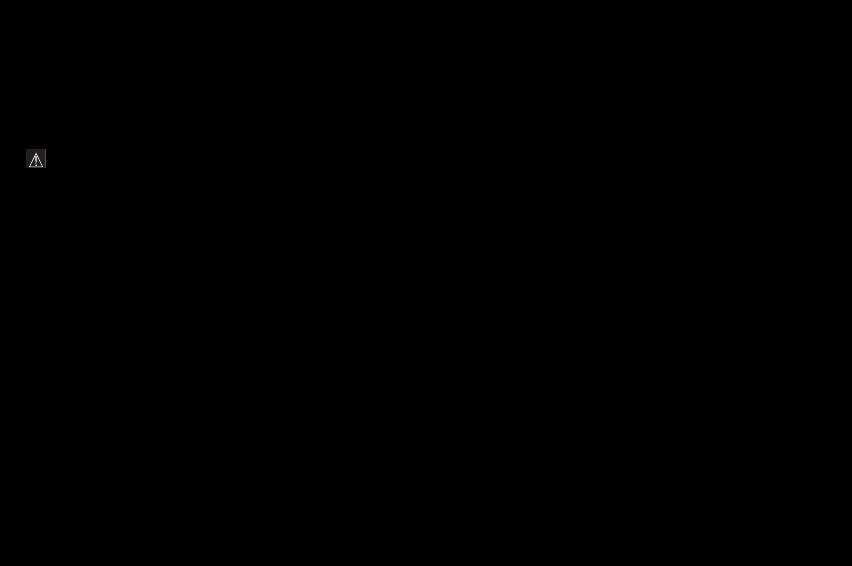
64
User Manual
Caution! Small parts like the SIM card could be swallowed
by young children.
Do NOT open the phone. Only the battery and the SIM card
may be removed. Do NOT open the battery.
Keep the battery out of chidren’s reach. Do not allow the
battery to be put into the mouth.
12.2.4 Distance of operation
This phone is designed to comply with the FCC radio
frequency [RF] exposure guidelines when used as follows:
–Against the ear: Place or receive a phone call and hold the
phone as you would a wireline telephone.
–Body worn: When transmitting, place the phone in a
carrying accessory that contains no metal and positions
the phone a minimum of 0.59 inches [1.5 cm] from your
body. Use of other accessories may not ensure
compliance with exposure guidelines. If you do not use a
body worn accessory and are not holding the phone at the
ear, position the phone a minimum of 0.59 inches [1.5 cm]
from your body.
–Data operation: When using a data feature, position the
phone a minimum of 0.59 inches [1.5 cm] from your body
for the whole duration of the data transmission.
12.2.5 FDA consumer information on wireless phones
The US Food and Drug Administration [FDA] provides
consumer information on wireless phones
at: http://www.fda.gov/cellphones/qa.html.
Following are safety related questions and answers discussed
at this web site:
Do wireless phones pose a health hazard?
The available scientific evidence does not show that any health
problems are associated with using wireless phones. There is
no proof, however, that wireless phones are absolutely safe.
Wireless phones emit low levels of radiofrequency energy [RF]
64–65
254073788_P'9522_FCC-US_en.book Page 64 Mercredi, 29. octobre 2008 4:45 16
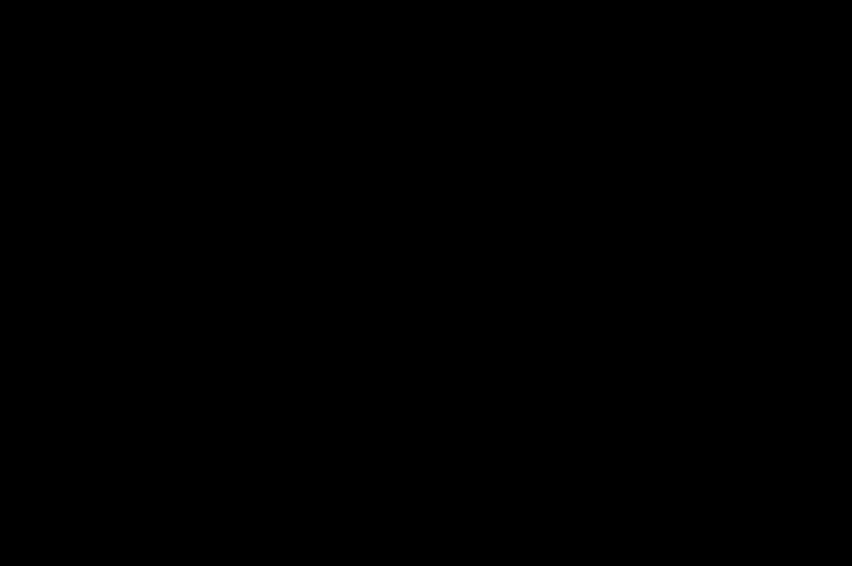
User Manual
in the microwave range while being used. They also emit very
low levels of RF when in the stand-by mode. Whereas high
levels of RF can produce health effects [by heating tissue],
exposure to low level RF that does not produce heating effects
causes no known adverse health effects. Many studies of low
level RF exposures have not found any biological effects.
Some studies have suggested that some biological effects
may occur, but such findings have not been confirmed by
additional research. In some cases, other researchers have
had difficulty in reproducing those studies, or in determining
the reasons for inconsistent results.
What is FDA's role concerning the safety of wireless phones?
Under the law, FDA does not review the safety of radiation-
emitting consumer products such as wireless phones before
they can be sold, as it does with new drugs or medical devices.
However, the agency has authority to take action if wireless
phones are shown to emit radiofrequency energy [RF] at a level
that is hazardous to the user. In such a case, FDA could require
the manufacturers of wireless phones to notify users of the
health hazard and to repair, replace or recall the phones so that
the hazard no longer exists.
Although the existing scientific data do not justify FDA
regulatory actions, FDA has urged the wireless phone industry
to take a number of steps, including the following:
– Support needed research into possible biological effects of
RF of the type emitted by wireless phones;
– Design wireless phones in a way that minimizes any RF
exposure to the user that is not necessary for device
function; and
– Cooperate in providing users of wireless phones with the
best possible information on possible effects of wireless
phone use on human health.
FDA belongs to an interagency working group of the federal
agencies that have responsibility for different aspects of RF
safety to ensure coordinated efforts at the federal level. The
following agencies belong to this working group:
– National Institute for Occupational Safety and Health
– Environmental Protection Agency
254073788_P'9522_FCC-US_en.book Page 65 Mercredi, 29. octobre 2008 4:45 16
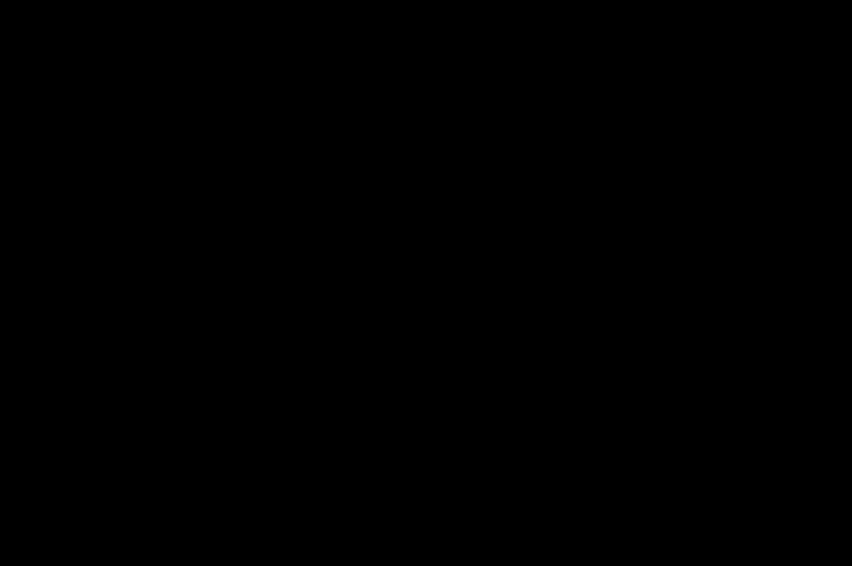
66
User Manual
– Federal Communications Commission
– Occupational Safety and Health Administration
– National Telecommunications and Information
Administration
The National Institutes of Health participates in some
interagency working group activities, as well.
FDA shares regulatory responsibilities for wireless phones with
the Federal Communications Commission [FCC]. All phones
that are sold in the United States must comply with FCC safety
guidelines that limit RF exposure. FCC relies on FDA and other
health agencies for safety questions about wireless phones.
FCC also regulates the base stations that the wireless phone
networks rely upon. While these base stations operate at
higher power than do the wireless phones themselves, the RF
exposures that people get from these base stations are
typically thousands of times lower than those they can get
from wireless phones. Base stations are thus not the primary
subject of the safety questions discussed in this document.
What is FDA doing to find out more about the possible health
effects of wireless phone RF?
FDA is working with the U.S. National Toxicology Program and
with groups of investigators around the world to ensure that
high priority animal studies are conducted to address
important questions about the effects of exposure to
radiofrequency energy [RF].
FDA has been a leading participant in the World Health
Organization International Electromagnetic Fields [EMF]
Project since its inception in 1996. An influential result of this
work has been the development of a detailed agenda of
research needs that has driven the establishment of new
research programs around the world. The Project has also
helped develop a series of public information documents on
EMF issues.
FDA and the Cellular Telecommunications & Internet
Association [CTIA] have a formal Cooperative Research and
Development Agreement [CRADA] to do research on wireless
phone safety. FDA provides the scientific oversight, obtaining
66–67
254073788_P'9522_FCC-US_en.book Page 66 Mercredi, 29. octobre 2008 4:45 16
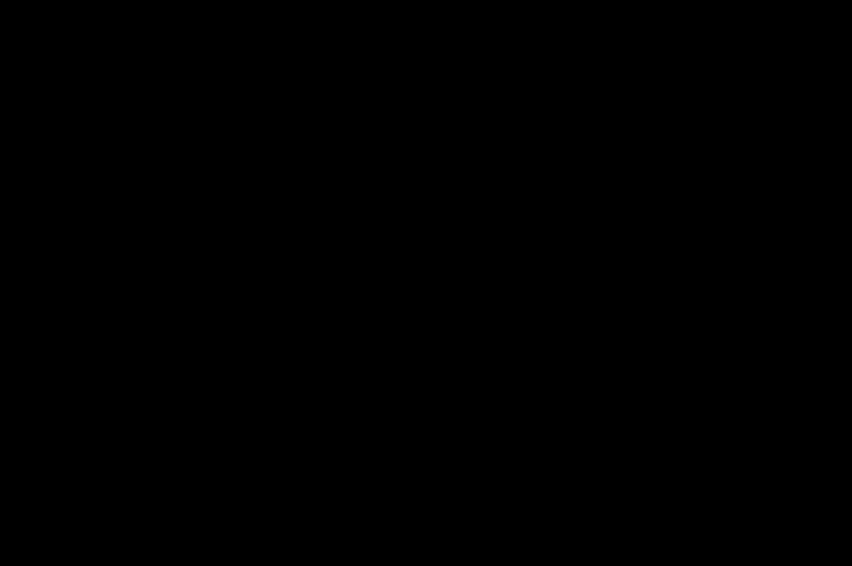
User Manual
input from experts in government, industry, and academic
organizations. CTIA-funded research is conducted through
contracts to independent investigators. The initial research will
include both laboratory studies and studies of wireless phone
users. The CRADA will also include a broad assessment of
additional research needs in the context of the latest research
developments around the world.
What steps can I take to reduce my exposure to
radiofrequency energy from my wireless phone?
If there is a risk from these products--and at this point we do
not know that there is--it is probably very small. But if you are
concerned about avoiding even potential risks, you can take a
few simple steps to minimize your exposure to radiofrequency
energy [RF]. Since time is a key factor in how much exposure
a person receives, reducing the amount of time spent using a
wireless phone will reduce RF exposure.
If you must conduct extended conversations by wireless
phone every day, you could place more distance between your
body and the source of the RF, since the exposure level drops
off dramatically with distance. For example, you could use a
headset and carry the wireless phone away from your body or
use a wireless phone connected to a remote antenna.
Again, the scientific data do not demonstrate that wireless
phones are harmful. But if you are concerned about the RF
exposure from these products, you can use measures like
those described above to reduce your RF exposure from
wireless phone use.
What about children using wireless phones?
The scientific evidence does not show a danger to users of
wireless phones, including children and teenagers. If you want
to take steps to lower exposure to radiofrequency energy [RF],
the measures described above would apply to children and
teenagers using wireless phones. Reducing the time of
wireless phone use and increasing the distance between the
user and the RF source will reduce RF exposure.
Some groups sponsored by other national governments have
advised that children be discouraged from using wireless
phones at all.
254073788_P'9522_FCC-US_en.book Page 67 Mercredi, 29. octobre 2008 4:45 16
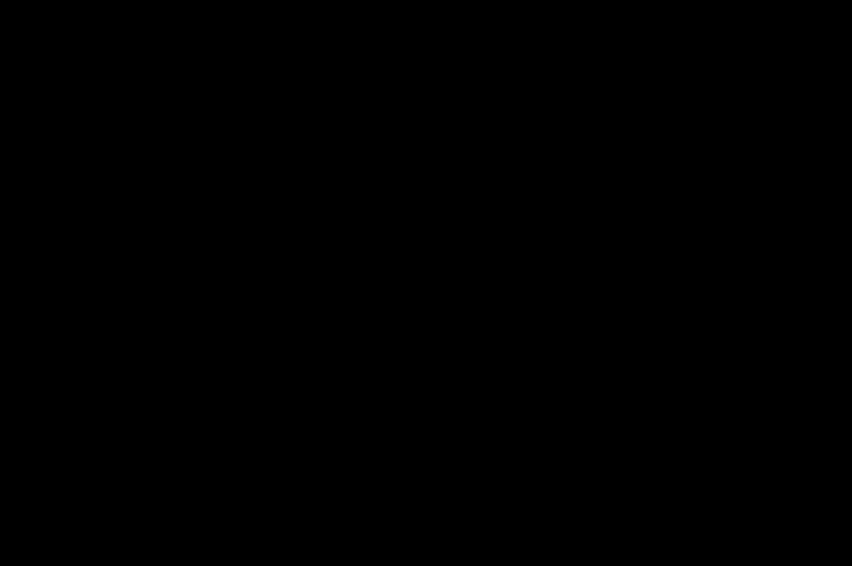
68
User Manual
Do hands-free kits for wireless phones reduce risks from
exposure to RF emissions?
Since there are no known risks from exposure to RF emissions
from wireless phones, there is no reason to believe that
handsfree kits reduce risks. Hands-free kits can be used with
wireless phones for convenience and comfort. These systems
reduce the absorption of RF energy in the head because the
phone, which is the source of the RF emissions, will not be
placed against the head. On the other hand, if the phone is
mounted against the waist or other part of the body during use,
then that part of the body will absorb more RF energy. Wireless
phones marketed in the U.S. are required to meet safety
requirements regardless of whether they are used against the
head or against the body. Either configuration should result in
compliance with the safety limit.
Do wireless phone accessories that claim to shield the head
from RF radiation work?
Since there are no known risks from exposure to RF emissions
from wireless phones, there is no reason to believe that
accessories that claim to shield the head from those emissions
reduce risks. Some products that claim to shield the user from
RF absorption use special phone cases, while others involve
nothing more than a metallic accessory attached to the phone.
Studies have shown that these products generally do not work
as advertised. Unlike "hand-free" kits, these so-called
"shields" may interfere with proper operation of the phone. The
phone may be forced to boost its power to compensate,
leading to an increase in RF absorption.
12.2.6 Driving safety tips
Wireless phones give people the ability to communicate
almost anywhere, anytime. But an important responsibility
accompanies those benefits, one that every wireless phone
user must uphold. When driving a car, driving is your first
responsibility.
Some cities and states in the United States have legal
68–69
254073788_P'9522_FCC-US_en.book Page 68 Mercredi, 29. octobre 2008 4:45 16
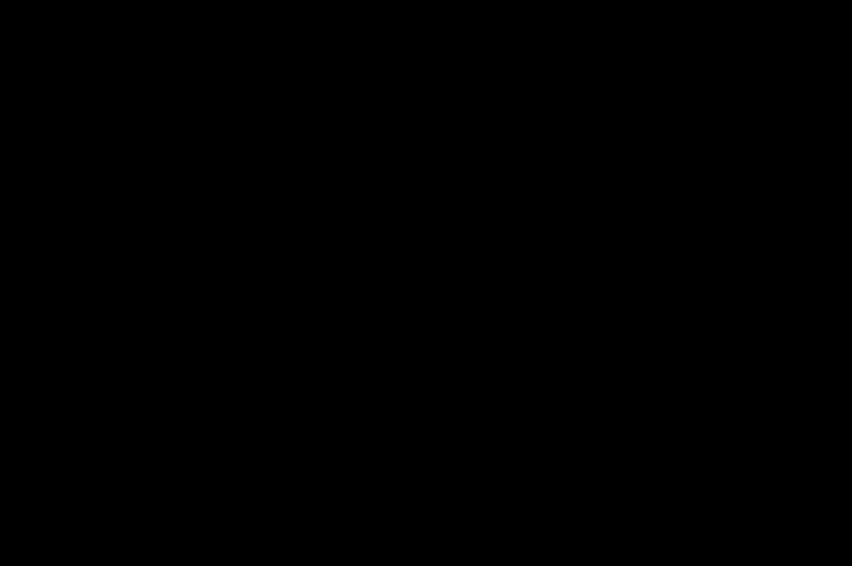
User Manual
restrictions on use of a telephone while driving. You should be
aware of these and adhere strictly to them.
Below are safety tips to follow while driving and using a
wireless phone that should be easy to remember.
Get to know your wireless phone and its features such as
speed dial and redial.
When available, use a hands free device.
Position your wireless phone within easy reach and where you
can grab it without removing your eyes from the road. If you get
an incoming call at an inconvenient time, if possible, let your
voice mail answer it for you.
Let the person you are speaking with know you are driving; if
necessary, suspend the call in heavy traffic or hazardous
weather conditions.
Do not take notes or look up phone numbers while driving.
Dial sensibly and assess the traffic; if possible, place calls
when you are not moving or before pulling into traffic. Try to
plan your calls before you begin your trip. But if you need to
dial while driving, follow this simple tip--dial only a few
numbers, check the road and your mirrors, then continue.
Do not engage in stressful or emotional conversations that
may be distracting.
Use your wireless phone to call for help. Dial 9-1-1 or other
local emergency number in the case of fire, traffic accident,
road hazard or medical emergency.
Use your wireless phone to help others in emergencies. If you
see an auto accident, crime in progress or other serious
emergency where lives are in danger, call 9-1-1 or other local
emergency number.
Call roadside assistance or a special wireless non-emergency
assistance number when necessary. If you see a broken-down
vehicle posing no serious hazard, a broken traffic signal, a
minor traffic accident where no one appears injured or a
vehicle you know to be stolen, call roadside assistance or
other special non-emergency wireless number.
254073788_P'9522_FCC-US_en.book Page 69 Mercredi, 29. octobre 2008 4:45 16
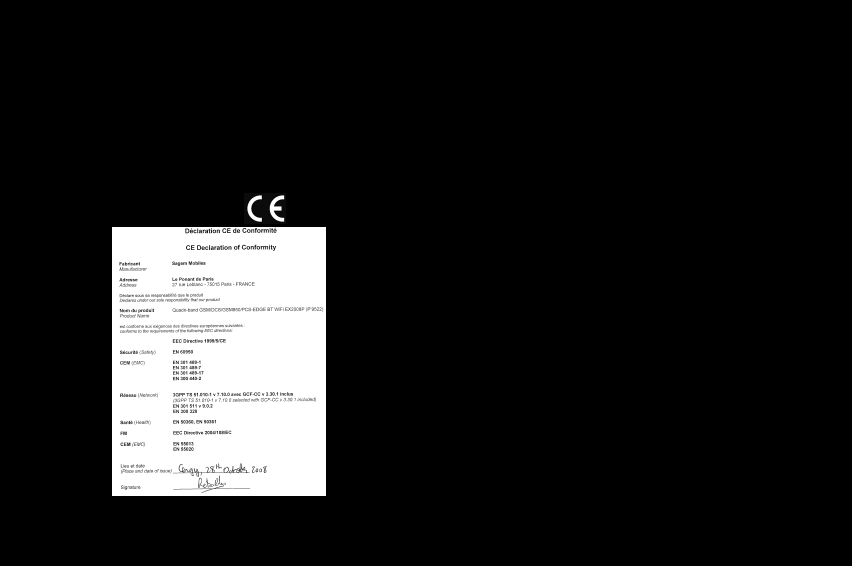
70
User Manual
12.3 Certification and safety information for Europe and
countries using CE standards
12.3.1 CE conformance statement
12.3.2 CE SAR information
THIS MODEL MEETS INTERNATIONAL GUIDELINES FOR
EXPOSURE TO RADIO WAVES
Your mobile device is a radio transmitter and receiver. It is
designed not to exceed the limits for exposure to radio waves
recommended by international guidelines. These guidelines
were developed by the independent scientific organization
ICNIRP and include safety margins designed to assure the
protection of all persons, regardless of age and health.
The guidelines use a unit of measurement known as the
Specific Absorption Rate, or SAR. The SAR limit for mobile
devices is 2 W/kg and the highest SAR value for this device
when tested at the ear was 1.07 W/kg ***.
***. The tests were carried out in accordance with international
guidelines for testing.
70–71
254073788_P'9522_FCC-US_en.book Page 70 Mercredi, 29. octobre 2008 4:45 16
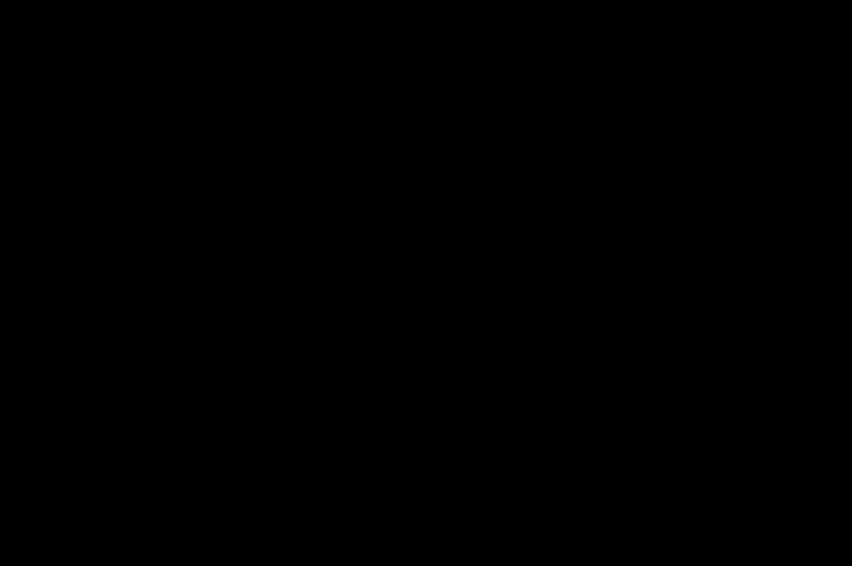
User Manual
As mobile devices offer a range of functions, they can be used
in other positions, such as on the body, as described in this
user guide ****.
Although measured using the device's highest transmitting
power, the actual SAR of this device while operating is typically
below that indicated above.
This is due to automatic changes to the device's power level to
ensure it only uses the minimum level required to reach the
network. The World Health Organization has stated that
present scientific information does not indicate the need for
any special precautions for the use of mobile devices.
They note that if you want to reduce your exposure to radio
waves, then you can do so by limiting the length of calls or by
using a 'hands-free' device to keep the mobile phone away
from the head and body. Further information on this subject
can be obtained from the WHO's Internet site
[http://www.who.int/emf].
12.3.3 Advice for limiting exposure to radio frequency
[RF] fields
For individuals concerned about limiting their exposure to RF
fields, the World Health Organization [WHO] provides the
following advice:
Precautionary measures: Present scientific information does
not indicate the need for any special precautions for the use of
mobile phones. If individuals are concerned, they might
choose to limit their own or their children’s RF exposure by
limiting the length of calls, or using "hands-free" devices to
keep mobile phones away from the head and body.
Further information on this subject can be obtained from the
WHO Internet site: http://www.who.int/peh-emf WHO Fact
sheet 193: June 2000.
****.Please see the Distance of operation section about body
worn operation, page 73.
254073788_P'9522_FCC-US_en.book Page 71 Mercredi, 29. octobre 2008 4:45 16
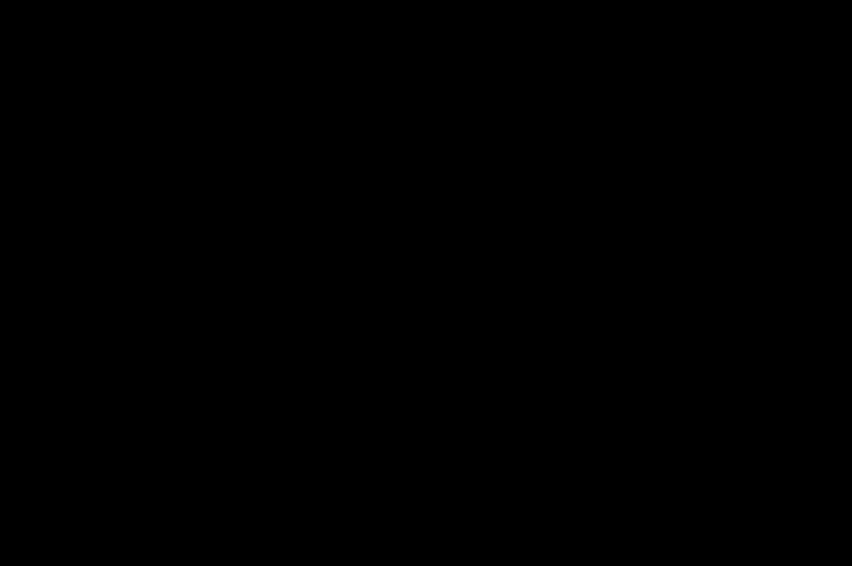
72
User Manual
12.3.4 Security
Never attempt to disassemble your phone. You alone are
responsible for how you use your phone and any
consequences of its use.
As a general rule, always switch off your phone wherever the
use of a phone is prohibited.
Use of your phone is subject to safety measures designed to
protect users and their environment.
Do not use your phone in damp areas [bathroom, swimming
pool…]. Protect it from liquids and other moisture.
Do not expose your phone to extreme temperatures lower than
- 10°C and higher than + 55°C. The physico-chemical
processes implemented in storage batteries impose
temperature limits for fast charging. Your phone automatically
protects the batteries in extreme temperatures.
Do not leave your phone within the reach of small children
[certain removable parts may be accidentally ingested].
Electrical safety
Only use the chargers listed in the manufacturer’s catalogue.
Using any other charger may be dangerous; it would also
invalidate your warranty. Line voltage must be exactly the one
indicated on the charger’s serial plate.
Aircraft safety
When traveling by plane, you will need to switch your phone off
when so instructed by the cabin crew or the warning signs.
Using a mobile phone may be dangerous to the operation of
the aircraft and may disrupt the phone network.
Its use is illegal and you could be prosecuted or banned from
using cellular networks in the future if you do not abide by
these regulations.
72–73
254073788_P'9522_FCC-US_en.book Page 72 Mercredi, 29. octobre 2008 4:45 16
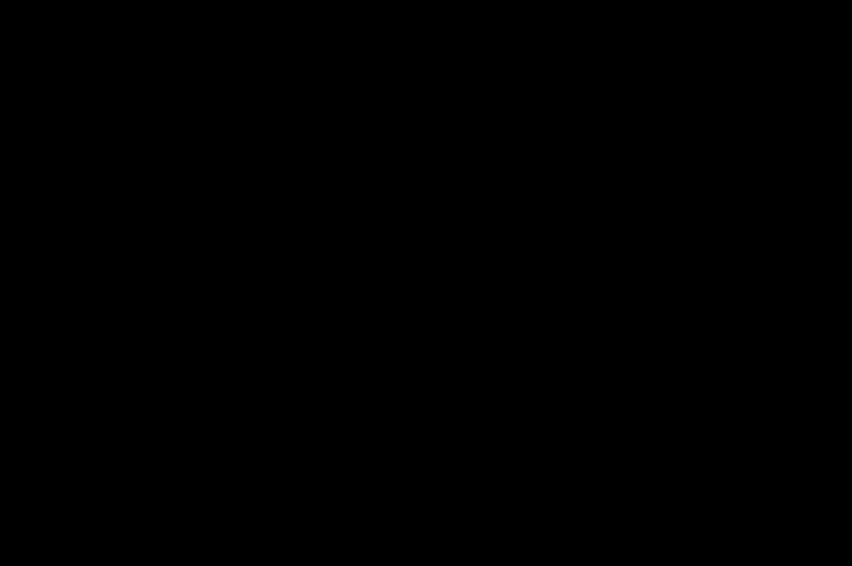
User Manual
Explosive materials
Please comply with warning signs at service stations asking
you to switch your phone off. You will need to comply with
radio equipment usage restrictions in places such as chemical
plants, fuel depots and at any location where blasting
operations are underway.
Electronic equipment
To avoid the risk of demagnetization, do not leave electronic or
magnetic devices close to your phone for long periods of time.
Electronic medical equipment
Your phone is a radio transmitter that may interfere with
electronic medical equipment or implants, such as hearing
aids, pacemakers, insulin pumps, etc. It is recommended that
a minimum separation of 15 cm be maintained between the
phone and any implant.
Your doctor or the manufacturers of such equipment will be
able to give you any advice you may need in this area.
Hospitals
Always make sure that your phone is switched off in hospitals
when so instructed by warning signs or by medical staff.
Road safety
Do not use your phone when driving. In order to give your full
attention to driving, stop and park safely before making a call.
You must comply with any current legislation.
Distance of operation
This phone model has been tested and meets radio frequency
exposure guidelines when used as follows:
–against the ear: place or receive a phone call and hold the
phone as you would a regular landline telephone,
–body worn: when transmitting, place the phone in a carry
accessory that contains no metal and positions the phone
a minimum of 1.5 cm from your body. Use of other
accessories may not ensure compliance with radio
frequency exposure guidelines. If you do not use a body
254073788_P'9522_FCC-US_en.book Page 73 Mercredi, 29. octobre 2008 4:45 16
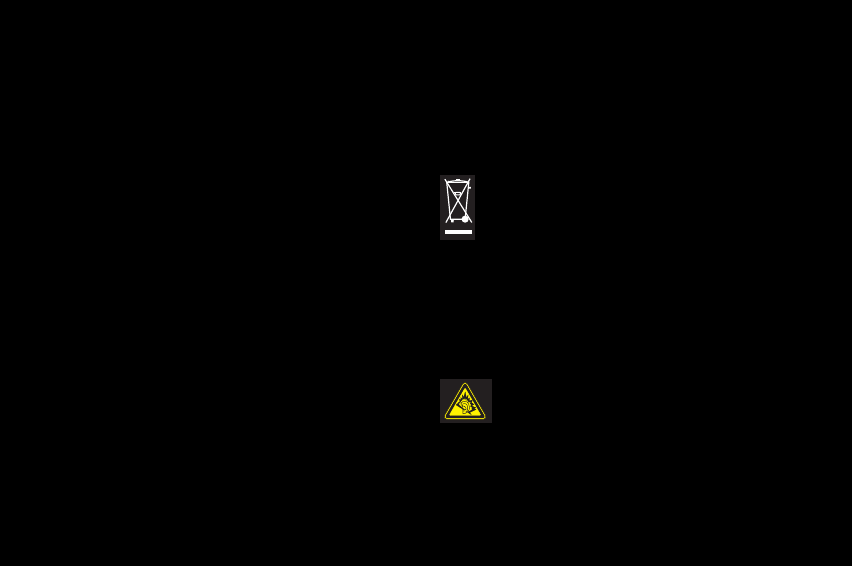
74
User Manual
worn accessory and are not holding the phone against
the ear, position the phone a minimum of 1.5 cm from
your body,
–data transfer operation: when using a data feature, position
the phone a minimum of 1.5 cm from your body for the
whole duration of the data transmission.
12.4 Environment
Packaging
To facilitate the recycling of packaging materials, please obey
the sorting rules instituted locally for this type of waste.
Batteries
Spent batteries must be deposited at the designated collection
points.
The product
The crossed-out waste bin mark affixed to the product
[including its accessories] means that it belongs to the
family of electrical and electronic equipment.
To promote the recycling and recovery of waste
electrical and electronic equipment [WEEE] while at the
same time safeguarding the environment, European
regulations require you to obey the sorting rules instituted
locally for this type of waste.
12.4.1 Using the music player
This product has been designed to comply with
prevailing legislation regarding the limitation of
maximum audio volume levels.
Prolonged listening at high volume with a headset or
earphones can damage your hearing.
74–75
254073788_P'9522_FCC-US_en.book Page 74 Mercredi, 29. octobre 2008 4:45 16
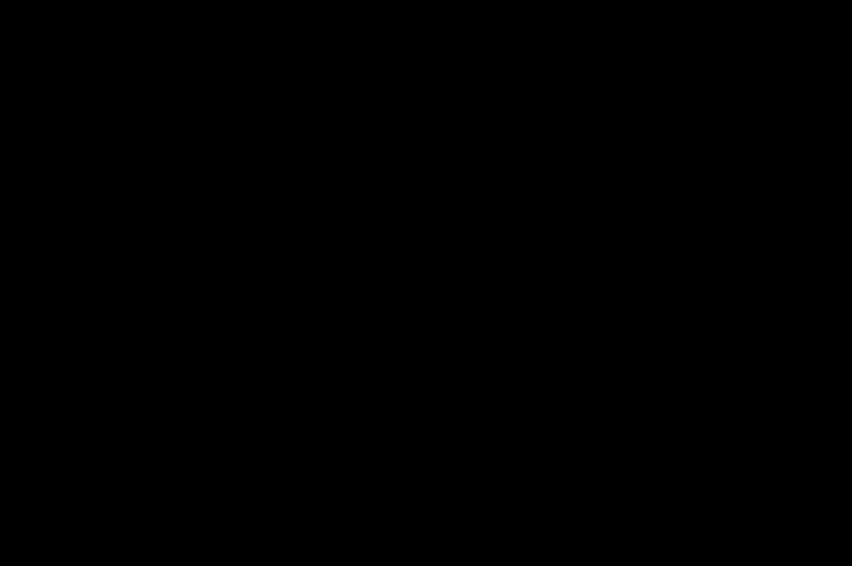
User Manual
If you experience ringing in your ears, reduce the volume or
stop using the product.
Only use the headset or earphones supplied with the product,
or else use compatible accessories.
12.5 End User License Agreement [EULA]
CONTEXT AND ACCEPTATION OF THE AGREEMENT
You have acquired a Mobile Phone device ["DEVICE"],
manufactured by Sagem Mobiles [MANUFACTURER], that
includes software either developed by the MANUFACTURER
itself or licensed third party Software suppliers ["SOFTWARE
COMPANIES"] to the MANUFACTURER with the rights to sub-
license it to the purchaser of the device. These installed
software products, whatever their company of origin, and
whether or not the name of the company of origin is indicated
in the DEVICE documentation, as well as associated media,
printed materials, and "online" or electronic documentation
["SOFTWARE"] are protected by international intellectual
property laws and treaties. The SOFTWARE is licensed, not
sold. All rights reserved. The SOFTWARE includes software
already installed on the DEVICE ["DEVICE Software"] and
Software contained on the CD-ROM disk ["Companion CD"], if
any is supplied with the product.
IF YOU DO NOT AGREE WITH THIS END USER LICENSE
AGREEMENT ["EULA"], DO NOT USE THE DEVICE OR COPY
THE SOFTWARE. INSTEAD, PROMPTLY CONTACT THE
MANUFACTURER FOR INSTRUCTIONS ON RETURN OF THE
UNUSED DEVICE[S] FOR A REFUND. ANY USE OF THE
SOFTWARE, INCLUDING, BUT NOT LIMITED TO, USE ON
THE DEVICE, WILL CONSTITUTE YOUR AGREEMENT TO
THIS EULA [OR RATIFICATION OF ANY PREVIOUS
CONSENT].
GRANT OF SOFTWARE LICENSE
–DEVICE SOFTWARE. You may use the DEVICE Software
as installed on the DEVICE.
–COMPANION CD. If any is supplied, additional software for
your personal computer is included with your DEVICE. In
254073788_P'9522_FCC-US_en.book Page 75 Mercredi, 29. octobre 2008 4:45 16
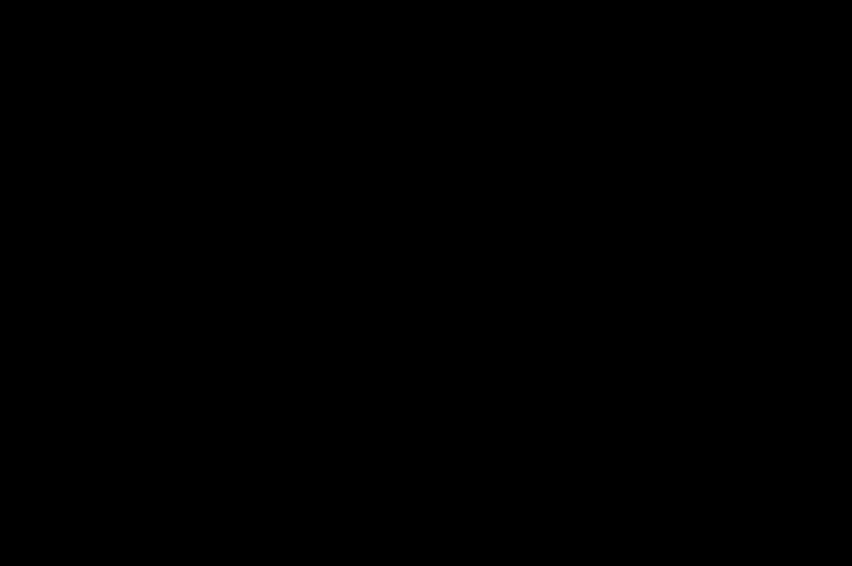
76
User Manual
the absence of an end user license agreement for particular
component[s] of the Companion CD, you may install and
use only one [1] copy of such component[s] on the DEVICE
or a single computer with which you use the DEVICE.
–Security Updates. This clause only applies if any of the
software included in the PRODUCT or this Companion CD
uses digital rights management technology [DRM]. Content
providers use the digital rights management technology
["DRM"] to protect the integrity of their content ["Secure
Content"] so that their intellectual property, including
copyright, in such content is not misappropriated. Certain
parts of this SOFTWARE and of third party applications,
such as multimedia players, use DRM to play secure
content ["DRM Software"]. If the security of the DRM
SOFTWARE has been compromised, the owners of such
content ["Secure Content Owners"] may demand the
DEVICE supplier's revocation of the right for the DRM
SOFTWARE to copy, display and/or play the Secure
Content. This revocation does not affect the capacity of the
DRM SOFTWARE to play unprotected content. A list of
revoked DRM SOFTWARE is sent to your DEVICE each
time you download a license for Secure Content from the
Internet. You therefore agree that the supplier may, in
conjunction with such license, also download onto your
computer revocation lists on behalf of Secure Content
Owners. The MANUFACTURER will not retrieve any
personally identifiable information or any other information
from your DEVICE by downloading such revocation lists.
Secure Content Owners may also demand that you update
this SOFTWARE ["DRM Updates"] before accessing its
content. When you attempt to play such content, the DRM
SOFTWARE will warn you that a DRM Update is required,
and will then request your consent before downloading the
DRM Update. If you refuse the update, you will be unable
to access the content requiring the DRM Update; however,
you will still be able to access unprotected content as well
as Secure Content that does not require any update.
76–77
254073788_P'9522_FCC-US_en.book Page 76 Mercredi, 29. octobre 2008 4:45 16
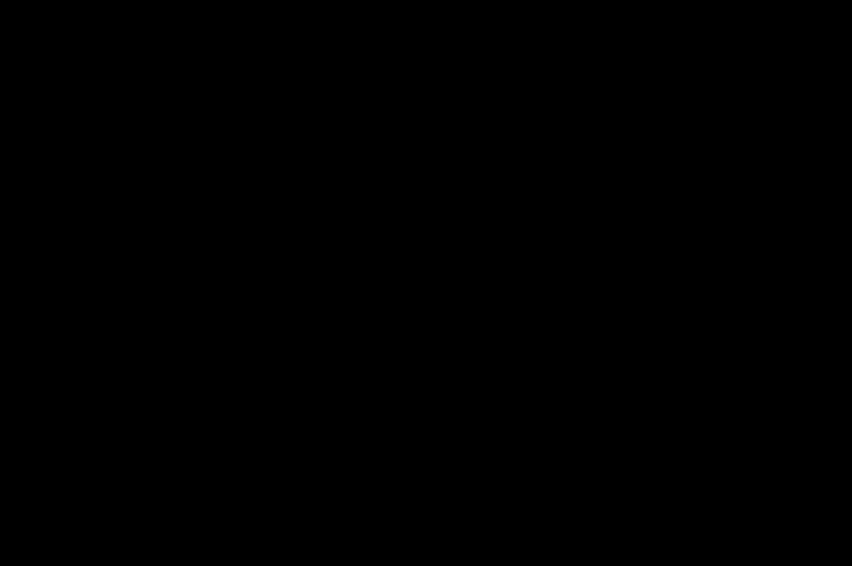
User Manual
DESCRIPTION OF OTHER RIGHTS AND LIMITATIONS
–
COPYRIGHT.
All title and intellectual property rights in and
to the SOFTWARE [including but not limited to any images,
photographs, animations, video, audio, music, text and
"applets," incorporated into the SOFTWARE], the
accompanying printed materials, and any copies of the
SOFTWARE, are owned by the MANUFACTURER or the
SOFTWARE SUPPLIERS. You may not copy the printed
materials accompanying the SOFTWARE. All title and
intellectual property rights in and to the content which may
be accessed through use of the SOFTWARE is the property
of the respective content owner and may be protected by
applicable copyright or other intellectual property laws and
treaties. This EULA grants you no rights to use such content.
All rights not specifically granted under this EULA are
reserved by the MANUFACTURER and the SOFTWARE
SUPPLIERS.
–Limitations on Reverse Engineering, Decompilation and
Disassembly. You may not reverse engineer, decompile,
or disassemble the SOFTWARE, except and only to the
extent that such activity is expressly permitted by
applicable law notwithstanding this limitation.
–Single DEVICE. The DEVICE Software is licensed with the
DEVICE as a single integrated product. The DEVICE
Software installed in the memory of the DEVICE may only
be used as part of the DEVICE.
–Single EULA. The package for the DEVICE may contain
multiple versions of this EULA, such as multiple
translations and/or multiple media versions [e.g., in the
user documentation and in the software]. Even if you
receive multiple versions of the EULA, you are licensed to
use only one [1] copy of the DEVICE Software.
–Software Transfer. You may permanently transfer all your
rights under this EULA only as part of the sale or transfer
of the DEVICE, provided you retain no copies, you
transfer the SOFTWARE in its entirety [including all
254073788_P'9522_FCC-US_en.book Page 77 Mercredi, 29. octobre 2008 4:45 16
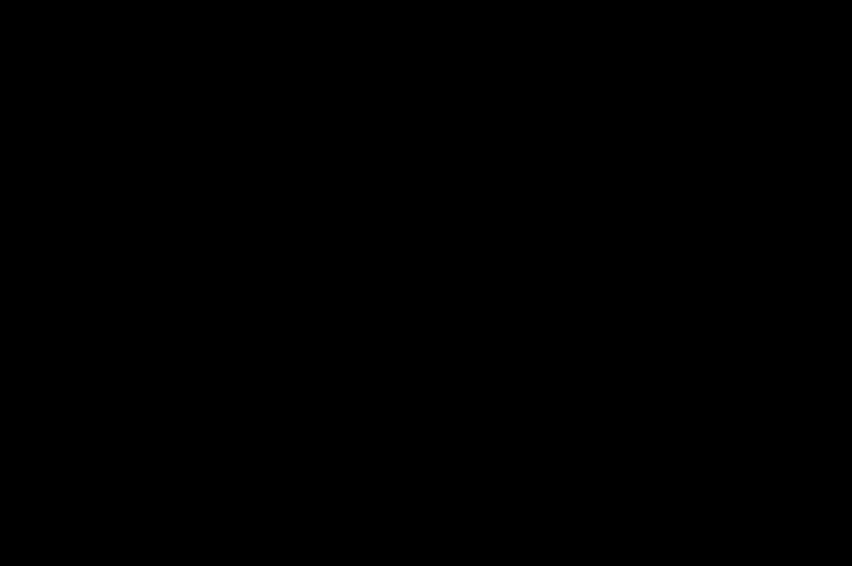
78
User Manual
component parts, media and printed materials, any
upgrades, the present EULA and, if applicable, the
Certificate[s] of Authenticity], and the recipient agrees to
the terms of the present EULA. If the SOFTWARE is an
upgrade, any transfer must include all prior versions of the
SOFTWARE.
–Termination. Without prejudice to any other rights, the
MANUFACTURER may terminate this EULA if you fail to
comply with the terms and conditions of this EULA. In
such an event, you must destroy all copies of the
SOFTWARE and all of its component parts.
–Speech/Handwriting Recognition. If the SOFTWARE
includes speech and/or handwriting recognition
component[s], you should understand that speech and
handwriting recognition are inherently statistical
processes, that recognition errors are inherent in the
processes, and that errors can occur in the component's
recognition of your handwriting or speech, and the final
conversion into text. Neither the MANUFACTURER nor its
suppliers shall be liable for any damages arising out of
errors in the speech and handwriting recognition
processes.
–SOFTWARE RENTAL. Unless expressly authorized by the
MANUFACTURER, you may not rent or lease the
SOFTWARE.
UPGRADES AND RECOVERY MEDIA
–DEVICE Software. If the DEVICE Software is provided by
the MANUFACTURER separate from the DEVICE on media
such as a ROM chip, CD ROM disk[s] or via web download
or other means, and is labeled "For Upgrade Purposes
Only", you may install one copy of such DEVICE Software
onto the DEVICE as a replacement copy for the existing
DEVICE Software and use it in accordance with this EULA,
including any additional EULA terms accompanying the
upgrade DEVICE Software.
–COMPANION CD. If any Companion CD component[s] is
provided by the MANUFACTURER separate from the
DEVICE on CD ROM disk[s] or via web download or other
78–79
254073788_P'9522_FCC-US_en.book Page 78 Mercredi, 29. octobre 2008 4:45 16
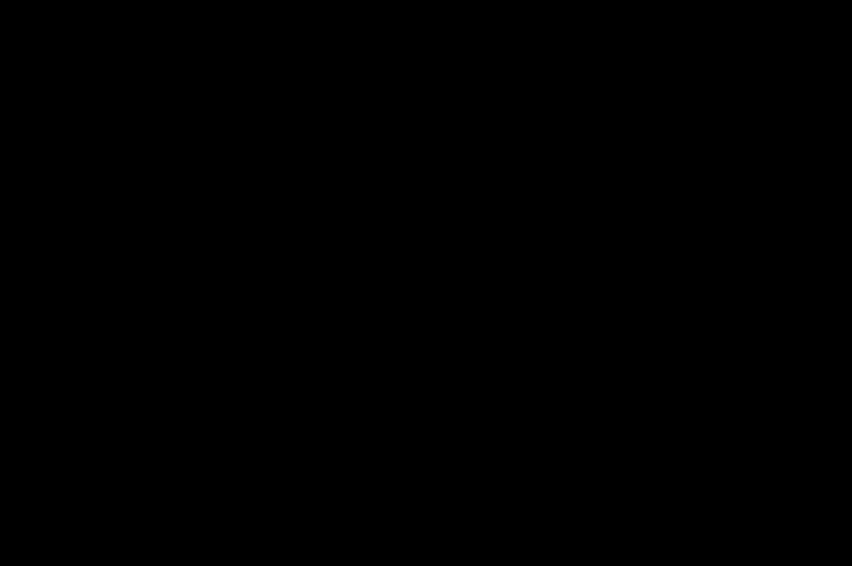
User Manual
means, and labeled "For Upgrade Purposes Only" , you
may install and use one [1] copy of such component[s] on
the computer[s] you use to exchange data with the DEVICE
as a replacement copy for the existing Companion CD
component[s].
RESPONSIBILITIES
–TECHNICAL SUPPORT. To obtain technical support, refer
to the corresponding number provided in the DEVICE
documentation. For any question pertaining to this EULA or
if you wish to contact the MANUFACTURER for any other
reason, please refer to the address provided in the DEVICE
documentation.
–NO LIABILITY FOR CERTAIN DAMAGES. EXCEPT AS
PROHIBITED BY LAW, THE MANUFACTURER OR
SOFTWARE COMPANIES SHALL HAVE NO LIABILITY
FOR ANY INDIRECT, SPECIAL, CONSEQUENTIAL OR
INCIDENTAL DAMAGES ARISING FROM OR IN
CONNECTION WITH THE USE OR PERFORMANCE OF
THE SOFTWARE. THIS LIMITATION SHALL APPLY EVEN
IF ANY REMEDY FAILS OF ITS ESSENTIAL PURPOSE.
ADDITIONAL TEXT APPROVED IN CASE OF DEVICE RENTAL
–EQUIPMENT RENTAL. If you receive the DEVICE as part of
a rental contract, the following additional terms apply: [i]
you may not transfer the SOFTWARE to any other user as
part of a PRODUCT transfer, regardless of whether or not
the permanent transfer of the SOFTWARE with the DEVICE
is authorized under this EULA; [ii] your rights regarding any
SOFTWARE upgrade shall be determined by the rental
contract you have signed for the DEVICE; [iii] you may not
use the SOFTWARE after the termination of your rental
contract unless you purchase the DEVICE.
–WARRANTY DISCLAIMER. For applicable limited
warranties and special provisions pertaining to your
particular jurisdiction, please refer to your warranty booklet
included with this package or provided with the software
printed materials.
254073788_P'9522_FCC-US_en.book Page 79 Mercredi, 29. octobre 2008 4:45 16

80
User Manual
12.6 Java™
When running a Java™ application, you may be prompted to
grant access to protected features. These features are
protected because using them could incur you cost, or involve
your personal data. In case of doubt, don't hesitate to refuse
access by selecting the "No" button.
The security configuration menu is an expert feature! You must
know exactly what you are doing before attempting to change
security parameters of a MIDlet. Misunderstanding changes
may render MIDlet non functional and/or lead to higher risks for
your private data or impact your airtime consumption. Any
changes in the security configuration are done under your
responsibility. In no case shall Sagem Mobiles and/or your
network provider be liable for any damages deriving from or
arising out of such changes in the security configuration.
You must be aware that applications downloaded to your
phone could cause the phone to perform actions for which you
will be billed, such as making calls and sending SMS.
Depending on your operator's billing policy, you may also be
charged for downloading applications because of airtime
consumption.
Security considerations
Java™ MIDP technology is an efficient way to provide powerful
applications in mobile phones. All these MIDP 2.0 features
cannot be simply exposed to any MIDlet installed in the
handset: a careful access control system is implemented in the
device to protect your private data and airtime consumption.
Access controls are gathered in 9 security groups:
– Network access
– Auto invocation
– Phone call
– Local connectivity
– Messaging receive
– Messaging sending
– Read User data
–Write User data
– Multimedia recording
80–81
254073788_P'9522_FCC-US_en.book Page 80 Mercredi, 29. octobre 2008 4:45 16
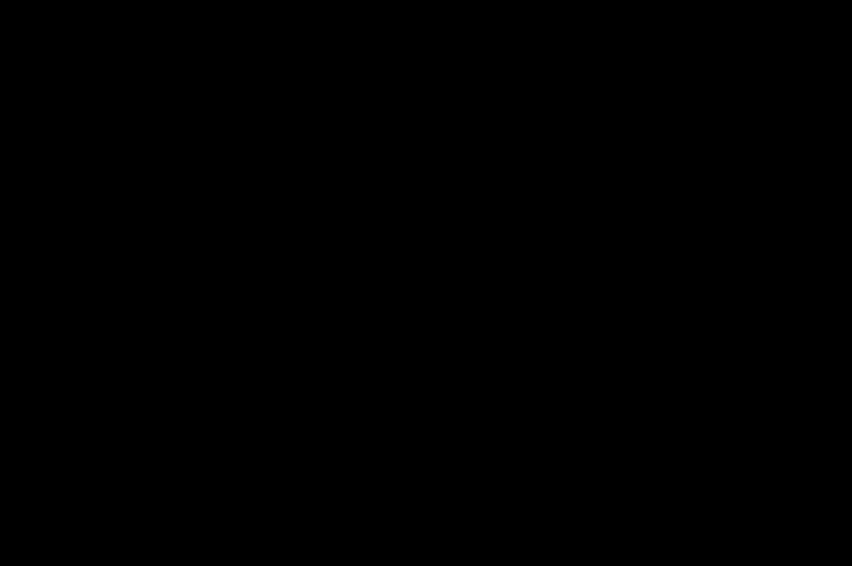
User Manual
Each of these security groups has one among 5 possible
authorizations levels [listed from the more restrictive to the
more permissive]:
– Never: this security group prevents all access to the
protected functions.
– Per Use: the user is asked to grant access permission each
time the MIDlet attempts to use the protected functions.
– Per session: the user is asked to grant access permission
the first time a MIDlet uses a protected function; the access
is permitted until the end of the MIDlet's use.
– Single confirmation: the user is asked to grant access
permissions the very first time a MIDlet uses a protected
function. It remains valid until the MIDlet is removed from
the handset.
– Always: this security group grants unconditional access to
protected functions.
A MIDlet has a security status which is either "uncertified", or
else "certified".
An "uncertified" status means that the source of the MIDlet
could not be verified by the mobile phone at the time of
installation. As far as the phone knows, the MIDlet could have
been written by anyone.
A "certified" status means that the MIDlet was digitally signed
by a known party, whose name is displayed by the mobile
phone.
Security permissions are different for "uncertified" or
"certified" MIDlets.
Security configuration menu
When a MIDlet is installed in the mobile phone, default security
authorizations are applied.
This default security configuration may be altered via the
"Settings/Security" menu of an installed MIDlet.
Once in the "Security" menu, the security status of the MIDlet
is displayed.
If you do not want to open the security menu, simply select the
"Back" button. You can proceed by selecting "OK".
254073788_P'9522_FCC-US_en.book Page 81 Mercredi, 29. octobre 2008 4:45 16
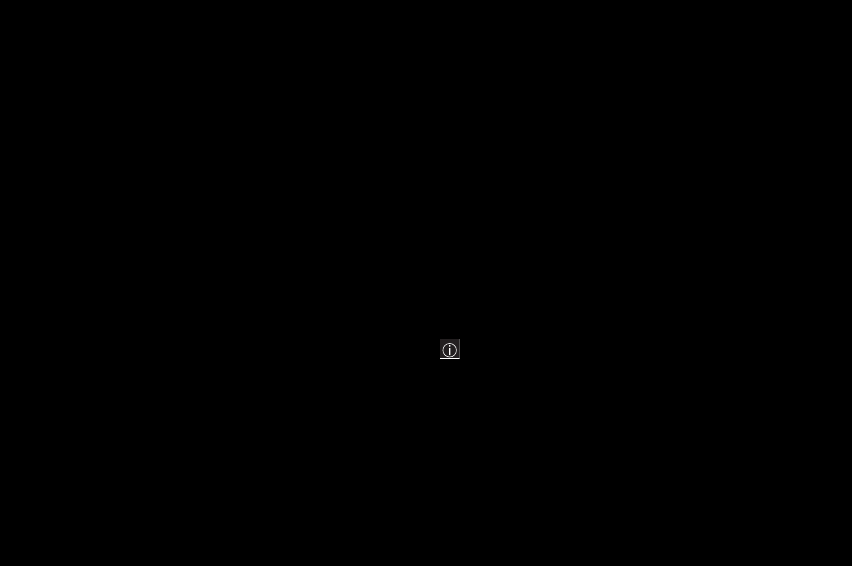
82
User Manual
The menu displayed allows you to increase or decrease
permissions currently applied to the current MIDlet for each of
the security groups.
When you set a more permissive authorization to a security
group than the current value, the mobile phone asks you to
confirm your increased risk exposure.
The maximum risk exposure increase is limited by the security
status.
What is Java™?
Business applications and games are easily downloadable by
the end-user on a Java™ featured handset.
Your mobile phone is a MIDP 2.0 compliant Java™ platform
which implements WMA [SMS support] and MMAPI
[Multimedia support] options, providing an exciting
environment to run highly graphical, networked and intuitive
MIDP applications.
What is a MIDlet?
A Java™ application or a game designed to run in a mobile
phone is named a MIDlet [or MIDP applet].
A MIDlet is usually made of 2 files:
The JAD file
The JAR file
JAD file stands for Java™ Application Descriptor. It is a small
file describing the content of a JAR file.
JAR file stands for Java™ Archive. The size of a JAR file may
reach 200 kilobytes.
Note: In rare circumstances, MIDlet vendors may provide
no JAD file and the MIDlet is the JAR file alone. In such a
case, it is your only responsibility to evaluate the risk of
downloading the JAR file without the possibility of
consulting the JAD file.
254073788_P'9522_FCC-US_en.book Page 82 Mercredi, 29. octobre 2008 4:45 16
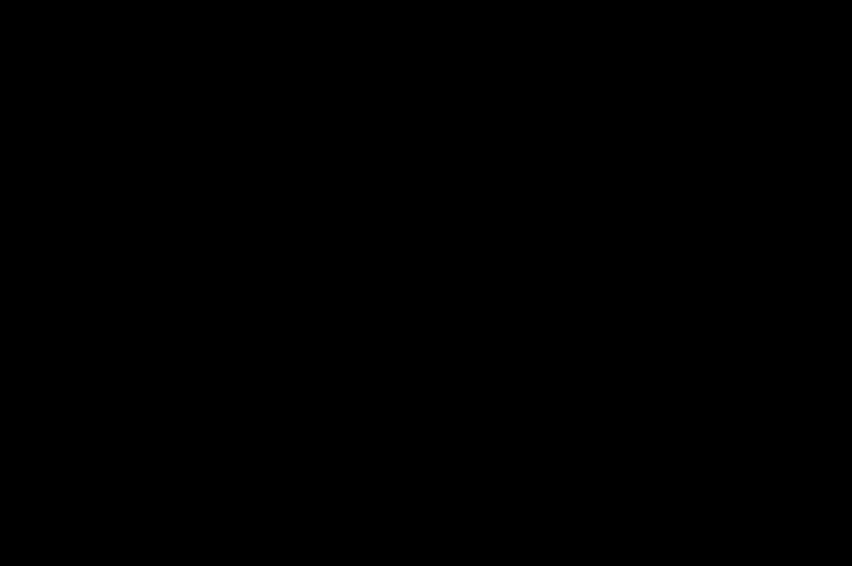
User Manual
Downloading a MIDlet [Java™ game or application]
MIDlets are easily downloaded in the mobile phone via the
Games or Applications menus or using the WAP browser. In
almost all cases, you will first receive a JAD file which will be
displayed on the screen.
When you select a JAD file, your mobile phone downloads it,
displays the data contained and prompts you to acknowledge
the JAR file download.
The popup displays the following information: Name of the
MIDlet, Version, Size, Name, Security status, URL.
If you do not want to download the main data [JAR file], you
shall refuse to acknowledge further airtime consumption by
selecting "Cancel".
If you agree to the MIDlet installation, just select [OK]. The
MIDlet is installed with security levels set to the default values
associated with its security status.
Before downloading an application, such a message may
appear: "Your handset cannot identify the application, please
be sure of the source of the application before installing the
application".
Trademarks
Java™ and all other Java-based marks are trademarks or
registered trademarks of Sun Microsystems, Inc. in the U.S.
and other countries.
Disclaimer
Some downloaded items may contain data or may induce
actions which may cause malfunctioning of your mobile phone
or loss or corruption of data or abnormal increase of your
airtime consumption.
You expressly acknowledge that the download of any
applications including Java™ applications or games is done
under your exclusive responsibility. In no event shall Sagem
Mobiles, your network service provider or their affiliates be
liable for any lost profits or costs of procurement of substitute
254073788_P'9522_FCC-US_en.book Page 83 Mercredi, 29. octobre 2008 4:45 16
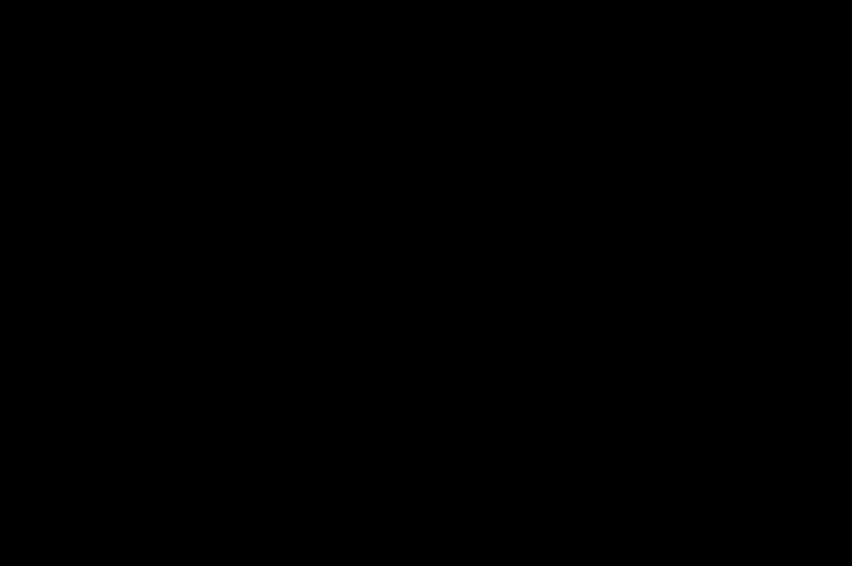
84
User Manual
goods or services, loss of profits, interruptions of business,
loss of data or for any special, indirect, incidental, economic,
or consequential damages arising under contract, tort,
negligence, or other theory of liability relating to the download
of any application by any means, including Java™ applications
or games in the SAGEM devices. You expressly acknowledge
that any applications including Java™ applications or games
are provided strictly "as is". Sagem Mobiles and/or your
network service provider extend no warranty whatsoever
thereto. Sagem Mobiles and/or your network service provider
disclaim any express, implied or statutory warranty of
merchantability, fitness of any applications including Java™
applications or games for a specific purpose, satisfactory
quality, security or otherwise.
12.7 Warranty conditions
You have just purchased a P'9521 Porsche Design mobile
phone and we thank you for your custom. This equipment was
manufactured with the greatest care and we hope that it gives
you complete satisfaction.
To avoid any possible inconvenience relating to the use of your
equipment, please read the user manual carefully.
If, despite our efforts, you experience difficulties with this
equipment, the following shall apply:
PORSCHE DESIGN LICENSEE warrants in the country the
product has been sold by PORSCHE DESIGN LICENSEE that
any new equipment will be, subject to the terms and conditions
below, free from any defect in workmanship and material [labor
and replacement parts included] under normal usage during a
period of thirty-six [36] months for the handset and twelve [12]
months for the accessories bundled with the phone, from the
date of purchase by the first customer.
Proof of purchase, warranty card and registration of the mobile
on the web site http://www.mobileporschedesign.com will be
required. Please therefore keep the receipts in a safe place.
PORSCHE DESIGN LICENSEE warrants any repaired
equipment during the original warranty period here above
254073788_P'9522_FCC-US_en.book Page 84 Mercredi, 29. octobre 2008 4:45 16
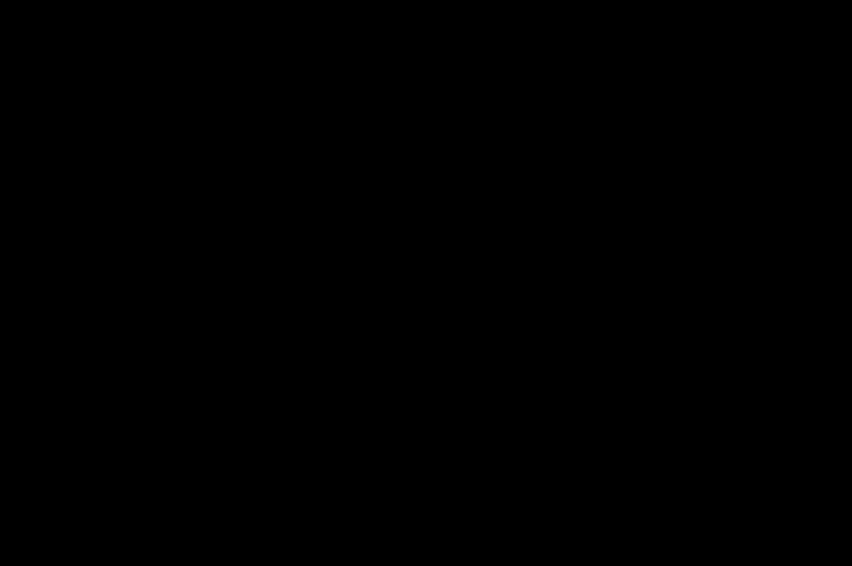
User Manual
mentioned, for a period expiring three [3] months after the date
of repair of such equipment or upon the expiration of the
warranty period applicable to the original equipment set out
above, whichever is later. The defective parts that have been
replaced shall become the property of PORSCHE DESIGN
LICENSEE.
This warranty shall apply provided that the equipment is used
properly for its intended purpose and under normal conditions.
Under this warranty, your product will be exchanged or
repaired free of charge at PORSCHE DESIGN LICENSEE's
convenience. Before depositing your product at the point of
sale, we recommend you call the hotline [refer to the hotline
number of your country by connecting to the web site
http://www.mobileporschedesign.com] to find out where you
can deposit your product and to confirm that the product is
defective. If you send your product to the point of sale, please
send your equipment back in suitable packaging, as product
damage during transportation is not covered by our warranty.
Before sending or depositing your equipment at the point of
sale, please remember to:
Save all the details in your directory and other personal data
recorded in your equipment in your microSD™ card, as they
may be erased during the repair process. Remove the
microSD™ card as well as the SIM card before leaving your
mobile at the point of sale. PORSCHE DESIGN LICENSEE
shall not be liable in the event of damage caused to your data.
Under no circumstances will any data be reinstalled by
PORSCHE DESIGN LICENSEE in the equipment.
Include your name, address and telephone number inside the
equipment package.
Include a copy of proof of purchase of the equipment and the
warranty card duly dated and completed, at the date of
purchase, by the seller.
Repair or replacement as provided above is your sole remedy
and PORSCHE DESIGN LICENSEE's sole liability for breach of
PORSCHE DESIGN LICENSEE's limited warranty.
254073788_P'9522_FCC-US_en.book Page 85 Mercredi, 29. octobre 2008 4:45 16
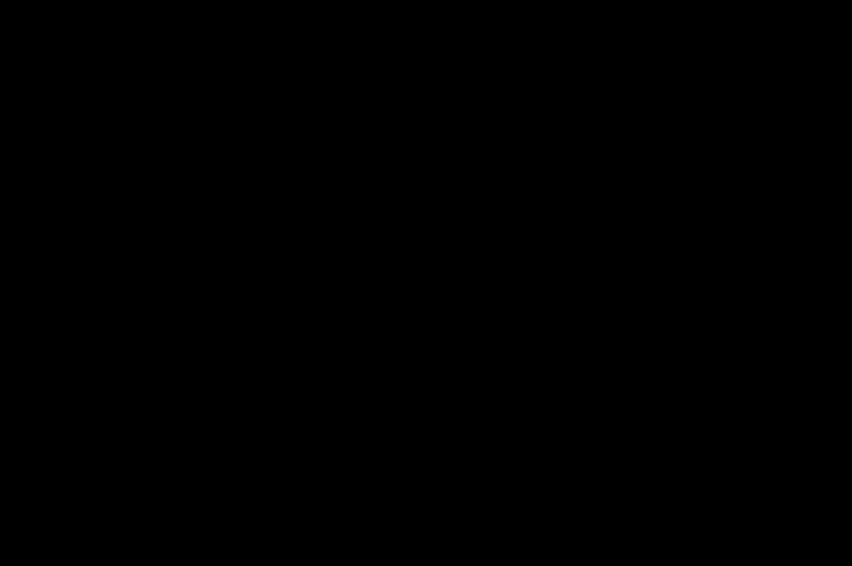
86
User Manual
Your statutory rights under applicable national law shall remain
in force and are not affected by this limited warranty.
PORSCHE DESIGN LICENSEE's limited warranty is subject to
the exclusion listed below:
1. defects breakdown or malfunction due to:
– failure to properly follow the installation process and
instructions for use; or
– a cause external to the Product [including but not limited
to, shock, lightning, fire, vandalism, malevolent action,
contacts with various liquids or vermin or water damage of
any nature, inappropriate electric voltage]; or
– modifications to the Product made without the written
approval of PORSCHE DESIGN LICENSEE; or
– a lack of routine maintenance [as described in the
documentation supplied with the Product] or a lack of
supervision or care; or
– improper storage and poor environmental conditions,
particularly those related to temperature and humidity,
effects of variations in electric voltage, parasites from the
electric network or from the earth; or
– repair, work [opening or attempt to open the Product] or
maintenance of the Product by persons not authorized by
PORSCHE DESIGN LICENSEE;
2. damage due to insufficient or bad packaging of Product
when returned to PORSCHE DESIGN LICENSEE;
3. wear and tear from normal daily use of the Product and its
accessories;
4. communication problems related to an unsuitable
environment, including in particular:
problems related to access and/or connection to the
Internet such as interruptions by access networks or
malfunction of the line used by the subscriber or the party
calling the subscriber, transmission faults [for example,
poor geographical coverage by radio transmitters,
interference or poor line quality], local network faults
254073788_P'9522_FCC-US_en.book Page 86 Mercredi, 29. octobre 2008 4:45 16
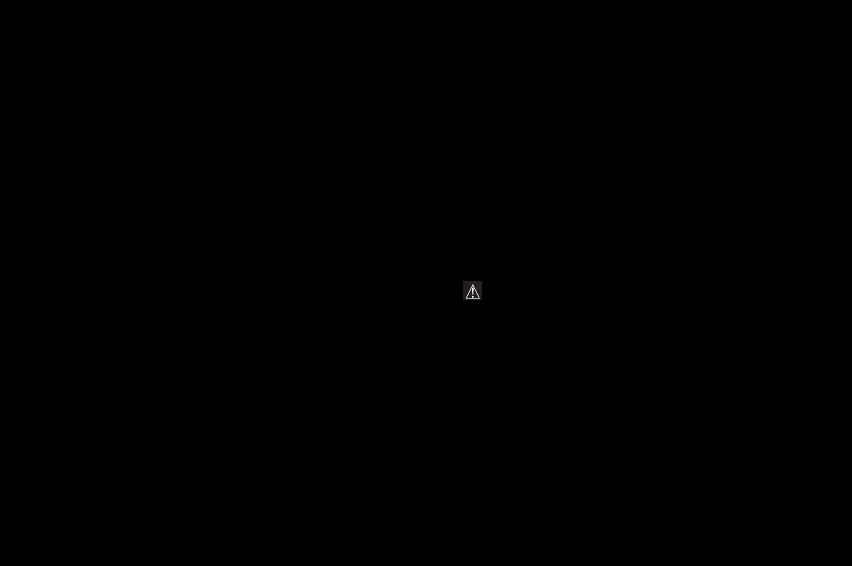
User Manual
[wiring, servers, workstations], or the failure of the
transmission network [such as, but not limited to,
interference, faults in or poor quality of the network],
modification of the cellular network's parameters carried
out after the sale of the Product;
5. supply of new versions of software;
6. work in connection with normal use;
7. work on any Product or software modified or added
without the consent of PORSCHE DESIGN LICENSEE;
8. malfunction due to the use of products, consumables or
accessories which are non-compatible with the Product;
9. Product returned to PORSCHE DESIGN LICENSEE when
the procedure for return under warranty in respect of the
said Product has not been followed;
10. opening or locking of an operator's SIM key and work due
to the malfunction of the equipment caused by the
opening or locking of an operator's SIM key carried out
without the original operator's approval;
11. defects from materials supplied or chosen by the
Distributor or from a design imposed by the Distributor.
In the case of warranty exclusion and/or expiry of the warranty
period, the Customer shall request a quotation and accept it
before return of any repaired Product to PORSCHE DESIGN
LICENSEE. The costs given in the estimate accepted will be
charged to the customer.
WARNING : subject to mandatory legal provisions, the
express warranties set out in this document are in lieu of all
other warranties express or implied. In particular,
PORSCHE DESIGN LICENSEE makes no representations
or warranty as to the quality or fitness of the equipment for
any particular purpose. PORSCHE DESIGN LICENSEE's
liability in respect of any claim made by you, whether
arising in contract, tort or otherwise, shall not exceed the
price paid by you for the equipment. In no event shall
PORSCHE DESIGN LICENSEE be liable for indirect,
special or consequential damage of any kind [including but
not limited to loss of orders, loss of profits, loss of data,
254073788_P'9522_FCC-US_en.book Page 87 Mercredi, 29. octobre 2008 4:45 16
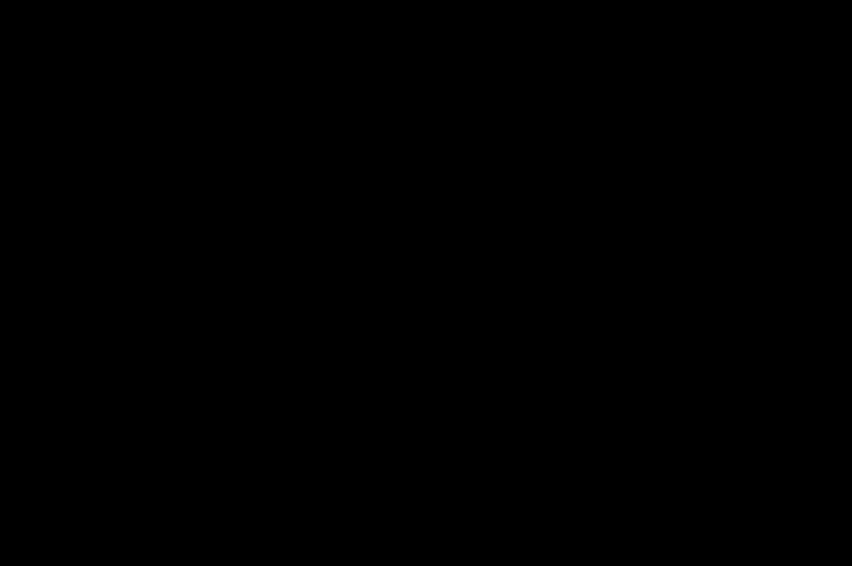
88
User Manual
loss of anticipated earnings, damage to goodwill or
reputation, interruption of service and any other financial or
commercial damage] whether based on warranty, contract
or tort.
Subject to mandatory legal provisions, the time when the
equipment is repaired or unavailable during the warranty shall
not give rise to an extension of warranty.
The foregoing shall apply only in respect of the country where
the product has been sold by PORSCHE DESIGN LICENSEE.
If any provision of this warranty is held to be in whole or in part
invalid or illegal due to a mandatory rule applicable to
consumers pursuant to local legislation, such provision shall
not be applicable to those consumers. The remaining
provisions shall all remain applicable.
No person or entity, including your vendor, is authorized to
provide any other warranty with respect to your phone. If your
vendor has supplied a different warranty your remedies are
solely against the vendor.
12.8 Troubleshooting
The phone will not start and/or will not charge
The battery has completely lost its charge.
Connect the phone to the charger for between 5 and
30 minutes. The phone will only switch on once it has been
charged for a few minutes.
You can use the phone again when the Start option is
displayed on the screen.
If the phone still fails to start after 30 minutes’ charging, please
contact your customer service.
SIM not present
Check if the SIM card is present and properly inserted.
Check the condition of the SIM card. If damaged, please go
back to the operator's shop for advice. Please contact your
customer service if the message persists.
254073788_P'9522_FCC-US_en.book Page 88 Mercredi, 29. octobre 2008 4:45 16
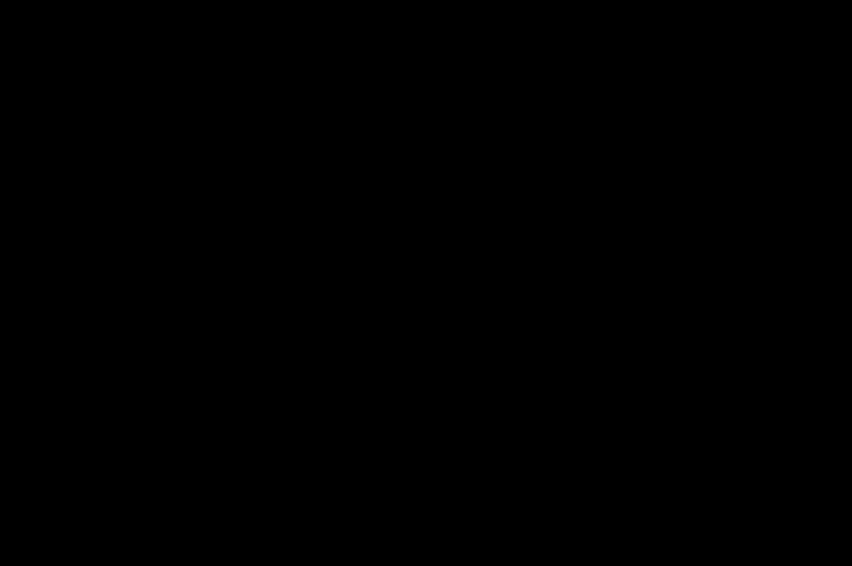
User Manual
Incorrect PIN
An incorrect PIN has been entered. Be careful! Three incorrect
PIN entries will block the SIM Card.
SIM blocked
If a wrong PIN is entered three times in succession, your SIM
card is blocked. You must then:
– Enter the PUK [Personal Unblocking Key] provided by your
operator, and validate.
– Enter your PIN and validate.
– Enter your PIN again and validate.
After 5 or 10 failed attempts [depending on the type of SIM
card], the SIM card is permanently locked.
You must then contact your operator to obtain a new card.
SIM locked
In certain cases, the phone can only be used with certain types
of SIM cards. This message means that the SIM card you are
using does not match the phone.
Take the SIM card out, and switch the phone back on. If the
message SIM not present appears on the screen, you will need
to check its compatibility with the vendor where you bought it.
Otherwise, please contact your customer service.
No call connection
Check that the number you have dialed is correct. Check that
there is at least one signal bar displayed. If the letter R is
displayed without any network name, only emergency services
can be called.
Check the status of your credit with your operator.
Check that the SIM Card you are using offers the service you
are requesting; check whether its validity has expired.
Check and deactivate the outgoing calls restriction if
necessary.
The network could be saturated. Try later.
If the problem persists, please contact your customer service.
254073788_P'9522_FCC-US_en.book Page 89 Mercredi, 29. octobre 2008 4:45 16
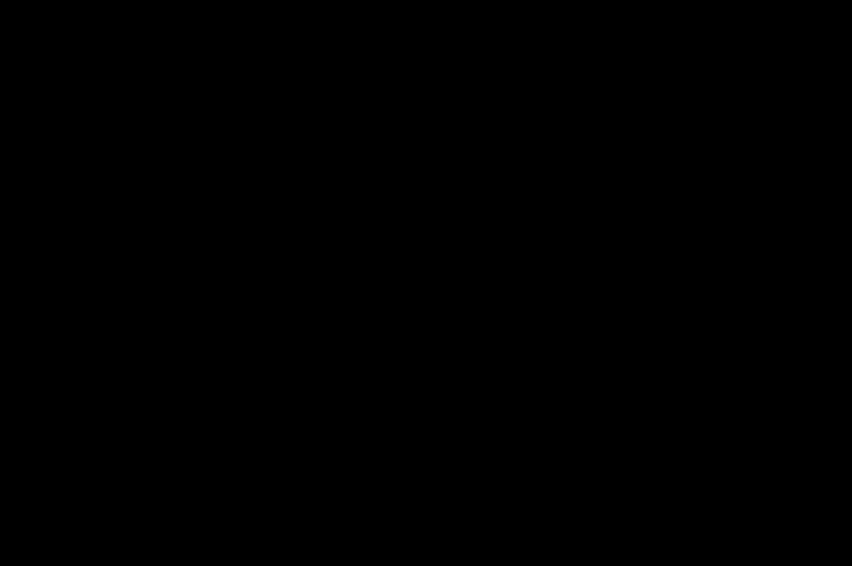
90
User Manual
Cannot receive calls
Try to make a call in order to check that the phone and the
network are operational. Check and deactivate the permanent
call forwarding feature [permanent call forwarding icon
displayed on the screen]. Check and deactivate the incoming
calls restriction feature if necessary. If the problem persists,
please contact your customer service.
Unable to send a message
Check that your SIM card offers this service. Try to make a call
in order to check that the phone and the network are
operational.
Make sure the voicemail number is properly configured. To do
so, go to the Messages/Settings/SMS menu, select Message
centre number and check the number.
No voicemail
Check that your subscription offers this service.
Program the call to be forwarded to your voicemail using the
information provided by the operator.
The operator name does not appear on screen
Check that the Operator logo option is On in the Settings/
Display menu.
Go into the Settings menu, select Networks, then Selection.
Wait until the operator appears, select it and validate.
Cannot play a video / Bad video playback quality
The phone Player may not be compatible with the video format
and bitrate. First convert this video to the phone Player format
using the Porsche Design Video Encoder PC software
available from the Downloads section of the official website
[http://www.mobileporschedesign.com].
254073788_P'9522_FCC-US_en.book Page 90 Mercredi, 29. octobre 2008 4:45 16
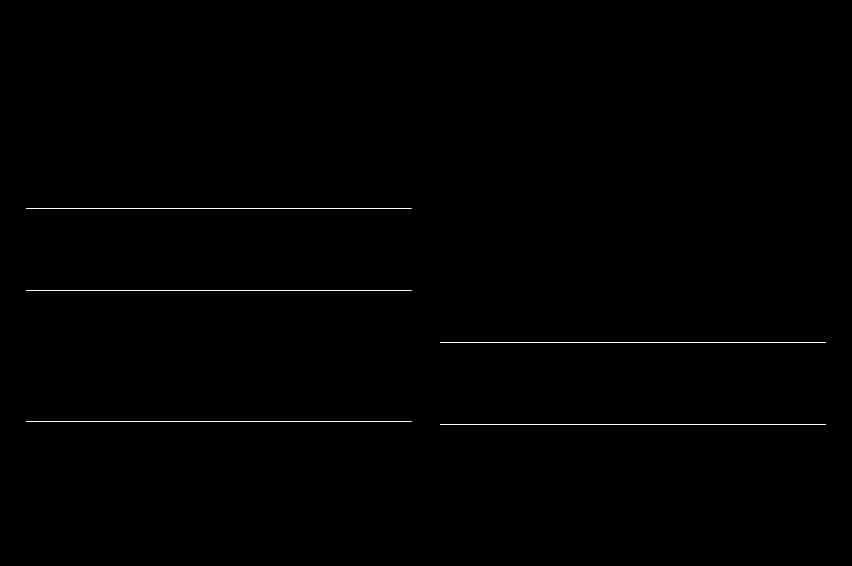
User Manual
13 Index
A
Alarm
............................................................................................................54
Automatic redial
.......................................................................................23
B
Backlight
.....................................................................................................43
Battery
.........................................................................................................13
Beeps
...........................................................................................................40
Blacklist
.......................................................................................................23
Bluetooth® .............................................. 25, 27, 35, 37, 43, 55
C
Calculator
...................................................................................................56
Call barring
.................................................................................................52
Call counters
.............................................................................................22
Call forward
...............................................................................................21
Call log
.....................................................................................................9
,
21
Call waiting
................................................................................................22
Calls
..............................................................................................................20
Car kit
...........................................................................................................48
Compass
....................................................................................................49
Confidentiality
...........................................................................................52
Connections
..............................................................................................43
Contacts
...............................................................................................16
,
24
Converter
....................................................................................................56
D
Date / Time
................................................................................................41
Display numbers
......................................................................................22
E
EDGE
............................................................................................................39
Energy saving
...........................................................................................42
82–83
254073788_P'9522_FCC-US_en.book Page 91 Mercredi, 29. octobre 2008 4:45 16
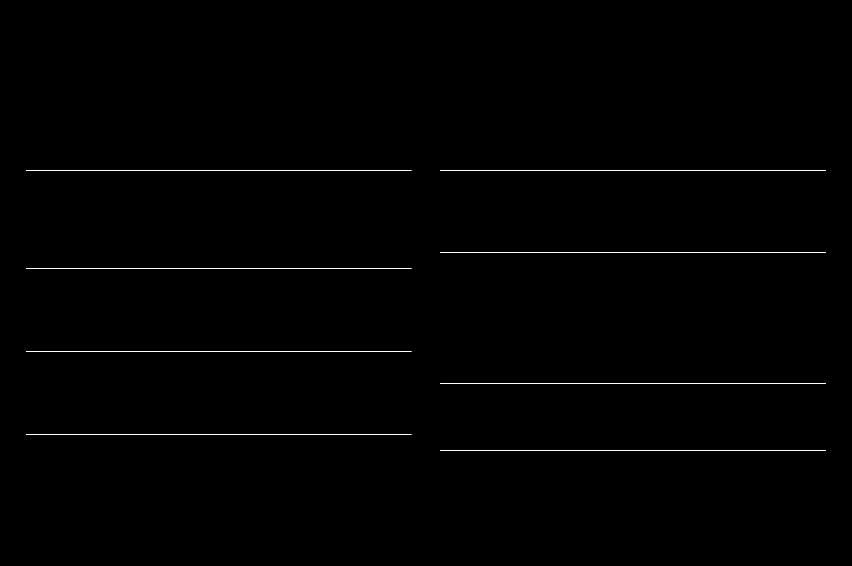
92
User Manual
F
Fingerprints sensor
................................................................9
,
16
,
51
,
56
Fixed dialling
.............................................................................................53
FM Radio
....................................................................................................36
G
GPRS
............................................................................................................39
GPS
........................................................................................................ 49
,
56
H
Hands-free mode
....................................................................................20
Headset
.......................................................................................................48
I
Icons
.............................................................................................................11
Idle screen
..................................................................................................11
Internet
.........................................................................................................38
L
Languages
.................................................................................................40
List of contacts
........................................................................................26
M
Media player
........................................................................................34
,
50
Memory card
................................................................................ 15
,
37
,
47
Messages
...............................................................................................9
,
28
Multimedia files
........................................................................................37
Music
............................................................................................... 11
,
34
,
50
N
Network
.................................................................................................17
,
53
O
Operator code
..........................................................................................52
Operator logo
............................................................................................42
254073788_P'9522_FCC-US_en.book Page 92 Mercredi, 29. octobre 2008 4:45 16
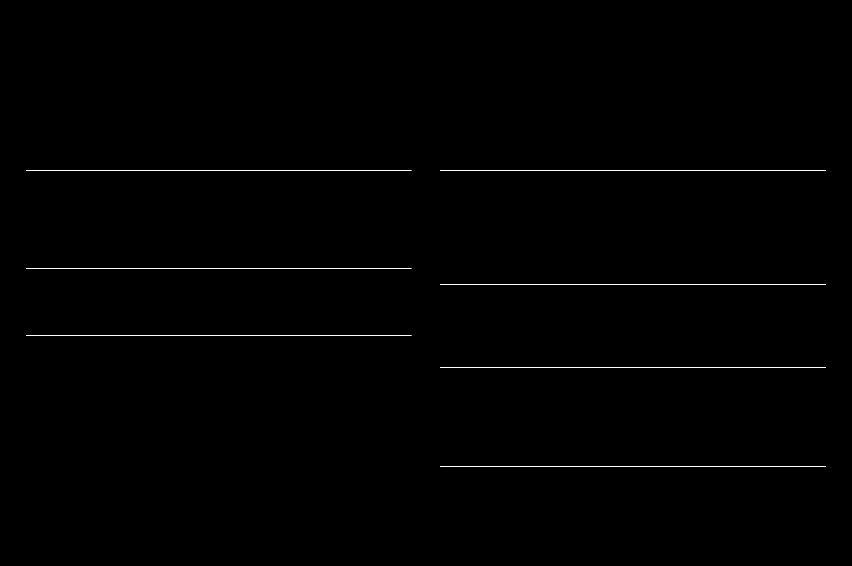
User Manual
P
Photo
............................................................................................... 10
,
33
,
50
PIN
.......................................................................................................... 15
,
51
PIN2
..............................................................................................................51
R
Ring tones
..................................................................................................40
S
Screensaver
...............................................................................................42
Security
.......................................................................................................51
Shortcuts
....................................................................................................41
Silent mode
................................................................................................40
SIM card
......................................................................................................12
Skins
.............................................................................................................41
T
T9
...................................................................................................................28
Timer
............................................................................................................54
To do
............................................................................................................55
Touch screen
..............................................................................................9
U
USB cable
..................................................................................................43
USB Mode
.................................................................................................47
V
Vibrate
.........................................................................................................40
Video
.........................................................................................10
,
34
,
36
,
50
Voicemail
..............................................................................................23
,
32
W
Wallpaper
...................................................................................................41
84–85
254073788_P'9522_FCC-US_en.book Page 93 Mercredi, 29. octobre 2008 4:45 16
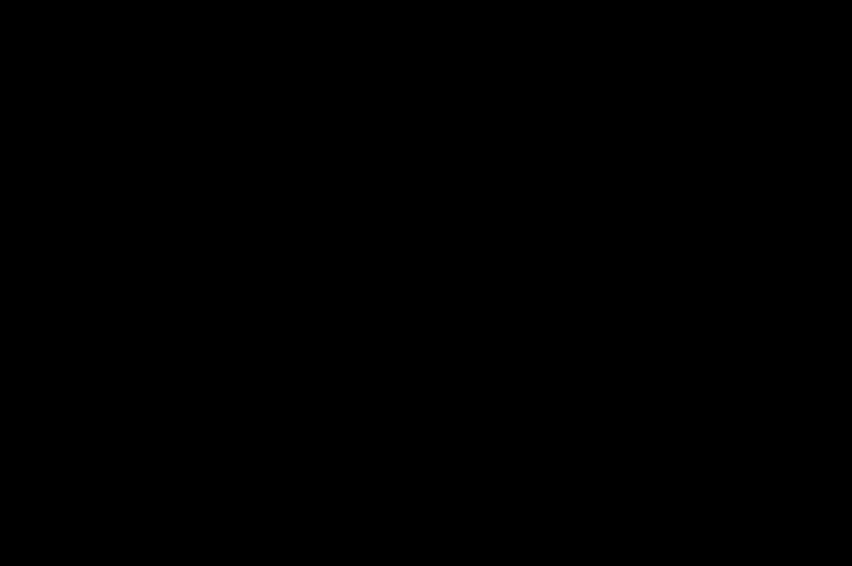
94
User Manual
WAP
..............................................................................................................38
Wi-Fi
.............................................................................................................46
254073788_P'9522_FCC-US_en.book Page 94 Mercredi, 29. octobre 2008 4:45 16
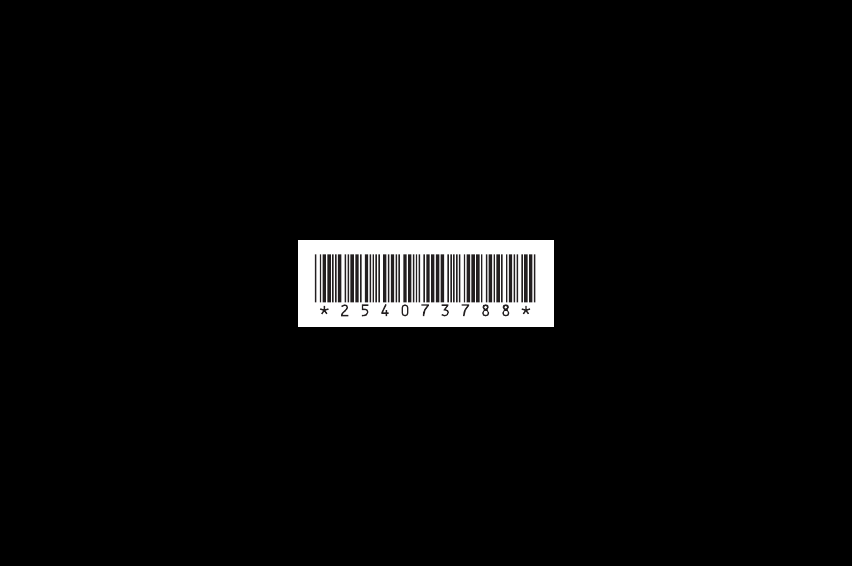
http://www.mobileporschedesign.com
254073788_P'9522_FCC-US_en.book Page 95 Mercredi, 29. octobre 2008 4:45 16