Sagem Wireless PM1 Mobile phone User Manual P PHONE FCC UG
Sagem Wireless Mobile phone P PHONE FCC UG
Users Manual
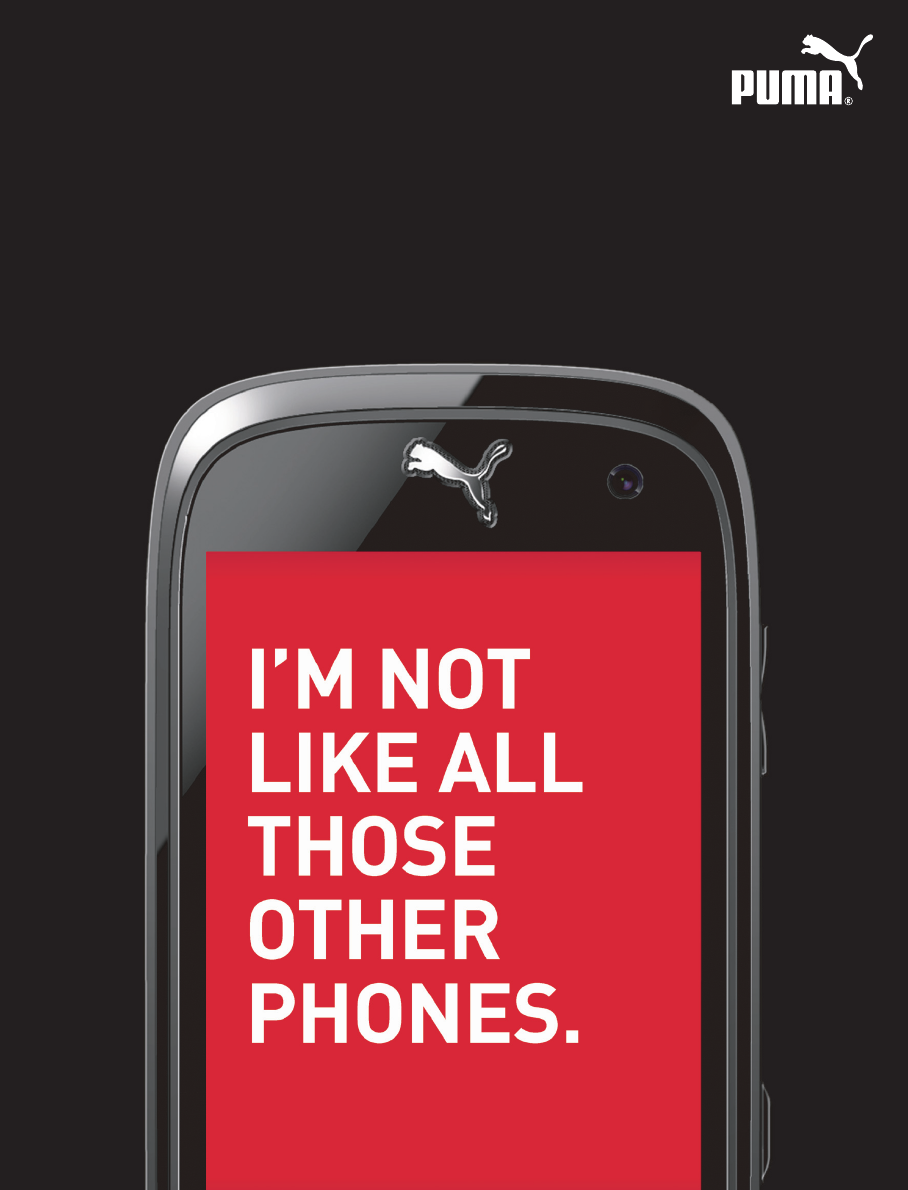

2PUMA User Manual
CONTENTS
DESCRIPTION................................................................ 6
GENERAL USAGE .......................................................... 8
QUICK START .............................................................. 11
Information on the SIM card..........................................................11
Installing the SIM card and the battery.........................................12
Charging the battery ......................................................................13
Charging from the sun...................................................................14
Inserting the memory card ............................................................15
Removing the memory card ..........................................................15
Increase the battery life of your phone .........................................16
Getting started................................................................................16
Switching ON/OFF..........................................................................17
Network ..........................................................................................17
CALLS ......................................................................... 18
CALLING .........................................................................................18
RECEIVING A CALL ........................................................................19
DURING A CALL .............................................................................19
CALLS SETTINGS ...........................................................................20
CAMERA...................................................................... 22
TAKE A PHOTO ...............................................................................22
TAKE A VIDEO.................................................................................23
PHOTO BOOTH ...............................................................................24
CHECK YOUR MESSAGES ............................................ 26
TEXT MESSAGE ..............................................................................26
MMS&EMAIL ..................................................................................30
SPORT APPLICATIONS ................................................ 32
TRACK YOUR RUN .........................................................................32
TRACK YOUR RIDE.........................................................................33
CHECK THE COMPASS ..................................................................33
SET AN ALARM...............................................................................33
FOLLOW YOUR TEAM.....................................................................34
User Manual PUMA 3
BEAT THE CLOCK.......................................................................... 35
LIFESTYLE APPLICATIONS..........................................36
SEE PICS & CLIPS ......................................................................... 36
MAKE A VIDEO CALL ..................................................................... 37
CHECK SOLAR POWER ................................................................. 37
SURF THE NET .............................................................................. 38
JUMP INTO THE PUMA WORLD.................................................... 38
HAVE SOME FUN ........................................................................... 38
SORT YOURSELF OUT ................................................................... 40
NEVER-GET-LOST GPS ................................................................. 40
YOU DO THE MATH ........................................................................ 42
PLAY TUNES .................................................................................. 42
LISTEN TO THE RADIO .................................................................. 44
PHONE SETTINGS........................................................46
CALLS............................................................................................. 46
DISPLAY ......................................................................................... 46
SOUNDS ......................................................................................... 47
DATE & TIME.................................................................................. 48
LANGUAGE..................................................................................... 49
CONNECTIONS .............................................................................. 49
SECURITY....................................................................................... 53
TECHNICAL FEATURES ...............................................54
DECLARATION OF CONFORMITY..................................55
CERTIFICATION AND SAFETY INFORMATION FOR THE
UNITED STATES AND COUNTRIES USING FCC
STANDARDS ................................................................56
FCC Part 15 statement.................................................................. 56
FCC SAR information..................................................................... 57
Safety Information ......................................................................... 58
Distance of operation .................................................................... 59
FDA consumer information on wireless phones.......................... 60
Driving safety tips .......................................................................... 64
FOR CUSTOMERS IN THE UNITED STATES ..................66
Limited Warranty ........................................................................... 67
4PUMA User Manual
FOR CUSTOMERS OUTSIDE THE UNITED STATES ....... 71
Warranty .........................................................................................71
END USER LICENCE AGREEMENT (EULA) ................. 76
JAVA™ ........................................................................ 82
TROUBLESHOOTING.................................................... 86
INDEX.......................................................................... 87
User Manual PUMA 5
You have just purchased a PUMA Phone, we congratulate you; it is
recommended that you read this handbook carefully in order to use
your phone efficiently and in the best conditions.
Your phone can be used internationally in the various networks
(GSM 850 MHz / 900 MHz / 1800 MHz / 1900 MHz,
3G 900 (VIII) / 2100 (I) MHz (HSDPA/HSUPA)) depending on the
roaming arrangements with your operator.
This phone is approved to meet European standards.
WARNING
Depending on the model, network configuration and associated
subscription cards, certain functions may not be available.
© PUMA AG 2010. All rights reserved.
PUMA is a registered trademark of PUMA AG Rudolf Dassler Sport.
Other product and company names mentioned herein may be the
trademarks of their respective owners. Any rights not expressly
granted herein are reserved. All terms are subject to change
without prior notice.
T9® Text Input is a trademark of ©Tegic Communications Inc.
Java™ and all Java™ based trademarks and logos are trademarks
or registered trademarks of Sun Microsystems, Inc. in the U.S. and
other countries.
The Bluetooth® word mark and logos are owned by the Bluetooth®
SIG, Inc. Bluetooth® SIG, Inc. Bluetooth® QDID (Qualified Design
ID) : B016260.
MicroSD™ is a trade mark of SD Card Association.
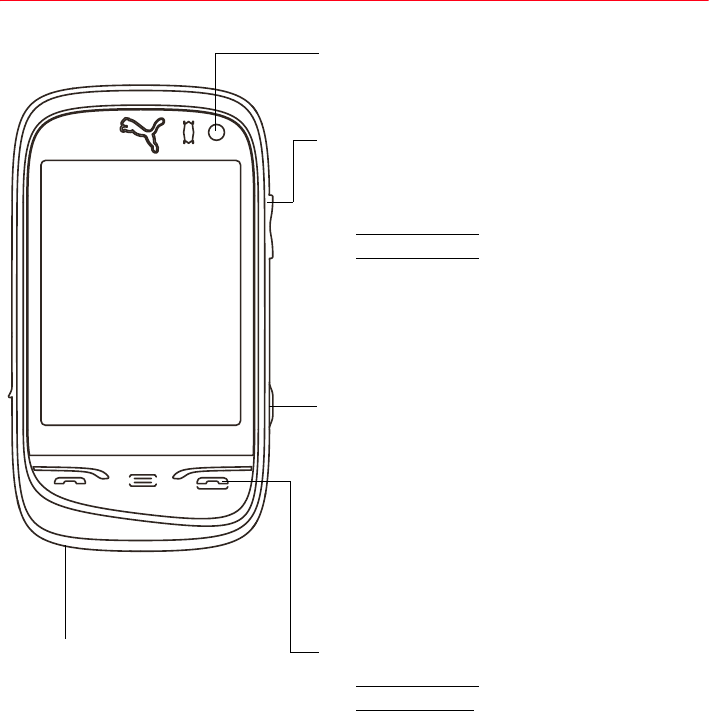
6PUMA User Manual
DESCRIPTION
Front camera
From camera preview screen
-Change the zoom level
When music is playing
-Short press: change the volume
-Long press: change the music
track.
During call
-Change the volume.
Camera key
-Press to enter camera preview
screen.
-Press to take a photo or video
when the camera preview
screen.
Right Key
-Short press: lock/unlock
-Long press: switch ON/OFF
-In call context: reject a call -
hang up
-In menus: exit or back.
Microphone
WARNING: Ensure that
you are not obstructing
the microphone in call
context.
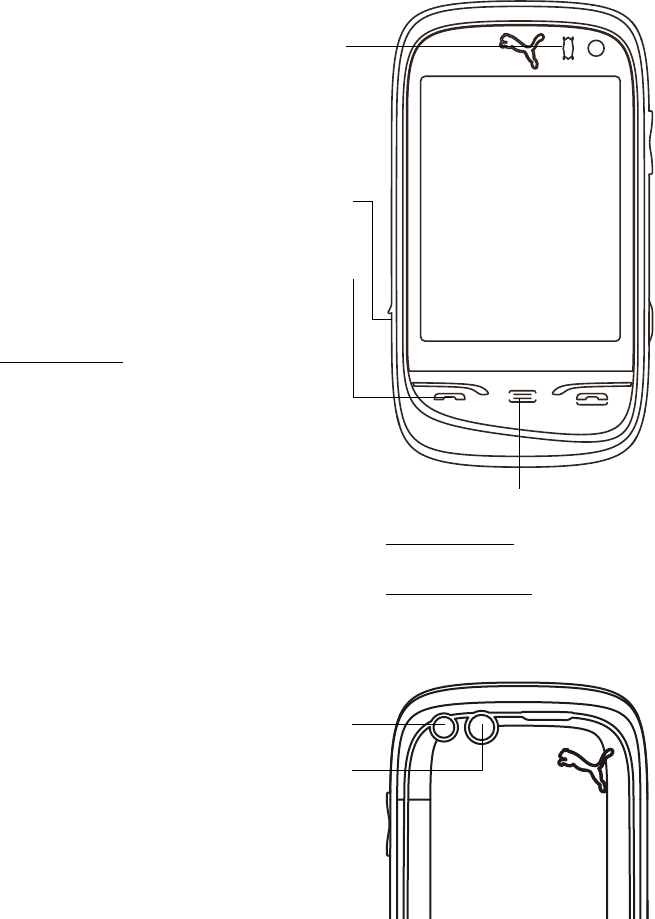
Left key
-In dialing/contacts/call log
context: call - receiving a call
-Short press: Activate/
Deactivate hands-free mode
during a call (WARNING: do not
use the phone in hands-free
mode near to your ear, or you
may suffer hearing loss)
Connector for charger, handset
and USB cable.
FAVORITES Key
Short press: go back to
the Favorites screen.
Double press: Dylan on
demand.
Flashlight
Camera
Proximity/light sensor
Automatically locks the phone in
your pocket or bag, and adjusts the
back light intensity.
User Manual PUMA 7

8PUMA User Manual
GENERAL USAGE
A screen consisting of three sets of menu screens, you can sliding
left/right the screen to access each screen.
SPORT screen FAVORITES screen LIFESTYLE screen
15:37
T-MOBILE FULL 15:37
T-MOBILE FULL
15:37
T-MOBILE FULL
FAVORITES screen
“FAVORITES” is the default screen, you can access “SPORT” and
“LIFESTYLE ” screen by sliding left /right.
The icons for the applications of the favorites screen are to be
selected by you, and the icon is preset for the phone to enter
the dial screen, which also can enter the phonebook and the call log
screen by sliding left/right.
You can add or remove application to FAVORITES screen from
SPORT and LIFESTYLE apps. Such as: Hold an icon on the SPORT
screen 3 seconds, it will automatically be added to the FAVORITES
screen. Conversely, if holds an icon on the FAVORITES screen 3
seconds, then the application icon will be removed.
FAVORITES screen can only store a maximum of 6 icons.
NOTE:
when there are several small boxes display at the below
central, you can slide left/right to enter the other corresponding
screens.
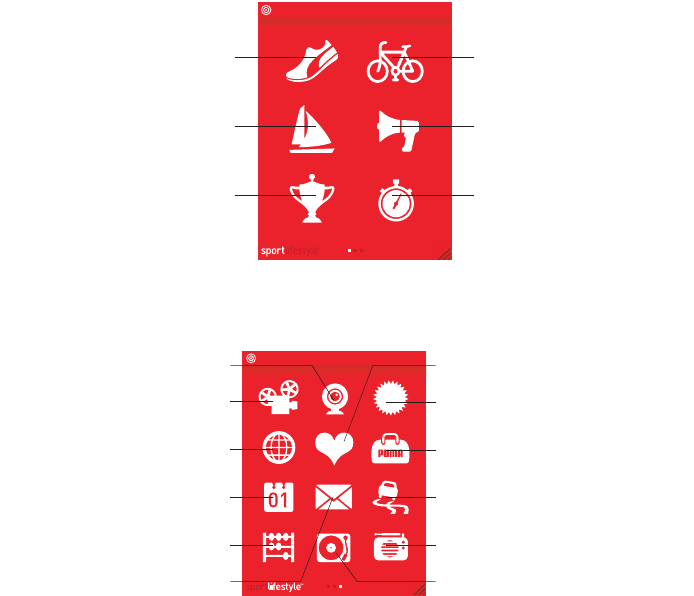
User Manual PUMA 9
SPORT and LIFESTYLE screen
The corresponding applications icons for the SPORT screen are
displayed as follows:
15:37
T-MOBILE FULL
TRACK YOUR RUN
CHECK THE COMPASS
FOLLOW YOUR TEAM
TRACK YOUR RIDE
SET AN ALARM
BEAT THE CLOCK
The LIFESTYLE applications icons are displayed as follows:
15:37
T-MOBILE FULL
MAKE A VIDEO CALL
SEE PICS & CLIPS
SURF THE NET
SORT YOURSELF OUT
YOU DO THE MATH
CHECK YOUR MESSAGES
JUMP INTO THE PUMA WORLD
CHECK SOLAR POWER
HAVE SOME FUN
NEVER-GET-LOST GPS
LISTEN TO THE RADIO
PLAY TUNES
NOTE:
Application icons on “SPORT” and “LIFESTYLE” screen are
fixed and cannot be changed.
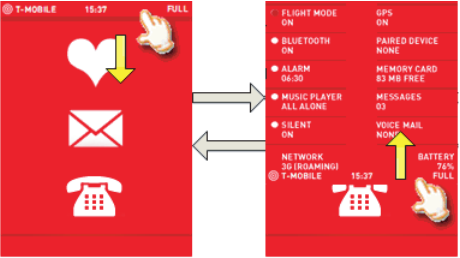
10 PUMA User Manual
Red Carpet
All options (phone or within an application) are hidden by the Red
Carpet. When you see a triangle at the bottom right of a screen,
drag it to lift the carpet and access the application settings below.
Example, you can access the phone settings menu by dragging the
Red Carpet corner peel, slide down the Red Carpet or press the
Right key to cancel the Red Carpet mode.
Status Bar
This part always displays on the top and only displays informations
about strength, service provider, time and battery status.
You can slide out draw to show additional details any interface, and
slide up to close the extended status bar.
It displays the system status (FLIGHT MODE ON/OFF, BT ON/OFF,
ALARM ON/OFF, Roaming, possible to turn on/off radios, memory
status….)
As is shown in the picture, the options with dots on the left can be
turned on/off by a press on the option (both dot and label). The dot
on the left will be high-lighted when it is turned on and gray
otherwise. The options without dots display the status of the
corresponding functions, which could not be manually turned
on/off.
NOTE:
for the ALARM ON/OFF, only the first alarm can to be turned
on or off.
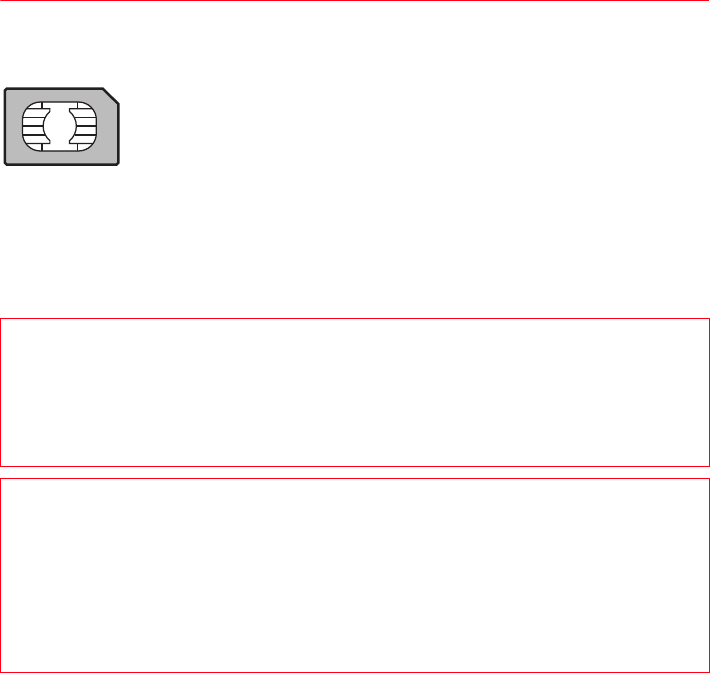
User Manual PUMA 11
QUICK START
Information on the SIM card
To use your phone, you need a card called SIM or USIM
card. It contains personal information that you can
modify:
-Secret codes (PIN(s): Personal Identification
Numbers), these codes allow you to protect access
to your SIM card and phone
-Phonebook
-Messages
-How special services work
WARNING
This card must be handled and stored with care in order not to be
damaged. If you should lose your SIM card, contact your network
provider immediately.
Please keep your SIM card out of reach of young children.
WARNING
Your phone is identified by its IMEI number. Write this number
down, and do not keep it with your phone, because you may be
asked for it in the event of your phone being stolen, in order to
prevent it from being used, even with a different SIM card. In
order to display the IMEI on your phone's screen, press the Left
key, then slide right to enter the dial screen, then type: *#06#.
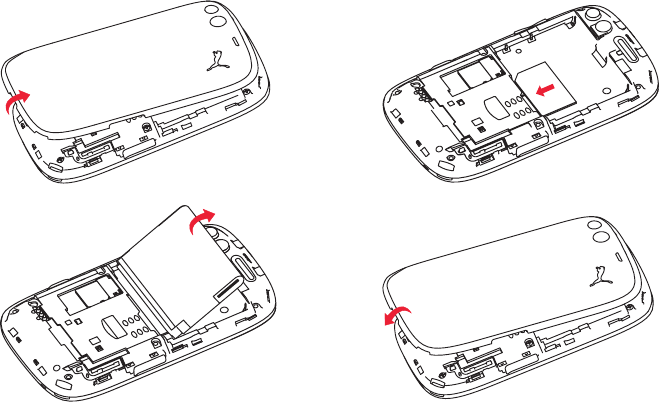
12 PUMA User Manual
Installing the SIM card and the battery
Ensure that the phone is switched off and the charger disconnected.
1. Open the back cover using the notch located at the bottom of the
phone. Take out battery if already installed.
2. Slide the SIM card into the card holder with gold face down and
cut corner.
3. Place the battery by positioning first the bottom of it, as shown on
the battery.
4. Place the back cover, clicking in first the upper part then the
lower part.
12
34

User Manual PUMA 13
Charging the battery
Your phone is powered by a
rechargeable battery. A new battery
must be charged for 4 hours at
least before being used for the first
time. It reaches its optimum
capacity after a few cycles of use.
Some status of battery information
such as LOW, HUNGRY, HAPPY or
FULL will be displayed on the Status Bar.
When your battery has been discharged, the LOW battery
information displays on the Status Bar. In this case, recharge your
battery for 15 minutes at least before making any calls, or
communication will be cut off quickly.
NOTE:
Each phone has a specific charger with the appropriate
connectors for the phone with which it is sold. Using any other
charger, or using the charger with any device other than the phone
will lead to an exclusion of warranty.
To recharge the battery:
-Plug the USB cable in the side connector of the phone.
-Plug the other end of the USB cable in the charger.
-Plug the charger in the socket.
The phone is then charging up, the battery FEEDING information
displays on the Status Bar. When the battery is FULL charged, the
charging stops on its own. Disconnect the cable.
When charging, the battery may warm up, this is normal.
When charging the battery, the socket on which the charger is
plugged must be easily accessible.
WARNING
If the battery has been entirely discharged, the phone cannot
start. Plug the phone to the charger. The phone will switch on
after a few minutes of charge. You can use the phone again when
the START option is displayed on the screen.
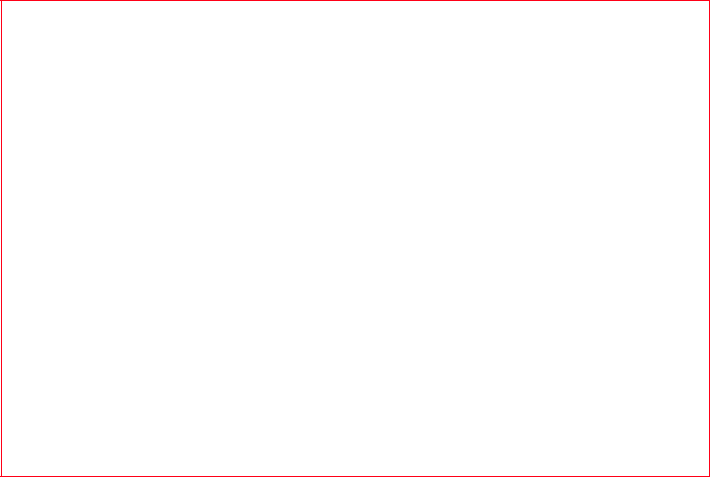
WARNING
There is danger of explosion if the battery is placed in an
incorrectly way or if it is exposed to fire.
Do not short circuit it.
The battery does not have any part that you can change.
Do not try to open the battery casing.
Use only the appropriate chargers and batteries as shown in the
phone manufacturer's catalogue.
The use of other types of chargers or batteries may be dangerous
or invalidate the warranty.
Used batteries must be disposed of in the appropriate places.
We advise you to take the battery out if you plan not to use the
phone for extended periods.
You are strongly advised not to connect your phone to the charger
if it doesn’t contain a battery.
The charger is a safety step-down transformer, it is forbidden to
modify, alter or replace it by another component (power supply
plug, etc).
14 PUMA User Manual
Charging from the sun
The PUMA Phone has its own solar cell integrated in the back cover.
Forgot your charger? Not a problem, all you need is the good old
sun up there.
To charge your phone under the sun, just place it with its back side
facing sunlight. As soon as there is enough light, the little sun icon
above the solar cell will blink slowly, indicating that solar power is
being pumped in. The more light you can find, the more power you
will get. You can still charge when the phone is off, and it may even
work indoor.
Once you get enough solar power, your PUMA Phone will use it for
voice calls, text messages and music playback. From the menu,
press the Sun icon to check out the Solarometer: those counters
will keep track of your activity using free solar energy so you can
improve and see the sunny side of life.
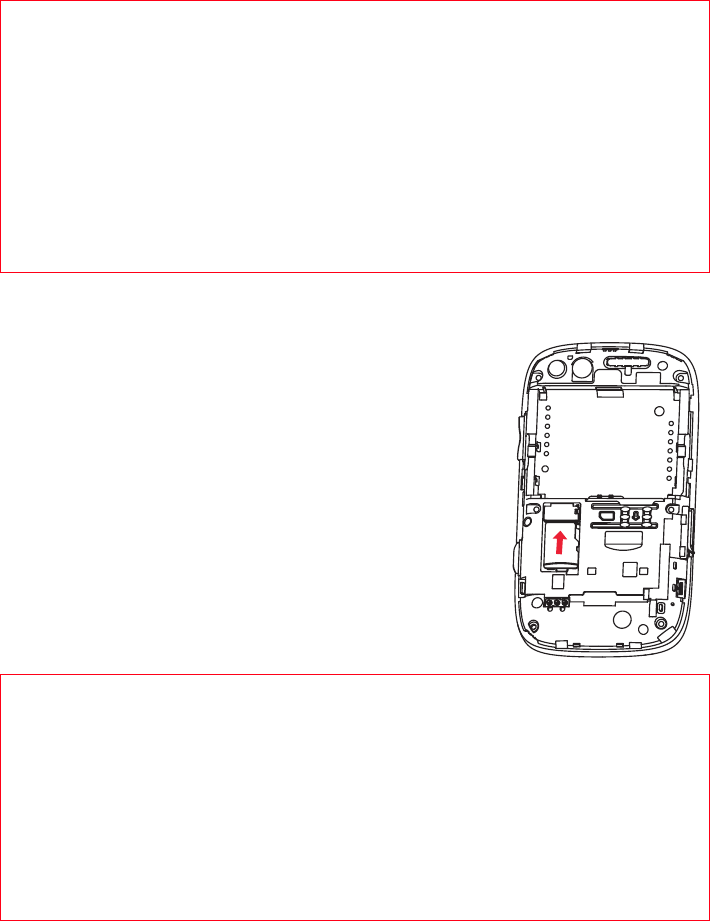
WARNING
The solar charging can't work when battery temperature over
75°C, or when the remaining battery level is over 4.05V (or
equivalent capacity to 85%).
Do not plug the normal charger and do solar charging at same
time.
Do not leave your PUMA Phone as a solar charger in a car with all
the windows and doors closed.
Do not leave a light-concentrator (such as a mirror or magnifying
lens) on your PUMA Phone's solar panel.
User Manual PUMA 15
Inserting the memory card
-Turn the phone back and remove the back
cover.
-Insert the memory card into the slot,
halfway up as shown on the figure opposite
(with gold face down).
Removing the memory card
WARNING
The memory card is very fragile. Take care when you insert or
remove the memory card.
The memory card can be inserted or withdrawn while the phone
is in use. However, it may suffer damage if withdrawn during a
read or write operation. Ensure that no application accesses the
card during its withdrawal.
Some memory cards must be formatted with a PC before first use
with the phone.
-Remove the back cover.
-Slide the memory card to extract it from its
location.
-Turn your phone and shake it slightly to drop
the memory card and retrieve it.
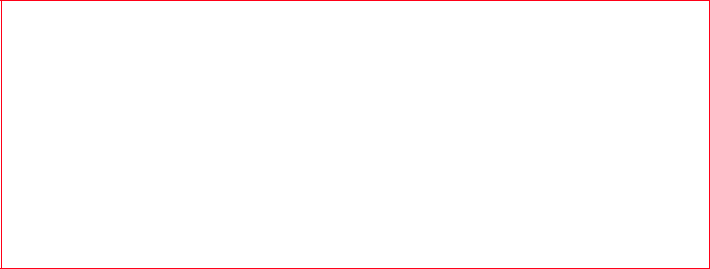
16 PUMA User Manual
Increase the battery life of your phone
-Don't press the keys when not necessary: each keypress activates
the backlight, and uses much power.
-Don't obstruct the antenna with your fingers
-Activation of Bluetooth® function reduces the phone battery life.
We advise you to deactivate it when not in use.
Getting started
When you switch on your phone for the first time, follow instructions
displayed on the screen.
If access to the SIM card is protected, the device prompts you to
enter the PIN number:
Enter the code between 4 and 8 digits given to you when the SIM
card was issued. These digits do not appear on the screen for
security reasons.
After pressing [GO!], the phone activates the SIM card settings and
switches on again if necessary (depending on the SIM card).
If there are contacts saved in your SIM card, you are invited, if you
wish, to copy them in the phone contacts memory.
Warning
If a wrong PIN number is entered three times in succession, your
SIM card is blocked. You must then:
After 5 or 10 failed attempts (depending on the type of SIM card),
the SIM card is definitely locked. You must then contact your
operator to obtain a new card.
-Enter the PUK (Personal Unblocking Key) code provided by your
operator, and validate.
-Enter your PIN number and validate.
-Enter your PIN number again and validate.
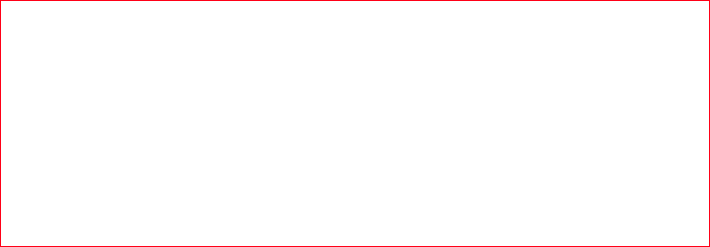
User Manual PUMA 17
Switching ON/OFF
When the phone is off, a long press on the Right key will turn it ON.
When the phone is on, if you are browsing inside the menus, a short
press on the FAVOURITES key will come back to the idle screen.
When you are in the idle screen, a long press on the Right key will
switch OFF the phone.
Network
Once ON, the phone is searching for a network on which it can make
calls. If it finds one, it displays the name of the network on the
screen.
NOTE:
if it finds a 3G/UMTS network, the NETWORK 3G and
icon+network name are displayed on the Status Bar.
You are then ready to send or receive a call.
If the network’s name appears, calls are possible on your
operator's network.
If the network name flashes, the phone is in permanent search
mode.
If roaming and a network name are displayed, calls are possible
on a roaming network provider.
If “NO SIGNAL” on the Status Bar is displayed without any
network name, no network is available, only the emergency
services are accessible (ambulance, police, fire brigade).
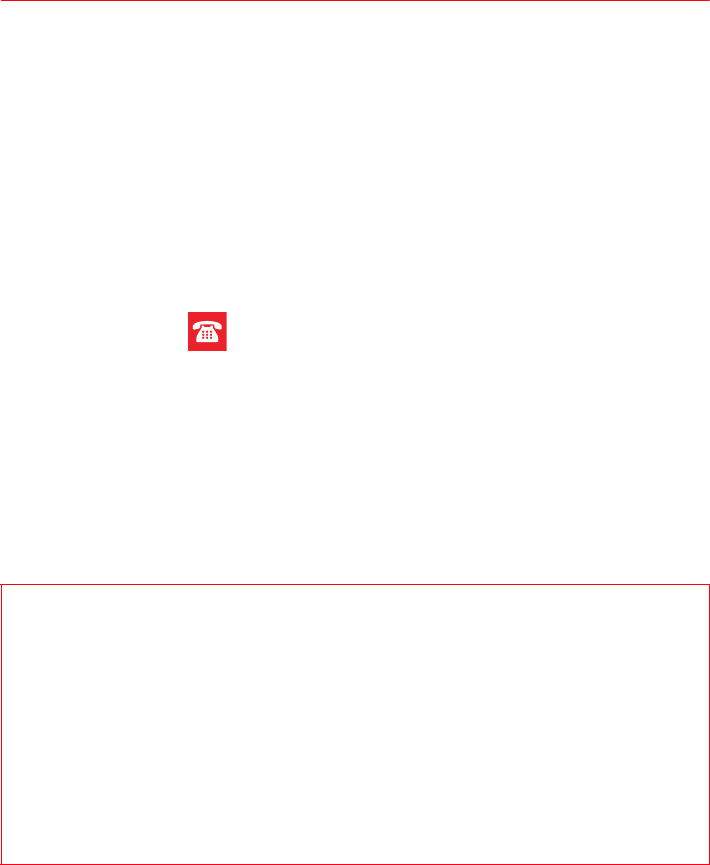
18 PUMA User Manual
CALLS
This paragraph gives a description about the call feature, which may
refer to dialing, calling, in a call, call handling and other features.
CALLING
To call a number, you can select the under:
-Press the Left key to enter the call log list screen, select a
number to read the details, and press the number to dial.
-Slide right to enter the phonebook list, select a contact and press
the number of it, the phone will call the contact automatically.
-Slide right to enter the dial screen, enter the number you want to
make a call and press the Left key.
-Press the icon in the FAVORITES screen directly to enter the
dial screen, then slide left/right to enter the call log or phonebook
list screen to dial a number.
In the moment of get calling screen, press the Right key to hand
down the call.
Press the contact name/number or the Left key in the call log
screen to the caller name/number. If the call log is a number list
(not stored in phonebook)/the contact name not set head portrait,
the number and default contact icon are shown in the ringing and in
calling picture.
International call
In the dial screen, press 0 key (hold down) to display " + ", then
dial the country code without waiting for the dial tone, then the
number of the called party.
Emergency services
Depending on the network you can obtain the emergency service
with or without SIM card or when the keypad is locked. It is
enough to be in an area served by a network.
To obtain the international emergency service, dial 112 then press
the Left key.
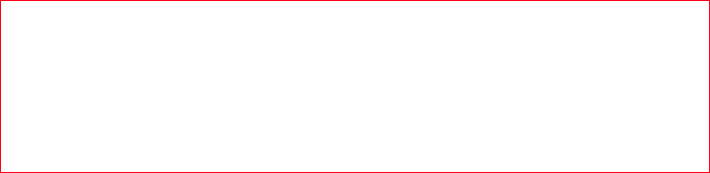
User Manual PUMA 19
RECEIVING A CALL
If a call is incoming, the screen is shown with the contact picture,
and “SPEAKER”, “SILENT” list is selected to control the incoming
call.
If you do not want to answer the incoming call, press the Right key
to cancel the call, and which will be shown as a missed call in the
call log screen. If you accept the incoming call, press the Left key to
answer the call.
When on a call, you can select different functions
Hands-free mode
During a call:
WARNING:
in this mode do not bring the phone up to your ear.
DURING A CALL
During a call, pressing the Plus/Minus buttons on the right side of
the phone to change the volume.
When in a calling, you can select a contact to give a second call via
selecting the [CONTACTS] option. The animation of the screen
changing is the Status Bar animating up, title bar animating down
from top, and contacts screen animating up from the bottom. If the
second call is connected, the first call may be hold.
When in a calling, and there is another one incoming call received, if
you do not want to accept the second incoming call, tap the
[IGNORE] to come back to the in communication screen for first
one.
If you want to accept the second incoming call and hold the first
one, tap the [HOLD + ANSWER], then screen comes into the in call
screen and the first call is on hold, tap the item (contact name
/number) to change the calling to the hold one.
-make a long press on the Left key and confirm
or
-Press the option of the [SPEAKER] to active.
20 PUMA User Manual
CALLS SETTINGS
This menu allows you to manage all the call functions (call forward,
displaying numbers, call waiting, voicemail number, etc.).
In the one of the three sets of menu screens, dragging the Red
Carpet then select [CALLS] to display the call setting options:
FORWARD
Depending on your subscription, this service allows you to forward
incoming calls (including voice calls and video calls) to a different
number or to the voice mailbox.
Choose the type of forwarding you want from the options available.
CALL WAITING
(Network dependent service)
During a call, you may be informed that a caller is trying to reach
you: you hear a special tone. The caller's number is displayed on
the screen.
BAR
This menu allows you to block the making or receiving of certain
calls.
Before you can use this service, a password will be provided by your
operator when you take out your subscription.
Access to this service depends on your subscription type.
To activate call barring:
-Select incoming or outgoing calls.
-Select the call type on which you want to activate call barring.
-Select the call origin.
-Select Activation and enter password.
VOICEMAIL
This function is for storing your voicemail number.
CONTACTS
This function allows you to copy the contacts from phone to SIM or
SIM to phone.
User Manual PUMA 21
AUTO REDIAL
This menu allows you to call back a caller you have not managed to
reach.
You can set the redial function to INACTIVE, AUTOMATIC or ON
REQUEST.
If you choose ON REQUEST, your phone will offer to redial your
caller automatically if his number is busy.
SHOW NUMBER
SHOW MY ID
You can decide whether or not your phone number will be displayed
on the phone of the person you call.
-YES: You choose to active anonymous mode and then not to
display your number.
-NO: You choose not to activate anonymous mode and then to
display your number.
-DEFAULT: The phone default mode.
MY ID
-FOR OUTGOING CALLS: status of the display numbers function.
-FOR INCOMING CALLS: status of the display numbers function
when you have forwarded the incoming calls to another number.
CALLER’S ID
-FOR OUTGOING CALLS: status of the display numbers function
when your call is forwarded to another number.
-FOR INCOMING CALLS: status of the caller’s display numbers
function.
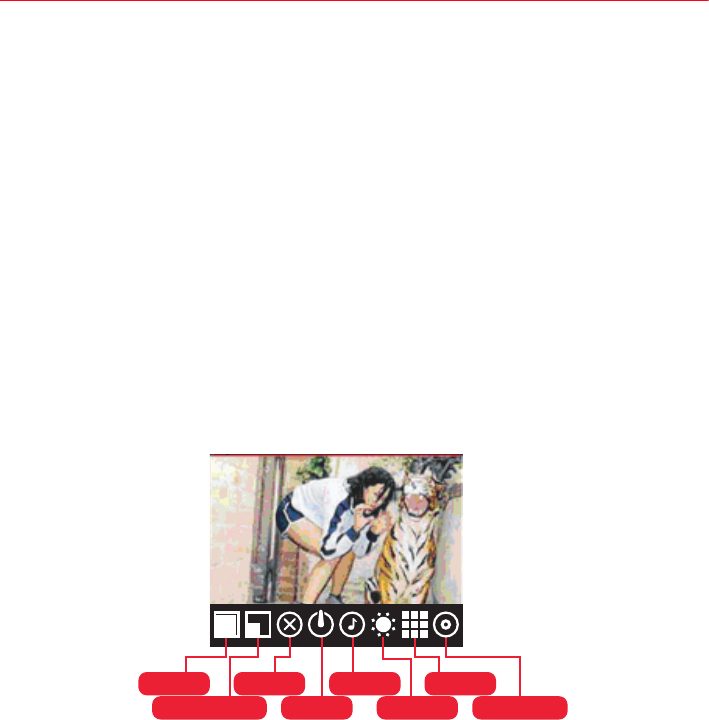
22 PUMA User Manual
CAMERA
This menu allows you to take photos and videos and use them for
different purposes. For instance, you can send them to another
phone or an Internet address, store them, use them as wallpapers.
TAKE A PHOTO
From the menus, press the Camera key on the right side of the
phone to turn it on.
If phone is unlocked, and no Non-shared application running,
camera displays full screen image and nothing else after turn on.
Look into your phone display and position your subject, move your
phone to position your photo.
Settings before taking a photo
-ZOOM: use the Plus/Minus buttons on the right side of the phone
to activate the zoom IN/OUT.
-Other settings: press on the screen, an icon bar will appear,
press on one of the icons to enter the settings menu:
•MODE: to select the camera mode is CAMERA, VIDEO or
PHOTO BOOTH.
•RESOLUTION: to select the resolution of the phone.
•FLASH: to select whether turn on the Flashlight or not.
•TIMER: to select the delay time (None, 5 SEC, 10 SEC or 15
SEC).
MODE
MODE
FLASH
FLASH
SOUND
SOUND
EFFECT
EFFECT
RESOLUTION
RESOLUTION
TIMER
TIMER
QUALITY
QUALITY
EXPOSURE
EXPOSURE
User Manual PUMA 23
•SOUND: to turn ON/OFF the sound when taking a photo.
•EFFECTS: to select an effect (NORMAL, GREY SCALE, SEPIA,
NEGATIVE or SOLARIZATION).
•QUALITY: to select the photo quality.
•EXPOSURE: to select luminosity (NORMAL, BACKLIGHT,
NIGHT etc.).
-Press [DONE] to save the select options and return in preview
mode.
TAKING A PHOTO
-Press the Camera key in preview mode to take a photo, the taken
picture displays in whole screen, and it is saved automatically in
the album.
-When select to take snapshot with timer, it should display a timer
icon on left top corner.
-Dragging the Red Carpet to display the under options:
•SHARE: share the taken picture by PUMA PHONE,
BLUETOOTH, EMAIL or MMS.
•SLIDESHOW: to slideshow all the saved pictures.
•DELETE: to delete the taken picture ot not.
-Press the Right key to return in preview mode.
NOTE:
-Front camera is only used for video chat and photo booth, you can
not switch to front camera to take a picture.
-Using the camera during a call may affect the call quality.
TAKE A VIDEO
-After enter the Camera, select the Camera mode is VIDEO.
-If necessary, press on the screen, an icon bar will appears, press
on one of the icons to enter the settings menu:
•MODE: to select the camera mode is CAMERA, VIDEO or
PHOTO BOOTH.
•TORCH LAMP: to select whether turn on the Flashlight or not.
•QUALITY: to select the photo quality.
•EFFECTS: to select effects (NORMAL, BACKLIGHT, NIGHT
etc.).
-Press on the Camera key to begin recording, there is a red point
flicking on the top-left to notify that it’s working.
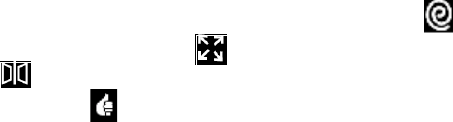
24 PUMA User Manual
-Press on the Camera key to stop recording, the screen direclty
return to the preview mode, and the video is stored automatically
in the album in .3gp format.
NOTE:
-When coming a ring call, the camera is turned off, and turned on
after the call has been finished. If the phone is recording, it will
store the video that has been recorded before the camera turned
off.
-If there’s no accessory storage (like microSD), it will create an
alert screen to warn you, when the Camera key is pressed to take
a photo. (It is possible to enter the application, but cannot take a
photo.)
-When the storage is full, it will also create an alert screen to warn
you, when the Camera key is pressed to take a photo.
PHOTO BOOTH
After enter the Camera, select the Camera mode is PHOTO BOOTH.
This application is used to take photos and amusement user by
warping the picture.
When tap the phone booth entry, the camera switches on the front
camera automatically.
The capture screen is the similar to the capture screen using back
camera. Display the supported setting options for front camera
when tap on the viewfinder screen.
-After taken a picture using front camera, display the picture with
an action bar in the bottom screen.
-There are three effects can be applied. icon to swirl area of
the picture center, icon to bulge the area of the picture center,
icon to give entry of mirroring the picture center area.
-Tap the icon to save the changed picture and back to front
camera viewfinder. The picture can be used for contacts, video
chat etc.
-Press the Right key to back to the front camera view finder, and
the current effect picture is not saved.
User Manual PUMA 25
NOTE:
-The effect will not be superposition, which means when you tap
the first icon to do the swirl effect based on the capture picture,
and then tap the second icon, the bulge effect based on the
capture picture not based on the swirl effect.
-When using camera to taking picture for contacts, you can also be
able to select PHOTO BOOTH mode.
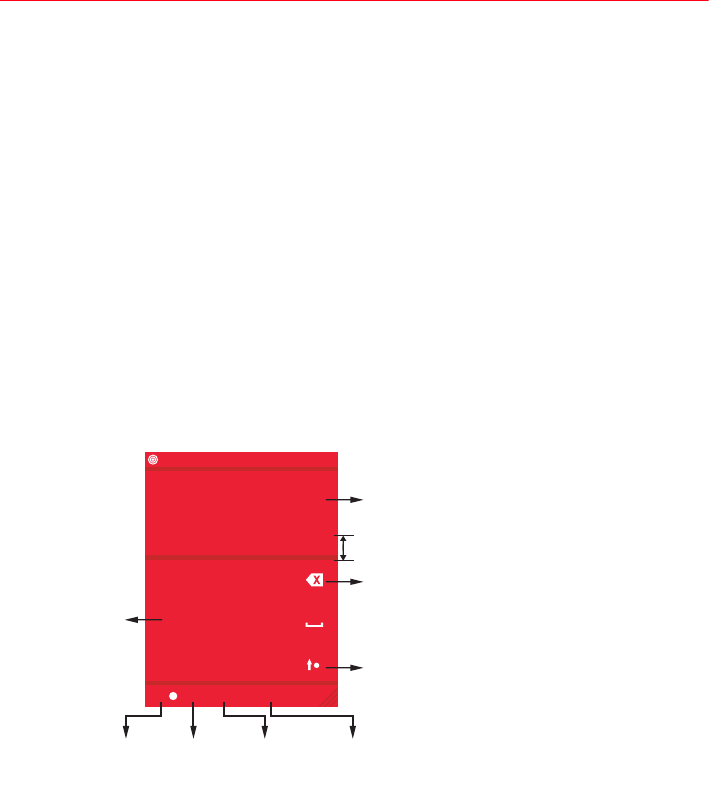
26 PUMA User Manual
CHECK YOUR MESSAGES
This application contains the following message types: text
messages (SMS, MMS), voice messages and e-mail. MMS is a
Multimedia Message Service, which allows you to enclose photos,
audio files, hundreds of different PUMA icons, and others rich
contents to your messages; these messages can even be composed
of several slides. MMS are differently charged to SMS are. Please
contact your network provider to get more information on their cost
and the service availability.
Tap the [CHECK YOUR MESSAGES] on LIFESTYLE screen to enter
SMS main screen.
TEXT MESSAGE
CREATE A NEW TEXT MESSAGE
Press the [NEW MESSAGE] launch the message composer to create
a new message.
T-MOBILE 15:27 FULL
.,-? ABC DEF
GHI JKL MNO
PQRS TUV WXYZ
T9 123 SYM DONE
Input the content of message
To display the possible letters
when at T9 or ABC input mode.
keypad
T9
feature
switch
Delete
Change case
123
input
mode
Symbol
input
mode
Confirm

User Manual PUMA 27
Using T9 Mode
Press the key corresponding to the letter chosen once
and compose the word by continuing to press the keys
corresponding to the various letters without paying
attention to the display: the word is highlighted.
The same sequence of keys pressed can correspond to several
words, existing in the dictionary. If the word that appears is not the
word you expected, press the navigator upwards to scroll through
the words corresponding to this key sequence.
Once you agree on the word proposed on the screen, press the
navigator rightwards to validate it or on the SPACE key (which
validates and inserts a space after the word), and continue writing
the next word.
If the word you are expecting is not proposed, the message “SPELL
WORD” will be displayed and press the “+” to enter the next screen,
please add characters and press the [DONE] to validate to return
the edit message screen.
Press the “T9” to switch the T9 mode and ABC mode.
The ABC mode allows you to type letters: press one key several
times to display the letter you want (for example: press the 2 key
twice to display B).
Upper case/Lower case/Figures
Press the “Change case” to switch the text to upper case, lower
case or figures.
Punctuation characters/123 input
Punctuation characters are obtained by pressing the “SYM”.
Press the [123] enter to 123 input mode.
At same time, the [T9] option change to [ABC].
Other options:
Dragging the Red Carpet you can select the text zoom, input
language and the spell word you edited.
After enter the contents of message, tap [DONE] to enter the send
message screen.
28 PUMA User Manual
PUMA icon selector
The PUMA icon is a special part of PUMA phone.
Press the [ADD STUFF] to launch the PUMA icons list screen, on the
top of the screen, there is an index of icons, choose one icon by tap
on it, the icons enlarged with shadow under it and start to move. Tap
the cross icon X on the previewer to remove the icon.
PUMA phone user can see it in their phone. But when the other
phone receives a message composed by PUMA phone with some
PUMA icon information inside, it won’t display the icon, but replaced
by message content like [#PUMAxxxx] where xxxx is a number. Go to
pumaphone.com to decode this PUMA code back to a PUMA icon.
NOTE: Only one PUMA icon can be added into the message.
Add the recipient
Press the [TO:] line to open the contact picker.
-Choose the recipient from the phonebook, press the contact you
want and then press the [DONE] to validate.
The recipients added will be displayed on the contacts list, press
the one of the recipients to delete.
-Slide the left to enter the edit screen, input the number you want
directly to add the recipient.
Press the [DONE] to turn back, recipients added are also displayed
after the [TO:] line, if too long to display, it will be truncated.
Re-edit the contents of message
Press the text of message content to re-edit the content.
SEND THE MESSAGE
After edit the message, press the [SEND] to send the message.
If succeed to send the message, after the sending animation ends,
the message content will be added into the conversation thread at
the bottom.
If failed to send the message, the message content will also be
added into the conversation thread, but it will be marked as
“DRAFTS” which will be displayed at the right of the time.
User Manual PUMA 29
DRAFTS/TEMPLATES
Press the [FOLDERS] launch the entry for “DRAFTS” and
“TEMPLATES”.
-DRAFTS: a message without recipient is saved into [DRAFTS]
folder, you can choose the message from the draft list to read,
send and delete.
-TEMPLATES: this folder is like DRAFTS, preset template is
categorized by type, and cannot be deleted by the user. You can
tap [ADD] to add a new template or modify an existing template
and eventally add PUMA icon, tap the [SAVE] to validate.
VIEW THE MESSAGE
When a new message arrives, there is an alert message, the button
“READ” is located under the Alert.
If the new message is ignored, there is “MESSAGE No.” information
will display in the Status bar, which is limited to 99, and also the
number on MESSAGE icon is updated.
There’re two viewers for SMS:
-CONVERSATION VIEWER: this is used for display the
conversation between user and the recipient. The newest one is
displayed on the bottom. User’s message is always start with
“ME:”, and the message received is always start with name of
recipient if exists in phone book, if not the number or a truncated
number will be displayed, there is timestamp after the name.
-MESSAGE VIEWER: press the message in the conversation
thread will activate the message viewer.
•REPLY: to enter the compose screen with the contact
associated with the thread already selected, to write the reply
text and send.
•DELETE: to delete the message.
•SEND: press the [SEND] for a draft SMS with at least one
recipient or for a send fail message, then the message is sent
(or resent).
•CALL: to make a voice call.
•FORWARD: to select a contact to compose the message to.
After selected a contact (or contacts) they are then taken to the
composer where they can edit the forward message if they
choose or send it as is.
30 PUMA User Manual
•OTHERS: things like phone number and URL or Email address
will be linked to relevant action, and they are shown underlined
in inbox screen, Conversation thread screen and Message
viewer screen, but only in SMS message viewer this function
works. You can press and release on a phone number to call or
save this number in the phonebook, press and release on an
email address to send mail or save it into the phonebook, press
and release on a URL, the browser will be directly launched.
NOTE: If it’s a message send failed, there is a text “DRAFTS” after
the time.
SMS SETTINGS
The SMS settings are activated by tap the Red Carpet on the SMS
main screen.
-DELIVERY REPORT: this is a list of delivery report choice: YES,
NO. A radio button is displayed to mark the current setting.
-EXPIRATION: this is a list of message connection: MAXIMUM,
1week, 1 day, 12 hours, 1 hour. A radio button is displayed to mark
the current setting.
-MESSAGE CENTER: tap the number of message center, a dialer
screen will be used to enter or change the message center
number.
-CONNECTION TYPE: this is a list of message connection: GSM,
GPRS. A radio button is displayed to mark the current setting.
-Other setting like Language, time zone, alert, etc is inherited from
the PHONE SETTINGS.
MMS&EMAIL
Tap the [CHECK YOUR MESSAGES] on LIFESTYLE screen, then slide
right to enter the MMS&EMAIL main screen.
For details are similar as SMS message.
-Tap the item on the main entry to enter MMS or Email account.
-Tap the [NEW MESSAGE] to launch a new MMS composer.
When composing a new message, you can modify the “to” “cc”
“bcc” list.
-During create a new MMS, you can tap the [INSERT] to attach a
picture or video or contact card to the message.
User Manual PUMA 31
-[FOLDERS] is the entry for more mms folder, like “DRAFTS”
“SENT” “OUTBOX” etc.
MMS SETTINGS
The MMS settings are activated by tap the Red Carpet on the MMS
main screen.
-SIGNATURE: to insert a text to be used as message’s signature.
-STORE SENT MESSAGE: to enable/disable the automatic storage
of sent messages.
-PRIORITY: to set the message priority.
-EXPIRATION: to set the expiration time of a message.
-IN-NETWORK: to set the network connection type.
-MMS ROAMING: to set if the roaming can be used for MMS
retrieval and sending.
-MESSAGE CREATION: launch radio button list with FREE/WARN/
RESTRICTED.
-READ REPORT: to set the read report status.
-DELIVERY REPORT: to enable/disable the delivery report.
-SLIDE DURATION: to set the time between two slides automatic
display.
-DELAYED DELIVERY: to set the delay to deliver the MMS.
-PROFILES LIST: to display the list of available MMS profiles.
EMAIL SETTINGS
Email settings are accessible under the Red Carpet in the inbox
screen when the screen is not in edition mode (multi selection
mode).
Email settings can set the account name, Email address,
connection type, incoming server, outgoing server, retrieve mode,
connecting using, Advanced etc.

32 PUMA User Manual
SPORT APPLICATIONS
TRACK YOUR RUN
This function is used to help you to track the steps that you have
finished, when you are walking, running, and so on. At the same
time, it calculates how many calories that you have burned.
The application has three screens, while the left is “Real-time
measurement”, the middle is “My Pace” and the right is
“Pedometer”. You can switch from them by sliding left/right. If there
are more than 9999 steps, add red dot on the left screens.
The GPS localization is available when the tracker first fix is OK.
Slide up the Red Carpet to setting the sex, height, weight and miles
or kilometers, press the [DONE] to save.
-Press the [START] button to start the RunTracker on “Real-time
measurement” or “Pedometer” screen.
-Press the [HOLD] button, the speed will be reduced to 0 km/h, the
distance remains unchanged, the time stops.
-Press the [STOP] button to stop the tracker, all the data in the
three screens should be saved automatically in GPX format.
-Press the [RECORDS] button to list the records which could be
saved is limited to 30. Select a record and press on it to display the
details.
-Press the [SEE ON MAP] button can review your journey in a map.
NOTE:
-In order to record you steps accurately, we kind suggest you to
put the phone in your pocket or fixed to the belt.
-Once the Run Tracker is started, the phone will no longer adjust
the orientation of the display when you hold it horizontally. Stop
the Run Tracker for auto-orientation to resume.
User Manual PUMA 33
TRACK YOUR RIDE
Using this application, you can track the speed and the distance
while riding a bike. When using the tracker, the geolocation
application (precise GPS function) runs in background, you can see
your track on the map when you review the tracker record.
There are two screens which can be switched by sliding left/right.
The records will automatically save when the application starts.
The setting for the application is under the red carpet. You can
select the current unit, and tap the area of the unit item, or change
the using status.
The Tracker records are saved in GPX format and are limited in 30
max size.
CHECK THE COMPASS
It’s a tool for user to know a direction. There’s a turntable in the
compass, with which its mark of “NORTH” is always refers to the
magnetic North.
NOTE: the compass needs to be calibrated to be accurate. To do so,
flip the phone in all directions for a while, or hold it in your hand and
draw a big ‘8’ in the air. For improved accuracy, keep the phone
away from any magnetic source (like electrical appliances).
SET AN ALARM
You can set 3 alarms. When one of alarms is clicked, it will
automatically enter the setting screen for this select alarm.
Set alarm time and enable alarm
Select one of the alarms to enter the alarm setting screen.
-Flip the digits on the time to set the alarm time.
-Press the button at bottom right corner of digit alarm to
enable/disable the alarm.
NAME
To edit the alarm name.
34 PUMA User Manual
RINGTONE
Two types of sound can be set as ringtone: FM RADIO and songs. If
setting FM RADIO as ringtone, you can select either the last used
channel of radio or any of the 6 presets (If radio has not been
initialized, default frequency is used). Before setting FM Radio,
make sure the heaset is plugged in.
After succeeded in setting FM RADIO as ringtone, assuming that
user pull out the cable. When it’s time up, default beep is played.
Set a song as ringtone, you can pick up a song from ALBUM.
DAYS
Set repeat date as weekly, you can set several days in a week as
required and validate.
SNOOZE
You can set the snooze time, when the alarm is working, you can
choose to stop or snooze the alarm, if you select snooze, the alarm
will be alert again after the snooze time.
NOTE: Alarm can wake up when the phone is power off.
FOLLOW YOUR TEAM
This is a RSS Reader Functionality, it is a list of bookmarks to get
information on specific subject like Football, sport, culture. An
information channel is also called a RSS Feed.
RSS Feed comes from internet on specific site accessible by URL
and you can get it manually or periodically. RSS Feed is updated on
remote server side, so an RSS reader must also be able to update
information on user side.
Usually, when an RSS icon is displayed on a web page, you can
subscribe to RSS Feed from it.
Receipted information is formatted as an XML document containing
some tags such as “channel title” (name of RSS Feed), “item titles”
(information titles contained in RSS Feed), “publishing dates”
(information dates) or “links” (web link of web page in relation to
each item of feed).
You can watch RSS Feed which is updated punctually, and can open
an associated web page from the RSS Feed when you click on one of
displayed items.
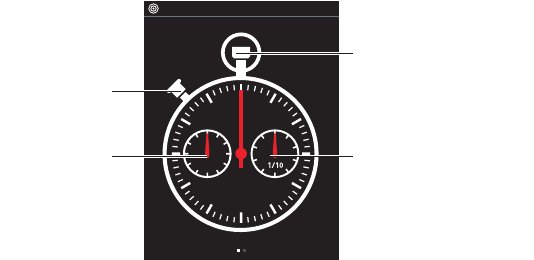
User Manual PUMA 35
BEAT THE CLOCK
Two time work functions are supported by this phone, select “BEAT
THE CLOCK”, then slide up the Red Carpet to select.
STOPWATCH
-Press the START/STOP button to start the time-work, and press
an other to stop.
-Press the RESET button to reset the stopwatch, and all laps will
reset to 0 and turn to gray.
-Slide right to enter the digital screen. It displays the records of laps
in digital format, whose time begins with 00:00:00, slide right/left
to switch between two screens. The number of the lap times that
can be saved is limited to 100. If records cannot be totally displayed
in screen, there should be a scroll bar on the right.
EGG TIMER
There’s a list of timer duration, you can select one for the timer.
After selecting the duration, sand begin to drop down.
-Select the [MORE] to customize a duration time. A time setting
screen will slide up from the bottom.
-Press the [START], it will automatically slide to the egg timer
screen. In this case, the round number is displayed in right corner.
-You can pause the timer by putting the phone horizontal.
When there comes a new call, a message or alarm event (including
calendar event), it allows you to answer the call or read the
messages, and timer goes on working. If user is still calling and the
timer goes out, there should be a beep to alert user.
15:37P-CELL FULL
60
30
20
60
40
START/STOP
MILLISECONDS
RESET
MINUTES

36 PUMA User Manual
LIFESTYLE APPLICATIONS
SEE PICS & CLIPS
This module is for you for managing and viewing your pictures and
movies.
Pictures and movies are stored in different albums and storage of
them can be mixed. The album name and total number of pictures
and movies in this album is show for each album.
Albums could be created, renamed and deleted by Mass storage.
Pictures taken in the camera will be stored in a default album and
named by camera application. If this album is deleted through mass
storage, the phone will create automatically.
Press and drag the figure right or left, the full screen is touchable to
trigger navigation.
Drag and drop on touch screen when in picture viewer, it can fast
scroll through albums or pictures, tap on touch screen to stop
scrolling.
The time of scroll depends on the time from first touch on touch
screen until finger leave touch screen. Or depends on the
accelerated speed when finger leave touch screen.
Pictures can be zoom in/out by double clicking on the screen and
then the +/- icon shown. The Plus/Minus buttons should be used to
control the volume when it is playing movies.
Dragging the Red Carpet to display the setting options:
-SHARE: This menu allows you to share the pictures and movies to
the PUMA PHONE, or send them through by Bluetooth®, Email or
MMS.
To share a picture from one PUMA Phone to another:
•Prepare the receiving phone: from the menu, lift the carpet and
select [CONNECTIONS] then [PUMA PHONE].
•Go ahead with the sending phone: from the picture that you
want to share, lift the carpet and select [SHARE] then [PUMA
PHONE] and [SEND], pick the receiving phone from the list,
then press the picture and slide it towards the receiving phone.
User Manual PUMA 37
•The picture will automatically fly through the air from one
PUMA Phone to the other!
The size limit of the file to send by PUMA PHONE will be no
more than 8MB.
-SLIDESHOW: If the picture view was set to slideshow, the pictures
will act like traditional slide one by one (only picture is available
for slideshow). Slideshow could be stopped by tapping on the
screen, and then it will finish the current animation and stop.
-DELETE: to delete the selected pictures or movies.
MAKE A VIDEO CALL
This menu allows you to make a video call to your saved contacts.
Select this menu to enter the list of the contacts:
-When the icon “+” displays, press a black one to display the list of
the phonebook contacts.
-Select one, then add a photo: from contact, album or camera. if
select camera, it could be able to take a photo directly.
-After added a photo, you can press the one to make a video call.
-Press the [DELETE], the icon “+” turns to “-”, you can select to
delete the contacts.
CHECK SOLAR POWER
The Solarometer records your activity using solar power. Charge
your phone by placing its back side under the sun, then enjoy free
solar energy for voice calls, text messages and music playback. And
the counters will keep on increasing. Now look for the sunny side of
life, compete with friends or break your own record, and forget
about wall chargers!
Press [RESET] to set all counters to ‘0’.
NOTE: your previous record will not be saved.
38 PUMA User Manual
SURF THE NET
The browser is a software application which allows you to browse
full web pages on PUMA phone.
From the browser, you are able to display web pages, search web
pages, set tags, and zoom in/out a web page, many other functions
are also available.
Tap the title bar or press the Camera key to display the ‘+’ and ‘-‘
zoom controls and the Red Carpet indicator. Then tap the Red
Carpet indicator to open the browser menu.
You can also tap the ‘v’ sign in the upper right corner to display the
address bar, then tap on the address to edit it.
JUMP INTO THE PUMA WORLD
Jump in the PUMA WORLD to join the PUMA community online.
-PUMA NEWS: brings live news to you direct from puma.com.
-BE SOCIAL: connects you to your favorite social network, whether
it’s Twitter, Facebook, YouTube or Flicker, so you can share more.
-PUMA FRIENDS: lets you download new applications for your
phone, all made by PUMA so you only get the best.
-PUMA SHOP: showcases real life PUMA products that you can
buy directly from your phone.
-PUMA ME: displays your account information.
NOTE: the PUMA WORLD keeps updating itself automatically.
Check it often to get the latest news, social networks, apps and
products.
HAVE SOME FUN
Some of the games are supported by the phone, such as:
BUBBLE TAP
Too much stress in your life? Come and crack a few bubbles, and we
promise you will feel better in no time.
User Manual PUMA 39
MEMORY
A memory game.
Games start, the machine will display the current level all of the
icons, all icons will be covered. You by virtue of memory to find the
same icon, locate the icon after the match will be eliminated until
all icons have been eliminated before you can win.
SPIN THE BOTTLE
Can’t make a choice? Let your PUMA Phone do that for you.
When you move the bottle with finger, the bottle will follow finger to
revolve with shadow. It can be clockwise or counter-clockwise.
After you release the finger, it'll get the speed that you move, the
bottle will continue to revolve with shadow. While the bottle is
spinning, the speed is reducing, and it will stop at last.
The faster you move, the faster the bottle rotates.
JAVA SETTINGS
This menu allows you to set various parameters used by Java
applications. It allows you to display the memory available for Java
applications.
SERVICES
(This name depends on the operator)
Mobile STK (SIM Tool Kit) for the provision of additional value-added
services, such as mobile banking, mobile stock market, and other
message on demand.
JAVA PROFILES
Dragging the Red Carpet to display this menu, so you can set the
network connection profile for Java applications.
40 PUMA User Manual
SORT YOURSELF OUT
In this application, you can view the date of any month. When
viewing the date of the month, you can choose the day and record
the important event to remind you.
You can add at most 100 events for one day.
You can view the date of any month by pressing left or right triangle,
or sliding the screen page from left or right or right to left.
Today is marked with black rectangle background. If other day
selected, the day enlarged with a rectangle background.
-Tap a day and select [ADD EVENT], edit the event name to
validate.
-To set precise time using a digital clock.
-To select the reminder time as 10 MINS, 20 MINS, 30 MINS etc.
-Select [DONE] to save the added event.
-If there is an event, select [EDIT] to enter edit mdoe, you can
delete or modify the informations of the event, press the [DONE]
to validate, [CANCEL] to cancel all modification.
NEVER-GET-LOST GPS
The Global Positioning System (GPS) is a worldwide radio navigation
system.
States Department of Defense civil GPS policy and the Federal
Radionavigation Plan. Accuracy can also be affected by poor
satellite geometry. Availability and quality of GPS signals may be
affected by your location, building, natural abstacles, and weather
conditions.
If your device cannot find the satellite signal, consider the following:
-If you are indoors, go outdoors to receive a better signal.
-If you are outdoors, move to a more open space.
-Ensure that your hand does not cover the GPS antenna of your
device
-If the weather conditions are bad, the signal strength may be
affected.
-Establishing a GPS connection may take from a couple of seconds
to tens of minutes.
User Manual PUMA 41
GPS provides street maps of locations in many of the world’s
countries. You can get detailed walking directions. Find and track
the current location, and use the current location to get walking
directions to or from another place.
The phone uses Location services to determine the user current
(approximate) location. Location Services uses available information
from the cellular network data, the more accurate the information,
the more precisely your location is indicated.
You can zoom in or out a part of a map with the finger tap the “+”
icon of the zoom bar or drag the control icon of the zoom bar to
move up to zoom out the map, and tap the “-” icon of the zoom bar
or drag the control icon of the zoom bar to move down.
Dragging the Red Carpet to display the under options:
PICK A PLACE
Go there to type the name of a place, like a city, and focus the map
on it.
WHERE TO GO
Press the [WHERE TO GO], then editor is displayed from the bottom
to cover some space. Input the destination wanted, the press [GO] in
the right bottom, It will start searching, then it shows all locations
of the destination it find in your city. All these locations are all
marked with an obvious flag.
Choose the one of the location, there is some introduction about it,
then slide the page, you can see target contact number, detail
address, web site, and the direction to this address, direction from
this address.
-For the contact number, user can give a call from this number.
-For the web site, it is linkable, and user can go to this web page
from the site.
-For directions (to this address, from this address), you can edit
the address which can be loaded from HISTORY, LOCATION and
NEW ADDRESS which the address you input from the editor.
-Use the [HISTORY] option to display the address list which you had
searched.
HOW TO GET THERE
To get the navigation way showing on the map. You also can tap the
[SEE ON MAP] item at the bottom to get the way from map.
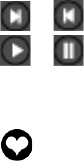
42 PUMA User Manual
YOU DO THE MATH
Calculator performs basic arithmetic and calculation, you can use
this calculator to finish basic arithmetical calculation such as
addition, subtraction, multiplication and division.
The C Key is use to clear the digital-screen.
We should remember that “OCCASIONALLY THE CALCULATOR
WILL SAY SOMETHING…”
PLAY TUNES
It is an application that used to listen to the records. And this
application can play in background.
Records can be changed by sliding left/right with animation (move
to the next/previous song). The playing status is changed when
changing is occurred.
Buttons on the screen is defined as follows:
/ : move to next/previous song within the playlist.
/ : play / pause.
The interaction with the turn arm on/off to the turntable is used to
play or stop a song.
: access the Playlist.
Control the volume freely by sliding the volume control up or down.
Slide on the process bar would change the current playback time.
The playing music will jump to the process accordingly when the
press is released.
Scratching is available only during playing music. You can scratch
on the left side of disc up and down to perform scratch effect (for
scratch disc right/left active “change song”).
Some settings of this application are availabled under the Red
Carpet, such as [SHARE: send the music by Bluetooth®, Email or
MMS], [SHUFFLE], [LOOP] and [3D SOUND], the music is not stop
playing and animation on turntable screen is played as usual, but
interaction on that screen is disabled.

User Manual PUMA 43
PLAYLIST
Press the to access the Playlist.
The default screen is ‘SONGS’.
There’re four screens to pick songs, the default screen is “SONGS”.
You can slide left/right to switch among them. Songs are listed by
different ways, you can press on the list item in “SONGS”, “ARTISTS”
and “ALBUMS” screens to quickly find out the songs that you want.
If there’s only one album, list the songs directly. If there are multiple
albums, it will list the albums that belong to the artist, and then you
can select an album to find the songs.
-Press the [EDIT] to delete the songs.
-Press the [PICK] to pick some songs into instant playlist.
-If you press on a single sone, the screen will back to the turntable
and song immediately played.
-Press the [EDIT] item, black dots will appear on the left of the list
items, press on the dots to select some list items and press the
[DELETE] to delete all the songs that are belong to them.
-Slide all the way to the left to reach the LISTS screen.
-Press the [CREATE] to create a new playlist, enter the new playlist
name, press the [DONE] to save the name, and return to the
“SONGS” screen with black dots on the left, you can press on the
dots to select songs and press the [DONE] to add songs to the new
playlist in chosen order. You can slide the screen left/right to
select songs from other list screens except “PLAYLIST” screen.
RUN IN BACKGROUND
When music player is running (both background and foreground),
the currently playing music is displayed in status bar, you can press
on the option to pause.
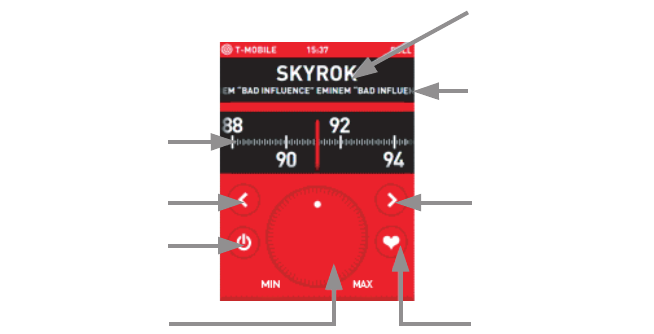
44 PUMA User Manual
LISTEN TO THE RADIO
This PUMA phone is support the FM RADIO.
NOTE:
-The headset must be plugged in before launch FM radio. If not,
the radio is mute, and will be turned off after a customized time.
-The radio will start with the last used mode (preset or tuner mode,
and the channel last used.
-FM Radio and Music player cannot run at the same time.
CHOOSE THE FM FREQUENCY
The Frequency is limited from 87.5-108, drag the Manual tune
pointer left/right to adjust the frequency manually.
You also can short press the Auto tune left/right button to auto tune
the frequency automatically, FM radio do skip search during auto
tune process, thats means it stops searching when find a clear,
available radio channel.
ADJUST THE VOLUME
The volume knob is horizontally centered and restricted between
“MIN” and “MAX”. It is an active touch screen part of the screen,
slide the finger on it clockwise/anti-clockwise to increase/decrease
the volume.
FM frequency
from 87.5 - 108
Manual tune:
Drag left/right
Auto tune (left)
Turn ON/OFF
Volume
Station name
or frequency
Scrolling
track name
Auto tune (right)
Favorite stations
User Manual PUMA 45
FAVORITE STATIONS
The “Favorite Channels” can store 6 channels. You can not name
each channel yourself. When the name given by RDS information is
not available, the frequency is displayed.
Short press the number button to enjoy to the saved channel.
Long press the number button to save the current playing channel.
Information of this channel will be automatically saved.
SPEAKER
This menu is hided behind the Red Carpet. It can turn on/off the
loud speaker.
SET AS ALARM CLOCK
You can choose FM radio as alarm clock.
To use this function, the headset should be plug first.
When time up, the FM source registered under the alarm (last used
channel of radio or any of the 6 presets) is played. If it’s not set, then
set to the first favorite channel, else then use the frequency of first
available channel.
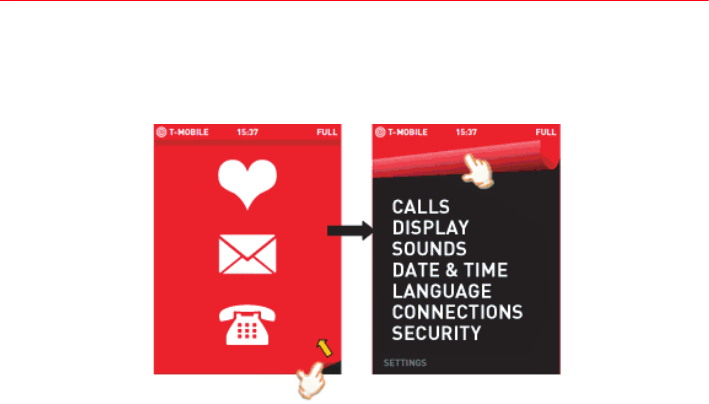
46 PUMA User Manual
PHONE SETTINGS
You can access the phone settings menu by dragging the Red
Carpet corner peel, slide down the Red Carpet or press the Right
key to cancel the Red Carpet mode.
CALLS
See CALLS SETTINGS on page 20.
DISPLAY
This menu allows you to customize your screen by choosing a
different presentation.
SKINS
To select the phone’s skins: RED or BLACK.
DYLAN/TOP 5 FRIENDS
To select ON/OFF to active/deactive the corresponding functions.
BRIGHTNESS
To select AUTOMATIC/MANUALLY to active the brightness.
PHONE LOCK
Select a delay before the phone automatically locks itself.
User Manual PUMA 47
POP-UP TRIVIA
This menu is saved pre-stored messages which are displayed each
year at specified pre-stored dates as calendar reminder
notifications.
You can enable or disable the DAY EVENT functionality, and can also
select the time when you will receive the DAY EVENT notification
using a predefined list of choices. Aft first phone start, the DAY
EVENT functionality will be enabled and [NOON] will be selected.
The notification will occur each year at a predefined date for a
peculiar message at the hour selected. The notification will be
displayed in full screen, an alert ring tone should be played.
SOUNDS
RINGTONES
This menu allows you to select a ringtone for the incoming calls and
the messages.
Select [VOLUME] to select a volume common to both calls and
messages.
SILENT
There is a dot on the right of the menu, press the dot to enable/
disable the silence mode.
REMINDERS
To enables/disables simultaneously the incoming call alert
ringtones, the incoming message alert ringtones and the network
beeps.
VIBRATE
To enables/disables the use of the vibrator.
KEYBOARD
To enables/disables the use of the keyboard beep.
NOTE: These three items will be unavailable when the current
profile is Silent or Flight Mode.
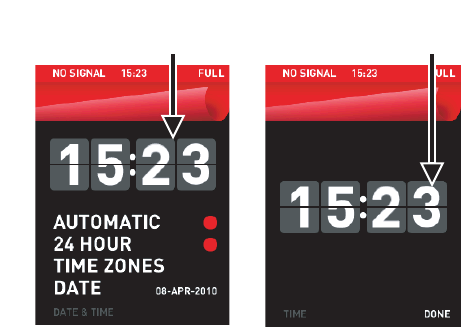
48 PUMA User Manual
TOUCH PULSE
To enables/disables the vibrate when pressing the screen.
DATE & TIME
This menu allows you to set system time and date.
Some other convenient functions are also supported (for example:
time Automatic synchronization).
You also can use network-provided values to synchronize Date &
Time.
SET TIME
You can flip the digit to adjust time, and press [DONE] to save.
Press this area, it will
auto slide to time setting. Filp
AUTOMATIC
If “Automatic synchronization” is enabled, the phone will update
Date & Time by itself using data from network.
24 HOUR
You can decide to enable 24-hour format or not.
TIME ZONES
You can drag the world map left/right to choose different time zone.
City list changes as the point on the world map change. The pointer
and city list have the relevant information.
User Manual PUMA 49
DATE
You can set date format in Date Setting screen. Date format like
“2010-04-13” “13-04-2010” “04-13-2010” “13-04-10” “13-APR-10”
etc. can be set.
LANGUAGE
This menu allows you to choose your phone display language and
keyboard layout.
CONNECTIONS
You can exchange various data with other devices (PC, mobile
phones, personal assistants, printers, etc.): Pictures, Sounds,
Photos, Organiser events, Contacts, etc.
Data exchange can be done through:
-a USB cable,
-a Bluetooth® connection.
BLUETOOTH®
Bluetooth® is a convenient connection way, which helps you
delivering files easily. Based on this function, you can share your
multimedia information quickly.
It supports security protocol and you need enter password if you
want your communication and your phones safer.
Enter Bluetooth® function, to setting the follwing options:
ACTIVATE
With this menu you can activate and deactivate the Bluetooth®
function.
There have two paths to enable the Bluetooth®:
-Slide out draw to show the Status Bar additional details, and
press the ON/OFF Switches of the BLUETOOTH option to turn ON.
-From idle screen, dragging the Red Carpet, then select
[CONNECTIONS - BLUETOOTH - ACTIVATE] to enable the
Bluetooth®.
50 PUMA User Manual
VISIBLE
This menu allows you to select whether you want other Bluetooth®
devices to be able to detect your device, when the Bluetooth®
function is activated.
Press on the dot of option [VISIBLE] to set the device visible or
invisible.
IMPORTANT:
-The OFF option ensures the best battery life for your phone.
-Bluetooth® security is better guarded because your phone
remains invisible to the other devices.
MY USERNAME
This is the name used to identify your phone when it is detected by
another Bluetooth® device.
Press the [MY USERNAME], a keypad will slide up from bottom with
name displayed on the text area. Press [DONE] to save the name.
MY CONNECTIONS
This menu allows you to draw up the list of paired devices with
which the Bluetooth connection is secure (by authentication and
encryption). Devices in the list are separated by their types. If
there’s too many devices to display a scroll bar will displayed on the
right and the list could be scrolled. The order to show the types are:
-Headset/Car kit
-Phone
-Computer
-Others
PAIRING PROCEDURE
More devices can be added into this list by select [ADD DEVICE]. The
word PAIRING… will be displayed instead of device name when it is
being paired. Name displayed when pairing is finished.
When it is searching, an animation like slow outward wave will be
played at background. Devices found will be progressively displayed.
Searching could be stopped by the Right key and another press on
the Right key to back to device list.
When searching is done, devices are displayed on the screen.
Triangles will be displayed if there are more devices on this position.
You can slide on the screen to find them (which can not be displayed
on current screen).

User Manual PUMA 51
More operations can be found by pressing on the device name.
-TRUST: to connect to the device or another press to make it
disconnected. Same behavior with trust/untrust.
NOTE: This option is only available for audio devices that is
headsets).
-EDIT: to select some devices.
-DELETE: to delete them. Label of the type will be disappeared
when the devices of this type are all deleted.
-RENAME: to rename the device’s name. A keypad will slide up
from the bottom with the foregoing name in the text area. You can
modify and press [DONE] to save and change the name.
NOTE:
-Refer to the user manual of the device with which you are pairing
to find out how to set this device to the mode allowing this
operation.
-The code of the remote device may be predefined by the device
manufacturer. In this case, refer to the user manual of this device
to find out this code.
USB
This mode lets you access, from a computer, the files you have
saved in the phone memory or on the memory card.
-The first time you connect your phone to a computer, drivers will
be automatically installed so you can access its memory card as
if it was a USB stick.
-The user guide and computer synchronization software are
preloaded inside the phone memory.
-You can also download them at pumaphone.com
Important note: when the phone is connected to the computer in
USB mode:
-The memory card is not detected by the phone. This means that if
you have configured your phone with a background or ringtone
stored on the memory card, they will not be used during this
connection.
-The camera is also not accessible, either in photo mode or video
mode.
52 PUMA User Manual
-You cannot access your files from the phone when the USB cable
is connected. In the event of a specific need, select Disable in the
Mass storage option so you can just access your files from the
phone. You will not be able to access them from the computer.
NETWORK
This menu allows you to configure network preferences.
-NETWORK TYPE: to select your network: AUTOMATIC, GSM OR
3G.
-SELECT: to activate (automatically or Manual) one of the
networks accessible in the area in which you are located.
PROFILES
This menu allows you to view all the pre-registered networks.
You can add, delete or modify the informations of the saved
networks.
GPS
-ASSISTANCE: improved accuracy and reduced search time for
your location.
NOTE: this option relies on your network operator services and
may not be available, or may imply additional charges.
-PROFILES: network connection parameters.
-GEOTAGGING: writes location data into your camera pictures as
you take them, so you can automatically display them on a map
later.
PUMA PHONE
Select this option to make your PUMA Phone ready to receive a
picture from another PUMA Phone, with just the flick of a finger.
See SEE PICS & CLIPS on page 36.
User Manual PUMA 53
SECURITY
This menu allows you to configure your phone’s security settings.
PIN LOCK
This menu allows you to activate the PIN code.
Press the ON/OFF switches to active the PIN, enter the PIN code
and validate.
CHANGE PIN
This menu allows you to modify the PIN code.
Only after actived the PIN LOCK, this menu is available.
-Enter the old PIN and validate.
-Enter new PIN twice and validate.
CHANGE PIN2
You have a second PIN number to allow you to access certain
functions (*).
Proceed as above in order to modify PIN2 code of your phone.
PATTERN LOCK
This menu allows you to activate the pattern lock.
Press the ON/OFF switches to active the pattern lock.
NOTE: when the pattern is locked, you only can view the Status Bar
and call the emergerncy calls.
CHANGE PATTERN
This menu allows you to change the pattern.
Only after actived the pattern lock, this menu is available.
-Enter the old pattern.
-Enter new pattern twice and confirm.
(*) These functions may or may not be available depending on your
SIM card.

54 PUMA User Manual
TECHNICAL FEATURES
Weight: 119 g
Size: 102 x 56 x 13 mm
Original battery: Li-ion 880 mAh
Battery life (*):
-Standby: up to 400 h
-Calls: GSM up to 5 h, WCDMA up to 3.5 h
-Music mode: headset up to 25 h
Camera: 3.2 megapixels and flash
Multimedia objects supported:
-Audio formats: Midi, SP-Midi, WAV, AMR NB, MP3, AAC, AAC+,
eAAC+
-Graphic formats: bmp, jpeg, png, gif, svg Tiny
-Video formats: H.263, H.264, 3GP, MPEG4
Size of memory available for messages, the phonenook and the
multimedia objects: up to 64 Mb
Maximum size of each message:
-SMS: < 200 characters
-MMS: the phone supports MMS sizes up to 300 kB both for
outgoing and incoming messages (depending on the phone
configuration and on the operator reservations)
Memory card type: microSHDC™
Operating temperature: 0 °C to + 35 °C
(*) These values are theoretical ones and given for information only.
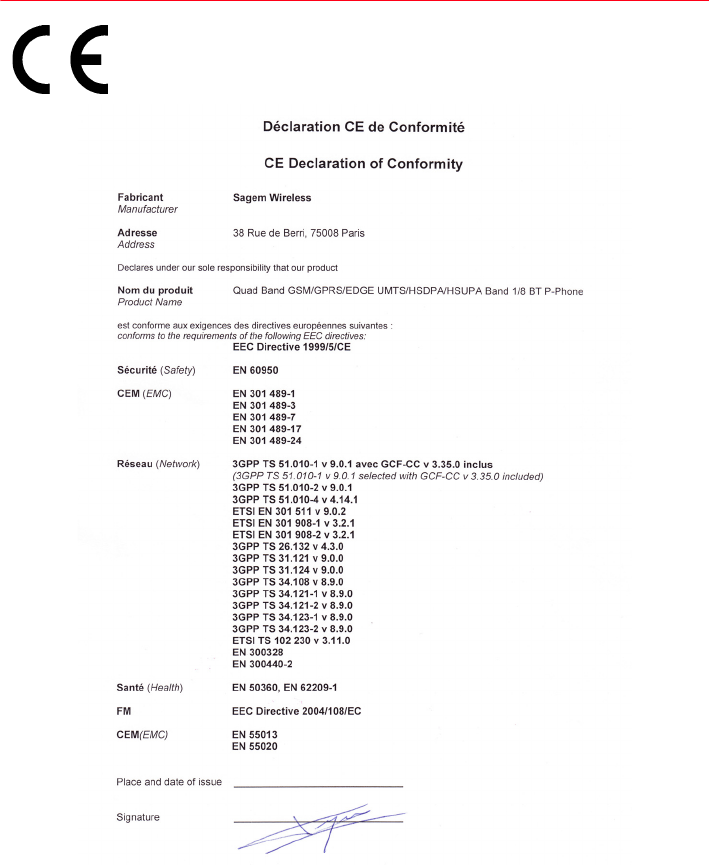
User Manual PUMA 55
DECLARATION OF CONFORMITY

56 PUMA User Manual
CERTIFICATION AND SAFETY
INFORMATION FOR THE UNITED
STATES AND COUNTRIES USING
FCC STANDARDS
FCC Part 15 statement
This device complies with part 15, part 22 and part 24 of the FCC
rules. Operation is subject to the following two conditions: (1) this
device may not cause harmful interference, and (2) this device must
accept any interference, including interference that may cause
undesired operation.
This equipment has been tested and found to comply with the limits
for a Class B digital device, pursuant to Part 15 of the FCC Rules.
These limits are designed to provide reasonable protection against
harmful interference in a residential installation. This equipment
generates, uses and can radiate radio frequency energy and, if not
installed and used in accordance with the instructions, may cause
harmful interference to radio communications. However, there is no
guarantee that interference will not occur in a particular
installation. If this equipment does cause harmful interference to
radio or television reception, which can be determined by turning
the equipment off and on, the user is encouraged to try to correct
the interference by one or more of the following measures:
-Reorient or relocate the receiving antenna.
-Increase the separation between the equipment and receiver.
-Connect the equipment into an outlet on a circuit different from
that to which the receiver is connected. Consult the dealer or an
experienced radio/TV technician for help.
WARNING
Changes or modifications made to this equipment not expressly
approved by PUMA for compliance could void the user's authority to
operate the equipment.
User Manual PUMA 57
FCC SAR information
THIS MODEL PHONE MEETS THE FCC'S REQUIREMENTS FOR
EXPOSURE TO RADIO WAVES
Your wireless phone is a radio transmitter and receiver. It is
designed and manufactured not to exceed the limits for exposure to
radiofrequency (RF) energy set by the United States Federal
Communications Commission (FCC). These limits are part of
comprehensive guidelines and establish permitted levels of RF
energy for the general population. The guidelines are based on
standards that were developed by independent scientific
organizations through periodic and thorough evaluation of scientific
studies. The standards include a substantial safety margin designed
to assure the safety of all persons, regardless of age and health.
The exposure standard for wireless mobile phones employs a unit of
measurement known as the Specific Absorption Rate, or SAR. The
SAR limit set by the FCC and Health Canada is 1.6 W/kg (*). Tests for
SAR are conducted using standard operating positions accepted by
the FCC with the phone transmitting at its highest certified power
level in all tested frequency bands. Although the SAR is determined
at the highest certified power level, the actual SAR level of the
phone while operating can be well below the maximum value. This
is because the phone is designed to operate at multiple power
levels so as to use only the power required to reach the network. In
general, the closer you are to a wireless base station antenna, the
lower the power output.
Before a phone model is available for sale to the public, it must be
tested and certified to the FCC that it does not exceed the RF limit
established by the government-adopted requirement for safe
exposure. The tests are performed in positions and locations (i.e., at
the ear and worn on the body) as required by the FCC for each
model.
(*) In the United States and Canada, the SAR limit for mobile
phones used by the public is 1.6 watts/kilogram (W/kg)
averaged over one gram of tissue. The standard incorporates a
substantial margin of safety to give additional protection for the
public and to account for any variations in measurements.
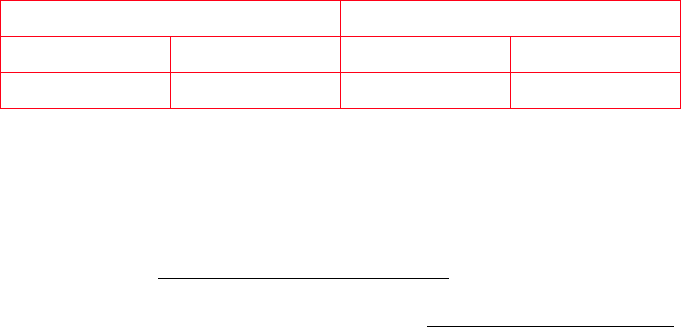
58 PUMA User Manual
The highest SAR value for these model phones as reported to the
FCC when tested for use at the ear and when worn on the body are
(measured at a distance of 0.59 inches (1.5 cm)):
SAR at the ear (W/kg) SAR worn of the body (W/kg)
GSM 850 PCS 1900 GSM 850 PCS 1900
1.24 1.16 0.93 0.196
While there may be differences between the SAR levels of various
phones and at various positions, they all meet the FCC requirement.
The FCC has granted an Equipment Authorization for this model
phone with all reported SAR levels evaluated as in compliance with
the FCC RF exposure guidelines. SAR information on this model
phone is on file with the FCC and can be found under the Display
Grant section of http://www.fcc.gov/oet/fccid after searching on FCC
ID M9HPM1 (P-PHONE). Additional Information can be found on the
website of the World Health Organization (http://www.who.int/emf).
Safety Information
Aircraft:
Switch off your wireless device whenever you are instructed
to do so by airport or airline staff. If your device offers a “flight mode”
or similar feature, consult airline staff as to its use in flight.
Driving: Full attention should be given to driving at all times, and
regulations restricting the use of wireless devices while driving
must be observed. For further driving safety tips, please refer to
Driving safety tips at page 58.
Hospitals: Mobile phones should be switched off whenever you are
requested to do so in hospitals, clinics or health care facilities.
These requests are designed to prevent possible interference with
sensitive medical instruments.
Gas stations: Obey all posted signs with respect to the use of
wireless devices or other radio equipment in locations with
flammable material and chemicals. Switch of your wireless device
whenever you are instructed to do so by authorized staff.
Interference with personal medical devices: You should always
consult your physician and review the device manufacturer's
instructions to determine if operation of your phone may interfere
with the operation of your medical device.
User Manual PUMA 59
As a general rule:
-For pacemakers: Pacemaker manufacturers recommend that a
minimum separation of 6 inches (15 cm) be maintained between
a mobile phone and a pacemaker to avoid potential interference
with the pacemaker. To achieve this, use the phone on the
opposite ear to your pace maker and do not carry it in a breast
pocket.
-For hearing aids: Some digital wireless phones may interfere
with some hearing aids. In the event of such interference, you may
want to consult your hearing aid manufacturer to discuss
alternatives.
The ring tone, info tones, and handsfree talking are reproduced
through the loudspeaker. Do not hold the phone to your ear when it
rings or when you have switched on the handsfree function (at least
3.9 inches (10 cm)).
Use only batteries and charging devices designed for your phone.
Otherwise you risk serious damage to health and property and may
void any warranty.
CAUTION! Small parts like the SIM card could be swallowed by
young children.
Do NOT open the phone. Only the battery and the SIM card may be
removed. Do NOT open the battery.
Keep the battery out of chidren’s reach. Do not allow the battery to
be put into the mouth.
Distance of operation
This phone is designed to comply with the FCC radio frequency (RF)
exposure guidelines when used as follows:
-Against the ear: Place or receive a phone call and hold the phone
as you would a wireline telephone.
-Body worn: When transmitting, place the phone in a carrying
accessory that contains no metal and positions the phone a
minimum of 0.59 inches (1.5 cm) from your body. Use of other
accessories may not ensure compliance with exposure
guidelines. If you do not use a body worn accessory and are not
holding the phone at the ear, position the phone a minimum of
0.59 inches (1.5 cm) from your body.

60 PUMA User Manual
-Data operation: When using a data feature, position the phone a
minimum of 0.59 inches (1.5 cm) from your body for the whole
duration of the data transmission.
FDA consumer information on wireless phones
The US Food and Drug Administration (FDA) provides consumer
information on wireless phones at:
http://www.fda.gov/cellphones/qa.html.
Following are safety related questions and answers discussed at
this web site:
Do wireless phones pose a health hazard?
The available scientific evidence does not show that any health
problems are associated with using wireless phones. There is no
proof, however, that wireless phones are absolutely safe. Wireless
phones emit low levels of radiofrequency energy (RF) in the
microwave range while being used. They also emit very low levels of
RF when in the stand-by mode. Whereas high levels of RF can
produce health effects (by heating tissue), exposure to low level RF
that does not produce heating effects causes no known adverse
health effects. Many studies of low level RF exposures have not
found any biological effects. Some studies have suggested that
some biological effects may occur, but such findings have not been
confirmed by additional research. In some cases, other researchers
have had difficulty in reproducing those studies, or in determining
the reasons for inconsistent results.
What is FDA's role concerning the safety of wireless phones?
Under the law, FDA does not review the safety of radiation-emitting
consumer products such as wireless phones before they can be
sold, as it does with new drugs or medical devices. However, the
agency has authority to take action if wireless phones are shown to
emit radiofrequency energy (RF) at a level that is hazardous to the
user. In such a case, FDA could require the manufacturers of
wireless phones to notify users of the health hazard and to repair,
replace or recall the phones so that the hazard no longer exists.
Although the existing scientific data do not justify FDA regulatory
actions, FDA has urged the wireless phone industry to take a
number of steps, including the following:
User Manual PUMA 61
-Support needed research into possible biological effects of RF of
the type emitted by wireless phones;
-Design wireless phones in a way that minimizes any RF exposure
to the user that is not necessary for device function; and
-Cooperate in providing users of wireless phones with the best
possible information on possible effects of wireless phone use on
human health.
FDA belongs to an interagency working group of the federal
agencies that have responsibility for different aspects of RF safety
to ensure coordinated efforts at the federal level. The following
agencies belong to this working group:
-National Institute for Occupational Safety and Health
-Environmental Protection Agency
-Federal Communications Commission
-Occupational Safety and Health Administration
-National Telecommunications and Information Administration
The National Institutes of Health participates in some interagency
working group activities, as well.
FDA shares regulatory responsibilities for wireless phones with the
Federal Communications Commission (FCC). All phones that are
sold in the United States must comply with FCC safety guidelines
that limit RF exposure. FCC relies on FDA and other health
agencies for safety questions about wireless phones.
FCC also regulates the base stations that the wireless phone
networks rely upon. While these base stations operate at higher
power than do the wireless phones themselves, the RF exposures
that people get from these base stations are typically thousands of
times lower than those they can get from wireless phones. Base
stations are thus not the primary subject of the safety questions
discussed in this document.
What is FDA doing to find out more about the possible health
effects of wireless phone RF?
FDA is working with the U.S. National Toxicology Program and with
groups of investigators around the world to ensure that high priority
animal studies are conducted to address important questions about
the effects of exposure to radiofrequency energy (RF).
62 PUMA User Manual
FDA has been a leading participant in the World Health Organization
International Electromagnetic Fields (EMF) Project since its
inception in 1996. An influential result of this work has been the
development of a detailed agenda of research needs that has driven
the establishment of new research programs around the world. The
Project has also helped develop a series of public information
documents on EMF issues.
FDA and the Cellular Telecommunications & Internet Association
(CTIA) have a formal Cooperative Research and Development
Agreement (CRADA) to do research on wireless phone safety. FDA
provides the scientific oversight, obtaining input from experts in
government, industry, and academic organizations. CTIA-funded
research is conducted through contracts to independent
investigators. The initial research will include both laboratory
studies and studies of wireless phone users. The CRADA will also
include a broad assessment of additional research needs in the
context of the latest research developments around the world.
What steps can I take to reduce my exposure to radiofrequency
energy from my wireless phone?
If there is a risk from these products--and at this point we do not
know that there is--it is probably very small. But if you are
concerned about avoiding even potential risks, you can take a few
simple steps to minimize your exposure to radiofrequency energy
(RF). Since time is a key factor in how much exposure a person
receives, reducing the amount of time spent using a wireless phone
will reduce RF exposure.
If you must conduct extended conversations by wireless phone every
day, you could place more distance between your body and the
source of the RF, since the exposure level drops off dramatically
with distance. For example, you could use a headset and carry the
wireless phone away from your body or use a wireless phone
connected to a remote antenna.
Again, the scientific data do not demonstrate that wireless phones
are harmful. But if you are concerned about the RF exposure from
these products, you can use measures like those described above to
reduce your RF exposure from wireless phone use.
User Manual PUMA 63
What about children using wireless phones?
The scientific evidence does not show a danger to users of wireless
phones, including children and teenagers. If you want to take steps
to lower exposure to radiofrequency energy (RF), the measures
described above would apply to children and teenagers using
wireless phones. Reducing the time of wireless phone use and
increasing the distance between the user and the RF source will
reduce RF exposure.
Some groups sponsored by other national governments have
advised that children be discouraged from using wireless phones at
all.
Do hands-free kits for wireless phones reduce risks from
exposure to RF emissions?
Since there are no known risks from exposure to RF emissions from
wireless phones, there is no reason to believe that handsfree kits
reduce risks. Hands-free kits can be used with wireless phones for
convenience and comfort. These systems reduce the absorption of
RF energy in the head because the phone, which is the source of the
RF emissions, will not be placed against the head. On the other
hand, if the phone is mounted against the waist or other part of the
body during use, then that part of the body will absorb more RF
energy. Wireless phones marketed in the U.S. are required to meet
safety requirements regardless of whether they are used against
the head or against the body. Either configuration should result in
compliance with the safety limit.
Do wireless phone accessories that claim to shield the head from
RF radiation work?
Since there are no known risks from exposure to RF emissions from
wireless phones, there is no reason to believe that accessories that
claim to shield the head from those emissions reduce risks. Some
products that claim to shield the user from RF absorption use
special phone cases, while others involve nothing more than a
metallic accessory attached to the phone. Studies have shown that
these products generally do not work as advertised. Unlike
"hand-free" kits, these so-called "shields" may interfere with
proper operation of the phone. The phone may be forced to boost its
power to compensate, leading to an increase in RF absorption.
64 PUMA User Manual
Driving safety tips
Wireless phones give people the ability to communicate almost
anywhere, anytime. But an important responsibility accompanies
those benefits, one that every wireless phone user must uphold.
When driving a car, driving is your first responsibility.
Below are safety tips to follow while driving and using a wireless
phone that should be easy to remember.
User Manual PUMA 65
Get to know your wireless phone and its features such as speed dial
and redial.
When available, use a hands free device.
Position your wireless phone within easy reach and where you can
grab it without removing your eyes from the road. If you get an
incoming call at an inconvenient time, if possible, let your voice mail
answer it for you.
Let the person you are speaking with know you are driving; if
necessary, suspend the call in heavy traffic or hazardous weather
conditions.
Do not take notes or look up phone numbers while driving.
Dial sensibly and assess the traffic; if possible, place calls when you
are not moving or before pulling into traffic. Try to plan your calls
before you begin your trip. But if you need to dial while driving,
follow this simple tip--dial only a few numbers, check the road and
your mirrors, then continue.
Do not engage in stressful or emotional conversations that may be
distracting.
Use your wireless phone to call for help. Dial 9-1-1 or other local
emergency number in the case of fire, traffic accident, road hazard
or medical emergency.
Use your wireless phone to help others in emergencies. If you see an
auto accident, crime in progress or other serious emergency where
lives are in danger, call 9-1-1 or other local emergency number.
Call roadside assistance or a special wireless non-emergency
assistance number when necessary. If you see a broken-down
vehicle posing no serious hazard, a broken traffic signal, a minor
traffic accident where no one appears injured or a vehicle you know
to be stolen, call roadside assistance or other special
non-emergency wireless number.
CAUTION
RISK OF EXPLOSION IF BATTERY IS REPLACED
BY AN INCORRECT TYPE.
DISPOSE OF USED BATTERIES ACCORDING
TO THE INSTRUCTIONS
use only the appropriate adaptors and batteries as shown in the
phone manufacturer’s catalogue.

66 PUMA User Manual
FOR CUSTOMERS IN THE
UNITED STATES
LIMITED WARRANTY
Brightstar US, Inc. (Brightstar) warrants this product including any
accessories sold for use with the products against defects in
materials or workmanship under normal usage for the periods
outlined in the warranty provided with the product, as follows:
DEAD ON ARRIVAL / OUT OF BOX FAILURE (DOA):
This product is for standard consumer use only and is guaranteed to
be in proper working order as is determined upon initial removal
from the package and subsequent power up and test call. If this
product is determined to be defective, Brightstar will repair or
replace the product, at its option, at no charge.
OUT OF WARRANTY REPAIR
Any unit requiring repair not covered by the warranty requires
authorization from your service provider and Brightstar. Contact
your service provider to obtain this authorization.
This warranty is valid only in the United States.
OTHER CONDITIONS
If Brightstar chooses to replace the equipment, Brightstar may
replace it with reconditioned equipment. Parts used in repairing or
replacing the equipment will be warranted for 90 days from the date
the equipment is returned to you. This warranty is not transferable.
LIMITATIONS AND EXCLUSIONS
TO THE EXTENT PERMITTED BY APPLICABLE LAW, BRIGHTSTAR
WILL NOT BE RESPONSIBLE FOR ANY IMPLIED WARRANTIES,
INCLUDING WITHOUT LIMITATION, THE IMPLIED WARRANTIES OF
MERCHANTIBILITY OR FITNESS FOR A PARTICULAR PURPOSE.
BRIGHTSTAR WILL NOT, IN ANY EVENT, BE LIABLE IN CONTRACT
OR TORT FOR DAMAGES IN EXCESS OF THE PURCHASE PRICE OF
THE PRODUCT OR ACCESSORY, OR FOR ANY INCIDENTAL,
INDIRECT, SPECIAL OR CONSEQUENTIAL DAMAGES OF ANY KIND,

User Manual PUMA 67
INCLUDING TRAVEL EXPENSE, TELEPHONE CHARGES, LOSS OF
REVENUE, LOSS OF TIME, INCONVENIENCE LOSS OF USE OF
EQUIPMENT, LOSS OF INFORMATION OR DATA, OR OTHER
DAMAGE OR LOSS CAUSED BY OR IN CONNETION WITH THE
PRODUCTS, ACCESSORIES, SOFTWARE OR EQUIIPMENT FAILING
TO FUNCTION PROPERLY. THIS WARRANTY SETS FORTH ALL OF
BRIGHTSTAR’S REPONSIBILITIES REGARDING THIS PRODUCT
AND ITS ACCESSORIES.
Some states and jurisdictions do not allow the exclusion or
limitation of incidental or consequential damages, or allow
limitations on how long an implied warranty lasts, so the above
limitations or exclusions may not apply to you.
Limited Warranty
The mobile phone and software program developed by PUMA
remains the exclusive property of PUMA.
YOU ARE STRICTLY PROHIBITED FROM MODIFYING,
TRANSLATING, DE-COMPILING OR DISASSEMBLING THIS
SOFTWARE PROGRAM OR ANY PART THEREOF.
Brightstar US, Inc. (Brightstar) is the exclusive distributor for PUMA
in the United States and is responsible for all warranties for PUMA
phones and accessories sold in the United States. Please DO NOT
contact PUMA directly regarding any warranty claims; doing so will
only delay the processing of your claim.
THE LIMITED WARRANTY AND REMEDIES SET FORTH IN THIS
WARRANTY CARD ARE THE EXCLUSIVE WARRANTIES AND
REMEDIES PROVIDED BY BRIGHTSTAR AND ARE IN LIEU OF ALL
OTHER WARRANTIES, TERMS, OR CONDITIONS, EXPRESS OR
IMPLIED, EITHER IN FACT OR BY OPERATION OF LAW.
BRIGHTSTAR OR PUMA MAKES NO OTHER WARRANTY, EXPRESS
OR IMPLIED, AND EXPRESSLY DISCLAIMS ALL IMPLIED
WARRANTIES, INCLUDING ALL WARRANTIES OF
MERCHANTABILITY OR FITNESS FOR A PARTICULAR PURPOSE.
THE REMEDIES SET FORTH HEREIN ARE YOUR EXCLUSIVE
REMEDIES FOR BREACH OF WARRANTY.
68 PUMA User Manual
Usage precautions
Your phone allows you to download ring tones, icons and animated
screensavers. Some of these items may contain data that may
cause malfunction of your phone or data losses (a computer virus,
for example). For this reason, Brightstar disclaims all responsibility
concerning (1) the reception of downloaded data or losses of such
data, (2) such data's impact on the operation of the phone, and (3)
damages resulting from receiving any downloaded data or loss of
such data. In addition, any failure caused by receiving downloaded
data that do not comply with the phone's specifications is excluded
from the warranty. The diagnosis and repair of a phone infected by
downloaded data will be at the expense of the customer.
Warranty conditions
Whenever you wish to make a warranty claim, please contact
Brightstar at the address given below and present the purchasing
paperwork that was given to you.
1. Brightstar warrants that the new phone (excluding
consumablesbut including new accessories bundled with the
phone), is free from defects in materials and workmanship under
normal usage for a period of twelve (12) months effective from the
date you purchased the phone, to be evidenced by presentation of
the paperwork stating the purchase date of the phone. Phones that
have been repaired or replaced as standard during the warranty
period stated above are warranted (parts and labor) until the later of
these two dates: Expiry of the original warranty period of twelve (12)
months stated above; or three (3) months from the repair or
replacement under warranty.
2. All faulty phones under warranty will be replaced or repaired free
of charge at Brightstar’s option.
3. You are responsible for sending the phone to the repair center. In
order to repair or replace a phone under warranty, Brightstar also
requires that a legible and unmodified purchase document, stating
vendor's name and address, date and place of purchase, type of
phone and IMEI (to display the IMEI on your phone's screen, type:
*#06#), be attached to the warranty, and that the information on the
phone identification label be legible and that such label or any other
seal have not been tampered with. The warranty applies under
normal usage for the period outlined above. Prior to sending the
User Manual PUMA 69
phone for repair, it is your responsibility to backup at your expense
any customized data stored in the phone (such as phonebook,
settings, wallpapers, and previously downloaded data).
BRIGHTSTAR IS NOT RESPONSIBLE FOR DAMAGE TO CUSTOMER
FILES, PROGRAMS OR DATA. The information or operating
elements and the contents of files will not be re-installed in any
case in the event of loss. Brightstar may decide, at its option, to
repair the phone with new or reconditioned parts, or replace the
phone with a new phone or with a phone in good working condition.
During its repair work Brightstar may make, where necessary, any
technical modifications to the phone where these modifications do
not adversely affect functionality. Faulty parts to be replaced during
a repair under warranty become the property of Brightstar. The
application of the warranty is subject to the full payment of the
sums due for the phone when the request for support is made.
4. Breakdowns, damage or malfunctions due to the following are
excluded from the limited warranty: (i) non-compliance with the
installation and use instructions, (ii) an external cause (such as
shock, lightning, fire, vandalism, malice, water damage of any type,
contact with various liquids or any harmful agent, unsuitable
electric current, extreme humidity or heat, improper storage, etc.),
(iii) modifications of the phone made without the written consent of
Brightstar, (iv) a servicing fault, as described in the documentation
supplied with the phone, (v) lack of supervision or care, (vi) poor
environmental conditions of the phone (including temperature and
hygrometry, effects of variations in electric voltage, interference
from the mains network or earth), (vii) repair, including opening or
trying to open the phone or servicing done by personnel not
approved by Brightstar, (viii) inadequate packaging and/or poor
packing of the phone that is sent back to Brightstar, (ix) the use of
products or accessories not sold by Brightstar as compatible with
the phone, or (x) the opening or closing of a SIM Lock done without
the agreement of the original operator.
5. In addition, the warranty does not cover: (i) normal wear and tear
of the phone and accessories, (ii) change of parameters of the
cellular network made after the phone was sold, (iii) supply of new
software versions, (iv) delivery of consumables and installation or
replacement of these consumables, (v) phone or software modified
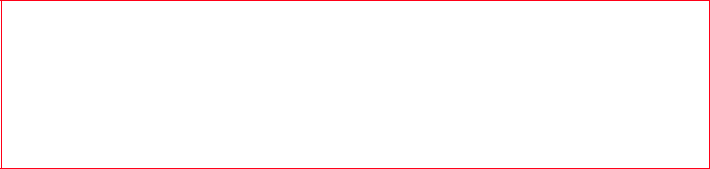
70 PUMA User Manual
or added without the written consent of Brightstar, (vi) phones
returned to Brightstar without having complied with the return
procedure specific to the phone covered by this warranty, or (vii)
communication problems linked with a poor environment, including
problems accessing and/or logging onto the Internet, breakdowns
of the access network, the failure of the subscriber's or his
correspondent's line, transmission fault (such as poor geographic
coverage by radio transmitters, interference, disturbance, failure or
poor quality of phone lines, etc.), a fault inherent to the local
network (such as cabling, file server, user phone) and/or
transmission network fault (such as interference, disturbance,
failure or poor quality of the network, etc.).
6. In the event a customer submits a product for repair or
replacement and such product is excluded from warranty coverage
or the warranty period has expired, Brightstar will draw up an
estimate to be given to the customer for acceptance before any
repair commences. The repair and freight costs (to and from the
repair center) given in an estimate accepted by the customer will be
charged to the customer.
7. Any questions or correspondence regarding this limited warranty
should be addressed to:
Brightstar US, Inc.
Attn: PUMA Warranty & Repair Services
1001 Technology Way
Libertyville, IL 60048
These provisions are valid unless Brightstar has made a special
written agreement with the customer. If one of the provisions
turns out to infringe a requirement under applicable law that
consumers could have the benefit of under the national
legislation, such provision will not be applied, but all other
provisions will remain valid.

User Manual PUMA 71
FOR CUSTOMERS OUTSIDE
THE UNITED STATES
Warranty
You must always use your phone for the purpose for which it was
designed, under normal operating conditions. PUMA declines all
responsibility for any use outside of the scope of its designed
purpose and for any consequences of this use.
The software program developed by PUMA remains the exclusive
property of PUMA. It is therefore highly prohibited to modify,
translate, de-compile or disassemble this software program or any
part thereof.
Usage precautions
Your phone allows you to download ring tones, icons and animated
screensavers. Some of these items may contain data that may
cause malfunctions of your phone or data losses (virus for
example).
For this reason, PUMA rejects all responsibility concerning (1) the
reception of downloaded data or losses of the said data, (2) the
impact on the operation of the phone and (3) damages resulting
from receiving the said downloaded data or loss of said data. In
addition, PUMA states that a failure caused by receiving downloaded
data that do not comply with the specifications set by PUMA is
excluded from the warranty. Consequently, the diagnosis and repair
of a phone infected by the said downloaded data will be at the
expense of the customer.
Any content that you download to your phone may be protected by
copyright belonging to third parties and consequently you may not
have the right to use this content or its use may be restricted.
Consequently it is up to you to ensure that you have permission,
such as under the terms of a license agreement, to use any content
that you download. Furthermore, PUMA does not guarantee the
accuracy nor the quality of any content that you download.
You alone are responsible for the content that you download to your
72 PUMA User Manual
mobile phone and how you use it. PUMA cannot be held responsible
for this content nor for its use.
It is your responsibility to ensure compliance, at your own expense,
with the laws and regulations applicable in the country where you
use your phone.
Warranty conditions
Whenever you wish to make use of the warranty, please contact
your vendor and present him with the purchasing paperwork that he
gave you.
If a fault occurs, he will advise you.
1. The new phone (excluding consumables), including new
accessories bundled with the phone, are guaranteed by PUMA,
parts and labour (apart from travel) against any manufacturing fault
for a period of twelve (12) months with effect from the sale of the
phone to the customer, on presentation of the paperwork stating
the purchase date of the phone.
Phones that have been repaired or replaced as standard during the
warranty period stated above are guaranteed (parts and labour)
until the later of these two dates:
Expiry of the guarantee period of twelve (12) months stated above or
three (3) months with effect from the date of support provided by
PUMA.
Your legal rights under the terms of applicable national law as well
as your rights in relation to your retailer, as set out in the sales
contract, remain applicable and are not in any way affected by this
guarantee.
In any disputes, the phone is covered by the legal warranty against
the consequences of faults or hidden defects in compliance with
articles 1641 and subsequent of the French civil code.
2. All faulty phones under warranty will be replaced or repaired free
of charge at PUMA's option (with the exclusion of repair of any other
damage), once it has been specified that the work required for the
application of the warranty will be done in a workshop and that the
return costs (transport and insurance) of the phone to the address
to be indicated to it by the PUMA after-sales service, whose phone
number will appear on the delivery note, will be charged to the
customer.
User Manual PUMA 73
Subject to essential legal provisions, PUMA does not accept any
warranty, explicit or implicit, other than the warranty provided
expressly in this chapter, nor shall PUMA accept responsibility for
any immaterial and/or indirect damages (such as loss of orders,
loss of profit or any other financial or commercial damage) under
the warranty or not
3. The acceptance of a phone under warranty demands that a
purchase document that is legible and without modi-fication,
stating vendor's name and address, date and place of purchase,
type of phone and IMEI, are attached to the warranty, and that the
information on the phone identification label is legible and that this
label or any other seal has not been tampered with.
The warranty applies in normal conditions of use.
Prior to sending the phone for repair, it is the customer's
responsibility to backup at his expense the customized data stored
in the phone (phonebook, settings, wallpapers). A list of backup
facilities can be provided by PUMA on request. The responsibility of
PUMA cannot be invoked if damage occurs to customer files,
programs or data. The information or operating elements and the
contents of files will not be re-installed in any case in the event of
loss.
PUMA may decide, at its option, to repair the phone with new or
reconditioned parts, replace the phone with a new phone or, in any
dispute, a phone in good working condition. During its work PUMA
reserves the facility to make, where necessary, any technical
modifications to the phone where these modifications doe not
adversely affect its initial purpose.
Faulty parts to be replaced during a repair under warranty will
become the property of PUMA.
The phone repair and standstill time during the warranty period
may not lead to an extension of the warranty period as stated in
article 1 above, provided no other vital provisions have been agreed.
The application of the warranty is subject to the full payment of the
sums due for the phone when the request for support is made.
4. The following are excluded from the warranty:
Breakdowns or malfunctions due to non-compliance with the
installation and use instructions, to an external cause of the phone
(shock, lightning, fire, vandalism, malice, water damage of any type,
74 PUMA User Manual
contact with various liquids or any harmful agent, unsuitable
electric current...), to modifications of the phone made without the
written consent of PUMA, to a servicing fault, as described in the
documentation supplied with the phone, to lack of supervision or
care, to poor environmental conditions of the phone (especially
temperature and hygrometry, effects of variations in electric
voltage, interference from the mains network or earth) or even due
to a repair, a call-out (opening or trying to open the phone) or to
servicing done by personnel not approved by PUMA.
Damage resulting from inadequate packaging and/or poor packing
of the phone sent back to PUMA.
Normal wear and tear of the phone and accessories.
Communication problems linked with a poor environment,
especially:
Problems accessing and/or logging onto the Internet, such as
breakdowns of the access network, the failure of the subscriber's or
his correspondent's line, transmission fault (poor geographic
coverage by radio transmitters, interference, disturbance, fai-lure
or poor quality of phone lines...), a fault inherent to the local
network (cabling, file server, user phone) and/or transmission
network fault (interference, disturbance, failure or poor quality of
the network...).
Change of parameters of the cellular network made after the phone
was sold.
Supply of new software versions.
Current servicing work: delivery of consumables, installation or
replacement of these consumables...
Call-outs for phone or software modified or added without the
written consent of PUMA.
Faults or disruptions resulting from the use of products or
accessories not compatible with the phone.
Phones returned to PUMA without having complied with the return
procedure specific to the phone cove-red by this warranty.
The opening or closing of a SIM operator key and call-outs resulting
in the non-operation of the phone resulting from the opening or
closing of SIM operator key done without the agreement of the
original operator.

User Manual PUMA 75
5. In the cases of warranty exclusion and of expiry of the warranty
period, PUMA shall draw up an estimate to be given to the customer
for acceptance before any call-out. The repair and carriage costs
(there and back) given in the accepted estimate will be charged to
the customer.
These provisions are valid unless a special written agreement has
been made with the customer. If one of the provisions turns out to
infringe a legally essential rule that consumers could have the
benefit of under the national legislation, this provision will not be
applied, but all other provisions will remain valid.
6. Any questions or correspondence regarding this limited warranty
should be addressed to: www.pumaphone.com.

76 PUMA User Manual
END USER LICENCE
AGREEMENT (EULA)
CONTEXT AND ACCEPTANCE OF THE AGREEMENT
You have acquired a Mobile Phone device ("DEVICE"), manufactured
by PUMA (MANUFACTURER), that includes software either
developed by the manufacturer itself or licensed third party
Software suppliers ("SOFTWARE COMPANIES") to the manufacturer
with the rights to sub-license it to the purchaser of the device.
These installed software products, regardless of their company of
origin, and whether the name of the company of origin is indicated
or not in the DEVICE documentation, as well as associated media,
printed materials, and "online" or electronic documentation
("SOFTWARE") are protected by international intellectual property
laws and treaties. The SOFTWARE is licensed, not sold. All rights
reserved.
IF YOU DO NOT AGREE WITH THIS END USER LICENCE
AGREEMENT ("EULA"), DO NOT USE THE DEVICE OR COPY THE
SOFTWARE. INSTEAD, PROMPTLY CONTACT THE MANUFACTURER
FOR INSTRUCTIONS ON RETURN OF THE UNUSED DEVICE(S) FOR
A REFUND. ANY USE OF THE SOFTWARE, INCLUDING BUT NOT
LIMITED TO USE ON THE DEVICE, WILL CONSTITUTE YOUR
AGREEMENT TO THIS EULA (OR RATIFICATION OF ANY PREVIOUS
CONSENT).
SOFTWARE includes software already installed on the DEVICE
("DEVICE Software") and Software contained on the CD-ROM disk
("Companion CD"), if any is supplied with the product.
GRANTING OF SOFTWARE LICENCE RIGHTS
This EULA grants you the following licence:
DEVICE Software. You may use the DEVICE Software as installed on
the DEVICE. All or certain portions of the DEVICE Software may be
inoperable if you do not have and maintain a service account with an
appropriate Mobile Operator, or if the Mobile Operator's network
facilities are not operating or configured to operate with the DEVICE
software.
User Manual PUMA 77
COMPANION CD. If any is supplied, additional software for your
personal computer is included with your DEVICE. You may install
and use the software component(s) contained in the Companion CD
only in accordance with the terms of the printed or online end user
licence agreement(s) provided with such component(s). In the
absence of an end user licence agreement for particular
component(s) of the Companion CD, you may install and use only
one (1) copy of such component(s) on the DEVICE or a single
computer with which you use the DEVICE.
Security Updates. The SOFTWARE may include digital rights
management technology. If SOFTWARE does contain digital rights
management technology, content providers are using the digital
rights management technology ("DRM") contained in the
SOFTWARE to protect the integrity of their content ("Secure
Content") so that their intellectual property, including copyright, in
such content is not misappropriated. Owners of such Secure
Content ("Secure Content Owners") may, from time to time, request
manufacturers or SOFTWARE SUPPLIERS to provide security
related updates to the DRM components of the SOFTWARE
("Security Updates") that may affect your ability to copy, display
and/or play Secure Content through the SOFTWARE or third party
applications that utilise the DRM.
You therefore agree that, if you elect to download a licence from the
Internet which enables your use of Secure Content, Suppliers may,
in conjunction with such licence, also download onto your DEVICE
such Security Updates that a Secure Content Owner has requested
that SOFTWARE SUPPLIERS distribute. The manufacturer and
SOFTWARE SUPPLIERS will not retrieve any personally identifiable
information, or any other information, from your DEVICE by
downloading such Security Updates.
DESCRIPTION OF OTHER RIGHTS AND LIMITATIONS
COPYRIGHT. All title and intellectual property rights in and to the
SOFTWARE (including but not limited to any images, photographs,
animations, video, audio, music, text and "applets," incorporated
into the SOFTWARE), the accompanying printed materials, and any
copies of the SOFTWARE, are owned by the manufacturer or the
SOFTWARE SUPPLIERS. You may not copy the printed materials
accompanying the SOFTWARE. All title and intellectual property
78 PUMA User Manual
rights in and to the content which may be accessed through use of
the SOFTWARE is the property of the respective content owner and
may be protected by applicable copyright or other intellectual
property laws and treaties. This EULA grants you no rights to use
such content. All rights not specifically granted under this EULA
are reserved by the manufacturer and the SOFTWARE SUPPLIERS.
Limitations on Reverse Engineering, Decompilation and
Disassembly.
You may not reverse engineer, decompile, or
disassemble the SOFTWARE, except and only to the extent that such
activity is expressly permitted by applicable law notwithstanding this
limitation.
Single DEVICE. The DEVICE Software is licensed with the DEVICE as
a single integrated product. The DEVICE Software installed in the
memory of the DEVICE may only be used as part of the DEVICE.
Single EULA. The package for the DEVICE may contain multiple
versions of this EULA, such as multiple translations and/or multiple
media versions (e.g., in the user documentation and in the
software). Even if you receive multiple versions of the EULA, you are
licensed to use only one (1) copy of the DEVICE Software.
Software Transfer. You may not permanently transfer any of your
rights under this EULA with regard to the DEVICE Software or
Companion CD, except as permitted by the applicable Mobile
Operator. In the event that the Mobile Operator permits such
transfer, you may permanently transfer all of your rights under this
EULA only as part of a sale or transfer of the DEVICE, provided you
retain no copies, you transfer all of the SOFTWARE (including all
component parts, the media and printed materials, any upgrades,
this EULA and, if applicable, the Certificate(s) of Authenticity), and
the recipient agrees to the terms of this EULA. If the SOFTWARE is
an upgrade, any transfer must include all prior versions of the
SOFTWARE.
Software Rental. You may not rent or lease the SOFTWARE.
Speech/Handwriting Recognition. If the SOFTWARE includes
speech and/or handwriting recognition component(s), you should
understand that speech and handwriting recognition are inherently
statistical processes; that recognition errors are inherent in the
processes; and that errors can occur in the component's
recognition of your handwriting or speech, and the final conversion
User Manual PUMA 79
into text. Neither the manufacturer nor its suppliers shall be liable
for any damages arising out of errors in the speech and handwriting
recognition processes.
NOTICE REGARDING THE MPEG-4 VISUAL STANDARD. The
SOFTWARE may include MPEG-4 visual decoding technology.
MPEG LA, L.L.C. requires the following notice:
USE OF THIS SOFTWARE IN ANY MANNER THAT COMPLIES WITH
THE MPEG-4 VISUAL STANDARD IS PROHIBITED, EXCEPT FOR
USE DIRECTLY RELATED TO (A) DATA OR INFORMATION (i)
GENERATED BY AND OBTAINED WITHOUT CHARGE FROM A
CONSUMER NOT THEREBY ENGAGED IN A BUSINESS
ENTERPRISE, AND (ii) FOR PERSONAL USE ONLY; AND (B) OTHER
USES SPECIFICALLY AND SEPARATELY LICENSED BY MPEG LA,
L.L.C.
If you have questions regarding this Notice, please contact MPEG
LA, L.L.C., 250 Steele Street, Suite 300, Denver, Colorado 80206;
Telephone 303 331.1880; FAX 303 331.1879
Termination. Without prejudice to any other rights, the
manufacturer may terminate this EULA if you fail to comply with the
terms and conditions of this EULA. In such event, you must destroy
all copies of the SOFTWARE and all of its component parts.
Consent to Use of Data. You agree that SOFTWARE SUPPLIERS may
collect and use technical information gathered in any manner as
part of product support services related to the SOFTWARE.
SOFTWARE SUPPLIERS may use this information solely to improve
their products or to provide customised services or technologies to
you. SOFTWARE SUPPLIERS may disclose this information to
others, but not in a form that personally identifies you.
Internet Gaming/Update Features. If the SOFTWARE provides, and
you choose to utilise, the Internet gaming or update features within
the SOFTWARE, it is necessary to use certain computer system,
hardware, and software information to implement the features. By
using these features, you explicitly authorise SOFTWARE
SUPPLIERS to use this information solely to improve their products
or to provide customised services or technologies to you.
SOFTWARE SUPPLIERS may disclose this information to others,
but not in a form that personally identifies you.
80 PUMA User Manual
Internet-Based Services Components. The SOFTWARE may
contain components that enable and facilitate the use of certain
Internet-based services. You acknowledge and agree that
SOFTWARE SUPPLIERS may automatically check the version of the
SOFTWARE and/or its components that you are utilising and may
provide upgrades or supplements to the SOFTWARE that may be
automatically downloaded to your Device.
Links to Third Party Sites. The SOFTWARE may provide you with the
ability to link to third party sites through the use of the SOFTWARE.
The third party sites are not under the control of the manufacturer.
Neither the manufacturer nor its affiliates are responsible for (i) the
contents of any third party sites, any links contained in third party
sites, or any changes or updates to third party sites, or (ii)
webcasting or any other form of transmission received from any
third party sites. If the SOFTWARE provides links to third party
sites, those links are provided to you only as a convenience, and the
inclusion of any link does not imply an endorsement of the third
party site by the manufacturer or its affiliates.
Additional Software/Services. The SOFTWARE may permit the
manufacturer to provide or make available to you SOFTWARE
updates, supplements, add-on components, or Internet-based
services components of the SOFTWARE after the date you obtain
your initial copy of the SOFTWARE ("Supplemental Components").
If the manufacturer provides or makes available to you
Supplemental Components and no other EULA terms are provided
along with the Supplemental Components, then the terms of this
EULA shall apply.
The manufacturer reserves the right to discontinue any
Internet-based services provided to you or made available to you
through the use of the SOFTWARE.
EXPORT RESTRICTIONS. You acknowledge that SOFTWARE is
subject to U.S. export jurisdiction. You agree to comply with all
applicable international and national laws that apply to the
SOFTWARE, including the U.S. Export Administration Regulations,
as well as end-user, end-use and destination restrictions issued by
U.S. and other governments.
User Manual PUMA 81
UPGRADES AND RECOVERY MEDIA
-DEVICE Software. If the DEVICE Software is provided by the
manufacturer separate from the DEVICE on media such as a ROM
chip, CD ROM disk(s) or via web download or other means, and is
labelled "For Upgrade Purposes Only", you may install one copy
of such DEVICE Software onto the DEVICE as a replacement copy
for the existing DEVICE Software and use it in accordance with
this EULA, including any additional EULA terms accompanying
the upgrade DEVICE Software.
-COMPANION CD. If any Companion CD component(s) is provided
by the manufacturer separate from the DEVICE on CD ROM
disk(s) or via web download or other means, and labelled "For
Upgrade Purposes Only" , you may (i) install and use one copy of
such component(s) on the computer(s) you use to exchange data
with the DEVICE as a replacement copy for the existing
Companion CD component(s).
RESPONSIBILITIES
SUPPORT AND INFORMATION Should you have any questions
concerning this EULA, or if you desire to contact the manufacturer
for any other reason, please refer to the address provided in the
documentation for the DEVICE.
NO LIABILITY FOR CERTAIN DAMAGES. EXCEPT AS PROHIBITED
BY LAW, THE MANUFACTURER SHALL HAVE NO LIABILITY FOR
ANY INDIRECT, SPECIAL, CONSEQUENTIAL OR INCIDENTAL
DAMAGES ARISING FROM OR IN CONNECTION WITH THE USE OR
PERFORMANCE OF THE SOFTWARE. THIS LIMITATION SHALL
APPLY EVEN IF ANY REMEDY FAILS OF ITS ESSENTIAL PURPOSE.
FOR APPLICABLE LIMITED WARRANTIES AND SPECIAL
PROVISIONS PERTAINING TO YOUR PARTICULAR JURISDICTION,
PLEASE REFER TO YOUR WARRANTY BOOKLET INCLUDED WITH
THIS PACKAGE OR PROVIDED WITH THE SOFTWARE PRINTED
MATERIALS.

82 PUMA User Manual
JAVA™
When running a Java™ application, you may be prompted to grant
access to protected features. These features are protected because
using them could incur a cost, or involve your personal data. In case
of doubt, don't hesitate to refuse access by selecting the "No"
button!
The security configuration menu is an expert feature! You must
know exactly what you are doing before attempting to change the
security parameters of a MIDlet. Misunderstanding changes may
render MIDlet non functional and/or lead to higher risks for your
private data or impact your airtime consumption. Any changes in
the security configuration are done under your responsibility. In no
case shall the manufacturer and/or your network provider be liable
for any damages deriving from or arising out of such changes in the
security configuration.
You must be aware that applications downloaded to your phone
could cause the phone to perform actions for which you will be
billed, such as making calls and sending SMS. Depending on your
operator's billing policy, you may also be charged to download the
application because of airtime consumption.
Security considerations
Java™ MIDP technology is an efficient way to provide powerful
applications in mobile phones.
All these MIDP 2.0 features cannot be displayed on MIDlet installed
in the handset: an advanced access control system is implemented
in the device to protect your private data and airtime consumption.
Access controls are collected in 9 security groups:
-Network access
-Auto invocation
-Phone call
-Local connectivity
-Messaging receive
-Messaging sending
-Read User data
-Write User data
-Multimedia recording
User Manual PUMA 83
Each of these security groups has one of 5 possible authorizations
levels (listed from the more restrictive to the more permissive):
-Never: The security group completely prevents access to the
protected features.
-Per use: Each time MIDlet tries to use protected feature, user is
prompted to grant access.
-Per session: First time a MIDlet uses a protected function, user is
prompted to grant access like in "Per use" authorization but
access is granted until the MIDlet terminates.
-Single confirmation: The first time in the whole MIDlet life a
MIDlet uses a protected feature, user is prompted to grant
access. It remains valid until the MIDlet is removed from the
handset.
-Always: The security group unconditionally grants access to
protected features.
A MIDlet has a security status which is either "uncertified", or else
"certified".
An "uncertified" status means that the source of the MIDlet could
not be verified by the mobile phone at installation time. As far as the
phone knows, the MIDlet could have been written by anyone.
A "certified" status means that the MIDlet was digitally signed by a
known party, whose name is displayed by the mobile phone.
Security permissions are different for "uncertified" or "certified"
MIDlets.
Security configuration menu
When a MIDlet is installed in the mobile phone, default security
authorizations are applied.
This default security configuration may be altered through the
"Settings/Security" menu of an installed MIDlet.
Once in the "Security" menu, the security status of the MIDlet is
displayed.
If you do not want to enter the security menu, simply select the
"Back" button. You can proceed by selecting "OK" button.
The menu displayed allows you to increase or decrease the
permissions currently applied to the current MIDlet for each of the
security groups.
84 PUMA User Manual
When you set a more permissive authorization to a security group
than the current value, the mobile phone asks you to confirm your
increased risk exposure.
The maximum risk exposure increase is limited by the security
status.
What is Java™?
Business applications and games are easily downloadable by the
end-user on a Java™ featured handset.
Your mobile phone is a MIDP 2.0 compliant Java™ platform which
implements WMA (SMS support) and MMAPI (Multimedia support)
options, providing an exciting environment to run highly graphical,
networked and intuitive MIDP applications.
What is a MIDlet?
A Java™ application or a game designed to run in a mobile phone is
named a MIDlet (MIDP applet).
A MIDlet is usually made up of 2 files:
-The JAD file
-The JAR file
JAD file stands for Java™ Application Descriptor. It is a small file
describing the content of a JAR file.
JAR file stands for Java™ Archive. It refers to the application data
themselves (program, images, sound). A JAR file can have a size of
up to 200 KB.
Note: In rare circumstances, MIDlet vendors may provide no JAD
file and the MIDlet is just the JAR file. In such a case it is your sole
responsibility to assess the risk of downloading the JAR file without
any possibility of consulting the JAD file.
Downloading a MIDlet (Java™ game or application)
MIDlets are easily downloaded to the mobile phone through the
Games or Applications menus or through the WAP browser. In
almost all cases, you will first receive a JAD file which will be
displayed on the screen.
When you select a JAD file, your mobile phone downloads it,
displays the data contained and prompts you to acknowledge the
JAR file download.
The popup displays information below:
-Name of the MIDlet, Version, Size, Name, Security status, URL.
User Manual PUMA 85
If you do not want to download the main data (JAR file), you can
refuse to acknowledge further airtime consumption by selecting
"Cancel".
If you agree on the MIDlet installation, just select OK. The MIDlet is
installed with security levels set to the default values associated
with its security status.
Before downloading an application, a message similar to this one
may be displayed: "Your handset cannot identify the application,
please be sure of the source of the application before installing the
application".
Trademarks
Java™ and all other Java-based marks are trademarks or
registered trademarks of Sun Microsystems, Inc. in the U.S. and
other countries.
Disclaimer
Some downloaded items may contain data or may induce actions
which may cause malfunctioning of your mobile phone or loss or
corruption of data or abnormal increase of your airtime
consumption.
You expressly acknowledge that the download of any applications
including Java™ applications or games is done under your exclusive
responsibility. In no event shall the manufacturer, your network
service provider or their affiliates be liable for any lost profits or
costs of procurement of substitute goods or services, loss of profits,
interruptions of business, loss of data or for any special, indirect,
incidental, economic, or consequential damages arising under
contract, tort, negligence, or other theory of liability relating to the
download of any application by any means, including Java™
applications or games in PUMA devices. You expressly acknowledge
that any applications including Java™ applications or games are
provided strictly "as is". The manufacturer and/or your network
service provider extend no warranty whatsoever thereto. The
manufacturer and/or your network service provider disclaim any
express, implied or statutory warranty of merchantability, fitness of
any applications including Java™ applications or games for a
specific purpose, satisfactory quality, security or otherwise.

86 PUMA User Manual
TROUBLESHOOTING
Where can I find my contacts?
From the Favorites menu, press the Phone icon to reach the Dialer,
then slide left to reach the Contacts list.
How can I turn the camera on?
From the menu, press the Camera key on the right side of the
phone.
Who is Dylan?
Dylan is the real puma living his own life in your phone. From the
menu, press twice on the Middle key to reach him. And tap him to
keep him around longer.
How can I add/remove a favorite?
From the Favorites menu, press and hold an icon until it pops out.
Then slide left to the Sports menu, or right to the Lifestyle menu,
and press and hold an icon until its double flies out to the Favorites.
My phone won’t start and I can’t charge it either, what can I do?
Make sure the battery is correctly inserted inside the phone, then
plug the charger and leave it plugged for a long time, up to 45
minutes. After a while, your phone will wake up and charge
normally. You will need to wait a little more before you can start it.
Where can I get updates?
Go to pumaphone.com to download updated user guide, computer
synchronization software and mobile software.

INDEX PUMA 87
INDEX
A
Alarm 33
B
Battery
Charging the battery 13
Installing the battery 12
Bluetooth® 16, 49
C
Calculator 42
Calls
Auto redial 21
Bar 20
Call waiting 20
Forward 20
Show number 21
Voicemail 20
Camera 6, 7, 22
Connections 49
Contacts 16, 20, 49
D
DATE & TIME 48
Display 46
E
Egg timer 35
F
FM radio 44
G
Getting started 16
H
Hands-free mode 19
I
Installing SIM card 12
L
Language 49
M
Memory card 15
Message
Create new text message 26
Drafts 29
Templates 29
Movies 36
N
Network 17, 52
O
Organiser 49

User Manual PUMA 89
287305381a