Saitek Electronics SZ02-2 Article No. 2 SZ02, Playstation Wireless Adapter User Manual Saitek Wireless Adapter
Saitek Electronics (SHENZHEN) Ltd Article No. 2 SZ02, Playstation Wireless Adapter Saitek Wireless Adapter
Users Manual
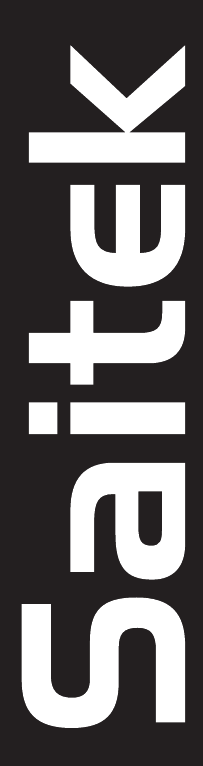
Saitek
WIRELESS
ADAPTER
USER MANUAL
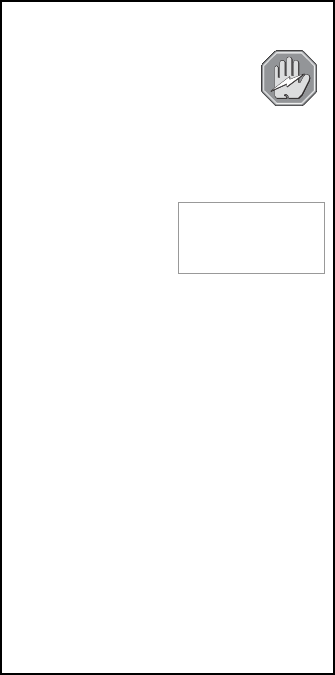
After installing the batteries, the Hub will start
communicating with the Receiver automatically.
All the Hub LEDs will light up, and so will the green
Signal/Scan LED on the Receiver.
4
Install the Receiver into the game console’s ports
by lining it up carefully and inserting it gently, but
firmly. Now, power up the PlayStation®2.
5Plug up to 2 game controllers into Ports 1 and 2
of the Hub.
The built-in auto-scan function allows 2
controllers to work at the same time.
Next, decide where you want to play. You can
position yourself anywhere within about 10
metres (approximately 30 feet) of the console.
Time to start up one of your PlayStation® games and
have some fun!
6
Locate the rechargeable batteries provided with
your Wireless Adapter,
and insert them into the
Power Pack.
IMPORTANT: The Power
Pack must be charged
for at least 12 hours
before the initial use! For
charging details, see Section 2. If you want to play
right away, insert 4 fresh AA batteries into the spare
cartridge, and slide the cartridge into the front of the
Hub. It will lock into place when installed correctly.
Note that you can actually charge the Power Pack
while you’re playing with the second set of batteries!
3
GETTING CONNECTED: IT’S EASY!
Before you start, make sure that your
Sony PlayStation®2 is turned OFF!
1
2
CAUTION:
Do not recharge
standard Carbon Zinc
or Alkaline batteries!
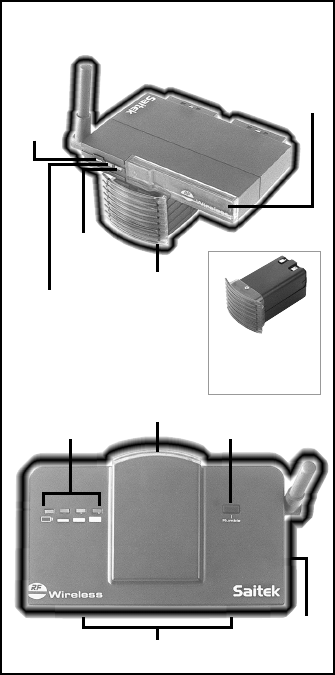
3
Hub Ports 1 and 2
HUB
Rumble Button
Battery Level
Indicator LEDs
Scan
Button
(on back)
Scan
Button
Charge
Indicator LED
Signal/
Scan
LED
POWER PACK
(shown recharging
in Receiver and
attached to Hub)
RECEIVER
Pass-through Port
(with cover on)
(Power
Pack)
(Power
Pack)
FEATURES AND CONTROLS
4
1. BATTERY INFORMATION
Recharging the Power Pack
Your Receiver has the ability to recharge the Power Pack,
even while you’re playing with another set of batteries. The
recharging process is very convenient, as it’s accomplished
via the PlayStation®2 console, with no AC adapter required.
Simply plug the Power Pack (with the rechargeable batteries
installed) into the front of the Receiver, as pictured under
Features and Controls
. The red Charge Indicator LED stays
on solidly while the Power Pack is being charged, and turns
off once the charge is complete. The charging process will
continue to take place as long as the PlayStation®2 remains
on. Note that a 2-hour charge will result in approximately 8
hours of play. For increased battery life, you may turn off the
rumble feature, as described in Section 2.
IMPORTANT: Use only the supplied or equivalent recharge-
able batteries in the Charger. Do not attempt to recharge
standard Carbon Zinc or Alkaline batteries!
Battery Level Indicators
The Battery Level Indicators allow you to keep track of the
remaining battery life at a glance. A fully-charged Power
Pack lights all three green Battery LEDs, as does a cartridge
containing fresh AA batteries. As the batteries begin to lose
strength, the LEDs for the higher levels will turn off, one by
one. When only the first and second green LEDs remain on,
your battery capacity is about 75%, and when only the first
green LED is on, your capacity is about 40%. As soon as the
red Battery LED lights up, you’ll need to replace the batteries
or recharge the Power Pack.
2. ADDITIONAL FEATURES
Using the Pass-Through Port
The Receiver offers a convenient pass-through port, allowing
you to use a DVD remote or another peripheral without
unplugging the Receiver! To make use of this option, remove
the protective cover to reveal the pass-through game port,
and then plug in your peripheral.
Note that you cannot plug a
game controller into the Receiver’s pass-through port if you
already have a controller plugged into Port 1 of the Hub, as
described below.
Attaching Game Controllers
You may use any combination of controllers (e.g., 2 pads, a
pad plus a joystick or a wheel, etc.), but only a maximum of 2
game controllers can be attached at any one time. Please
note the following configuration choices:
•Both game controllers may be plugged into the Hub, in
Ports 1 and 2.
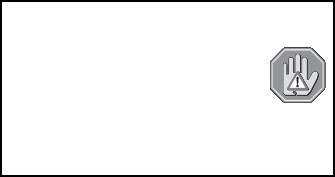
5
•One game controller may be plugged into Port 2 of the
Hub (the right-hand port), and the other may be plugged
into the Receiver’s pass-through port.
Note that this will
not work if one of the controllers is plugged into Port 1 of
the Hub, since Port 1 has priority over the Receiver’s
pass-through port.
The Wireless Connection: Some Important Notes!
•If the Radio Frequency signal becomes blocked (due to
interference or too great a distance between Hub and
Receiver), the Receiver LED will start flashing and your
game will be paused automatically. As soon as the signal
has been reinstated, the LEDs will turn back on solidly,
and you can resume playing.
•To attach a second Wireless Adapter to another console
at least 10 metres away, simultaneously press the SCAN
buttons on the Receiver and Hub. The Receiver’s Signal/
Scan LED and all the Hub LEDs will flash for about 20
seconds. Once the new signal has been locked in, the
Receiver’s Signal/Scan LED will turn on solidly, along
with the appropriate number of Battery Indicator LEDs on
the Hub. You can then begin using the second game
console. Please also note the following:
•If you press the Receiver’s SCAN button by mistake,
the system will enter a 20-second loop and then
return to its original frequency.
•If the second Hub isn’t operating correctly, repeat the
process to find another frequency.
•Although the range for using your Wireless Adapter is up
to 10 metres (approximately 30 feet), experimentation will
give you the actual boundaries for your setting.
Rumble On/Off? It’s Your Call
Press the Hub’s RUMBLE button to turn the vibration effects
OFF or ON. Since sustained use of this feature can affect
battery life, this option allows you to save on batteries. Note
that the rumble option is on by default at power up.
PLAY IT SAFE!
Whether you’re cruising the skies in a jet, or heading for
the finish line in an exciting race, you should
always be aware of how you’re sitting and how
you’re holding your controller! Try not to stay in
the same position for too long, and be sure to
take breaks now and then. Be smart—don’t take
a chance on straining your wrists, hands, or fingers! Plus, a
word of caution: If you have strained muscles, broken bones,
or joint problems in your fingers, hands, or arms, do not
play games that support the vibration feature.
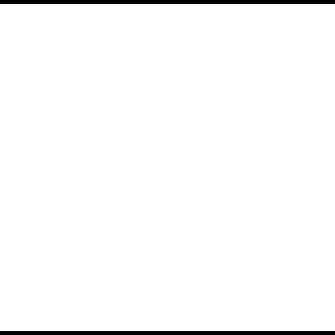
6
The Battery-Saving Sleep Modes
•If no game controller buttons are pressed for approxi-
mately 90 seconds, the Hub enters Sleep Mode 1. To
reactivate the Hub, press any game controller button.
•If no game controller buttons are pressed for 10 minutes,
the Hub enters Sleep Mode 2 (indicated by all LEDs off).
To reactivate the Hub, press the RUMBLE button.
3. HAVE QUESTIONS? HERE’S SOME HELP!
a. My controller doesn’t seem to be functioning.
•Confirm that your controllers are securely plugged in
and connected properly, as noted in Section 2.
•Position yourself within the recommended distance.
•Check the cable connections. Turn off the console and
unplug the Receiver. Then plug it back in, making
certain the connection is snug.
•Check to see that your console’s power cord is
plugged in snugly, both into the unit itself and into the
wall. Consult your PlayStation®2 manual for console
troubleshooting.
b. Can I plug a gamepad into one port and a joystick in
the other?
•Certainly. The Wireless Adapter’s auto-scan feature
seeks out different frequencies, thereby ensuring that
2 controllers can play together at the same time!
c. Why isn’t the vibration feature working?
•Not all games support this feature. Check the docu-
mentation for your particular game.
•The option may be turned off on the Hub. Press
RUMBLE to select OFF or ON.
4. IF YOU NEED MORE SUPPORT…
Give our website a visit at www.saitek.com. Besides obtain-
ing help with your technical questions, you’ll find up-to-date
news and product information, as well as listings of related
links that are sure to interest you. And, while you’re there,
why not explore our website a little further and check out all
the other products Saitek has to offer, including a great
variety of game controllers, chess computers, and other
electronic products—you might just come across something
you’ve never seen before! If you need additional help with
the setup or use of your Wireless Adapter, you can also
obtain comprehensive product support by contacting your
nearest Technical Support Center. You’ll find a complete
listing of our worldwide affiliates on a separate sheet, in-
cluded in the box with your Wireless Adapter. We’ve provided
everything you might need, including e-mail addresses,
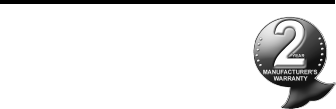
7
mailing addresses, and telephone numbers. In order to deal
with your problems as quickly as possible, we ask that you
please follow these guidelines when contacting us:
•Have access to your Sony PlayStation®2 when you call!
If you are experiencing problems with one particular
game, try to have that game loaded.
•Provide us with other relevant information, such as the
game’s manufacturer, the version number, etc.
•Describe the problem you are having and the events that
led up to it, trying to be as precise as possible. Remem-
ber—the better we can understand the problem, the
faster we can find the solution!
PlayStation®2 is a trademark of Sony Computer Entertainment Inc.
CONDITIONS OF WARRANTY
1. Warranty period is 2 years from date of purchase
with proof of purchase submitted.
2. Operating instructions must be followed.
3. Product must not have been damaged as a
result of defacement, misuse, abuse, neglect,
accident, destruction or alteration of the serial
number, improper electrical voltages or currents,
repair, alteration or maintenance by any person
or party other than our own service facility or an
authorized service center, use or installation of non-Saitek replace-
ment parts in the product or the modification of this product in any
way, or the incorporation of this product into any other products, or
damage to the product caused by accident, fire, floods, lightning, or
acts of God, or any use violative of instructions furnished by Saitek
plc.
4. Obligations of Saitek shall be limited to repair or replacement with
the same or similar unit, at our option. To obtain repairs under this
warranty, present the product and proof of purchase (e.g., bill or
invoice) to the authorized Saitek Technical Support Center (listed
on the separate sheet packaged with this product), transportation
charges prepaid. Any requirements that conflict with any state or
Federal laws, rules and/or obligations shall not be enforceable in
that particular territory and Saitek will adhere to those laws, rules,
and/or obligations.
5. When returning the product for repair, please pack it very carefully,
preferably using the original packaging materials. Please also
include an explanatory note.
6. IMPORTANT: To save yourself unnecessary cost and inconve-
nience, please check carefully that you have read and followed the
instructions in this manual.
7. This warranty is in Lieu of all other expressed warranties, obliga-
tions or liabilities. ANY IMPLIED WARRANTIES, OBLIGATIONS,
OR LIABILITIES, INCLUDING BUT NOT LIMITED TO THE IM-
PLIED WARRANTIES OF MERCHANTABILITY AND FITNESS
FOR A PARTICULAR PURPOSE, SHALL BE LIMITED IN DURA-
TION TO THE DURATION OF THIS WRITTEN LIMITED WAR-
RANTY. Some states do not allow limitations on how long an
implied warranty lasts, so the above limitations may not apply to
you. IN NO EVENT SHALL WE BE LIABLE FOR ANY SPECIAL OR
CONSEQUENTIAL DAMAGES FOR BREACH OF THIS OR ANY
OTHER WARRANTY, EXPRESS OR IMPLIED, WHATSOEVER
8
Some states do not allow the exclusion or limitation of special,
incidental or consequential damages, so the above limitation may
not apply to you. This warranty gives you specific legal rights, and
you may also have other rights which vary from state to state.
Information for Customers in the United States:
FCC Compliance and Advisory Statement
Warning: Changes or modifications to this unit not expressly ap-
proved by the party responsible for compliance could void the user’s
authority to operate the equipment.
This device complies with Part 15 of the FCC Rules. Operation is
subject to the following two conditions:
1. This device may not cause harmful interference, and
2. This device must accept any interference received, including
interference that may cause undesired operation.
NOTE: This equipment has been tested and found to comply with the
limits for a Class B digital device, pursuant to Part 15 of the FCC
Rules. These limits are designed to provide reasonable protection
against harmful interference in a residential installation. This equip-
ment generates, uses and can radiate radio frequency energy and, if
not installed and used in accordance with the instructions, may cause
harmful interference to radio communications. However, there is no
guarantee that interference will not occur in a particular installation. If
this equipment does cause harmful interference to radio or television
reception, which can be determined by turning the equipment off and
on, the user is encouraged to try to correct the interference by one or
more of the following measures:
•Reorient or relocate the receiving antenna.
•Increase the separation between the equipment and receiver.
•Connect the equipment into an outlet on a circuit different from
that to which the receiver is connected.
•Consult the dealer or an experienced radio/TV technician for help.
Saitek Industries, 2295 Jefferson Street, Torrance, CA 90501, USA
Canada 210
Operation is subject to the following two conditions:
1. This device may not cause interference, and
2. This device must accept any interference, including interference
that may cause undesired operation of the device.
This Class B digital apparatus complies with Canadian ICES-003.
Cet appareil numérique de la classe B est conforme à la norme NMB-
003 du Canada.
Product Specification:
Operating Distance: 10m (30ft approx.)
Operating Frequency: 2.402GHz - 2.480GHz
TX Power: <10mv erp
Voltage: 4.8 - 6VDC
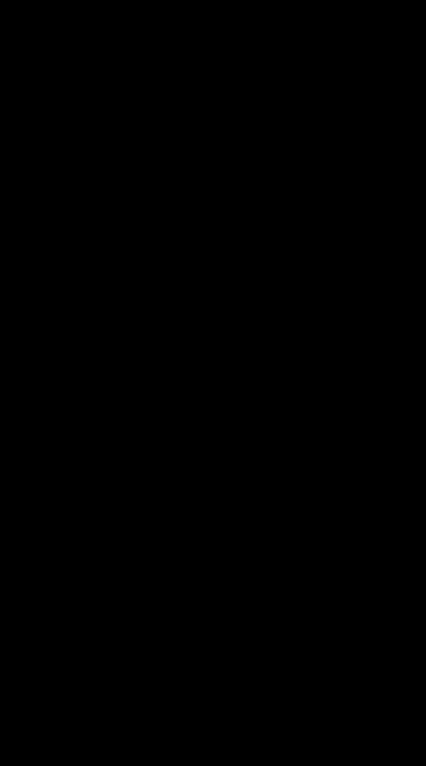
www.saitek.com
©2003 Saitek Ltd. Made and printed in China
All trademarks are the property of their respective owners.
SZ02 0903 P/N