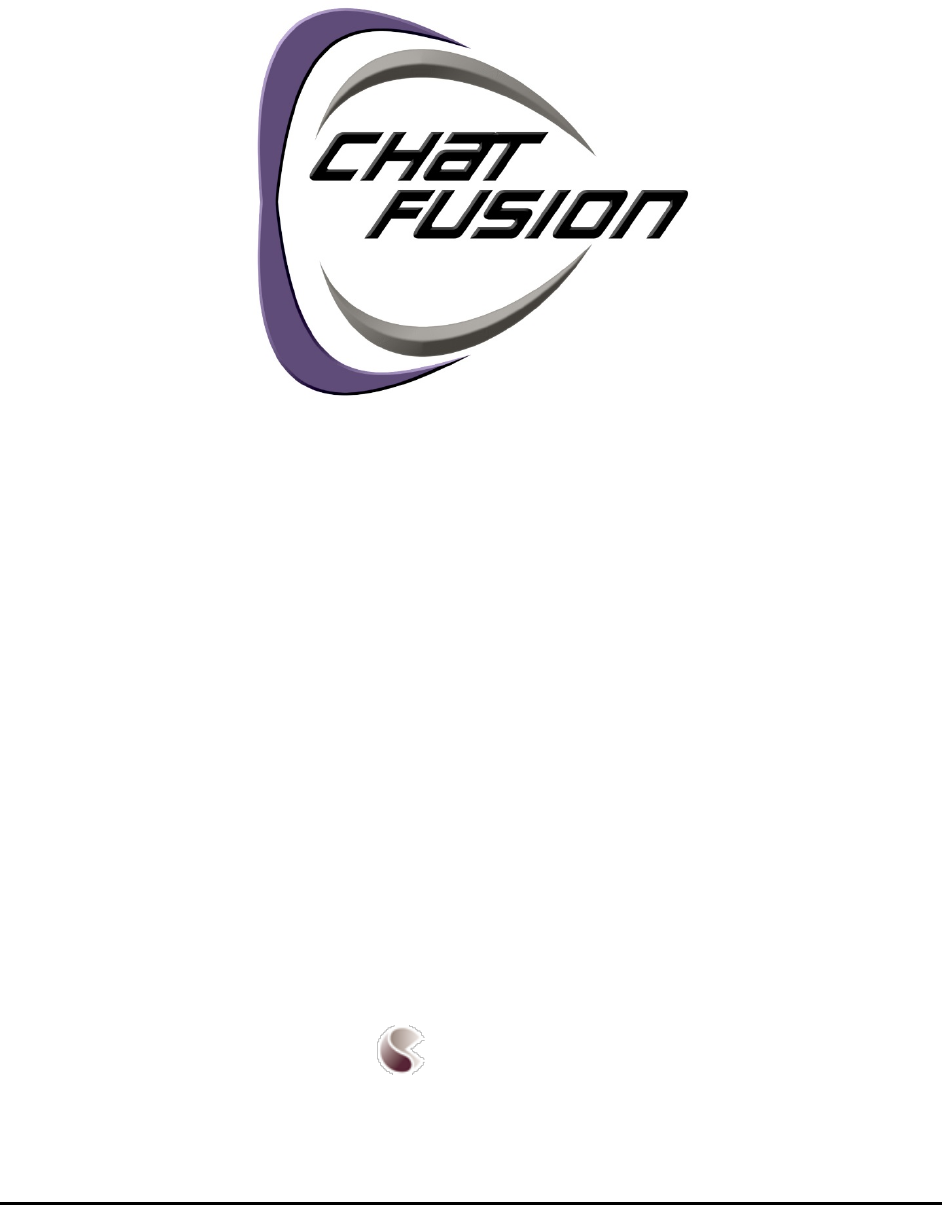Saltillo CF8 Chat Fusion 8 User Manual Chat Fusion
Saltillo Corporation Chat Fusion 8 Chat Fusion
Saltillo >
User Manual
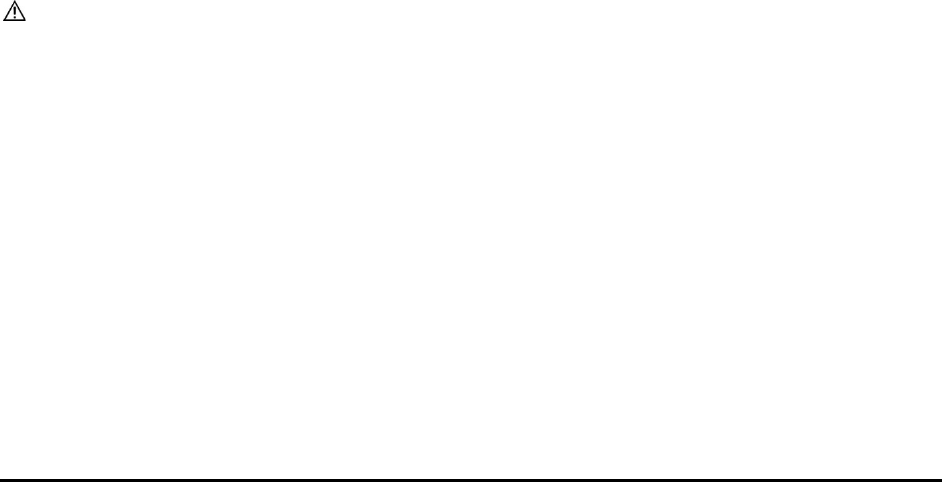
Chat Fusion User’s 8.1 Guide Page 2
Acknowledgements
Copyright/Trademark Information
© 2016 Saltillo Corporation. All rights reserved. Under copyright laws this document may not be copied, in whole or in part, without the written consent of Saltillo
Corporation.
Chat Fusion, NOVA chat, TouchChat, and VocabPC are trademarks of Saltillo Corporation.
Android and Google Play are trademarks of Google Inc.
Microsoft and Windows are registered trademarks of Microsoft Corporation in the United States and/or other countries.
Ivona is copyright © 2001-2010, IVO Software Sp.z o.o.
Acapela is a trademark of Acapela Group
PCS Symbols illustrations are copyright of Mayer-Johnson Co.
Symbol Stix is copyright of News2You. "The Library of Character/Logo Symbols contained in this software is included free of charge, may be used solely for
communication purposes and may not be sold, copied or otherwise exploited for any type of profit."
WordPower and ChatPower are trademarks of Inman Innovations, Inc.
My QuickChat 12 Adult is copyright of Talk To Me Technologies
My QuickChat 12 Child is copyright of Talk To Me Technologies
My QuickChat 8 Adult is copyright of Talk To Me Technologies
My QuickChat 8 Child is copyright of Talk To Me Technologies
My QuickChat 4 Child is copyright of Talk To Me Technologies
Chat Editor DVD
Chat Editor, owned by Saltillo Corporation
Microsoft Voices, owned by Microsoft Corporation
Microsoft's agreement states:
INSTALLATION AND USE RIGHTS.
You may install and use one copy of the software on each computer on your premises that you use to exchange data and software with
portable devices powered by a Microsoft operating system.
Saltillo grants permission for the use of Chat Editor on each computer used to exchange data with the Chat Fusion device.
Chat Fusion 8.1 User’s Guide ∙ Version 1.1 ∙ 12/01/2016
Electronic Interference Information
This device complies with part 15 of the FCC Rules. Operation is subject to the following two conditions: (1) This device may not cause harmful interference, and (2)
this device must accept any interference received, including interference that may cause undesired operation.
Warning!
Changes or modifications to this unit not expressly approved by Saltillo Corporation could void the user’s authority to operate the equipment.
Note: This equipment has been tested and found to comply with the limits for a Class B digital device, pursuant to Part 15 of the FCC Rules. These limits are designed
to provide reasonable protection against harmful interference in a residential installation. This equipment generates, uses and can radiate radio frequency energy
and, if not installed and used in accordance with the instructions, may cause harmful interference to radio communications. However, there is no guarantee that
interference will not occur in a particular installation. If this equipment does cause harmful interference to radio or television reception, which can be determined by
turning the equipment off and on, the user is encouraged to try to correct the interference by one or more of the following measures:
•Reorient or relocate the receiving antenna.
•Increase the separation between the equipment and receiver.
•Connect the equipment into an outlet on a circuit different from that to which the receiver is connected.
•Consult the dealer or an experienced radio/TV technician for help.
FCC RF Radiation Exposure and SAR Statements
The Chat Fusion 8 has been tested for body-worn Specific Absorption Rate (SAR) compliance. The radio module has been evaluated under FCC Bulletin OET 65C (01-
01) and found to be compliant to the requirements as set forth in CFR 47 Sections, 2.1093, and 15.247 (b) (4) addressing RF Exposure from radio frequency devices.
This model meets the applicable government requirements for exposure to radio frequency waves. The SAR limit set by the FCC is 0.570 W/kg.
This Class B digital apparatus meets all requirements of the Canadian Interference-Causing Equipment Regulations. Cet appareil numérique de la classe B respect toutes les
exigences du Règlement sur le matériel brouiller du Canada.
Warnings
This device is not intended to be an emergency call device or sole communication aid.
When operating this device in a medical environment, do not use with any product that is not medically approved. Follow all rules for appropriate wireless device use.
Do not use this device close to sources of RF radiation or you may encounter interference. Move away, if possible, from the source of the interference.
Any mounts used should be fitted by a qualified person. Failure to install the mounting system according to the manufacturer's instructions may result in an injury to
the user. Be certain that the user’s view is not obstructed by the mounting.
Analysis of positioning by a qualified person is required to prevent repetitive stress injuries to the user.
Cords and straps are potential strangulation hazards. Please consider this prior to placing these items with device users.
Small parts could present a choking or other hazard.
Do not use the device if the screen is cracked or broken.
Saltillo Corporation assumes no responsibility for any loss or claims by third parties which may arise through the use of this product.
Saltillo Corporation assumes no responsibility for any damage or loss caused by the deletion of data as a result of malfunction repairs or battery replacement. Be sure
to back up all important data on other media (computer) to protect against its loss.
Implantable Medical Devices
A minimum separation of six (6) inches should be maintained between a handheld wireless mobile device and an implantable medical device, such as a pacemaker or
implantable cardioverter defibrillator, to avoid potential interference with the device.
Persons who have such devices:
•Should ALWAYS keep the mobile device more than six (6) inches from their implantable medical device when the mobile device is turned ON;
•Should not carry the mobile device in a breast pocket;
• Should turn the mobile device OFF immediately if there is any reason to suspect that interference is taking place
• Should read and follow the directions from the manufacturer of your implantable medical device. If you have any questions about using your wireless mobile device with an
implantable medical device, consult your health care provider.

Chat Fusion User’s 8.1 Guide Page 3
Table of Contents
Welcome to Chat Fusion ........................................................................................................................................................... 9
What’s Included ....................................................................................................................................................................... 9
Chat Fusion 8 Device Features ................................................................................................................................................ 10
Chat Fusion 8: Front View .......................................................................................................................................................... 10
Chat Fusion 8: Left Side Features ............................................................................................................................................... 10
Chat Fusion 8: Right Side Features ............................................................................................................................................. 11
Using Menu, Back, and Home ................................................................................................................................................. 11
Charging the Device Battery using the Standard Charger ........................................................................................................ 12
Charging the Device Battery using the Wireless Charger ......................................................................................................... 13
Checking Battery Status .......................................................................................................................................................... 15
Checking Battery Status Using Menus ....................................................................................................................................... 15
Checking Battery Status Using a Button ..................................................................................................................................... 15
Turning the Device On and Off ............................................................................................................................................... 16
Controlling Volume ................................................................................................................................................................ 17
Adjusting, Removing, or Reattaching the Stand ...................................................................................................................... 17
Adjusting the Stand .................................................................................................................................................................... 17
Removing the Stand ................................................................................................................................................................... 17
Reattaching the Stand ................................................................................................................................................................ 17
Removing the Handle ............................................................................................................................................................. 18
Removing or Replacing the Device Frame .................................................................................................................................. 18
Replacing the Wheelchair Mounting Plate ................................................................................................................................. 19
Attaching a Strap .................................................................................................................................................................... 20
Using the Touchscreen ........................................................................................................................................................... 21
Using the Stylus ...................................................................................................................................................................... 21
Cleaning and Disinfecting Your Device .................................................................................................................................... 22
Routine Cleaning and Disinfecting ............................................................................................................................................. 22
Disinfecting a Device for Use by Multiple Clients ....................................................................................................................... 22
Using the Home Screen .......................................................................................................................................................... 23
Using the Status Bar ................................................................................................................................................................... 23
Adding Shortcuts ........................................................................................................................................................................ 23
Opening and Closing the Application ...................................................................................................................................... 23
Using the Application Screen .................................................................................................................................................. 24
Using the Speech Display Bar (SDB) ........................................................................................................................................ 24
Changing Functional SDB Settings .............................................................................................................................................. 25
Changing SDB Style Settings ....................................................................................................................................................... 25
Using Application Menus ........................................................................................................................................................ 26
Choosing a Vocabulary File ..................................................................................................................................................... 27
Considering the User’s Access Capabilities ................................................................................................................................ 27
Considering the User’s Cognitive Capabilities ............................................................................................................................ 27
Additional Considerations .......................................................................................................................................................... 28
Exploring Vocabulary Files ...................................................................................................................................................... 28
Available Vocabulary Files ...................................................................................................................................................... 29
WordPower ................................................................................................................................................................................ 29
WordPower20 Simply ................................................................................................................................................................ 29
WordPower24 ............................................................................................................................................................................ 29

Chat Fusion User’s 8.1 Guide Page 4
WordPower24 with Phrases....................................................................................................................................................... 29
WordPower30 ............................................................................................................................................................................ 29
WordPower42 ............................................................................................................................................................................ 29
WordPower42 Basic ................................................................................................................................................................... 30
WordPower48 ............................................................................................................................................................................ 30
WordPower60 ............................................................................................................................................................................ 30
WordPower60-Basic................................................................................................................................................................... 30
WordPower80 ............................................................................................................................................................................ 30
WordPower108 .......................................................................................................................................................................... 30
4-Basic ........................................................................................................................................................................................ 30
Basic Scan ................................................................................................................................................................................... 30
Communication Journey: Aphasia .............................................................................................................................................. 31
Essence....................................................................................................................................................................................... 31
MultiChat 15 .............................................................................................................................................................................. 31
myCore ....................................................................................................................................................................................... 31
myQuickChat .............................................................................................................................................................................. 32
Spelling ....................................................................................................................................................................................... 32
VocabPC ..................................................................................................................................................................................... 32
Installing, Setting up, and Using Chat Editor ........................................................................................................................... 32
Installing Chat Editor .................................................................................................................................................................. 32
Configuring Chat Editor .............................................................................................................................................................. 33
Enabling Speech in Chat Editor .................................................................................................................................................. 33
Opening Chat Editor ................................................................................................................................................................... 33
Using Vocabulary Files with Chat Editor..................................................................................................................................... 34
Device and Editor Differences .................................................................................................................................................... 34
Setting Chat Editor’s Screen Orientation ................................................................................................................................... 34
Using Chat Editor to Create Instructional Materials .................................................................................................................. 35
Turning Edit Mode On ............................................................................................................................................................ 36
Creating a Customized Vocabulary File ................................................................................................................................... 36
Creating a Copy using the Device in Edit Mode ......................................................................................................................... 36
Creating a Copy from the Device Library ................................................................................................................................... 36
Creating a Copy using Chat Editor .............................................................................................................................................. 37
Modifying Button Text ........................................................................................................................................................... 37
Displaying the Button Text to Edit ............................................................................................................................................. 37
Editing the Button Text .............................................................................................................................................................. 38
Using Images with No Text ......................................................................................................................................................... 38
Adding or Modifying a Button Image ...................................................................................................................................... 38
Finding an Image from the Device Library ................................................................................................................................. 39
Searching for an Image in the Device Library ............................................................................................................................. 39
Creating Your Own Image .......................................................................................................................................................... 40
Using an Existing Image.............................................................................................................................................................. 41
Transferring Images ................................................................................................................................................................ 41
Hiding Buttons ....................................................................................................................................................................... 42
Hiding a Button .......................................................................................................................................................................... 42
Hiding or Showing Multiple Buttons .......................................................................................................................................... 42
Saving Hidden Button Settings ................................................................................................................................................... 43
Hiding and Showing Button Images ........................................................................................................................................... 43

Chat Fusion User’s 8.1 Guide Page 5
Modifying Button Styles ......................................................................................................................................................... 43
Modifying a Button Style ............................................................................................................................................................ 43
Modifying Button Color Saturation ............................................................................................................................................ 44
Modifying a Page Button Style ................................................................................................................................................... 44
Modifying a Vocabulary Button Style ......................................................................................................................................... 44
Overriding a Button Style ........................................................................................................................................................... 45
Modifying a Button Arrow Link ............................................................................................................................................... 45
Adding or Modifying a Button Action ..................................................................................................................................... 46
Available Button Actions ........................................................................................................................................................ 47
Using Navigate, Visit, and Jump to Page .................................................................................................................................... 49
Copying Buttons ..................................................................................................................................................................... 49
Copying and Pasting a Button .................................................................................................................................................... 49
Copying and Reusing the Same Button ...................................................................................................................................... 49
Copying and Pasting a Button Style ........................................................................................................................................... 49
Using a Button in Multiple Places .............................................................................................................................................. 50
Prioritizing Buttons ................................................................................................................................................................ 50
Rearranging Buttons .................................................................................................................................................................. 50
Resizing a Button ........................................................................................................................................................................ 50
Creating a Page ...................................................................................................................................................................... 50
Creating a New Page .................................................................................................................................................................. 50
Creating a Copy of a Page .......................................................................................................................................................... 51
Creating a Page from a Template ............................................................................................................................................... 51
Copying a Page from a Different Vocabulary File ....................................................................................................................... 51
Animating Page Transitions ........................................................................................................................................................ 51
Adding a Grid to Pages ............................................................................................................................................................... 51
Creating a Visual Scene........................................................................................................................................................... 52
Create a Linking Button .............................................................................................................................................................. 52
Create a Visual Scene Page ........................................................................................................................................................ 53
Add a Transparent Button to the Visual Scene Page .................................................................................................................. 54
Modify a Button’s Actions .......................................................................................................................................................... 55
Alternative: Create the Scene and then the Linking Button ....................................................................................................... 56
Create a Visual Scene with Buttons Surrounding the Image ...................................................................................................... 57
Using Keyboards ..................................................................................................................................................................... 57
Choosing a Different Keyboard .................................................................................................................................................. 57
Linking a Button to a Keyboard .................................................................................................................................................. 57
Working with Gestures ........................................................................................................................................................... 58
Turning Gestures On or Off ........................................................................................................................................................ 58
Creating a Gesture for a Page .................................................................................................................................................... 58
Creating a Gesture for All Pages ................................................................................................................................................. 58
Working with Speech ............................................................................................................................................................. 59
Selecting a Synthesizer and Voice .............................................................................................................................................. 59
Adding a Pause between Words ................................................................................................................................................ 59
Adding Words to the Pronunciation Dictionary ......................................................................................................................... 59
Configuring Speech Modes ........................................................................................................................................................ 60
Adding Acapela Vocal Smileys ................................................................................................................................................ 60
Adding a Sound .......................................................................................................................................................................... 60
Adding an Exclamation ............................................................................................................................................................... 60

Chat Fusion User’s 8.1 Guide Page 6
Finding a Vocal Smiley ................................................................................................................................................................ 60
Example: Add a Smiley Face and Laugh Sound to a Button ....................................................................................................... 61
Setting Access Options ........................................................................................................................................................... 61
Activating Buttons on Touch or Release .................................................................................................................................... 61
Setting a Time for Button Activation .......................................................................................................................................... 62
Setting a Time to Prevent Selection of a Button Twice .............................................................................................................. 62
Setting up a Beep when a Button is Pressed .............................................................................................................................. 62
Setting up a Visual Indication when a Button is Selected .......................................................................................................... 62
Changing Device Orientation Settings ..................................................................................................................................... 62
Changing Orientation Settings ................................................................................................................................................... 62
Using Orientation Tilt with the SDB ........................................................................................................................................... 63
Setting up Switch Scanning ..................................................................................................................................................... 64
Configuring Switches .................................................................................................................................................................. 64
Setting up Touchscreen Scanning .............................................................................................................................................. 65
Selecting the Scan Pattern ......................................................................................................................................................... 65
Using Linear Scan Mode ............................................................................................................................................................. 65
Using Row/Column Scan Mode .................................................................................................................................................. 66
Using Block Scan Mode .............................................................................................................................................................. 66
Using Flow Scan Mode ............................................................................................................................................................... 67
Optimizing Block and Flow Scans ............................................................................................................................................... 67
Configuring Speech Display Bar (SDB) Scans .............................................................................................................................. 68
Configuring Empty Area Scans ................................................................................................................................................... 68
Setting Scan Timing .................................................................................................................................................................... 68
Configuring Re-scans .................................................................................................................................................................. 69
Setting Activation Delay ............................................................................................................................................................. 69
Turning on Auto Restart ............................................................................................................................................................. 69
Setting Auditory Prompts ........................................................................................................................................................... 69
Choosing a Voice ........................................................................................................................................................................ 71
Configuring Custom Scan Patterns .......................................................................................................................................... 71
Opening the Scan Editor ............................................................................................................................................................ 71
Working with Groups and Subgroups ........................................................................................................................................ 72
Using the Scan Editor Menu Options ......................................................................................................................................... 72
Creating a Custom Scan Pattern................................................................................................................................................. 74
Deleting a Custom Scan Pattern from One Page ........................................................................................................................ 76
Deleting a Custom Scan Pattern from All Pages ......................................................................................................................... 77
Setting up Headpointing ......................................................................................................................................................... 78
Mounting the ChatPoint Unit ..................................................................................................................................................... 78
Viewing Tracking Status ............................................................................................................................................................. 78
Configuring Headpointing Settings ............................................................................................................................................ 79
Turning Headpointing On or Off ................................................................................................................................................ 80
Using Target Dots ....................................................................................................................................................................... 80
Setting Dwell Time ..................................................................................................................................................................... 80
Setting Horizontal Adjustment ................................................................................................................................................... 81
Setting Vertical Adjustment ....................................................................................................................................................... 81
Refining Horizontal and Vertical Adjustment ............................................................................................................................. 81
Configuring Pointer Visual Effects ........................................................................................................................................... 82
Setting the Pointer’s Opacity ..................................................................................................................................................... 82

Chat Fusion User’s 8.1 Guide Page 7
Setting the Pointer’s Color ......................................................................................................................................................... 83
Setting the Pointer’s Size ........................................................................................................................................................... 83
Setting the Pointer’s Shape ........................................................................................................................................................ 83
Hiding the Pointer ...................................................................................................................................................................... 83
Showing or Hiding Headpointing Popup Menus ...................................................................................................................... 84
Configuring the Rest Area ....................................................................................................................................................... 84
Configuring the Advanced Headpointing Settings ................................................................................................................... 86
Setting Smoothing .................................................................................................................................................................. 87
Setting the Dwell Method ...................................................................................................................................................... 87
Dwell Method: Normal .............................................................................................................................................................. 88
Dwell Method: Clicker-Picker ..................................................................................................................................................... 88
Dwell Method: Sir Dragalot ........................................................................................................................................................ 89
Dwell Method: Tick-Talk ............................................................................................................................................................ 90
Setting Secondary Dwell Time ................................................................................................................................................ 90
Turning Averaging On or Off ................................................................................................................................................... 90
Showing or Hiding Averaging Details ...................................................................................................................................... 91
Positioning the User and the ChatPoint Unit........................................................................................................................... 91
Positioning the User ................................................................................................................................................................... 91
Positioning the ChatPoint Unit ................................................................................................................................................... 91
Cleaning the ChatPoint Unit ................................................................................................................................................... 91
Configuring Visual Effects for Scanning or Headpointing ......................................................................................................... 92
Using Word Finder.................................................................................................................................................................. 93
Setting up Word Finder .............................................................................................................................................................. 93
Finding Specific Words ............................................................................................................................................................... 94
Using Text Options ................................................................................................................................................................. 94
Adding, Modifying, and Deleting Abbreviations ........................................................................................................................ 94
Enabling Word Prediction .......................................................................................................................................................... 95
Enabling Automatic Capitalization ............................................................................................................................................. 95
Restricting Access ................................................................................................................................................................... 96
Blocking Access to Application Settings ..................................................................................................................................... 96
Blocking Access to the Operating System and Apps .................................................................................................................. 96
Blocking Access to Application Settings, the Operating System, and Apps ................................................................................ 97
Creating and Loading Profiles ................................................................................................................................................. 98
Creating a Profile ........................................................................................................................................................................ 98
Loading a Profile......................................................................................................................................................................... 98
Deleting a Profile ........................................................................................................................................................................ 98
Restoring Default Profile Settings .............................................................................................................................................. 98
Changing Languages and Voices ............................................................................................................................................. 98
Changing Display Settings ....................................................................................................................................................... 99
Setting the Date and Time .................................................................................................................................................... 100
Changing Date and Time Settings ............................................................................................................................................ 100
Creating a Date/Time Button ................................................................................................................................................... 100
Adding Audible Feedback ..................................................................................................................................................... 100
Analyzing Language Development ........................................................................................................................................ 101
Using the Realize Language Website ....................................................................................................................................... 101
Creating a Privacy Password .................................................................................................................................................... 101
Turning Data Logging On or Off ............................................................................................................................................... 102

Chat Fusion User’s 8.1 Guide Page 8
Uploading Data for Analysis ..................................................................................................................................................... 102
Configuring Data Uploading ..................................................................................................................................................... 103
Selecting a Person .................................................................................................................................................................... 104
Setting up Automatic Data Uploads ......................................................................................................................................... 104
Initiating an Immediate Data Upload ....................................................................................................................................... 104
Saving Data to a File to Analyze Manually ............................................................................................................................... 105
Clearing Usage Data ................................................................................................................................................................. 106
Changing or Removing Your Privacy Password ........................................................................................................................ 106
Taking Pictures ..................................................................................................................................................................... 107
Updating the Application ..................................................................................................................................................... 108
Backing up and Restoring Vocabulary Files ........................................................................................................................... 109
Backing up a Library in the Editor ............................................................................................................................................ 109
Backing up a Library on the Device .......................................................................................................................................... 109
Restoring a Library to the Editor .............................................................................................................................................. 109
Restoring a Library to the Device ............................................................................................................................................. 109
Transferring Vocabulary Files ............................................................................................................................................... 110
Copying Vocabulary Files from the Device to the Editor .......................................................................................................... 110
Copying Vocabulary Files from the Editor to the Device .......................................................................................................... 110
Troubleshooting ................................................................................................................................................................... 111
Clearing and Restoring Customizations ................................................................................................................................. 112
Removing Downloaded Apps and Files ................................................................................................................................. 112
Care and Maintenance ......................................................................................................................................................... 113
Warranty .............................................................................................................................................................................. 114
Index .................................................................................................................................................................................... 115
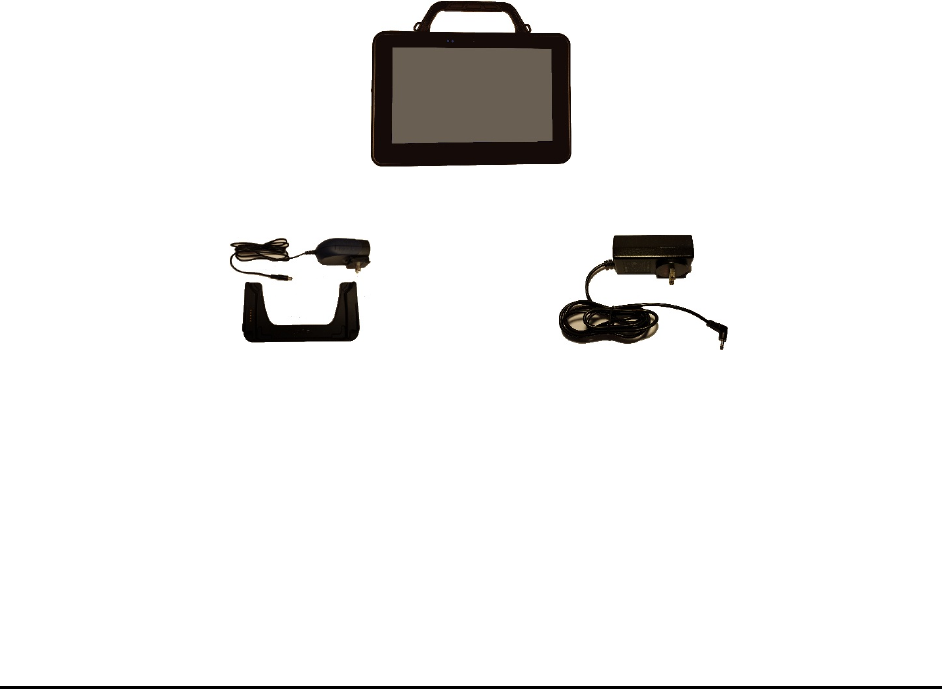
Chat Fusion User’s 8.1 Guide Page 9
Welcome to Chat Fusion
This user’s guide offers step-by-step instructions for setting up and using your Chat Fusion™ 8 device.
Additional information and support are available.
Support articles can be found on the Saltillo website:
http://saltillo.com/support/
Training opportunities can be found on the Saltillo website:
http://saltillo.com/webinars
Contact Saltillo for Operational or Technical support at:
Phone: 1-800-382-8622
Email: service@saltillo.com
Trouble Tickets:
http://saltillo.com/tt/
For Realize Language™ website support:
support@realizelanguage.com
What’s Included
The following were included in your Chat Fusion package.
Your Chat Fusion 8 Device
Battery Charger – Wireless
Battery Charger – Standard
Additional Items
Extra Device Frame
Screwdriver
USB Cable
Stylus
Chat Editor Install DVD
Chat Fusion Recovery Disc
Chat Fusion Quick Reference Guide
First Steps (Introduction/Helpful Hints)
Chat Fusion 8 User’s Guide
Note: We suggest that you keep your packaging materials.
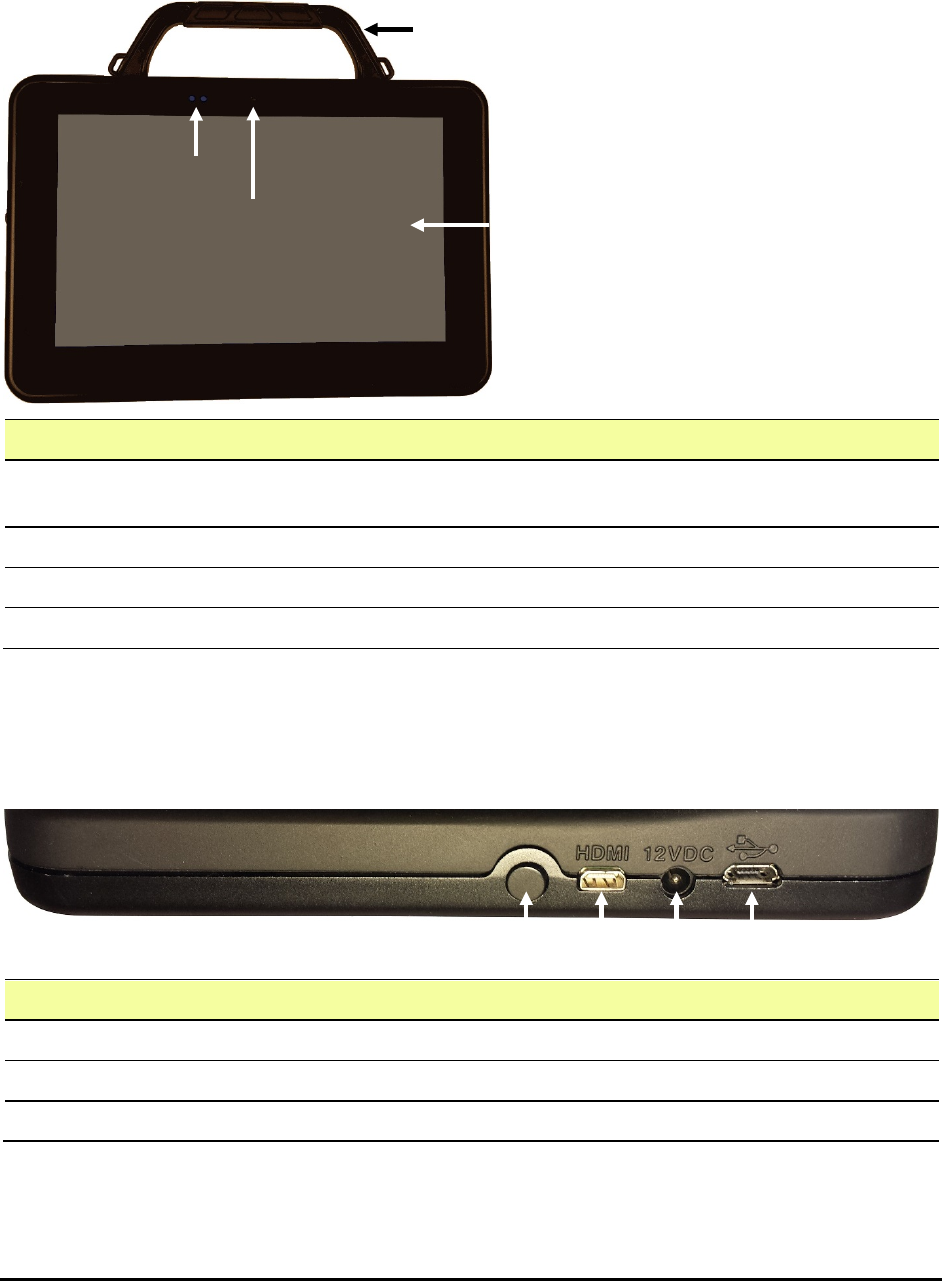
Chat Fusion User’s 8.1 Guide Page 10
Chat Fusion 8 Device Features
This section identifies some basic features of the device and indicates where to find additional information.
Chat Fusion 8: Front View
For information on: See:
Understanding the charging
LEDs
“Charging the Device Battery using the Standard Charger” on page 12 or
“Charging the Device Battery using the Wireless Charger” on page 13
Removing the handle “Removing the Handle” on page 18
Using the screen “Using the Touchscreen” on page 21
Using the camera “Taking Pictures” on page 107
Chat Fusion 8: Left Side Features
The left side of the device (when viewed from the front) contains the power button, HDMI port,
charging port, and USB port.
For information on: See:
Using the power button “Turning the Device On and Off” on page 16
Using the standard charger “Charging the Device Battery using the Standard Charger” on page 12
Using the USB port “Transferring Vocabulary Files” on page 110.
Touchscreen /
Display screen
Blue and red
charging LEDs
Camera
Handle
Power button
USB port
HDMI
port
Charging
port
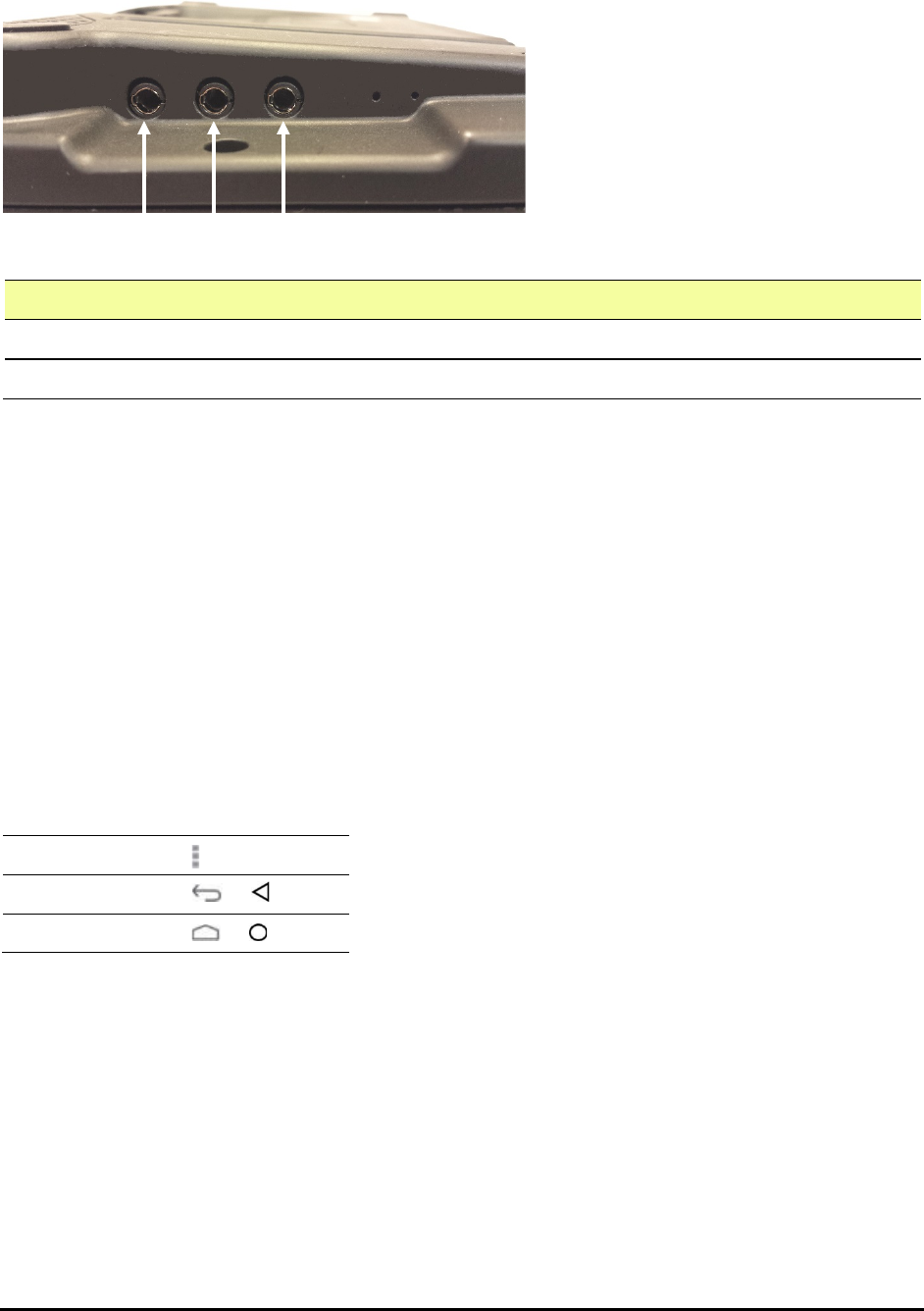
Chat Fusion User’s 8.1 Guide Page 11
Chat Fusion 8: Right Side Features
The right side of the device (when viewed from the front) contains two switch jacks and a headphone jack.
For information on: See:
Setting up switches “Configuring Switches” on page 64
Using headphones “Audio Output Device” under “Setting Auditory Prompts” on page 69
Using Menu, Back, and Home
The Chat software provides icons along the bottom of the display for configuring settings, navigating to
previous pages or menus, and opening the Home screen.
While running the Chat software, Menu allows you to determine which vocabulary files to use, which
augmentative options are enabled, how and when to speak messages, and how a wide variety of other
options are configured.
Back navigates to the previous page or previous menu.
Home takes you to the Home screen.
Menu, Back, and Home are implemented differently according to device. Depending on which device
you have, you may see any of the following:
Menu icon
Back icon or
Home icon or
Switch jack A
Switch
jack B
Headphone jack

Chat Fusion User’s 8.1 Guide Page 12
Charging the Device Battery using the Standard Charger
The standard battery charger plugs into the charging port on your
Chat Fusion.
When to charge your Chat Fusion:
We suggest charging the battery each night. If you cannot plug in the charger overnight, it is best to power
off the device to conserve battery charge. When the battery charge is 10% or less, the red charging LED
flashes, indicating the battery needs charging.
Important! Devices in storage must be charged every six months.
How to charge your Chat Fusion:
1. Plug the charger into an electrical outlet—a surge protector is recommended.
2. Plug the charger cable into the charging port on the left side of the device.
While the battery is charging:
During charging, the Chat Fusion’s red charging LED is illuminated. When the battery is fully charged, the
blue charging LED is illuminated.
When the battery is fully charged:
1. Unplug the connector from the device.
2. Unplug the charger from the electrical outlet (optional).
3. Tap the device’s power button to turn the display on.
Blue and red
charging LEDs

Chat Fusion User’s 8.1 Guide Page 13
Charging the Device Battery using the Wireless Charger
The wireless charger allows you to charge your Chat Fusion without plugging in a charger cable every
time you charge the device.
Recommendation: Keep the charger connected to an electrical outlet or surge protector. Then, any time
the device needs charging, simply place the device on the charging pad and it will begin to charge.
Charge your device in a well-ventilated area.
Setting Up the Wireless Charger
1. Plug the wireless charger’s power cable into an electrical outlet.
Note: Plugging the charger into a surge protector is recommended.
2. Plug the other end of the power cable into the power jack on the edge of the charger.
Charging Your Chat Fusion Device
We suggest charging the battery each night. When the battery charge is 10% or less, the device’s red
charging LED flashes, indicating the battery needs charging.
1. Position the Chat Fusion device’s stand against the back of the device.
Note: If a wheelchair mounting plate is attached to the back of the device, leave it in place.
2. Center the device on the charger with the back of the device against the charger.
3. Charging will begin automatically.

Chat Fusion User’s 8.1 Guide Page 14
While the Battery is charging:
The charger’s red LED is illuminated. When the battery is fully charged, the blue LED is illuminated.
The Chat Fusion’s red charging LED is illuminated. When the battery is fully charged, the blue charging
LED is illuminated.
When the battery is fully charged:
1. Remove the device from the charger.
2. If you want the charger ready for immediate use the next time you charge the device, leave the
charger plugged into the electrical outlet or surge protector.
Note: If you prefer, you can unplug the charger after each charge.
3. Tap the Chat Fusion’s power button to turn the display on.
Power jack
Red LED
Blue LED
Blue and red
charging LEDs
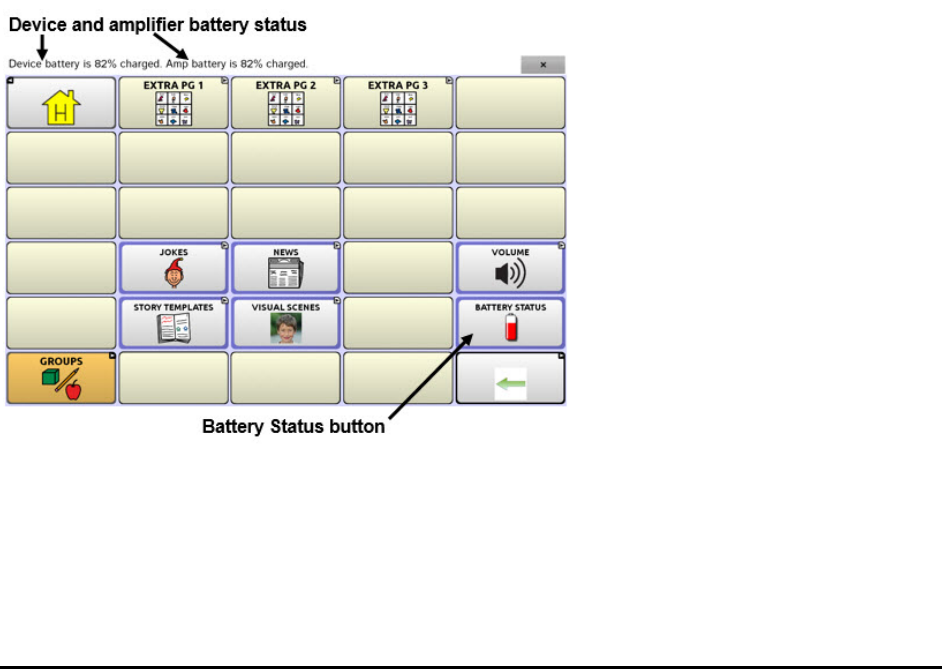
Chat Fusion User’s 8.1 Guide Page 15
Checking Battery Status
You can check the battery status of the device by navigating menus or by having a button on a
vocabulary page that checks the status.
Checking Battery Status Using Menus
You can check the battery status of the device by navigating menus.
Choose Menu > Settings > System > About Device.
The screen will show the battery charging status and charge level.
Checking Battery Status Using a Button
Some Saltillo-provided vocabulary files already include buttons for checking the battery status. For
example: WordPower™ offers the option from the last page of Groups, and MultiChat 15 offers the button
on the Device Tools page from the second page of “Things”.
To create a button that checks the battery status of the device, create a button on a vocabulary page
that contains the action “Battery Status”.
1. Press and hold on the button you want to modify. (Right-click the button if you are using Chat
Editor.)
2. Choose Edit Button to display the Button Properties.
3. Choose the Actions tab.
4. Use the drop-down list to select the Battery status action.
5. Choose OK.
Any time you choose this button, the application will speak the battery status of the device and display
the information in the Speech Display Bar (SDB).
For additional information on creating a button action, see “Adding or Modifying a Button Action” on
page 46.
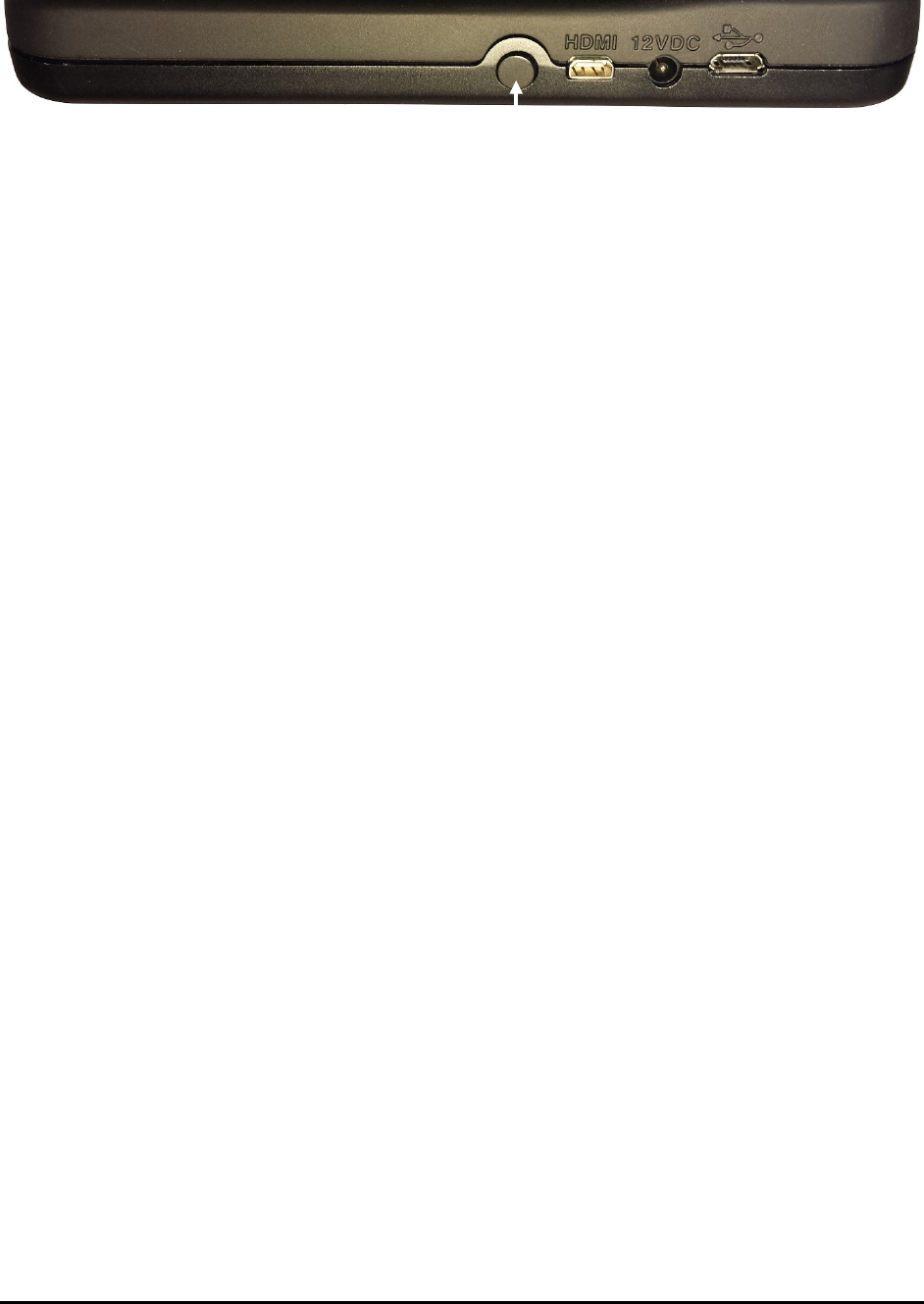
Chat Fusion User’s 8.1 Guide Page 16
Turning the Device On and Off
The power button is located on the left side of the device (when viewed from the front).
To turn your device on from a complete power-down:
Press and hold the power button.
To turn your device off for storage:
1. Press and hold the power button.
2. At the prompt, choose Power off.
3. Choose OK to confirm.
Important! Devices in storage must be charged every six months.
To turn the screen on and off for daily use:
When using the device on a daily basis, tap the power button quickly (do not hold it) to turn just the
screen on and off.
To change the screen timeout setting:
The screen is set up to power down automatically after a specified period of no activity. To change the
period of delay between the last key press or screen touch and the automatic screen timeout:
Choose Menu > Settings > System > Display Settings > Screen Timeout and choose the appropriate
setting.
To wake the screen:
Three methods are available to wake the screen after tapping the power button to put the device to
sleep or allowing the device to power down automatically after a timeout.
• Tap the power button quickly
• Tap anywhere on the touchscreen
• Press a switch plugged into the device
To use the touchscreen to wake the screen, you must first enable Touch Wake-up. Choose Menu >
Settings > System > Display Settings. Then tap Touch Wake-up to insert a checkmark.
Power button
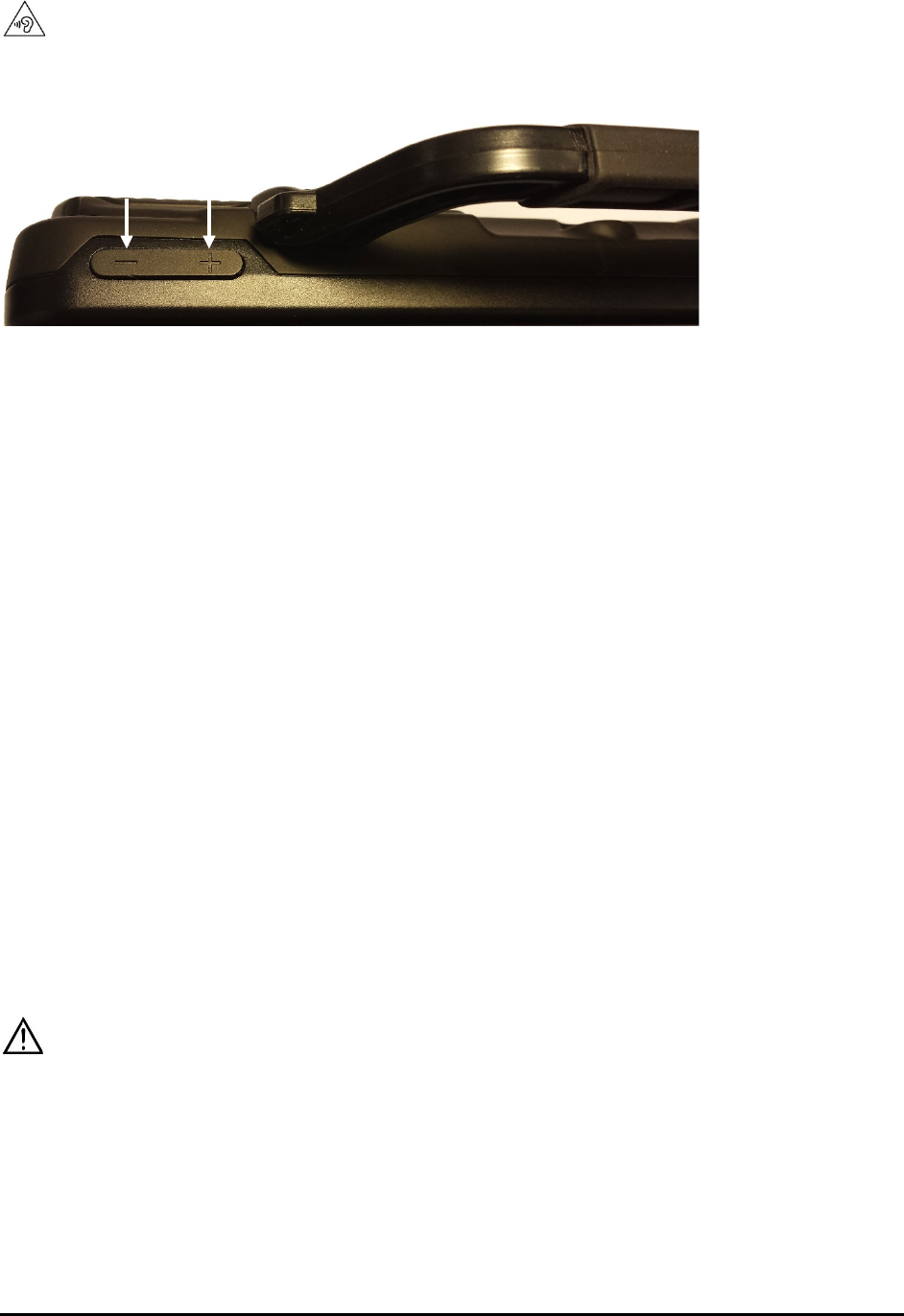
Chat Fusion User’s 8.1 Guide Page 17
Controlling Volume
To prevent possible hearing damage, do not listen to earphones at high volume levels for long periods.
The volume button is located on the top edge of the device. Press the ends of the button to increase or
decrease volume.
In addition to using the volume button, you can add volume controls to buttons within vocabulary
pages. For details, see “Adding or Modifying a Button Action” on page 46.
Adjusting, Removing, or Reattaching the Stand
Use the stand to position the device for easy viewing of the screen. If you do not plan to use the stand,
you can remove it.
Adjusting the Stand
To position the device at an angle for easy viewing of the screen:
1. Place the device face-down on a flat surface.
2. While holding your thumb on the edge of the device below the stand’s bottom support, press on the
inside of the support with the tip of your index finger (or the tips of several fingers) to pull the
support away from the latch.
3. Lift the support away from the back of the device until the legs latch into place.
Removing the Stand
If you do not want to use the stand, you can remove it from the back of the device.
1. Position the stand so that it is not latched in place.
2. Squeeze near the end of one leg with your fingers until the small peg disengages from the holder.
3. Pull the leg up until it is completely out of the holder.
4. Repeat steps 2 and 3 for the other leg.
Note: Be sure to store the stand in a safe location in case you want to reattach it later.
When the stand is removed, it becomes a potential hazard for choking or for poking the eye.
Reattaching the Stand
If you remove the stand, you can reattach it easily at any time.
1. Squeeze near the end of one leg of the stand with your fingers.
2. Push the leg into the holder until the small peg snaps into place.
3. Repeat for the other leg.
Press this end to
decrease volume
Press this end to
increase volume
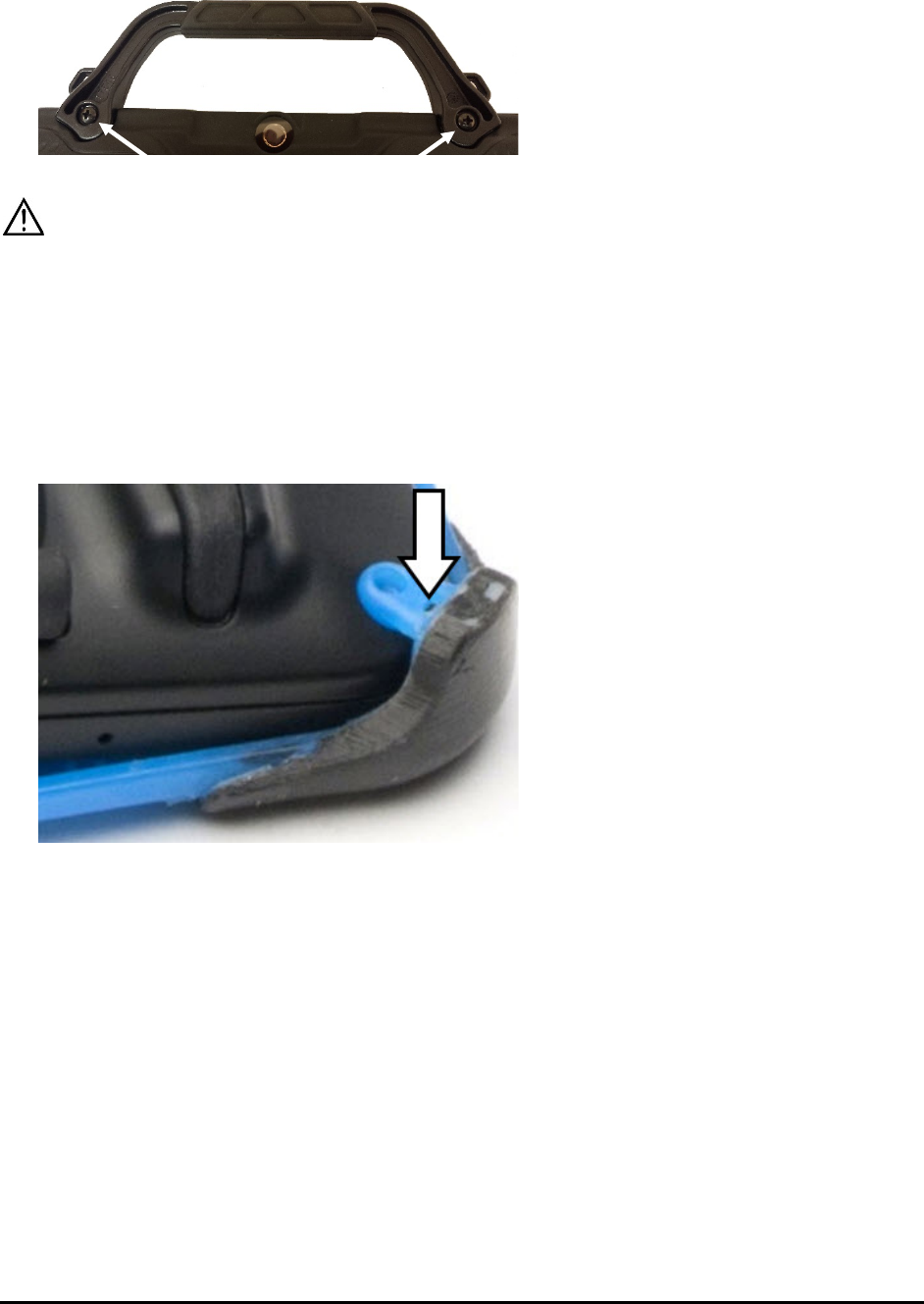
Chat Fusion User’s 8.1 Guide Page 18
Removing the Handle
If you do not plan to use the handle, you can remove it by removing the two screws that hold it in place.
The handle and screws are potential choking hazards. Store them in a safe location.
Removing or Replacing the Device Frame
Your device shipped with a device frame attached. If you want to remove or replace the frame, follow these
instructions. Use the small screwdriver that was included in your Chat Fusion package.
Removing the Device Frame
1. Insert the tip of the screwdriver into the slot of a corner tab that attaches the frame to the device.
2. Carefully pull the tab away from the device until you can slide the corner of the frame off the device.
Important! Pull the tab only as much as necessary to detach the corner. If you pull too far, you could
break the tab.
3. Once the corner is detached, pull the frame off the device completely.
Note: If you are replacing the device frame, proceed to “Attaching the Replacement Device Frame”.
Attaching the Replacement Device Frame
After removing the original device frame, you are ready to attach the replacement device frame.
1. Insert a corner of the device into the corresponding corner of the keyguard frame. Then push a
corner on the same side of the device into the frame.
2. Push a corner on the opposite side of the device into the corresponding corner of the frame.
3. With three corners in the frame, insert the tip of the screwdriver into the tab of the fourth corner of
the frame.
4. Pull the tab away from the device until you can slide the corner of the frame onto the device.
Remove these screws
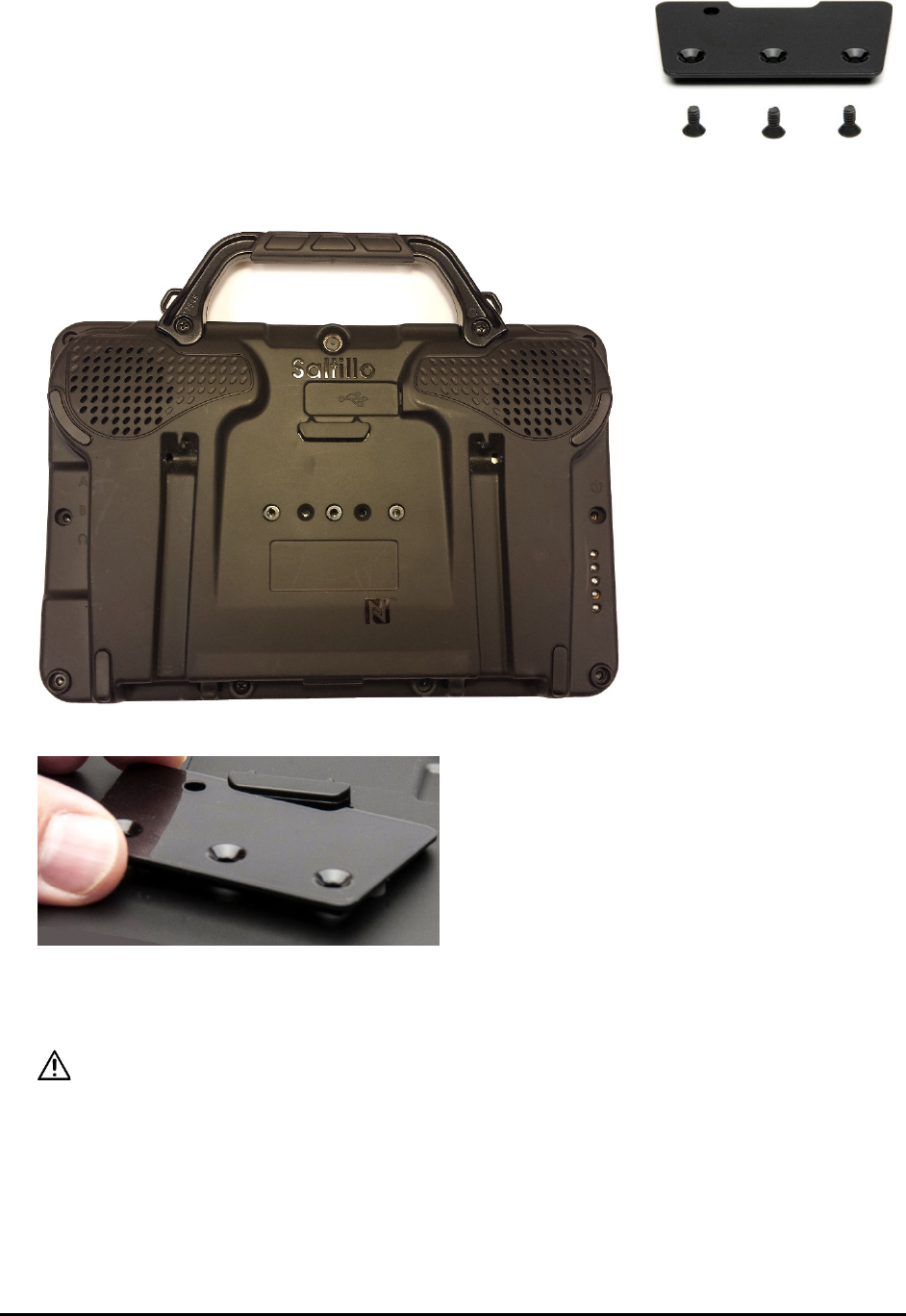
Chat Fusion User’s 8.1 Guide Page 19
Replacing the Wheelchair Mounting Plate
Your device shipped with the wheelchair mounting plate installed. If
you need to replace the mounting plate, follow these instructions.
1. Place the device face-down on a flat surface. Be careful not to scratch the display.
2. Remove the three screws from the old mounting plate and remove the plate from the back of the
device.
3. Orient the plate so that the additional hole for the holding pin is in the upper left.
4. Align the three tapered holes in the new mounting plate with the three threaded holes on the back
of the device.
5. Insert and tighten the screws.
Store or dispose of the old mounting plate and screws safely. Loose screws can be a choking hazard.

Chat Fusion User’s 8.1 Guide Page 20
Attaching a Strap
For hands-free transport, you can attach a strap to the handle on your Chat Fusion.
Simply attach the connectors on the ends of the strap to the holders on the handle.
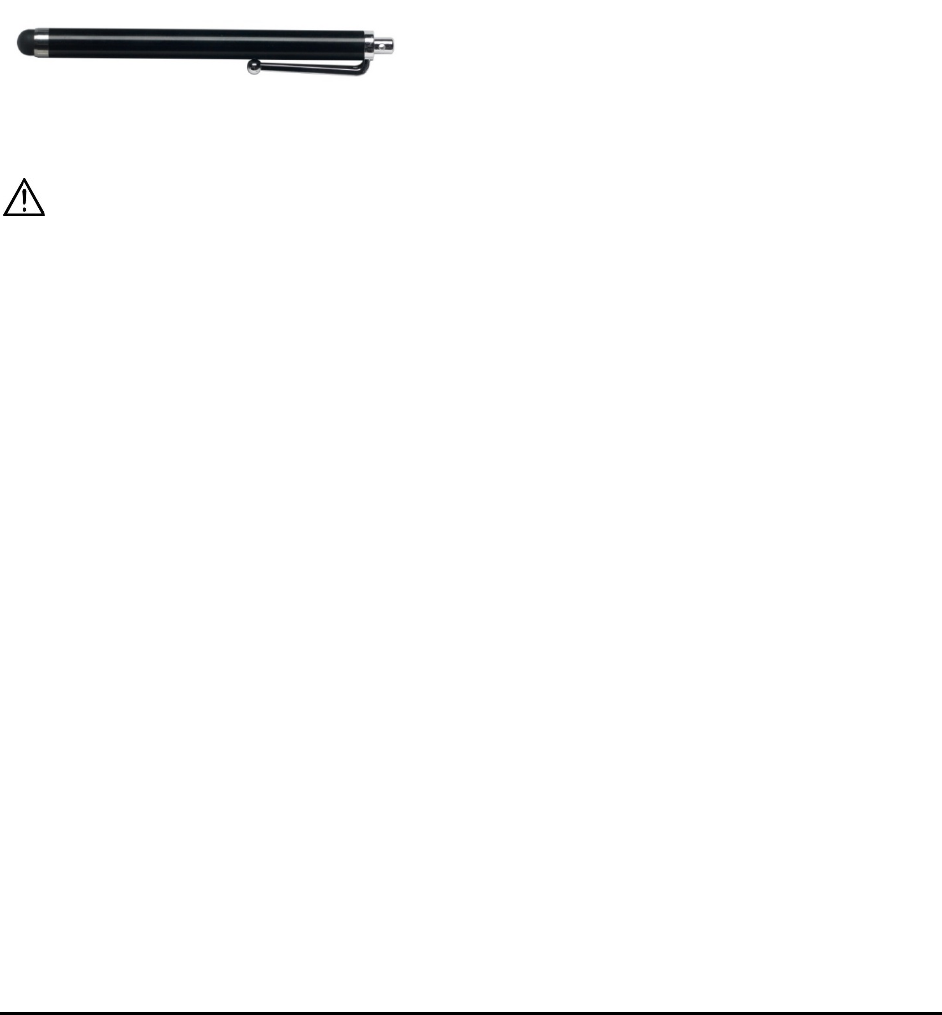
Chat Fusion User’s 8.1 Guide Page 21
Using the Touchscreen
Your device comes with a capacitive touchscreen. It responds best to a light touch from the pad of your
finger. You can also use the stylus that was provided with your device. See “Using the Stylus”.
Important! Using excessive force or a metallic object when pressing on the touchscreen may damage
the tempered glass surface and void the warranty.
Note: To clean the touchscreen, see “Routine Cleaning and Disinfecting” on page 22. If your device will
be used by more than one client, see “Disinfecting a Device for Use by Multiple Clients” on page 22.
Using the Stylus
A compatible stylus was provided with your device. If you prefer to purchase a different stylus, be sure it
is compatible with a capacitive touchscreen.
Note: The stylus provided has an opening on the end and can be attached to an individual or the device
using a chain, string, or lanyard.
The stylus is a potential hazard for choking or for poking the eye.

Chat Fusion User’s 8.1 Guide Page 22
Cleaning and Disinfecting Your Device
If your device will only be used by one client, routine cleaning and disinfecting should be sufficient. If,
however, multiple clients will be using the device, take additional measures to clean and disinfect the
device after it has been used by one client before allowing it to be used by another client.
Routine Cleaning and Disinfecting
To clean your device case and screen, turn the device off, wipe with a soft, lint-free cloth slightly
dampened with water, and dry with another soft, lint-free cloth. Do not spray or splash liquid directly on
the device.
To disinfect the case, moisten a clean cloth in a solution of 1/4 cup of vinegar and 1 cup of water. Do not
use vinegar and water on the display.
Disinfecting a Device for Use by Multiple Clients
Note: This section applies only when multiple clients will be using the same device. In that situation, it’s
vital to effectively disinfect the device and accessories that have been used by a client before handling
and use by another client.
First Step: Put on protective gloves
Next Step: Clean the device and accessories
1. Wipe down the device and accessories with disinfectant wipes (Virucidal, Bactericidal,
Pseudomonacidal, Tuberculocidal, Fungicidal)—Metrex CaviWipes™. Follow the disinfectant product
manufacturer’s instructions for cleaning.
2. Take a Q-tip with cleaner applied (for example, Windex® or another commercial cleaner) and clean
inside all cracks and crevices. You may want to use a toothbrush or similar brush.
3. Blow the device off with an air hose, or wipe it dry.
Important! Make sure all soil is removed from the device and accessories. This is vital before
proceeding to disinfecting the equipment.
Next Step: Disinfect the device and accessories
1. Wipe down the device and accessories with a new disinfectant wipe (Virucidal, Bactericidal,
Pseudomonacidal, Tuberculocidal, Fungicidal)—Metrex CaviWipes. Follow the disinfectant product
manufacturer’s instructions for disinfecting.
2. Make sure to clean inside all cracks and corners, and wipe more than once if necessary to keep the
device wet for a minimum of three (3) minutes.
3. Allow the device and accessories to dry.
Final Step: Wipe the touchscreen
1. When the device and accessories are dry, wipe down the viewing area (touchscreen, keyguard, etc.)
with glass cleaner, so the screen doesn’t discolor.
2. Allow the equipment to dry.

Chat Fusion User’s 8.1 Guide Page 23
Using the Home Screen
The home screen allows you to place shortcuts, widgets, and other items to customize the device to
your needs.
To display the home screen, touch Home on the device screen.
Note: Dedicated (locked) devices do not have access to the home screen. Unless stated otherwise,
instructions in this user’s guide start with the device unlocked and running the application.
Using the Status Bar
The status bar at the top of the home screen displays icons to show notifications, battery power, and
connection details.
Pulling down on the status bar displays options for viewing notifications and quickly turning on or off
some commonly-used operating system settings.
Adding Shortcuts
The home screen provides shortcuts to widgets. You can add shortcuts as you need them.
To add a shortcut to a widget:
1. Press and hold on an empty area of the home screen. A menu will open.
2. Tap the Widgets shortcut. Available widgets will be displayed.
3. Press and hold on the widget for which you are creating the shortcut. The shortcut is placed on the
home screen automatically.
To remove a shortcut:
1. Press and hold on the shortcut until Remove appears.
2. Drag the shortcut to Remove.
Opening and Closing the Application
From the home screen or Apps folder, tap the Chat Fusion shortcut.
When the application is open, touching Home will minimize the application and display the operating
system’s home screen.
To close the application, press and hold Back and confirm by choosing Yes.
Using the power button to turn off the device will also close the application and all open apps. Turning
the device on from a full power-down will restart the application automatically.
Note: For the best application performance, close any apps that are running in the background.
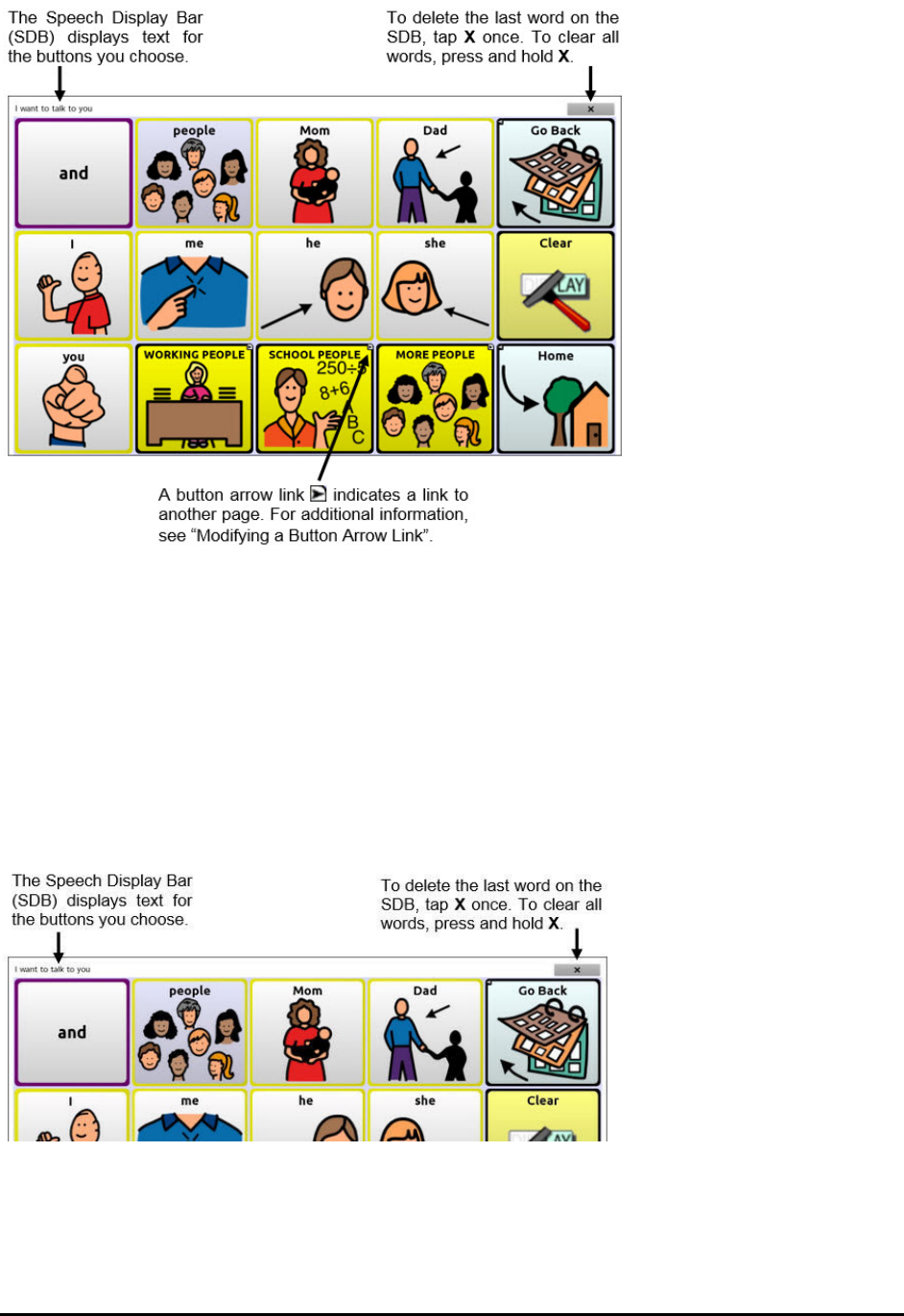
Chat Fusion User’s 8.1 Guide Page 24
Using the Application Screen
Using the Speech Display Bar (SDB)
The Speech Display Bar (SDB) displays text that you enter or generate in the application. You can change
the size of the text and the number of lines of text that appear in the window.
Tapping on the SDB can speak all text generated.
Tapping the X will delete the last word. Pressing and holding the X will clear the entire display.
Holding the SDB generates a menu of additional options.
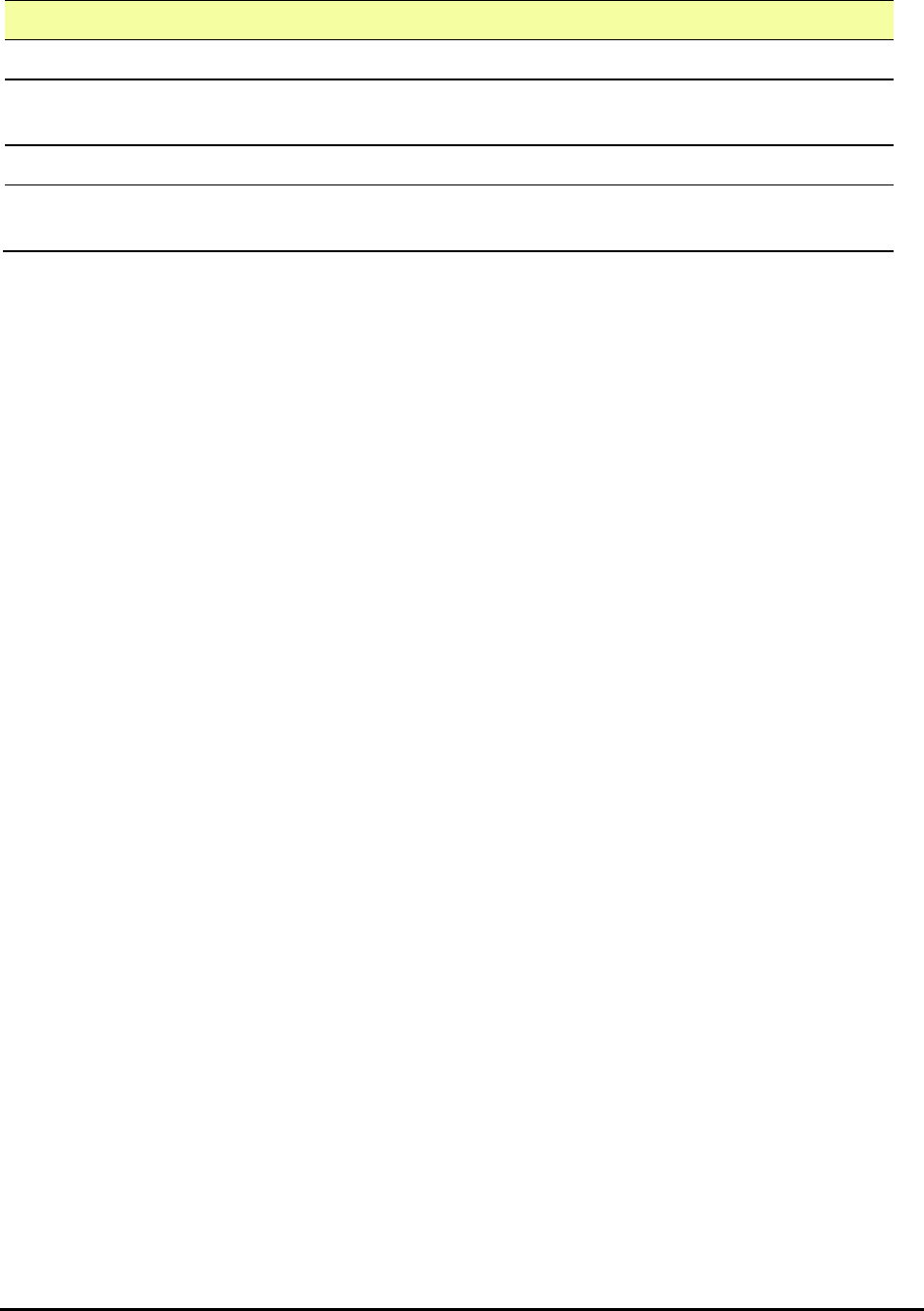
Chat Fusion User’s 8.1 Guide Page 25
Changing Functional SDB Settings
To access the options for changing Speech Display bar settings, choose Menu > Settings > Input.
Option Description
Tap to Speak This option toggles the option for the SDB to speak when chosen or not
Tap to Expand This option toggles the option for the SDB to expand when chosen or
not
Enable Menu This option toggles the SDB context menu on or off.
Enable Clear SDB (X) This option either hides or displays the X on the far right of the SDB. The
X deletes a word when tapped or clears the entire SDB when held.
Changing SDB Style Settings
To change SDB style settings, choose Menu > Settings > Style. The Style options allow you to configure
the following for the SDB:
• font type, size, and style (Bold or Italic)
• height (number of rows)
• background color
• text color
You can also configure the SDB to display icons in addition to text or to appear at the bottom instead of
the top of the screen.
To configure the SDB to display icons in addition to text:
1. Choose Menu > Settings > Style.
2. Tap SDB Icons to insert a checkmark.
To return the SDB to a text-only display, tap SDB Icons to remove the checkmark.
To configure the SDB to appear at the bottom of the screen:
1. Choose Menu > Settings > Style.
2. Tap On Top to remove the checkmark.
To return the SDB to the top of the screen, tap On Top to insert a checkmark.
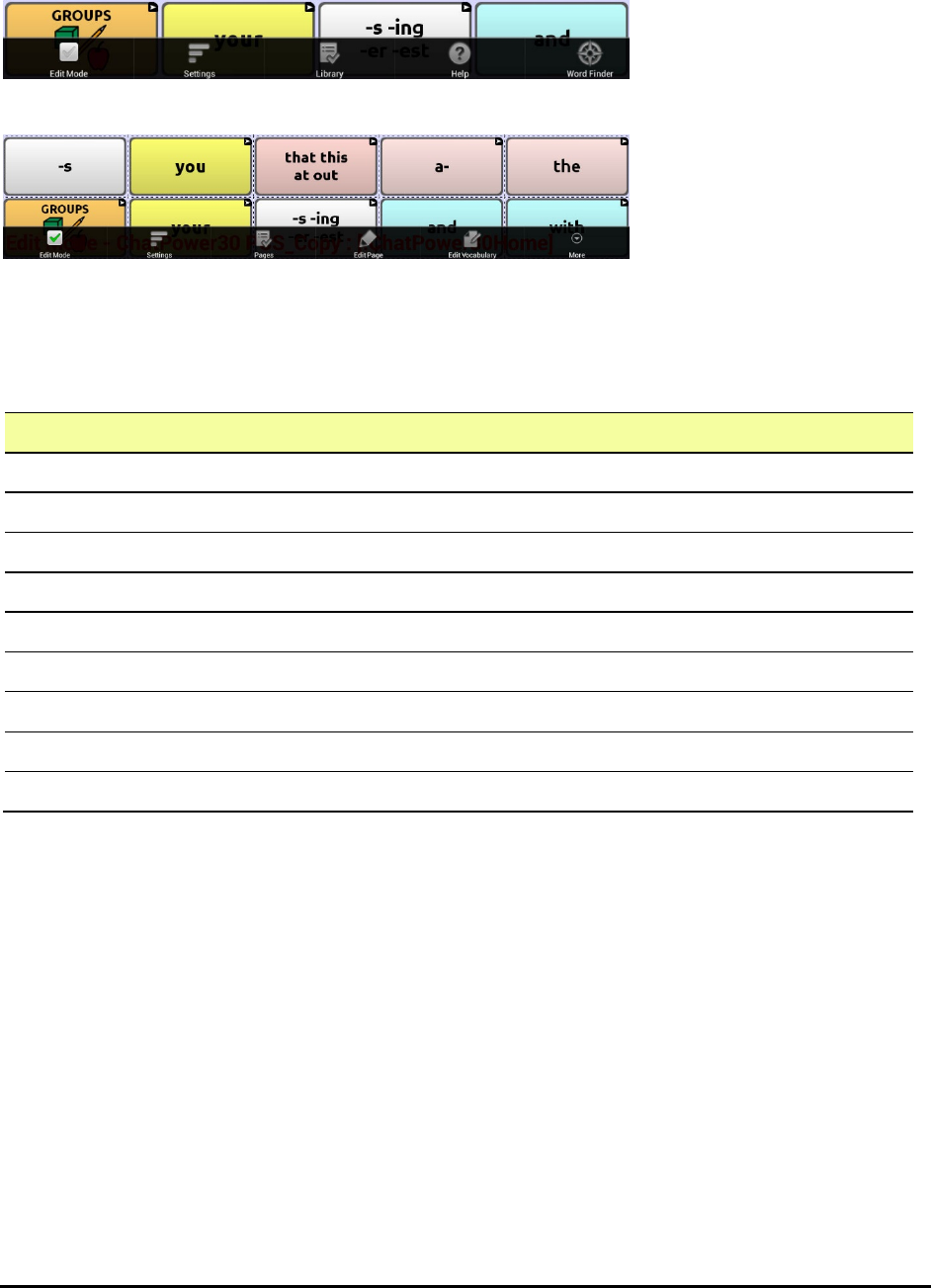
Chat Fusion User’s 8.1 Guide Page 26
Using Application Menus
After choosing Menu, groupings of menus appear. These menus vary depending on other settings in the
application.
In Edit Mode
In Edit Mode, all the buttons are outlined, indicating that they can be edited. When the menu
disappears, the words “Edit Mode”, followed by the name of the vocabulary file and the name of the
current page, appear in red across the bottom of the screen.
Note: Chat Editor displays the menus at the top of the screen.
Option Description
Edit Mode Turn editing on or off
Settings Customize application features
Library View the vocabulary files
Help View help and other information
Pages View a list of pages
Edit Page Edit the current page
Edit Vocabulary Edit the current vocabulary
More View additional options
Hide Mode Turn Hide Mode on or off
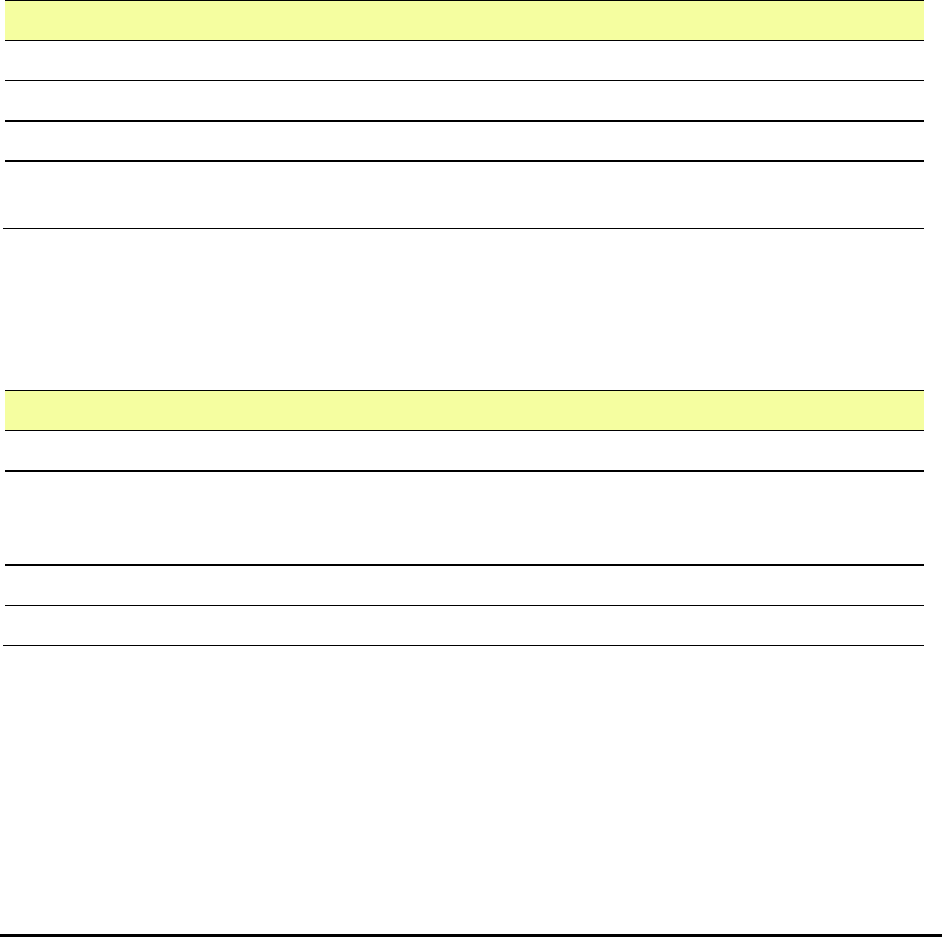
Chat Fusion User’s 8.1 Guide Page 27
Choosing a Vocabulary File
Choosing an appropriate vocabulary file is imperative to the success of the device user. Saltillo suggests
that a qualified speech language pathologist, teaching staff, parents, and device user are all part of the
decision process of choosing an appropriate vocabulary file.
When choosing a vocabulary file, consider the following:
• The user’s access capabilities
• The user’s current and potential cognitive capabilities
• The potential effect of screen orientation on the user
• The user’s ability to work better with pictures or symbols
• The vocabulary’s ability to be customized
Considering the User’s Access Capabilities
The user’s access capabilities depend on the number of buttons on a page.
File Buttons per Page
4 Basic Provides 4 buttons per page
VocabPC Provides 12 buttons per page
MultiChat Provides 15 buttons per page
WordPower Offers 20, 24, 30, 42, 48, 60, 80,
and 108 buttons per page
Considering the User’s Cognitive Capabilities
It’s important to consider the user’s current and potential cognitive capabilities—his or her current
literacy level and emerging literacy.
File Literacy Level
VocabPC Developed for those with developmental delays
WordPower Word-based vocabularies for those who are literate as well as those who are
preliterate. “Basic” versions are available for beginning communicators and
those who need simple language encoding.
MultiChat 15 Developed for those with emerging literacy
Essence Developed for adults with acquired speech disorders
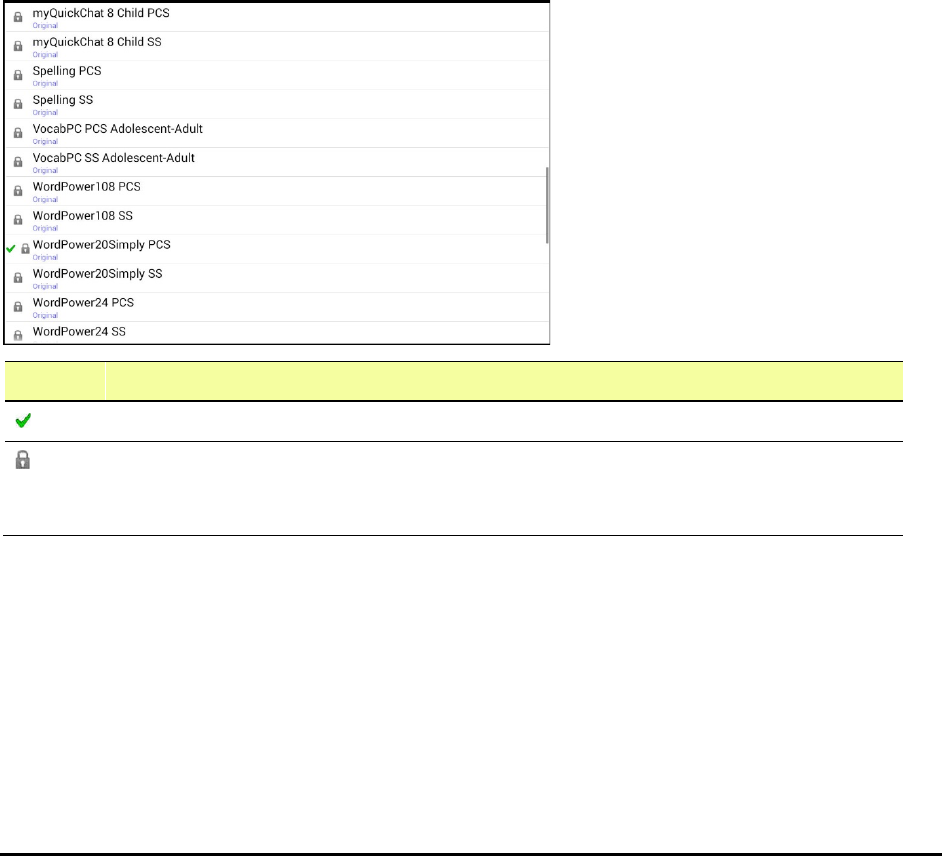
Chat Fusion User’s 8.1 Guide Page 28
Additional Considerations
When choosing a vocabulary, keep these additional considerations in mind.
Screen orientation
Some individuals may work best with pages displayed in landscape orientation, while others may do
better in portrait orientation.
Visual issues
Some people will work best with symbols, while others may do better with pictures.
Customization
Each individual has unique capabilities. To accommodate these capabilities, you can modify buttons,
pages, and settings to best suit the device user. Customizations can be made directly on the device or by
using Chat Editor running on a computer.
Exploring Vocabulary Files
The application provides a variety of vocabulary files. To view these files, choose Menu > Library.
Available vocabulary files will be listed.
Icon Description
The vocabulary file that is currently open.
An original Saltillo-provided vocabulary file that cannot be modified or deleted. To
customize a vocabulary file, make a copy of it and customize the copy. See “Creating a
Customized Vocabulary File” on page 36.
Important!
A vocabulary file that you customized with release 2.2 software or later can be transferred between
Chat Editor and a Chat Fusion device, a NOVA chat™ device, or a TouchChat™ device.
For information on transferring vocabulary files, see “Transferring Vocabulary Files” on page 110.

Chat Fusion User’s 8.1 Guide Page 29
Available Vocabulary Files
From the list of available vocabulary files, tap on a file name, choose Open, and explore the file. Take
some time to explore each of these files and see if one might be appropriate for the device user or get
some ideas for creating your own.
Explore the page and button organization by choosing the buttons. Buttons with arrows in the corners
will move to new pages. As you explore the page layouts, consider if one of these might work as a
starting point for the intended device user.
WordPower
The WordPower vocabularies are augmentative communication word-based vocabularies created by
Nancy Inman. Notice the listing of WordPower vocabulary options on your device, each including a
number to indicate the number of cells.
WordPower20 Simply
WordPower20 Simply incorporates carrier phrases with core words for quick and easy language
generation. It can be used as a phrase-based system or as a word-based system. For example, you could
use the carrier phrases “I want…”, “I like…”, and “I need…” to generate sentences. Or you could use the
individual pronouns “I”, “it”, and “you”, or sentences starters such as “can” and “do.” When the
individual pronouns are selected, a page of frequently used verbs and helping verbs also becomes
available. You can quickly finish a sentence using a phrase such as “to eat…”, “to play…”, “to watch…”,
etc., or you can select “to” and have a more expanded set of verbs available.
WordPower24
WordPower24 uses high-frequency core words to facilitate quick and easy sentence generation. It also
includes nouns and adjectives that are organized in logical categories. All grammatical word classes have
been included. As a sentence is being built, you often find that the next word you want to say can be
spoken with one or two button presses. “Grammar” keys are used to provide morphological endings to
verbs, nouns, and adjectives. A spelling/word prediction page is used to spell words that are not
included as separate buttons on the pages. Being a word-based vocabulary, this page set can be used by
a wide age group. Nouns, adjectives, and verbs can be added and customized to meet the particular
needs of the individual.
WordPower24 with Phrases
WordPower24 with Phrases is designed for individuals who are unable to use a word-based vocabulary
design, but are able to generate novel thoughts using carrier phrases and semantic categories.
WordPower30
WordPower30 is very similar to the 24-location, but in the extra column on the left, you now have a
clear display, delete word, period, and plural. This configuration can be set up for scanning or to be
used with a keyguard.
WordPower42
WordPower42 is a word-based vocabulary that allows for easy and intuitive communication.
WordPower42 is a generative language system that will be familiar to those using WordPower on other
systems, and it is easy to learn for new users.

Chat Fusion User’s 8.1 Guide Page 30
WordPower42 Basic
WordPower42 Basic is a simplified version of WordPower42. This word-based system remains rich in
core vocabulary, and it may be appropriate for beginning users or those who need a more basic
vocabulary design. It is designed to make communication fast and easy.
WordPower48
WordPower48 is very similar to the 42-location, but in the extra column on the left, you now have a
clear display, delete word, period, and plural. This configuration can be set up for scanning or to be used
with a keyguard.
WordPower60
WordPower60 consists of a large number of high-frequency words available on the main page, resulting
in fast communication with reduced keystrokes. Word completion and logical next words are used, and
the “grammar” function provides morphological endings to verbs, nouns, and adjectives. Spelling with
word prediction along with the category-based pages contained in all other versions of the vocabulary
are also available. This vocabulary is configured to work with a keyguard.
WordPower60-Basic
WordPower60-Basic is the newest WordPower vocabulary. It was designed with early language learners
in mind, providing ample picture support and novel structures to facilitate expressive language
development. Core vocabulary is embedded within category and activity pages, allowing easy
generation of language from the main core page as well as within specific topic-based pages. Core words
remain consistent in terms of placement and access, providing a natural bridge between core and fringe
words. Early literacy is enhanced by providing pages designed to teach language and core through
children’s books.
WordPower80
WordPower80 is for someone who has good vision, motor skills, and literacy skills. WordPower80
vocabulary pages consist of core vocabulary, spelling, and word prediction.
WordPower108
WordPower108 consists of a large number of high-frequency words on the main page, resulting in fast
communication and quick access to core words. Word completion and logical next words are used, and
the “grammar” function provides morphological endings to verbs, nouns, and adjectives.
4-Basic
4-Basic offers just that, a basic vocabulary option with 4 buttons per page.
Basic Scan
Basic Scan is primarily a phrase-based vocabulary for emerging communicators who access
communication through auditory and/or visual scanning. Basic Scan was developed by Lisa Nobel
Martin, MA, CCC-SLP specifically for Chat Fusion and NOVA chat. Lisa has years of experience working
with nonverbal pediatric patients at all stages of communication. Her focus on teaching auditory and
visual scanning techniques to these individuals has proven quite successful.
The Basic Scan file encompasses various communicative functions (greeting, directing, protesting,
commenting, requesting, sharing information). Page navigation is used to support language formulation.
In addition, some vocabulary is hidden and can be gradually uncovered to scaffold learning. The Basic
Scan file is meant to provide a framework and example of where to begin with an emerging

Chat Fusion User’s 8.1 Guide Page 31
communicator who is using auditory and/or visual scanning as a means to access communication. Basic
Scan does not provide access to a comprehensive vocabulary. Specific items within each category
can and should be modified to meet the unique needs of individuals.
Communication Journey: Aphasia
“Communication Journey: Aphasia” is a vocabulary file containing features and vocabulary designed to
support people with aphasia. It was developed by Lois Turner (SLP), Anne MacCallum (SLP) and Sarah
Gauthier (SLP Assistant) in consultation with a group of speech-language pathologists who work
exclusively with people with aphasia and brain injuries. All the participants work at CAYA
(Communication Assistance for Youth and Adults) and the GF Strong Rehabilitation Centre in Vancouver,
BC, Canada. The framework of the file was derived from the Life Participation Approach to Aphasia from
the Aphasia Institute in Toronto, Canada. The pages were created to facilitate participation in daily
activities and to promote social links.
Aphasia, a disorder caused by damage to the parts of the brain where language is stored, may affect the
ability to comprehend language, to express oneself, to read, or to spell and write. “Communication
Journey: Aphasia” can easily be adapted for use by people with different types of aphasia and a range of
cognitive levels and degrees of severity.
Symbols, photographs, visual scenes, videos, or words can be used on the message, topic, and script
pages. Included are pages that facilitate supported communication techniques, self-advocacy, directing
care, and repair of communication breakdowns. Types of information typically included in
communication books—such as pain and emotion scales, maps, and templates for personal information
and life stories—are also incorporated into the vocabulary file. Specialized features include variable
“rate of speech” and “pause between words”. Grid size and vocabulary are easily customized to reflect
and support the life experiences of the person with aphasia.
Although this vocabulary file contains starting-point vocabulary commonly required by adults with
aphasia, it must be customized. Each person has a unique history, and the file must reflect that person’s
life, experiences, and abilities.
Essence
Essence is specifically designed for adults with acquired speech disorders. The home page of Essence
contains a spelling keyboard in addition to quick links to pages of commonly used phrases for
communication with those you regularly interact with in your family and community. Other pages
contain commonly used vocabulary that may be needed for a visit to the doctor, using public
transportation, going out to eat, etc. Each page is completely customizable to meet the specific
vocabulary needs of each individual.
MultiChat 15
MultiChat 15 features a 15-button layout and is available in three versions: one for school-aged
individuals with emerging language skills, one for adolescents, and one for adults. There are multiple
forms of communication available in this vocabulary: sentences, phrases, individual words, recordings
for story-telling, and visual scenes. Also included are interactive play and reading pages, social pages and
a News-2-You starter page for the weekly newspaper’s vocabulary. There are symbols on every button
with the exception of several core words.
myCore
myCore is a combination of core and phrase-based vocabulary geared toward individuals who have
literacy skills.

Chat Fusion User’s 8.1 Guide Page 32
myQuickChat
myQuickChat is an introductory communication system geared toward child and adult AAC users with
complex communication needs. myQuickChat is available for both children and adults in 4, 8, and 12
locations, each with an identical 16-location Support Master Home Page. myQuickChat was created to
offer a high frequency, phrase-based communication system in an easy to use yet very engaging format.
The progressive system offers a variety of topics for everyday needs and conversation and provides AAC
users immediate and more successful communication exchanges within a variety of settings.
Spelling
Spelling is a keyboard page set with four word prediction buttons and a few pre-stored phrases.
VocabPC
VocabPC was designed by Gail Van Tatenhove, PA, MS, CCC-SLP, for adults and adolescents with
developmental disabilities. Vocabulary in VocabPC is arranged as carrier phrases, interactive sentences,
activity vocabulary, and naming words. VocabPC uses a 12-location page layout. A Tour Guide for
VocabPC is included on the Chat Editor DVD. This tour guide describes the users the author was working
with and provides rationales and teaching support for VocabPC.
Installing, Setting up, and Using Chat Editor
Chat Editor is a supplemental program that runs on a Windows® desktop or laptop computer. It allows
you to customize vocabulary files. Although customizing is also possible on the device itself, the Editor
allows the family and/or professionals to customize the vocabulary when the device is not present.
Note: Having the custom vocabulary on a computer is always recommended as a backup to the device.
Installing Chat Editor
This process installs Chat Editor on your computer and creates desktop shortcuts to the “Chat Editor”
application and the “Chat Editor Import” folder.
1. Insert the Chat Editor DVD in your computer’s disc drive.
2. You should see a Chat Editor Installer screen (this may take a few moments). If you do not see the
Installer screen, navigate to your DVD through Windows Explorer and choose setup.exe.
3. The DVD Installer screen provides a choice of three applications to load.
4. Choose Install/Update Chat Editor.
5. If you want the device to be able to use synthetic speech and you have a compatible sound card
(you probably do), choose Microsoft Voices for SAPI 5.1.
Note: Microsoft Voices provides a voice for Chat Editor to use. If you already have a desktop
application on your computer from a ChatPC, you will not need to install Microsoft Voices again.
6. To be able to transfer files to the device, choose Install Device Driver.
7. Choose Install.
8. Follow the on-screen instructions.
9. When the installation process is complete, remove the DVD from the drive. The DVD is not needed
to run the Editor.
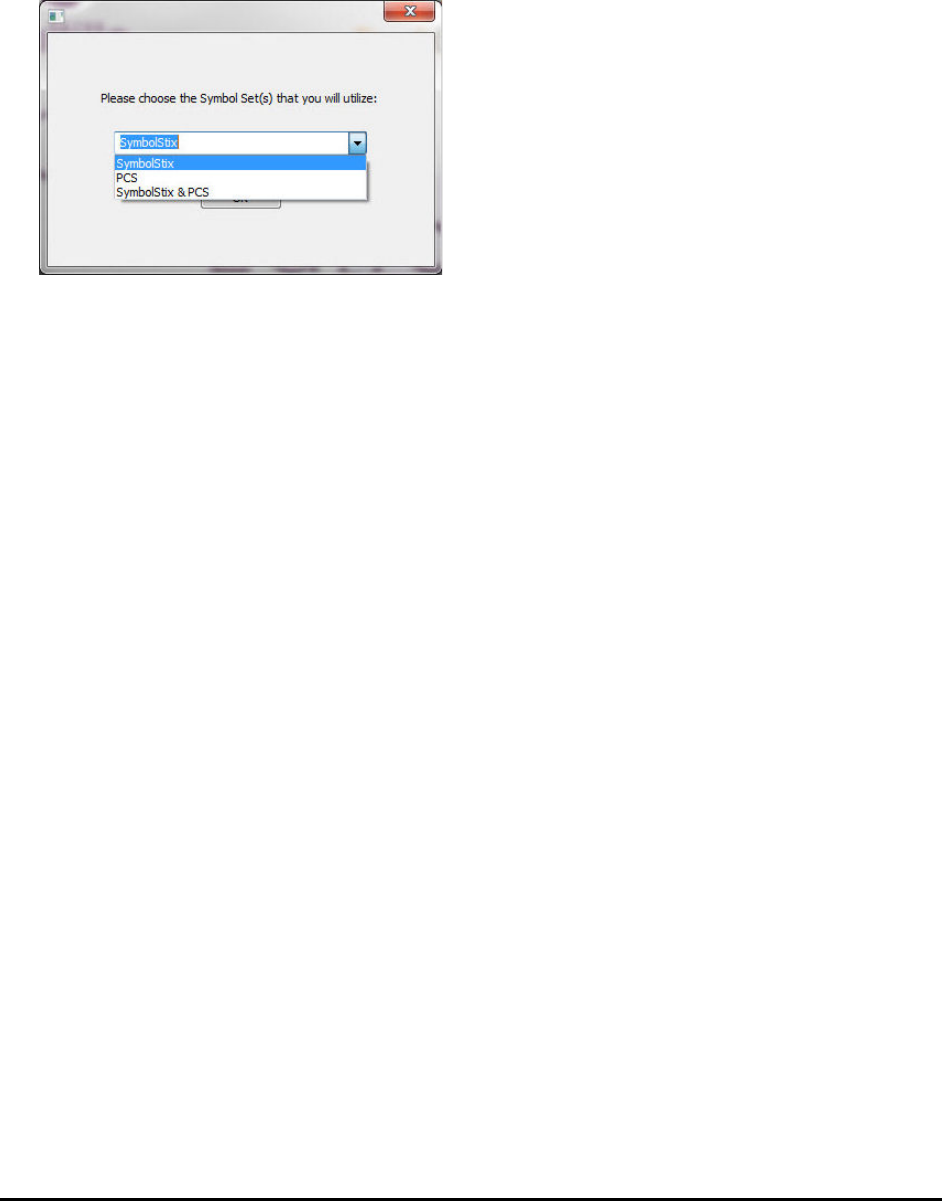
Chat Fusion User’s 8.1 Guide Page 33
Configuring Chat Editor
The first time you open Chat Editor after installing it, you will be prompted to set up a configuration.
1. Select Nova Chat/Chat Fusion from the Choose Product window and click OK.
2. Select your language from the Choose Language window and click OK.
3. Select one or more symbol sets from the Choose Symbol Sets window.
Important! This symbol set must match what is on the device you are supporting.
4. Click OK.
5. Type a descriptive name for the configuration in the Enter Name window and click OK.
6. Chat Editor will open.
Note: You may need to set up multiple configurations if you support more than one client. For
example: Tommy with only SymbolStix™ images and Sarah with both SymbolStix and PCS™ symbols.
Enabling Speech in Chat Editor
Note: When you install Chat Editor on a computer that had Chat Editor installed previously, speech will
be enabled.
When you install Chat Editor on a computer that did not have Chat Editor installed previously, the
following message will be displayed:
Speech is currently disabled.
Please connect a Chat Fusion device to this computer to enable speech.
Choose OK to close the message.
To enable speech in Chat Editor, simply connect a USB cable between your computer and your device.
Test the Editor to verify that speech is now working and then disconnect the cable. Speech will now be
enabled whenever you use the Editor; you will not need to re-connect the cable.
Opening Chat Editor
To open the Editor for normal use after you have set up a configuration, choose the Chat Editor shortcut
from your computer’s desktop. The Editor will open on your computer.

Chat Fusion User’s 8.1 Guide Page 34
Using Vocabulary Files with Chat Editor
The Chat Editor Library contains the same vocabulary files as the device. See “Available Vocabulary
Files” on page 29.
You can explore any of these files by highlighting one and opening it. Explore the page and button
organization by choosing the buttons. Buttons with arrows in the corners will move to new pages. As
you explore the page layouts, consider if one of these might work as a starting point for the intended
device user.
You cannot modify the “Original” vocabulary files. If one of the files would be appropriate for the device
user, make a copy of it and customize the copy. See “Creating a Customized Vocabulary File” on page 36.
The device user’s vocabulary file can be created using Chat Editor and then exported to the device for
use.
To explore files using Chat Editor, choose Library. My Resources stores all custom files. All default
Saltillo-supplied files are stored in the folder specifying the symbol set and language used.
Device and Editor Differences
Note: Chat Editor is not intended to function as a speech generating device. It is a support tool for
modifying the client’s vocabulary so that the client can continue using the device while modifications are
being made.
Dialog boxes will appear slightly different and a couple of the options are modified for the computer. The
Editor displays menus at the top of the screen, and Chat Fusion displays them on the bottom.
When you are editing on the device, pressing and holding on the screen opens context menus. In Chat
Editor, right-clicking on the vocabulary window will open context menus for editing.
Setting Chat Editor’s Screen Orientation
You can use the Chat Fusion device in portrait or landscape orientation. To set Chat Editor’s screen
orientation to match the device, choose Settings > View.
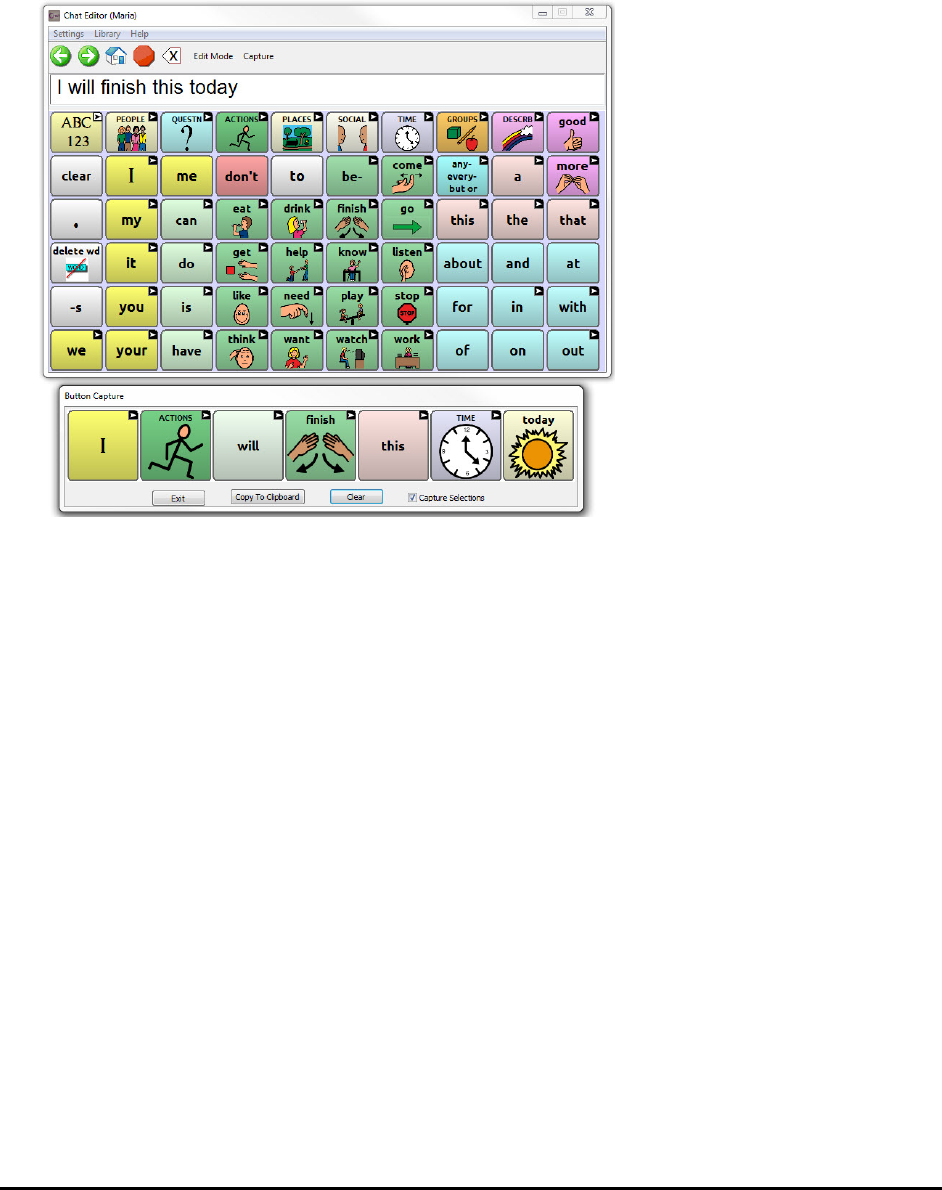
Chat Fusion User’s 8.1 Guide Page 35
Using Chat Editor to Create Instructional Materials
Capture sequences of buttons from screens in Chat Editor to paste into instructional materials you
create such as Word documents, PowerPoint™ presentations, flash cards, etc.
1. In Chat Editor, choose Capture in the top section of the Editor window. The Button Capture window
will open.
2. With Capture Selections selected, start selecting the buttons you want to appear in your document.
Each button you select will be captured in the Button Capture window.
3. When you finish capturing a sequence of buttons, choose Copy to Clipboard. The sequence will be
cleared from the Button Capture window.
4. In your document, insert the cursor and select Paste. The sequence will be pasted into the
document.
5. Capture the next sequence.
6. When you finish capturing sequences, select Exit to close the Button Capture window.
Notes on Capturing Button Sequences
If you need to try several sequences to find the one you want, turn off Capture Selections. Once you
decide what you want to capture, turn Capture Selections back on.
If you make a mistake, select Clear and start capturing the sequence again. Keep in mind that Clear
removes all captured content from the Button Capture window.
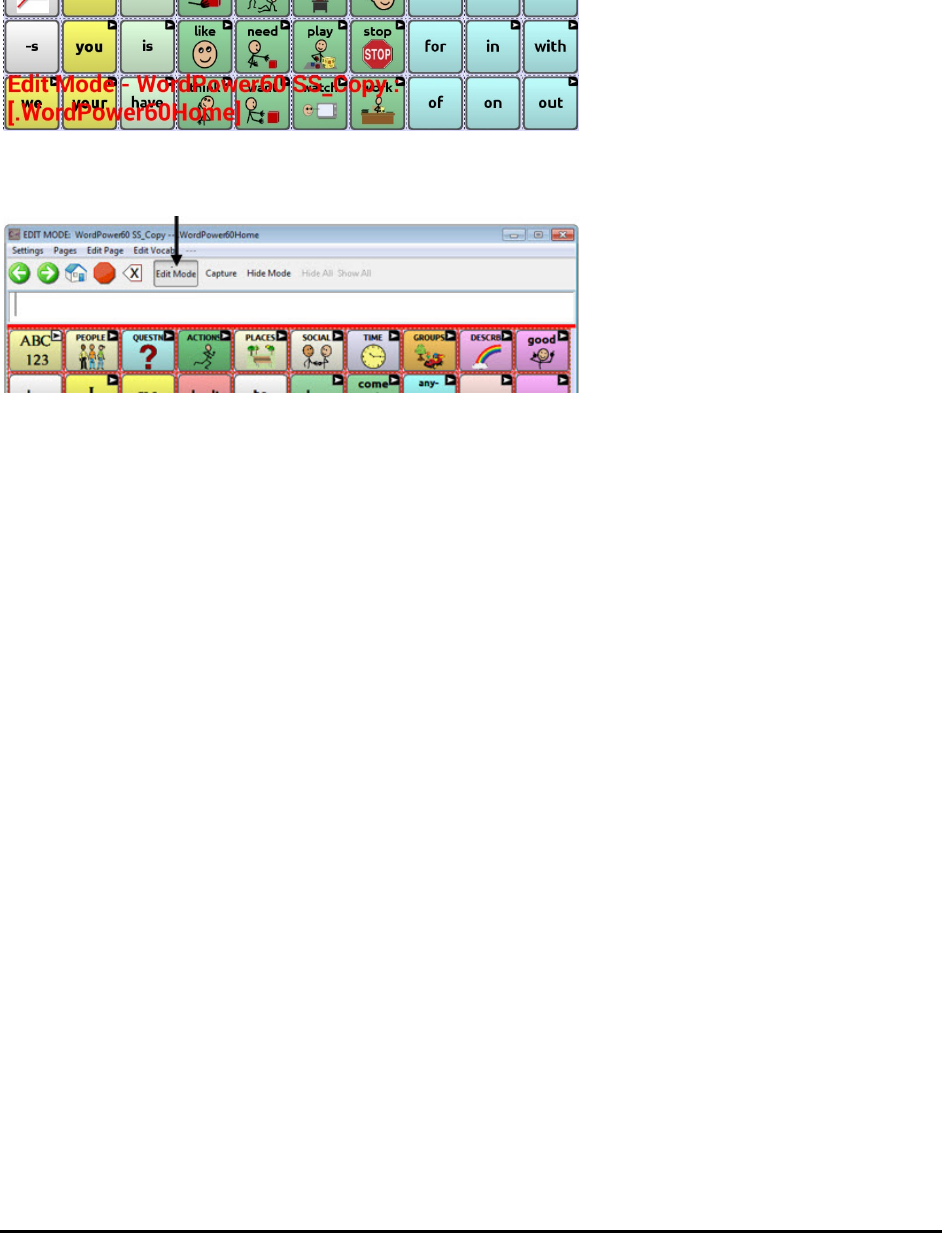
Chat Fusion User’s 8.1 Guide Page 36
Turning Edit Mode On
To edit a vocabulary file or any resource linked to it (pages, buttons, etc.), you must activate Edit Mode.
You can edit a vocabulary file on the device or by using Chat Editor.
Device: Choose Menu > Edit Mode. All the buttons are outlined, and the words “Edit Mode”, followed
by the current vocabulary and page names, appear in red across the bottom row of keys.
Editor: Choose Edit Mode from the menu bar. All the buttons
are outlined and “Edit Mode” is selected.
Important! Before you start editing a vocabulary file:
Copying a file from one platform to another will overwrite the existing file. To avoid overwriting others’
changes, coordinate with anyone else who may edit vocabulary files to make sure that you are working
with the current copy. Always copy the file with changes to the other platform. This will ensure that
both the device and the Editor are current.
Creating a Customized Vocabulary File
The Saltillo-provided (original) vocabulary files cannot be modified. This maintains the original, default
vocabularies in case they may be needed at a later time. To create your own customized vocabulary file:
1. Determine which original vocabulary file will work as a starting point.
2. Make a copy of the original file.
3. Customize the copy as needed.
Creating a Copy using the Device in Edit Mode
1. Open the vocabulary file.
2. Choose Menu > Edit Mode.
3. Choose Yes.
4. Type a name for the file.
5. Choose Save.
Creating a Copy from the Device Library
1. Choose Menu > Library.
2. Choose the file to copy.
3. Choose Duplicate.
4. Type a name for the file.
5. Choose Save.
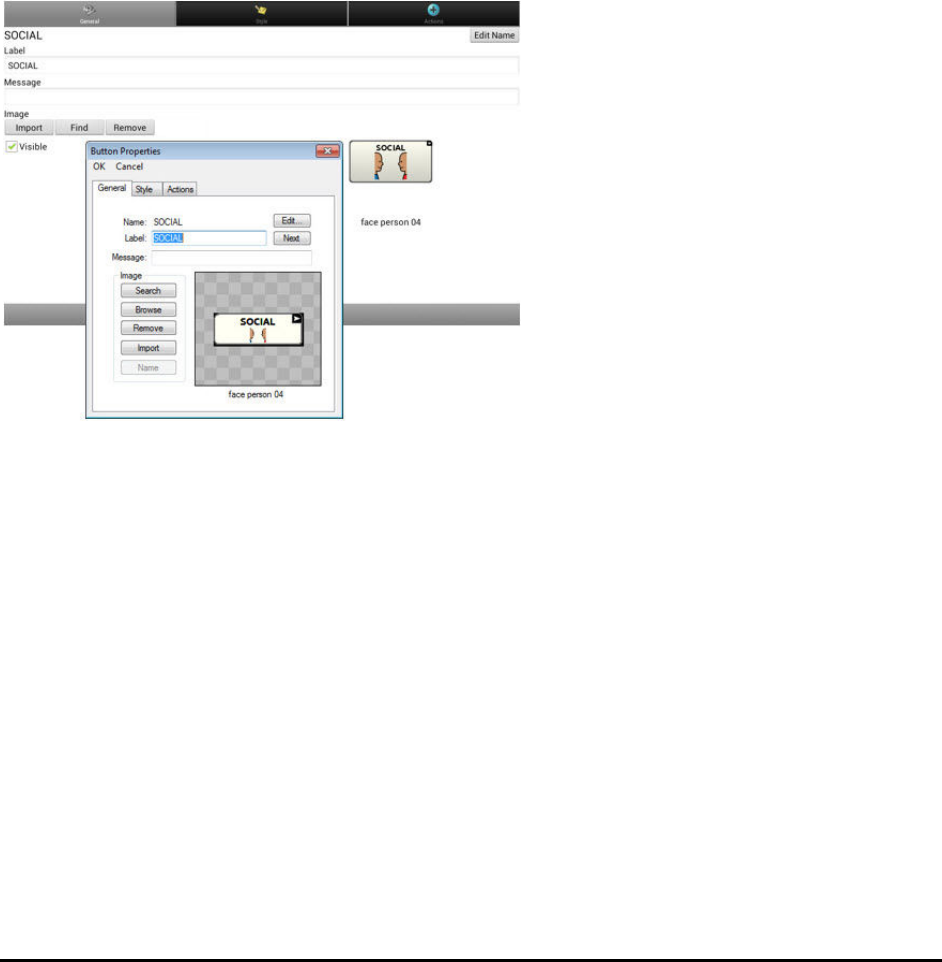
Chat Fusion User’s 8.1 Guide Page 37
Creating a Copy using Chat Editor
1. Choose Library.
2. Choose the file to duplicate.
3. Choose Duplicate.
4. Type a name for the file.
5. Choose Save.
Modifying Button Text
You can modify the label or message text for any button. Or you can remove the text and fill the button
with an image.
Displaying the Button Text to Edit
Choose Menu > Edit Mode. Then press and hold on the button. (Right-click if you are using the Editor.) A
menu will open. Choose Edit Button to display the Button Properties.
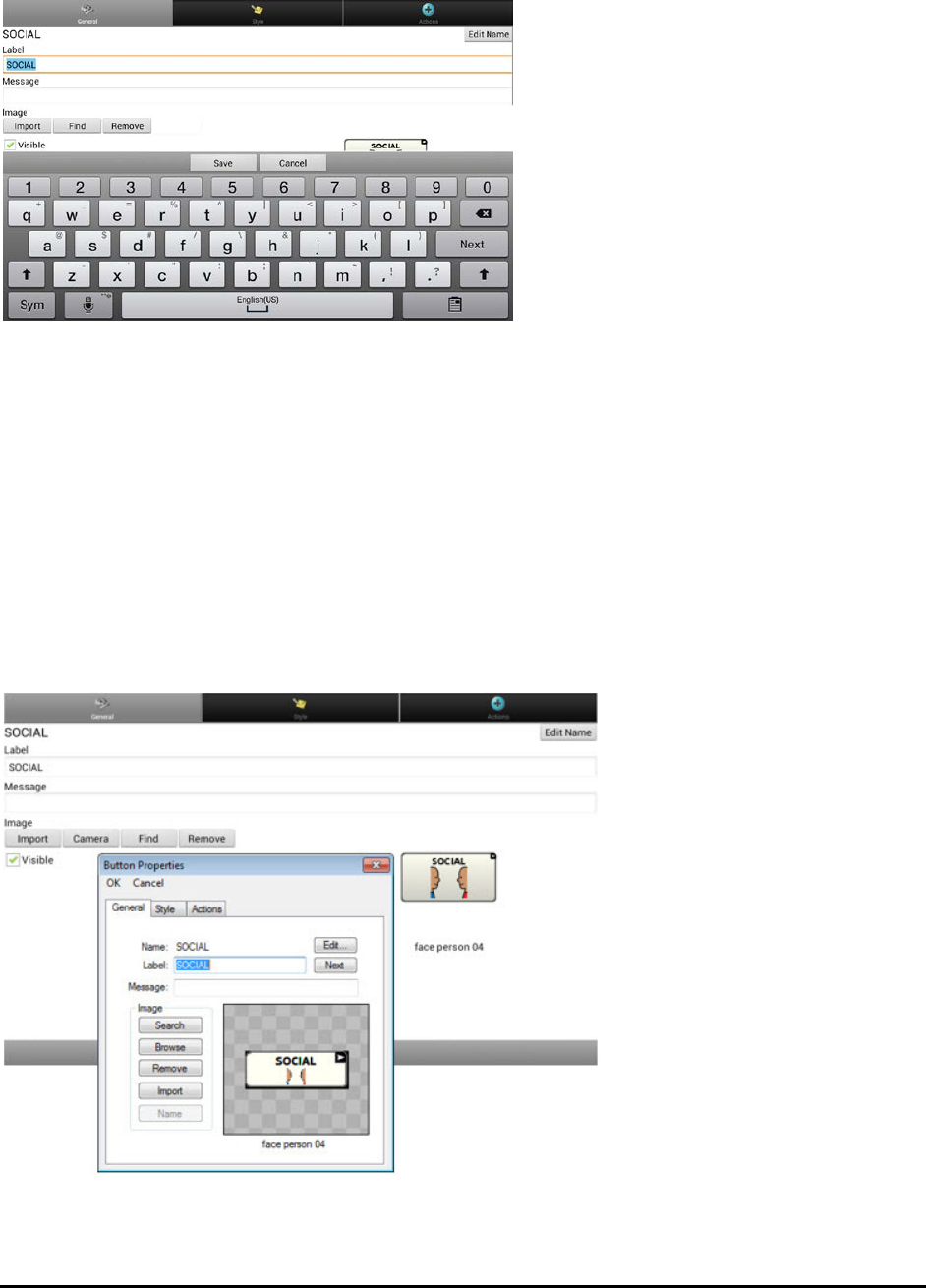
Chat Fusion User’s 8.1 Guide Page 38
Editing the Button Text
In Chat Editor, click in the Label or Message box and enter your new text. In Chat Fusion, tap in the Label
or Message box to display the keyboard.
Enter your new text. If you tapped in the Label box, choose Next to move to the Message box. Choose
Done and then choose Save to apply your changes to the button.
Using Images with No Text
Don’t enter a label in the Label box. If you decide not to use labels, we suggest expanding the image to
fill the entire button area. To do this, choose Menu > Settings > Style > Fill. For information on adding
images to buttons, see “Adding or Modifying a Button Image”.
Adding or Modifying a Button Image
Choose Menu > Edit Mode. Then press and hold on the button. (Right-click if you are using the Editor.) A
menu will open. Choose Edit Button to display the Button Properties.
Choose the image you want to use. To locate the image, you can choose Find, Browse, Search, or
Import. You can also use the Camera function to create your own image.
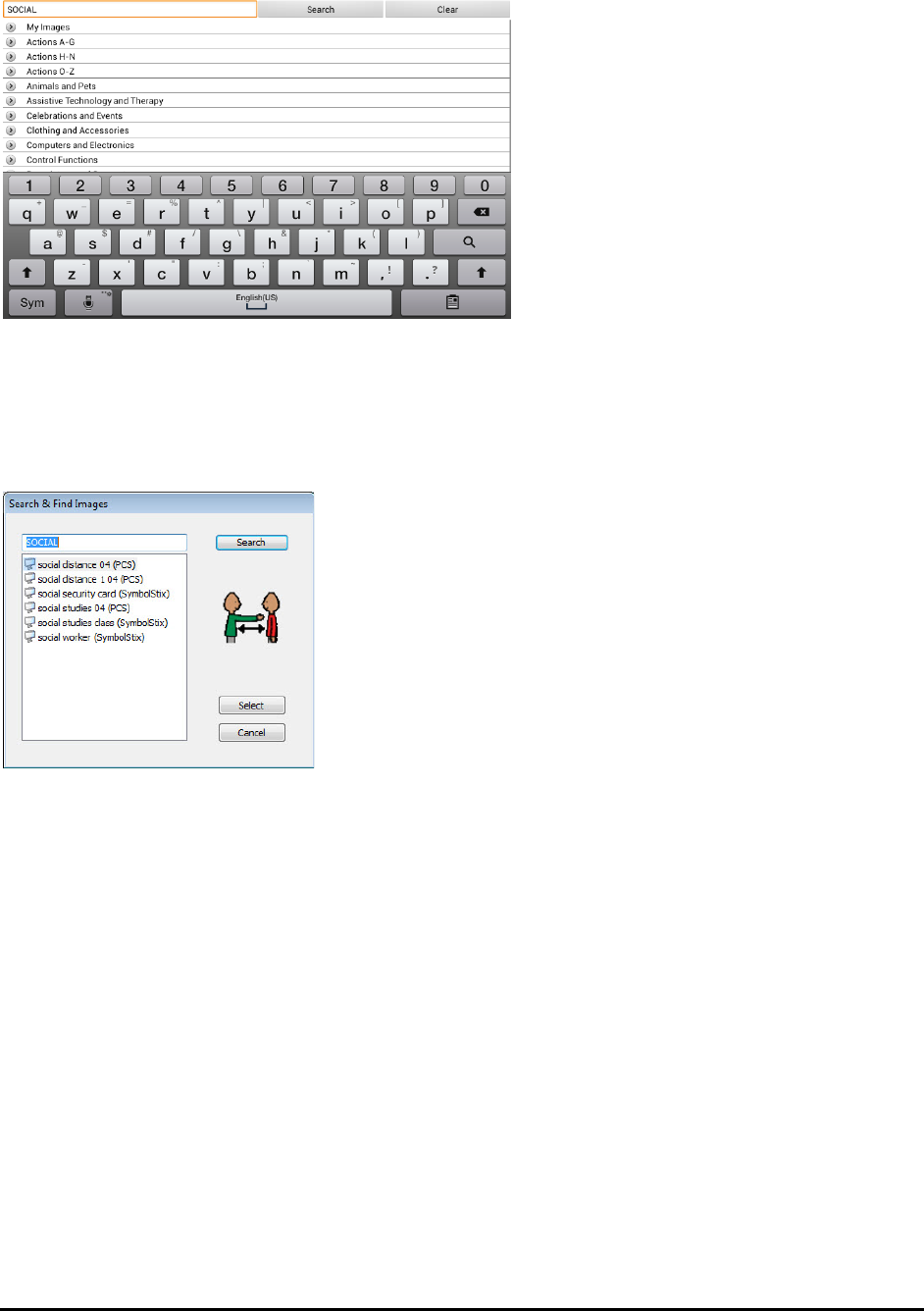
Chat Fusion User’s 8.1 Guide Page 39
Finding an Image from the Device Library
From the Button Properties, choose Find or Browse to open a list of categories.
Choose a category to open a list of images. Then choose the image you want. The image will be displayed
in the Button Properties. Choose Save.
Searching for an Image in the Device Library
From the Button Properties in the Editor, choose Search to search for images with the label name.
Choose the image you want. The image will be displayed in the Button Properties. Choose Save.
Note: If you don’t find the appropriate image, enter a new item in the text box, choose Search, and
choose a different image.
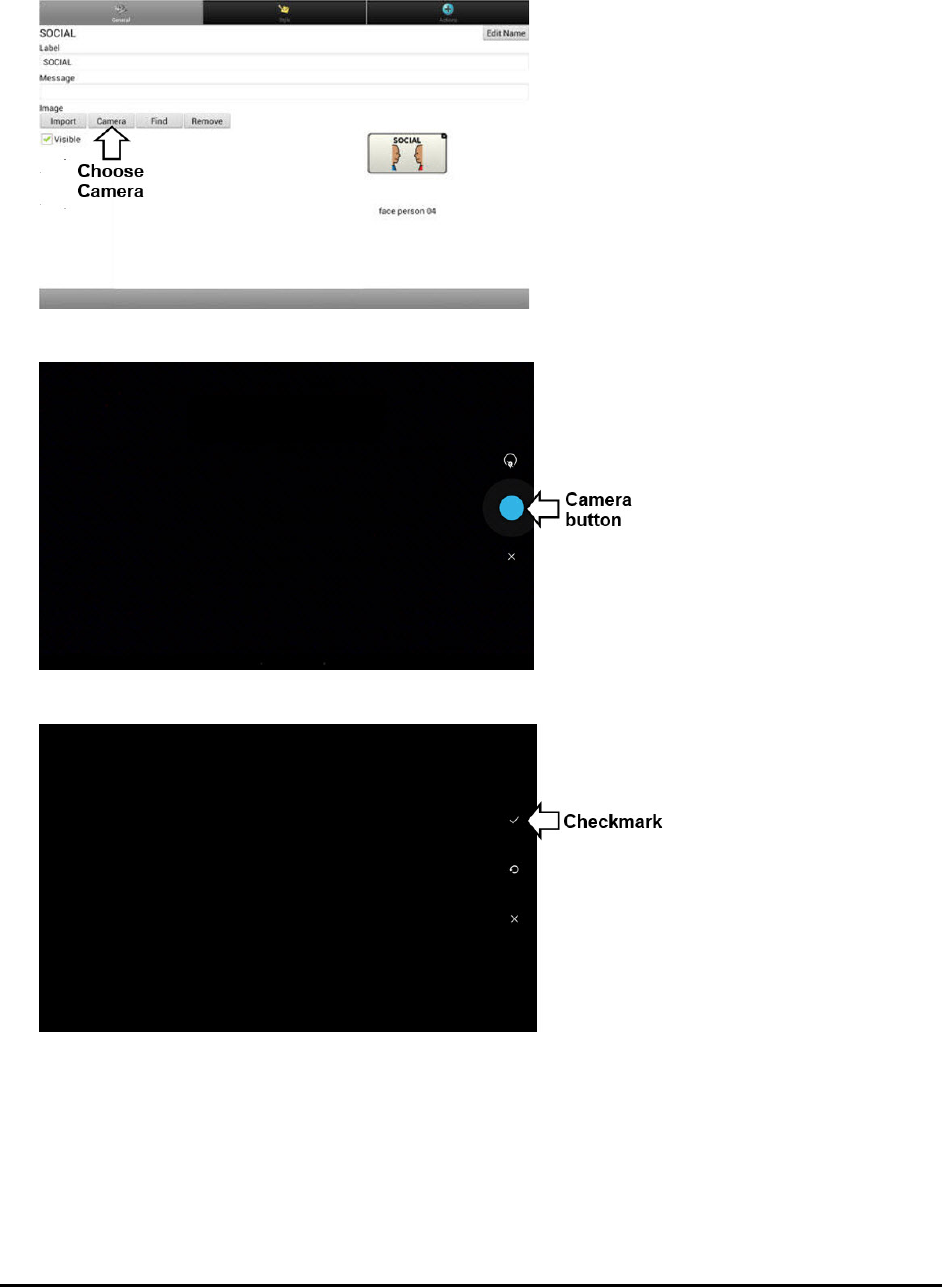
Chat Fusion User’s 8.1 Guide Page 40
Creating Your Own Image
1. Choose Menu > Edit Mode.
2. Press and hold on the button. A menu will open.
3. Choose Edit Button to display the Button Properties.
4. From the Button Properties, choose Camera.
5. Tap the Camera button. A checkmark will be displayed with the image.
6. Tap the checkmark. The keyboard opens.
7. Enter a name for the image and choose Save.

Chat Fusion User’s 8.1 Guide Page 41
Using an Existing Image
If you find that the image you need is not available from the device library, you can use your own digital,
scanned, downloaded, or homemade image and import that image directly into the button.
Note: If you are using the Editor, the image must be on the same computer. If you are importing directly
from the device, the image must already be stored on the device.
To import an image:
1. From the Button Properties, choose Import.
2. Select the image you want.
If you are using the device, choose Photos and choose the appropriate image. If you are using the
Editor, locate and select the image and then choose Open.
3. Once you have selected the image, choose Save. The image will appear on the button.
Transferring Images
When you want to copy images from your computer to your device or from your device to your
computer:
1. Attach the device to your computer using the USB cable provided.
2. Give the device a moment to connect to the computer. The device screen will display “Transfer
Mode”, and the computer will display a window with several options.
3. Click Open device to view files. The computer will view the device as an external drive.
4. Copy the appropriate images from the computer to your device’s Pictures folder or from the device
to the appropriate folder on the computer.
5. Unplug the USB cable.
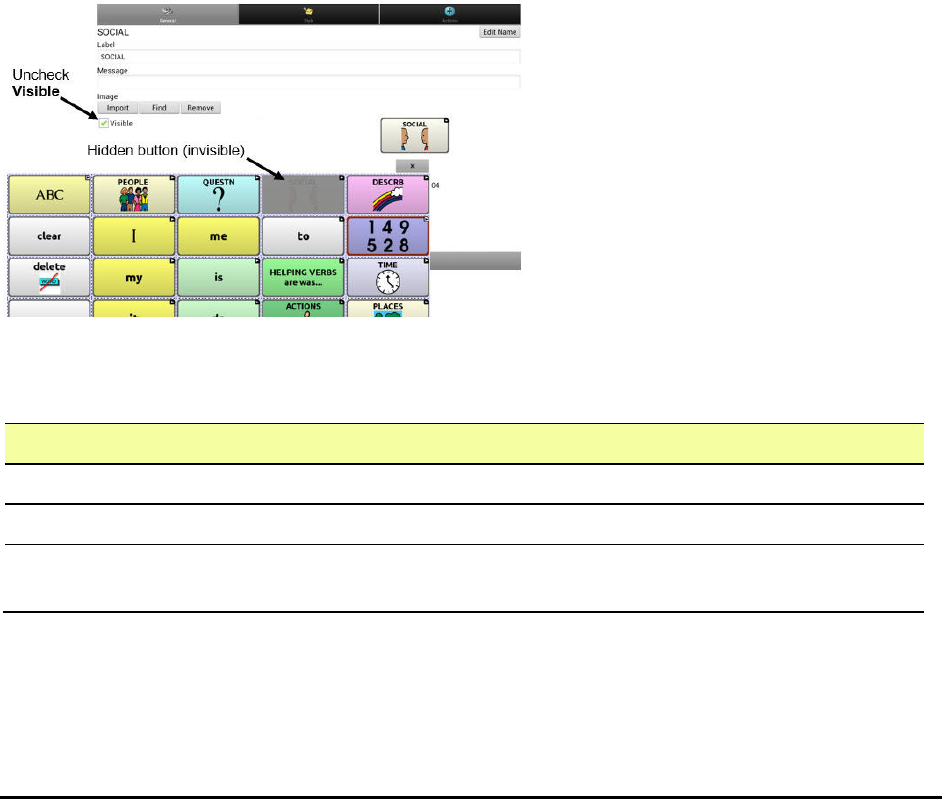
Chat Fusion User’s 8.1 Guide Page 42
Hiding Buttons
It may be useful to hide some of the buttons when initially presenting a vocabulary to the device user.
Presenting all buttons at once may be overwhelming. Hiding some of the buttons will allow the device
user to more easily focus on specific vocabulary being presented.
Hiding a button does not delete the associated information. The information can be viewed again when
appropriate.
You can hide a single button or multiple buttons.
Hiding a Button
To hide a single button on your device:
1. Choose Menu > Edit Mode.
2. Press and hold the button to hide.
3. Choose Edit Button to display the Button Properties.
4. Uncheck the Visible box.
Note: Unchecking the Visible box makes a button invisible in standard mode and disables the button
action automatically.
5. Choose Save.
To hide a single button using the Editor, right-click, choose the Style tab, and uncheck the Visible box.
Hiding or Showing Multiple Buttons
Choose Menu > Edit Mode > Hide Mode. You now have three options:
Option Description
Hide a button Choose buttons one by one to hide or show.
Hide all buttons Choose Hide All to hide all buttons on the current page.
Show all hidden buttons Choose Show All to show all buttons that had previously been hidden
on the current page.
To exit Hide Mode, choose Menu > Hide Mode.
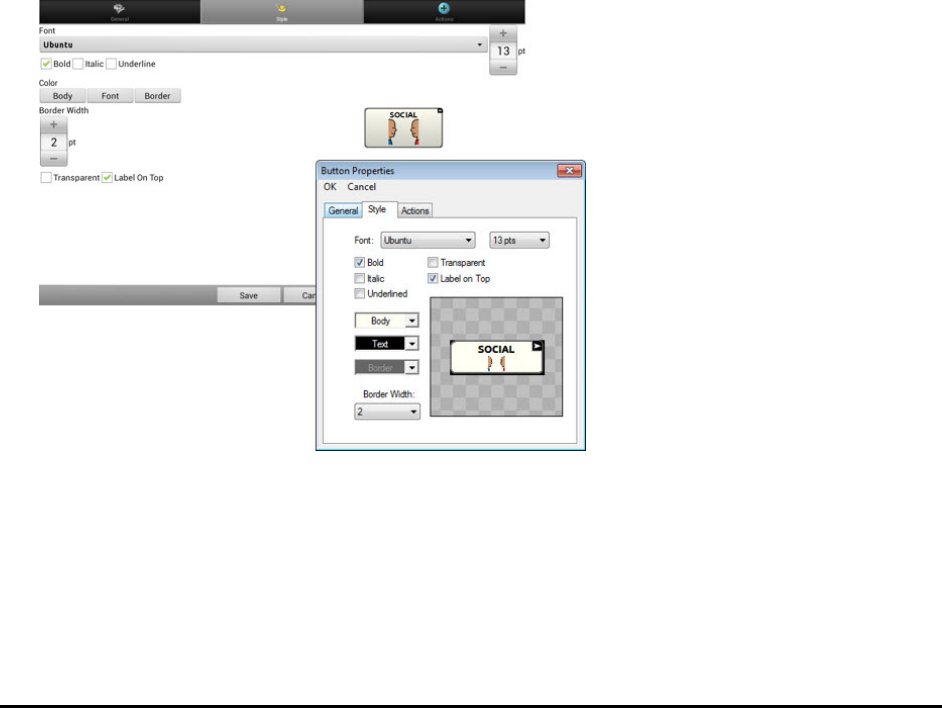
Chat Fusion User’s 8.1 Guide Page 43
Saving Hidden Button Settings
If you hide buttons to work on a particular curriculum and would like to save those settings for your next
session, choose Menu > Settings > Input > and check Show Hidden Buttons.
The device or Editor will remember all of the currently hidden buttons.
To start where you left off during your last session, choose Menu > Settings > Input > and uncheck Show
Hidden Buttons.
Hiding and Showing Button Images
To hide or show all button images, turn button images off or on for the entire vocabulary file.
Choose Menu > Settings > Style > Show Button Images.
Modifying Button Styles
You can modify styles and color saturation for individual buttons, all buttons on a page, or all buttons in a
vocabulary file. You can also override button styles set up for pages and vocabulary files for a single button.
Modifying a Button Style
You can only modify a button’s style in Edit Mode.
1. Choose Menu > Edit Mode.
2. Press and hold a button. (Right-click if you are using the Editor.) A list of button options appears.
3. Choose Edit Button to display the Button Properties.
4. Choose the Style tab. The button style properties are displayed.
5. Use the pull-down lists to select the font color, body color, border color, font, size, shape, and
border width for the button.
6. Check Label on Top to define the label position.
7. Check Bold, Italic, or Underlined to modify label text.
8. If you want to create a visual scene in which the location speaks but the button itself does not
appear, choose Transparent.
9. When you finish making changes, choose Save.

Chat Fusion User’s 8.1 Guide Page 44
Modifying Button Color Saturation
Saturation (gradient fill) adds the appearance of depth to a button. To adjust the color saturation on the
device:
Choose Menu > Settings > Style > Enable. Then choose Saturation.
The current saturation setting will be displayed. Lower numbers add more background color to the
buttons.
1. To increase saturation, tap +.
2. To decrease saturation, tap –.
3. Choose OK.
To adjust the color saturation in the Editor, choose Settings > Style > Button Style. Under Gradient Fill,
verify that Saturation is selected, click the saturation percentage list box arrow to open a list of
percentages, and select a higher or lower percentage. Then click OK.
Modifying a Page Button Style
The Button Style Override menu offers the ability to modify all buttons on a page.
1. Display the page you want to modify.
2. Choose Menu > Edit Mode.
3. Press and hold anywhere on the page. (Right-click if you are using the Editor.) A list of button
options appears.
4. Choose Button Style Override. The Button Properties screen opens to the Button tab.
5. Choose the Page tab.
6. Select the style options you want to modify, modify the setting for each selected option, and choose
Save.
If you are using the Editor, select an option you want to modify, select the Edit button for that
option, modify the setting, and select Done. Do the same for any other options you want to modify.
When you finish making changes, choose OK.
Modifying a Vocabulary Button Style
The Button Style Override menu offers the ability to modify all buttons in an entire vocabulary file at one
time.
1. Open the vocabulary file you want to modify.
2. Choose Menu > Edit Mode.
3. Press and hold anywhere on the page. (Right-click if you are using the Editor.) A list of button
options appears.
4. Choose Button Style Override. The Button Properties screen opens to the Button tab.
5. Choose the Vocabulary tab.
6. Select the style options you want to modify, modify the setting for each selected option, and choose
Save.
If you are using the Editor, select an option you want to modify, select the Edit button for that
option, modify the setting, and select Done. Do the same for any other options you want to modify.
When you finish making changes, choose OK.
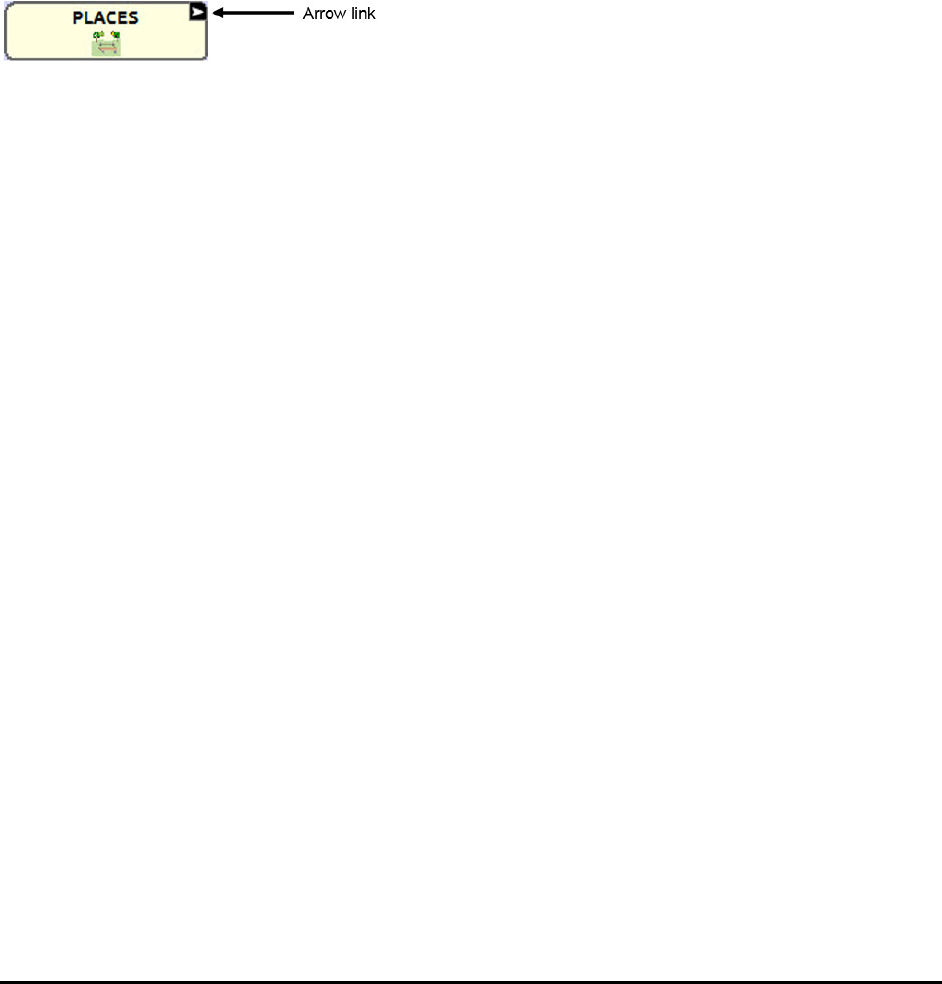
Chat Fusion User’s 8.1 Guide Page 45
Overriding a Button Style
This option is typically used only when the style for an entire page or entire vocabulary file has been set,
but you can make an exception for one particular button.
1. Choose Menu > Edit Mode.
2. Press and hold on the button you want to modify. (Right-click if you are using the Editor.) A list of
button options appears.
3. Choose Button Style Override. The Button Properties screen opens to the Button tab.
4. Check the style options you want to change.
5. Choose Save.
Modifying a Button Arrow Link
Linking buttons display a linking arrow in the upper right corner of the button. The arrow indicates that
the button will take you to a different page. You can resize or hide the linking arrow.
To resize a linking arrow:
1. Choose Menu > Settings > Style.
2. Under “Modifiers”, choose Size. The Select a Size menu opens.
3. Choose Smallest, Small, Normal, Large, or Largest.
If you are using the Editor, select Settings > Style > Button Style. The Button Style menu window opens.
Under Button Modifiers, select the size you want and select OK.
To hide a linking arrow:
1. Choose Menu > Settings > Style.
2. Under “Modifiers”, choose Size. The Select a Size menu opens.
3. Choose Hide.
If you are using the Editor, select Settings > Style > Button Style. The Button Style menu window opens.
Under Button Modifiers, select No Show and select OK.
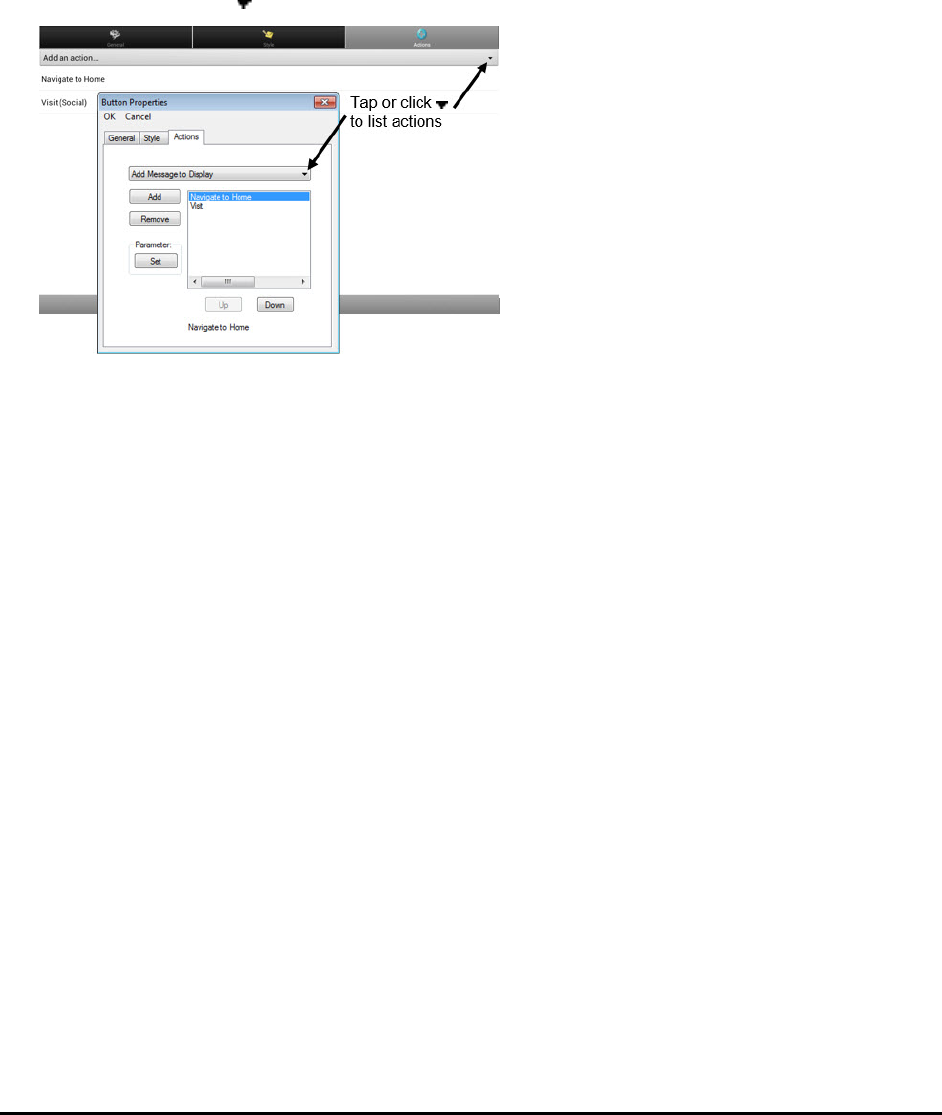
Chat Fusion User’s 8.1 Guide Page 46
Adding or Modifying a Button Action
A single button can perform a number of different actions. For example: different speaking options;
adding grammatical endings to words; clearing the display; or backspacing.
To add or modify a button’s action:
1. Choose Menu > Edit Mode.
2. Press and hold the button you want to modify. (Right-click if you are using the Editor.) A list of
button options opens.
3. Choose Edit Button. The Button Properties are displayed.
4. Choose the Actions tab.
5. Tap or click the arrow to open a list of actions.
6. Choose the action you want.
7. Remove any existing action that is not appropriate.
8. For some actions, you will be prompted for additional steps. For example, if you choose a linking
action such as Navigate or Visit, you will be asked to choose the page to link the button to.
9. Choose Save. (Click OK if you are using the Editor.)
Note: To perform no action, remove all actions from the button.

Chat Fusion User’s 8.1 Guide Page 47
Available Button Actions
Action Name Description
No Action Performs no action
Add Message to Display Inserts text from the button’s message box into the display, but the
words are not spoken
Add Time/Date to
Display
Displays the current date and time in the Speech Display Bar (SDB)
Apply Modifier A modifier key is a special key on a keyboard that modifies the normal
action of another key. (Caps Lock, Ctrl, Functions, Num Lock, Shift)
Backspace key Deletes the last character in the display
Battery Status Displays the current battery status in the SDB
Cancel Visit Clears all remaining visits
Clear All Modifiers Releases any Shift, Caps, Ctrl or Num Lock modifiers.
Clear Display Clears the text in the SDB
Clear Last Word Deletes the last word in the SDB
Data Logging On/Off Toggles data logging on and off
Find Word Finds the path to a word you are looking for. When you tap a button and
then tap Find Word, the path to the word is displayed in the SDB.
Grammar Action Changes the existing word to the chosen grammatical form, add –ed, add
–en, add –er,
add –est, add –ing, Add –s
Help Signal Triggers a loud attention-getting sound
Jump to Page
(see also Using Navigate, Visit,
and Jump to Page)
Takes you to a new page for a single hit and then takes you back and
does not remember any unused visits
Load Display Recalls text that had been saved and adds it to the display
Navigate
(see also Using Navigate, Visit,
and Jump to Page)
Takes you to a new page and leaves you there
Navigate back Returns to the previously accessed page
Navigate to home Takes you to the home page
Open Android
Application
Opens a specific Android application. (not functional with a
closed/dedicated system)
Play audio Plays audio files. These are recordings of someone speaking or sounds.
Play Library Audio Plays audio files from the audio library
Play Library Video Plays video files from the video library
Record Audio Records audio files. These are recordings of someone speaking or
sounds.
Repeat Last Spoken Repeats the last spoken message
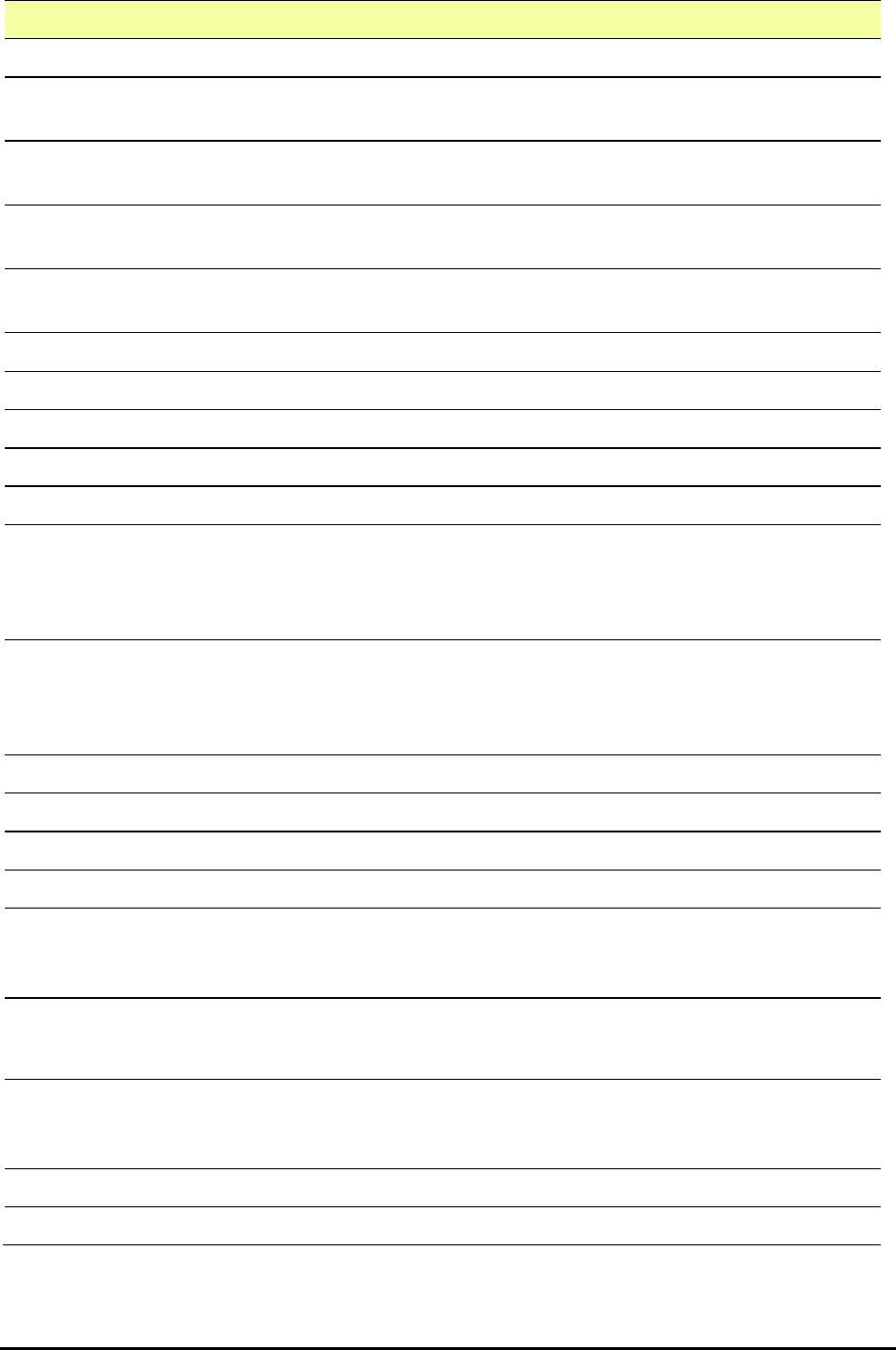
Chat Fusion User’s 8.1 Guide Page 48
Action Name Description
Save Display Saves the text currently showing on the display for later use.
SDB -
Copy Text
Copies all text in the SDB and places a copy in the Clipboard
SDB -
Paste Text
Adds text from the Clipboard to the SDB
SDB -
Share Text
Copies all text from the SDB to the chosen social network
Select Profile Changes Settings to match the saved set of settings that was saved as a
profile
Speak Pronounces the SDB content
Speak Label Only Speaks the label
Speak Last Sentence Speaks the sentence
Speak Message Only Speaks the message, but doesn’t display the text
Speech Message Types the button message in the SDB and pronounces it
Static Character
Prediction
Displays the most probable character in compliance with the current
character displayed in the SDB, the assigned prediction order, and the
static character list used by the dictionary compiler. You can adjust the
prediction order.
Static Word Prediction Displays the most probable word in compliance with the current
characters displayed in the SDB, the assigned selected prediction order,
and the static word list used by the dictionary compiler (up to 60,000
words). The prediction order can be adjusted.
Stop Stops the speech or audio file currently playing
Stop Library Audio Stops audio files from the audio library
Stop Scan Stops a scan
Store Text to Button Stores text currently in the SDB to the next chosen button
Toggle Mute / Unmute If the device is currently speaking a long message, selecting this button
will not stop the speech but will stop the speech from being spoken
aloud. Selecting the button again lets the text be heard.
Visit
(see also Using Navigate, Visit,
and Jump to Page)
Takes you to a new page for a single hit and then takes you back and
remembers if you did not use up the visit
Visit Exception If you have one button on a Visit page that you don’t want to return to
the previous page, use a Visit Exception action to leave it on the page for
one additional hit.
Volume Down Turns down the volume.
Volume Up Turns up the volume.
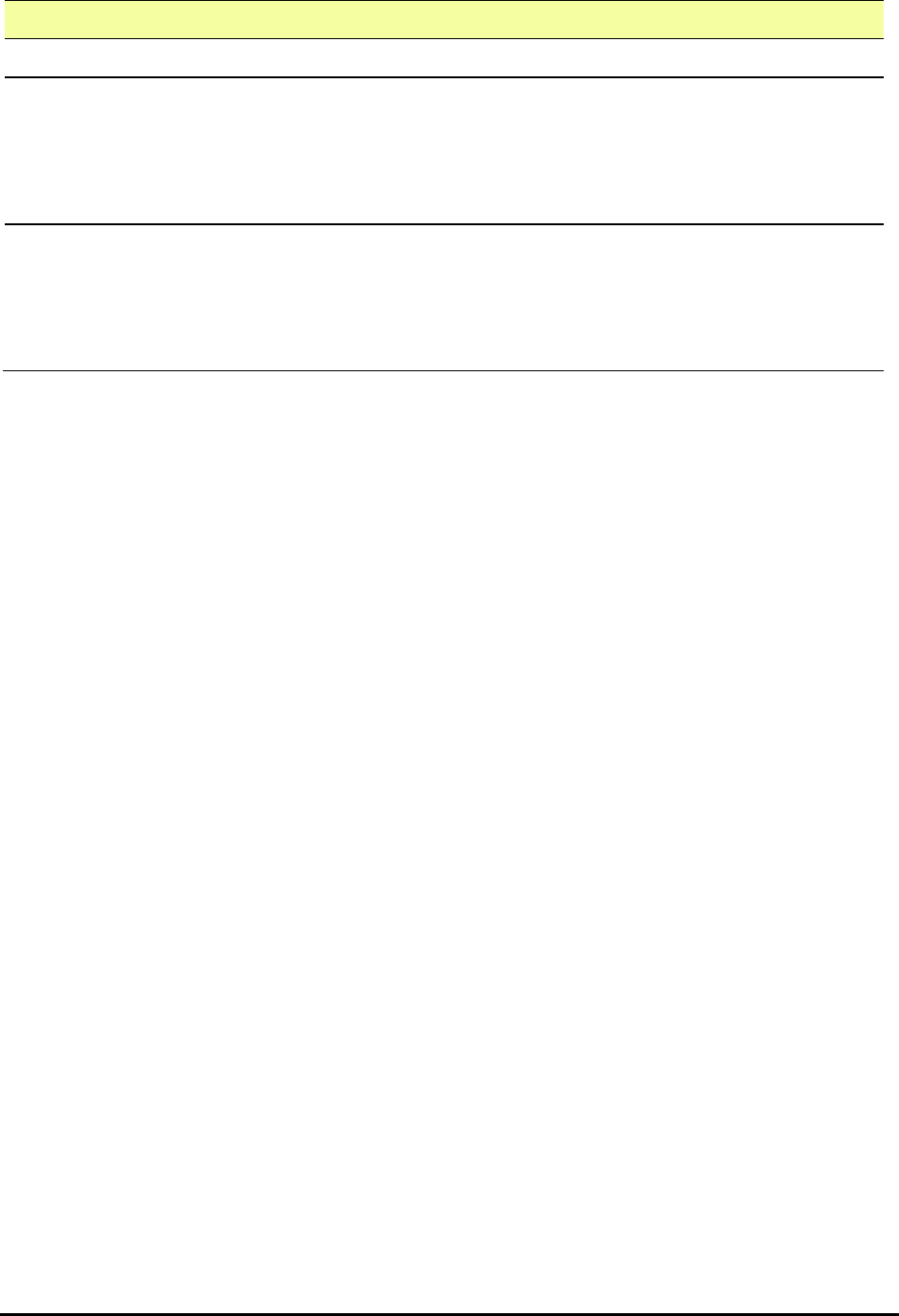
Chat Fusion User’s 8.1 Guide Page 49
Using Navigate, Visit, and Jump to Page
Action Description
Navigate Navigate takes you to a new page and leaves you there.
Visit Visit takes you to a new page for a single hit and then takes you back and remembers
if you did not use up the visit.
For example, if you visit the Describer page and then navigate to the Spelling
keyboard from the Describer page, the system will remember the unused visit and
go back after you type a single letter on the keyboard page.
Jump to Page Jump to Page takes you to a new page for a single hit and then takes you back and
does not remember any unused visits.
For example, if you jump to the Describer page and then navigate to the Spelling
keyboard from the Describer page, the system will not remember anything and will
leave you on the keyboard page that you navigated to.
Copying Buttons
Chat Fusion allows you to copy a button, copy and reuse the same button, copy a button style, and use a
button in multiple places.
Copying and Pasting a Button
Buttons can be copied and pasted to new locations. If you modify a copy of a button, you will edit only
the copy.
1. Press and hold on the button you want to copy.
2. Choose Copy.
3. Press and hold on the location for the new button.
4. Choose Paste.
Copying and Reusing the Same Button
If you modify a button that is used in multiple locations, the button will also be modified automatically
everywhere else it appears. You may want to use this technique on buttons that contain tools used on
each page.
1. Press and hold on the button you want to copy.
2. Choose Copy.
3. Press and hold on the new location.
4. Choose Use Same Button.
Copying and Pasting a Button Style
To copy only the appearance (color, font, etc.) of a button:
1. Press and hold the source button and choose Copy Button Style.
2. Press and hold the target button and choose Paste Button Style.

Chat Fusion User’s 8.1 Guide Page 50
Using a Button in Multiple Places
A button can be used in multiple pages.
1. Choose Menu > Edit Mode.
2. Press and hold on an empty location.
3. Choose Add Button from Library.
4. Choose the page on which the button resides.
5. Choose the button to use.
Prioritizing Buttons
Buttons can be prioritized by their position on the page or by their size. These procedures are performed
with Edit Mode on.
Rearranging Buttons
You can quickly rearrange the layout of buttons on a page using “drag-and-drop swapping”. This
procedure allows you to swap the contents of two buttons. Drag the first button over the top of the
second button, then lift from the screen. The contents of the two buttons will be swapped immediately.
Resizing a Button
A button can be emphasized by making it larger than the others on a page.
If you are increasing the size of the button, the button will expand to the right or down. The button will
draw over the buttons to the right or below it, rearranging buttons as needed. If the button is already in
the far left or right column or the bottom row, move the button to the left or up to provide for
additional space.
1. Choose Menu > Edit Mode.
2. Press and hold the button that you want to resize.
3. Choose Change Button Size.
4. Set the number of cells you want the button to fill both vertically and horizontally.
5. Choose Save.
Creating a Page
Pages are levels of specific vocabulary linked together to create a vocabulary file specific to the device
user. You can create a page by using any of these methods: Create a new page; create a copy of a page;
create a page from a template; copy a page from a different vocabulary file.
Creating a New Page
1. Choose Menu > Edit Mode > Pages.
2. Choose Menu > New Page.
3. Give the page a descriptive name.
4. Select the number of rows and columns you need.
5. To change the background color of the page, choose Set and choose a color from the palette.
6. To add a background image to your page, choose Import to use an image stored on the device or
choose Find to search for an image stored in the device library.
7. Center the image or stretch it to fill the page. (If you stretch the image, the aspect ratio will not
change, so the image might not totally fill the page.)
8. Choose Save. A blank page will be created in your vocabulary file, ready for you to place buttons.

Chat Fusion User’s 8.1 Guide Page 51
Creating a Copy of a Page
1. Choose Menu > Edit Mode > Pages.
2. Choose the page to duplicate. (Right-click on the page if you are using the Editor.)
3. Choose Duplicate.
4. Give the page a new name and choose Save.
Creating a Page from a Template
1. Choose Menu > Pages > Menu > New from template.
2. Choose the appropriate template and choose OK.
3. Give the page an appropriate name and choose Save.
Copying a Page from a Different Vocabulary File
You can copy one or more pages from a different vocabulary file to use in the current vocabulary file.
1. Choose Menu > Pages > Menu > Import.
2. Choose the vocabulary file that includes the page you want.
3. Check the appropriate page. To import multiple pages, check all the pages you want.
4. Choose Import.
5. Create a button to link to the new page or pages.
Animating Page Transitions
To add animation when you move from one page to another, choose Menu > Settings > Style > Animate
All to insert a checkmark. To remove the animation, choose Animate All to remove the checkmark.
Adding a Grid to Pages
To add a wire-frame grid to pages, choose Menu > Settings > Style > Show Grid to insert a checkmark.
To remove the grid, choose Show Grid to remove the checkmark.

Chat Fusion User’s 8.1 Guide Page 52
Creating a Visual Scene
You can create visual scenes that include any of the following:
• Hotspots on the image that speak
• Hotspots on the image that produce sounds
• Hotspots on the image that navigate to other vocabulary pages
• Buttons surrounding the image that speak or navigate to other pages
This section explains how to create a button that will take you to the visual scene, how to create a
background image for the scene, and how to add hotspots and other buttons. You can create the visual scene
on your device or use Chat Editor to create the scene and transfer it to your device.
Before you get started: Make sure the image you want to use for the scene is on your device. You could use
an image from the Chat library, use the device’s camera to take a picture, or copy an image from your
computer to the device. If you plan to use a sound that is not already available on the device, search the
Internet for the appropriate sound in .wav format, download the file to your computer, and copy it to your
device.
Note: For information on copying files from your computer to the device, see Transferring Images on
page 41.
Create a Linking Button
1. Go to the page that you want to link to your new scene.
2. Choose Menu > Edit Mode.
3. Press and hold the button you want to link to the visual scene and choose Edit Button. The Button
Properties will be displayed
4. To select the image you want for the button, either choose Import to use an image stored on the
device or choose Find to search for an image stored in the Chat library.
Note: This image could be the same one you plan to use for the visual scene page. This will make it
obvious to the user where the button will lead. In this example, a simple farm image was imported.
The same image will be used for the background of the visual scene page.
5. Enter a label for the button. In this example, the button is named My Farm.
6. Now you’re ready to create the visual scene. Leave the Button Properties displayed and proceed to
Create a Visual Scene Page.
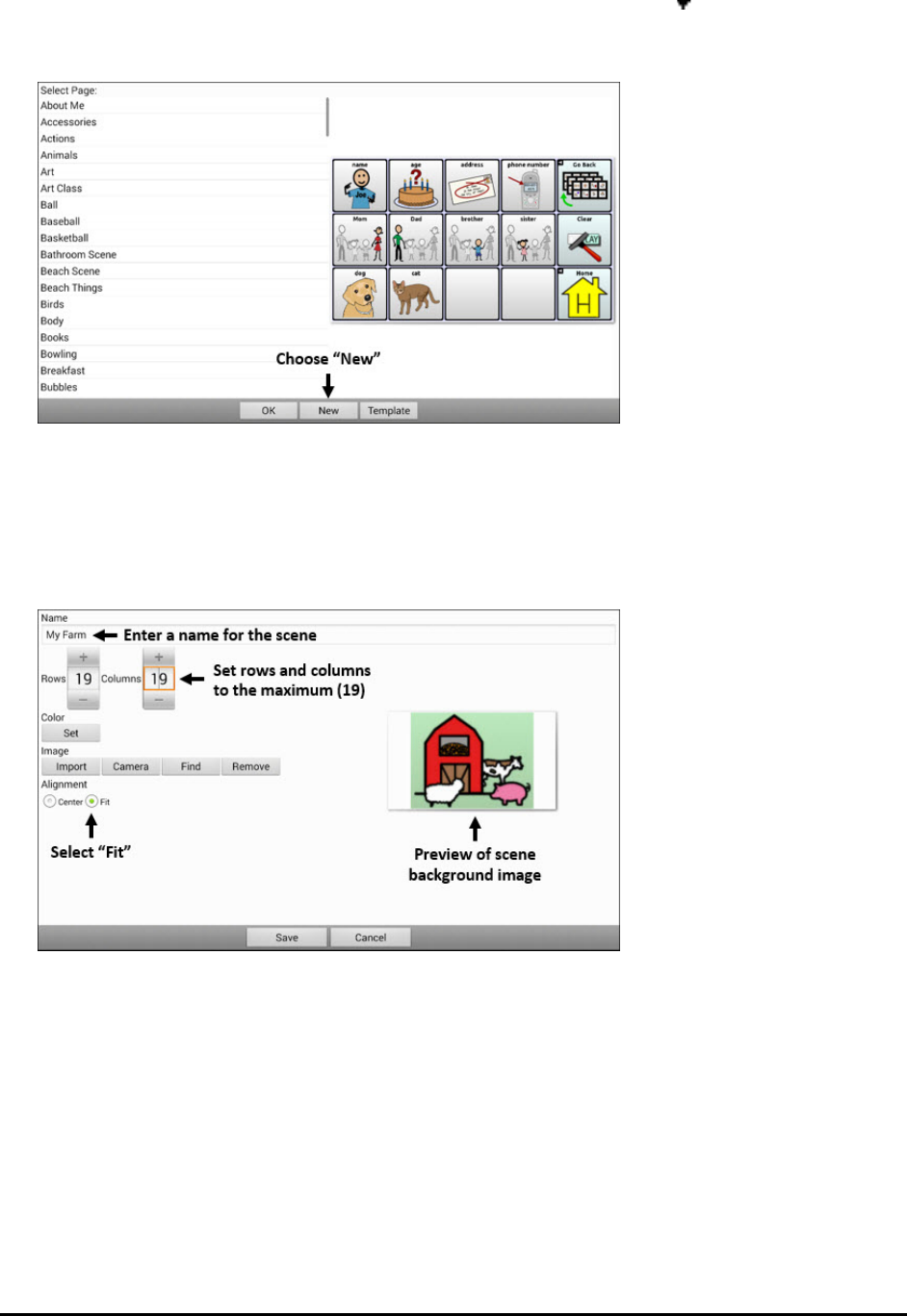
Chat Fusion User’s 8.1 Guide Page 53
Create a Visual Scene Page
1. From the Button Properties, choose the Actions tab and tap the list arrow to open a list of actions.
2. Choose Navigate. A list of pages will open, allowing you to select the page to navigate to.
3. Because you haven’t created the new page yet, choose New from the bottom of the screen.
4. Enter a name for the new page. In this example, the page is named My Farm.
5. Adjust the number of rows and columns, choosing the maximum number (19) for each. This will
make it easier to create buttons that fit items in the image.
6. Choose Import or Find and select the background image for your page.
7. Under Alignment, select Center or Fit. Fit will stretch the image to fill the page. If you stretch the
image, the aspect ratio will not change, so it might not totally fill the page.
8. Choose Save, choose No Animation and Save, and choose Save again.
9. Now you’re ready to add your first transparent button to the image. Proceed to Add a Transparent
Button to the Visual Scene Page.

Chat Fusion User’s 8.1 Guide Page 54
Add a Transparent Button to the Visual Scene Page
In Edit Mode, the page created in Create a Visual Scene Page appears as follows:
You could create a button that speaks the name of an animal, makes a sound, and/or navigates to
another vocabulary page. This button will act as a hotspot when touched. For this example, create a
button that will display and speak “cow”, play a “moo” sound, and navigate to a page about dairy food.
1. Press and hold the button cell located above and to the left of the cow. A list of button options will
appear.
2. Choose Create Button to display the Button Properties.
3. Enter a message in the Message box. In this example, enter cow.
Note: Because you don’t want anything to appear on top of the image, do not type a label.
4. Choose the Style tab. The button style properties will be displayed.
5. Choose Transparent. This will allow the image to show through the button. The image preview will
display a checkerboard pattern to indicate transparency.
Note: If you do not want to add a sound or navigation, skip steps 6 and 7 and proceed to step 8.
6. To add a sound for the cow, choose the Actions tab and select Play Audio. A list of options will be
displayed. Select either Import from file or Choose existing recording.
7. To add navigation (for example, to a page about dairy food), select Navigation from the list of
actions. A list of pages will be displayed. Select the page you want (in this example, Dairy) and
choose OK. Then choose No Animation and Save.
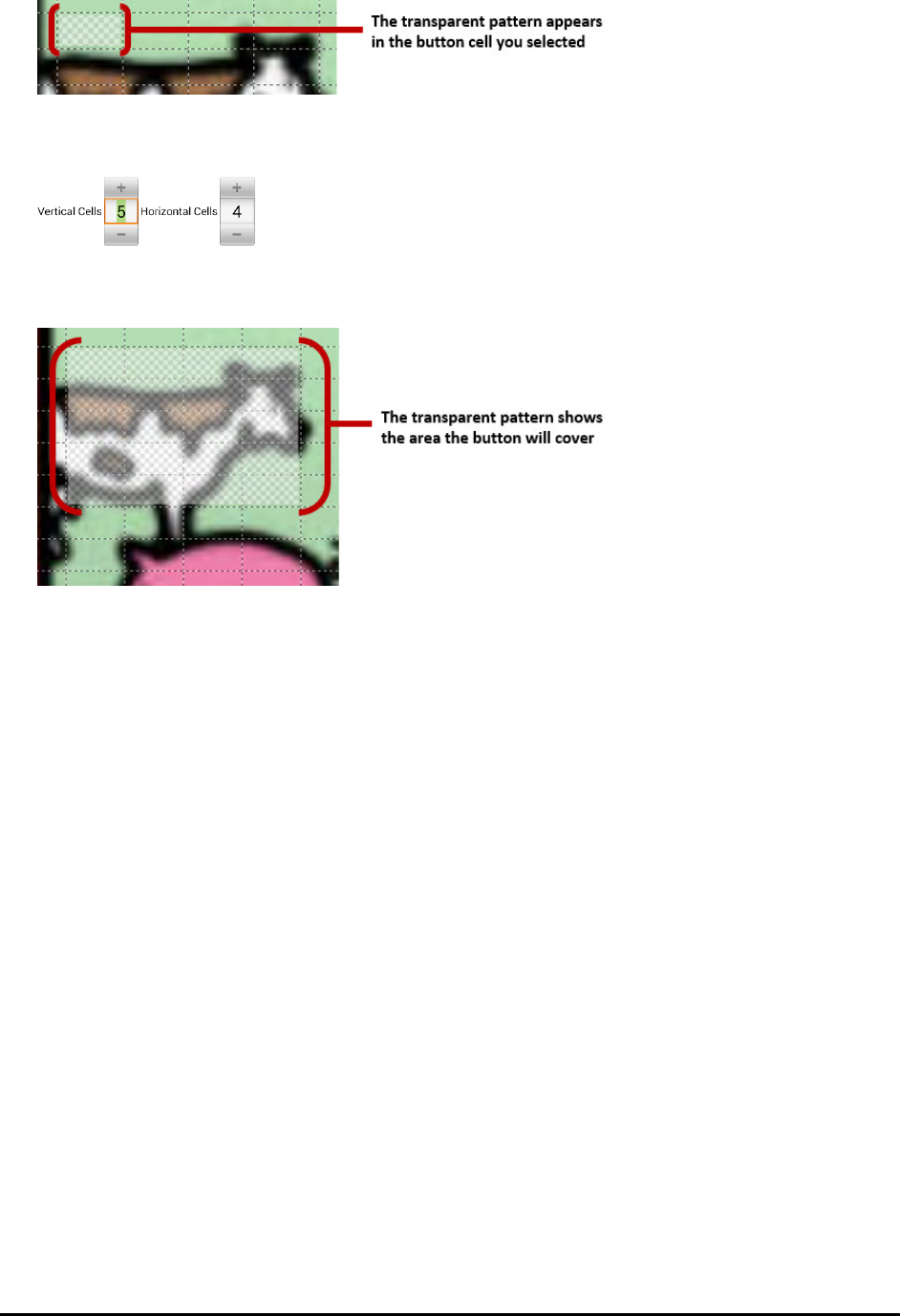
Chat Fusion User’s 8.1 Guide Page 55
8. Choose Save. The checkerboard transparent pattern will appear in the button cell you selected.
9. Press and hold the transparent button, choose Change Button Size, and adjust the vertical and
horizontal cells. For example:
10. Choose Save. The transparent pattern will expand to the size you specified, showing the area the
button will cover.
Note: You may need to change the button size several times to cover the area you want. Each time,
simply press and hold on the button, choose Change Button Size, and adjust the vertical and
horizontal cells.
11. Create, resize, and save additional transparent buttons for other areas in the image. For example,
you could create a button that speaks “pig” and makes a pig sound, another button for the sheep,
and a button that speaks “barn”.
12. When you finish, choose Menu > Edit Mode to exit Edit Mode.
13. As you tap each animal, the device will identify the animal and make the appropriate sound.
Modify a Button’s Actions
In the example above, choosing the cow button would display and speak “cow”, play a “moo” sound,
and display a page about dairy food. If you decided to modify the button so that it would clear existing
text from the Speech Display Bar (SDB), then display and speak “cow”, play a “moo” sound, and remain
on the same page, you would need to remove the Navigate action, add the Clear Display action, and
change the order of actions.
To remove the Navigate action:
1. In Edit Mode, choose Edit Button and choose the Actions tab to display the list of actions set up for
the button.
2. Select Navigate (Dairy, No Animation) to open a menu.
3. Choose Remove.
4. Choose Save.
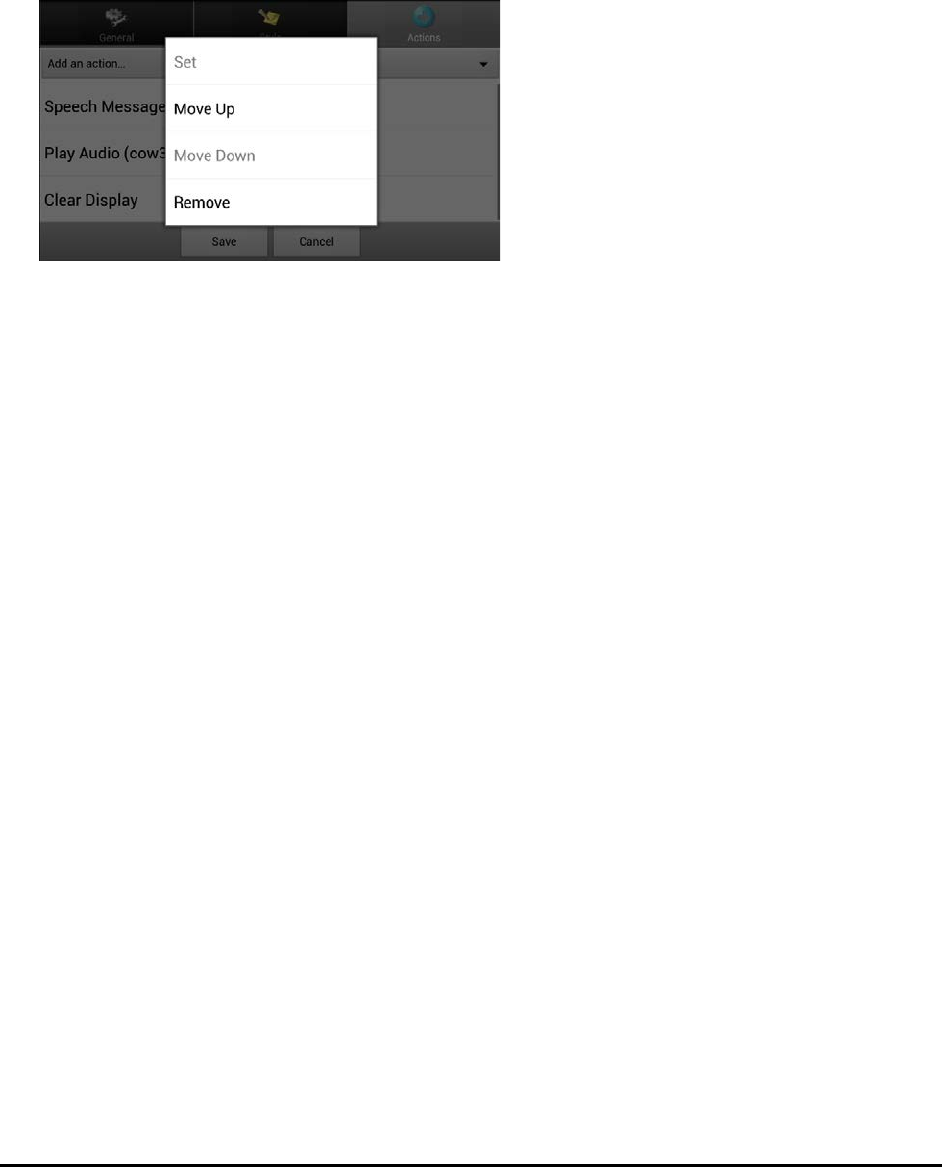
Chat Fusion User’s 8.1 Guide Page 56
To add an action and change the order of actions:
When you add an action, it appears last in the list of actions set up for the button. If you added Clear
Display to the end of the list, “cow” would be cleared from the SDB. To clear the SDB first, so that “cow”
remained displayed, you would need to change the order of the actions.
1. In Edit Mode, choose Edit Button and choose the Actions tab.
2. Choose the Actions tab and select Clear Display. Clear Display will be added to the bottom of the list
of actions set up for the button.
3. Select the Clear Display action to open a menu.
4. Choose Move Up. Clear Display will move up one position.
5. Choose Clear Display and Move Up again, so that Clear Display appears as the first action.
6. Choose Save.
Alternative: Create the Scene and then the Linking Button
If you prefer to create your visual scene first, and then create the linking button, do the following:
1. Choose Menu > Edit Mode > Pages.
2. Choose Menu > New Page.
3. Enter a name for the page.
4. Choose the maximum number of rows and columns (19 each).
5. Choose Import or Find and add an image to the page.
6. Select Center or Fit. Fit will stretch the image to fill the page or most of the page.
7. Choose Save.
8. Add buttons to the page. To add buttons that act as hotspots, see “Add a Transparent Button to the
Visual Scene Page”.
9. When you finish adding buttons and have saved the page, go to the page that you want to link to
your new scene and follow the procedure under “Create a Linking Button”.
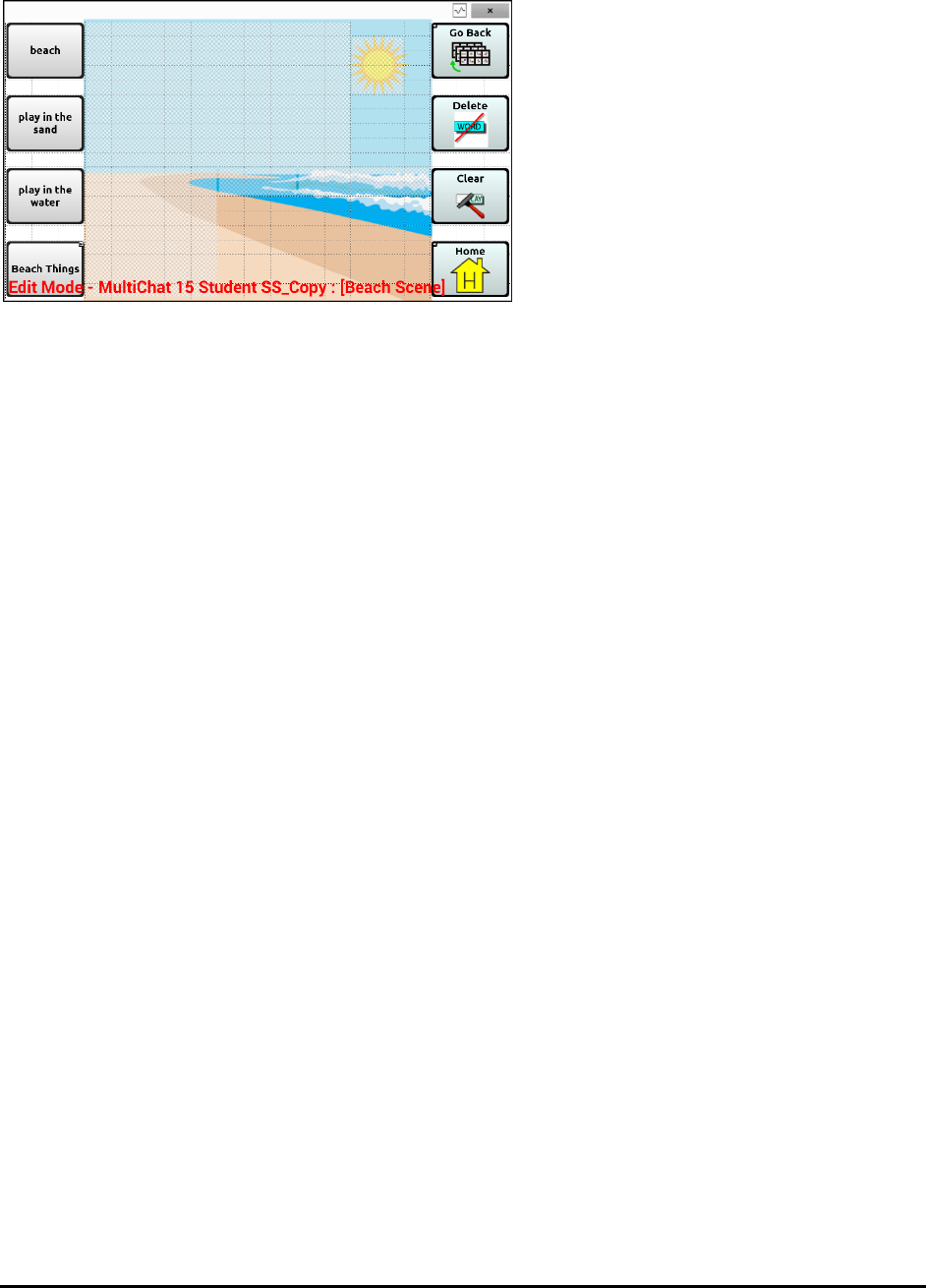
Chat Fusion User’s 8.1 Guide Page 57
Create a Visual Scene with Buttons Surrounding the Image
You may prefer to create a visual scene with buttons outside the image instead of hotspots on the
image.
Copy basic function buttons from other pages and paste them onto your visual scene page. The example
above includes the Home, Clear, Delete, and Go Back buttons. To copy and paste a button:
1. Choose Menu > Edit Mode.
2. Navigate to a page that includes the button you want to copy.
3. Press and hold the button and choose Copy Button.
4. Navigate to your visual scene page.
5. Press and hold the location to which you want to paste the button.
6. Choose Paste Button.
Create additional buttons that will allow the user to tell a story about the scene. In the example above,
buttons speak “Beach”, “Let’s play in the sand!”, and “Let’s play in the water!”, and another button
navigates to a page of beach accessories.
Using Keyboards
A number of keyboards are available throughout the system. For example, WordPower files offer ABC
and QWERTY options, MultiChat 15 provides a keyboard option for those using a keyguard, and each
default file provides variations of keyboards to choose from. You can select the specific keyboard you
need or link a button to a keyboard.
Choosing a Different Keyboard
If the keyboard you want is not in the current vocabulary listing, you can choose a keyboard from the
Template options. If the keyboard you want is not included in your page listing or the template options,
see “Copying a Page from a Different Vocabulary File” on page 51. If you want to set up a key for quick
access to a different keyboard, see “Linking a Button to a Keyboard”.
Linking a Button to a Keyboard
1. Edit the button to link to the new keyboard.
2. Choose the Actions tab.
3. Press and hold (highlight, if you are using the Editor) the existing Navigate action and choose Set. Or,
if no Navigation action has been chosen, choose Navigate from the drop-down menu.
4. Choose the new keyboard from the page listing.
5. Choose OK. The button should navigate to the new keyboard.

Chat Fusion User’s 8.1 Guide Page 58
Working with Gestures
A gesture is a motion that can be made to the screen to trigger a specific action. An example of a gesture
might be a “swipe down” on the screen that would clear the text from the Speech Display Bar.
A gesture can apply a particular page (see “Creating a Gesture for a Page”), or it can be applied to all
pages in a vocabulary file (see “Creating a Gesture for All Pages”).
Important! Once you create a gesture for a page or all pages, the only way to change the page
applicability is to delete the gesture and create a new gesture. For example: If you wanted to apply a
gesture that works on a specific page to all pages in a vocabulary file, you would need to delete the
existing gesture, and then create a new gesture for all pages.
Turning Gestures On or Off
Because gestures might not benefit a particular individual, the Settings menu provides an On/Off option.
Important! Timing is not active when gestures are turned on. If the device user requires a Dwell Time for
access, gestures are not recommended.
To turn gestures on or off:
1. Choose Menu > Settings > Input > Gestures.
2. Either check or uncheck the Gestures option.
Creating a Gesture for a Page
To create a gesture for a single page:
1. Open the page on which you want to create the gesture.
2. Choose Menu > Edit Mode > Edit Page.
3. Choose the Gestures tab at the top of the page.
4. Choose Menu > New.
5. Choose the type of gesture from the list box at the top of the screen. For example: One Finger Swipe
Down.
6. Give your gesture a label; for example: “sw clears”.
7. Tap Add an action and choose an action from the drop-down menu. For example: Clear Display.
8. Choose Save twice.
9. Test the gesture by performing it on the page it was set up on.
Creating a Gesture for All Pages
To create a gesture for all pages in a vocabulary file:
1. Open the vocabulary file.
2. Choose Menu > Edit Mode > Edit Vocabulary > Gestures.
3. Choose the gesture from the list. For example: “One Finger Swipe Down”.
4. Choose Edit.
5. Give your gesture a label; for example: “sw clears all”.
6. Tap Add an action and choose an action from the drop-down menu. For example: Clear Display.
7. Choose Save twice.
8. Test the gesture by performing it from any page within the vocabulary file.

Chat Fusion User’s 8.1 Guide Page 59
Working with Speech
When you select a speech synthesizer, you can select from a variety of voices to speak individual
characters, words, phrases, or sentences. You can select exactly what and when you want to speak.
Selecting a Synthesizer and Voice
To access the available voices, choose Menu > Settings > Speech Output > Voice > Synthesizer. Select a
synthesizer from the Synthesizer menu. Then choose Voice Settings to select a voice. The Acapela™ and
Ivona™ synthesizers provide lists of voices from which to choose.
Select a voice and choose the Test button to hear a sample of the voice you selected. When you are
satisfied with the voice you selected, choose Save.
If you are using Chat Editor, you will not have access to the synthesizer voices. “SAPI” voices were provided
with the installer DVD for your computer. You should be able to select them from the Voice pull-down list.
Note: Chat Editor is not intended to function as a speech generating device. It is a support tool for modifying
the client’s vocabulary so that the client can continue using the device while modifications are being made.
Adding a Pause between Words
You can force a specified speech delay between individual words.
Choose Menu > Settings > Speech Output > Voice > Pause Between Words. The current delay time will
be displayed.
1. To increase the delay, tap + or type a higher number.
2. To decrease the delay, tap – or type a lower number.
3. Choose Done and then choose OK.
Adding Words to the Pronunciation Dictionary
Each synthesizer speaks words in its own way. You can add pronunciation exceptions to a dictionary for
each synthesizer. The voice synthesizer on the Editor is not the same as the one on the device, and the
two will not pronounce words in the same way. Pronunciation changes made on the Editor will not
impact the device.
To add a word to the pronunciation dictionary:
1. Choose Menu > Settings > Speech Output > Voice > Pronunciations.
2. Choose Menu > New.
3. Type the word in the Pronounce box.
4. Tap Next.
5. Type the word’s phonetic spelling in the Pronounce As box.
6. Test the word by choosing Pronounce It.
7. Once the word is pronounced properly, choose Done.
8. Choose Save.
To edit or delete a word from within the dictionary, press and hold on the entry and choose the
appropriate option.
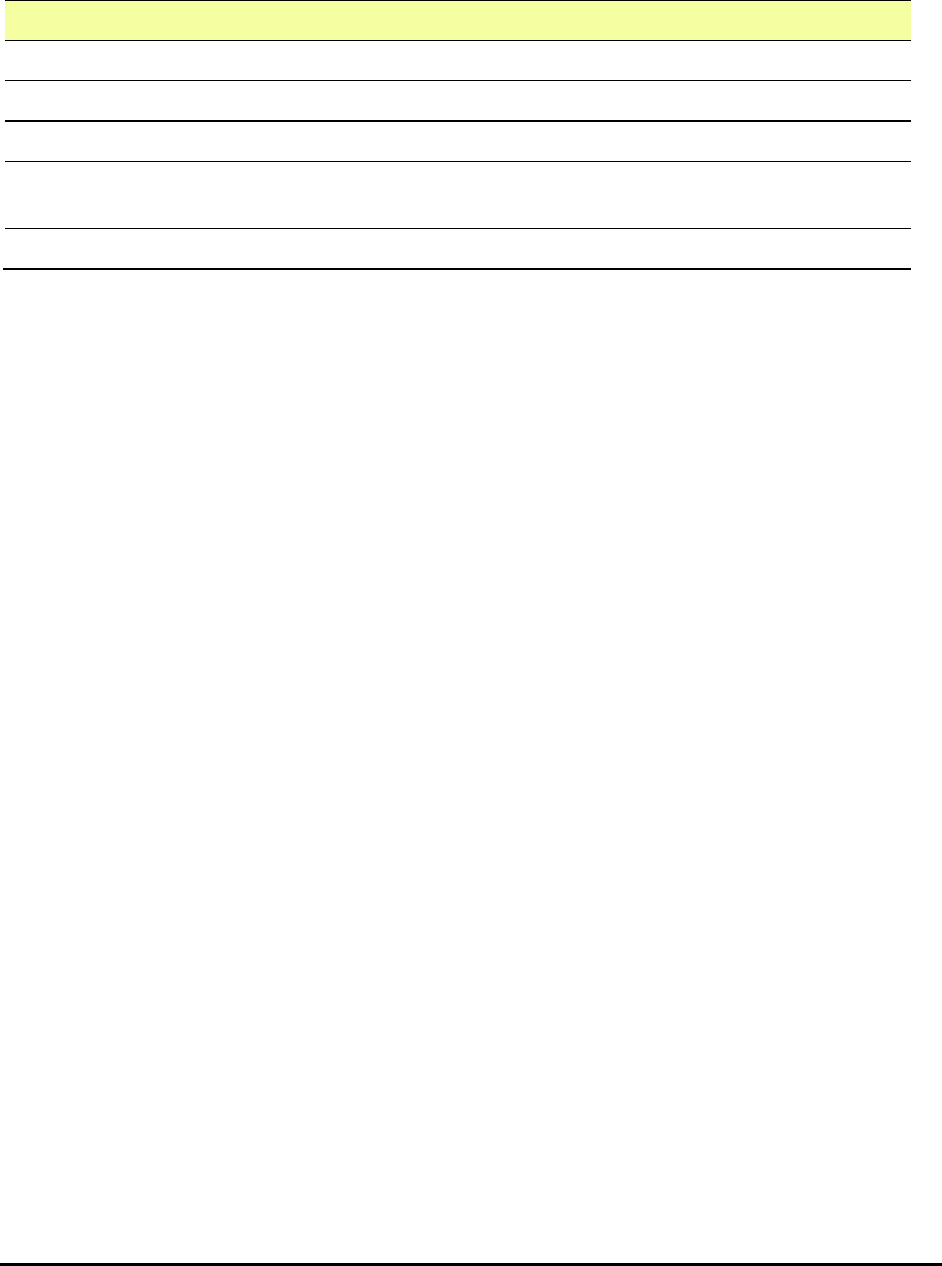
Chat Fusion User’s 8.1 Guide Page 60
Configuring Speech Modes
You can configure Chat Fusion to speak after every character, every word, every sentence, or any
combination of these settings.
Choose Menu > Settings > Speech Output. Check one or more options.
Setting Description
Character The voice speaks after every character
Word The voice speaks after every word
Sentence The voice speaks after every sentence
Auto Clear Clears the Speech Display Bar automatically after a sentence or message
has been spoken and the next text is chosen
Speech Off Toggles all speech off and on
If you prefer to generate messages quietly, uncheck all options and speak by tapping the Speech Display
Bar or by choosing a button provided with a Speak action.
Adding Acapela Vocal Smileys
Acapela-Group has created the capability of using Voice Sounds and Exclamations.
Adding a Sound
Sounds are produced by the speaker’s voice for laughing, breathing, sneezing, coughing, or whatever
sounds our voices can produce to mimic sounds we make in our daily lives. Sounds are always between
two pound signs; for example: #LAUGH02# in capital letters and sometimes followed by numbers if
there are more than one of the same kind. The children’s voices have more sounds than adult voices.
Adding an Exclamation
Exclamations include a variety of letters and symbols. Type exactly what you see.
Finding a Vocal Smiley
To find the list of Acapela Vocal Smiley commands:
1. Go to http://www.acapela-group.com/doc/Vocal%20smileys/excla.html
2. Click the link to the appropriate language.
Important! The language you select must match the language of the voice you are using.
3. Select the specific Vocal Smiley you want.
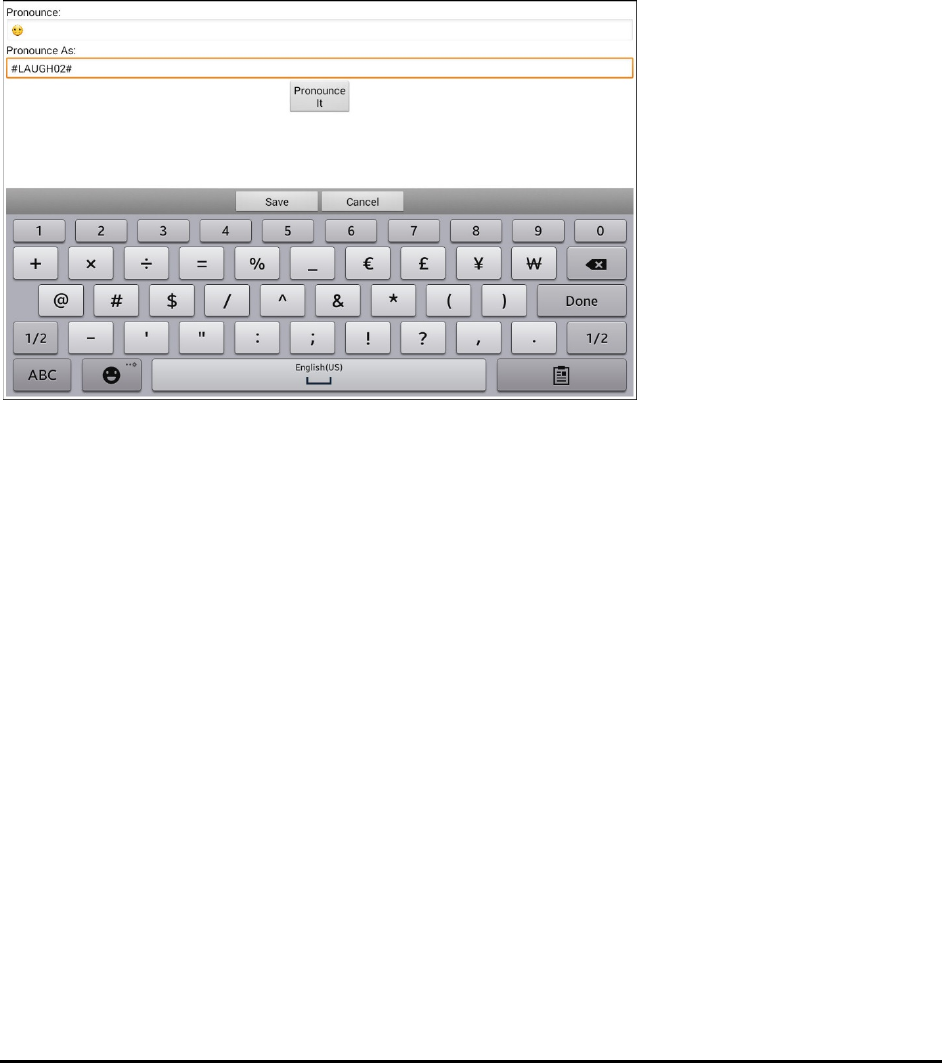
Chat Fusion User’s 8.1 Guide Page 61
Example: Add a Smiley Face and Laugh Sound to a Button
A button can be set up with the command in the message. However, if you use the “speech message”
action, the command appears in the Speech Display Bar (SDB), which isn't ideal. A better way may be to
set up a button with an emoticon symbol in the message.
For example, you could use a smiley face symbol. Note that you may need to go to Settings > Keyboards
and add the Emoji keyboard so that you can type emoticon symbols. Once the button is set up with the
emoticon and speech message, go to Pronunciations and add a pronunciation for the smiley face
emoticon. Enter a command such as #LAUGH02# for the pronunciation.
The Pronunciation Editor can be found in Settings > Speech Output > Voice > Pronunciations. Choose
Menu and New, Add the same Emoticon used on the button to the Pronounce box and add the
command—for example, #LAUGH02#—to the Pronounce As box.
Now when you touch the button, the emoticon will appear in the Speech Display Bar and the laugh
sound will be heard.
Setting Access Options
Some people may have trouble reliably selecting individual buttons or keys due to tremors or lack of fine
motor control. To assist these individuals, Chat Fusion provides several different methods of "filtering"
user input to make selections more reliable.
Four options are available for configuring the touchscreen; Activate on Release, Activate on Touch,
Acceptance Time, and Release Time.
Activating Buttons on Touch or Release
When you set Activate on Release, you can touch anywhere on the screen and drag your finger (or
stylus) around until you are on the button you want. Releasing the button will select it.
Activate on Release toggles between activating the screen immediately upon touch or upon release.
To set buttons to activate on release, choose Menu > Settings > Input > Timing > Activate on Release. A
green checkmark shows that the option is selected.
To set buttons to activate when you first touch the screen, tap Activate on Release. The green
checkmark disappears, indicating that the option is not selected.

Chat Fusion User’s 8.1 Guide Page 62
Setting a Time for Button Activation
When you set Acceptance Time, a button is not selected until you hold your finger on it for a certain
period of time. You can set the Acceptance Time using the numeric control in the dialog.
1. Choose Menu > Settings > Input > Timing.
2. Choose Acceptance Time.
3. Choose Enable.
4. Choose Time and set the time value.
Setting a Time to Prevent Selection of a Button Twice
Setting a Release Time helps prevent accidental selection of the same button twice. After a button
selection, another button cannot be selected until the release time expires.
1. Choose Menu > Settings > Input > Timing.
2. Choose Release Time.
3. Choose Enable.
4. Choose Time and set the time value.
Setting up a Beep when a Button is Pressed
Some people may benefit from an auditory cue when a button is selected. The Input menu provides an
option to toggle beeps on or off when a button is selected.
1. Choose Menu > Settings > Input.
2. Turn Beep on Button Press on or off.
Setting up a Visual Indication when a Button is Selected
Some people may benefit from a visual indication when a button is selected. The Input menu provides
an option to toggle the visual indication on or off.
1. Choose Menu > Settings > Input.
2. Turn Draw Button Press on or off.
Changing Device Orientation Settings
The Chat Fusion device allows the screen to rotate automatically when the device is tilted. This can be
quite handy or a nuisance for some users. The application allows you to change orientation settings and
use orientation tilt with the Speech Display Bar (SDB).
Changing Orientation Settings
Depending on the button layout, one orientation may be more helpful than another. For example,
WordPower42 seems to work better in a landscape layout, but WordPower24 works better in a portrait
layout.
To Allow Orientation to Change when You Tilt the Device:
Choose Menu > Settings > Input > Tilt > Action. Then choose Auto Change Orientation.
To Lock the Orientation:
The orientation setting can be locked to keep the screen from adjusting automatically when tilted.
Choose Menu > Settings > Input > Tilt > Action > No Action > Preferred Orientation. Then select
Portrait or Landscape.
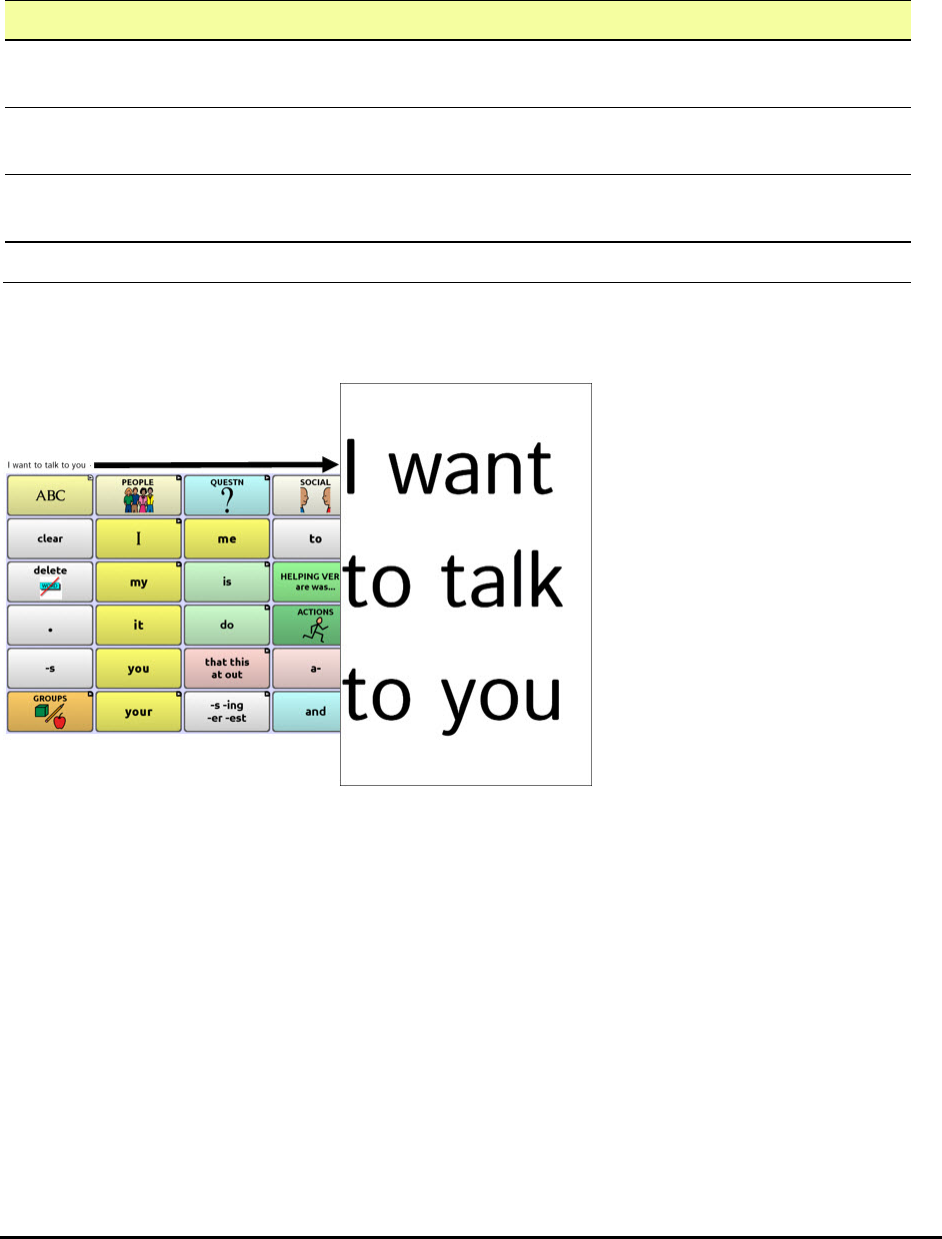
Chat Fusion User’s 8.1 Guide Page 63
Using Orientation Tilt with the SDB
In a quiet environment, using voice output might not be appropriate but communication is still needed.
The tilt feature offers an Expand option that displays expanded text to the communication partner. This
might also be of value in an extremely loud environment.
To set the tilt option, choose Menu > Settings > Input > Tilt > Action.
Option Description
Expand and Speak When the device is tilted, the text in the speech display bar will fill the
screen and be spoken.
Expand Only When the device is tilted, the text in the speech display bar will fill the
screen and no sound will be made.
Auto Change
Orientation
The screen will shift orientation automatically when the device is tilted.
No Action The screen will be locked in the current orientation.
If you select Expand and Speak or Expand Only, you can expand the Speech Display Bar for easier
viewing by tilting the device.
Tilting the device back will redraw the vocabulary page.
For information on using and customizing the Speech Display Bar, see “Using the Speech Display Bar” on
page 24.
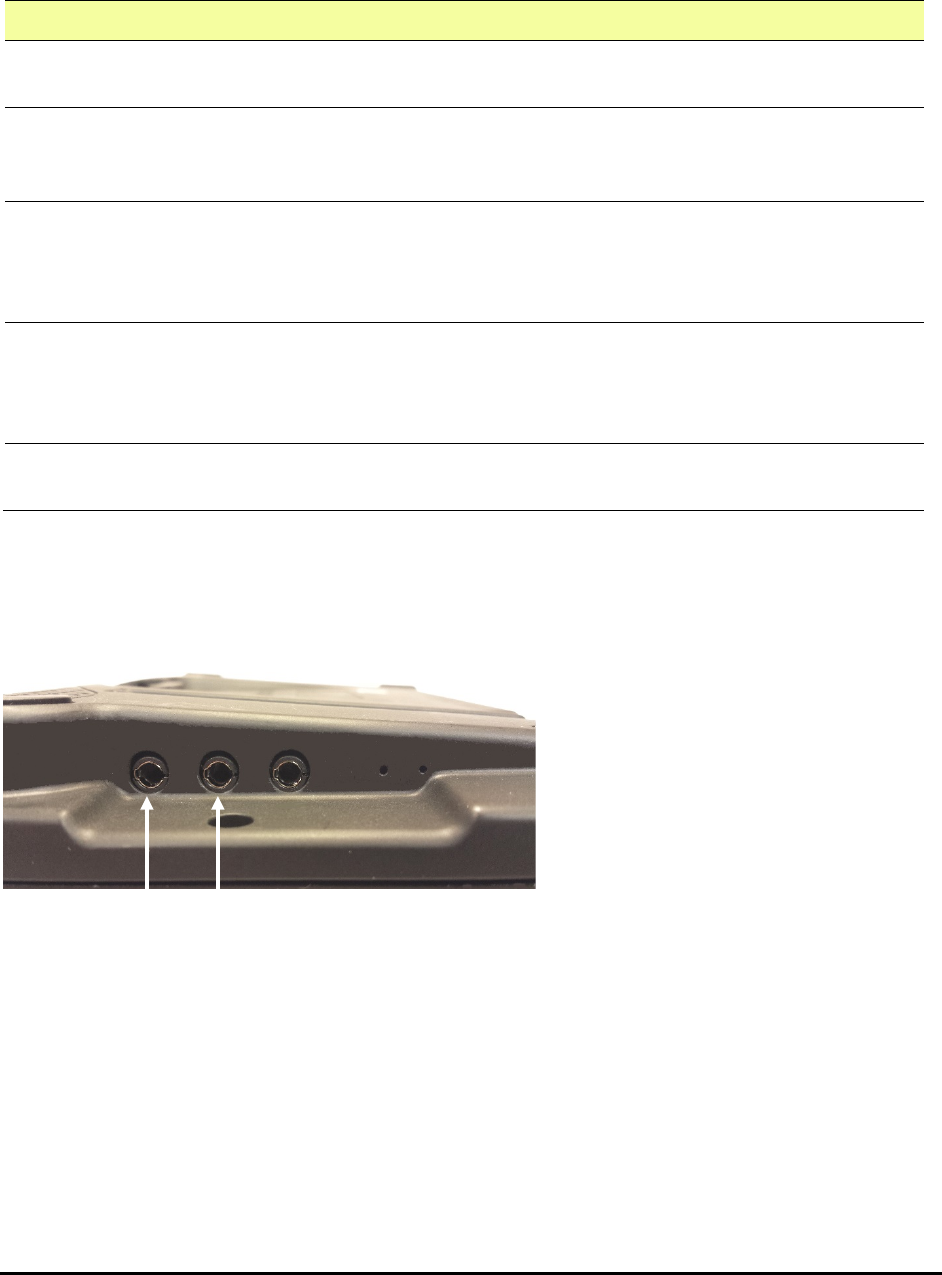
Chat Fusion User’s 8.1 Guide Page 64
Setting up Switch Scanning
As an alternative to directly selecting each button on the screen, the application offers single switch and
two switch scanning. To access the options for customizing a scanning technique, choose Menu >
Settings > Input > Scanning.
Setting Description
Enable Scanning Turns scanning on or off. You must turn scanning on to access the other
settings.
Switch Access Defines the selection method (Touchscreen Only, One Switch, One
Switch + Touchscreen, or Two Switch), and allows you to turn auto
scanning on or off.
Auditory Prompts Defines audio feedback during scanning. You can set the speaker or an
earphone as the audio output device, adjust earphone volume, turn a
scanning beep on or off, set a button prompt, and set the voice pitch
and rate.
Patterns Sets the scanning pattern to linear, row/column, block, or flow and
turns on or off scanning of the Speech Display Bar and empty button
areas. If you want to customize scan patterns for the user, see
“Configuring Custom Scan Patterns” on page 71.
Scan Timing Defines the scanning speed and the number of rescans, and turns
activation delay and auto restart on or off.
Configuring Switches
To use an external switch, plug the switch into either switch jack A or switch jack B on the side of the
device.
You can choose to have scanning activate automatically, or you can choose to either hold the switch or
step to each location. With Auto Scan off, a switch activation is required to move the scan through each
button, one at a time.
1. To enable scanning, choose Menu > Settings > Input > Scanning > Enable Scanning.
2. Choose Switch Access > Switch Configuration.
3. Choose the selection method: Touchscreen Only, One Switch, One Switch + Touchscreen, or Two
Switch.
4. To set scanning to activate without holding a switch, choose Switch Access > Auto Scan.
5. To find other switch scanning options, choose Back.
Switch jack A
Switch
jack B
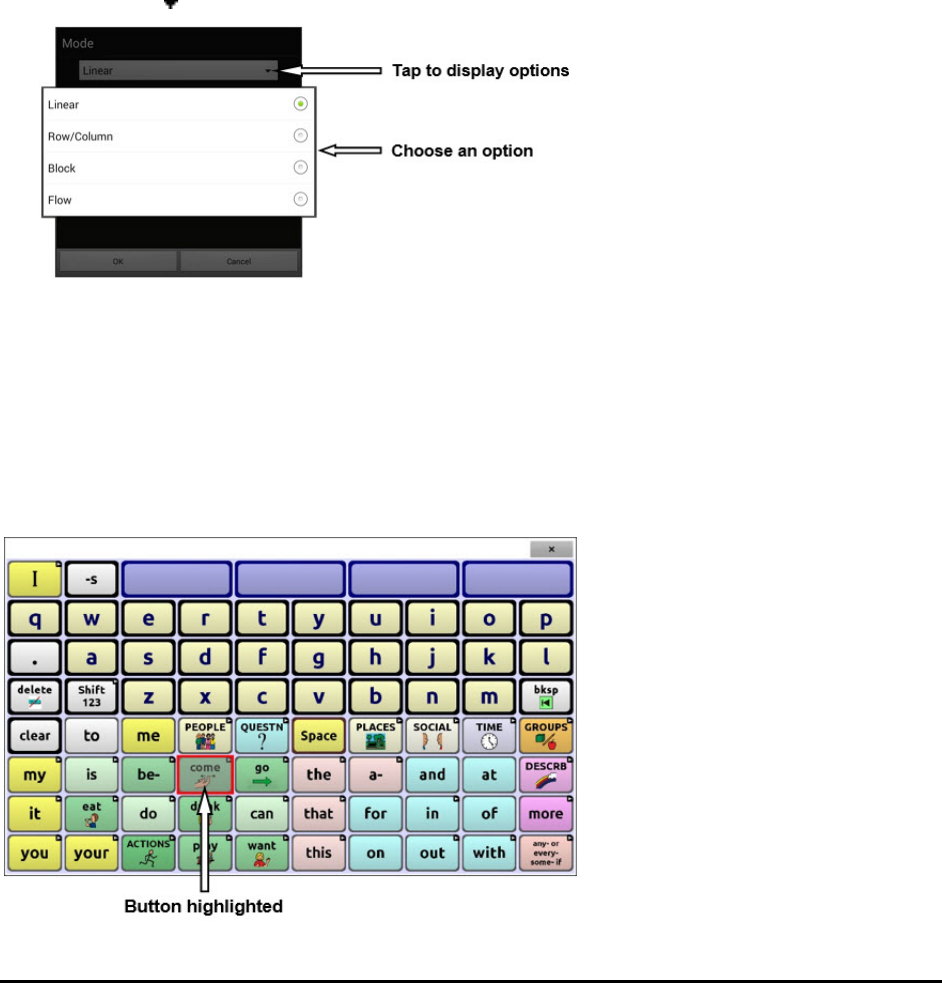
Chat Fusion User’s 8.1 Guide Page 65
Setting up Touchscreen Scanning
There are times when a user is not capable of activating specific areas on the screen. For example,
maybe the user does not have the pointing skills to hit one button. Using the touchscreen to scan allows
the user to tap anywhere on the screen to initiate a scan of the buttons. In this scenario the device
screen acts as a single switch.
1. Choose Menu > Settings > Input > Scanning > Enable Scanning.
2. Choose Switch Access > Switch Configuration.
3. Choose Touchscreen Only.
4. Configure other settings as appropriate.
Selecting the Scan Pattern
To select the scanning mode:
1. Choose Menu > Settings > Input > Scanning > Patterns > Mode. The Mode window will be
displayed.
2. Tap the arrow to the right of the currently selected mode. A menu of mode options will be displayed.
3. Choose Linear, Row/Column, Block, or Flow.
4. If you select Block or Flow, see “Using Block Scan Mode” on page 66 or “Using Flow Scan Mode” on
page 67 for details.
5. Choose OK.
Using Linear Scan Mode
A linear scan steps through the buttons from left to right beginning in the first row. When the button you
want is highlighted, activate your switch.
To change the way a button is highlighted, see “Configuring Visual Effects” on page 92.
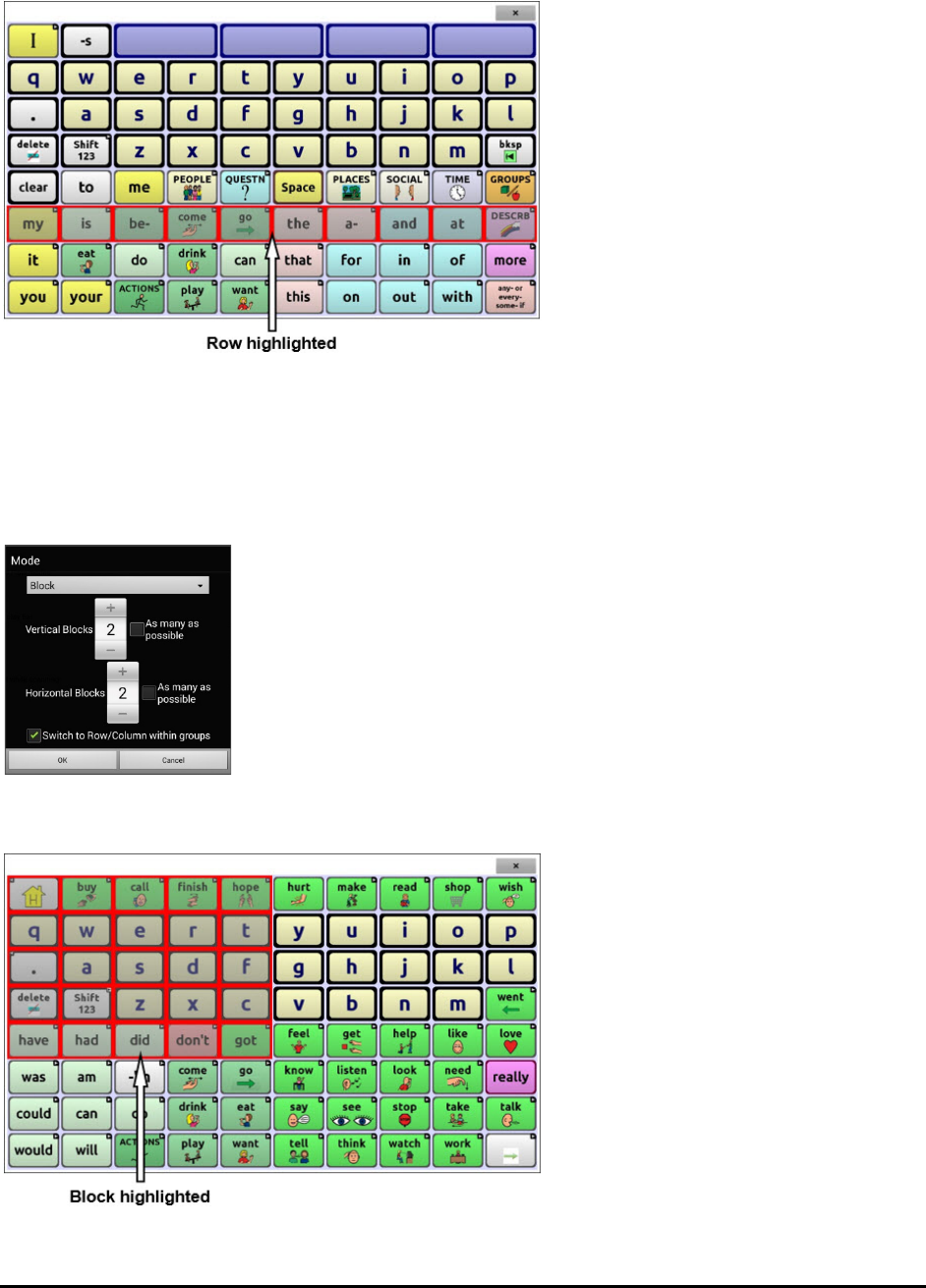
Chat Fusion User’s 8.1 Guide Page 66
Using Row/Column Scan Mode
A row/column scan highlights each row of buttons beginning with the top row and move down the
screen. When the row that contains the button you want is highlighted, activate your switch.
The scan will then step through the buttons from left to right across the row. When the button you want
is highlighted, activate your switch.
Using Block Scan Mode
If you select Block, the Mode window will open. To increase the number of columns or rows in a block,
tap +; to decrease the number, tap –; or select “As many as possible”.
If you want a scan to switch to Row/Column mode after a block is selected,
choose “Switch to Row/Column within groups”.
If you want to scan by blocks only, leave “Switch to Row/Column within
groups” unselected.
When you finish setting block options, choose OK.
A block scan highlights blocks of buttons. The blocks are defined by the settings in the Mode window.
When the block that contains the button you want is highlighted, activate your switch.
The scan will then highlight smaller blocks, rows, or columns within the block, depending on your
settings. When the button you want is highlighted, activate your switch.
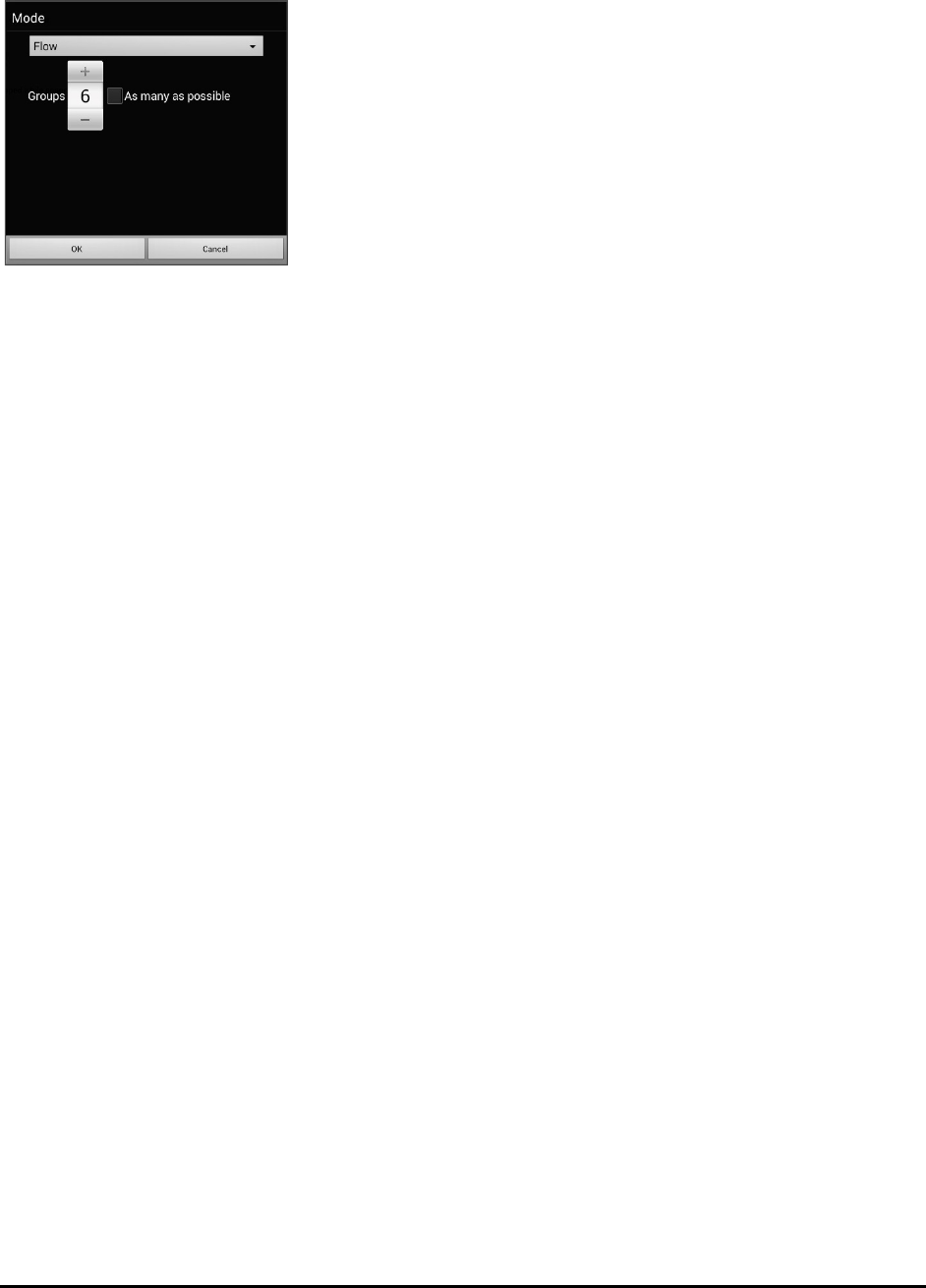
Chat Fusion User’s 8.1 Guide Page 67
Using Flow Scan Mode
Flow scanning is provided as a scanning option for individuals who do not require consistency within a
scan pattern. If you select Flow, the Mode window will open.
To increase the number of groups in a flow, tap +.
To decrease the number of groups, tap –.
Or select “As many as possible”.
When you finish setting flow options, choose OK.
A flow scan highlights groups of buttons that flow from one row into the next. The flows are defined by the
settings in the Mode window. When the flow that contains the button you want is highlighted, activate your
switch.
Optimizing Block and Flow Scans
Scan Optimization only works in Block Scan Mode and Flow Scan Mode. To optimize block and flow
scans, choose Menu > Settings > Input > Scanning > Patterns. Then turn on Scan Optimization.
When Scan Optimization is turned on, blocks or flows are scanned in the most efficient way on each
page.
If you turn Scan Optimization off, blocks or flows will be scanned the same way on all pages.
With Scan Optimization turned on: Flow finds the lowest average # of scanning steps for every button
on a page. Visualize the page layout in one straight line. For example, if you break the buttons on a page
into 6 equal groups, it takes 5 scanning steps just to get to the 6th group. Flow adjusts the groups so the
initial one is larger, spreading the groups over the page to average the number of scanning steps over
the entire page more equally.
With Scan Optimization turned off: Flow scans equal groups of buttons on every page. Visualize the
page layout in one straight line. For example, if you break the buttons on a page into equal groups, the
same number of buttons will be scanned in each group.
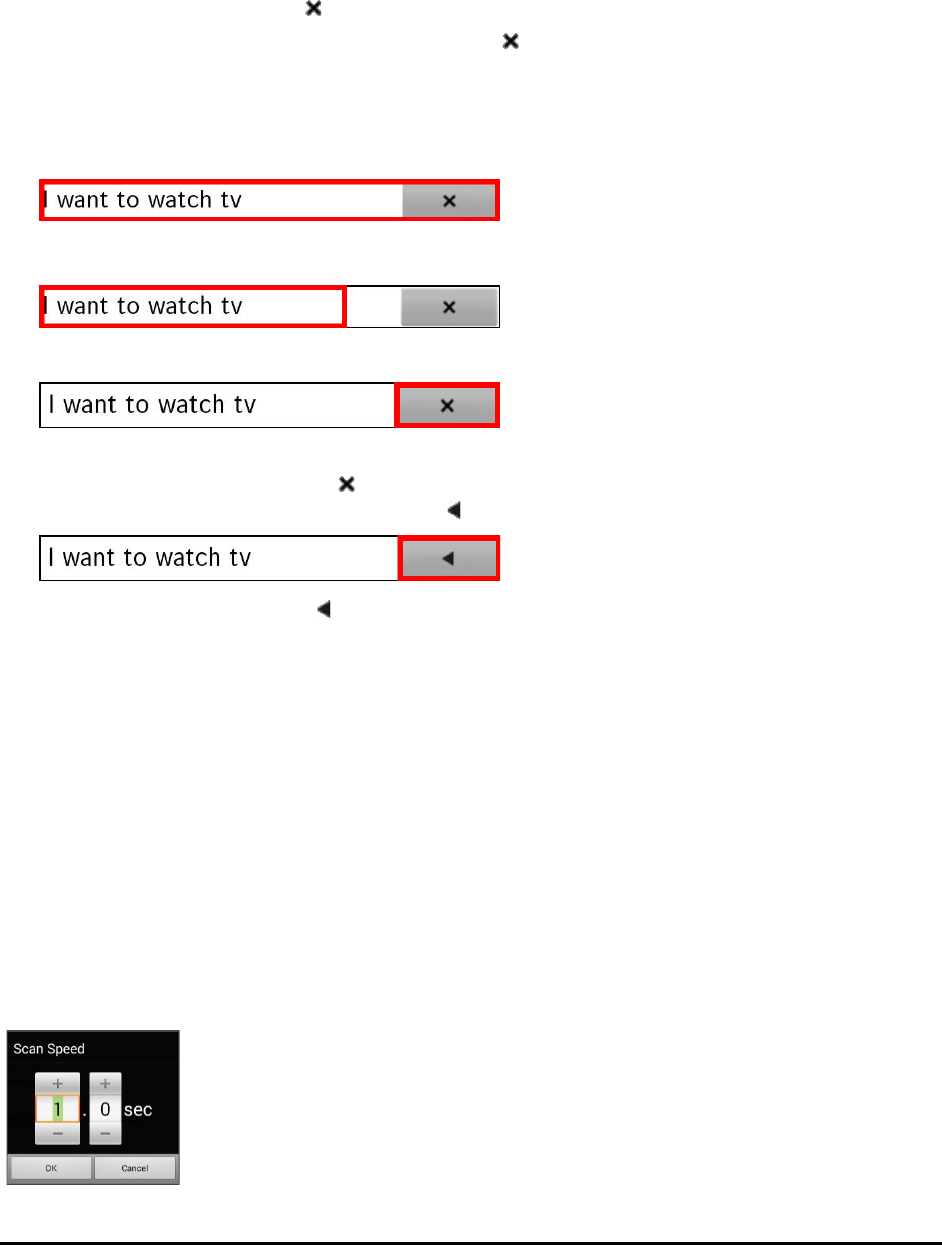
Chat Fusion User’s 8.1 Guide Page 68
Configuring Speech Display Bar (SDB) Scans
To include the SDB in scans:
Selecting the SDB speaks the current text. Turn scanning of the Speech Display Bar on or off by choosing
Menu > Settings > Input > Scanning > Patterns > Scan SDB.
To include the SDB Clear button ( ) in scans:
Turn scanning of the Speech Display Bar’s Clear button ( ) on or off by choosing Menu > Settings >
Input > Scanning > Patterns > Scan Clear Button.
When Scan Clear Button is turned on, the SDB is scanned as follows:
1. When the scan reaches the SDB, the entire SDB is highlighted.
2. With the SDB highlighted: If the user presses the switch, the text is highlighted and spoken.
3. With the SDB highlighted: If the user does nothing, the Clear Button is highlighted.
4. With the Clear Button highlighted: If the user presses the switch, the last word in the display is
cleared. If the user does nothing,
on the Clear Button automatically changes to .
5. With the Clear Button showing : If the user presses the switch, all the text is cleared. This is the
equivalent of pressing and holding the Clear Button.
Configuring Empty Area Scans
Turn scanning of empty button areas on or off by choosing Menu > Settings > Input > Scanning >
Patterns > Skip Empty Areas. When selected, scanning will skip over an area without a button or a
button that only has a speech message action but no text.
Setting Scan Timing
Scan speed is the amount of time it takes for your device to move from one button, row, or column to the
next in a scan. The default scan speed is one second. At this setting, it takes one second from the time one
key is highlighted until the next key is highlighted.
To change the scan speed, choose Menu > Settings > Input > Scanning > Scan Timing > Scan Speed. The
Scan Speed window opens.
To increase the time, tap +.
To decrease the time, tap –.
Or use the keyboard to enter
the exact setting you want.
Choose OK.
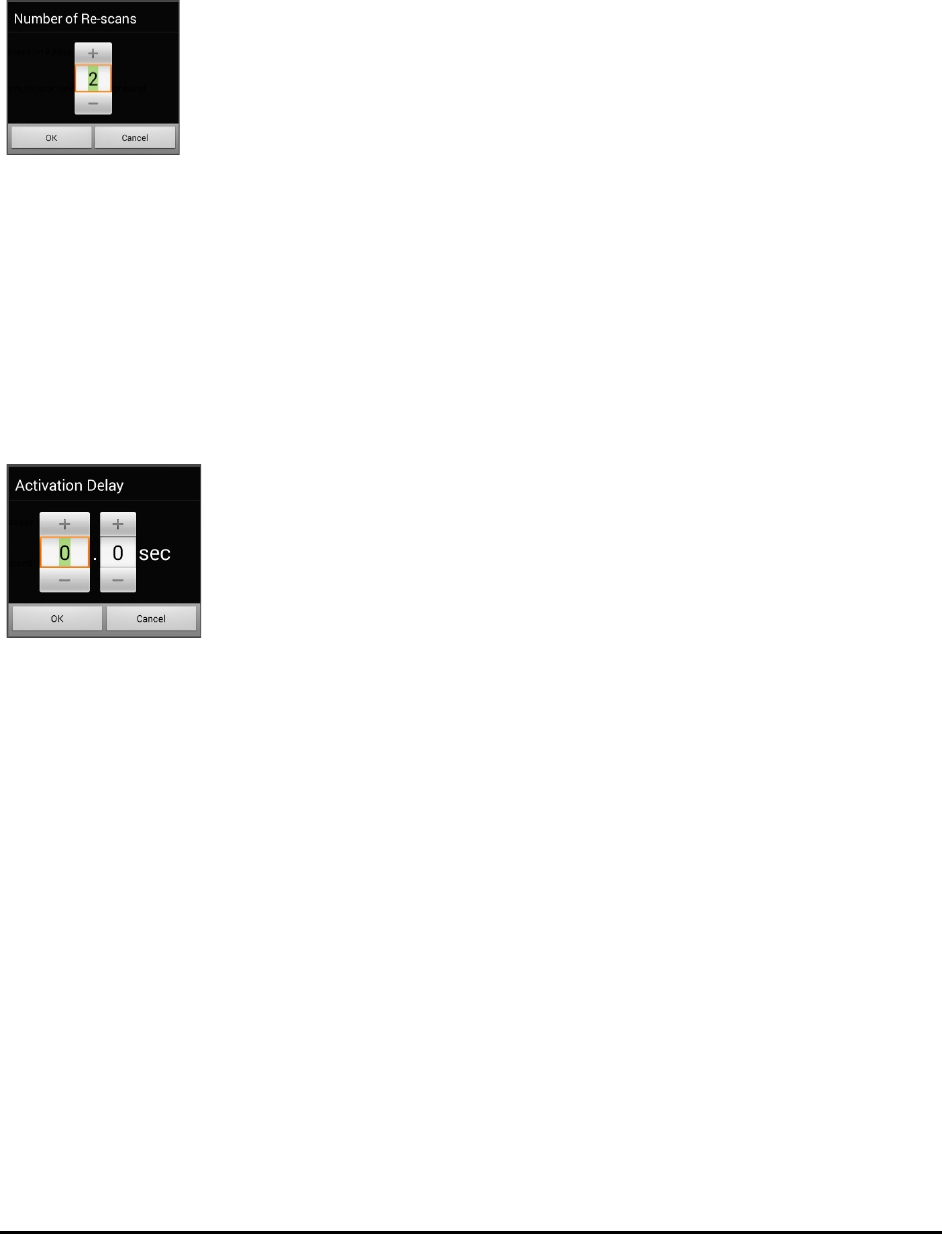
Chat Fusion User’s 8.1 Guide Page 69
Configuring Re-scans
Select the number of times you want your device to scan the page automatically. Once you reach the set
number of re-scans, the scan will stop until a switch is activated again.
To set the number of re-scans, choose Menu > Settings > Input > Scanning > Scan Timing > Number of
Re-scans. The Number of Re-scans window opens.
To increase the number of re-scans, tap +.
To decrease the number of re-scans, tap –.
Or use the keyboard to enter the exact setting you want.
Choose OK.
Setting Activation Delay
This option gives you a chance to change your mind when you have selected a button. The option is set to
your scanning speed automatically.
For example, let's say your activation delay is set to one second (1.0). You scan to and select a button,
then realize it is not the button you want. You have one second to activate your switch again to "de-
select" the button and then scan to a new button.
To set the activation delay, choose Menu > Settings > Input > Scanning > Scan Timing > Activation
Delay. The Activation Delay window opens.
To increase the delay, tap +.
To decrease the delay, tap –.
Or use the keyboard to enter the exact setting you want.
Choose OK.
Turning on Auto Restart
This option allows you to restart a scan cycle automatically after an activation. To turn on auto restart,
choose Menu > Settings > Input > Scanning > Scan Timing > Auto Restart.
Setting Auditory Prompts
This option enables audio feedback during scanning. To set auditory prompts, choose Menu > Settings >
Input > Scanning > Auditory Prompts.
Enable Auditory Prompts
Scanning with auditory prompting turned on provides not only a visual cue, but also an auditory cue to
indicate where the scan is currently.
To enable auditory prompts, choose Menu > Settings > Input > Scanning > Auditory Prompts > Enable
Auditory Prompts.
If you are scanning, simply activate your switch. To retrieve a message, activate the switch again after
you hear the prompt.
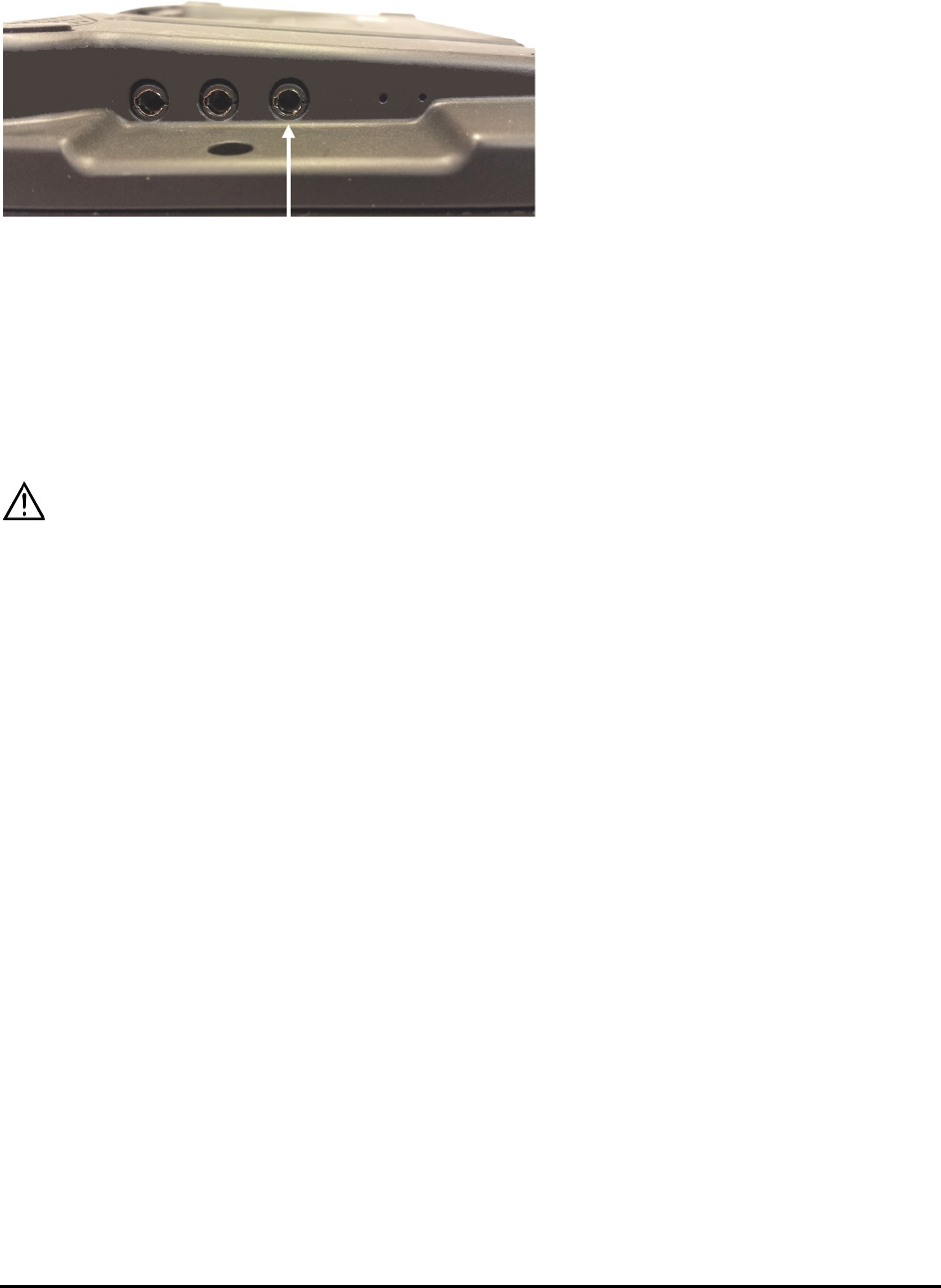
Chat Fusion User’s 8.1 Guide Page 70
Audio Output Device
Choose Menu > Settings > Input > Scanning > Auditory Prompts > Audio Output Device. Choose either
Speaker or Earphone. You can hear prompts through the device's speaker. You can also plug stereo
headphones into the headphone jack on the side of the device.
This allows you, but not others, to hear the prompts. If you are using headphones, choose the Earphone
option.
Earphone Volume
If you select Earphone as the audio output device, use this option to set how loud the prompt is when
using an earphone or headset. If you need to change the volume level, slide your finger along the
Earphone Volume bar or tap the bar at a specific point. Then choose OK.
Excessive volume or sound pressure level when using earphones or headphones can cause hearing loss
over extended periods of time.
Scanning Beep
If you prefer to hear a beep instead of an auditory prompt when you scan a key, choose Menu > Settings
> Input > Scanning > Auditory Prompts > Scanning Beep.
Button Prompt
Note: Scanning Beep must be turned off to access this option.
The Button Prompt option determines whether the label or message is spoken as the button prompt. To
change the setting, choose Menu > Settings > Input > Scanning > Auditory Prompts > Button Prompt
and select either Speak Label or Speak Message.
Row or Group Prompts
Since these prompts may be specific to each page, use Scan Editor to name the rows or groups for
prompting. For details, see “Opening the Scan Editor” on page 71.
Headphone jack
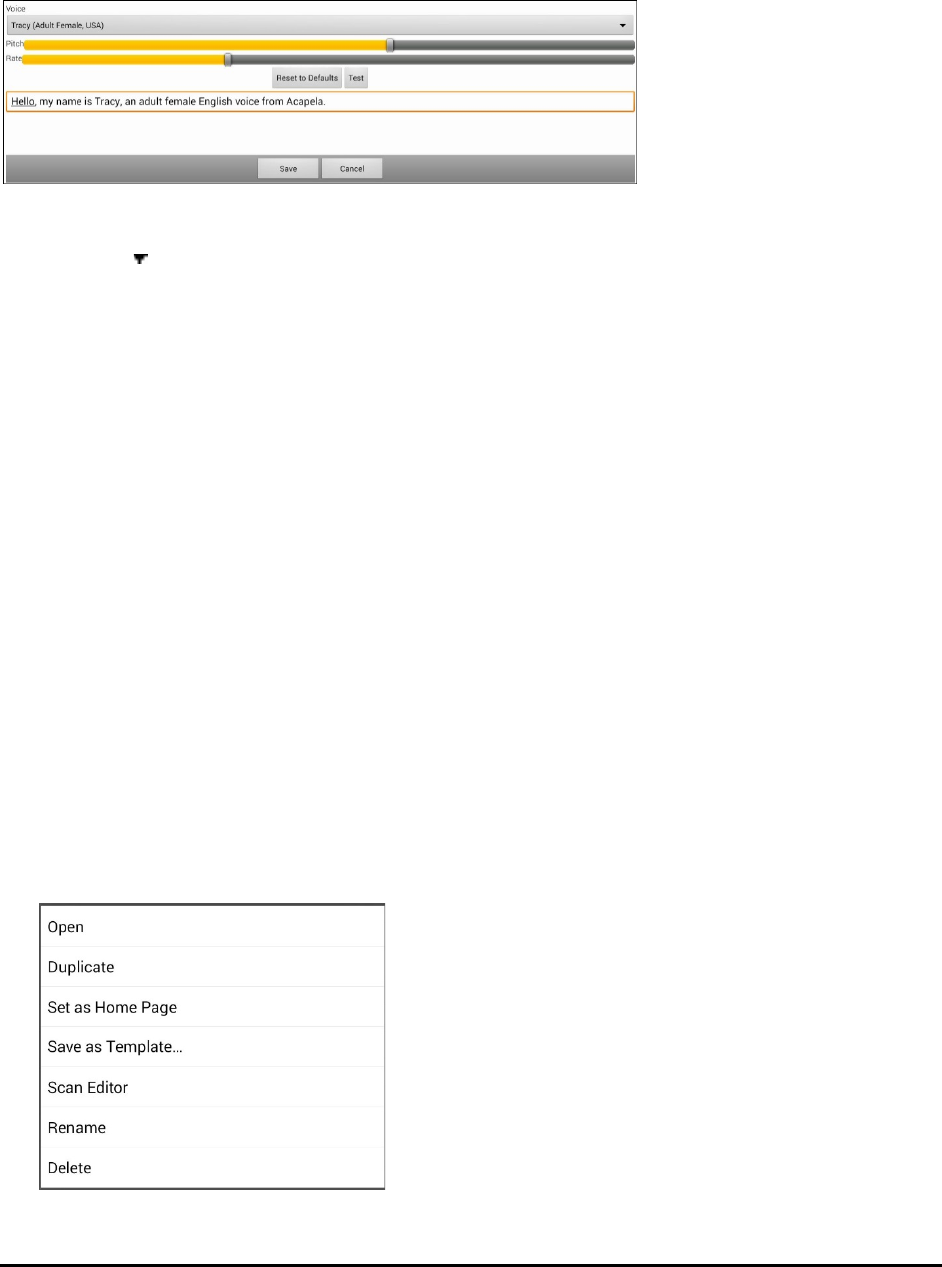
Chat Fusion User’s 8.1 Guide Page 71
Choosing a Voice
When choosing a voice to use for the auditory prompts, it can be helpful to choose a different voice
than the one the system uses for speaking messages.
To change the voice, choose Menu > Settings > Input > Scanning > Auditory Prompts > Voice Settings.
Note: Pitch is available as an option only if Acapela is selected as the synthesizer.
Tap the arrow to the right of the currently selected voice to open a list of voices. Choose the voice you
want. If necessary, adjust the voice’s pitch or talking speed:
1. Slide your finger along the Pitch or Rate bar or tap a bar at a specific point.
2. Tap Test to make sure that you selected the pitch or rate you want.
3. If not, adjust the setting and tap Test again.
4. When the voice is set the way you want, tap Save.
Note: If you want to name an auditory prompt for a row or group, see “Configuring Custom Scan
Patterns” on page 71.
Configuring Custom Scan Patterns
Use the Scan Editor to create and save custom scan patterns for the user. You can set up a scan pattern for
all pages in a vocabulary, then set up different patterns for specific pages, such as keyboard pages.
Note: If you also want to set up visual effects for the user, see “Configuring Visual Effects for Scanning or
Headpointing” on page 92.
Opening the Scan Editor
To access the Scan Editor:
1. Go to a vocabulary page.
2. Choose Menu > Edit Mode > Pages.
3. Choose a page. The following menu will open:
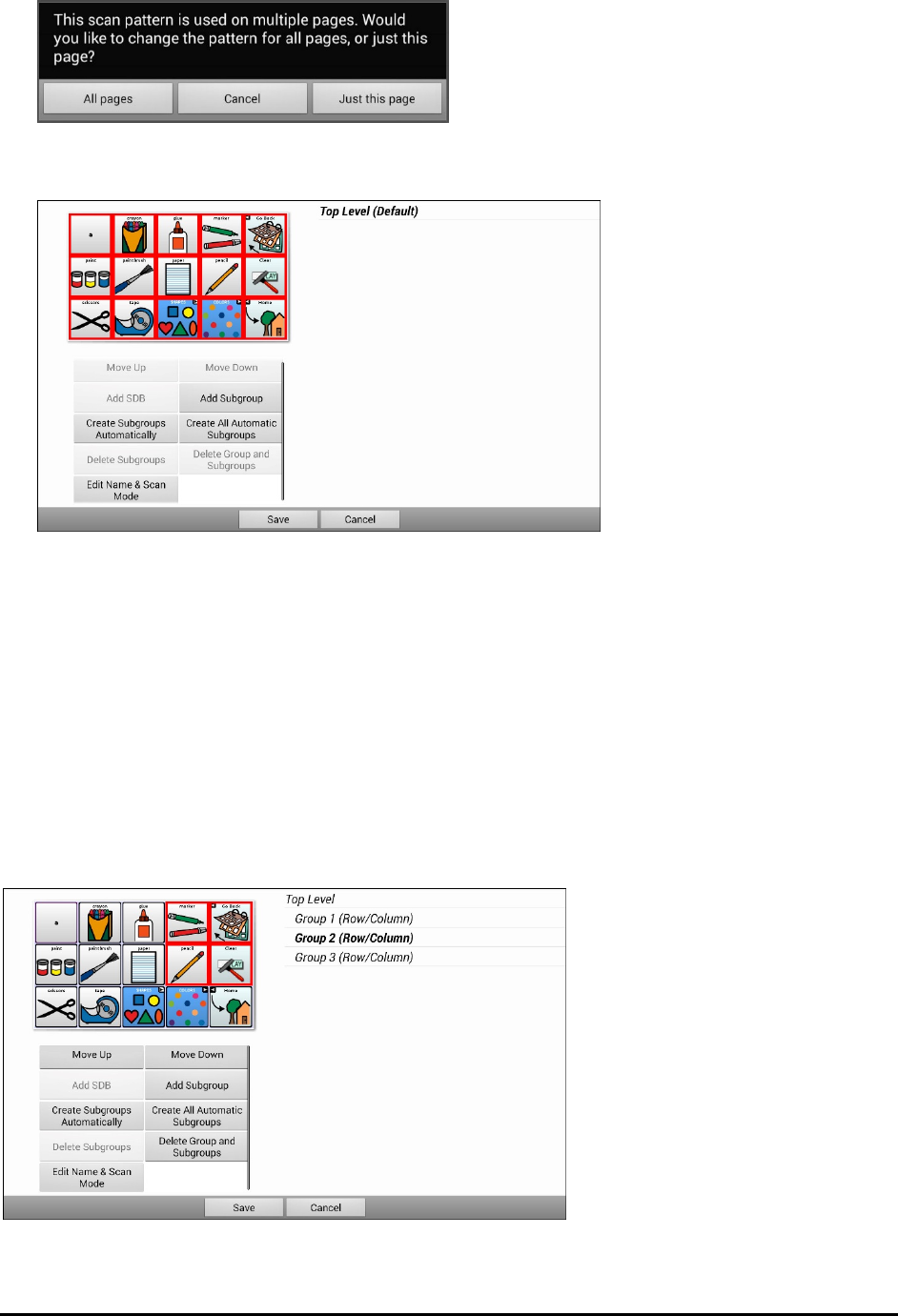
Chat Fusion User’s 8.1 Guide Page 72
4. Choose Scan Editor. The following prompt will be displayed:
5. Select either All pages or Just this page. The Scan Editor will open at the default top level.
6. Top Level (Default) is selected and the Scan Editor menu options appear in the lower left corner.
Working with Groups and Subgroups
The Scan Editor allows you to set up groups and subgroups of buttons for scan patterns on a page. For
example, a group could be a collection of three rows of buttons eight columns wide. Within that group
could be a subgroup of two rows of buttons four columns wide. Within that subgroup could be a
subgroup of one row of buttons two columns wide.
Using the Scan Editor Menu Options
For an easy way to get started, select Create Subgroups Automatically or Create All Automatic
Subgroups. A list of groups will appear under “Top Level”.
From the list of groups, select the group you want to include in the scan. When you select a group, its
name will appear in bold and the corresponding group of buttons in the preview screen will be highlighted.
Note: The number of groups listed is controlled by the scan mode setting: Menu > Settings > Input >
Scanning > Patterns > Mode.

Chat Fusion User’s 8.1 Guide Page 73
Edit Name & Scan Mode
The name is what will be spoken as the auditory prompt. You can modify the name and scan mode of
the selected group or subgroup.
1. Select Edit Name & Scan Mode.
2. Tap in the Name field and enter the new name.
3. If you want to change the scan mode, tap the arrow and select the scan mode you want: Default,
Linear, Row/Column, Block, or Flow.
Note: The scan mode that is selected by default is set in Menu > Settings > Input > Scanning >
Patterns > Mode.
4. Choose Save.
Move Up/Move Down
Rearrange your scan groups by selecting groups and subgroups and moving them up or down in the
group list.
1. Select a group or subgroup you want to move.
2. Tap Move Up or Move Down.
3. The selected group or subgroup will move up or down one position in the list.
4. Repeat steps 1 through 3 for any other groups or subgroups you want to move.
Add SDB
Add the Speech Display Bar SDB) to the group list.
1. Tap Top Level.
2. Tap Add SDB.
3. “Speech Display Bar” appears at the bottom of your group list.
4. Either leave “Speech Display Bar” where it is or tap Move Up as many times as necessary to move
the SDB to the top of the list or wherever else you want it.
Add Subgroup
Add a subgroup to the selected group.
1. Tap the group.
2. Select Add Subgroup.
3. The subgroup will appear below the group or subgroup.
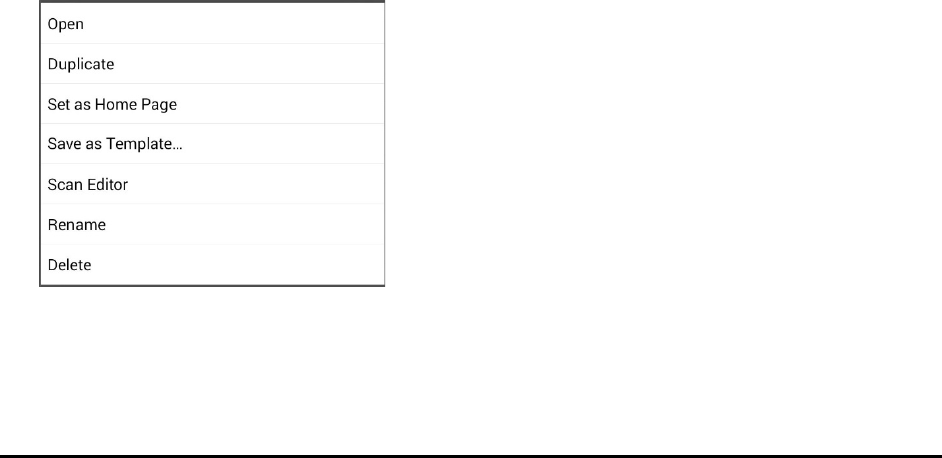
Chat Fusion User’s 8.1 Guide Page 74
Create Subgroups Automatically
Add subgroups to the selected group or subgroup automatically. This option creates one level of
subgroups. The number of subgroups is controlled by the scan mode setting: Menu > Settings > Input >
Scanning > Patterns > Mode.
1. Tap the group you want to expand.
2. Select Create Subgroups Automatically.
3. The subgroups will be listed below the group or subgroup.
Create All Automatic Subgroups
Add the maximum number of subgroups to the selected group or subgroup automatically. This option
creates multiple levels of subgroups. The number of subgroups is controlled by the scan mode setting:
Menu > Settings > Input > Scanning > Patterns > Mode.
1. Tap the group you want to expand.
2. Select Create All Automatic Subgroups.
3. The subgroups will be listed below the group or subgroup.
Delete Subgroups
Delete all the subgroups for the selected group.
1. Tap the group you want to delete.
2. Select Delete Subgroups.
3. All subgroups for the group will be deleted.
Delete Group and Subgroups
Delete the selected group and all its subgroups or delete the selected subgroup and all its subgroups.
1. Tap the group you want to delete.
2. Select Delete Group and Subgroups.
3. The group and its subgroups or the subgroup and its subgroups will be deleted.
Creating a Custom Scan Pattern
1. Go to a vocabulary page.
2. Choose Menu > Edit Mode > Pages.
3. Choose a page. The following menu will open:
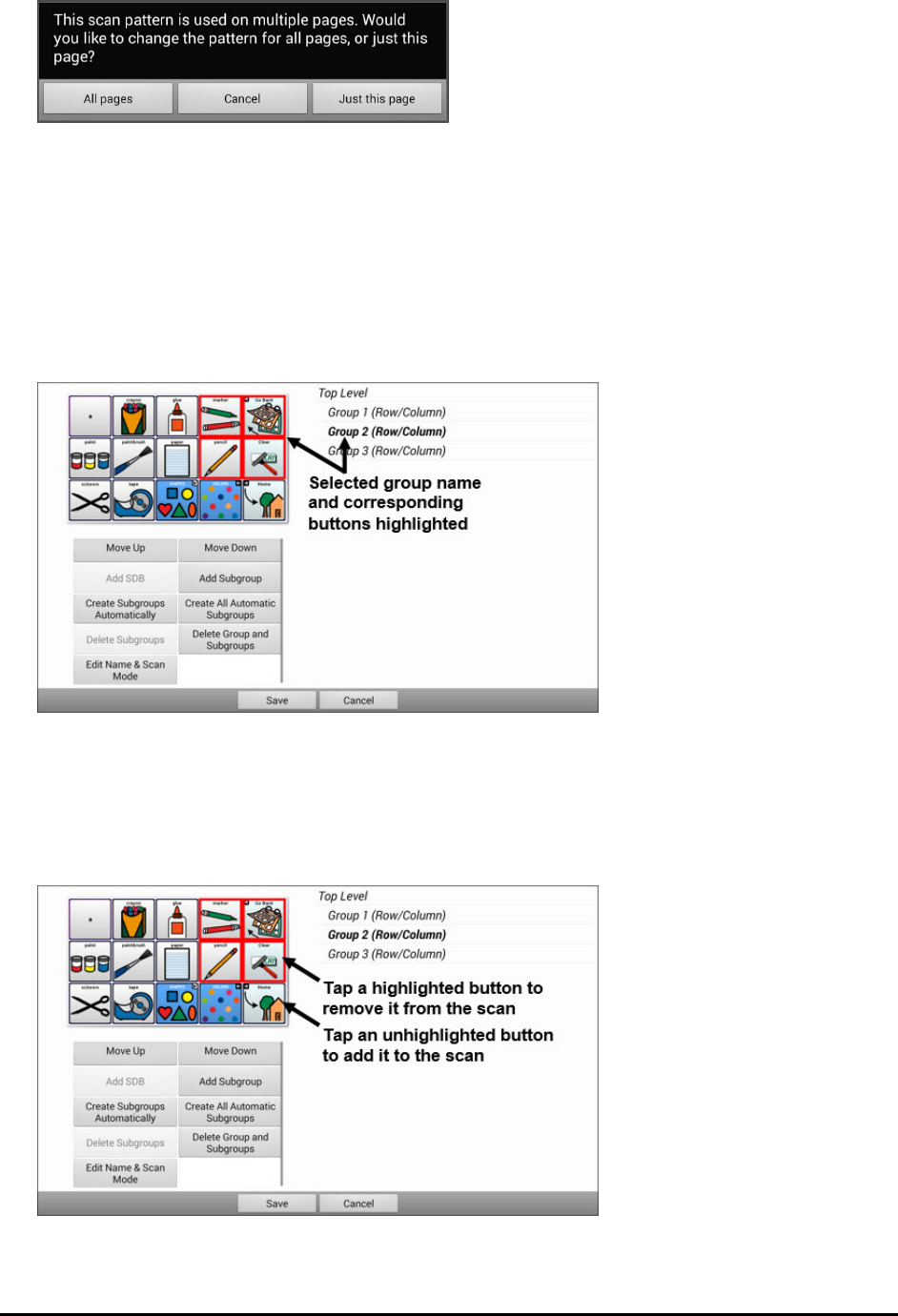
Chat Fusion User’s 8.1 Guide Page 75
4. Choose Scan Editor. The following prompt will be displayed:
5. Select either All pages or just this page. The Scan Editor will open at the default top level.
6. Top Level (Default) is selected and the Scan Editor menu options appear in the lower left corner.
7. Choose Create Subgroups Automatically. A list of groups will appear under “Top Level”.
Note: The number of groups listed is controlled by the scan mode setting: Menu > Settings > Input >
Scanning > Patterns > Mode.
8. From the list of groups, select the group you want to include in the scan. When you select a group,
its name will appear in bold and the corresponding group of buttons in the preview screen will be
highlighted.
9. Select the menu option you want. For example, you could change the group’s name and scan mode
or add one or more subgroups.
10. When you create the basic scan pattern you want, you can refine it.
Example: Tapping a highlighted button on the preview screen will remove it from the scan pattern.
Tapping an unhighlighted button will add it to the scan pattern.
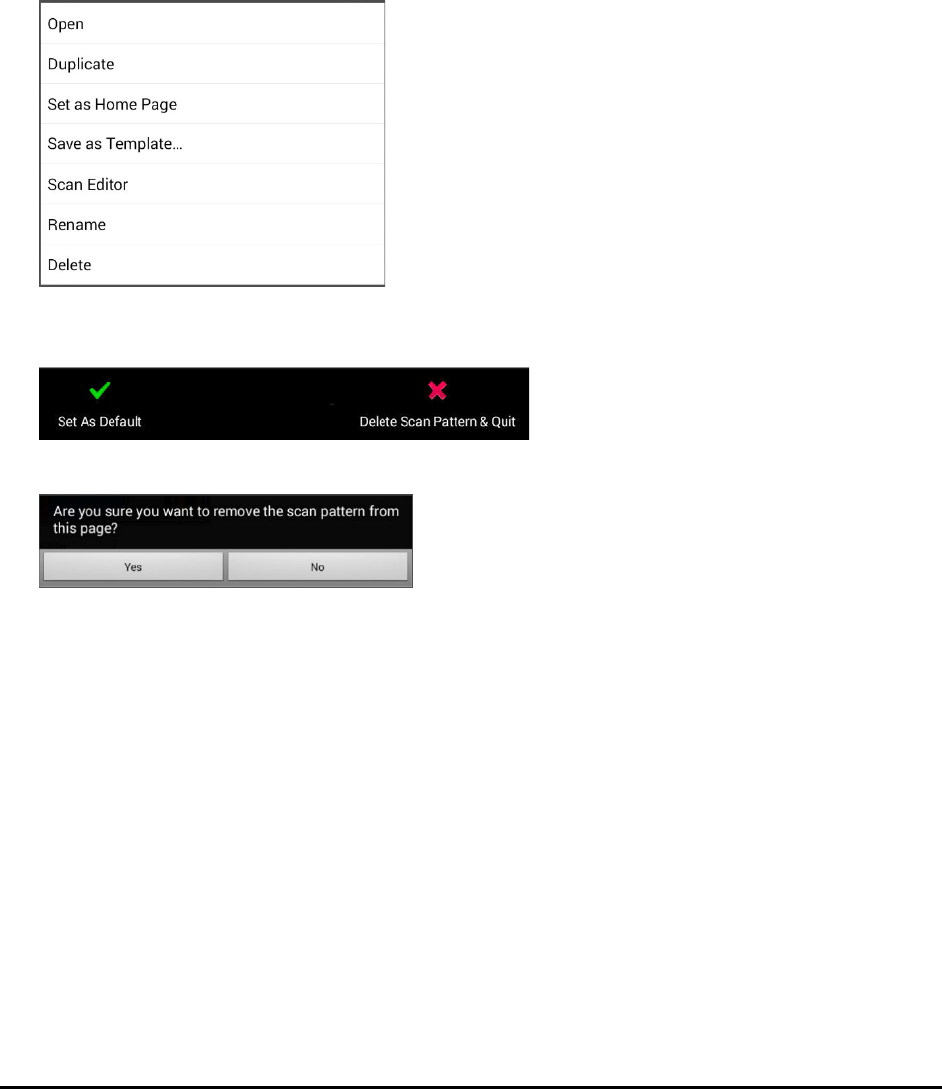
Chat Fusion User’s 8.1 Guide Page 76
11. Choose Menu. Two menu options are displayed: Set as Default and Delete Scan Pattern & Quit.
Choose Set As Default. The following prompt will be displayed:
Setting this scan pattern as the default will overwrite the scan patterns of other pages. Are you sure you wish to continue?
12. Choose Yes to confirm that you want to use this pattern.
13. Choose Save. The scan pattern you created will be applied to all pages in the vocabulary.
Deleting a Custom Scan Pattern from One Page
If you no longer need a custom scan pattern that you applied to a page, follow these steps to delete it.
1. Choose Menu > Edit Mode > Pages.
2. Choose the page that has the custom scan pattern. The following menu will open:
3. Choose Scan Editor. The custom scan pattern will be displayed.
4. Choose Menu. An additional menu will open.
5. Choose Delete Scan Pattern & Quit. A confirmation prompt will be displayed.
6. Choose Yes.
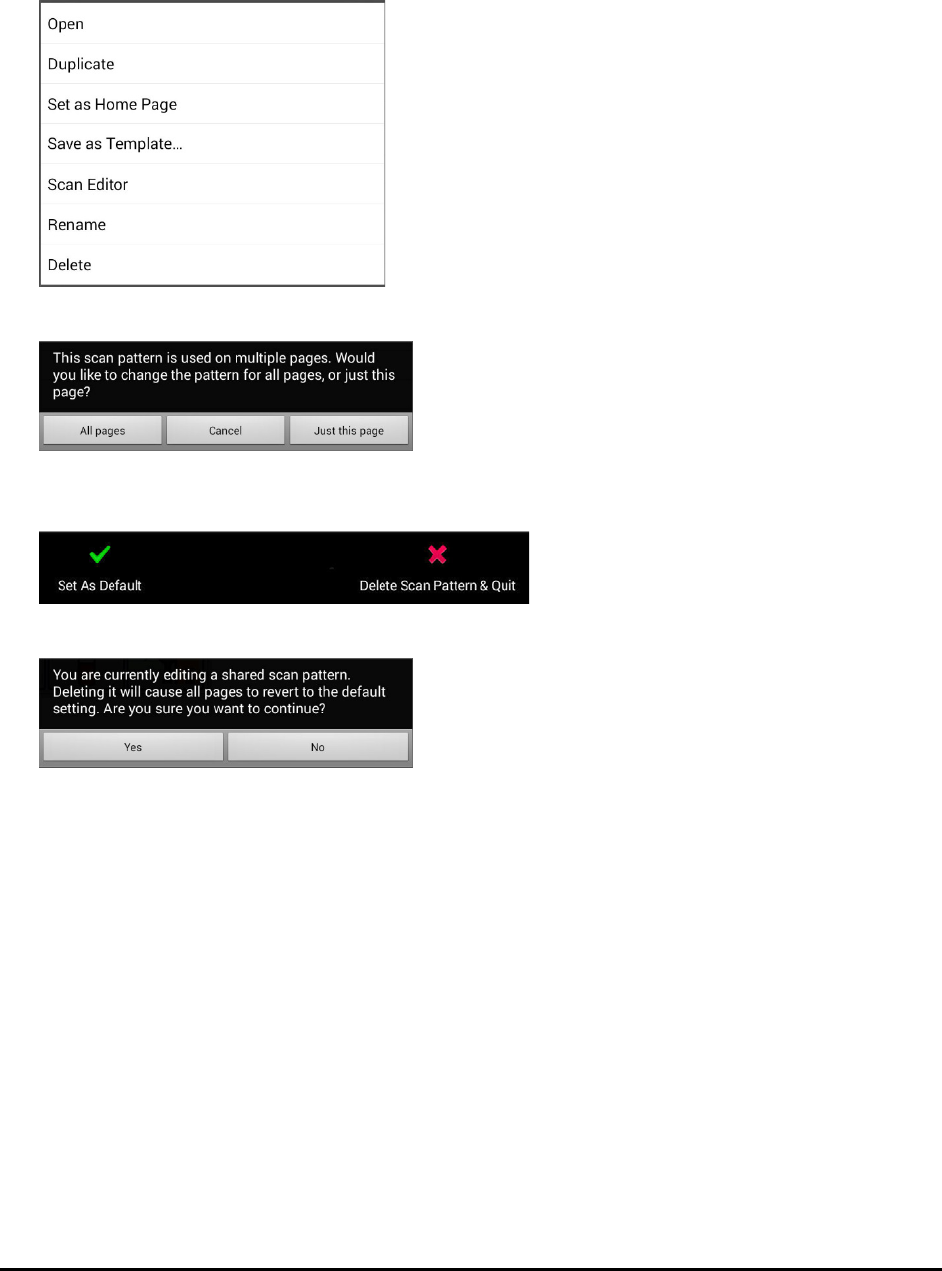
Chat Fusion User’s 8.1 Guide Page 77
Deleting a Custom Scan Pattern from All Pages
If you no longer need a custom scan pattern that you applied to all pages, follow these steps to delete it.
1. Choose Menu > Edit Mode > Pages.
2. Choose any page in the vocabulary that has the custom scan pattern. The following menu will open:
3. Choose Scan Editor. The following prompt will be displayed.
4. Choose either All Pages. The custom scan pattern will be displayed.
5. Choose Menu. An additional menu will open.
6. Choose Delete Scan Pattern & Quit. A confirmation prompt will be displayed.
7. Choose Yes.

Chat Fusion User’s 8.1 Guide Page 78
Setting up Headpointing
Note: Information on headpointing only applies if you purchased the ChatPoint product.
ChatPoint allows individuals who are unable to use their hands to use small head movements to control
where the pointer moves on the screen. The ChatPoint unit mounted on your device translates these
head movements into pointer movements and activations/selections on the screen.
Mounting the ChatPoint Unit
Follow these instructions to attach the ChatPoint unit to your device.
1. Remove the device handle by removing the screws.
Important! You will use these screws to fasten the ChatPoint unit to the device.
2. Align the connector and screw holes on the ChatPoint unit with the screw holes on the top edge of
the back of the device.
3. Insert and tighten the screws to secure the unit to the device.
4. Plug the unit’s USB cable into the USB port on the side of the device.
5. ChatPoint is ready to set up for use.
Viewing Tracking Status
The LED on the front of the ChatPoint unit indicates the current tracking status. Red indicates that the
ChatPoint unit is on, but is not tracking. Green indicates that the unit is tracking.
Remove these screws

Chat Fusion User’s 8.1 Guide Page 79
Configuring Headpointing Settings
After you mount the ChatPoint unit, you are ready to modify settings to suit the individual who will be
using it. You will modify the settings using the Chat software that is installed on your device.
Important! Because headpointing depends on an individual’s head movement capabilities, these
instructions only cover the setup basics. You may need to refine your settings several times. We suggest
changing one setting at a time.
To access the headpointing settings, choose Menu > Settings > Input > Headpointing. The Headpointing
Settings screen will be displayed.
Setting Description
Enable Headpointing Turn headpointing on. For details, see “Turning Headpointing On
or Off” on page 80.
Dwell Time The time required to make an activation. For details, see
“Setting Dwell Time” on page 80.
Horizontal Adjust The amount of head movement required to move the pointer
across the screen. For details, see “Setting Horizontal
Adjustment” on page 81.
Vertical Adjust The amount of head movement required to move the pointer
up and down the screen. For details, see “Setting Vertical
Adjustment” on page 81.
Pointer Visual Effects Visual effects set up for the pointer to help the user identify
selected items. These effects include opacity, color, size, shape,
and showing or hiding the pointer. For details, see “Configuring
Pointer Visual Effects” on page 82.
Popup Menus Show or hide the top and bottom headpointing popup menus.
The top menu allows you to pause or reactivate headpointing
and toggle the pointer between pointing and dragging. The
navigation (bottom) menu provides quick access to Menu,
Home, and Back. For details, see “Showing or Hiding
Headpointing Popup Menus” on page 84.
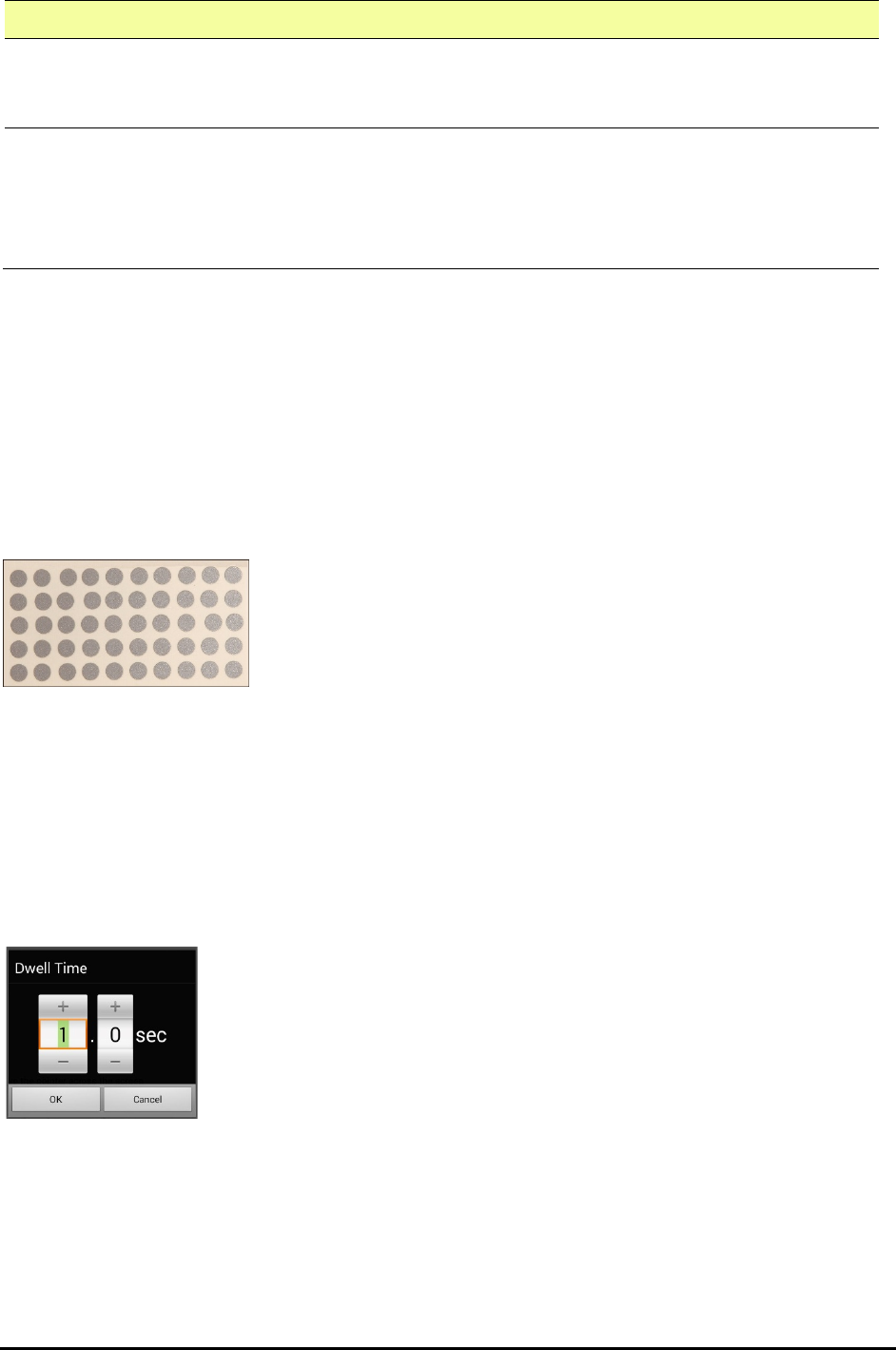
Chat Fusion User’s 8.1 Guide Page 80
Setting Description
Rest Area An inactive area surrounding the last activation point. This area
allows the user to rest before moving to the next activation. For
details, see “Configuring the Rest Area” on page 84.
Advanced Most users will not benefit from changing the advanced settings.
These settings control smoothing, dwell method, secondary
dwell time, averaging, and graphical representations of
averaging. For details, see “Configuring the Advanced
Headpointing Settings” on page 86.
Turning Headpointing On or Off
From the Headpointing Settings screen, choose Enable Headpointing to turn headpointing on. A green
checkmark appears to the right of Enable Headpointing. To turn headpointing off, choose Enable
Headpointing to remove the checkmark.
Using Target Dots
A package of pressure-sensitive, reflective target dots was included with your ChatPoint. Peel a dot from
the sheet and press the dot onto the user’s forehead or eyeglass frame.
ChatPoint calculates how light reflects off the dot to detect the user’s head movement. The on-screen
pointer moves with the user's head movements.
Setting Dwell Time
Dwell time is the time required to make an activation. For example, if dwell time is set to 1 second and
the user leaves the pointer on a button for 1 second, ChatPoint activates that button automatically.
To set the dwell time, choose Dwell Time from the Headpointing Settings screen. The Dwell Time
window opens.
To increase the value, tap +. To decrease the value, tap –.
Or use the keyboard to enter the exact setting you want.
Choose OK.
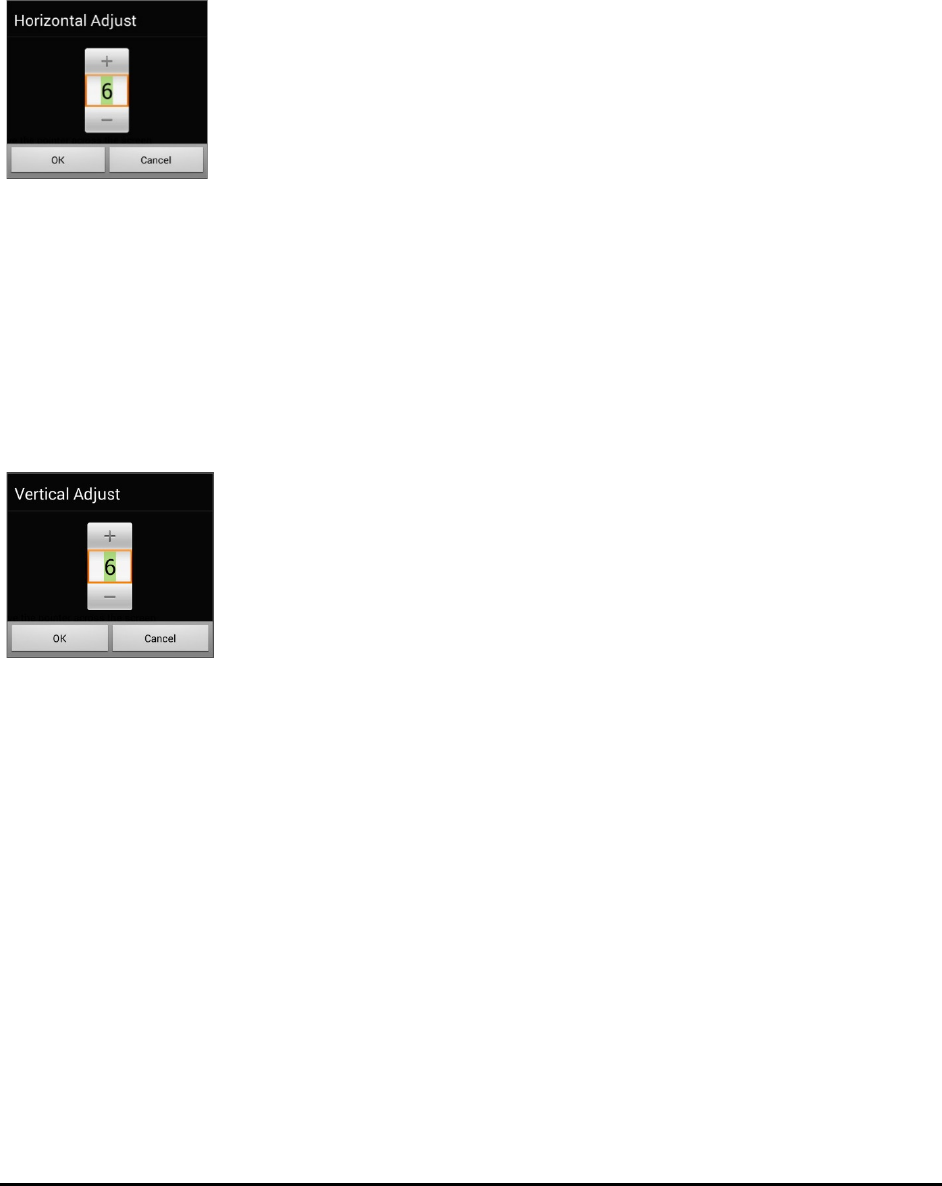
Chat Fusion User’s 8.1 Guide Page 81
Setting Horizontal Adjustment
Horizontal Adjustment is the amount of head movement required to move the pointer across the
screen. Change the Horizontal Adjustment value to compensate for trouble the user has selecting
buttons horizontally. The higher you set the value, the less head movement the user needs to move the
pointer on the screen horizontally.
To set the horizontal adjustment, choose Horizontal Adjustment from the Headpointing Settings screen.
The Horizontal Adjustment window opens.
To increase the value, tap +. To decrease the value, tap –.
Or use the keyboard to enter the exact setting you want.
Choose OK.
Note: The higher you set the horizontal adjustment number, the faster the pointer will appear to move
across the screen.
Setting Vertical Adjustment
Vertical Adjustment is the amount of head movement required to move the pointer up and down the
screen. Change the Vertical Adjustment value to compensate for trouble the user has selecting buttons
vertically. The higher you set the value, the less head movement is necessary to move the pointer on the
screen vertically. To set the vertical adjustment, choose Vertical Adjustment from the Headpointing
Settings screen. The Vertical Adjustment window opens.
To increase the value, tap +. To decrease the value, tap –.
Or use the keyboard to enter the exact setting you want.
Choose OK.
Refining Horizontal and Vertical Adjustment
You may need to fine-tune both horizontal and vertical adjustment to meet the user’s needs. Have the
user move his or her head left and right and up and down to try to place the pointer in each corner of the
screen.
• If the user has trouble reaching the right or left edges, increase the horizontal adjustment value.
• If the user has trouble reaching the top or bottom edges increase the vertical adjustment value.
• If a slight head movement to the left or right moves the user off the edges of the screen,
decrease the horizontal adjustment value.
• If a slight head movement up or down moves the user off the top and bottom edges, decrease
the vertical adjustment value.
• If the user has trouble positioning the pointer in the corners of the screen, increase the
horizontal adjustment and vertical adjustment values.
• If the user makes large head movements and loses the pointer, decrease the horizontal
adjustment and/or vertical adjustment values.
• If the user makes small head movements, increase the horizontal adjustment and vertical
adjustment values.
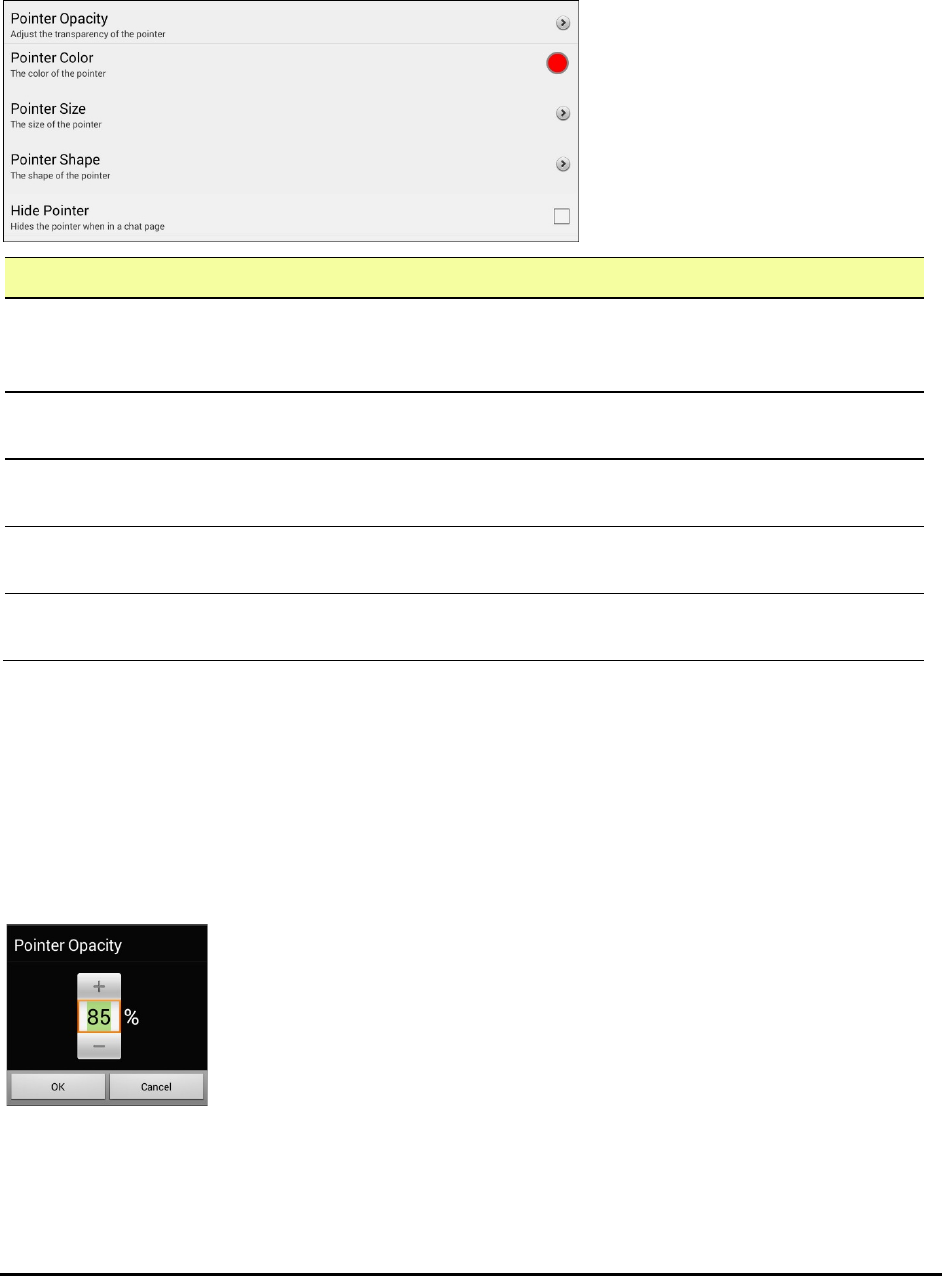
Chat Fusion User’s 8.1 Guide Page 82
Configuring Pointer Visual Effects
The pointer moves with the user’s head movement. The visual effects you set up for the pointer will
help the user identify selected items. To access the pointer visual effects settings, choose Pointer Visual
Effects from the Headpointing Settings screen. The Pointer Visual Effects screen will be displayed.
Setting Description
Pointer Opacity The pointer’s degree of transparency, determining how clearly
underlying images show through. For details, see “Setting the
Pointer’s Opacity” on page 82.
Pointer Color The color of the pointer. For details, see “Setting the Pointer’s
Color” on page 83.
Pointer Size The size of the pointer. For details, see “Setting the Pointer’s
Size” on page 83.
Pointer Shape The shape of the pointer, either a shrinking dot or an arrow.
For details, see “Setting the Pointer’s Shape” on page 83.
Hide Pointer Hide or show the pointer. For details, see “Hiding the Pointer”
on page 83.
Setting the Pointer’s Opacity
Pointer Opacity allows you to set the pointer’s percentage of transparency, which determines how clearly the
underlying image will show through the pointer. Increasing the opacity percentage makes the pointer more
opaque, allowing less of the underlying image to show through.
To set the pointer’s opacity percentage, choose Pointer Opacity from the Pointer Visual Effects screen.
The Pointer Opacity window opens.
To allow less of the underlying image to show
through, tap +. To allow more of the underlying
image to show through, tap –.
Or use the keyboard to enter the exact setting
you want.
Choose OK.
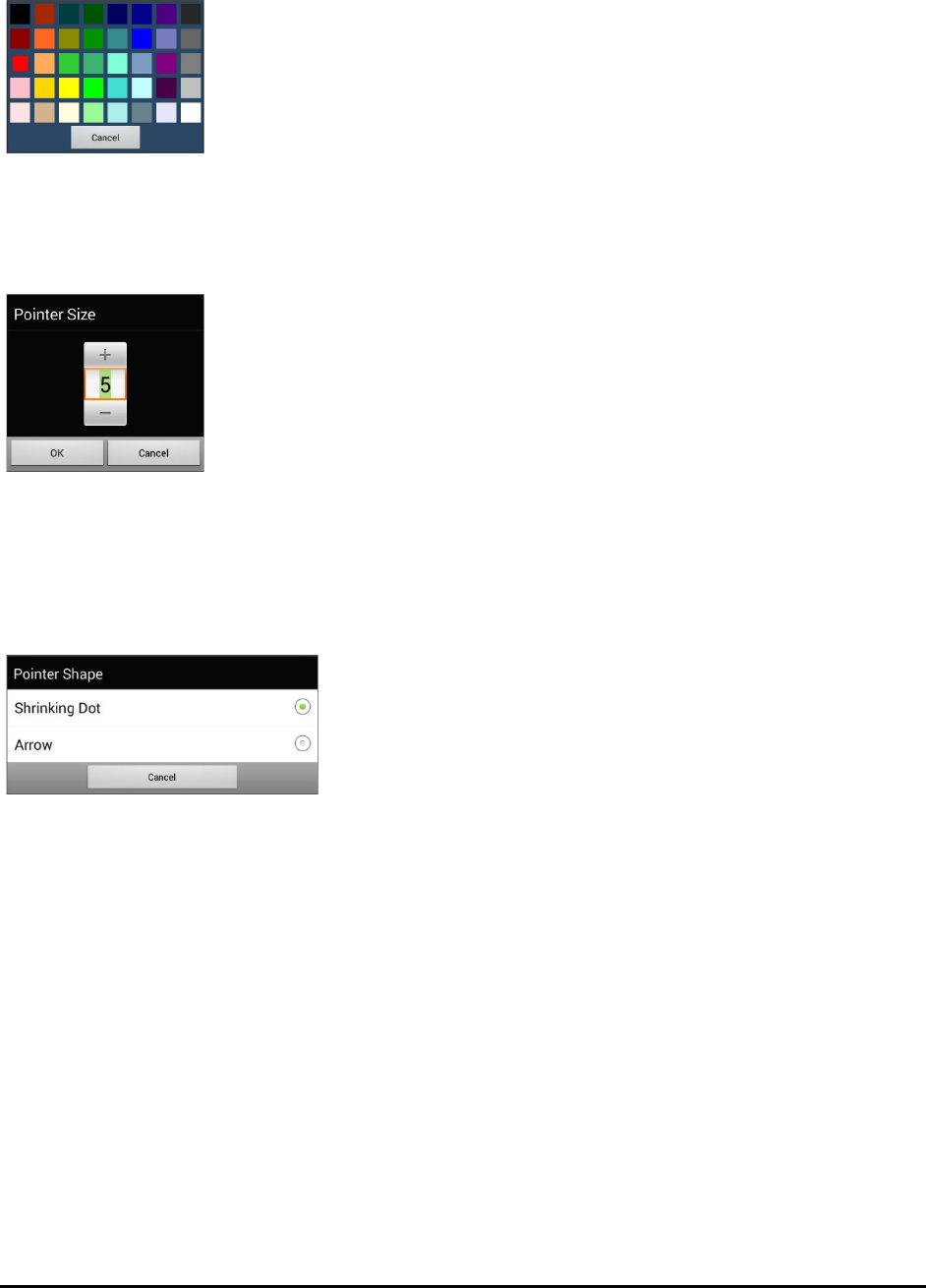
Chat Fusion User’s 8.1 Guide Page 83
Setting the Pointer’s Color
Pointer Color allows you to set the color of the pointer. To set the pointer’s color, choose Pointer Color
from the Pointer Visual Effects screen. The Pointer Color window opens.
Tap a color in the color selection window.
The selected color appears in the circle to the right of
Pointer Color on the Pointer Visual Effects screen.
Setting the Pointer’s Size
Pointer Size allows you to set the size of the pointer. To set the pointer’s size, choose Pointer Size from
the Pointer Visual Effects screen. The Pointer Size window opens.
To increase the size, tap +. To decrease the size, tap –.
Or use the keyboard to enter the exact setting you want.
Choose OK.
Setting the Pointer’s Shape
Pointer Shape allows you to set the pointer as either a shrinking dot or an arrow.
To set the pointer’s shape, choose Pointer Shape from the Pointer Visual Effects screen. The Pointer
Shape window opens.
Choose either Shrinking Dot or Arrow.
Choose OK.
Hiding the Pointer
When Hide Pointer is turned on, the pointer is not visible.
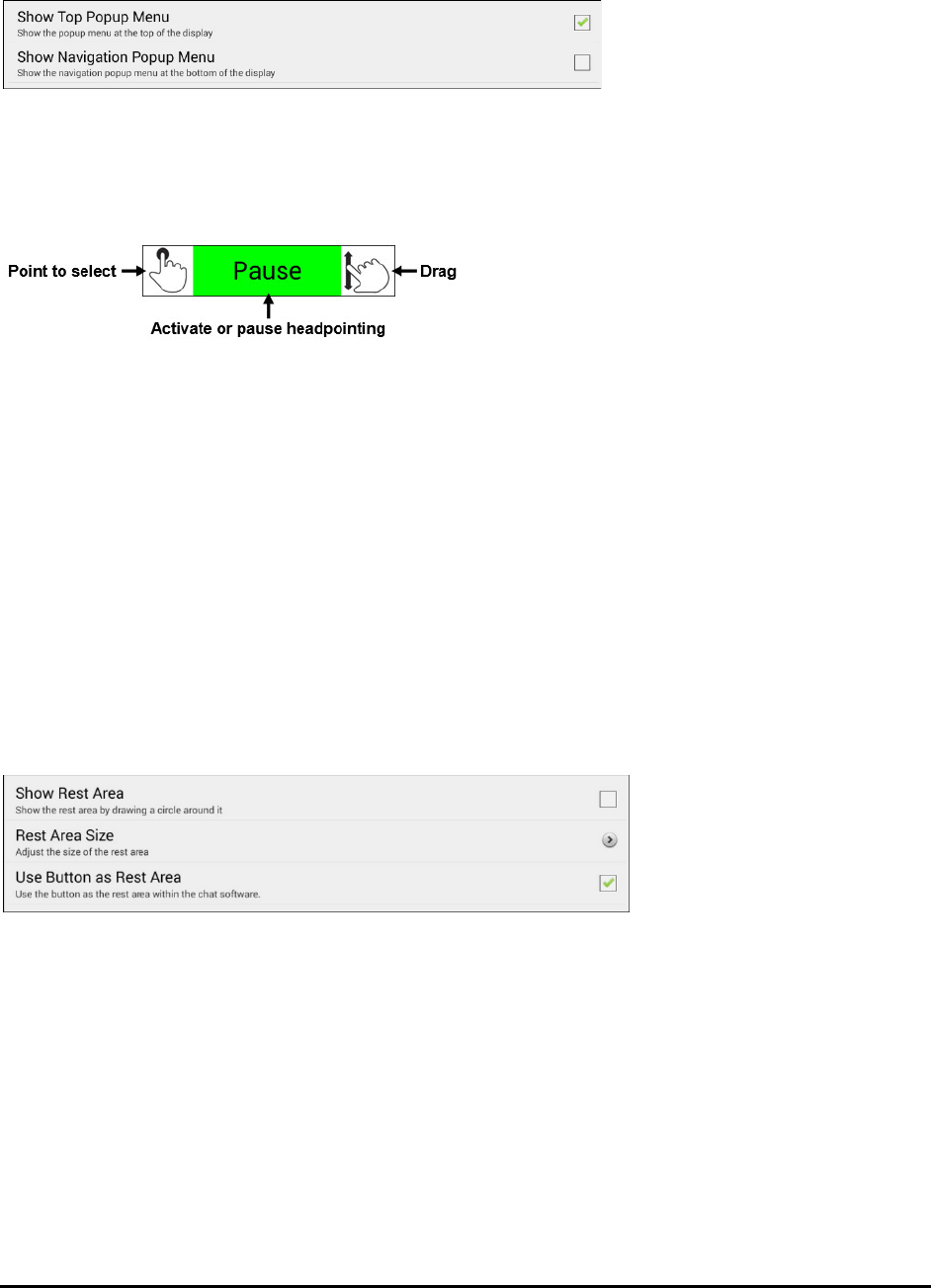
Chat Fusion User’s 8.1 Guide Page 84
Showing or Hiding Headpointing Popup Menus
To show or hide the top and bottom headpointing popup menus, choose Popup Menus from the
Headpointing Settings screen. The Popup Menus screen will be displayed.
To pause headpointing or toggle the pointer’s function:
When Show Top Popup Menu is turned on, the top popup menu slides down when the user moves the
pointer off the top of the screen in the center. This menu allows you to pause or reactivate headpointing
and toggle the pointer between selecting and dragging.
Green indicates that headpointing is active. When the user selects Pause, the field turns red and displays
Paused. Selecting Paused turns the field green and displays Active, and then Pause.
To set the pointer to select or drag, choose the applicable icon.
To Quickly Access Menu, Home, and Back:
When Show Navigation Popup Menu is turned on, the bottom popup menu slides up when the user
moves the pointer off the bottom of the screen in the center. The menu provides quick access to Menu,
Home, and Back.
Configuring the Rest Area
The rest area is an inactive area surrounding the last activation point. This area allows the user to rest
before moving to the next activation. To access the rest area settings, choose Rest Area from the
Headpointing Settings screen. The Rest Area screen will be displayed.
To show the rest area:
Choose Show Rest Area to insert a checkmark. The rest area will be indicated by a circle.
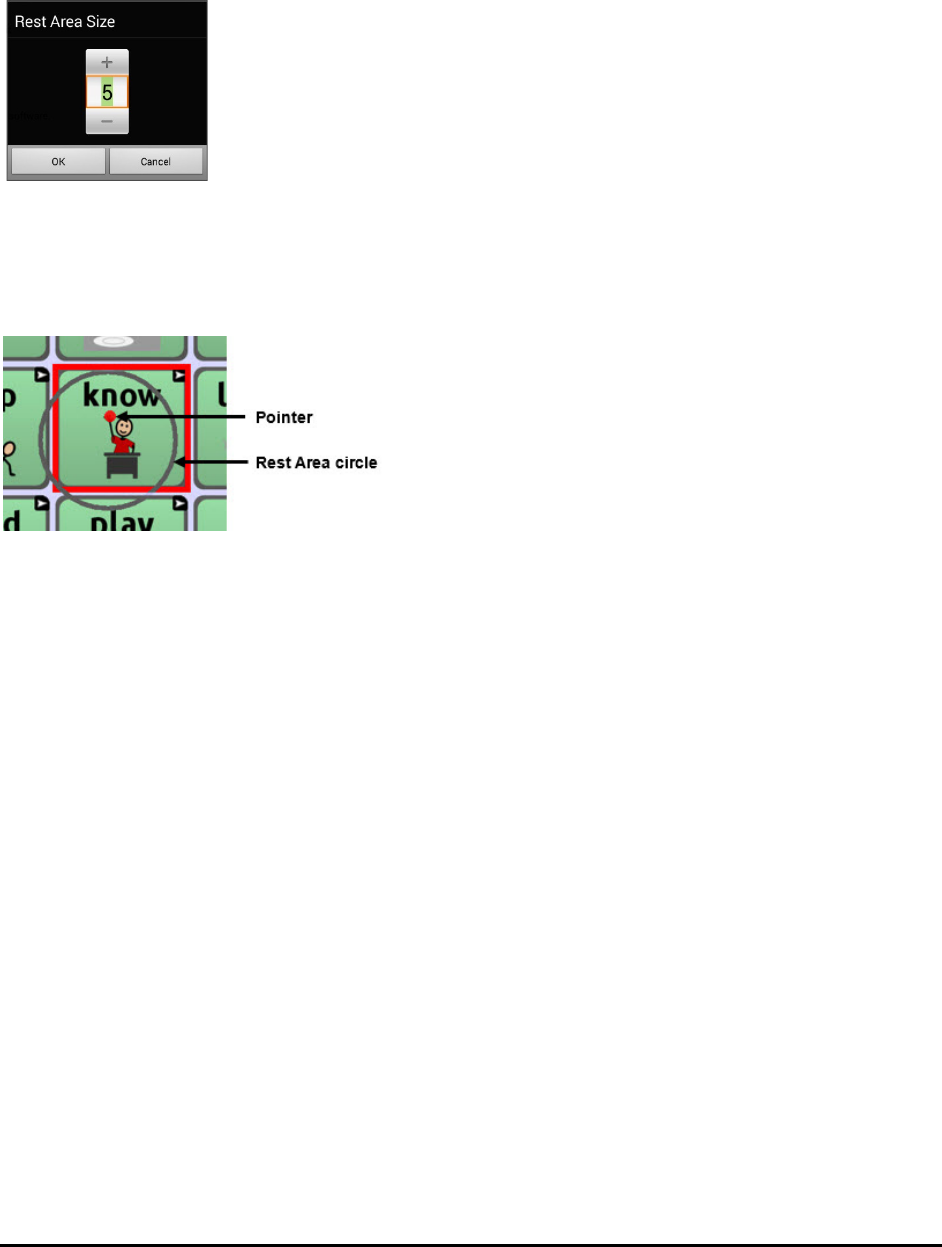
Chat Fusion User’s 8.1 Guide Page 85
To set the size of the rest area:
Note: If Use Button as Rest Area is turned on, the Rest Area Size setting will not adjust the size of the
rest area within the Chat software vocabulary pages. It will only adjust the size of the rest area within
the operating system.
Choose Rest Area Size from the Rest Area screen. The Rest Area Size window opens.
To increase the size, tap +. To decrease the size, tap –.
Or use the keyboard to enter the exact setting you want.
Choose OK.
To use a Chat software button as the rest area:
To use the last button activated in the Chat software as the rest area, choose Use Button as Rest Area
to insert a checkmark. To leave the rest area, the user simply moves the pointer out of the rest area
circle.
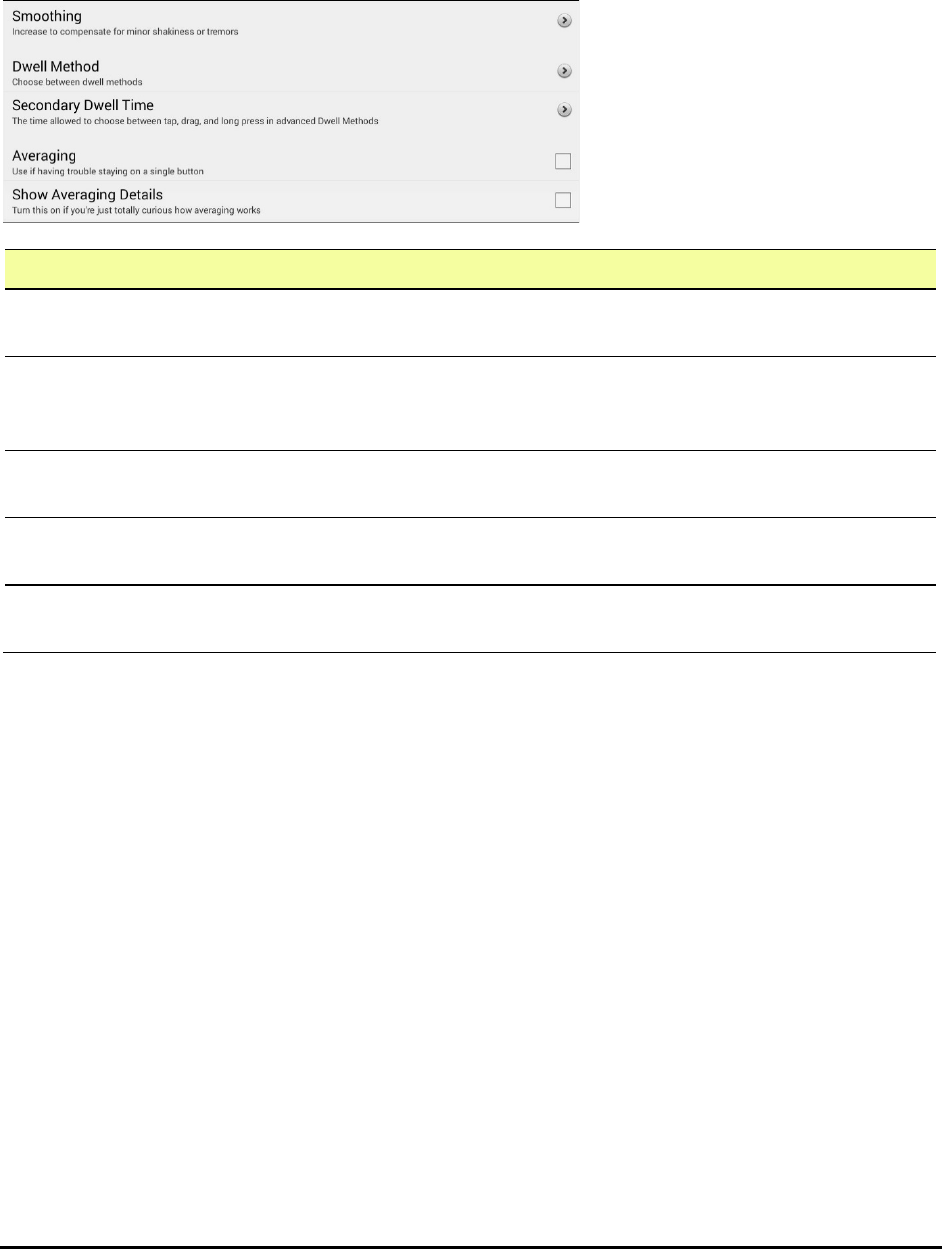
Chat Fusion User’s 8.1 Guide Page 86
Configuring the Advanced Headpointing Settings
Most users will not benefit from changing the advanced settings. Some of these settings may be more
useful for games or other apps. To access these settings, choose Menu > Settings > Input > Headpointing.
The Headpointing Settings screen will be displayed. Choose Advanced. The advanced headpointing
settings will be displayed.
Setting Description
Smoothing Compensates for minor shakiness or tremors to reduce accidental button
activations. For details, see “Setting Smoothing” on page 87.
Dwell Method One of four dwell types, useful for normal operations, frequent click operations,
frequent drag/swipe operations, or click-only operations. For details, see
“Setting the Dwell Method” on page 87.
Secondary Dwell
Time
The time allowed to choose among tap, drag, and long-click when an advanced
pointer is active. For details, see “Setting Secondary Dwell Time” on page 90.
Averaging Helps users who have trouble staying on a single button. For details, see “Turning
Averaging On or Off” on page 90.
Show Averaging
Details
Turns on graphical representations of how averaging works. For details, see
“Showing or Hiding Averaging Details” on page 91.
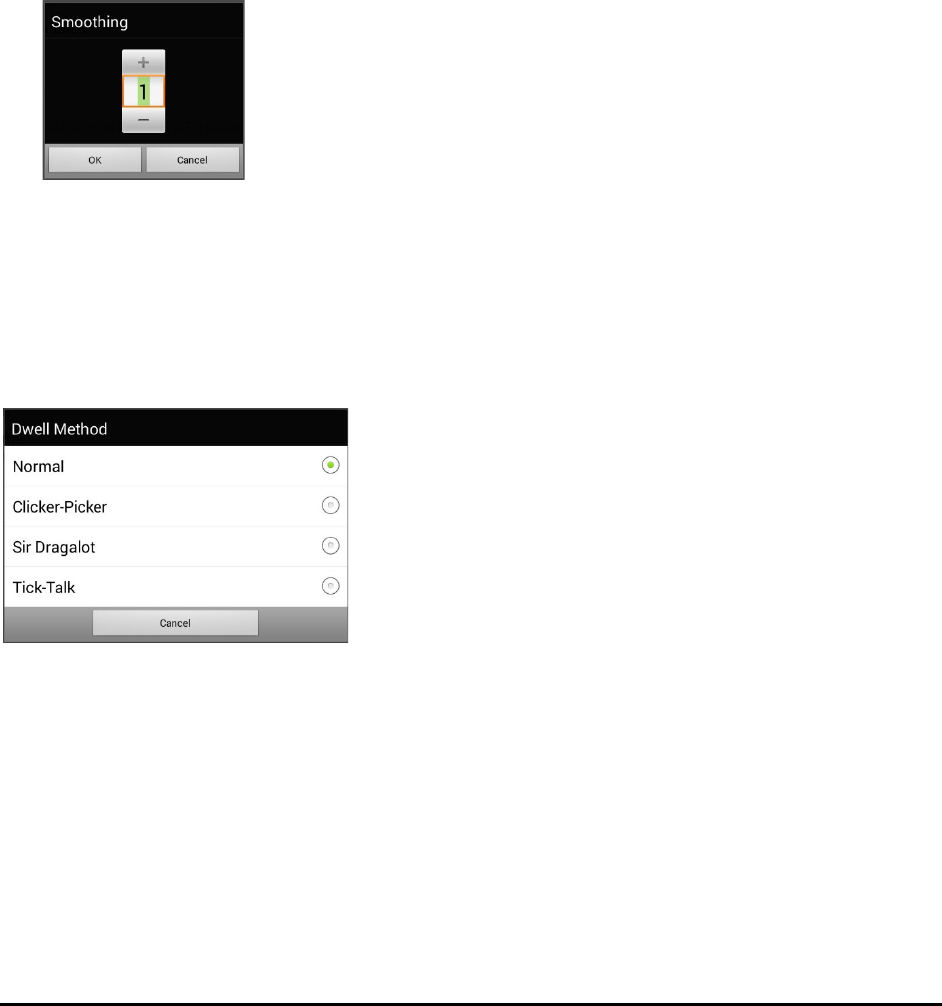
Chat Fusion User’s 8.1 Guide Page 87
Setting Smoothing
Smoothing compensates for minor shakiness or tremors to reduce accidental button activations. The
number you select tells your device how far you must move out of one button location before a second
button is activated. If you select a smoothing number higher than "1", ChatPoint will "lag behind" any
head movements the user makes. The higher the number you select, the further into a button's area you
must move before the button will be become highlighted.
In effect, smoothing creates a box that surrounds the average horizontal and vertical values defined by
where the individual is pointing. The lower the value, the smaller the box, requiring less movement to
change the pointer’s position. The higher the value, the larger the box, requiring greater movement to
change the pointer’s position. To access the smoothing setting:
1. Choose Menu > Settings > Input > Headpointing. The Headpointing Settings screen will be
displayed.
2. To set the smoothing value, choose Advanced > Smoothing. The Smoothing window opens.
To increase the value, tap +. To decrease the value, tap –.
Or use the keyboard to enter the exact setting you want.
3. Choose OK.
Setting the Dwell Method
Dwell Method allows you to select the type of dwell that best meets the user’s needs. Choose Menu >
Settings > Input > Headpointing. The Headpointing Settings screen will be displayed. Then choose
Advanced > Dwell Method. The Dwell Method menu opens.
The available dwell methods are Normal, Clicker-Picker, Sir Dragalot, and Tick-Talk. Most users will use
the Normal dwell method. Each dwell method displays a graphical representation on the screen to assist
the user in making selections. This graphical element works in sync with the dwell time you set. (See
“Setting Dwell Time” on page 80.)
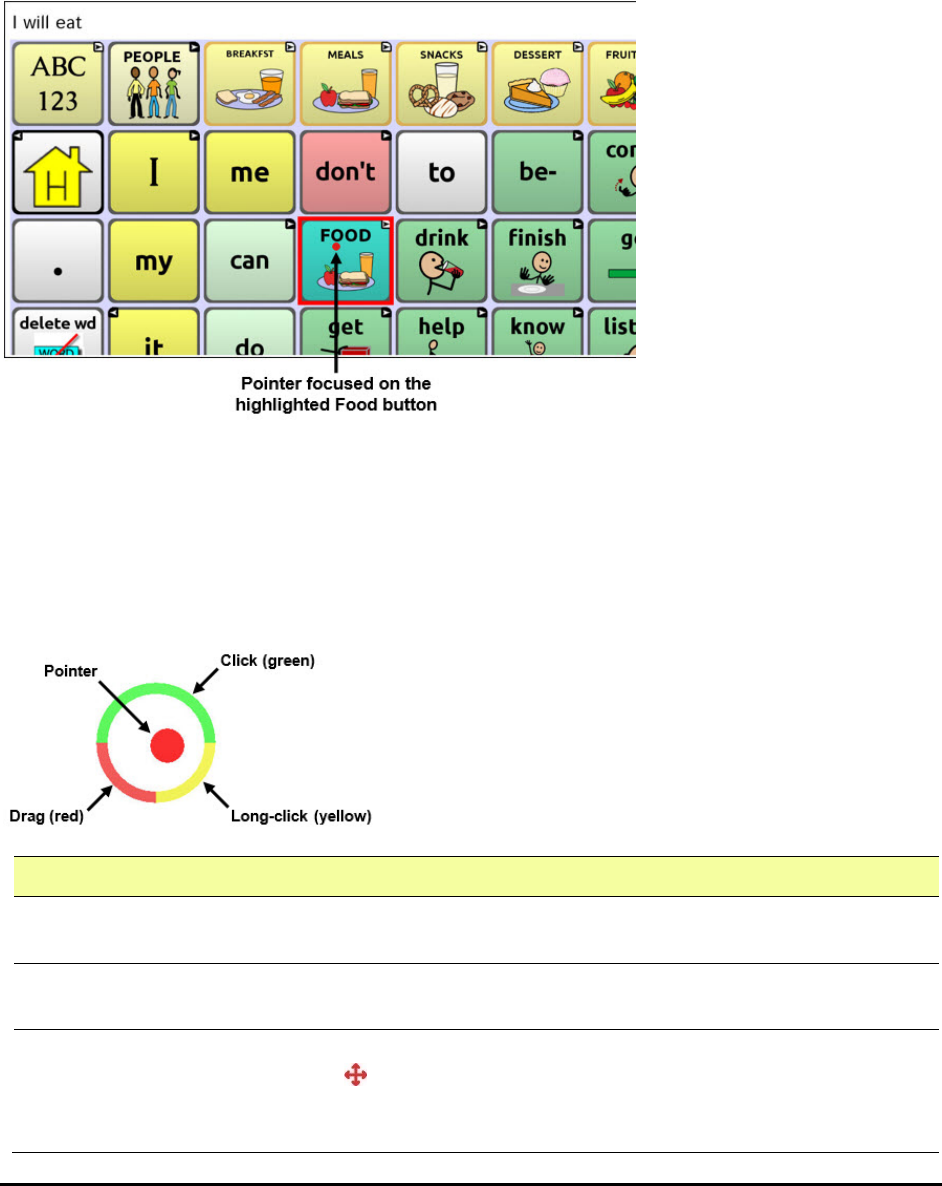
Chat Fusion User’s 8.1 Guide Page 88
Dwell Method: Normal
Normal is the default dwell method, and it will work best for most users. Normal features a colored dot
that shrinks when focused on a button and, after the specified dwell time, selects that button. The
button on which the pointer is focused is highlighted to help the user verify that the correct button will
be selected.
In this example, the pointer is focused on the Food button and, in sync with the specified dwell time, has
shrunk to the size at which the button will be activated. Note that the Food button is also highlighted.
Dwell Method: Clicker-Picker
The dwell method Clicker-Picker is click-oriented. This method is most useful for frequent click
operations. For example, the user may find this method useful when playing a game app.
When the user first aims the pointer, it is at maximum size and it shrinks according to the specified dwell
time. When the pointer reaches its minimum size, a three-section cursor is displayed. The three sections
represent click, long-click, and drag.
Section How to Use
Click Focus on a button and move the pointer over the top (green) section to make a
selection.
Long-
click
Focus on a button and move the pointer over the lower-right (yellow) section to activate
additional functionality.
Drag Focus on a button and move the pointer over the lower-left (red) section to change the
pointer to a drag cursor . Grab the button and move it where you want it. Hold the drag
cursor within the specified area for the specified secondary dwell time until drag mode
ends, leaving the button in the new location.
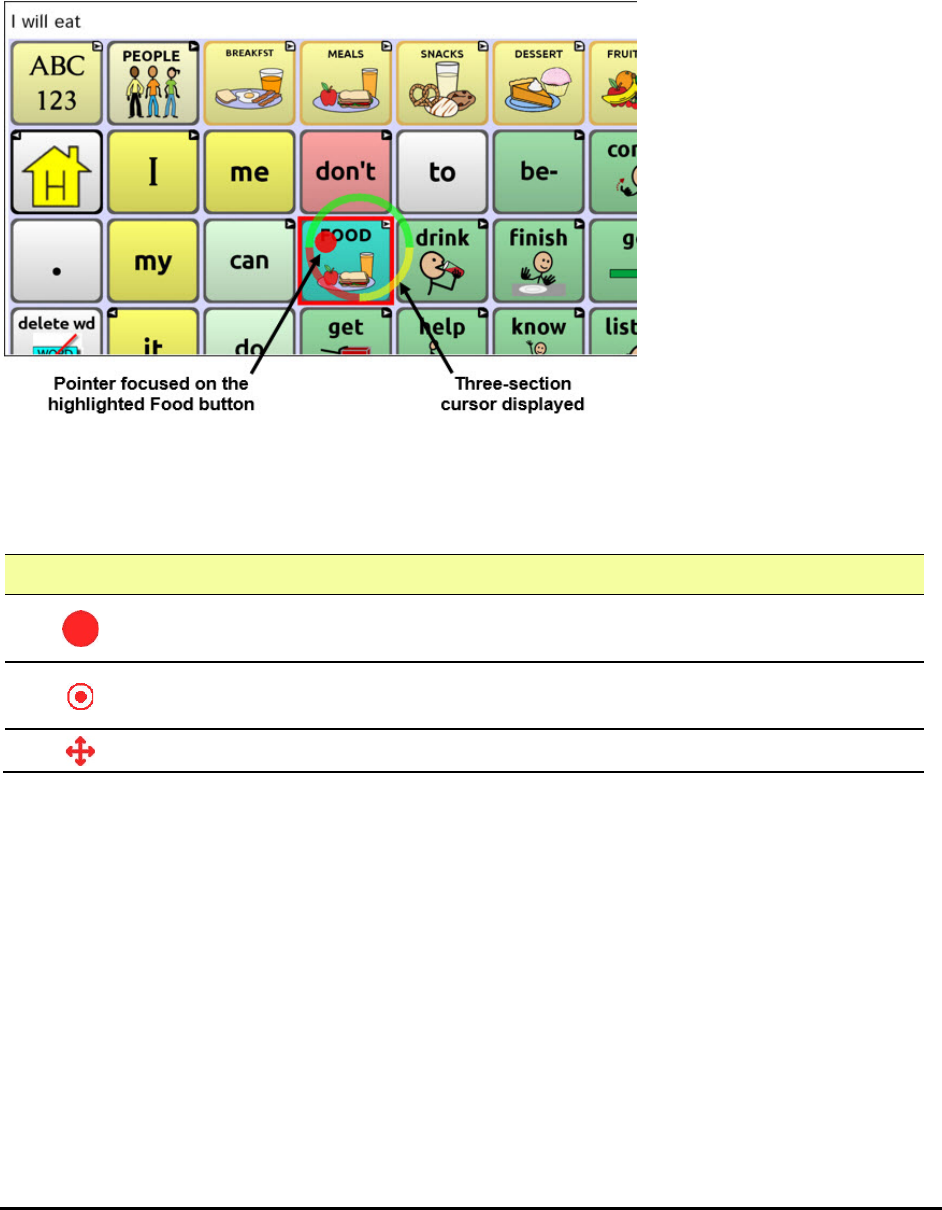
Chat Fusion User’s 8.1 Guide Page 89
Note: For information on secondary dwell time, see “Setting Secondary Dwell Time” on page 90.
The button on which the pointer is focused is highlighted to help the user verify that the correct button
will be selected.
In this example, the pointer is focused on the Food button and, in sync with the specified dwell time, has
shrunk to the size at which the three-section cursor is displayed. Note that the Food button is also
highlighted.
Dwell Method: Sir Dragalot
The dwell method Sir Dragalot is drag-oriented. This method is most useful for frequent drag/swipe
operations. As the user focuses the pointer on a button, the pointer changes as follows:
Pointer How it Performs
When the user first aims the pointer, it is at maximum size and it shrinks according
to the specified secondary dwell time.
As the pointer remains over the target, it begins to grow until it reaches full size
and makes an activation.
When the pointer moves outside the target, drag mode is activated.
Note: The Sir Dragalot dwell method cannot be used if the Arrow pointer shape is selected. For
information on selecting the pointer shape, see “Setting the Pointer’s Shape” on page 83.
Note: For information on secondary dwell time, see “Setting Secondary Dwell Time” on page 90.
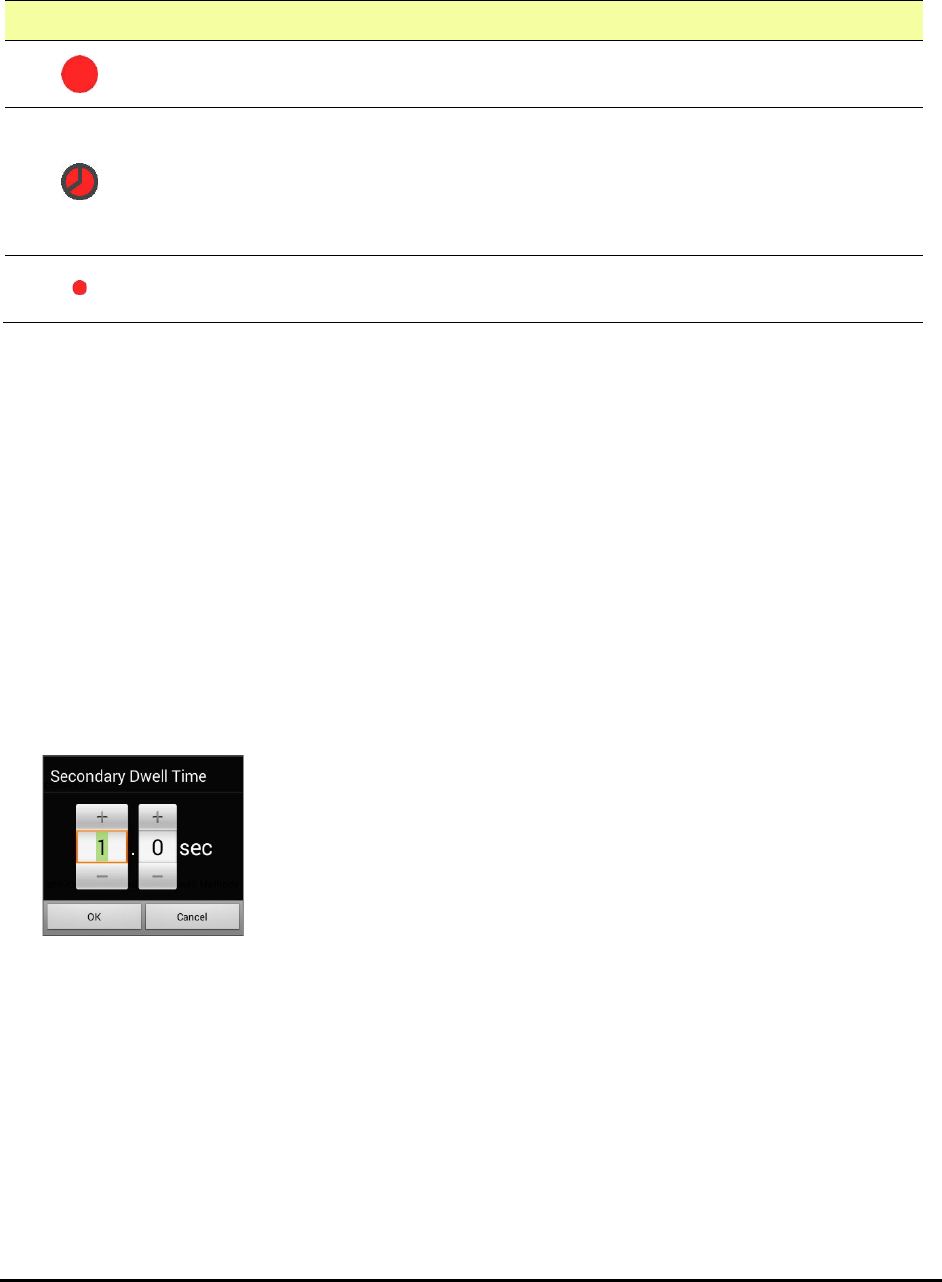
Chat Fusion User’s 8.1 Guide Page 90
Dwell Method: Tick-Talk
The dwell method Tick-Talk is click-only. This method is most useful when long-click and drag operations
are not needed. The button on which the pointer is focused is highlighted to help the user verify that the
correct button will be selected.
Pointer How it Performs
When the user first aims the pointer, it is at maximum size and it shrinks according
to the specified dwell time.
As the pointer shrinks and the specified dwell time is reached, the pointer changes
to a timer and the secondary dwell time controls the pointer. If the user moves the
pointer off the button while the timer is displayed, a click is performed and the
button is activated. When the secondary dwell time is reached without moving off
the button, the pointer changes back to its original shape.
After returning to its original shape, the pointer again shrinks. When it reaches its
minimum size, a click is performed and the button is activated.
Note: The Tick-Talk dwell method cannot be used if the Arrow pointer shape is selected. For information
on selecting the pointer shape, see “Setting the Pointer’s Shape” on page 83.
Note: For information on secondary dwell time, see “Setting Secondary Dwell Time” on page 90.
Setting Secondary Dwell Time
Secondary Dwell Time allows you to set the time allowed to choose among tap, drag, and long-click
when an advanced pointer is active. This setting is available only with the dwell methods Clicker-Picker,
Sir Dragalot, and Tick-Talk. To access the Secondary Dwell Time setting:
1. Choose Menu > Settings > Input > Headpointing. The Headpointing Settings screen will be
displayed.
2. To set the secondary dwell time value, choose Advanced > Secondary Dwell Time. The Secondary
Dwell Time window opens.
To increase the value, tap +. To decrease the value, tap –.
Or use the keyboard to enter the exact setting you want.
3. Choose OK.
Turning Averaging On or Off
Turn on Averaging if the user has trouble staying on a single button. For example, when the pointer moves
back and forth between two buttons, ChatPoint will select the button on which the pointer spends more
time. Choose Menu > Settings > Input > Headpointing. The Headpointing Settings screen will be
displayed. To turn on averaging, choose Advanced > Averaging.

Chat Fusion User’s 8.1 Guide Page 91
Showing or Hiding Averaging Details
Turn on Show Averaging Details only if you want to see graphical representations of how averaging
works. Most users will have no need for this setting.
Positioning the User and the ChatPoint Unit
After setting up ChatPoint, familiarize yourself with how to position the user, position the unit, and
clean the unit.
Positioning the User
The closer the user is to the system, the faster the pointer will move on the screen. The optimal distance
is 18 to 24 inches. It is recommended that the user sit parallel to the screen, or as nearly parallel as
possible.
Hint: As much as possible, avoid positioning the user in front of reflective objects or in areas in which
there may be movement behind the user. These could be “distractions” to the system.
Positioning the ChatPoint Unit
The ChatPoint unit is adjustable. Grab the unit at the top and move it forward or back until you find the
position that works best for the user.
Cleaning the ChatPoint Unit
When you need to clean the ChatPoint unit, wipe it with a damp, lint-free cloth. Do not use cleaning
solvents or immerse the unit in water or any other liquid.
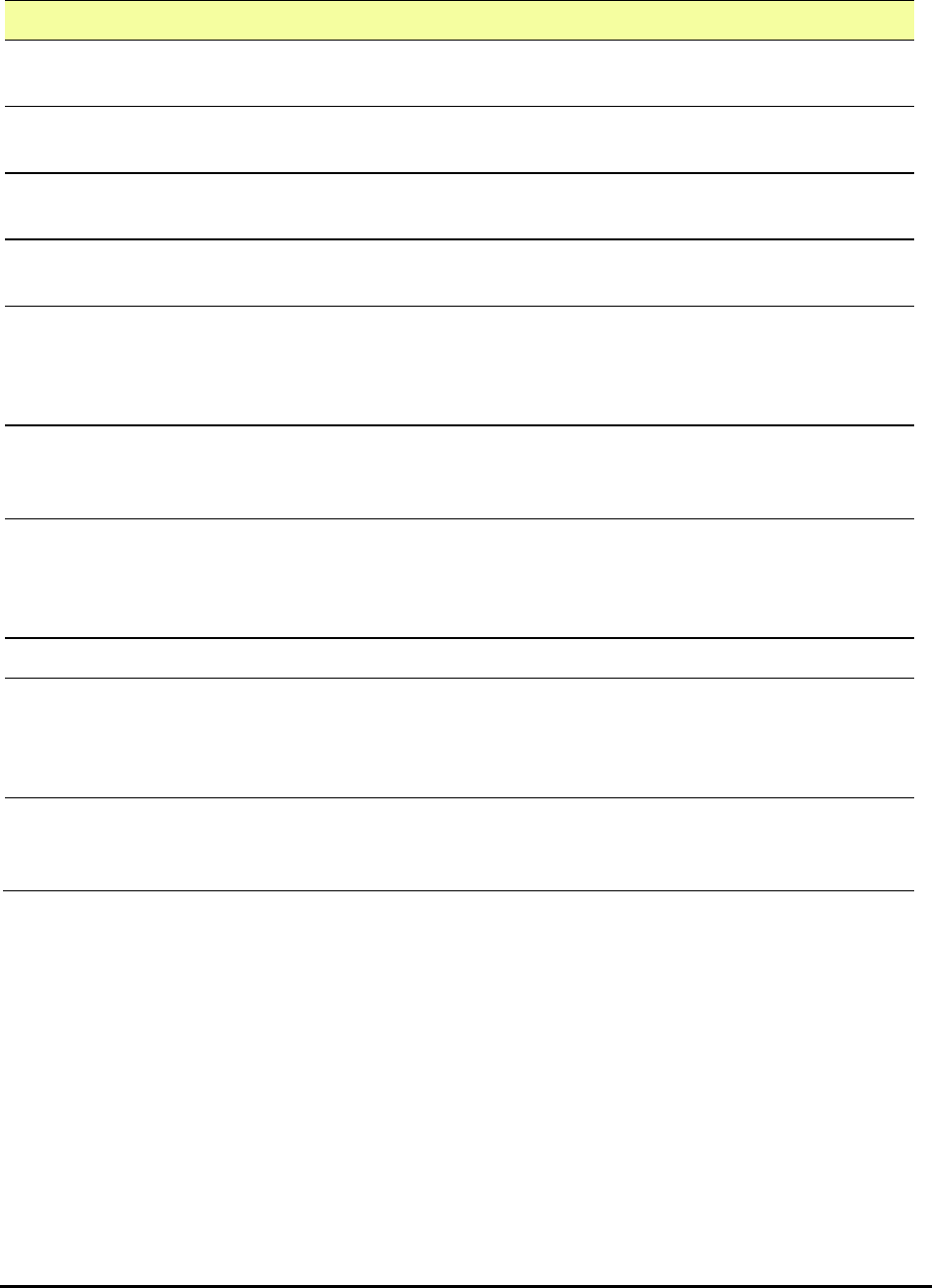
Chat Fusion User’s 8.1 Guide Page 92
Configuring Visual Effects for Scanning or Headpointing
Visual effects are used with scanning or headpointing to help the user identify selected items. To access
the visual effects settings, choose Menu > Settings > Input > Visual Effects.
Effect Description
Outline When Outline is turned on, an outline appears around the active
area.
Outline Color When Outline is turned on, Outline Color allows you to set the color
of the outline.
Outline Width When Outline is turned on, Outline Width allows you to set the
width of the outline.
Translucent Overlay When Translucent Overlay is turned on, a subtle trace of color
appears over the active area.
Overlay Opacity When Overlay is turned on, Overlay Opacity allows you to set how
clearly the underlying image shows through the overlay. To allow
less of the underlying image to show through, tap +. To allow more
of the underlying image to show through, tap –. Then choose OK.
Overlay Color When Overlay is turned on, Overlay Color allows you to set the color of
the overlay. Tap a color in the color selection window. The selected
color appears in the circle to the right of Overlay Color.
Invert Colors When Invert Colors is turned on, the colors of the active area are
reversed. Dark areas become light, light areas become dark, and
colors are replaced by their opposites—black and white are
reversed, red becomes green, yellow becomes blue, etc.
Magnify When Magnify is turned on, the active area is magnified.
Magnify Multiplier When Magnify is turned on, Magnify Multiplier allows you to set
the amount by which the active area is magnified. To increase the
amount of magnification, tap +. To decrease the amount of
magnification, tap –. Then choose OK.
Animate Effects When Animate Effects is turned on, the visual effects visibly move
or grow when an area becomes active. You must turn on one or
more visual effects for Animate Effects to work.
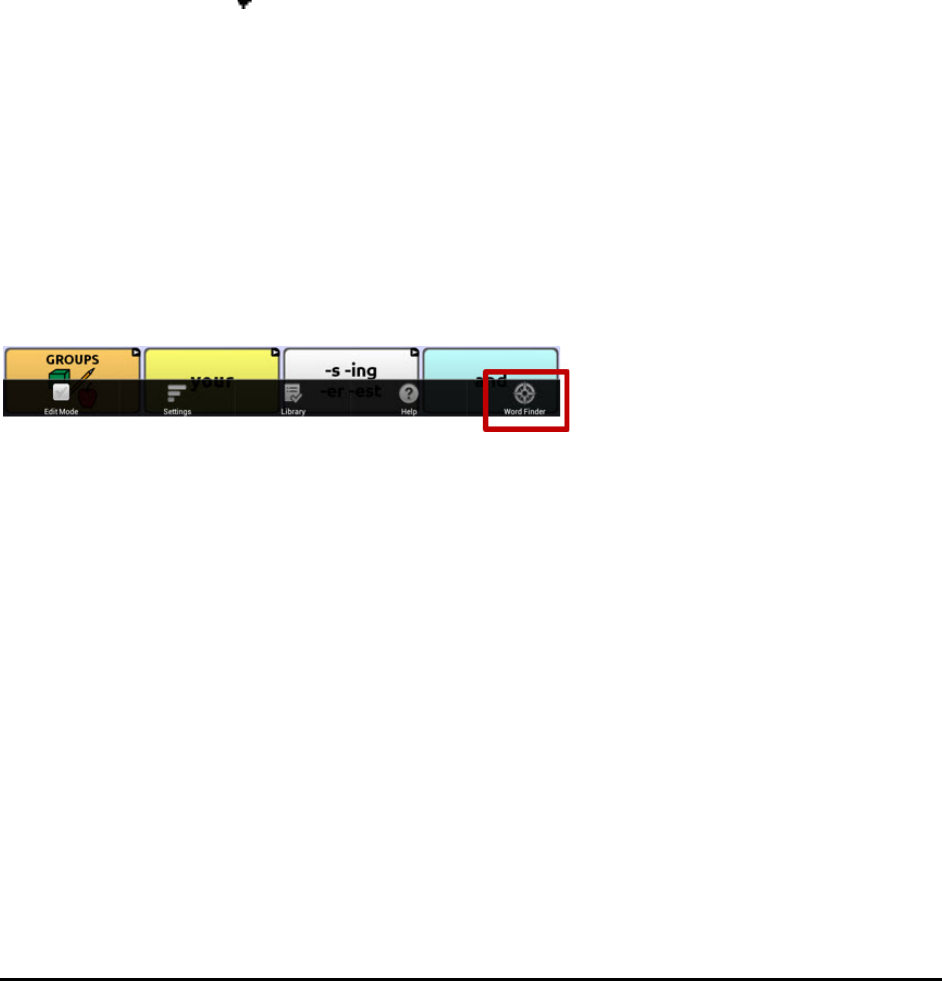
Chat Fusion User’s 8.1 Guide Page 93
Using Word Finder
Use the Word Finder feature to find the path to specific words. If you need to know if a word is included,
use this feature to find where the word is stored.
Setting up Word Finder
There are two ways to use this feature: Set up a button or set up Word Finder as a menu item.
Setting up a Button
You can set up a button to initiate a word search.
1. Choose Menu > Edit Mode.
2. Press and hold on the button you want to modify. (Right-click if you are using the Editor.) A list of
button options appears.
3. Choose Edit Button. The Button Properties screen appears.
4. Choose the Actions tab.
5. Tap or click the arrow to open a list of actions.
6. Choose the action Find Word.
7. Choose Save.
Note: Tap the Find Word button again to stop Word Finder.
Setting up Word Finder as a Menu Item
An alternative to using a button is to set up Word Finder as a menu item. In Settings there is an option to
turn Word Finder on or off.
Choose Menu > Settings > Word Finder > Show Menu Item.
If you choose to turn this feature on, a Word Finder menu item will appear at the bottom edge of the
screen for quick access.
Setting the Display Time for Word Finder Results in the SDB
To set the amount of time each Word Finder result is displayed in the Speech Display Bar, choose Menu
> Settings > Word Finder > Flip Interval. The current interval will be displayed.
1. To increase the interval, tap + or type a higher number.
2. To decrease interval, tap – or type a lower number.
3. Choose Done and then choose OK.
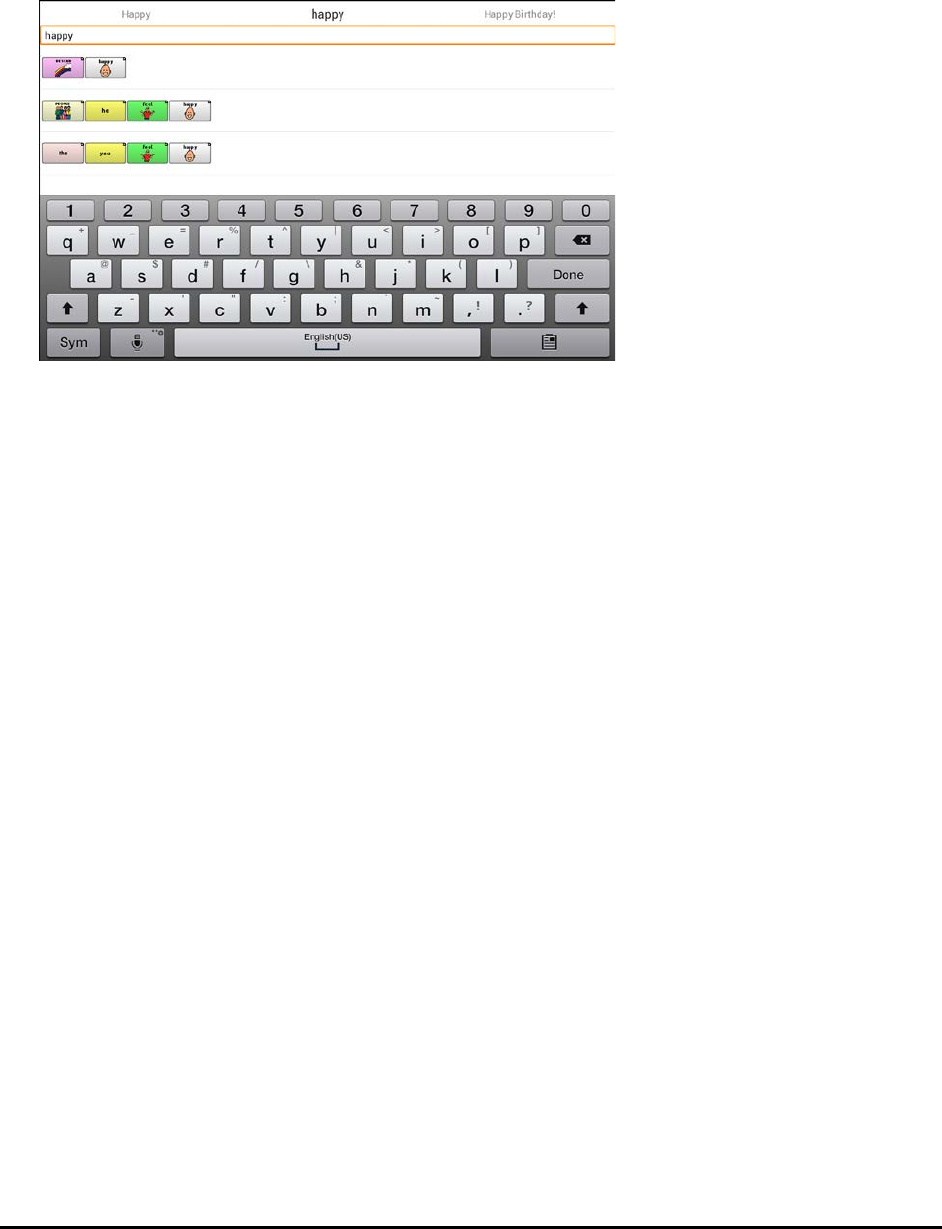
Chat Fusion User’s 8.1 Guide Page 94
Finding Specific Words
When you want to find where a word is used:
1. Either tap the Word Finder button you created or choose the Word Finder menu item. A keyboard
will open.
2. Type the word in the colored box. Uses of the word will appear above the colored box and one or
more paths to the word will appear below the colored box.
3. Tap Done to close the keyboard and view the paths to the word.
Note: To view the paths to one of the other words that are displayed above the colored box, tap the
word. The path to that word will appear below the colored box.
Using Text Options
Abbreviation Expansion, Word Prediction, and Automatic Capitalization provide additional tools for
alternate message formulation.
Adding, Modifying, and Deleting Abbreviations
Abbreviations can be used instead of writing the entire word. Some abbreviations have been provided in
the application. Those abbreviations cannot be modified or deleted.
To view the existing abbreviation library:
Choose Menu > Settings > Abbreviations.
To add a new abbreviation:
1. Choose Menu > Settings > Abbreviations > Menu > New.
2. Enter the abbreviation to be used.
3. Tap Next.
4. Enter the text to be displayed and spoken.
5. Choose Save.
To use the abbreviation, open the keyboard page and type the abbreviation, followed by a period. The
abbreviation should expand automatically.
To modify an abbreviation:
1. Press and hold on the entry.
2. Choose Edit and make appropriate changes.
3. Choose Save.

Chat Fusion User’s 8.1 Guide Page 95
To delete an abbreviation:
1. Press and hold on the entry.
2. Choose Delete.
3. Choose Yes to confirm.
Enabling Word Prediction
The application uses a static word prediction dictionary. North American English and British English
dictionaries have been provided on the device.
To turn word prediction on or off:
1. Choose Menu > Settings > Text > Prediction.
2. Choose Enable to insert a checkmark.
To disable word prediction, choose Enable to remove the checkmark.
To select the word prediction dictionary:
1. Choose Menu > Settings > Text > Prediction > Dictionary.
2. Choose American English or British English.
Enabling Automatic Capitalization
To enable automatic capitalization:
1. Choose Menu > Settings > Text.
2. Choose Automatic Capitalization to insert a checkmark.
To disable automatic capitalization, choose Automatic Capitalization to remove the checkmark.

Chat Fusion User’s 8.1 Guide Page 96
Restricting Access
When you want to prevent the user from changing application settings, accessing operating system
features, or using apps, you can do any of the following: Block access to application settings; block
access to the operating system and apps; block access to application settings AND the operating system
and apps.
Blocking Access to Application Settings
You can “lock” the application settings to prevent the user from changing them.
To lock application settings:
1. Choose Menu > Settings > Menu Lock.
2. Enable Menu Lock.
3. Enter a password and choose Save.
4. Choose Menu > Lock.
To unlock application settings:
Choose Menu > Unlock. Enter your password and choose OK.
Note: If you forget the password, enter BOSCO to overwrite the existing password.
Blocking Access to the Operating System and Apps
Not everyone will benefit from having access to the operating system and apps. You can make your Chat
Fusion a “closed” device—that is, the end user will only be able to access the application.
To hide access to the operating system and apps:
1. Choose Menu > Settings > System.
2. Enable Kiosk Mode.
3. Choose Back to exit the menu.
4. Press and hold the power button on the edge of the device.
5. Choose Power off.
6. Choose OK to shut down the system.
7. Power the device back on. Your Chat Fusion will be a “closed” device.
To restore access to the operating system and apps:
Important! If the Kiosk Mode option is greyed out, you may have a dedicated device. If you purchased
Chat Fusion as a dedicated device, you must purchase a key to unlock the system. Contact Saltillo for
details.
Choose Menu > Settings > System > Kiosk Mode. Then uncheck Kiosk Mode. Your Chat Fusion will be an
“open” device.

Chat Fusion User’s 8.1 Guide Page 97
Blocking Access to Application Settings, the Operating System, and Apps
To lock application settings:
1. Choose Menu > Settings > Menu Lock.
2. Enable Menu Lock.
3. Enter a password and choose Save.
4. Choose Menu > Lock.
To hide access to the operating system and apps:
1. Choose Menu > Settings > System.
2. Enable Kiosk Mode.
3. Choose Back to exit the menu.
4. Press and hold the power button on the edge of the device.
5. Choose Power off.
6. Choose OK to shut down the system.
7. Power the device back on. Your Chat Fusion will be a “closed” device, and access to application
settings will be “locked”.
To restore access to application settings, the operating system, and apps:
Important! If the Kiosk Mode option is greyed out, you may have a dedicated device. If you purchased
Chat Fusion as a dedicated device, you must purchase a key to unlock the system. Contact Saltillo for
details.
1. Choose Menu > Unlock.
2. Enter the appropriate password and choose OK.
Note: If you forget the password, enter BOSCO to overwrite the existing password.
3. Choose Menu > Settings > System > Kiosk Mode.
4. Uncheck Kiosk Mode.

Chat Fusion User’s 8.1 Guide Page 98
Creating and Loading Profiles
Profiles provide a snapshot of the current settings of the system to be saved for easy access at a later
time. You can save multiple profiles to be used when needed. Creating multiple profiles allows you to
switch between groups of settings. A button action is also provided to allow you to change settings by
using a button without navigating the menus.
Creating a Profile
1. Choose Menu > Settings > Profiles > New.
2. Give your profile a name (for example, morning settings).
3. Make all of the setting changes that you want associated with this profile. This includes the
vocabulary file, settings, language, etc.
4. Choose Menu > Settings > Profiles > Save.
5. Your new profile has been created with all current settings.
To create a second profile (for example, afternoon settings), repeat these steps, making new settings
changes to associate with this new profile.
Loading a Profile
You can load profiles by navigating menus or by choosing a button.
To load a profile using menu options:
Choose Menu > Settings > Profiles > Load. Choose the appropriate profile.
To load a profile using a button action:
1. Choose Menu > Edit Mode.
2. Press and hold the button. (Right-click if you are using the Editor.)
3. Choose Edit Button.
4. Add a label, message, and icon as needed.
5. Choose the Actions tab, and then choose Add an action to open a menu.
6. Choose Select Profile.
7. Choose the appropriate profile.
8. Choose Save twice.
If you create multiple profiles and load them using a button action, you can switch between profiles
without navigating the menus.
Deleting a Profile
Choose Menu > Settings > Profiles > Delete. Choose the profile to delete from the list.
Restoring Default Profile Settings
At any time, you can restore the default settings. Choose Menu > Settings > Profiles > Load. Then
choose Load Default Settings.
Changing Languages and Voices
You can change languages and voices.
1. Choose Menu > Settings > Language.
2. Choose the appropriate language.
3. Changing the language provides alternative voices.
4. For details on changing the voice, see “Selecting a Synthesizer and Voice” on page 59.
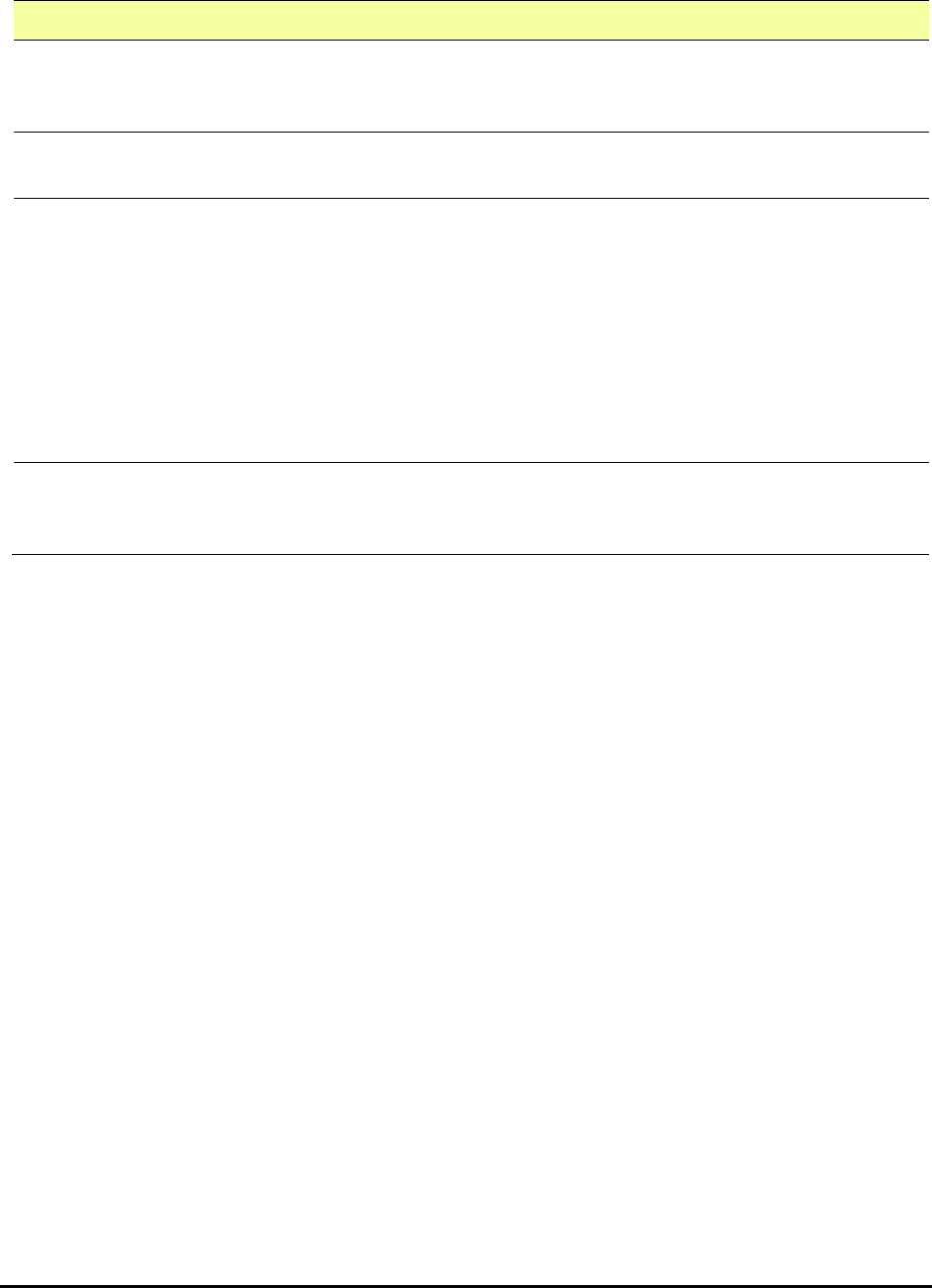
Chat Fusion User’s 8.1 Guide Page 99
Changing Display Settings
The screen brightness and timeout settings can be set in Display Settings. Choose Menu > Settings >
System > Display Settings.
Setting Description
Brightness Brightness provides a slide bar for manually setting the brightness or an option to have
the system automatically set the brightness. If you prefer the device to adjust the
brightness automatically, check the Automatic Brightness option.
Screen
Timeout
Screen Timeout determines the amount of time it takes for the screen to turn off
automatically after a period of inactivity. Options range from 15 seconds to 1 hour.
Touch
Wake-Up
When Touch Wake-Up is turned on: You can wake the device by touching the screen or
pressing a switch plugged into the device.
Note: Touching the screen or pressing a switch will wake the device only if you tapped
the power button to put the device to sleep or if the device powered down
automatically after a timeout. If you shut down the device by holding the power
button and choosing Power Off from the menu, tapping the screen or pressing a
switch will not power the device on.
When Touch Wake-Up is turned off: Tapping the screen or pressing a switch will not
wake the device. You can only wake the device by tapping the power button quickly.
Show
Recents
When turned on, Show Recents adds the Recent Apps icon to the navigation bar along
the bottom of the display. When you tap this icon, shortcuts to apps you recently used
are displayed.
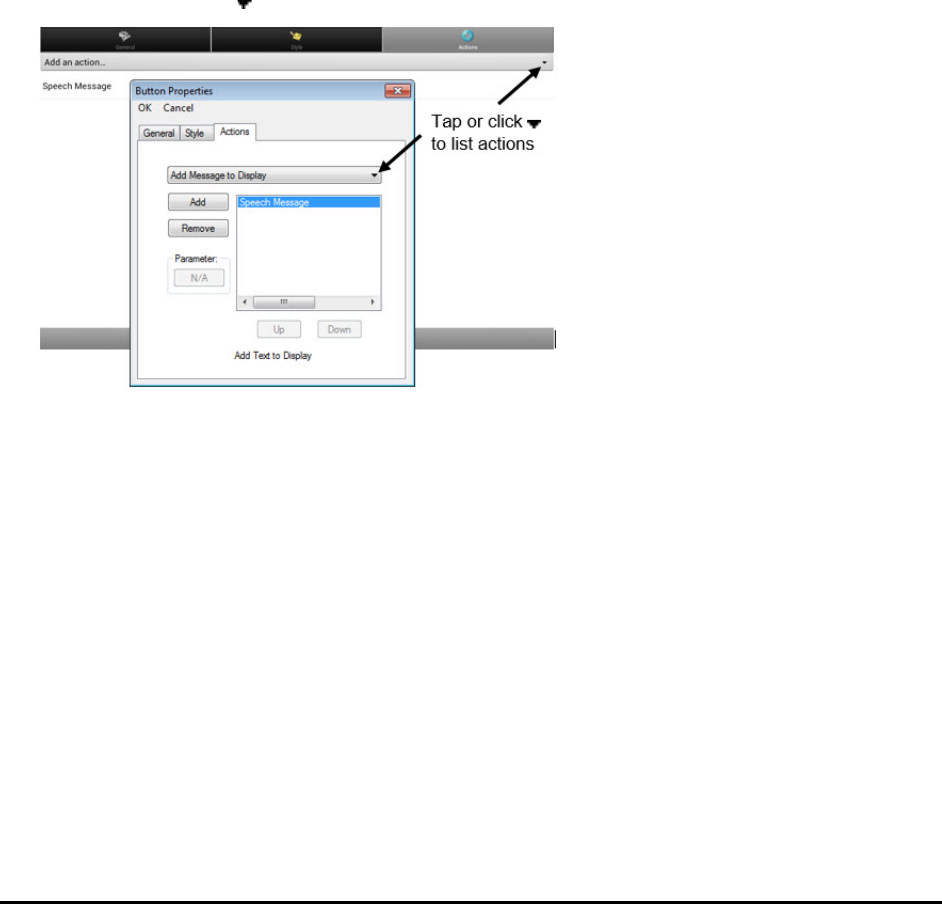
Chat Fusion User’s 8.1 Guide Page 100
Setting the Date and Time
You can set the date and time from the Settings menu, and you can create a button that speaks and
displays the current date and time.
Changing Date and Time Settings
Choose Menu > Settings > System > Date and Time. Then set the date, time zone, time, and the
appropriate date and time formats.
Creating a Date/Time Button
Note: Be sure that the Date and Time setting is correct before creating a date/time button. See
“Changing Date and Time Settings”.
To create a button that displays and speaks the current date and time:
1. Choose Menu > Edit Mode.
2. Press and hold the button you want to modify. (Right-click if you are using the Editor.)
3. Choose Edit Button to display the Button Properties.
4. Choose the Actions tab.
5. Tap or click the arrow to open a list of actions.
6. From the list of actions, choose Add Time/Date to Display.
7. Remove any existing actions for the button that do not apply.
8. Choose the General tab and add a label or/and symbol.
9. Choose the Style tab and set the appropriate style.
10. Choose Save.
When you choose the button, it should speak and show the date and time in the Speech Display Bar.
Adding Audible Feedback
The application provides options to add sounds for menu navigation and button presses.
To add an audible click when you navigate between application menus, choose Menu > Settings >
System > Sound Settings > Audible Selection.
To add beeps for button presses, choose Menu > Settings > Input > Beep on Button Press.
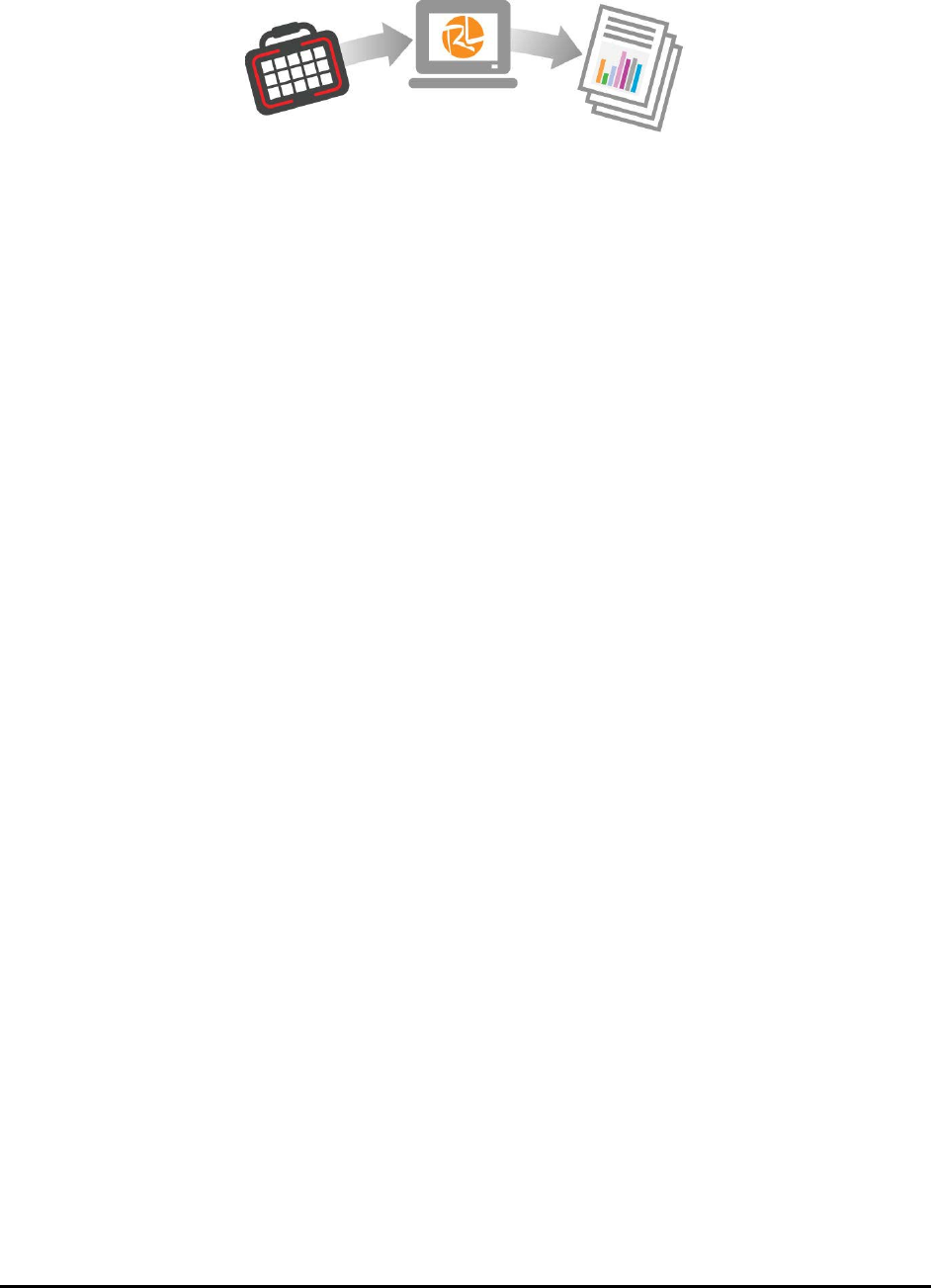
Chat Fusion User’s 8.1 Guide Page 101
Analyzing Language Development
You can use the data logging capabilities of your device to collect information on a person’s language
development. Then you can upload that information to the Realize Language website.
Collect data on
your device
Upload the data to the
Realize Language website
Create easy-to-
understand reports
This process allows you to monitor, measure and maximize the person's use of the device.
Using the Realize Language Website
Realize Language is a subscription-based online service that organizes and analyzes information and
presents the results in easy-to-understand graphic formats that provides valuable insights into each
person's language development. With this service you can
• Track the person’s communication development over time
• Compare different aspects of communication automatically
• Create a detailed summary of performance
• Share information with others
• Quickly create reports that anyone can understand
To learn more, go to the Realize Language website: https://realizelanguage.com/info/
To view or download the Realize Language Starter’s Guide, go to
https://realizelanguage.com/info/support
For Customer Support
If you have a problem with the Realize Language website, email support@realizelanguage.com
If you have a problem with your device, call Saltillo technical support at 1-800-382-8622 or email
service@saltillo.com.
Creating a Privacy Password
Data logging provides the option to create a privacy password to protect the data you collect against
unauthorized access.
1. Choose Menu > Settings > Data Logging. The first time you use Data Logging, the following message
will appear:
Data logging collects personal communication. You may now set up a privacy password to protect your communications from being
shared without your permission.
2. Choose Continue to close the message and open a keyboard for creating a privacy password.
3. Enter a password and choose Next.
4. Enter the password again to confirm it and choose Save. The Data Logging menu will open.
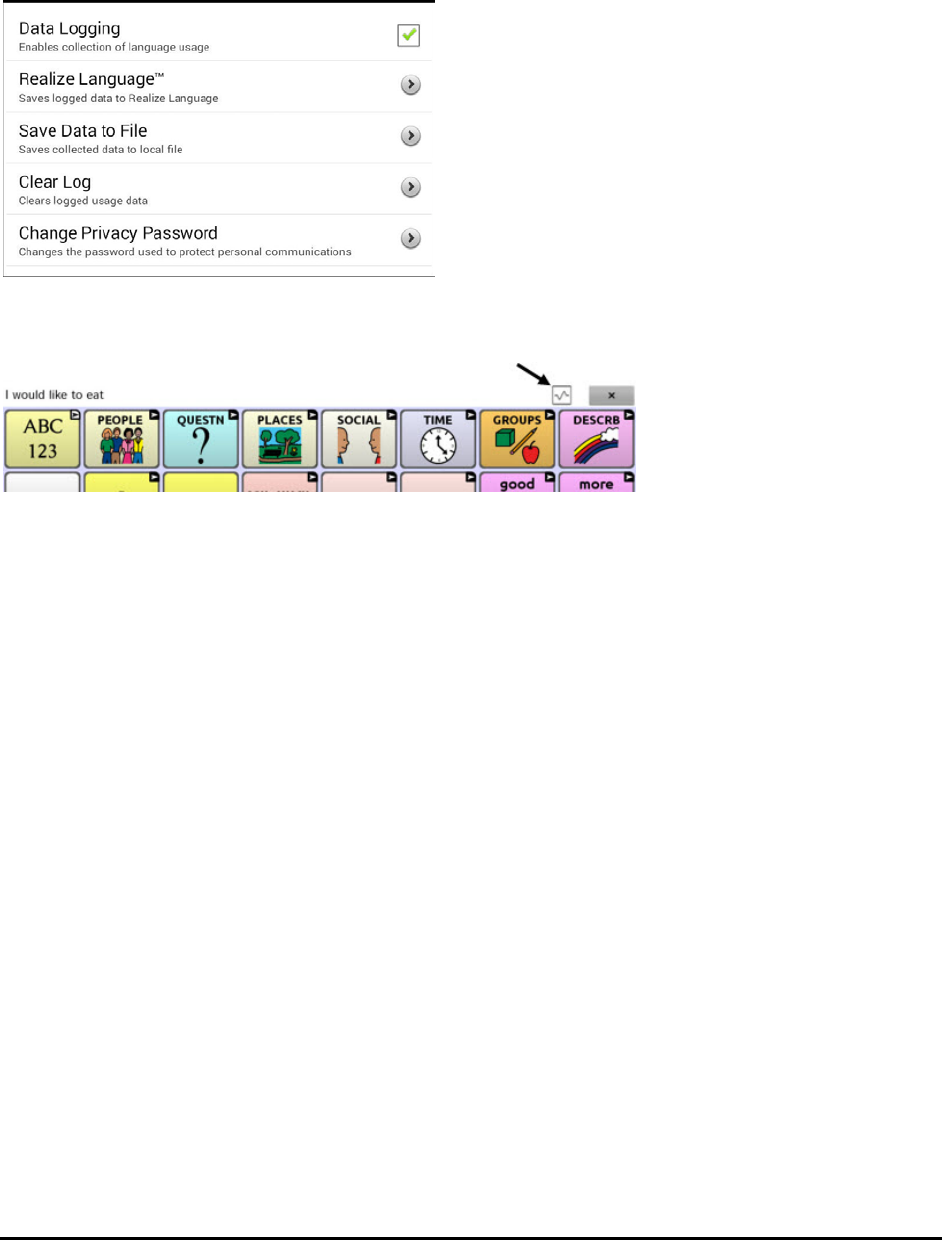
Chat Fusion User’s 8.1 Guide Page 102
Turning Data Logging On or Off
When data logging is turned on, your device collects language usage data which you can upload to the
Realize Language website for web-based analysis or save to a file to analyze manually.
From the Data Logging menu, select Data Logging. A green checkmark will appear to indicate that data
logging is turned on.
Note: To turn data logging off, select Data Logging to remove the green checkmark.
When data logging is turned on, the data logging icon appears in the Speech Display Bar.
Important! If you plan to use the Realize Language website to analyze data, set up a person before you
start collecting data.
Uploading Data for Analysis
After you turn data logging on, your device will start collecting usage data. Your next step is to upload
that data to the Realize Language website for analysis. You can initiate uploads manually any time or
choose to allow data to upload automatically every 24 hours.
Note: Data logging and data uploading (collection) operate independently. If you turn off data logging,
data collected since the last upload can still be uploaded manually or automatically as long as a network
connection is available. If you disable data uploading, you can still collect data for analyzing manually.
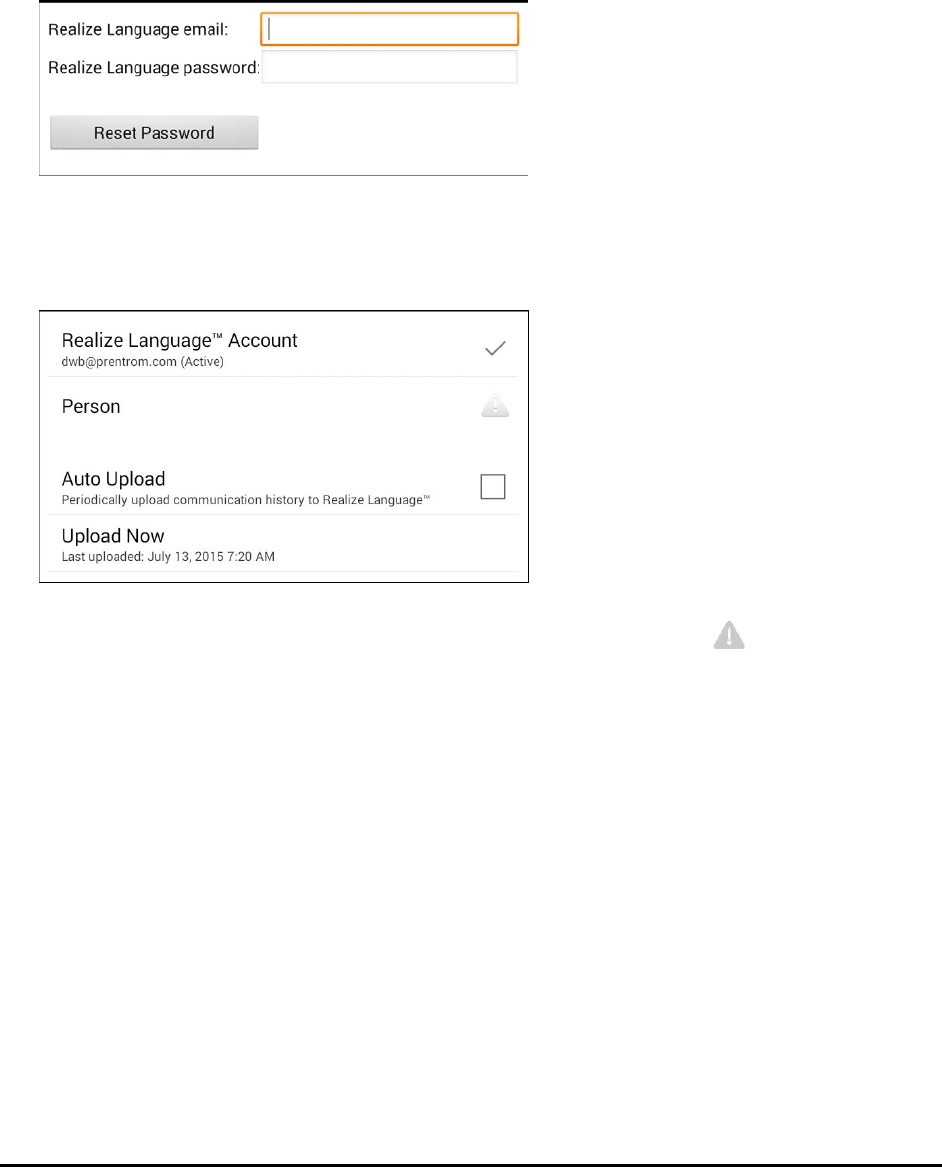
Chat Fusion User’s 8.1 Guide Page 103
Configuring Data Uploading
Note: You must be connected to WiFi to upload data.
1. Choose Realize Language from the Data Logging menu. The first time you select Realize Language,
the following message will appear: “Access to personal communication requires authorization.
Please enter your privacy password.” Choose OK. A keyboard will open, prompting you to enter your
privacy password.
2. Enter your privacy password and choose OK. Another keyboard will open, prompting you to enter
your Realize Language account email address and Realize Language account password.
3. Enter your Realize Language account email address and choose Next. The highlight moves to the
Realize Language Password field.
4. Enter your Realize Language account password and choose OK. The device will be connected to the
Realize Language website, and the Account/Upload screen will be displayed.
5. The screen will display your Realize Language account email address; the currently selected person
(the person with whom collected data will be associated) or a warning icon if no person is
selected; the Auto Upload checkbox; and the Upload Now button with the date and time of the last
data upload.
6. At this point you can select a person, set up automatic data uploads, or initiate uploads yourself.
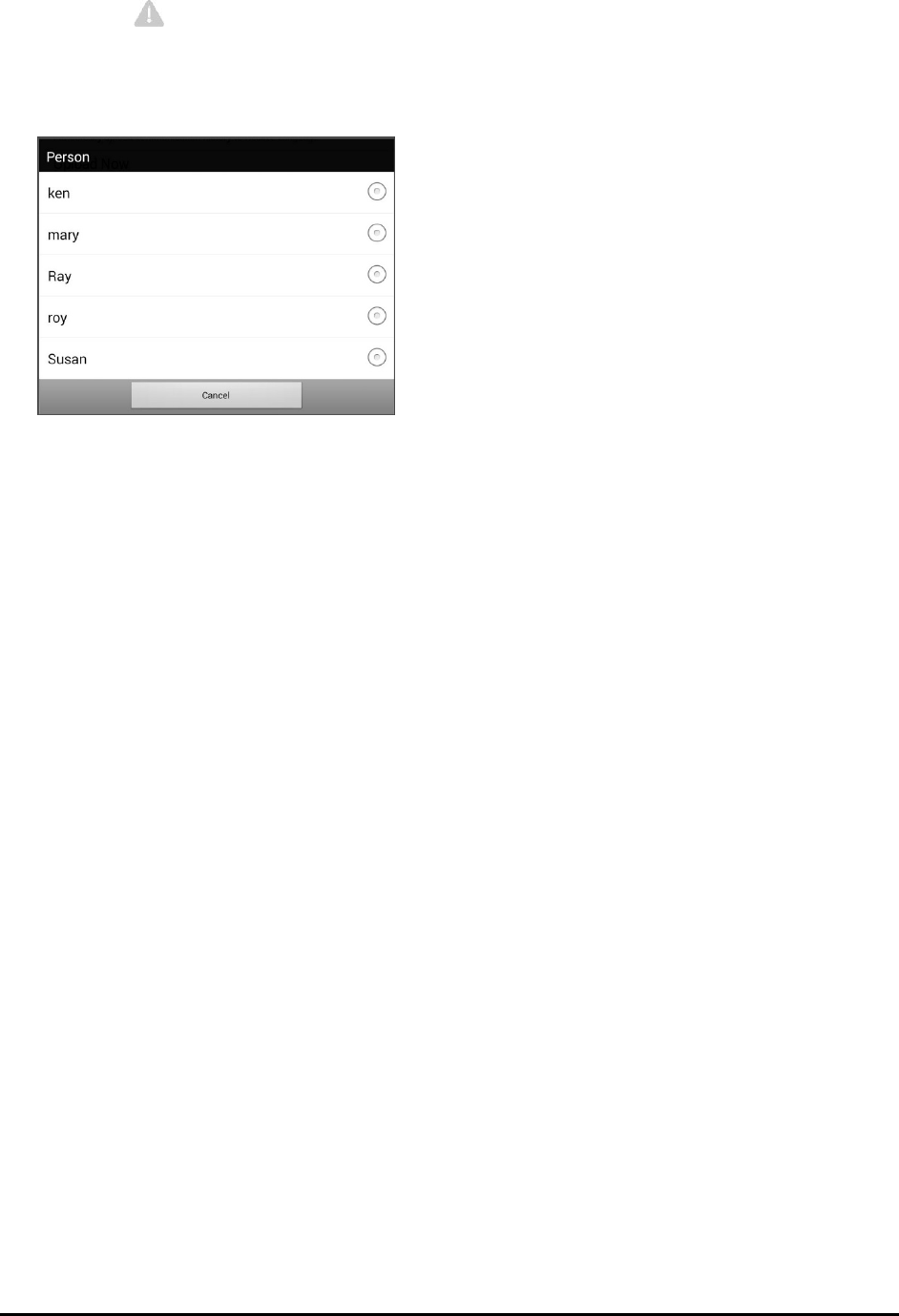
Chat Fusion User’s 8.1 Guide Page 104
Selecting a Person
A warning icon following “Person” indicates that no person is selected. If you collect data before
selecting a person, that data will be associated with a “default user”. The best practice is to select a
person immediately.
1. From the Account/Upload screen, choose Person. The Person list will be displayed.
2. Select the person with whom you want to associate data. The following message will appear.
Logged data exists that is not associated with a person. Do you want it associated with [person]?
3. Choose Yes. The name you select will appear under “Person”, and a checkmark will replace the
warning icon.
Hint: At any time, you can choose Person to open the Person list and select a different person.
Setting up Automatic Data Uploads
From the Account/Upload screen, select Auto Upload to insert a checkmark. Data collected since the last
upload will upload immediately, and data will continue to upload automatically every 24 hours.
To set a specific upload time, deselect Auto Upload and then select it again at the time of day you want
data uploaded. For example, if you want data to upload automatically at 5:00 each day, select Auto
Upload at 5:00 on any given day. From that point, data will be uploaded at 5:00 each day.
Note: When you want to analyze data before the automatic upload time, you can choose Upload Now at
any time.
Note: If you want to initiate all data uploads yourself, leave this option unselected and use Upload Now
each time you want to upload data.
Initiating an Immediate Data Upload
Any time you want to upload data immediately, choose Upload Now. Data collected since your last upload
will be uploaded immediately. The button label will change to “Uploading” while the upload is in progress.
When the upload is complete, “Upload Completed” will appear near the bottom of the screen.
Note: You can use Upload Now even if Auto Upload is selected.
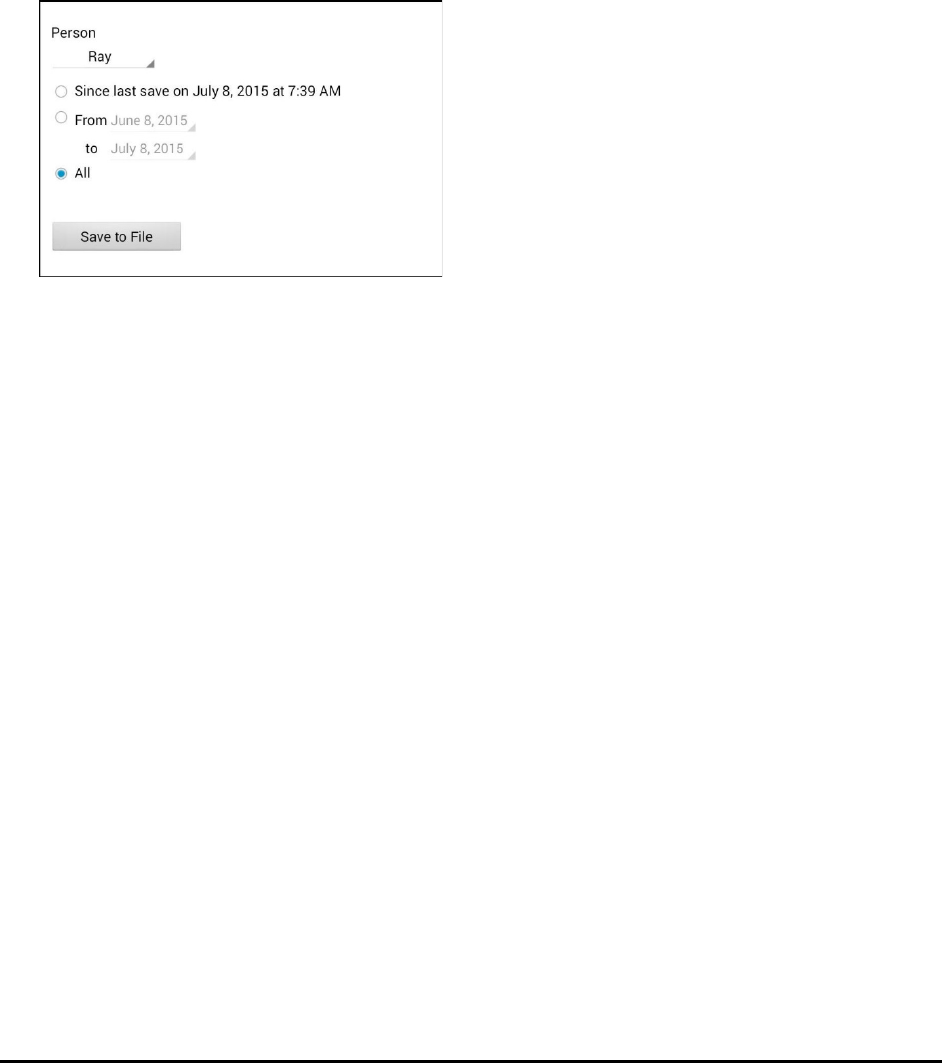
Chat Fusion User’s 8.1 Guide Page 105
Saving Data to a File to Analyze Manually
Save usage data to a file when you want to analyze it manually instead of uploading it to the Realize
Language website for analysis.
To save data to a file:
1. From the Data Logging menu, choose Save Data to File. The following prompt will appear.
Access to personal communication requires authorization. Please enter your privacy password.
2. Choose OK. The keyboard will be displayed with the cursor in the Password field.
3. Enter your privacy password and choose OK.
The Save to File screen shows the current person under “Person”. To create a file for a different
person, select the list box arrow and select a different person.
4. Select an option: “Since last save on”, “From / to”, or All.
5. Choose Save to File. The following message will appear: “Data logging collects personal
communication. Do you want to save personal communication?”
6. Select Yes. “File Saved” will appear near the bottom of the screen.
7. You can then view the file on your device or computer.
To view the file on your device:
If you have an app that can read text files, navigate to the file on your device. The path to the file varies
by type of device.
To view the file on your computer:
1. Connect a USB cable between your device and the computer. Give the device a moment to connect to
the computer. The device screen will display “Transfer Mode”, and the computer will display a
window with several options.
2. Click Open device to view files.
3. Locate the file by navigating to the ChatPC folder, and then the log subfolder. The filename will
begin with the person’s name, followed by the date and time.
4. View the file by opening it in a program installed on the computer.
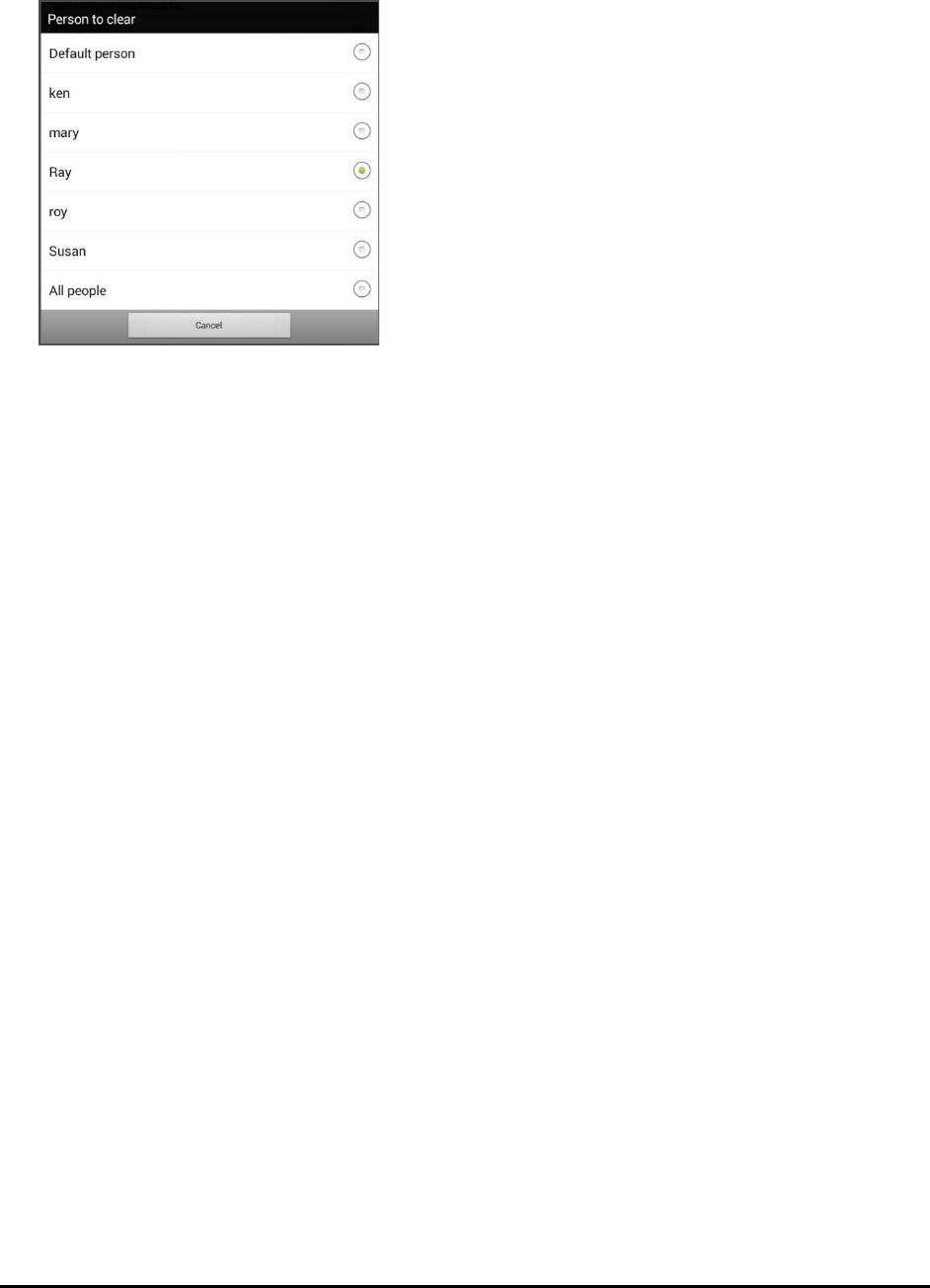
Chat Fusion User’s 8.1 Guide Page 106
Clearing Usage Data
To clear usage data for a person:
1. Choose Clear Log from the Data Logging menu. The Person to Clear window will be displayed.
2. Choose the person whose usage data you want to clear.
Note: A green dot will appear to the right of the person who is selected currently. You can choose
that person, a different person, or All People.
3. When you select a person, the following confirmation prompt will appear: “Clear log for [person]?”
4. Choose Yes.
Changing or Removing Your Privacy Password
By default, each time you save data to a file, you enter a password. Entering a password helps ensure
privacy—only you will be able to view the data. You can change this privacy password as often as you
want, or you can eliminate the need for a privacy password.
To change your privacy password:
This procedure changes your data logging password only. It does not change your Realize Language
account password.
1. Choose Change Privacy Password from the Data Logging menu.
2. Enter your old privacy password and choose Next.
3. Enter your new privacy password in the New Password field and choose Next.
4. Enter your new privacy password again in the Confirm Password field and choose Next.
5. Choose Save.
To remove your privacy password:
If you prefer not to enter a password each time you save data to a file, use this procedure. Keep in mind,
however, that you will also lose the privacy protection a password provides.
1. Choose Change Privacy Password from the Data Logging menu.
2. Enter your old privacy password and choose Next.
3. Leave the New Password field blank and choose Next.
4. Leave the Confirm Password field blank and choose Next.
5. Choose Save.
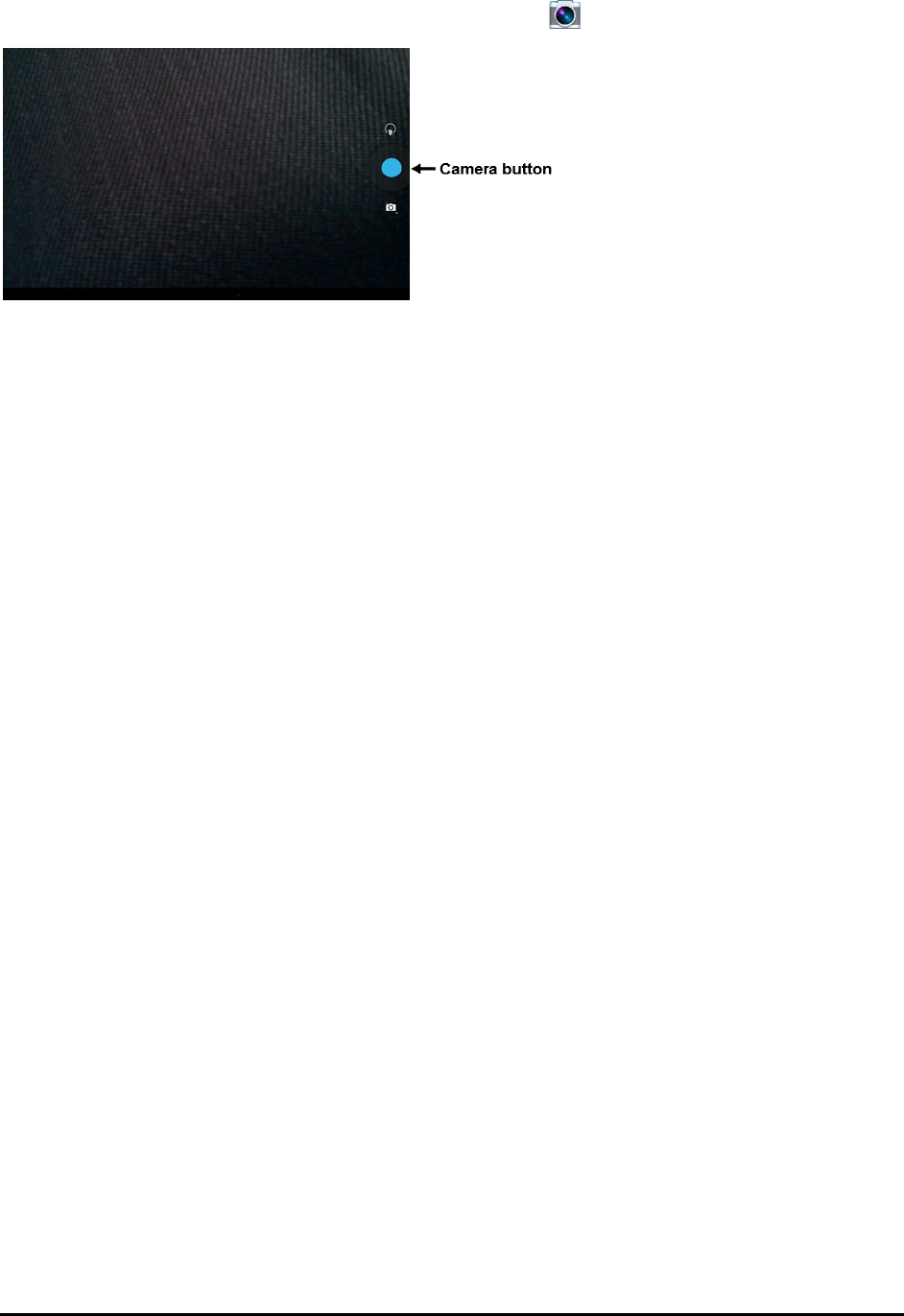
Chat Fusion User’s 8.1 Guide Page 107
Taking Pictures
From the home screen or Apps folder, tap the Camera shortcut .
To take a picture:
1. Using the display as a viewfinder, aiming the lens at the subject.
2. A white circle will appear in the center of the display. This circle shows the area of focus.
3. To change the focus, tap another area of the display. The circle will move to that area.
4. When the image looks the way you want it, tap the Camera button.
To use additional features:
Tap the icon above the Camera button to open secondary levels of icons that allow you to switch
between the front and rear cameras, change a variety of settings such as exposure and lighting, and
activate additional features.
Tap the icon below the Camera button to control the type of shot you want: single shot, video, or
panoramic.
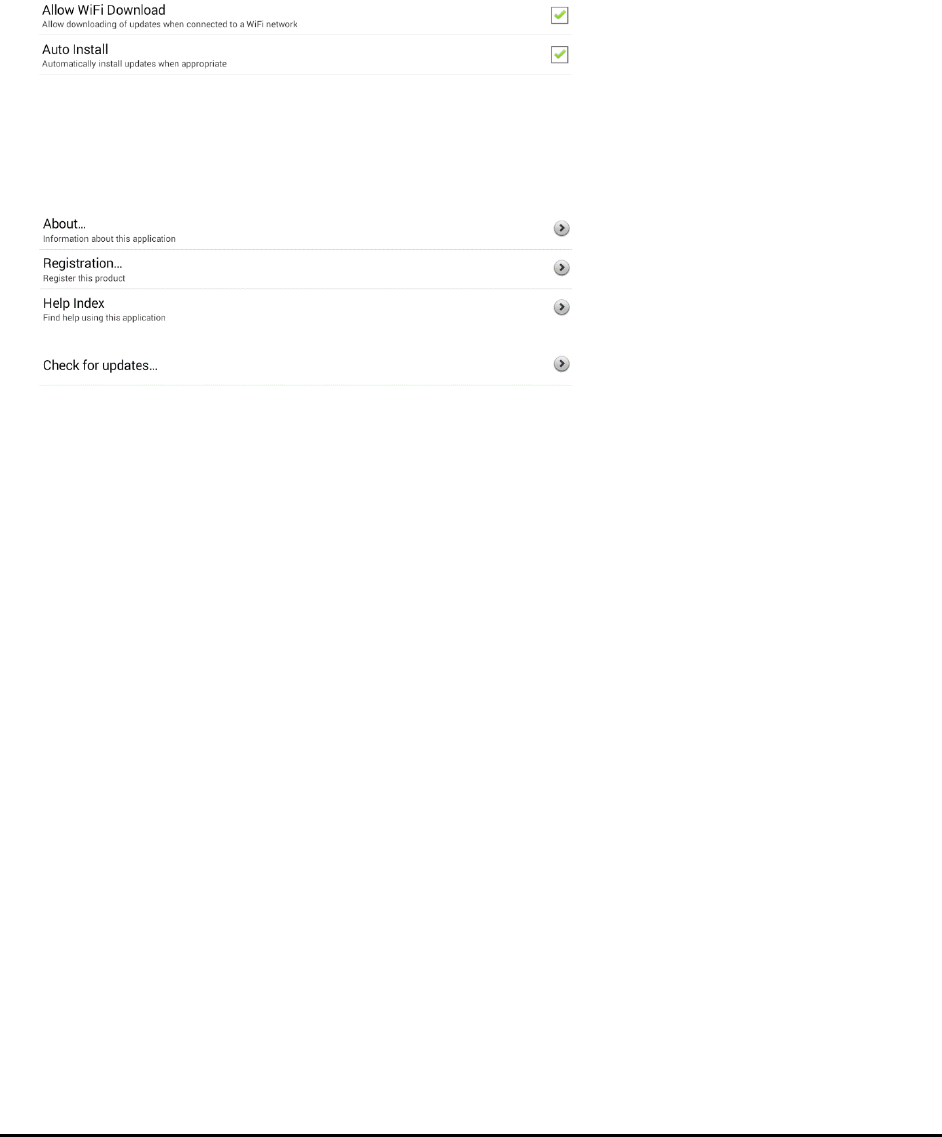
Chat Fusion User’s 8.1 Guide Page 108
Updating the Application
Be sure to check for available software updates on a regular basis.
Note: You must be connected to WiFi to download updates automatically.
Downloading and Installing Updates Automatically
The “Allow WiFi Download” and “Auto Install” options are selected by default on your device. Leave
both options selected. To verify that the options are selected are selected:
1. Choose Menu > Help > Check for Updates > Menu.
2. If either option is not selected, select the box to insert a green checkmark.
To check for, download, and install updates:
1. Choose Menu > Help. The Help screen will be displayed.
2. Choose Check for Updates. A screen will show “Check Now” along with the current software
version, when you last checked for updates, and the date and time of the last update.
3. To check for available updates, choose Check Now.
4. When the system finds one or more updates to install, “Download Now” will be displayed.
5. Choose Download Now. “Downloading” and then “Installing” will be displayed below a progress bar
while the installation is in progress.
Note: The number of updates to install can vary. When prompted, follow the on-screen instructions.
6. When the installation is complete, the screen will show “The Update Completed Successfully”.
Alternative #1: Download Updates Automatically and Install Them Manually
Note: You must be connected to WiFi to download updates automatically.
Leave “Allow WiFi Download” selected, but de-select “Auto Install”. To do this, choose Menu > Help >
Check for Updates > Menu.
Update files will download automatically, but will not be installed. The next time you restart the device,
“Check Now” will be displayed on the screen. Choose Check Now and then select the update.
Alternative #2: Download and Install Updates Manually
De-select both “Allow WiFi Download” and “Auto Install”. Choose Menu > Help > Check for Updates.
Choose Check Now and select the available update(s).

Chat Fusion User’s 8.1 Guide Page 109
Backing up and Restoring Vocabulary Files
It’s important to back up your vocabulary files to guard against losing changes you made. If a problem
occurs, you can then restore the backed up file to your device or the Editor.
Note: When you perform a backup, you will overwrite your existing backup file.
Backing up a Library in the Editor
1. Click Library.
2. Click Backup.
3. Type Yes to proceed.
4. Click Continue.
Backing up a Library on the Device
1. Choose Menu > Library.
2. Choose Menu > Backup.
3. Choose Yes to proceed.
4. When the backup is complete, choose OK.
Restoring a Library to the Editor
1. Click Library.
2. Click Restore.
3. Type Yes to proceed.
4. Click Continue.
Restoring a Library to the Device
1. Choose Menu > Library.
2. Choose Menu > Restore.
3. Choose Yes at the overwrite prompt.
4. Choose Yes at the restart prompt.
5. When the restore is complete, choose OK to restart the device.
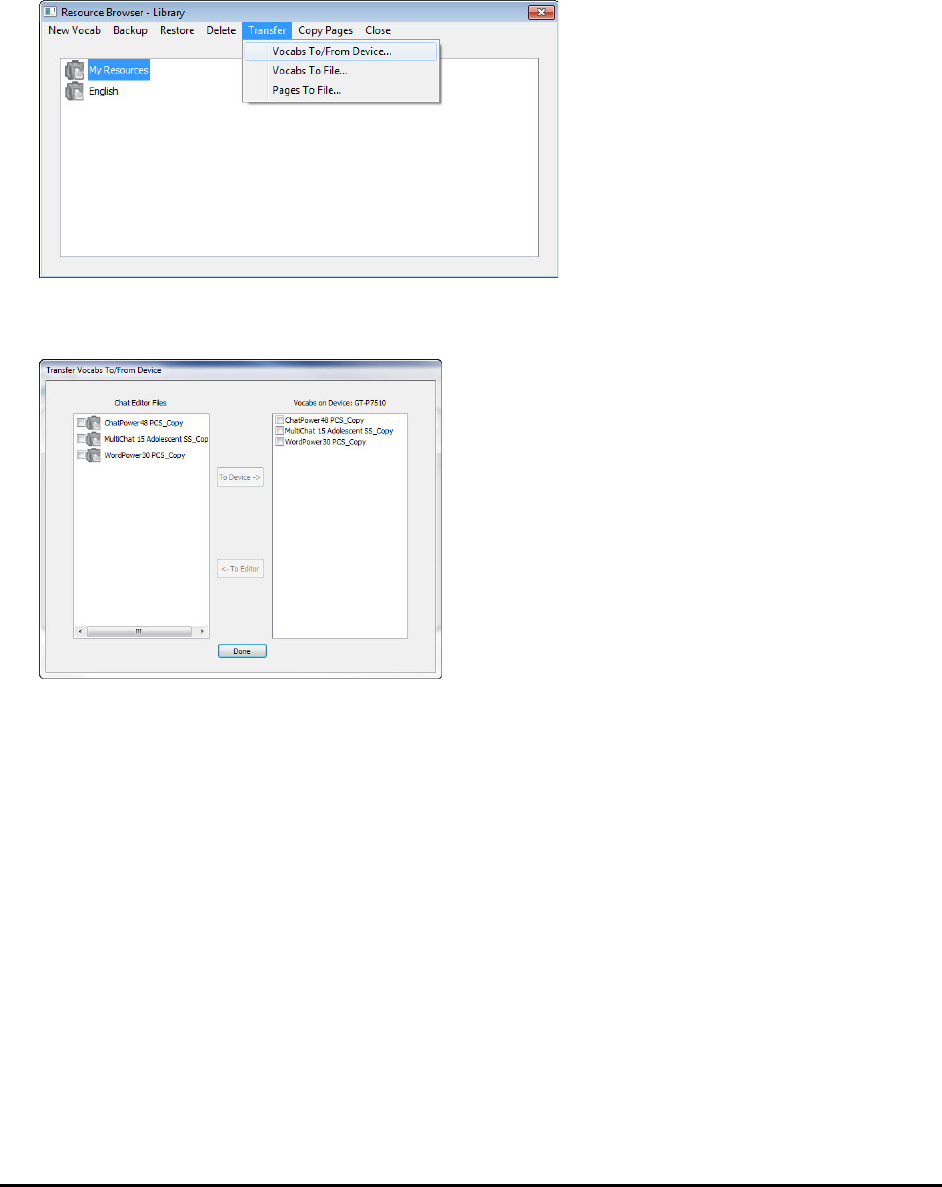
Chat Fusion User’s 8.1 Guide Page 110
Transferring Vocabulary Files
To transfer vocabulary files between the device and the Editor:
1. Start Chat Editor.
2. Attach a USB cable to the device and to the computer that is running the Editor. The device screen
will display “Transfer Mode”.
3. In the Editor, select Library to open the Resource Browser.
4. From the Resource Browser, select Transfer, and then select Vocabs To/From Device.
5. From the Transfer screen you can copy customized vocabulary files from the device to the Editor or
from the Editor to the device.
Copying Vocabulary Files from the Device to the Editor
From the Transfer screen, select the vocabulary file or files you want to transfer from the device to the
computer and click the To Editor button. When the transfer is complete, the name of the file should be
listed in the Chat Editor section of the Transfer screen. Click Done.
If you are finished transferring files, disconnect the USB cable from the device and the computer. Return
to the application.
Copying Vocabulary Files from the Editor to the Device
From the Transfer screen, select the vocabulary file or files you want to transfer from Chat Editor to the
device and click the To Device button. When the transfer is complete, the name of the file should be
listed in the Vocabs on Device section of the Transfer screen. Click Done.
If you are finished transferring files, disconnect the USB cable from the device and the computer. Return
to the application.

Chat Fusion User’s 8.1 Guide Page 111
Troubleshooting
The device no longer produces sound
Airplane Mode may be turned on or sound may be turned off.
To make sure Airplane Mode is turned off, press and hold the device’s power button. If Airplane
Mode shows “Airplane mode is ON”, tap Airplane Mode to turn it off.
To make sure sound is turned on, press and hold the device’s power button. If Silent Mode shows
“Sound is OFF”, tap Silent Mode to turn sound on.
Can’t find the Library menu
If the Library menu is not displayed, exit Edit Mode.
Resetting the device
Try a soft reset by cycling power with the device’s power button. A hard reset is not recommended.
No Speech
Check the volume control on the edge of device. If that is not the problem, choose Menu > Settings
> Speech Output and make sure Speech Off is not checked.
No speech and messages are not going to the Speech Display Bar
This can be caused if a dwell time has been added. To check the timing, choose Menu > Settings >
Input > Timing and check to see if an Acceptance or Release time has been set.
The device is in the wireless charger, but the battery is not charging
Verify that the wireless charger is plugged into an electrical outlet or surge protector. If you are
using a surge protector, make sure it is turned on.
Verify that the wireless charger’s right LED is glowing blue. If the left LED is glowing amber, the charger is
plugged in, but the device is not positioned correctly in the charger. Adjust the position of the device in
the charger until the right LED turns blue.
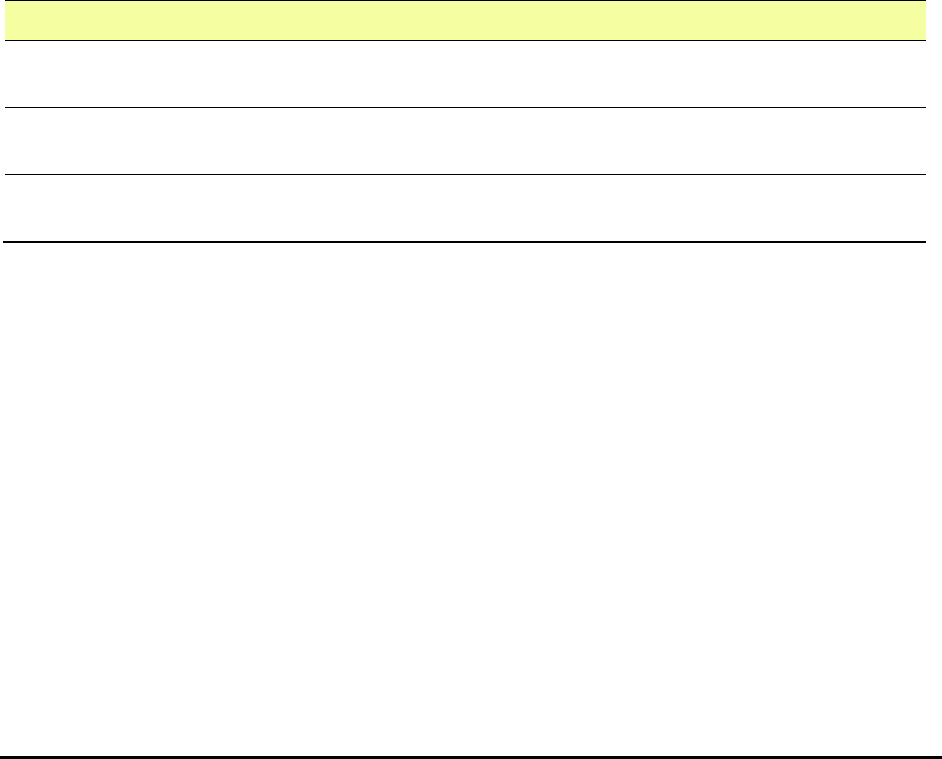
Chat Fusion User’s 8.1 Guide Page 112
Clearing and Restoring Customizations
Although most devices are purchased with one end user, there are times that devices are shared among
more than one person. This can occur when systems are used in schools or libraries. In these cases, the
vocabulary and settings will need to be cleared between device users.
Clearing Custom Vocabulary
1. Choose Menu > Library > Menu > Delete.
2. Check each file in the list (the list contains only custom files).
3. Choose Delete.
4. Choose Yes to confirm. Only the Saltillo-provided default vocabulary files should be available.
Restoring the Default Application Settings
1. Choose Menu > Settings > Profiles > Load.
2. Choose Load Default Settings.
3. Manually set up the appropriate synthesizer and voice by choosing Menu > Settings > Speech
Output > Voice.
Removing Downloaded Apps and Files
If you suspect that the device user may have downloaded new apps that should be deleted from the
system, contact Saltillo for details or visit our Support site for details on removing these items.
App/File How to Remove
Images Images can be removed manually by choosing the Gallery App, pressing and
holding on each image, and choosing to delete them.
Music Music that has been added to the device can be removed by going to the Music
app, pressing and holding on the song, and choosing to delete it.
Videos A video that has been added to the device can be removed by going to the Video
app, pressing and holding on the video, and choosing to delete it.

Chat Fusion User’s 8.1 Guide Page 113
Care and Maintenance
Your device is intended for use in normal communication situations. It is not waterproof, so use extreme
caution when using it around water. As with most electronic devices, you should never use the device
when you are actually in the water (for example, a pool or bath).
For information on cleaning and disinfecting your device, see “Cleaning and Disinfecting Your Device” on
page 22.
When charging the device, use only the AC charger that came with the device. The batteries for the
device are not field replaceable, and the system will need to be returned to Saltillo Corporation (USA)
for servicing.
Replacement and repair of any electronic components of your device should only be done by qualified
service personnel. Please call 1-800-382-8622 or email service@saltillo.com to obtain a Return
Authorization prior to sending any component to Saltillo.
Shipping address (USA customers):
Saltillo Corporation
Attn: (Insert RA # here)
1022 Heyl Road
Wooster, OH 44691
Non-USA customers: Contact your local distributor for repair details.
If you discard all or part of your device, dispose of all electronic components according to local
regulations.
Customers in Europe need to follow the WEEE European Battery Directive for details regarding disposal
of components.

Chat Fusion User’s 8.1 Guide Page 114
Warranty
Saltillo Corporation warrants the Chat Fusion device to be free from defect in material and workmanship
under normal use for the device warranty period of one year from date of purchase.
Please contact the Saltillo Service department (1-800-382-8622, option 1) prior to making alterations to
the Chat Fusion device for mounting, transportation, etc.
All warranty service should be arranged through Saltillo Corporation prior to sending a system back.
Please call the company at 1-800-382-8622, option 1, or email at service@saltillo.com to obtain a Return
Authorization number prior to sending the system to Saltillo.
If replacement is necessary, the replacement device may be a new or re-conditioned device of equal
value.
Note: Saltillo Corporation considers bending of the unit, submerging it into liquid of any kind, or any
breaks and/or cracks in the LCD screen to be misuse. However, will cover one such incident per warranty
year.
Shipping address (USA customers):
Saltillo Corporation
Attn: (Insert RA # here)
1022 Heyl Road
Wooster, OH 44691
Non-USA customers: Contact your local distributor for repair details.

Chat Fusion User’s 8.1 Guide Page 115
Index
4
4-Basic (vocabulary file) 30
A
Abbreviations 94
Acapela Vocal Smileys 60
Access
Blocking access to settings 96
Blocking settings 96
Restoring access to settings 97
Accessibility
Activating buttons on touch or release 61
Options 61
Preventing double selection of button 62
Setting button activation time 62
Setting up a button beep 62
Setting up a button visual indication 62
Accessories 9
Actions
Adding or modifying button actions 46
List of available button actions 47
Activation delay 69
Airplane Mode
Turning on and off 111
Analyzing data manually 105
Application
Blocking access to settings 96
Menus 26
Opening/closing 23
Restoring access to settings 96
Using the screen 24
Apps
Adding shortcuts to apps 23
Removing downloads 112
Audible feedback 100
Auditory prompts
Setting 69
Using device speaker 70
Using headphones 70
Auto restart scanning 69
Automatic capitalization 95
Automatic uploads 104
Averaging
Headpointing 90
Averaging Details
Headpointing 91
B
Back icon 11
Backing up vocabulary files 109
Basic Scan 30
Battery
Charging 12, 13, 15
Status 15
Troubleshooting 111
Button sequences
Capturing in Chat Editor 35
Buttons
Activating buttons on touch or release 61
Adding Acapela Vocal Smileys 60
Adding or modifying actions 46
Changing label/message 37
Copying and pasting 49
Hiding 42
Hiding all button images 43
Hiding multiple buttons 42
List of available actions 47
Modifiers 45
Modifying color saturation 44
Modifying styles 43, 44
Moving images to and from device 41
Overriding a style 45
Preventing double selection 62
Prioritizing 50
Rearranging 50
Resizing 50
Setting activation time 62
Setting auditory prompts 70
Setting up a beep 62
Setting up a visual indication 62
C
Camera 107
Capitalization
Automatic 95
Charger
Standard 12
Wireless 13
Charging device 13
Charging frequency 13
Charging the device battery 12, 13, 111

Chat Fusion User’s 8.1 Guide Page 116
Chat Editor
Capturing button sequences 35
Configuring 33
Differences from device 34
Enabling speech 33
Opening 33
Overview 32
Using vocabulary files with 34
Chat Fusion
Package contents 9
Warranty 114
ChatPoint 78
Advanced settings 86
Averaging 90
Averaging Details 91
Cleaning the unit 91
Clicker-Picker dwell method 88
Dwell method 87
Dwell time 80
Horizontal adjustment 81
Mounting 78
Normal dwell method 88
Pointer visual effects 82
Popup menus 84
Positioning the unit 91
Positioning the user 91
Rest area 84
Secondary dwell time 90
Settings 79
Sir Dragalot dwell method 89
Smoothing 87
Target dots 80
Tick-Talk dwell method 90
Tracking status 78
Turning headpointing on/off 80
Vertical adjustment 81
Cleaning and disinfecting
Cleaning the ChatPoint unit 91
Routine 22
Use by multiple clients 22
Clicker-Picker dwell method
Headpointing 88
Closing the application 23
Communication Journey Aphasia 31
Controlling volume 17
Copying
Copying vocabulary files from device to Editor 110
Copying vocabulary files from Editor to device 110
Copying and pasting buttons 49
Customer support 9
Realize Language 101
Customizing
Clearing custom vocabulary files 112
Creating a custom scan pattern 74
Creating a customized vocabulary file 36
Creating custom scan patterns 71
Deleting a custom scan pattern from all pages 77
Deleting a custom scan pattern from one page 76
Using Scan Editor 71, 74
Customizing a scan pattern 74
D
Data logging
Changing privacy password 106
Clearing a data log 106
Creating a privacy password 101
Managing Realize Language account 104
Overview 101
Removing privacy password 106
Saving data to a file 105
Selecting a person 104
Turning on data logging 102
Uploading data 102
Data uploads
Automatic 104
Configuring 103
Immediate 104
Deleting a custom scan pattern from all pages 77
Deleting a custom scan pattern from one page 76
Device
Changing orientation 62
Charging 12, 13, 15
Chat Fusion 10 features 10
Controlling volume 17
Customer support 9
Differences from Chat Editor 34
Moving images to and from 41
Package contents 9
Turning on/off 16
Device Frame
Removing or Replacing 18
Disinfecting device
Routine 22
Use by multiple clients 22

Chat Fusion User’s 8.1 Guide Page 117
Display
Adjusting brightness 99
Adjusting horizontal calibration 99
Adjusting screen timeout 99
Changing settings 99
Downloads
Removing 112
Dwell methods
Headpointing 87
Dwell time
Headpointing 80
Secondary dwell time in headpointing 90
E
Earphones
Setting volume 70
Edit Mode
Turning on/off 36
Emoticons
Adding Acapela Vocal Smileys 60
Essence (vocabulary file) 31
F
Feedback
Adding audible feedback 100
Frame
Removing or Replacing 18
G
Gestures
Changing page applicability 58
Editing or removing 58
For all pages 58
For single page 58
Overview 58
Groups and subgroups
Scanning 72
H
Handle
Removing 18
Headphones
Auditory prompts 70
Setting volume 70
Headpointing 78
Advanced settings 86
Averaging 90
Averaging Details 91
Cleaning the ChatPoint unit 91
Clicker-Picker dwell method 88
Dwell method 87
Dwell time 80
Horizontal adjustment 81
Mounting ChatPoint 78
Normal dwell method 88
Pointer visual effects 82
Popup menus 84
Positioning the unit 91
Positioning the user 91
Rest area 84
Secondary dwell time 90
Settings 79
Sir Dragalot dwell method 89
Smoothing 87
Target dots 80
Tick-Talk dwell method 90
Tracking status 78
Turning on/off 80
Vertical adjustment 81
Visual effects 92
Home icon 11
Home screen
Adding shortcuts 23
Status bar 23
Using 23
Horizontal adjustment
Headpointing 81
Refining 81
I
Images
Moving to and from device 41
Importing
Images 41
Instructional materials
Capturing button sequences 35
Creating with Chat Editor 35
K
Keyboards
Options 57
Kiosk Mode
Hiding access to the operating system and apps 96, 97

Chat Fusion User’s 8.1 Guide Page 118
Restoring access to the operating system and apps 96,
97
L
Language
Changing 98
Language development
Analyzing 101
LED colors 13
M
Maintenance 113
Menu icon 11
Menu Lock
Locking application settings 96, 97
Unlocking application settings 96, 97
Menus
Headpointing popup menus 84
Locking 96, 97
Unlocking 96, 97
Using application menus 26
MultiChat 15 31
myCore (vocabulary file) 31
myQuickChat 32
N
Normal dwell method
Headpointing 88
O
Opening the application 23
Orientation
Changing device orientation 62
Changing settings 62
Orientation tilt with the SDB 63
Setting in Chat Editor 34
P
Package contents 9
Pages
Adding a grid 51
Animating transitions 51
Copying 51
Copying from different vocabulary 51
Create a visual scene page 53
Creating 50
Creating from template 51
Password
Changing privacy password 106
Removing privacy password 106
Plugging in 13
Pointer visual effects
Color 83
Headpointing 82
Hiding 83
Opacity 82
Shape 83
Size 83
Popup menus
Headpointing 84
Positioning charger 13
Positioning device 13
Positioning the unit
Headpointing 91
Positioning the user
Headpointing 91
Profiles
Creating 98
Deleting 98
Loading 98
Restoring settings 98
Pronunciation
Adding Acapela Vocal Smileys 60
Adding words to dictionary 59
R
Realize Language
Customer support 101
Managing your account 104
Overview 101
Selecting a person 104
Uploading data 102
Rest area
Headpointing 84
Restoring vocabulary files 109
Restricting access 96
S
Saturation
Modifying button color saturation 44
Saving data to a file 105
Scan Editor 71
Creating a custom scan pattern 74
Deleting a custom scan pattern from all pages 77

Chat Fusion User’s 8.1 Guide Page 119
Deleting a custom scan pattern from one page 76
Scan Editor menu 72
Scanning
Activation delay 69
Adding a beep 70
Auto Restart 69
Block 66
Clear button 68
Creating a custom scan pattern 74
Creating custom patterns 71
Deleting a custom scan pattern from all pages 77
Deleting a custom scan pattern from one page 76
Empty areas 68
Flow 67
Groups and subgroups 72
Linear Scan 65
Options 64
Rescans 69
Row/Column 66
Scan Editor 71, 74
Scan Editor menu 72
SDB 68
Setting auditory prompts 69
Setting patterns 65
Switch scanning 64
Timing 68
Using the touchscreen 65
Visual effects 92
SDB See Speech Display Bar
Secondary dwell time
Headpointing 90
Settings
Blocking access 96
Blocking access to all settings 97
Configuring headpointing settings 79
Creating profiles 98
Headpointing advanced settings 86
Restoring access 96, 97
Setup 13
Shortcuts
Adding 23
Adding shortcuts to apps 23
Adding shortcuts to widgets 23
Removing 23
Silent Mode
Turning on and off 111
Sir Dragalot dwell method
Headpointing 89
Smoothing
Headpointing 87
Sound
Turning on and off 111
Speaker
Auditory prompts 70
Speech
Adding a delay between words 59
Adding Acapela Vocal Smileys 60
Configuring speech modes 60
Overview 59
Selecting a synthesizer 59
Selecting a voice 59
Troubleshooting 111
Speech Display Bar
Adding Acapela Vocal Smileys 60
Application screen 24
Changing settings 25
Changing style options 25
Configuring for scanning 68
Using 24
Spelling (vocabulary file) 32
Stand
Adjusting 17
Reattaching 17
Removing 17
Status bar 23
Strap
Attaching 20
Stylus
Using with touchscreen 21
Support
Operational or Technical 9
Surge protector use 13
Switch scanning 64
Switches
Configuring 64
Options 64
Synthesizer
Selecting a synthesizer 59
T
Target dots
Headpointing 80
Technical support 9
Template

Chat Fusion User’s 8.1 Guide Page 120
Creating page from template 51
Text options
Abbreviations 94
Automatic capitalization 95
Word prediction 95
Tick-Talk dwell method
Headpointing 90
Tilt
Orientation tilt with the SDB 63
Time and date 100
Touchscreen
Cleaning 21
Disinfecting 21
Stylus 21
Using 21
Using to scan 65
Tracking Status
ChatPoint 78
Troubleshooting
Airplane Mode 111
Battery charging 111
Silent Mode 111
Sound 111
Speech 111
U
Unplugging 13
Updates
Automatic updates 108
Download from website 108
Uploads
Automatic 104
Immediate 104
V
Vertical adjustment
Headpointing 81
Refining 81
Visual effects
Pointer visual effects 82
Scanning and headpointing 92
Visual scene
Add a transparent button to a visual scene 54
Create a linking button 52
Create a visual scene 52
Create a visual scene page 53
Create a visual scene with buttons surrounding the
image 57
Create the scene and then the linking button 56
Modify a button’s actions 55
VocabPC 32
Vocabulary files
4-Basic 30
Backing up and restoring 109
Basic Scan 30
Choosing 27
Clearing custom files 112
Communication Journey Aphasia 31
Copying from device to Editor 110
Copying from Editor to device 110
Creating gestures 58
Customizing 36
Essence 31
List of available files 28
Modifying button styles 44
MultiChat 15 31
myCore 31
myQuickChat 32
Removing downloads 112
Spelling 32
Transferring between device and Editor 110
VocabPC 32
WordPower 29
WordPower108 30
WordPower20 Simply 29
WordPower24 29
WordPower24 with Phrases 29
WordPower30 29
WordPower42 29
WordPower42 Basic 30
WordPower48 30
WordPower60 30
WordPower60-Basic 30
WordPower80 30
Vocal Smileys 60
Voice
Adding Acapela Vocal Smileys 60
Changing 98
Selecting a voice 59
Setting auditory prompts 71
Volume
Controlling 17

Chat Fusion User’s 8.1 Guide Page 121
W
Warranty 114
Wheelchair mounting plate
Replacing 19
Widgets
Adding shortcuts to widgets 23
Word Finder 93
Word prediction 95
WordPower 29
WordPower108 30
WordPower20Simply 29
WordPower24 29
WordPower24with Phrases 29
WordPower30 29
WordPower42 29
WordPower42 Basic 30
WordPower48 30
WordPower60 30
WordPower60-Basic 30
WordPower80 30
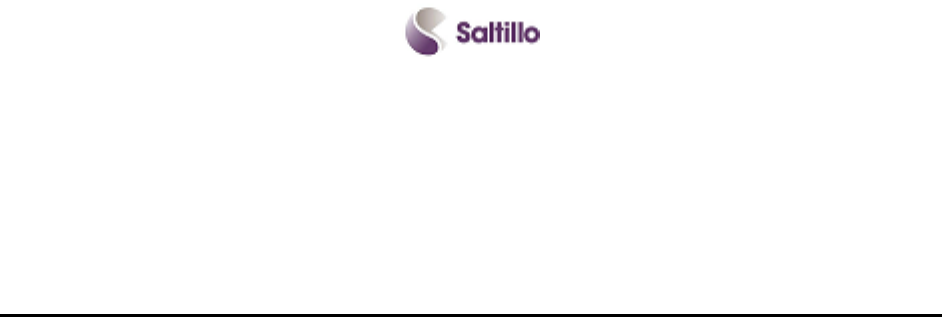
Chat Fusion User’s 8.1 Guide Page 122
Saltillo Corporation
2143 Township Road 112
Millersburg, OH 44654
Phone: 1-800-382-8622
Fax: 330-674-6726
Website: www.saltillo.com