Sam Ash Music PXD2 Professional Wireless System for Mobile Video User Manual 15 PXD2 UserMan
Sam Ash Music Corporation Professional Wireless System for Mobile Video 15 PXD2 UserMan
15_PXD2 UserMan
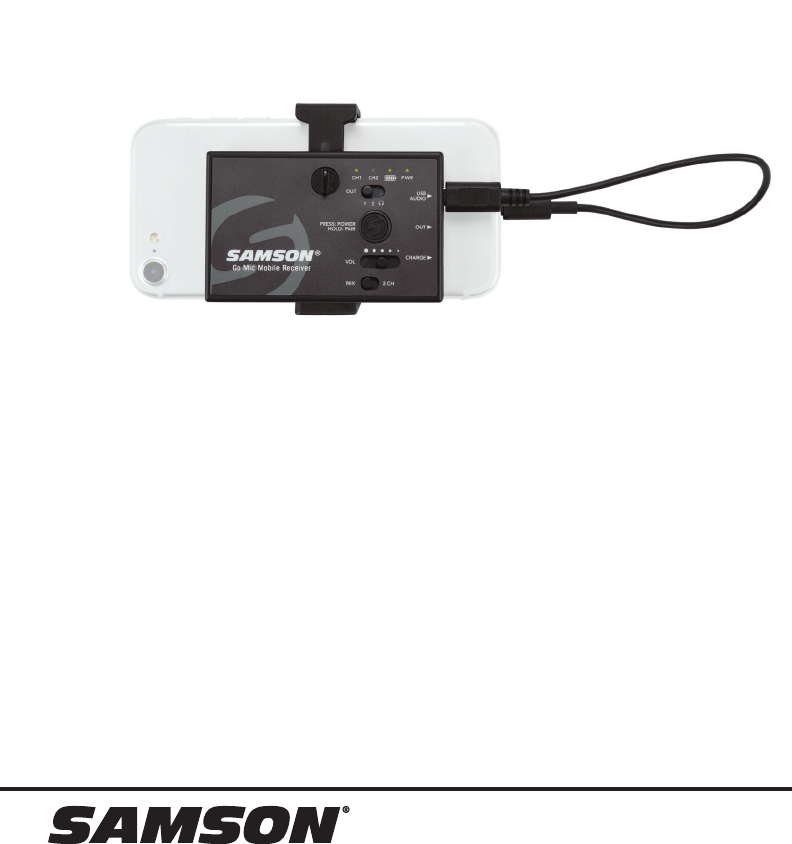
Go Mic Mobile
Professional Wireless System for Mobile Filmmaking
Quick Start Guide
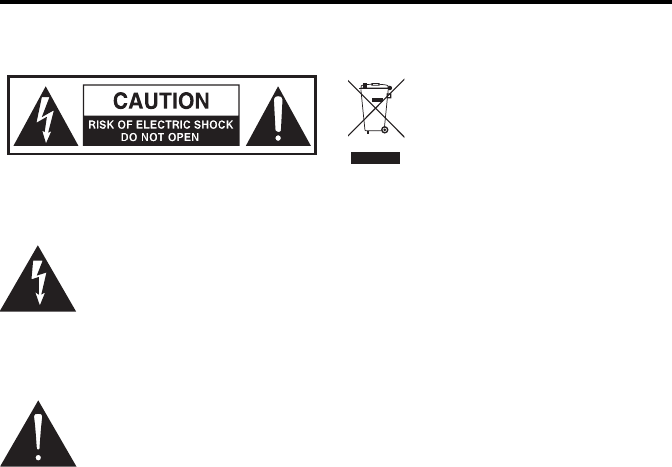
Go Mic Mobile
Important Safety Information
CAUTION: TO REDUCE THE RISK OF
ELECTRIC SHOCK, DO NOT REMOVE COVER
(OR BACK). NO USER-SERVICEABLE PARTS
INSIDE. REFER SERVICING TO QUALIFIED
SERVICE PERSONNEL.
This lightning flash with arrowhead
symbol within an equilateral
triangle is intended to alert the user
to the presence of non-insulated
“dangerous voltage” within the product’s
enclosure that may be of sufficient magnitude
to constitute a risk of electric shock.
The exclamation point within an
equilateral triangle is intended
to alert the user to the presence
of important operating and
maintenance instructions in the literature
accompanying the appliance.
ATTENTION
RISQUE D’ÉLECTROCUTION !
NE PAS OUVRIR !
WARNING
TO PREVENT FIRE OR SHOCK HAZARD. DO
NOT USE THIS PLUG WITH AN EXTENSION
CORD, RECEPTACLE OR OTHER OUTLET
UNLESS THE BLADES CAN BE FULLY
INSERTED TO PREVENT BLADE EXPOSURE.
TO PREVENT FIRE OR SHOCK HAZARD. DO
NOT EXPOSE THIS APPLIANCE TO RAIN
OR MOISTURE. TO PREVENT ELECTRICAL
SHOCK, MATCH WIDE BLADE PLUG TO
WIDE SLOT AND FULLY INSERT.
Copyright 2017, Samson Technologies Corp. v1.1
Samson Technologies Corp.
278-B Duffy Ave
Hicksville, NY 11801
www.samsontech.com
If you want to dispose this product,
do not mix it with general household
waste. There is a separate collection
system for used electronic products
in accordance with legislation that
requires proper treatment, recovery
and recycling.
Private households in the 28 member states
of the EU, in Switzerland and Norway may
return their used electronic products free of
charge to designated collection facilities or to
a retailer (if you purchase a similar new one).
For Countries not mentioned above, please
contact your local authorities for a correct
method of disposal.
By doing so you will ensure that your disposed
product undergoes the necessary treatment,
recovery and recycling and thus prevent
potential negative effects on the environment
and human health.
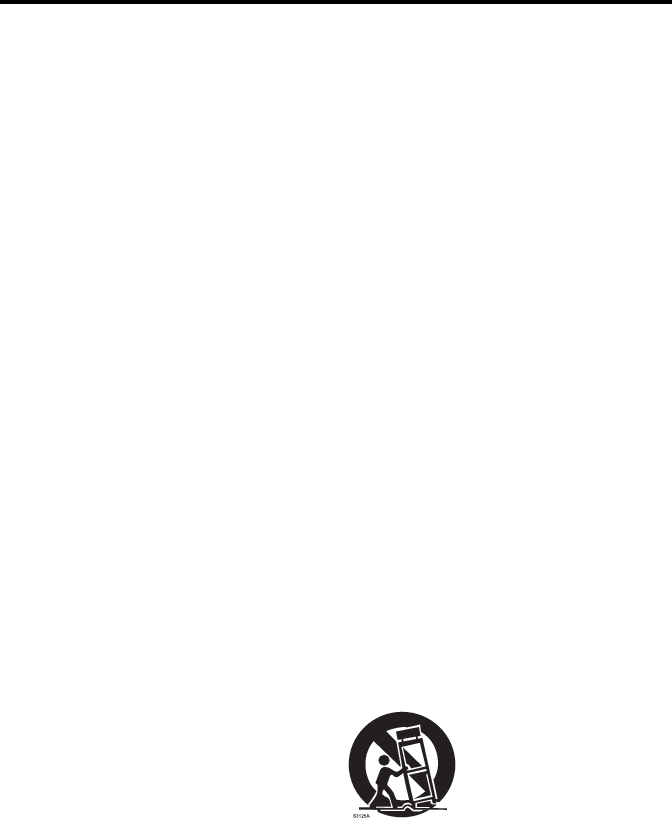
Owner’s Manual
3
Important Safety Information
1. Read these instructions.
2. Keep these instructions.
3. Heed all warnings.
4. Follow all instructions.
5. Do not use this apparatus near water.
6. Clean only with dry cloth.
7. Do not block any ventilation openings.
Install in accordance with the
manufacturer’s instructions.
8. Do not install near any heat sources such
as radiators, heat registers, stoves, or
other apparatus (including amplifiers)
that produce heat.
9. Do not defeat the safety purpose of
the polarized or grounding type plug.
A polarized plug has two blades with
one wider than the other. A grounding
type plug has two blades and a third
grounding prong. The wide blade or the
third prong are provided for your safety.
If the provided plug does not fit into
your outlet, consult an electrician for
replacement of the obsolete outlet.
10. Protect the power cord from being walked
on or pinched particularly at the plugs,
convenience receptacles, and at the
point where they exit from the apparatus.
11. Only use attachments/accessories
specified by the manufacturer.
12. Use only with the cart, stand, tripod,
bracket, or table specified by the
manufacturer, or sold with the apparatus.
When a cart is used, use caution when
moving the cart/apparatus combination to
avoid injury from tip-over.
13. Unplug the apparatus during lightning
storms, or when unused for long periods
of time.
14. Refer all servicing to qualified personnel.
Service is required when the apparatus
has been damaged in any way, such as
power supply cord or plug is damaged,
liquid has been spilled or objects have
fallen into the apparatus, has been
exposed to rain or moisture, does not
operate normally, or has been dropped.
15. This appliance shall not be exposed to
dripping or splashing water and no object
filled with liquid such as vases shall be
placed on the apparatus.
16. Caution-to prevent electrical shock,
match wide blade plug wide slot fully
insert.
17. Please keep a good ventilation
environment around the entire unit.
18. The direct plug-in adapter is used as
disconnect device, the disconnect device
shall remain readily operable.
19. Batteries (battery pack or batteries
installed) shall not be exposed to
excessive heat such as sunshine, fire or
the like.
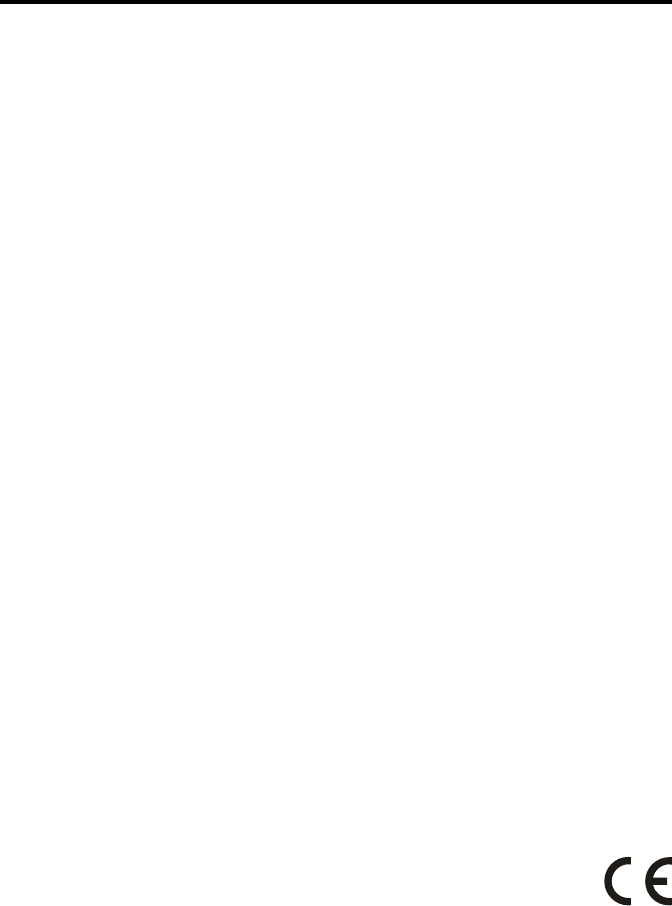
Go Mic Mobile
4
Important Safety Information
FCC Notice
1. This device complies with Part 15 of the FCC Rules. Operation is subject to the following two
conditions:
(1) This device may not cause harmful interference.
(2) This device must accept any interference received, including interference that may
cause undesired operation.
2. Changes or modifications not expressly approved by the party responsible for compliance
could void the user’s authority to operate the equipment.
FCC Statement
This equipment has been tested and found to comply with the limits for a Class B digital
device, pursuant to Part 15 of the FCC Rules. These limits are designed to provide reasonable
protection against harmful interference in a residential installation.
This equipment generates, uses, and can radiate radio frequency energy and, if not installed
and used in accordance with the instructions, may cause harmful interference to radio com-
munications. However, there is no guarantee that interference will not occur in a particular
installation. If this equipment does cause harmful interference to radio or television reception,
which can be determined by turning the equipment off and on, the user is encouraged to try to
correct the interference by one or more of the following measures:
• Reorient or relocate the receiving antenna.
• Increase the separation between the equipment and receiver.
• Connect the equipment into an outlet on a circuit different from that to which the receiver
is connected.
• Consult the dealer or an experienced radio/TV technician for help.
RF Warning Statement
The device has been evaluated to meet general RF exposure requirement. The device can be
used in portable exposure condition without restriction.
This device complies with IC radiation exposure of RSS-102 limits set forth for an uncontrolled
environment. The device can be used in portable exposure condition without restriction.
WARNING: The battery (battery or batteries or battery pack) shall not be exposed to excessive
heat such as sunshine, fire or the like.
Hereby, Samson Technologies Corp., declares that this Go Mic Mobile Wireless System is in
compliance with the essential requirements and other relevant provisions of Directive 2014/53/
EU. The declaration of conformity may be consulted at:
http://www.samsontech.com/site_media/support/manuals/GMM_DOC.pdf

Owner’s Manual
5
Introduction
Congratulations on purchasing the Samson Go Mic Mobile Wireless System. The Go
Mic Mobile is a dual wireless system designed to deliver professional quality audio
for mobile video. Pair and mix two transmitters to the GMM and turn your mobile
device into a complete video production studio. It is the ideal solution for mobile
journalists, filmmakers, videographers or anyone looking to add wireless audio to
their video projects.
The Go Mic Mobile includes all the cables needed to connect the Go Mic Mobile
Receiver (GMM) to a smartphone or digital camera (with an audio input). The Go
Mic Mobile will work with iOS, Android, Mac OS and Windows devices. The locking
mount arms enable the Go Mic Mobile receiver to mount directly onto the rear of a
smartphone out of the way of the phone’s lens. The arms can be removed to attach
the receiver to a tablet (using the included hook-and-loop strips) or affix to a camera
using the included shoe mount adapter.
In these pages, you’ll find a detailed description of the features of the Go Mic
Mobile wireless system, instructions for its setup and use, and specifications. If your
wireless system was purchased in the United States, you’ll also find a registration
card enclosed—don’t forget to follow the instructions so that you can receive
technical support and so that we can send you updated information about this and
other Samson products in the future. Also, be sure to check out our website (www.
samsontech.com) for complete information about our full product line.
We recommend you keep the following records for reference, as well as a copy of your
sales receipt.
Transmitter & Receiver Serial number: _________________________________
Date of purchase: ___________________________________________________
If you have any questions or comments regarding the Go Mic Mobile Wireless
Microphone System or any other products from Samson, do not hesitate to contact us
at support@samsontech.com.
With proper care and maintenance, your Go Mic Mobile Wireless System will operate trouble-
free for many years. Should your Go Mic Mobile Wireless System ever require servicing, a
Return Authorization (RA) number must be obtained before shipping your unit to Samson.
Without this number, the unit will not be accepted. Please visit www.samsontech.com/ra for
an RA number prior to shipping your unit. Please retain the original packing materials and,
if possible, return the unit in its original carton. If your Go Mic Mobile Wireless System was
purchased outside of the United States, contact your local distributor for warranty details
and service information.
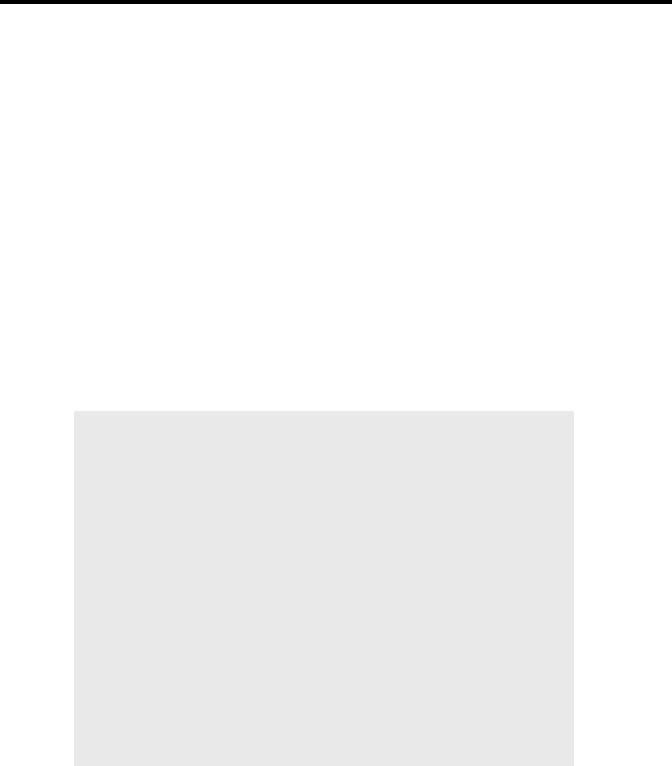
Go Mic Mobile
6
Charging the Go Mic Mobile Receiver Battery
Getting the most out of the rechargeable battery:
• Completely charge the batteries before first use
• Fully charge the battery before it will be used.
• After the battery is charged, unplug the adapter from
the outlet.
• The optimal temperature range for using and
storing the battery is 50°F - 86°F (10°C - 30°C).
The battery performance and operation may
decrease in temperatures below 50°F (10°C).
• To extend the battery life, power off the Go Mic Mobile
receiver when not in use.
The Go Mic Mobile Receiver has an internal lithium-ion rechargeable battery. The
receiver is charged via the Mini USB jack located on the side of the receiver.
To charge the receiver, use the included USB charging cable and AC adapter.
Charging may also be done with 3rd party AC 5V adapters, or by connecting the units
to a standard computer USB port.
The total full charge time is 3 hours if you use a fast charger or a fast-charging
USB port (with a lightning symbol next to it), but if connected to a “standard
computer USB port” it will take 10 hours. The max run time from a full battery is
approximately 7–13 hours.
Note: The Go Mic Mobile receiver does not recharge from the Micro USB port, so
the battery level will decrease if plugged into a computer. If you want to power the
receiver while it is connected to a device, you will also need to connect the Mini USB
port to the computer or AC adapter.
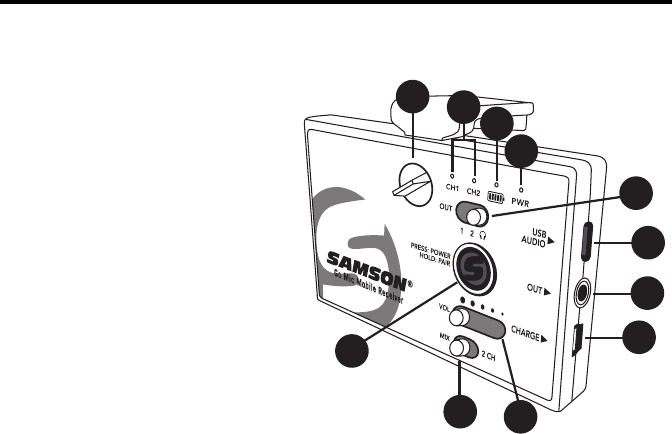
Owner’s Manual
7
1. Power/Pair Switch - Press less
than 5 seconds to turn the unit
on or off. Press and hold for
more than 5 seconds to enter
pairing mode.
2. Analog Output Select Switch - Sets
the wiring of the analog output.
The OUT 1 & 2 positions are for
connecting to a smartphone’s
TRRS headset input. The
Headphone/Line output is for
connecting the receiver to a
camera, mixer or headphones.
3. VOL Control - This slider sets the
level of the audio signal sent to
the receiver’s digital and analog
outputs.
4. MIX / 2 CH Switch - Sets the receiver audio output to either mixed mono or split
left and right.
5. CH 1 & CH 2 Indicators - When lit white, the LEDs indicate the receiver is paired
with a transmitter. When the transmitter input or the receiver output is clipped,
the LEDs flash red.
6. Battery Level Indicator - This indicator lights green when the battery is charged,
lights red when the battery is low, and orange when the battery is charging.
7. Power Indicator - This indicator lights green when the Go Mic Mobile Receiver is
powered on.
8. USB AUDIO Output - Use this output when connecting to a digital audio input.
9. OUT Jack - Use this 3.5mm jack when connecting to an analog input or
headphones.
10. USB CHARGE Port - Use this Mini USB jack to connect the Go Mic Mobile
Receiver to the included AC adapter to charge the receiver’s internal battery.
11. Lock Screw - Turn left to loosen the screw and adjust the mounting arm. Turn
right to lock the mounting arm in place.
Go Mic Mobile Receiver (GMM) Callouts
10
1
3
4
2
56
9
8
11
7
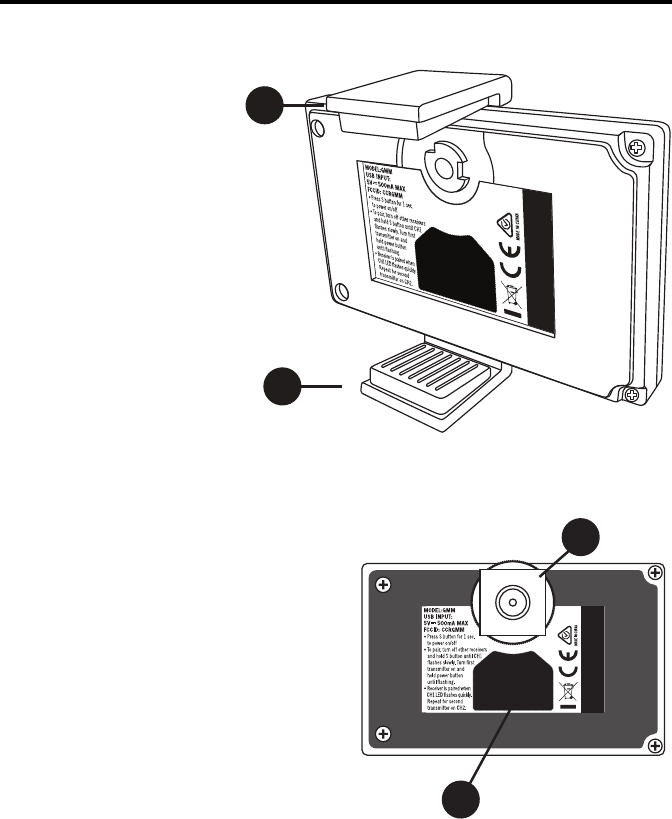
Go Mic Mobile
8
14
15
Go Mic Mobile Receiver (GMM) Callouts
12. Adjustable Mounting
Arm - This mounting arm
is adjustable to affix
the GMM Receiver to a
smartphone. To adjust,
loosen the Lock Screw
on the top of the GMM
Receiver. To fix the arm
in place, tighten the Lock
Screw. The Adjustable
Mounting Arm can be
removed by loosening the
Lock Screw completely
and sliding the Mounting
Arm out of the GMM
Receiver.
13. Fixed Mounting Arm - This fixed mounting arm is used to mount the GMM
Receiver to a smartphone. A 1/4”-20 adapter is included to mount the GMM to
a standard camera tripod. To remove the fixed mounting arm, unscrew the two
Phillips screws.
14. Cold Shoe Adapter - This removable shoe
mount adapter is used to affix the GMM
Receiver to a camera or mobile filming
case.
15. Hook and Loop Area - Use the included
self adhesive hook and loop pieces
to affix the GMM to a tablet. Before
attaching the GMM to a tablet, remove
the standard mounting arms and/or cold
shoe adapter.
12
13
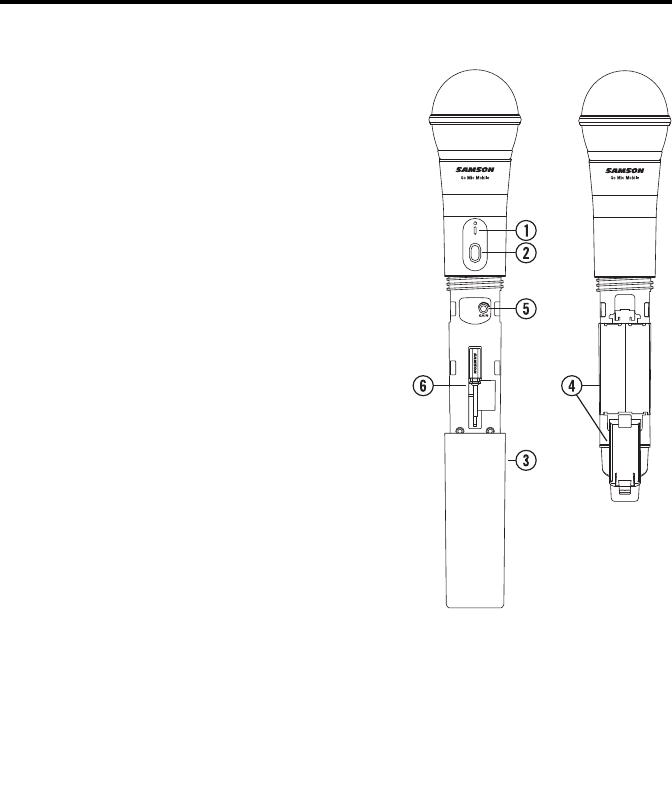
Owner’s Manual
9
HXD2 Handheld Transmitter Callouts
1. Status Indicator - This LED displays the
operation mode.
2. Power/Pair Switch - Press <5 seconds to turn
the unit on or off. Press >5 seconds to enter
pairing mode.
3. Battery Cover - Unscrew the battery cover
and slide down to open the Go Mic Mobile
Handheld battery compartment.
4. Battery Holder - Open the battery holder by
pressing the tab and lifting the cover. Insert
two standard AA (LR6) batteries here, being
sure to observe the plus and minus polarity
markings shown.
WARNING: Do not insert the batteries
backwards; doing so can cause severe damage
to the transmitter and will void your warranty.
5. Input GAIN Control - This control adjusts
the transmitter input sensitivity. This input
sensitivity control has been factory preset
to provide optimum level for the particular
microphone capsule provided with the Go Mic
Mobile system and so we recommend that
this not be adjusted manually. If necessary,
however, you can use the supplied plastic
screwdriver to raise or lower the input level.
6. Plastic Screwdriver - Used to adjust the input
GAIN control.
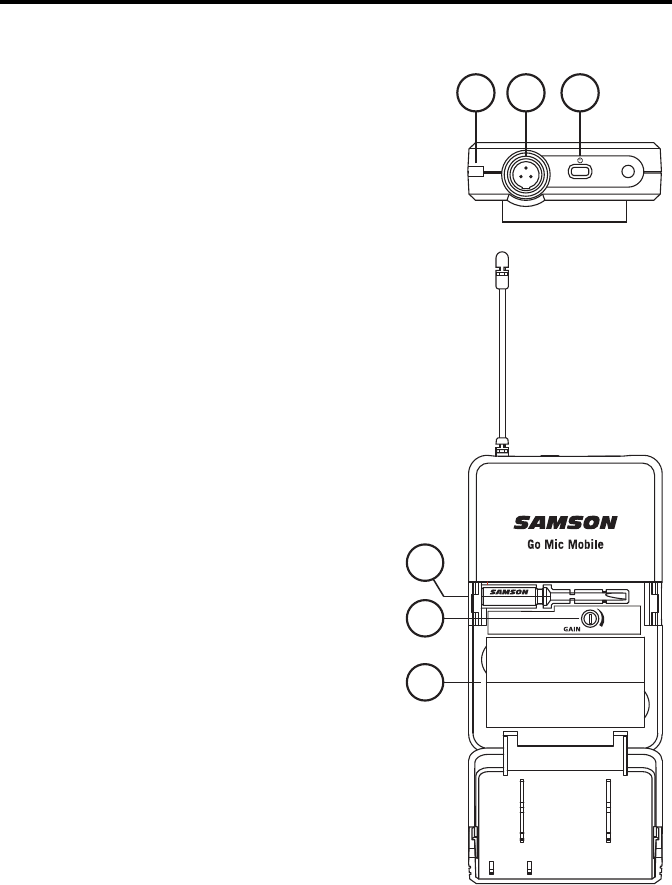
Go Mic Mobile
10
1. Input Connector - Connect the input device
via the mini-XLR connector. The PXD2 is
supplied with a lavalier microphone.
2. Status Indicator - This LED displays the
operation mode
3. Power/Pair Switch - Press <5 seconds to turn
the unit on or off. Press >5 seconds to enter
pairing mode.
4. Input GAIN Control - This control adjusts the
transmitter input sensitivity.
5. Battery Holder - Insert two standard AA (LR6)
batteries here, being sure to observe the plus
and minus polarity markings shown.
WARNING: Do not insert the batteries
backwards; doing so can cause severe
damage to the PXD2 and will void your
warranty.
6. Plastic Screwdriver - Used to adjust the input
GAIN control.
PXD2 Belt Pack Transmitter Callouts
12 3
4
5
6

Owner’s Manual
11
Getting Started - Pairing
The Go Mic Mobile system will come paired from the factory. If you need to re-pair
the system for any reason follow these steps:
1. Turn on the Go Mic Mobile Receiver (GMM) and Go Mic Mobile transmitter by
pressing their Power/Pair buttons for less than 5 seconds.
2. On the GMM, press and hold the Power/Pair button for more than 5 seconds. The
CH1 LED will start flashing slowly.
3. On the Go Mic Mobile transmitter, press and hold the Power/Pair for more than 5
seconds. The transmitter LED will start flashing slowly.
4. When the receiver and transmitter are paired the LEDs will quickly flash and the
transmitter will light solid Green and the GMM CH 1 LED will light solid white.
The Go Mic Mobile Receiver CH2 LED will now start flashing slowly.
5. To pair a second transmitter, press and hold the Power/Pair button on the second
transmitter for more than 5 seconds. The transmitter LED will start flashing slowly.
When the receiver and transmitter are paired the LEDs will quickly flash and the
indicator on the second transmitter will light solid green and the GMM CH 2 LED
will light solid white.
Note: If you do not wish to pair a second transmitter, the receiver will time out of
pairing mode after 20 seconds.
7. To re-pair the paired transmitters with the Go Mic Mobile receiver, press and hold
the Power/Pair button on the receiver for more than 5 seconds. The receiver will
erase the current paired transmitters and enter pairing mode. If no transmitters
are paired with the receiver, the GMM will time out and return to the previously
paired state.
Note: When pairing your Go Mic Mobile system, make sure only one GMM receiver is
turned on and only one microphone is in pairing mode at a time.

Go Mic Mobile
12
Getting Started - Audio Connections
The Go Mic Mobile can be connected to a smartphone using the Micro USB digital
output or 3.5mm analog output.
Connecting to an iOS device (iPhone, iPad or iPod Touch)
Using the included Micro USB to Lightning cable, connect the cable to the USB
Audio Output jack on the GMM to the Lightning connector on the iOS device. Once
connected, the iOS device will recognize the Go Mic Mobile as the audio input
device.
Open a recording or video application and start recording.
Note: It is recommended to put your iOS device in Do Not Disturb mode or Airplane
mode to eliminate the video or audio recording from being interrupted by a phone
call. Leave Airplane Mode off to keep geolocation information tagged to your video
files.
Connecting to an Android device with the digital audio output
The Go Mic Mobile will work with Android device running Android 5.0 or later and
have an app that supports USB Audio. To connect using the USB Audio Output
jack, make sure your Android device can accept a digital audio input. Using the
Micro USB to USB type-C or Micro USB to Micro USB cable, connect the cable to
the Micro USB audio output on the GMM and the USB input of the Android mobile
device.
Connecting to a mobile device with the analog audio output
If your mobile device does not accept digital audio input, the GMM can be connected
using the 3.5mm analog output. When connecting to a smartphone, you will need
to set the Analog Output Select Switcb switch to either the Out 1 or Out 2 position.
For most smartphones the Out 1 (CTIA / AHJ) position is the appropriate setting. If
your mobile device uses OMTP wiring for the input, use the Out 2 position. For more
information on smartphone wiring visit www.samsontech.com/support/go-mic-mobile
Connecting to a DSLR, cinema camera, or mixer
When connecting the GMM to a DSLR camera, cinema camera or mixer, use the
included 3.5mm analog audio output. Set the Output Selector switch to the Line/
Headphone setting.
Monitoring with the Go Mic Mobile
The GMM 3.5mm output can be used to monitor the audio transmitted to the
receiver. The headphone output follows the MIX / 2 CH Switch. The level of the
headphones is controlled by the VOL output slider and follows the output level of the
USB Audio Output.

Owner’s Manual
13
Getting Started - Setting the system volume
Good audio can vastly improve a poorly shot video, but bad audio can hurt any video.
In order to achieve the best results when adding audio to video with the Go Mic
Mobile, it is important to pay attention to the gain staging of the transmitters and
receiver. If the signal is too high, it can overload or distort. Conversely if the signal
is too low, you will need to raise it up in post-production which can add background
noise.
The GMM Receiver CH 1 and CH 2 LEDs include peak or overload indication when
the input to the receiver (signal sent from the transmitter) is overloaded. To set the
level of the transmitters, while talking into the Go Mic Mobile Transmitter, turn the
Gain control (inside the battery compartment) up until you reach a good recording
level. If the corresponding CH indicator flashes red, turn the Gain control down until
you no longer see the indicator flash red or it lights occasionally during very loud
signals.
When the transmitter level is set, perform a test recording to set the level of the
GMM Receiver. If the recording app has an input meter, adjust the GMM Receiver
VOL control until the meter is as close to 0 dB (or clip) as possible without going
over.
Note: The receiver VOL control does not affect the transmitter gain setting. For
example, if the transmitters are sending a distorted signal, lowering the receiver
volume will not fix the audio, it will only lower the overall level of the distorted signal.
MIX / 2 CH Switch
The GMM Receiver can be paired with two transmitters for audio from two
independent sound sources. The MIX / 2 CH switch selects how the audio will be
sent to the audio outputs of the receiver.
In the MIX position the two channels are mixed in mono on both the left and right
audio tracks.
In the 2 CH switch position, the CH 1 transmitter is on the left audio channel and
CH 2 transmitter is on the right audio channel. In 2 CH mode, the inputs can each
be routed to a different track in a computer recording software by creating individual
tracks from the left and right input, or by separating the stereo audio from a video
recording to edit the channels separately in post production.
The MIX / 2 CH Switch mixes the audio prior to the audio outputs of the GMM
Receiver. There are no software changes to the filming or recording application on a
smartphone, camera or computer.
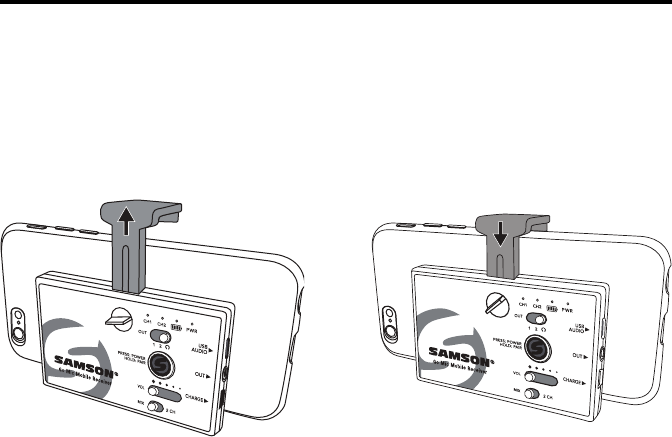
Go Mic Mobile
14
Getting Started - Mounting to a smartphone
Affixing to a cold shoe adapter
1. Loosen the Lock Screw until the mounting arm can be adjusted.
2. Position the receiver on the rear side of the smartphone.
3. Slide the mounting arm so that it is tight with the edge of the smartphone.
4. Tighten the Lock Screw.
1. Remove the Fixed Mounting Arm by removing the two screws.
Note: Save screws for reattaching the mounting arm.
2. Remove the Adjustable Mounting Arm by completely loosening the Lock Screw.
Slide the mounting arm out of the receiver. Replace the Adjustable Mounting
Arm with the small insert piece.
3. Replace the Lock Screw
4. Position the included shoe mount adapter on the bottom of the Go Mic Mobile
Receiver, take note that the shoe mount adapter is keyed so it will stay in
position when attached to the receiver.
5. Using the included screw, fasten the shoe mount adapter to the receiver by
tightening the screw.
6. Slide the GMM Receiver into the shoe mount of the connecting device.
7. Once positioned, tighten the large thumb screw on the receiver shoe mount to
hold in place.

Owner’s Manual
15
Specifications
Go Mic Mobile Wireless System
Simultaneous Systems 3
Working Range 100’ (30m) line of sight
Working Frequency 2.406 ~ 2.478 GHz
Frequency Response 10 Hz – 22 KHz
Operating Temperature -10°C ~ +50°C
Firmware Version V1.0
Hardware Version V1.0
Signal To Noise 90 dB (A) mic at minimum gain
78 dB (A) mic at maximum gain
Accessories Micro USB to Lightning cable, Micro USB to
Micro USB cable, Micro USB to USB-C cable,
Mini-B USB to USB-A cable,
3.5mm audio cable, shoe mount adapter
GMM Receiver
Max. Analog Audio Output Level +6 dBu, =4.4 Vpp, =70 mW per side into 32Ω
USB Audio Sample Rate 48 kHz
USB Audio Support Windows, Mac OS, iOS, Android, Linux
Battery Life 7 – 13 hours depending on use
Power Internal rechargeable lithium-ion battery
Operating Voltage 5V DC 500mA
HXD2 Handheld Transmitter
Microphone Type Unidirectional
RF Power <10 mW EIRP
Power Requirements Two AA (LR6) alkaline batteries
Battery Life 20 hours
PXD2 Belt Pack Transmitter
Input Connector Mini-XLR (P3)
RF Power <10 mW EIRP
Power Requirements Two AA (LR6) alkaline batteries
Battery Life 20 hours
At Samson, we are continually improving our products, therefore specifications and
images are subject to change without notice.
Declaration:
“Made for iPod,” “Made for iPhone,” and “Made for iPad” mean that an electronic accessory
has been designed to connect specifically to iPod, iPhone, or iPad, respectively, and has been
certified by the developer to meet Apple performance standards. Apple is not responsible for the
operation of this device or its compliance with safety and regulatory standards. Please note that
the use of this accessory with iPod, iPhone, or iPad may affect wireless performance.
iPad, iPhone, and iPod touch are trademarks of Apple Inc., registered in the U.S. and other
countries. iPad Air and iPad mini are trademarks of Apple Inc. The trademark “iPhone” is used
with a license from Aiphone K.K.
Made for
iPhone 7 Plus, iPhone 7, iPhone SE, iPhone 6s Plus, iPhone 6s, iPhone 6 Plus, iPhone 6,
iPhone 5s, iPhone 5c, iPhone 5
iPad Pro (9.7-inch), iPad Pro (12.9-inch), iPad mini 4, iPad Air 2, iPad mini 3, iPad AIr,
iPad mini 2, iPad mini, iPad (4th generation)
iPod touch (6th generation), iPod touch (5th generation)
Samson Technologies Corp.
278-B Duffy Ave
Hicksville, New York 11801
Phone: 1-800-3-SAMSON (1-800-372-6766)
Fax: 631-784-2201
www.samsontech.com