Sam4S Cash Register Er 5115 Users Manual 5115_SAM4S
Sam4s Cash Register SAM4s ER-5115 Samsung_5115_manual
ER-5115 to the manual 7a014bdb-a6f8-4558-aa61-c7cf393fc869
2015-02-02
: Sam4S Sam4S-Cash-Register-Er-5115-Users-Manual-487718 sam4s-cash-register-er-5115-users-manual-487718 sam4s pdf
Open the PDF directly: View PDF ![]() .
.
Page Count: 178 [warning: Documents this large are best viewed by clicking the View PDF Link!]
- Limited Warranty and Disclaimers of Warranty
- Precaution Statements
- Table of Contents
- Introduction
- Operations
- Overview
- Function Key Descriptors
- Clerk Sign-On/Sign-Off
- Receipt On and Off
- PLU Registrations
- Percentage Key (%) Registrations
- Void and Correction Operations
- Subtotal Operations
- Tax Shift Operations
- Tendering Operations
- Receipt on Request
- Validation
- Training Mode
- Non-Add Number
- No Sale
- Received on Account
- Paid Out
- Restaurant Operations
- Currencey Conversion
- Food Stamp Operations
- Scale Operations
- Management Functions
- Introduction
- Manager Authorization Of Restricted Operations
- Changing the Default PLU Level
- Cash Declaration
- System Reports
- Running a Report - General Instructions
- Report Table
- Financial Report Example (Report #1)
- Time Report Example (Report #2)
- All PLU Report Example (Report #3)
- All Clerk Report Example (Report #4)
- Cash-In-Drawer Report Example (Report #5)
- Check-In-Drawer Report Example (Report #6)
- Food Stamp-In-Drawer Report Example (Report #7)
- Daily Sales Report Example (Report #8)
- Item by Group Report Example (Report #10)
- Open Table Report Example (Report #11)
- Inventory PLU Report Example (Report #12)
- Group Report Example (Report #20)
- System Balancing
- Programming
- Overview
- Function Key Assignment Programming
- Tax Programming
- PLU Programming
- Systems Options Programming
- Function Key Programming
- Program 70 - Function Key Options
- Program 80 - Function Key Descriptor
- Program 90 - Function Key HALO
- #/No Sale - Function Key Programs
- Cash - Function Key Programs
- Charge - Function Key Programs
- Check - Function Key Programs
- Check Cashing - Function Key Programs
- Currency Conversion - Function Key Programs
- Drive Thru - Function Key Programs
- Eat-In - Function Key Programs
- Error Correct - Function Key Programs
- Food Stamp Tender - Function Key Programs
- Guest # - Function Key Programs
- Previous Balance - Function Key Programs
- Promo - Function Key Programs
- Paid Out - Function Key Programs
- Received on Account - Function Key Programs
- Return - Function Key Programs
- Scale - Function Key Programs
- Service - Function Key Programs
- Table # - Function Key Programs
- Take-Out - Function Key Programs
- Tax Exempt - Function Key Programs
- Tray Subtota - Function Key Programs
- Void - Function Key Programs
- Waste - Function Key Programs
- % Key - Function Key Programs
- Clerk Programming
- Miscellaneous Programming
- Program Scans
- Glossary of Terms
- Index
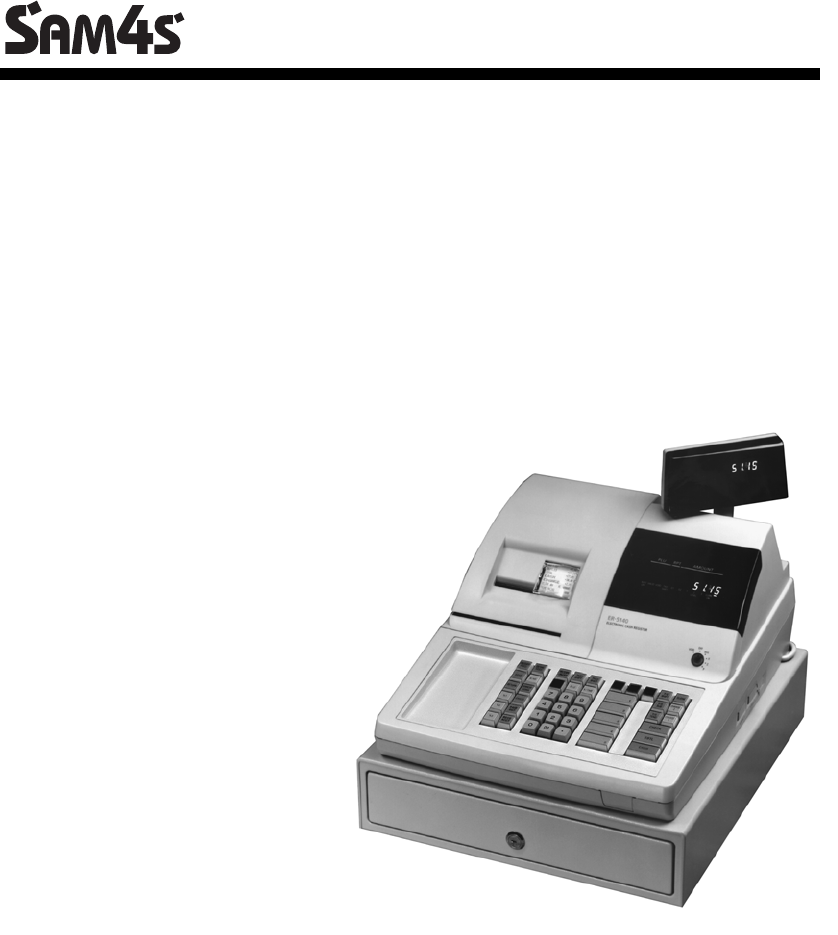
SAM4s ER-5115 Electronic Cash Register
Operator's and
Programming Manual
All specifications are subject to change without notice. ©2005, CRS, Inc.
M-ER5115 Version 2.0
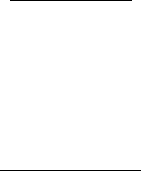
CRS, Inc.
Limited Warranty and Disclaimers of Warranty
This manual has been developed by CRS, Inc. It is intended for the use of its customers and service personnel and should be read in its
entirety before attempting to install, use or program the product(s).
Nothing contained in this manual shall be deemed to be, and this manual does not constitute, a warranty of, or representation with respect
to, the product or any of the products to which this manual applies. This manual is subject to change without notice and CRS, Inc. has no
obligation to provide any updates or corrections to this manual. Further, CRS, Inc. also reserves the right, without prior notice, to make
changes in equipment design or components as it deems appropriate. No representation is made that this manual is complete or accurate in
all respects and CRS, Inc. shall not be liable for any errors or omissions contained in this manual. In no event shall CRS, Inc. be liable for
any incidental or consequential damages relating to or arising out of the use of this manual. This document contains proprietary
information that is protected by copyright. All rights are reserved. No part of this document may be photocopied or reproduced without
prior written consent of CRS, Inc.
NOTICE
IF ANY WARRANTY IS EXTENDED TO YOU WITH REGARD TO THE PRODUCT(S) TO WHICH THIS MANUAL APPLIES, IT
IS A WARRANTY FROM THE ENTITY OR INDIVIDUAL FROM WHOM YOU DIRECTLY PURCHASED THE PRODUCT(S).
SUBJECT TO THE FOREGOING, UNLESS YOU ARE A DIRECT END USER CUSTOMER OF CRS, INC., CRS, INC. DOES NOT
EXTEND TO YOU ANY EXPRESS WARRANTY OR ANY IMPLIED WARRANTY AND EXPRESSLY DISCLAIMS ANY IMPLIED
WARRANTY OF MERCHANTABILITY, FITNESS FOR USE, OR FITNESS FOR ANY PARTICULAR PURPOSE, OR ANY
WARRANTY OF NON-INFRINGEMENT OF INTELLECTUAL PROPERTY RIGHTS IN CONNECTION WITH THE PRODUCT(S)
OR ANY SOFTWARE, DRIVERS, OR PROGRAMMING PRODUCT, WHETHER EMBEDDED IN PRODUCT(S) OR PROVIDED AS
A SEPARATE PROGRAM, OR USED IN CONJUNCTION WITH THIS/THESE PRODUCT(S). CRS, INC. SPECIFICALLY DOES
NOT WARRANT THAT THE OPERATION OF ANY DRIVERS, SOFTWARE, OR PROGRAMMING PRODUCTS LICENSED
HEREUNDER, WHETHER EMBEDDED IN PRODUCTS OR PROVIDED AS SEPARATE PROGRAMS, SHALL BE
UNINTERRUPTED OR ERROR FREE OR THAT FUNCTIONS CONTAINED IN SUCH DRIVERS, SOFTWARE OR
PROGRAMMING PRODUCTS SHALL OPERATE IN COMBINATION(S) WHICH MAY BE SELECTED FOR USE BY YOU OR
OTHERWISE MEET YOUR REQUIREMENTS.
CRS, Inc. is not responsible for any damages or loss, either direct, indirect, special, incidental or consequential, which you may experience
as a result of your purchase or use of the product(s). Your sole remedy in the event that you encounter any difficulties with the product(s)
is against the entity or individual from whom you purchased the product(s).
Revision 2.0 - April 1, 2005
WARNING - U.S.
THIS EQUIPMENT GENERATES, USES AND CAN RADIATE RADIO FREQUENCY ENERGY, AND IF NOT INSTALLED AND USED
IN ACCORDANCE WITH THE INSTRUCTIONS MANUAL, MAY CAUSE INTERFERENCE TO RADIO COMMUNICATIONS. IT HAS
BEEN TESTED AND FOUND TO COMPLY WITH THE LIMITS FOR A CLASS A COMPUTING DEVICE PURSUANT TO SUBPART J
OF PART 15 OF FCC RULES WHICH ARE DESIGNED TO PROVIDE REASONABLE PROTECTION AGAINST SUCH
INTERFERENCE WHEN OPERATED IN A COMMERCIAL ENVIRONMENT. OPERATIONS OF THE EQUIPMENT IN A
RESIDENTIAL AREA IS LIKELY TO CAUSE INTERFERENCE IN WHICH CASE THE USER, AT HIS OWN EXPENSE, WILL BE
REQUIRED TO TAKE WHATEVER MEASURES MAY BE REQUIRED TO CORRECT THE INTERFERENCE.
NOTICE - CANADA
THIS APPARATUS COMPLIES WITH THE CLASS “A” LIMITS FOR RADIO INTERFERENCE AS SPECIFIED IN THE CANADIAN
DEPARTMENT OF COMMUNICATIONS RADIO INTERFERENCE REGULATIONS.
CET APPAREIL EST CONFORME AUX NORMES CLASS “A” D’INTERFERENCE RADIO TEL QUE SPECIFIER PAR MINISTRE
CANADIEN DES COMMUNICATIONS DANS LES REGLEMENTS D’INTERFERENCE RADIO.
ATTENTION
The product that you have purchased may contain a battery that may be recyclable. At the end of its useful life, under various state
and local laws, it may be illegal to dispose of the battery into the municipal waste system.
Check with your local solid waste officials for details concerning recycling options or proper disposal.
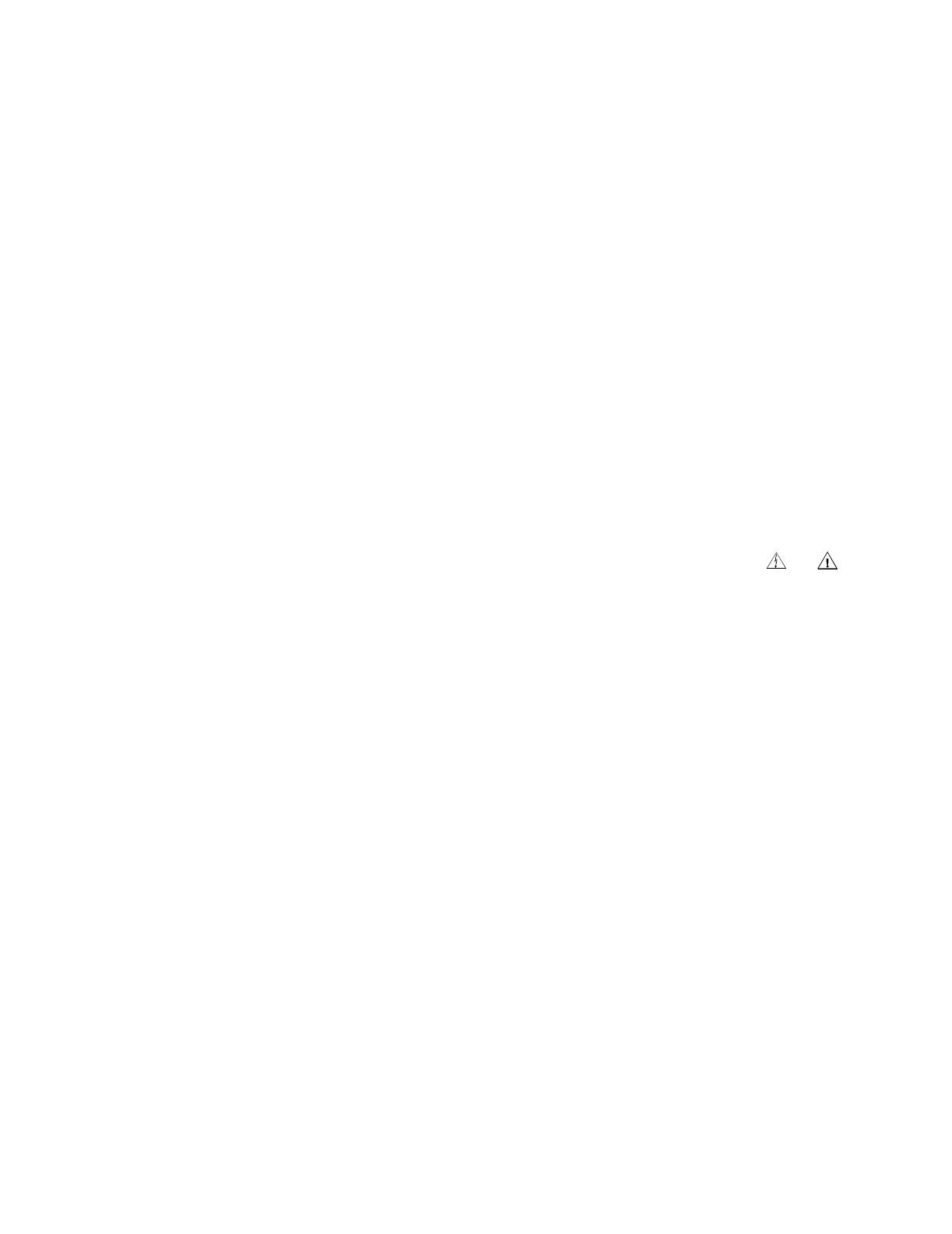
Precaution Statements
Follow these safety, servicing and ESD precautions to prevent damage and to protect against potential hazards such as
electrical shock.
1-1 Safety Precautions
1. Be sure that all built-in protective devices are
replaced. Restore any missing protective shields.
2. When reinstalling the chassis and its assemblies, be
sure to restore all protective devices, including
nonmetallic control knobs and compartment covers.
3. Make sure there are no cabinet openings through
which people - particularly children - might insert
fingers and contact dangerous voltages.
Such openings include excessively wide cabinet
ventilation slots and improperly fitted covers and
drawers.
4. Design Alteration Warning:
Never alter or add to the mechanical or electrical
design of the SECR. Unauthorized alterations might
create a safety hazard. Also, any design changes or
additions will void the manufacturer’s warranty.
5. Components, parts and wiring that appear to have
overheated or that are otherwise damaged should be
replaced with parts that meet the original
specifications. Always determine the cause of
damage or over- heating, and correct any potential
hazards.
6. Observe the original lead dress, especially near the
following areas: sharp edges, and especially the AC
and high voltage supplies. Always inspect for
pinched, out-of-place, or frayed wiring. Do not
change the spacing between components and the
printed circuit board. Check the AC power cord for
damage. Make sure that leads and components do
not touch thermally hot parts.
7. Product Safety Notice:
Some electrical and mechanical parts have special
safety-related characteristics that might not be
obvious from visual inspection. These safety
features and the protection they give might be lost if
the replacement component differs from the
original - even if the replacement is rated for higher
voltage, wattage, etc.
Components that are critical for safety are indicated
in the circuit diagram by shading, ( ) or ( ).
Use replacement components that have the same
ratings, especially for flame resistance and
dielectric strength specifications. A replacement
part that does not have the same safety
characteristics as the original might create shock,
fire or other hazards.
CAUTION
Danger of explosion if battery is incorrectly replaced.
Replace only with the same or equivalent type recomm-
ended by the manufacturer.
Dispose used batteries according to the manufacturer’s
instructions.
ATTENTION
ll y a danger d’explosion s’il y a remplacement
incorrect de la batterie.
Remplacer uniquement avec une batterie du même type
ou d’un type équivalent recommandé par le constructeur.
Mettre au rebut les batteries usagées conformément aux
instructions du fabricant.
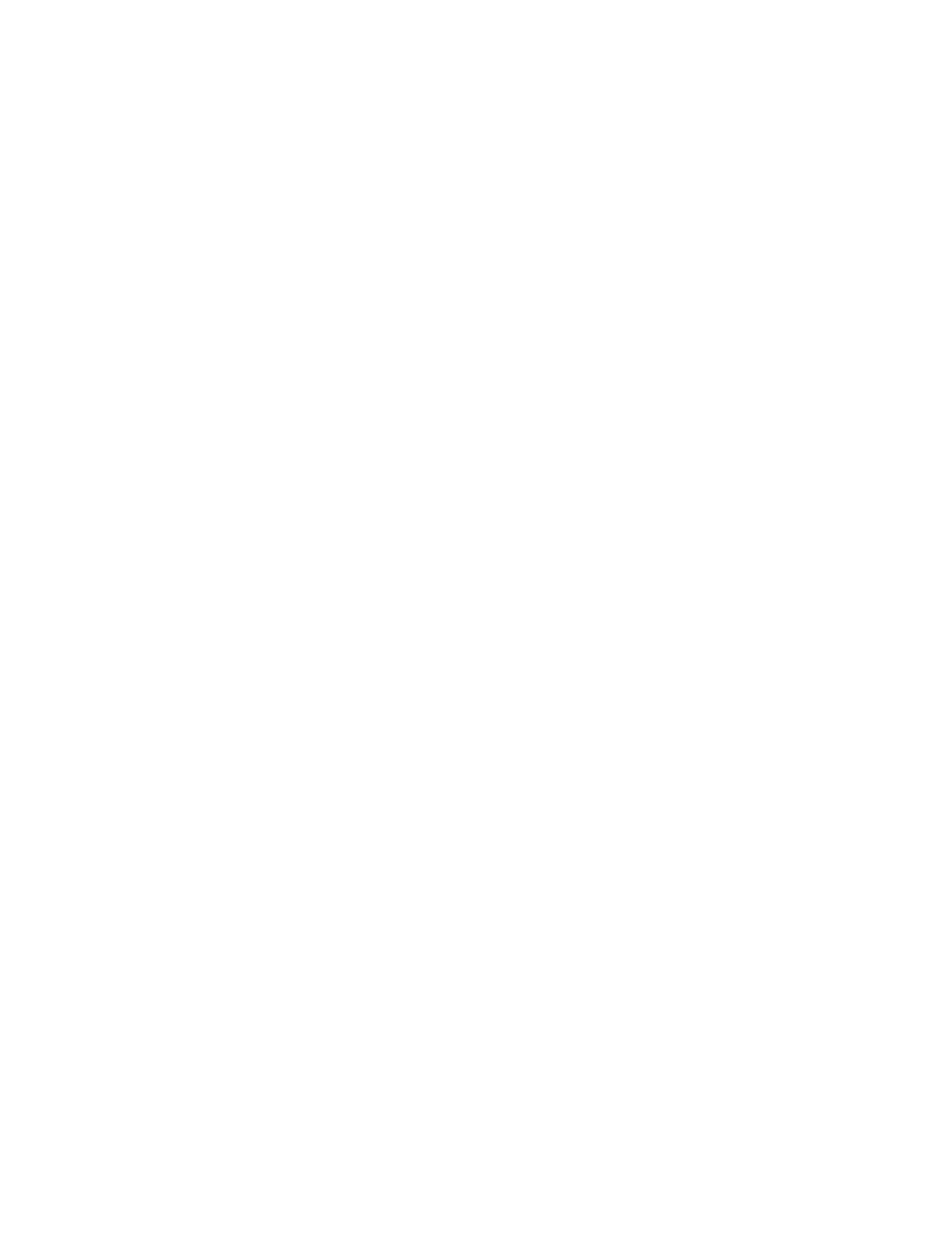
1-2 Servicing Precautions
WARNING: First read the-Safety Precautions-section of this manual. If some unforeseen circumstance creates a conflict
between the servicing and safety precautions, always follow the safety precautions.
WARNING: An electrolytic capacitor installed with the wrong polarity might explode.
1. Servicing precautions are printed on the cabinet.
Follow them.
2. Always unplug the units AC power cord from the
AC power source before attempting to:
(a) Remove or reinstall any component or assembly
(b) Disconnect an electrical plug or connector
(c) Connect a test component in parallel with an
electrolytic capacitor
3. Some components are raised above the printed
circuit board for safety. An insulation tube or tape
is sometimes used. The internal wiring is sometimes
clamped to prevent contact with thermally hot
components. Reinstall all such elements to their
original position.
4. After servicing, always check that the screws,
components and wiring have been correctly
reinstalled. Make sure that the portion around the
serviced part has not been damaged.
5. Check the insulation between the blades of the AC
plug and accessible conductive parts (examples :
metal panels and input terminals).
6. Insulation Checking Procedure:
Disconnect the power cord from the AC source and
turn the power switch ON. Connect an insulation
resistance meter (500V) to the blades of AC plug.
The insulation resistance between each blade of the
AC plug and accessible conductive parts (see
above) should be greater than 1 megohm.
7. Never defeat any of the B+ voltage interlocks.
Do not apply AC power to the unit (or any of its
assemblies) unless all solid-state heat sinks are
correctly installed.
8. Always connect an instrument’s ground lead to the
instrument chassis ground before connecting the
positive lead ; always remove the instrument’s
ground lead last.
1-3 Precautions for Electrostatically Sensitive Devices (ESDs)
1. Some semiconductor (solid state) devices are easily
damaged by static electricity. Such components are
called Electrostatically Sensitive Devices (ESDs);
examples include: integrated circuits and some field-
effect transistors. The following techniques will
reduce the occurrence of component damage caused
by static electricity.
2. Immediately before handling any semiconductor
components or assemblies, drain the electrostatic
charge from your body by touching a known earth
ground. Alternatively, wear a discharging wrist-
strap device. (Be sure to remove it prior to applying
power - this is an electric shock precaution.)
3. After removing an ESD-equipped assembly, place it
on a conductive surface such as aluminum foil to
prevent accumulation of electrostatic charge.
4. Do not use freon-propelled chemicals. These can
generate electrical charges that damage ESDs.
5. Use only a grounded-tip soldering iron when
soldering or unsoldering ESDs.
6. Use only an anti-static solder removal device. Many
solder removal devices are not rated as anti-static;
these can accumulate sufficient electrical charge to
damage ESDs.
7. Do not remove a replacement ESD from its
protective package until you are ready to install it.
Most replacement ESDs are packaged with leads
that are electrically shorted together by conductive
foam, aluminum foil or other conductive materials.
8. Immediately before removing the protective
material from the leads of a replacement ESD,
touch the protective material to the chassis or
circuit assembly into which the device will be
installed.
9. Minimize body motions when handling unpackaged
replacement ESDs. Motions such as brushing
clothes together, or lifting a foot from a carpeted
floor can generate enough static electricity to
damage an ESD.
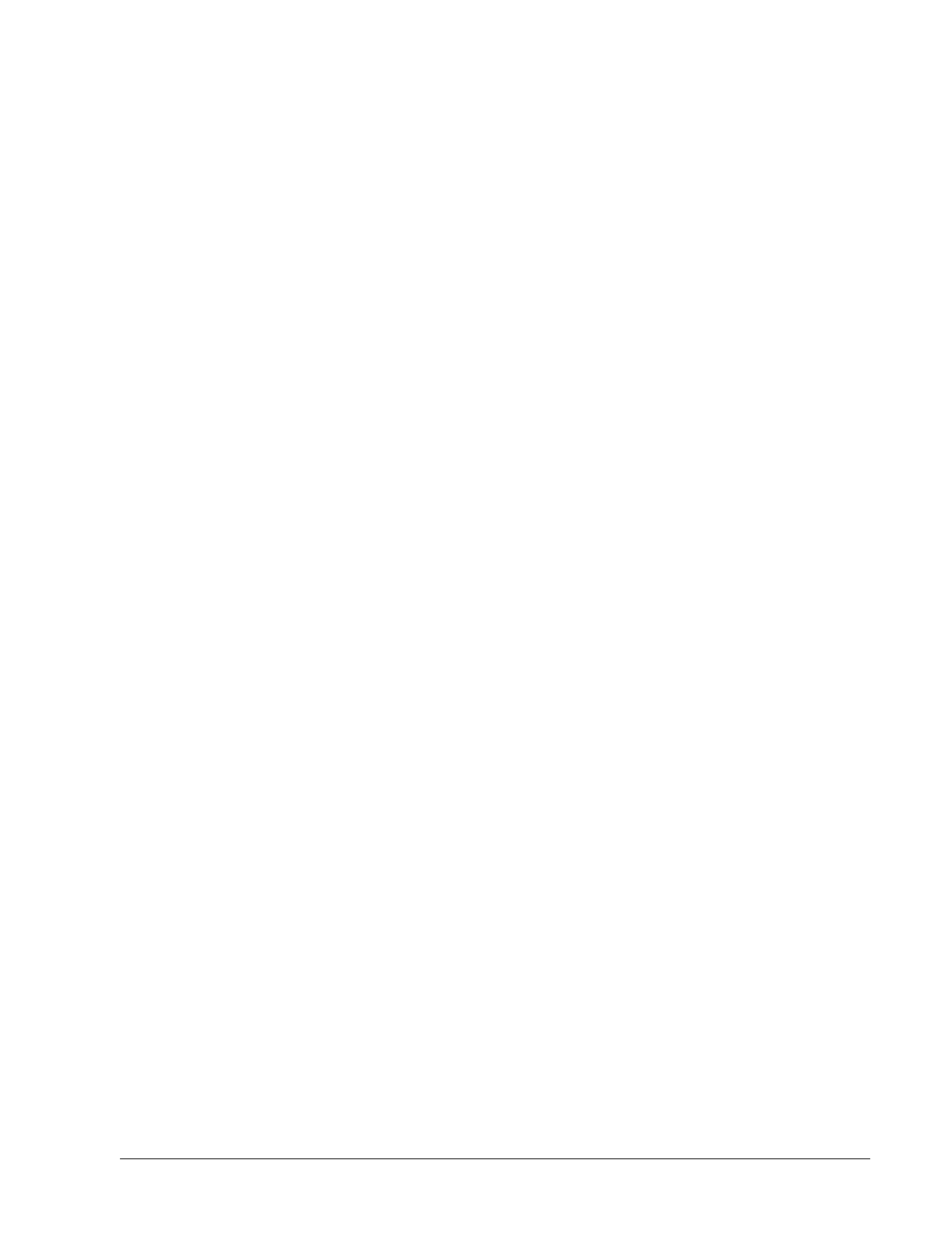
SAM4s ER-5115 Electronic Cash Register iii
Contents
Introduction 7
About the SAM4s ER-5115 ........................................................................................................7
Using This Manual.....................................................................................................................8
Using Flowcharts .........................................................................................................8
Basic Features and Functions.....................................................................................................9
Display.......................................................................................................................10
Printer ........................................................................................................................14
Sample Receipt ..........................................................................................................14
Changing the Printer Ribbon Cartridge......................................................................16
Changing Paper..........................................................................................................17
Control Lock..............................................................................................................19
Keyboard....................................................................................................................20
Operations 21
Overview..................................................................................................................................21
Function Key Descriptions.......................................................................................................21
Clerk Sign-On/Sign-Off ...........................................................................................................25
Direct Sign-On...........................................................................................................25
Coded Sign-On...........................................................................................................25
Receipt On and Off ..................................................................................................................26
PLU Registrations....................................................................................................................27
Keyboard PLU Entries...............................................................................................27
Keyboard PLU Level Entries.....................................................................................30
Numeric PLU Entries.................................................................................................31
Percentage Key (%) Registrations............................................................................................33
Void and Correction Operations ..............................................................................................36
Error Correct..............................................................................................................36
Previous Item Void ....................................................................................................37
Merchandise Return...................................................................................................38
VOID Control Lock Position (Transaction Void)......................................................39
Cancel ........................................................................................................................40
Subtotal Operations..................................................................................................................41
Subtotal......................................................................................................................41
Tray Subtotal (Add Check)........................................................................................41
Eat-In/Take-Out/Drive Thru Operations....................................................................42
Tax Shift Operations ................................................................................................................43
Tendering Operations...............................................................................................................45
Cash ...........................................................................................................................45
Check.........................................................................................................................45
Charge........................................................................................................................46
Split Tender ...............................................................................................................47
Post Tendering...........................................................................................................47
Receipt on Request...................................................................................................................48
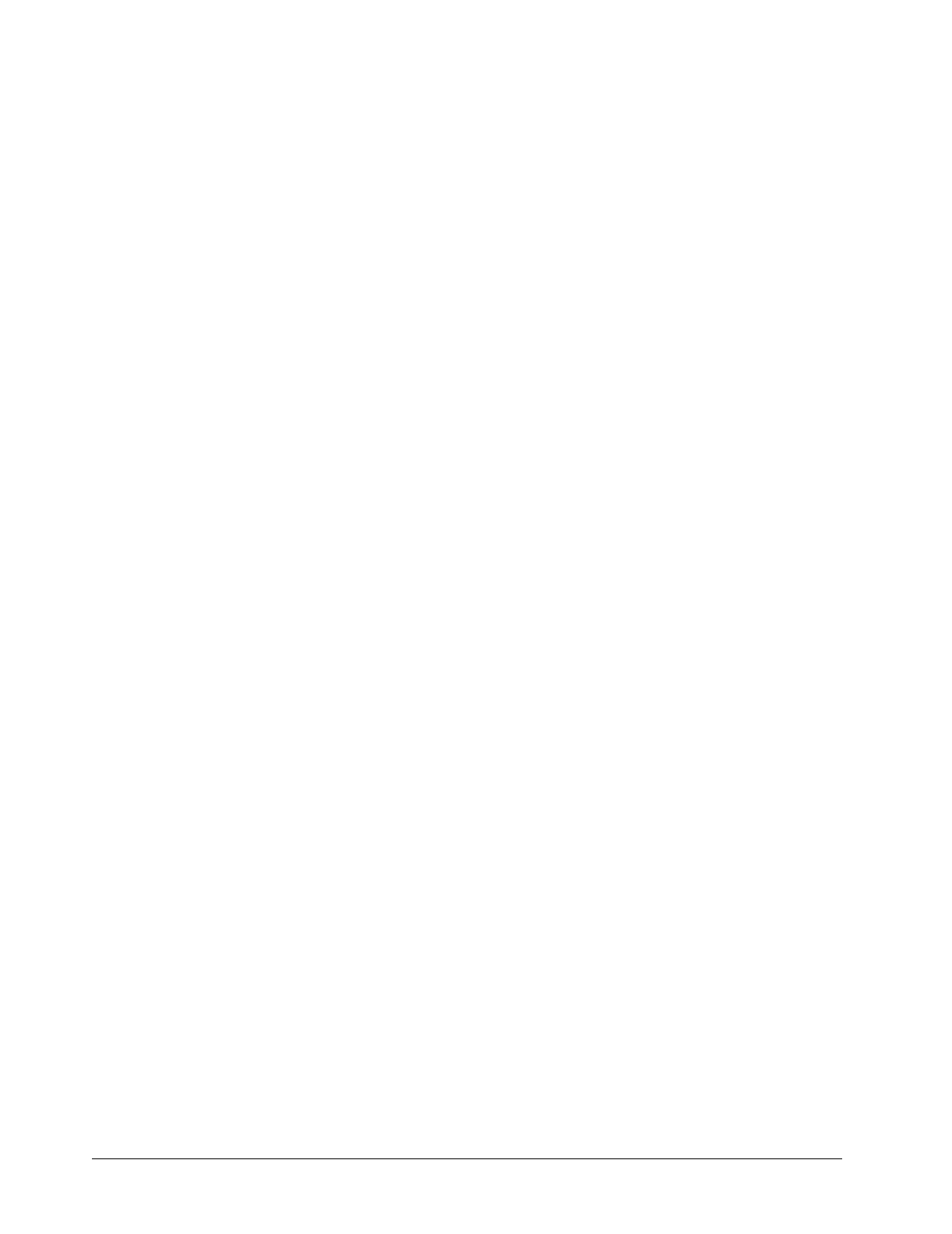
iv SAM4s ER-5115 Electronic Cash Register
Validation................................................................................................................................ 48
Training Mode......................................................................................................................... 49
Non-Add Number.................................................................................................................... 50
No Sale.................................................................................................................................... 50
Received on Account............................................................................................................... 51
Paid Out................................................................................................................................... 52
Restaurant Operations ............................................................................................................. 53
Posting Guest Checks with the Previous Balance Key.............................................. 53
Tracking Balances with the TABLE # Key............................................................... 54
Payments................................................................................................................... 55
Optional Check Printer Sample Printout................................................................... 56
Promo Function......................................................................................................... 57
Waste Function ......................................................................................................... 57
Currency Conversion............................................................................................................... 58
Food Stamp Operations...........................................................................................................59
Scale Operations...................................................................................................................... 60
Direct Scale Entry..................................................................................................... 60
Manual Weight Entry................................................................................................ 60
Scale With Automatic Tare Entry ............................................................................. 61
Scale With Manual Tare Entry.................................................................................. 61
Management Functions 63
Introduction............................................................................................................................. 63
Manager Authorization Of Restricted Operations................................................................... 63
Changing the Default PLU Level ............................................................................................ 64
Cash Declaration ..................................................................................................................... 64
System Reports........................................................................................................................ 66
Running a Report - General Instructions................................................................... 66
Report Table ............................................................................................................. 67
Financial Report Example (Report #1) ..................................................................... 68
Time Report Example (Report #2)............................................................................ 73
All PLU Report Example (Report #3)...................................................................... 74
All Clerk Report Example (Report #4) ..................................................................... 76
Cash-In-Drawer Report Example (Report #5).......................................................... 80
Check-In-Drawer Report Example (Report #6) ........................................................ 80
Food Stamp-In-Drawer Report Example (Report #7) .............................................. 80
Daily Sales Report Example (Report #8).................................................................. 81
Item by Group Report Example (Report #10)........................................................... 82
Open Table Report Example (Report #11) .............................................................. 84
Inventory PLU Report Example (Report #12) ......................................................... 85
Group Report Example (Report #20)........................................................................ 86
System Balancing.................................................................................................................... 87
PLU Sales Total........................................................................................................ 87
Net Sales ................................................................................................................... 87
Gross Sales................................................................................................................ 87
Grand Total............................................................................................................... 88
Programming 89
Overview................................................................................................................................. 89
Default Program........................................................................................................ 90
Function Key Assignment Programming................................................................................. 91
Function Key Codes.................................................................................................. 92
Tax Programming.................................................................................................................... 93

SAM4s ER-5115 Electronic Cash Register v
Straight Percentage Tax Rate Programming ..............................................................94
Tax Table Programming ............................................................................................95
PLU Programming ...................................................................................................................97
Program 100 - PLU Status Programming...................................................................99
Program 150 - PLU Group Assignment...................................................................101
Program 200 - PLU Price/HALO Programming......................................................102
Program 250 - PLU Stock Amount Programming ...................................................103
Program 300 - PLU Descriptor Programming .........................................................104
Program 400 - PLU Link Programming...................................................................106
System Option Programming .................................................................................................108
System Option Table................................................................................................109
Function Key Programming ...................................................................................................114
Program 70 - Function Key Options ........................................................................116
Program 80 - Function Key Descriptor....................................................................117
Program 90 - Function Key HALO..........................................................................118
#/No Sale - Function Key Programs ........................................................................119
Cancel - Function Key Programs .............................................................................120
Cash - Function Key Programs ................................................................................121
Charge - Function Key Programs.............................................................................122
Check - Function Key Programs..............................................................................123
Check Cashing - Function Key Programs ................................................................124
Currency Conversion - Function Key Programs ......................................................125
Drive Thru - Function Key Programs.......................................................................126
Eat-In - Function Key Programs ..............................................................................127
Error Correct - Function Key Programs...................................................................128
Food Stamp Tender - Function Key Programs.........................................................129
Guest # - Function Key Programs ............................................................................130
Previous Balance - Function Key Programs.............................................................131
Promo - Function Key Programs..............................................................................132
Paid Out - Function Key Programs ..........................................................................133
Received on Account - Function Key Programs ......................................................134
Return - Function Key Programs..............................................................................135
Scale - Function Key Programs................................................................................136
Service - Function Key Programs ............................................................................136
Table # - Function Key Programs ............................................................................137
Take Out - Function Key Programs .........................................................................138
Tax Exempt - Function Key Programs.....................................................................139
Tray Subtotal - Function Key Programs...................................................................140
Void - Function Key Programs ................................................................................141
Waste - Function Key Programs ..............................................................................142
% Key - Function Key Programs .............................................................................143
Clerk Programming................................................................................................................145
Program 800 - Secret Code Programming ...............................................................146
Program 801 - Drawer Assignment..........................................................................146
Program 810 - Clerk Descriptor Programming ........................................................147
Miscellaneous Programming..................................................................................................149
Program 95 - Macro Key Sequence Programming...................................................149
Receipt/Check Endorsement Message Programming...............................................150
Group Status and Descriptor Programming .............................................................152
Scale Tare Weight Programming.............................................................................154
Drawer Limit Programming.....................................................................................155
Machine Number Programming...............................................................................155
Default Level Programming.....................................................................................156
Date and Time Programming...................................................................................157
PC Schedule Operation Programming .....................................................................158
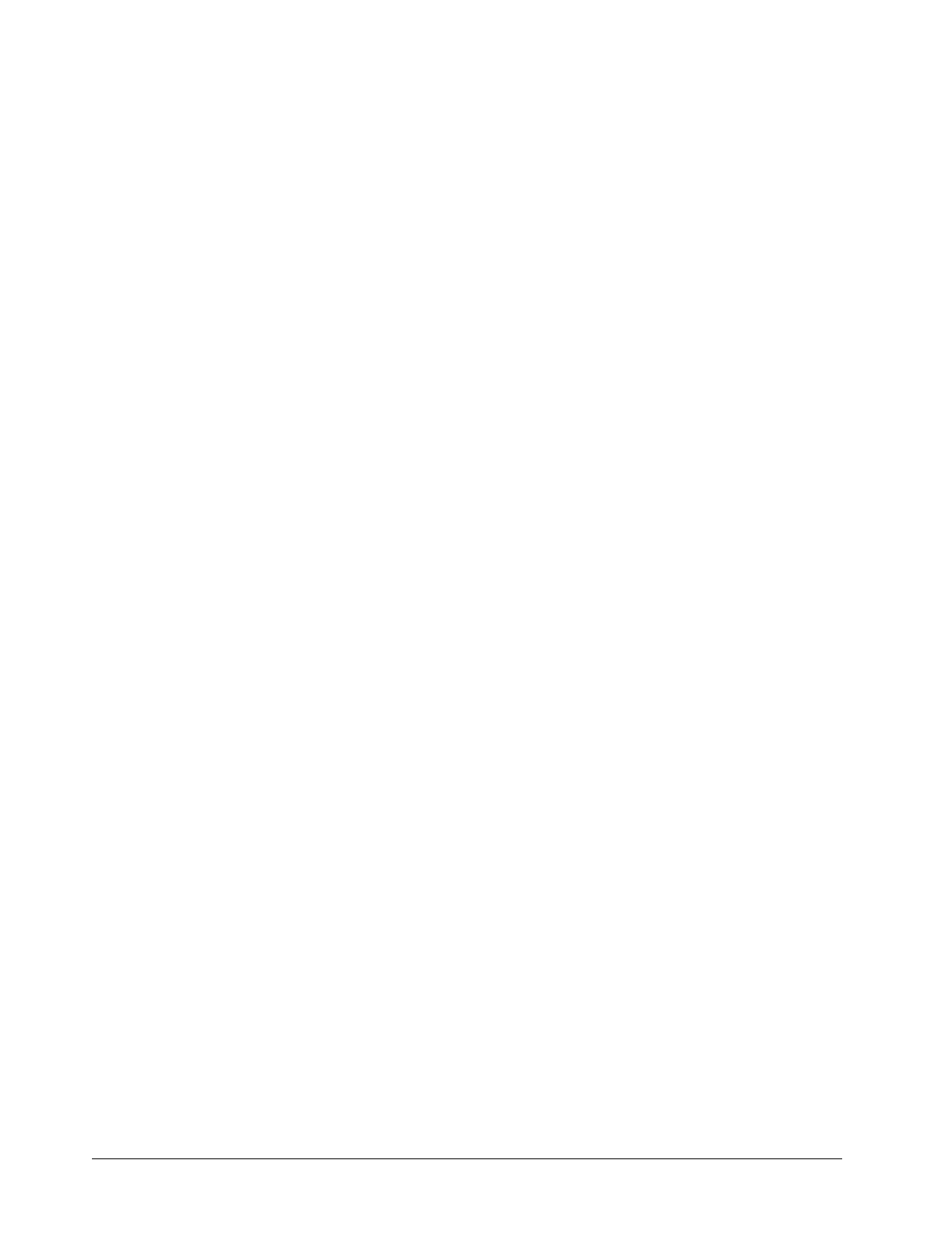
vi SAM4s ER-5115 Electronic Cash Register
Program Scans....................................................................................................................... 159
PLU Program Scan.................................................................................................. 160
Tax Program Scan................................................................................................... 161
Function Key Program Scan.................................................................................... 162
Clerk Program Scan ................................................................................................ 163
Group Descriptor Program Scan............................................................................. 164
Receipt Message Program Scan.............................................................................. 165
System Option/Default level/ Drawer Limit/Tare Scan........................................... 166
Key Location Program Scan ................................................................................... 167
Macro Program Scan............................................................................................... 168
Glossary of Terms 169
Index 173
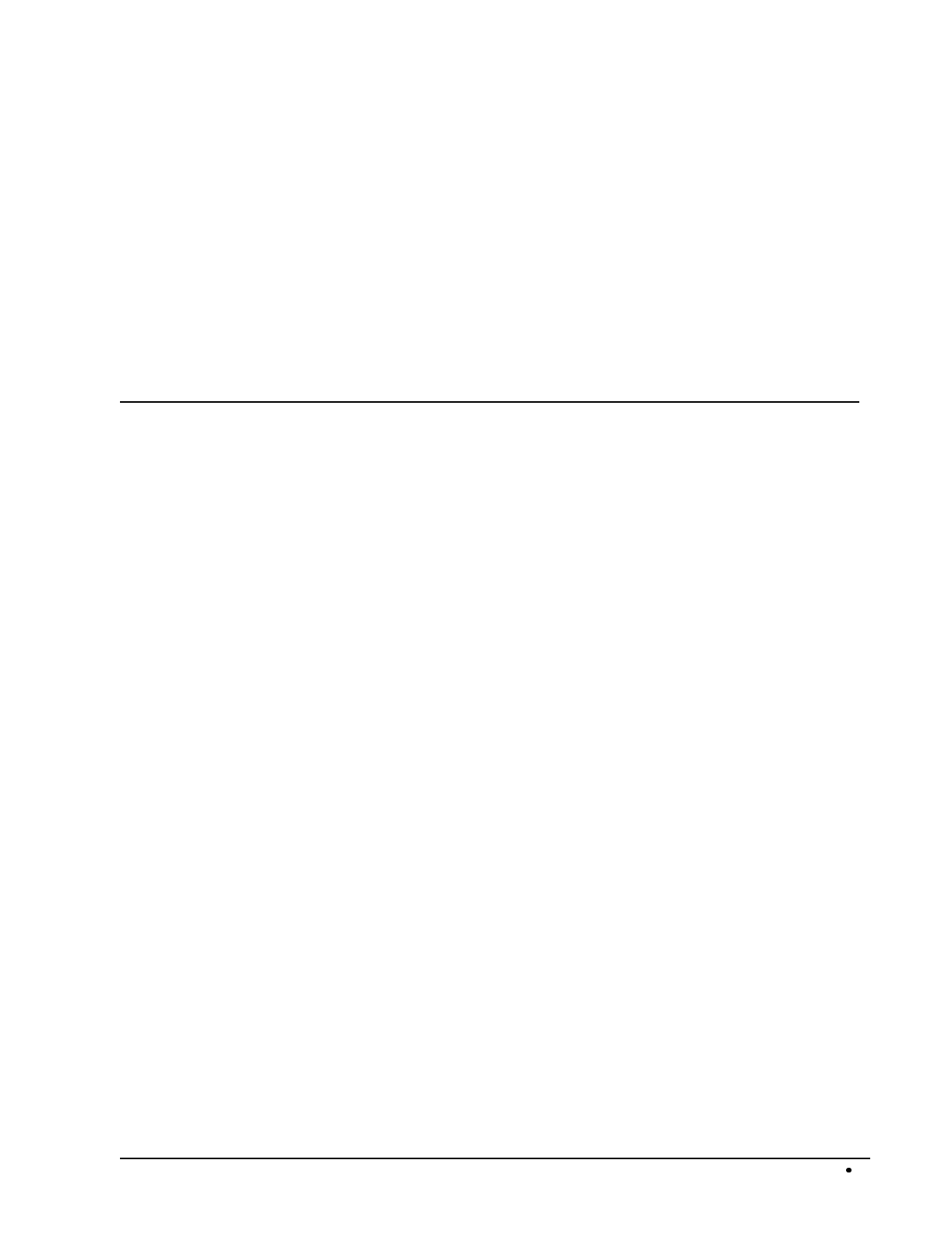
SAM4s ER-5115 Electronic Cash Register Introduction 7
Introduction
About the
SAM4s
ER-5115
Congratulations! You have selected a very flexible electronic cash register designed for years of
reliable service. SAM4s ER-5115s ECR will fit many retail stores, shops and restaurants, providing
fast transaction processing, security, and detailed sales information.
The SAM4s ER- features a 55-position keyboard with traditional raised keys, 5 (expandable to 15)
keyboard PLU locations that will accommodate open or preset keys, and 24 programmable function
key locations. The default keyboard configuration is pre-programmed with the most commonly used
functions. Your SAM4s dealer can customize the ER-5115 for your special requirements.
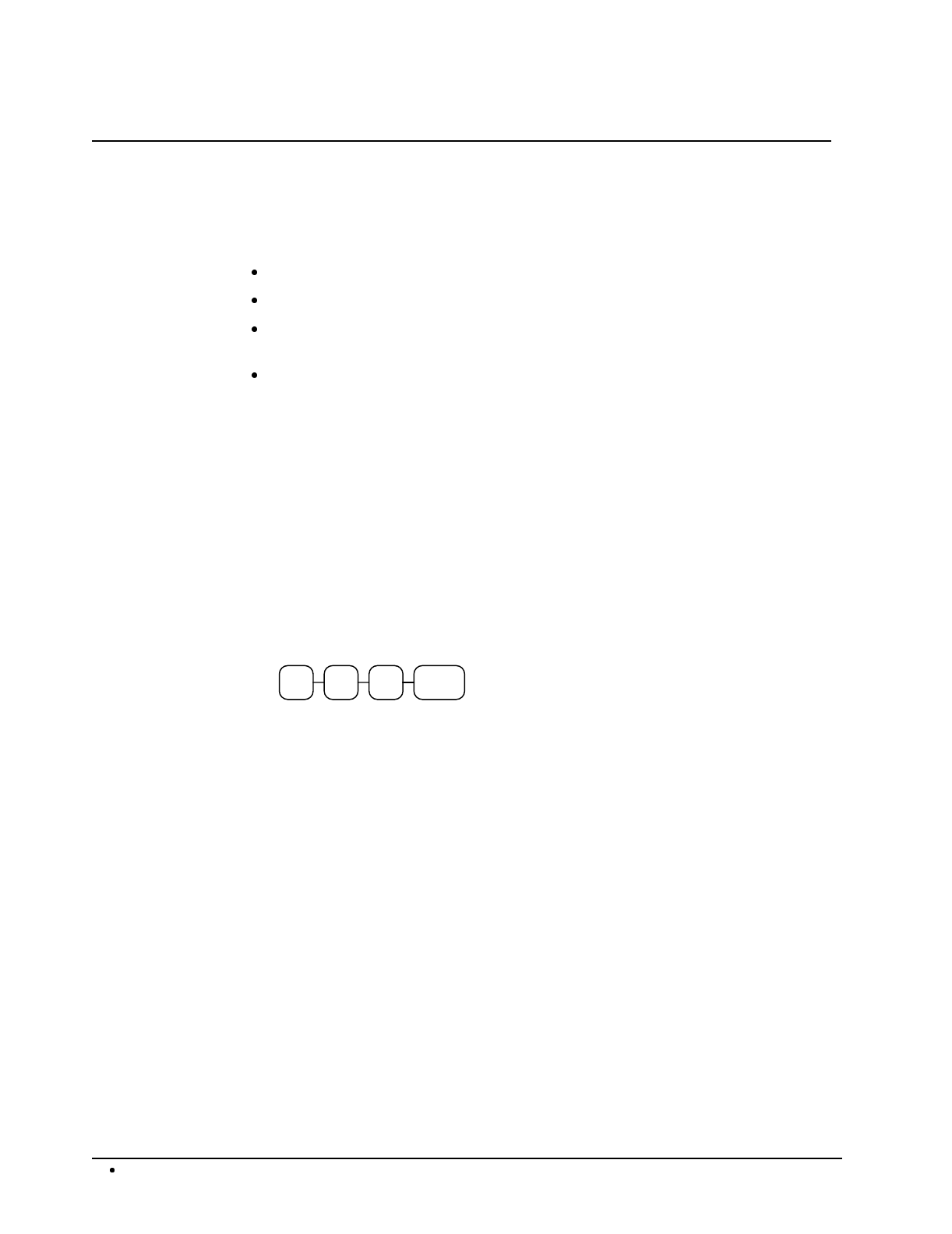
8 Introduction SAM4s ER-5115 Electronic Cash Register
Using This Manual
With this manual we hope to provide you with a means to use your SAM4s cash register to its fullest
potential.
This manual is divided into four sections:
"Introduction" on page 7, which explains basic features and functions.
"Operations" on page 21, which guides the user through the basic operation sequences.
"Management Functions" on page 60, which shows manager controlled functions, along
with reports and balancing information.
"Programming" on page 89, which provides complete programming instructions,
including PLU, function key programs, and system options. This section is
recommended for use by storeowners and managers, since programming can be
somewhat complicated. Call your SAM4s dealer if you find you need programming
assistance.
The SAM4s ER-5115 allows many different configurations. This manual was written with this in
mind. Although we have tried to touch on all available options, your machine may differ.
If you have questions concerning the configuration of your ER-5115, contact your authorized SAM4s
dealer.
Using Flowcharts
Flowcharts are used to supplement step-by-step instructions throughout this manual. For example,
the following flowchart describes how to register $1.00 into the PLU1 key:
100PLU #1
This flowchart means:
1. Press numeric key 1.
2. Press numeric key 0.
3. Press numeric key 0.
4. Press PLU #1.
Follow the flowchart from left to right, pressing the keys in the order they are shown. Numeric
keypad entries are shown as square keys. PLU and function keys are shown as rectangular keys.
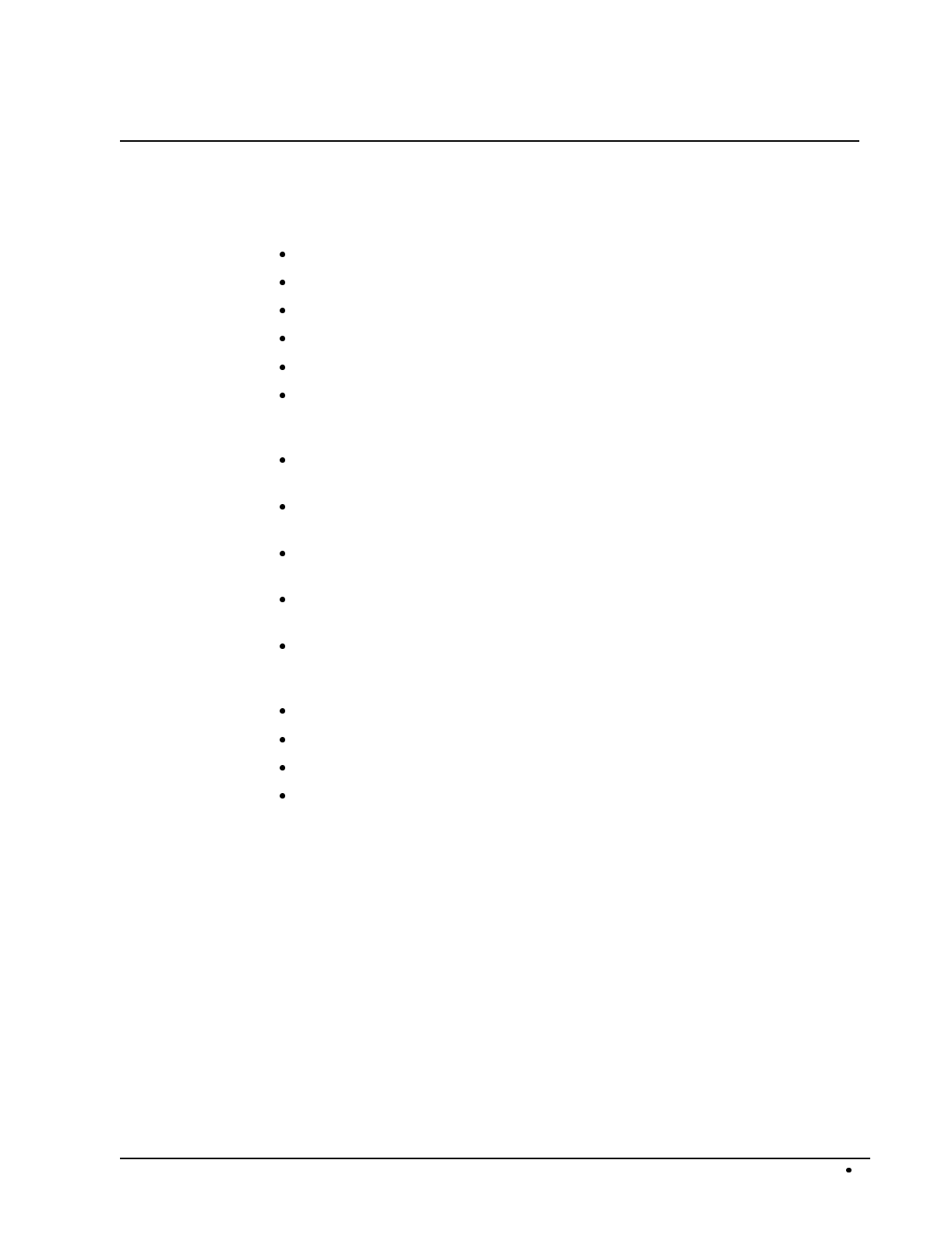
SAM4s ER-5115 Electronic Cash Register Introduction 9
Basic Features and Functions
The SAM4s ER-5115 is designed to fit into many different retail and restaurant environments.
Standard Features Include:
2-station (receipt and journal) dot matrix printer, with validation slot.
Cash drawer with 5 bill and 5 coin compartments.
Ten position front and rear displays with a rear pop up display standard.
7-position control lock.
24-hour real-time clock with automatic day and date change.
Four tax rates with value added tax (VAT) capability. Each tax rate is programmable
for tax table look-ups and/or straight percentage tax programming. Tax rate 4 may be
programmed to accommodate Canadian goods and services tax (GST).
Operation for up to 15 clerks or cashiers with separate report totals. Your SAM4s
dealer can provide an optional second drawer.
1000 Price Look Ups (PLUs) for open or preset item registration. Each keyboard PLU
may be registered in one of three levels.
21 Group totals to accumulate totals of individual PLUs that are assigned to each group.
Each PLU can be assigned to one or two different groups.
A programmable keyboard allowing customized placement of functions as they are
needed. (See "Function Key Descriptions" on page 21 for a list of available functions).
Function keys for posting charges and payments to accounts or guest checks. You can
choose manual previous balance posting or automatic balance tracking for up to 100
current balances.
Food stamp sorting and tendering for stores that accept food stamp payments.
Check, Cash, and up to five Charge keys.
Management X and Z reports.
PC Communications.
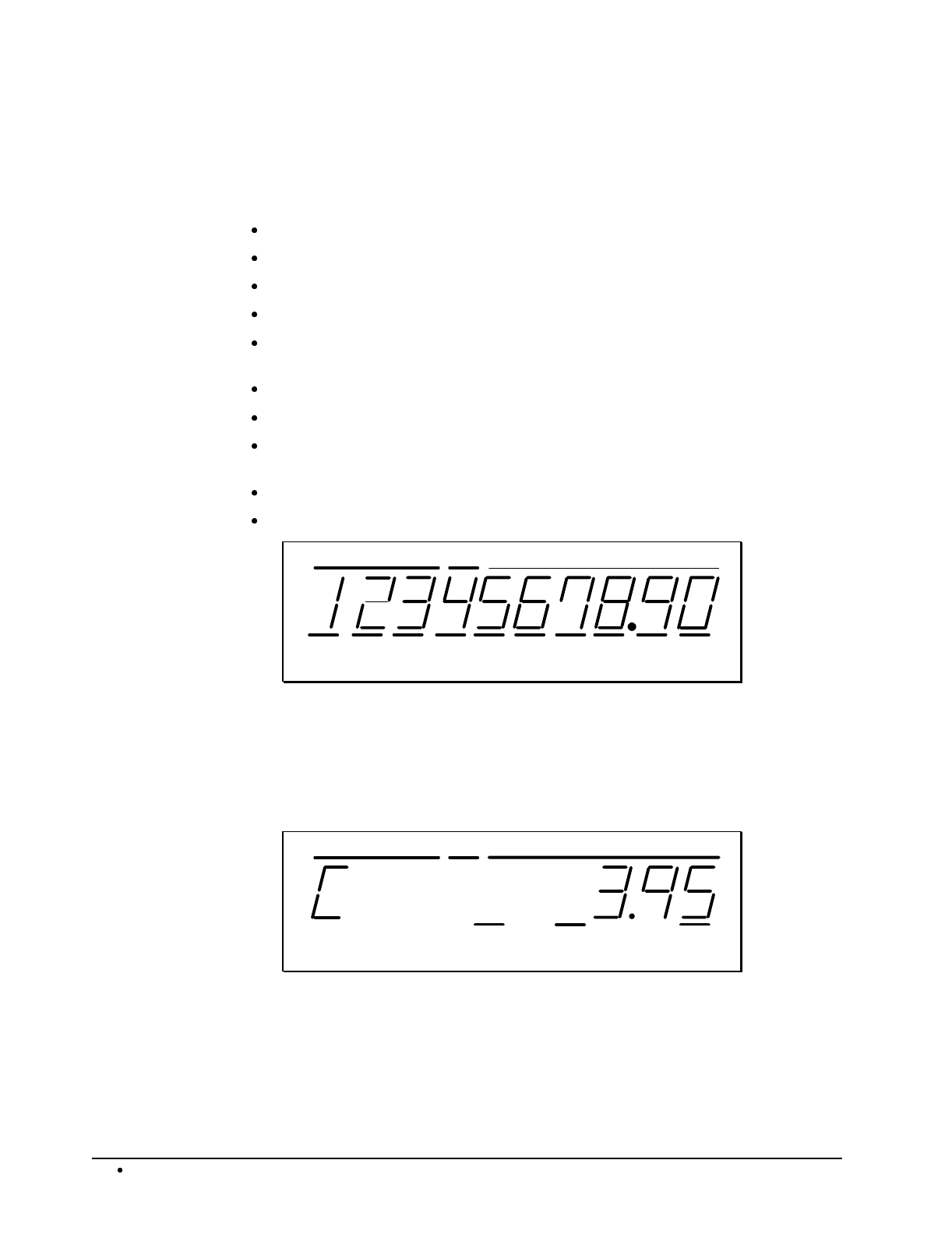
10 Introduction SAM4s ER-5115 Electronic Cash Register
Display
The SAM4s ER-5115 comes with a ten position front display. Annotations on the display window
include:
PLU, where the appropriate PLU number displays when making entries.
RPT, where a counter appears when the same item is multiplied or repeated.
The AMOUNT area shows the amount, i.e. price, subtotal or total.
RCPT OFF indicates when the receipt is turned off.
VALID illuminates once the form being inserted is aligned correctly, covering the
active sensors.
The VOID symbol illuminates during Void operations.
The SHIFT symbol illuminates during Tax Shift operations
The D1 and D2 symbols indicate whether drawer 1 or drawer 2 is selected. (The second
drawer must be purchased separately.)
The LEVEL symbol indicates the current PLU level.
The CLERK ON segment remains illuminated as long as a clerk is signed on.
AMOUNTPLU RPT
RCPT
OFF VOID SHIFT 1 32
LEVEL
VALID CLERK
ON
D1 D2
The front display offers supplemental descriptors, which appear in the first two display positions (as
shown). These descriptors help the operator by supplying additional information while operating the
register, and may be accompanied by an error tone.
Supplemental descriptors include:
Change Due
AMOUNTPLU RPT
RCPT
OFF VOID SHIFT 1 32
LEVEL
VALID CLERK
ON
D1 D2
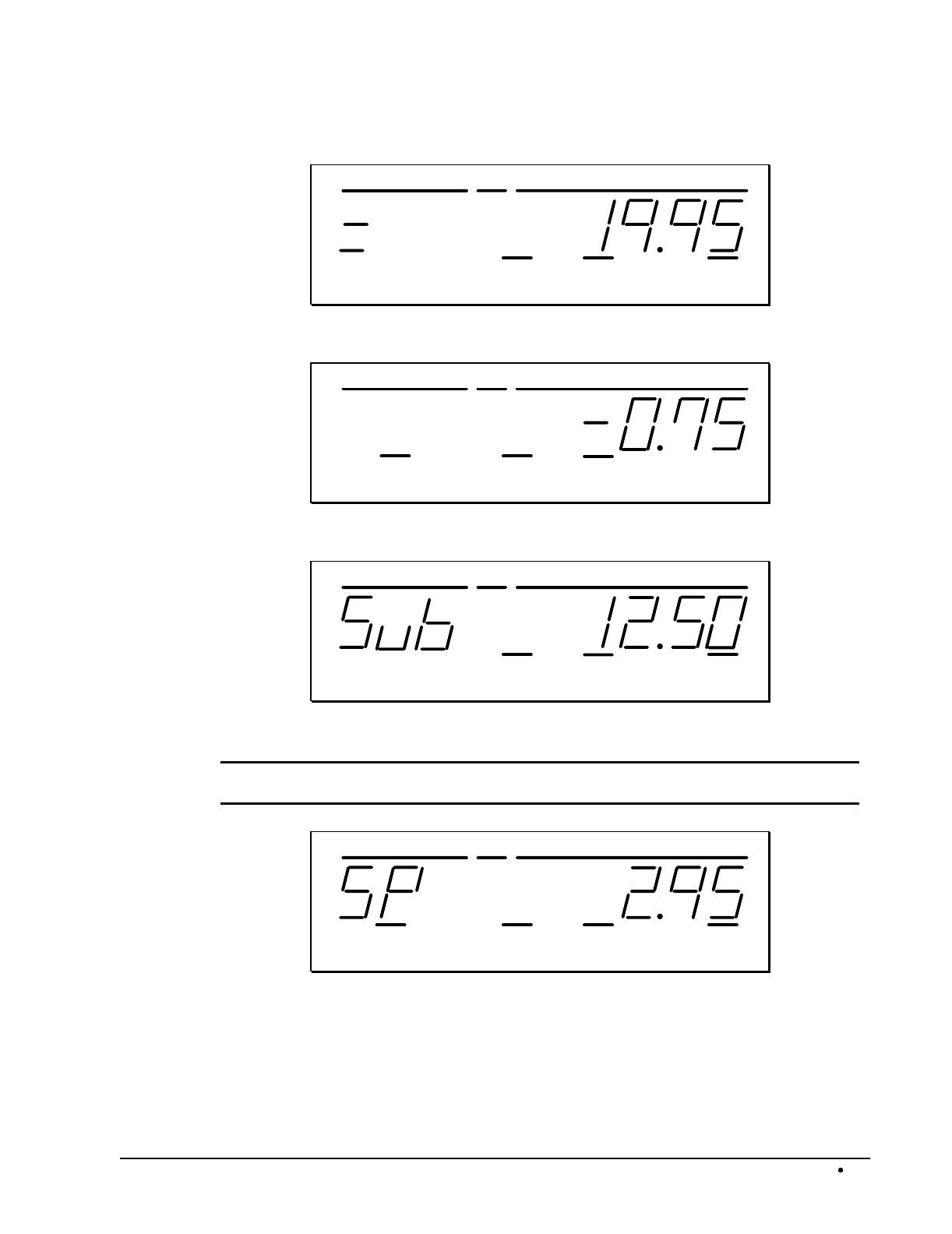
SAM4s ER-5115 Electronic Cash Register Introduction 11
Tray Subtotal
AMOUNTPLU RPT
RCPT
OFF VOID SHIFT 1 32
LEVEL
VALID CLERK
ON
D1 D2
Negative Entry
AMOUNTPLU RPT
RCPT
OFF 132
LEVEL
VOID SHIFTVALID CLERK
ON
D1 D2
Subtotal
AMOUNTPLU RPT
RCPT
OFF VOID SHIFT 1 32
LEVEL
VALID CLERK
ON
D1 D2
Validation Required
NOTE: The indicator light above "VALID" will illuminate once the form has been properly
aligned.
AMOUNTPLU RPT
RCPT
OFF VOID SHIFT 1 32
LEVEL
VALID CLERK
ON
D1 D2
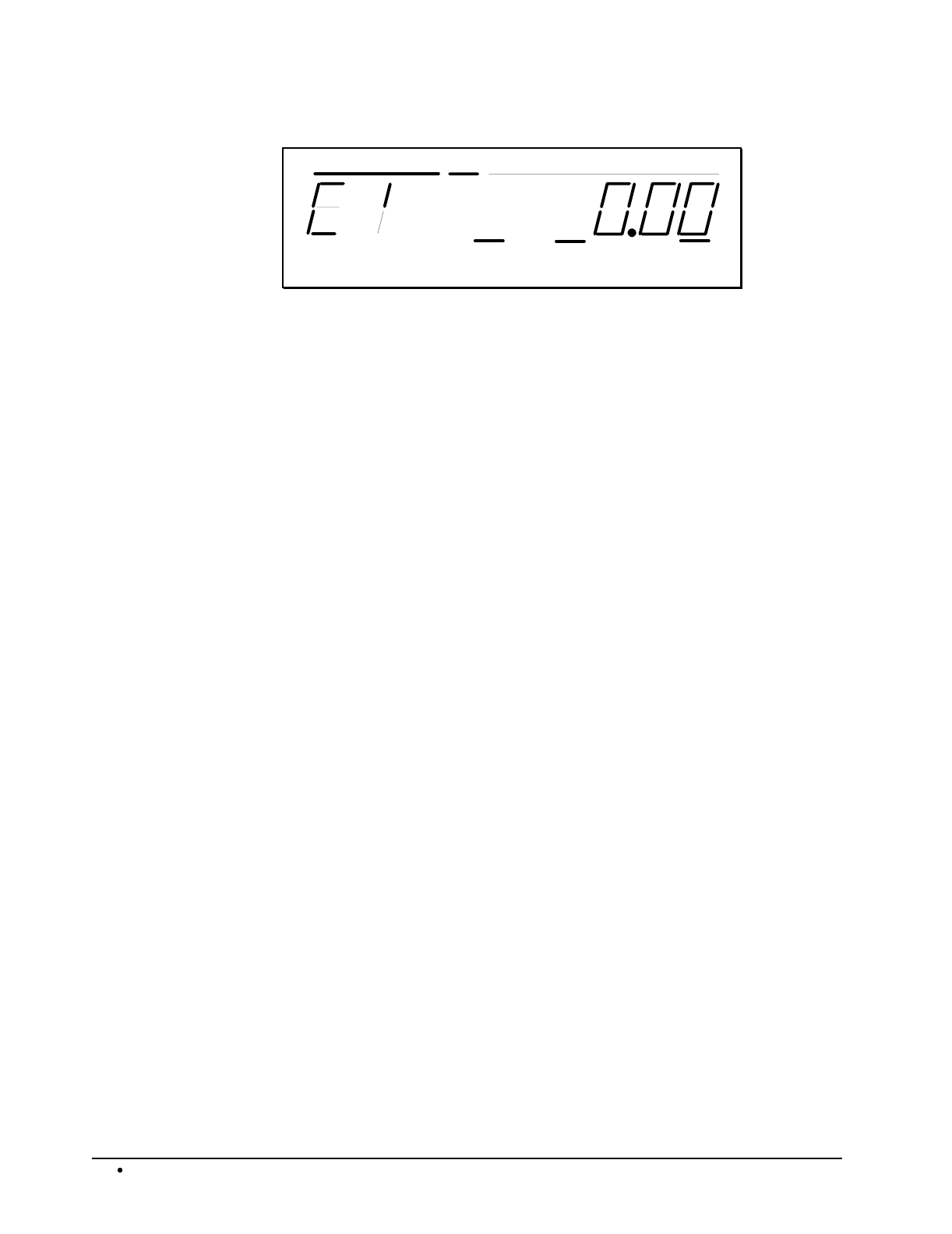
12 Introduction SAM4s ER-5115 Electronic Cash Register
Numbered Error Conditions
AMOUNTPLU RPT
RCPT
OFF VOID SHIFT 1 32
LEVEL
VALID CLERK
ON
D1 D2
E1 General Error (key sequence error)
E2 Drawer Open
E3 HALO exceeded
E4 X mode compulsory
E5 Compulsory Non-Add #
E6 Require Tray Subtotal
E7 Condiment entry required
E8 Compulsory scale entry
E9 Compulsory Eat-In, Take Out, or Drive Thru
E10 Compulsory key at the start of the sale, i.e. non-add number
E11 Cash in drawer limit exceeded
E12 Active open drawer alarm
E13 Guest # entry required
E14 Scale error
E15 Check TIP operation programming status
E16 Clerk does not match the clerk associated with this table number
E17 Compulsory condiment entry before item
E18 Compulsory tare #
E19 Close open table
E20 Require cash declaration
E21 Optional external printer busy
E22 Optional external printer off line
E23 Compulsory endorsement key
E24 Option #48, selection of remote serial device, not set correctly
E30 Memory capacity exceeded
E99 Inactive function
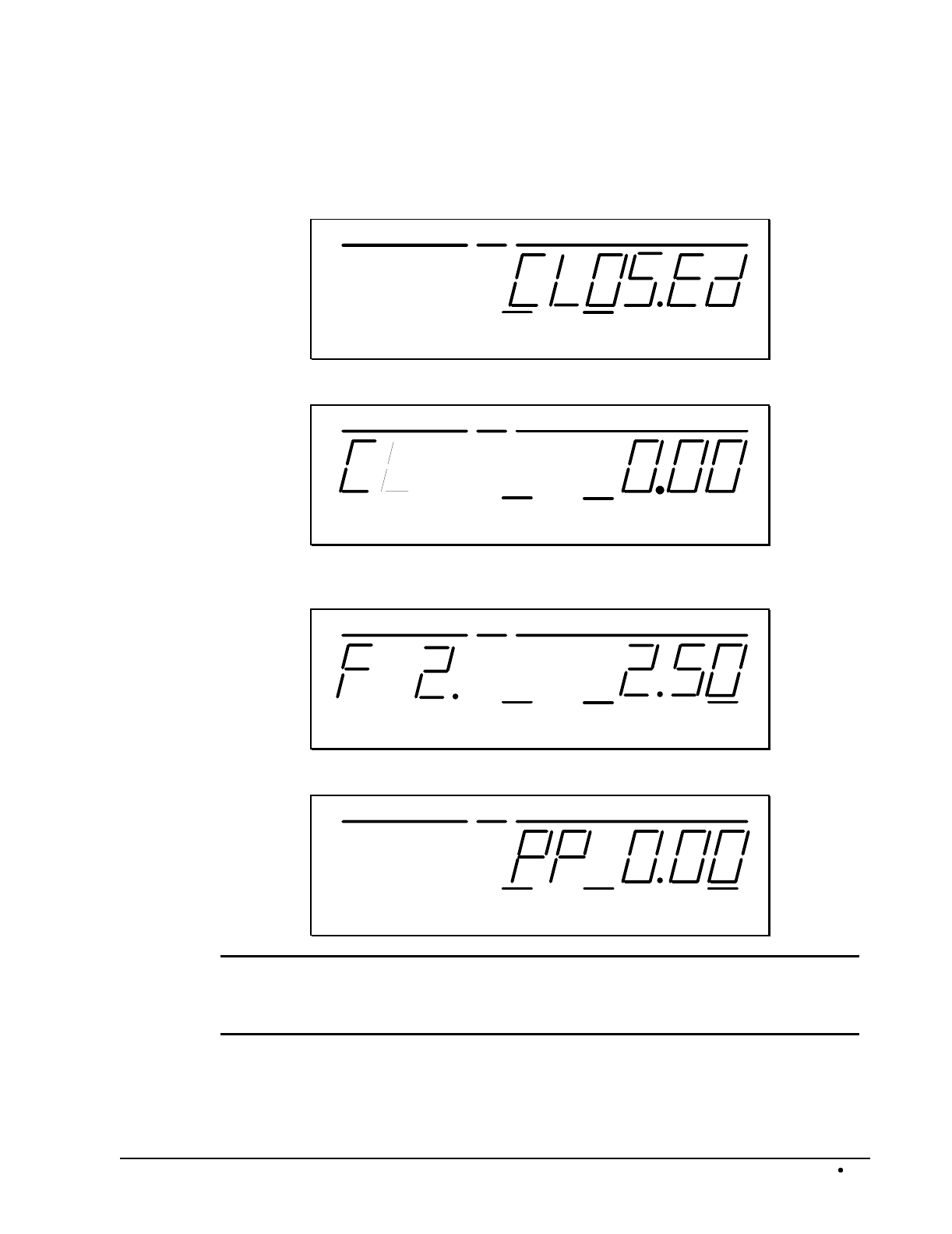
SAM4s ER-5115 Electronic Cash Register Introduction 13
Special Messages Displayed:
When all clerks are signed off, the display will read "CLOSEd" when the control lock is in the REG
position.
AMOUNTPLU RPT
RCPT
OFF VOID SHIFT 1 32
LEVEL
VALID CLERK
ON
D1 D2
"CL" displayed while in X or Z control lock position indicates that a clerk must be signed on.
AMOUNTPLU RPT
RCPT
OFF VOID SHIFT 1 32
LEVEL
VALID CLERK
ON
D1 D2
If food stamp change is due, the amount is shown on the left portion of the display. In this example,
the display indicates $2.00 in food stamp change and $2.50 in cash change.
AMOUNTPLU RPT
RCPT
OFF VOID SHIFT 1 32
LEVEL
VALID CLERK
ON
D1 D2
In the event of printer failure, the P P message will be displayed.
AMOUNTPLU RPT
RCPT
OFF VOID SHIFT 1 32
LEVEL
VALID CLERK
ON
D1 D2
A majority of printer failures are due to paper jams, which can easily be remedied by removing
both the receipt and journal tapes and clearing obstruction from the print head. Worn out and
frayed printer ribbons may also jam printers. It is suggested that printer ribbons be changed
as soon as print becomes faint in order to prevent frayed ribbons from causing printer failures.
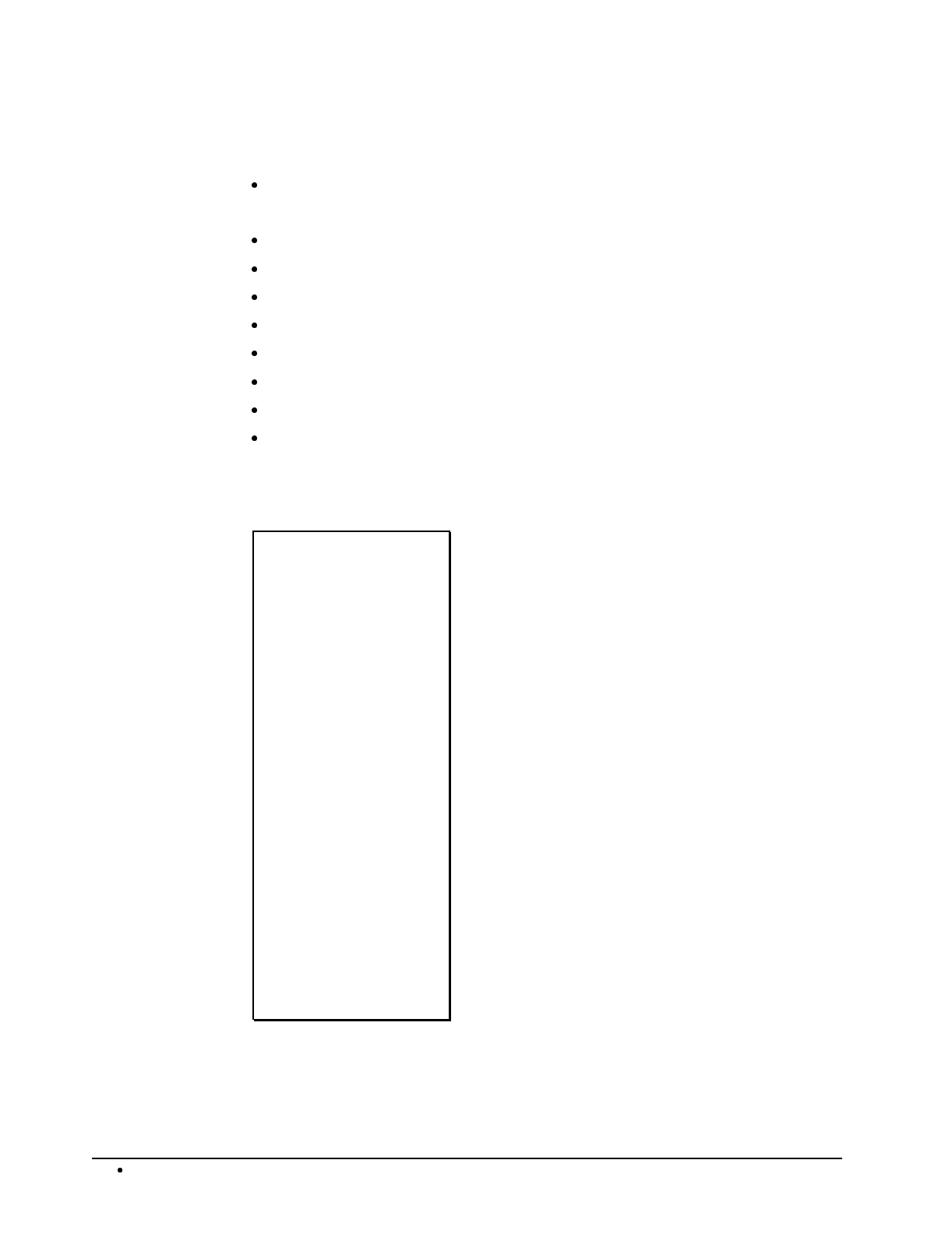
14 Introduction SAM4s ER-5115 Electronic Cash Register
Printer
Model:
ERP-400
Features:
Receipt and journal stations.
Print speed: 3.0 lines per second
Columns: 21 per station.
Single line validation
Character Size: 7 x 9 dots.
Paper size: 44mm width.
Tear off for receipt.
Logo stamp, printing the message "Your Receipt, Thank You"
Sample Receipt
YOUR RECEIPT
THANK YOU
---------------------
THE SAM4S
ER-5115
ELECTRONIC
CASH REGISTER
---------------------
DATE 08/15/2003 SUN
HAMBURGER T1 $1.00
TAX1 AMT $0.06
TOTAL $1.06
CASH $1.06
THANK YOU
FOR CHOOSING SAM4S
CLERK 01 No.00001
TIME 12:00 00
Logo Stamp
4 line programmable preamble
message
Date/Day
2 line programmable postamble
Clerk/Consecutive #
Time/Register #
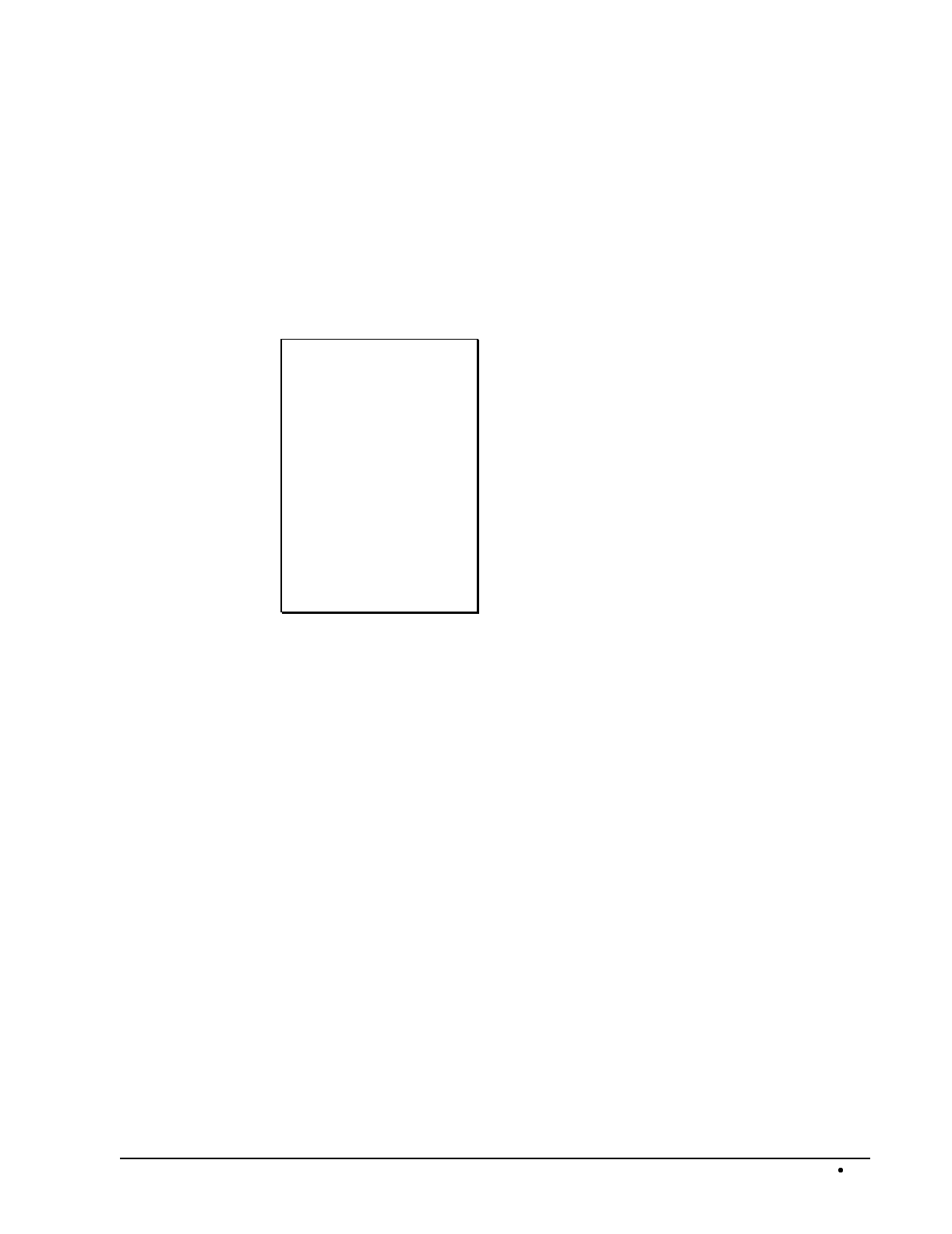
SAM4s ER-5115 Electronic Cash Register Introduction 15
Two-Line Print Conditions
The ERP-400 printer allows single line numeric fields of up to nine digits, along with programmable
PLU descriptors of up to twelve characters. For this reason, provisions have been made for printing
sales where the combination of descriptor and amount is greater than 21 characters.
PLU descriptors are separated from amounts by at least one blank space. If the descriptor used is a
full twelve characters, and more than one tax rate is applied, all PLU entries may require two lines,
with the amount on the second line.
For example:
DATE 08/15/2003 SUN
HAMBURGER T1 $1.29
FOOD SPECIAL T1
$129.95
FOOD SPECIAL T1 $9.29
TAX1 AMT $8.47
TOTAL $149.00
CASH $149.00
CLERK 01 No.00001
TIME 12:00 00
two line print required
for one item

16 Introduction SAM4s ER-5115 Electronic Cash Register
Changing the Printer Ribbon Cartridge
The ER-5115 receipt/journal printer uses a replaceable ink ribbon cartridge. Once print becomes
faint, a new ink ribbon must be installed. To replace the ink ribbon, follow these steps:
1. Remove the printer cover and locate the ink ribbon cartridge as shown in the
illustration.
2. Apply downward pressure to the cartridge while pulling it towards you using the
serrated area on the left edge and the raised tab near the knob on the right. Lift to
remove.
3. Insert the new ink ribbon cartridge and press firmly into place. Remove any slack in the
ribbon by rotating he cartridge knob counter-clockwise.
Note: Ribbon must be in place when changing paper.
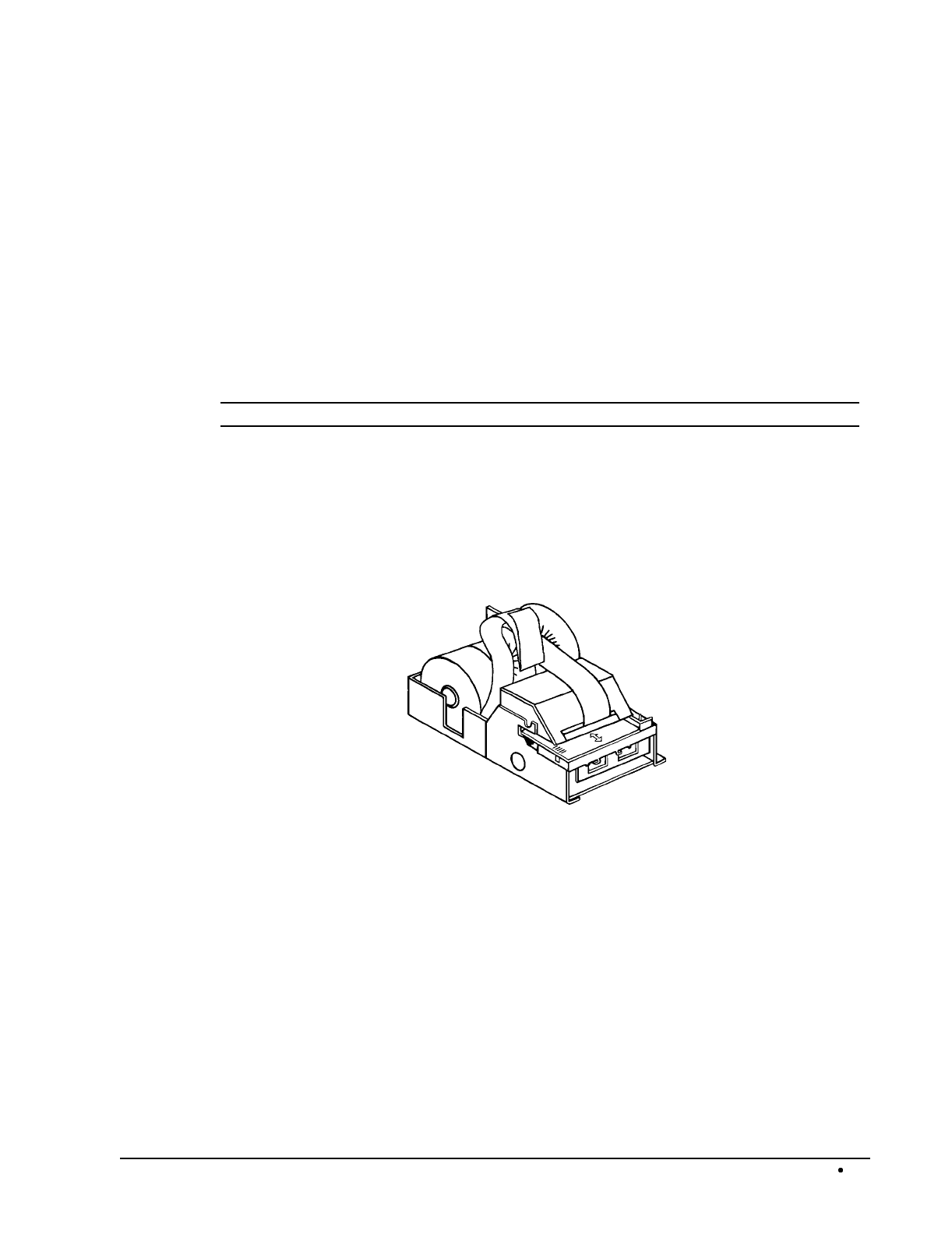
SAM4s ER-5115 Electronic Cash Register Introduction 17
Changing Paper
Loading the Receipt Paper
1. Place the other roll of paper into the small tray on the left.
2. Make sure the paper unrolls from the bottom of the roll.
3. Fold back approximately 6" of paper and insert the folded end of the tape into the feed
slot just in front of the paper tray at the rear of the printer.*
4. Press the RCPT FEED key until the paper comes through the printer. Continue to
press the key until 3 - 4 inches of paper are through the printer.
5. Replace the printer cover, making sure the receipt paper comes out through the opening
in the printer cover.
* Ribbon must be in place when changing paper.
Follow the same steps anytime you need to replace receipt or detail paper. All steps are the same.
However, when replacing detail paper, cut the old detail paper at the spot where the printing stops.
Then use the DETL FEED key to free the old paper from the printer. Remove the old detail paper
from the rewind spindle.

18 Introduction SAM4s ER-5115 Electronic Cash Register
Loading of the Detail Paper
1. Place the key marked REG into the control lock and turn to the REG control lock
position.
2. Locate the rewind spindle.
3. Locate the printer cover key. The printer cover key is the smallest key on the key ring.
Insert this key into the printer cover lock. Turn the key, and remove the printer cover.
4. Locate and install the printer ribbon cartridge (see "Changing the Printer Ribbon
Cartridge" on page 16).
5. As you face the keyboard, notice two plastic trays behind the printer mechanism. Place
one of the rolls of printer paper into the tray on the right. Make sure the paper will
unwind from the bottom of the roll.
6. Fold back approximately 6" of paper and insert the folded end of the tape into the feed
slot just in front of the paper tray at the rear of the printer.*
7. Press the DETL FEED key on the cash register keyboard until the edge of the paper
feeds through the printer. Run 6 - 8 inches of paper through the printer.
8. Insert the end of the paper into the slot on the shaft of the rewind spindle, holding the
spindle with the gear to the right and the shaft to the left. Wind the spindle several turns
to be sure the paper will stay on the spindle. Press the end piece of the rewind spindle
back onto the left end of the shaft.
9. Slide the axle of the rewind spindle (between the gear and the shaft) into the notch of
the printer housing. Make sure the gear on the rewind spindle meshes with the gear
on the printer.
10. Press the DETL FEED key several more times to make sure the paper moves properly
through the printer.
* Ribbon must be in place when changing paper.
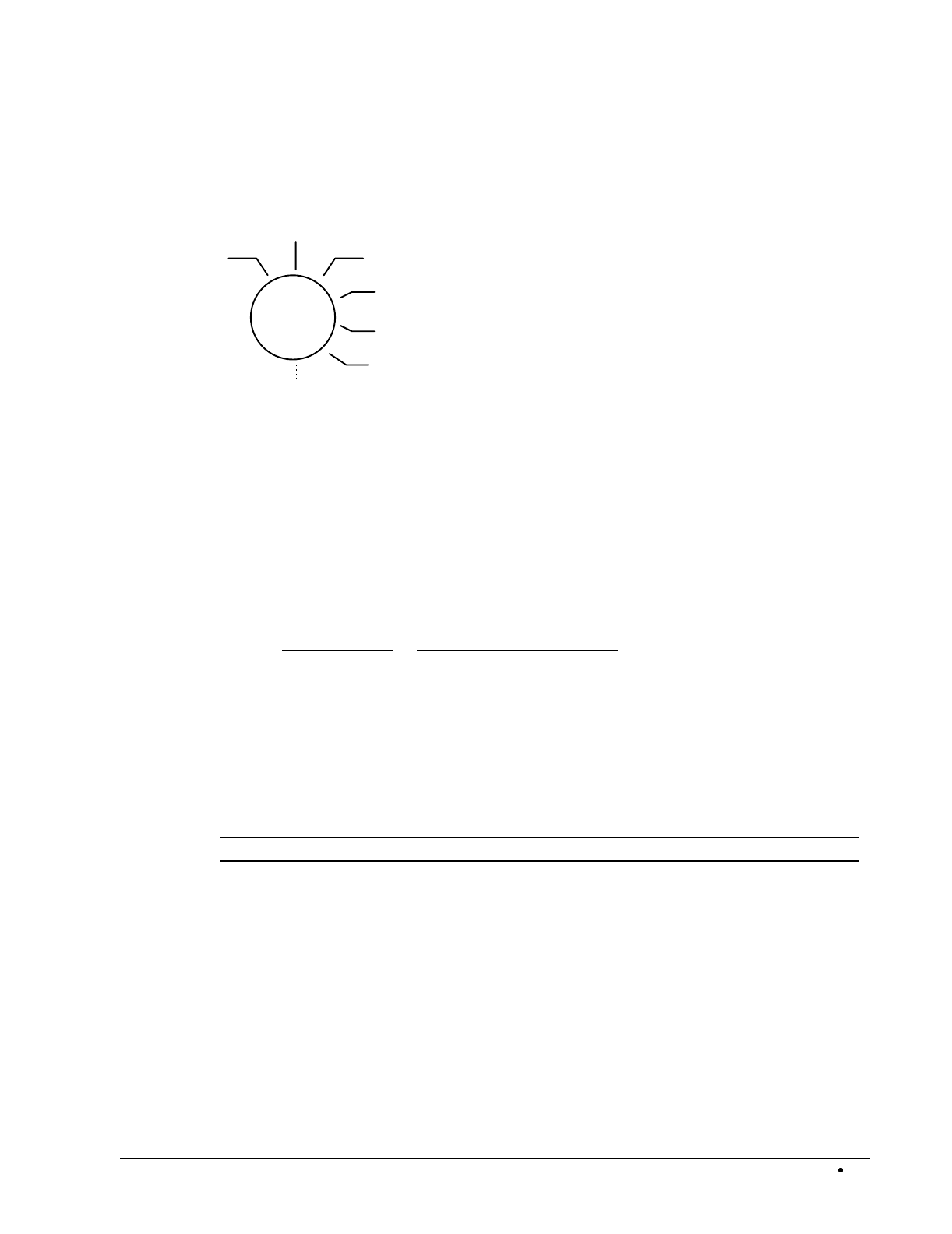
SAM4s ER-5115 Electronic Cash Register Introduction 19
Control Lock
The control lock has 7 positions, accessed with 5 keys. Each ECR is shipped with two full sets of
keys.
VOID
P
Z
X
REG
OFF
S
VOID Use to void (correct) items outside of a sale.
OFF The register is inoperable.
REG Use for normal registrations.
X Use to read register reports.
Z Use to read register reports and reset totals to zero.
P Use to program the register.
S The S position is a hidden position reserved for dealer
access.
All normal operations are performed with the control lock in the REG position. Refer "Manager
Authorization Of Restricted Operations" on page 63 to perform operations in the X position.
Before performing any operations in Register Mode a clerk must be signed on. See "Clerk Sign-
On/Sign-Off" on page 25 for a description of clerk operations.
Control Keys
The SAM4s ER-5115 includes two sets of keys that may be used to access the following control lock
positions.
Key Positions Accessible
REG OFF, REG
VOID VOID, OFF, REG, X
Z VOID, OFF, REG, X, Z
P VOID, OFF, REG, X, Z, P
C ALL POSITIONS
Note: Keys may be removed from the control lock in the OFF or REG positions.
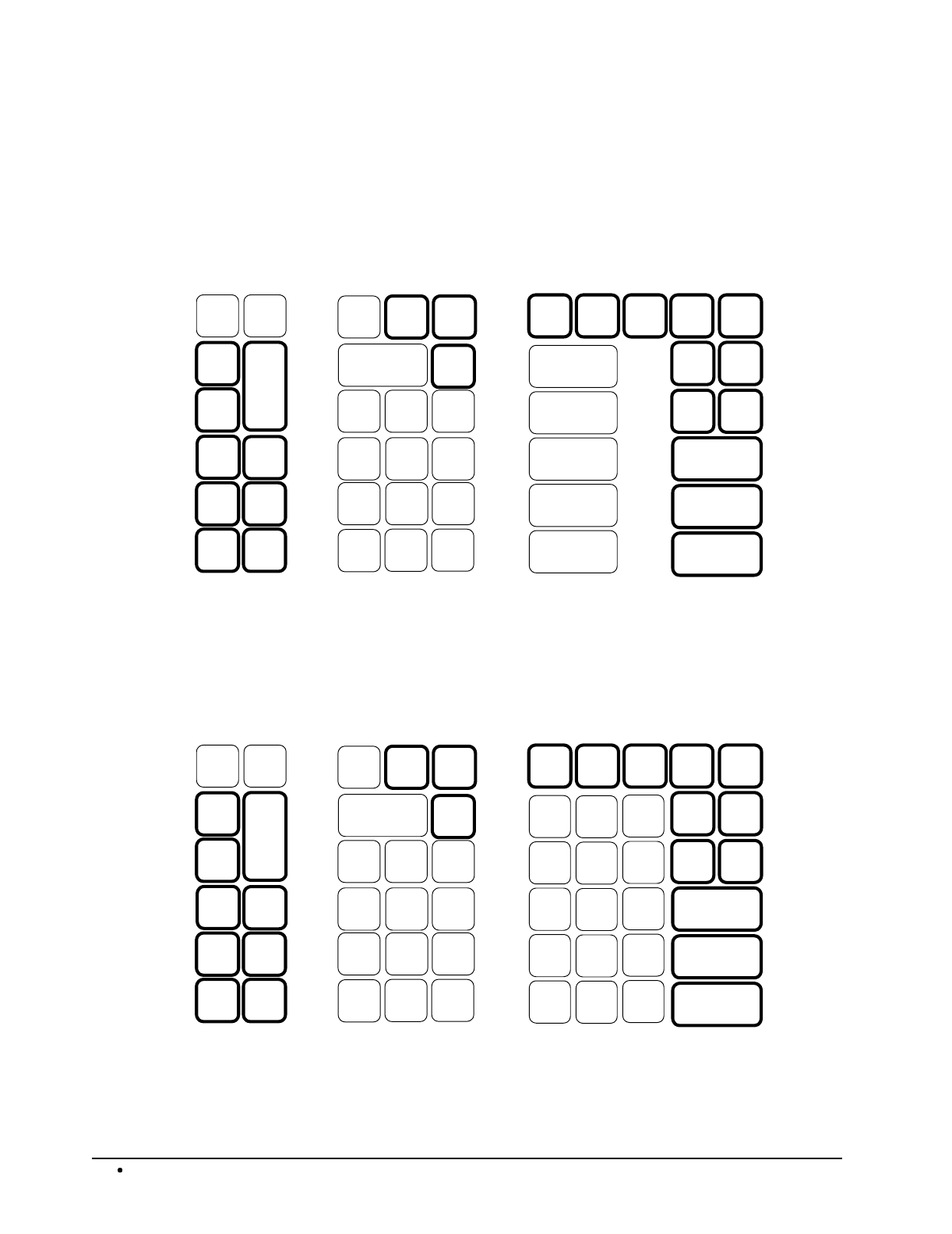
20 Introduction SAM4s ER-5115 Electronic Cash Register
5
4
3
2
1
6
7
8
9
11
12
13 14 15 16
17
19
18
20
21
22
23
24
10
5
4
3
2
1
6
7
8
9
11
12
13 14 15 16
17
19
18
20
21
22
23
24
10
Keyboard
ER-5115 Keyboard - Default
The ER-5115 keyboard is shown below with the default legends and key assignments. This
configuration has 5 keyboard PLU locations.
Programmable key locations are shown with a bold border with the location number in the lower left.
ER-5115 Keyboard - Expanded
The ER-5115 keyboard is shown below with the default legends and key assignments. This
configuration has 15 keyboard PLU locations.
Programmable key locations are shown with a bold border with the location number in the lower left.
SBTL
CHECK
CHARG
E
1
9 F/S
TEND
VOID
#/NS
8 7
F/S
SUB
% 2
6
RETURN
TAX 1
SHIFT
5 4
3
ERROR
CORR
CANCEL
PLU
2 1
CHARG
E
2
F/S
SHIFT CLERK
% 1
RECT
FEED VALID
DETL
FEED MACRO
2
MACRO
2
TAX 2
SHIFT
0 CASH
.
00
2
1
3
4
5
RECD
ACCT
PAID
OUT
X/TIME
CLEAR
SBTL
CHECK
CHARG
E
1
9 F/S
TEND
VOID
#/NS
8 7
F/S
SUB
% 2
6
RETURN
TAX 1
SHIFT
5 4
3
ERROR
CORR
CANCEL
PLU
2 1
CHARG
E
2
F/S
SHIFT CLERK
% 1
RECT
FEED VALID
DETL
FEED MACRO
2
MACRO
2
TAX 2
SHIFT
0 CASH
.
00
2
1
3
4
5
RECD
ACCT
PAID
OUT
X/TIME
CLEAR
7
6
8
9
10
12
11
13
14
15

SAM4s ER-5115 Electronic Cash Register Operations 21
Operations
Overview
The operations section of this manual gives basic information about the functions performed by the
register. Each of the function keys is explained, giving a general description of their operation.
Example operations are given for each function key showing correct keystrokes and the resulting
print on the receipt. Since all machines differ in actual programming, the operation of some keys may
require a management key, while other optional keys may not exist on your keyboard.
If you have questions concerning your keyboard set-up, please contact your authorized SAM4s dealer.
Function Key Descriptions
Keys are listed in alphabetical order. Some of the keys described below are not included on the
default keyboard. See "Function Key Assignment Programming" on page 91 to add or change
programmable keys.
Keyboard Legend Description
#/NS Use as a non-add key to print up to an 8-digit numeric entry on the receipt and
journal. This entry will not add to any sales totals. The #/NS key is also used
to open the cash drawer without making a sale.
X/TIME Use to a multiply a quantity of items or calculate split pricing on PLU entries.
00, 0-9, Decimal Use to make numeric entries in REG, X, Z, VOID, or P positions. The
decimal key is used for decimal or scale multiplication, when setting or
entering fractional percentage discounts, or when programming fractional tax
rates. Do not use the decimal key when making amount entries into PLUs.
CANCEL Cancels a transaction without updating PLU, or function key totals. The
Cancel function may only be used prior to tendering. Once tendering begins,
the Cancel function may no longer be used. The CANCEL key corrects the
appropriate totals and counters and the Financial report records total of
transactions canceled.
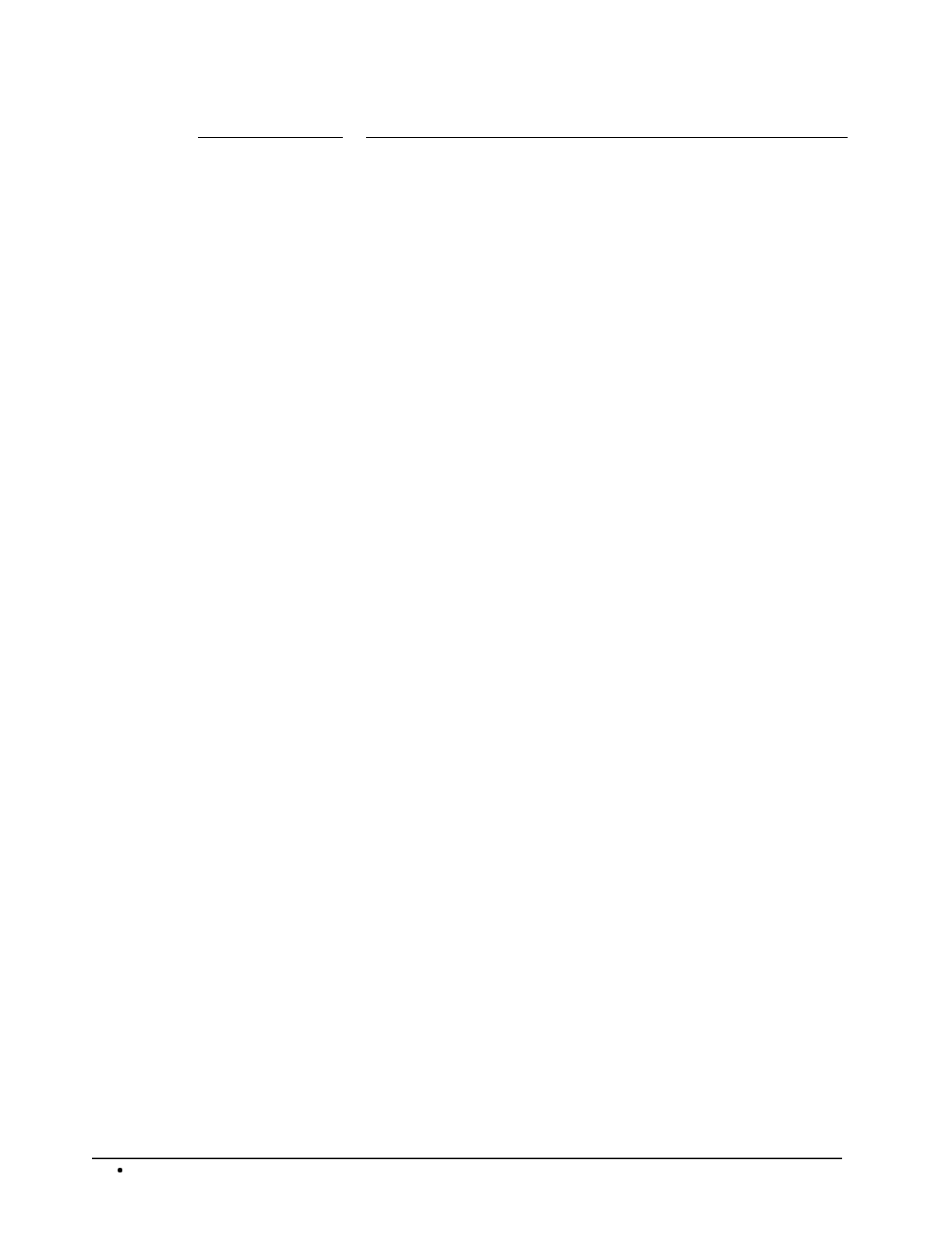
22 Operations SAM4s ER-5115 Electronic Cash Register
Keyboard Legend Description
CASH Calculates the sale total including tax, finalizes the sale, and opens the cash
drawer. Change computation is allowed by entering an amount before
pressing the CASH key. The cash drawer will open only if the amount
tendered is equal to or greater than the total amount of the sale. Post
tendering is also available should a second change calculation be necessary.
Re-enter the tendered amount and press the CASH key to show the new
change computation.
Press the CASH key a second time to issue a buffered receipt (up to 200 lines)
when the receipt on/off function is OFF.
CHECK Use to finalize check sales. Calculates the sale total including tax, finalizes
the sale, and opens the cash drawer. Change computation is allowed by
entering an amount before pressing the CHECK key. The cash drawer will
open only if the amount tendered is equal to or greater than the total amount
of the sale. Change issued will be subtracted from the cash-in-drawer total.
CHECK CASHING Use to exchange a check for cash. Cash-in-drawer and check-in-drawer totals
are adjusted.
CHECK
ENDORSEMENT
Use to print a check endorsement message on an optional slip printer. See
"Receipt/Check Endorsement Message Programming" on page 150 to
program an endorsement message.
CHARGE(1-5) Use to finalize charge sales. Calculates the sale total including tax, finalizes
the sale, and opens the cash drawer. Change computation is allowed by
entering an amount before pressing the CHARGE key. The cash drawer
will open only if the amount tendered is equal to or greater than the total
amount of the sale. Change issued will be subtracted from the cash-in-
drawer total.
CLEAR Use to clear entries made into the 10 key numeric pad or X/TIME key before
they are printed. Also used to clear error conditions.
CLERK The register will not operate in register mode unless a clerk has been signed
on. Direct or secret code sign accomplishes clerk sign-on on.
All entries made on the register will report to one of the 15 clerk totals. When
a clerk is signed on, all entries following will add to that clerk's total until
another clerk is signed on. However, a clerk cannot be changed in the middle
of a transaction.
To sign a clerk off, thereby displaying the "CLOSEd" message on the display,
enter 0 (zero), then press the CLERK key. This disables the register until
another clerk is signed on. The current clerk must first be signed off before
another clerk may be signed on.
CONV (1 & 2) The currency conversion function, allowed after subtotal, converts and
displays the new subtotal at a preprogrammed exchange rate. Tendering is
allowed after using the currency conversion function. Change is calculated
and issued in home currency. The amount of foreign currency tendered is
stored in a separate total on the Financial report, but not added to the drawer
total.
DETL FEED Advances the detail paper one line, or continuously until the key is released.
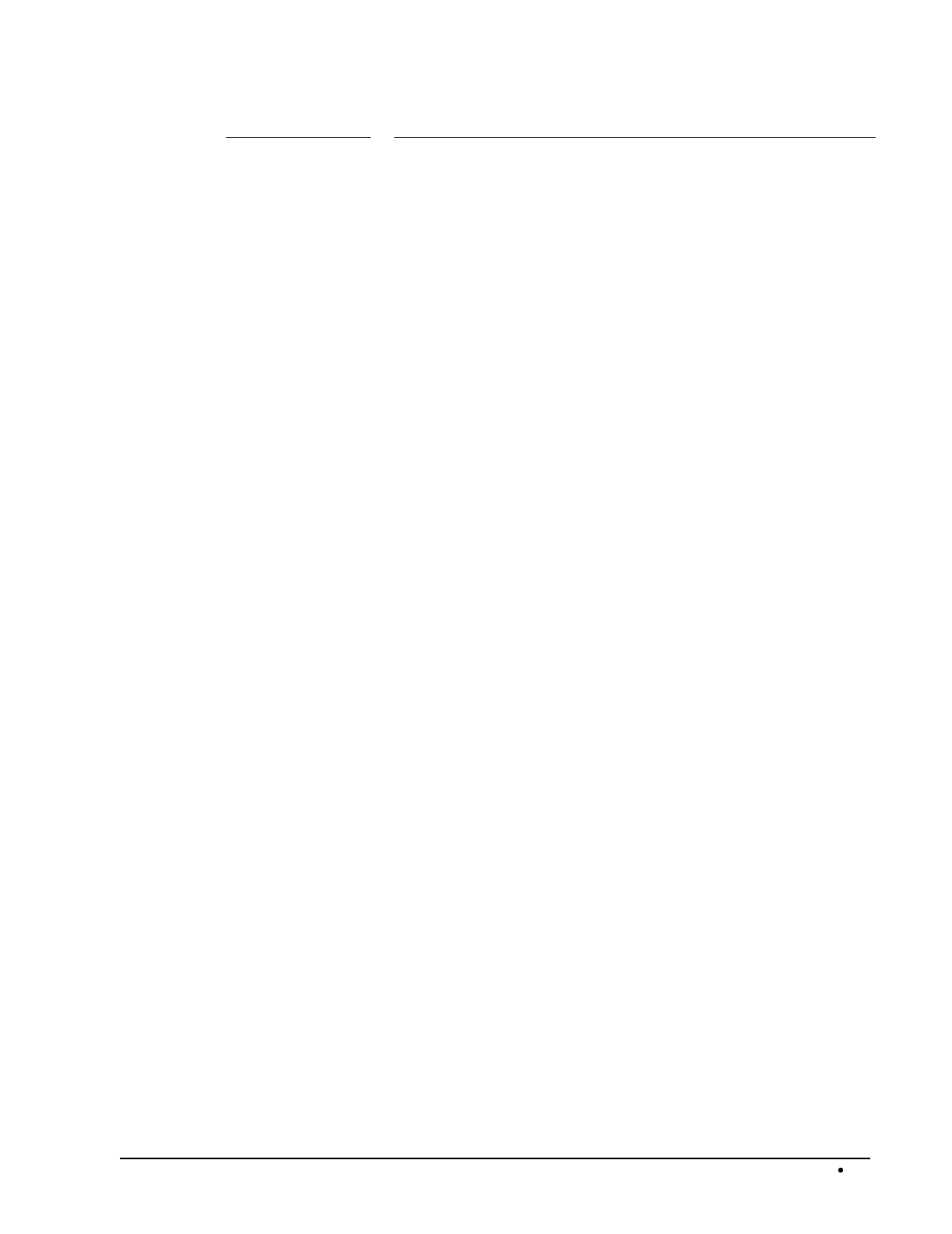
SAM4s ER-5115 Electronic Cash Register Operations 23
Keyboard Legend Description
EAT-IN
TAKE OUT
DRIVE THRU
Eat-In, Take Out and Drive Thru are subtotal functions. In areas that have
different tax rules for eat-in and take out sales, the EAT-IN, TAKE OUT
and DRIVE THRU keys can be programmed to automatically charge or
exempt taxes.
Sales may not be split between Eat-In, Take Out and Drive Thru.
The EAT-IN, TAKE OUT and DRIVE THRU keys maintain separate
totals on the Financial report.
ERROR CORR Use to correct the last entry. The ERROR CORR key corrects the
appropriate totals and counters.
F/S SHIFT When pressed before a PLU entry, the F/S SHIFT key reverses the
preprogrammed food stamp status of the PLU. For example, an item not food
stamp eligible can be made food stamp eligible.
F/S SUB Displays the amount of the sale that is food stamp eligible.
F/S TEND Use to tender food stamps for eligible sales.
GUEST # Use to enter the count of guests served as part of a guest check.
LEVEL (1-3) Level keys shift the keyboard PLU that is being registered . Levels can be stay
down to accommodate, for example, breakfast, lunch and dinner menus; pop-
up after each item to register, for example large, medium or small soft drink;
pop-up after each transaction to register, for example, toppings of various
pizza sizes.
MACRO (1-5) Macro keys may be programmed to record, then later perform, up to 50
keystrokes. For example, a macro key could be set to tender (preset tender) a
common currency, such as $5 into the cash key.
P/BAL Use to enter the amount of an outstanding balance.
PAID OUT Use to record money taken from the register to pay invoices, etc. The paid out
amount subtracts from the cash-in-drawer total. Paid outs are allowed outside
of a sale only.
% Keys Up to five % keys may be placed on the keyboard. Each % key is set with a
specific function, such as item discount or surcharge, or sale discount or
surcharge. The percent rate may be entered or preprogrammed, or the percent
keys can be programmed with a negative open or preset price, thus acting as
coupon keys.
A percentage key may also be set up to accept charge tip entries.
PLU The PLU key is used to register price look-ups by number entry. PLUs can be
programmed open or preset, and positive or negative.
Keyboard PLU
Keys
Use to categorize merchandise (as you would with traditional department
keys.) Keyboard PLUs can be programmed open or preset, and positive or
negative.
PROMO The PROMO key allows you to account for promotional items, as in "buy
two, get one free". Pressing this key will remove an item's cost from the sale,
but will include the sale of the item in the item's sales counter.
RCPT FEED Advances the receipt paper one line, or continuously until the key is released.
RECEIPT ON/OFF When 'OFF' no receipt will print during a sale. (If the receipt is off, a buffered
receipt is available by pressing the CASH key a second time.)
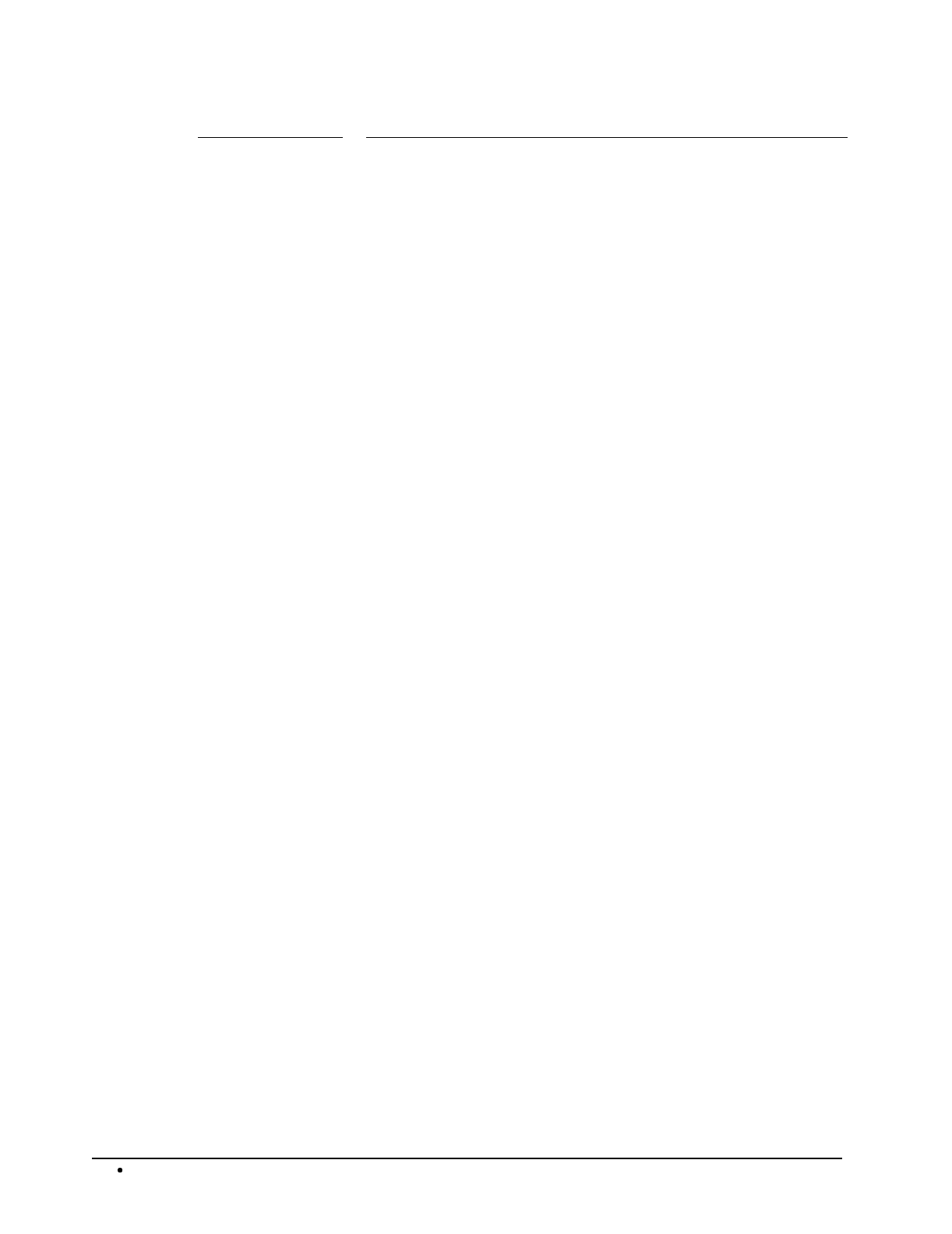
24 Operations SAM4s ER-5115 Electronic Cash Register
Keyboard Legend Description
RECD ACCT The RECD ACCT (received on account) key is used to record media loaned
to the cash drawer, or payments received outside of a sale. The cash drawer
will open. The amount received adds to the cash-in-drawer total.
RETURN Used to return or refund merchandise. Returning an item will also return
any tax, which may have been applied.
SCALE Use to make weight entries. When a scale is attached, press the scale key to
show the weight in the display, then press (or enter) a PLU to multiple the
weight times the price. When a scale is not attached, you can enter the weight
(using the decimal key for fractions). PLUs may be programmed to require an
entry through the scale key.
SERVICE Use to temporarily finalize Previous Balance or Table tracking transactions.
SBTL Displays subtotal of sale including tax. Must be pressed prior to a sale
discount or sale surcharge.
TABLE # Tracks the current balance for a guest check or table.
TAX EXEMPT Press the TAX EXEMPT key to exempt tax 1, tax 2, tax 3, and/or tax 4 from
the entire sale.
TAX (1-4) SHIFT When pressed before a PLU entry, the tax shift keys reverse the tax status of
the PLU, i.e., a PLU with non-tax status would become taxable or a PLU with
tax status would become non-taxable.
TRAY SUBTOTAL Use to combine individual trays (in a cafeteria situation) that will be paid
together. Each tray subtotal entry will advance the consecutive number.
VOID Use to correct an item entered earlier within a sale. The VOID key corrects
the appropriate totals and counters. To correct the last item, use the ERROR
CORR key. For void operations outside of a sale (Transaction Void), use the
VOID position on the control lock. The Financial report records totals for
each type of void separately.
VALID Press the VALID key to print a one-line validation on a separate form or piece
of paper. Any item registration, discount or payment may be validated. If
validation is required after a particular function, the message "SP" will appear
on the front display.
WASTE The WASTE key allows control of inventory by accounting for items that
must be removed from stock due to spoilage, breakage or mistakes. Press the
WASTE key before entering wasted items, then press the WASTE key again
to finalize. The WASTE key may be under manager control, requiring the
control lock to be in the X position. The WASTE key is not allowed within a
sale.
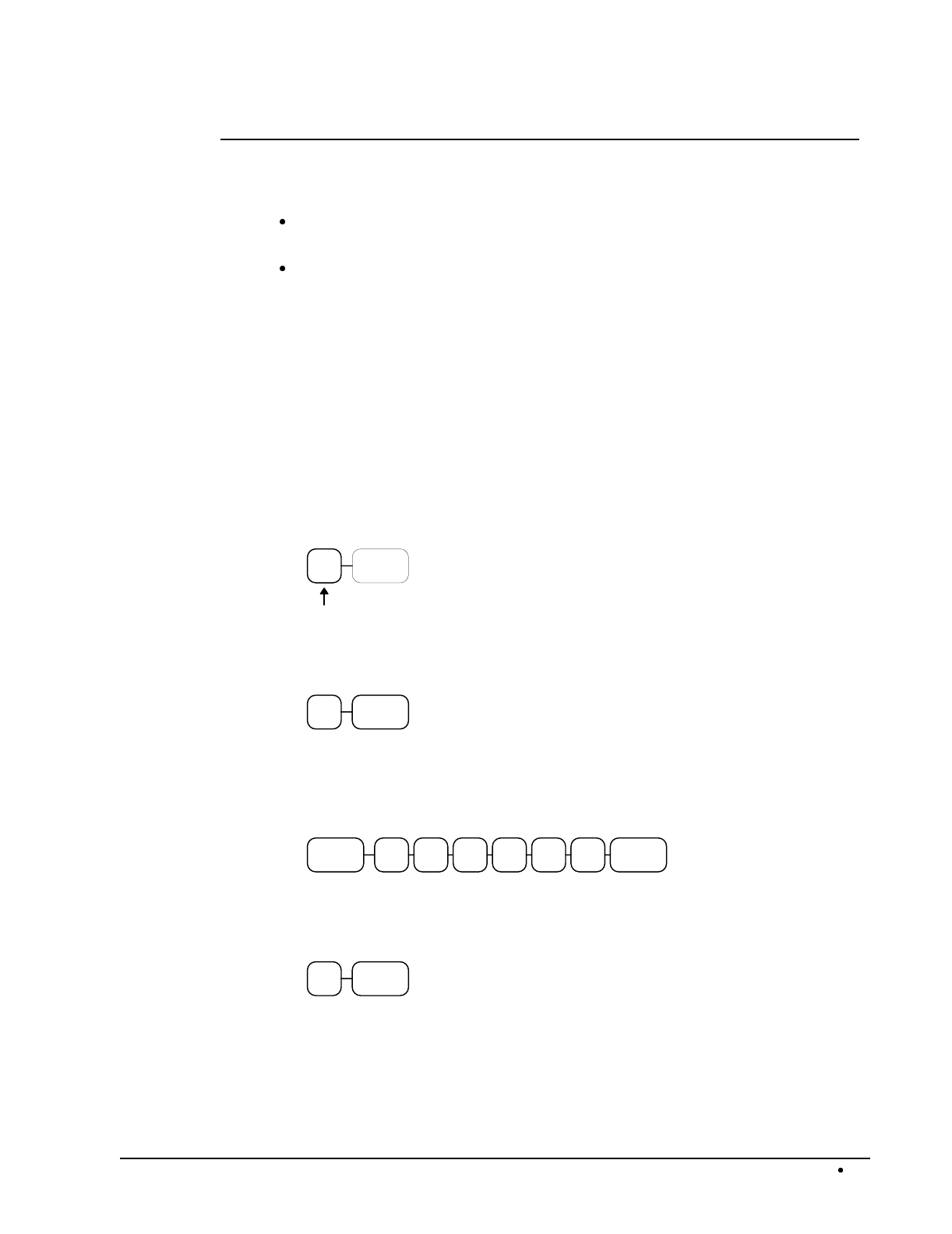
SAM4s ER-5115 Electronic Cash Register Operations 25
Clerk Sign-On/Sign-Off
See "System Option Programming" on page 108, to review your clerk options:
The ER-5115 can be set to function with a cashier or clerk reporting system. System
option #7 allows you to select media reporting, thus allowing cashier accountability.
System option #15 allows you to select direct or code entry sign on and/or stay-down or
pop-up operation.
Depending on how your machine has been programmed, sign-on will take place only at the beginning
of a shift (stay-down), or may have to be repeated for each transaction (pop-up). If your machine has
been programmed for stay-down clerks, the clerk currently signed on must be signed off before
another clerk may be signed on.
Check with your store manager to see which options have been selected for your register.
Before any transaction may take place, a clerk must be signed on. Clerk sign-on is accomplished in
one of two ways:
Direct Sign-On
To sign on a clerk, enter the clerk number and press the clerk key.
CLERK
Clerk # (1-15)
To sign the clerk off, enter 0 (Zero) and press the clerk key.
0CLERK
Coded Sign-On
To sign on a clerk, press the clerk key, enter the clerk code, and then press the clerk key again.
CLERKCLERK
Clerk Code (up to 6 digits)
To sign the clerk off, enter 0 (Zero) and press the clerk key.
0CLERK

26 Operations SAM4s ER-5115 Electronic Cash Register
Receipt On and Off
The RECEIPT ON/OFF function key may or may not be located on your keyboard. (The
RECEIPT ON/OFF key is not included on the default keyboard.)
If The RECEIPT ON/OFF Key Is Located On The Keyboard
1. Press the RECEIPT ON/OFF key once to turn the receipt off.
2. Press the RECEIPT ON/OFF key again to turn the receipt on.
If The RECEIPT ON/OFF Key Is Not Located On The Keyboard
1. Turn the control lock to the X position.
2. To turn the receipt off, enter 9 9, press the SBTL key. Enter 1, press CASH.
1SBTL99 CASH
3. To turn the receipt on, enter 9 9, press the SBTL key. Enter 0, press CASH.
0SBTL99 CASH
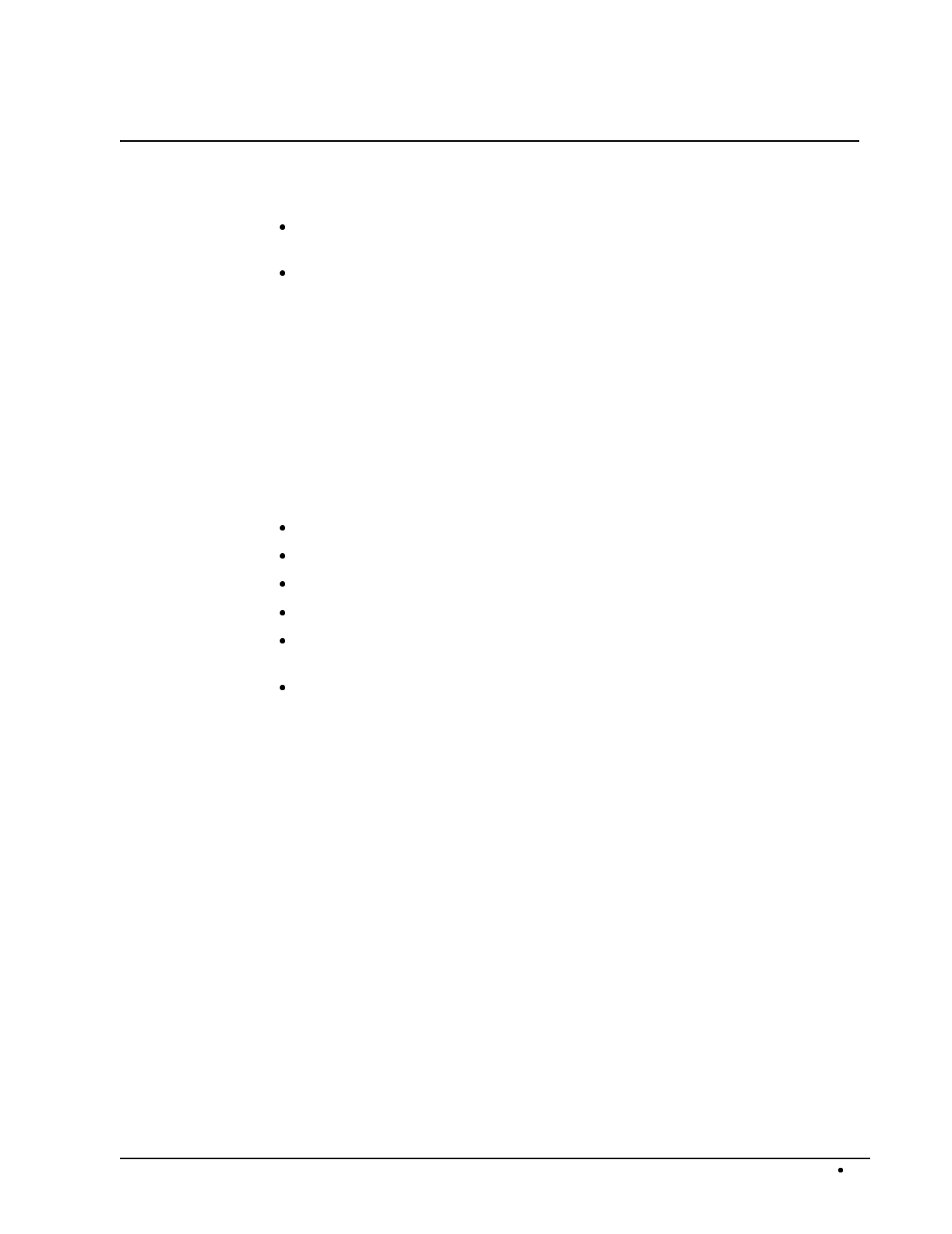
SAM4s ER-5115 Electronic Cash Register Operations 27
PLU Registrations
All registrations on the SAM4s ER-5115 are made into open or preset PLUs.
In place of traditional department keys, some PLUs are located directly on the
keyboard.
When more items or categories are needed than the number of PLUs available on the
keyboard, registrations can be into PLUs by entering the PLU code number and
pressing the PLU key on the keyboard.
This system simplifies reporting by listing all items (regardless of how they are entered) on the PLU
report, while reporting for groups of items or categories is available from the Group report.
Keyboard PLU Entries
As you make PLU registrations, you can follow your entries by viewing the display. The digits
marked PLU indicate the PLU number being used. The digit marked RPT counts items as they are
repeated or multiplied.
In the following examples:
PLU 1 is programmed for open entries, and is taxable by Tax 1.
PLU 2 is programmed for open entries, and is taxable by Tax 2.
PLU 3 is programmed with a preset price of $3.00, and is taxable by Tax 1 and Tax 2.
PLU 4 is programmed with a preset price of $4.00, and is non-taxable.
PLU 1 level 2 (PLU 118) is programmed with a preset price of $1.25, and is taxable by
Tax 1.
Tax 1 is programmed at 5%; Tax 2 is programmed at 10%.
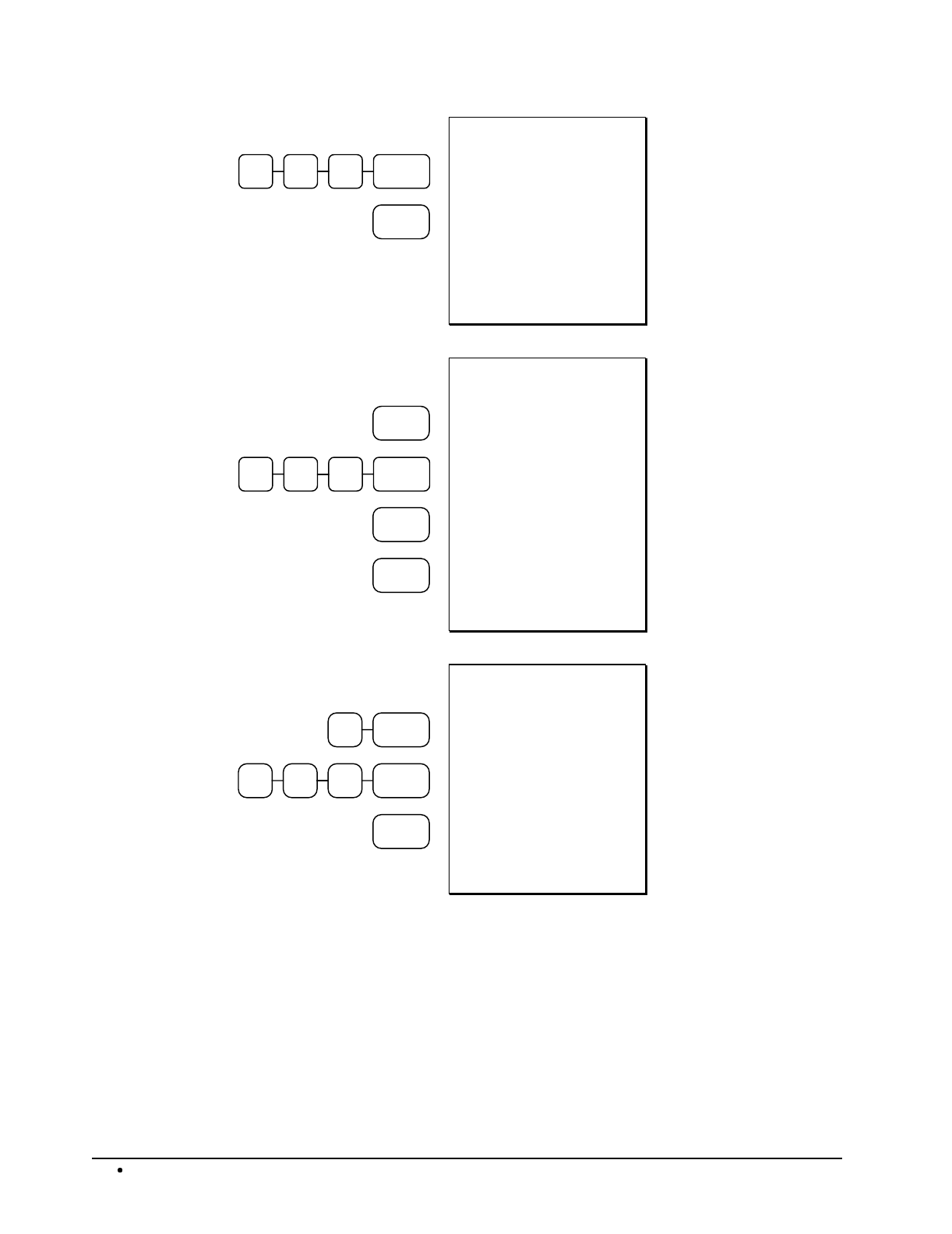
28 Operations SAM4s ER-5115 Electronic Cash Register
1 0 0 PLU #1
CASH
DATE 08/15/2003 SUN
PLU 1 T1 $1.00
TAX1 AMT $0.05
TOTAL $1.05
CASH $1.05
CLERK 01 No.00001
TIME 12:00 00
Open Keyboard PLU
Entry
PLU #3
1 0 0 PLU #1
PLU #1
CASH
DATE 08/15/2003 SUN
PLU 3 T12 $3.00
PLU 1 T1 $1.00
PLU 1 T1 $1.00
TAX1 AMT $0.25
TAX2 AMT $0.30
TOTAL $5.55
CASH $5.55
CLERK 01 No.00001
TIME 12:00 00
Single Preset PLU
Single Open PLU
Repeat PLU Item
2X/TIME
500PLU #2
CASH
DATE 08/15/2003 SUN
2X @5.00
PLU 2 T2 $10.00
TAX2 AMT $1.00
TOTAL $11.00
CASH $11.00
CLERK 01 No.00001
TIME 12:00 00
Multiple Quantity of
a PLU Entry
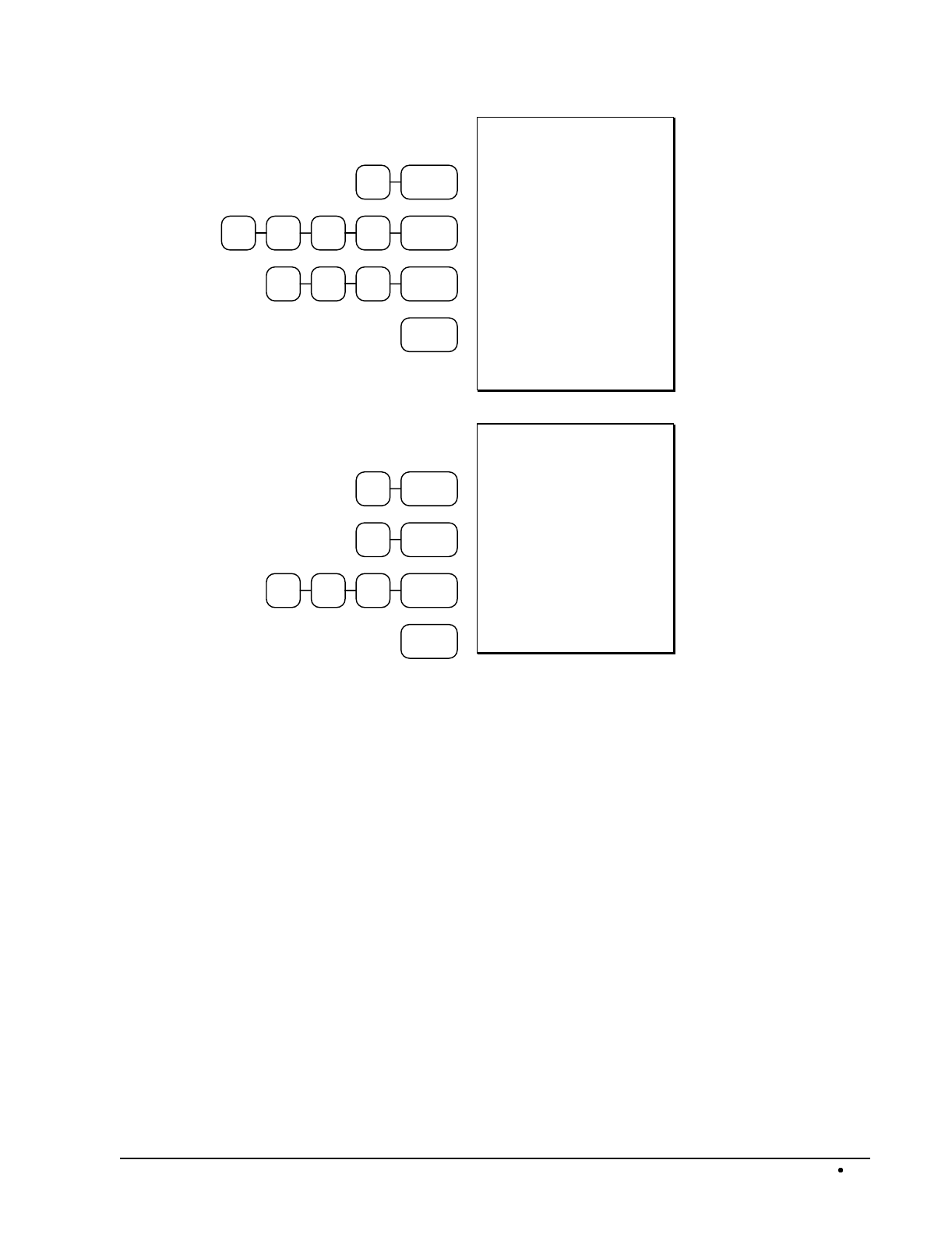
SAM4s ER-5115 Electronic Cash Register Operations 29
1X/TIME
500PLU #12
350PLU #3
CASH
DATE 08/15/2003 SUN
1X @25.00
PLU 1 T1 $25.00
PLU 3 T12 $3.50
TAX1 AMT $1.43
TAX2 AMT $0.35
TOTAL $30.28
CASH $30.28
CLERK 01 No.00001
TIME 12:00 00
HALO Override on
PLU Entry
Preset Override of a
Keyboard PLU
2X/TIME
3X/TIME
100PLU #1
CASH
DATE 08/15/2003 SUN
2/3FOR @1.00
PLU 1 T1 $0.67
TAX1 AMT $0.03
TOTAL $0.70
CASH $0.70
CLERK 01 No.00001
TIME 12:00 00
Split Pricing PLU
Entry
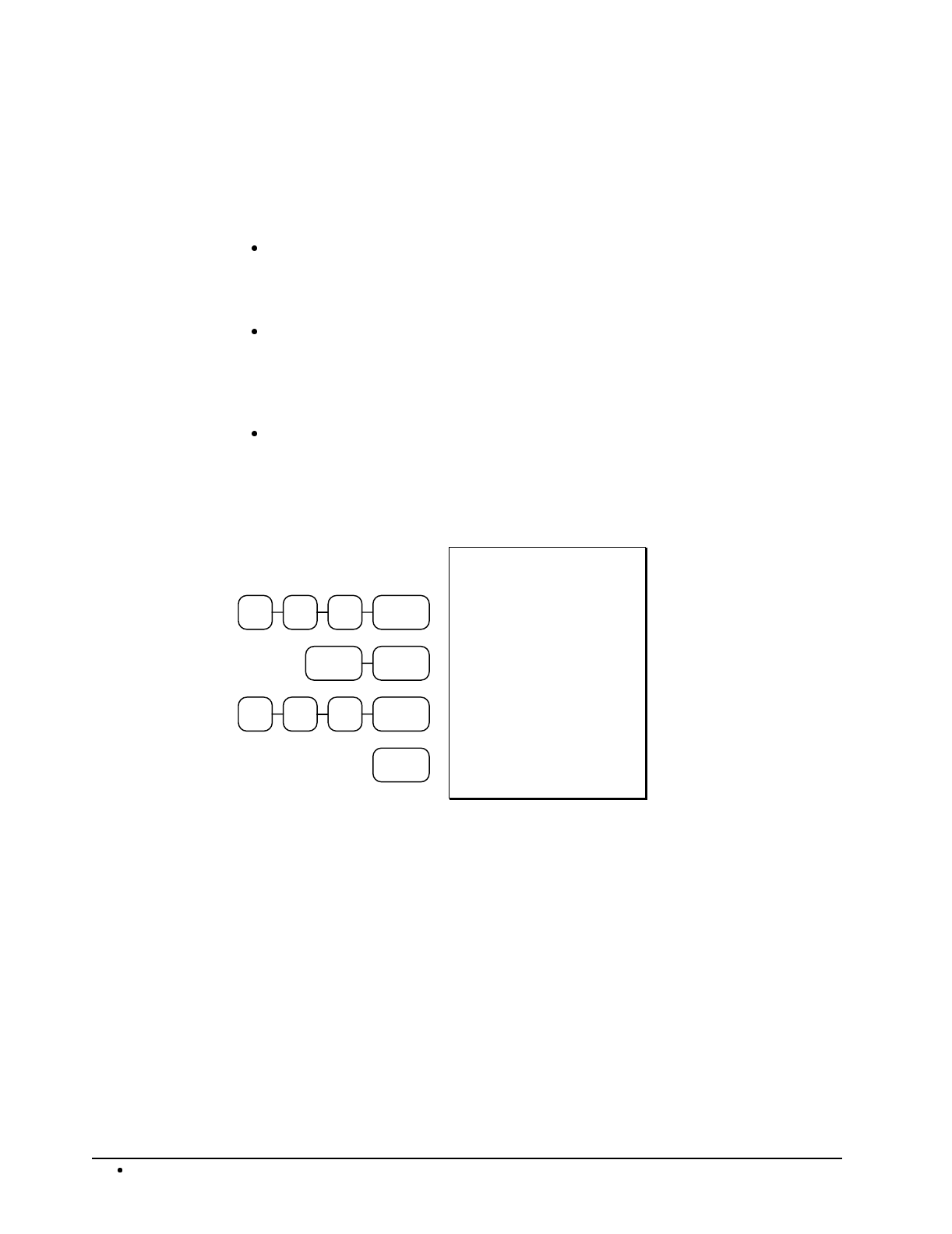
30 Operations SAM4s ER-5115 Electronic Cash Register
Keyboard PLU Level Entries
Three keyboard levels are provided on the SAM4s ER-5115 Depending upon how your cash register
is set up, (see "System Option Programming" on page 108) levels can be operated as stay-down, pop-
up, or ticket pop-up.
Stay-down levels allow you to shift the level of the entire keyboard simultaneously. For
example, a restaurant may have breakfast, lunch and dinner menus. You can shift
menus by shifting the level of the keyboard and changing the key legend sheet over the
keyboard.
Pop-up levels allow you to momentarily shift the level of the keyboard for the next item.
For example, soft drinks may be sold in three sizes. With the level keys labeled as
sizes, you can register soft drinks by pressing LEVEL 1 for small, LEVEL 2 for
medium or LEVEL 3 for large, then pressing the PLU representing the appropriate type
of soft drink.
Ticket pop-up levels allow you to shift the level of the keyboard for the next
registration. For example, pizzas may be sold with multiple toppings, with the price of
additional toppings depending on the size of the pizza. By first selecting a level
representing the size of the pizza, the operator can then press any number of PLU keys
representing toppings, with the appropriate topping price category locked in.
100PLU #1
LEVEL 2 PLU #1
100PLU #1
CASH
DATE 08/15/2003 SUN
PLU 1 T1 $1.00
PLU 16 T1 $1.25
PLU 1 T1 $1.00
TAX1 AMT $0.16
TOTAL $3.41
CASH $3.41
CLERK 01 No.00001
TIME 12:00 00
Level Shift Entry
(Pop-up levels)
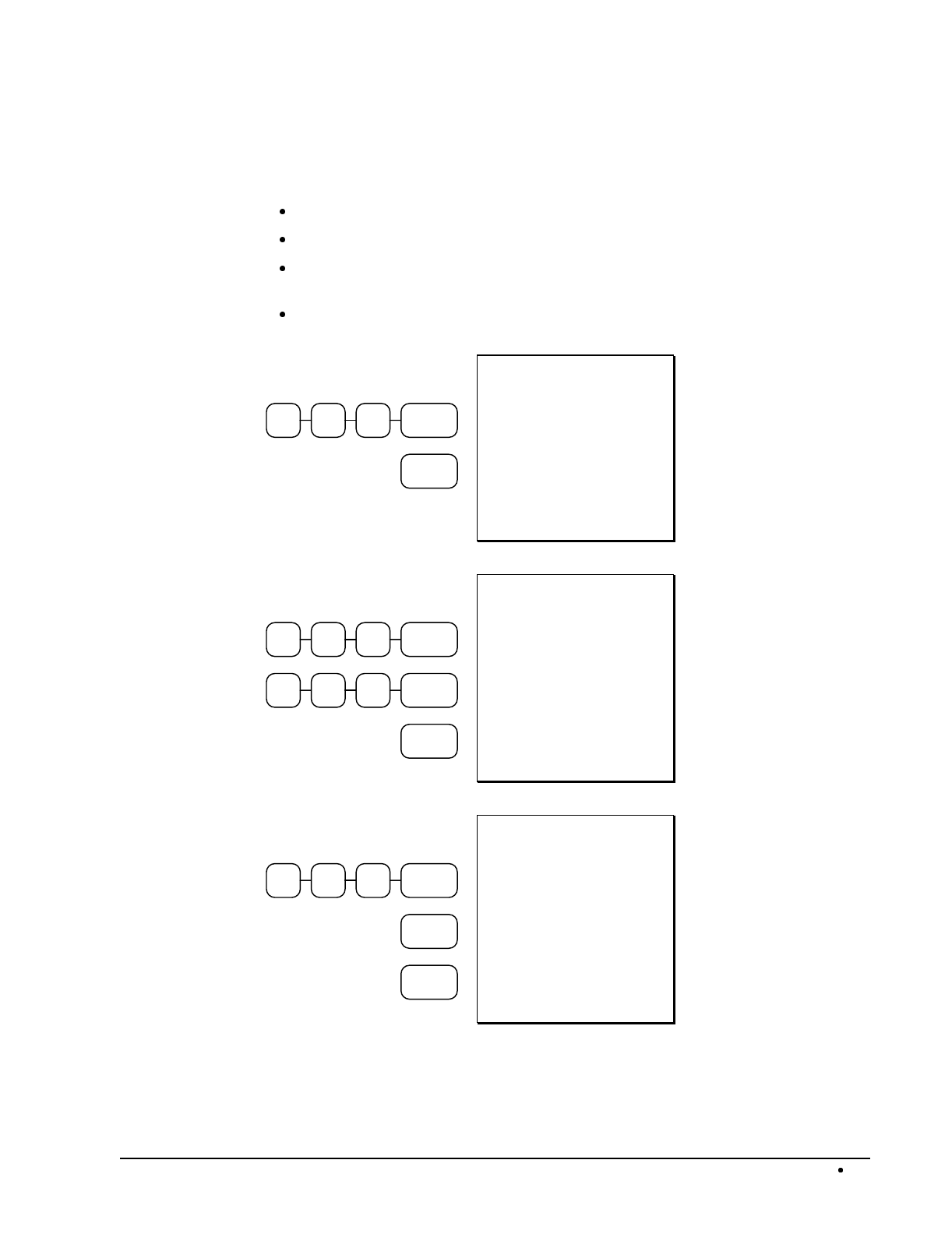
SAM4s ER-5115 Electronic Cash Register Operations 31
Numeric PLU Entries
In the following examples:
PLU 510 is programmed open, and is taxable by Tax 1.
PLU 520 is programmed open, and is taxable by Tax 2.
PLU 530 is programmed with a preset price of $1.50, and is taxable by Tax 1
and Tax 2.
PLU 540 is programmed with a preset price of $2.50, and is non-taxable.
540 PLU
CASH
DATE 08/15/2003 SUN
PLU 540 $2.50
TOTAL $2.50
CASH $2.50
CLERK 01 No.00001
TIME 12:00 00
Preset PLU Entry
510 PLU
100 PLU
CASH
DATE 08/15/2003 SUN
PLU 510 T1 $1.00
TAX1 AMT $0.05
TOTAL $1.05
CASH $1.05
CLERK 01 No.00001
TIME 12:00 00
Single Open PLU
Entry
540 PLU
PLU
CASH
DATE 08/15/2003 SUN
PLU 540 $2.50
PLU 540 $2.50
TOTAL $5.00
CASH $5.00
CLERK 01 No.00001
TIME 12:00 00
Single Preset PLU
Entry
Repeat Entry
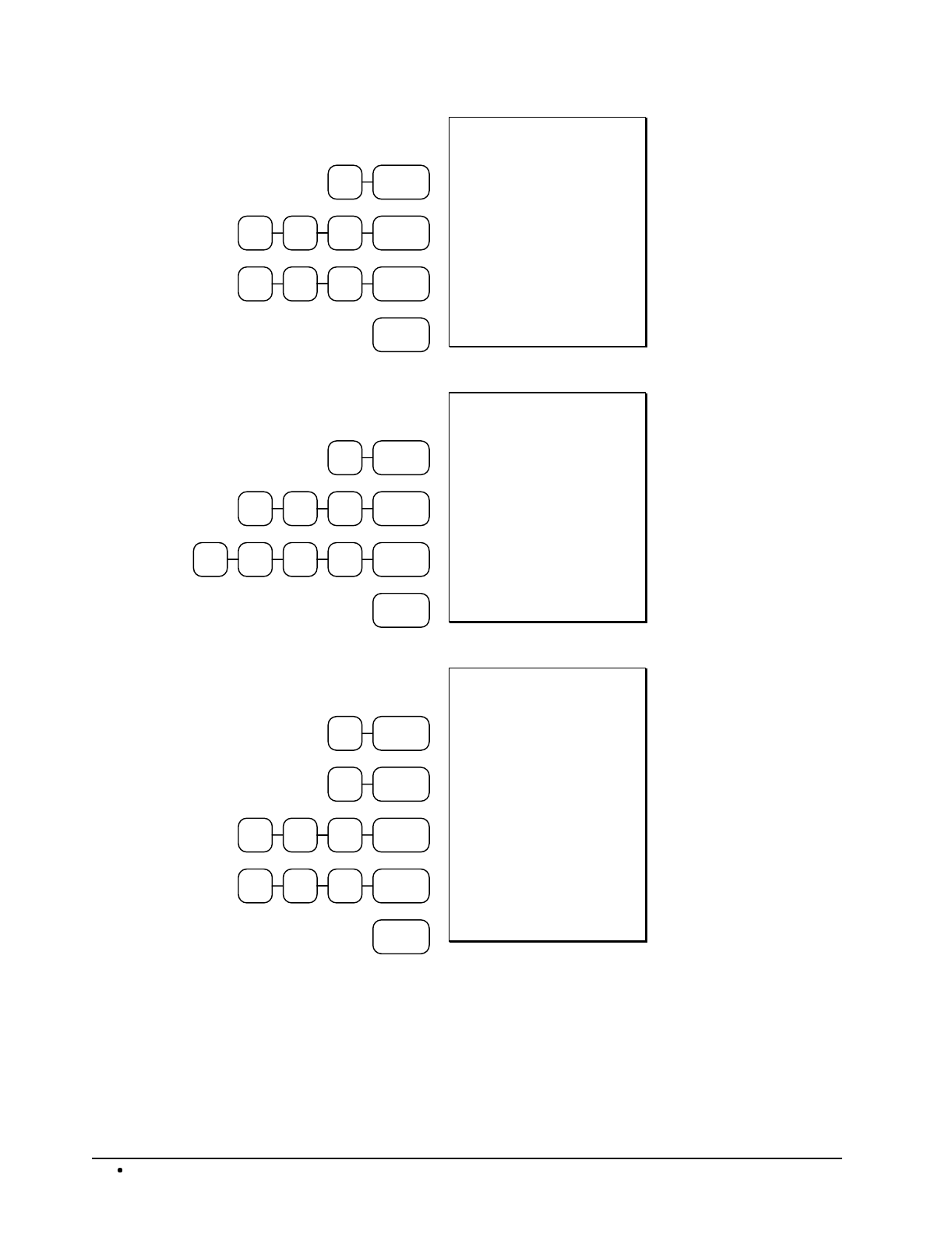
32 Operations SAM4s ER-5115 Electronic Cash Register
2X/TIME
510 PLU
100 PLU
CASH
DATE 08/15/2003 SUN
2X @1.00
PLU 510 T1 $2.00
TAX1 AMT $0.10
TOTAL $2.10
CASH $2.10
CLERK 01 No.00001
TIME 12:00 00
Multiple Quantity of
a Open PLU Entry
1X/TIME
510 PLU
500 PLU2
CASH
DATE 08/15/2003 SUN
1X @25.00
PLU 510 T1 $25.00
TAX1 AMT $1.25
TOTAL $26.25
CASH $26.25
CLERK 01 No.00001
TIME 12:00 00
HALO Override on
PLU Entry
2X/TIME
3X/TIME
510 PLU
100 PLU
CASH
DATE 08/15/2003 SUN
2/3FOR @1.00
PLU 510 T1 $0.67
TAX1 AMT $0.03
TOTAL $0.70
CASH $0.70
CLERK 01 No.00001
TIME 12:00 00
Split Pricing PLU
Entry
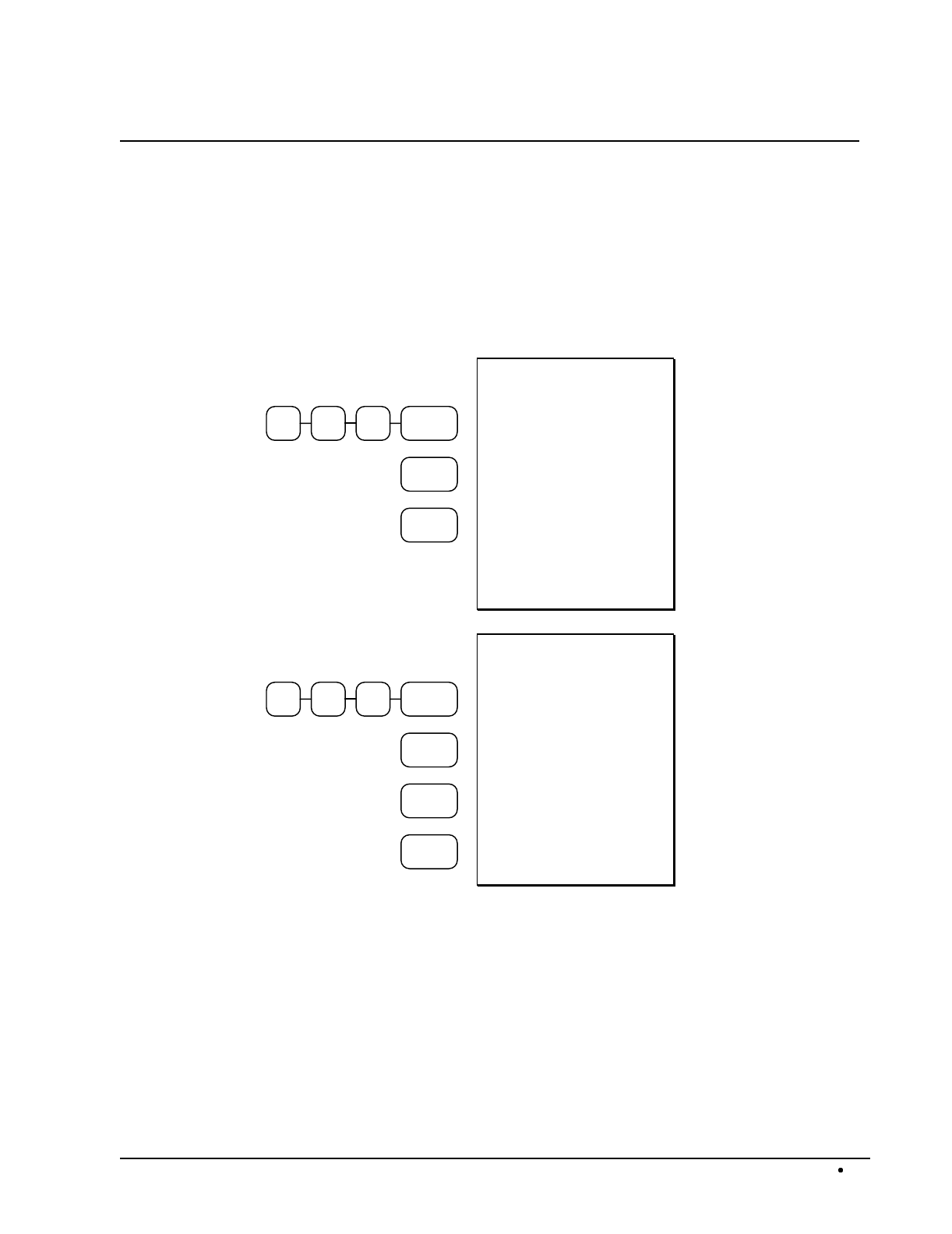
SAM4s ER-5115 Electronic Cash Register Operations 33
Percentage Key (%) Registrations
There are two percentage keys, %1 and %2, on the default keyboard. Through "Function Key
Assignment Programming" (see page 91) up to five percentage keys may be placed on the keyboard.
Each key is individually programmable to add or subtract, from an individual item or from a sale
total, amounts (coupons) or percentages. You can also program the percentage key taxable or non-
taxable, so that sales taxes are calculated on the net, or gross amount of the item or sale.
The operation examples in this section show the percentage key in a variety of configurations. See
"Function Key Programming" on page 109 to assign a specific function to each percentage key.
100PLU #1
% 1
CASH
DATE 08/15/2003 SUN
PLU 1 T1 $1.00
SURCHARGE 1 10.000%
AMOUNT T1 $0.10
TAX1 AMT $0.06
TOTAL $1.16
CASH $1.16
CLERK 01 No.00001
TIME 12:00 00
Preset 10%
Surcharge on an
Item
100PLU #1
SBTL
% 1
CASH
DATE 08/15/2003 SUN
PLU 1 T1 $1.00
SURCHARGE 1 -10.000%
AMOUNT T1 -0.10
TAX1 AMT $0.05
TOTAL $0.95
CASH $0.95
CLERK 01 No.00001
TIME 12:00 00
Preset 10% Discount
on a Sale

34 Operations SAM4s ER-5115 Electronic Cash Register
000PLU #11
000PLU #41
SBTL
% 1
CASH
DATE 08/15/2003 SUN
PLU 1 T1 $10.00
PLU 4 $10.00
SALE SURC 1 10.00%
AMOUNT T1 2.00
TAX1 AMT $0.55
TOTAL $22.55
CASH $22.55
CLERK 01 No.00001
TIME 12:00 00
Preset 10%
Surcharge on a Sale
100PLU #1
2 5 % 1
PLU #1
CASH
DATE 08/15/2003 SUN
PLU 1 T1 $1.00
PLU 1 T1-C -0.25
TAX1 AMT $0.04
TOTAL $0.79
CASH $0.79
CLERK 01 No.00001
TIME 12:00 00
Store Coupon Entry
(Open Amount
Discount on an Item)
200PLU #1
2X/TIME
1 0 % 1
PLU #1
CASH
DATE 08/15/2003 SUN
PLU 1 T1 $2.00
2X @0.10
PLU 1 T1-C -0.20
TAX1 AMT $0.09
TOTAL $1.89
CASH $1.89
CLERK 01 No.00001
TIME 12:00 00
Multiple Store
Coupon Entry
(Open Amount
Discount on an Item)
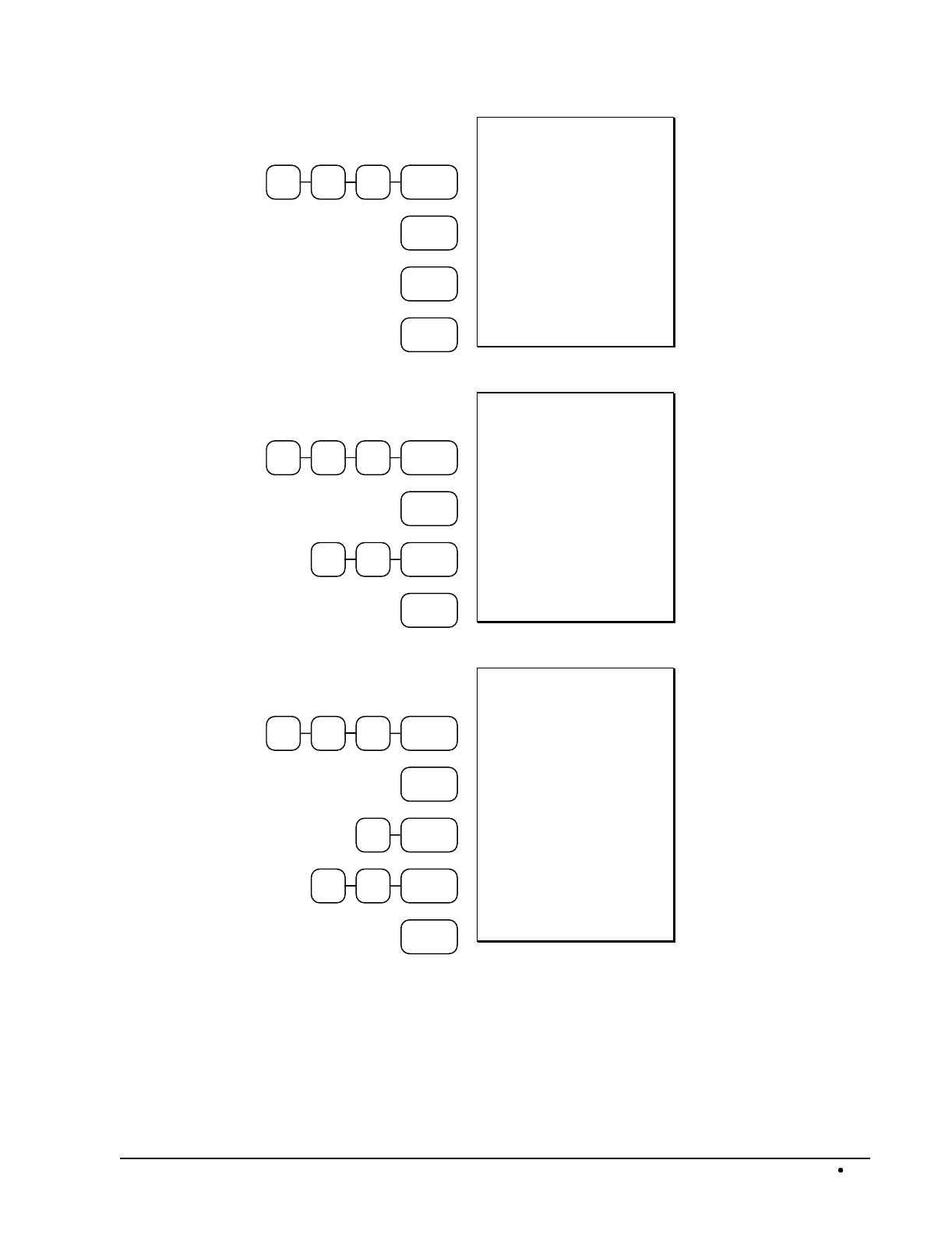
SAM4s ER-5115 Electronic Cash Register Operations 35
100PLU #1
% 2
PLU #1
CASH
DATE 08/15/2003 SUN
PLU 1 T1 $1.00
PLU 1 T1-C -0.50
TAX1 AMT $0.03
TOTAL $0.53
CASH $0.53
CLERK 01 No.00001
TIME 12:00 00
Preset Store Coupon
(Preset Amount
Discount on an Item)
100PLU #1
SBTL
2 5 % 1
CASH
DATE 08/15/2003 SUN
PLU 1 T1 $1.00
VCPN AMT T1 -0.25
TAX1 AMT $0.04
TOTAL $0.79
CASH $0.79
CLERK 01 No.00001
TIME 12:00 00
Vendor Coupon
Entry
(Open Amount
Discount on a Sale)
100PLU #1
SBTL
2X/TIME
1 0 % 1
CASH
DATE 08/15/2003 SUN
PLU 1 T1 $1.00
2X @0.10
VCPN AMT T1 -0.20
TAX1 AMT $0.04
TOTAL $0.84
CASH $0.84
CLERK 01 No.00001
TIME 12:00 00
Multiple Vendor
Coupon Entry
(Open Amount
Discount on a Sale)
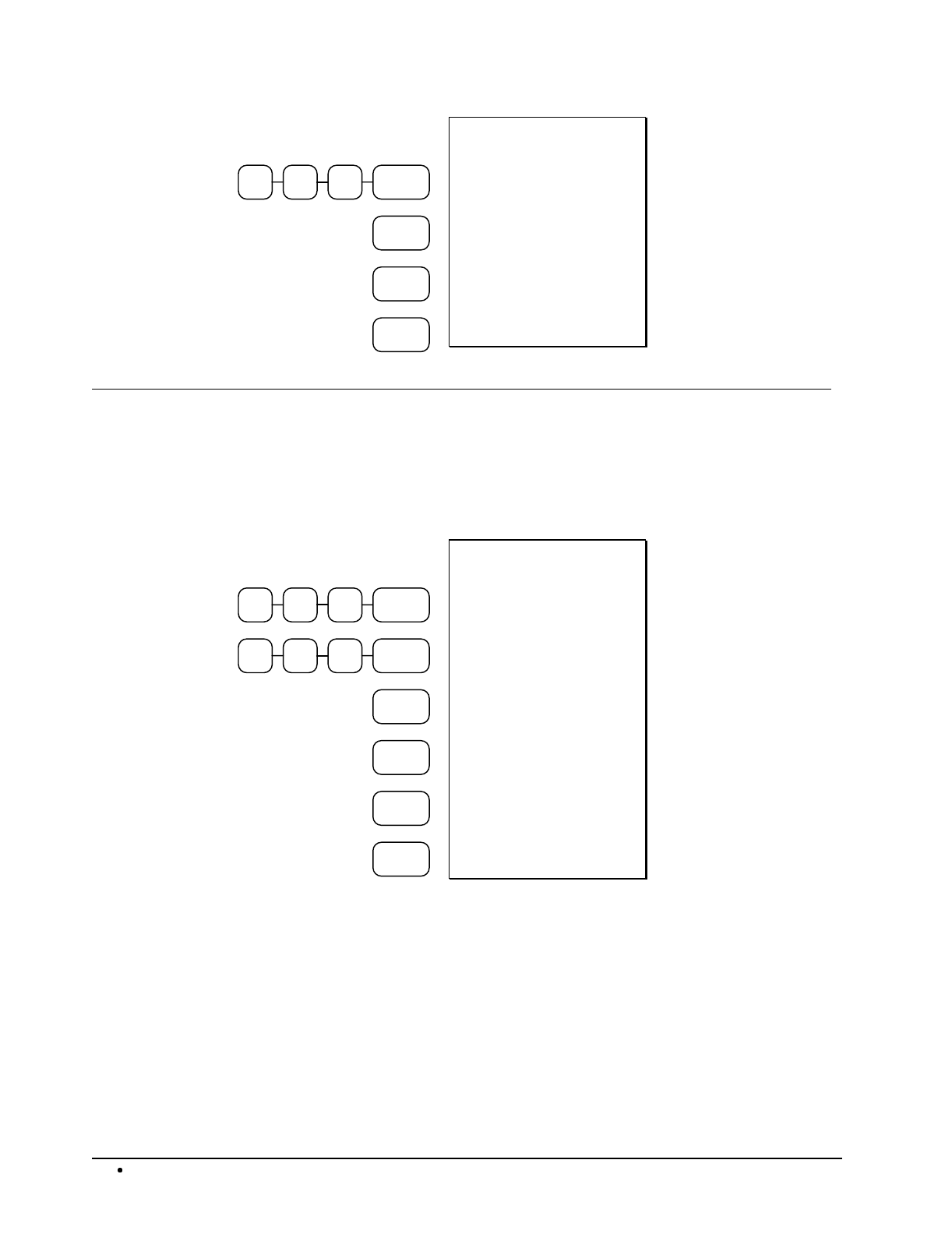
36 Operations SAM4s ER-5115 Electronic Cash Register
100PLU #1
SBTL
% 2
CASH
DATE 08/15/2003 SUN
PLU 1 T1 $1.00
VCPN AMT T1 -0.50
TAX1 AMT $0.03
TOTAL $0.53
CASH $0.53
CLERK 01 No.00001
TIME 12:00 00
Preset Vendor
Coupon Entry
(Preset Amount
Discount on a Sale)
Void and Correction Operations
Error Correct
The error correct function voids the last item entered, provided no other key has been pressed.
100PLU #1
200PLU #4
ERROR
CORR
PLU #3
ERROR
CORR
CASH
DATE 08/15/2003 SUN
PLU 1 T1 $1.00
PLU 4 $2.00
ERRCORR -------------
PLU 4 -2.00
PLU 3 T12 $3.00
ERRCORR -------------
PLU 3 T12 -3.00
TAX1 AMT $0.05
TOTAL $1.05
CASH $1.05
CLERK 01 No.00001
TIME 12:00 00
Error Correction
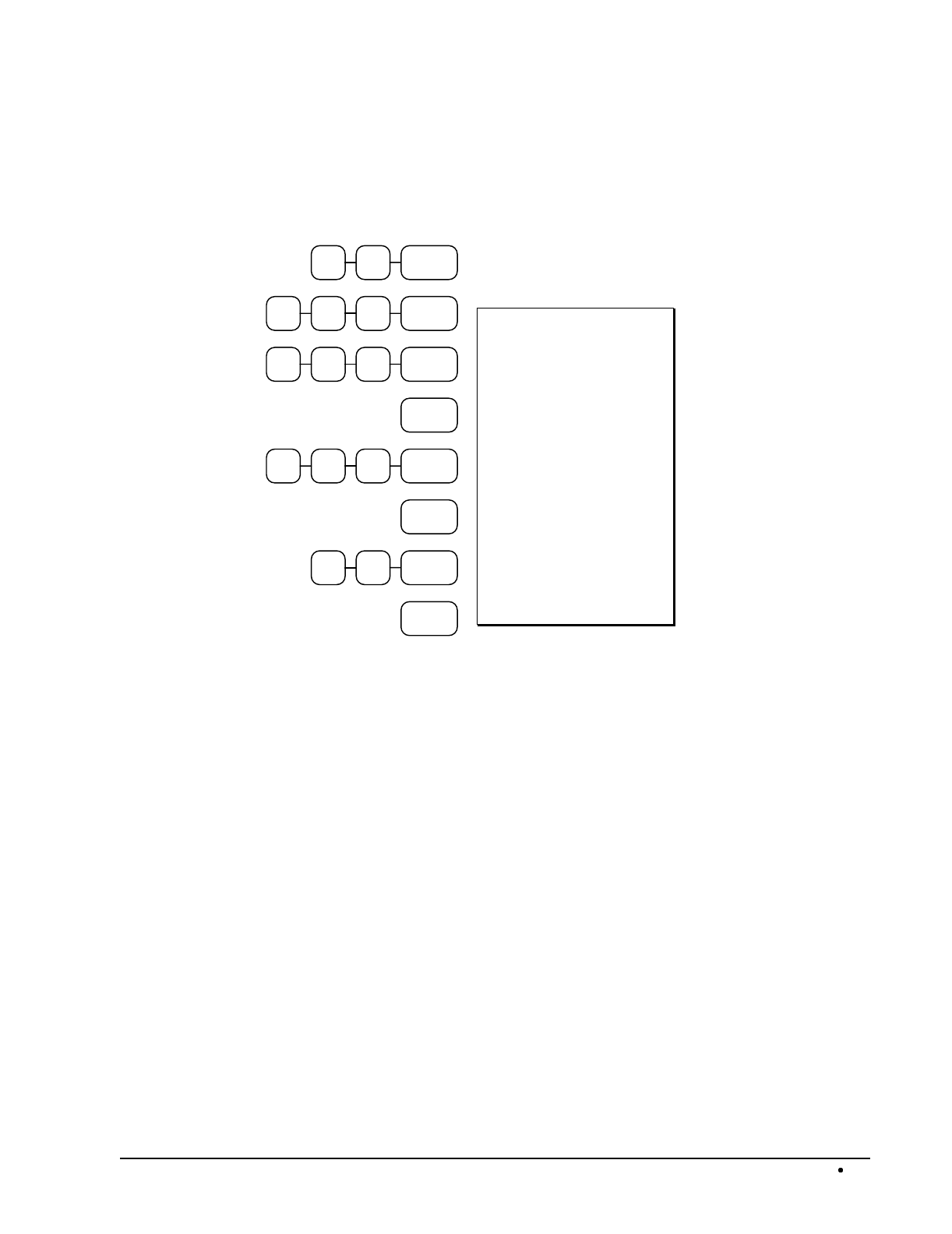
SAM4s ER-5115 Electronic Cash Register Operations 37
Previous Item Void
The previous item void function allows the correction of any item previously entered in the current
transaction.
5 0 PLU #2
100PLU #1
200PLU #4
VOID
100PLU #1
VOID
5 0 PLU #2
CASH
DATE 08/15/2003 SUN
PLU 2 T2 $0.50
PLU 1 T1 $1.00
PLU 4 $2.00
VOID ----------------
PLU 1 T1 -1.00
VOID ----------------
PLU 2 T2 -0.50
TOTAL $2.00
CASH $2.00
CLERK 01 No.00001
TIME 12:00 00
Previous Item Void
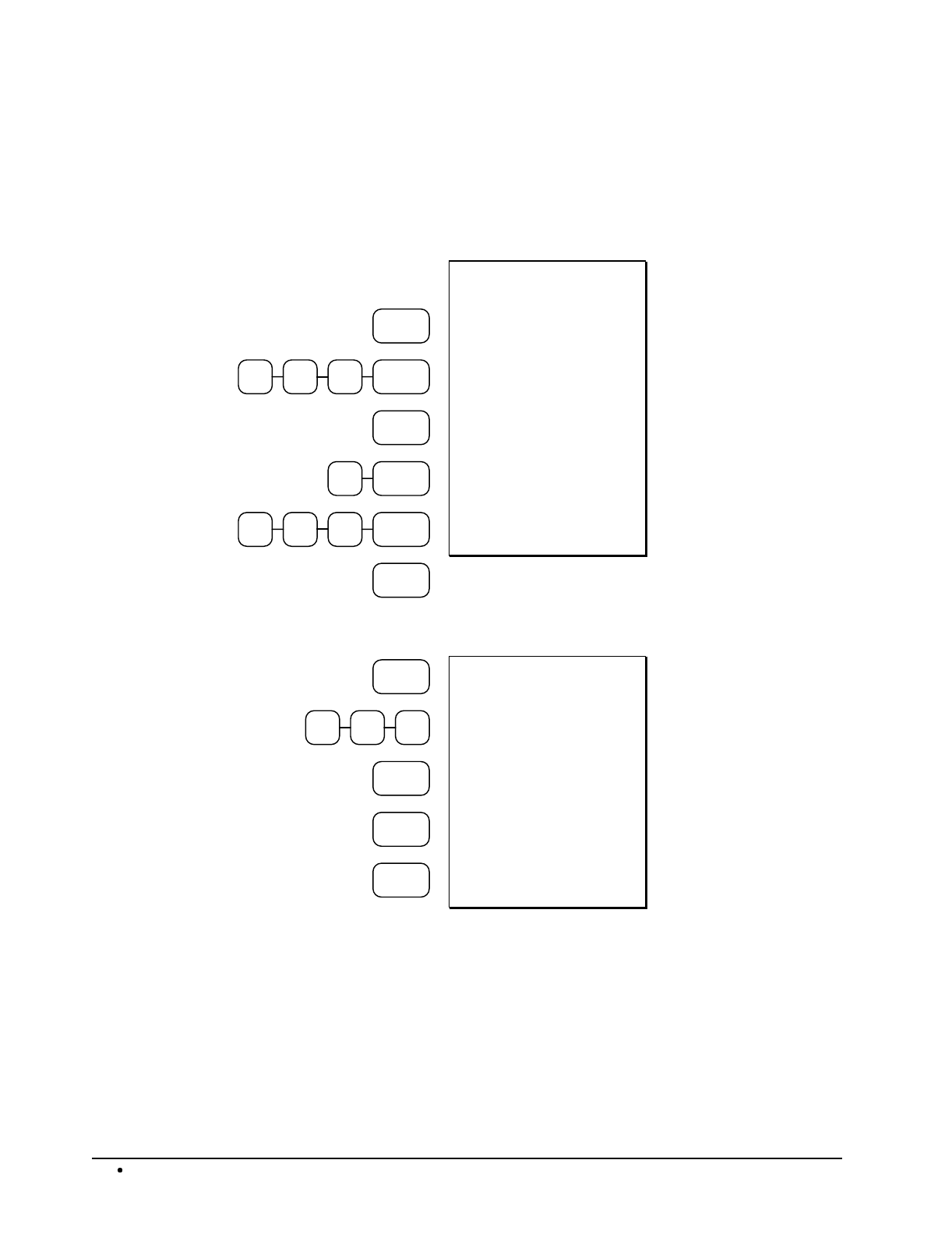
38 Operations SAM4s ER-5115 Electronic Cash Register
Merchandise Return
Merchandise returns may be registered as part of a separate transaction, or as part of a transaction
where other merchandise is sold. Press the RETURN key before entering the related PLU. Tax is
credited if the item being returned is taxable.
RETURN
500PLU #1
RETURN
3X/TIME
200PLU #4
CASH
DATE 08/15/2003 SUN
RETURN *************
PLU 1 T1 $5.00
RETURN *************
3X @2.00
PLU 4 -6.00
TAX1 AMT -0.25
TOTAL -11.25
CASH -11.25
CLERK 01 No.00001
TIME 12:00 00
Merchandise Return
Multiple Item
Merchandise Return
RETURN
100
PLU #4
% 1
CASH
DATE 08/15/2003 SUN
RETURN *************
PLU 4 -1.00
DISCOUNT 1 -10.000%
AMOUNT $0.10
TOTAL -0.90
CASH -0.90
CLERK 01 No.00001
TIME 12:00 00
Merchandise Return
of Discounted
Merchandise

SAM4s ER-5115 Electronic Cash Register Operations 39
VOID Control Lock Position (Transaction Void)
Most operations, which can be performed with the control lock in the REG position, can also be done
with the control lock in the VOID position. The exceptions are Merchandise Returns, Error correct,
and previous item voids within a sale. VOID position operations will adjust all sale totals, and the
VOID (Transaction Void) position carries its own total on the Financial report.
100PLU #1
200PLU #4
CASH
DATE 08/15/2003 SUN
PLU 1 T1 $1.00
PLU 4 $2.00
TAX1 AMT $0.05
TOTAL $3.05
CASH $3.05
CLERK 01 No.00001
TIME 12:00 00
Original Transaction
100PLU #1
200PLU #4
CASH
DATE 08/15/2003 SUN
VOID MODE ***********
PLU 1 T1 -1.00
PLU 4 -2.00
TAX1 AMT -0.05
TOTAL -3.05
CASH -3.05
CLERK 01 No.00001
TIME 12:00 00
Transaction Void of
Original Transaction
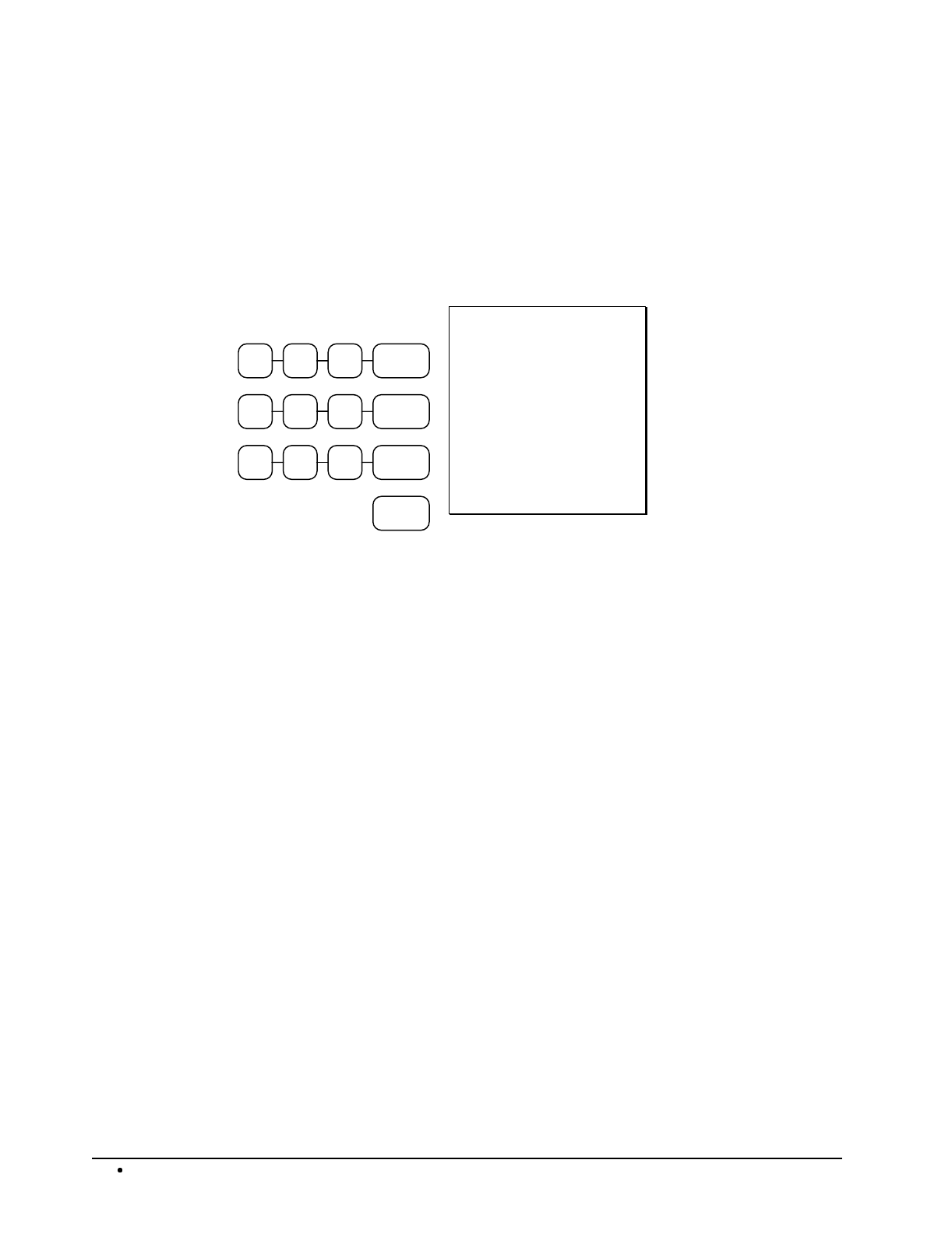
40 Operations SAM4s ER-5115 Electronic Cash Register
Cancel
Press the CANCEL key anytime during a transaction to cancel that transaction. (This is not a tender
key.) Transactions of up to a maximum of thirty items may be canceled. If a cancel function is
attempted after the entering more than thirty items, the function is not allowed and the error tone will
sound.
The only total affected is the Cancel total, to which the total of all positive entries is added.
200PLU #1
300PLU #1
100PLU #4
CANCEL
DATE 08/15/2003 SUN
PLU 1 T1 $2.00
PLU 1 T1 $3.00
PLU 4 $1.00
CANCEL **************
CLERK 01 No.00001
TIME 12:00 00
Canceled
Transaction
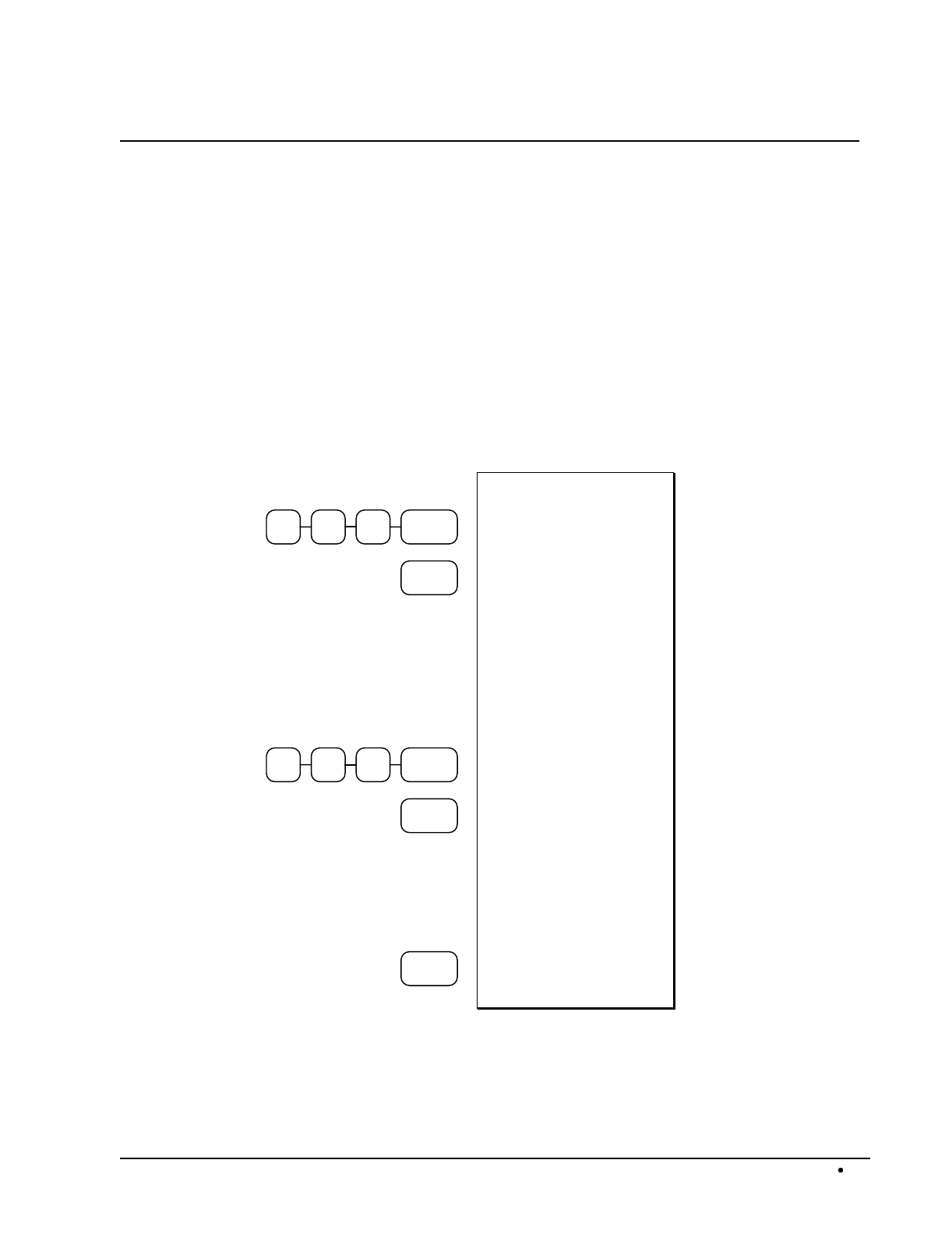
SAM4s ER-5115 Electronic Cash Register Operations 41
Subtotal Operations
Subtotal
Press the SBTL key at anytime during a transaction to view the total due, including tax and after
adjustments. The display will indicate Sub for subtotal.
Tray Subtotal (Add Check)
In a cafeteria, use the TRAY SUBTOTAL key to add multiple trays that are paid by a single
individual (i.e. Dad pays all the trays for the family.) In a restaurant, use the TRAY SUBTOTAL
key to accept multiple checks presented for payment.
Press the TRAY SUBTOTAL key after each order, and SBTL for the total of all orders. Finalize
with any tender key as you would a normal sale.
400PLU #1
TRAY
SBTL
500PLU #1
TRAY
SBTL
CASH
DATE 08/15/2003 SUN
PLU 1 T1 $4.00
TAX1 AMT $0.20
TOTAL $4.20
TRAY SBTL $4.20
CLERK 01 No.00001
TIME 12:00 00
DATE 08/15/2003 SUN
PLU 1 T1 $5.00
TAX1 AMT $0.25
TOTAL $5.25
TRAY SBTL $5.25
CLERK 01 No.00001
TIME 12:00 00
DATE 08/15/2003 SUN
TOTAL $9.45
CASH $9.45
CLERK 01 No.00001
TIME 12:00 00
First Tray Added
Second Tray Added
Payment for Both
Trays
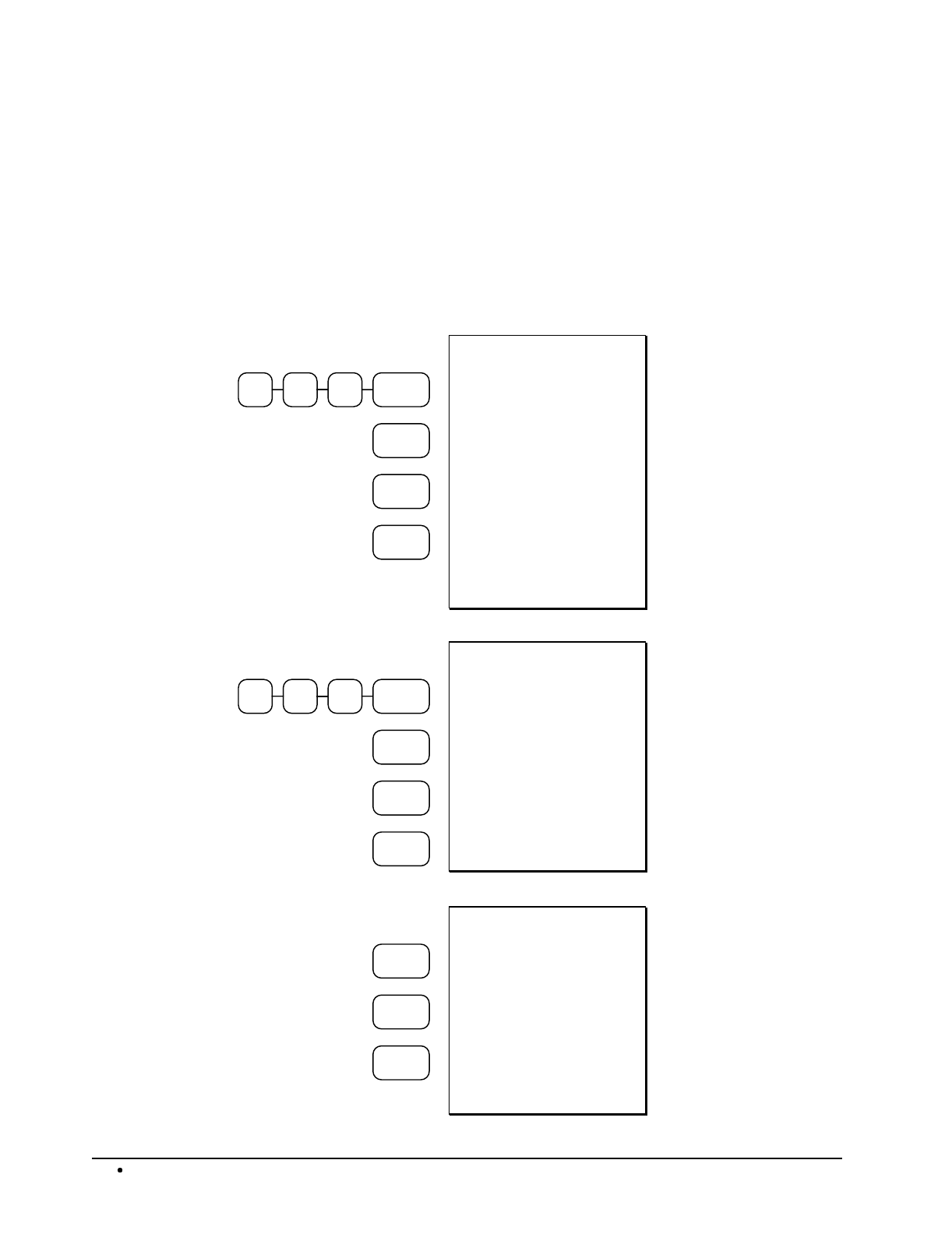
42 Operations SAM4s ER-5115 Electronic Cash Register
Eat-In/Take-Out/Drive Thru Operations
In a restaurant, EAT-IN, TAKE-OUT and DRIVE THRU keys can be set up to provide totals for
each type of sale. The EAT-IN, TAKE-OUT and DRIVE THRU keys may also be set up to
remove taxes. For example, if your state charges sales tax for food consumed on the premises, while
not charging sales tax for food taken home, sales tax can be exempted with the TAKE-OUT key.
See "Eat-In - Function Key Programs" on page 127, "Take Out - Function Key Programs" on page
138, or "Drive Thru - Function Key Programs" on page 126 to set up tax status for these keys.
After registering all items, press EAT-IN, TAKE-OUT or DRIVE THRU (as you would use the
Subtotal key), then finalize the sale as you normally would.
100PLU #1
PLU #3
EAT IN
CASH
DATE 08/15/2003 SUN
PLU 1 T1 $1.00
PLU 3 T12 $3.00
TAX1 AMT $0.20
TAX2 AMT $0.30
==== EAT-IN ====
TOTAL $4.50
CASH $4.50
CLERK 01 No.00001
TIME 12:00 00
EAT IN Transaction
(Tax is Charged)
100PLU #1
PLU #3
TAKE
OUT
CASH
DATE 08/15/2003 SUN
PLU 1 T1 $1.00
PLU 3 T12 $3.00
=== TAKE-OUT ====
TOTAL $4.00
CASH $4.00
CLERK 01 No.00001
TIME 12:00 00
TAKE OUT
Transaction (Tax is
Removed from
Taxable Items)
PLU #3
DRIVE
THRU
CASH
DATE 08/15/2003 SUN
PLU 3 T12 $3.00
=== DRIVE THRU ====
TOTAL $3.00
CASH $3.00
CLERK 01 No.00001
TIME 12:00 00
DRIVE THRU
Transaction (Tax is
Removed from
Taxable Items)
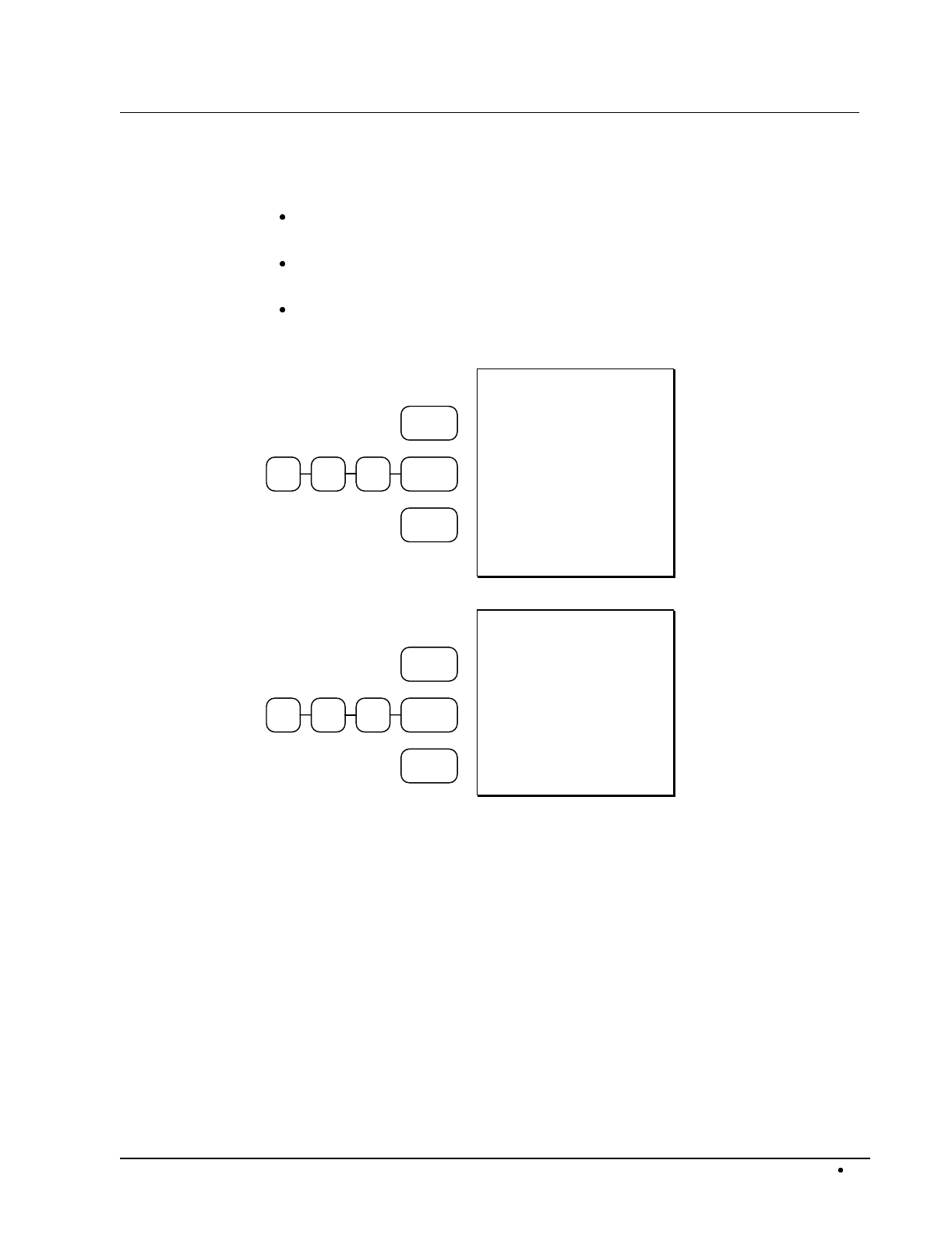
SAM4s ER-5115 Electronic Cash Register Operations 43
Tax Shift Operations
When tax shift operations are performed, the shift light on the display will illuminate.
To charge a tax or taxes on a non-taxable item press the appropriate tax shift key or
keys prior to making the non-taxable PLU entry.
To except a tax or taxes on a taxable item press the appropriate tax shift key or keys
prior to making the taxable PLU entry.
To except a tax or taxes from an entire sale, press the appropriate tax shift key or keys
prior to finalizing the transaction.
TAX 1
SHIFT
200PLU #4
CASH
DATE 08/15/2003 SUN
PLU 4 T1 $2.00
TAX1 AMT $0.10
TOTAL $2.10
CASH $2.10
CLERK 01 No.00001
TIME 12:00 00
To Charge Tax On A
Non-Taxable PLU
TAX 1
SHIFT
200PLU #1
CASH
DATE 08/15/2003 SUN
PLU 1 $2.00
TOTAL $2.00
CASH $2.00
CLERK 01 No.00001
TIME 12:00 00
To Except Tax On A
Taxable PLU
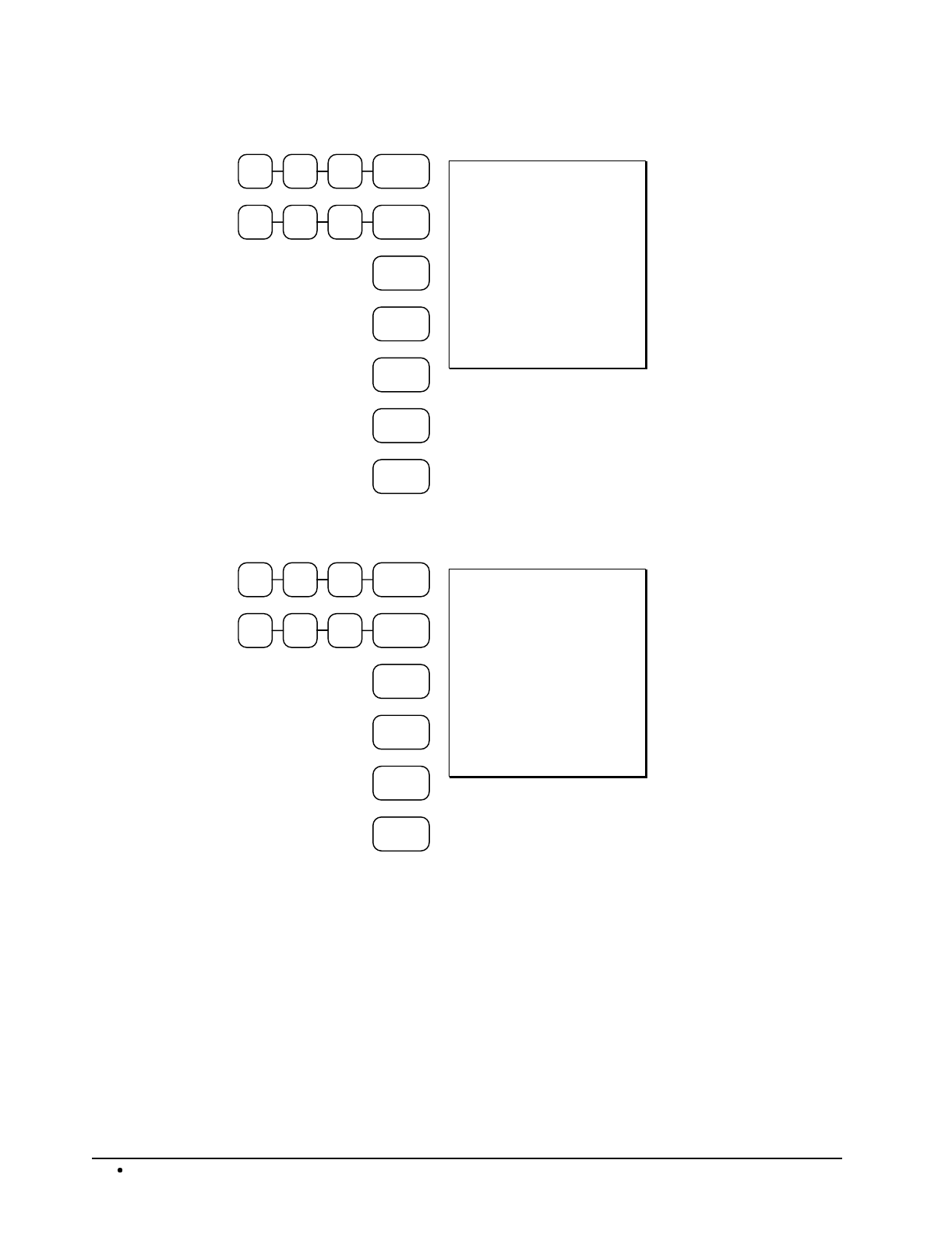
44 Operations SAM4s ER-5115 Electronic Cash Register
100PLU #1
200PLU #3
SBTL
TAX 1
SHIFT
TAX 2
SHIFT
SBTL
CASH
DATE 08/15/2003 SUN
PLU 1 T1 $1.00
PLU 3 T12 $2.00
TOTAL $3.00
CASH $3.00
CLERK 01 No.00001
TIME 12:00 00
To Except Specific
Taxes On Entire Sale
100PLU #1
200PLU #3
SBTL
TAX
EXEMPT
SBTL
CASH
DATE 08/15/2003 SUN
PLU 1 T1 $1.00
PLU 3 T12 $2.00
TOTAL $3.00
CASH $3.00
CLERK 01 No.00001
TIME 12:00 00
To Except Tax On
Entire Sale with Pre-
Programmed Tax
Exempt Key
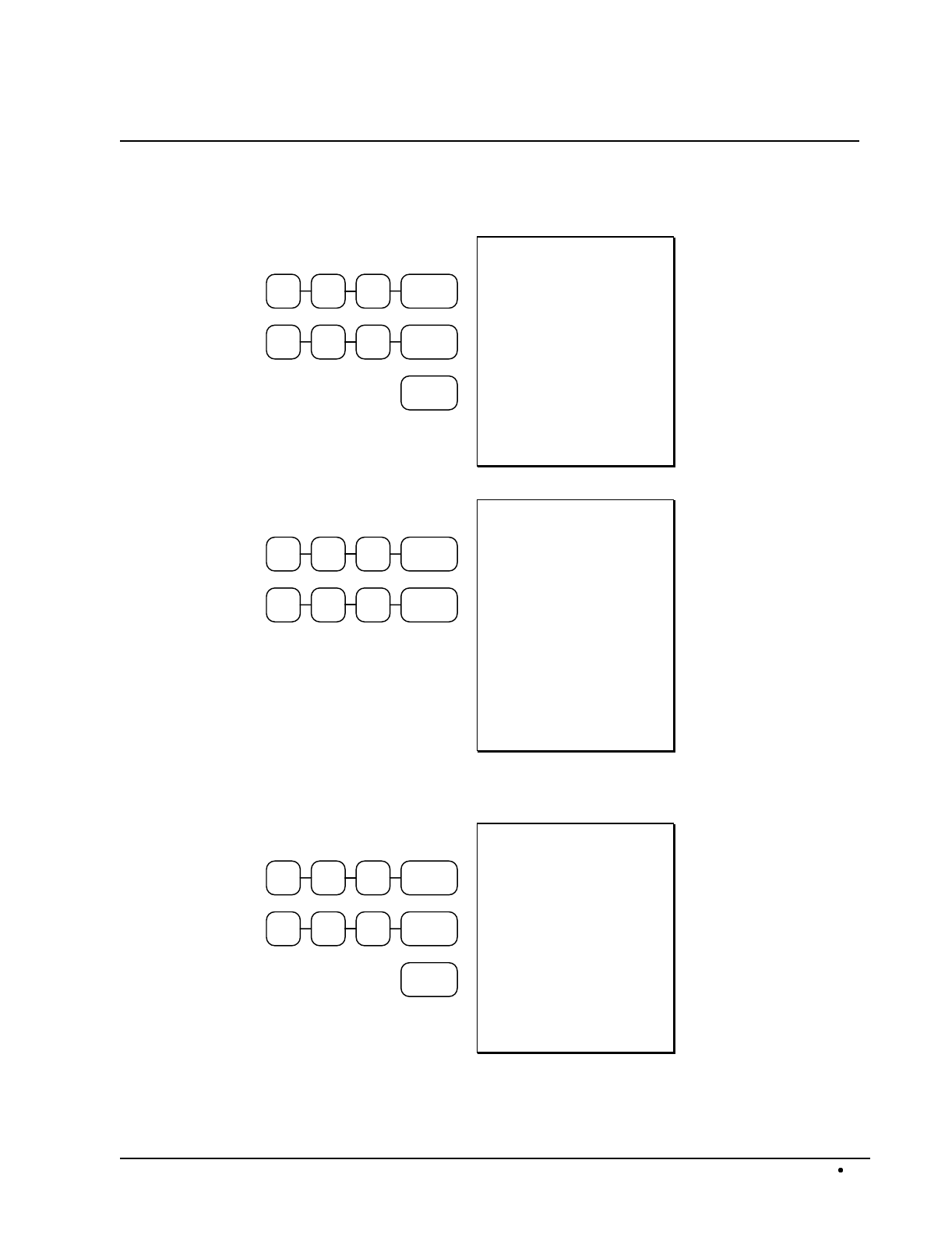
SAM4s ER-5115 Electronic Cash Register Operations 45
Tendering Operations
Cash
100PLU #1
200PLU #4
CASH
DATE 08/15/2003 SUN
PLU 1 T1 $1.00
PLU 4 $2.00
TAX1 AMT $0.05
TOTAL $3.05
CASH $3.05
CLERK 01 No.00001
TIME 12:00 00
Cash Tender
(exact amount of
purchase)
100PLU #1
200PLU #4
DATE 08/15/2003 SUN
PLU 1 T1 $1.00
PLU 4 $2.00
TAX1 AMT $0.05
TOTAL $3.05
CASH $4.00
CHANGE $0.95
CLERK 01 No.00001
TIME 12:00 00
Cash Tender with
Change
Check
100PLU #1
200PLU #4
CHECK
DATE 08/15/2003 SUN
PLU 1 T1 $1.00
PLU 4 $2.00
TAX1 AMT $0.05
TOTAL $3.05
CHECK $3.05
CLERK 01 No.00001
TIME 12:00 00
Check Tender
(exact amount of
purchase)
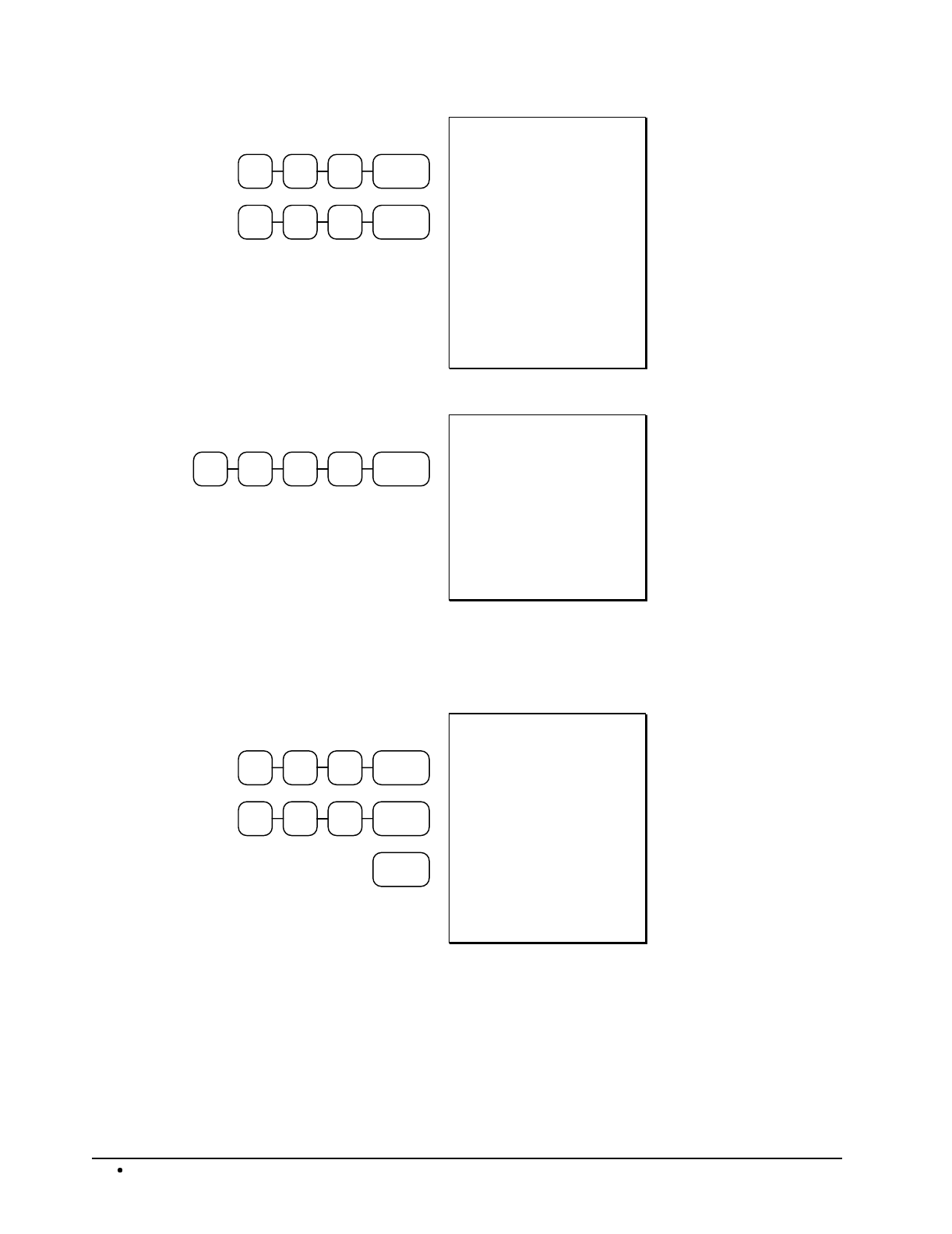
46 Operations SAM4s ER-5115 Electronic Cash Register
100PLU #1
200PLU #4
DATE 08/15/2003 SUN
PLU 1 T1 $1.00
PLU 4 $2.00
TAX1 AMT $0.05
TOTAL $3.05
CHECK $4.00
CHANGE $0.95
CLERK 01 No.00001
TIME 12:00 00
Check Tender with
Change
000CHECK
CASH
1
DATE 08/15/2003 SUN
**** CHECK-CASH *****
CHECK $10.00
CASH -10.00
CLERK 01 No.00001
TIME 12:00 00
Check Cashing
Charge
Tendering and over tendering into charge keys is allowed.
100PLU #1
200PLU #4
CHARGE
1
DATE 08/15/2003 SUN
PLU 1 T1 $1.00
PLU 4 $2.00
TAX1 AMT $0.05
TOTAL $3.05
CHARGE1 $3.05
CLERK 01 No.00001
TIME 12:00 00
Charge Total
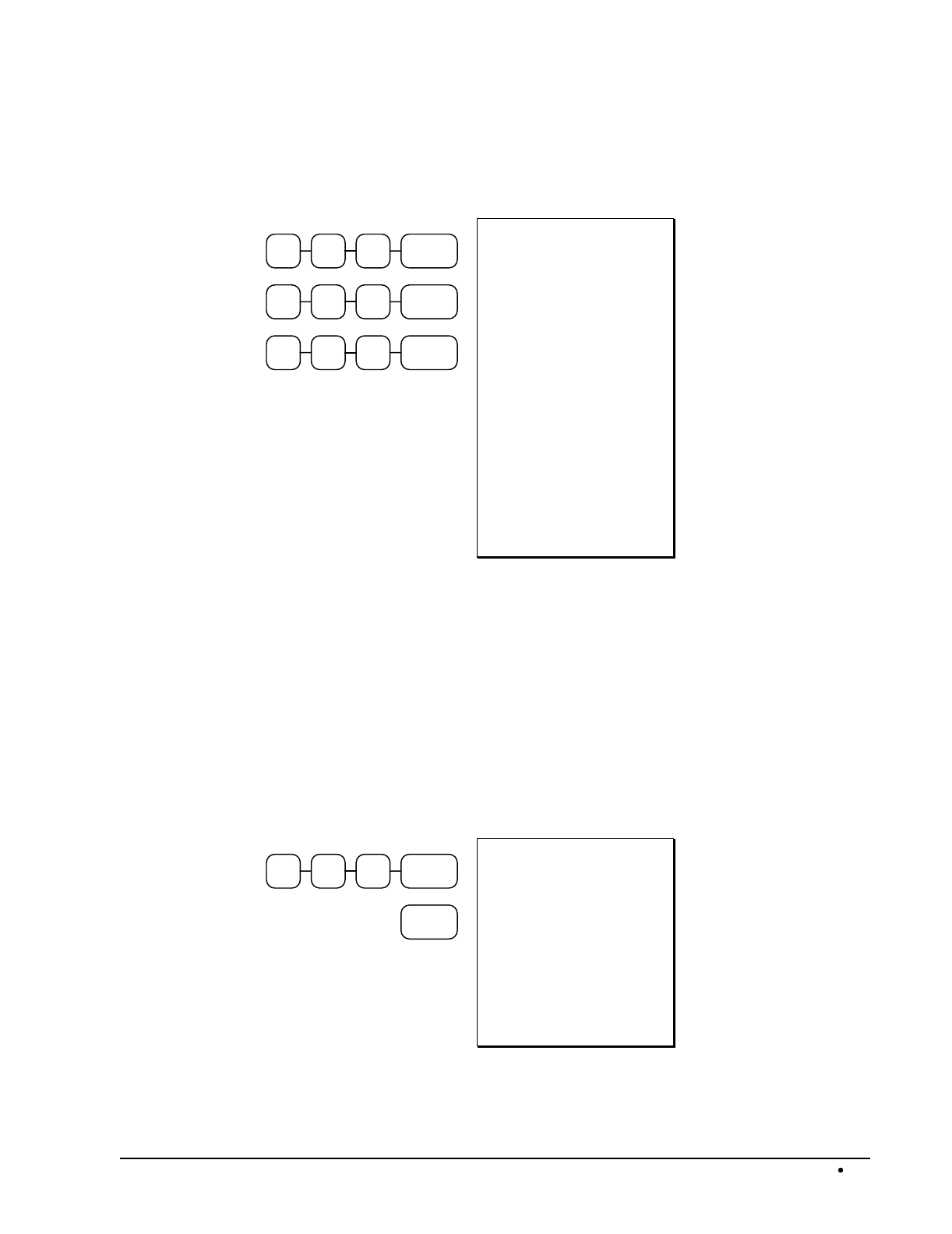
SAM4s ER-5115 Electronic Cash Register Operations 47
Split Tender
The drawer will not open until the final balance has been paid.
200PLU #1
300PLU #1
100PLU #4
DATE 08/15/2003 SUN
PLU 1 T1 $2.00
PLU 1 T1 $3.00
PLU 4 $1.00
TAX1 AMT $0.25
TOTAL $6.25
CASH $2.00
TOTAL $4.25
CHECK $2.00
TOTAL $2.25
CHARGE1 $2.25
CLERK 01 No.00001
TIME 12:00 00
Cash, Check &
Charge Payments on
the Same
Transaction
Post Tendering
Post tendering is available for computing change after a sale has been finalized. (See program option
#33 in "System Option Programming" on page 108 to enable post tendering.) The second cash entry
is compared to the sale total and the difference is displayed. (The CLEAR key must first be pressed
for registers programmed with pop-up clerks.)
600PLU #1
SBTL
DATE 08/15/2003 SUN
PLU 1 T1 $6.00
TAX1 AMT $0.30
TOTAL $6.30
CASH $6.30
CLERK 01 No.00001
TIME 12:00 00
Post Tender
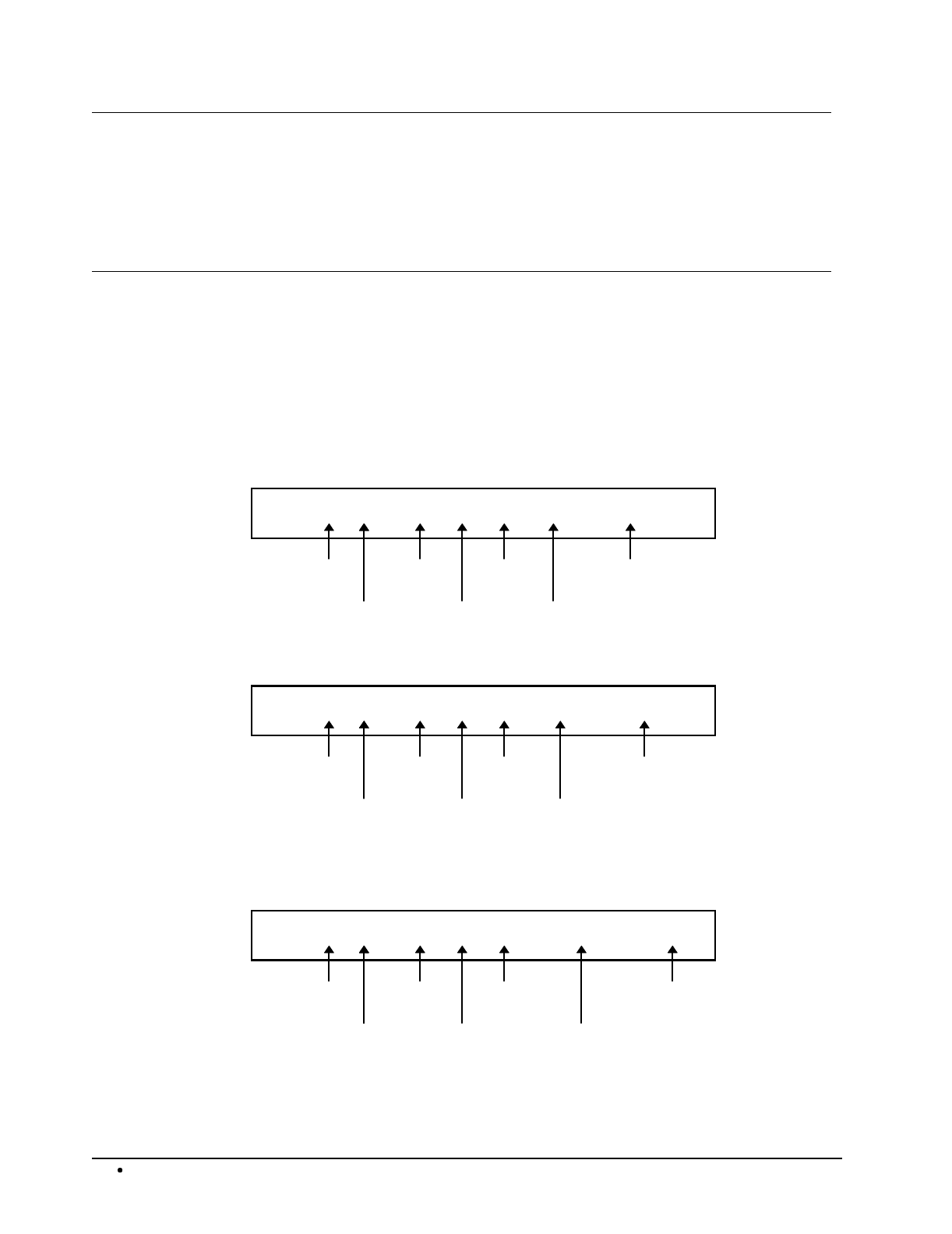
48 Operations SAM4s ER-5115 Electronic Cash Register
Receipt on Request
If a customer requests a receipt after a sale has been finalized, a second depression of the CASH key
will issue a complete buffered receipt.
If more than 200 entries are made in the sale, the register will issue a stub receipt only, showing the
total net sale, correct tax totals and payment tendered.
Validation
Validations can be performed after PLU entries, received on account and paid out operations, % key
entries, merchandise returns, voids, and tendering operations by pressing the VALID key.
If an operation is programmed with validation compulsory, the cash drawer will not open until the
compulsion is satisfied. The SP message will appear on the display, and the indicator light behind
VALID will come on once the form is properly inserted in the receipt/journal printer. The error tone
will sound if any other operations are attempted before validation is completed.
Validated PLU Entry
01 0815'99 10:29 00027 PLU PLU 116 $6.00
Clerk #
Date
Time
Transaction#
Type of
Entry
Validated PLU's Descriptor
Amount
Validated Received On Account Operation
01 0815'99 10:29 00027 R/A CASH $150.00
Clerk #
Date
Time
Transaction#
Type of
Entry
Validated Tender
Amount
Validated Check Tender Transaction
01 0815'99 10:29 00027 TND CHECK $17.26
Clerk #
Date
Time
Transaction#
Type of
Entry
Validated Tender
Amount
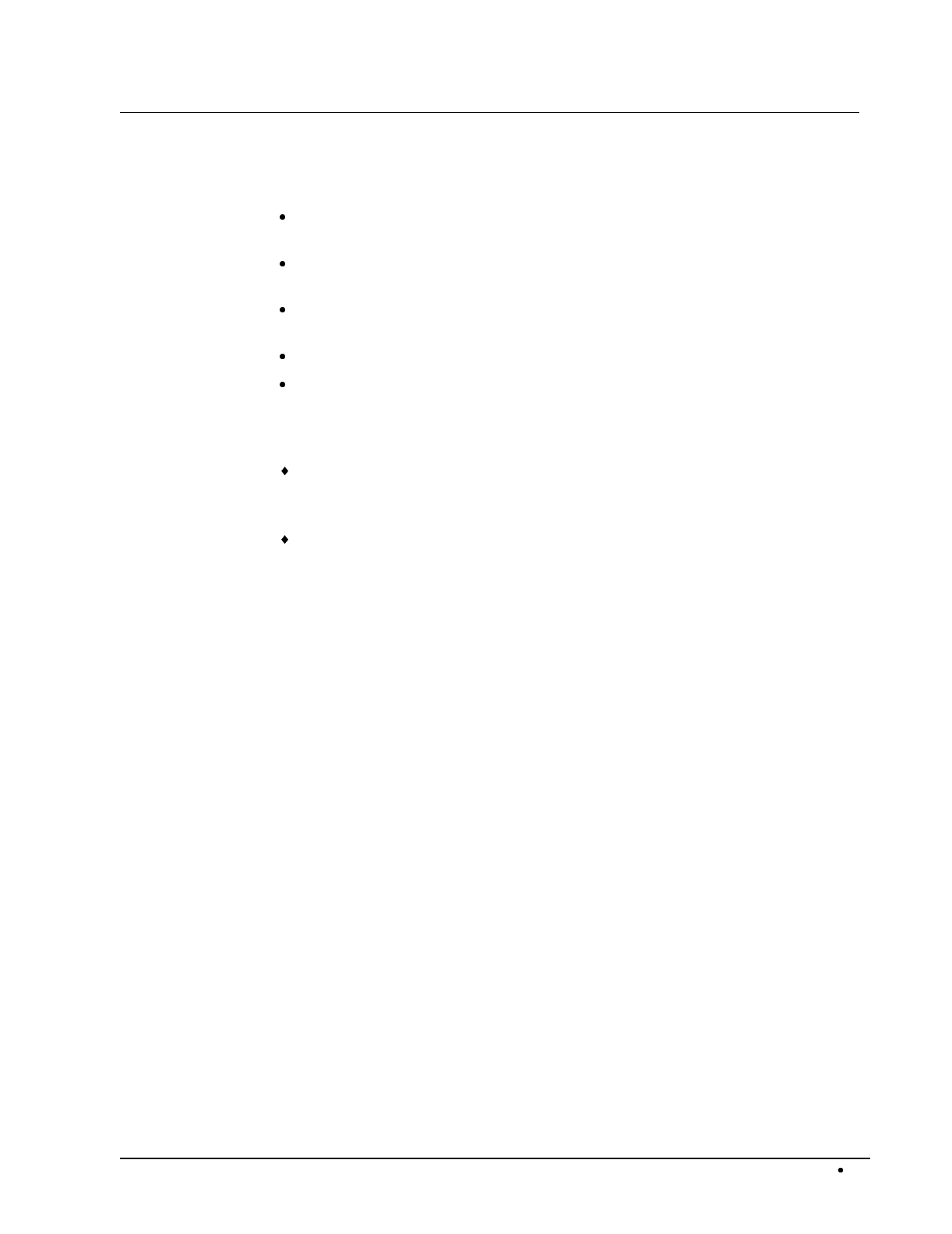
SAM4s ER-5115 Electronic Cash Register Operations 49
Training Mode
A training mode is available so that you can operate the cash register without updating totals and
counters. Note the following conditions:
The receipt and journal print the message "TRAINING MODE BEGIN" when training
mode is activated.
The receipt and journal print the message "TRAINING MODE END" when training
mode is exited.
The message "TRAINING MODE" prints on each receipt printed while training mode
is active.
The journal does not print during training mode.
The total and counter on the financial report labeled "TRAIN TTL" is updated with the
net amount of each training transaction.
To Enter Training Mode
Set system option #32 to a value of 1. See "System Option Programming" on page 108.
To Exit Training Mode
Set system option #32 to a value of 0. See "System Option Programming" on page 108.
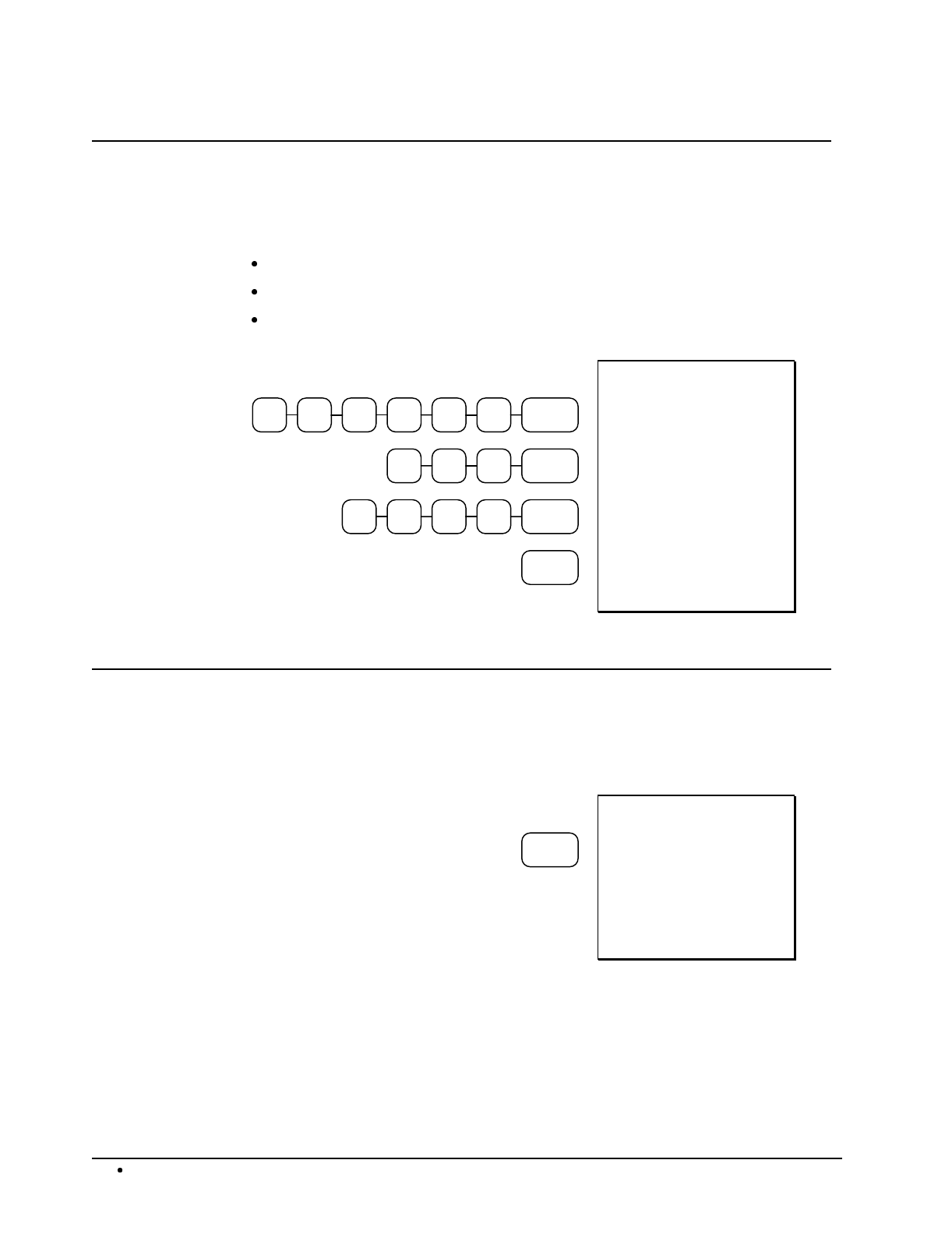
50 Operations SAM4s ER-5115 Electronic Cash Register
Non-Add Number
With the #/NS key, you can enter a memo number at any time and print the number on the receipt,
journal, or validation. The non-adding number is not added to the sale, nor is it added to any register
total, except the # key total itself. You can enter a number up of up to 8 digits. For example:
Enter a number prior to a PLU entry to print a record of the item's SKU number.
Enter a number prior to a Check tender to print a record of the check number.
Enter a number prior to a Charge to print a record of the charge account number.
456#/NS123
200PLU #4
357#/NS1
CHECK
DATE 08/15/2003 SUN
NON-ADD# 123456
PLU 1 T1 $2.00
TAX1 AMT $0.10
TOTAL $2.10
NON-ADD# 1357
CHECK $2.10
CLERK 01 No.00001
TIME 12:00 00
No Sale
Outside of a transaction, press the #/NS key to open the cash drawer. The number of no sales are
counted and reported on the financial report. The no sale function can also be placed under
management control, requiring the control key to be in the X position. See "#/No Sale - Function
Key Programs" on page 119 to set this option.
#/NS
DATE 08/15/2003 SUN
NOSALE --------------
CLERK 01 No.00001
TIME 12:00 00
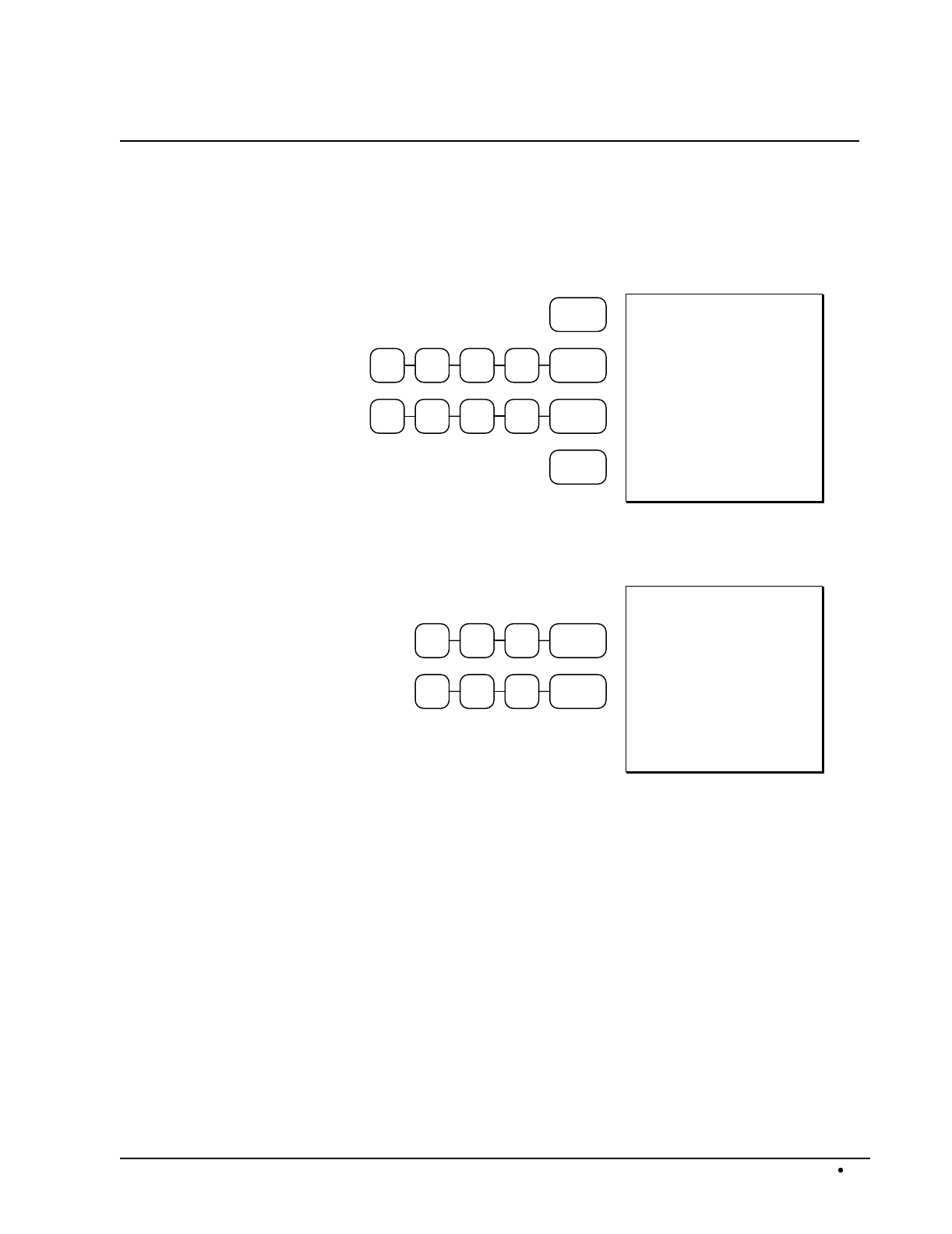
SAM4s ER-5115 Electronic Cash Register Operations 51
Received on Account
Use the RECD ACCT key to record payments or loans to the cash drawer. You can enter more than
one type of payment to the drawer. The Received on Account function can only be used outside of a
transaction.
RECD
ACCT
250CASH1
000CHECK2
RECD
ACCT
DATE 08/15/2003 SUN
R/A
CASH $12.50
CHECK $20.00
R/A $32.50
CLERK 01 No.00001
TIME 12:00 00
You can also compute change when receiving payments. For example:
100RECD
ACCT
500CASH
DATE 08/15/2003 SUN
R/A $1.00
CASH $5.00
CHANGE $4.00
CLERK 01 No.00001
TIME 12:00 00
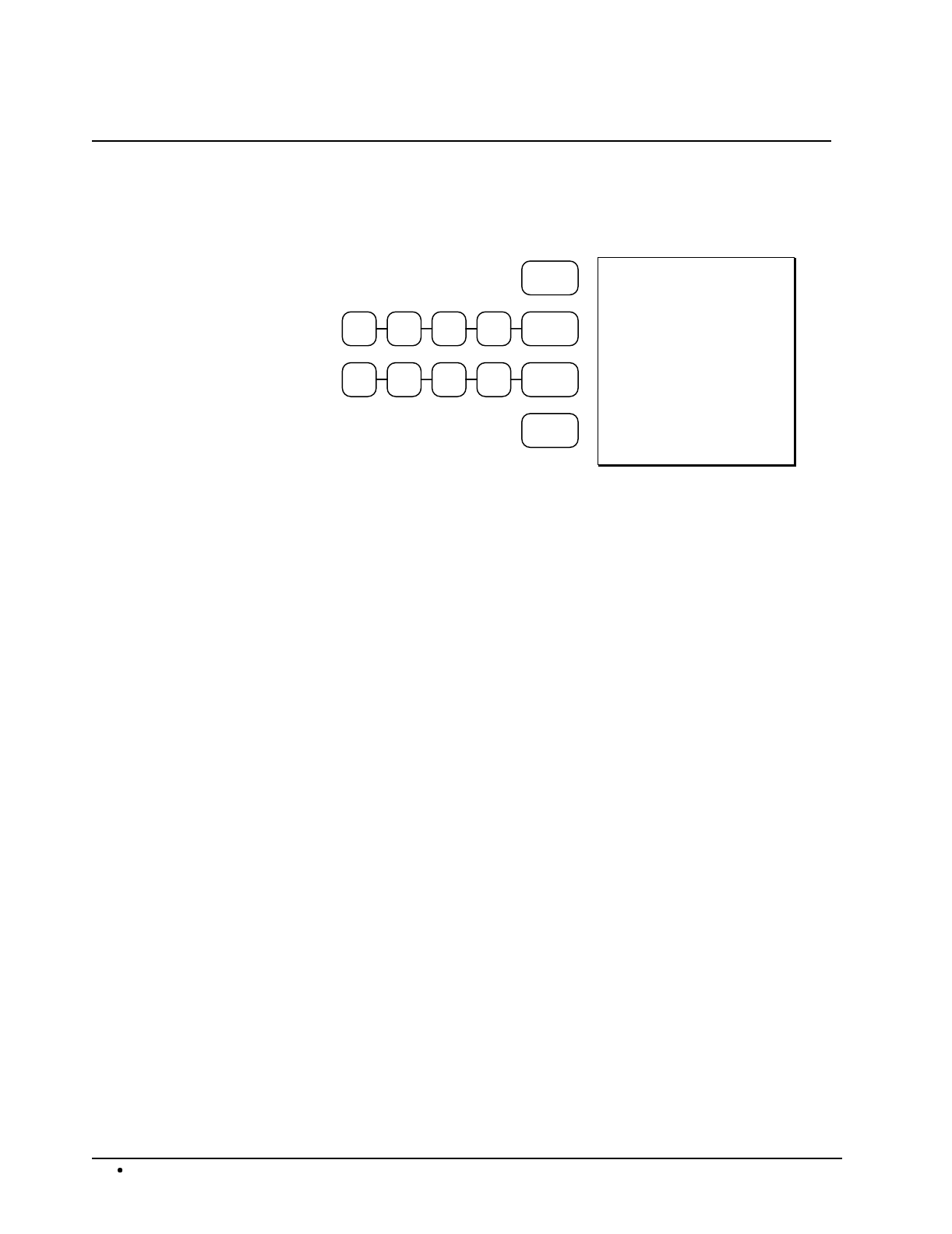
52 Operations SAM4s ER-5115 Electronic Cash Register
Paid Out
Use the PAID OUT key to record payments or loans from the cash drawer. You can enter more than
one type of payment to the drawer. The Paid Out function can only be used outside of a transaction.
PAID
OUT
250CASH1
000CHECK2
PAID
OUT
DATE 08/15/2003 SUN
P/O
CASH $12.50
CHECK $20.00
P/O $32.50
CLERK 01 No.00001
TIME 12:00 00
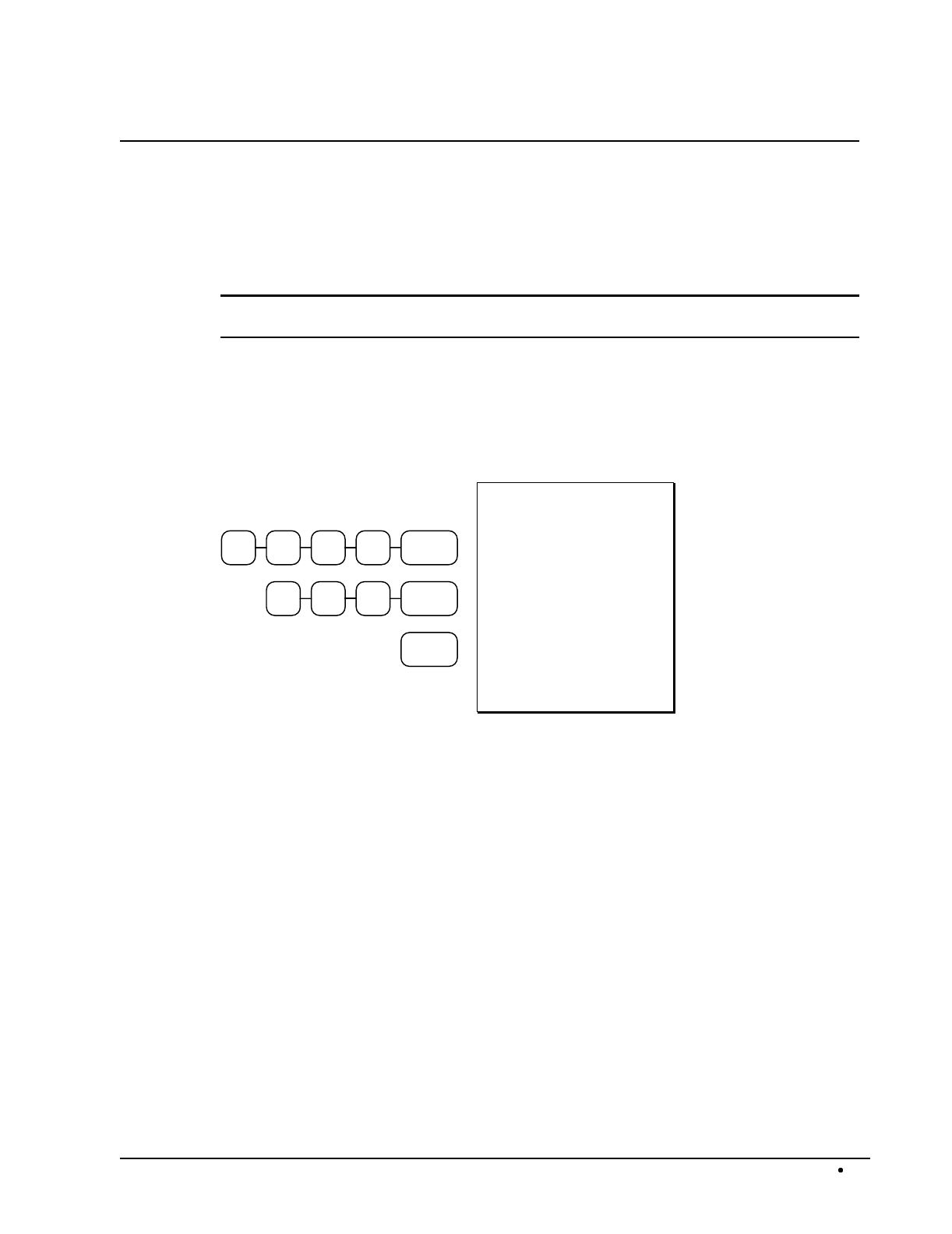
SAM4s ER-5115 Electronic Cash Register Operations 53
Restaurant Operations
The SAM4s ER-5115 can be used to add items or receive payments on guest checks. To use these
features, the appropriate function keys must be included on the keyboard. See "Function Key
Assignment Programming" on page 91 to assign the P/BAL, TABLE #, GUEST #, and/or
SERVICE functions. Assign a % key and program it appropriately to set up a CHARGE TIP
function key.
Note: If you wish to print guest check transactions on a slip or guest check, an optional printer
must be installed. See your SAM4s dealer for more information.
Posting Guest Checks with the Previous Balance Key
The previous balance key is used to enter the amount of the previous balance before adding new
items or making payments.
000P/BAL1
100PLU #1
SERVICE
DATE 08/15/2003 SUN
P/BAL $10.00
PLU 1 T1 $1.00
TAX1 AMT $0.05
SERVICE $1.05
BFWD $11.05
CLERK 01 No.00001
TIME 12:00 00
Adding to an
Existing Balance
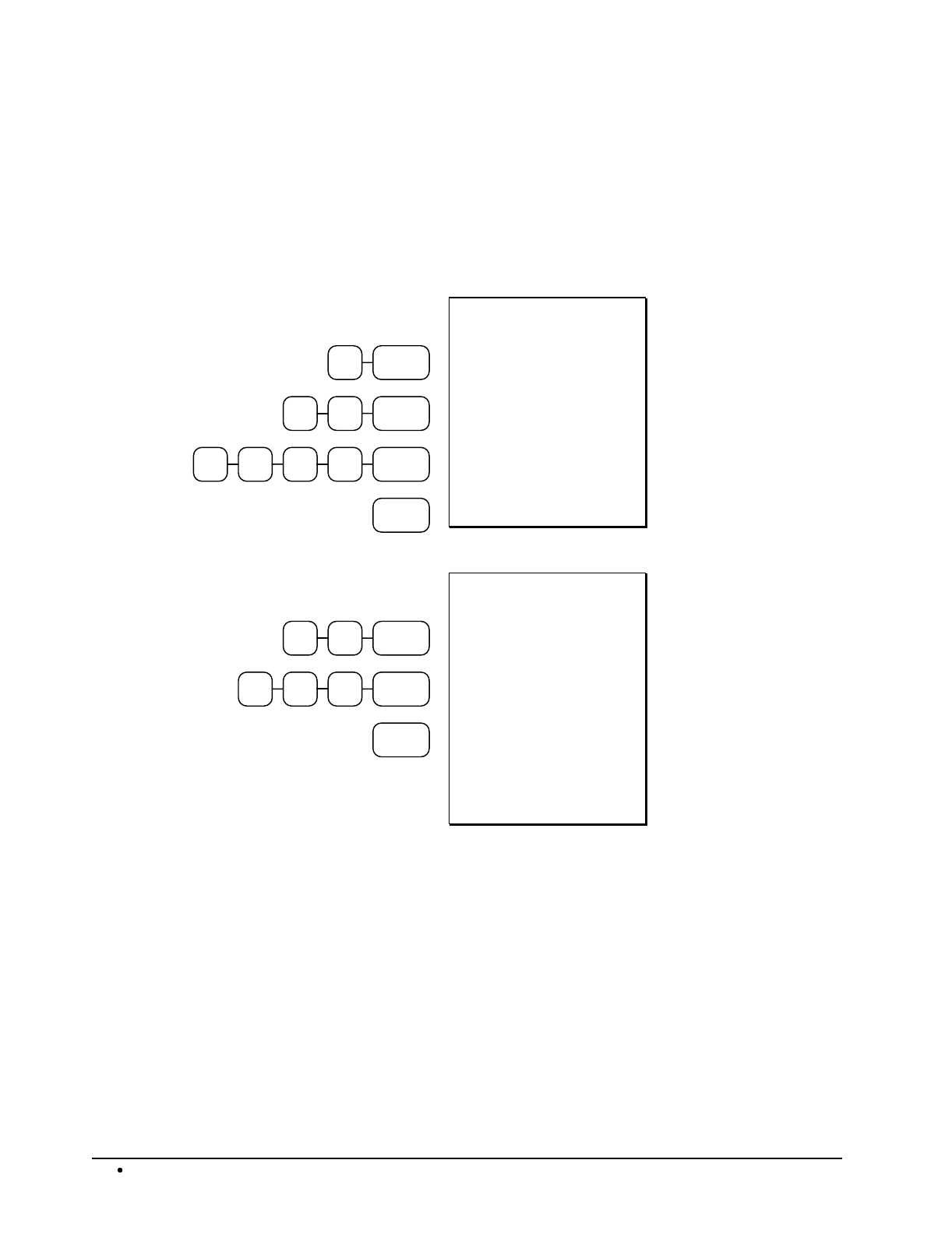
54 Operations SAM4s ER-5115 Electronic Cash Register
Tracking Balances with the TABLE # Key
The SAM4s ER-5115 can retain up to 100 current balances in memory. The balance is accessed by
entering the tracking number (in a restaurant, this is usually the table number) and pressing the
TABLE # key. Tracking numbers from 1 to 100 may be used. The GUEST # key can be used to
enter the guest count. See "Guest # - Function Key Programs" on page 130 to enforce the guest count
entry before a guest check is started.
2GUEST #
4 9 TABLE #
000PLU #41
SERVICE
DATE 08/15/2003 SUN
GUEST # #2
TABLE # #49
P/BAL $0.00
PLU 4 $10.00
SERVICE $10.00
BFWD $10.00
CLERK 01 No.00001
TIME 12:00 00
Entering Guest
Count and Opening a
new Check
4 9 TABLE #
100PLU #1
SERVICE
DATE 08/15/2003 SUN
TABLE # #49
P/BAL $10.00
PLU 1 T1 $1.00
TAX1 AMT $0.05
SERVICE $1.05
BFWD $11.05
CLERK 01 No.00002
TIME 12:00 00
Adding to an
Existing Table
Balance

SAM4s ER-5115 Electronic Cash Register Operations 55
Payments
Payments may be received any time after a balance is entered or recalled. New items can be added
during the same transaction.
4 9 TABLE #
100PLU #1
SBTL
000CASH2
DATE 08/15/2003 SUN
TABLE # #49
P/BAL $11.05
PLU 1 T1 $1.00
TAX1 AMT $0.05
CHKPAID $12.10
TOTAL $12.10
CASH $20.00
CHANGE $7.90
CLERK 01 No.00003
TIME 12:00 00
Adding to an
Existing Table
Balance and
Receiving a Cash
Payment
4 9 TABLE #
SBTL
100CHARGE
TIP
CHARGE
1
DATE 08/15/2003 SUN
TABLE # #49
P/BAL $11.05
CHARGE TIP $1.00
CHKPAID $12.05
TOTAL $12.05
CHARGE 1 $12.05
CLERK 01 No.00001
TIME 12:00 00
Adding a Charge Tip
and Paying by
Charge
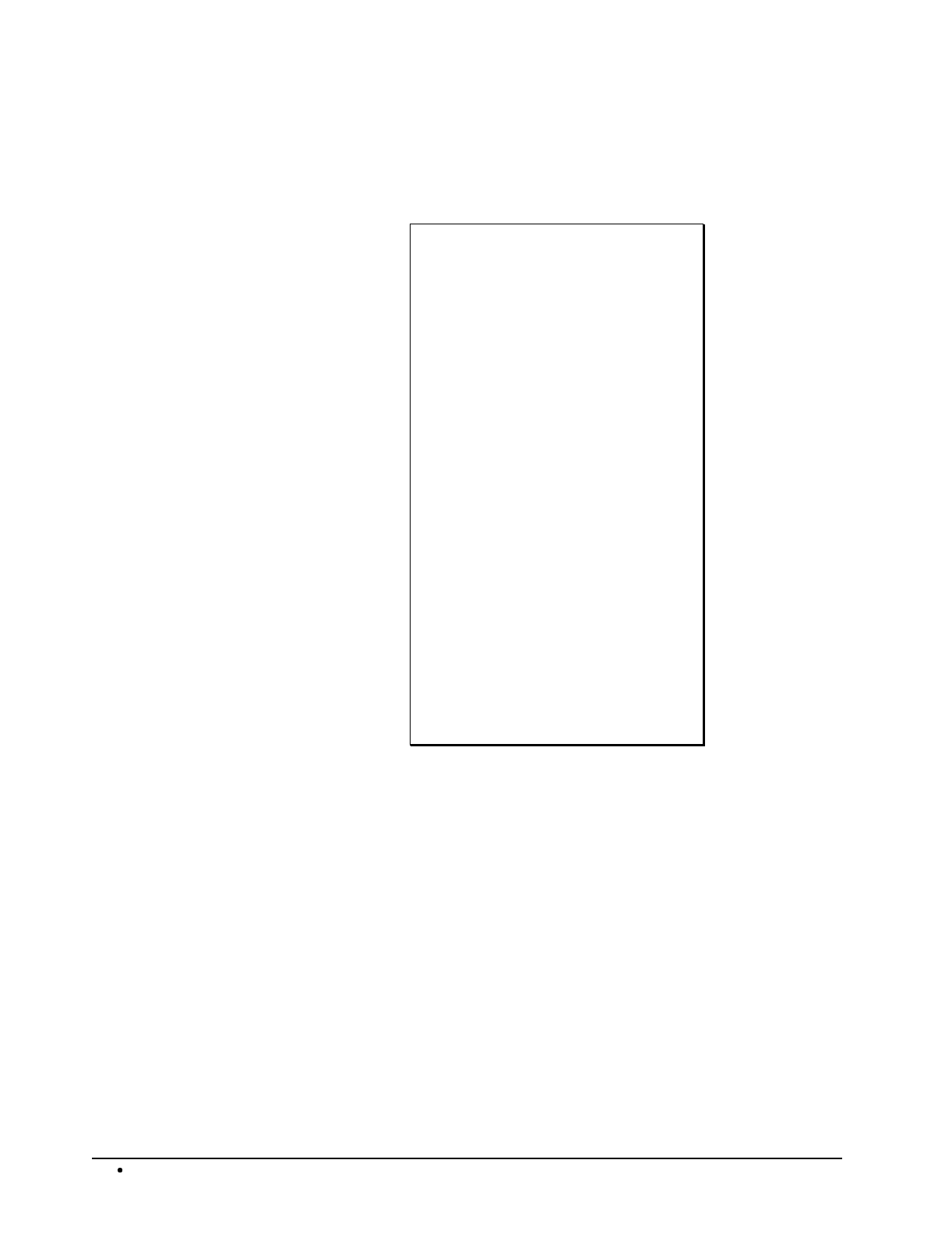
56 Operations SAM4s ER-5115 Electronic Cash Register
Optional Check Printer Sample Printout
If an optional slip printer is attached, the print format for guest check printing is shown below.
GUEST # #2
TABLE # #49
P/BAL $0.00
PLU 4 $10.00
SERVICE $10.00
BFWD $10.00
CLERK 01 08/15/2003 12:00
00 00001
TABLE # #49
P/BAL $10.00
PLU 1 T1 $1.00
TAX1 AMT $0.05
SERVICE $1.05
BFWD $11.05
CLERK 01 08/15/2003 12:00
00 00002
TABLE # #49
P/BAL $11.05
PLU 1 T1 $1.00
TAX1 AMT $0.05
CHKPAID $12.10
TOTAL $12.10
CASH $20.00
CHANGE $7.90
CLERK 01 08/15/2003 12:00
00 00003

SAM4s ER-5115 Electronic Cash Register Operations 57
Promo Function
The PROMO key allows the operator to account for promotional items (i.e. buy two, get one free).
By design, this key will remove the items cost from the sale, but not the count. In the example of buy
two, get one free, the reported count remains three items, but the customer is only charged for two.
3X/TIME TACO
COKE
PROMO TACO
CASH
DATE 08/15/2003 SUN
3X @0.89
TACO T1 $2.67
COKE T1 $0.69
=== PROMO =======
TACO T1 $0.89
TAX1 AMT $0.16
TOTAL $2.63
CASH $2.63
CLERK 01 No.00001
TIME 12:00 00
Promo Entry
Waste Function
The WASTE key allows control of inventory by accounting for items that must be removed from
stock due to spoilage, breakage, or mistakes. With manager control, the WASTE key requires the
control lock to be in the X position. The WASTE key is not allowed within a sale.
Waste operations begin and end with by pressing the WASTE key.
WASTE
3X/TIME TACO
COKE
WASTE
DATE 08/15/2003 SUN
=== WASTE =======
3X @0.89
TACO T1 $2.67
COKE T1 $0.69
=== WASTE =======
TOTAL $3.36
CLERK 01 No.00001
TIME 12:00 00
Waste Entry
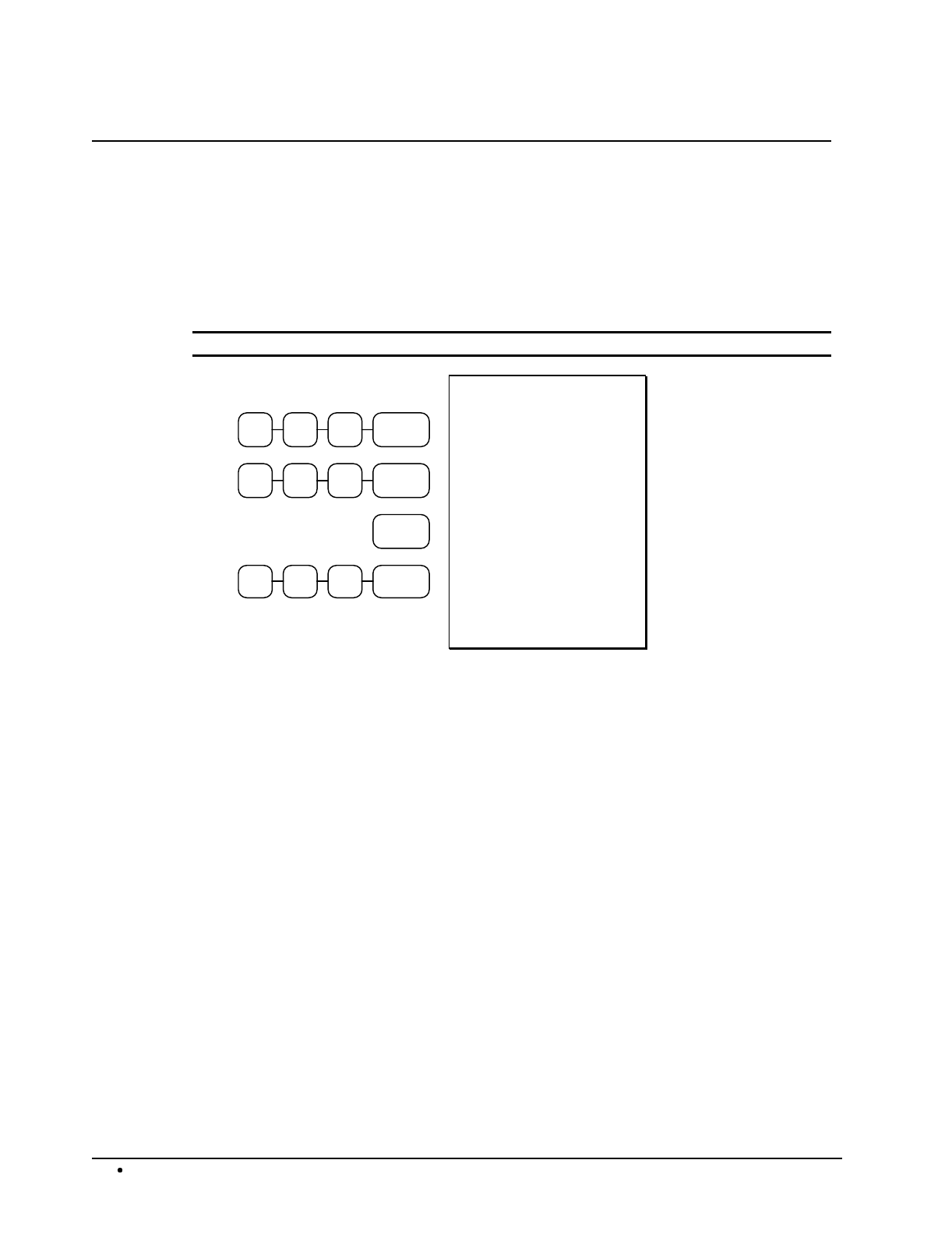
58 Operations SAM4s ER-5115 Electronic Cash Register
Currency Conversion
If you normally accept currency from a neighboring nation, you can program the SAM4s ER-5115 to
convert the subtotal of a sale to the equivalent cost in the foreign currency. Two foreign currency
conversion keys are available. See "Function Key Assignment Programming" on page 91 to place
currency conversion keys on the keyboard. You also need to program the conversion factor. For
example, if the US dollar (home currency) is worth 1.3720 Canadian dollars (foreign currency), the
conversion factor is 1.3720. See "Currency Conversion - Function Key Programs" on page 125 to set
a conversion rate.
Note: The change due is computed in home currency!
100PLU #4
200PLU #4
C/CONV
CASH/
TEND
0 05
DATE 08/15/2003 SUN
PLU 1 $1.00
PLU 4 $2.00
TOTAL $3.00
CONV1 @5.00
CHANGE RATE #1.3720
HOME AMT $3.64
CHANGE $0.64
CLERK 01 No.00001
TIME 12:00 00
Currency
Conversion
Transaction
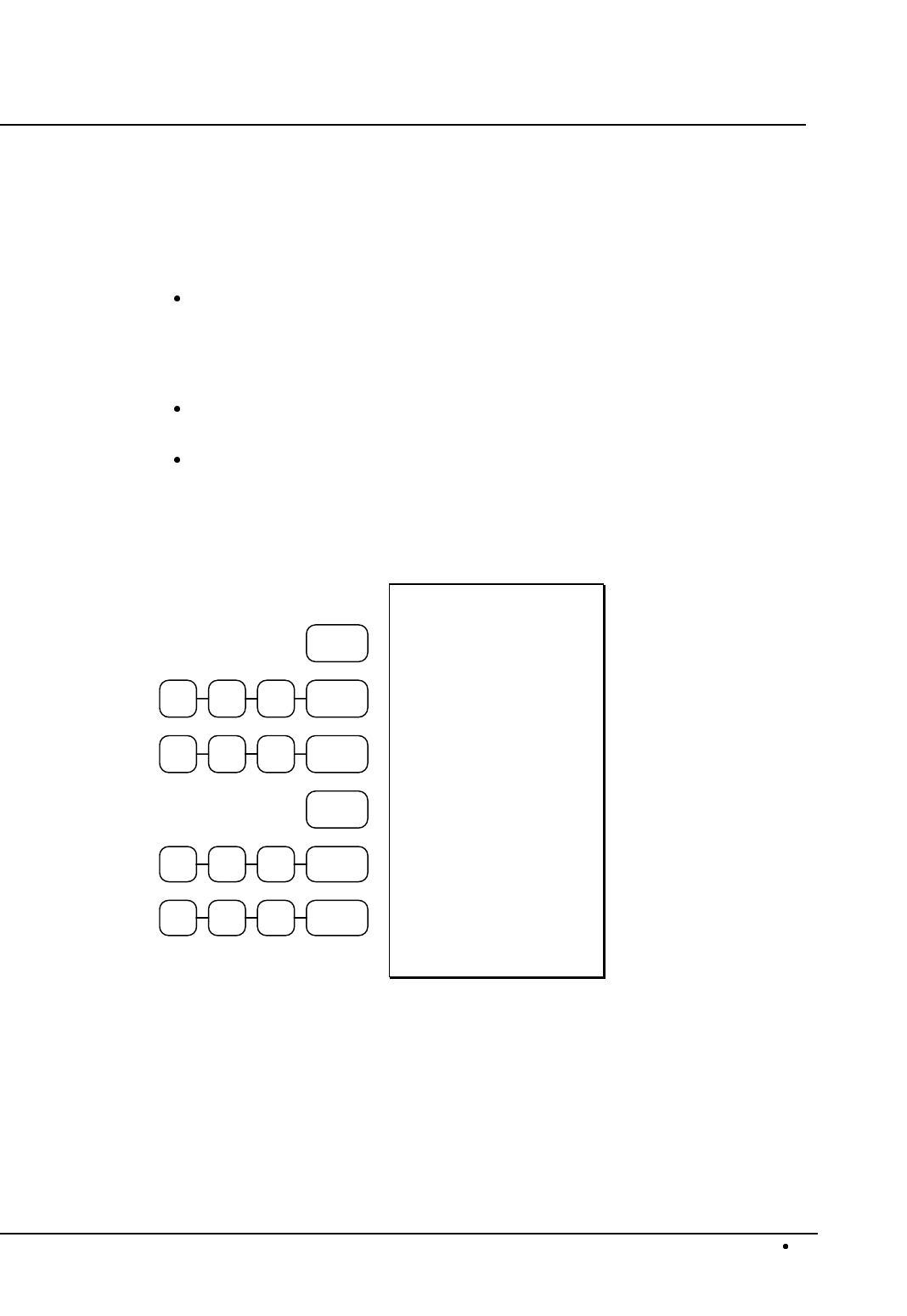
SAM4s ER-5115 Electronic Cash Register Operations 59
Food Stamp Operations
The SAM4s ER-5115 can be set up to sort food stamp eligible merchandise and accept food stamp
payments. See "Function Key Assignment Programming" on page 91 to place the necessary function
keys (F/S SHIFT, F/S SUB, F/S TEND) on the keyboard. You will also need to set food stamp
eligibility status for each open or preset PLU (see "Program 100 - PLU Status Programming" on page
99.)
If necessary, you can use the F/S SHIFT key to shift the pre-programmed eligibility
status for any item as it is entered. For example, while produce is normally food stamp
eligible, certain produce department items, such as birdseed, cannot be paid for with
food stamps. In this case, program the produce PLU as food stamp eligible, then press
F/S SHIFT before registering a non-eligible produce item.
If a customer chooses to pay with food stamps, press the F/S SUB key to display a total
of food stamp eligible merchandise.
Tender food stamp payments into the F/S TEND key. Change less than $1 is given in
cash, or applied to non-food stamp eligible items. After finalization, food stamp change
in whole dollars is displayed on the left portion of the display, while cash change is
displayed on the right portion of the display.
F/STAMP
SHIFT
129PLU #4
100PLU #4
F/STAMP
SBTL
0 05 F/STAMP
TENDER
CASH/
TEND
0 01
DATE 08/15/2003 SUN
PLU 1 F $1.29
PLU 4 $1.00
TOTAL $2.29
F/S TOTAL $1.29
F/D TEND 5.00
F/S CRT AMT $0.71
TOTAL $0.29
CASH $1.00
CHANGE $0.71
FD/S CHANGE $3.00
CLERK 01 No.00001
TIME 12:00 00
Food Stamp
Payment Transaction
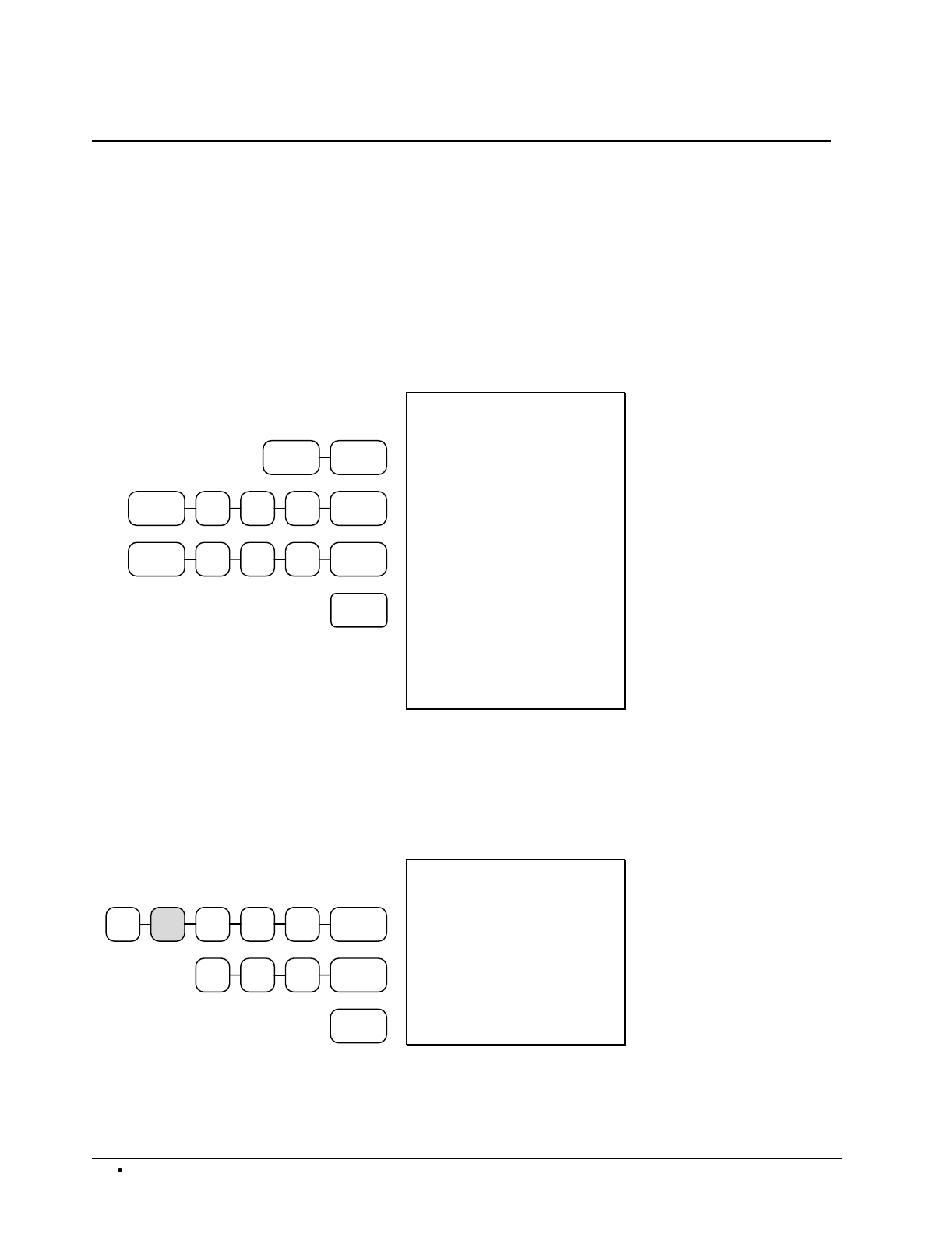
60 Operations SAM4s ER-5115 Electronic Cash Register
Scale Operations
The SAM4s ER-5115 can be interfaced to an optional load-cell scale, allowing direct entry of an
item's weight by using the SCALE key. If you attempt an entry into a PLU that has been
programmed to require scale entry, (see "Program 100 - PLU Status Programming" on page 99) an
error tone will sound and you will be prompted to make a scale entry.
Direct Scale Entry
Place a product on the scale and press the SCALE key to display the weight on the cash register.
Then make the appropriate PLU entry.
PLU #3SCALE
100PLU #4SCALE
540 PLUSCALE
CASH
DATE 08/15/2003 SUN
1.50 lb @ 3.00
PLU 3 T12 $4.50
1.75 lb @ 1.00
PLU 4 $1.75
1.25 lb @ 2.50
PLU 540 $3.13
TAX1 AMT $0.23
TAX2 AMT $0.45
TOTAL $10.06
CASH $10.06
CLERK 01 No.00001
TIME 12:00 00
Preset Keyboard PLU
Open Keyboard PLU
Preset PLU
Manual Weight Entry
Operators can make manual weight entries if the item has been programmed to accept them (see
"Program 100 - PLU Status Programming" on page 99). You must use the decimal key to enter
fractional manual weights.
1.5SCALE00
100PLU #4
CASH
DATE 08/15/2003 SUN
1.50 lb @ 1.00
PLU 4 $1.50
TOTAL $1.50
CASH $1.50
CLERK 01 No.00001
TIME 12:00 00
Manual Scale Entry
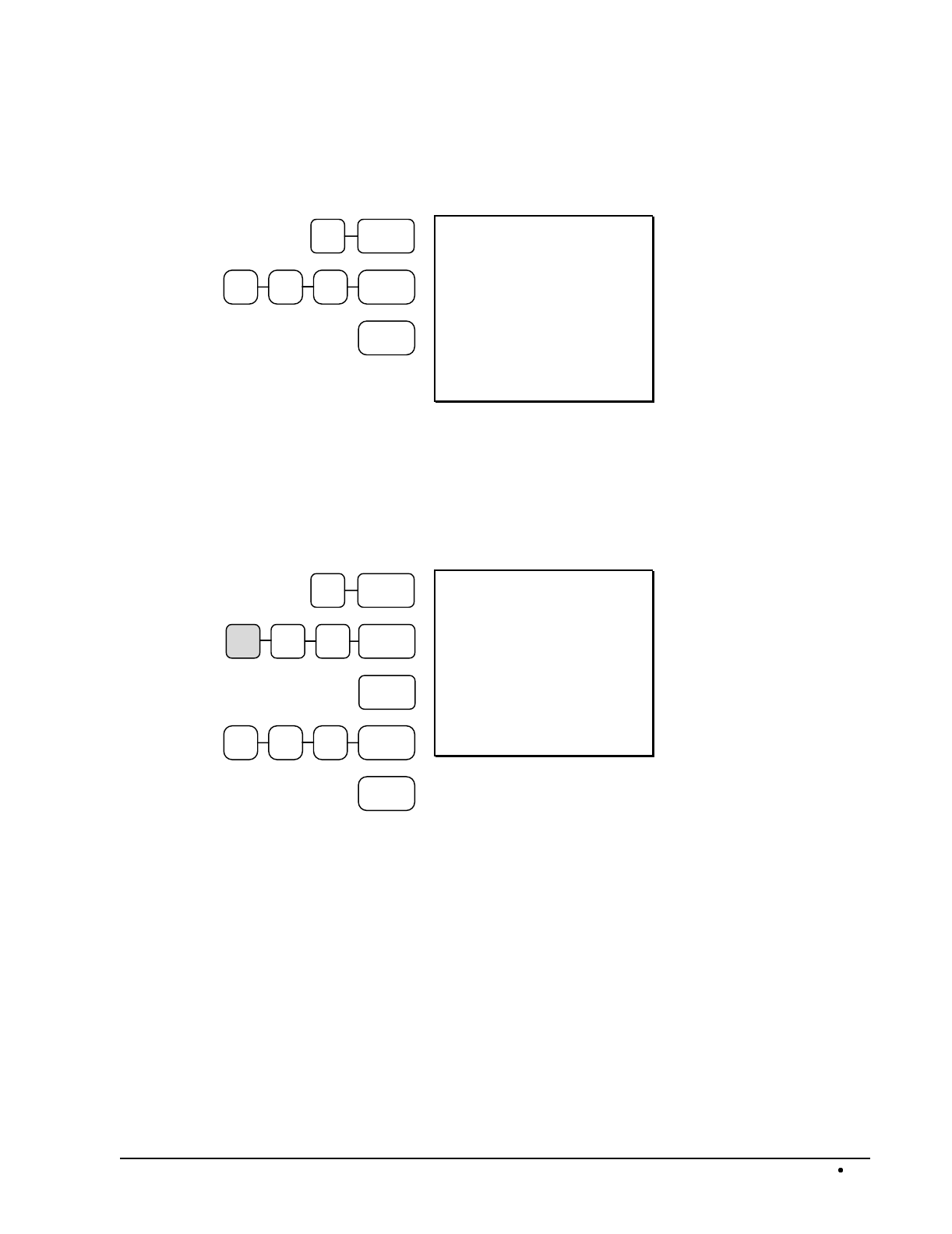
SAM4s ER-5115 Electronic Cash Register Operations 61
Scale With Automatic Tare Entry
Place a product on the scale, enter the preprogrammed tare number and press the SCALE key. The
weight, less the tare, will appear on the cash register display. Then make the appropriate PLU entry.
1 SCALE
100PLU #4
CASH
DATE 08/15/2003 SUN
1.50 lb @ 1.00
PLU 4 $1.50
TOTAL $1.50
CASH $1.50
CLERK 01 No.00001
TIME 12:00 00
Automatic Tare Entry
Scale With Manual Tare Entry
Tare #5 can be used to manually enter tare weights. Place a product on the scale, enter 5 and press
the SCALE key. Enter the tare weight (using the decimal key), and press the SCALE key. The tare
weight will display. Press the SCALE key again, and the weight, less the tare will display. Then
make the appropriate PLU entry.
5 SCALE
.5 SCALE 2
SCALE
100PLU #4
CASH
DATE 08/15/2003 SUN
1.50 lb @ 1.00
PLU 4 $1.50
TOTAL $1.50
CASH $1.50
CLERK 01 No.00001
TIME 12:00 00
Manual Tare Entry

62 Operations SAM4s ER-5115 Electronic Cash Register
Notes
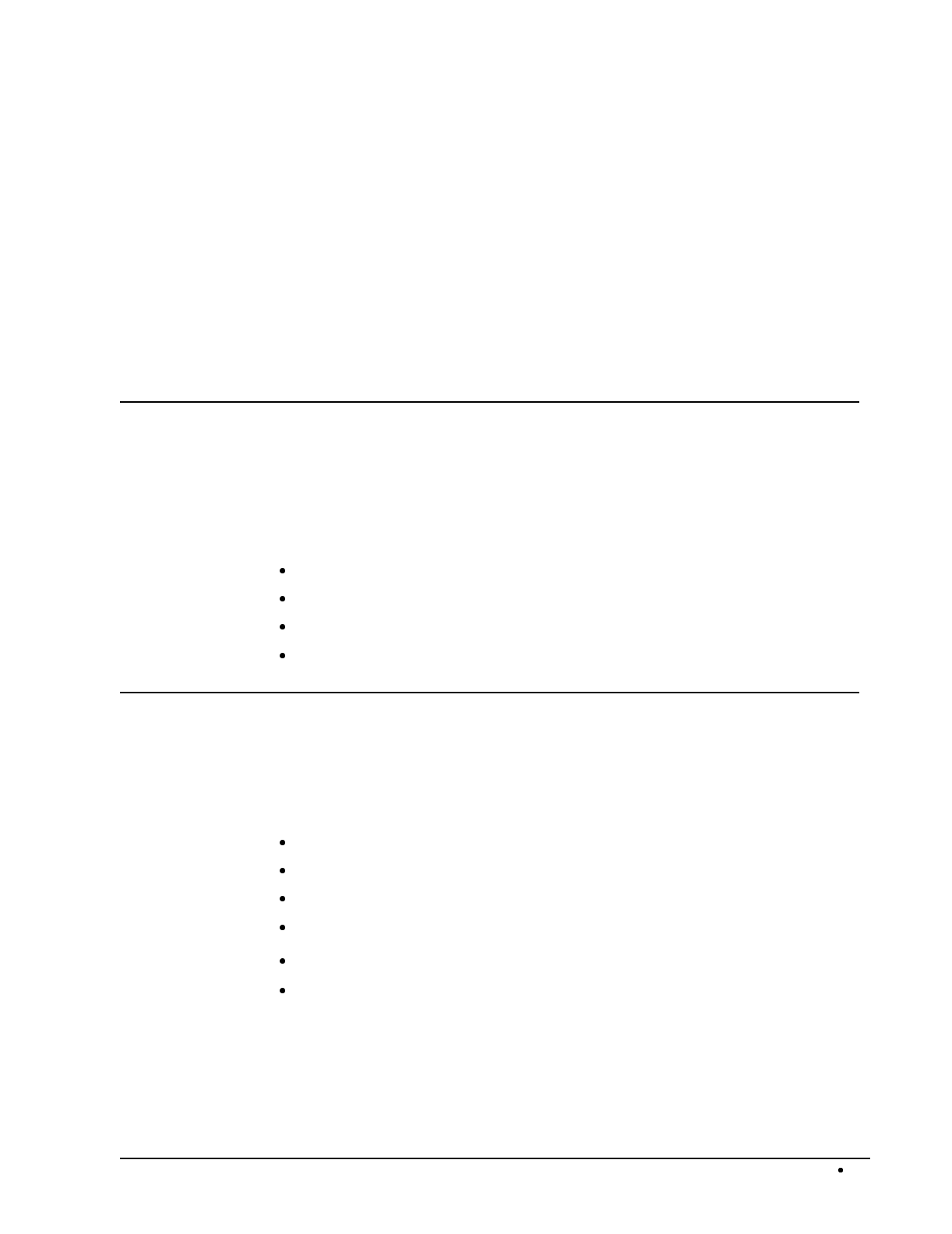
SAM4s ER-5115 Electronic Cash Register Management Functions 63
Management Functions
Introduction
All Management Functions take place with the control lock in the X position. In this way only those
with the correct key will have access to these functions. Some register operations may be
programmed to require the control lock in the X position in order to operate. All reports require a
key that will access the X or Z position.
In this chapter you will find:
"Manager Authorization Of Restricted Operations" on page 63
"Changing the Default PLU Level" on page 64
"Cash Declaration" on page 64
"System Reports" on page 66
Manager Authorization Of Restricted Operations
If pressing a function key causes an error condition when used properly, the function may require the
control lock in the X (or Management) position. See "Function Key Programming" on page 109 for
setting these conditions.
Function keys, which may be programmed to require the control lock in the X position, are:
Void
Received on Account
Paid Out
Merchandise Return
% Keys
Check Cashing
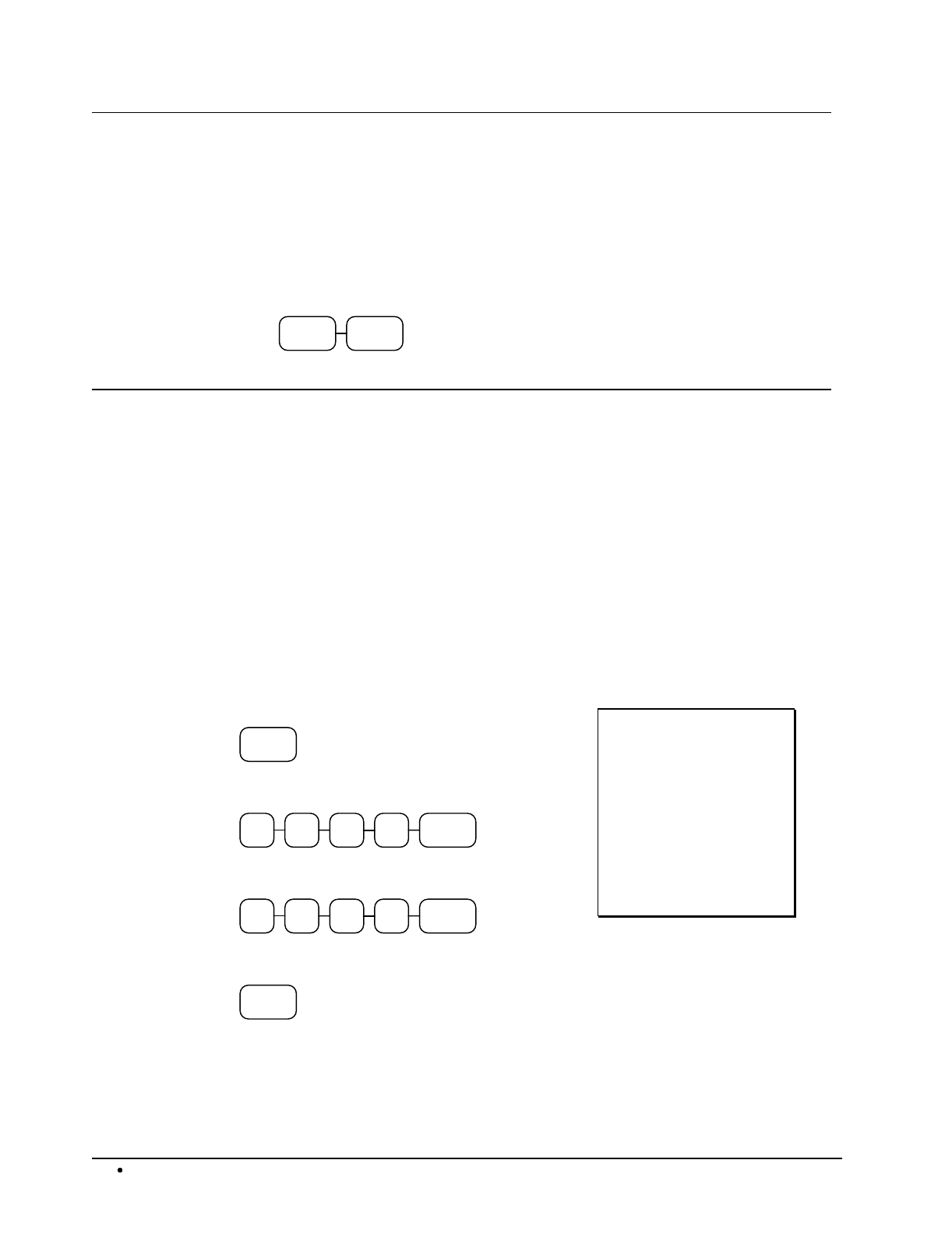
64 Management Functions SAM4s ER-5115 Electronic Cash Register
Changing the Default PLU Level
The default level is the top, or surface level returned to after each PLU entry when options are set for
pop-up levels. For example, if levels are set to pop-up and default level is set to 2, after registering
an item in level 1 or level 3, subsequent registrations will automatically return to level 2.
To set default PLU level:
1. Turn the control lock to the X, or P key position
2. Press the desired level key twice to set that level as default.
LEVELLEVEL
Cash Declaration
If compulsory cash declaration is required, (see option #1, "System Option Programming" on page
108) you must declare the count of the cash drawer prior to taking X or Z financial and clerk reports.
You can enter the cash drawer total in one step, or to facilitate the counting of the cash drawer, you
can enter each type of bill/coin and checks separately and let the register act as an adding machine.
You can also use the X/TIME key to multiply the denomination of currency times your count.
Either way you choose to enter cash, the register will compare your declaration with the expected
cash and check in drawer totals and print the over or short amounts on the report.
For example:
1. Turn the control lock to the X or Z position
(depending upon the type of report you are taking.)
2. Press the CASH key.
CASH
3. Enter the total of cash.
876CASH9
4. Enter the total of checks.
000CHECK2
5. Press the CASH key to total the declaration.
CASH
DATE 08/15/2003 SUN
* CASH DECLARATION! *
CASH $98.76
CHECK $20.00
Total $118.76
CLERK 01 No.00001
TIME 12:00 00
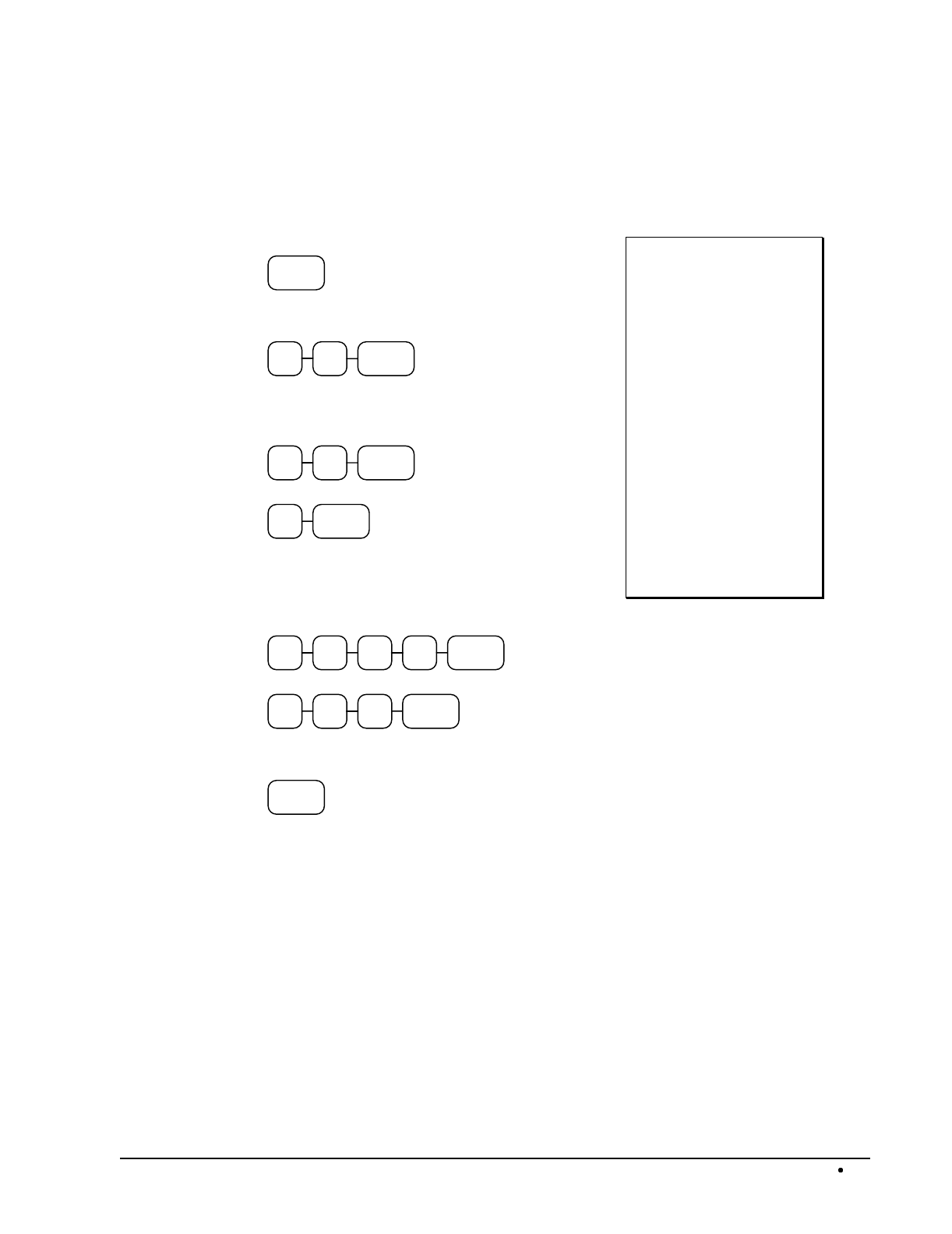
SAM4s ER-5115 Electronic Cash Register Management Functions 65
Or, enter each denomination separately:
1. Turn the control lock to the X or Z position
(depending upon the type of report you are taking.)
2. Press the CASH key.
CASH
3. Enter the total of pennies:
7 6 CASH
4. If you wish you can multiply the count times the
denomination. Enter, for example:
0X/TIME3
5CASH
5. Enter the remaining cash separately by
denomination.
6. Enter each check:
200CHECK1
800CHECK
7. Press the CASH key to total the declaration.
CASH
DATE 08/15/2003 SUN
* CASH DECLARATION! *
CASH $0.76
CASH $1.50
CASH $3.10
CASH $4.75
CASH $28.00
CASH $35.00
CASH $50.00
CHECK $12.00
CHECK $8.00
Total $118.76
CLERK 01 No.00001
TIME 12:00 00
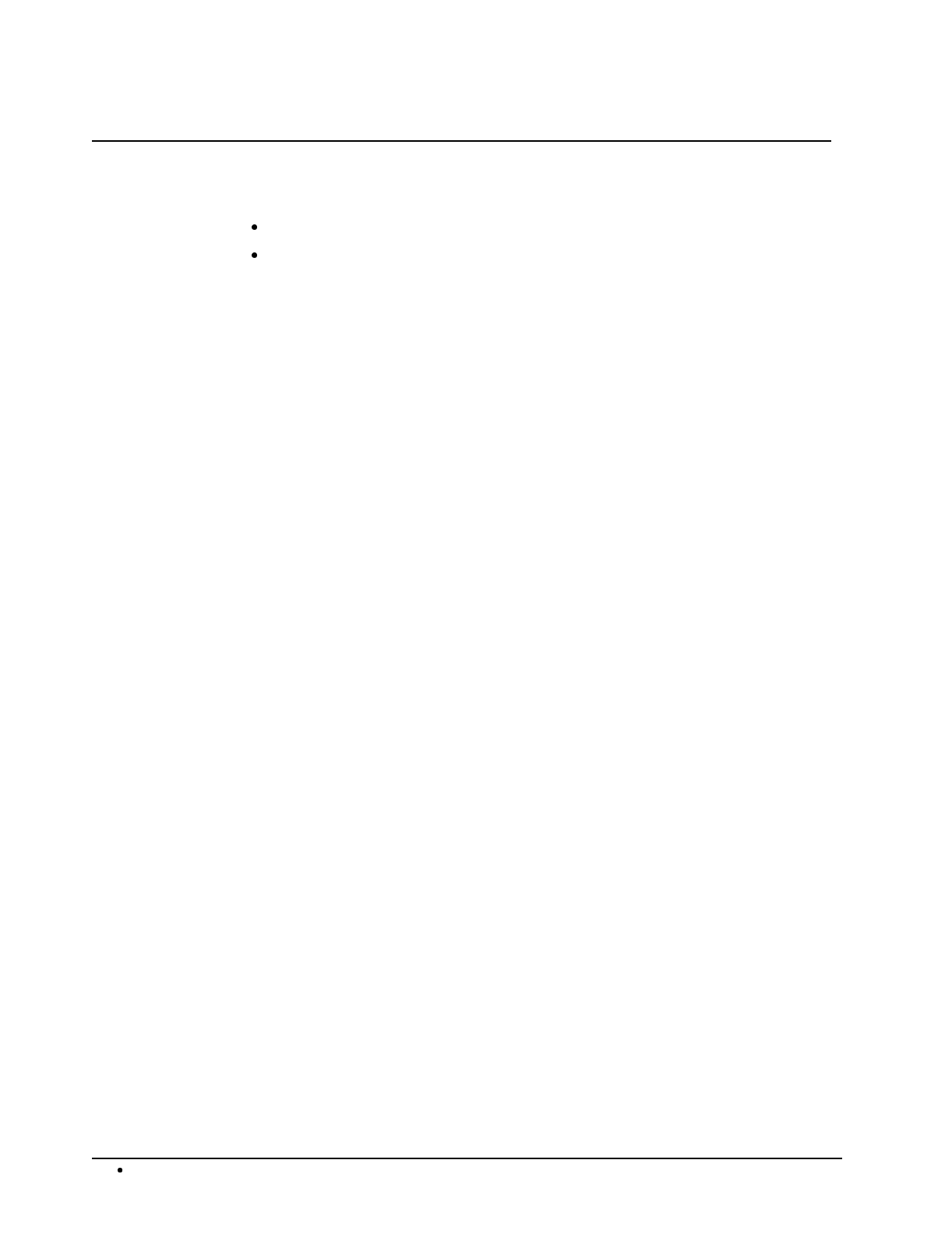
66 Management Functions SAM4s ER-5115 Electronic Cash Register
System Reports
System reports are divided into two basic categories:
X reports, which read totals without resetting
Z reports, which read totals and reset them to zero
Most reports are available in both categories. Some reports, such as the Cash-in-Drawer report and
the From-To PLU report are available only as X reports.
Some reports also provide identical but separate period to date reports. These reports maintain a
separate set of totals which may be allowed to accumulate over a period of days, weeks, months, or
even years. X2 reports read period to date totals without resetting, and Z2 reports read period to date
totals and reset them to zero. Period to date totals are updated each time a Z1 report is completed.
A complete list of available reports is presented in a chart on the following page.
An example is given for each of these reports in the pages that follow. Those reports, which may be
optionally abbreviated through register programming, are represented twice. They are first shown
with the option off, giving all totals, and again with the option turned on, showing the abbreviated
version of the same report.
Registers programmed with pop-up clerks must be signed on in the REG control lock position prior
to taking reports.
Running a Report - General Instructions
1. Refer to the "Report Table" on page 67.
2. Select a report type and the report mode.
3. Turn the control lock to the position indicated.
4. Enter the key sequence for the report you have selected.

SAM4s ER-5115 Electronic Cash Register Management Functions 67
Report Table
Report Type
Report
Number
Report
Mode
Control
Lock
Position
Key Sequence
Financial 1 X X 1 - SBTL
Z Z 1 - SBTL
X2 X 201 - SBTL
Z2 Z 201 - SBTL
Time 2 X X 2 - SBTL
Z Z 2 - SBTL
X2 X 202 - SBTL
Z2 Z 202 - SBTL
All PLU 3 X X 3 - SBTL
Z Z 3 - SBTL
X2 X 203 - SBTL
Z2 Z 203 - SBTL
All Clerk 4 X X 4 - SBTL
Z Z 4 - SBTL
X2 X 204 - SBTL
Z2 Z 204 - SBTL
Cash-in-Drawer 5 X X 5 - SBTL
Check-in-drawer 6 X X 6 - SBTL
Food Stamp-in-Drawer 7 X X 7 - SBTL
Daily Sales 8 X2 X 208 - SBTL
Z2 Z 208 - SBTL
Individual Clerk Report 9 X X 9 - SBTL - # - CLERK - # - CLERK
Z Z
9 - SBTL - # - CLERK - # - CLERK
X2 X
209 - SBTL - # - CLERK - # - CLERK
Z2 Z
209 - SBTL - # - CLERK - # - CLERK
Item by Group 10 X X 10 - SBTL
Open Table 11 X X 11 - SBTL
Z Z 11 - SBTL
Inventory PLU 12 X X 12 - SBTL
Group 20 X X 20 - SBTL
Z Z 20 - SBTL
X2 X 220 - SBTL
Z2 Z 220 - SBTL
From/To PLU X X
XXXX - PLU - XXXX - PLU
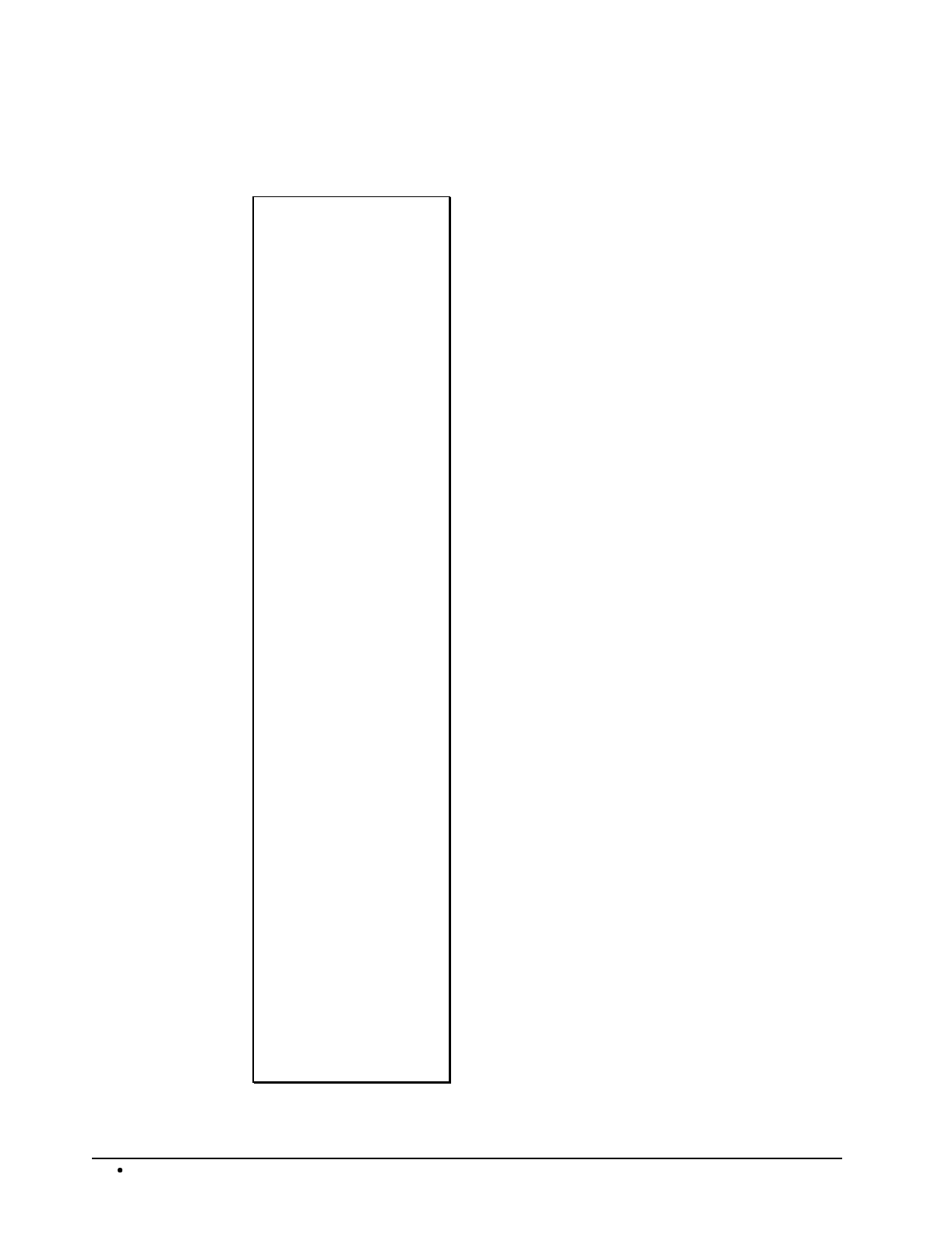
68 Management Functions SAM4s ER-5115 Electronic Cash Register
Financial Report Example (Report #1)
DATE 08/15/2003 SUN
Z1REPORT 0002
---------------------
FINANCIAL
+PLU TTL 9.00
$139.00
-PLU TTL 0.00
$0.00
ADJST TTL 9.00
$139.00
---------------------
NONTAX $119.00
TAX1 SALES $10.00
TAX2 SALES $25.00
TAX3 SALES $0.00
TAX4 SALES $0.00
TAX1 $0.64
TAX2 $1.75
TAX3 $0.00
TAX4 $0.00
XMTP1 SALES $6.00
XMTP1 SALES $0.00
XMTP1 SALES $0.00
XMTP1 SALES $0.00
EATIN TTL 1
$10.00
TAKEOUT TTL 1
$5.00
DRTHRU TTL 0
$0.00
%1 1
$-1.00
%2 1
$-2.00
%3 0
$0.00
%4 0
$0.00
continued next page
Date/Day
Report Mode/Z Counter
Report Name
Positive PLU count
Positive PLU total
Negative PLU count
Negative PLU total
Adjusted PLU count
Adjusted PLU total
Non-tax sales total
Taxable 1 sales total
Taxable 2 sales total
Taxable 3 sales total
Taxable 4 sales total
Tax 1 total
Tax 2 total
Tax 3 total
Tax 4 total
Exempted Tax 1 total
Exempted Tax 2 total
Exempted Tax 3 total
Exempted Tax 4 total
Eat-In sales count
Eat-In sales total
Take Out sales count
Take Out sales total
Drive Thru sales count
Drive Thru sales total
%1 Key count
%1 Key total
%2 Key count
%2 Key total
%3 Key count
%3 Key total
%4 Key count
%4 Key total
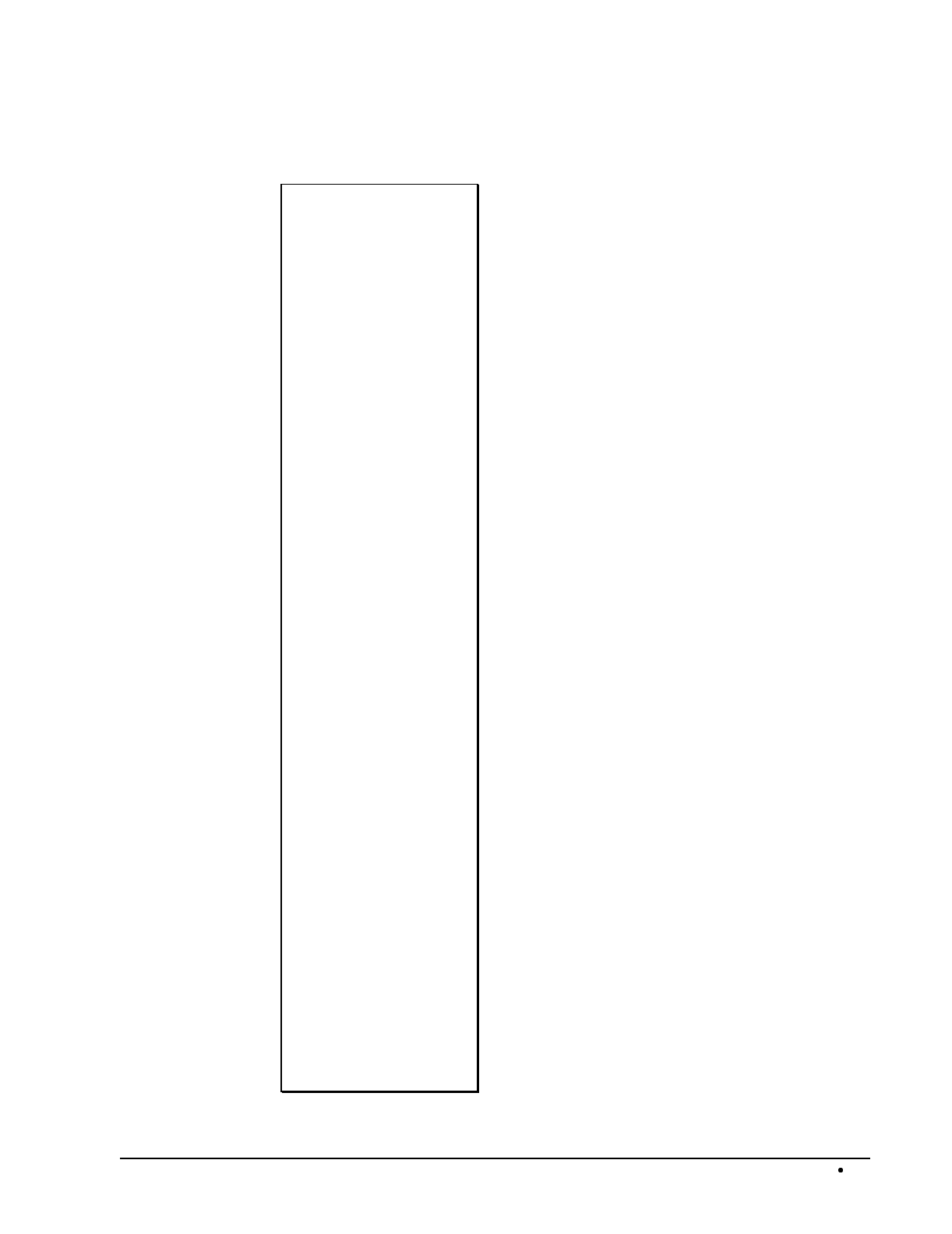
SAM4s ER-5115 Electronic Cash Register Management Functions 69
Financial Report Example, Continued
%5 0
$0.00
NET SALE 10
$139.39
CREDIT TAX1 1
-0.33
CREDIT TAX2 0
$0.00
CREDIT TAX3 0
$0.00
CREDIT TAX4 0
$0.00
FD/S CREDIT $0.00
RETURN 1
-5.00
ERROR CORR 1
-10.00
PREVIOUS VD 1
-20.00
MODE VOID 1
-5.33
CANCEL 2
$20.00
GROSS SALES $153.05
CASH SALES 7
$74.39
CHECK SALES 1
$10.00
R/A 1
$10.00
P/O 1
-10.00
HASH TTL 0
$0.00
AUDACTION 1
-5.33
NOSALE 1
NON-ADD # 0
CASH-IN-D $74.39
CHECK-IN-D 1
$10.00
continued next page
%5 Key count
%5 Key total
Customer count
Net Sales total
Tax 1 credited count
Tax 1 credited total
Tax 2 credited count
Tax 2 credited total
Tax 3 credited count
Tax 3 credited total
Tax 4 credited count
Tax 4 credited total
Food stamp amount credited
Merchandise Return count
Merchandise Return total
Error correct count
Error correct total
Previous item void count
Previous item void total
Void lock count
Void lock total
Cancel count
Cancel total
Gross sales count
Cash sales count
Cash sales total
Check sales count
Check sales total
Received on account count
Received on account total
Paid out count
Paid out total
HASH activity count
HASH total
Total of negative
sales count/total
No sale count
Non-add # total
Cash in drawer total
Check count
Check in drawer total
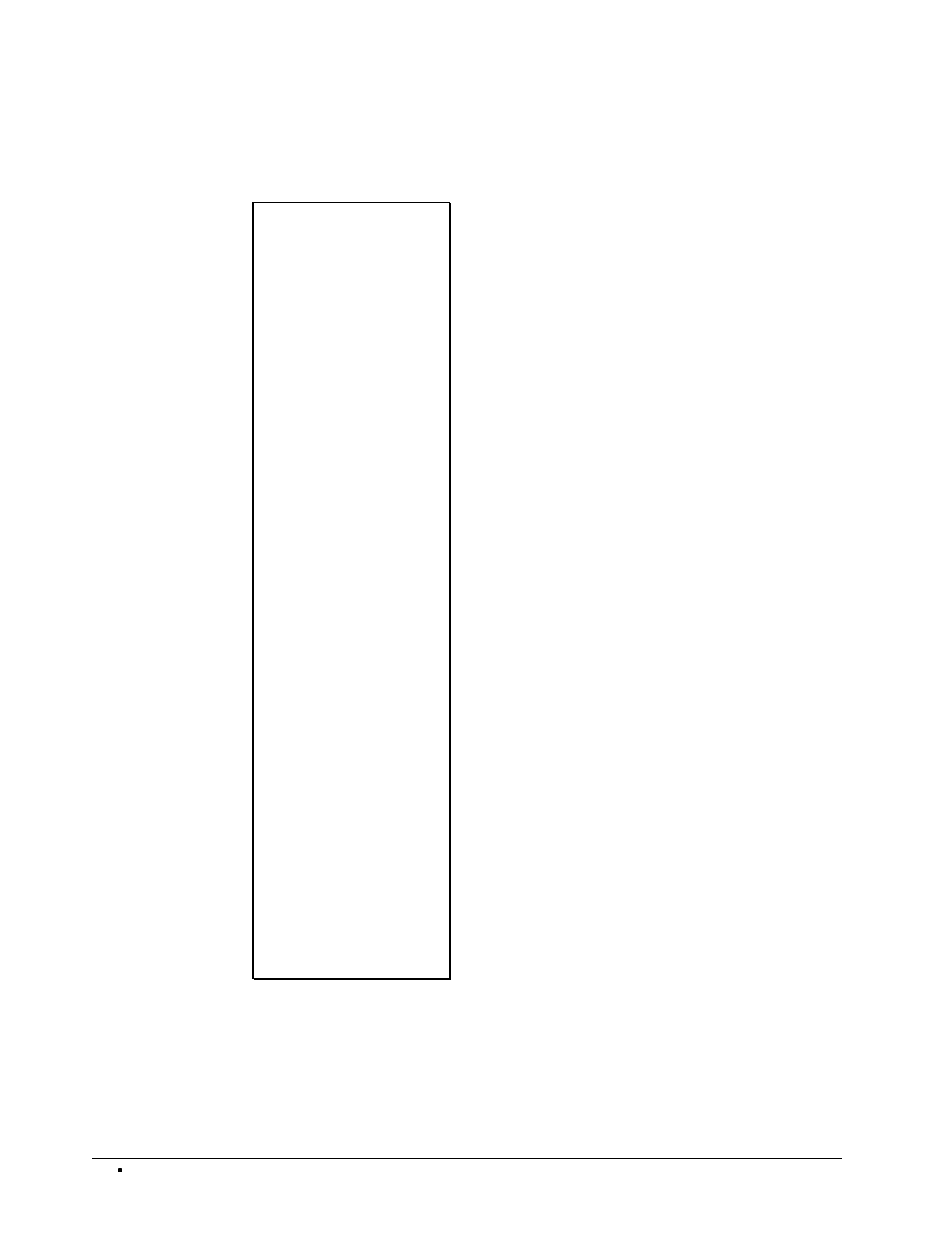
70 Management Functions SAM4s ER-5115 Electronic Cash Register
Financial Report Example, Continued
FD/S-IN-D 0
$0.00
CHG1 SALES 1
$25.00
CHG2 SALES 1
$30.00
CHG3 SALES 0
$0.00
CHG4 SALES 0
$0.00
CHG5 SALES 0
$0.00
FOREIGN 1 $0.00
FOREIGN 2 $0.00
DRWR TTL $139.39
PROMO 0
$0.00
WASTE 0
$0.00
TRAIN TTL 0
$0.00
BAL FORWARD 0
$0.00
GUESTS 0
P/BAL 0
$0.00
CHECKS PAID 0
$0.00
SERVICE 0
$0.00
*********************
GRAND
$335.42
CLERK 01 No.00001
TIME 12:00 00
Food stamp count
Food stamp total
Charge 1 count
Charge 1 total
Charge 2 count
Charge 2 total
Charge 3 count
Charge 3 total
Charge 4 count
Charge 4 total
Charge 5 count
Charge 5 total
Foreign currency totals
1/2
Drawer total
Promo item count
Promo item total
Waste item total
Waste item total
Training mode count
Training mode total
Balance forward count
Balance forward total
Guest # count
Previous balance count
Previous balance total
Checks Paid count
Checks Paid total
Service count
Service total
Non-resettable grand
total
Clerk/Consecutive #
Time/Register #
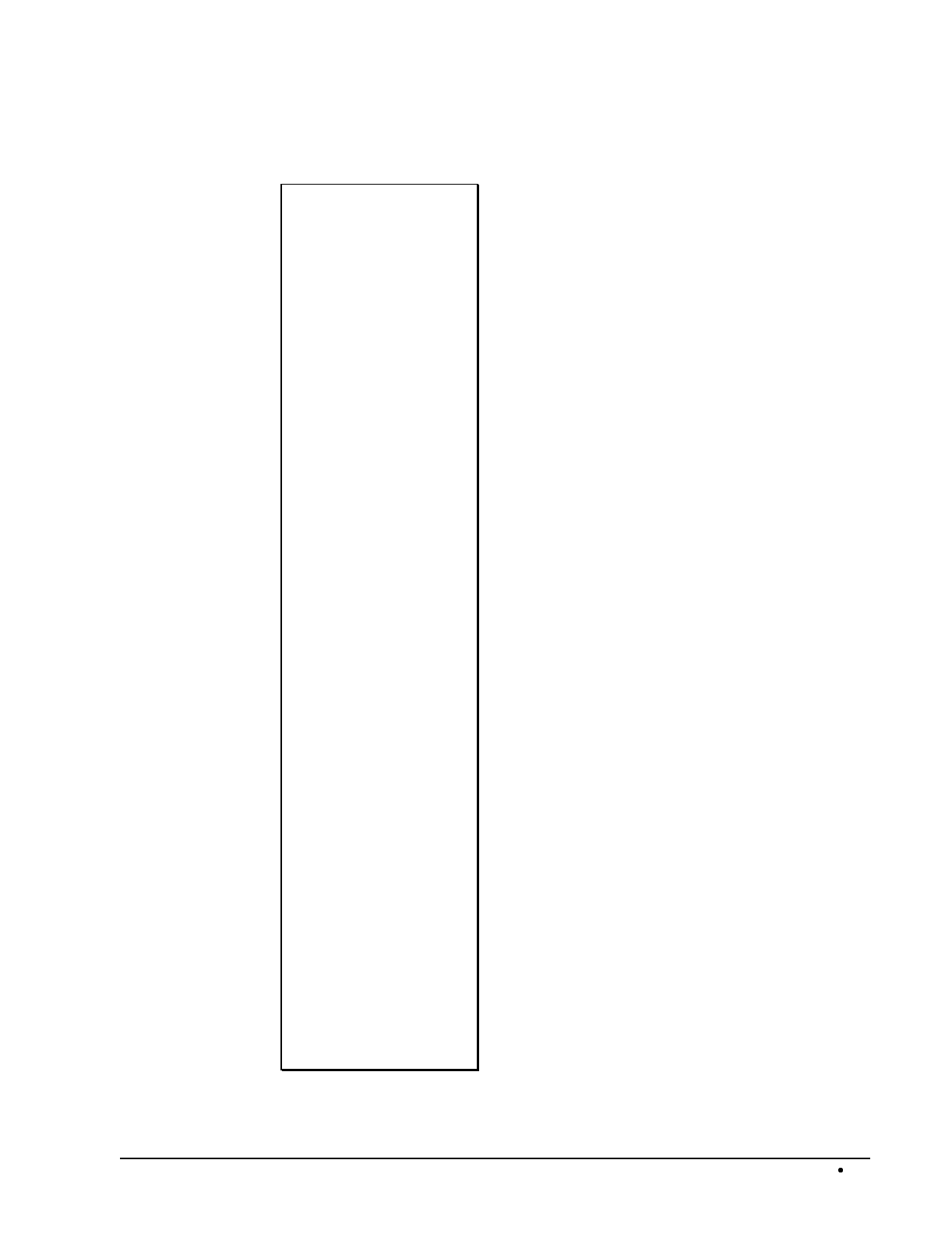
SAM4s ER-5115 Electronic Cash Register Management Functions 71
Optional Abbreviated Financial Report Example
DATE 08/15/2003 SUN
Z1REPORT 0002
---------------------
FINANCIAL
ADJST TTL 9.00
$139.00
---------------------
NONTAX $119.00
TAX1 SALES $10.00
TAX2 SALES $25.00
TAX3 SALES $0.00
TAX1 $0.64
TAX2 $1.75
TAX3 $0.00
EATIN TTL 1
$10.00
TAKEOUT TTL 1
$5.00
%1 1
$-1.00
%2 1
$-2.00
NET SALE 10
$139.39
FD/S CREDIT $0.00
ERROR CORR 1
-10.00
PREVIOUS VD 1
-20.00
MODE VOID 1
-5.33
CANCEL 2
$20.00
GROSS SALES $153.05
CASH SALES 7
$74.39
CHECK SALES 1
$10.00
continued next page
Date/Day
Report Mode/Z Counter
Report Name
Adjusted PLU count
Adjusted PLU total
Non-tax sales total
Taxable 1 sales total
Taxable 2 sales total
Taxable 3 sales total
Tax 1 total
Tax 2 total
Tax 3 total
Eat-In sales count
Eat-In sales total
Take Out sales count
Take Out sales total
%1 Key count
%1 Key total
%2 Key count
%2 Key total
Customer count
Net Sales total
Food stamp amount credited
Error correct count
Error correct total
Previous item void count
Previous item void total
Void lock count
Void lock total
Cancel count
Cancel total
Gross sales count
Cash sales count
Cash sales total
Check sales count
Check sales total
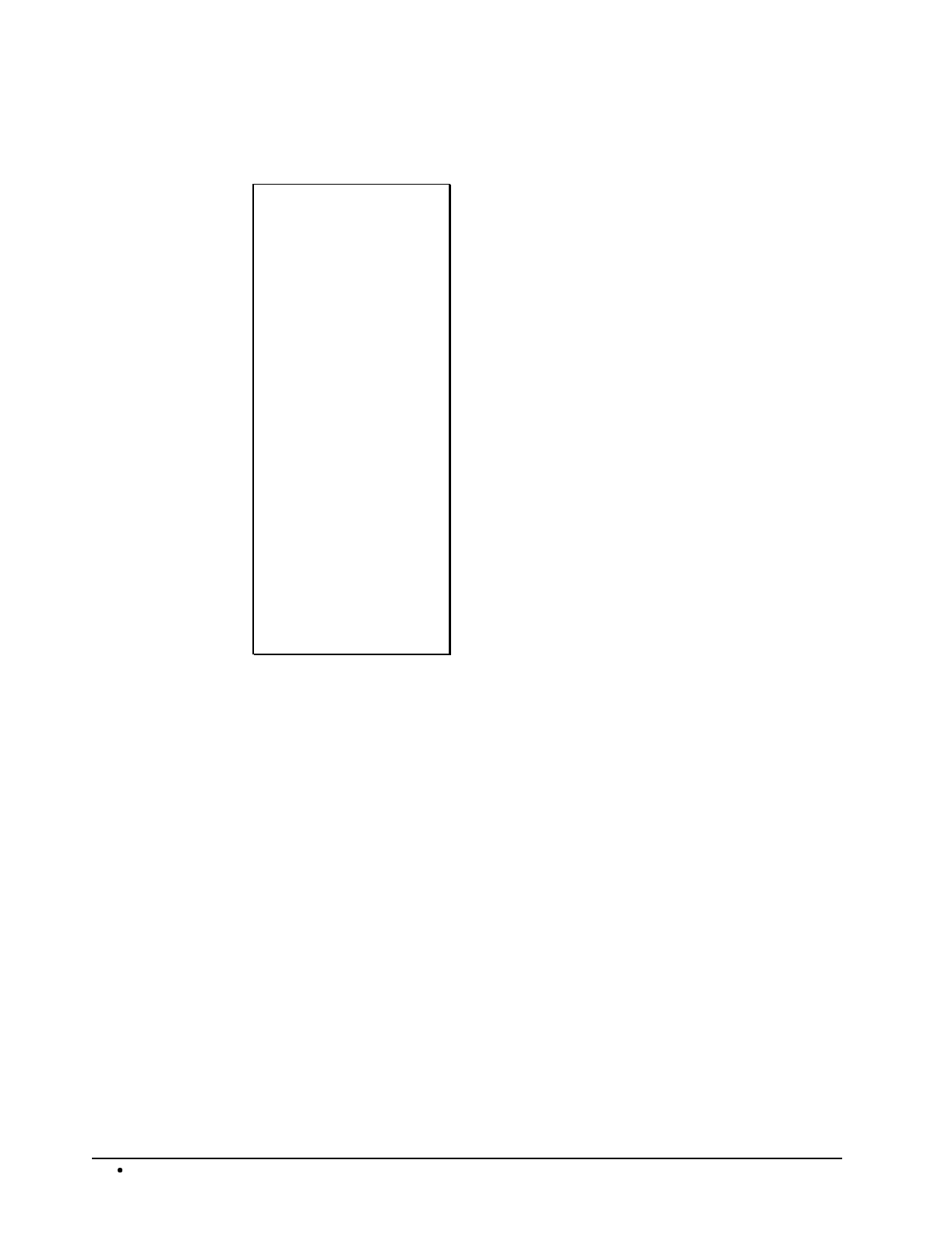
72 Management Functions SAM4s ER-5115 Electronic Cash Register
Optional Abbreviated Financial Report Example, Continued
R/A 1
$10.00
P/O 1
-10.00
NOSALE 1
NON-ADD # 0
CASH-IN-D $74.39
CHECK-IN-D 1
$10.00
FD/S-IN-D 0
$0.00
CHG1 SALES 1
$25.00
CHG2 SALES 1
$30.00
DRWR TTL $139.39
*********************
GRAND
$335.42
CLERK 01 No.00001
TIME 12:00 00
Received on account count
Received on account total
Paid out count
Paid out total
No sale count
Non-add # total
Cash in drawer total
Check count
Check in drawer total
Food stamp count
Food stamp total
Charge 1 count
Charge 1 total
Charge 2 count
Charge 2 total
Drawer total
Non-resettable grand total
Clerk/Consecutive #
Time/Register #
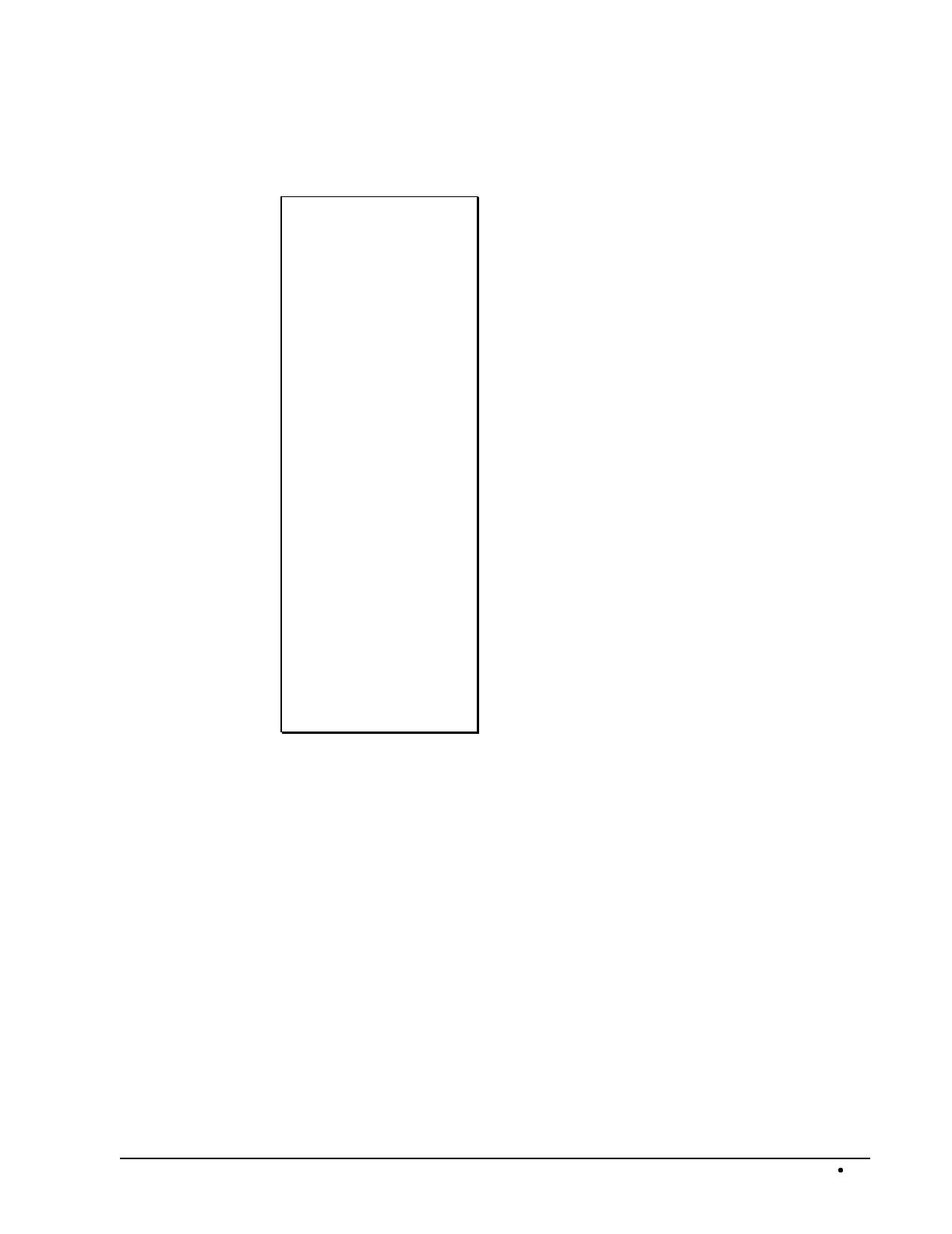
SAM4s ER-5115 Electronic Cash Register Management Functions 73
Time Report Example (Report #2)
DATE 08/15/2003 SUN
Z1REPORT 0002
---------------------
TIME
8:00-9:00
CNT 3
SALES AMT $3.16
SALE RATE 1.65%
9:00-10:00
CNT 23
SALES AMT $62.15
SALE RATE 32.50%
10:00-11:00
CNT 25
SALES AMT $125.89
SALE RATE 65.84%
TOTAL CNT 51
TOTAL AMT $191.20
CLERK 01 No.00001
TIME 12:00 00
Date/Day
Report Mode/Z Counter
Report Name
Time period
count of sales
sales amount
sales percentage
Time period
count of sales
sales amount
sales percentage
Time period
count of sales
sales amount
sales percentage
Total # of sales
Total sales
Clerk/Consecutive #
Time/Register #
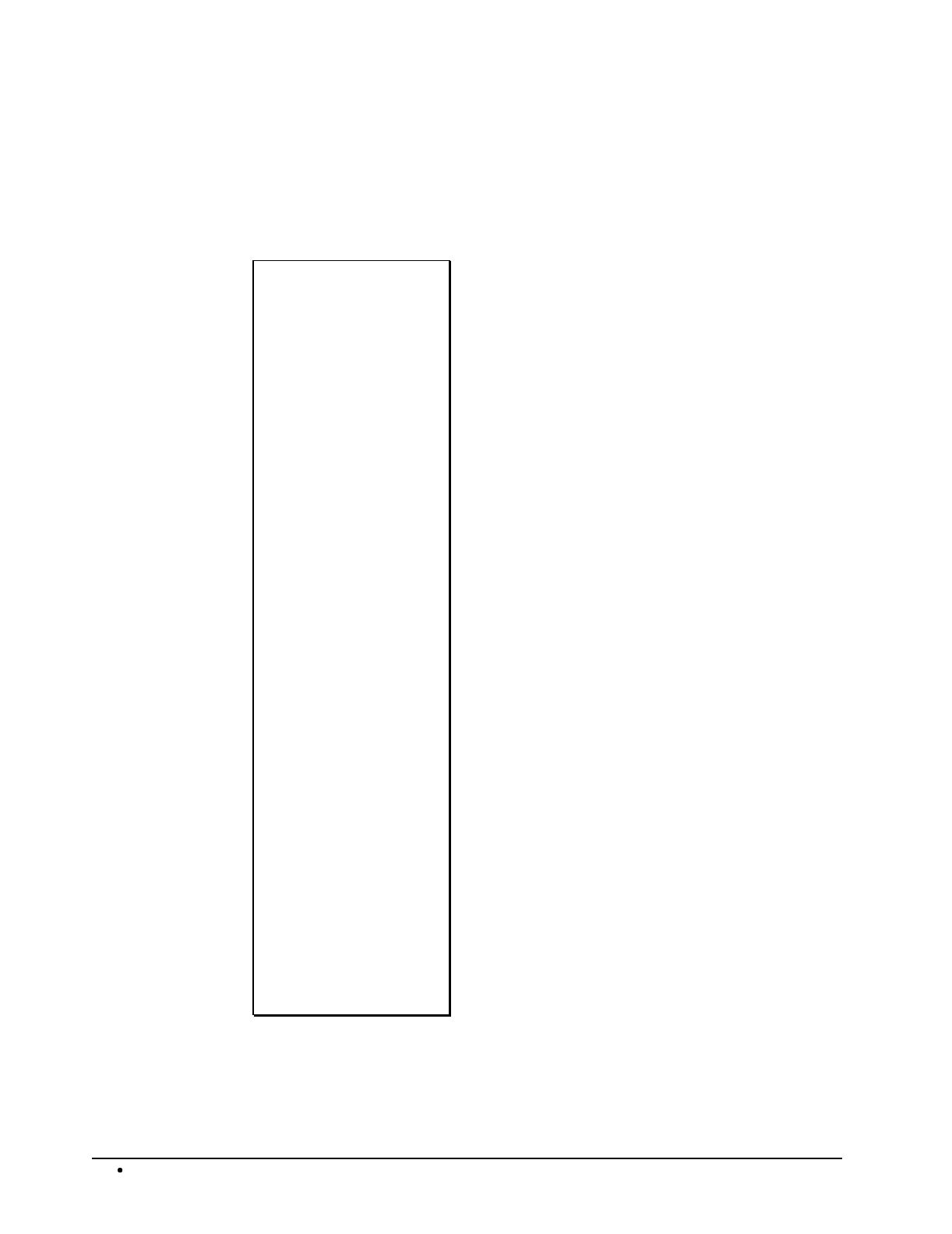
74 Management Functions SAM4s ER-5115 Electronic Cash Register
All PLU Report Example (Report #3)
The PLU report example here is shown with optional sales rates calculated (percentage of sales for
each PLU). See option #6, "System Option Programming" on page 108 to add or delete this
information.
DATE 08/15/2003 SUN
Z1REPORT 0002
---------------------
ALL PLU
PLU 1
CNT 33.00
SALES AMT $67.77
SALE RATE 39.46%
PLU 2
CNT 3.00
SALES AMT $12.00
SALE RATE 6.98%
PLU 3
CNT 6.00
SALES AMT $17.50
SALE RATE 10.18%
PLU 4
CNT 7.00
SALES AMT $31.05
SALE RATE 18.07%
PLU 116
CNT 1
SALES AMT $6.00
SALE RATE 3.49%
PLU 118
CNT 1
SALES AMT $1.25
SALE RATE 0.72%
PLU 510
CNT 6.00
SALES AMT $28.67
SALE RATE 16.69%
continued next page
Date/Day
Report Mode/Z Counter
Report Name
PLU descriptor
count of sales
sales amount
sales percentage
PLU descriptor
count of sales
sales amount
sales percentage
PLU descriptor
count of sales
sales amount
sales percentage
PLU descriptor
count of sales
sales amount
sales percentage
PLU descriptor
count of sales
sales amount
sales percentage
PLU descriptor
count of sales
sales amount
sales percentage
PLU descriptor
count of sales
sales amount
sales percentage
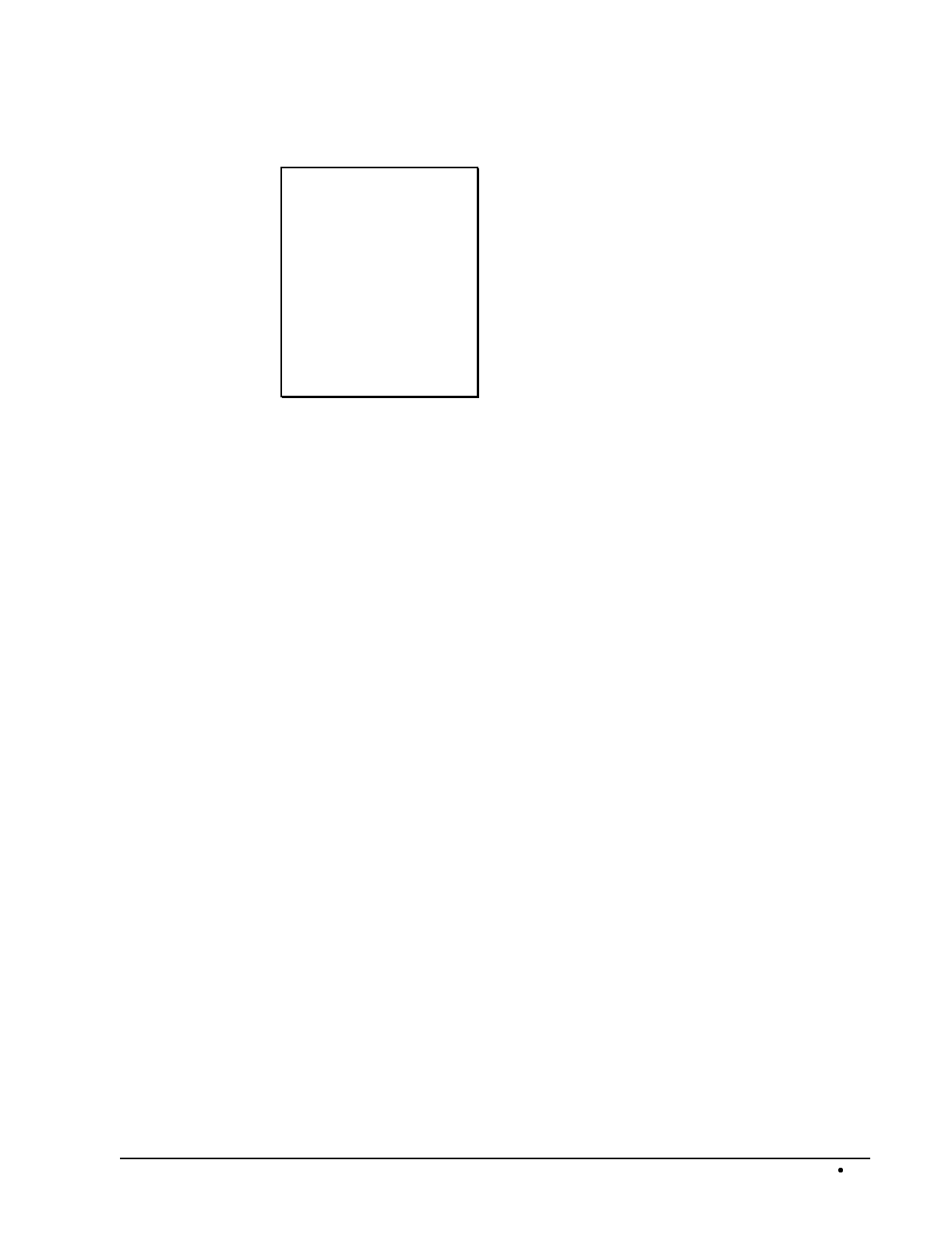
SAM4s ER-5115 Electronic Cash Register Management Functions 75
PLU Report Example, Continued
PLU 540
CNT 3
SALES AMT $7.50
SALE RATE 4.36%
TOTAL CNT 60.00
TOTAL AMT $171.74
CLERK 01 No.00001
TIME 12:00 00
PLU descriptor
count of sales
sales amount
sales percentage
Total PLU count
Total PLU sales
Clerk/Consecutive #
Time/Register #
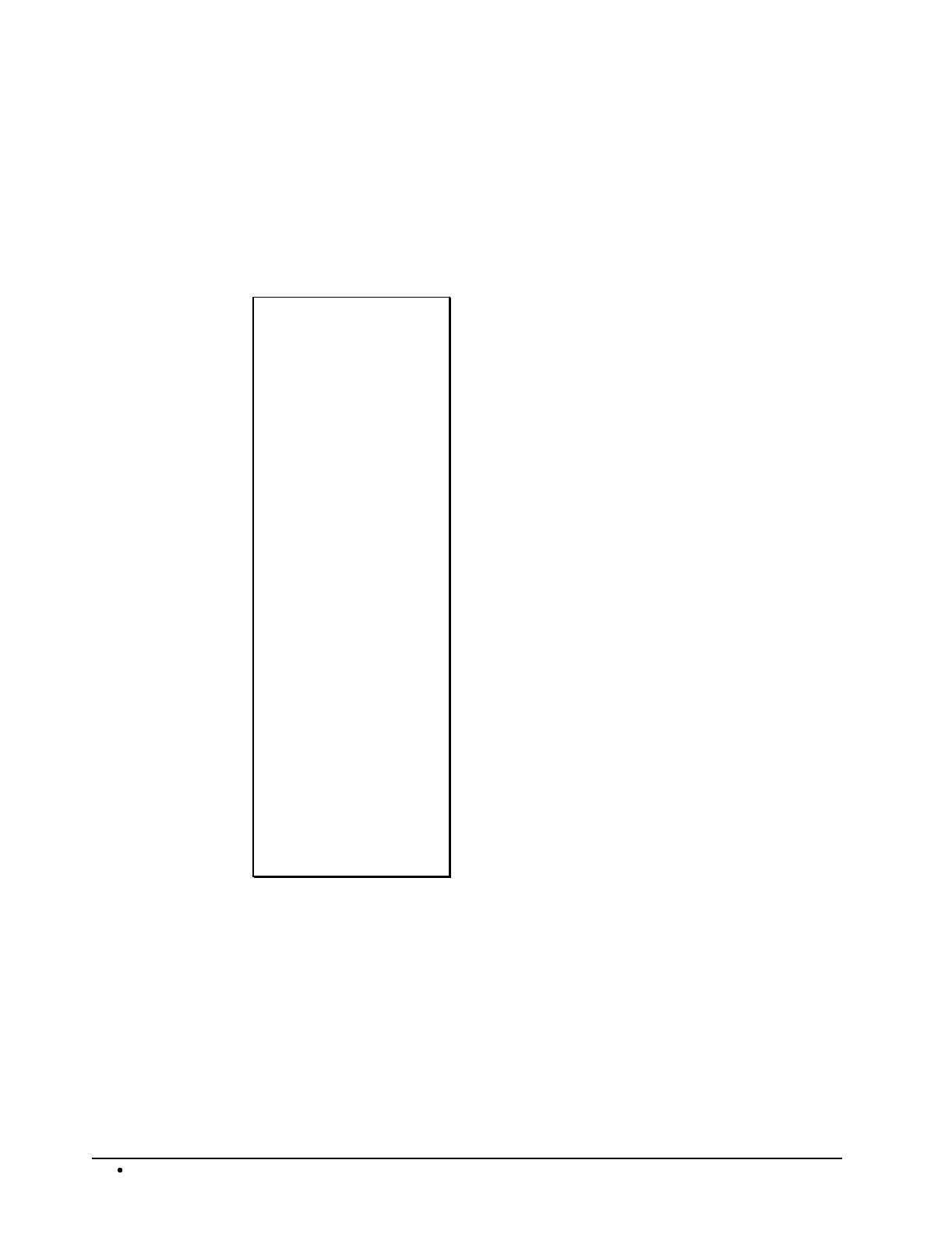
76 Management Functions SAM4s ER-5115 Electronic Cash Register
All Clerk Report Example (Report #4)
The clerk report may be generated for all clerks or for individual clerks. The clerk report can include
media information for cashier accountability (see example on next page). By default, the clerk report
includes the basic sales information in the example below. The clerk report can also be programmed
to include totals with zero balance. See option #7 "System Option Programming" on page 108 to
change clerk reporting options.
DATE 08/15/2003 SUN
Z1REPORT 0002
---------------------
ALL CLERK
CLERK 01 10
NET SALE $139.39
DRWR TTL $139.39
CLERK 02
CLERK 03
CLERK 04
CLERK 05
CLERK 06
CLERK 07
CLERK 08
CLERK 09
CLERK 10
CLERK 11
CLERK 12
CLERK 13
CLERK 14
CLERK 15
CLERK 01 No.00001
TIME 12:00 00
Date/Day
Report Mode/Z Counter
Report Name
Clerk #/Customer count
Clerk's net sales
Clerk's drawer total
(Sales information is
repeated for each of
the fifteen clerks with
sales activity)
Clerk/Consecutive #
Time/Register #
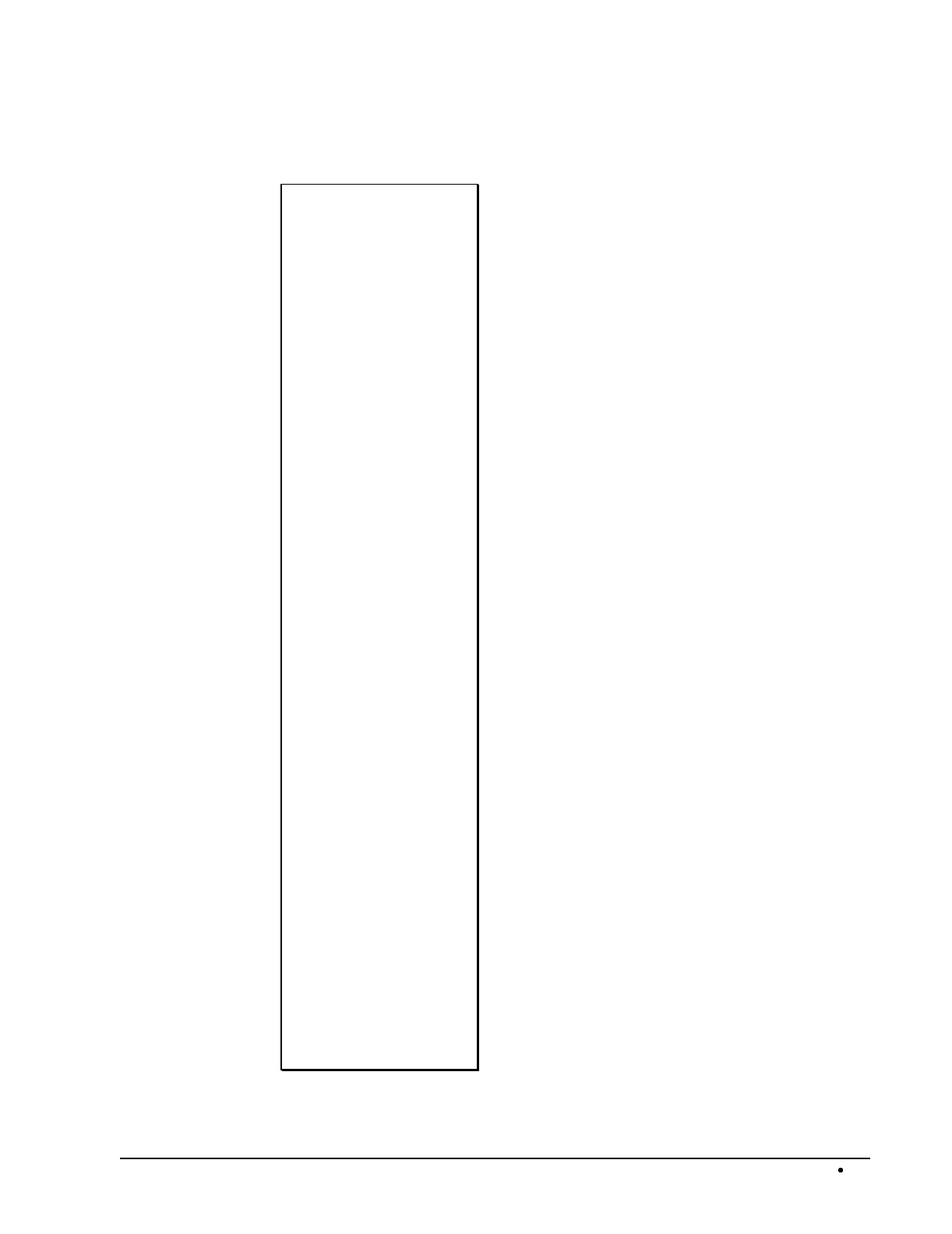
SAM4s ER-5115 Electronic Cash Register Management Functions 77
Clerk Report Example (With Cashier Totals)
DATE 08/15/2003 SUN
X1REPORT 0002
---------------------
ALL CLERK
CLERK 01 10
NET SALE $139.39
NONTAX $119.00
TAX1 SALES $10.00
TAX2 SALES $25.00
TAX3 SALES $0.00
TAX4 SALES $0.00
TAX1 $0.64
TAX2 $1.75
TAX3 $0.00
TAX4 $0.00
%1 1
$-1.00
%2 1
$-2.00
%3 0
$0.00
%4 0
$0.00
%5 0
$0.00
CREDIT TAX1 1
-0.33
CREDIT TAX2 0
$0.00
CREDIT TAX3 0
$0.00
CREDIT TAX4 0
$0.00
FD/S CREDIT $0.00
RETURN 1
-5.00
ERROR CORR 1
-10.00
continued next page
Date/Day
Report Mode/Z Counter
Report Name
Clerk #/Customer count
Clerk's net sales
Non-tax sales total
Taxable 1 sales total
Taxable 2 sales total
Taxable 3 sales total
Taxable 4 sales total
Tax 1 total
Tax 2 total
Tax 3 total
Tax 4 total
%1 Key count
%1 Key total
%2 Key count
%2 Key total
%3 Key count
%3 Key total
%4 Key count
%4 Key total
%5 Key count
%5 Key total
Tax 1 credited count
Tax 1 credited total
Tax 2 credited count
Tax 2 credited total
Tax 3 credited count
Tax 3 credited total
Tax 4 credited count
Tax 4 credited total
Food stamp amount credited
Merchandise Return count
Merchandise Return total
Error correct count
Error correct total
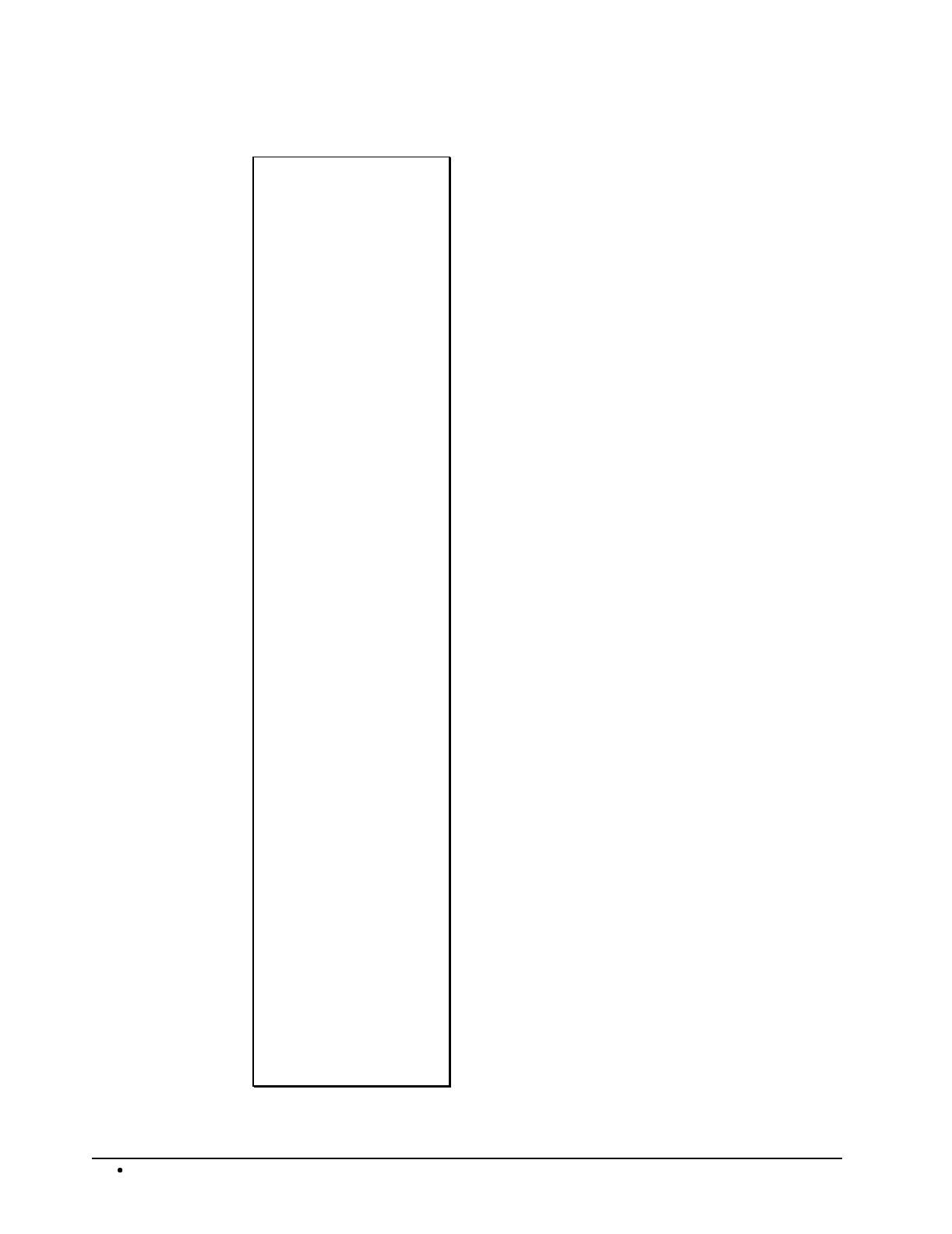
78 Management Functions SAM4s ER-5115 Electronic Cash Register
Clerk Report Example, Continued
PREVIOUS VD 1
-20.00
VOID MODE 1
-5.33
CANCEL 2
$20.00
R/A 1
$10.00
P/O 1
-10.00
CASH-IN-D $74.39
CHECK-IN-D 1
$10.00
FD/S-IN-D 0
$0.00
CHG1 SALES 1
$25.00
CHG2 SALES 1
$30.00
CHG3 SALES 0
$0.00
CHG4 SALES 0
$0.00
CHG5 SALES 0
$0.00
DRWR TTL $139.39
PROMO 0
$0.00
WASTE 0
$0.00
TRAIN TTL 0
$0.00
BAL FORWARD 0
$0.00
GUESTS 0
P/BAL 0
$0.00
CHECKS PAID 0
$0.00
SERVICE 0
$0.00
NOSALE 1
continued next page
Previous item void count
Previous item void total
Void lock count
Void lock total
Cancel count
Cancel total
Received on account count
Received on account total
Paid out count
Paid out total
Cash in drawer total
Check count
Check in drawer total
Food stamp count
Food stamp total
Charge 1 count
Charge 1 total
Charge 2 count
Charge 2 total
Charge 3 count
Charge 3 total
Charge 4 count
Charge 4 total
Charge 5 count
Charge 5 total
Drawer total
Promo item count
Promo item total
Waste item total
Waste item total
Training mode count
Training mode total
Balance forward count
Balance forward total
Guest # count
Previous balance count
Previous balance total
Checks Paid count
Checks Paid total
Service count
Service total
No sale counter
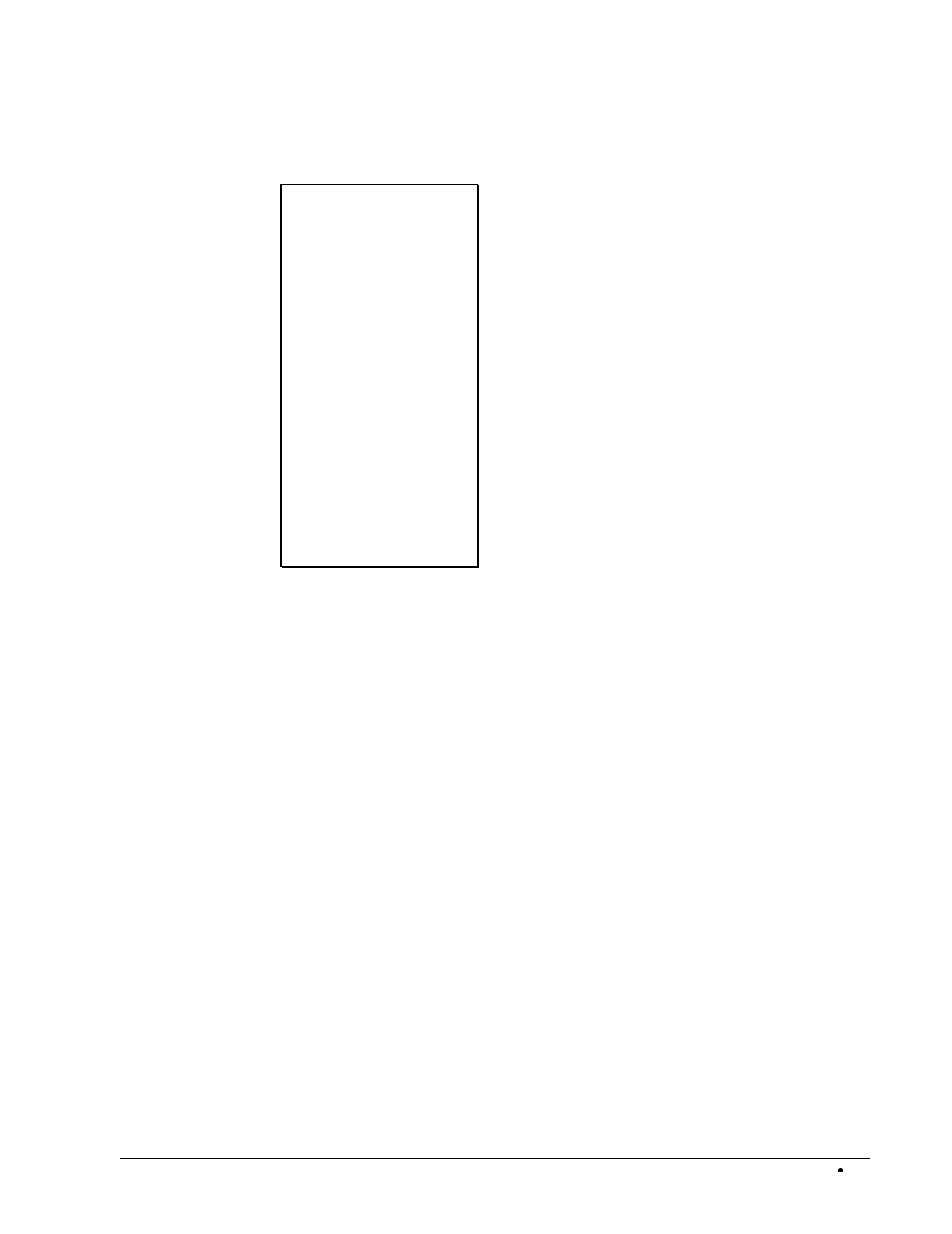
SAM4s ER-5115 Electronic Cash Register Management Functions 79
Clerk Report Example, Continued
CLERK 02
CLERK 03
CLERK 04
CLERK 05
CLERK 06
CLERK 07
CLERK 08
CLERK 09
CLERK 10
CLERK 11
CLERK 12
CLERK 13
CLERK 14
CLERK 15
CLERK 01 No.00001
TIME 12:00 00
(Sales information
repeated for each of
the fifteen clerks with
sales activity)
Clerk/Consecutive #
Time/Register #
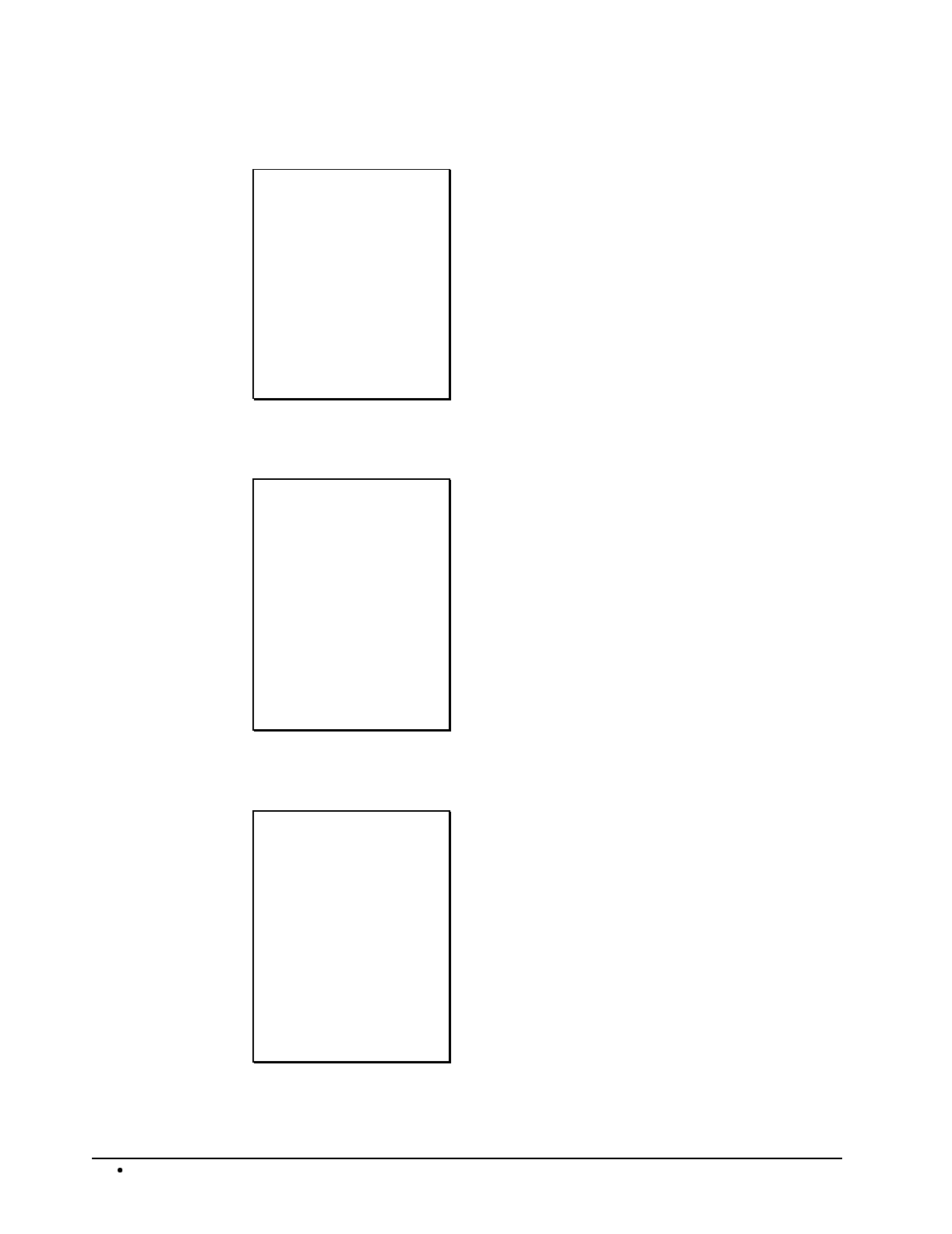
80 Management Functions SAM4s ER-5115 Electronic Cash Register
Cash-In-Drawer Report Example (Report #5)
DATE 08/15/2003 SUN
X1REPORT 0001
---------------------
CASH-IN-DRAWER
SALES AMT $141.70
CLERK 01 No.00001
TIME 12:00 00
Date/Day
Report Mode/Z Counter
Report Name
Amount of cash
Clerk/Consecutive #
Time/Register #
Check-In-Drawer Report Example (Report #6)
DATE 08/15/2003 SUN
X1REPORT 0001
---------------------
CHECK-IN-DRAWER
CNT
SALES AMT $141.70
CLERK 01 No.00001
TIME 12:00 00
Date/Day
Report Mode/Z Counter
Report Name
Number of checks
Amount of checks
Clerk/Consecutive #
Time/Register #
Food Stamp-In-Drawer Report Example (Report #7)
DATE 08/15/2003 SUN
X1REPORT 0001
---------------------
FOOD-IN-DRAWER
CNT
SALES AMT $141.70
CLERK 01 No.00001
TIME 12:00 00
Date/Day
Report Mode/Z Counter
Report Name
Number of food stamps
Amount of food stamps
Clerk/Consecutive #
Time/Register #
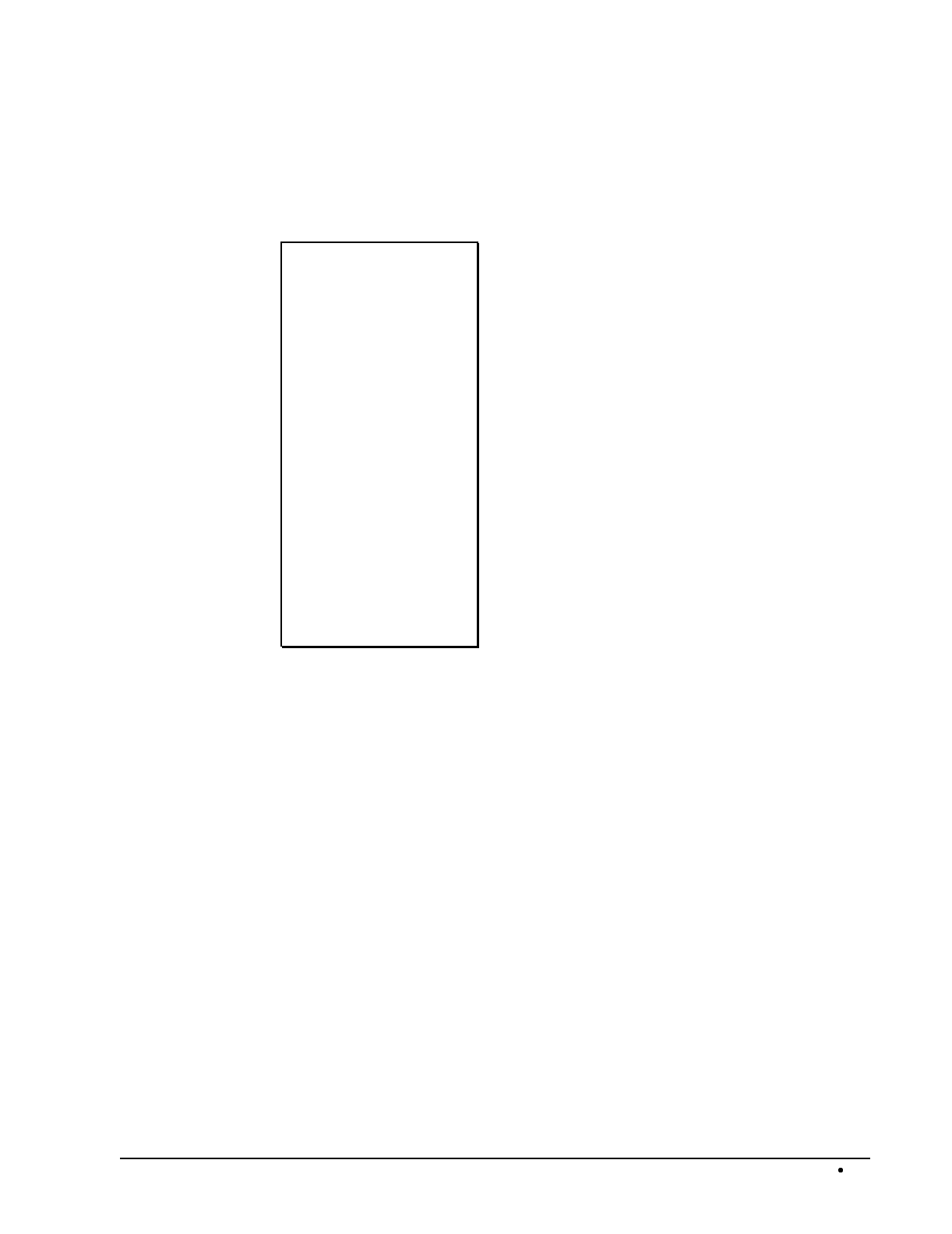
SAM4s ER-5115 Electronic Cash Register Management Functions 81
Daily Sales Report Example (Report #8)
The register accumulates sales data until midnight of the each day. Days correspond to the day of the
month kept by the register's calendar.
DATE 08/15/2003 SUN
X2REPORT 0001
---------------------
DAILY SALES
DAY : 1
CNT 15
SALES AMT $90.64
DAY : 2
CNT 36
SALES AMT $100.56
TOTAL CNT 51
TOTAL AMT $191.20
CLERK 01 No.00001
TIME 12:00 00
Date/Day
Report Mode/Z Counter
Report Name
1ST day of month
customer count
net sales
2nd day of month
customer count
net sales
customer count all days
net sales - all days
Clerk/Consecutive #
Time/Register #
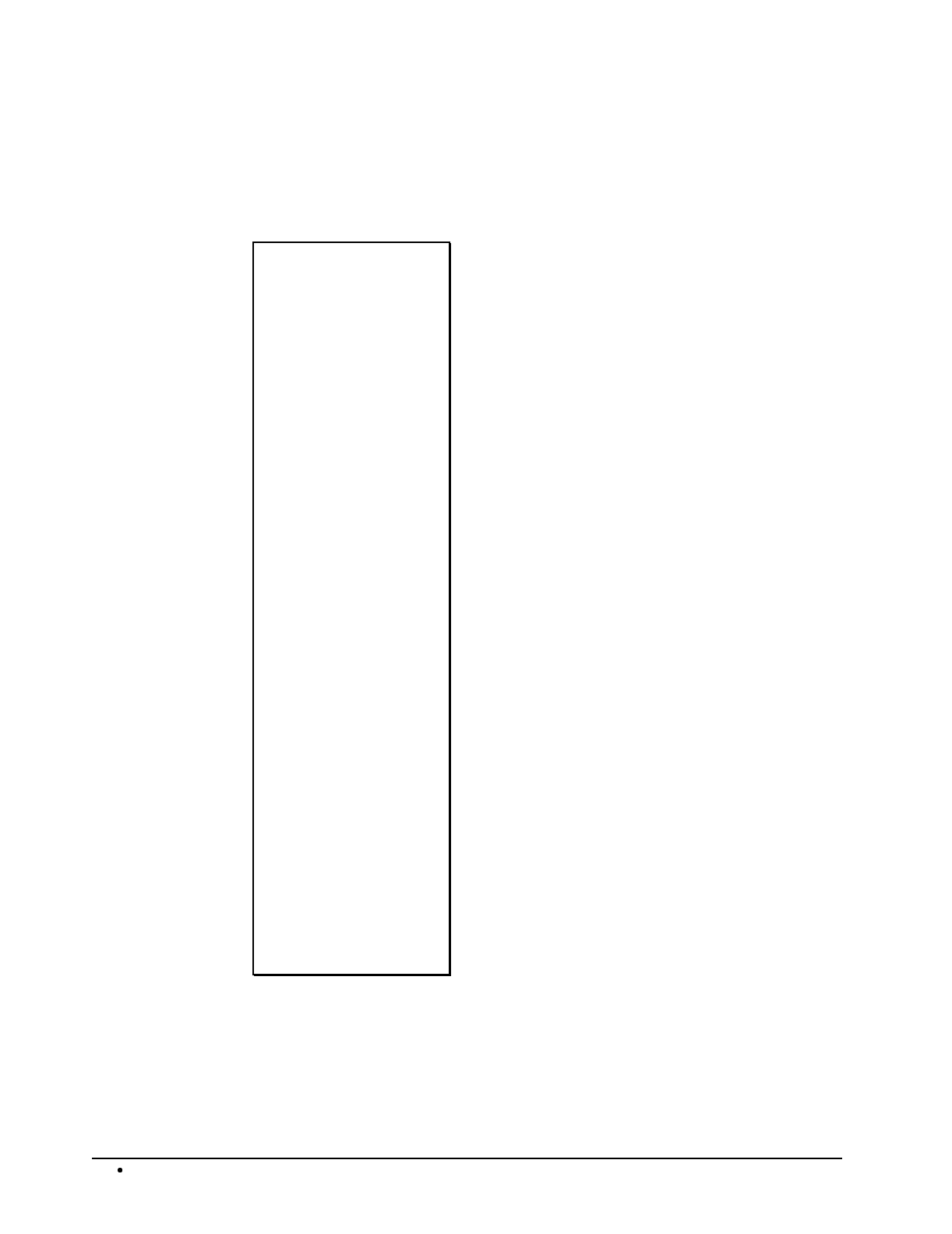
82 Management Functions SAM4s ER-5115 Electronic Cash Register
Item by Group Report Example (Report #10)
This report organizes PLU sales by the group to which each PLU is reported. Because of the sorting
involved in this report, there will be a noticeable delay while it is printing.
DATE 08/15/2003 SUN
X1REPORT 0002
---------------------
ITEMS BY GROUP
GROUP 0
PLU 1
CNT 33.00
SALES AMT $67.77
PLU 2
CNT 3.00
SALES AMT $12.00
PLU 3
CNT 6.00
SALES AMT $17.50
PLU 4
CNT 7.00
SALES AMT $31.05
PLU 116
CNT 1
SALES AMT $6.00
PLU 118
CNT 1
SALES AMT $1.25
PLU 510
CNT 6.00
SALES AMT $28.67
PLU 540
CNT 3
SALES AMT $7.50
TOTAL CNT 60.00
TOTAL AMT $171.74
continued next page
Date/Day
Report Mode/Z Counter
Report Name
Group number
PLU descriptor
count of sales
sales amount
PLU descriptor
count of sales
sales amount
PLU descriptor
count of sales
sales amount
PLU descriptor
count of sales
sales amount
PLU descriptor
count of sales
sales amount
PLU descriptor
count of sales
sales amount
PLU descriptor
count of sales
sales amount
PLU descriptor
count of sales
sales amount
Total PLU count/amount
for this group
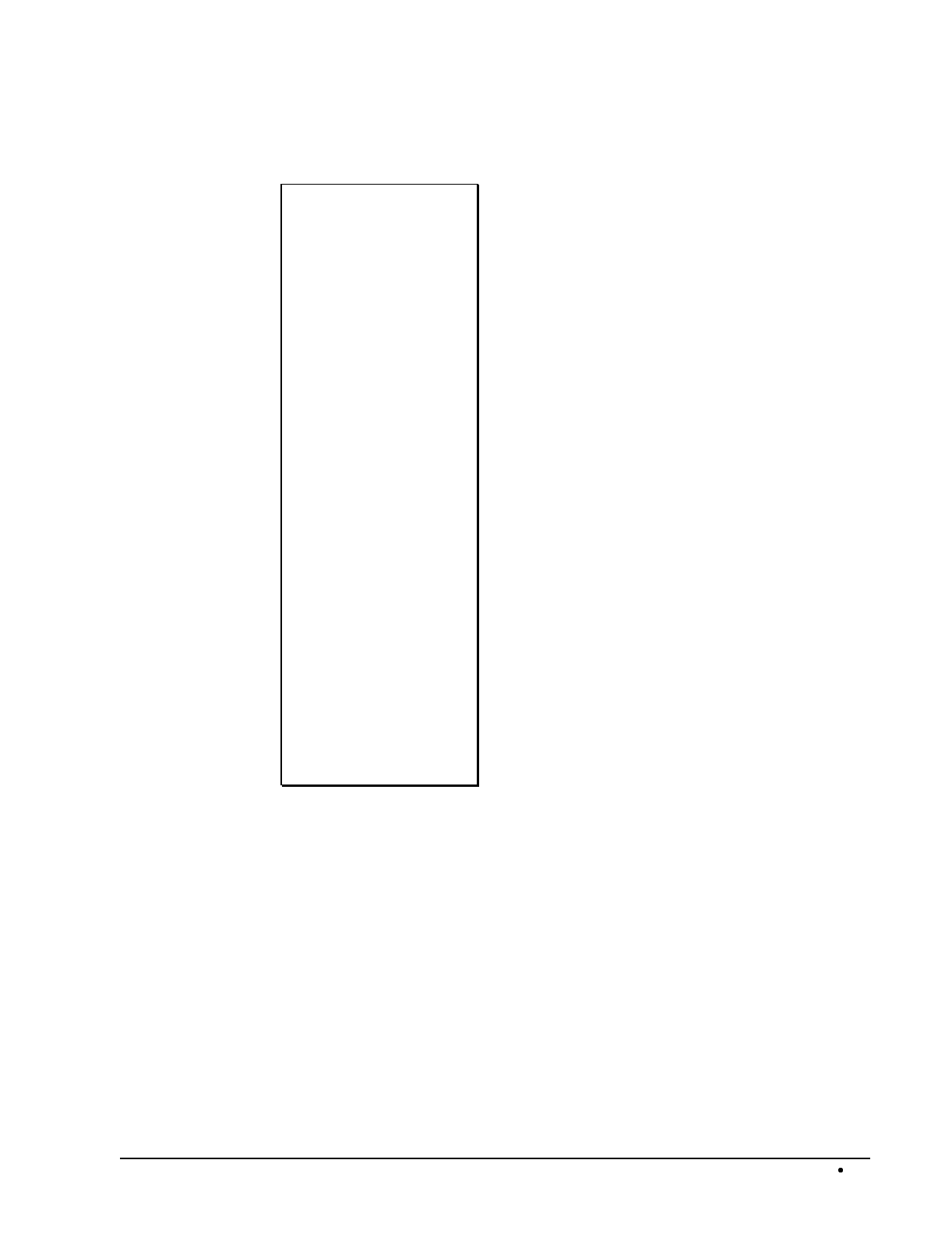
SAM4s ER-5115 Electronic Cash Register Management Functions 83
Item by Group Report Example, Continued
GROUP 1
GROUP 2
GROUP 3
GROUP 4
GROUP 5
GROUP 6
GROUP 7
GROUP 8
GROUP 9
GROUP 10
GROUP 11
GROUP 12
GROUP 13
GROUP 14
GROUP 15
GROUP 16
GROUP 17
GROUP 18
GROUP 19
GROUP 20
*********************
TOTAL CNT 60.00
TOTAL AMT $171.74
CLERK 01 No.00001
TIME 12:00 00
(Totals repeated for
each group set to
accumulate PLU sales)
Total PLU count/amount
for all groups
Clerk/Consecutive #
Time/Register #
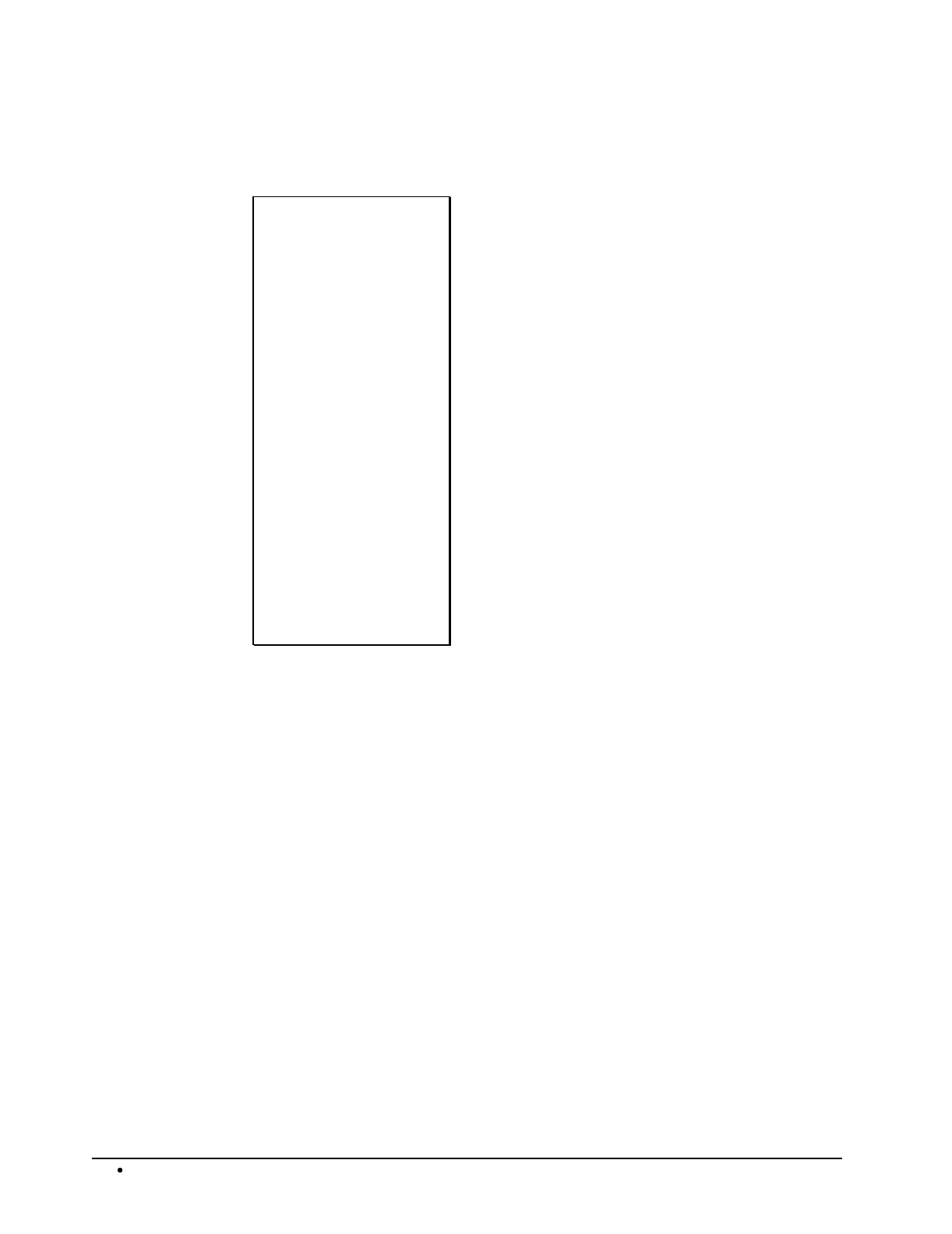
84 Management Functions SAM4s ER-5115 Electronic Cash Register
Open Table Report Example (Report #11)
DATE 08/15/2003 SUN
X1REPORT 0001
---------------------
OPEN TABLE
TABLE 2 $0.00
CLERK 1
TABLE 45 $0.00
CLERK 1
TABLE 49 $0.00
CLERK 2
TABLE 56 $0.00
CLERK 2
CLERK 01 No.00001
TIME 12:00 00
Date/Day
Report Mode/Z Counter
Report Name
Outstanding Balance and
Clerk responsible for
each open table
Clerk/Consecutive #
Time/Register #

SAM4s ER-5115 Electronic Cash Register Management Functions 85
Inventory PLU Report Example (Report #12)
This report reads the sales count for all PLUs where the sales counter is set to decrement (count
down) for inventory level tracking. (To select this option, see "Program 100 - PLU Status
Programming" on page 99 and set address N7). Remember, you can also read the sales counter on
the other PLU reports, i.e. the All PLU report, the Item by Group report, and the From/To PLU
report.
DATE 08/15/2003 SUN
X1REPORT 0001
---------------------
STOCK
PLU 1
CNT 25.00
PLU 2
CNT 20.00
PLU 3
CNT 10.00
PLU 4
CNT 15.00
PLU 5
CNT 32.00
PLU 6
CNT 25.00
PLU 7
CNT 24.00
PLU 8
CNT 15.00
PLU 9
CNT 36.00
CLERK 01 No.00001
TIME 12:00 00
Date/Day
Report Mode/Z Counter
Report Name
PLU #
Current Inventory Level
Clerk/Consecutive #
Time/Register #
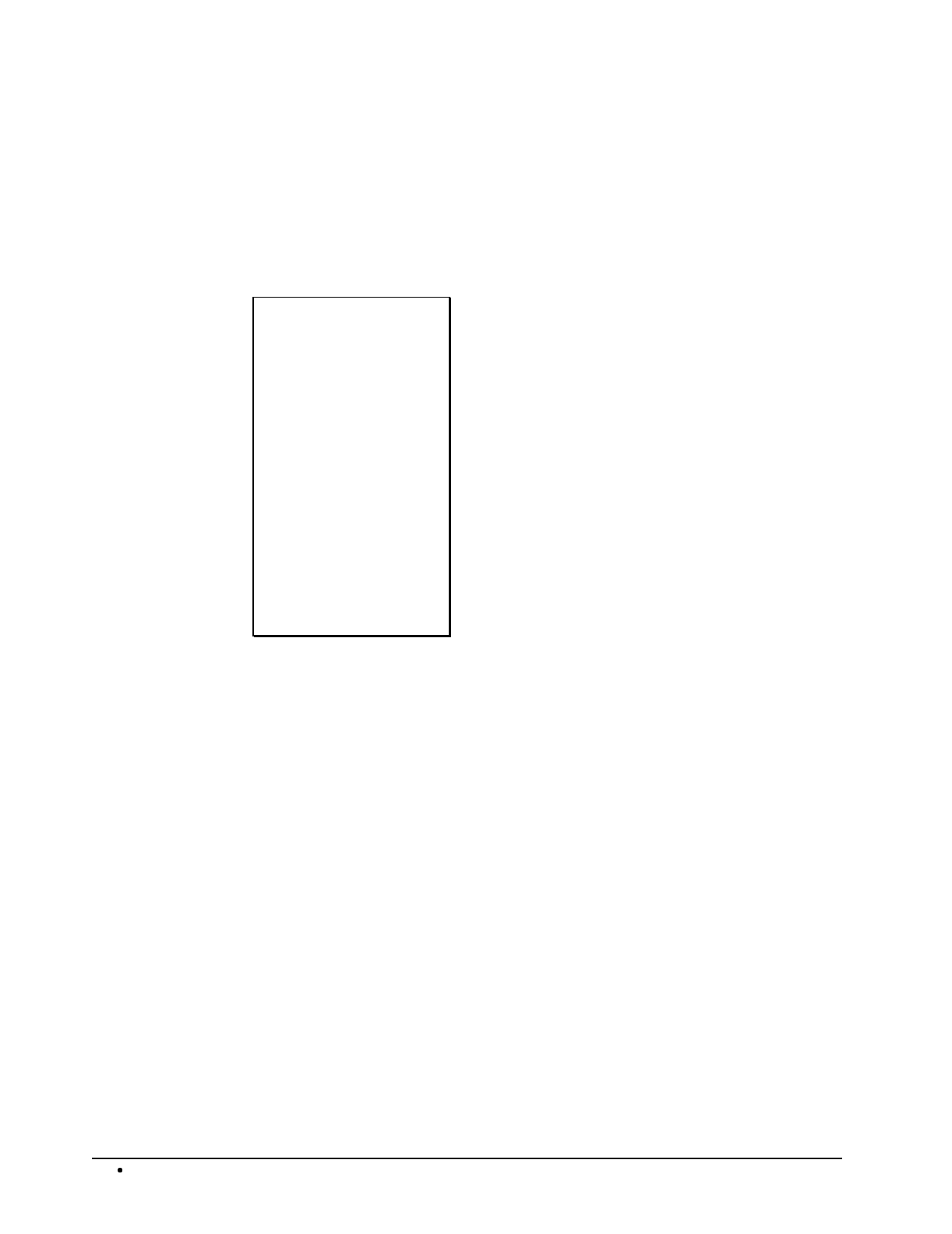
86 Management Functions SAM4s ER-5115 Electronic Cash Register
Group Report Example (Report #20)
Because each PLU can be reported to one or two groups, the total at the end of this report does not
necessarily reflect the total of item sales. You can also program individual groups not to add to the
total at the end of this report. See "Programming Group Status - Program 900" on page 152. Also
note that you can choose to include groups with zero totals on this report (see option #3, "System
Option Programming" on page 108.)
DATE 08/15/2003 SUN
X1REPORT 0001
---------------------
GROUP
GROUP0 :
CNT 60.00
SALES AMT $171.84
TOTAL CNT 0.00
TOTAL AMT $0.00
CLERK 01 No.00001
TIME 12:00 00
Date/Day
Report Mode/Z Counter
Report Name
Group #
Activity count
Group total
Count/total of all
designated groups
Clerk/Consecutive #
Time/Register #
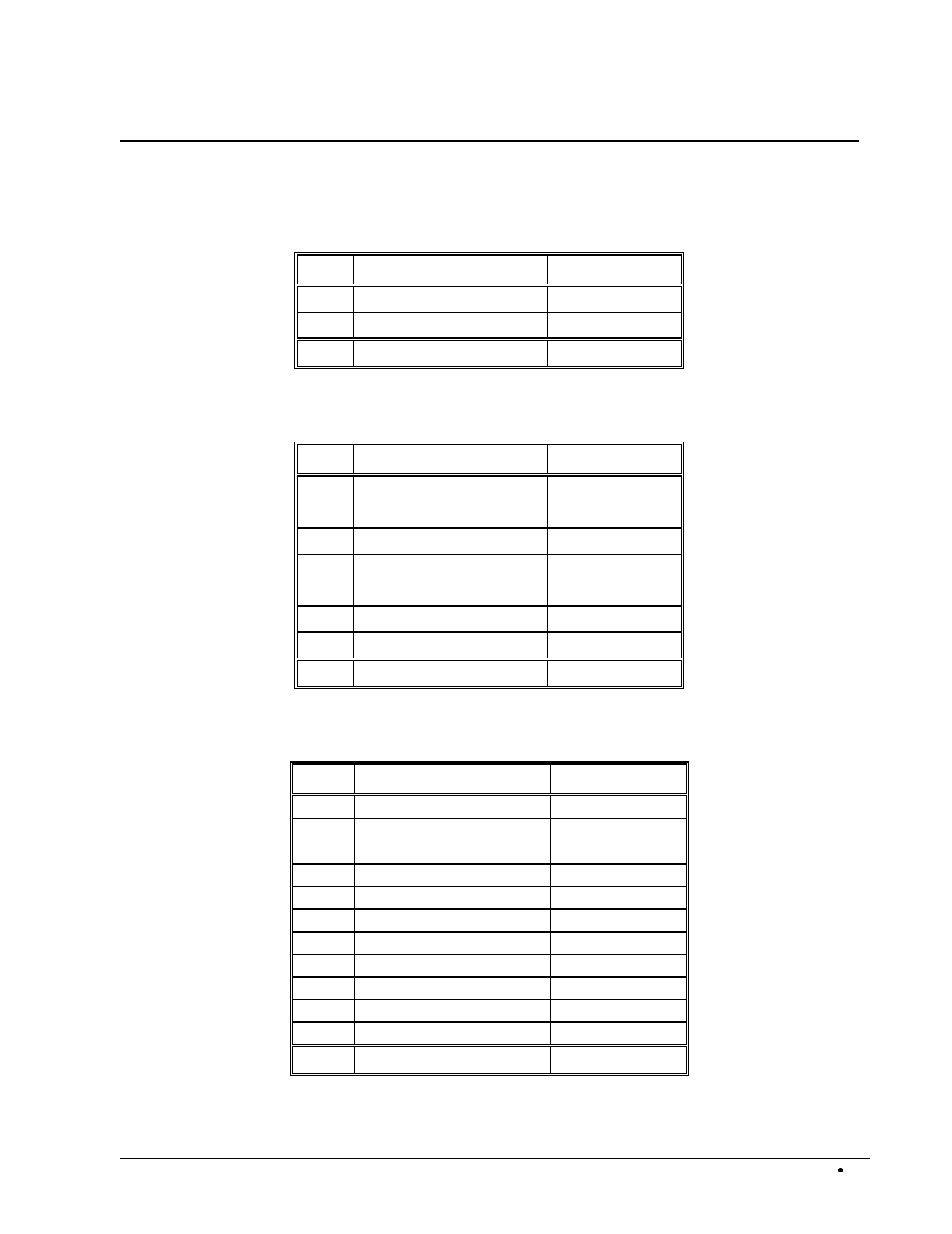
SAM4s ER-5115 Electronic Cash Register Management Functions 87
System Balancing
PLU Sales Total
+/- PLU Sales $ Example
+ Positive PLUs $
- Negative PLUs $
= Adjusted PLU Sales Total $
Net Sales
+/- Net Sales $ Example
= PLU Sales Total $
+ Tax 1 $
+ Tax 2 $
+ Tax 3 $
+ Sale Coupon Total $
+ Sale Percent Discount $
+ Surcharge Sale $
= Net Sales $
Gross Sales
+/- Gross Sales $ Example
= Net Sales $
- Negative PLUs $
- Item Coupon $
- Item Percent Discount $
- Sale Coupon $
- Sale Percent Discount $
- Credit Tax 1 $
- Credit Tax 2 $
- Credit Tax 3 $
- Merchandise Return $
- Transaction Void Total $
= Gross Sales $
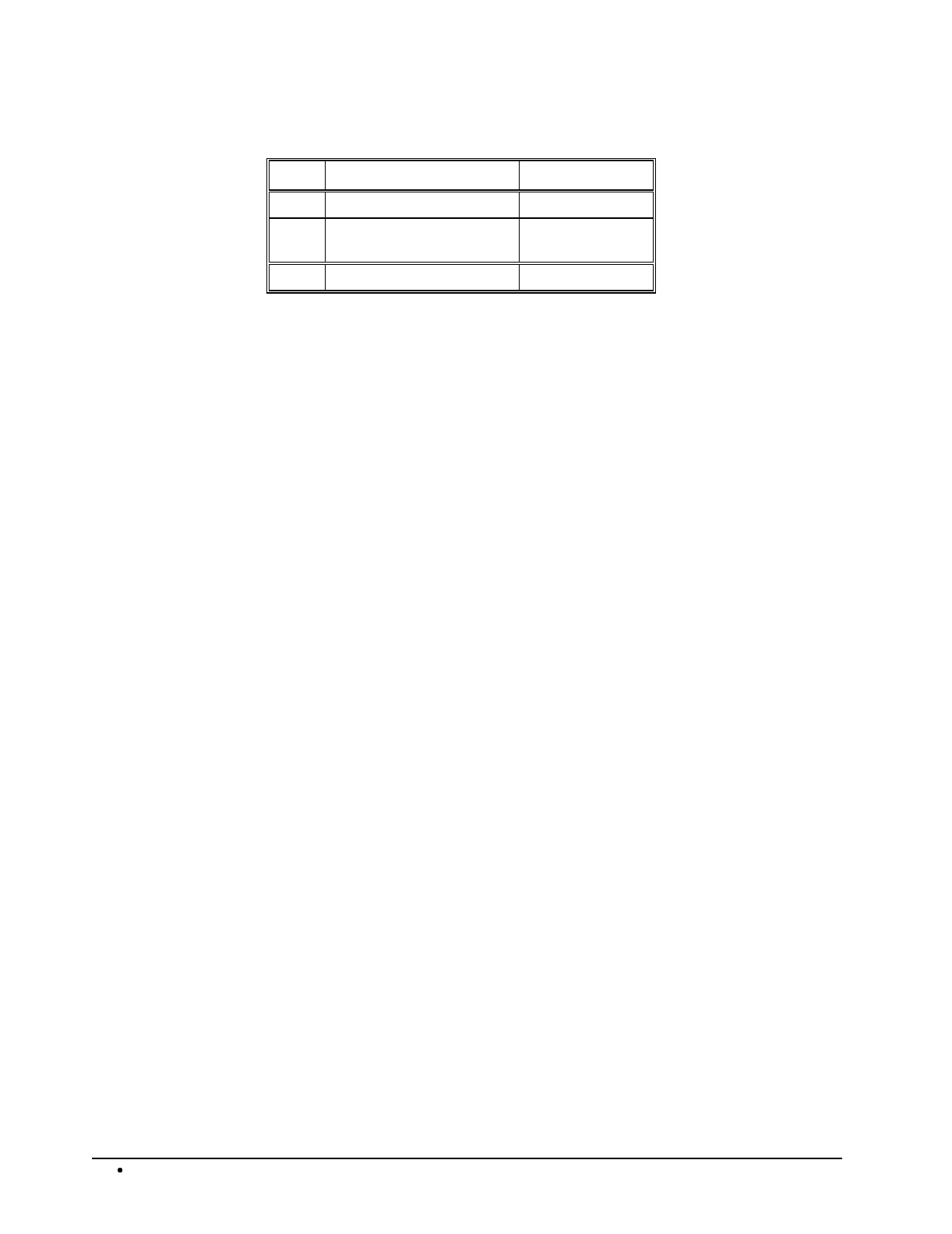
88 Management Functions SAM4s ER-5115 Electronic Cash Register
Grand Total
+/- Grand Total $ Example
+ Previous Grand Total $
+ Absolute Value of
Today's Gross Sales Total $
= Today's Grand Total $
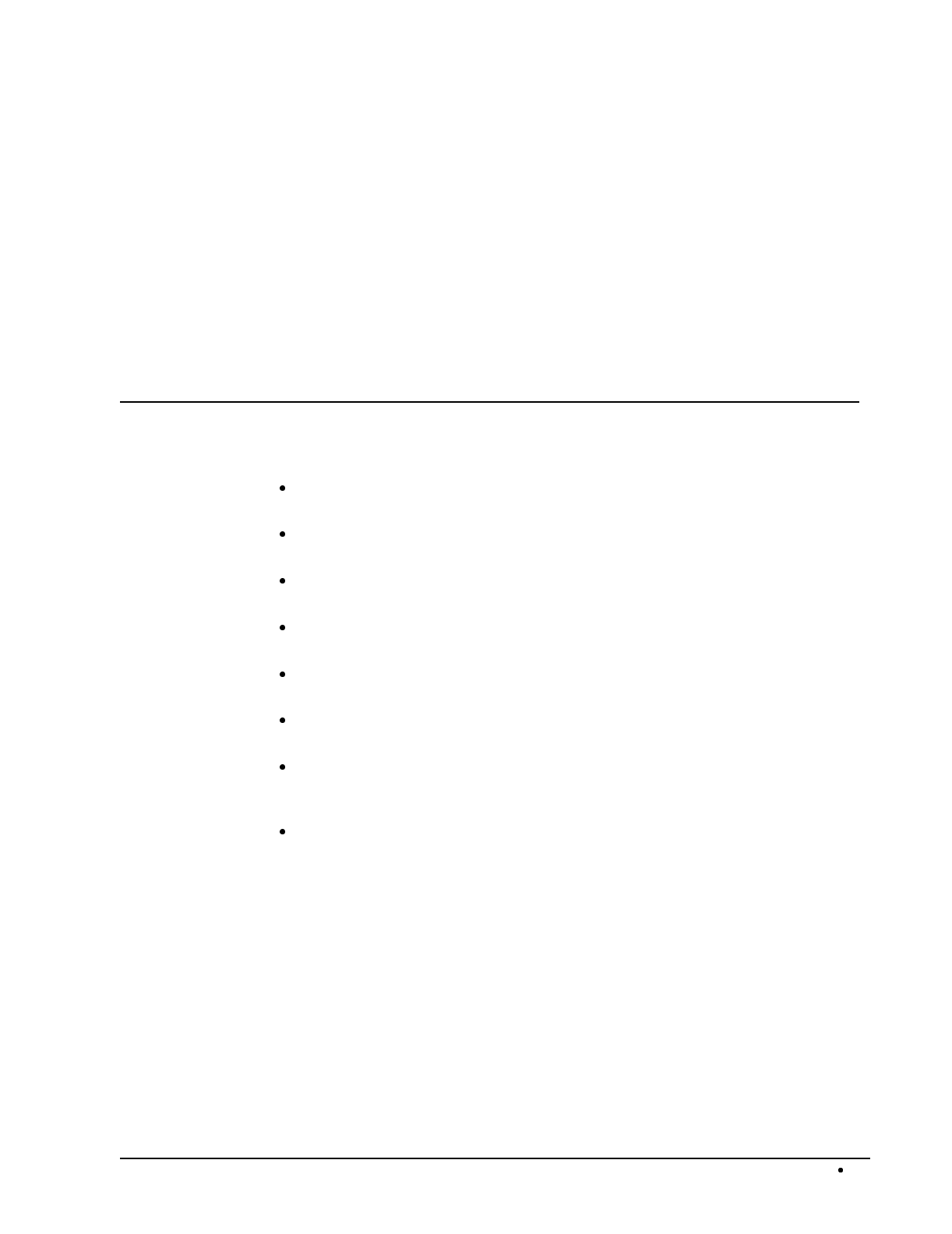
SAM4s ER-5115 Electronic Cash Register Programming 89
Programming
Overview
In this chapter you will find:
"Function Key Assignment Programming" on page 91, where you can assign new
functions in programmable locations or make other changes to the default keyboard.
"Tax Programming" on page 93, where you can set tax rates or tables for any of the four
taxes the ER-5115 can automatically calculate and add to the sale.
"PLU Programming" on page 97, where you can program descriptors and options, i.e.
tax status for each keyboard PLU or traditional PLU.
"System Option Programming" on page 108, where you can set a variety of options that
affect the features of the ER-5115.
"Function Key Programming" on page 109, where you can program descriptors and
other options related to function keys.
"Clerk Programming" on page 145 where you can program descriptors and other
options for clerks or cashiers.
"Miscellaneous Programming" on page 149, where you can program a variety of other
features, such as receipt messages, date/time, PLU group descriptors, and PLU level
operation.
"Program Scans" on page 159 where you can print out program information.
S-mode, or service mode programming information is provided separately. S-mode programs allow
you to change the keyboard PLU assignment or set keyboard PLU configurations for the ER-5115.
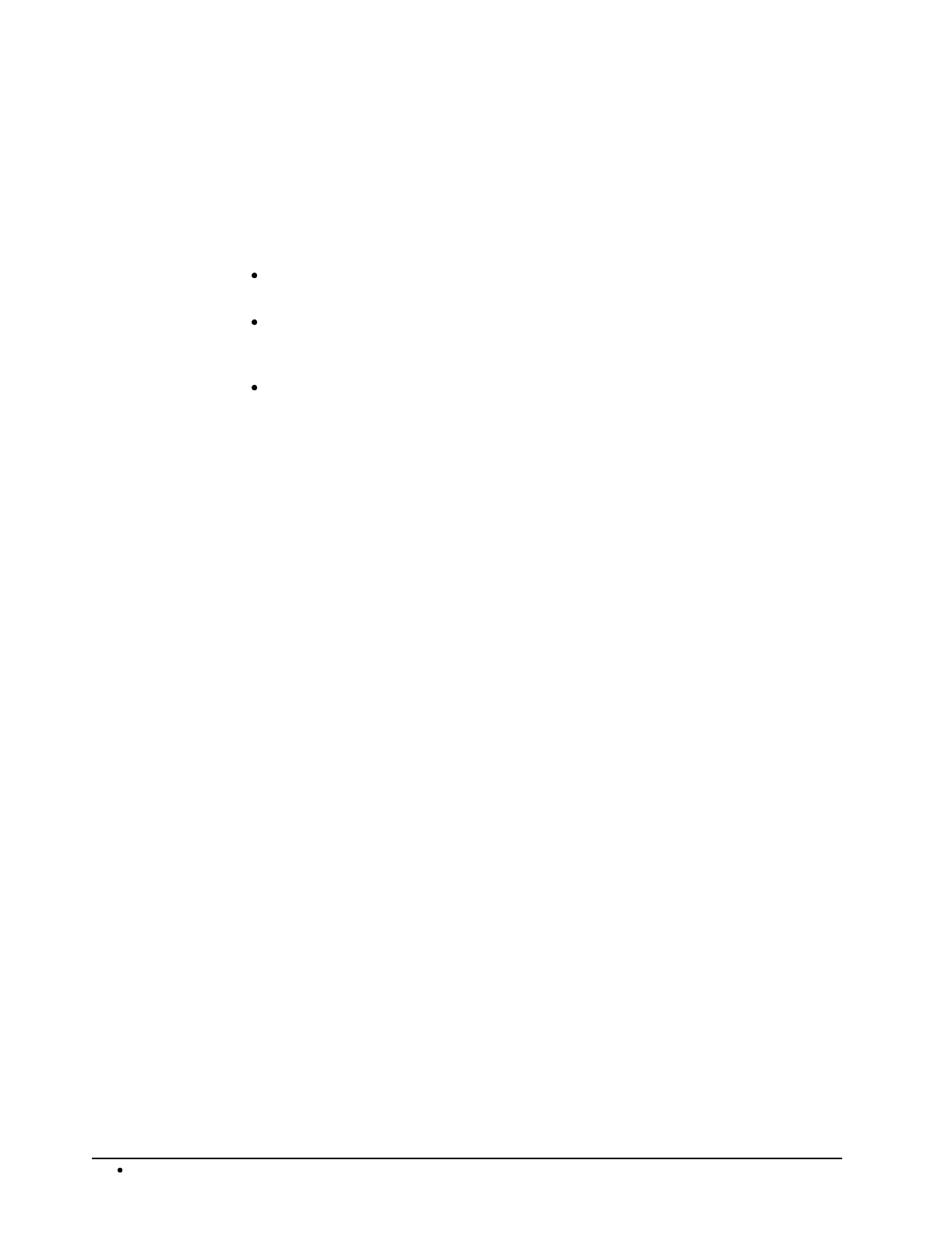
90 Programming SAM4s ER-5115 Electronic Cash Register
Default Program
The SAM4s ER-5115 arrives with a default or generic program already installed. Program options
are set to 0 (Zero), unless otherwise noted, which means the machine can be operated immediately
after a RAM clear procedure is performed.
For example:
All keyboard PLUs are nontaxable and open, without entry limits by default status
programming of "00000000".
All system options are set to 0 in default programming, unless otherwise noted. Change
only the options that will deviate from default programming. There is no need to re-
enter an option status of 0, since 0 is its original setting.
All programming (unless otherwise noted) is done with the control lock in the P
position. Each section details a specific area of register programming.
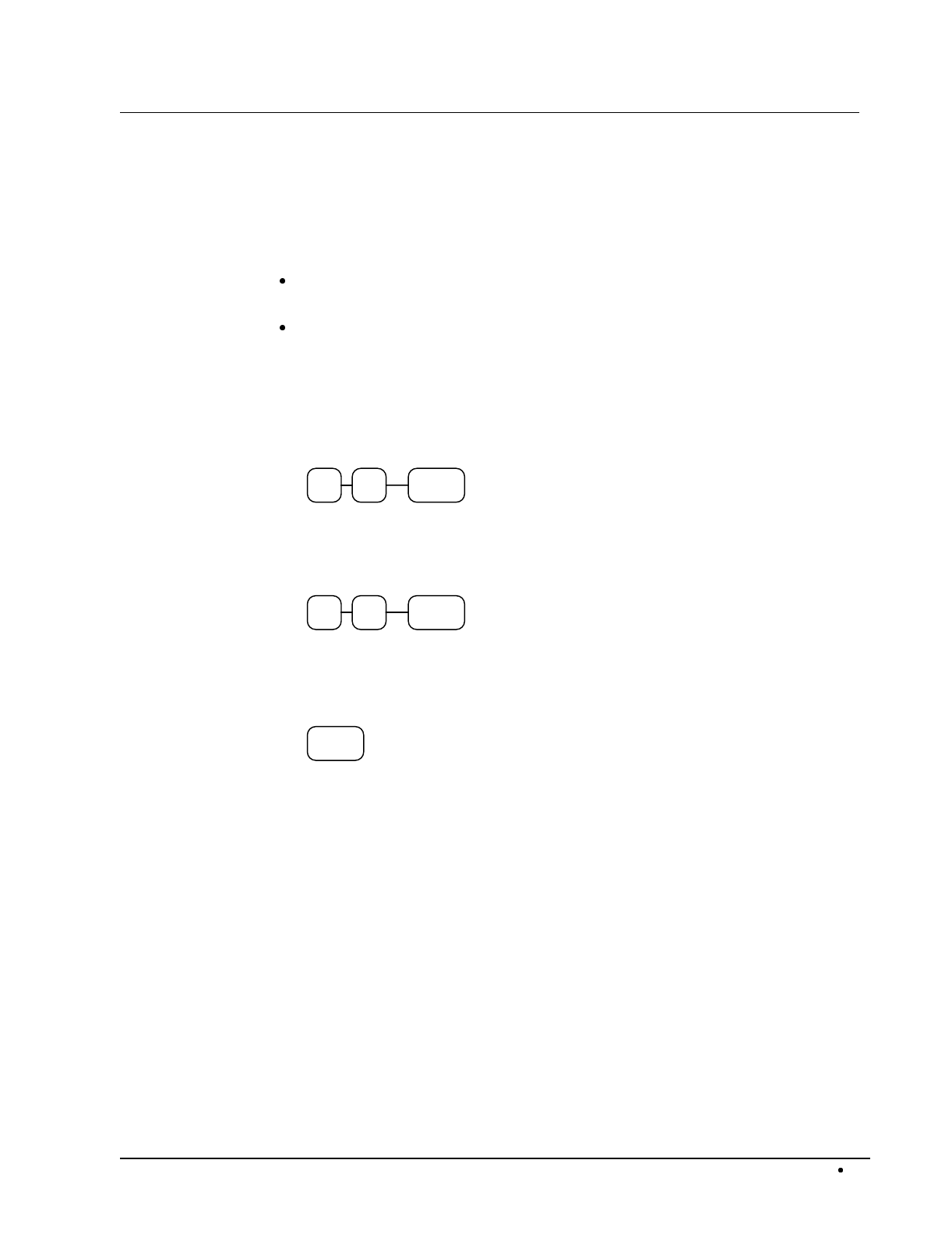
SAM4s ER-5115 Electronic Cash Register Programming 91
Function Key Assignment Programming
Function keys may be relocated, inactivated or changed with this program. For example, you may
wish to place functions, such as PREVIOUS BALANCE and SERVICE, which are not placed on
the default keyboard. Or perhaps, you may wish to remove a function, such as CANCEL, for
security reasons.
Please note the following limitations:
If you assign a duplicate of a function code, the duplicate will function exactly as the
original - you will not get separate totals and counters on reports for the duplicated key.
You can reassign keys only in locations that are programmable. See "Keyboard" on
page 20, where the key locations that may be programmed are identified.
To Assign a Function Key to a Location:
1. Turn the control lock to the S position.
2. Enter 20, press the SBTL key.
02 SBTL
3. Refer to "Function Key Codes" on page 92 to find the code for the key you wish to
assign. Enter the code, press the location you wish to program, or press CASH to
cancel function key assignment programming.
Key
Location
Key Code
4. Repeat from step three for each key you wish to program, or press the same key to
finalize the program.
Same
Ke
y
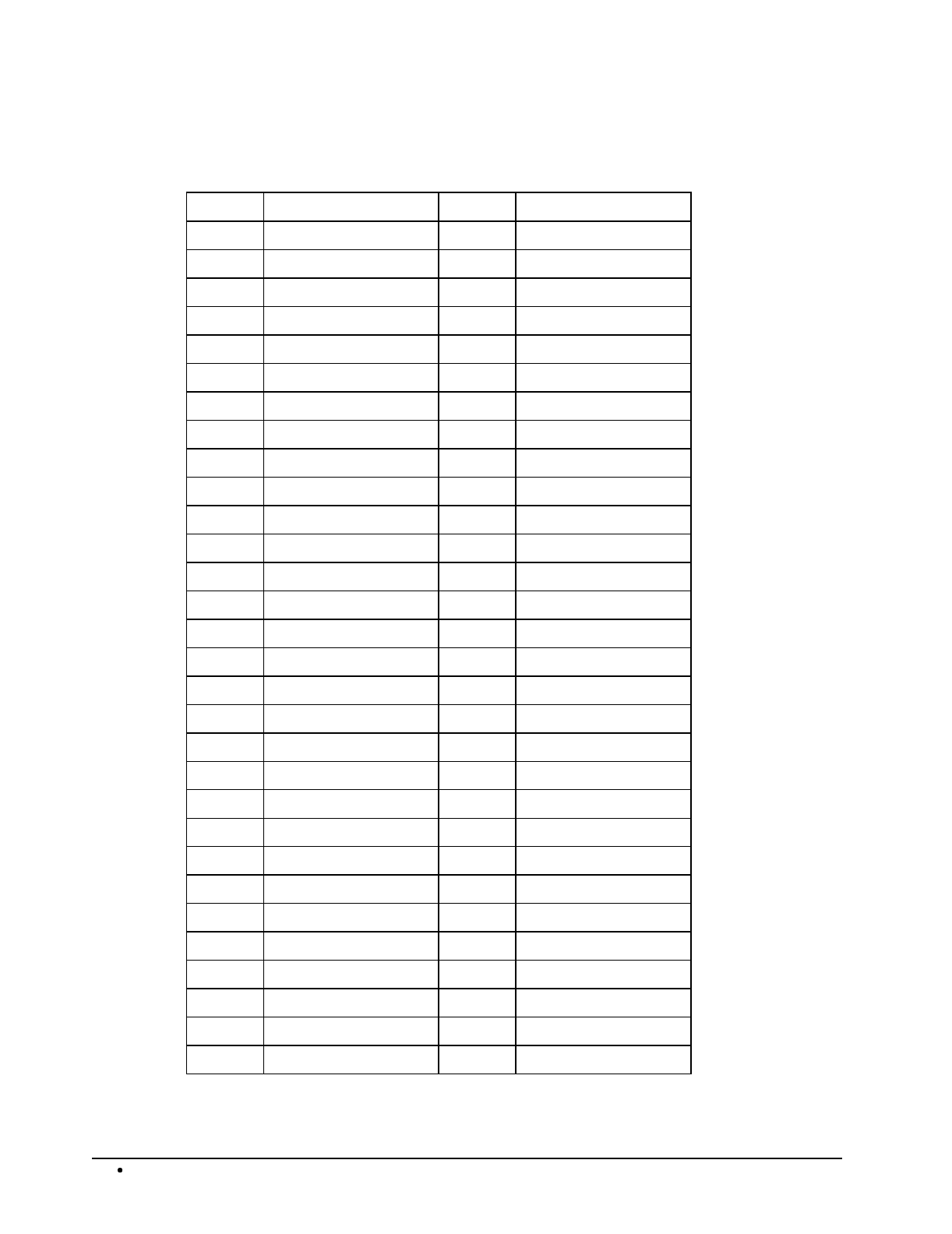
92 Programming SAM4s ER-5115 Electronic Cash Register
Function Key Codes
Code Function Code Function
1 Cash 31 Eat In
2 Check 32 Take Out
3 Subtotal 33 Drive Thru
4 Macro 1 34 Received on Account
5 Macro 2 35 Paid Out
6 Macro 3 36 Clerk
7 Macro 4 37 #/No Sale
8 Macro 5 38 Scale
9 Charge 1 39 Food Stamp Shift
10 Charge 2 40 Food Stamp Subtotal
11 Charge 3 41 Food Stamp Tender
12 Charge 4 42 Check Cashing
13 Charge 5 43 Previous Balance
14 %1 44 Table #
15 %2 45 Guest #
16 %3 46 Service
17 %4 47 Check Endorsement
18 %5 48 Tax Exempt
19 Level 1 49 Promo
20 Level 2 50 Waste
21 Level 3 51 Currency Conversion 1
22 Tax 1 52 Currency Conversion 2
23 Tax 2 53 PLU
24 Tax 3 54 X/TIME
25 Tax 4 55 Receipt On/Off
26 Error Correct 58 Inactive Key
27 Void
28 Return
29 Cancel
30 Tray Subtotal
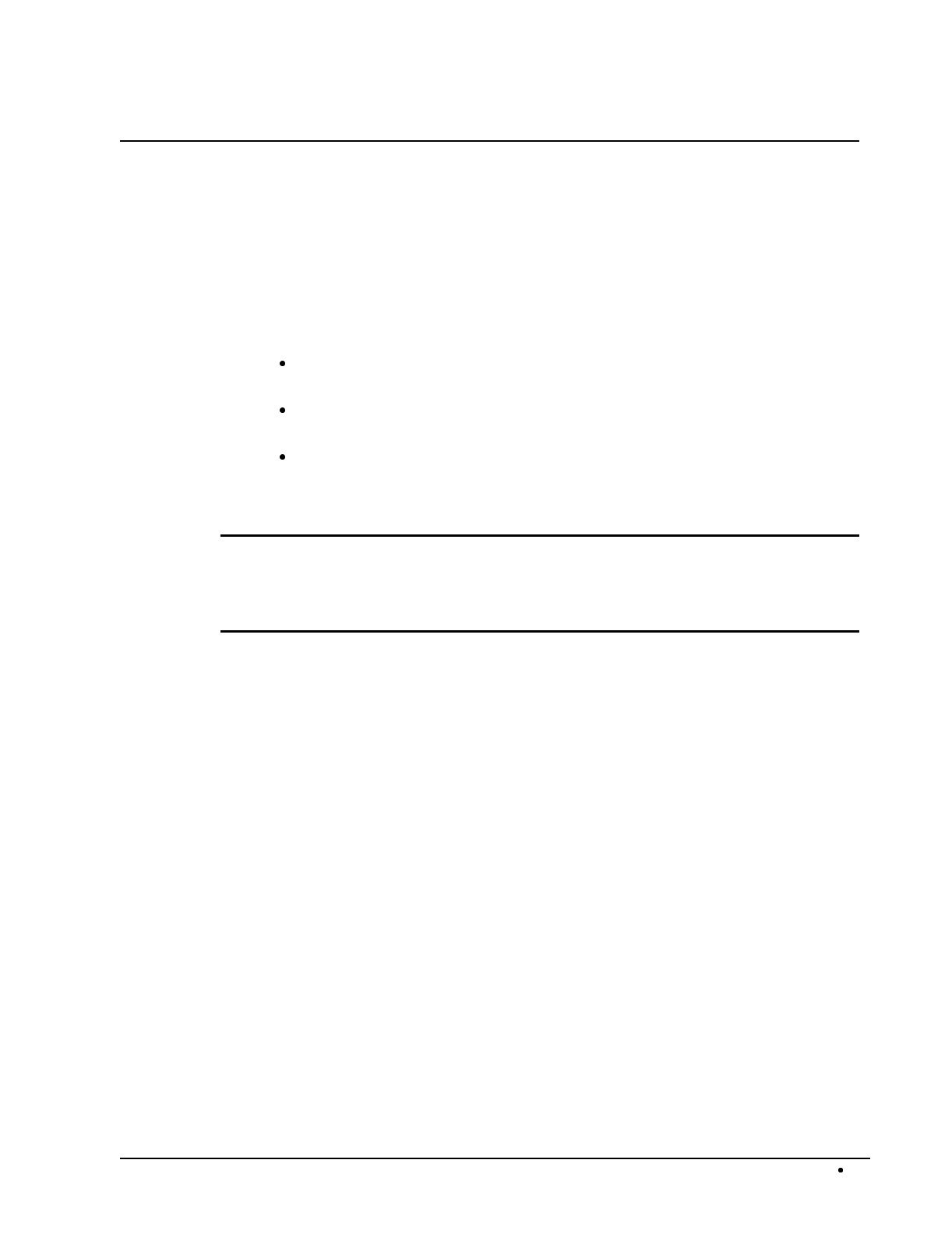
SAM4s ER-5115 Electronic Cash Register Programming 93
Tax Programming
The SAM4s ER-5115 has the capability to support four separate taxes.
Taxes can be calculated as either a straight percentage rate of between .001% and 99.999%, or a 60
break point tax table. Each tax may be either an add-on tax (added to the cost of a taxable item), or a
value added tax (VAT) that is included in the price of the item.
Tax rate 4 may be set to function as the Canadian Goods & Services Tax (GST). If Tax 4 is
designated as GST, table programming for the rate is not allowed.
Definitions for tax rates 1, 2, 3 & 4 are made as part of tax programming.
If you are entering a tax rate (add-on or VAT), see "Straight Percentage Tax Rate
Programming" on page 94 to enter the percentage rate.
If you are entering a tax table, see “Tax Table Programming” on page 95 to enter the tax
break points.
If you are entering a Canadian Goods and Services Tax (GST), use tax rate 4 for the
GST tax, and use tax rates 1, 2 and/or 3 for any other provincial tax or taxes. See
"Straight Percentage Tax Rate Programming" on page 94 to enter the GST status and
percentage rate.
Important Note: After you have entered your tax program(s), test for accuracy by entering
several transactions of different dollar amounts. Carefully check to make sure the tax charged
by the cash register matches the tax on the printed tax chart for your area. As a merchant, you
are responsible for accurate tax collection. If the cash register is not calculating tax accurately,
contact your SAM4s dealer for assistance.
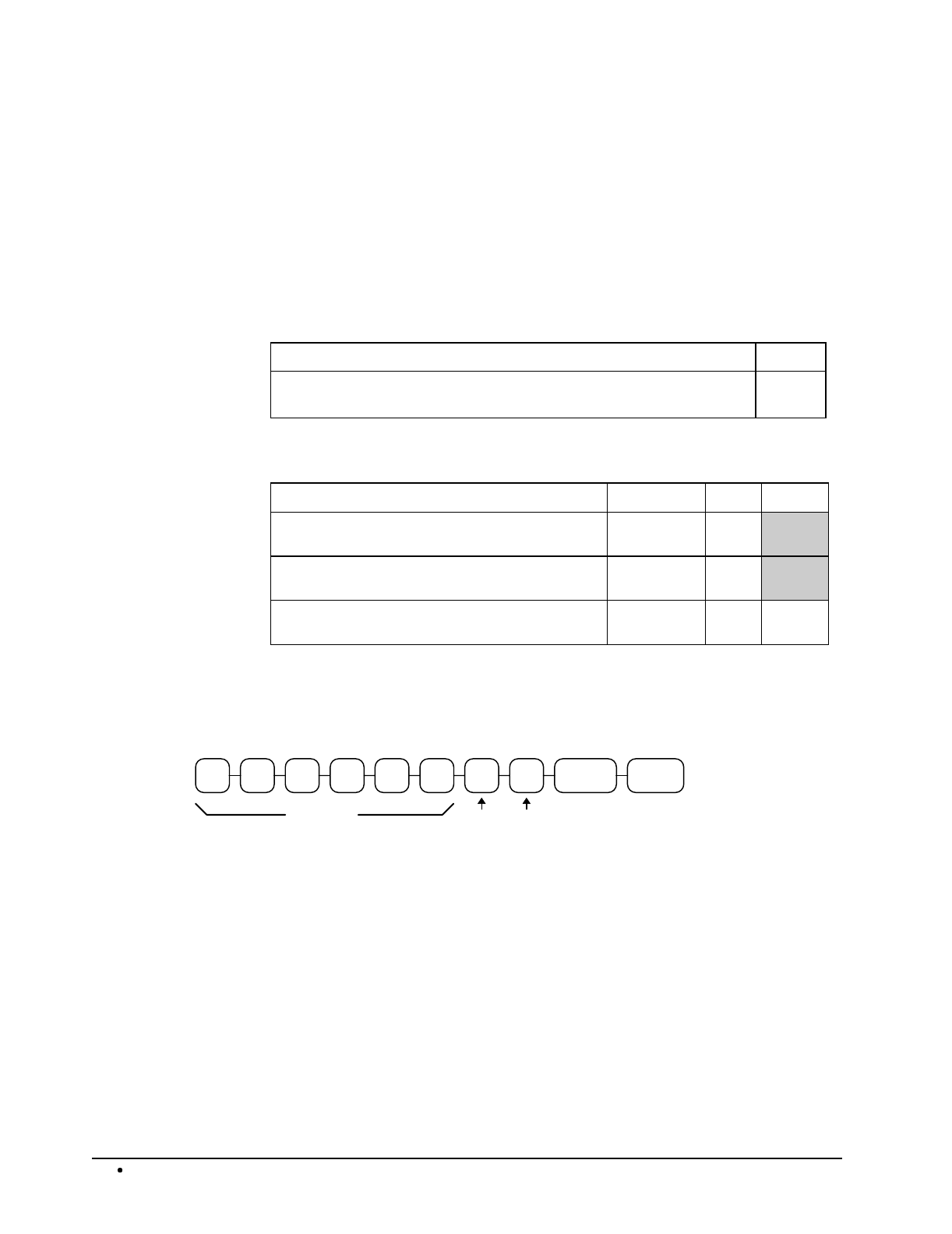
94 Programming SAM4s ER-5115 Electronic Cash Register
Straight Percentage Tax Rate Programming
When tax requirements may be met using a straight percentage rate, use the following method to
program a tax as a straight percentage.
Programming Straight Percentage Tax Rates and Status
1. Turn the control lock to the P position.
2. If the tax is a percentage rate, with a decimal. (0.000-99.999). It is not necessary to
enter preceding zeros. For example, for 6%, enter 06.000 or 6.000.
3. For the type of tax:
If the tax is a percentage added to the sale (normal add on tax), enter: 0
If the tax is a percentage value added tax (VAT; calculated as part of the
sale), enter:
2
4. Enter 0 here for all taxes, unless if you are programming tax 4 as a Canadian GST. If
tax 4 is a Canadian GST, enter the sum of the options below:
OPTION VALUE = SUM
GST (tax 4) is taxable by rate 1? Yes = 1
No = 0
GST (tax 4) is taxable by rate 2? Yes = 2
No = 0
GST (tax 4) is taxable by rate 3? Yes = 4
No = 0
6. Press the Tax Shift key for the tax you are programming.
7. Press the CASH key to end programming.
Tax Rate Programming Flowchart
.TAX SHIFT
(
1/2/3/4
)
Tax Rate
You must enter decimal
GST
tax
Info
Tax
type
CASH
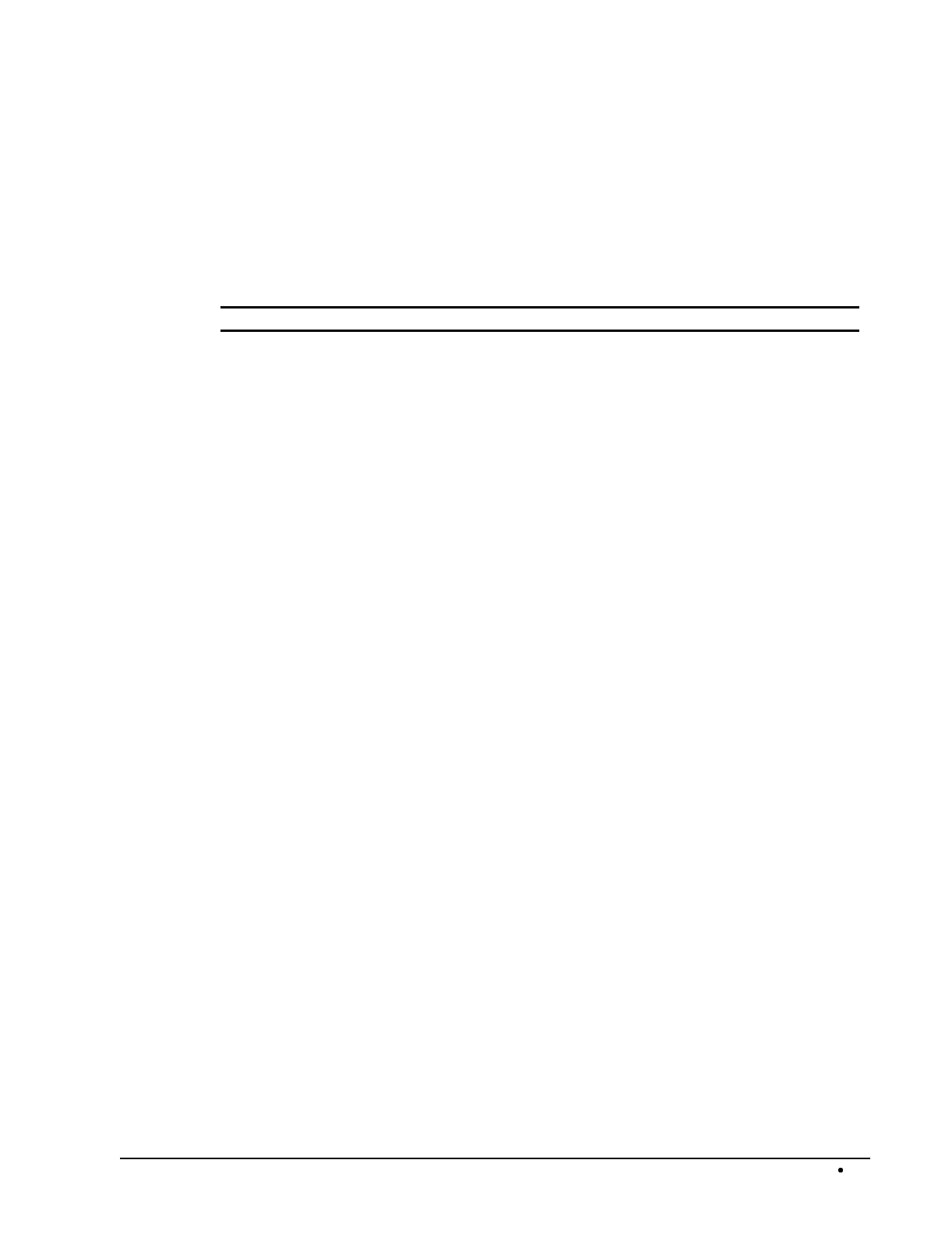
SAM4s ER-5115 Electronic Cash Register Programming 95
Tax Table Programming
In some cases, a tax that is entered as a percentage does not follow exactly the tax charts that apply in
your area (even if the tax chart is based on a percentage). In these cases, we recommend that you
enter your tax using tax table programming. This method will match tax collection exactly to the
break points of your tax table.
Before programming, obtain a copy of the tax table you wish to program. You will need the printed
tax table if you wish to determine the break point entries yourself.
Note: You can enter up to 60 break points.
Determining Break Point Entries
1. Examine the printed tax table for the tax you are programming.
2. Refer to the “Tax Table Programming Example - Illinois 6% Tax Table” on page 96 to
help with this exercise.
3. Calculate the break point differences by subtracting the high side of the previous range
from the high side of the dollar range.
4. Examine the pattern of break point differences to determine when the break points begin
to repeat. Mark the beginning break points that do not fit a pattern as “non-repeat
breaks.” Mark the break points that are repeating in a pattern as “repeat breaks.”
Programming a Tax Table
1. Turn the control lock to the P position.
2. Enter 10, press the TAX SHIFT key for the tax you are programming, i.e. TAX SHIFT
1, TAX SHIFT 2, TAX SHIFT 3 or TAX SHIFT 4.
3. Enter the maximum amount that is not taxed, press the appropriate TAX SHIFT key.
4. Enter the first tax amount charged, press the appropriate TAX SHIFT key.
5. For each non-repeat break point, up to the last non-repeat break point, enter the high
side from the sale dollar range and press the appropriate TAX SHIFT key.
6. For the last non-repeat break point, enter the high side from the sale dollar range and
press the X/TIME key.
7. For each repeat break point, enter the high side from the sale dollar range and press the
appropriate TAX SHIFT key.
8. Press the CASH key to end the tax table program.
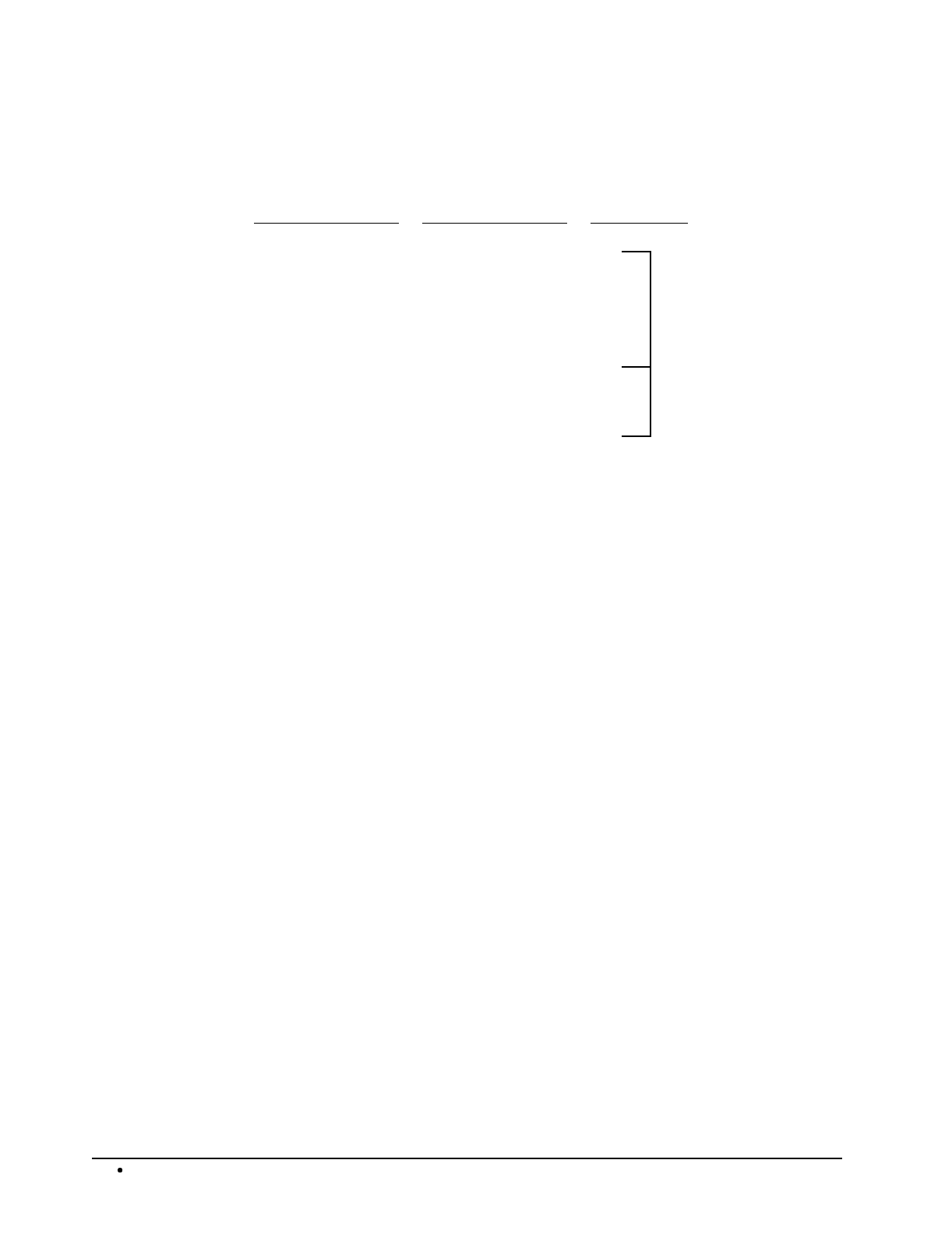
96 Programming SAM4s ER-5115 Electronic Cash Register
Tax Table Programming Example - Illinois 6% Tax Table
Tax Charged
Sale Dollar Range Break point
Differences
$0.00 $0.00 - $0.10
$0.01 $0.11 - $0.21 11
$0.02 $0.22 - $0.38 17
$0.03 $0.39 - $0.56 18 Non-Repeat
$0.04 $0.57 - $0.73 17
$0.05 $0.74 - $0.91 18
$0.06 $0.92 - $1.08 17
$0.07 $1.09 - $1.24 16 Repeat
$0.08 $1.25 - $1.41 17
$0.09 $1.42 - $1.58 17
$0.10 $1.59 - $1.74 16
$0.11 $1.75 - $1.91 17
$0.12 $1.92 - $2.08 17
$0.13 $2.09 - $2.24 16
$0.14 $2.25 - $2.41 17
To enter the sample program for the Illinois 6% tax table in tax 1:
1. Enter 1 0 press the TAX SHIFT 1 key.
2. Enter 1 0 (the maximum amount that is not taxed), press the TAX SHIFT 1 key.
3. Enter 1 (the first tax amount charged), press the TAX SHIFT 1 key.
4. Enter 2 1 (non-repeat break point), press the TAX SHIFT 1 key.
5. Enter 3 8 (non-repeat break point), press the TAX SHIFT 1 key
6. Enter 5 6 (non-repeat break point), press the TAX SHIFT 1 key.
7. Enter 7 3 (non-repeat break point), press the TAX SHIFT 1 key.
8. Enter 9 1 (non-repeat break point), press the X/TIME key.
9. Enter 1 0 8 (repeat break point), press the TAX SHIFT 1 key.
10. Enter 1 2 4 (repeat break point), press the TAX SHIFT 1 key.
11. Enter 1 4 1 (repeat break point), press the TAX SHIFT 1 key.
12. Press the CASH key to complete the tax program.
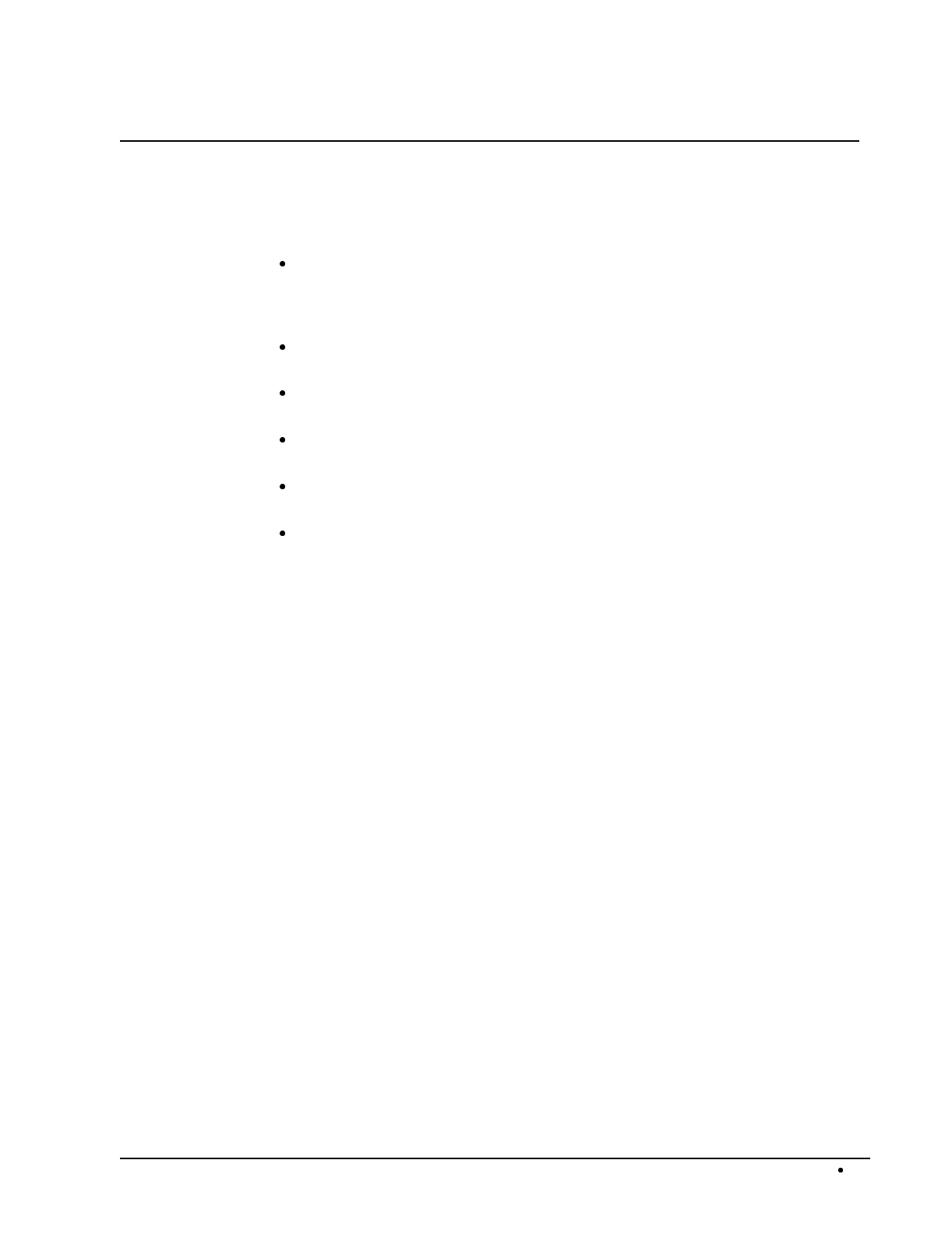
SAM4s ER-5115 Electronic Cash Register Programming 97
PLU Programming
All PLUs, whether they are registered by pressing a PLU key on the keyboard, or by entering the
PLU number and pressing the PLU key, have the same programming options. These options are set
through separate programs:
Program 100 - PLU Status Programming determines whether the PLU is open, preset or
inactive. Also selected here are tax, food stamp, scale, negative, single item, hash,
gallonage, compulsory number entry, compulsory validation, compulsory condiment
and print options.
Program 150 - PLU Group Assignment allows you to select up to two groups where
each PLUs sales will accumulate.
Program 200 - PLU Price/HALO Programming determines the PLU price if the PLU is
preset, or the high amount lock out (HALO) if the PLU is open.
Program 250 - PLU Stock Amount Programming allows you to add stock to the PLU
sales counters for PLUs you have designated as stock keeping PLUs.
Program 300 - PLU Descriptor Programming allows you to set a unique, up to 12-
character, descriptor for each PLU.
Program 400 - PLU Link Programming allows you to link a PLU to another PLU, so
that registration of the first PLU will automatically trigger registration of the linked
PLU.

98 Programming SAM4s ER-5115 Electronic Cash Register
PLU Number Assignment for Keyboard PLUs and PLU Levels
PLUs have fixed numbers from 1 to 1000. In the standard configuration, keyboard PLUs access the
following PLU numbers 1-15.
If level keys are used:
Level 1 accesses PLUs 1-15
Level 2 accesses PLUs 16-30
Level 3 accesses PLUs 31-45
An optional numbering method is available for PLUs and Levels. (See your SAM4s dealer or the
SAM4s ER-5115 S-Mode Programming instructions for set-up details.) You may wish to consider
this option when you are using pop-up levels for sizes and you want different sizes of the same item
to be listed together on the PLU report. With this option selected:
PLU #1 accesses PLU 1 on level 1, PLU 2 on level 2, and PLU 3 on level 3
PLU #2 accesses PLU 4 on level 1, PLU 5 on level 2, and PLU 6 on level 3
PLU #3 accesses PLU 7 on level 1, PLU 8 on level 2, and PLU 9 on level 3,
and so on until:
PLU #15 accesses PLU 43 on level 1, PLU 44 on level 2 and PLU 45 on level 3
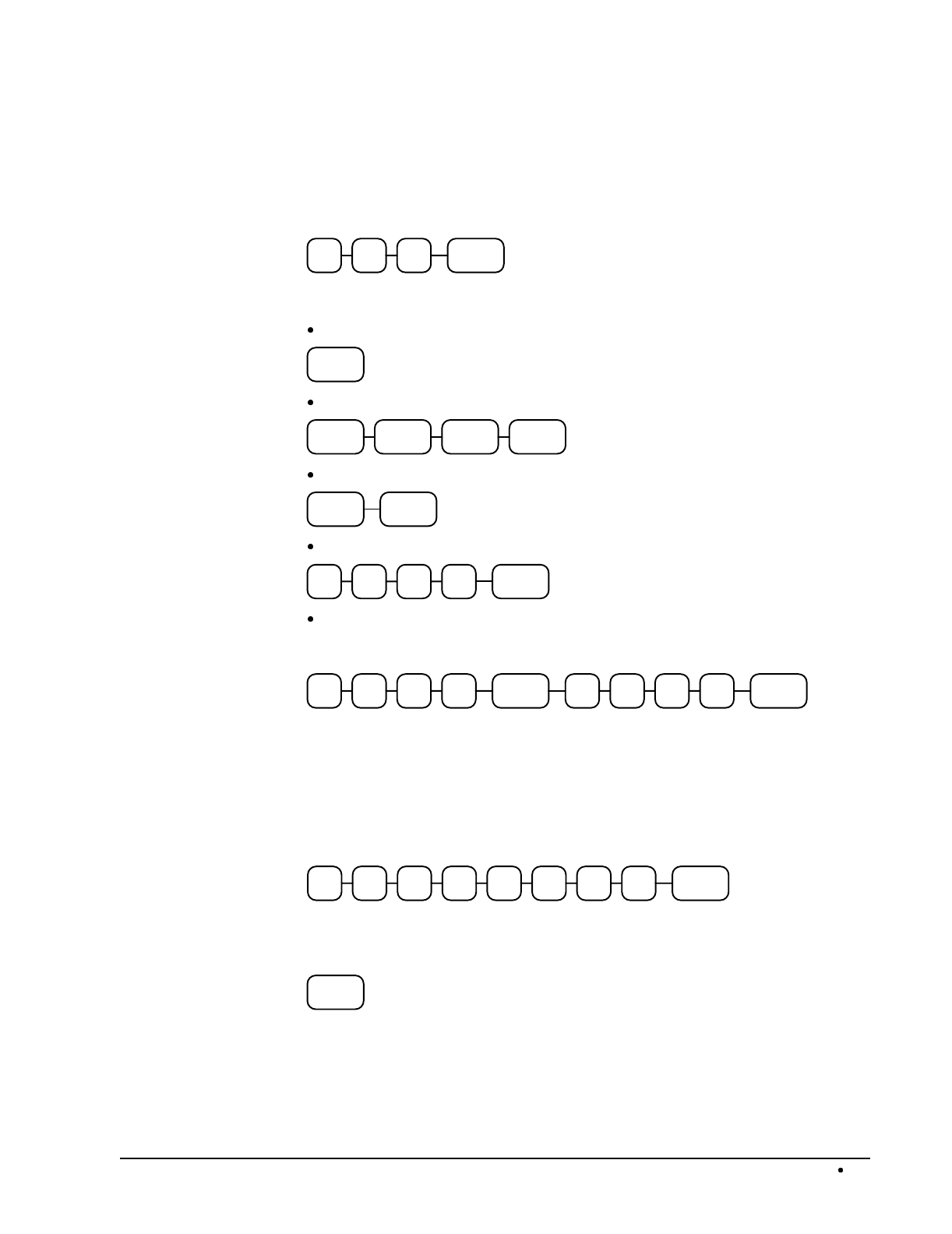
SAM4s ER-5115 Electronic Cash Register Programming 99
Program 100 - PLU Status Programming
1. Turn the control lock to the P position.
2. To begin the program, enter 1 0 0, press the SBTL key.
0 SBTL01
3. Select the PLU or PLUs you wish to program in one of the following ways:
Press a PLU key on the keyboard, or
PLU
Press multiple PLU keys that are to receive the same status, or
PLU PLU PLU PLU
Press a level key, then an PLU key, or
PLU
LEVEL
1/2/3
Enter the number of the PLU (1-1000) and press the PLU key, or
PLU
Enter the number (1-1000) of the first PLU in a range of PLUs that are to receive
the same setting; press the PLU key. Enter the last number (1-1000) in the range;
press the PLU key.
PLU PLU
4. Refer to the "PLU Status Chart" on page 100 to determine the values for N1 through
N8. (If an address offers more than one option, add the values for each option and enter
the sum. For example, if you wish the PLU to be taxable by rates 1 and 3, add the
values for your choices, 1 + 4, and enter the sum "5" for address N5.) Enter the values
you have selected, press the X/TIME key. (You do not need to enter preceding
zeros. For example, if you are only selecting a value for N8, i.e. taxable by tax 1, just
enter 1.)
N3N2N1 N4 N5 X/TIMEN6 N7 N8
5. To program additional PLUs, repeat from step 3, or press the CASH key to finalize the
program.
CASH
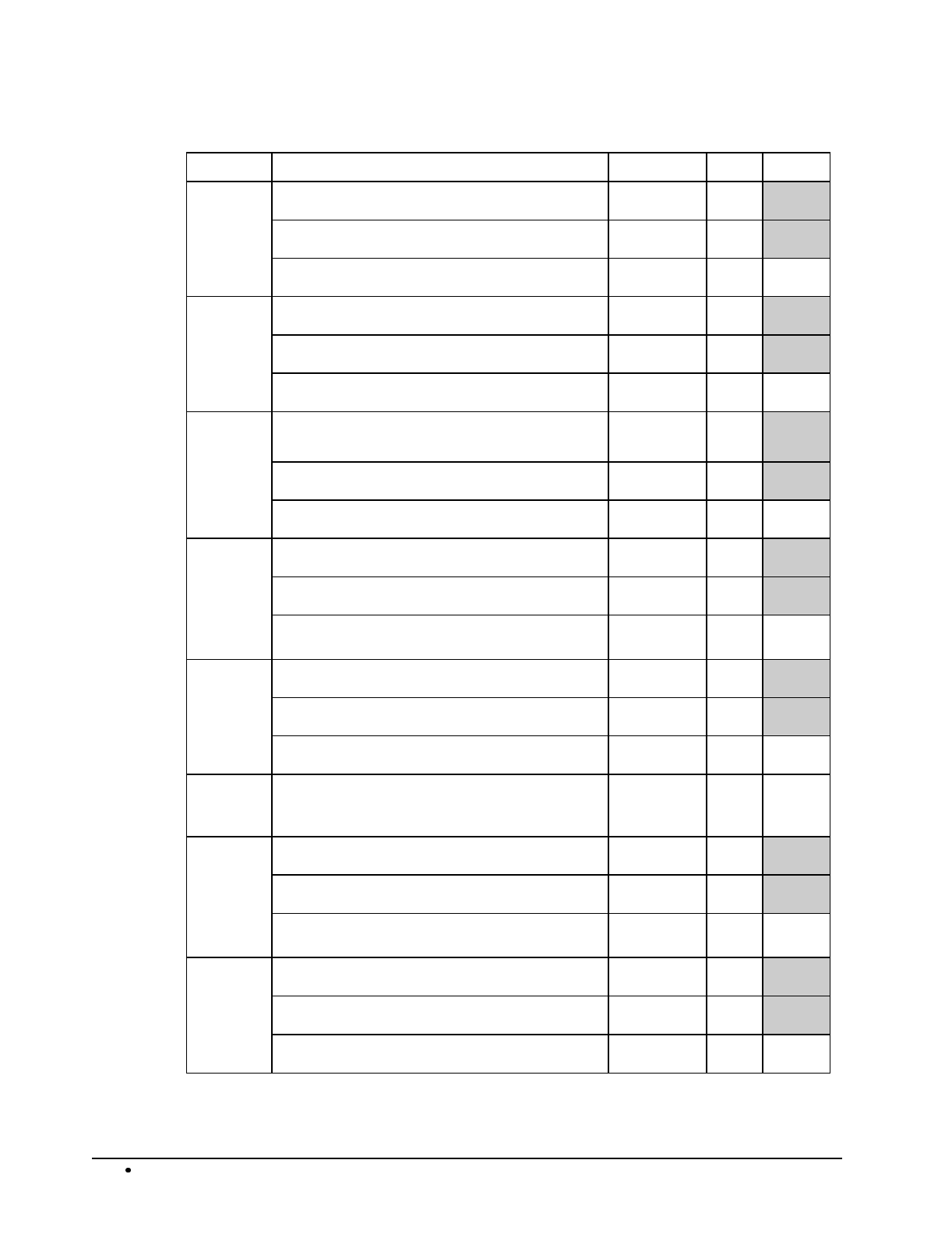
100 Programming SAM4s ER-5115 Electronic Cash Register
PLU Status Chart
Address Program Option Value = Sum
N1 PLU is gallonage? Yes = 1
No = 0
PLU is single item? Yes = 2
No = 0
PLU is food stamp eligible? Yes = 4
No = 0
N2 PLU is negative? Yes = 1
No = 0
PLU is a condiment? Yes = 2
No = 0
PLU is hash? Yes = 4
No = 0
N3 Scale PLU?
(When Yes, PLU will only work with scale.)
Yes = 1
No = 0
Compulsory non-add number? Yes = 2
No = 0
Compulsory validation? Yes = 4
No = 0
N4 Compulsory condiment entry? Yes = 1
No = 0
PLU prints RED on kitchen printer? Yes = 2
No = 0
PLU price does not print on receipt, detail or
guest check?
Yes = 4
No = 0
N5 PLU does not print on receipt? Yes = 1
No = 0
PLU does not print on detail? Yes = 2
No = 0
PLU does not print on guest check? Yes = 4
No = 0
N6 PLU is: open =
preset =
inactive =
0
1
2
N7 PLU sales counter decrements for stock keeping? Yes = 1
No = 0
PLU is taxable by rate 4? Yes = 2
No = 0
PLU counter and inventory counters are reset
when a PLU Z report is done?
Yes = 0
No = 4
N8 PLU is taxable by rate 1? Yes = 1
No = 0
PLU is taxable by rate 2? Yes = 2
No = 0
PLU is taxable by rate 3? Yes = 4
No = 0
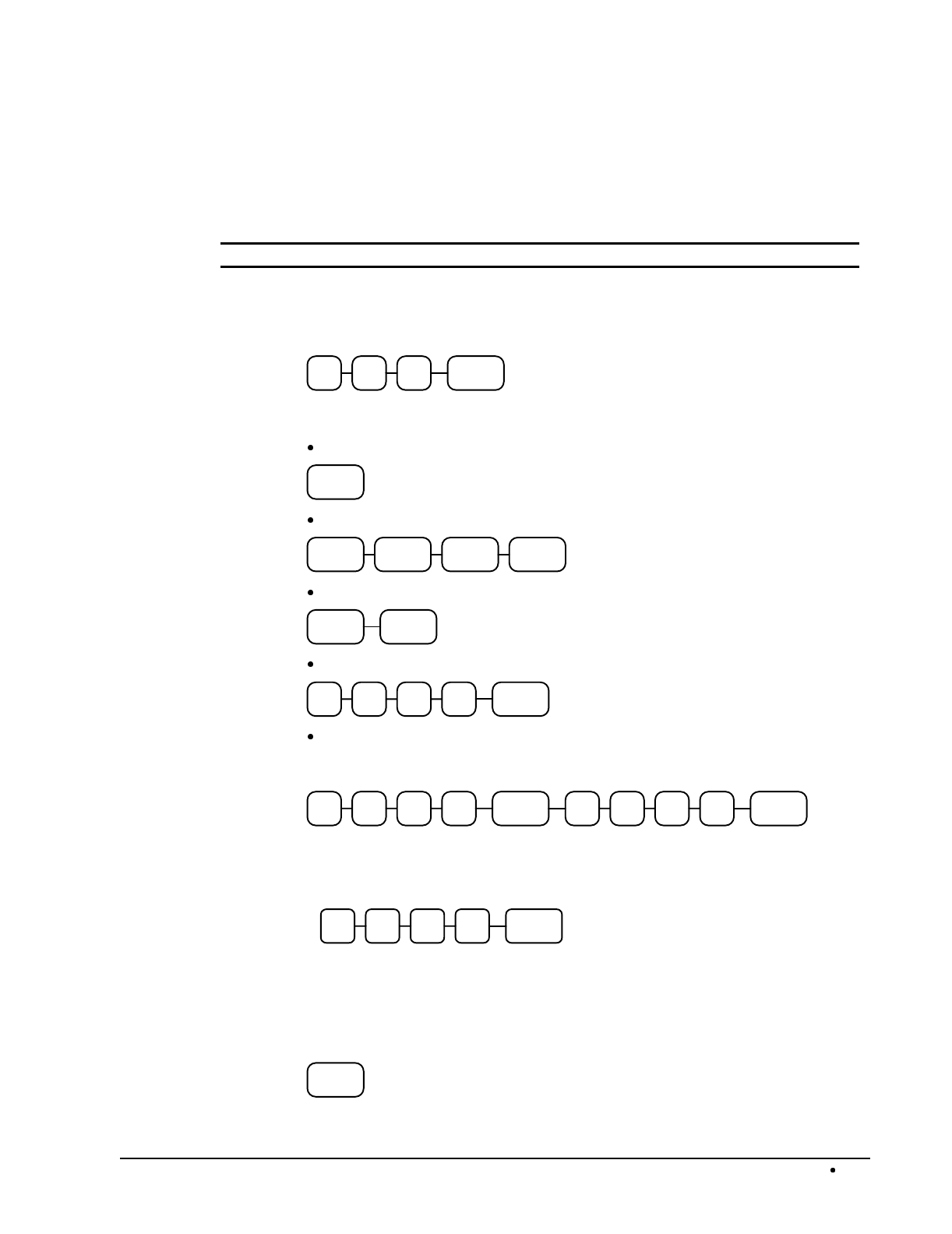
SAM4s ER-5115 Electronic Cash Register Programming 101
Program 150 - PLU Group Assignment
Each PLU may report to any two of 21 groups. Group totals appear on reports, so that you can track
sales of different types of items. A group can also be used to designate items that are to print on an
optional kitchen printer.
Note: The PLU will report to group "0", if not programmed to report to groups 1-20.
1. Turn the control lock to the P position.
2. To begin the program, enter 1 5 0, press the SBTL key.
0 SBTL51
3. Select the PLU or PLUs you wish to program in one of the following ways:
Press a PLU key on the keyboard, or
PLU
Press multiple PLU keys that are to receive the same status, or
PLU PLU PLU PLU
Press a level key, then an PLU key, or
PLU
LEVEL
1/2/3
Enter the number of the PLU (1-1000) and press the PLU key, or
PLU
Enter the number (1-1000) of the first PLU in a range of PLUs that are to receive
the same setting; press the PLU key. Enter the last number (1-1000) in the range;
press the PLU key.
PLU PLU
4. Enter up to two 2-digit numbers representing the groups where you wish to add the
PLUs sales, i.e. enter 1 0 for group ten or enter 0 4 for group four. Press the X/TIME
key. Note that the 1st group assignment will also determine kitchen printer routing.
X/TIME
2nd Group 1st Group
(for KP routing)
5. To program additional PLUs, repeat from step 3, or press the CASH key to finalize the
program.
CASH
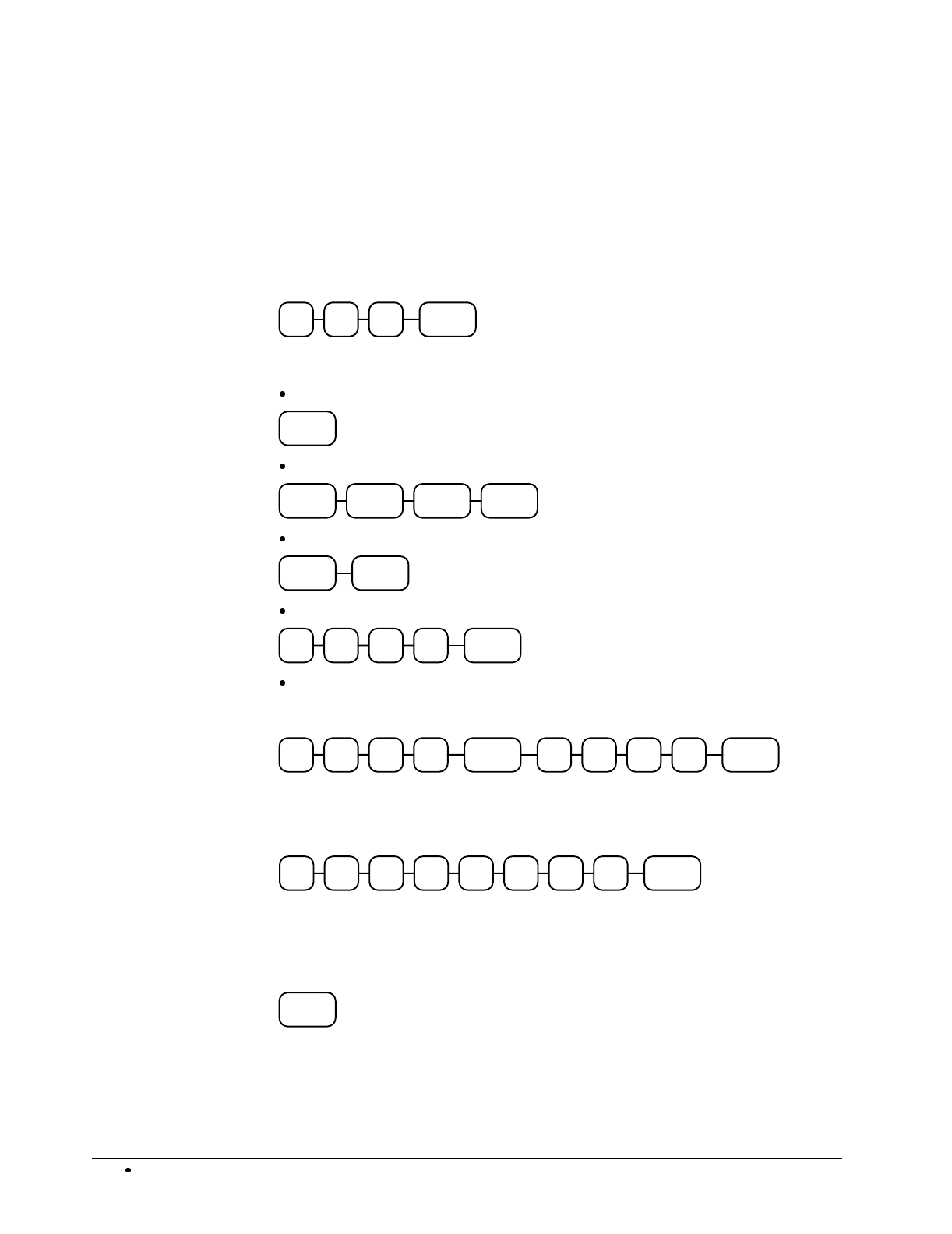
102 Programming SAM4s ER-5115 Electronic Cash Register
Program 200 - PLU Price/HALO Programming
If a PLU is open, set the HALO (high amount lock out) here. If a PLU is preset set the preset price
here. If a PLU is set with gallonage status, enter the price per gallon here. (Enter price per gallon in
tenths of a penny, i.e. 1299 for $1.29 9/10 per gallon.)
1. Turn the control lock to the P position.
2. To begin the program, enter 2 0 0, press the SBTL key.
0 SBTL02
3. Select the PLU or PLUs you wish to program in one of the following ways:
Press a PLU key on the keyboard, or
PLU
Press multiple PLU keys that are to receive the same status, or
PLU PLU PLU PLU
Press a level key, then an PLU key, or
PLU
LEVEL
1/2/3
Enter the number of the PLU (1-1000) and press the PLU key, or
PLU
Enter the number (1-1000) of the first PLU in a range of PLUs that are to receive
the same setting; press the PLU key. Enter the last number (1-1000) in the range;
press the PLU key.
PLU PLU
4. If the PLU is open, enter a HALO of up to 8 digits. If the PLU is preset, enter a preset
price. (The maximum HALO or preset price you can enter is $500,000.00.) Press the
X/TIME key.
X/TIME
Price/HALO
5. To program additional PLUs, repeat from step 3, or press the CASH key to finalize the
program.
CASH
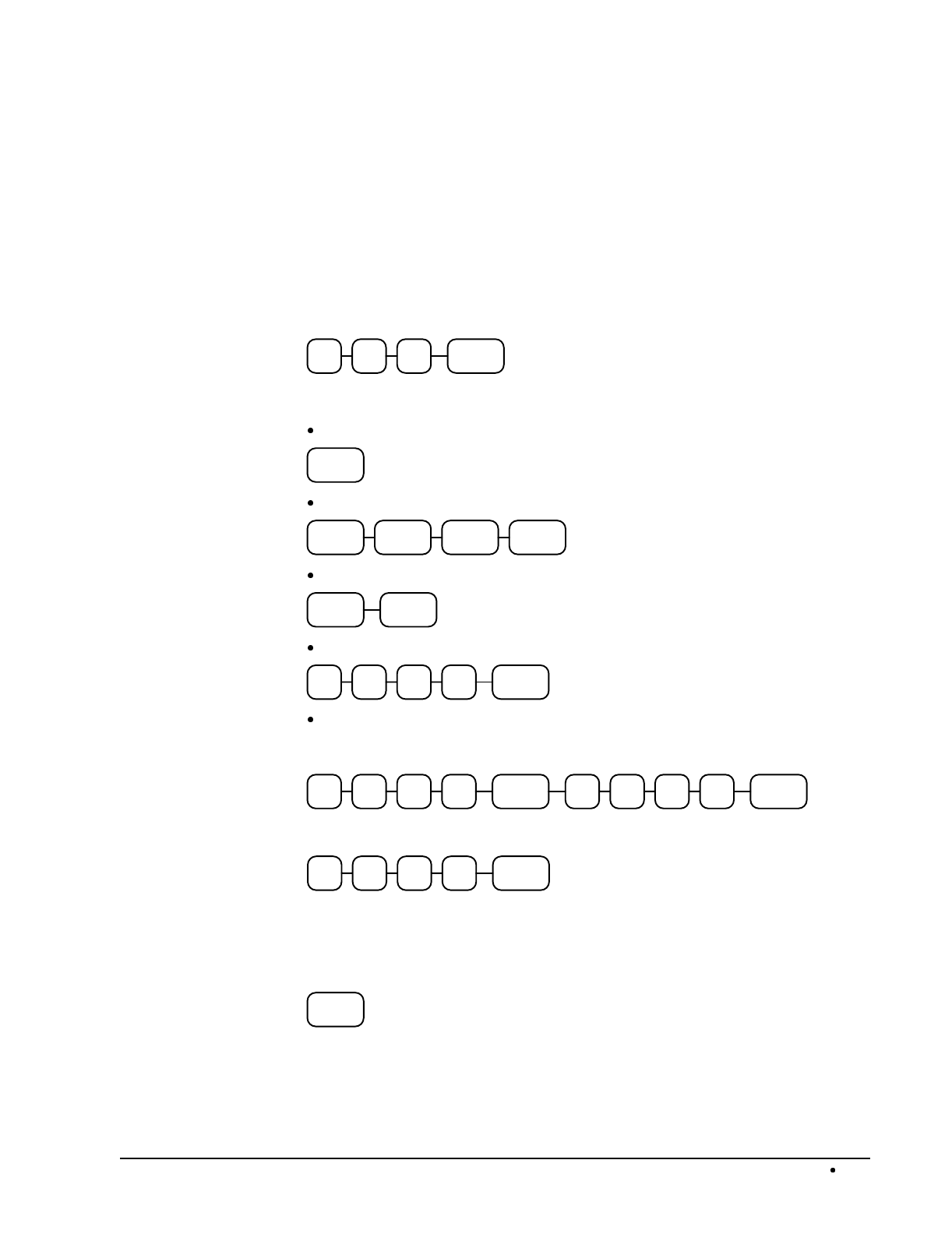
SAM4s ER-5115 Electronic Cash Register Programming 103
Program 250 - PLU Stock Amount Programming
With this program, you can you can add stock to the PLU sales counters for PLUs you have
designated as stock keeping PLUs. See "Program 100 - PLU Status Programming" on page 99 to set
up stock keeping PLUs. The stock number set here can be the amount of stock that is being added to
the current level, or optionally, it can be the new total stock level. See option #40 in "System Option
Programming" on page 108 to set this option.
1. Turn the control lock to the P position.
2. To begin the program, enter 2 5 0, press the SBTL key.
0 SBTL52
3. Select the PLU or PLUs you wish to program in one of the following ways:
Press a PLU key on the keyboard, or
PLU
Press multiple PLU keys that are to receive the same status, or
PLU PLU PLU PLU
Press a level key, then an PLU key, or
PLU
LEVEL
1/2/3
Enter the number of the PLU (1-1000) and press the PLU key, or
PLU
Enter the number (1-1000) of the first PLU in a range of PLUs that are to receive
the same setting; press the PLU key. Enter the last number (1-1000) in the range;
press the PLU key.
PLU PLU
4. Enter the stock amount you wish to add (up to four digits), press the X/TIME key.
X/TIME
Stock Amount
5. To program additional PLUs, repeat from step 3, or press the CASH key to finalize the
program.
CASH
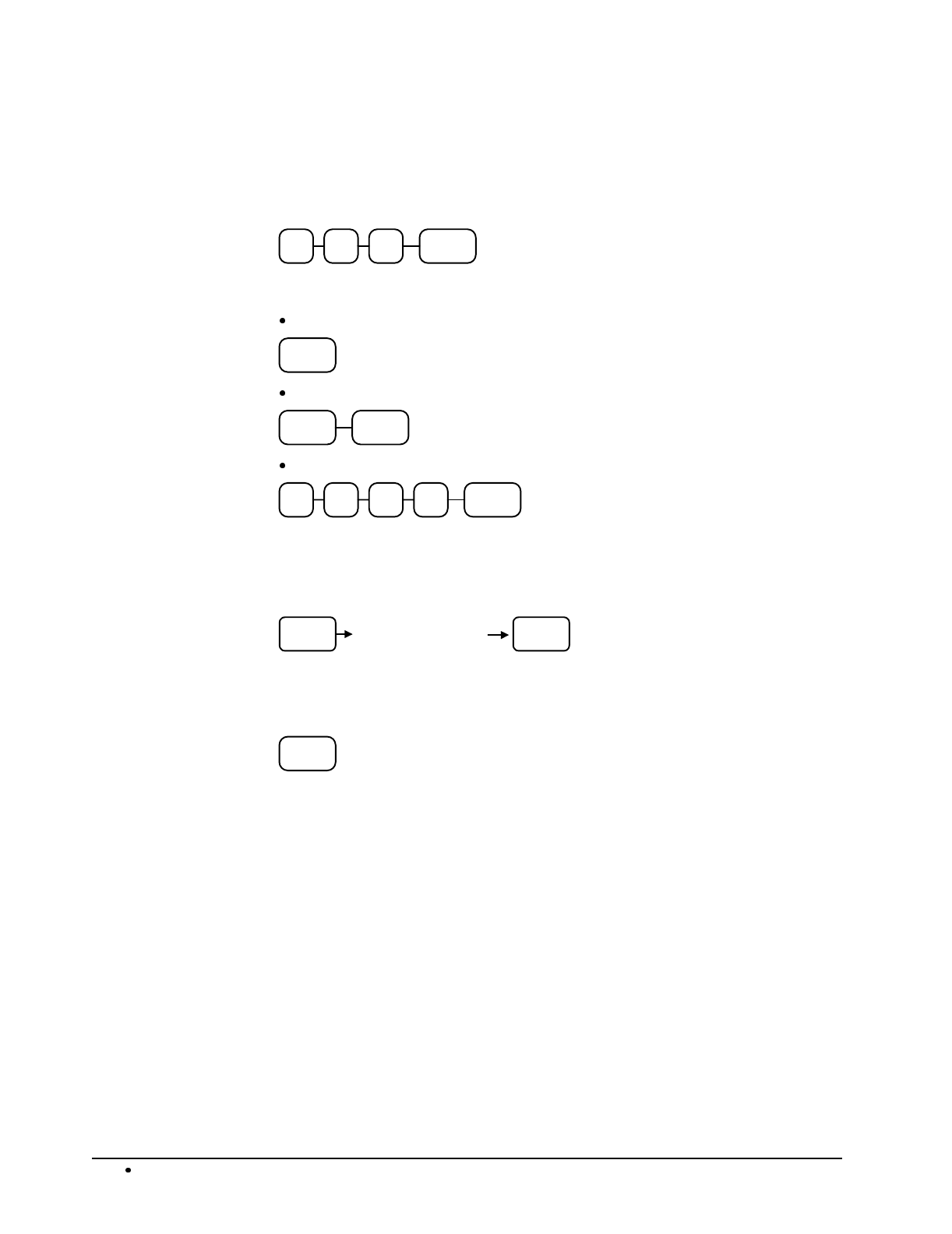
104 Programming SAM4s ER-5115 Electronic Cash Register
Program 300 - PLU Descriptor Programming
1. Turn the control lock to the P position.
2. To begin the program, enter 3 0 0, press the SBTL key.
0 SBTL03
3. Select the PLU you wish to program in one of the following ways:
Press a PLU key on the keyboard, or
PLU
Press a level key, then an PLU key, or
PLU
LEVEL
1/2/3
Enter the number of the PLU (1-1000) and press the PLU key, or
PLU
5. Refer to the "Descriptor Code Chart" on page 105 and determine the codes for the
descriptor you wish to program. Enter up to 12 three-character codes; press the
X/TIME key.
X/TIME
Enter up to 12
three character
codes
VALID
6. To program additional PLUs, repeat from step 3, or press the CASH key to finalize the
program.
CASH
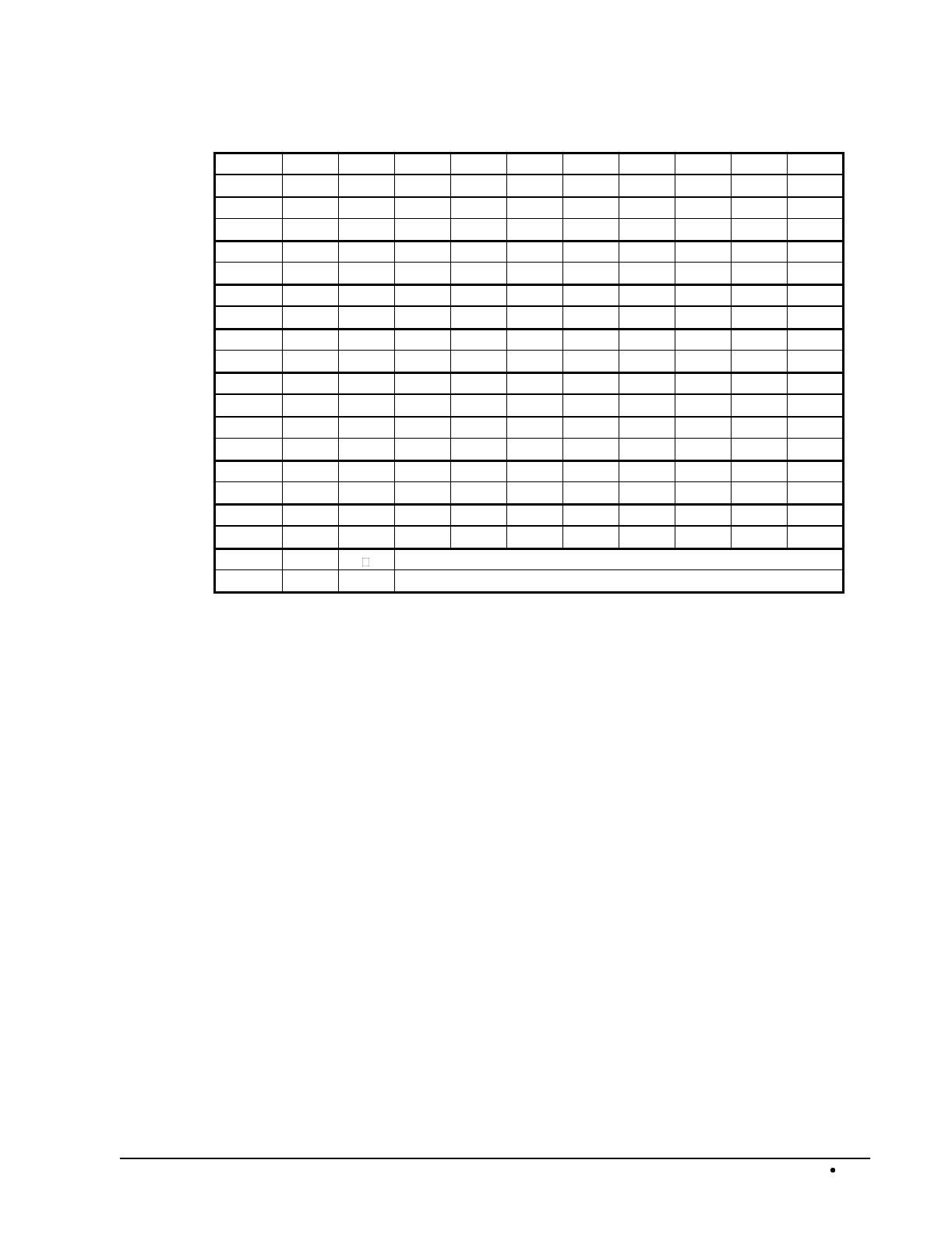
SAM4s ER-5115 Electronic Cash Register Programming 105
Descriptor Code Chart
CHAR SPACE ! " #
$
% & '
(
)
CODE 032 033 034 035 036 037 038 039 040 041
CHAR * +
,
- . / 0 1 2 3
CODE 042 043 044 045 046 047 048 049 050 051
CHAR 4 5 6 7 8 9 :
;
< =
CODE 052 053 054 055 056 057 058 059 060 061
CHAR > ? @ A B C D E F G
CODE 062 063 064 065 066 067 068 069 070 071
CHAR H I J K L M N O P
Q
CODE 072 073 074 075 076 077 078 079 080 081
CHAR R S T U V W X Y Z
CODE 082 083 084 085 086 087 088 089 090 091
CHAR a b c d e
CODE 092 093 094 095 096 097 098 099 100 101
CHAR f
g
h I
j
k l m n o
CODE 102 103 104 105 106 107 108 109 110 111
CHAR
p
q
r s t u v w x
y
CODE 112 113 114 115 116 117 118 119 120 121
CHAR z Double
CODE 122 123 999
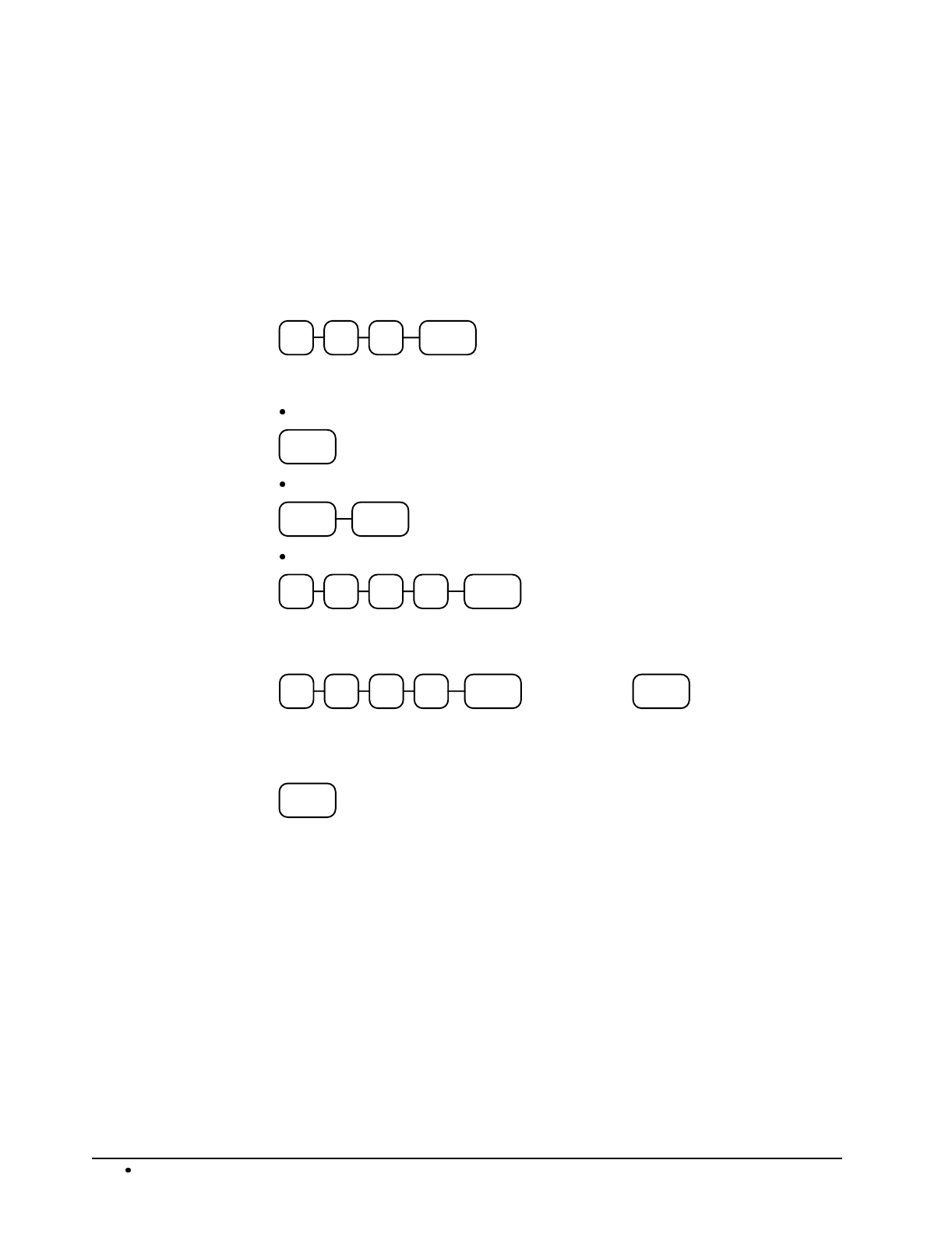
106 Programming SAM4s ER-5115 Electronic Cash Register
Program 400 - PLU Link Programming
PLU link programming allows you to link a PLU to another PLU, so that registration of the first PLU
will automatically trigger registration of the linked PLU. For example, you may wish to link a bottle
deposit with the sale of beverages, or you may wish to register a group of items normally sold
together.
1. Turn the control lock to the P position.
2. To begin the program, enter 4 0 0, press the SBTL key.
0 SBTL04
3. Select the PLU or PLUs you wish to program in one of the following ways:
Press a PLU key on the keyboard, or
PLU
Press a level key, then an PLU key, or
PLU
LEVEL
1/2/3
Enter the number of the PLU (1-1000) and press the PLU key, or
PLU
4. Enter the number (1-1000) of the PLU you wish the PLU linked to; press the PLU key.
Or press the PLU key on the keyboard you wish the PLU linked to.
PLU # PLU
Or,
5. To program additional PLUs, repeat from step 3, or press the CASH key to finalize the
program.
CASH
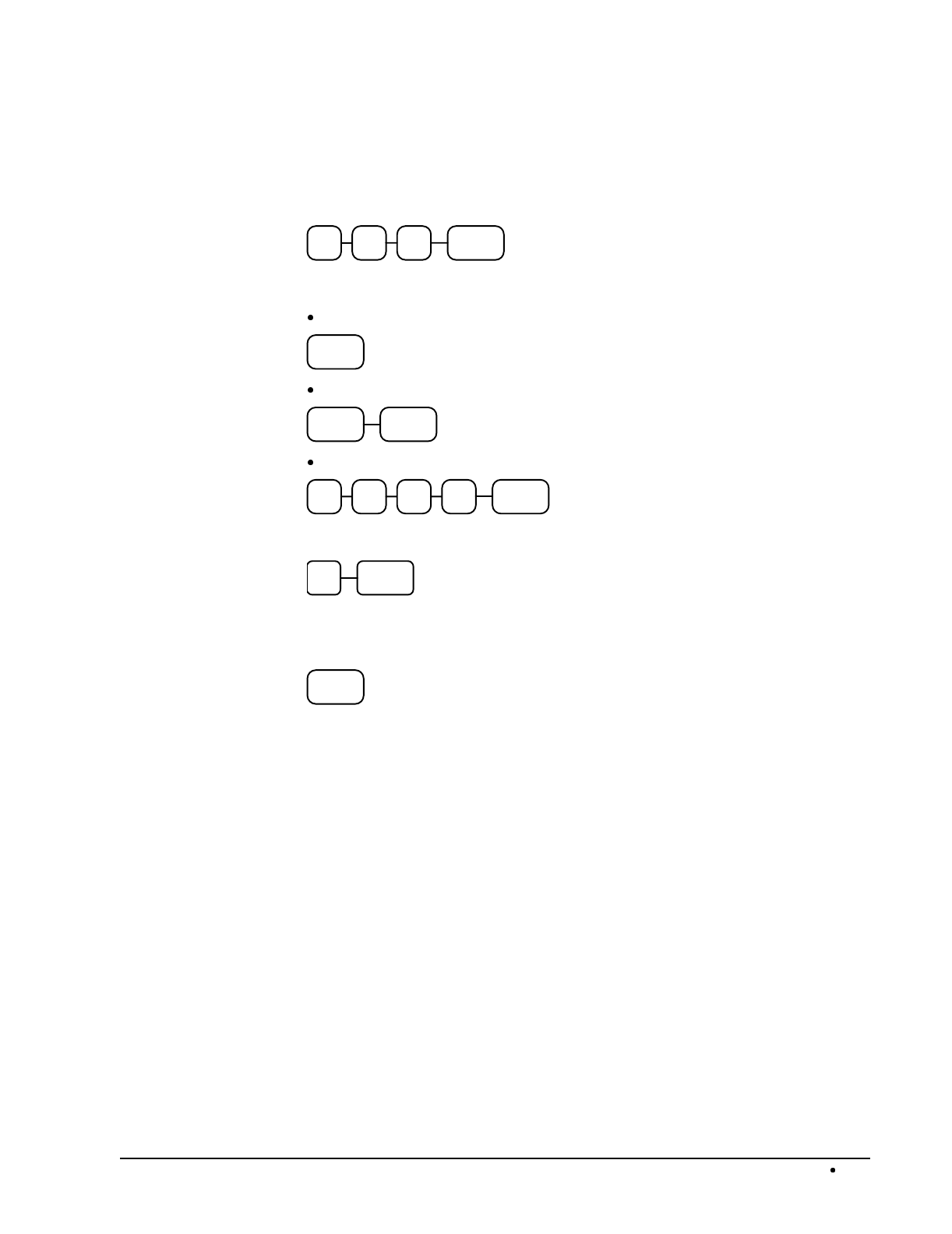
SAM4s ER-5115 Electronic Cash Register Programming 107
Delete PLU Links
1. Turn the control lock to the P position.
2. To begin the program, enter 4 0 0, press the SBTL key.
0 SBTL04
3. Select the PLU or PLUs you wish to program in one of the following ways:
Press a PLU key on the keyboard, or
PLU
Press a level key, then an PLU key, or
PLU
LEVEL
1/2/3
Enter the number of the PLU (1-1000) and press the PLU key, or
PLU
4. Enter 0 and press the PLU key.
0 PLU
5. To program additional PLUs, repeat from step 3, or press the CASH key to finalize the
program.
CASH
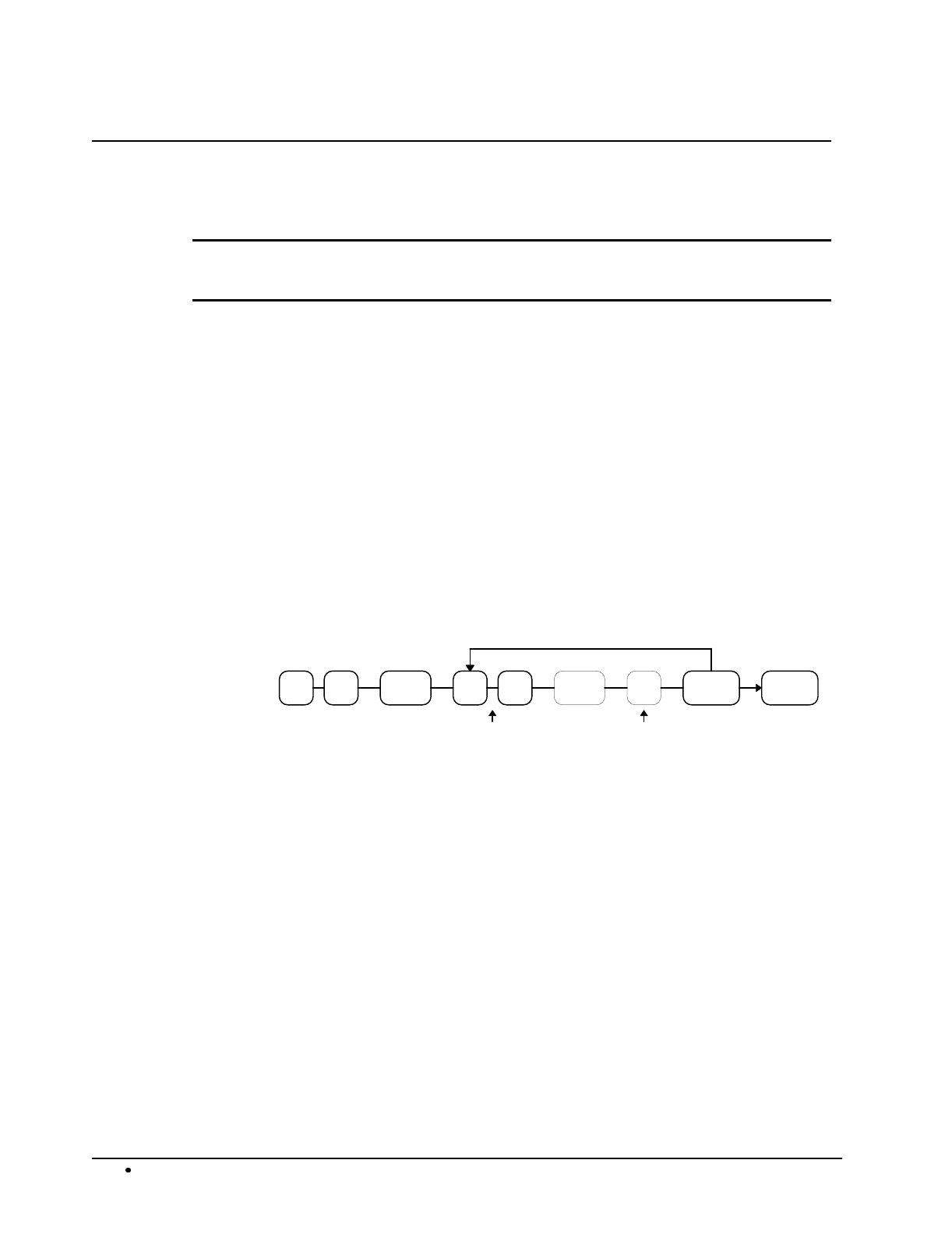
108 Programming SAM4s ER-5115 Electronic Cash Register
System Option Programming
Refer to the “System Option Table” on page 109 to review the system options. Read each option
carefully to determine if you wish to make any changes.
NOTE: Because after clearing memory all options settings are automatically set to 0, and
because your most likely option selections require a status setting of 0, you do not need to
program this section unless you wish to change the default status.
Programming a System Option:
1. Turn the control lock to the P position.
2. Enter 3 0, press the SBTL key.
3. Enter a system option address, press the X/TIME key.
4. Enter the number representing the status you have selected, or if there is more than one
decision to be made in an address, add the values representing your choices for each
decision and enter the sum. Press the SBTL key.
5. Repeat from step 3 for each system option you wish to change.
6. Press the CASH key to end system option programming.
System Option Flowchart
SBTLX/TIME
Status
CASH
Repeat for each
System Option
Option #
SBTL03
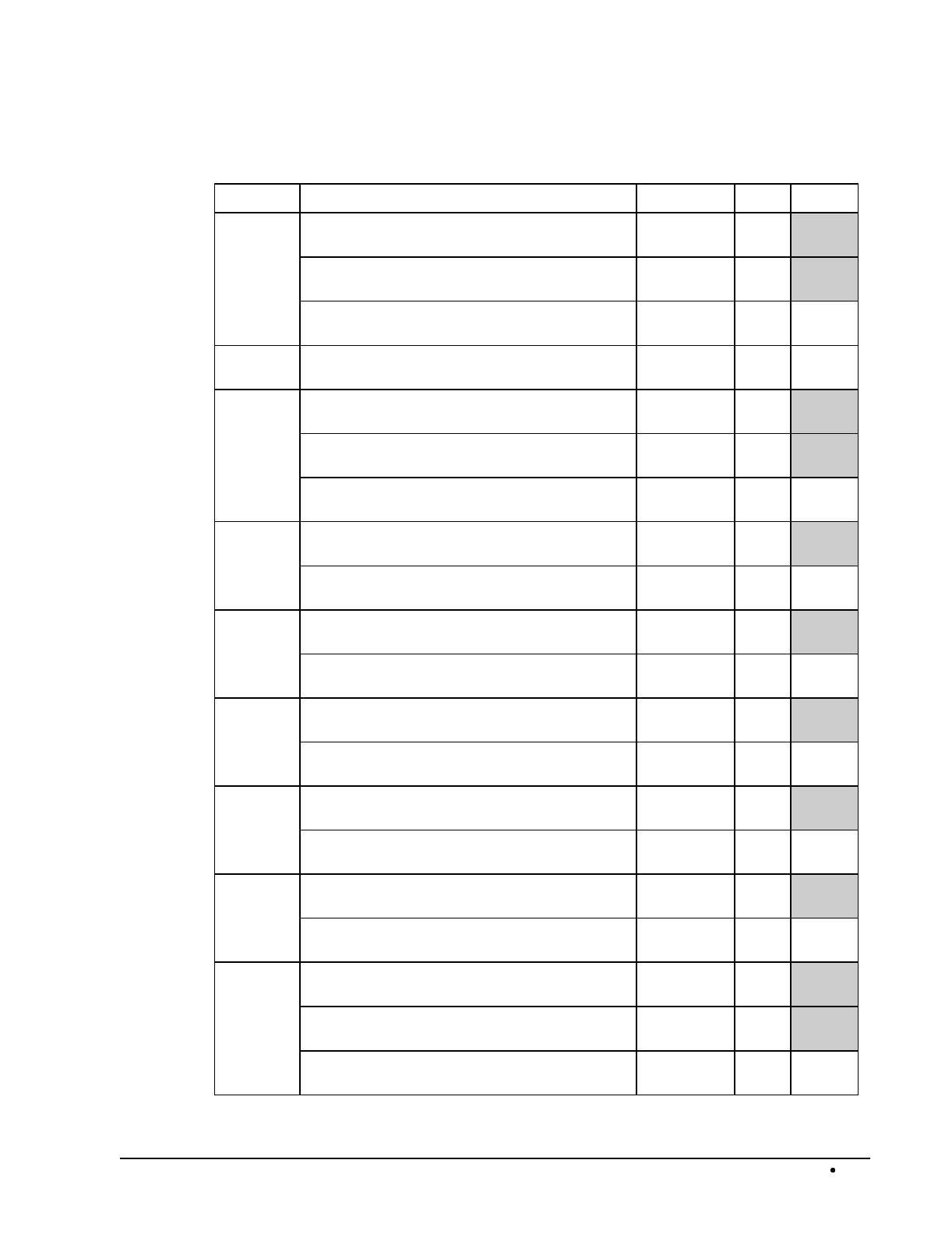
SAM4s ER-5115 Electronic Cash Register Programming 109
System Option Table
Address SYSTEM OPTION VALUE = SUM
1 Cash declaration is compulsory before X or Z
Financial report may be taken? Yes = 1
No = 0
Cash drawer will not open when cash is
declared? Yes = 2
No = 0
Cash drawer will not open when reports are run? Yes = 4
No = 0
2 Grand total is not printed on the Financial
report? Yes = 1
No = 0
3 Skip media totals with zero activity on the
Financial report? Yes = 0
No = 1
Print abbreviated Financial report? Yes = 2
No = 0
Print media totals with zero activity on the Group
report?. Yes = 4
No = 0
4 Consecutive number is reset after a Z1 Financial
report? Yes = 1
No = 0
Grand total is reset after a Z1 Financial report? Yes = 2
No = 0
5 Print Group report at the beginning of the
Financial report? Yes = 1
No = 0
Print Clerk report at the end of the Financial
report? Yes = 2
No = 0
6 Print PLUs with zero totals on report? Yes = 1
No = 0
Print percentage of sales on the PLU report? Yes = 2
No = 0
7 Skip media totals with zero activity on the Clerk
report? Yes = 0
No = 1
Clerk report includes media totals? Yes = 2
No = 0
8 Gross total will not print on the Financial report? Yes = 1
No = 0
Void/Return totals will not print on the Financial
report? Yes = 2
No = 0
9 Reset the Financial report Z counter after a Z1
Financial report? Yes = 1
No = 0
Reset the Time report Z counter after a Z1 Time
report? Yes = 2
No = 0
Reset the PLU report Z counter after a Z1 PLU
report? Yes = 4
No = 0
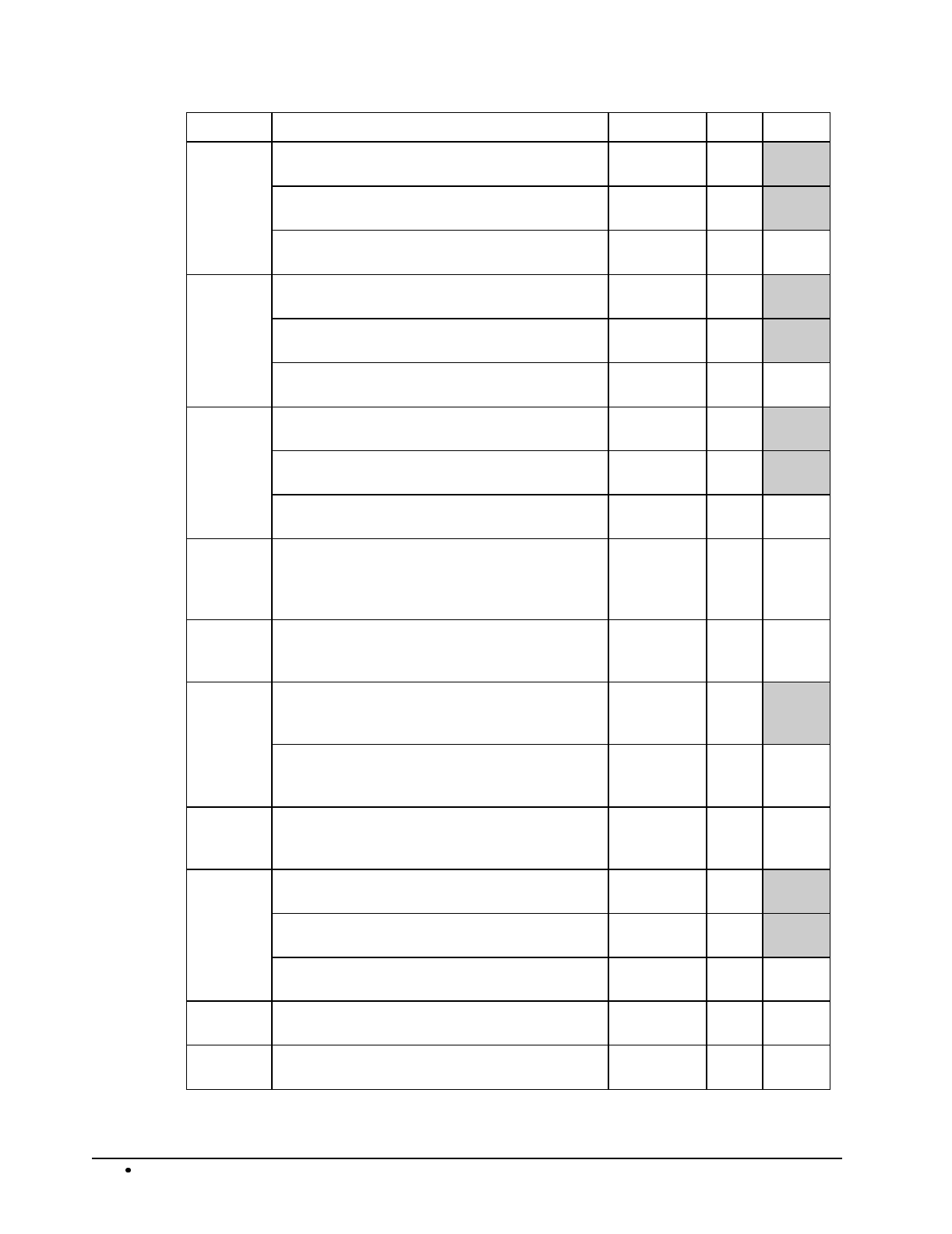
110 Programming SAM4s ER-5115 Electronic Cash Register
Address SYSTEM OPTION VALUE = SUM
10 Reset the Clerk report Z counter after a Z1 Clerk
report? Yes = 1
No = 0
Reset the Daily Sales report Z counter after a Z1
Daily Sales report? Yes = 2
No = 0
Reset the Group report Z counter after a Z1
Group report? Yes = 4
No = 0
11 Do not print Z counter on reports? Yes = 1
No = 0
Do not print consecutive number counter on
receipt or journal? Yes = 2
No = 0
Print date of last Z report on Z reports. Yes = 0
No = 4
12 Do not print time on receipt and journal? Yes = 1
No = 0
Do not print date on receipt and journal? Yes = 2
No = 0
Do not print register number on receipt and
journal? Yes = 4
No = 0
13 Date format for receipt, journal and validation
printing:
DD-MM-YY =
MM-DD-YY =
1
0
14 Decimal print and display:
no decimal =
decimal in second position =
1
0
15 Clerks are:
pop-up =
stay down =
1
0
Clerk sign on method is:
code entry =
direct entry =
2
0
16 Currency character is:
selected code from descriptor code chart =
$ =
code
0
17 Compulsory drawer is disabled? Yes = 1
No = 0
Validation sensor is activated? Yes = 2
No = 0
Paper sensor is enabled? Yes = 4
No = 0
18 Open drawer alarm is active? Yes = 1
No = 0
19 The number of seconds before the open drawer
warning tone sounds (default is 30 seconds).
0-99
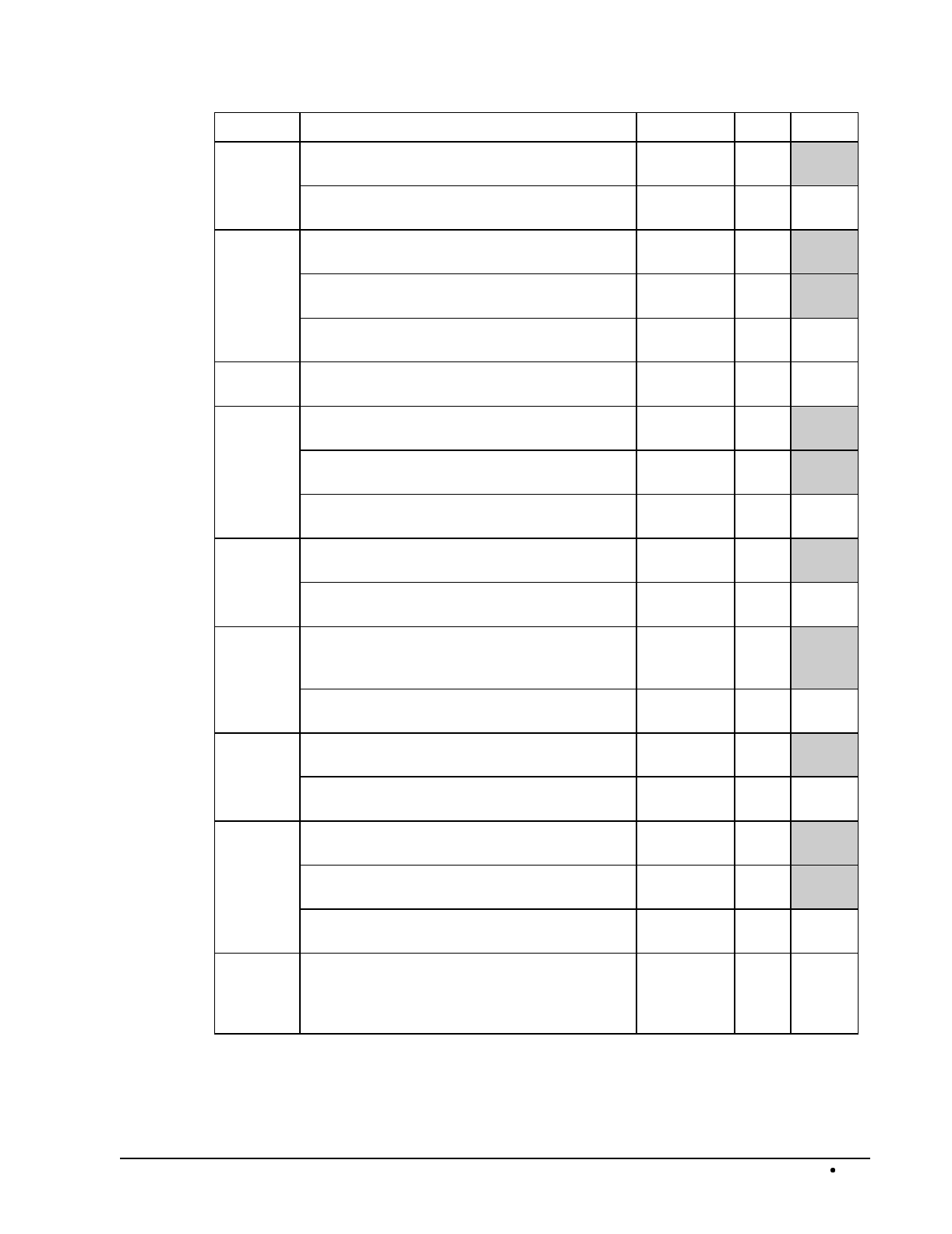
SAM4s ER-5115 Electronic Cash Register Programming 111
Address SYSTEM OPTION VALUE = SUM
20 Compulsory tare weight? Yes = 1
No = 0
Amounts can be entered into scaleable PLUs
without using the scale function. Yes = 2
No = 0
21 Tax amount charged will not be printed on
receipt at finalization? Yes = 1
No = 0
Tax amount to print on receipt at finalization is: Combined = 2
Itemized = 0
Print taxable totals? Yes = 4
No = 0
22 VAT will print on the receipt and journal
separate from the cost of the taxable item? Yes = 1
No = 0
23 Allow finalization of negative or zero balance
sales in the X control lock position only? Yes = 0
No = 1
Do not print positive PLU entries on journal? Yes = 2
No = 0
Subtotal without tax will print on receipt and
journal. Subtotal key depression not required. Yes = 4
No = 0
24 Enable PLU preset/HALO override? Yes = 1
No = 0
Void Mode Active? Yes = 0
No = 2
25 Tender validation amount is:
amount tendered =
amount of sale =
1
0
Allow multiple validations? Yes = 2
No = 0
26 Allow multiple buffered receipts? Yes = 1
No = 0
Buffered receipt can be issued in the "receipt on"
position? Yes = 2
No = 0
27 Print number of items on receipt? Yes = 1
No = 0
Subtotal is printed when the SBTL key is
pressed? Yes = 2
No = 0
The Table # descriptor on the KP can not be
changed? Yes = 4
No = 0
28 Percentage and Tax calculations will:
round up at 0.005 =
always round up =
always round down =
0
1
2
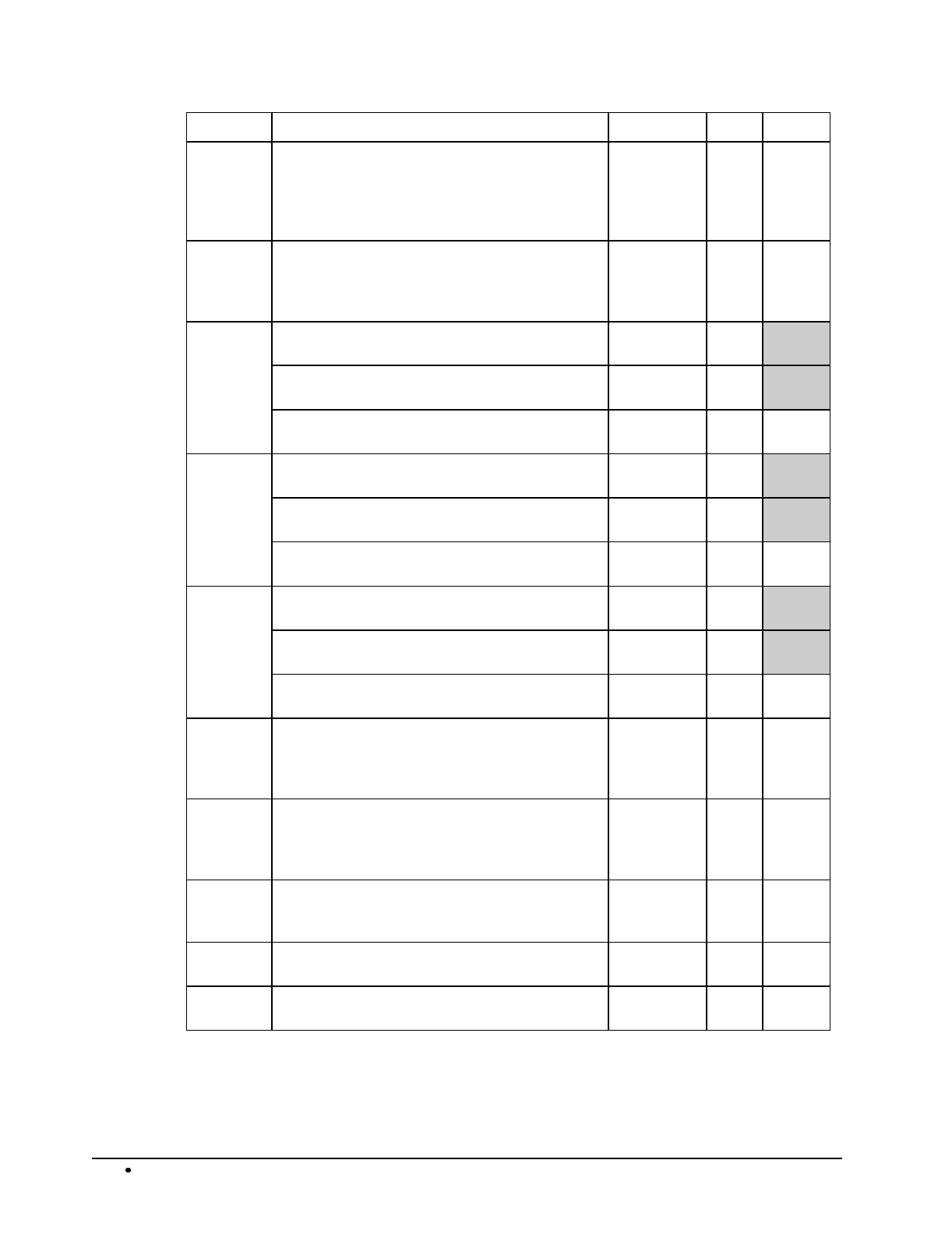
112 Programming SAM4s ER-5115 Electronic Cash Register
Address SYSTEM OPTION VALUE = SUM
29 Rounding for split pricing and decimal
multiplication:
round up at 0.005 =
always round up =
always round down =
0
1
2
30 Stamp and Logo printing on receipt:
Print only stamp =
Print stamp and preamble message =
Print only preamble message =
0
1
2
31 Print postamble message on receipt? Yes = 1
No = 0
Print preamble on the guest check? Yes = 2
No = 0
Print postamble on the guest check? Yes = 4
No = 0
32 Training mode enter =
exit =
1
0
Do not print training mode message on the
receipt during training mode operations? Yes = 2
No = 0
Open cash drawer during training mode? Yes = 0
No = 4
33 Allow the post tender function? Yes = 1
No = 0
Compulsory check endorsement? Yes = 2
No = 0
Print check amount in the endorsement? Yes = 4
No = 0
34 Level key is active and level function is:
stay down =
pop-up after item entry =
pop-up after sale is finalized =
0
1
2
35 Disable level keys
Level 1 =
Level 2 =
Level 3 =
1
2
4
36 Allow direct multiplication of keyboard PLUs?
(This automatically disables preset override.)
Yes = 1
No = 0
37 Eat-in/Take-out/Drive Thru procedure
compulsory before tendering is allowed? Yes = 1
No = 0
38 HASH PLU adds to NET sales? Yes = 1
No = 0

SAM4s ER-5115 Electronic Cash Register Programming 113
Address SYSTEM OPTION VALUE = SUM
39 Allow any clerk to recall open table numbers? Yes = 1
No = 0
Service total prints on guest check? Yes = 2
No = 0
Default level inactive? Yes = 4
No = 0
40 Inventory (stock) counter programming:
inventory is added to current level =
1
0
41 Auto Clear Active? Yes = 1
No = 0
Print Negative Grand Total on Financial report? Yes = 2
No = 0
42 Slip (hard check) operation on optional printer
Kitchen printer operation on optional printer 0
1
43 Printer type:
no printer =
EPSON TM-295 =
SAMSUNG SRP-270 =
SAMSUNG SRP-350 =
CITIZEN IDP 3540/3541 =
STAR SP200 =
SAMSUNG SRP-100 =
INTERNAL R/J Printer =
0
1
2
3
4
5
6
7
44 Number of feed lines after printing on optional
roll printer? (Default is 7 lines.) 1-50
45 Initial line feed on optional slip printer 0-20
46 Number of print lines on a guest check 0-50
47 Measure used for Gallonage PLUs: LTR = 1
GAL = 0
Condiment entry allowed any time during a
transaction: Yes = 2
No = 0
48 Pole Display attached =
Liquor Interface attached =
Remote Journal attached =
1
2
3
49 Waste affects item count? Yes = 1
No = 0
50 Print Preamble Message on Journal = 1
Print Postamble message on Journal = 2

114 Programming SAM4s ER-5115 Electronic Cash Register
Function Key Programming
Three programs are used to program function keys;
Program 70 - is used to set each keys individual options
Program 80 - is used to program a 12 character alpha numeric descriptor
Program 90 - is used to set a high amount limit (HALO)
In this chapter you will find:
General instructions for programs 70, 80 and 90.
Specific programming instructions for each function key.
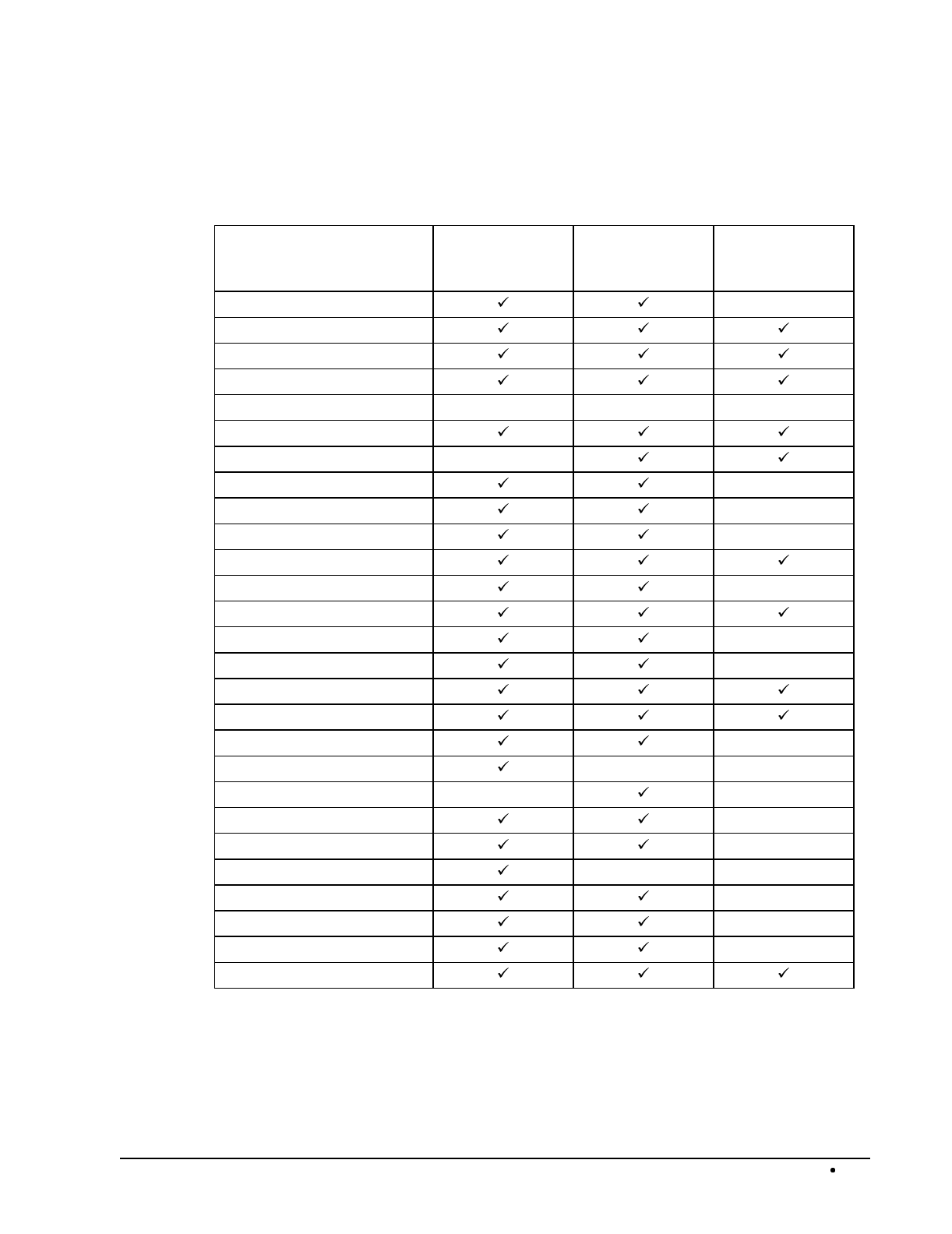
SAM4s ER-5115 Electronic Cash Register Programming 115
Function Key Programming Summary
The table below summarizes the function keys programmed here and the programs that apply to each
key:
Function Key Function Key
Options
Program 70
Function Key
Descriptor
Program 80
Function Key
HALO
Program 90
CANCEL
CASH
CHARGE
CHECK
CHECK ENDORSEMENT
CHECK CASH
CURRENCY CONVERSION
DRIVE THRU
EAT-IN
ERROR CORRECT
FOOD STAMP TENDER
GUEST
#/NO SALE
PREVIOUS BALANCE
PROMO
P/O
R/A
RETURN
SCALE
SERVICE
TABLE
TAKE OUT
TAX EXEMPT
TRAY SUBTOTAL
VOID
WASTE
% KEY
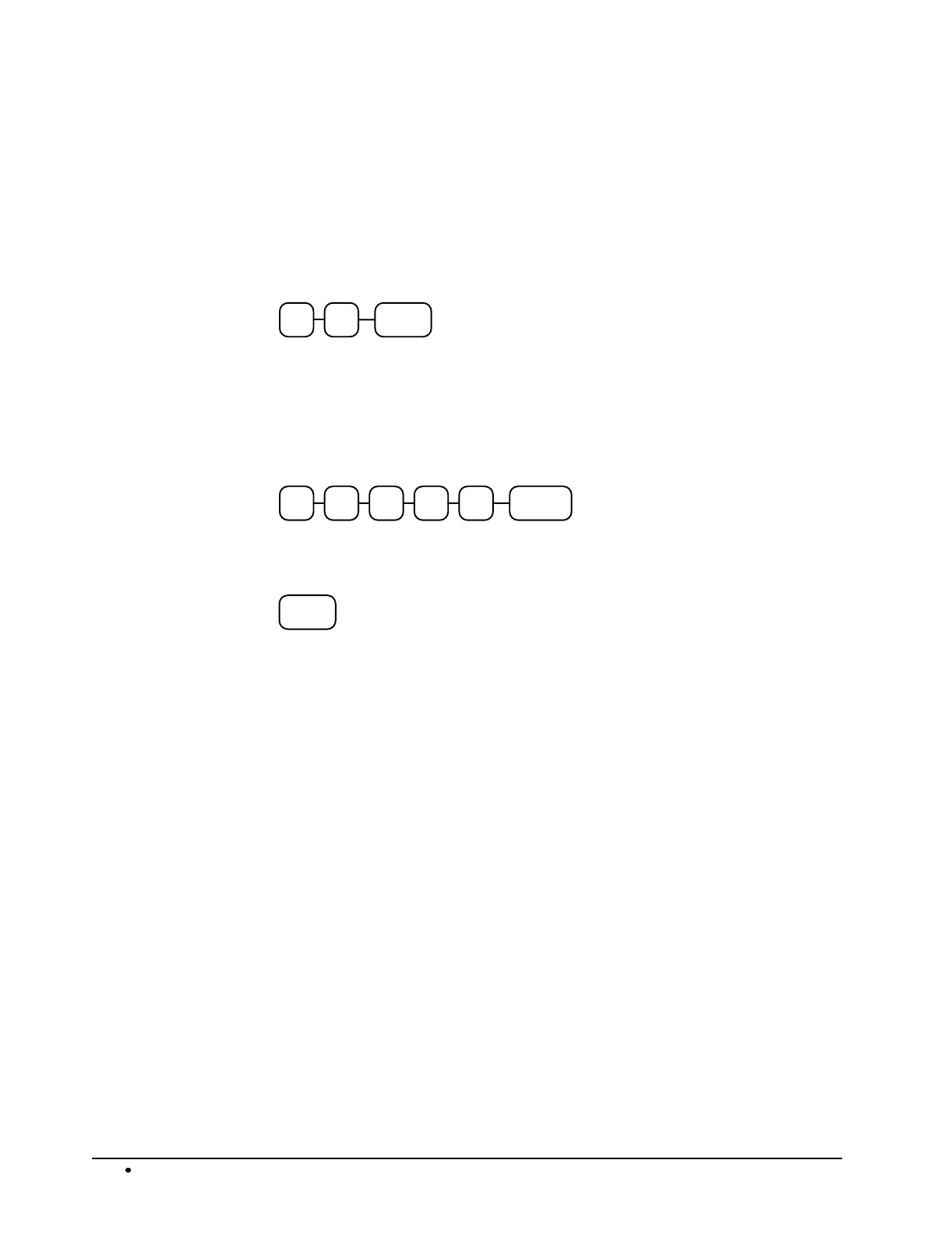
116 Programming SAM4s ER-5115 Electronic Cash Register
Program 70 - Function Key Options
Use Program 70 to set options for function keys. Because of the differences inherent in function
keys, individual options will be different. See the specific instructions for each key in this chapter to
find the options for each key.
1. Turn the control lock to the P position.
2. To begin the program, enter 7 0, press the SBTL key.
0 SBTL7
4. Enter the values for the option digit or digits. Depending on the function key you are
programming, you may enter up to five digits N1 through N5. Determine the values for
N1 through N5 by referring to the specific function key information that follows. (You
do not need to enter preceding zeros. For example, if the function key offers five
digits, N1 through N5 and you are only selecting a value for N5, just enter the value for
N5.) Press the function key you wish to program.
N3N2N1 N4 N5 FUNCTION
KEY
5. To program additional function keys, repeat from step 3, or press the CASH key to
finalize the program.
CASH

SAM4s ER-5115 Electronic Cash Register Programming 117
Program 80 - Function Key Descriptor
Use Program 80 to program alphanumeric descriptors for function keys. Descriptors can be up to 12
characters in length. (Because the #/NS key supports two functions, program 81 is used to program
the non-add # function, while program 80 is used to program the no sale function. See individual
function programming instructions in this chapter.)
1. Turn the control lock to the P position.
2. To begin the program, enter 8 0, press the SBTL key.
0 SBTL8
4. Refer to the "Descriptor Code Chart " on page 117 and determine the codes for the
descriptor you wish to program. Enter up to 12 three-character codes; then press the
function key you are programming. Repeat this step to program additional function
keys.
Enter up to 12
three character
codes
FUNCTION
KEY
5. Press the CASH key to finalize the program.
CASH
Descriptor Code Chart
CHAR SPACE ! " #
$
% & '
(
)
CODE 032 033 034 035 036 037 038 039 040 041
CHAR * +
,
- . / 0 1 2 3
CODE 042 043 044 045 046 047 048 049 050 051
CHAR 4 5 6 7 8 9 :
;
< =
CODE 052 053 054 055 056 057 058 059 060 061
CHAR > ? @ A B C D E F G
CODE 062 063 064 065 066 067 068 069 070 071
CHAR H I J K L M N O P
Q
CODE 072 073 074 075 076 077 078 079 080 081
CHAR R S T U V W X Y Z
CODE 082 083 084 085 086 087 088 089 090 091
CHAR a b c d e
CODE 092 093 094 095 096 097 098 099 100 101
CHAR f
g
h I
j
k l m n o
CODE 102 103 104 105 106 107 108 109 110 111
CHAR
p
q
r s t u v w x
y
CODE 112 113 114 115 116 117 118 119 120 121
CHAR z • Double
CODE 122 123 999

118 Programming SAM4s ER-5115 Electronic Cash Register
Program 90 - Function Key HALO
Use Program 90 to program a high amount lock out (HALO) for a function key. Only specific keys
require this program. For example, you can set a HALO for the CASH, CHECK or CHARGE keys.
Refer to the specific function key programming information in this chapter to determine when the
HALO option is available.
Note: An 8 digit HALO has a maximum entry of $500,000.00.
1. Turn the control lock to the P position.
2. To begin the program, enter 9 0, press the SBTL key.
0 SBTL9
3. Enter a HALO of up to eight digits, (or "0" for no HALO).
Enter 1-8 digit
HALO
4. Press the function key on the keyboard you wish to program.
FUNCTION
KEY
5. To program additional function keys, repeat from step 2, or press the CASH key to
finalize the program.
CASH
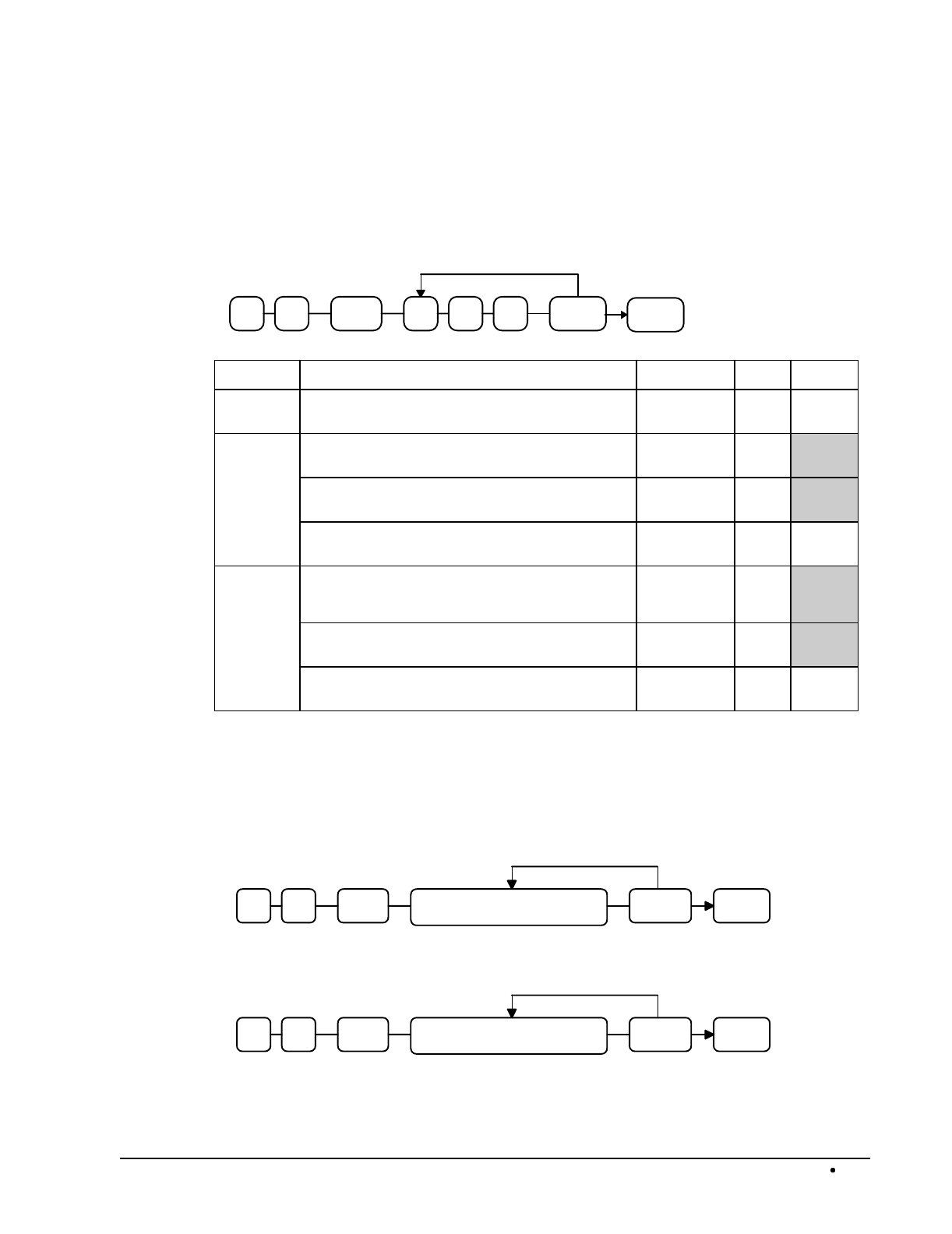
SAM4s ER-5115 Electronic Cash Register Programming 119
#/No Sale - Function Key Programs
Options - Program 70
#/NS CASH
Repeat for another
function key
N1SBTL07 N2 N3
Address OPTION VALUE = SUM
N1 Compulsory non-add entry must match number
of digits set in HALO programming? Yes = 1
No = 0
N2 No Sale inactive after non-add # entry? Yes = 1
No = 0
Enforce non-add # entry at start of sale? Yes = 2
No = 0
Non-add # entries are prohibited?. Yes = 4
No = 0
N3
No Sale inactive? Yes = 1
No = 0
No Sale active in X control lock position only? Yes = 2
No = 0
Validation compulsory on No Sale? Yes = 4
No = 0
Descriptor - Programs 80 & 81
Since two distinct functions, # entry and no sale, reside on the same key, different programs are used
to program each descriptor.
To program the no sale descriptor:
#/NS CASH
Repeat for another
function ke
y
SBTL 0 8 Enter up to 12 descriptor codes
To program the # descriptor:
#/NS CASH
Repeat for another
function ke
y
SBTL 1 8 Enter up to 12 descriptor codes
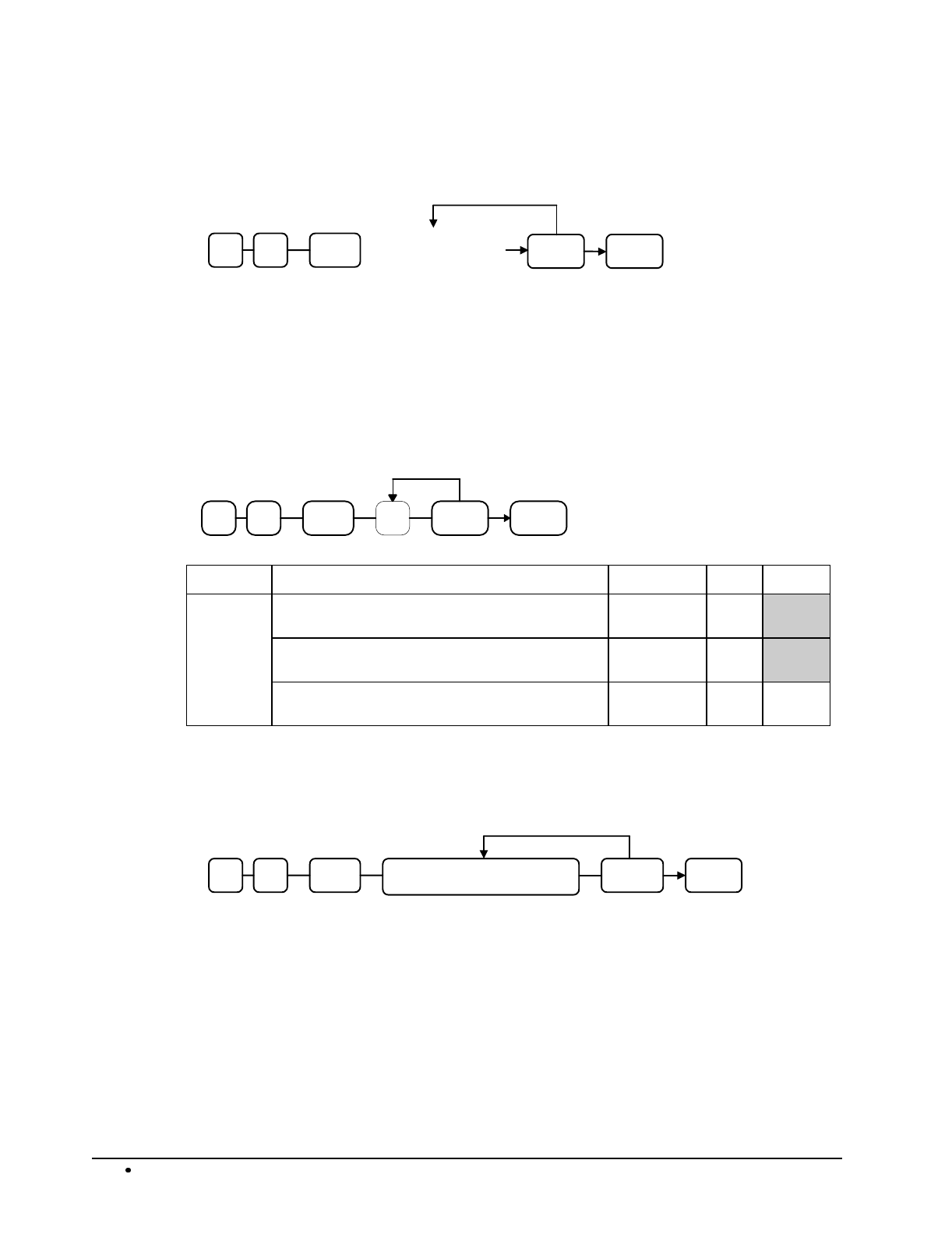
120 Programming SAM4s ER-5115 Electronic Cash Register
HALO - Program 90
You can set the number of digits allowed for the non-add entry function of the #/NS key.
#/NS CASH
Repeat for another
function ke
y
SBTL 0 9 Enter 0-8
(Number of Digits
Allowed)
Cancel - Function Key Programs
Options - Program 70
CANCEL CASH
Repeat for another
function key
N1SBTL07
Address OPTION VALUE = SUM
N1 Key is inactive? Yes = 1
No = 0
Key in active in X control lock position only? Yes = 2
No = 0
Validation compulsory? Yes = 4
No = 0
Descriptor - Program 80
CANCEL CASH
Repeat for another
function ke
y
SBTL 0 8 Enter up to 12 descriptor codes
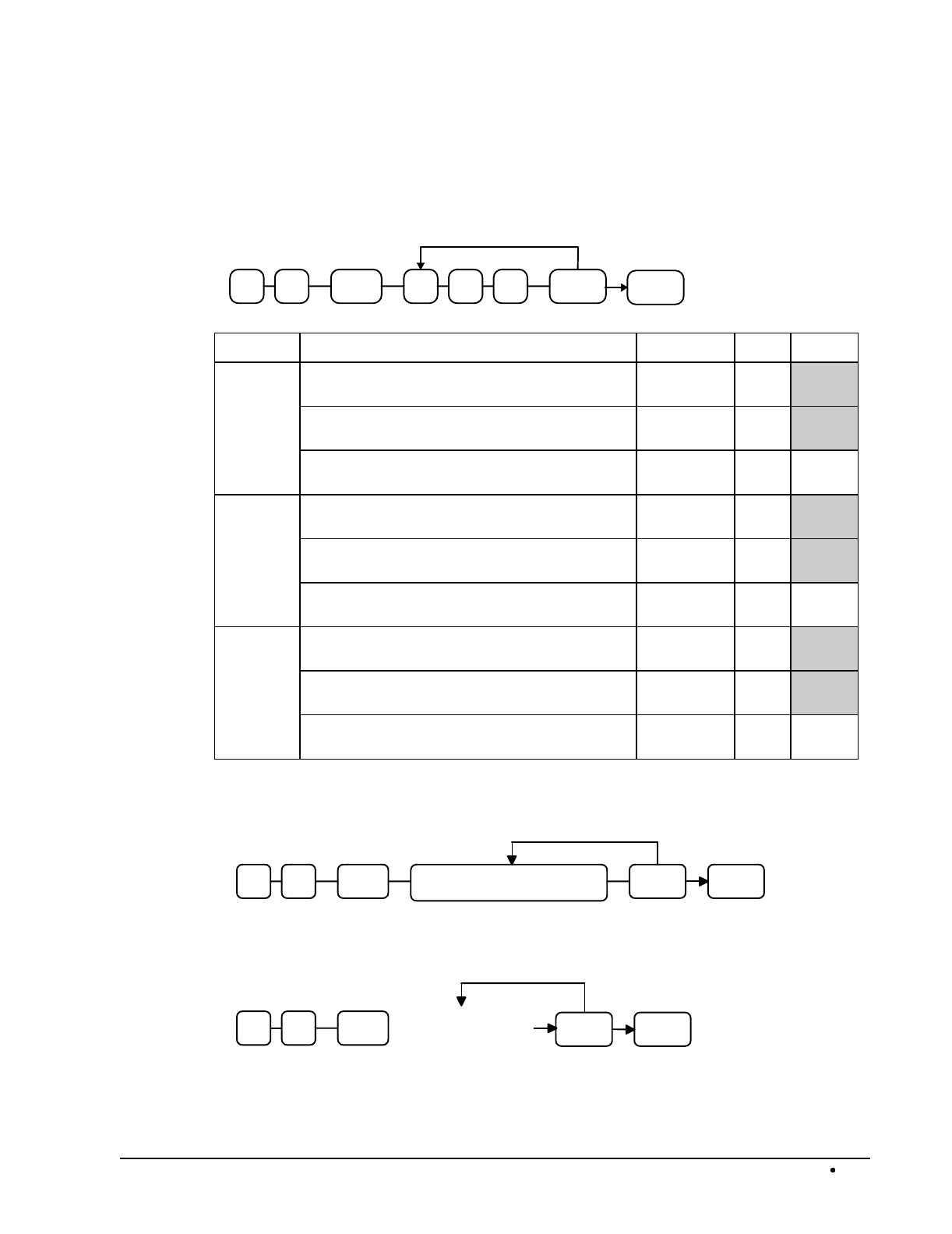
SAM4s ER-5115 Electronic Cash Register Programming 121
Cash - Function Key Programs
Options - Program 70
CASH CASH
Repeat for another
function key
N1SBTL07 N2 N3
Address OPTION VALUE = SUM
N1 Exempt tax 1? Yes = 1
No = 0
Exempt tax 2? Yes = 2
No = 0
Exempt tax 3? Yes = 4
No = 0
N2 Exempt tax 4? Yes = 1
No = 0
Open cash drawer? Yes = 0
No = 2
Validation is compulsory? Yes = 4
No = 0
N3 Amount tender is compulsory? Yes = 1
No = 0
Disable under tendering? Yes = 2
No = 0
Allow over tendering and under tendering in X
control lock position only? Yes = 4
No = 0
Descriptor - Program 80
CASH
Repeat for another
function ke
y
SBTL 0 8 Enter up to 12 descriptor codes CASH
HALO - Program 90
CASH CASH
Repeat for another
function ke
y
SBTL 0 9 Enter 1-8 digit
HALO Amount
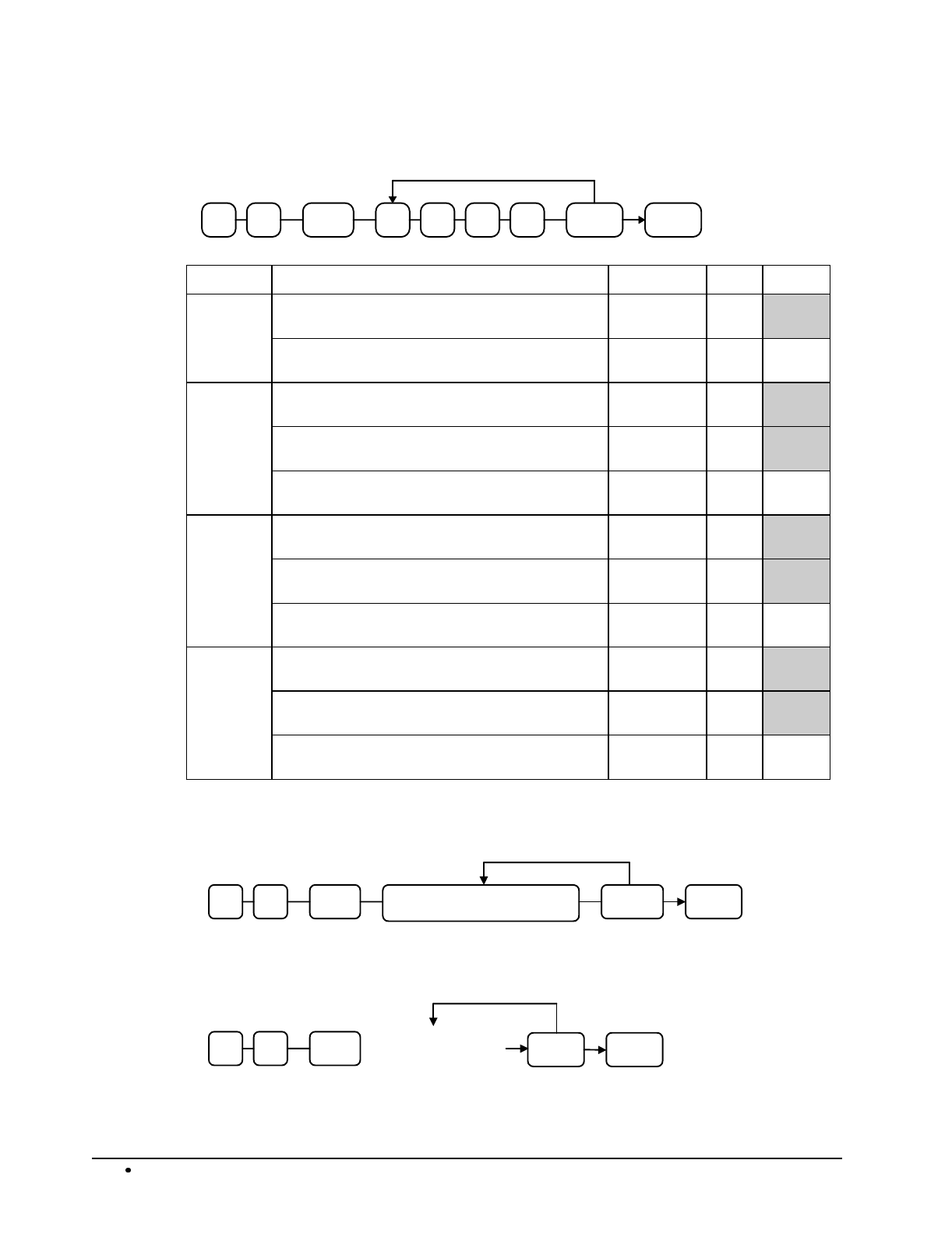
122 Programming SAM4s ER-5115 Electronic Cash Register
Charge - Function Key Programs
CHARGE CASH
Repeat for another
function key
N1SBTL07 N2 N3 N4
Address OPTION VALUE = SUM
N1 Non-add # entry compulsory? Yes = 1
No = 0
Allow over tendering? Yes = 2
No = 0
N2 Exempt tax 1? Yes = 1
No = 0
Exempt tax 2? Yes = 2
No = 0
Exempt tax 3? Yes = 4
No = 0
N3 Exempt tax 4? Yes = 1
No = 0
Open cash drawer? Yes = 0
No = 2
Validation is compulsory? Yes = 4
No = 0
N4 Amount tender is compulsory? Yes = 1
No = 0
Disable under tendering? Yes = 2
No = 0
Allow over tendering and under tendering in X
control lock position only? Yes = 4
No = 0
Descriptor - Program 80
CHARGE CASH
Repeat for another
function ke
y
SBTL 0 8 Enter up to 12 descriptor codes
HALO - Program 90
CHARGE CASH
Repeat for another
function ke
y
SBTL 0 9 Enter 1-8 digit
HALO Amount
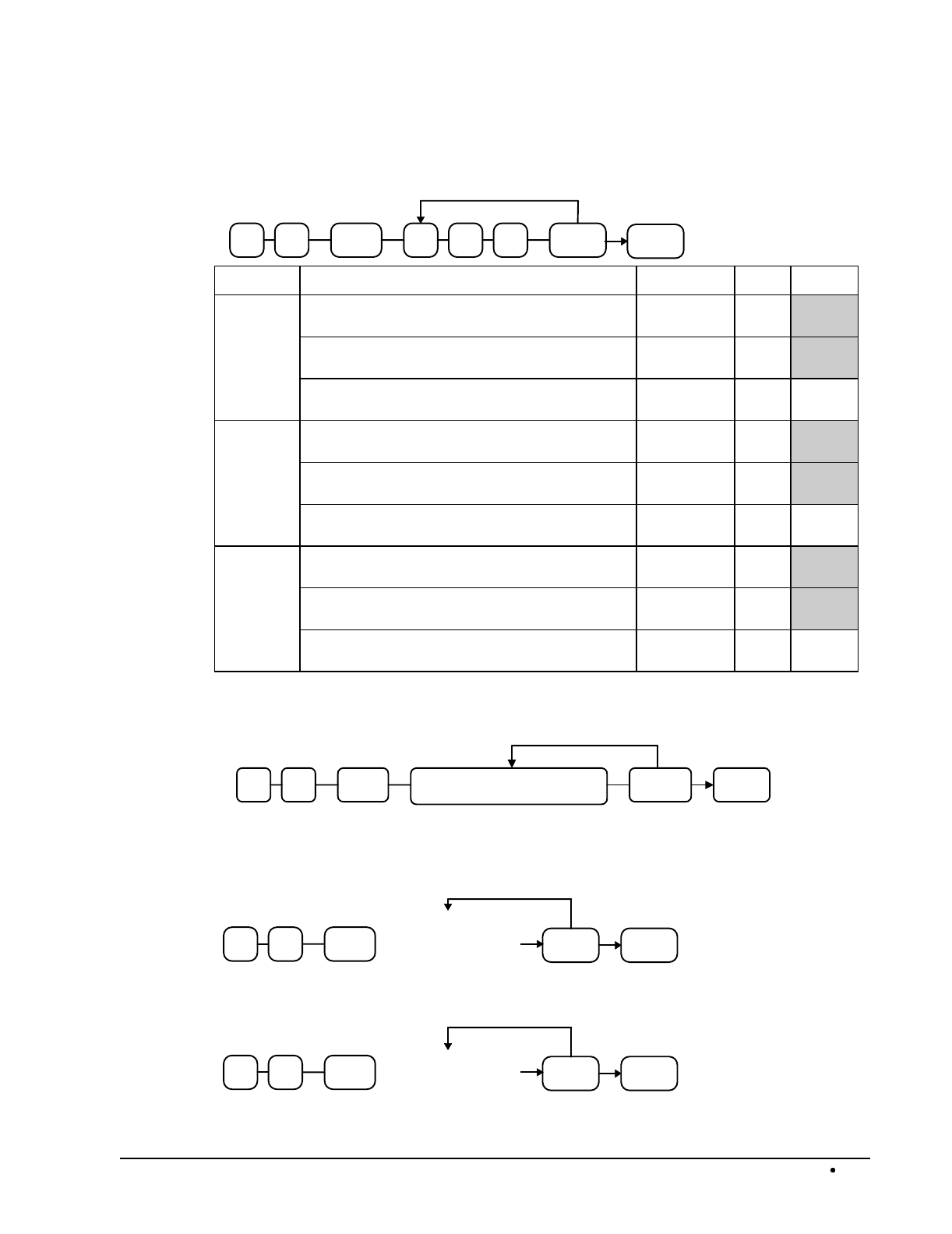
SAM4s ER-5115 Electronic Cash Register Programming 123
Check - Function Key Programs
Options - Program 70
CHECK CASH
Repeat for another
function key
N1SBTL07 N2 N3
Address OPTION VALUE = SUM
N1 Exempt tax 1? Yes = 1
No = 0
Exempt tax 2? Yes = 2
No = 0
Exempt tax 3? Yes = 4
No = 0
N2 Exempt tax 4? Yes = 1
No = 0
Open cash drawer? Yes = 0
No = 2
Validation is compulsory? Yes = 4
No = 0
N3 Amount tender is compulsory? Yes = 1
No = 0
Disable under tendering? Yes = 2
No = 0
Allow over tendering and under tendering in X
control lock position only? Yes = 4
No = 0
Descriptor - Program 80
CHECK CASH
Repeat for another
function ke
y
SBTL 0 8 Enter up to 12 descriptor codes
HALO - Programs 90 and 91
Check Tender HALO - Program 90
CHECK CASH
Repeat for another
function key
SBTL09
Enter 1-8 digit
Check Amount
HALO
Check Change HALO - Program 91
CHECK CASH
Repeat for another
function key
SBTL19 Enter 1-8 digit
Chan
g
e HALO
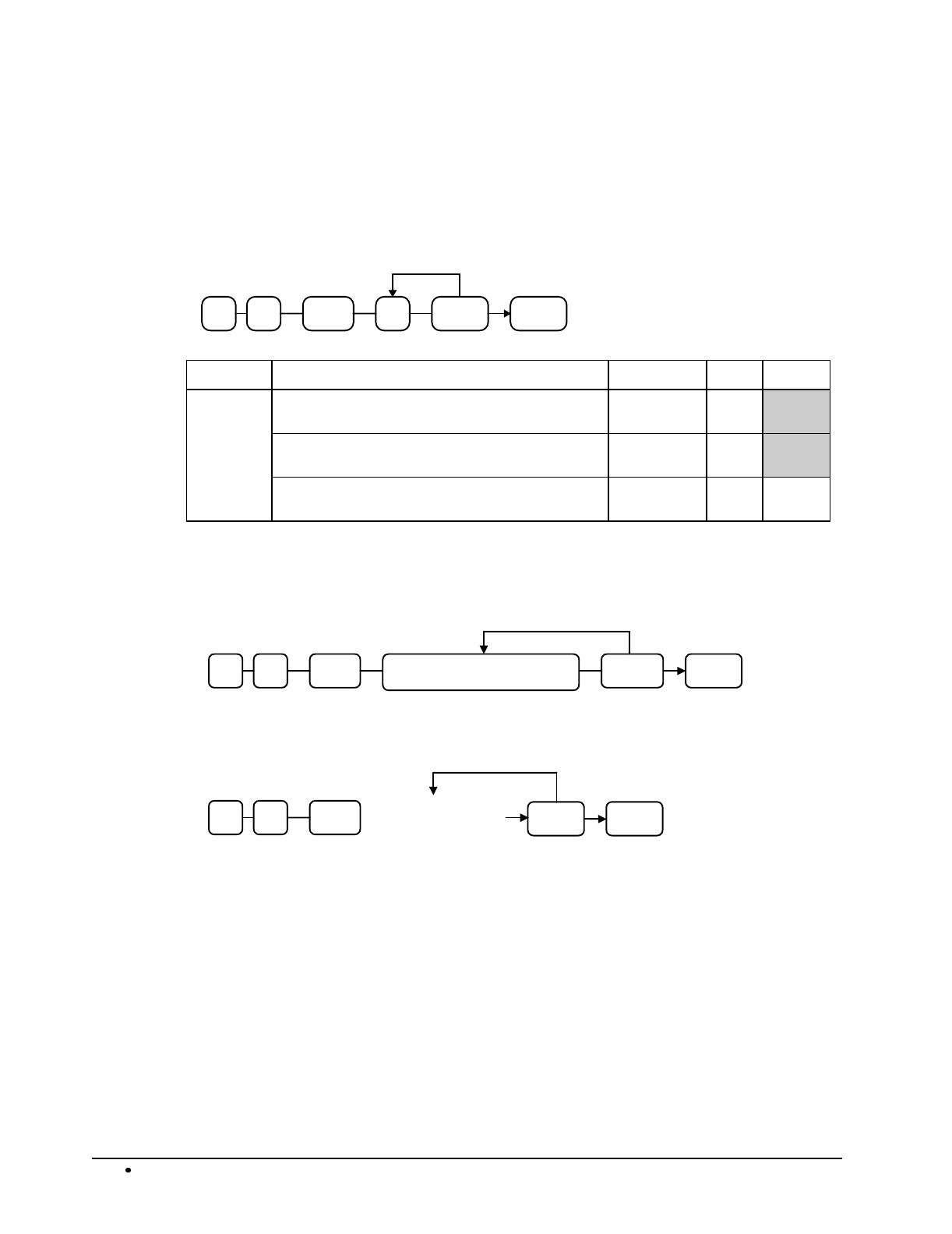
124 Programming SAM4s ER-5115 Electronic Cash Register
Check Cashing - Function Key Programs
Options - Program 70
CHECK
CASH CASH
Repeat for another
function key
N1SBTL07
Address OPTION VALUE = SUM
N1 Key is inactive? Yes = 1
No = 0
Key in active in X control lock position only? Yes = 2
No = 0
Validation compulsory? Yes = 4
No = 0
Descriptor - Program 80
CHECK
CASH
CASH
Repeat for another
function ke
y
SBTL 0 8 Enter up to 12 descriptor codes
HALO - Program 90
CHECK
CASH
CASH
Repeat for another
function ke
y
SBTL 0 9 Enter 1-8 digit
HALO Amount
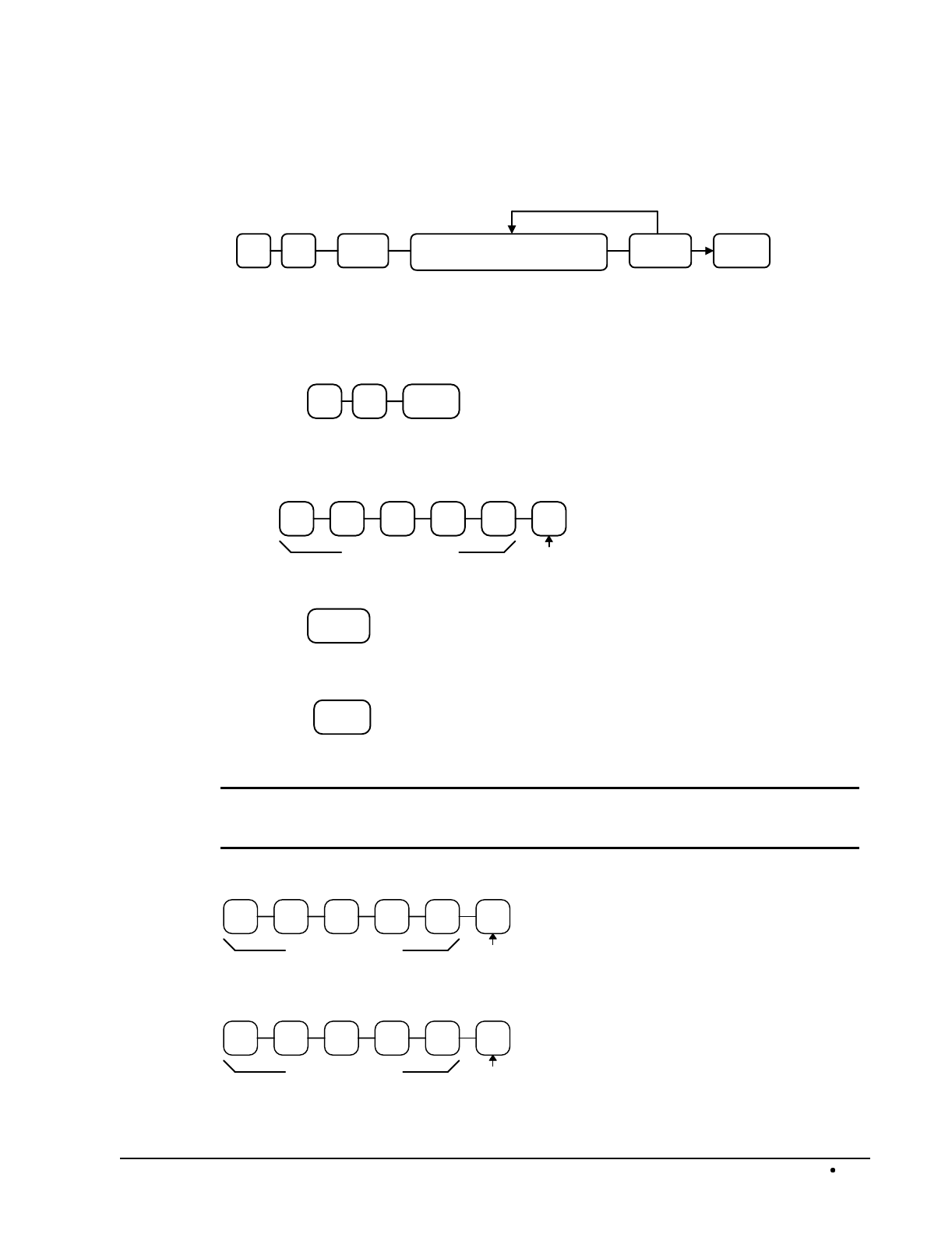
SAM4s ER-5115 Electronic Cash Register Programming 125
Currency Conversion - Function Key Programs
Descriptor - Program 80
CONV CASH
Repeat for another
function ke
y
SBTL 0 8 Enter up to 12 descriptor codes
Currency Conversion Rate - Program 90
1. Turn the control lock to the P position.
2. To begin the program, enter 9 0, press the SBTL key.
0 SBTL9
3. Enter the exchange rate of up to 5 digits (do not enter the decimal point), then enter a
number from 0 to 4 to indicate the decimal position. See "Currency Exchange Rate
Programming Examples" below.
Exchange Rate Decimal
Position
4. Press the function key on the keyboard you wish to program.
CONV
5. To program additional function keys, repeat from step 2, or press the CASH key to
finalize the program.
CASH
Currency Exchange Rate Programming Examples
Note: Foreign currency exchange rates may be stated as “foreign currency in dollars”, or
“dollars in foreign currency”. Use the rate stated in “dollars in foreign currency” when you
are programming this section.
The US dollar (home currency) is worth 1.3720 Canadian dollars (foreign currency).
413720
Exchange Rate Decimal
Position
The US dollar (home currency) is worth 110.24 Japanese Yen (foreign currency).
211024
Exchange Rate Decimal
Position

126 Programming SAM4s ER-5115 Electronic Cash Register
Drive Thru - Function Key Programs
Options - Program 70
DRIVE
THRU CASH
Repeat for another
function key
N1SBTL07 N2
Address OPTION VALUE = SUM
N1 Exempt tax 1? Yes = 1
No = 0
Exempt tax 2? Yes = 2
No = 0
Exempt tax 3? Yes = 4
No = 0
N2 Exempt tax 4? Yes = 1
No = 0
Validation is compulsory? Yes = 2
No = 0
Descriptor - Program 80
DRIVE
THRU
CASH
Repeat for another
function ke
y
SBTL 0 8 Enter up to 12 descriptor codes
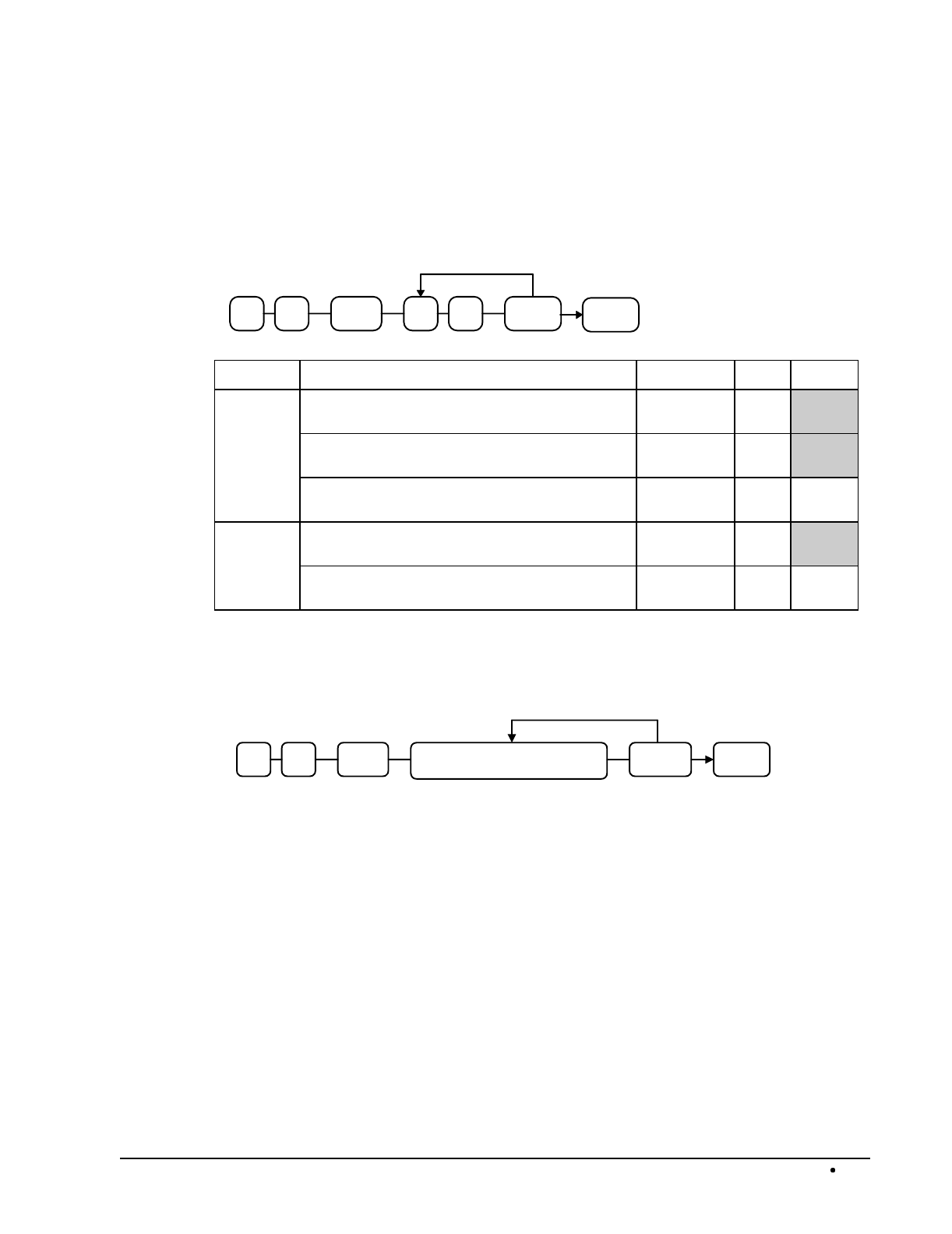
SAM4s ER-5115 Electronic Cash Register Programming 127
Eat-In - Function Key Programs
Options - Program 70
EAT IN CASH
Repeat for another
function key
N1SBTL07 N2
Address OPTION VALUE = SUM
N1 Exempt tax 1? Yes = 1
No = 0
Exempt tax 2? Yes = 2
No = 0
Exempt tax 3? Yes = 4
No = 0
N2 Exempt tax 4? Yes = 1
No = 0
Validation is compulsory? Yes = 2
No = 0
Descriptor - Program 80
EAT IN CASH
Repeat for another
function ke
y
SBTL 0 8 Enter up to 12 descriptor codes
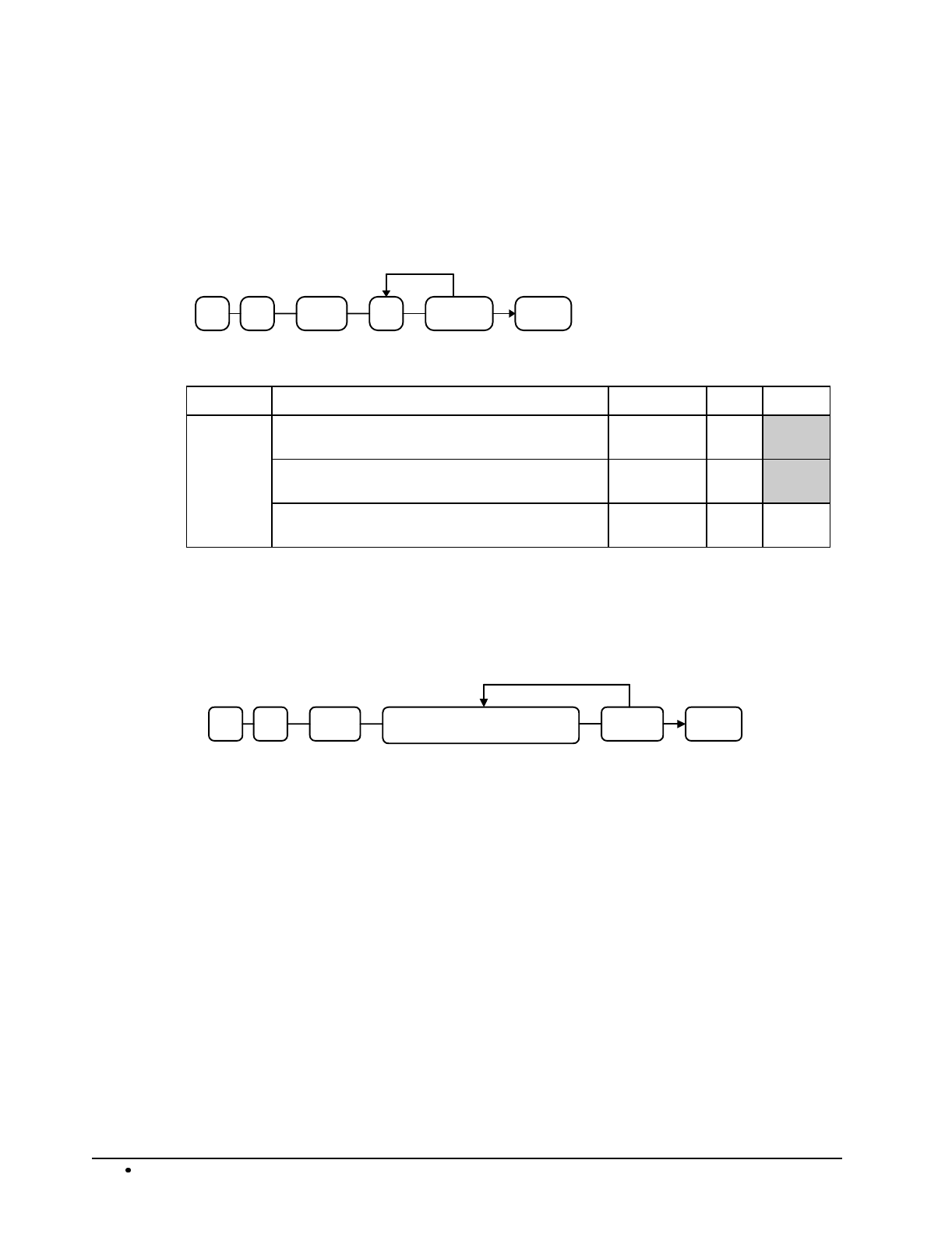
128 Programming SAM4s ER-5115 Electronic Cash Register
Error Correct - Function Key Programs
Options - Program 70
ERROR
CORRECT CASH
Repeat for another
function ke
y
N1SBTL07
Address OPTION VALUE = SUM
N1 Key is inactive? Yes = 1
No = 0
Key in active in X control lock position only? Yes = 2
No = 0
Validation compulsory? Yes = 4
No = 0
Descriptor - Program 80
ERROR
CORRECT
CASH
Repeat for another
function ke
y
SBTL 0 8 Enter up to 12 descriptor codes
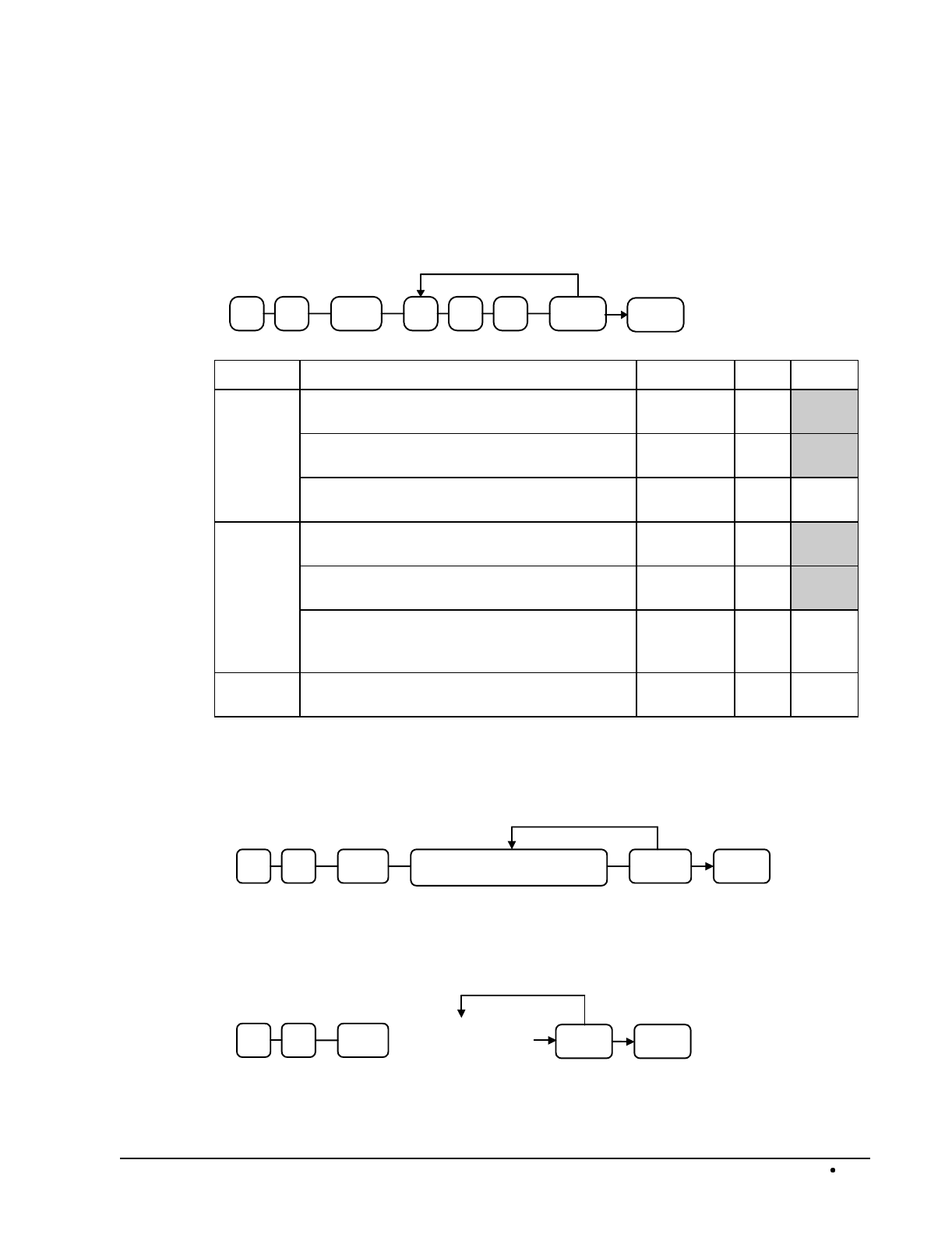
SAM4s ER-5115 Electronic Cash Register Programming 129
Food Stamp Tender - Function Key Programs
Options - Program 70
F/S
TENDER CASH
Repeat for another
function key
N1SBTL07 N2 N3
Address OPTION VALUE = SUM
N1 Exempt tax 1? Yes = 1
No = 0
Exempt tax 2? Yes = 2
No = 0
Exempt tax 3? Yes = 4
No = 0
N2 Exempt tax 4? Yes = 1
No = 0
Allow decimal entry? Yes = 2
No = 0
Food stamp change is issued in:
cash =
food stamps =
4
0
N3 Open cash drawer? Yes = 0
No = 1
Descriptor - Program 80
F/S
TENDER
CASH
Repeat for another
function ke
y
SBTL 0 8 Enter up to 12 descriptor codes
HALO - Program 90
F/S
TENDER
CASH
Repeat for another
function ke
y
SBTL 0 9 Enter 1-8 digit
HALO Amount
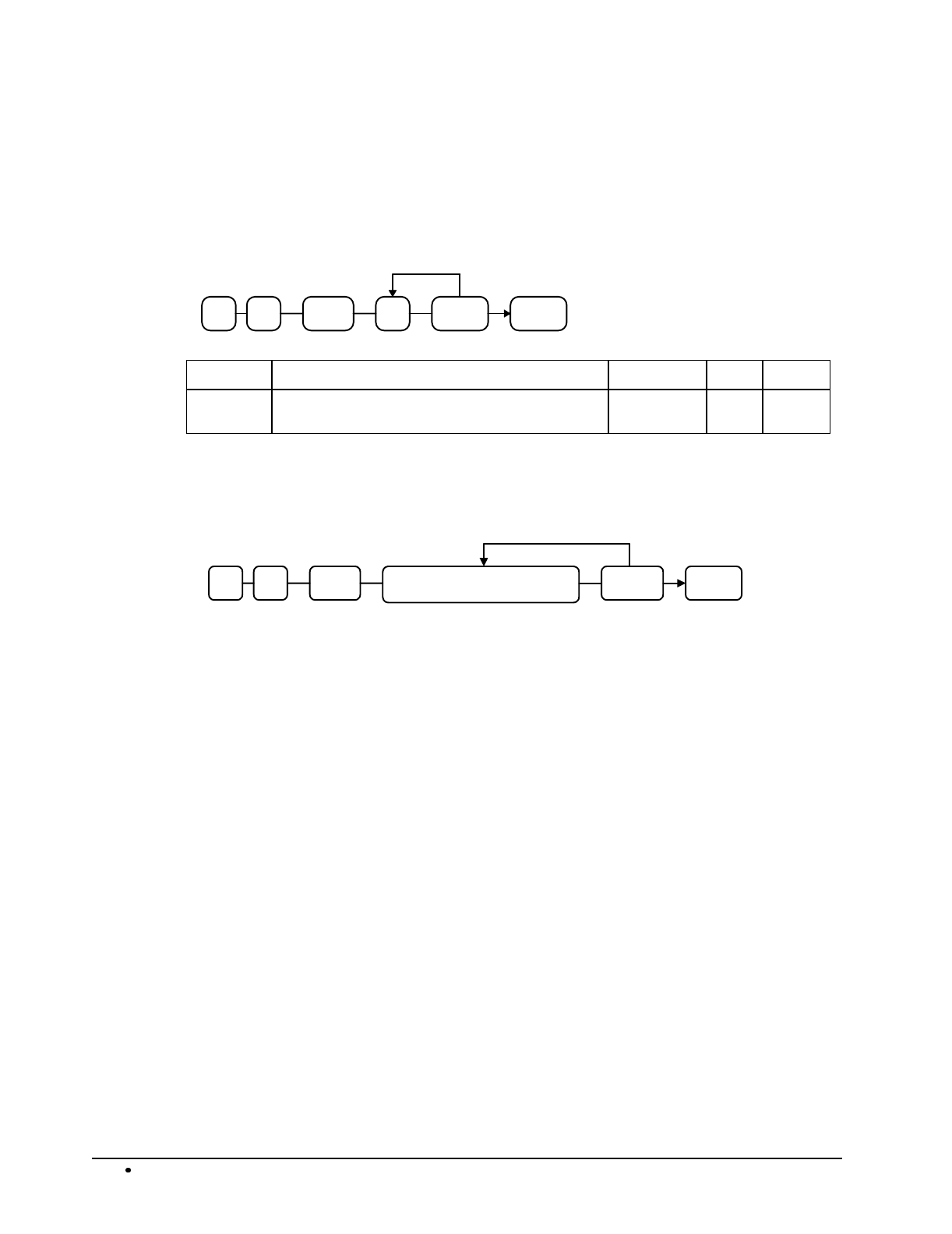
130 Programming SAM4s ER-5115 Electronic Cash Register
Guest # - Function Key Programs
Options - Program 70
GUEST CASH
Repeat for another
function key
N1SBTL07
Address OPTION VALUE = SUM
N1 Guest # compulsory when you use guest check
operation? Yes = 1
No = 0
Descriptor - Program 80
GUEST CASH
Repeat for another
function ke
y
SBTL 0 8 Enter up to 12 descriptor codes
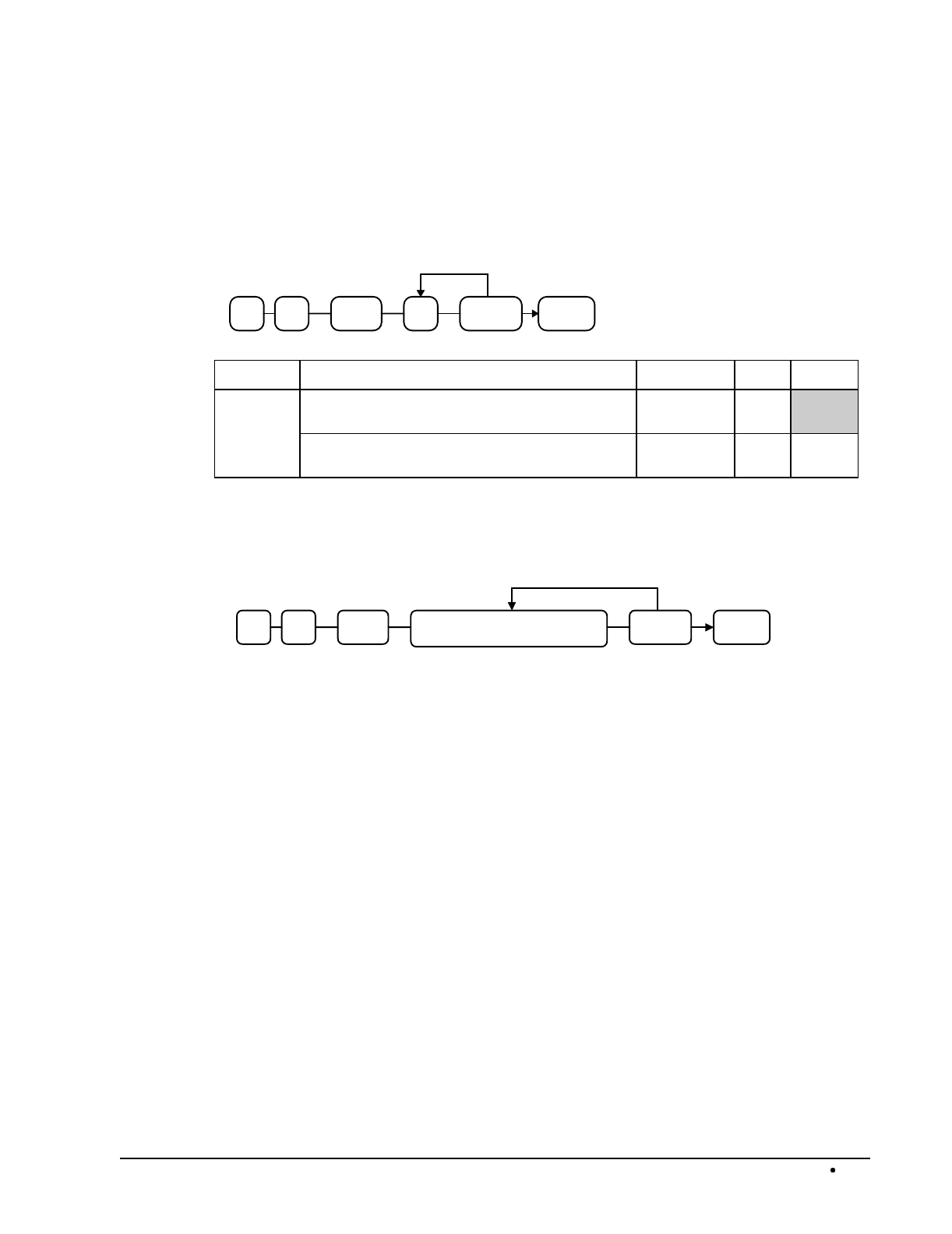
SAM4s ER-5115 Electronic Cash Register Programming 131
Previous Balance - Function Key Programs
Options - Program 70
PREVIOUS
BALANCE CASH
Repeat for another
function key
N1SBTL07
Address OPTION VALUE = SUM
N1 Previous balance may be entered at any time? Yes = 1
No = 0
Previous balance required at the start of the sale? Yes = 2
No = 0
Descriptor - Program 80
PREVIOUS
BALANCE
CASH
Repeat for another
function ke
y
SBTL 0 8 Enter up to 12 descriptor codes
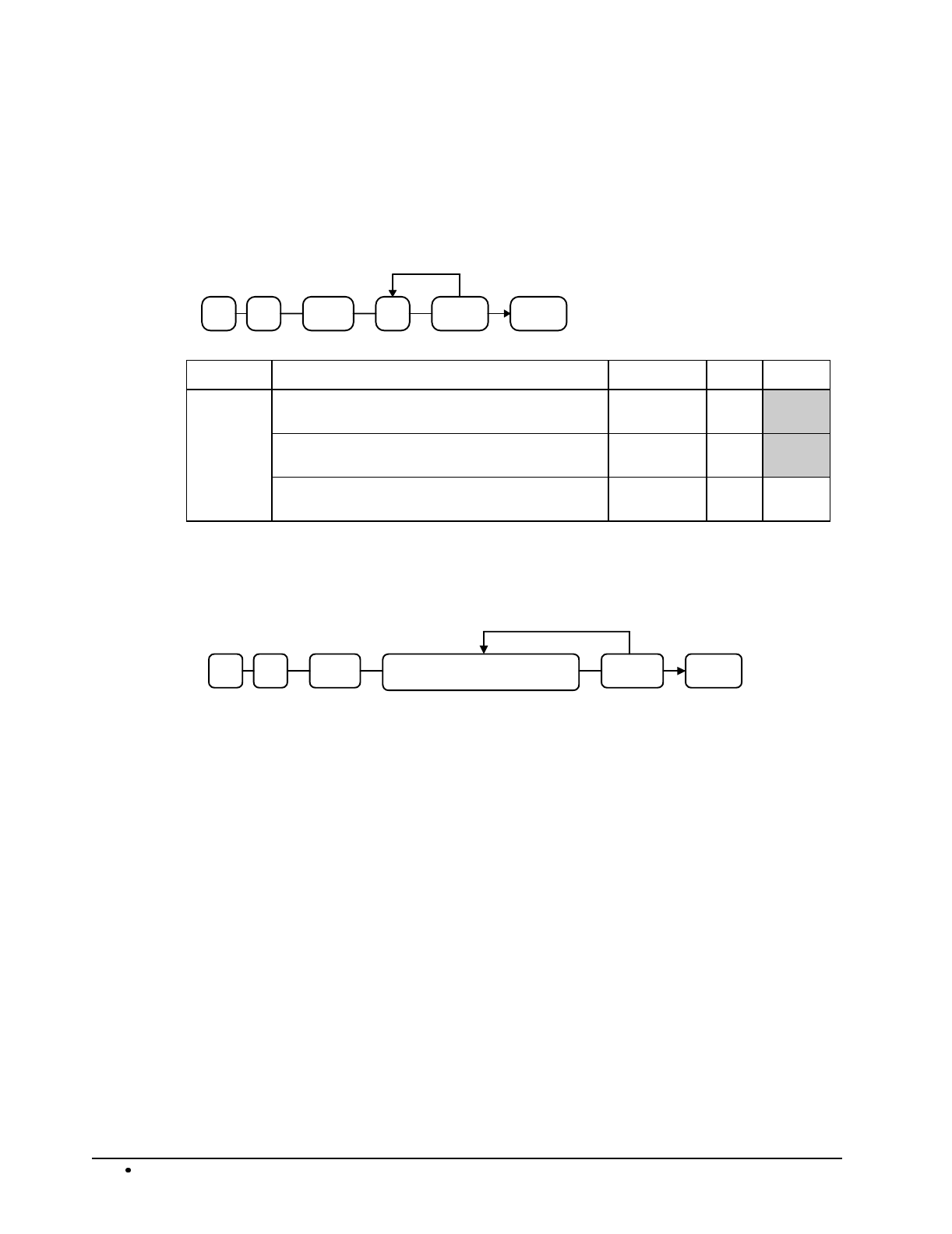
132 Programming SAM4s ER-5115 Electronic Cash Register
Promo - Function Key Programs
Options - Program 70
PROMO CASH
Repeat for another
function key
N1SBTL07
Address OPTION VALUE = SUM
N1 Key is inactive? Yes = 1
No = 0
Key in active in X control lock position only? Yes = 2
No = 0
Validation compulsory? Yes = 4
No = 0
Descriptor - Program 80
PROMO CASH
Repeat for another
function ke
y
SBTL 0 8 Enter up to 12 descriptor codes
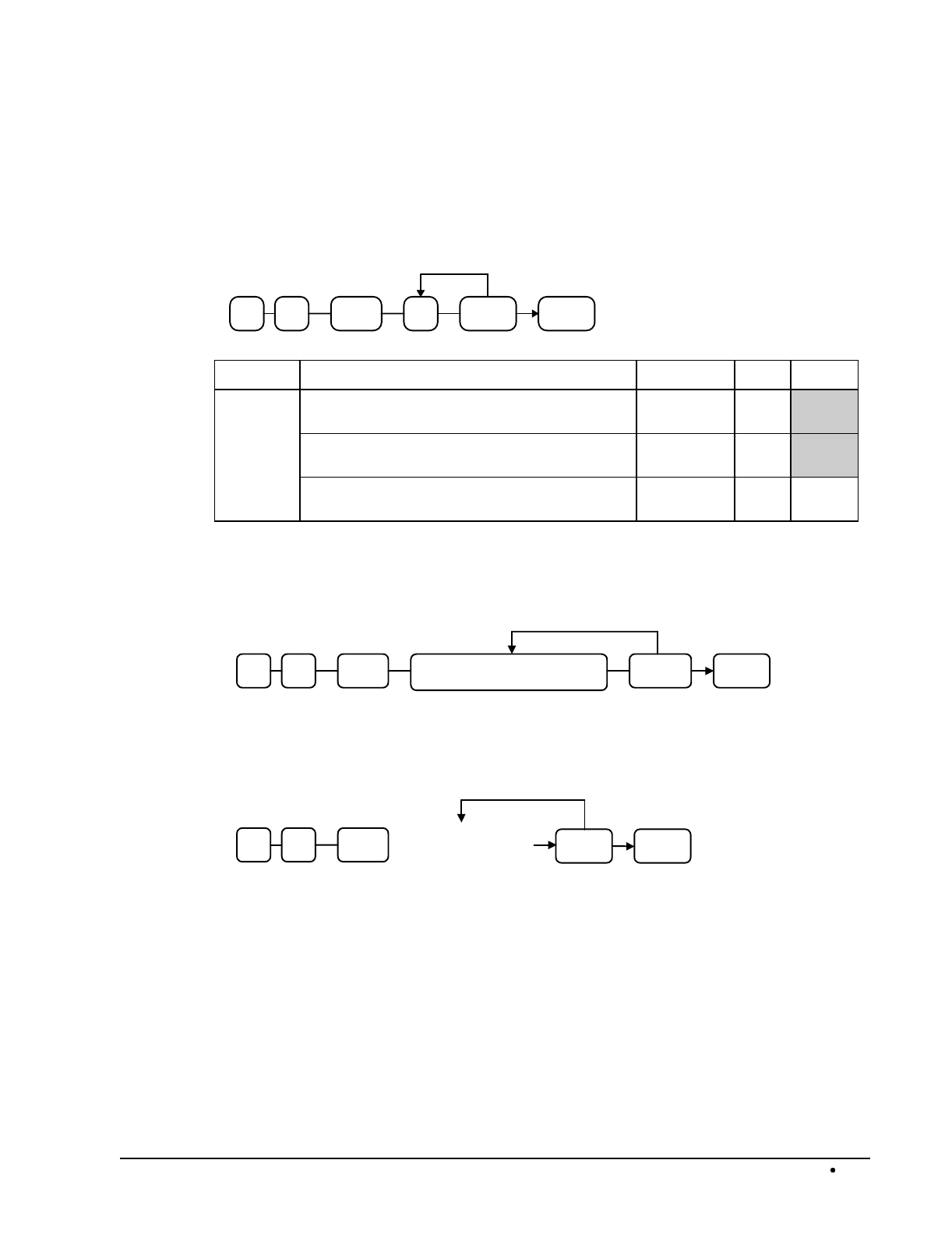
SAM4s ER-5115 Electronic Cash Register Programming 133
Paid Out - Function Key Programs
Options - Program 70
P/O CASH
Repeat for another
function key
N1SBTL07
Address OPTION VALUE = SUM
N1 Key is inactive? Yes = 1
No = 0
Key in active in X control lock position only? Yes = 2
No = 0
Validation compulsory? Yes = 4
No = 0
Descriptor - Program 80
P/O CASH
Repeat for another
function ke
y
SBTL 0 8 Enter up to 12 descriptor codes
HALO - Program 90
P/O CASH
Repeat for another
function ke
y
SBTL 0 9 Enter 1-8 digit
HALO Amount
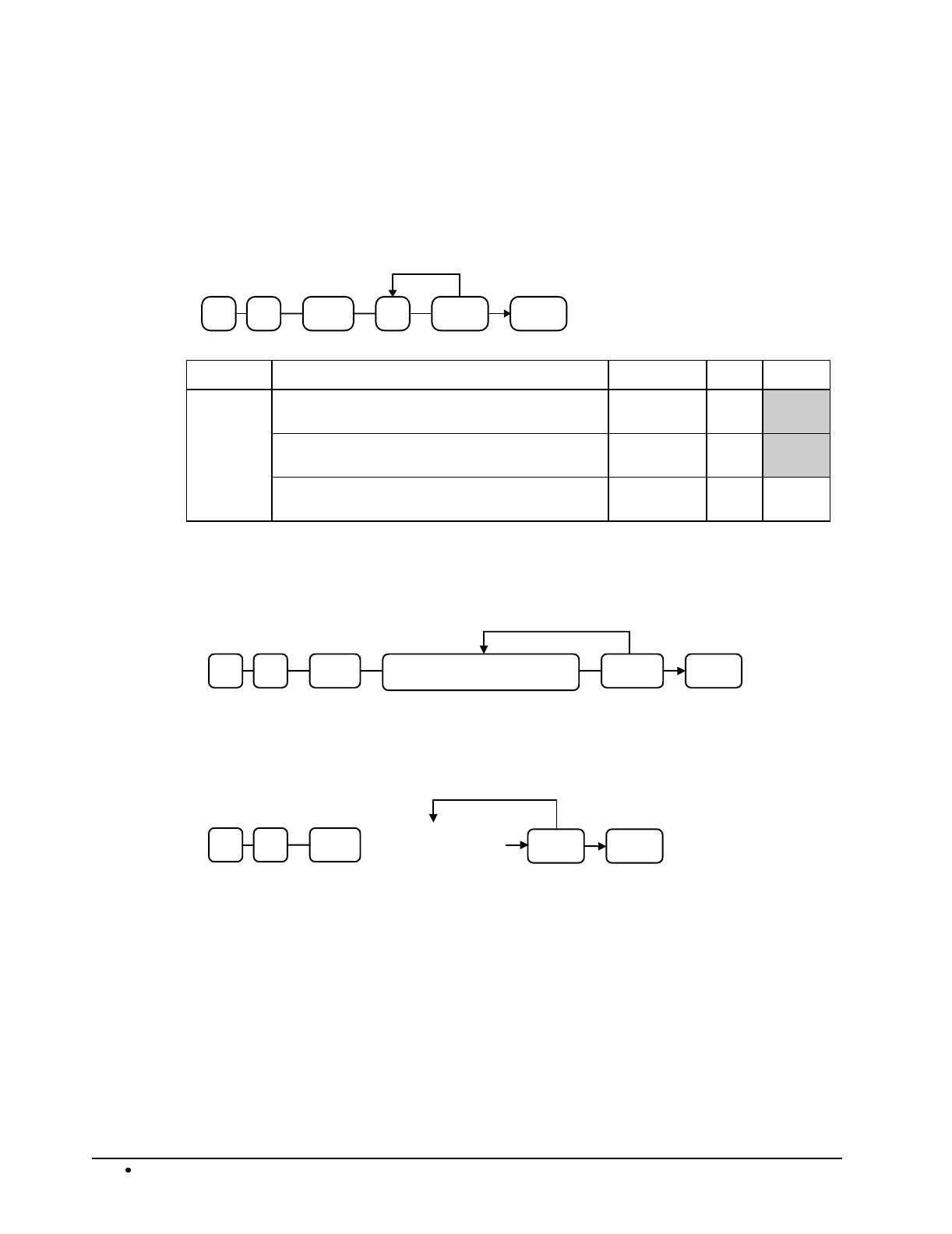
134 Programming SAM4s ER-5115 Electronic Cash Register
Received on Account - Function Key Programs
Options - Program 70
R/A CASH
Repeat for another
function key
N1SBTL07
Address OPTION VALUE = SUM
N1 Key is inactive? Yes = 1
No = 0
Key in active in X control lock position only? Yes = 2
No = 0
Validation compulsory? Yes = 4
No = 0
Descriptor - Program 80
R/A CASH
Repeat for another
function ke
y
SBTL 0 8 Enter up to 12 descriptor codes
HALO - Program 90
R/A CASH
Repeat for another
function ke
y
SBTL 0 9 Enter 1-8 digit
HALO Amount

SAM4s ER-5115 Electronic Cash Register Programming 135
Return - Function Key Programs
Options - Program 70
RETURN CASH
Repeat for another
function key
N1SBTL07
Address OPTION VALUE = SUM
N1 Key is inactive? Yes = 1
No = 0
Key in active in X control lock position only? Yes = 2
No = 0
Validation compulsory? Yes = 4
No = 0
Descriptor - Program 80
RETURN CASH
Repeat for another
function ke
y
SBTL 0 8 Enter up to 12 descriptor codes
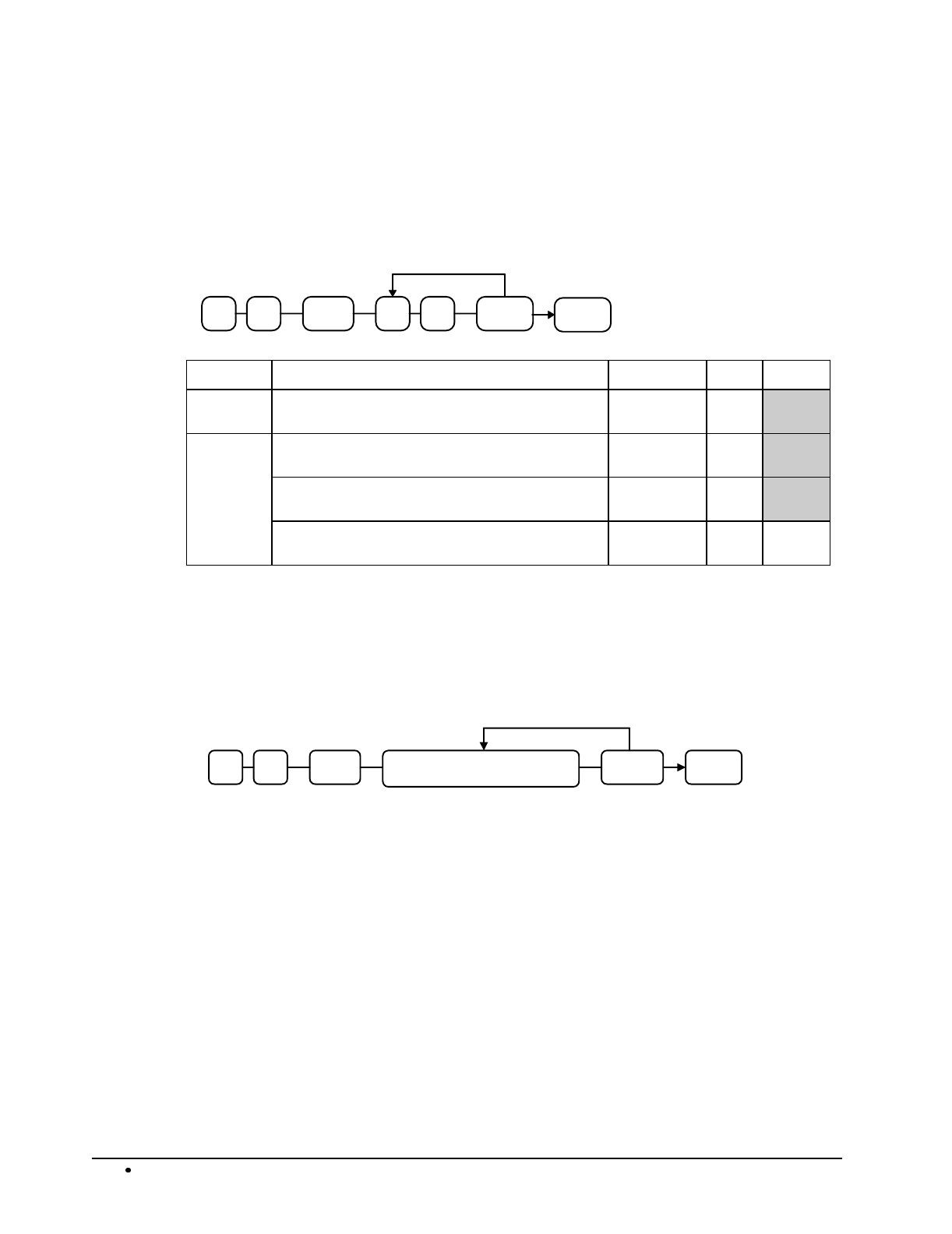
136 Programming SAM4s ER-5115 Electronic Cash Register
Scale - Function Key Programs
Options - Program 70
SCALE CASH
Repeat for another
function key
N1SBTL07 N2
Address OPTION VALUE = SUM
N1 Weight symbol for manual entry is: kg = 1
lb = 0
N2 Key is inactive? Yes = 1
No = 0
Key in active in X control lock position only? Yes = 2
No = 0
Allow manual entry of weight? Yes = 4
No = 0
Service - Function Key Programs
Descriptor - Program 80
SERVICE CASH
Repeat for another
function ke
y
SBTL 0 8 Enter up to 12 descriptor codes
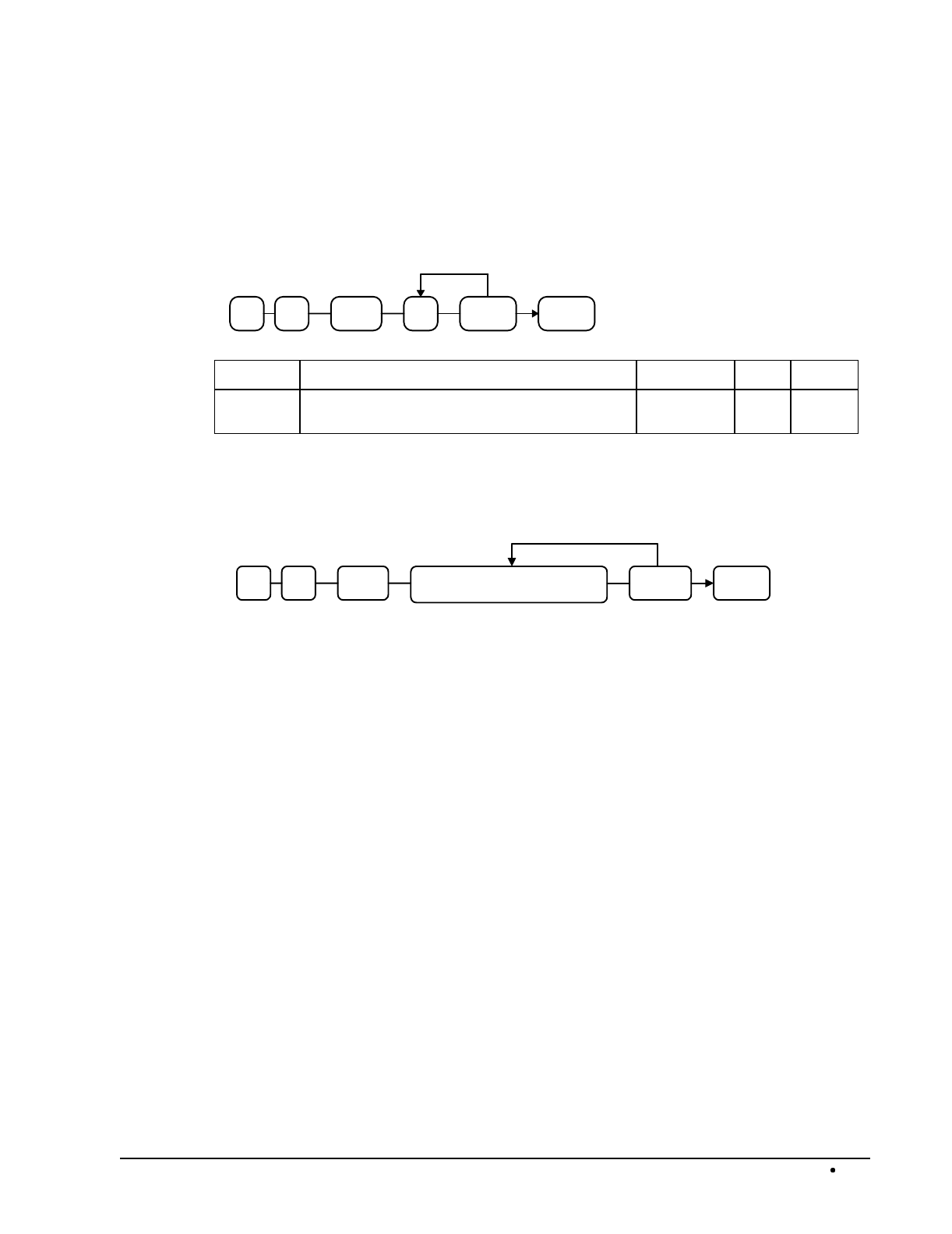
SAM4s ER-5115 Electronic Cash Register Programming 137
Table # - Function Key Programs
Options - Program 70
TABLE # CASH
Repeat for another
function key
N1SBTL07
Address OPTION VALUE = SUM
N1 Table number entry compulsory for all sales? Yes = 1
No = 0
Descriptor - Program 80
TABLE # CASH
Repeat for another
function ke
y
SBTL 0 8 Enter up to 12 descriptor codes
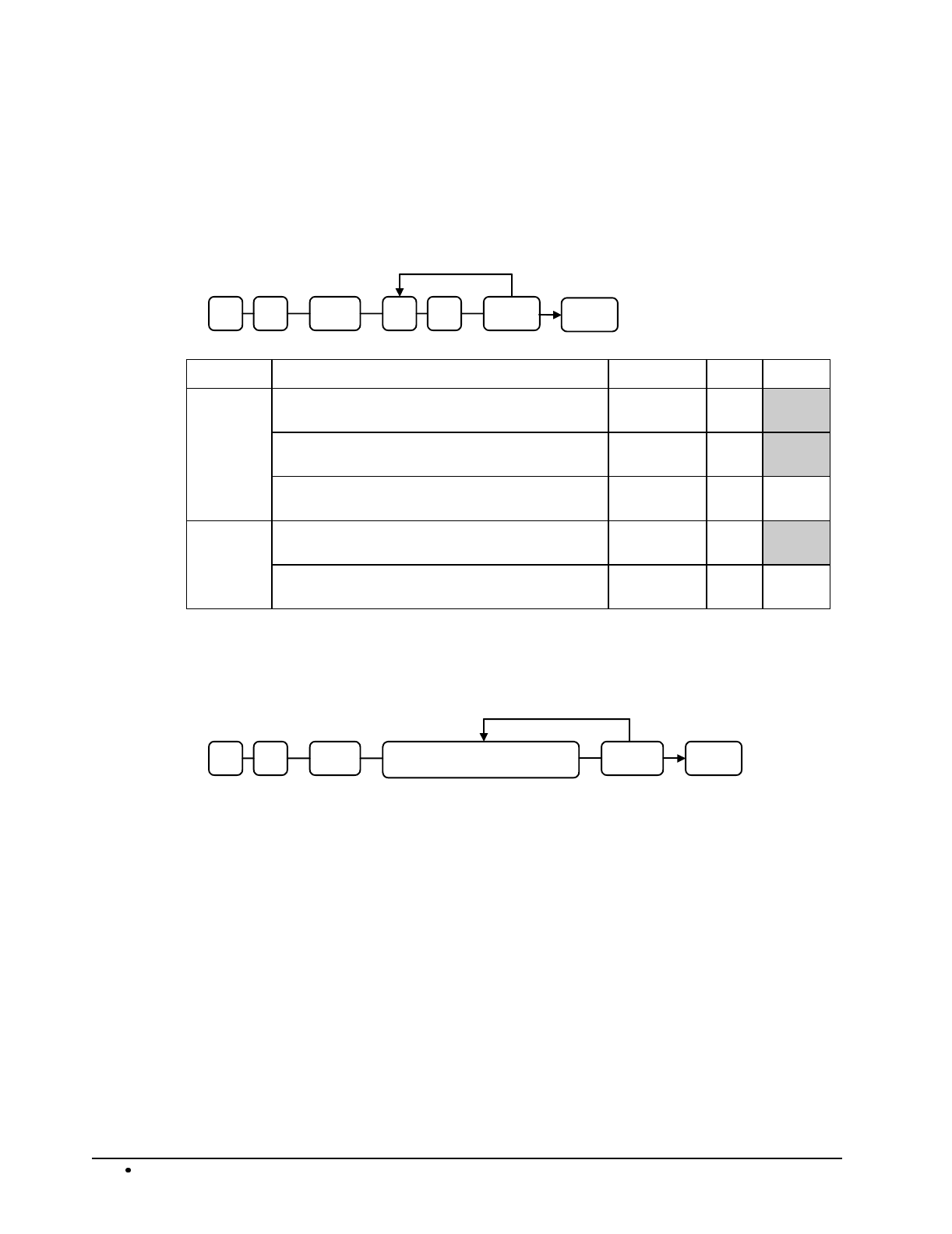
138 Programming SAM4s ER-5115 Electronic Cash Register
Take Out - Function Key Programs
Options - Program 70
TAKE
OUT
CASH
Repeat for another
function ke
y
N1 SBTL 0 7 N2
Address OPTION VALUE = SUM
N1 Exempt tax 1? Yes = 1
No = 0
Exempt tax 2? Yes = 2
No = 0
Exempt tax 3? Yes = 4
No = 0
N2 Exempt tax 4? Yes = 1
No = 0
Validation is compulsory? Yes = 2
No = 0
Descriptor - Program 80
TAKE
OUT
CASH
Repeat for another
function ke
y
SBTL 0 8 Enter up to 12 descriptor codes
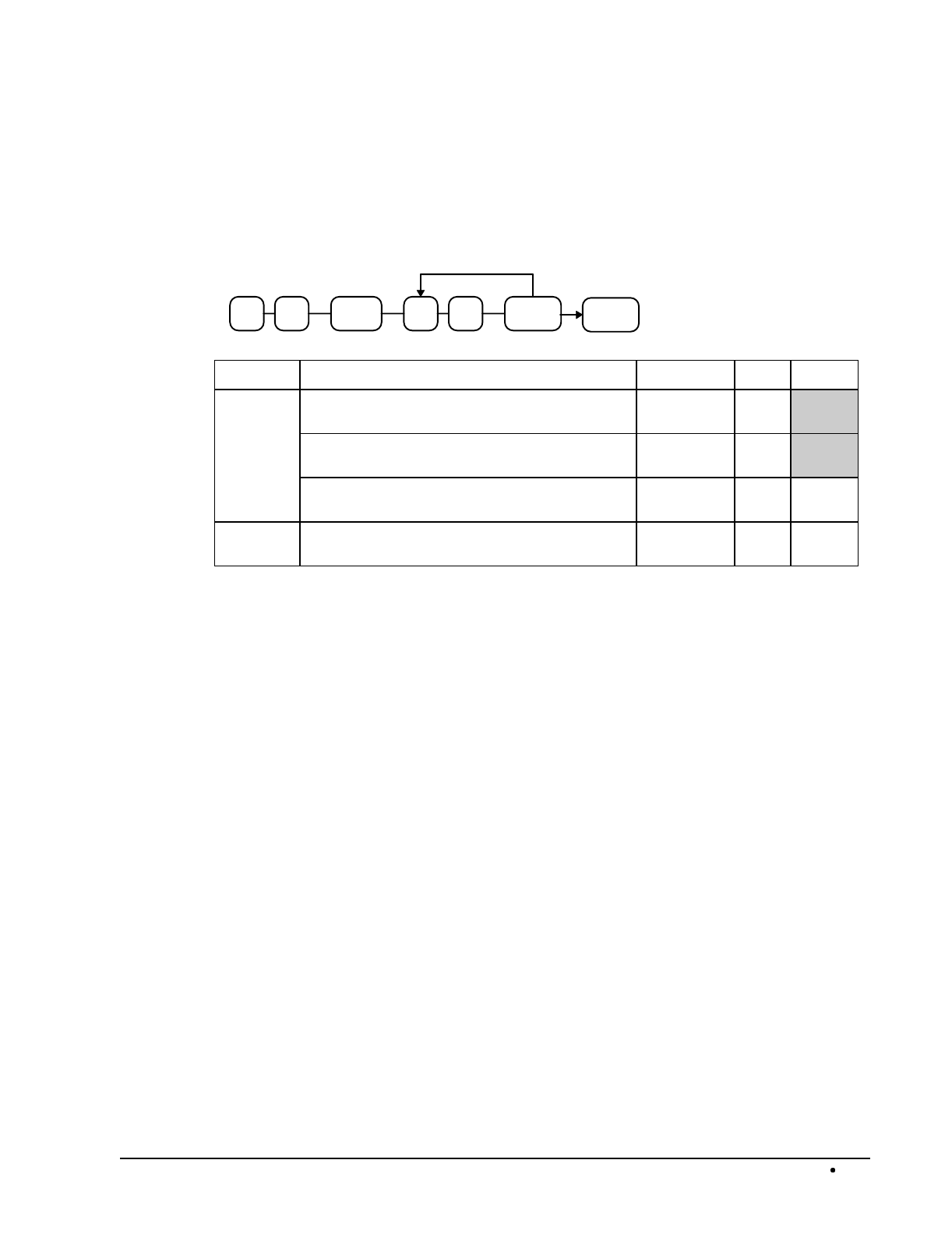
SAM4s ER-5115 Electronic Cash Register Programming 139
Tax Exempt - Function Key Programs
Options - Program 70
TAX
EXEMPT CASH
Repeat for another
function key
N1SBTL07 N2
Address OPTION VALUE = SUM
N1 Exempt tax 1? Yes = 1
No = 0
Exempt tax 2? Yes = 2
No = 0
Exempt tax 3? Yes = 4
No = 0
N2 Exempt tax 4? Yes = 1
No = 0
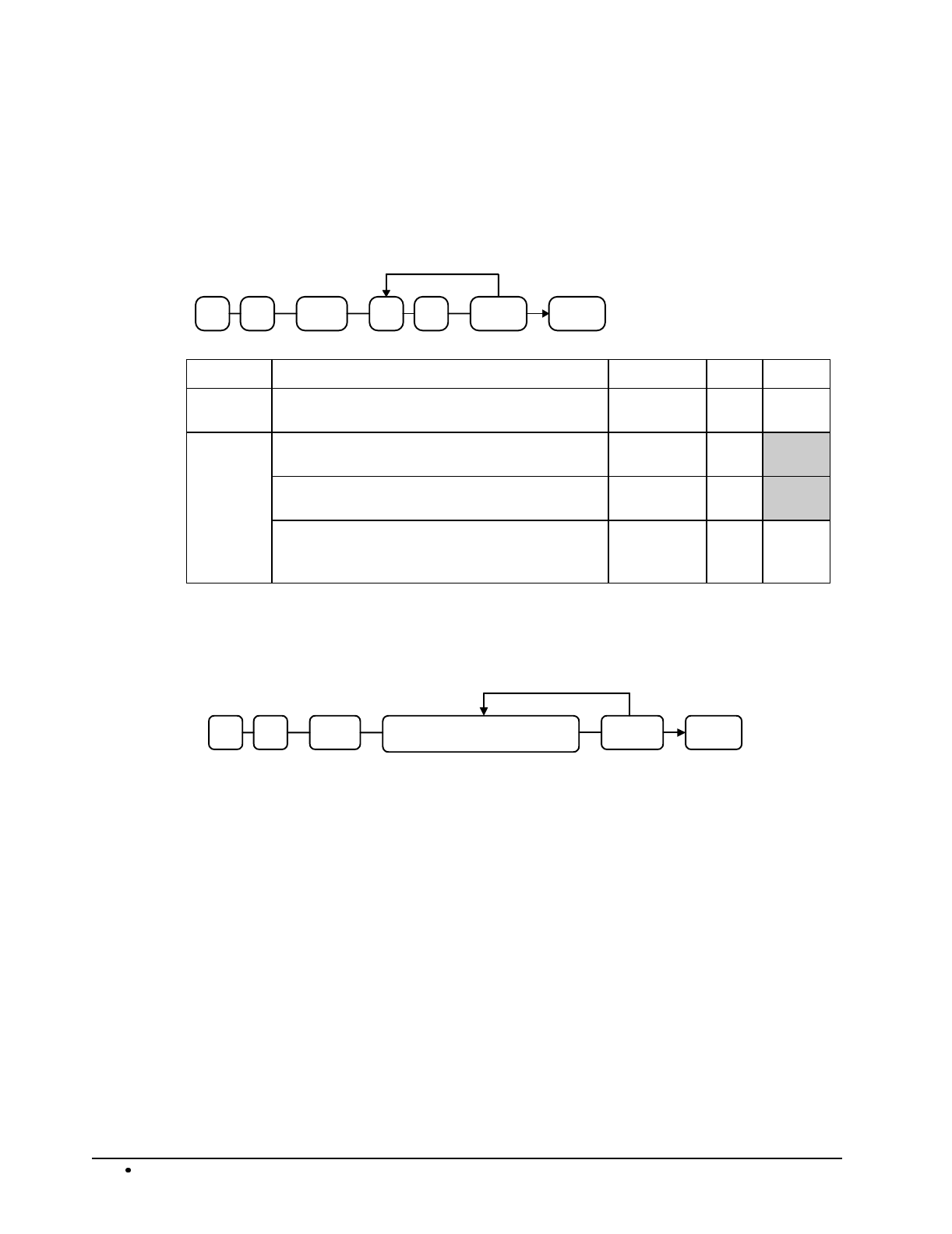
140 Programming SAM4s ER-5115 Electronic Cash Register
Tray Subtotal - Function Key Programs
Options - Program 70
TRAY
SBTL CASH
Repeat for another
function key
N1SBTL07 N2
Address OPTION VALUE = SUM
N1 Print separate receipts for each tray? Yes = 1
No = 0
N2 Compulsory before tendering? Yes = 1
No = 0
Validation is compulsory? Yes = 2
No = 0
Consecutive number does not advance in tray
subtotal operation? (Advances at final tender
only.)
Yes = 4
No = 0
Descriptor - Program 80
TRAY
SBTL
CASH
Repeat for another
function ke
y
SBTL 0 8 Enter up to 12 descriptor codes
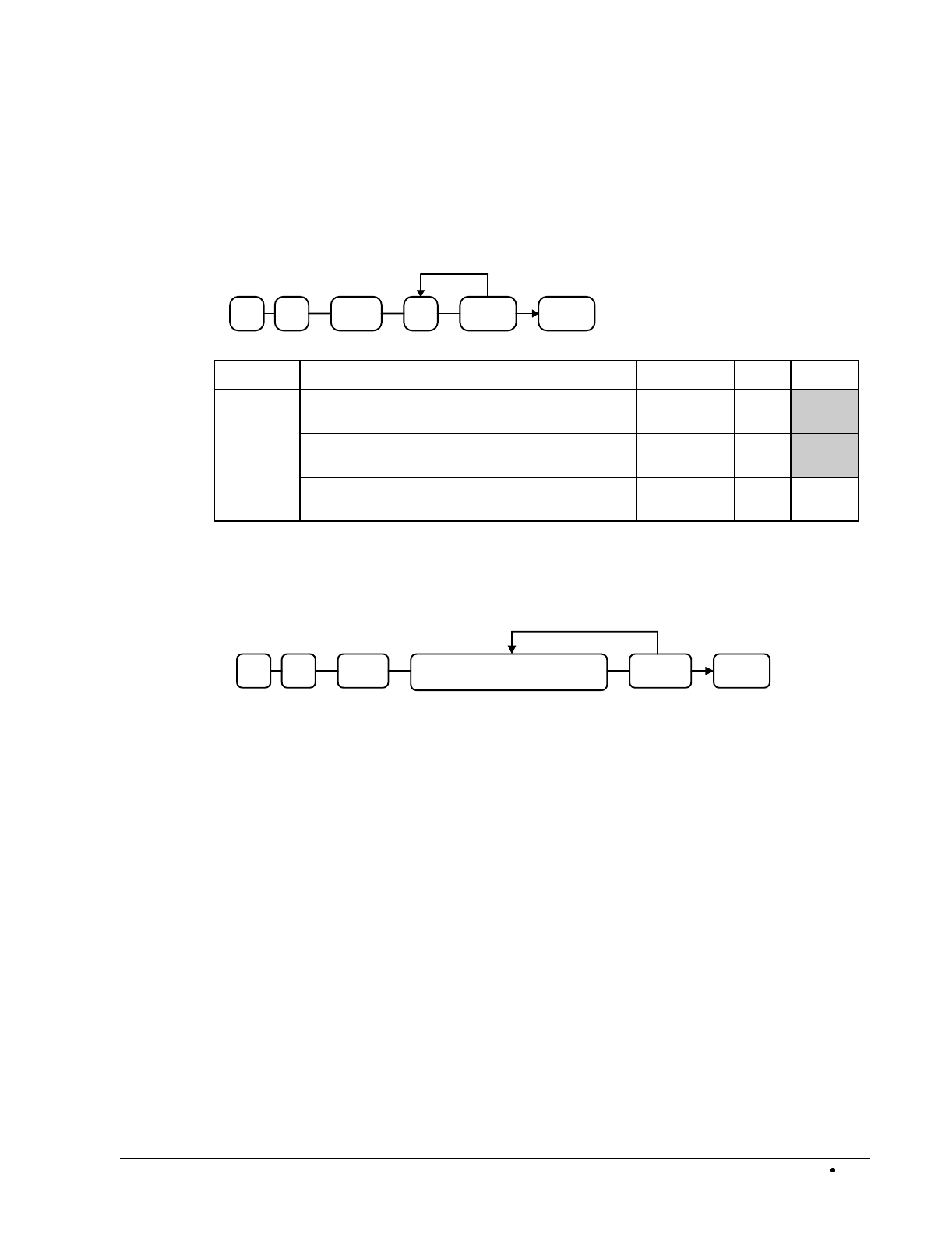
SAM4s ER-5115 Electronic Cash Register Programming 141
Void - Function Key Programs
Options - Program 70
VOID CASH
Repeat for another
function key
N1SBTL07
Address OPTION VALUE = SUM
N1 Key is inactive? Yes = 1
No = 0
Key in active in X control lock position only? Yes = 2
No = 0
Validation compulsory? Yes = 4
No = 0
Descriptor - Program 80
VOID CASH
Repeat for another
function ke
y
SBTL 0 8 Enter up to 12 descriptor codes
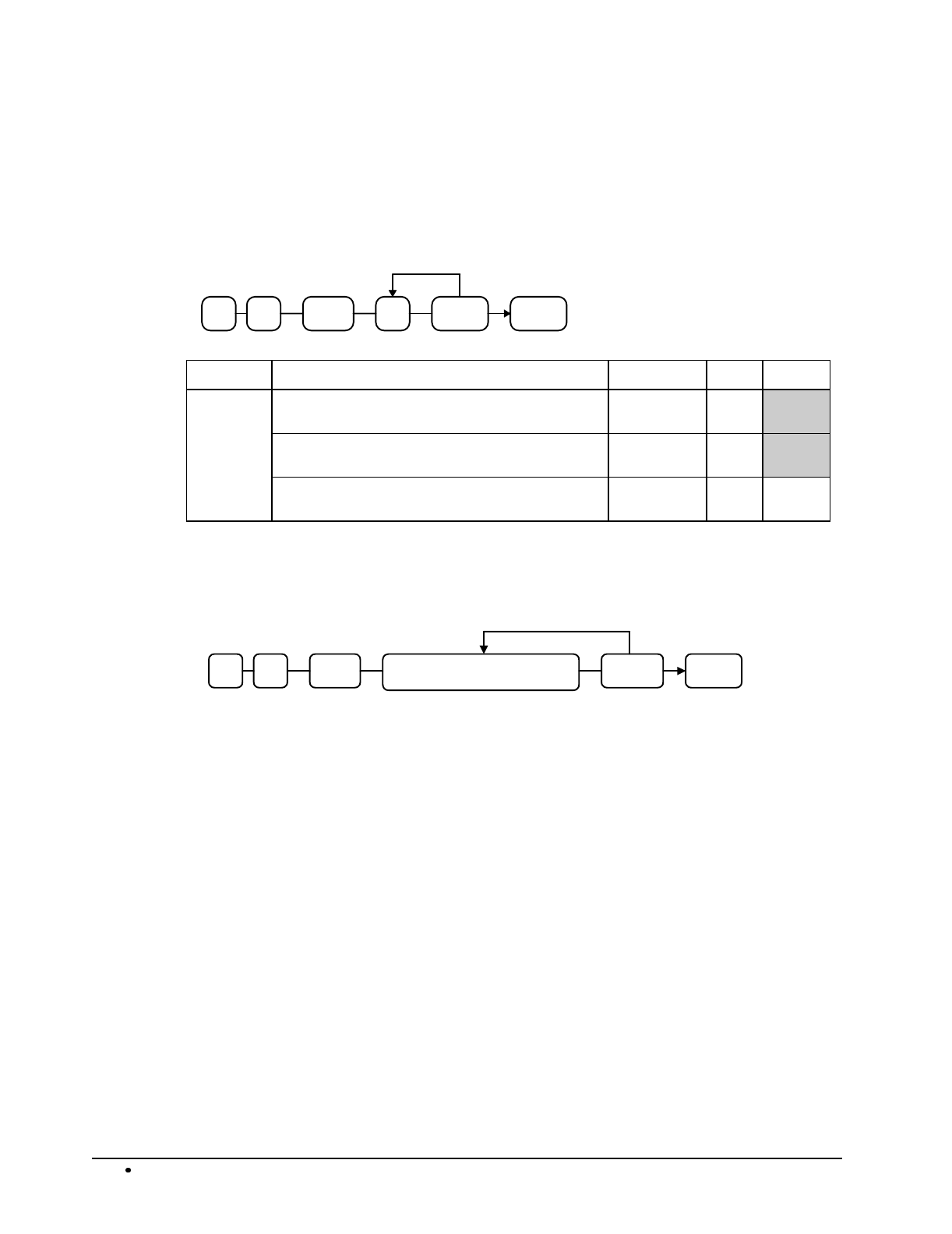
142 Programming SAM4s ER-5115 Electronic Cash Register
Waste - Function Key Programs
Options - Program 70
WASTE CASH
Repeat for another
function key
N1SBTL07
Address OPTION VALUE = SUM
N1 Key is inactive? Yes = 1
No = 0
Key in active in X control lock position only? Yes = 2
No = 0
Validation compulsory? Yes = 4
No = 0
Descriptor - Program 80
WASTE CASH
Repeat for another
function ke
y
SBTL 0 8 Enter up to 12 descriptor codes
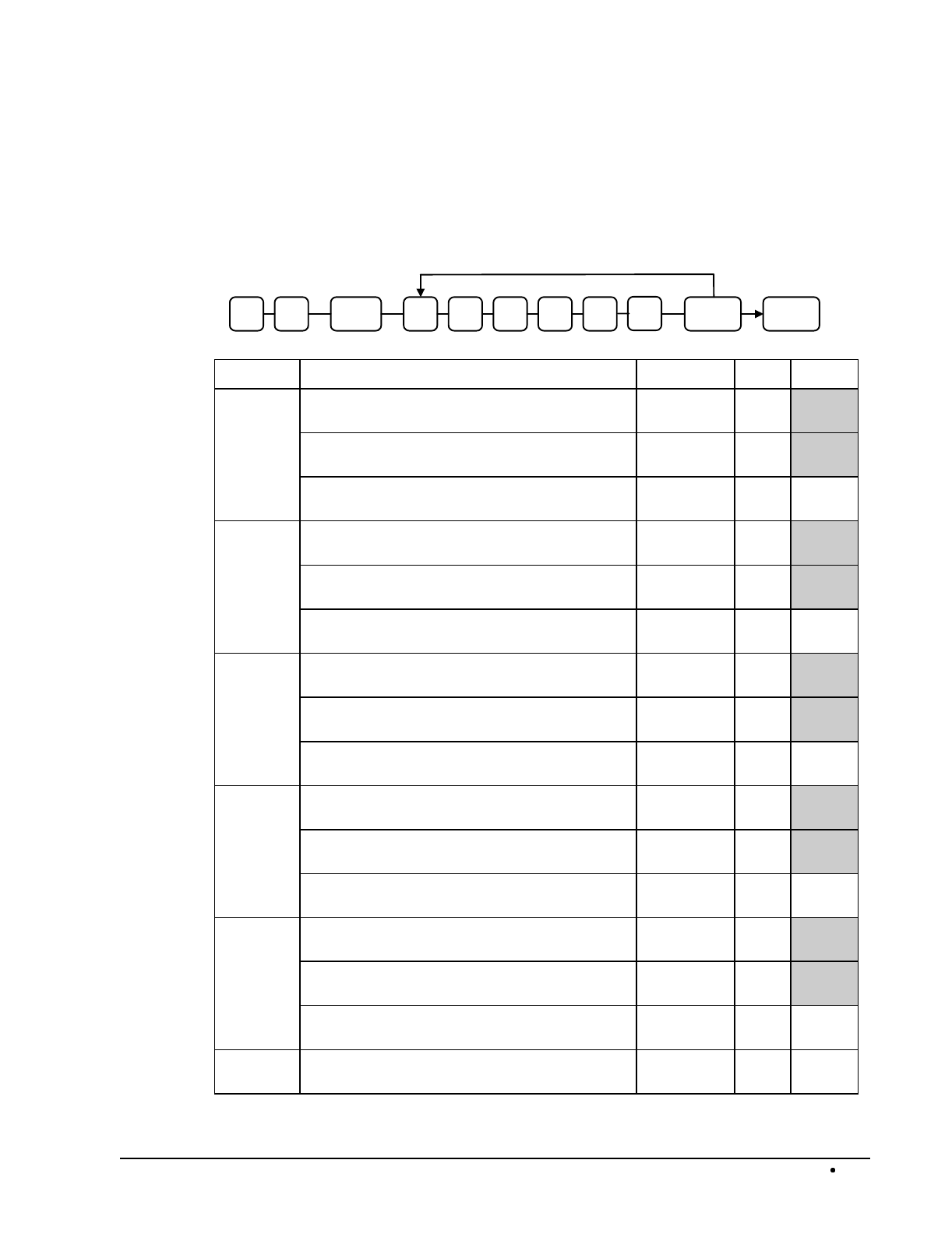
SAM4s ER-5115 Electronic Cash Register Programming 143
% Key - Function Key Programs
Options - Program 70
% CASH
Repeat for another
function ke
y
N1 SBTL 0 7 N2 N3 N4 N5 N6
Address OPTION VALUE = SUM
N1 % amount taxable tax 1? Yes = 1
No = 0
% amount taxable tax 2? Yes = 2
No = 0
% amount taxable tax 3? Yes = 4
No = 0
N2 % amount taxable tax 4? Yes = 1
No = 0
% amount is food stamp eligible? Yes = 0
No = 2
% key is: positive (can be % only) =
negative (can be % or amount) = 4
0
N3 % key is: sale =
item =
1
0
% key is: open =
preset =
2
0
% key is: percentage =
amount =
0
4
N4 % key is inactive? Yes = 1
No = 0
% key is active in X control lock position only? Yes = 2
No = 0
% key validation is compulsory? Yes = 4
No = 0
N5 Allow % key preset override? Yes = 1
No = 0
Allow only one time subtotal entry? Yes = 2
No = 0
Allow multiple amount discounts (coupons)
without pressing subtotal? Yes = 4
No = 0
N6 Tip operation in Check Tracking operations?
(sale surcharge only) Yes = 1
No = 0
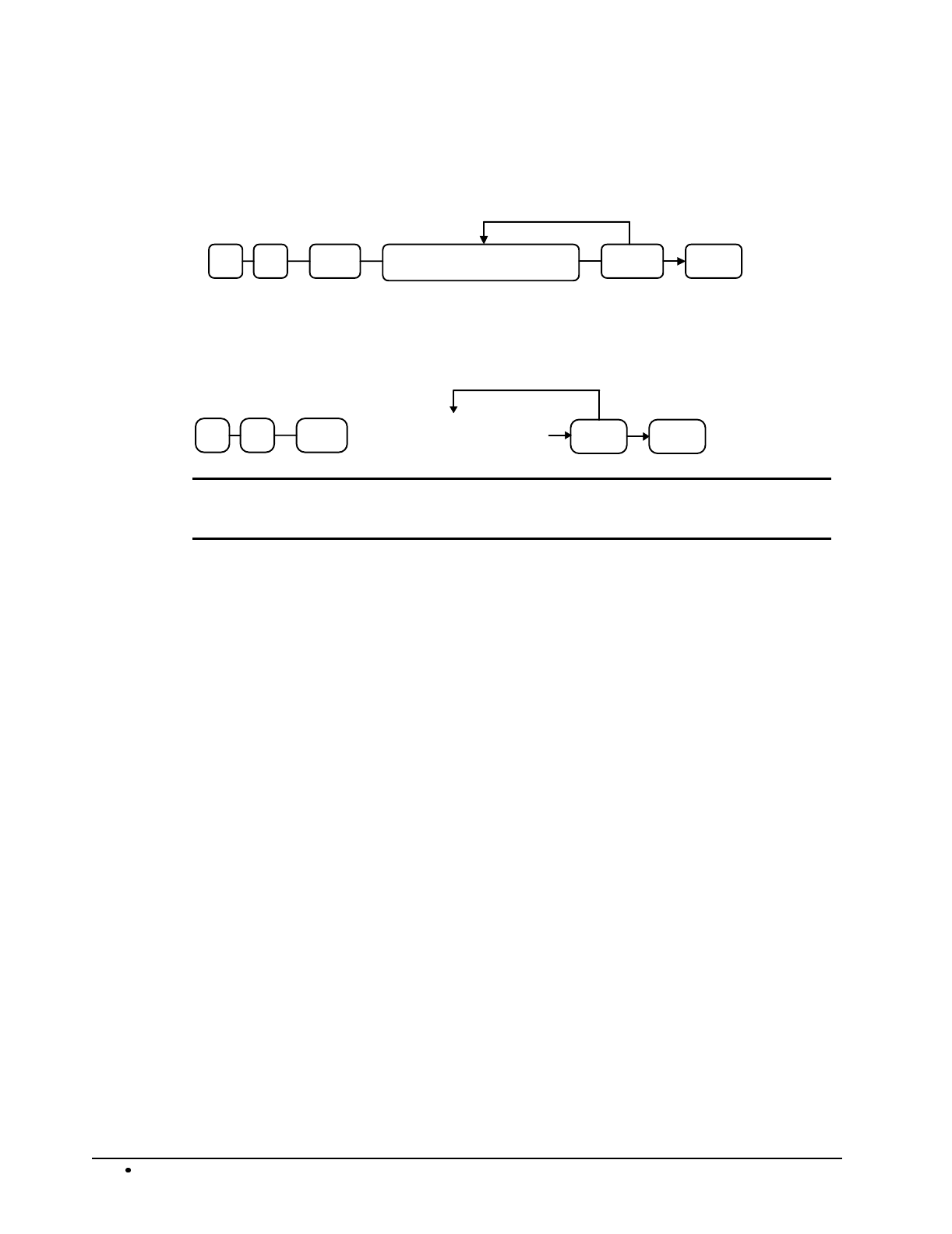
144 Programming SAM4s ER-5115 Electronic Cash Register
Descriptor - Program 80
% CASH
Repeat for another
function ke
y
SBTL 0 8 Enter up to 12 descriptor codes
Percentage or HALO - Program 90
%CASH
Repeat for another
function key
SBTL09 Enter 5 digit rate or
amount (see note below)
Note: If key is amount , enter 5 digit HALO, or 0 for no HALO. If key is percentage enter the
percentage in a five-digit format, without the decimal (XX.XXX). For example: for 10%, enter
10000; for 5.55%, enter 05550; for 99.999%, enter 99999.
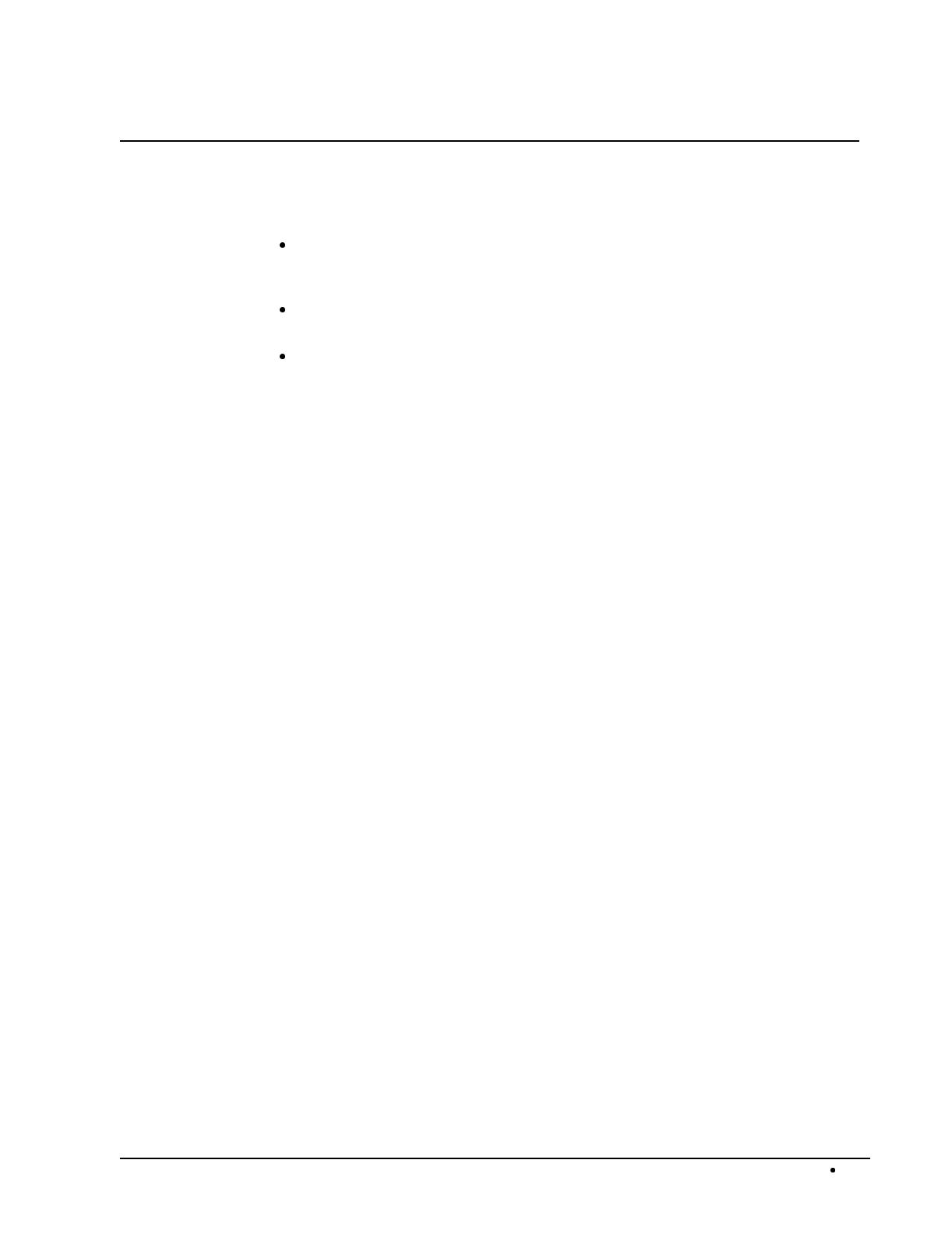
SAM4s ER-5115 Electronic Cash Register Programming 145
Clerk Programming
Clerks (which may be used as cashiers), have the following programming options. These options are
set through separate programs:
Program 800 - Secret Code programming determines the code that is used for clerk
sign on if a code entry sign on method is selected in system option #15 (See "System
Option Programming" on page 108.)
Program 801 - If a second cash drawer is installed, Drawer Assignment determines
which cash drawer will be opened for each.
Program 810 - Clerk Descriptor Programming allows you to set a unique, up to 12
character, descriptor for each clerk
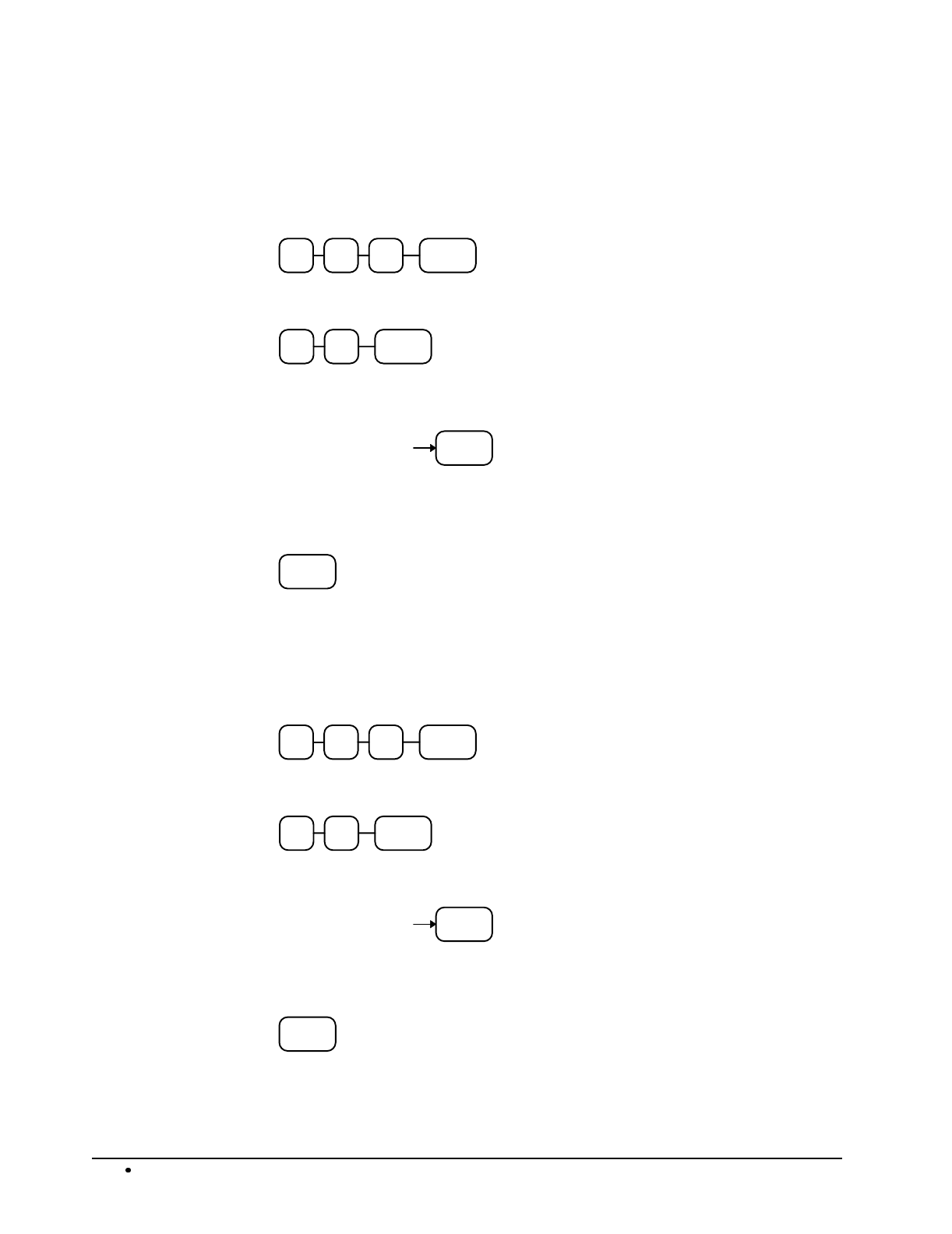
146 Programming SAM4s ER-5115 Electronic Cash Register
Program 800 - Secret Code Programming
1. Turn the control lock to the P position.
2. To begin the program, enter 8 0 0, press the SBTL key.
0 SBTL08
3. Enter the number (1-15) of the clerk you wish to program; press the X/TIME key.
X/TIME
4. Enter a secret code (up to 6 digits); press the SBTL key.
SBTL
Enter the secret
code, up to 6
digits
5. Repeat from step 3 for each clerk you wish to program. Press the CASH key to finalize
the program.
CASH
Program 801 - Drawer Assignment
1. Turn the control lock to the P position.
2. To begin the program, enter 8 0 1, press the SBTL key.
1 SBTL08
3. Enter the number (1-15) of the clerk you wish to program; press the X/TIME key.
X/TIME
4. Enter the drawer assignment (0 (no drawer), 1 (default), or 2); press the SBTL key.
SBTL
Enter 0, 1 or 2
5. Repeat from step 3 for each clerk you wish to program. Press the CASH key to finalize
the program.
CASH
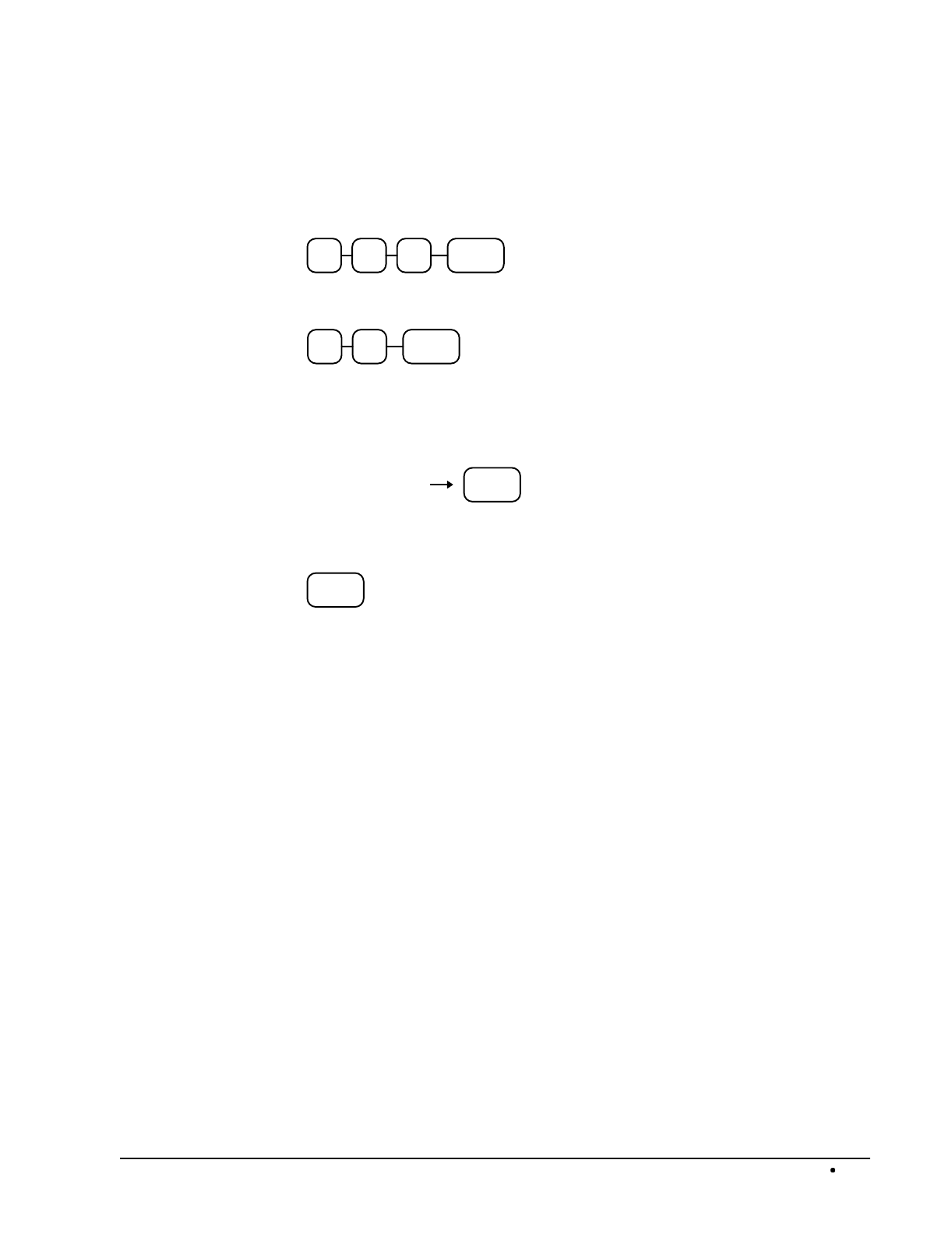
SAM4s ER-5115 Electronic Cash Register Programming 147
Program 810 - Clerk Descriptor Programming
1. Turn the control lock to the P position.
2. To begin the program, enter 8 1 0, press the SBTL key.
0 SBTL18
3. Enter the number (1-15) of the clerk you wish to program; press the X/TIME key.
X/TIME
4. Refer to the "Descriptor Code Chart " on page 148 and determine the codes for the
descriptor you wish to program. Enter up to 12 three-character codes; then press the
SBTL key. Repeat from step 3 to program additional clerks.
Enter up to 12
three character
codes
SBTL
5. Press the CASH key to finalize the program.
CASH
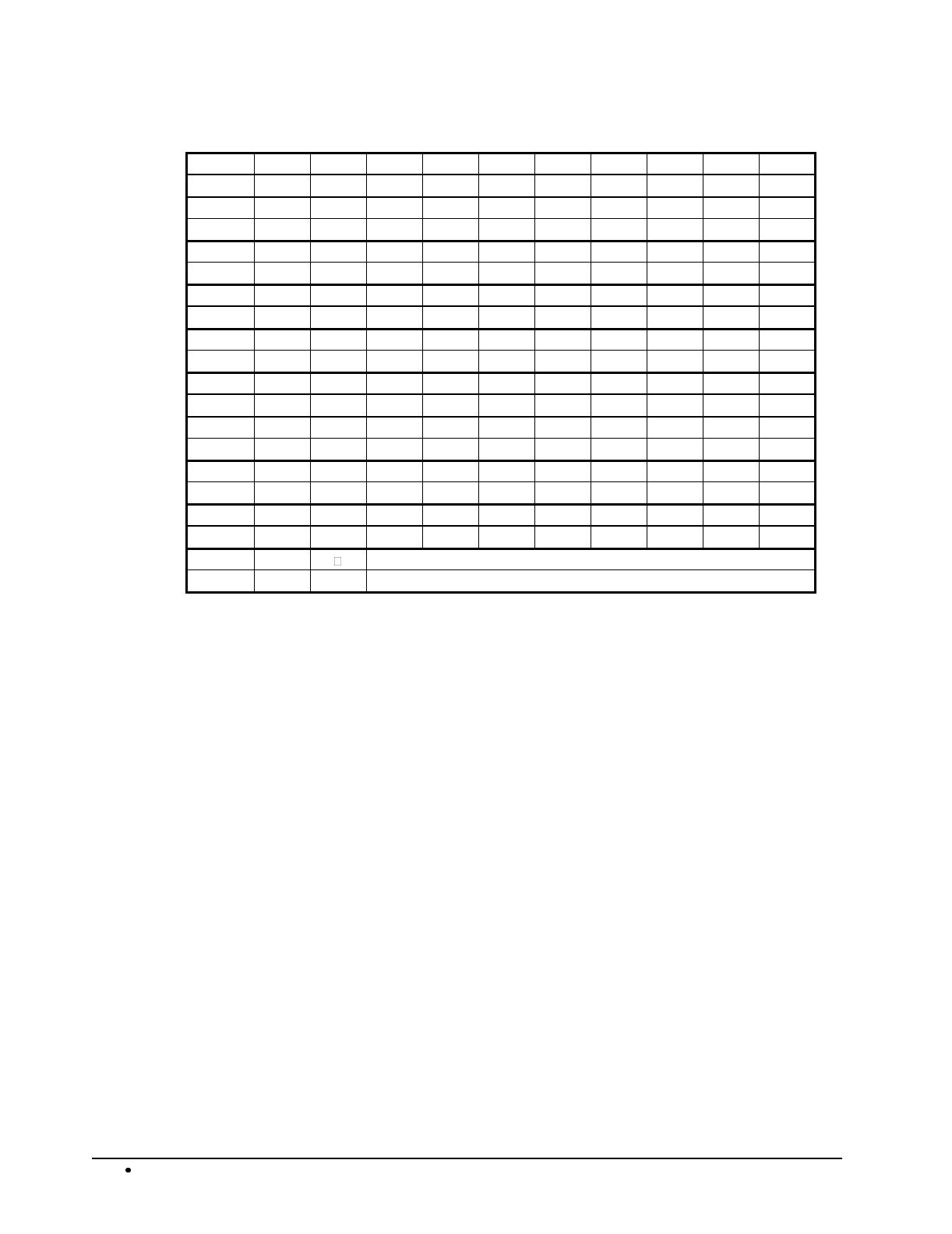
148 Programming SAM4s ER-5115 Electronic Cash Register
Descriptor Code Chart
CHAR SPACE ! " #
$
% & '
(
)
CODE 032 033 034 035 036 037 038 039 040 041
CHAR * +
,
- . / 0 1 2 3
CODE 042 043 044 045 046 047 048 049 050 051
CHAR 4 5 6 7 8 9 :
;
< =
CODE 052 053 054 055 056 057 058 059 060 061
CHAR > ? @ A B C D E F G
CODE 062 063 064 065 066 067 068 069 070 071
CHAR H I J K L M N O P
Q
CODE 072 073 074 075 076 077 078 079 080 081
CHAR R S T U V W X Y Z
CODE 082 083 084 085 086 087 088 089 090 091
CHAR a b c d e
CODE 092 093 094 095 096 097 098 099 100 101
CHAR f
g
h I
j
k l m n o
CODE 102 103 104 105 106 107 108 109 110 111
CHAR
p
q
r s t u v w x
y
CODE 112 113 114 115 116 117 118 119 120 121
CHAR z Double
CODE 122 123 999
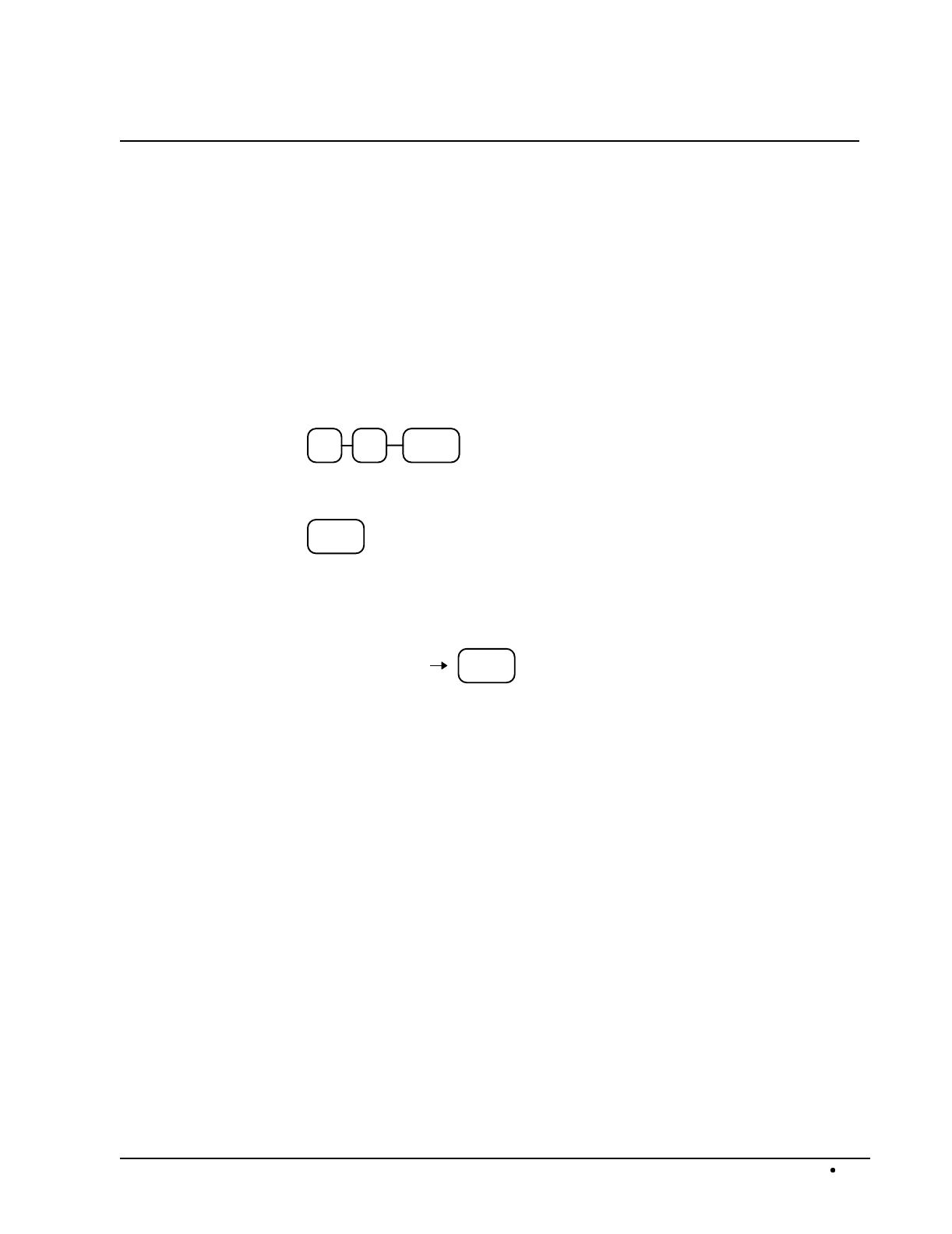
SAM4s ER-5115 Electronic Cash Register Programming 149
Miscellaneous Programming
Program 95 - Macro Key Sequence Programming
Macros are special function keys that are used to execute a sequence of key depressions. For
example, a macro might be used to execute a string of reports or to automatically tender a preset
amount. Up to five different macros may be placed on the keyboard. (See "Function Key
Assignment Programming" on page 91 to place macros on the keyboard.)
To Program a Macro
1. Turn the control lock to the P position.
2. To begin the program, enter 9 5, press the SBTL key.
5 SBTL9
3. Press the Macro key that you wish to program.
MACRO
4. Press up to 50 keystrokes that you wish the macro to execute, press the same Macro
key to end the sequence. Note that you are allowed to enter a different macro key as
part a macro key sequence.
MACRO
Type up to 50
key strokes
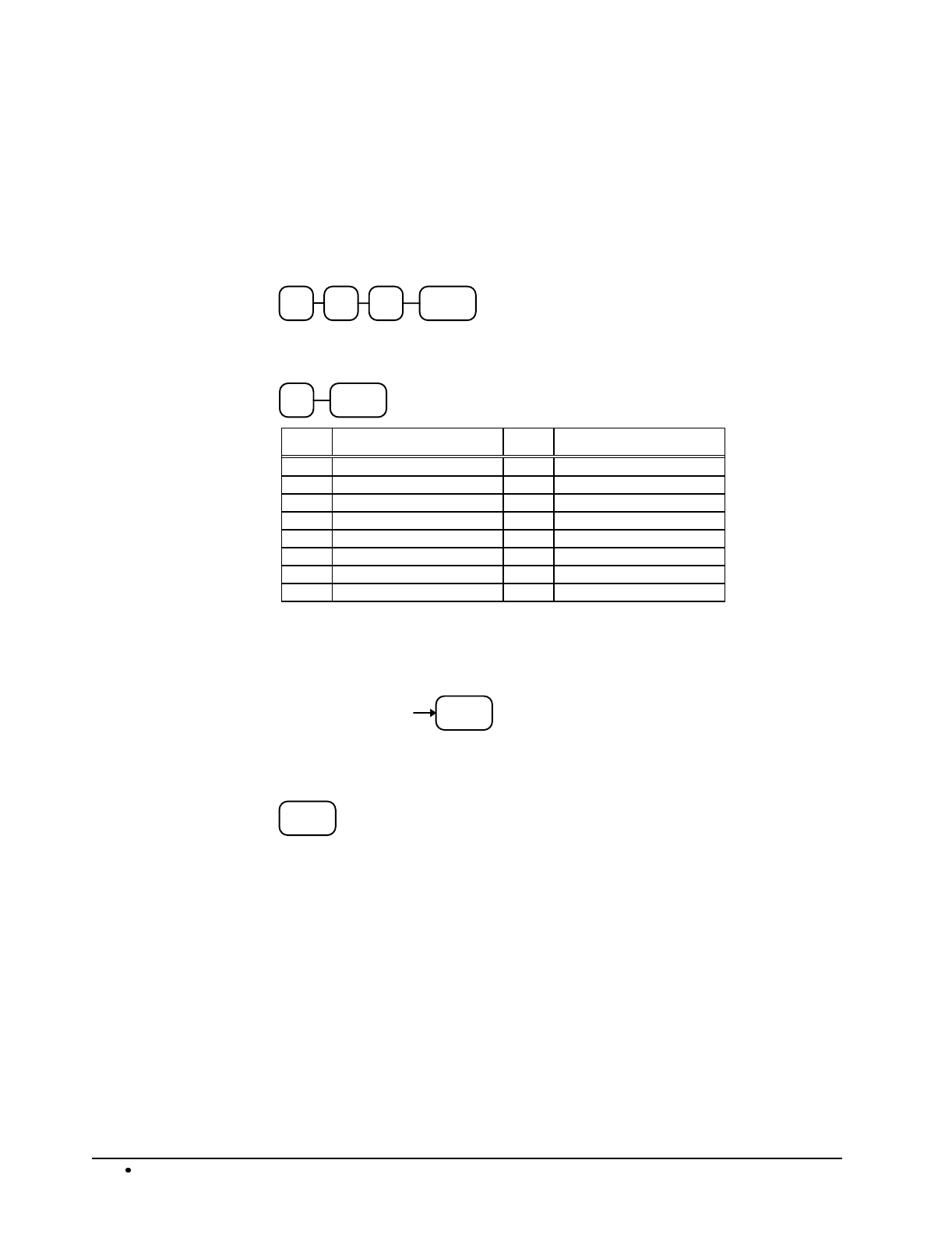
150 Programming SAM4s ER-5115 Electronic Cash Register
Receipt/Check Endorsement Message Programming
A preamble message of up to four lines can be printed at the top of each receipt; a postamble message
of up to four lines can be printed at the bottom of each receipt. Each line can consist of up to twenty-
one characters.
Programming the Receipt/Check Endorsement Message
1. Turn the control lock to the P position.
2. To begin the program, enter 7 0 0, press the SBTL key.
0 SBTL07
3. Refer to the chart below and enter the number that represents the line you wish to
program; press the X/TIME key.
XX/TIME
X Message Line X Message Line
1 1st line of Preamble 9 1st line of Endorsement
2 2nd line of Preamble 10 2nd line of Endorsement
3 3rd line of Preamble 11 3rd line of Endorsement
4 4th line of Preamble 12 4th line of Endorsement
5 1st line of Postamble 13 5th line of Endorsement
6 2nd line of Postamble 14 6th line of Endorsement
7 3rd line of Postamble 15 7th line of Endorsement
8 4th line of Postamble 16 8th line of Endorsement
4. Refer to the "Descriptor Code Chart " on page 151 and determine the codes for the
descriptor you wish to program. Enter up to 21 three-character codes; then press the
SBTL key. Repeat from step 3 to program additional message lines.
SBTL
Enter up to 21
three character
codes
5. Press the CASH key to finalize the program.
CASH

SAM4s ER-5115 Electronic Cash Register Programming 151
Descriptor Code Chart
CHAR SPACE ! " #
$
% & '
(
)
CODE 032 033 034 035 036 037 038 039 040 041
CHAR * +
,
- . / 0 1 2 3
CODE 042 043 044 045 046 047 048 049 050 051
CHAR 4 5 6 7 8 9 :
;
< =
CODE 052 053 054 055 056 057 058 059 060 061
CHAR > ? @ A B C D E F G
CODE 062 063 064 065 066 067 068 069 070 071
CHAR H I J K L M N O P
Q
CODE 072 073 074 075 076 077 078 079 080 081
CHAR R S T U V W X Y Z
CODE 082 083 084 085 086 087 088 089 090 091
CHAR a b c d e
CODE 092 093 094 095 096 097 098 099 100 101
CHAR f
g
h I
j
k l m n o
CODE 102 103 104 105 106 107 108 109 110 111
CHAR
p
q
r s t u v w x
y
CODE 112 113 114 115 116 117 118 119 120 121
CHAR z Double
CODE 122 123 999

152 Programming SAM4s ER-5115 Electronic Cash Register
Group Status and Descriptor Programming
21 Group totals are available to accumulate totals of individual PLUs that are assigned to each group.
Each PLU can be assigned to one or two different groups. (See "Program 150 - PLU Group
Assignment" on page 101 to program PLU groups for each PLU.)
Use program 900 to assign a group status, i.e. a group can be set to not add to the total
of all groups, or a group can be used to designate like items for kitchen printer
assignment.
Use program 910 to assign a unique descriptor for each group, so that the group may be
easily understood on the group report.
Programming Group Status - Program 900
1. Turn the control lock to the P position.
2. To begin the program, enter 9 0 0, press the SBTL key.
0 SBTL09
3. Enter the number (1-20) of the group you wish to program; press the X/TIME key.
X/TIME
4. Enter an option digit from the table below, press the SBTL key.
OPTION VALUE = SUM
This group does not add to the group total? Yes = 1
No = 0
This group is a kitchen printer group? Yes = 2
No = 0
SBTL
5. To program additional groups, repeat from step 3, or press the CASH key to finalize the
program.
CASH
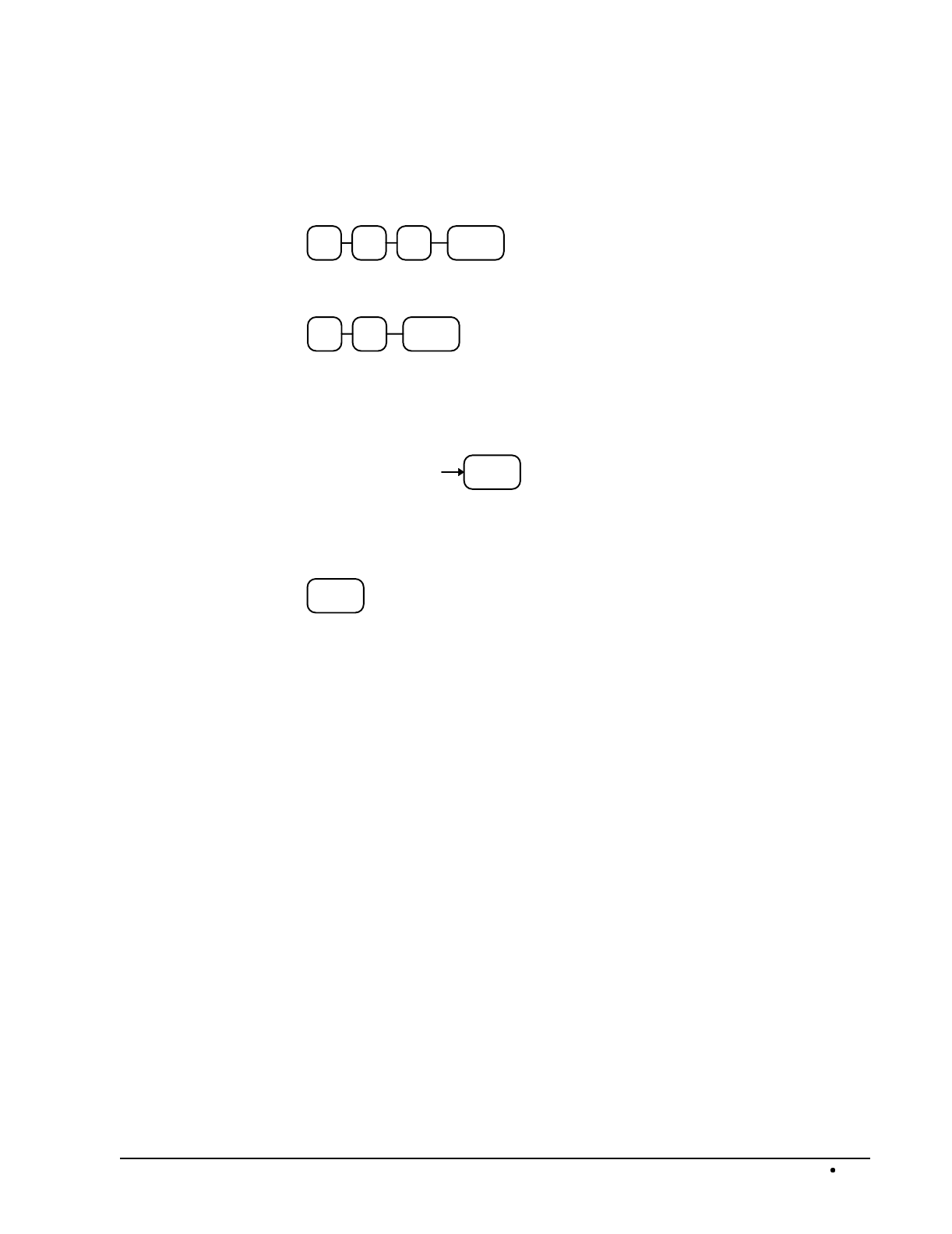
SAM4s ER-5115 Electronic Cash Register Programming 153
Programming Group Descriptors
1. Turn the control lock to the P position.
2. To begin the program, enter 9 1 0, press the SBTL key.
0 SBTL19
3. Enter the number (1-20) of the group you wish to program; press the X/TIME key.
X/TIME
4. Refer to the "Descriptor Code Chart " on page 151 on and determine the codes for the
descriptor you wish to program. Enter up to 12 three-character codes; then press the
SBTL key. Repeat from step 3 to program additional group descriptors.
SBTL
Enter up to 12
three character
codes
5. To program additional groups, repeat from step 3, or press the CASH key to finalize the
program.
CASH
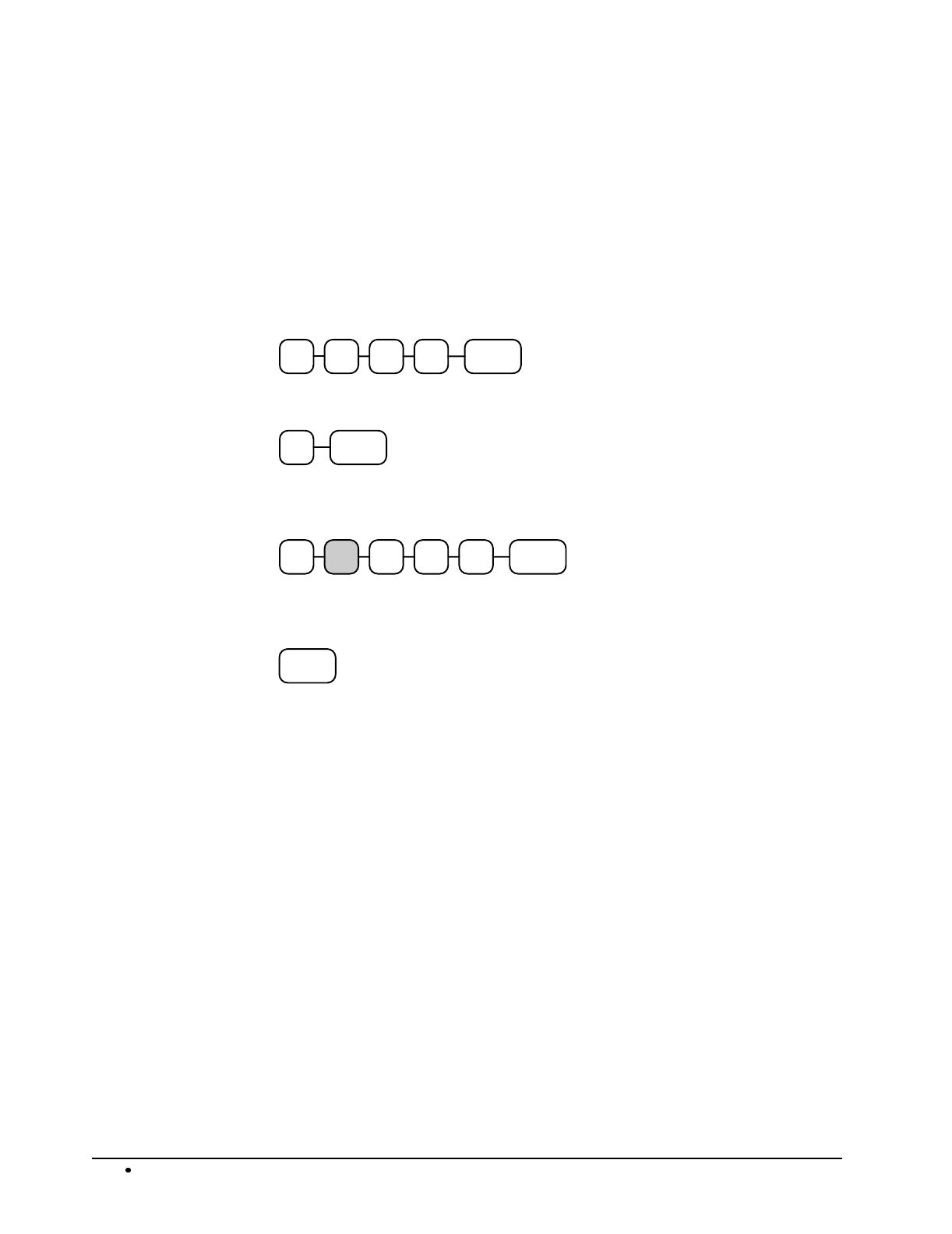
154 Programming SAM4s ER-5115 Electronic Cash Register
Scale Tare Weight Programming
A tare is the amount of weight accounted for by the container or packaging. By entering a tare weight
(as required by law in some areas) the weight of the container is subtracted and only the true weight
of the product is measured on the scale. If you are using an optional scale you can pre-program up to
four standard tare weights. Tare #5 is reserved for manually entering tare weights. By using a tare,
you automatically subtract the container weight when a product is on the scale.
1. Turn the control lock to the P position.
2. To begin the program, enter 1 1 0 0, press the SBTL key.
0 SBTL011
3. Enter the number (1-4) of the tare you wish to program; press the X/TIME key.
X/TIME
4. Enter the weight of the tare (one digit preceding the decimal key, the decimal key, then
three digits after the decimal key). Press the SBTL key.
SBTL
.
5. To program additional tare weights, repeat from step 3, or press the CASH key to
finalize the program.
CASH
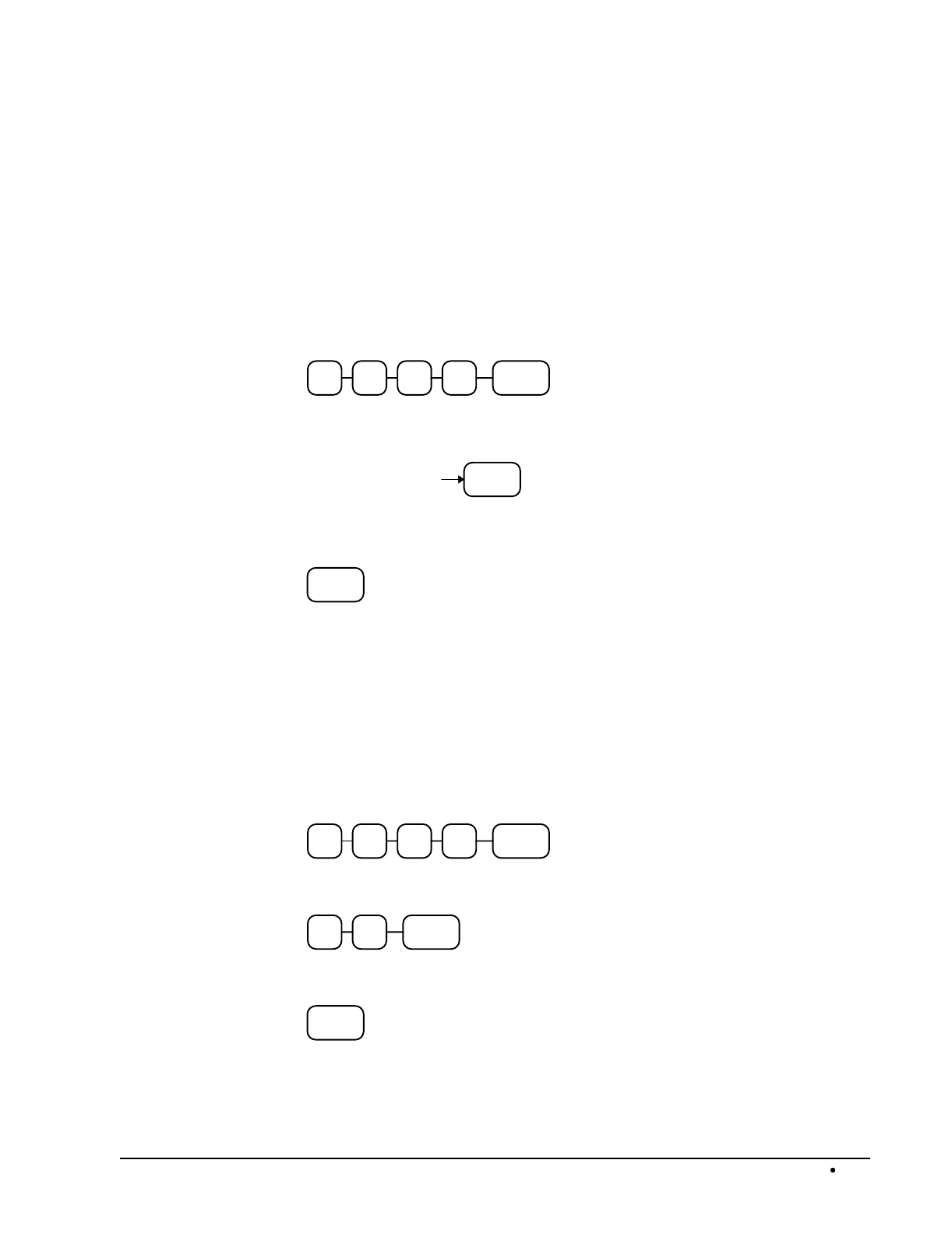
SAM4s ER-5115 Electronic Cash Register Programming 155
Drawer Limit Programming
You can set the total amount of cash and checks allowed to be in cash drawer at one time. (When the
limit is equaled or exceeded, the error tone will sound at the completion of each transaction. You can
clear the error to continue operations, or you can use the Paid Out function to remove enough cash or
checks to reduce the drawer total below the limit set here.)
Programming the Drawer Limit
1. Turn the control lock to the P position.
2. To begin the program, enter 1 2 0 0, press the SBTL key.
0 SBTL021
3. Enter a drawer limit (up to 8 digits or 0 for no limit); press the X/TIME key.
X/TIME
Enter the drawer
limit, up to 8
digits
4. Press the CASH key to finalize the program.
CASH
Machine Number Programming
You can set a machine number to print on the receipt and journal paper. If you have multiple
registers or stores, use this number to identify the machine where the transaction took place.
Programming the Machine Number
1. Turn the control lock to the P position.
2. To begin the program, enter 1 3 0 0, press the SBTL key.
0 SBTL031
3. Enter a machine number (up to 2 digits); press the X/TIME key.
X/TIME
4. Press the CASH key to finalize the program.
CASH
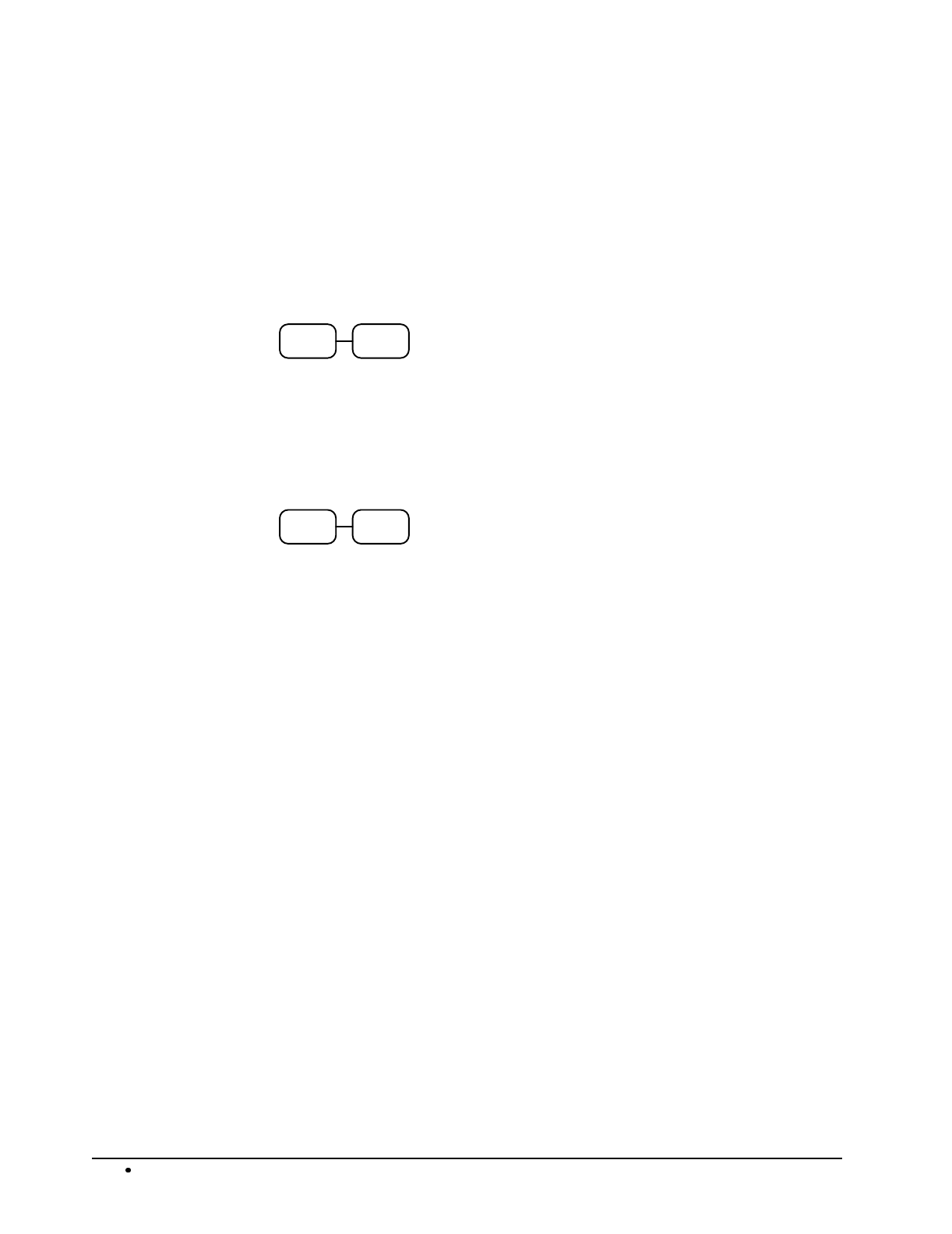
156 Programming SAM4s ER-5115 Electronic Cash Register
Default Level Programming
The default level is the "top" or "surface" level returned to after each PLU entry when options are set
for Pop-up levels.
Programming the Default Level
1. Turn the control lock to the X, Z or the P position.
2. Press the level key twice.
LEVELLEVEL
Level Programming Example
Set the surface level to level 2:
1. Turn the control lock to the X, Z or the P position.
2. Press the level 2 key twice.
LEVEL
2
LEVEL
2
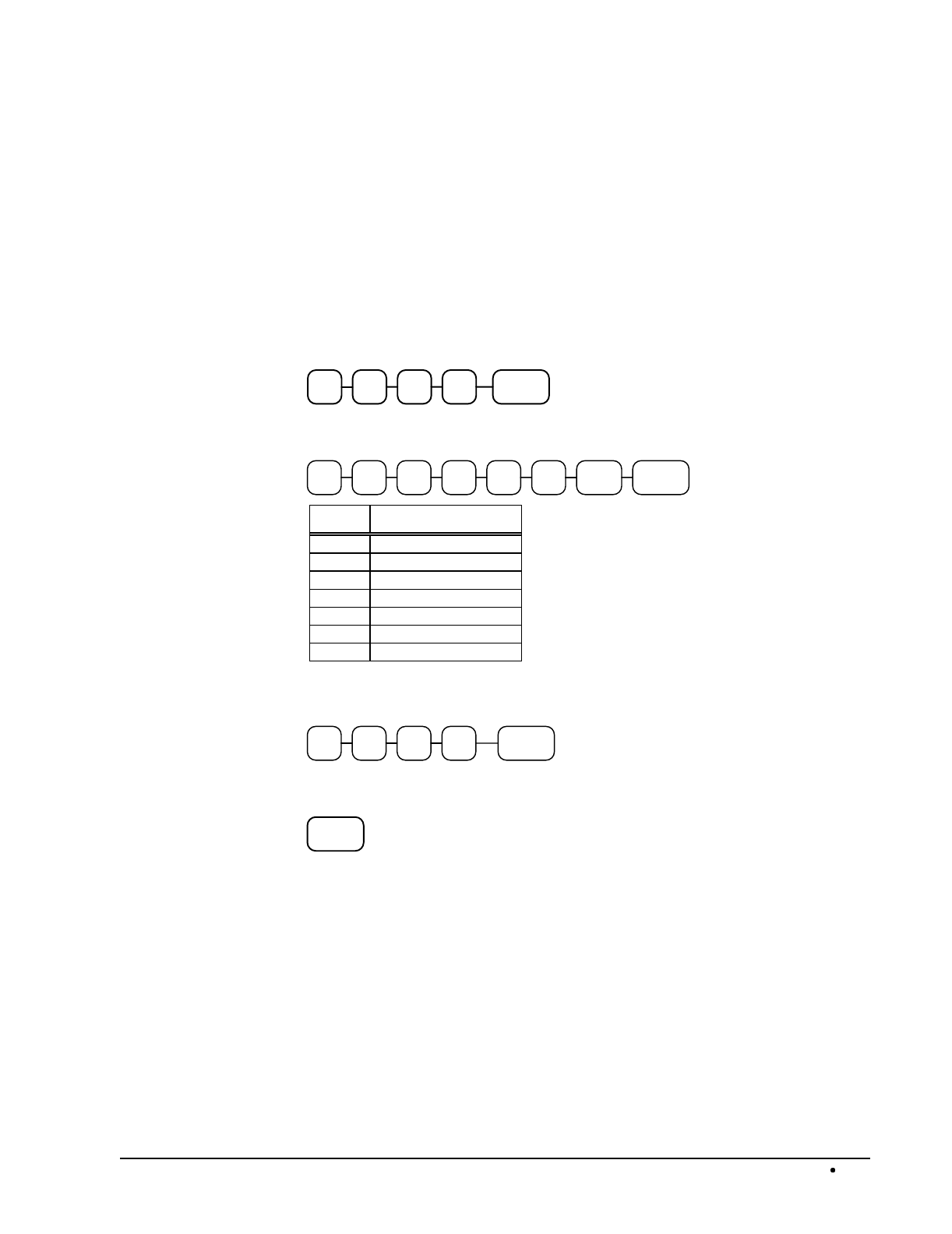
SAM4s ER-5115 Electronic Cash Register Programming 157
Date and Time Programming
The SAM4s ER-5115 features a battery maintained 24-hour clock and calendar with the date and day
changing automatically. However, from time to time it may be necessary to change either the time or
the date.
Programming the Date, Day of Week and Time
The date sequence is Month-Day-Year.
1. Turn the control lock to the P position.
2. To begin the program, enter 1 4 0 0, press the SBTL key.
0 SBTL041
3. Enter the date and day of week using the chart below; press the SBTL key:
M M D D SBTLY Y Week
day
Value
Value Week Day
0 Sunday
1 Monday
2 Tuesday
3 Wednesday
4 Thursday
5 Friday
6 Saturday
4. Enter time in military standard time (based on 24 hours) , must be four digits (i.e. 1300
hours = 1:00 PM); press the X/TIME key.
H H X/TIMEM M
5. Press the CASH key to finalize the program.
CASH
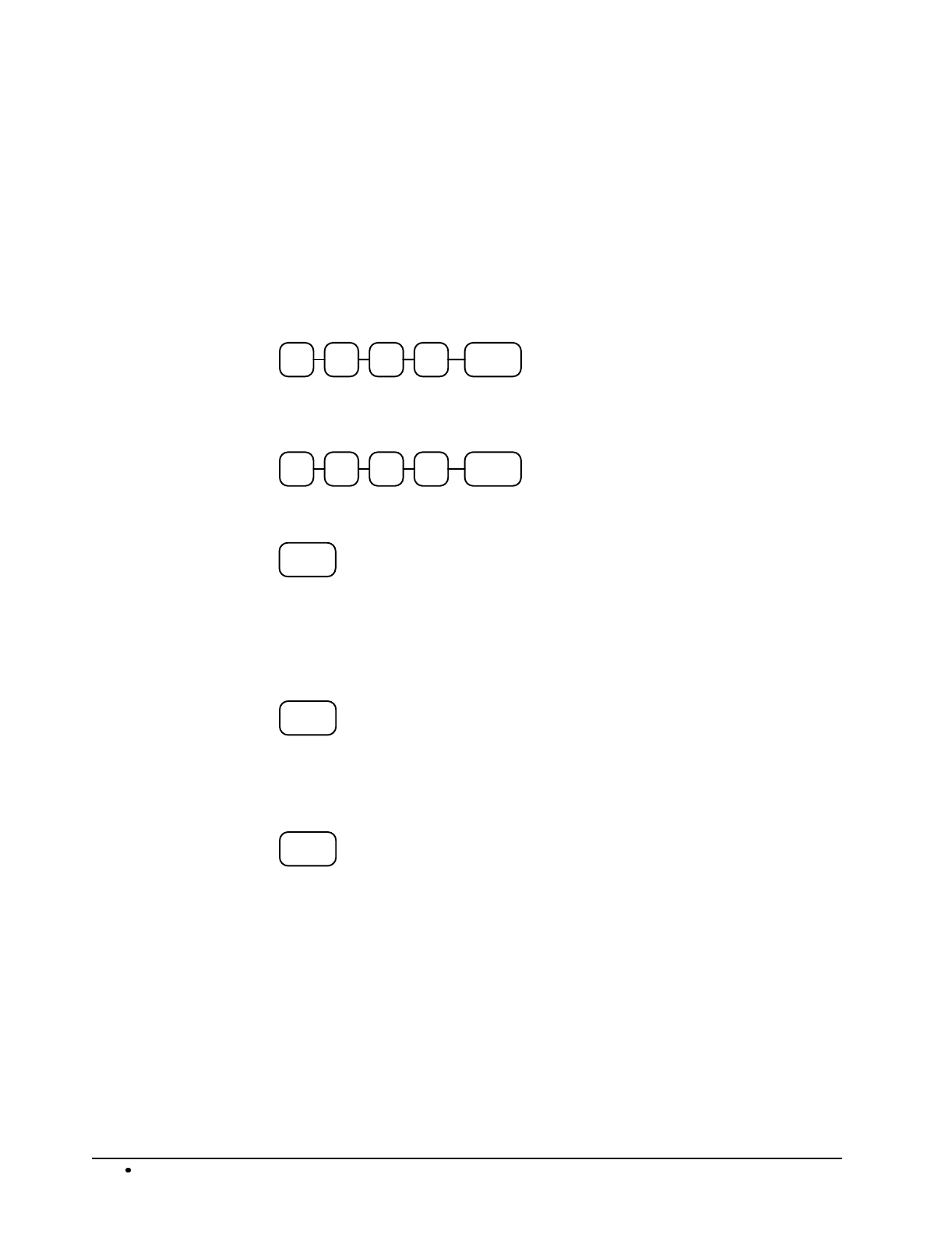
158 Programming SAM4s ER-5115 Electronic Cash Register
PC Schedule Operation Programming
The register must be in a ready condition before a PC can connect to it. You can program the register
to enter the ready condition automatically at a set time, or you can enter or exit the ready condition
manually.
Setting the Time for Automatic PC Connection
1. Turn the control lock to the P position.
2. To begin the program, enter 1 0 0 0, press the SBTL key.
0 SBTL001
3. Enter the time in 24-hour (military time) format (enter 9999 for inactive operation);
press the X/TIME key.
MX/TIMEMHH
4. Press the CASH key to finalize the program.
CASH
Entering the PC Ready Mode Manually
1. Turn the control lock to the Z position.
2. Press the CLERK key.
CLERK
Exiting the PC Ready Mode Manually
1. Press the CLEAR key.
CLEAR
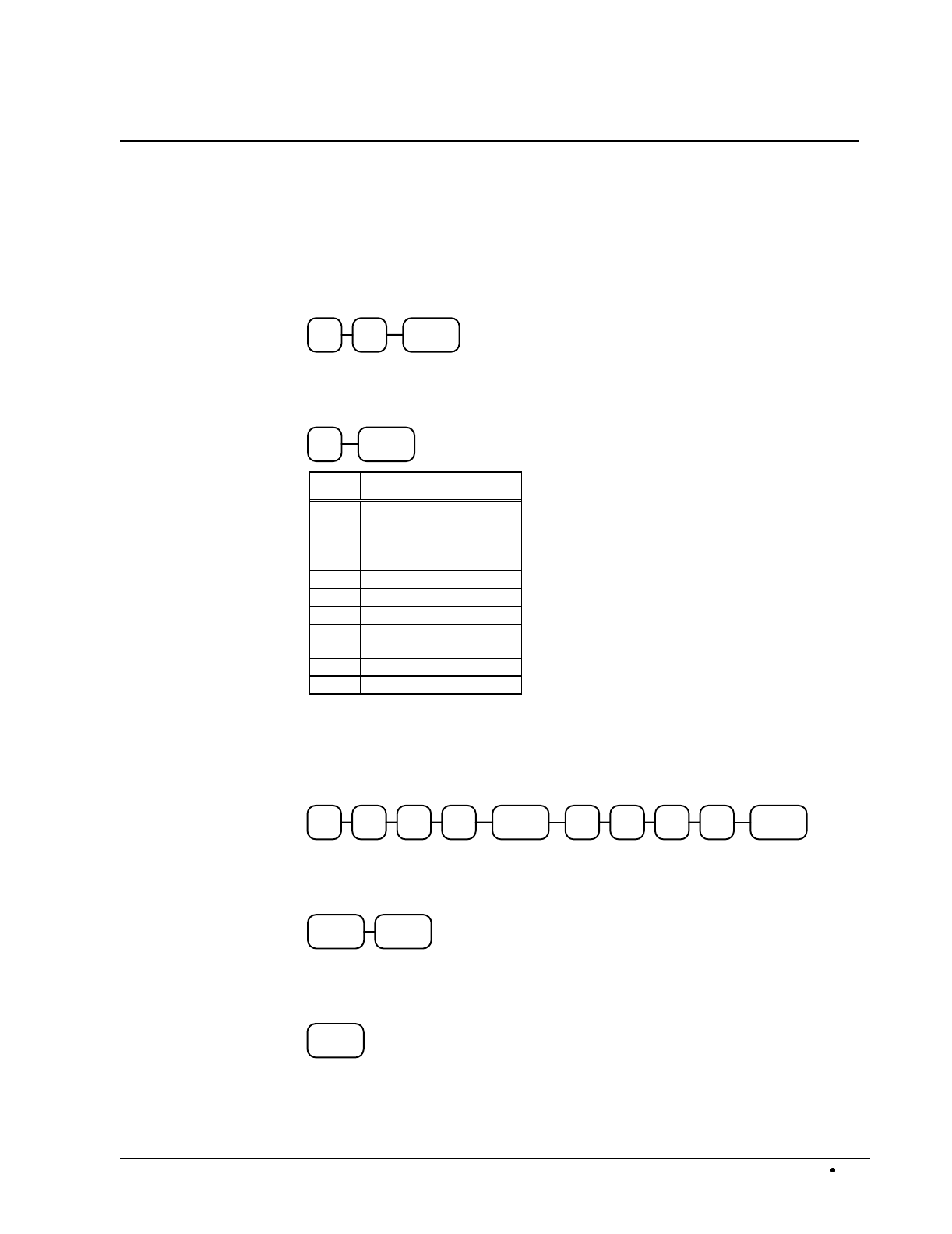
SAM4s ER-5115 Electronic Cash Register Programming 159
Program Scans
Since much time and energy has been invested in the planning and programming of your SAM4s ER-
5115, it is advisable to print a hard copy of the final program for future reference. This copy should
be kept in a safe place.
1. Turn the control lock to the P position.
2. To print a program scan, enter 1 5, press the SBTL key.
5 SBTL1
3. Refer to the chart below and enter a digit to represent the segment of the program you
wish to print; press the X/TIME key.
XX/TIME
X Program
1 Tax
2 Individual Function
Key (press same key to
exit)
3 Clerk
4 Group Descriptor
5 Receipt message
6 System option, Default
level & drawer limit
7 Function key location
8 Macro
4. To read PLU program information, enter the number (1-1000) of the first PLU in a
range of PLUs that are to scanned; press the PLU key. Enter the last number (1-1000)
in the range; press the PLU key.
PLU # PLU #
Or, press the first PLU key on the keyboard to be scanned, then press the last PLU key on
the keyboard to be scanned
PLU PLU
5. To read additional parts of the program, repeat from step 3, or press the CASH key to
finalize the program.
CASH
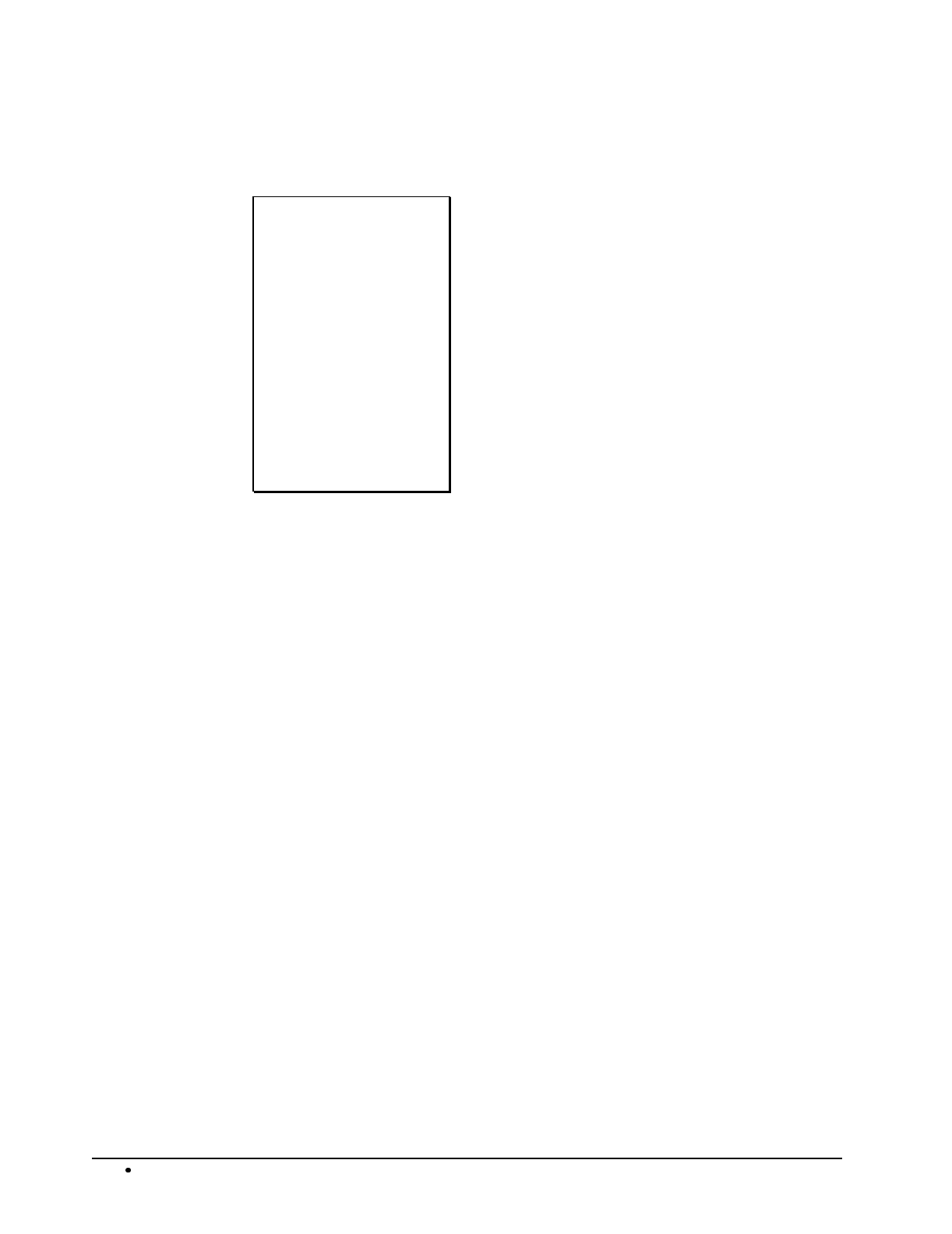
160 Programming SAM4s ER-5115 Electronic Cash Register
PLU Program Scan
DATE 08/15/2003 SUN
*********************
PLU SCAN
*********************
PLU 1
STATUS T1 00000001
LINK GROUP 00 00
HALO AMT @0.00
CNT 33.00
CLERK 01 No.00001
TIME 12:00 00
Date/Day
TYPE OF READOUT
PLU number
Tax status/status
groups sales reported to
High amount limit or preset amount
Activity count or inventory count
Clerk/Consecutive #
Time/Register #
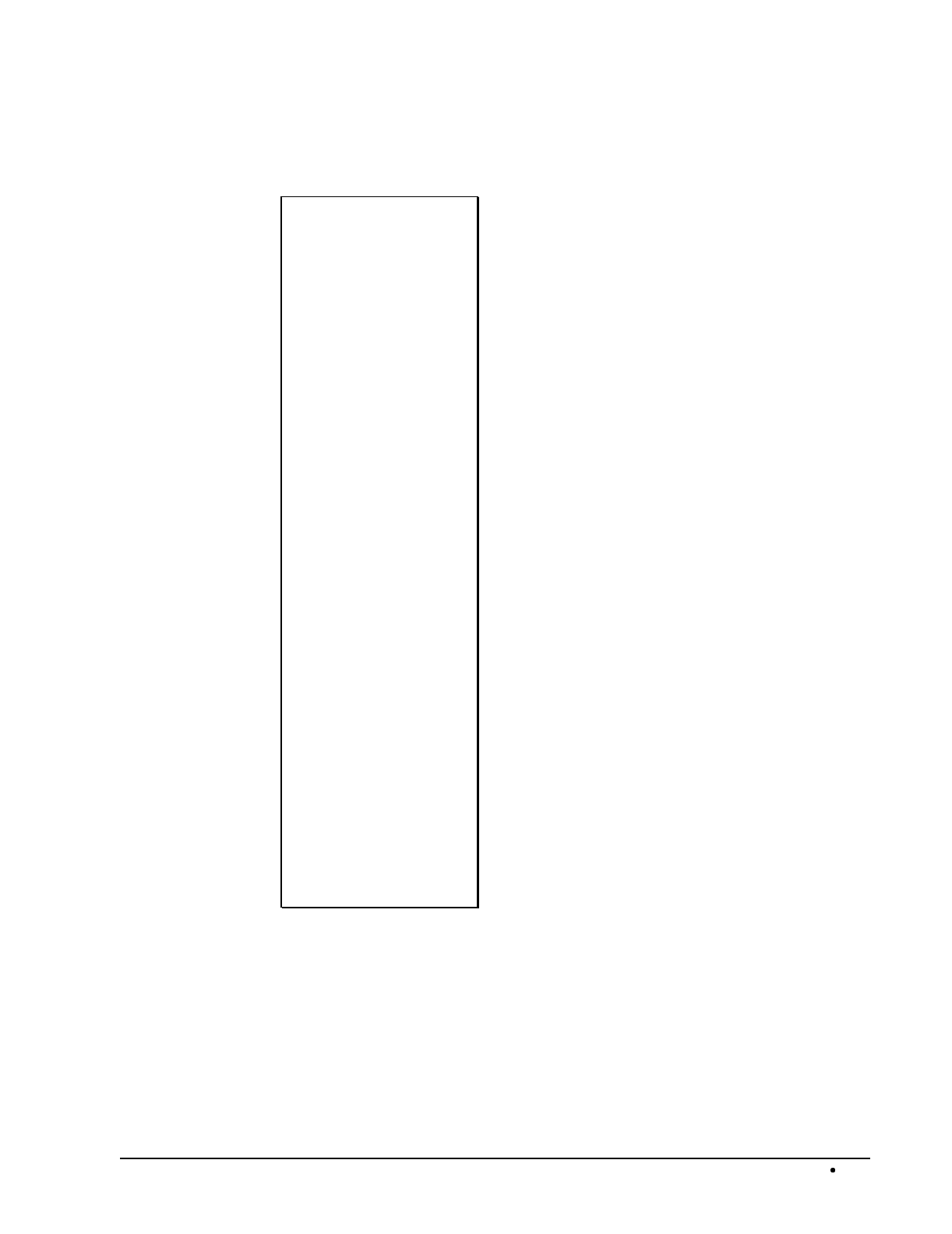
SAM4s ER-5115 Electronic Cash Register Programming 161
Tax Program Scan
DATE 08/15/2003 SUN
---------------------
TAX SCAN
---------------------
**** TAX 1 TABLE ****
NON TAX AMT $0.10
FIRST TAX AMT $0.01
---------------------
POINT VALUE $0.11
POINT VALUE $0.17
POINT VALUE $0.18
POINT VALUE $0.17
POINT VALUE $0.18
---------------------
POINT VALUE $0.17
POINT VALUE $0.16
POINT VALUE $0.17
STATUS 10
TAX 2 %10.000
STATUS 0
TAX 3 %10.000
STATUS 0
TAX 4 %10.000
STATUS 0
CLERK 01 No.00001
TIME 12:00 00
Date/Day
TYPE OF READOUT
Tax table readout
lowest non tax amount
first tax amount charged
Differences between non
repeating breakpoints
(calculated by the
register)
Differences between
repeating breakpoints
Tax status
Tax rate readout
Tax status
Clerk/Consecutive #
Time/Register #
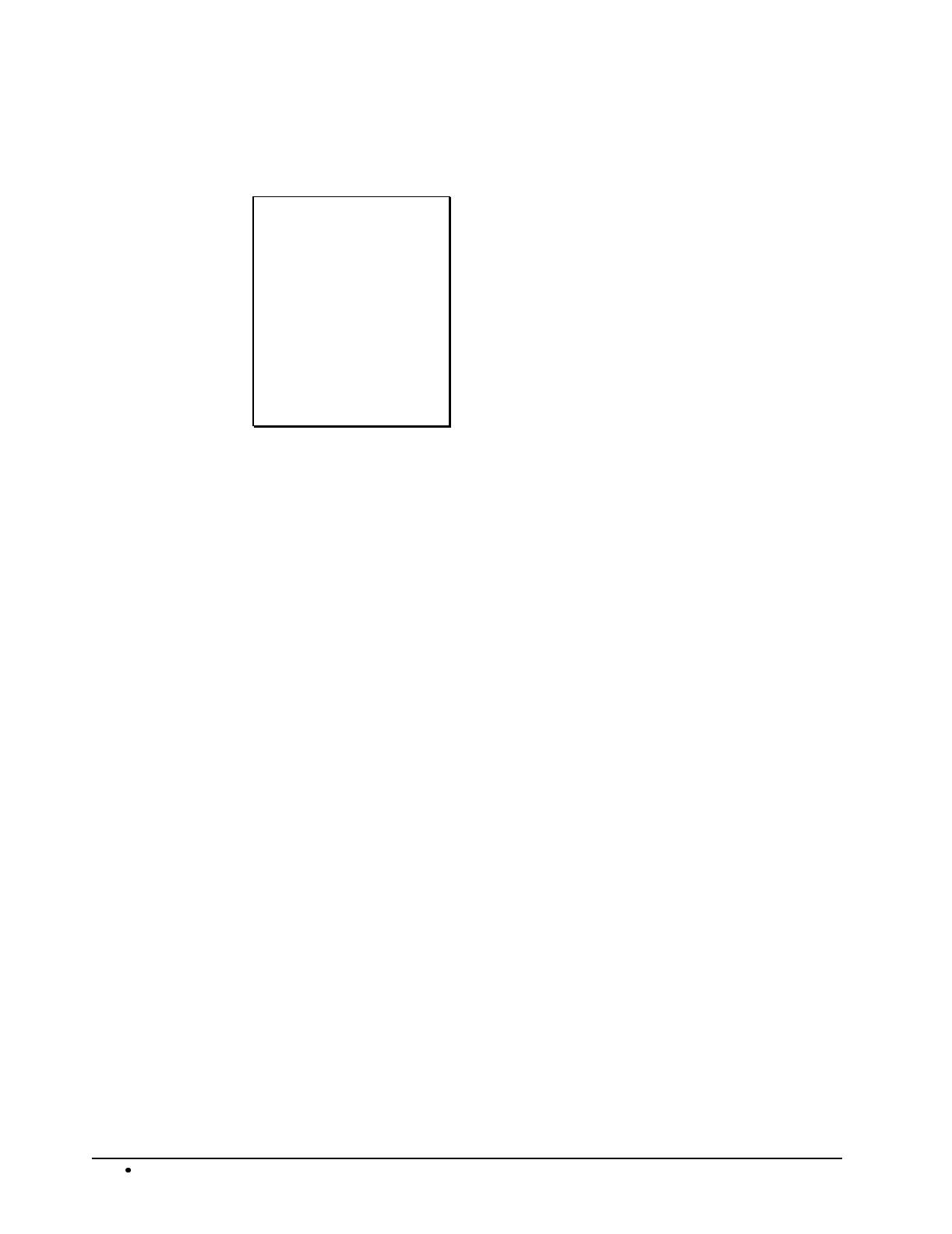
162 Programming SAM4s ER-5115 Electronic Cash Register
Function Key Program Scan
DATE 08/15/2003 SUN
---------------------
FUNC.PGM.SCAN
---------------------
CASH 0
HALO $0.00
CLERK 01 No.00001
TIME 12:00 00
Date/Day
TYPE OF READOUT
Descriptor/status
High amount lock out
Clerk/Consecutive #
Time/Register #
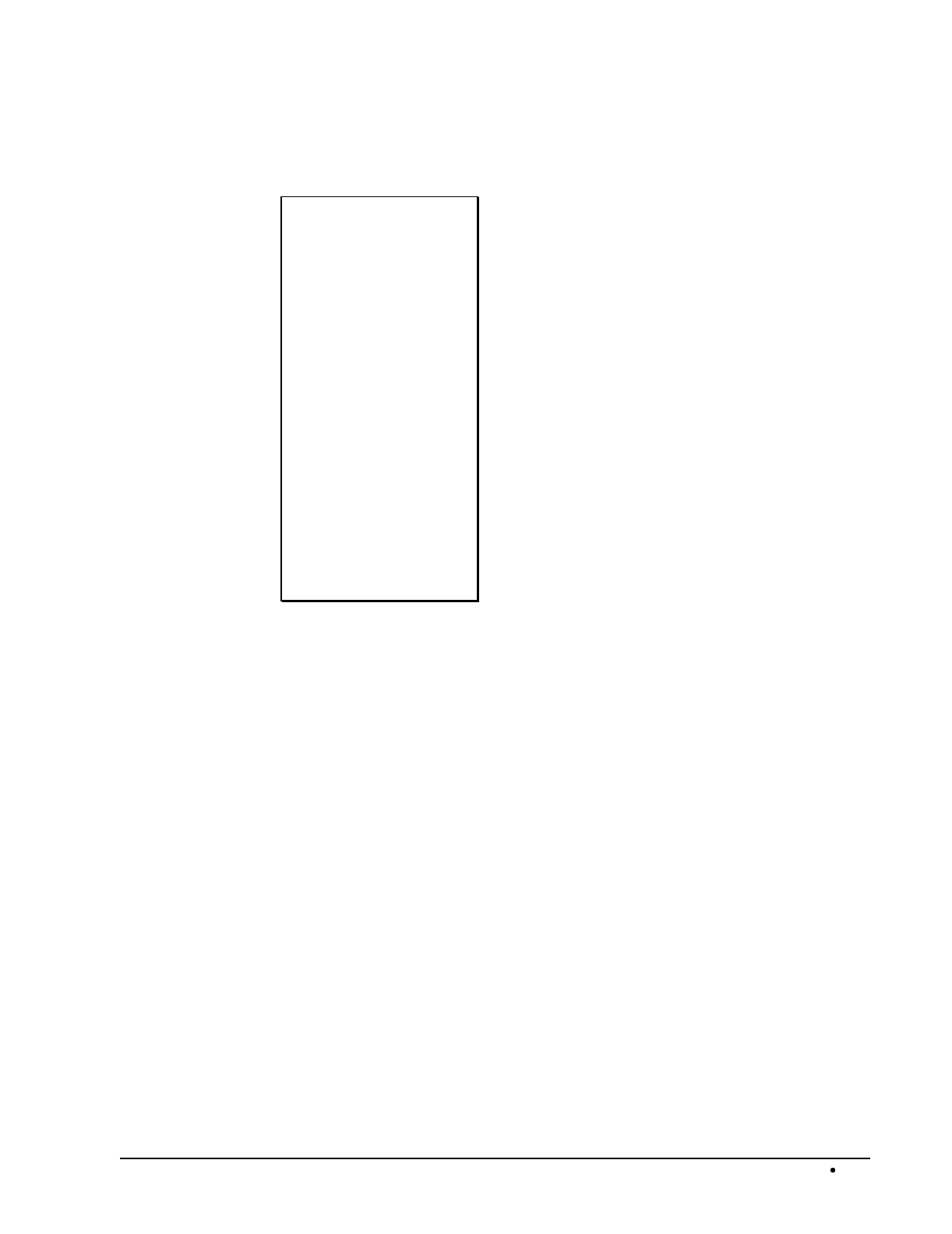
SAM4s ER-5115 Electronic Cash Register Programming 163
Clerk Program Scan
DATE 08/15/2003 SUN
---------------------
CLERK PGM.SCAN
---------------------
CLERK1: SAM
SECRET CODE 0
DRAWER 1
CLERK1: ANNA
SECRET CODE 0
DRAWER 1
CLERK 01 No.00001
TIME 12:00 00
Date/Day
TYPE OF READOUT
Clerk #/Name
Secret code
Drawer assignment
Clerk #/Name
Secret code
Drawer assignment
(Readout continues for
each of the 15 clerks)
Clerk/Consecutive #
Time/Register #
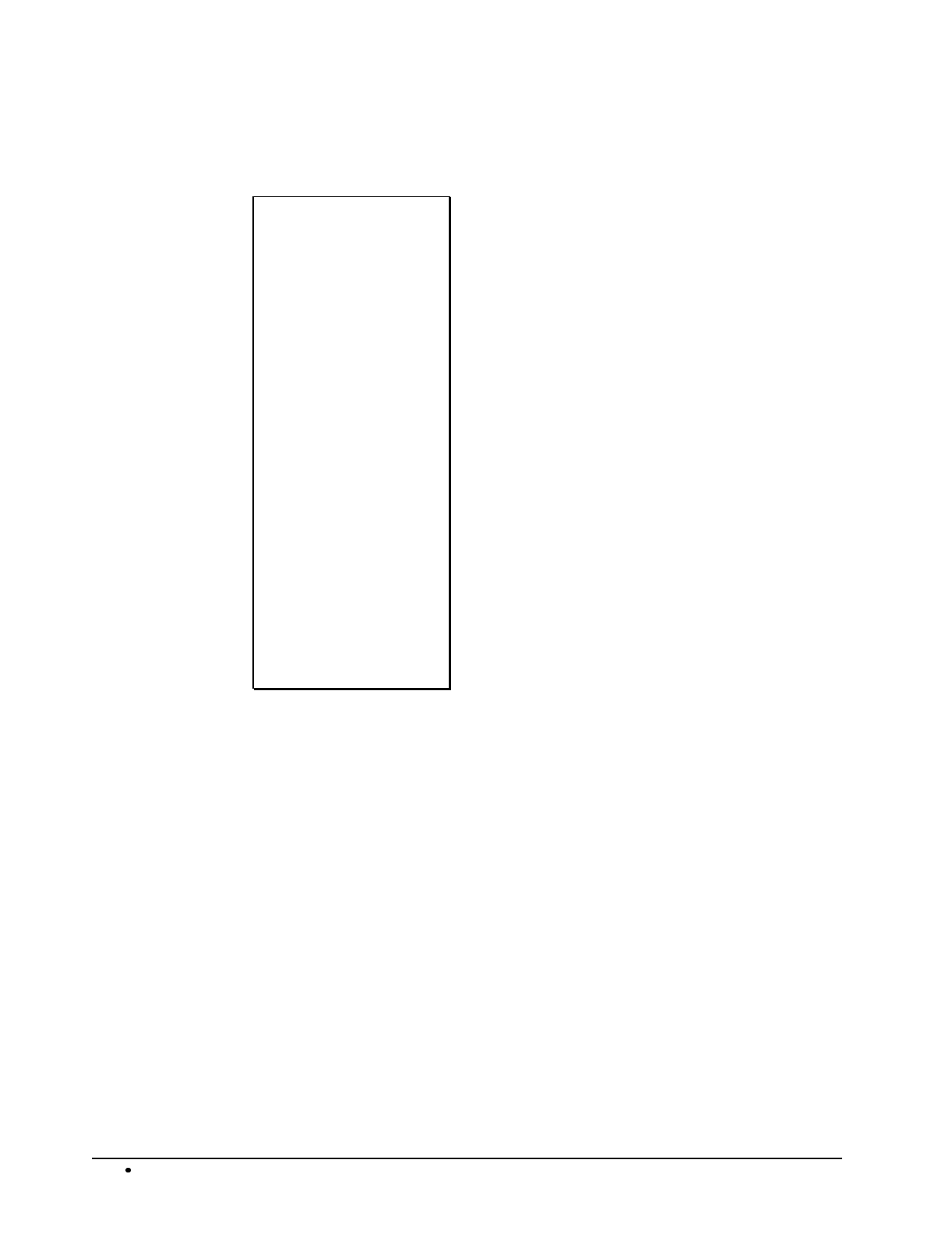
164 Programming SAM4s ER-5115 Electronic Cash Register
Group Descriptor Program Scan
DATE 08/15/2003 SUN
---------------------
GROUP PGM SCAN
---------------------
GROUP0 :
0
GROUP1 :DRINKS
0
GROUP2 :
0
GROUP3 :
0
GROUP4 :
0
CLERK 01 No.00001
TIME 12:00 00
Date/Day
TYPE OF READOUT
Group #
Group status
Group #/Descriptor
Group status
Group #/Descriptor
Group status
Group #/Descriptor
Group status
Group #/Descriptor
Group status
(Readout continues for
each of the 21 groups)
Clerk/Consecutive #
Time/Register #
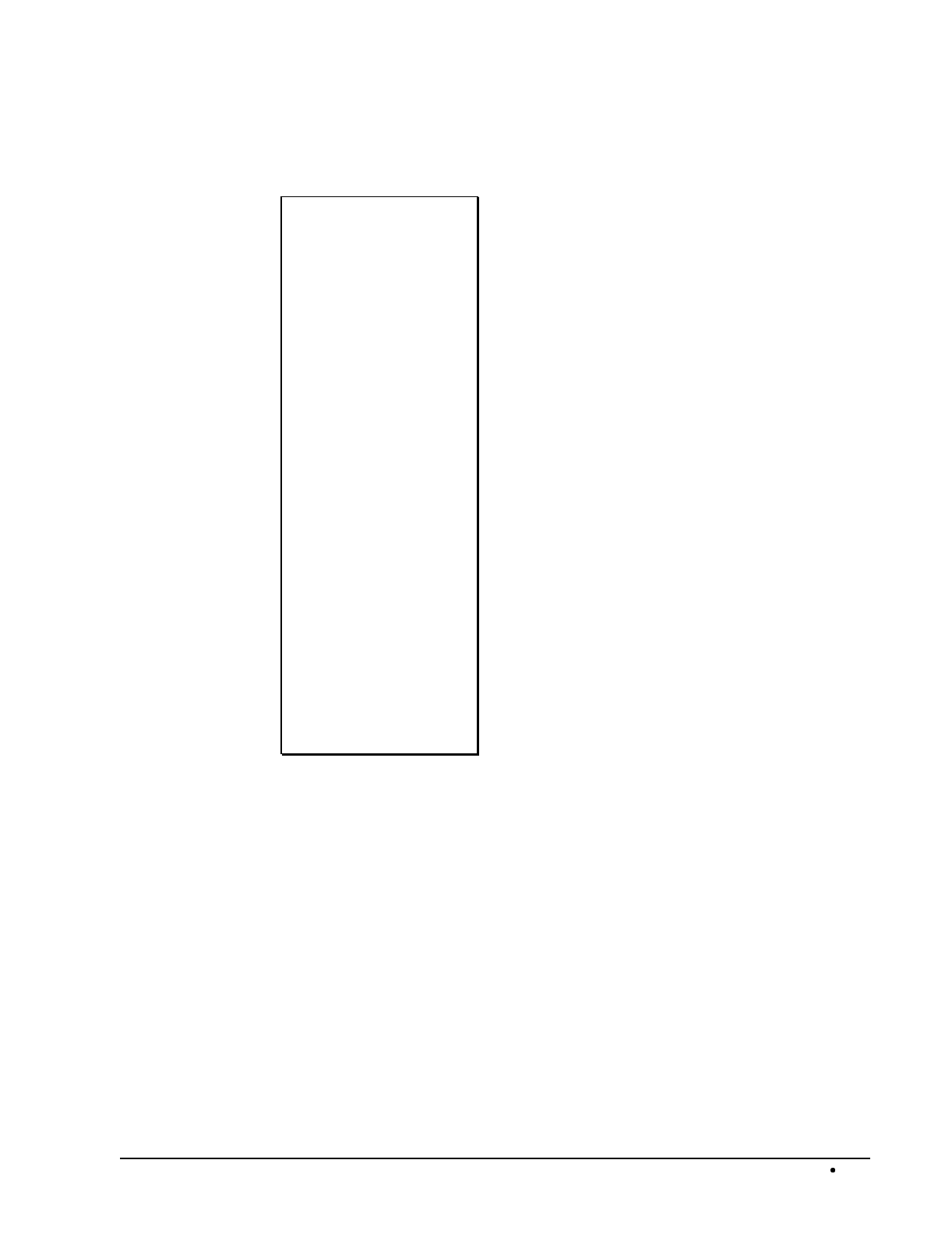
SAM4s ER-5115 Electronic Cash Register Programming 165
Receipt Message Program Scan
DATE 08/15/2003 SUN
---------------------
PRE/POST MSG.SCAN
---------------------
THE SANSUNG
ER-5115
ELECTRONIC
CASH REGISTER
THANK YOU
FOR SHOPPING
FOR DEPOSIT ONLY
ACCT# 1234567890
THE STORE, INC.
CLERK 01 No.00001
TIME 12:00 00
Date/Day
TYPE OF READOUT
4 - line preamble
2 - line postamble
up to 10 line
endorsement message
Clerk/Consecutive #
Time/Register #
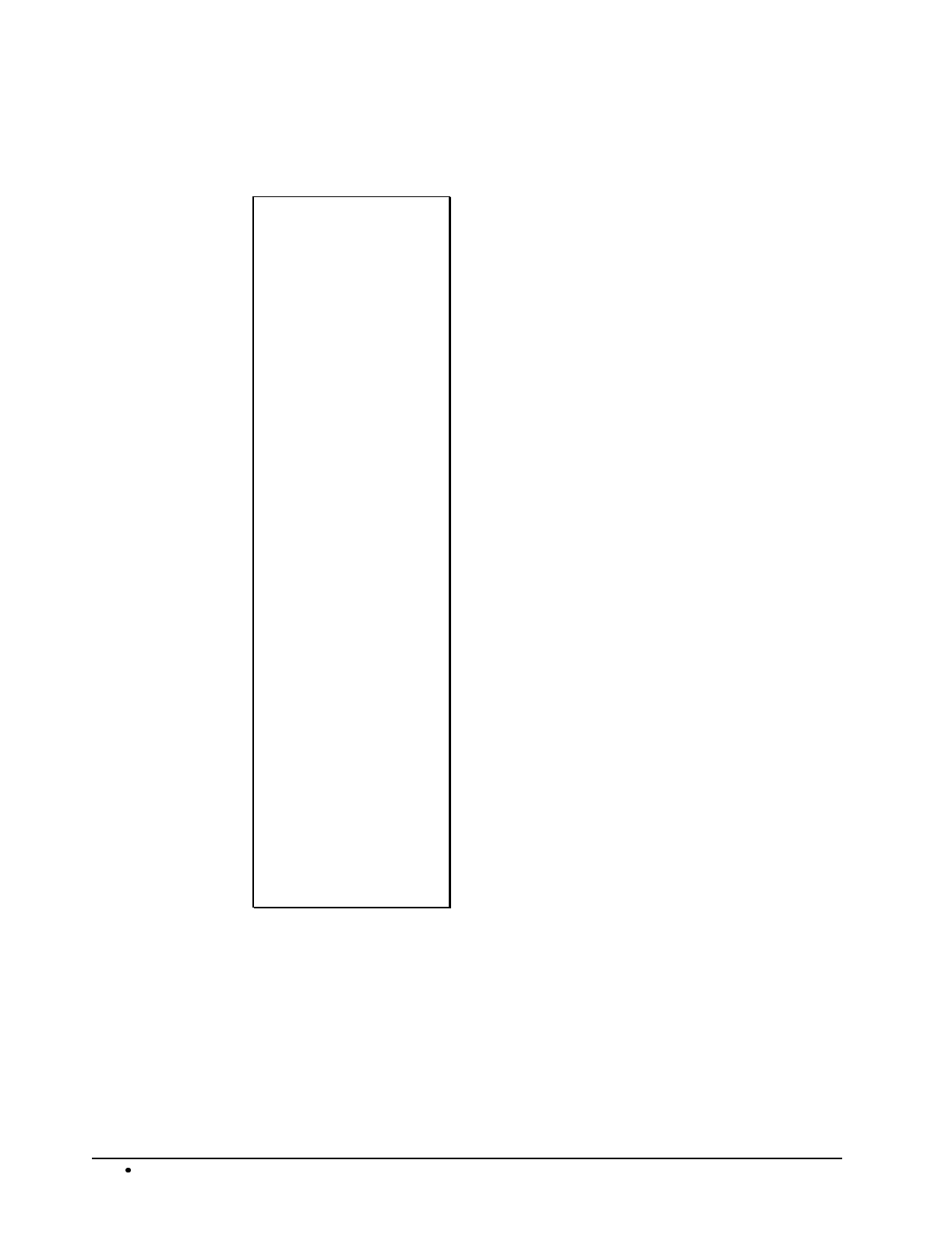
166 Programming SAM4s ER-5115 Electronic Cash Register
System Option/Default level/ Drawer Limit/Tare Scan
DATE 08/15/2003 SUN
---------------------
SYSTEM OPN SCAN
---------------------
SYSTEM OPN 1 0
SYSTEM OPN 2 0
SYSTEM OPN 3 0
SYSTEM OPN 4 0
SYSTEM OPN 5 0
SYSTEM OPN 6 2
SYSTEM OPN 43 0
SYSTEM OPN 44 0
SYSTEM OPN 45 0
---------------------
DEFAULT LEVEL 1
PLU LEVEL SYSTEM 0
DWR LIMIT AMT $0.00
---------------------
TARE WEIGHT 1 0.000
TARE WEIGHT 2 0.000
TARE WEIGHT 3 0.000
TARE WEIGHT 4 0.000
TARE WEIGHT 5 0.000
---------------------
PC ON TIME 99.99
CLERK 01 No.00001
TIME 12:00 00
Date/Day
TYPE OF READOUT
Option #/status
Option #/status
Option #/status
Option #/status
Option #/status
Option #/status
(options and status'
are listed for each
option through option
#45)
Default level
level numbering system
Cash drawer limit amount
tare #/weight
tare #/weight
tare #/weight
tare #/weight
tare #/weight
Preprogrammed polling time
Clerk/Consecutive #
Time/Register #
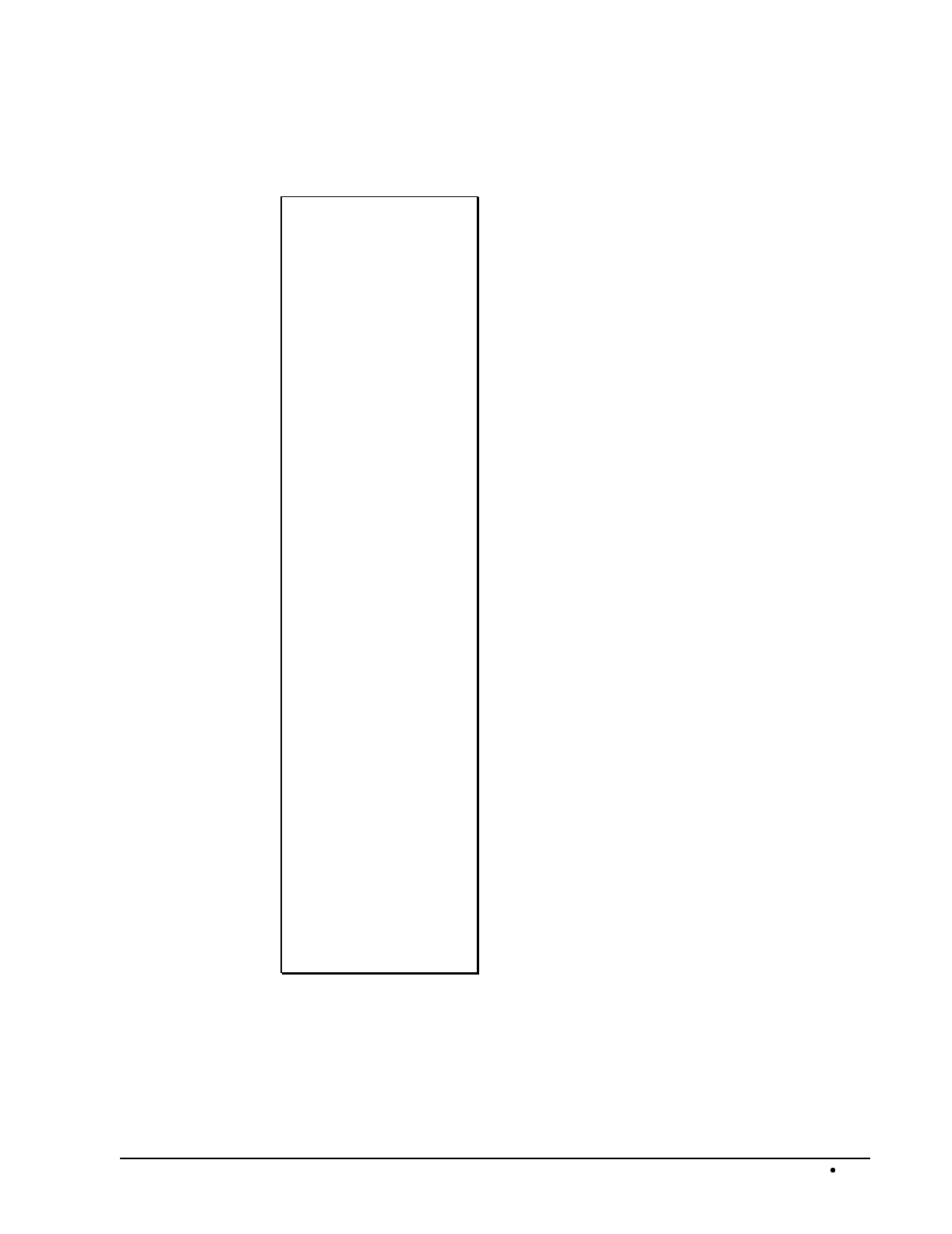
SAM4s ER-5115 Electronic Cash Register Programming 167
Key Location Program Scan
DATE 08/15/2003 SUN
---------------------
FKEY LOCATION SCAN
---------------------
1:F/S SHIFT
2:LEVEL1
3:LEVEL2
4:LEVEL3
5:ERRCORR
6:% 1
7:% 2
8:TAX1
9:TAX2
10:NOSALE
11:PLU
12:P/O
13:R/A
14:VOID
15:RETURN
16:CANCEL
17:XTIME
18:CLERK
19:F/S SUBT
20:F/S TEND
21:EAT-IN
22:TAKE-OUT
23:CHARGE2
24:CHARGE1
25:CHECK
26:SUBTOTAL
27:CASH
CLERK 01 No.00001
TIME 12:00 00
Date/Day
TYPE OF READOUT
Location #/key
(listed for each
location)
Clerk/Consecutive #
Time/Register #
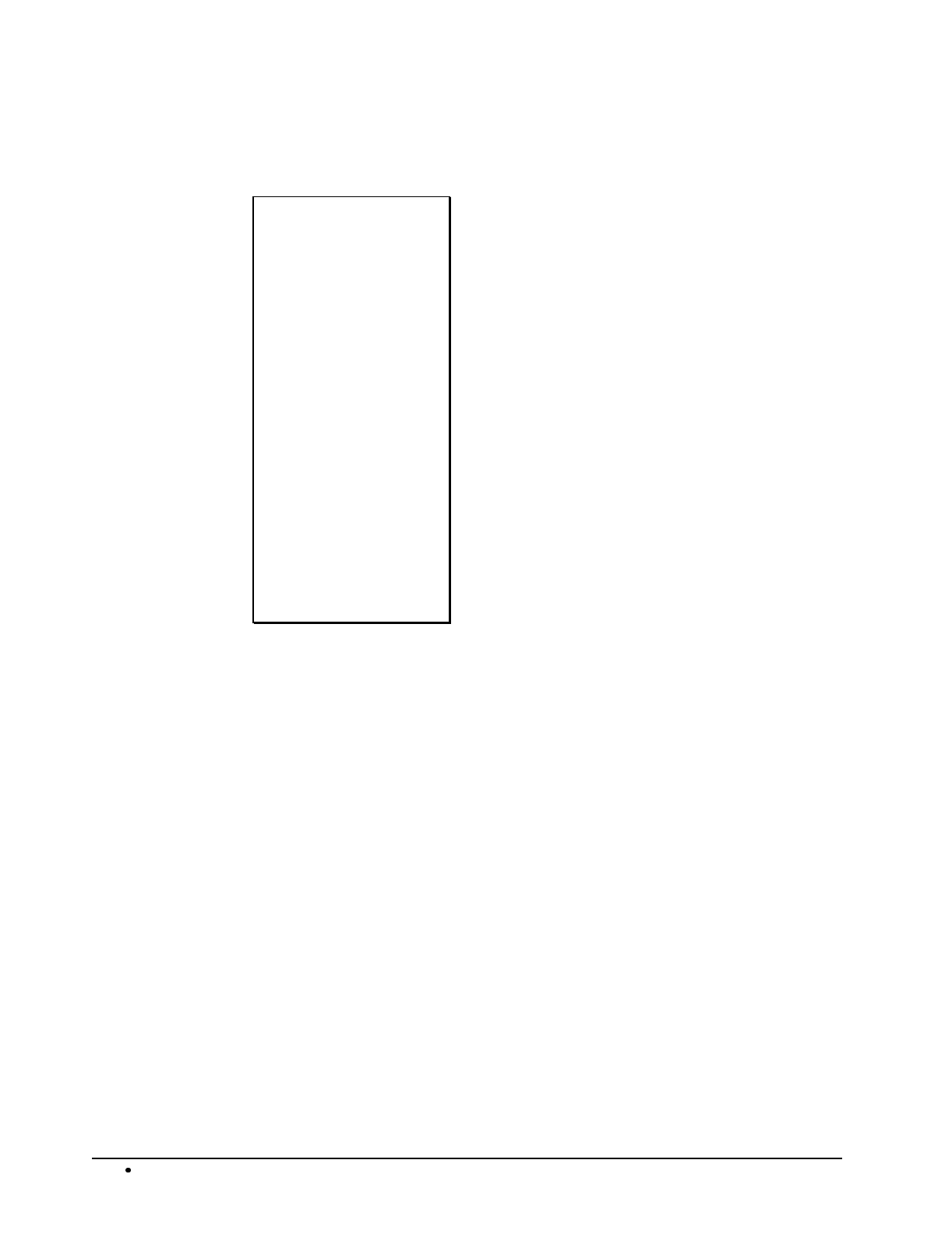
168 Programming SAM4s ER-5115 Electronic Cash Register
Macro Program Scan
DATE 08/15/2003 SUN
---------------------
MACRO KEY SCAN
---------------------
MACRO 1 :
1
2
3
4
5
NOSALE
MACRO 2 :
MACRO 3 :
MACRO 4 :
MACRO 5 :
CLERK 01 No.00001
TIME 12:00 00
Date/Day
TYPE OF READOUT
Macro #1
(keys executed by this
macro are listed here)
Macro #2
Macro #3
Macro #4
Macro #5
Clerk/Consecutive #
Time/Register #

SAM4s ER-5115 Electronic Cash Register Glossary of Terms 169
Glossary of Terms
Activity Count
The activity counter keeps track of the number of times an entry is made on a PLU, or function key.
Audaction
Refers to the total of all negative sale transactions.
Clerks/Cashiers
Although often used interchangeably, the terms 'clerk' and 'cashier' have separate meanings.
Sales clerks are individuals who are responsible for selling the merchandise to the
customer. A clerk may or may not actually operate the cash register (a cashier might
ring sales for many different clerks). Typically, management wants to know
merchandise sales levels for each clerk, in order to monitor productivity and/or pay
commissions.
Cashiers actually operate the cash register, and are usually held responsible for cash,
checks, and other media in the cash drawer. When new cashier begins operations, the
drawer is usually counted so that responsibility can be shifted to another cashier. Or,
when two cashiers are operating the same cash register at the same time, an optional
second cash drawer can be installed so that each cashier can be held individually
accountable.
In many establishments, clerks and cashiers perform similar functions. Cashiers can be clerks; clerks
are often cashiers.
Compulsory
When an operation is programmed compulsory, a function (i.e. Non-add number entry) must be
performed in order to complete the operation.
Consecutive Number
A count appears at the bottom of each receipt and after each transaction on the journal tape. This
count increases by one with each transaction, report, or scan.
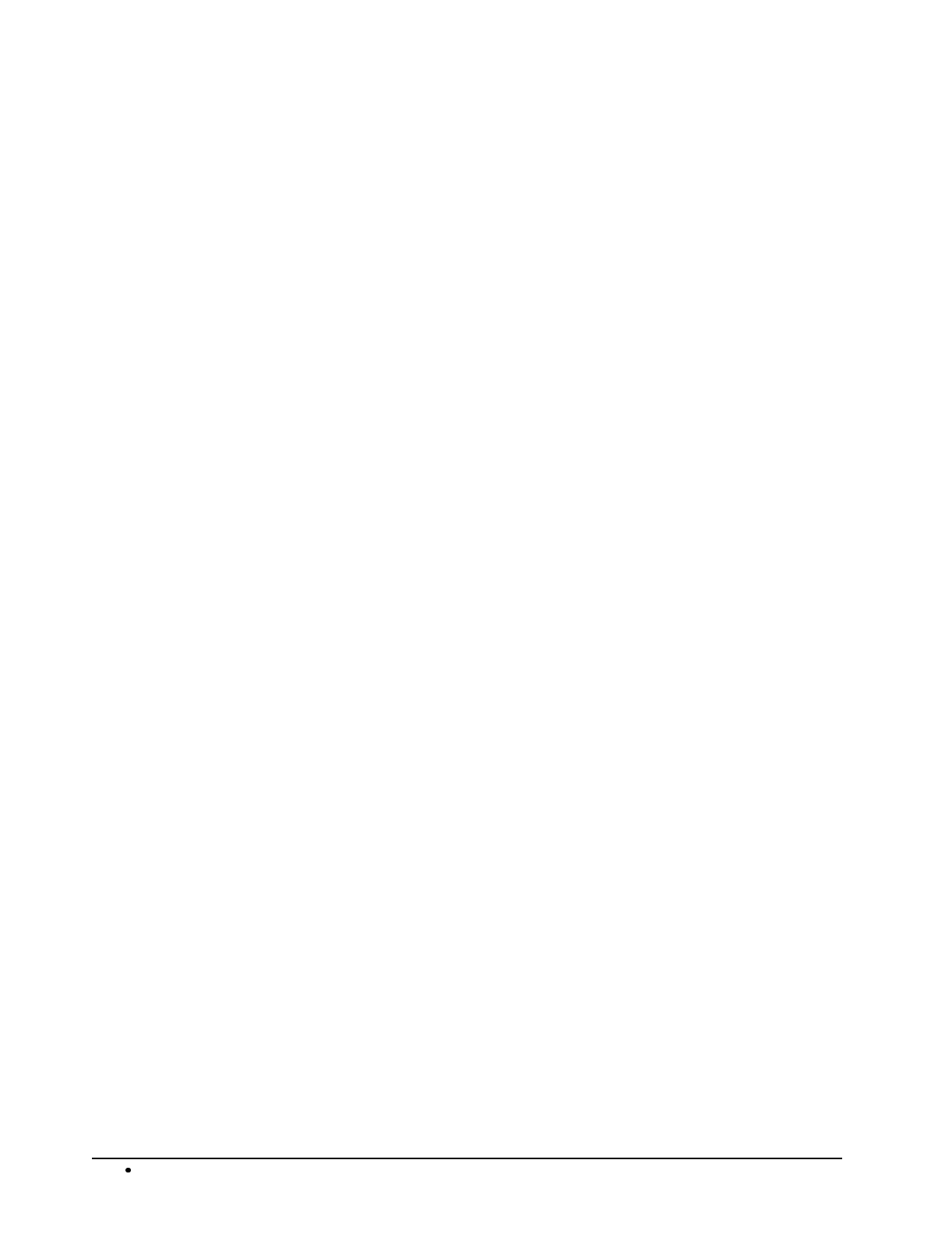
170 Glossary of Terms SAM4s ER-5115 Electronic Cash Register
Default Program
The original program installed in the ER-5115. The register has a default program that makes it
operational after a RAM clear. Nearly all option, rate, and status programs are set to zero as the
default condition.
Default Level
The level set, via programming, as the main, or surface level. When levels are programmed as Pop-
up levels, the keyboard returns to this level automatically.
Discount (Item)
An item discount (coupon or %) subtracts an amount or percentage from the price of an item. This
subtraction nets the PLU total.
Discount (Sale)
A sale discount (coupon or %) subtracts an amount or percentage from the entire sale.
Error Condition
An error condition signals that illegal operation has occurred. It is identified by an audible tone and
an error descriptor appearing on the display.
Error Correct
An error correct operation voids the last item entered, it must be used within a sale.
Gallonage
Gallonage is a status that may be assigned to a PLU. Gallonage PLUs accept a price, but print both
the price and the quantity of gallons sold. The quantity of gallons is computed from the price per
gallon, which is set as the preset price in Program 200.
Hash
Hash status for a PLU allows the amount of the PLU entry to add to the sale, as well as the individual
PLU total on the PLU report. However, the amount is not added to the Net sales, Gross sales, or
Grand total. Hash status is used to account for sales of items such as lottery tickets, or bottle
deposits, that do not represent reportable income.
HALO
The high amount lock-out (HALO) limits the amount allowed to be entered in a PLU, or function key.
Journal
The journal tape is a separate tape that records all of the transactions on the register. This is the
management's copy of all register activity.
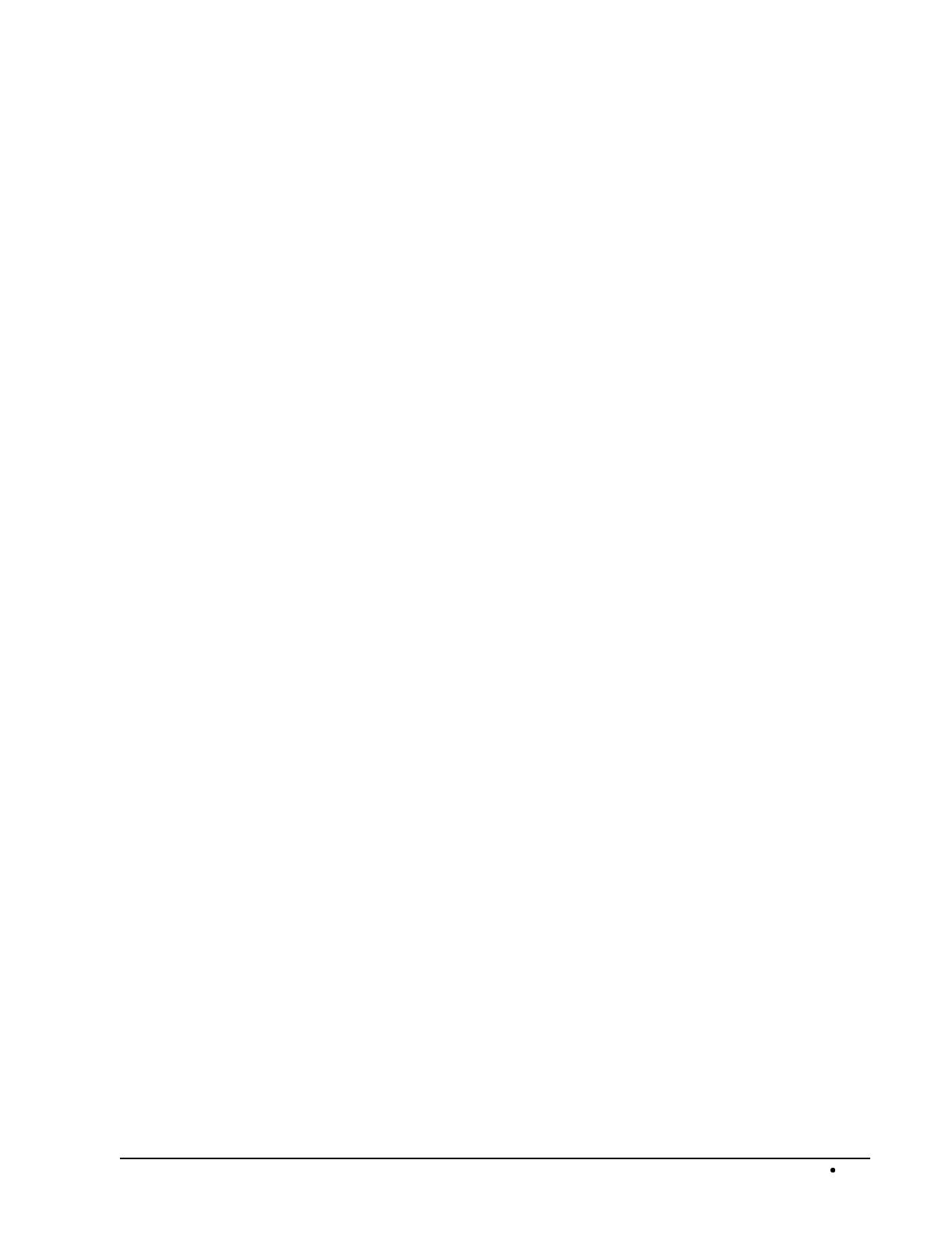
SAM4s ER-5115 Electronic Cash Register Glossary of Terms 171
No Sale
No sale is an operation to simply open the cash drawer.
Override
Override is an operation used to bypass a programmed price or HALO.
Post Tendering
The Post Tendering feature allows the operator to use the register to compute change on cash
transactions after the sale has been finalized.
To calculate change due after finalizing the sale, enter the cash amount presented by the customer and
then press CASH. The amount of change due the customer is then displayed, and the cash drawer
will open.
This is a calculation function only, and no totals or counters are updated by the use of this feature.
PLUs
Price look-ups (PLUs) are accessed by indexing a code number and pressing the PLU key, or by
pressing a PLU key located on the keyboard. PLUs may be programmed with a preset or open price.
PLUs record their own activity count and dollar total on the PLU report.
Receipt
A receipt is a printed tape given to a customer as a record of the sale transaction.
Register Number
The register number is a programmable number that prints on the receipt and journal tapes. It
identifies the electronic cash register the sale or report was performed on.
Surcharge (Item)
An item percent surcharge adds a percentage to the price of an item. This addition nets the PLU total.
Stay-Down
When a function is programmed as a Stay-down function, it is valid until changed. For example, a
Stay-down clerk remains signed on until either signed off, or another clerk is signed on. A Stay-down
level is in effect until another level key is pressed.
Surcharge (Sale)
A sale percent surcharge adds a percentage to the entire sale.
Tax Except
Tax except is used to exclude the tax from an entire sale.
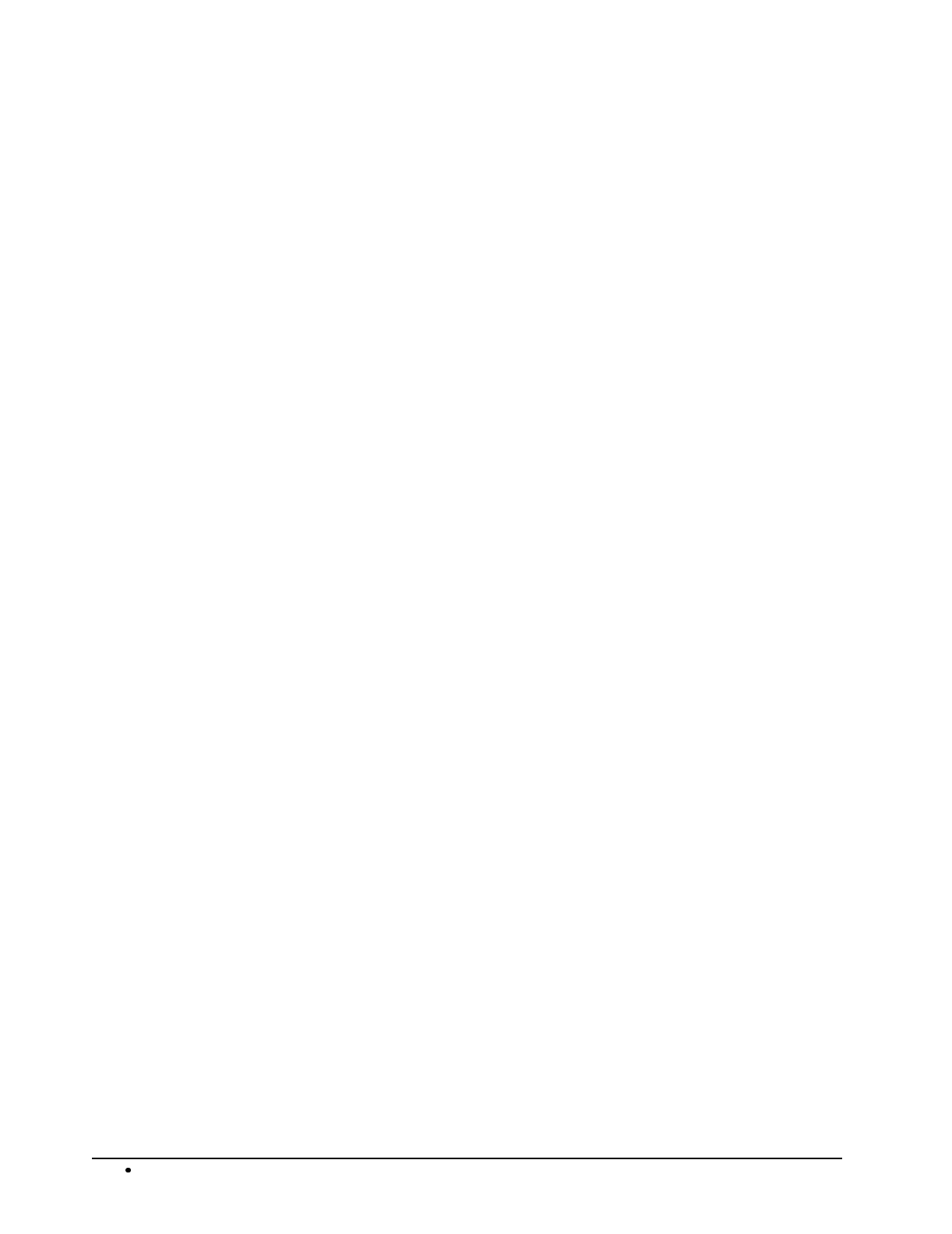
172 Glossary of Terms SAM4s ER-5115 Electronic Cash Register
Tax Shift
Tax shift keys are used to reverse the tax status of a PLU entry.
Tender
The method of register operation in which payment is made and the transaction is finalized.
Void
A void operation will erase a previous item entry. It must be used inside of a sale only.
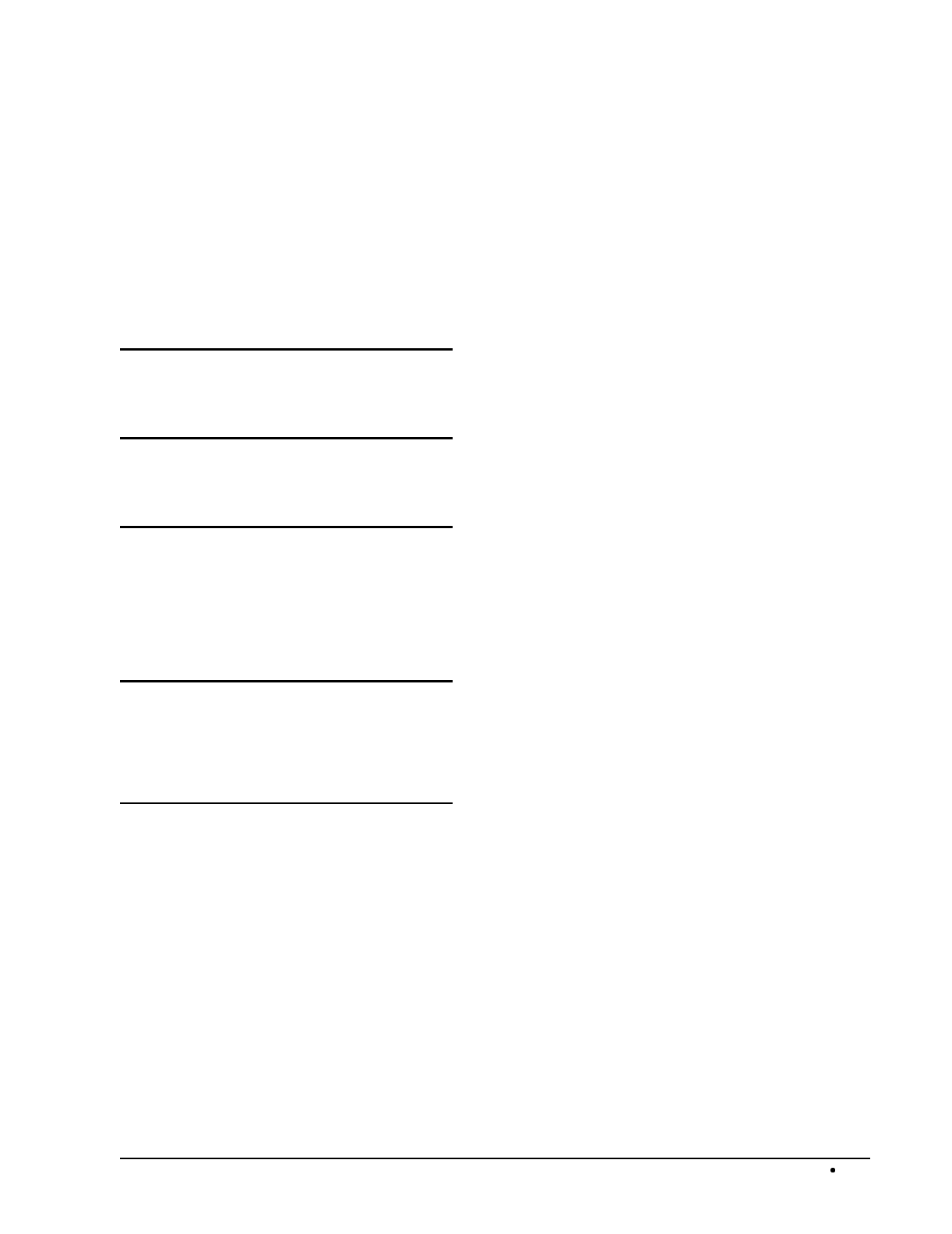
SAM4s ER-5115 Electronic Cash Register Index 173
Index
#
#/No Sale - Function Key Programs · 119
%
% Key - Function Key Programs · 143
A
abbreviated Financial report
system option #3 · 109
Add Check function · 41
amount
status for % Key · 143
B
Break Points · 95
Buffered receipt
system option #26 · 111
C
Cancel - Function Key Programs · 120
Cash - Function Key Programs · 121
Cash declaration
system option #1 · 109
cashier report (media totals on clerk)
system option #7 · 109
Cash-In-Drawer Limit Programming · 155
Charge - Function Key Programs · 122
charge tip (function of % key) · 23
Check - Function Key Programs · 123
Check Cash - Function Key Programs · 124
Check Endorsement Message Programming · 150
Clerk
Descriptor Programming · 147
Drawer Assignment · 146
Program Scan · 163
Secret Code Programming · 146
clerk/table # control
system option #39 · 113
code entry clerks
system option #15 · 110
Compulsory condiment entry
status for PLU · 100
Compulsory drawer
system option #17 · 110
Compulsory non-add number
status for PLU · 100
Compulsory scale entry
status for PLU · 100
Compulsory tare weight
system option #20 · 111
compulsory tendering
Cash key · 121
Charge key · 122
compulsory validation
% Key · 143
Cancel key · 120
Cash key · 121
Charge key · 122
Check Cash key · 124
Check key · 123
Drive Thru key · 126
Eat-In key · 127
Error Correct key · 128
No Sale function · 119
P/O key · 133
Promo key · 132
R/A key · 134, 135
Take-Out key · 138
Tray Subtotal · 140
Void · 141
Waste key · 142
Compulsory validation
status for PLU · 100
condiment
status for PLU · 100
consecutive number printing
system option #11 · 110
Currency character
system option #16 · 110
Currency Conversion - Function Key Programs · 125
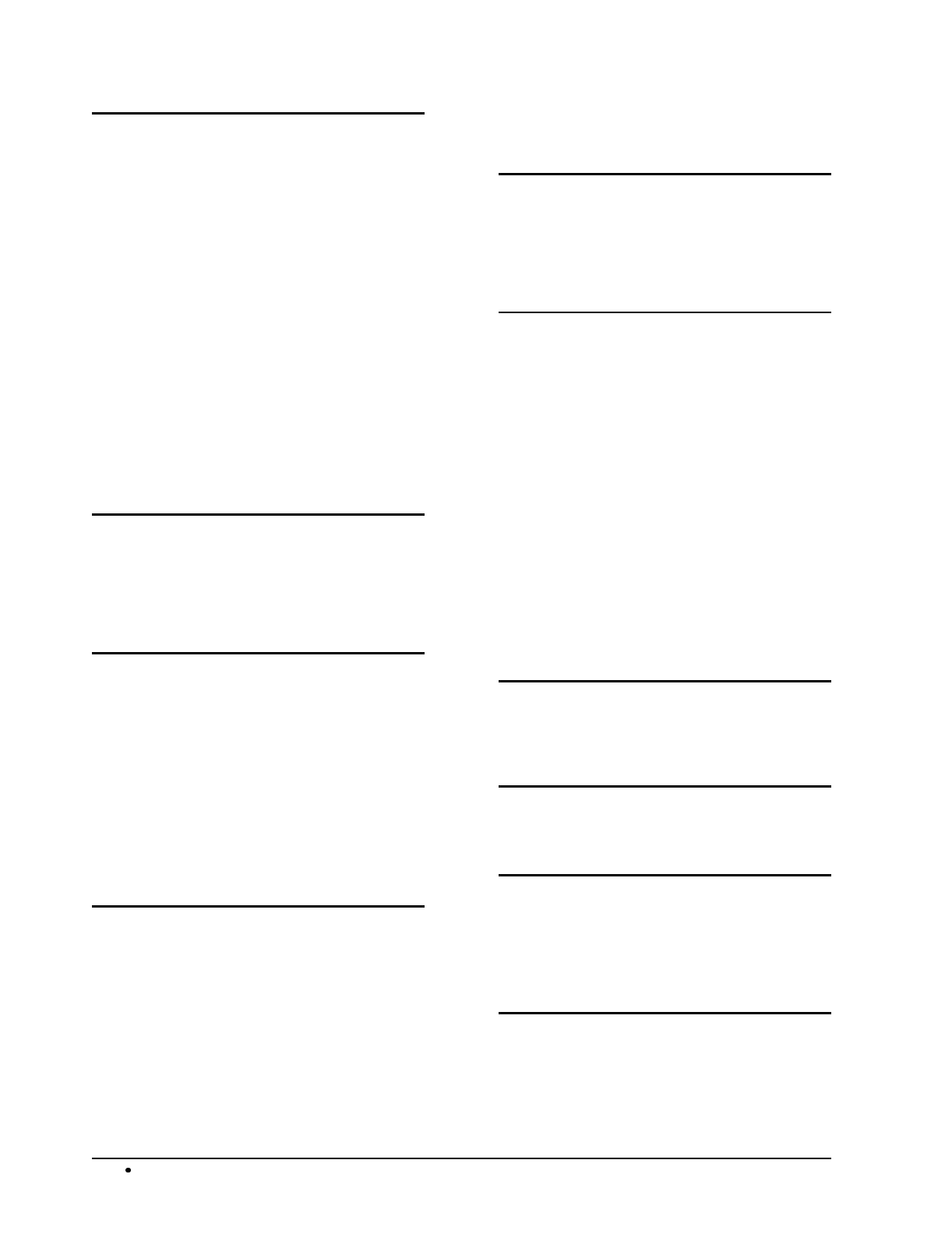
174 Index SAM4s ER-5115 Electronic Cash Register
D
Date format
system option #13 · 110
date printing
system option #12 · 110
Date Programming · 157
Day of Week Programming · 157
Decimal print and display
system option #14 · 110
Default Level Programming · 156
Default Program · 90
Descriptor Code Chart - ER-5140 · 105, 117, 148, 151
Descriptor Programming
PLU · 104
direct entry clerks
system option #15 · 110
direct multiplication
system option #37 · 112
Drive Thru - Function Key Programs · 126
Drive thru compulsory
system option #37 · 112
E
Eat-In - Function Key Programs · 127
Eat-in compulsory
system option #37 · 112
Error Correct - Function Key Programs · 128
F
food stamp eligible
status for PLU · 100
Food Stamp Tender - Function Key Programs · 129
foreign currency · 58, 125
Function Key Assignment · 91
Function Key Codes · 92
Function Key Descriptor · 117
Function Key HALO · 118
Function Key Options · 116
Function Key Program Scan · 162
Function Key Programming · 114
G
gallonage
status for PLU · 100
Goods & Services Tax (GST) · 93
Grand total on financial report
system option #2 · 109
Gross total print on the Financial report
system option #8 · 109
Group Assignment
PLU · 101
Group Descriptor Program Scan · 164
Group Status and Descriptor Programming · 152
Guest # - Function Key Programs · 130
H
hash
status for PLU · 100
HASH PLU control
system option #38 · 112
I
inactive
status for % Key · 143
status for Cancel key · 120
status for Check Cash key · 124
status for Error Corr key · 128
status for No Sale function · 119
status for P/O key · 133
status for PLU · 100
status for Promo key · 132
status for R/A key · 134, 135
status for Scale key · 136
status for Void key · 141
status for Waste key · 142
Inventory Amount Programming · 103
Inventory counter
status for PLU · 100
Inventory counter programming
system option #40 · 113
J
journal skip
system option #23 · 111
K
Key Location Program Scan · 167
L
level keys, disabling
system option #35 · 112
Link Programming
PLU · 106
M
Machine Number Programming · 155
Macro Key Sequence Programming · 149
Macro Program Scan · 168
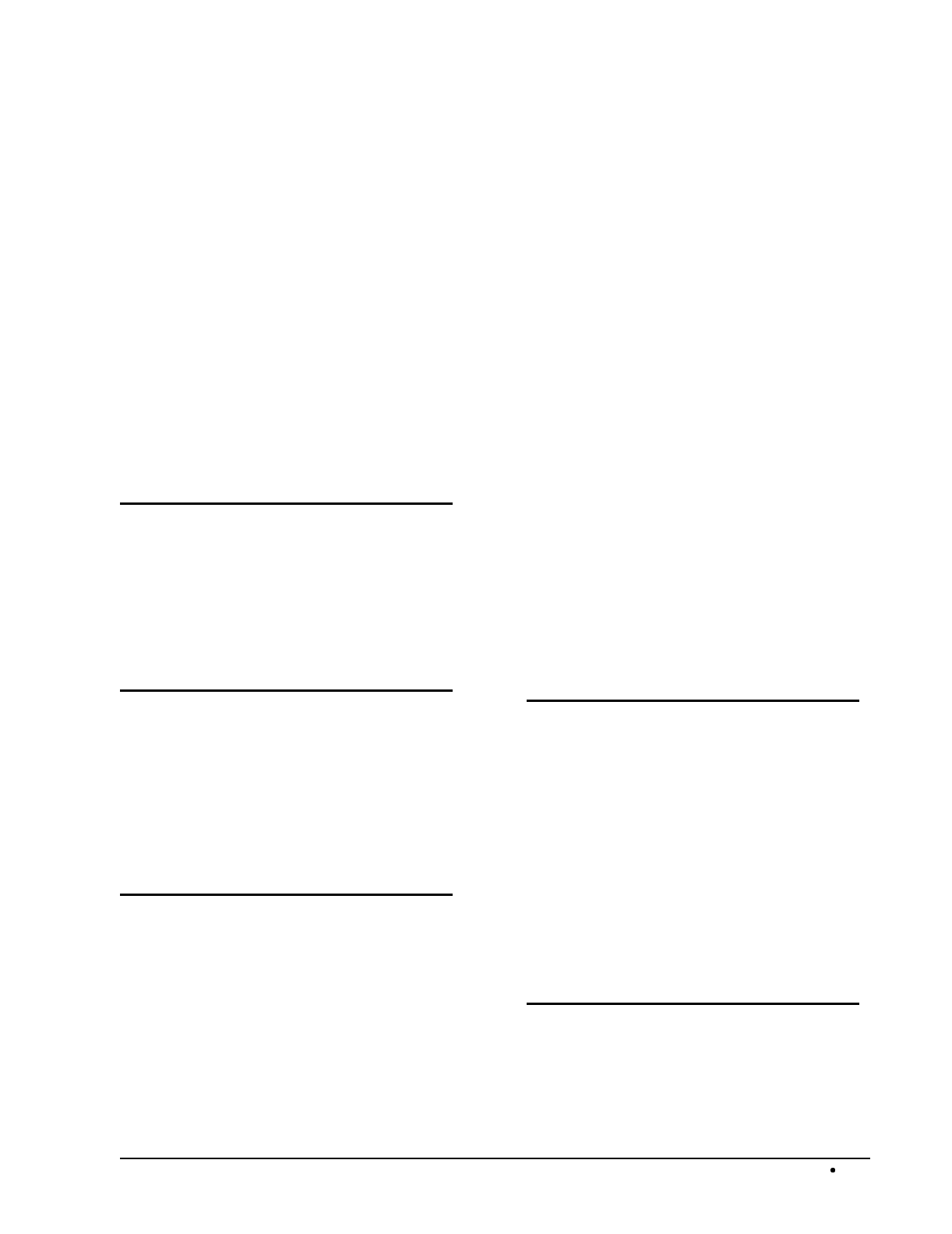
SAM4s ER-5115 Electronic Cash Register Index 175
manager control
% key · 143
Cancel key · 120
Cash tendering · 121
charge tendering · 122
Check Cash key · 124
Check tendering · 123
Error Correct · 128
negative sales · 111
No Sale function · 119
P/O key · 133
Promo key · 132
R/A key · 134, 135
Scale key · 136
Void · 141
Waste key · 142
media totals on clerk report
system option #7 · 109
multiple buffered receipts
system option #26 · 111
multiple validations
system option #25 · 111
N
negative
status for % Key · 143
status for PLU · 100
negative sale control
system option #23 · 111
number of items on receipt
system option #27 · 111
O
open
status for PLU · 100
Open drawer alarm
system option #18 · 110
open drawer warning
system option #19 · 110
optional printer setup
system options #42-45 · 113
P
Paid Out - Function Key Programs · 133
Paper sensor
system option #17 · 110
PC Schedule Operation Programming · 158
percentage
status for % Key · 143
percentage of sales on the PLU report
system option #6 · 109
PLU Descriptor Programming · 104
PLU Group Assignment · 101
PLU Link Programming · 106
PLU Number Assignment for Keyboard PLUs · 98
PLU preset/HALO override
system option #24 · 111
PLU Price/HALO Programming · 102
PLU Program Scan · 160
PLU Stock Amount Programming · 103
pop-up · 112
pop-up clerks
system option #15 · 110
pop-up levels
system option #34 · 112
post tender
system option #33 · 112
preset
status for % Key · 143
status for PLU · 100
preset override
% Key · 143
preset tender keys · 23
Previous Balance - Function Key Programs · 131
Price does not print
status for PLU · 100
Price/HALO Programming · 102
PLU · 102
print on detail
status for PLU · 100
print on guest check
status for PLU · 100
print on receipt
status for PLU · 100
Print postamble
system option #31 · 112
Program Scans · 159
Promo - Function Key Programs · 132
R
Receipt Message Program Scan · 165
Receipt Message Programming · 150
Received on Account - Function Key Programs · 134
RED on kitchen printer
status for PLU · 100
register number printing
system option #12 · 110
Register Number Programming · 155
reset consecutive number
system option #4 · 109
reset grand total
system option #4 · 109
rounding rules
system options #28 & #29 · 111
S
Scale - Function Key Programs · 136
Scale Tare Weight Programming · 154
single item
status for PLU · 100
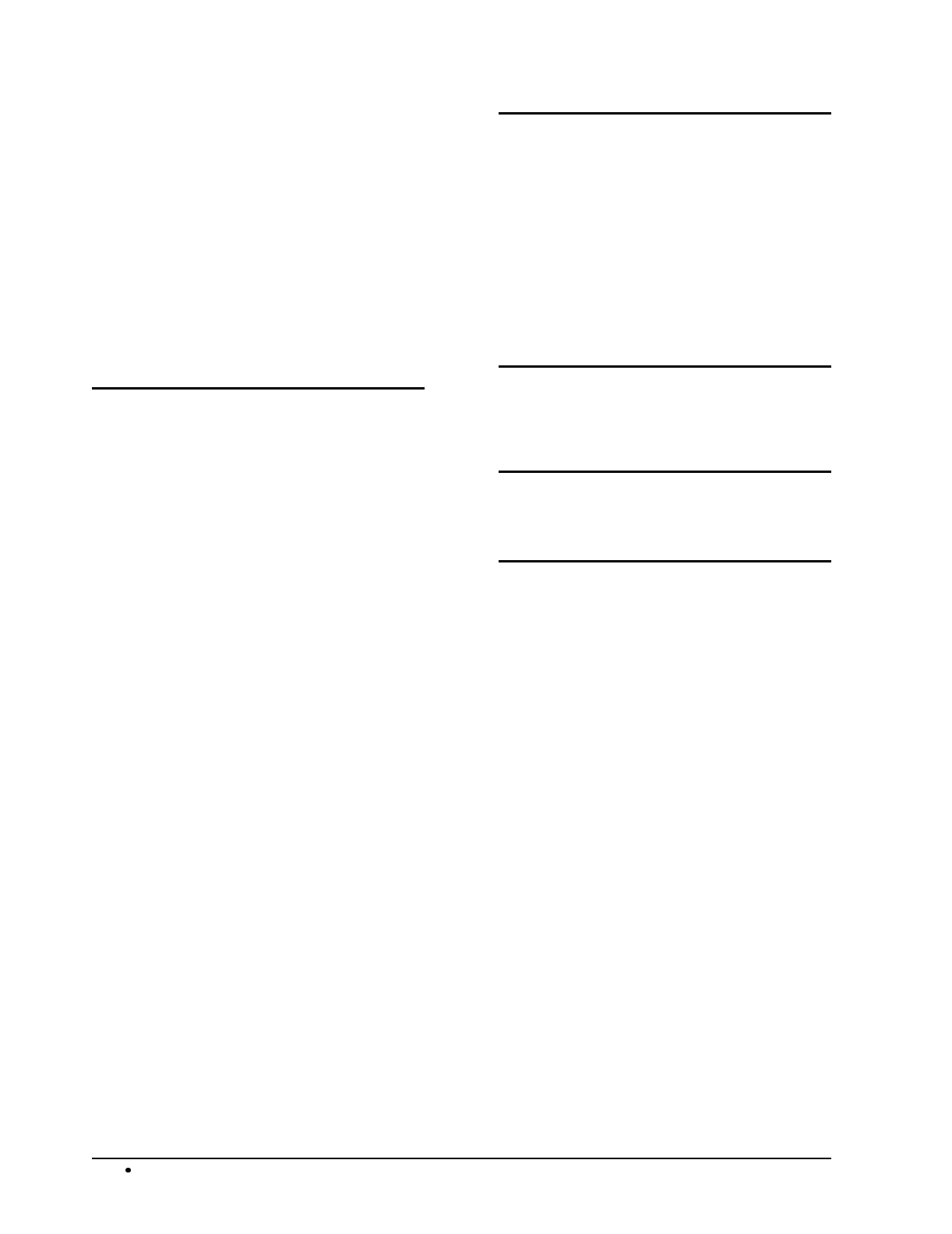
176 Index SAM4s ER-5115 Electronic Cash Register
Stamp and Logo printing
system option #30 · 112
stay down levels
system option #34 · 112
staydown clerks
system option #15 · 110
Stock Amount Programming · 103
Stock counter programming
system option #40 · 113
Straight Percentage Tax Rate · 93, 94
Subtotal printing
system option #27 · 111
System Option Program Scan · 166
System Option Programming · 108
System Option Table · 109
T
Table # - Function Key Programs · 137
Take Out - Function Key Programs · 138
Take-out compulsory
system option #37 · 112
Tare Weight Programming · 154
Tax amount printing
system option #21 · 111
Tax Exempt - Function Key Programs · 139
Tax Program Scan · 161
Tax Shift Operations · 43
Tax Table Programming · 95
taxable
status for % Key · 143
status for PLU · 100
taxable total printing
system option #21 · 111
time printing
system opton #12 · 110
Time Programming · 157
Tip operation · 143
Training mode
system option #32 · 112
Training Mode
Entering · 49
Exiting · 49
Tray Subtotal - Function Key Programs · 140
V
validate tender or total
system option #25 · 111
Validation · See compulsory validation
Validation sensor
system opton #17 · 110
Value added tax (VAT) · 93
VAT printing
system option #22 · 111
Void - Function Key Programs · 141
Void/Return totals on the Financial report
system option #8 · 109
W
Waste - Function Key Programs · 142
Weight symbol · 136
X
X lock position control · See manager control
Z
Z counter print on reports
system option #11 · 110
Z counters
system options #9 & #10 · 109
zero skip on clerk report
system option #7 · 109
zero skip on financial
system option #3 · 109
zero skip on group report
system option #3 · 109
zero skip on PLU report
system option #6 · 109