Samson Electronics BRS-2002 Stage speaker User Manual
Samson Electronics Inc. Stage speaker
User Manual
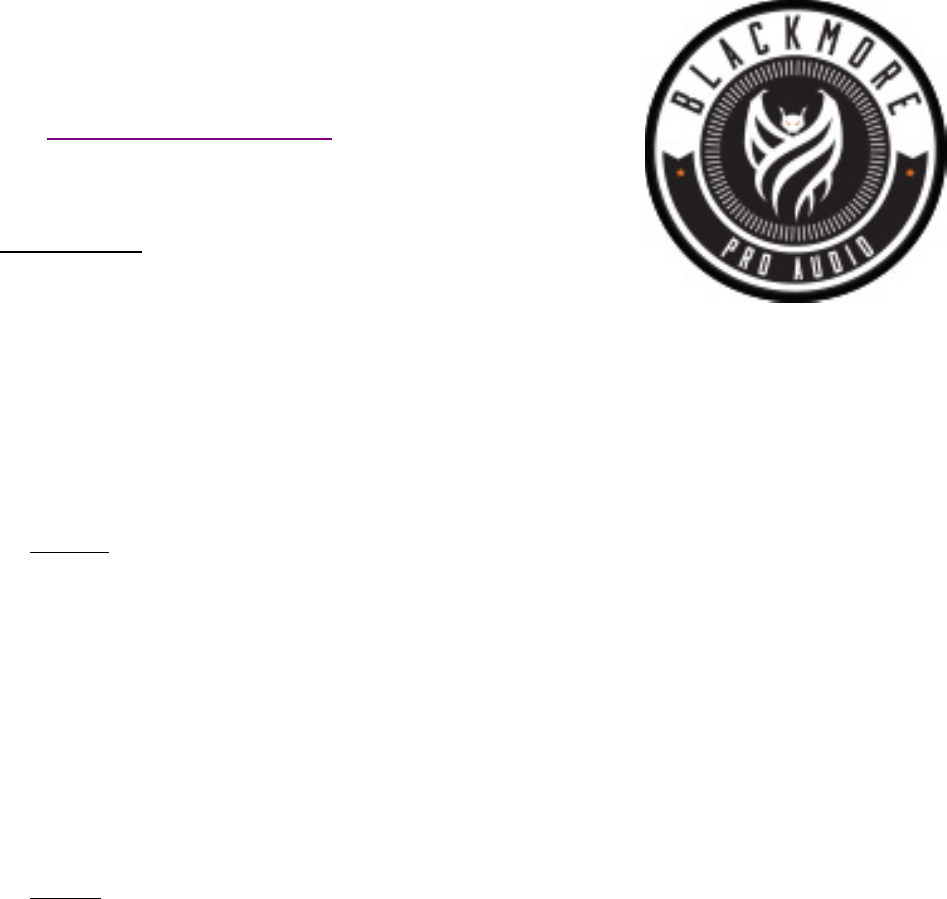
Samson Electronics Inc.
3400 E. Slauson Ave.
Maywood, CA 90270
Ph: 323.585.6393
Fax: 323.585.6202
Web: http://www.blackmoremobile.com
BRS‐2002 2.0 Audio entertainment system
Introduction:
The BRS‐2002 is a dual speaker audio entertainment system portable and amplified audio system with
integrated MP3 music player, Bluetooth Connectivity, LED accent lighting and standard AC power cord.
This model boasts USB and TF card inputs as well as RCA stereo inputs and an FM tuner. Sound is
produced by dual 8” woofers and dual piezo tweeters on each unit delivering 300W of musical power.
Features:
2.0 Amplified speakers
Music Player with TF Card and USB inputs
Bluetooth Connectivity
FM Radio
LED Accent lighting
Wireless remote control
Power Supply: AC 110V/60 Hz
Caution:
Please read All Operating Instructions before using this product
Avoid electrical shock, DO NOT OPEN THIS UNIT, THERE ARE NO REPLACEABLE PARTS INSIDE. Please refer to
your warranty information for service.
Do not Expose this product to Moisture, Water, Rain or Snow. Keep away from direct heat sources. Damaged
items will not be accepted for warranty
Do not clean this unit with solvents or chemicals
Insure that all volume and gain controls are set to “0” when connecting source units
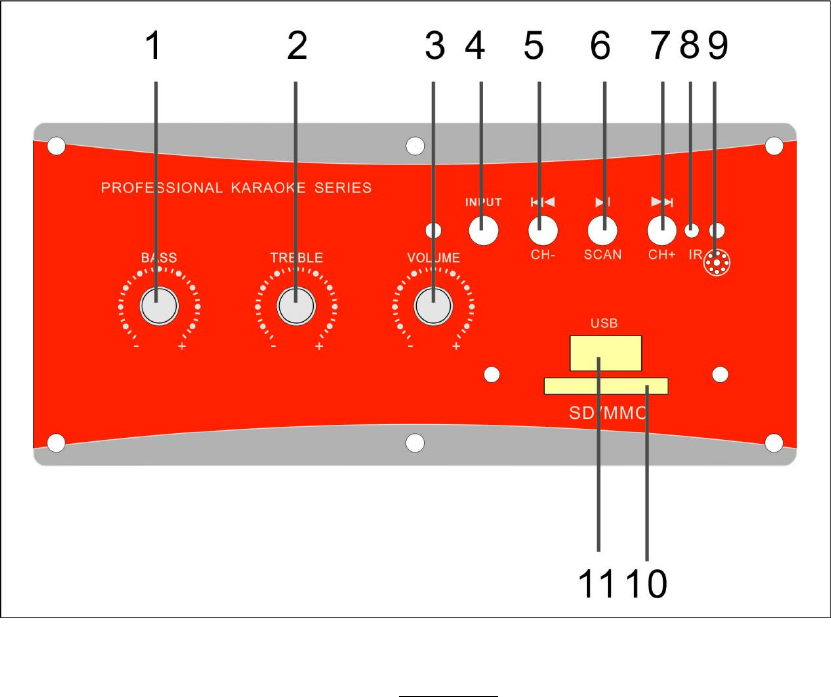
Functions:
1. Bass Control: This controls the amount of bass produced by the speakers
2. Treble Control: This controls the amount of treble produced by the speakers.
3. Master Volume Control: This controls the overall output of the speakers. This volume control
supersedes all other built in volume controls.
4. Input Selector: Us this to select between USB/TF or FM Radio
5. Previous Track/Channel back: Use this to play previous track or to select previous FM Station
6. Play/Pause/Scan: Use this button to play or pause an mp3 track or to scan for FM stations
7. Next Track/Channel forward: Use this to play next mp3 track or to select the next FM Station
8. IR receiver: This receives the signal from the remote control unit
9. Power on Indicator LED
10. SD/MMC card input: Capable of reading cards up to 4GB. Music files must beformattedasMP3
in order to be played via SD/MMC card
11. USB Input: This is a full size USB2.0 female input. It has a read capacity of 4GB. Music files must
be formatted as MP3 in order to be played via USB
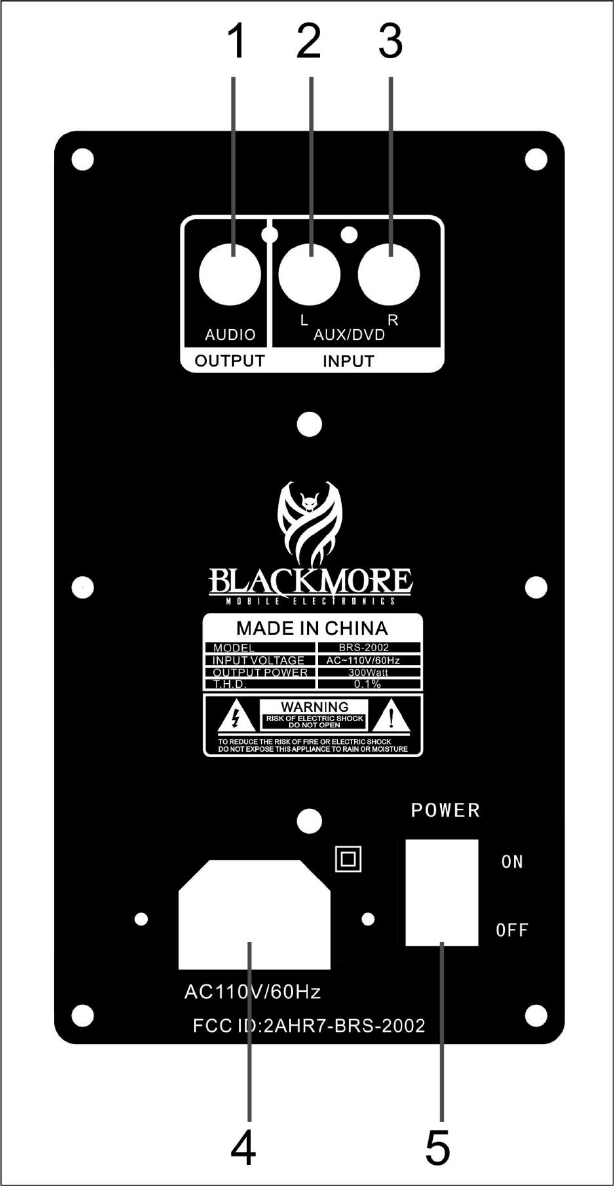
1. Audio output to slave speaker
2. L channel RCA stereo input for source units and AUX devices
3. R channel RCA stereo input for source units and AUX devices
4. AC power cord input
5. Master power switch
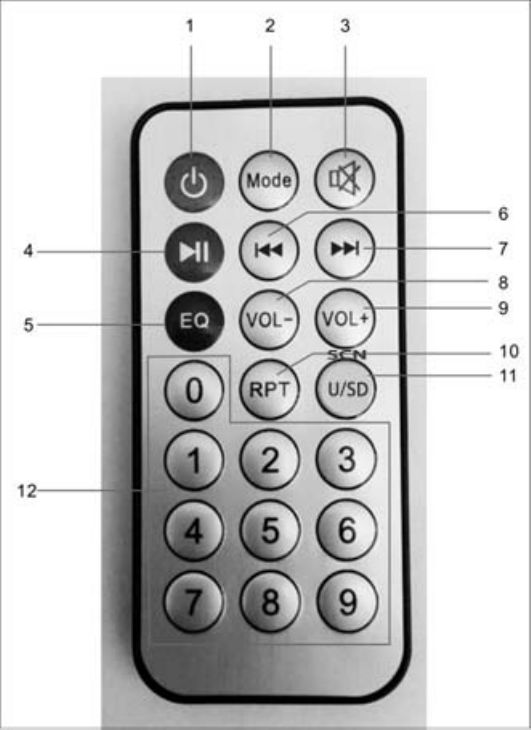
1. power ‐ will power on or of
f
the main unit
2. Mode – will select between USB/SD, FM and AUX in
3. Mute
–
This will cut all sound produced by speakers
4. Play/Pause
–
will play orpause the track being played by the onboard mp3 player
5. EQ
–
This will scroll through the EQ presets
6. Prev – Will play the previous track being played by the onboard mp3 player
7. Next – will play the next track being played by the onboard mp3 player
8. VOL ‐ Volume Down
9. VOL + Volume UP
10. RPT‐ This will repeat the track being played by the onboard mp3 player
11. U/SD‐modebetweenUSBandSD orFMsearchchannel
12. Number pad – this allows direct input of FM radio station or MP3 track
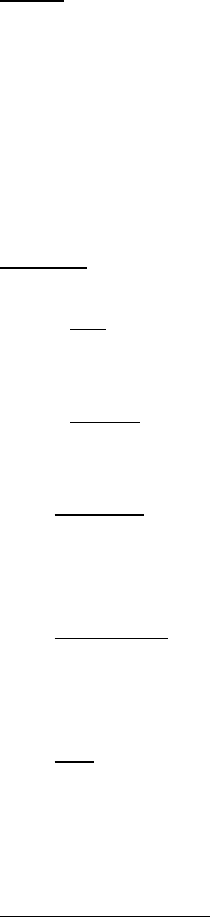
Operation:
Setup:
1. Ensure that the unit is connected to the appropriate power source using the provided AC power
plug.
2. Plug in the AC power cable and choose your input method using the MODE button on the unit or
remote.
3. Ensure that the master volume is turned to the “0” position before connecting any audio source.
4. Place the speaker in a location that is away from any direct heat source, moisture, or extreme
humidity.
Playback:
*Use the Mode select button to choose between SD Card, USB, or Bluetooth*
1. Using a USB storage device: The player can accept thumb drives and storage devices in USB 2.0 or
less format. Files can be played back formatted as MP3 only. The USB connection can read
devices up to 4GB.
2. Using a SD Card: The player can accept thumb drives and storage devices in USB 2.0 or less
format. Files can be played back formatted as MP3 only. The SD Card input can read devices up to
4GB.
3. Using Bluetooth: Ensure that your audio source has bluetooth enabled/discoverable, next turn
your speaker on and select bluetooth mode. Search for available Bluetooth devices on your
source unit and select BRS‐2002. Once connected you can play audio from yourdevicewhenthe
unit is in Bluetooth Mode.
4. Using Aux Audio in: Ensure that your Aux audio connections are securely connected to the
speaker and audio source before powering on this unit. If your music source has a volume
controls ensure that the volume is set to 75%. Begin playing music and adjust the master volume
to your desired level.
5. Using FM: Press the Mode button till FM is selected. Once in FM mode press the Play/pause
button on the speaker and the FM tuner will begin programming all available stations. You can also
manually input the desired radio station using the keypad on the remote control unit.
Maintenance and care:
Store and use in a dry environment away from direct heat sources and moisture.
Do not clean with solvents or detergents. Only use a mildly damp cloth to dustorclean.
Use on a flat stable surface. This unit will vibrate when played at high volume and will
shift position. Please use caution when placing this on any surface
Use only the correct power source. AC 110V/60 Hz
Maintain all gain controls at correct levels. Excessive gain controls coupled with high
volume can damage the speaker drivers.
Collapse all antennas and disconnect all cables before moving the unit.
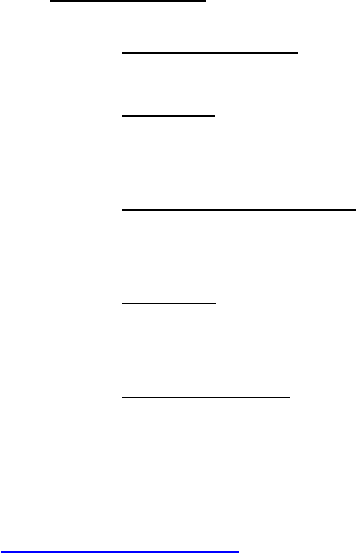
Troubleshooting:
Music files not read: Ensure that your music files are encoded as MP3 Audio Files.
No Sound: Please ensure that all volume and gain controls are not in the “0” position and
that all source units are on and producing volume. Check volume controls at source units
Bluetooth not connecting: Ensure that the Bluetooth devise you are connecting has
Bluetoothonandisdiscoverable.
No Power: please ensure that your AC power connection is fully engaged and connected
to a non surging power source.
Sound is distorted: Please ensure that your source volume and input gains on the speaker
are even and balanced. Also check that your connecting cables from source units are not
damaged or broken.
If you are still having technical issues with your product and could use some assistance please contact us
at support@samsonelec.com
FCC Statement:
This device complies with Part 15 of the FCC Rules. Operation is subject to the following two conditions:
(1) This device may not cause harmful interference, and
(2) This device must accept any interference received, including interference that may cause undesired
operation.
Warning: Changes or modifications not expressly approved by the party responsible for compliance could
void the user's authority to operate the equipment.
NOTE: This equipment has been tested and found to comply with the limits for aClassB
digital device, pursuant to Part 15 of the FCC Rules. These limits are designed to provide reasonable
protection against harmful interference in a residential installation.
This equipment generates uses and can radiate radio frequency energy and, if not installed and used in
accordance with the instructions, may cause harmful interference to radio communications. However,
there is no guarantee that interference will not occur in a particular installation. If this equipment does
cause harmful interference to radio or television reception, which can be determined by turning the
equipment off and on, the user is encouraged to try to correct the interference by one or more of the
following measures:
Reorient or relocate the receiving antenna.
Increase the separation between the equipment and receiver.
Connect the equipment into an outlet on a circuit different from that to which the receiver is connected.
Consult the dealer or an experienced radio/TV technician for help.
FCC Radiation Exposure Statement
The device has been evaluated to meet general RF exposure requirement.
The device can be used in portable exposure condition without restriction.