Samsung Electro Mechanics OMR6000K WIRELESS MULTIMEDIA KEYBOARD User Manual manual 1
Samsung Electro Mechanics WIRELESS MULTIMEDIA KEYBOARD manual 1
USERS MANUAL
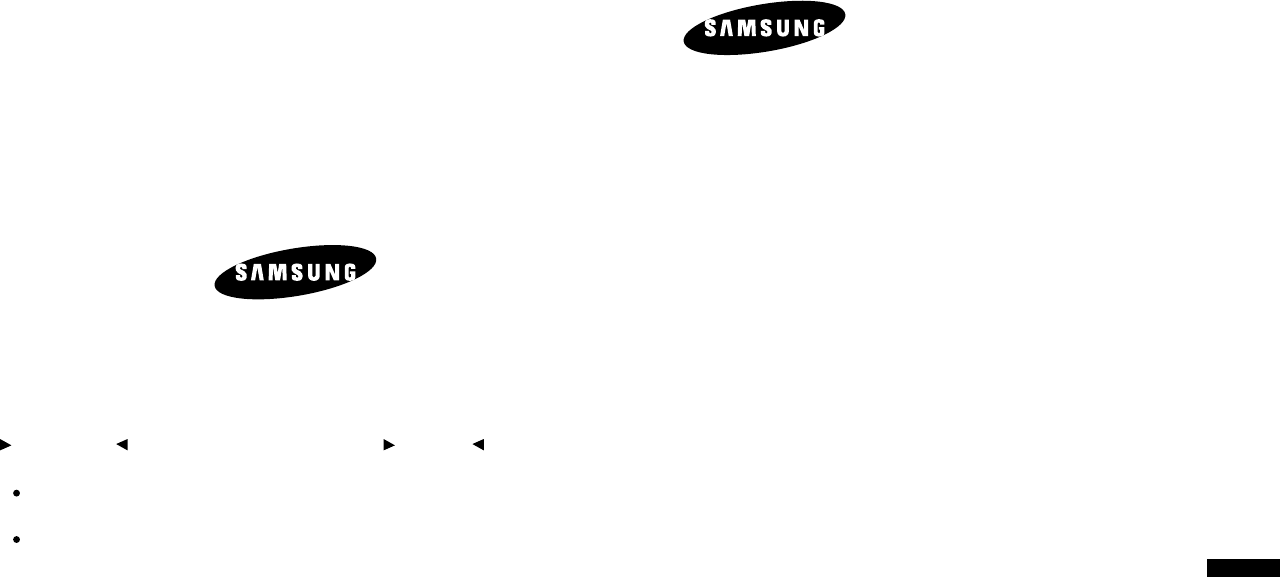
Warranty Period
This product is guaranteed for one year.
Limited to general or office use only. This period is
halved if it is used for business purposes.
Replacement of consumables that have reached the
end of their service life will be subject to a charge.
A/S Service
http://www.sem.samsung.com
Wireless Multimedia Keyboard
& Optical Mouse
OMR6000
User’s Manual
EW-002
www.sem.samsung.com
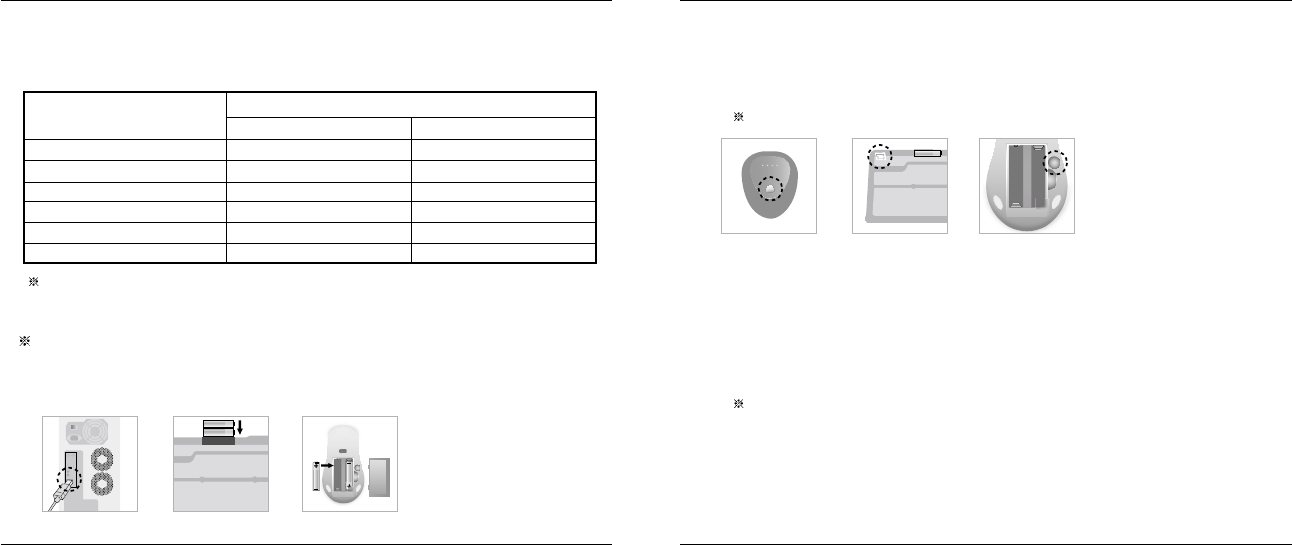
4. Click the button on the top of the receiver to connect the keyboard.
5. Click the button on the left upper part on the bottom of keyboard.
6. Click the button on the top of the receiver to connect the mouse.
7. Click the button on the bottom of the mouse.
Retry if the mouse or keyboard do not operate.
Install
1. Insert the CD provided with the product into the CD-ROM drive.
2. When the CD is inserted, the installation will run automatically.
3. If the program does not run automatically, click on Setup.exe.
4. Select the installation language and press the Next button.
5. Follow the instructions as they appear on the screen.
You can download this program at our website.
Uninstall
1. Select Samsung>OMR6000>Uninstall from the Start menu.
2. Or, select the Add/Remove Program icon from the Control Panel to remove the OMR 6000.
(Picture 3, 5) (Picture 6)(Picture 4)
Thank you for purchasing Samsung's wireless keyboard and mouse.
Features
Connect to Computer
(Make sure to install driver after plugging USB receiver to the computer.)
1. Turn on your computer
(Picture 1)
2. Connect the receiver to a USB port
(Picture 2)
3. Insert 2 non-rechargeable AA type batteries in keyboard and mouse batteries observing the correct polarities.
(Picture 3)
Item
Features Keyboard Mouse
RF Technology
Interface
Maximum operating distance
Resolution
Wakeup from power-saving
OS
27MHz, 1Ch
USB
1.5m
Input of any key
Win98/Me/2000/XP
27MHz, 1Ch
USB
1m
800 DPI
Button click
Win98/Me/2000/XP
Maximum operating distance may differ depending on the situation.
(Picture 1) (Picture 3)
(Picture 2)
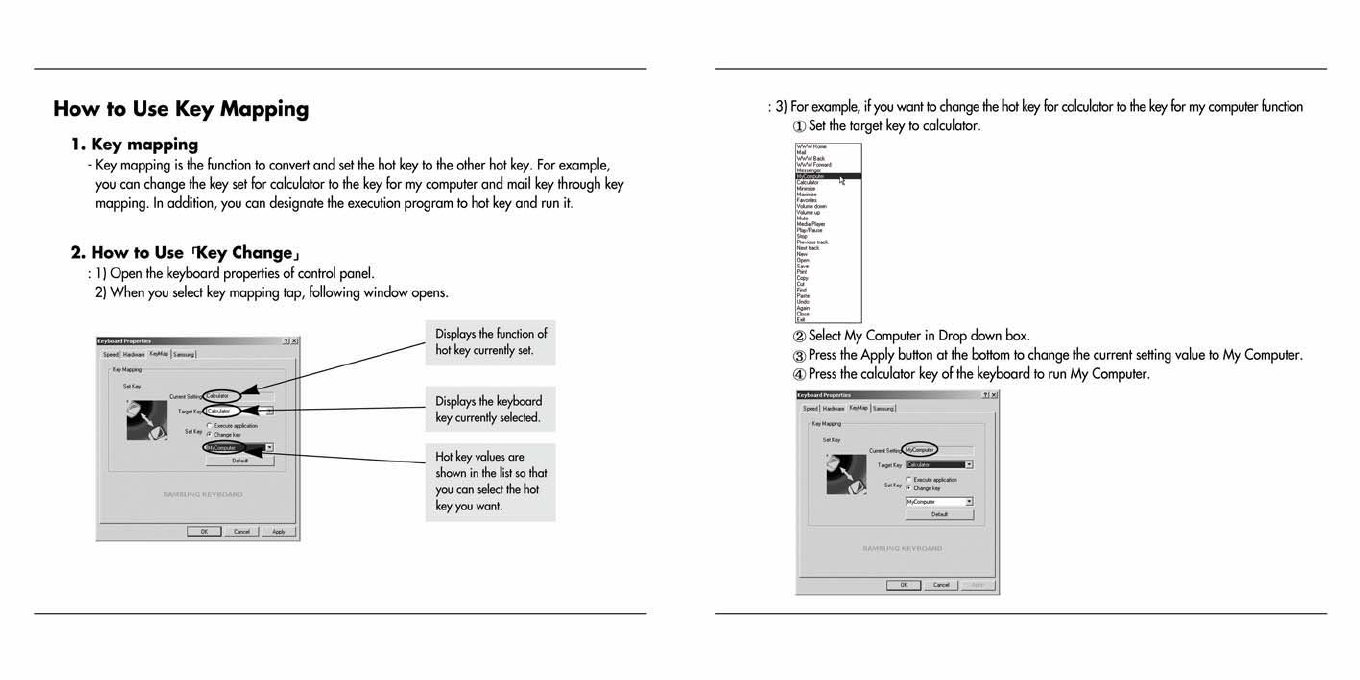
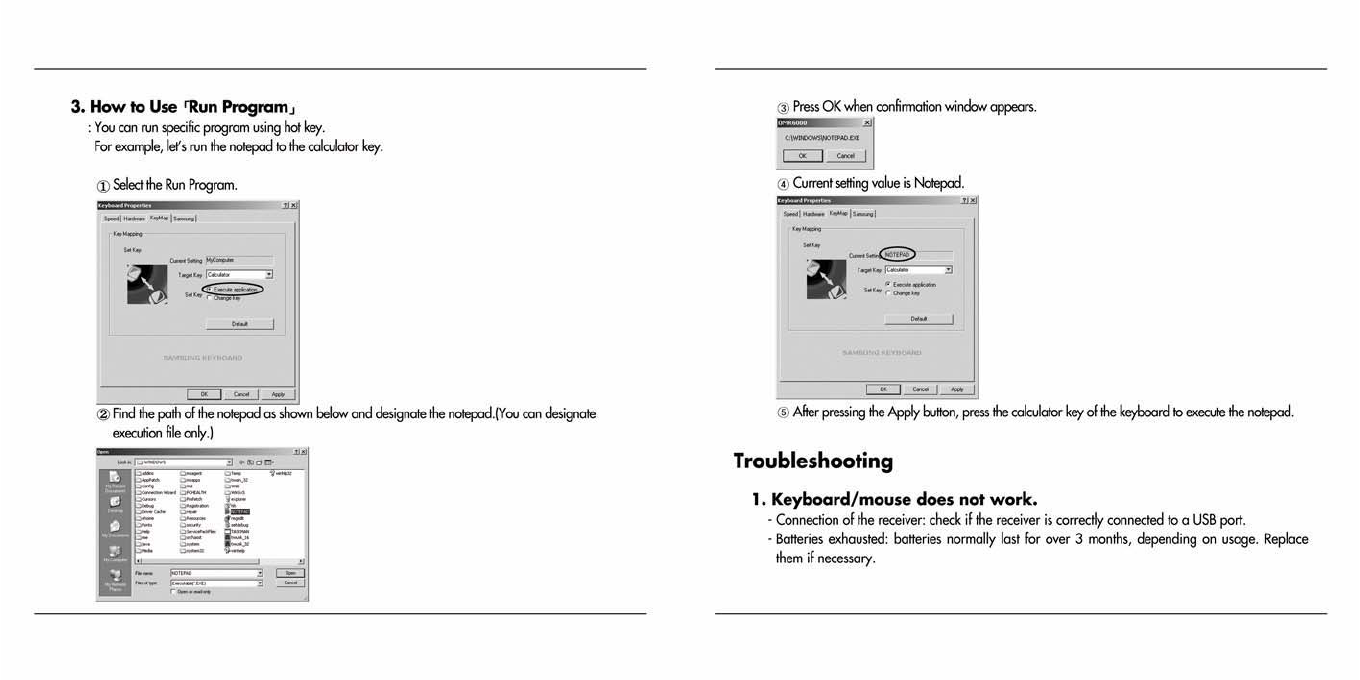
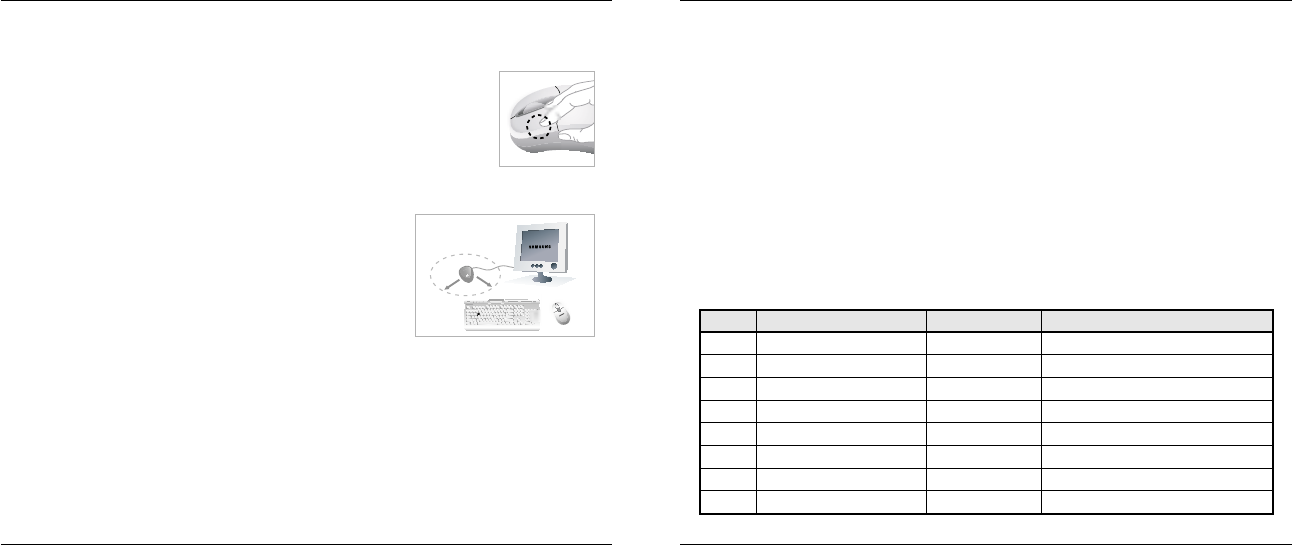
- Internet key: rerun explorer.
- Office key: may not operate properly at specific program (Ex : Hangul 97, etc.)
- Media key: update the Windows Media Player.
(Produced based on Win98: Windows media player 7, WinMe/2000/XP: Windows media player 9 series.)
7. Application error occurs while hot key program is used.
- Conflict may occur between applications.
(Rerun keyboard program: Start>Samsung>OMR6000>Keyboard)
8. Cannot install program.
- After connecting USB receiver, insert CD and install the driver.
Keyboard Hot Key Function
1 Internet Internet Run Internet Explorer
2 Mail Internet Run Outlook Express
3 Previous page Internet Move to previous page
4 Next page Internet Move to next page
5 Messenger Internet Run MSN
6 My Computer Internet Run My Computer
7 Calculator Internet Run Calculator
8 Minimize window Internet Minimize Windows window
No. Hot Key Name Classification Function
- Initialize ID: click the button on the top of the receiver and then click the button on the bottom of
the keyboard/mouse.
2. Mouse does not work.
- Wakeup: the power circuit is suspended automatically if you do not use the
mouse for 5 minutes or more. Press any button to resume operation.
(Picture 7)
3. Communication is poor.
- For best performance it is recommended to place the receiver at least 20 cm away
from any metal, or electrical devices such as the monitor,
computer, or a remote control. Operating distances may differ
depending on obstacles and the actual location of
the receiver.
(Picture 8)
4. If the mouse cursor moves unevenly
- Highly reflective surfaces such as glass, or surfaces with a
repeated pattern such as wood grain, may affect the
operation of the optical mouse sensor. Use the mouse on a different surface.
- It may not operate properly if the voltage of battery is low. Replace battery.
5. The mouse batteries do not last.
- Battery consumption varies greatly depending on the type of surface (mouse pad) on which the
wireless optical mouse is used. It is strongly recommended to use a bright (white) surface.
6. Hot key does not work properly.
(Picture 7)
20cm
(Picture 8)
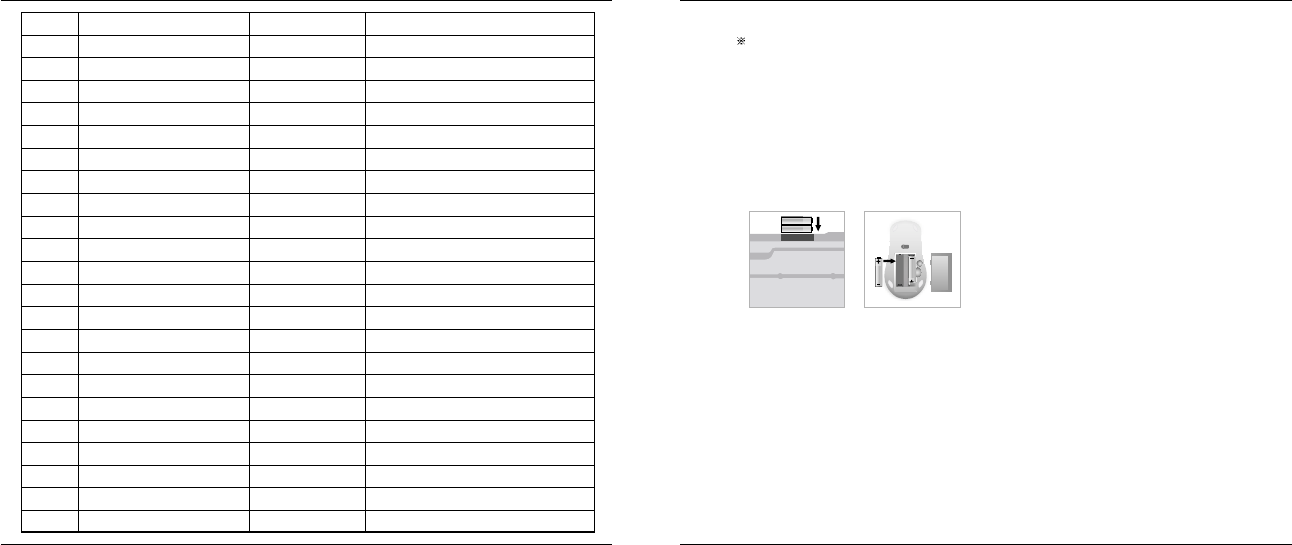
Hot key may not properly work depending on program and version(Outlook Express,
Windows Media Player, Word Processor, etc)
Cautions
1. The red LED on the mouse button is tested to the relevant specifications and has been proved
to be safe. However, avoid looking at it directly too frequently.
2. If you experience any of the symptoms of CTS (Carpal Tunnel Syndrome) or MD
(Musculoskeletal Disorder) after or during computer work, consult your doctor.
3. Insert 2 non-rechargeable AA type batteries in the keyboard/mouse battery compartments.
4. Do not use this product for purpose other than designated.
5. Do not modify this product without approval.
6. If you do not install this program, you may not use some functions of keyboard/mouse.
9 Maximize window Internet Maximize Windows window
10 Bookmark Internet Open/Close Bookmark
11 Volume down Multimedia Windows master volume down
12 Volume up Multimedia Windows master volume up
13 Volume mute Multimedia Windows mater volume mute
14 Media Player Multimedia Run Windows Media Player
15 Play/Pause Multimedia Play/Pause Windows Media Player
16 Stop Multimedia Stop Windows Media Player
17 Previous track Multimedia Previous track of Windows Media Player
18 Next track Multimedia Next track of Windows Media Player
19 New document Office Run New of word processor
20 Open Office Run Open of word processor
21 Save Office Run Save of word processor
22 Print Office Run Print of word processor
23 Copy Office Run Copy of word processor
24 Cut Office Run Cut of word processor
25 Find Office Run Find of word processor
26 Paste Office Run Paste of word processor
27 Undo Office Run Undo of word processor
28 Rerun Office Run Rerun of word processor
29 Close Office Close document of word processor
30 Exit Office Exit word processor
31 F-Lock Function F1~F12 key Function Shift
Cautions
Modifications not expressly approved by the party responsible for
compliance could void the user’s authority to operate the
equipment.
FCC compliance Information
This device complies with part 15 of FCC Rules.
Operation is subject to the following two conditions:
1. This device may not cause harmful interference, and
2. This device must accept any interference received.
Including interference that may cause undesired operation.
Information to User
This equipment has been tested and found to comply with the limits
for a Class B digital device, Pursuant to part 15 of the FCC Rules.
These limits are designed to provide reasonable protection against
harmful interference in a residential installation.
This equipment generates, uses and can radiate radio Frequency
energy and, if not installed and used in accordance with the
instructions, may cause harmful interference to radio
communications.
However, there is no guarantee that interference will not occur in a
particular installation. If this equipment does cause harmful
interference to radio or television reception, which can be
determined by turning the equipment off and on, the user is
encouraged to try to correct the interference by one or more of the
following measures:
▪ Reorient or relocate the receiving antenna.
▪ Increase the separation between the equipment and receiver
▪ Connect the equipment into an outlet on a circuit different from
that to which the receiver is connected.
Consult the dealer or an experienced radio/TV technician for help.