Samsung Electro Mechanics SDR3000R 2.4GHz RF Receiver User Manual users manual
Samsung Electro Mechanics 2.4GHz RF Receiver users manual
users manual
!"# $!"
#"
%" &"
" " ' "
(
)("*
#
( #
(""#
#"#+#
,(
# "
(#""
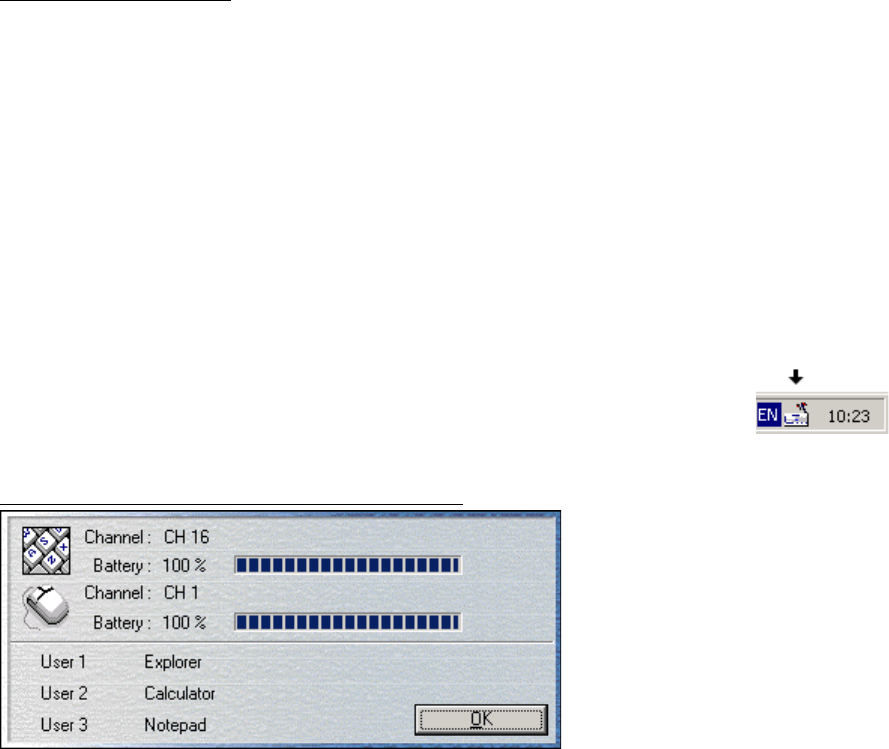
Introduction to the product
Software Installation
1. Insert the CD, provided with keyboard, into CD-ROM.
2. If CD is inserted, the installation program is automatically executed.
3. If the installation program is automatically executed, execute Setup.exe file.
4. If the ‘Installshield Wizard’ screen appears, click "Next" and then progress
installation.
5. If the ‘Choose Destination Location’ screen appears, designate a folder to install
the program, and then click “Next”.
6. If the ‘Select Program Folder’ screen appears, designate a folder to add the
program icon, and then click “Next”.
7. If the ‘Restart Windows’ screen appears, click "OK".
8.Atfer rebooting is finished, the following icon is generated at the
right bottom of the screen.
Channel Information, Battery Information If you click RF keyboard/
mouse tray icon once, the
following channel/battery
information window
appears:
RF multimedia keyboard,
mouse channel and the
residual energy of the battery can be easily checked by bar graph. When a normal
device, which is neither RF keyboard nor mouse, is used together, because normal
device is not equipped with channel or battery, it is displayed as normal device in
the information window of channel/battery.
Keyboard channel and battery information are updated by pressing the “Enter”
key. Mouse channel and battery information are updated by clicking the mouse
button.
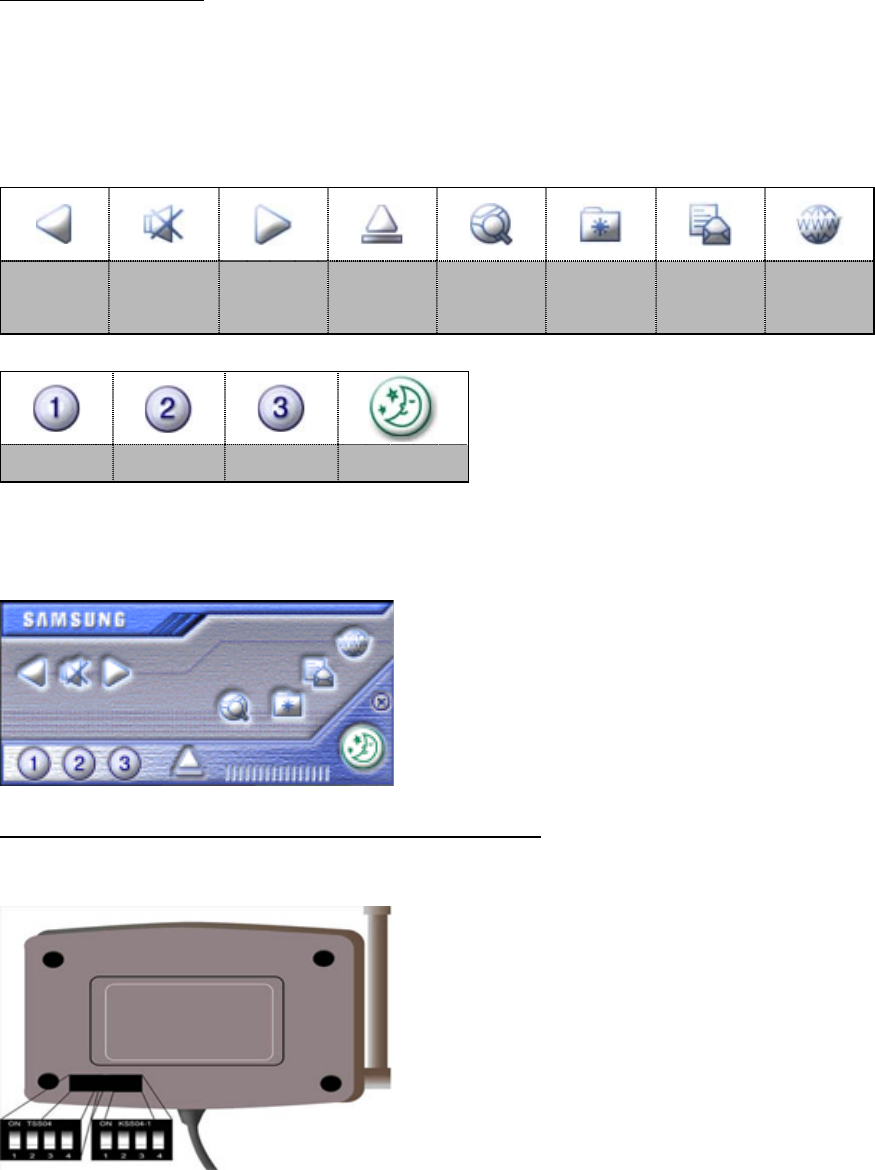
Icons and Hotkeys
In the keyboard of SAMSUNG multimedia, hot keys, which can use rather easily
the multimedia function of window, are located at the upper portion of keyboard
along with the existing keyboard seen in the common keyboard. Each hotkey has
the meaning as described below.
User1 User2 User3 Sleep
With user’s button, it is possible to designate the function that user want to do by
using a program. If RF keyboard/mouse tray icon, appearing after the program
began, is double-clicked, hot key
designating window appears as shown in
the drawing below.
Channel Setup of Keyboard, Mouse and Receiver
When setting up keyboard channel, set channel switch at the back of the keyboard
and receiver channel switch. At the bottom
of receiver are there mouse and keyboard
channel. The receiver is as shown in the
following.
When setting up mouse channel, set channel
switch at the back of the mouse and then set
the mouse channel switch (at the left) of
receiver.
Volume
Down Mute Volume
Up Eject Search Favorite E Mail Web
Browser
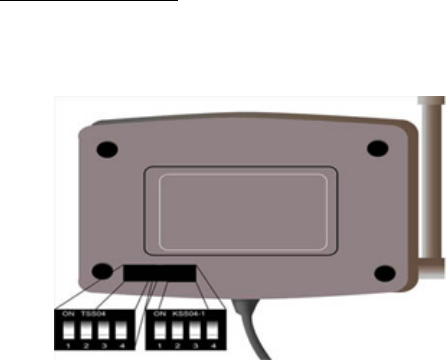
Channel Setting
Switch1 Switch2 Switch3 Switch4 CH