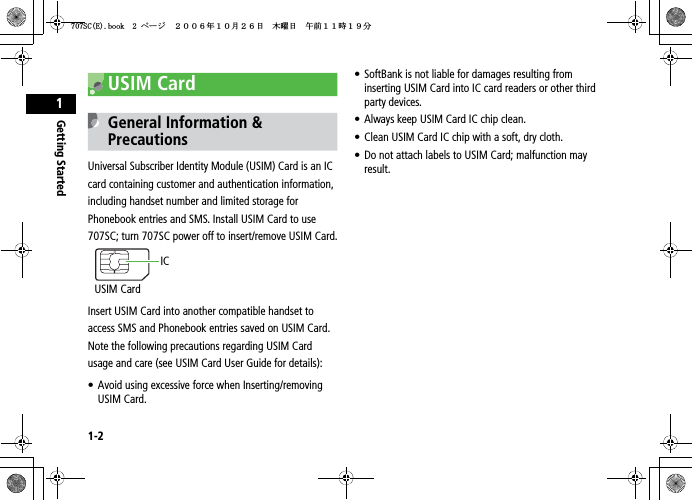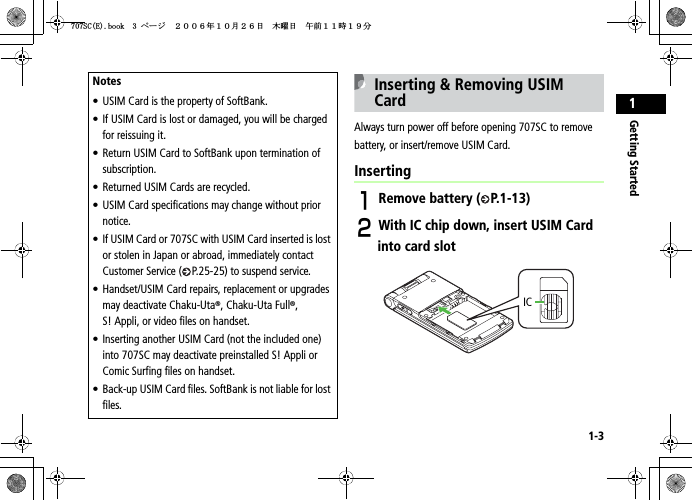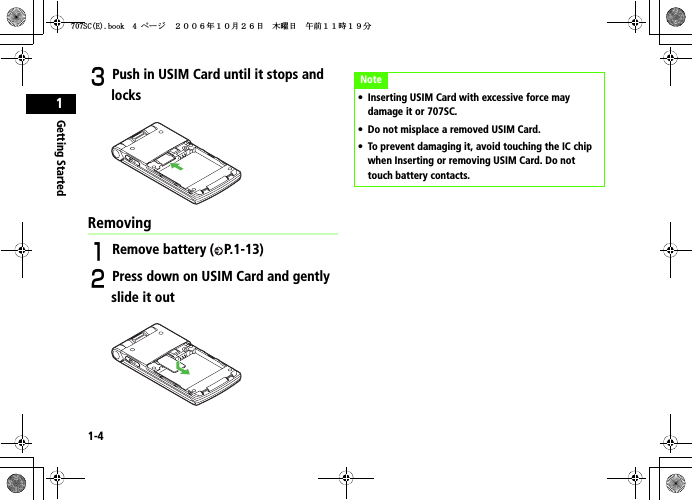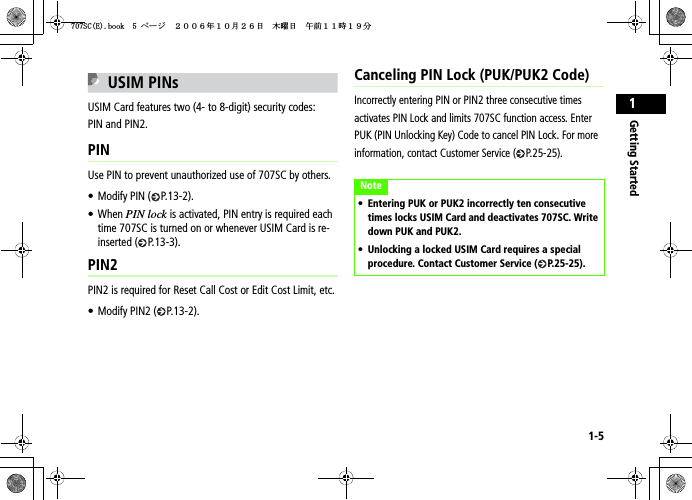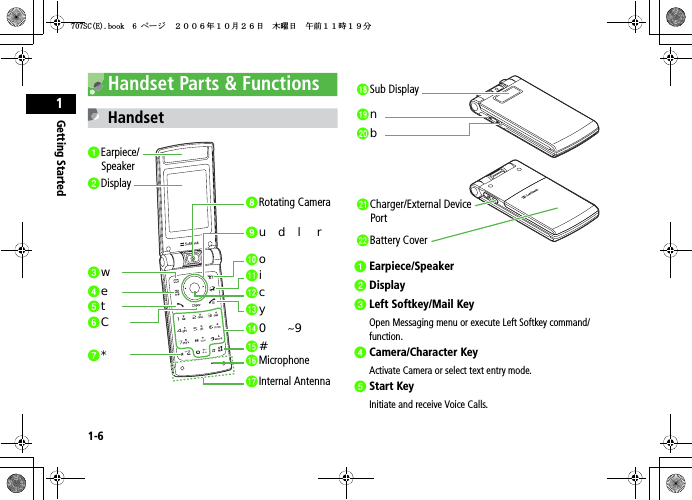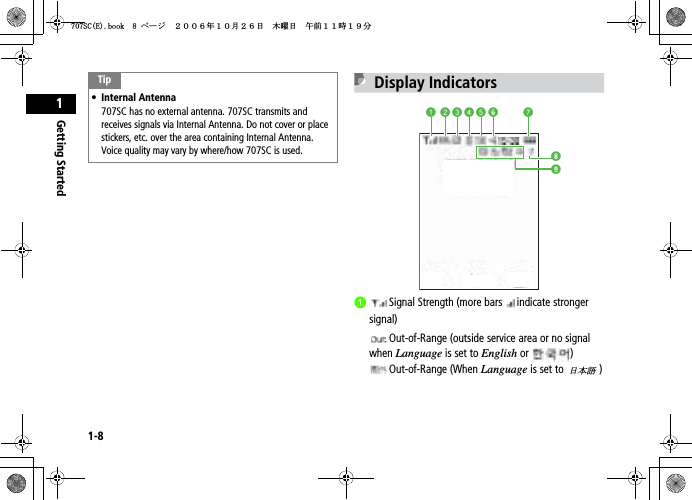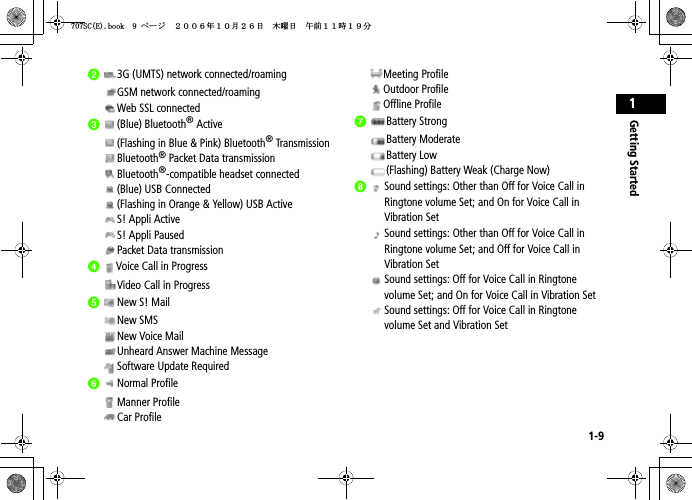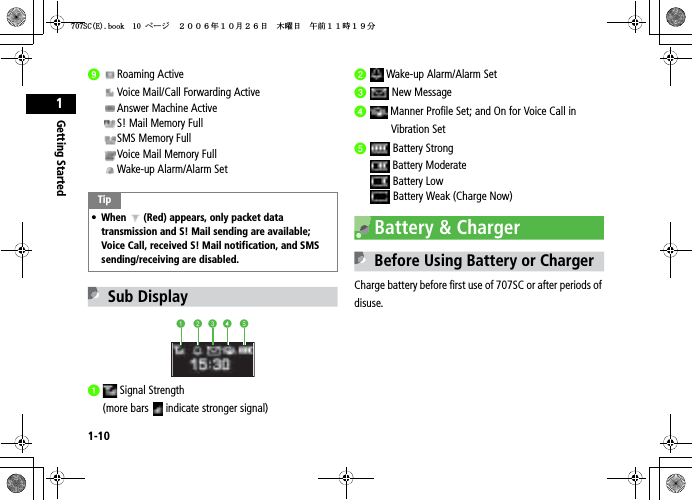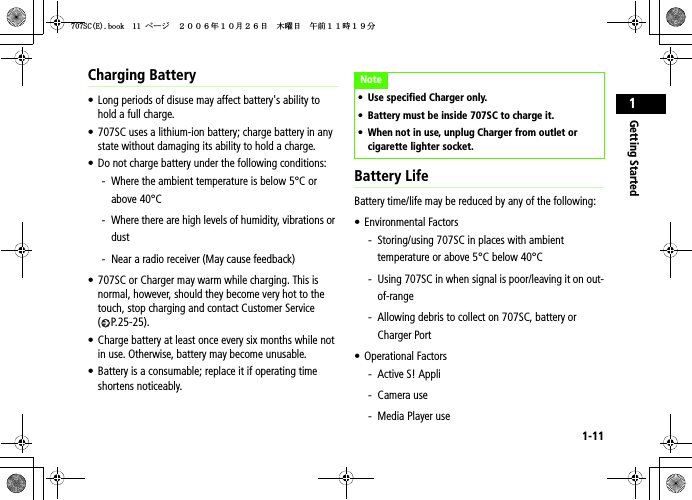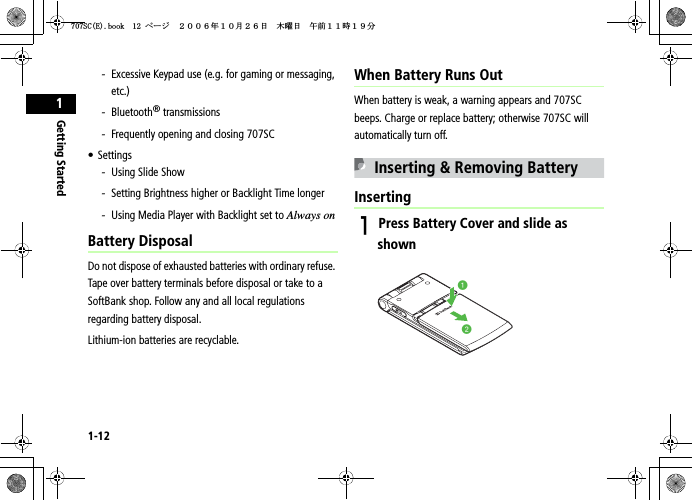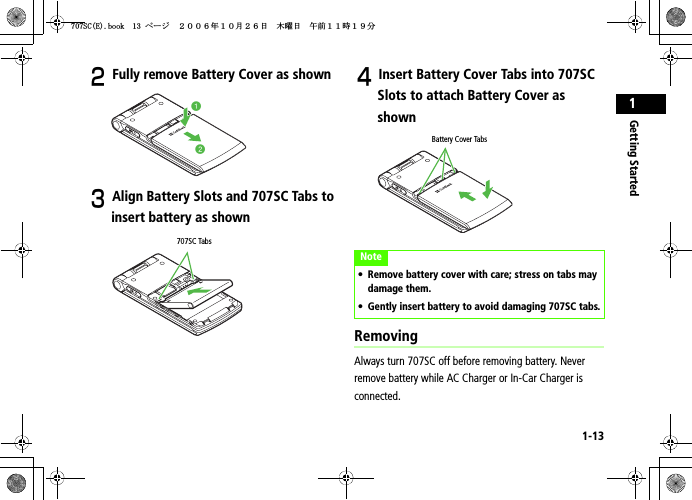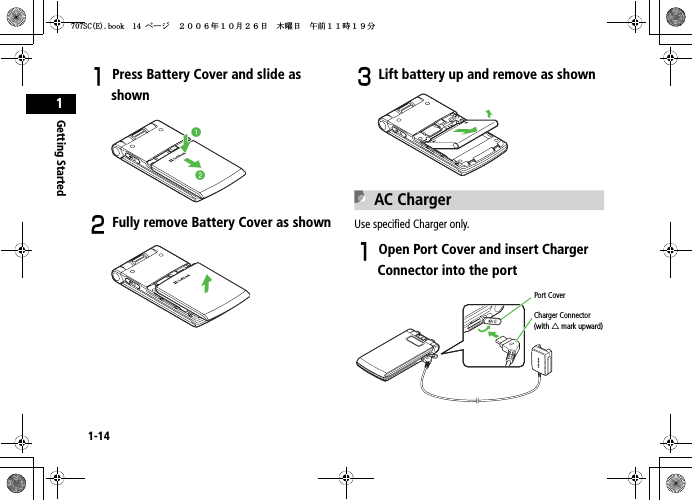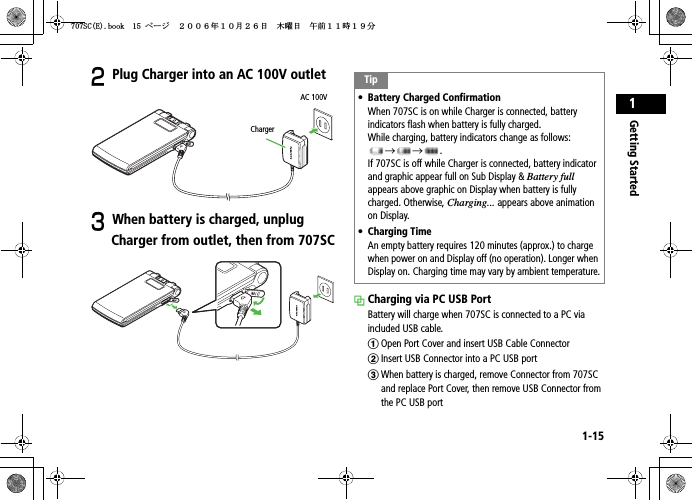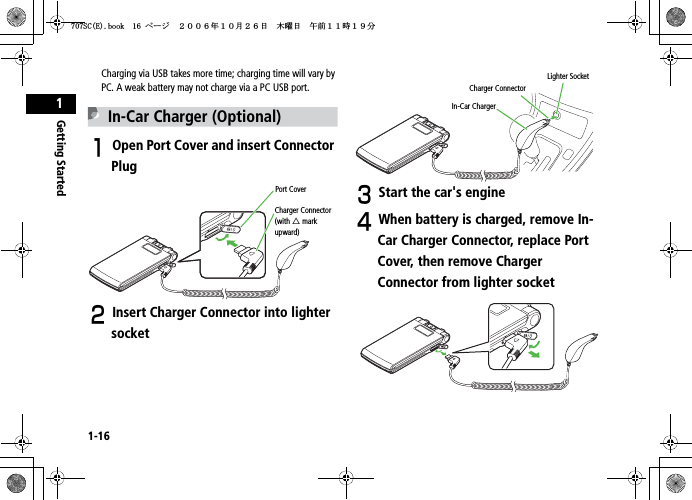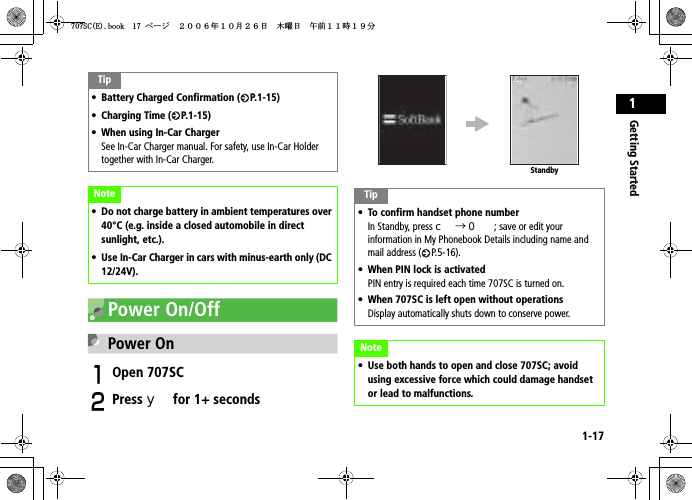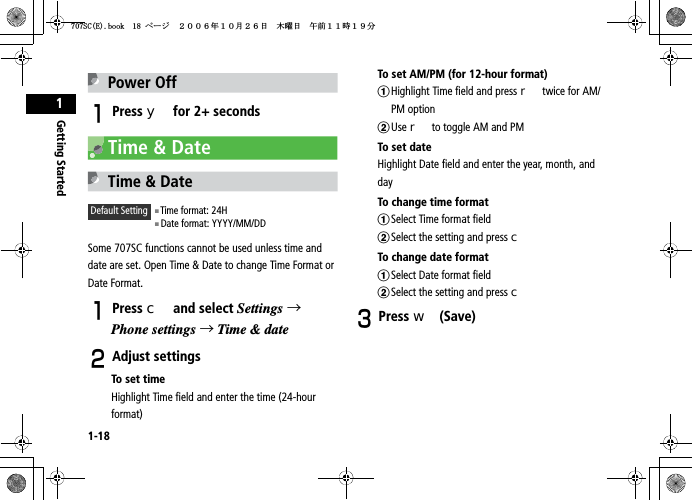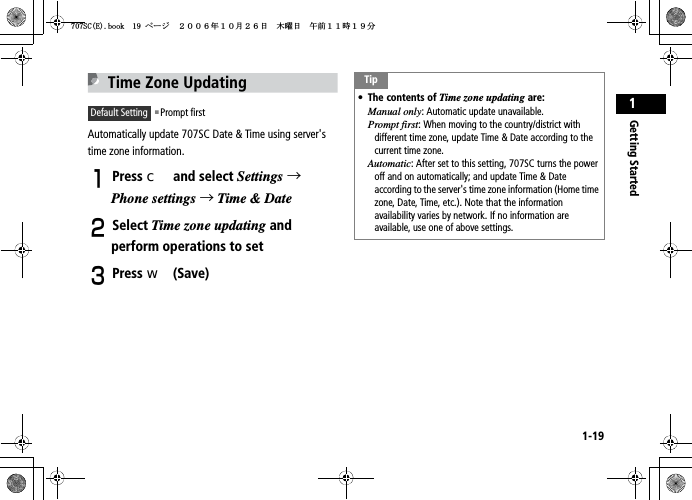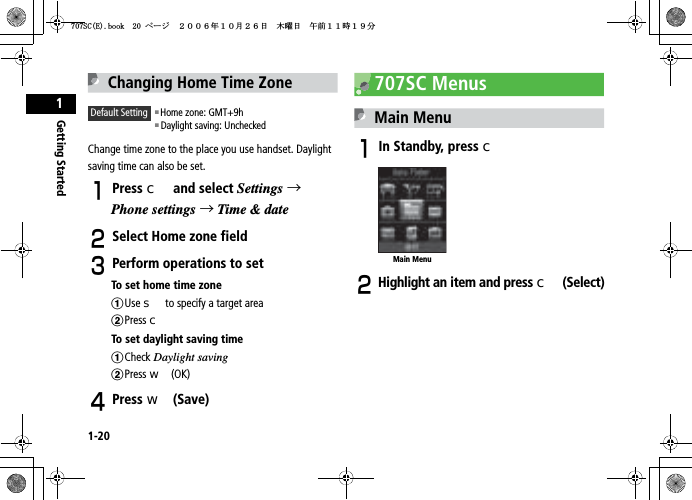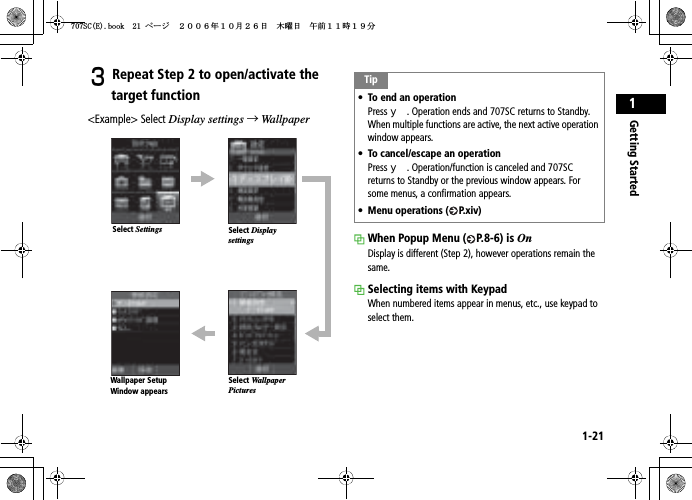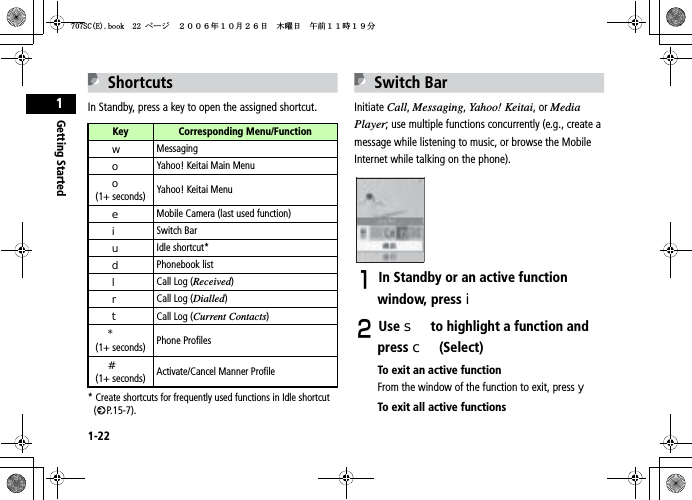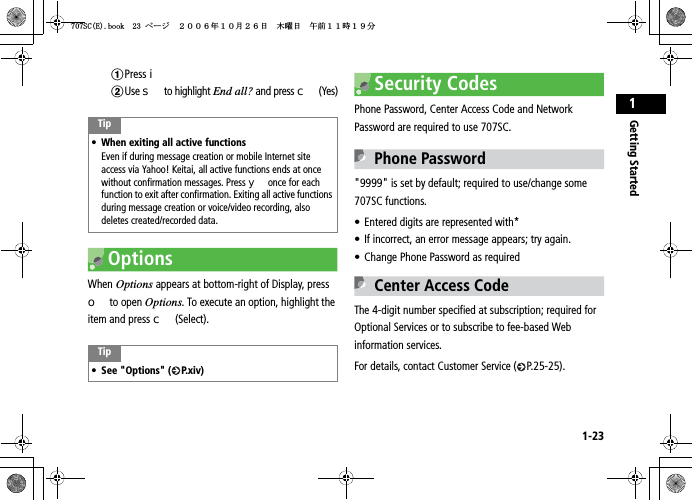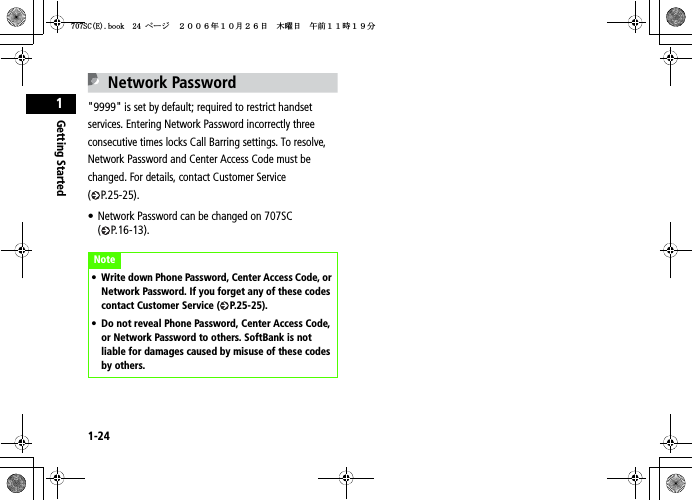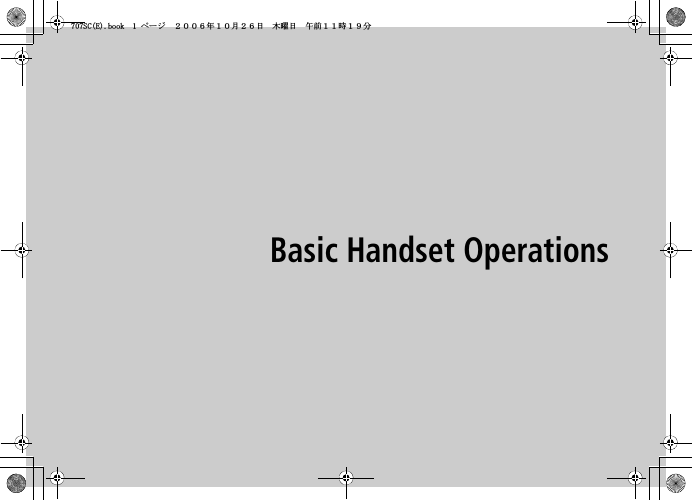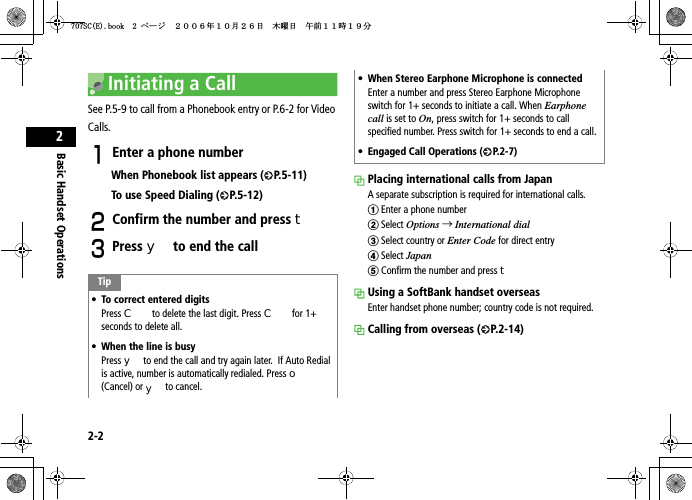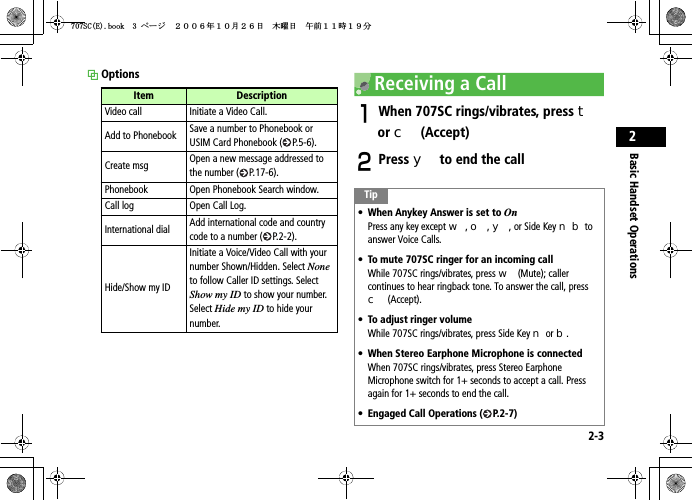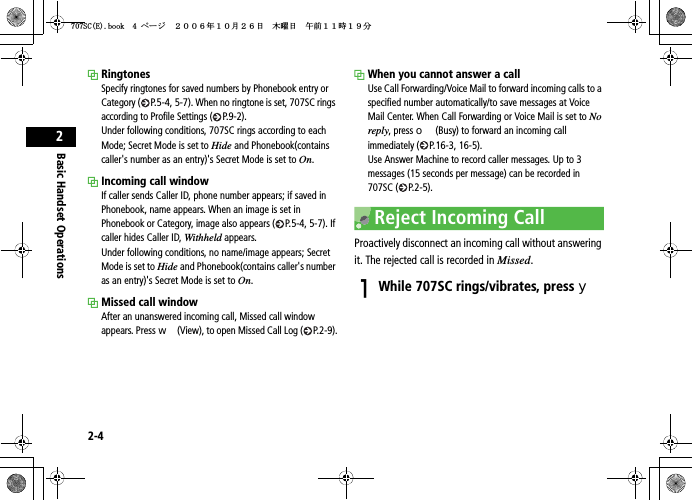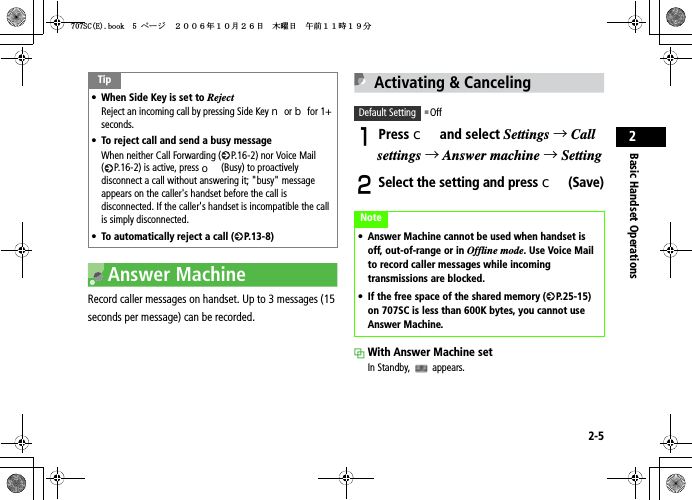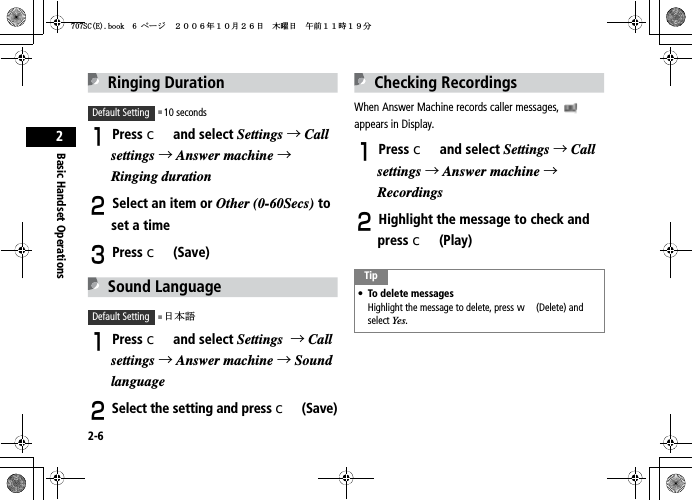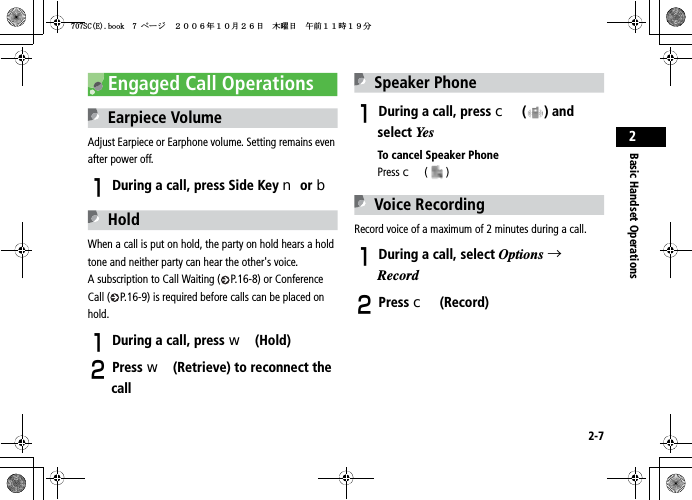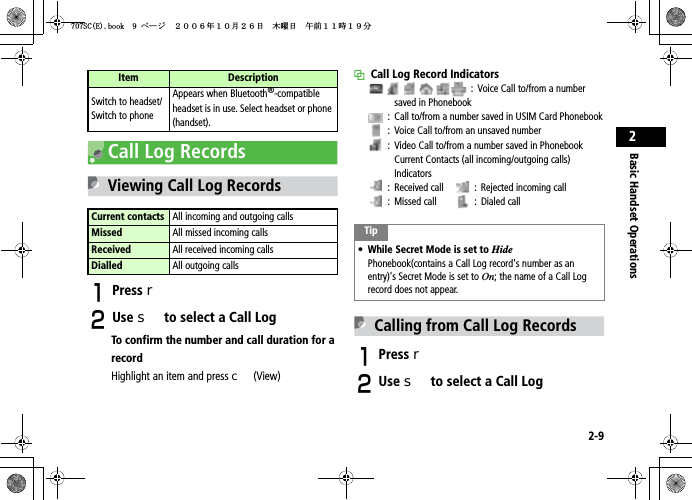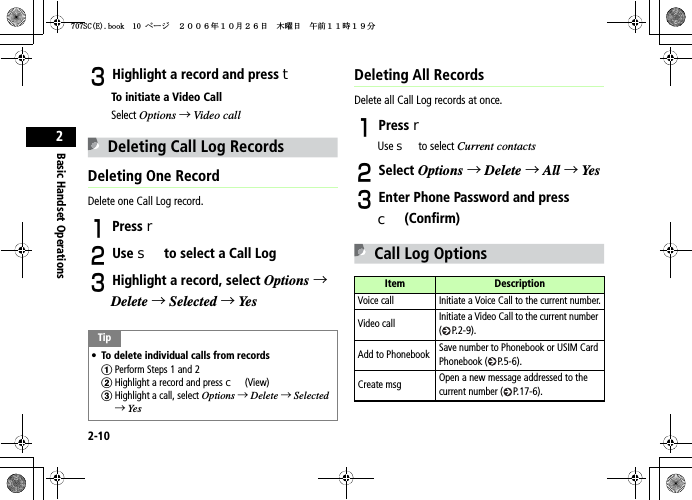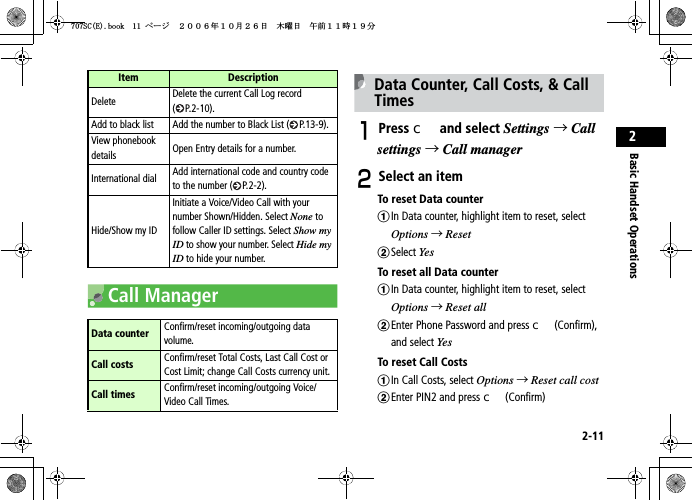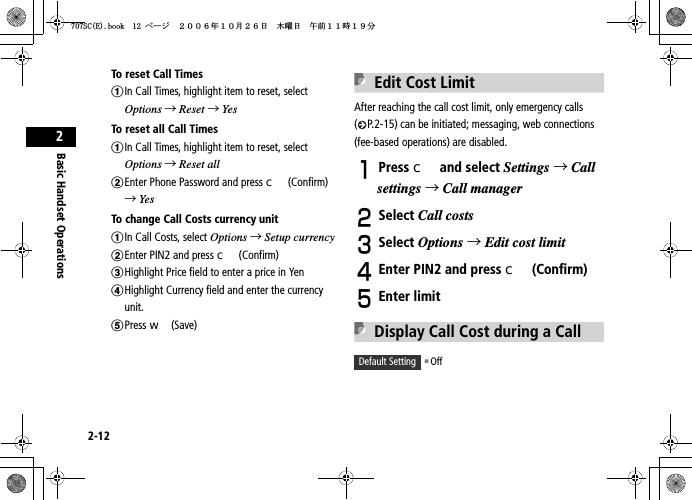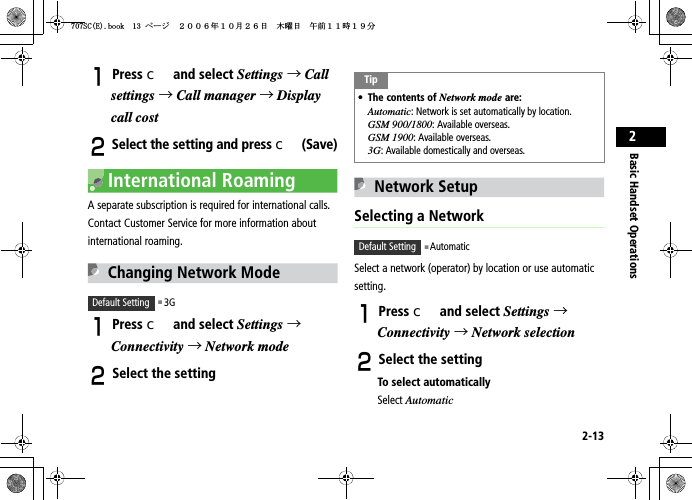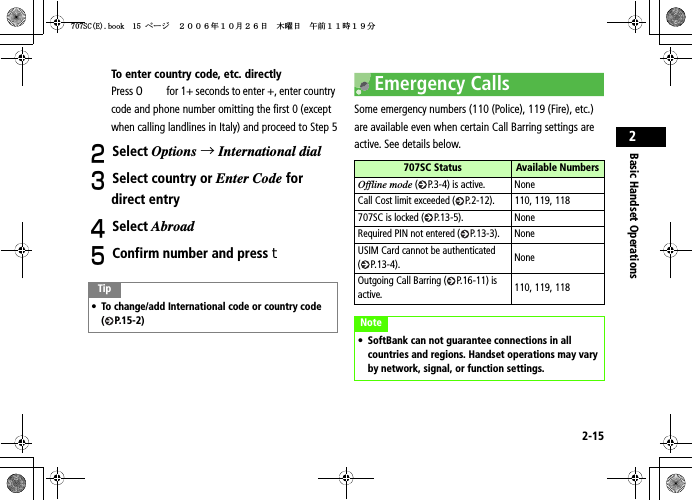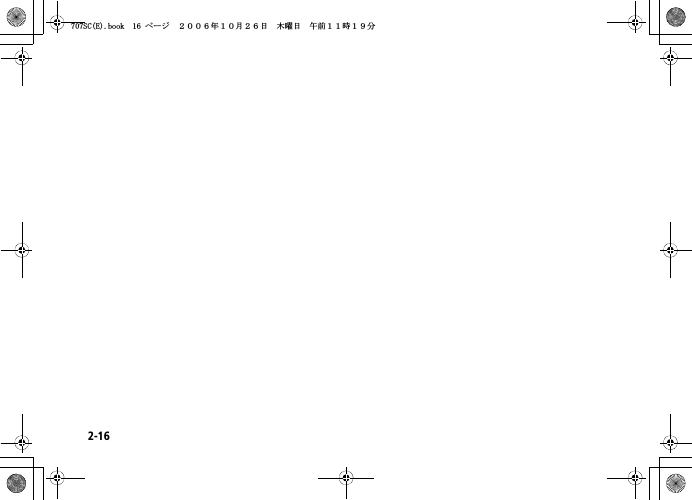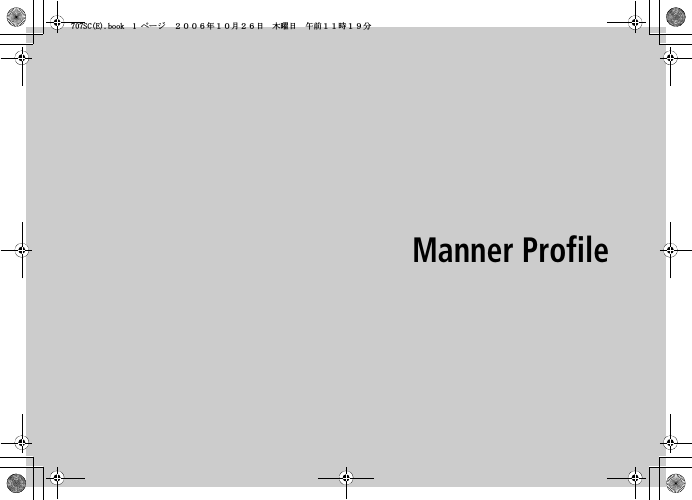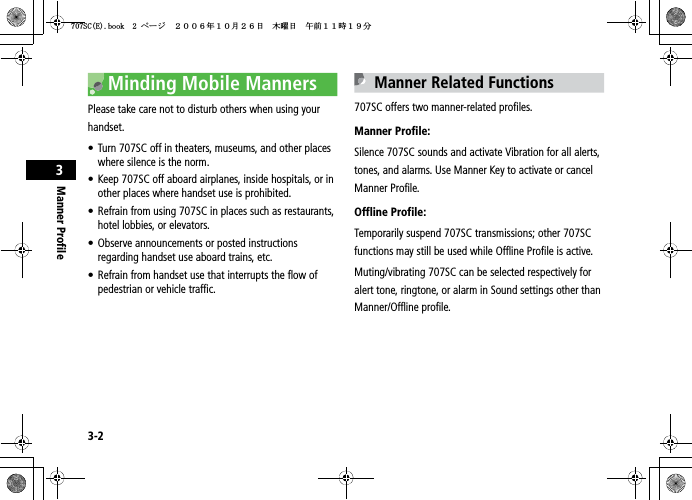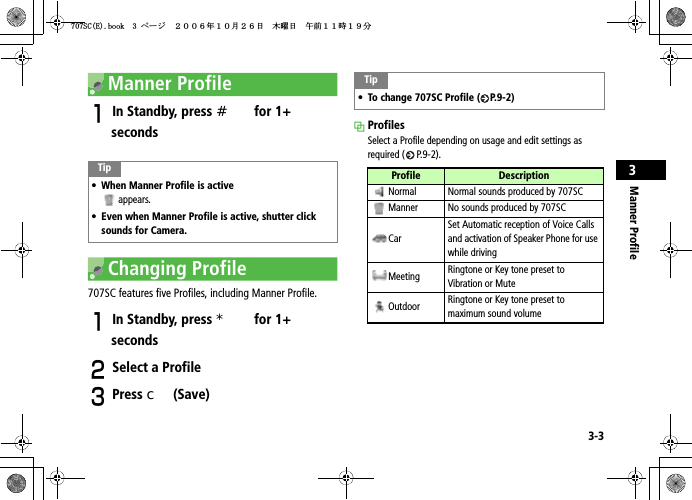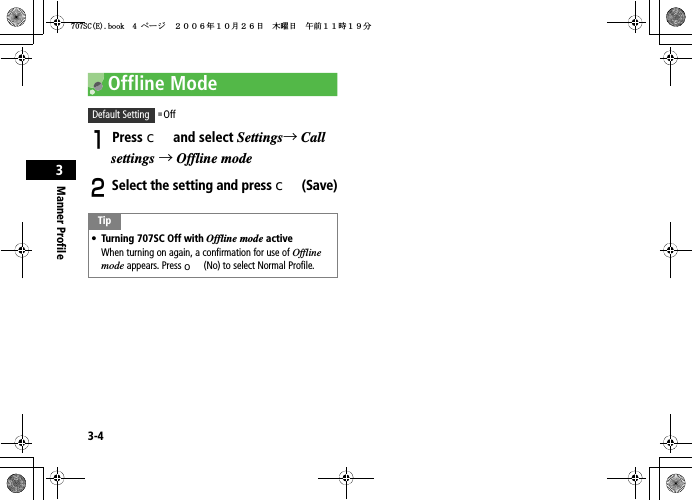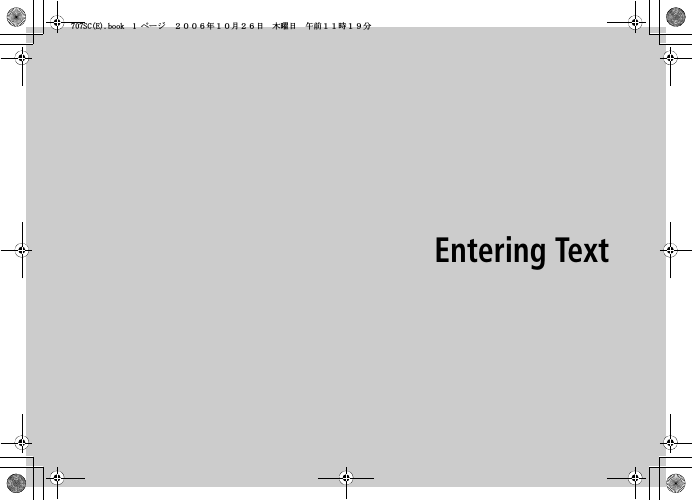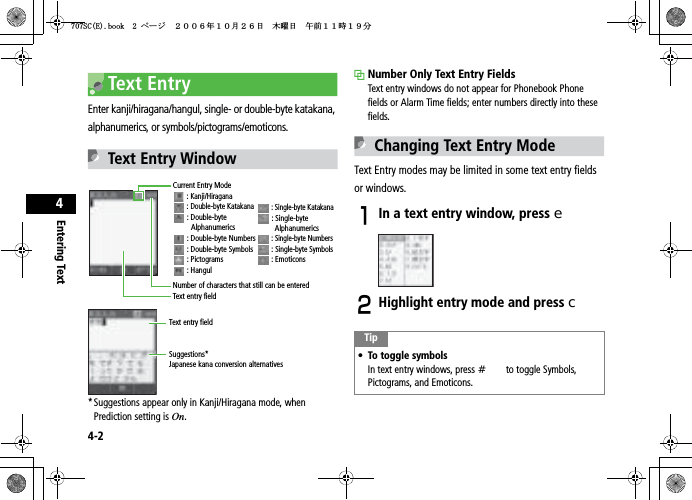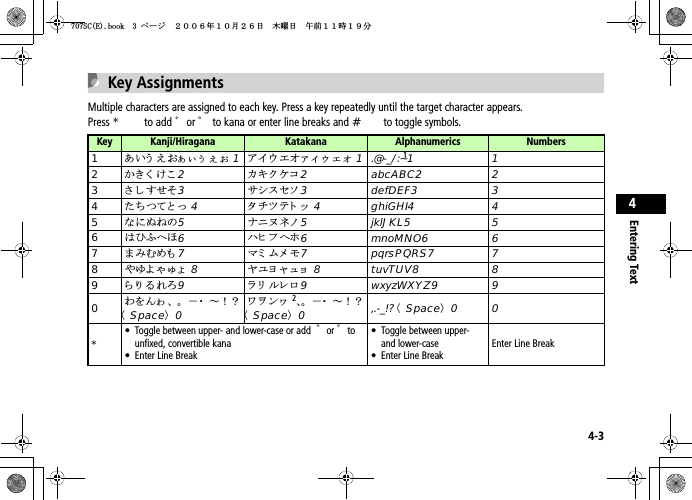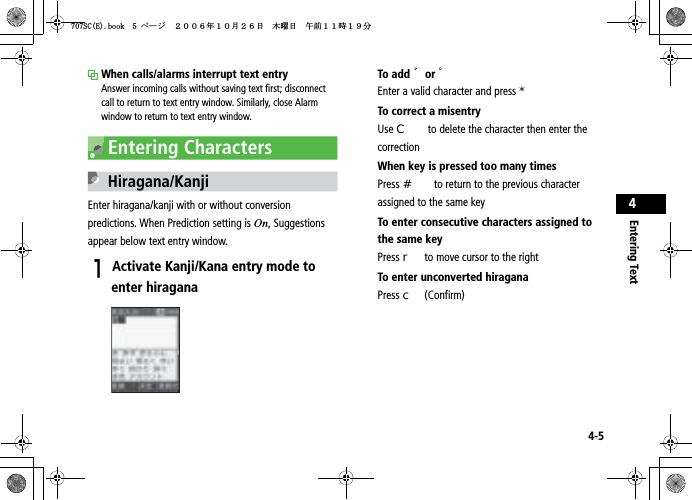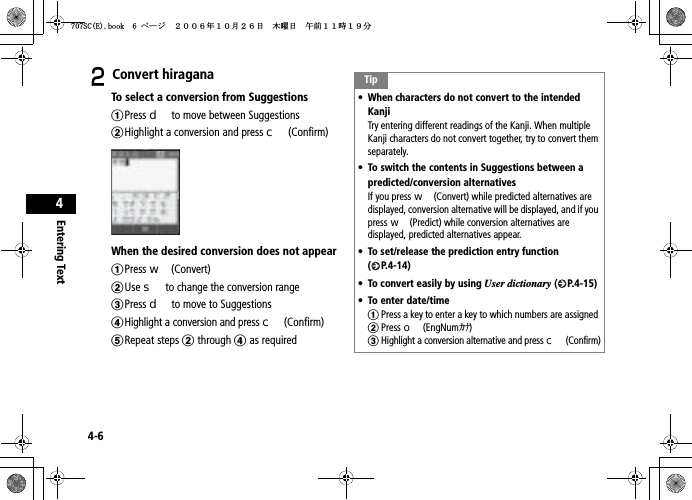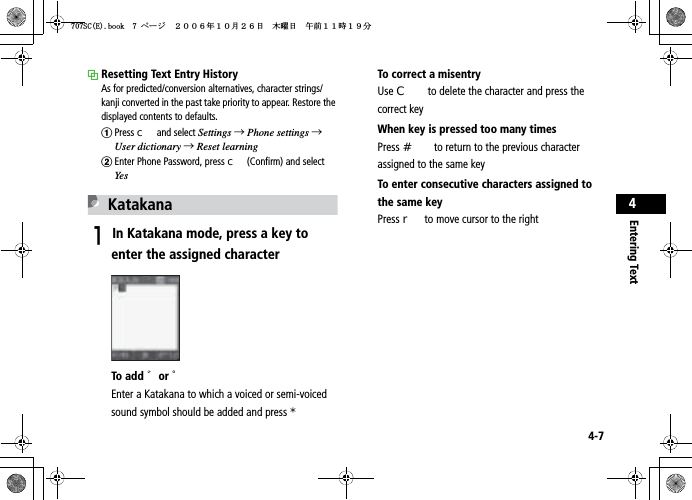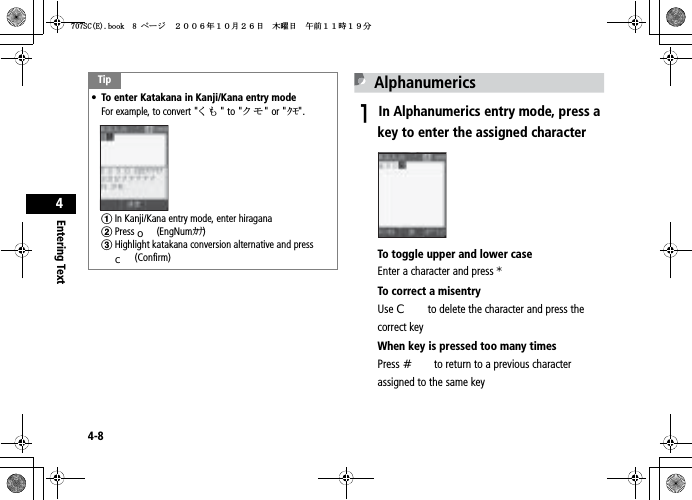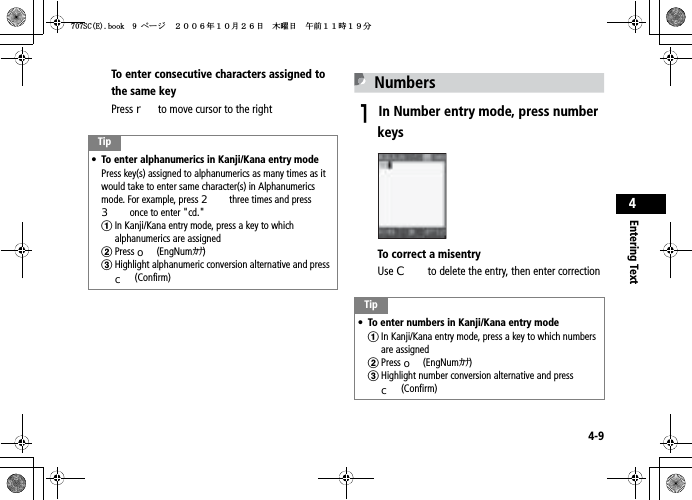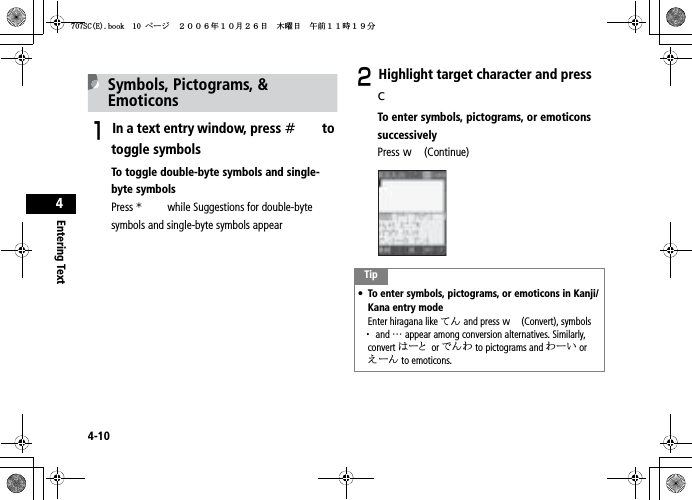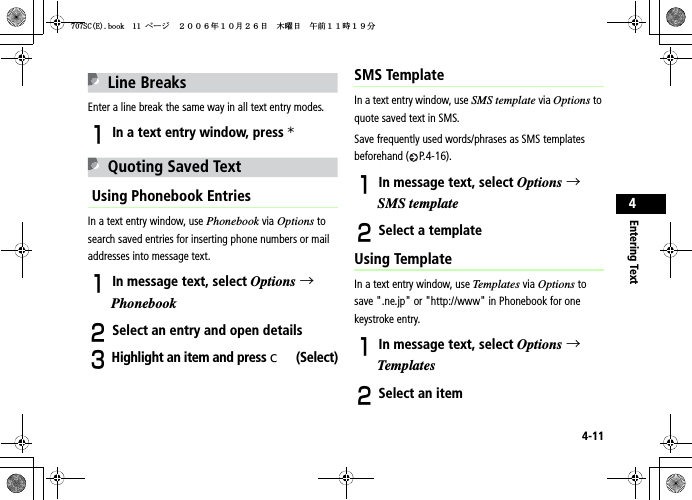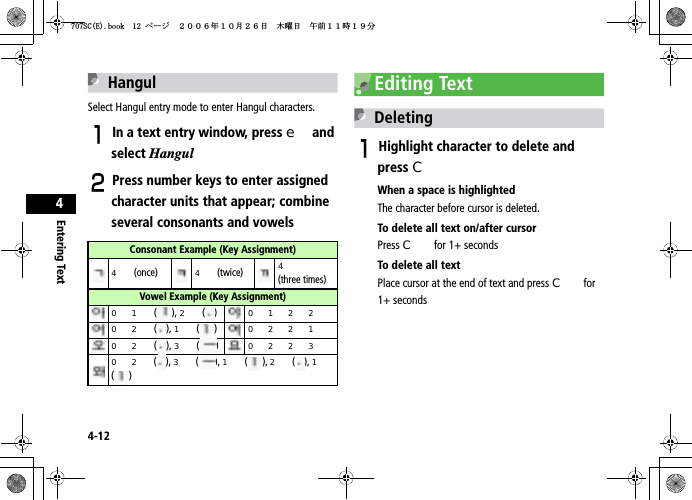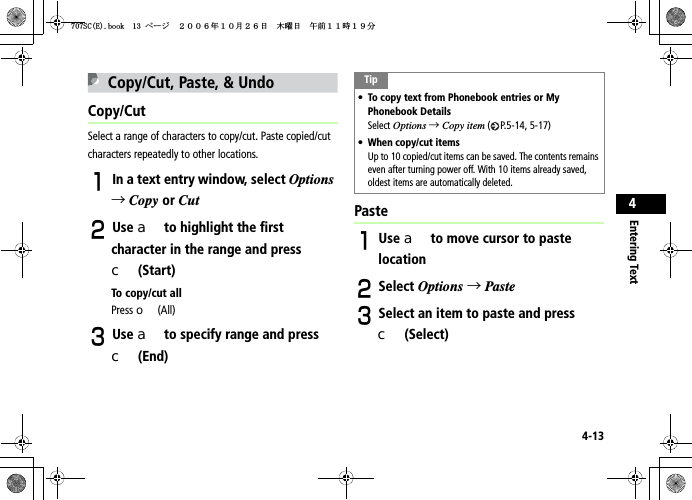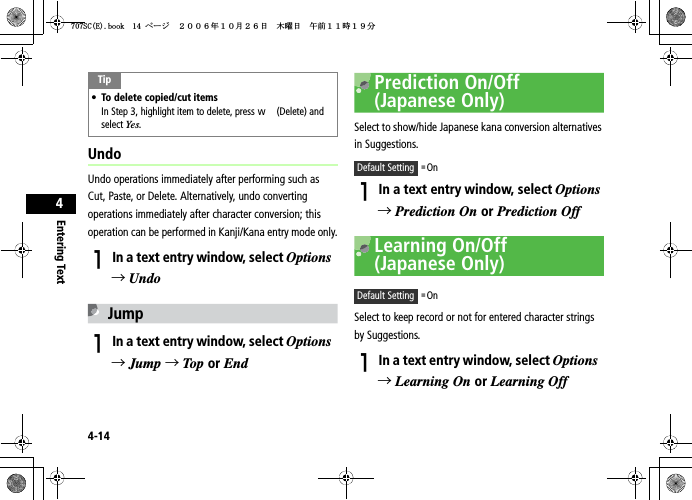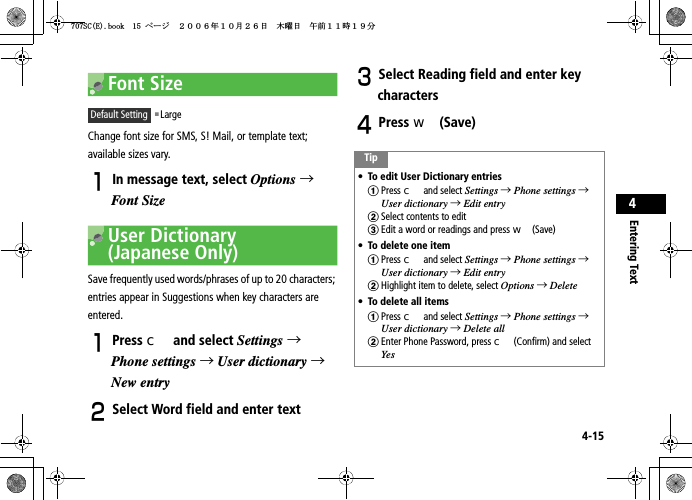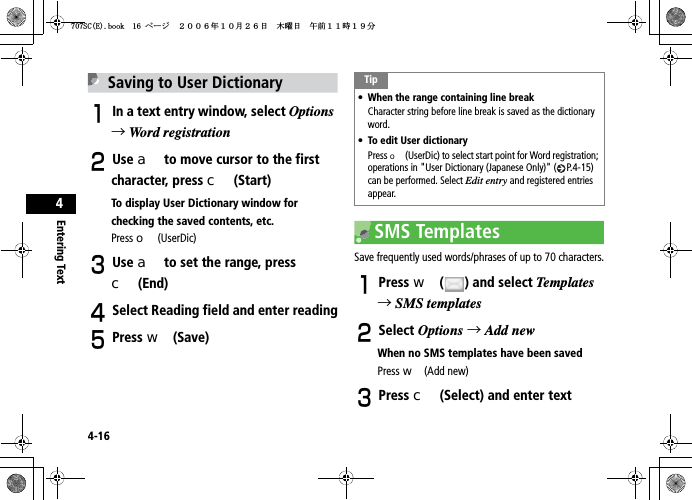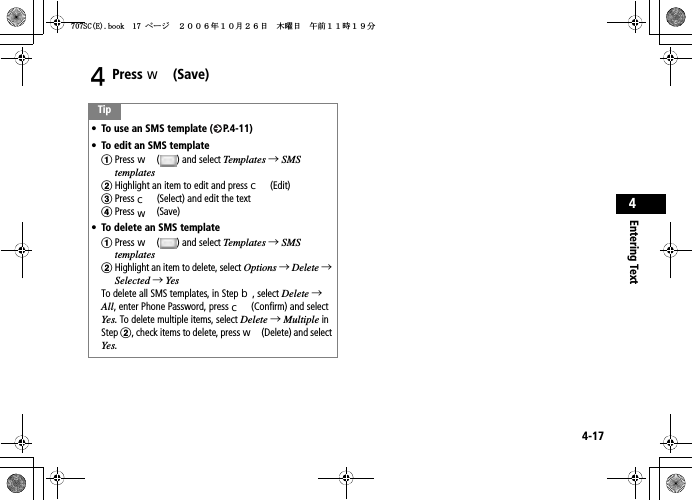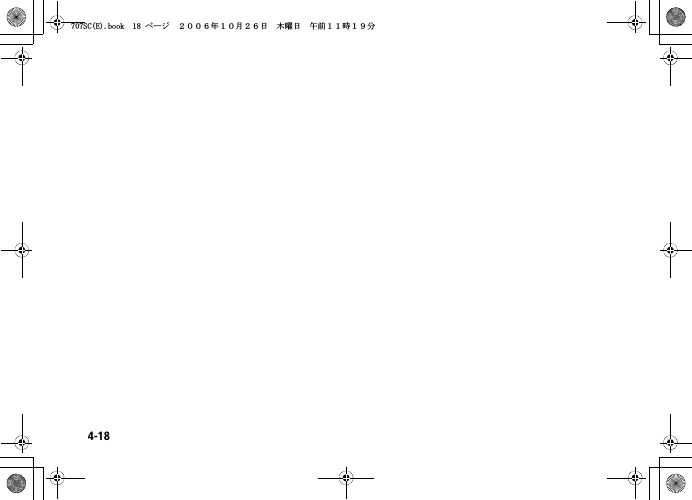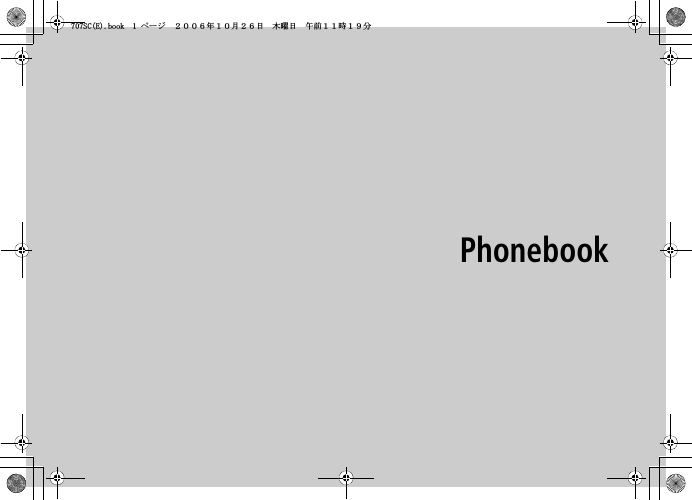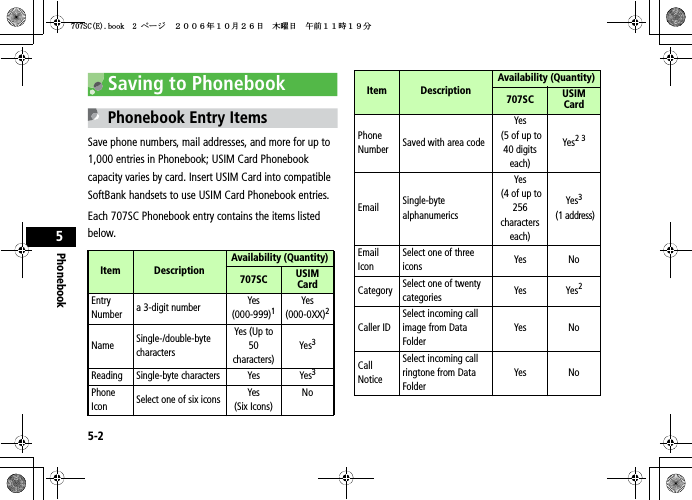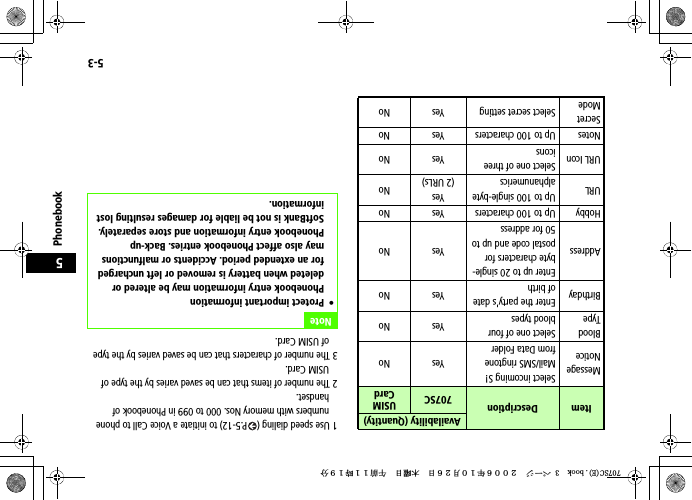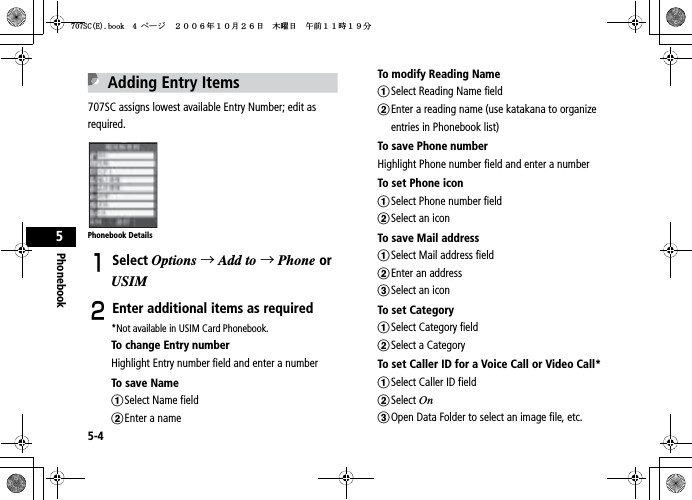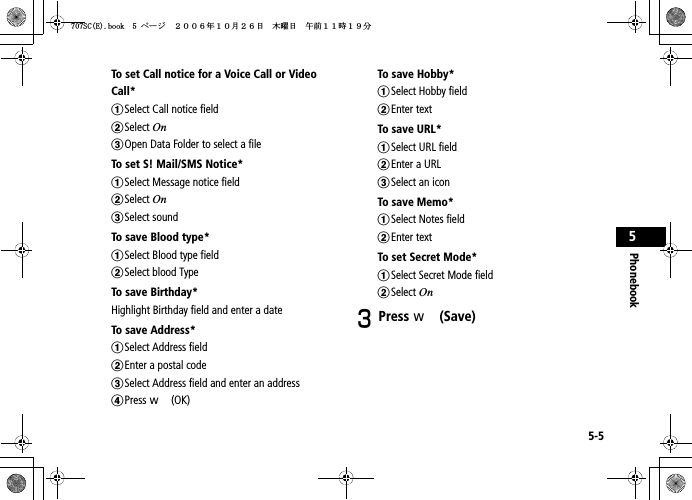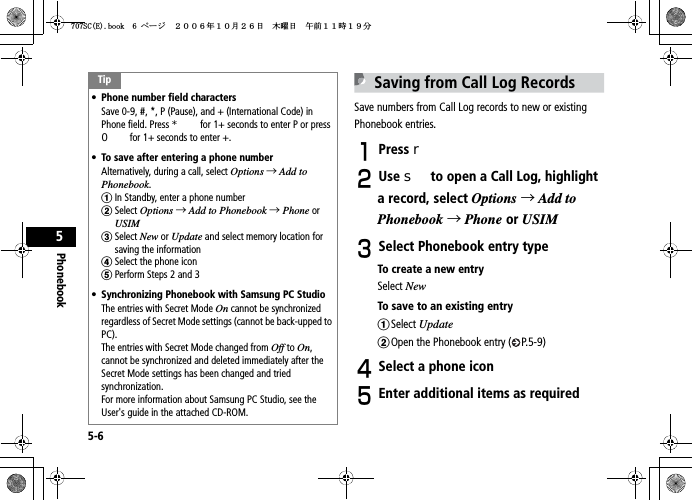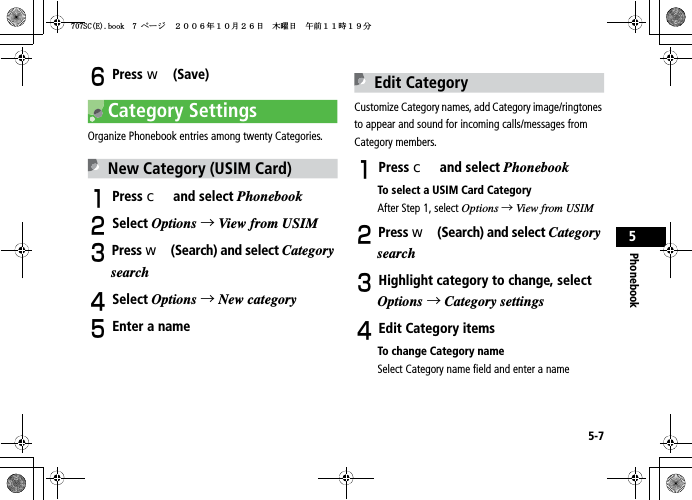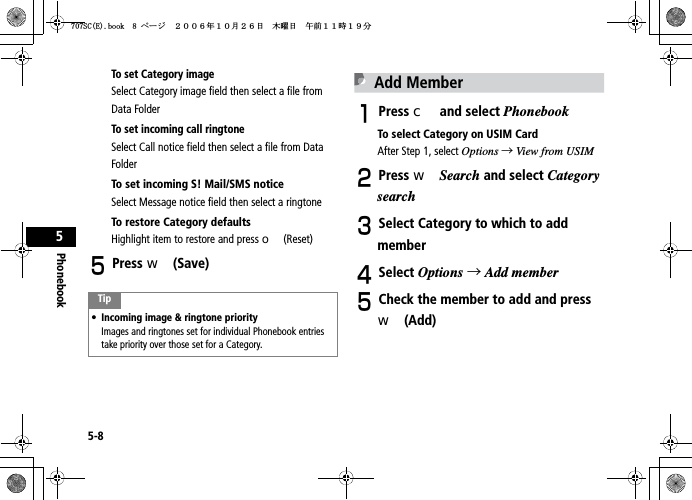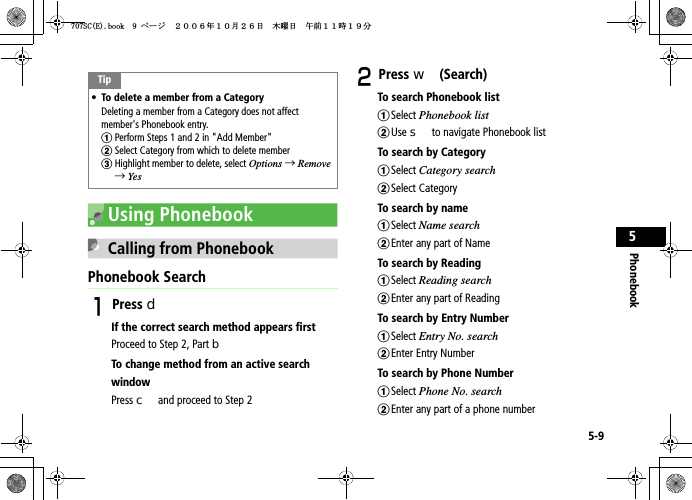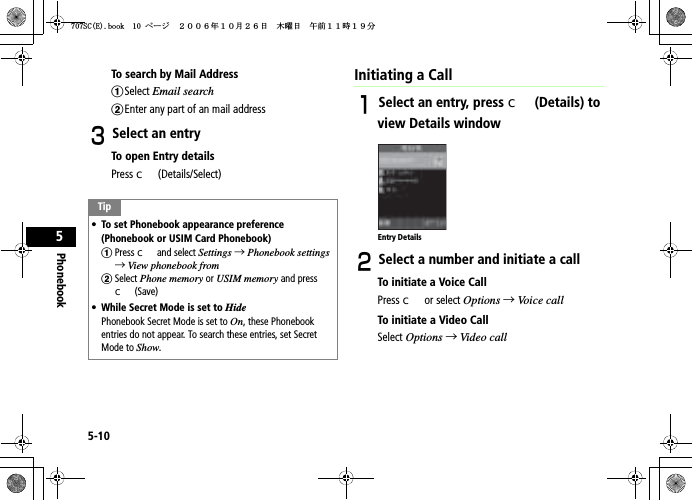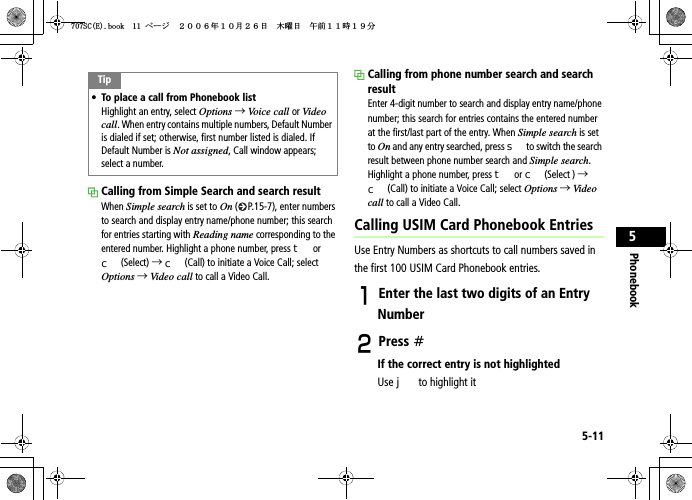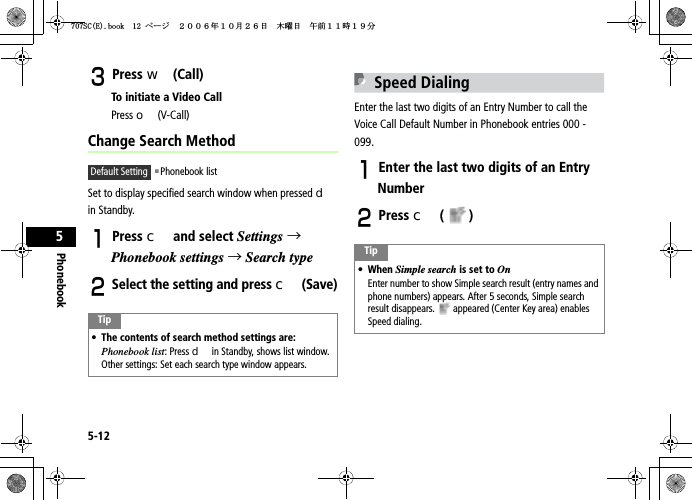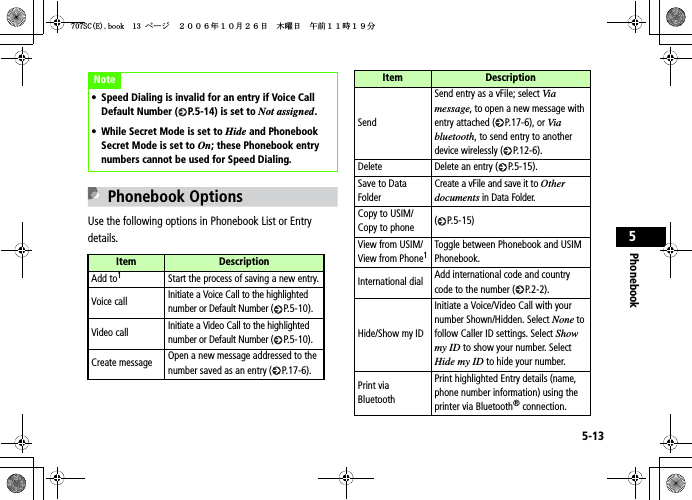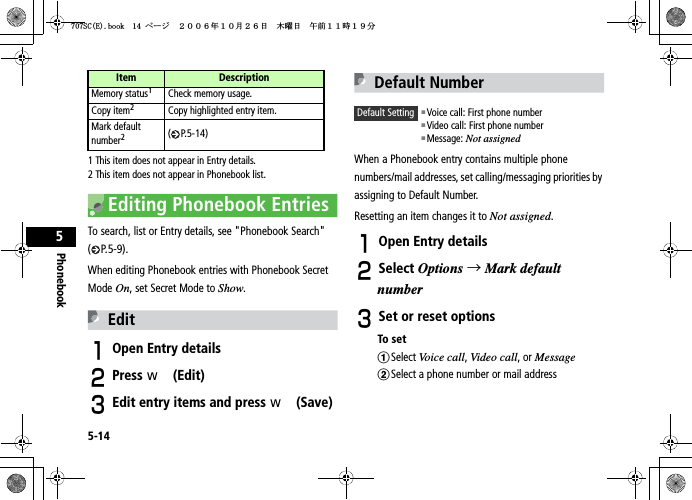Samsung Electronics Co 707SC Single-Band PCS GSM/ EDGE Phone with Bluetooth User Manual
Samsung Electronics Co Ltd Single-Band PCS GSM/ EDGE Phone with Bluetooth Users Manual
Contents
- 1. Users Manual 1
- 2. Users Manual 2
- 3. Users Manual 3
Users Manual 1
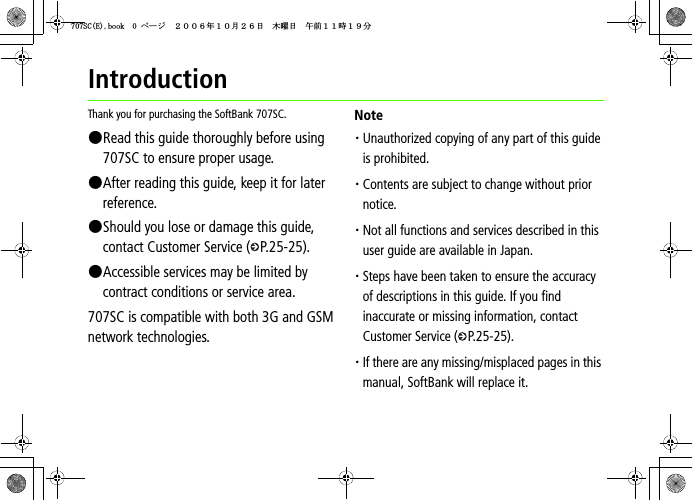
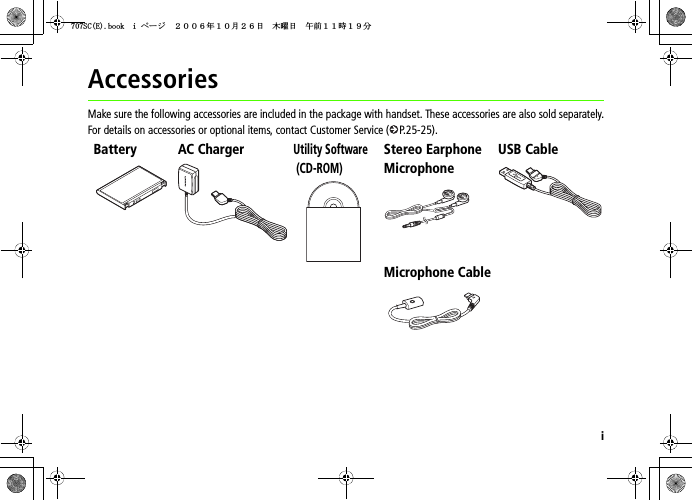
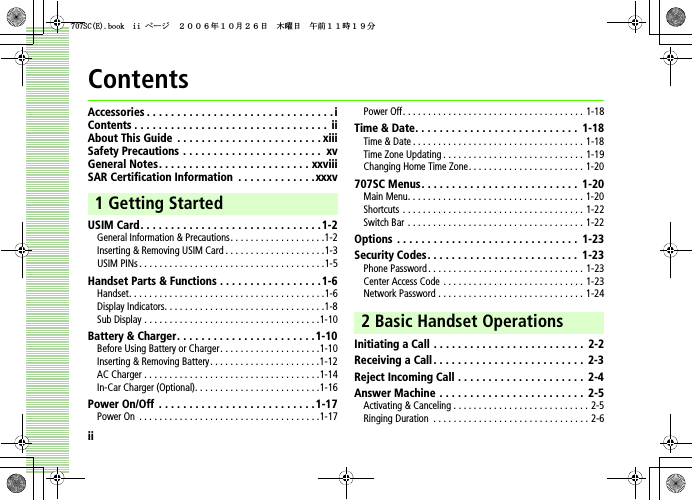
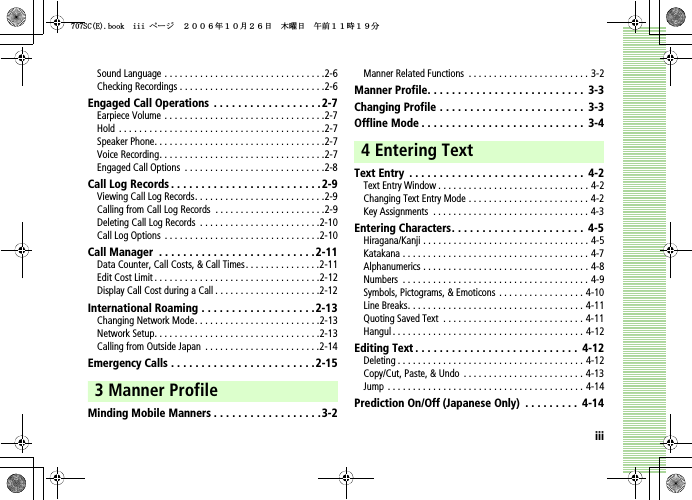
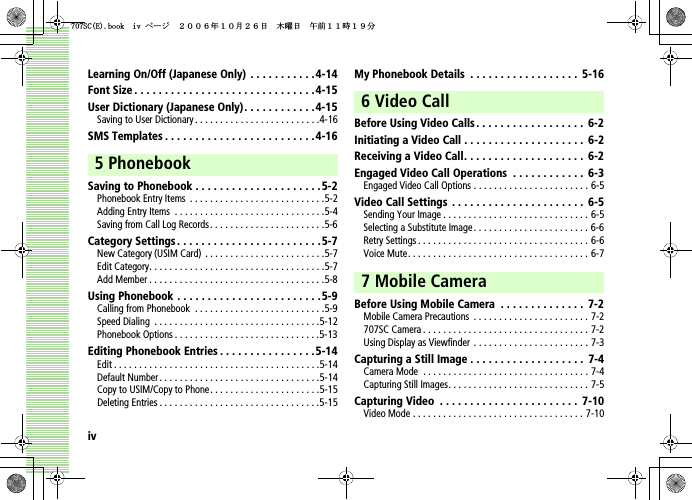
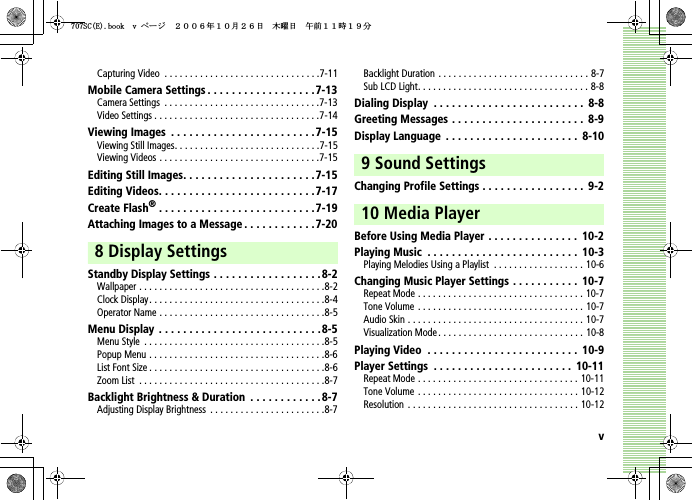
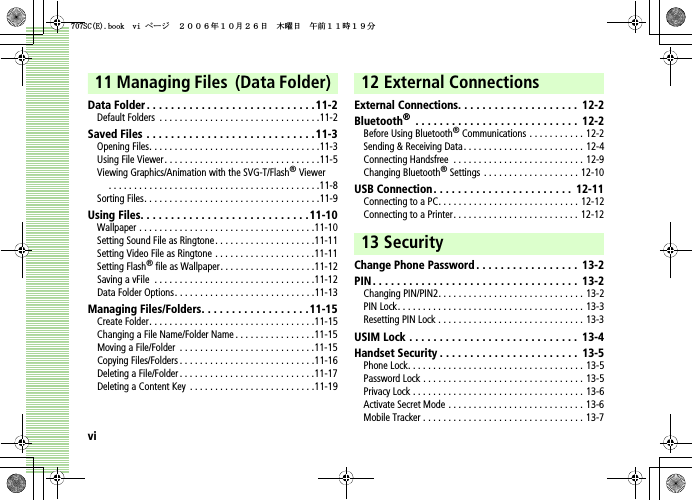
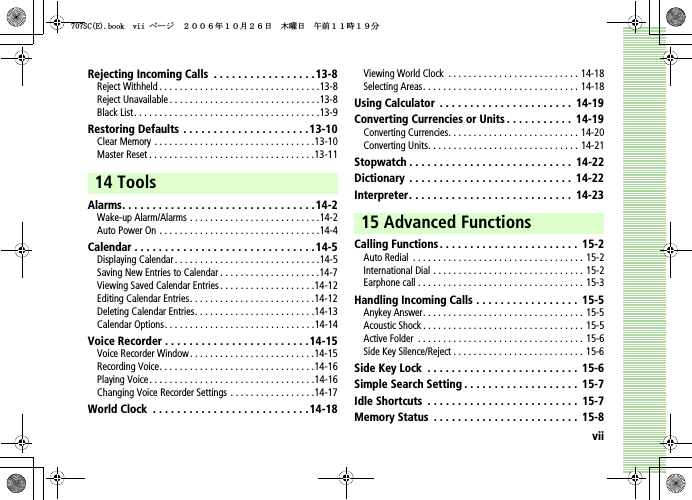
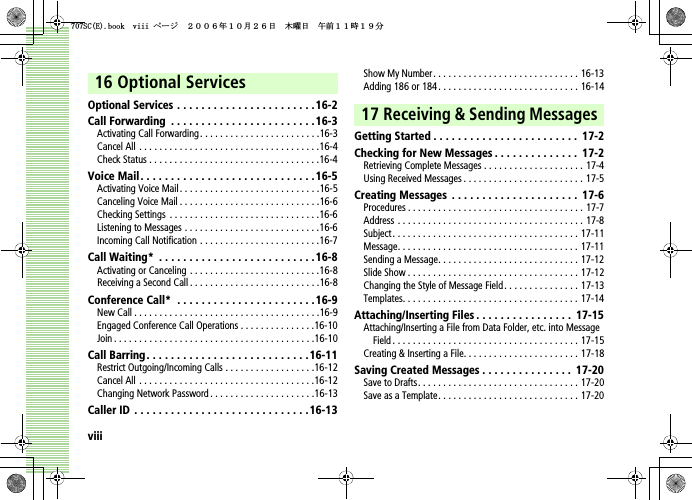
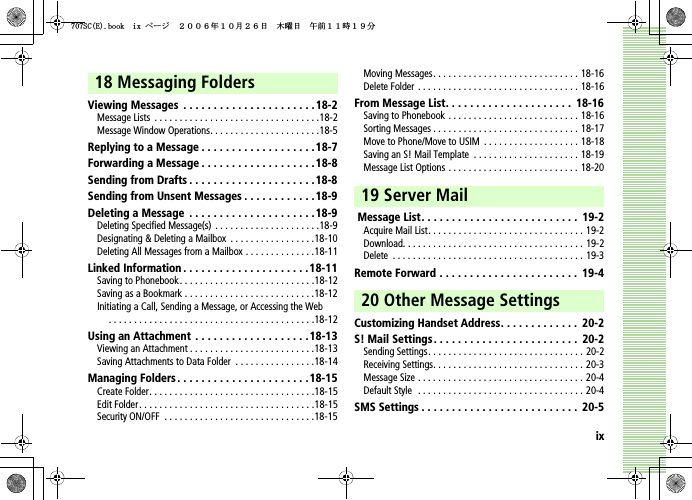
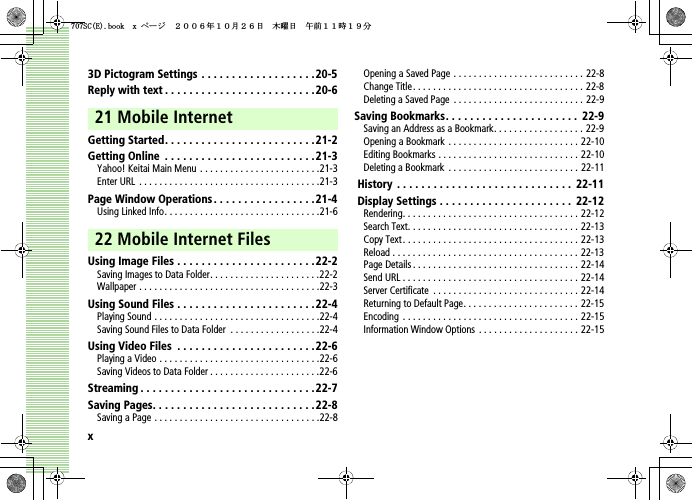
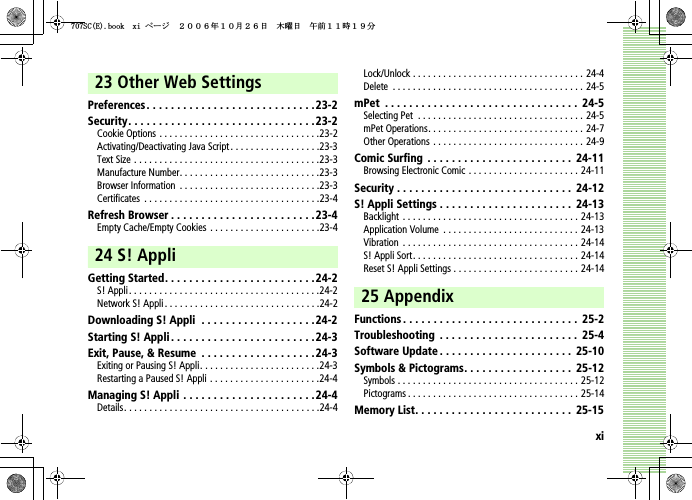
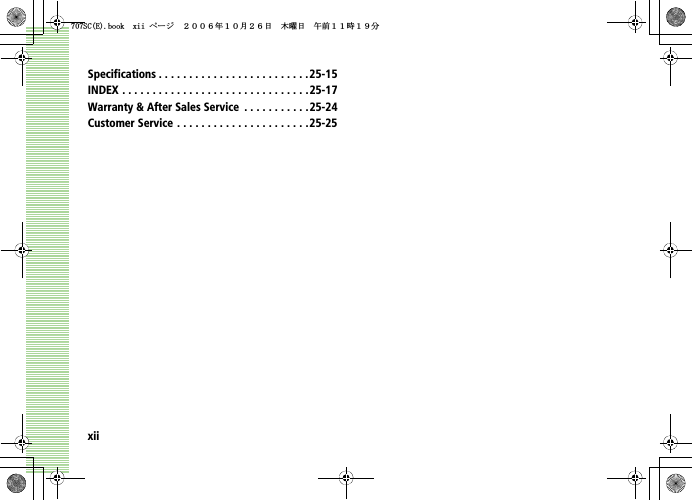
![xiiiAbout This GuideIn this guide, 707SC refers to SoftBank 707SC. Instructions are described using mainly default settings. When settings are changed, screen shots or handset responses may differ from those depicted in this guide.Screen Shots and 707SC IllustrationsScreen shots appearing in this guide are for reference only and may differ from actual displays. Product illustrations may vary from actual products.Confirmations/Warning MessagesMessages not described in this guide may appear; read all confirmations and warning messages carefully.SymbolsIn this guide, symbols represent 707SC keys; see "Handset Parts & Functions" ( P.1-6). Softkey and Multi Selector operations are indicated as shown below.Operation options appear at the bottom of Display. Press the corresponding Softkey to execute assigned functions.Softkey OperationsSoftkeysሽ ㆬᛯ ౣ↢Press cto SelectPress oto PlayPress wto SavePress Assigned FunctionSoftkey^W^zjOlPwsUGGwGGG{SGvGZXSGYWW]GGXXaWXGht](https://usermanual.wiki/Samsung-Electronics-Co/707SC.Users-Manual-1/User-Guide-732107-Page-14.png)
![xivUse Multi Selector to select menu items, move cursor, and scroll, etc. In this guide, Multi Selector operations are indicated as shown below.Basic Multi Selector Operationsj : Press u or ds : Press l or ra : Press u,d,l, or rHighlightingIn this guide, "to highlight" means to move cursor to an item.Menu OperationsMenu/Options operations are simplified with arrows.Main MenuOptionsMulti Selector OperationsulrdHighlight an item and press c (Select)For details, see "707SC Menus" ( P.1-20).APress and select Settings →Display settings →WallpaperPress o (Options) to open OptionsHighlight an item and press c (Select)ASelect Options →Send →Viabluetooth^W^zjOlPwsUGGwGGG{SGvGZXSGYWW]GGXXaWXGht](https://usermanual.wiki/Samsung-Electronics-Co/707SC.Users-Manual-1/User-Guide-732107-Page-15.png)
![xvSafety Precautions• Read these safety precautions before using handset.• Observe all precautions to avoid injury to yourself and others, or damage to property.• SoftBank is not liable for any damages resulting from use of this product.^W^zjOlPwsUGGwGGG{SGvGZXSGYWW]GGXXaWXGht](https://usermanual.wiki/Samsung-Electronics-Co/707SC.Users-Manual-1/User-Guide-732107-Page-16.png)
![xviBefore Using Handset䃂SymbolsMake sure you thoroughly understand these symbols before reading on. Symbols and their meanings are described below:Great risk of death or serious injury from improper useRisk of death or serious injury from improper useRisk of injury or damage to property from improper useProhibited ActionsCompulsory ActionsAttention RequiredDangerWarningCaution^W^zjOlPwsUGGwGGG{SGvGZXSGYWW]GGXXaWXGht](https://usermanual.wiki/Samsung-Electronics-Co/707SC.Users-Manual-1/User-Guide-732107-Page-17.png)
![xviiHandset, Battery, & ChargerUse only specified battery and Charger ( P.i).Using non-specified equipment may cause malfunctions, electric shock or fire due to battery leakage, overheating, or bursting.Do not short-circuit Charger Port.Keep metal objects away from the Charger Port. Keep handset away from jewelry. Battery may leak, overheat, burst, or ignite causing injury. Use a case to carry handset.BatteryIf battery fluid gets into your eyes, do not rub them. Rinse with clean water and consult a doctor immediately.Eyes may be severely damaged.Prevent injury from battery leakage, breakage, or fire. Do not:• Heat or dispose of battery in a fire.• Disassemble, modify, or break battery.• Damage or solder on to battery.• Use a damaged or deformed battery.• Use a non-specified charger.• Force battery into handset.Danger^W^zjOlPwsUGGwGGG{SGvGZXSGYWW]GGXXaWXGht](https://usermanual.wiki/Samsung-Electronics-Co/707SC.Users-Manual-1/User-Guide-732107-Page-18.png)
![xviii• Charge or place battery near fire, heat sources or expose it to extreme heat ( P.i).• Use battery for other equipments.Handset, Battery, & ChargerDo not insert foreign objects into handset.Do not place metal or flammable objects in handset or Charger. This may cause fire or electric shock. Keep handset out of the reach of children.Keep handset out of rain or extreme humidity.Fire or electric shock may occur.Keep handset away from liquid-filled containers.Keep handset and Charger away from chemicals/liquids. Fire or electric shock may result.Avoid sources of fire.To prevent fire or explosion, do not use handset in the presence of gas or fine particles (Coal, dust, metal, etc.).Keep handset and Charger away from microwave ovens.Battery or handset may leak, burst, overheat, or ignite.Warning^W^zjOlPwsUGGwGGG{SGvGZXSGYWW]GGXXaWXGht](https://usermanual.wiki/Samsung-Electronics-Co/707SC.Users-Manual-1/User-Guide-732107-Page-19.png)
![xixDo not disassemble or modify handset.• Do not open the housing of handset or Charger; it may cause electric shock or injury. Contact the SoftBank Customer Center, Customer Assistance for repairs.• Do not modify handset or Charger. Fire or electric shock may result.If water or foreign matter gets inside handset:Discontinue handset use to prevent fire or electric shock. Turn handset power off, remove battery, unplug Charger and contact the SoftBank Customer Center, Customer Assistance.Do not subject handset to shocks.Subjecting handset or Charger to shocks may cause malfunction or injury. Should handset break, remove battery and contact the SoftBank Customer Center, Customer Assistance. Discontinue handset use. Fire or electric shock may occur.If an abnormality occurs:Should there be any unusual sound, smoke, or odor, discontinue handset use to avoid fire or electric shock. Turn handset power off, remove battery, unplug the Charger, and contact the SoftBank Customer Center, Customer Assistance.^W^zjOlPwsUGGwGGG{SGvGZXSGYWW]GGXXaWXGht](https://usermanual.wiki/Samsung-Electronics-Co/707SC.Users-Manual-1/User-Guide-732107-Page-20.png)
![xxHandsetPreventing accidents• For safety, never use handset while driving. Pull over beforehand. Mobile phone use while driving is prohibited by the revised Road Traffic Law (Effective 1 November 2004).• Do not use headphones while driving or riding a bicycle. Accidents may result.• Do not turn the volume up so high that ambient sounds cannot be heard, especially when walking in or around traffic to avoid accidents.Do not swing handset by the handstrap.Injury or breakage may result.Turn handset power off before boarding aircraft.Using wireless devices aboard aircraft may cause electronic malfunctions or endanger aircraft operation.Adjust vibration and Ringtone settings:Select settings carefully if you have a heart condition or wear a pacemaker/defibrillator.During thunderstorms, turn power off; find cover.There is a risk of a lightning strike or electric shock.Do not use the phone with wet hands.Doing so may lead to electric shock or damage to 707SC.^W^zjOlPwsUGGwGGG{SGvGZXSGYWW]GGXXaWXGht](https://usermanual.wiki/Samsung-Electronics-Co/707SC.Users-Manual-1/User-Guide-732107-Page-21.png)
![xxiChargerUse only the specified voltage.• Non-specified voltages may cause fire or electric shock.• AC Charger: AC 100V-240V InputSoftBank is not liable for problems caused by charging handset abroad.• In-Car Charger: DC 100V-240V InputDo not use commercially available transformers.Use of the AC Charger with commercially available transformers may cause fire, electric shock or damage.Do not use In-Car Charger inside vehicles with a positive earth.Fire may result. Use In-Car Charger only inside vehicles with a negative earth.Do not touch the cooling blades with wet hands. Electric shock may occur.Do not use multiple cords in one outlet.Excess heat or fire may occurs.Do not bend, twist, pull, or set objects on the cord. Do not put heavy objects on the cords or heat or pull the cords.Fire or electric shock may result.Do not short-circuit Charger Port.Keep the metal away from Port. Overheating, fire, or electric shock may result.^W^zjOlPwsUGGwGGG{SGvGZXSGYWW]GGXXaWXGht](https://usermanual.wiki/Samsung-Electronics-Co/707SC.Users-Manual-1/User-Guide-732107-Page-22.png)
![xxiiDo not use AC/In-Car Charger if the cord is damaged.Fire or electric shock may be caused. Contact the SoftBank Customer Assistance to replace the cord.Be sure to secure In-Car Charger.Avoid injury or accidents.During thunderstorms:Unplug the Charger to avoid damage, fire, or electric shock.Keep the Charger out of the reach of children.Electric shock or injury may occur.BatteryIf battery does not charge properly, stop charging.Battery may overheat, burst or ignite.If there is leakage or abnormal odor, avoid fire sources.It may catch fire or burst.If there is abnormal odor, excessive heat, discoloration, or distortion, remove battery from handset.It may leak, overheat, or explode.^W^zjOlPwsUGGwGGG{SGvGZXSGYWW]GGXXaWXGht](https://usermanual.wiki/Samsung-Electronics-Co/707SC.Users-Manual-1/User-Guide-732107-Page-23.png)
![xxiiiHandset Use & Electronic Medical EquipmentThis section is based on "Guidelines on the Use of Radio Communications Equipment such as Cellular Telephones and Safeguards for Electronic Medical Equipment" (Electromagnetic Compatibility Conference, April 1997) and "Report of Investigation of the Effects of Radio Waves on Medical Equipment, etc." (Association of Radio Industries and Businesses, March 2001).People with implanted pacemakers/defibrillators should keep handset more than 22 cm away.Implanted pacemakers/defibrillators may malfunction due to radio waves.Turn handset power off in crowded places such as trains. People with implanted pacemakers/defibrillators may be near.Implanted pacemakers/defibrillators may malfunction due to radio waves.Observe these rules inside medical facilities:• Do not take handset into operating rooms or Intensive or Coronary Care Units.• Keep handset off in hospitals.• Keep handset off in hospital lobbies. Electronic equipment may be near.• Obey rules regarding mobile phone use in medical facilities.Consult the manufacturer of other electronic medical equipment about radio wave effects.^W^zjOlPwsUGGwGGG{SGvGZXSGYWW]GGXXaWXGht](https://usermanual.wiki/Samsung-Electronics-Co/707SC.Users-Manual-1/User-Guide-732107-Page-24.png)
![xxivHandset, Battery, & ChargerHandset Care• Place 707SC on stable surfaces to avoid malfunction or injury.• Keep 707SC away from oily smoke or steam. Fire or accidents may result.• Cold air from air conditioners may condense, resulting in leakage, or burnout.• Keep 707SC away from direct sunlight (Inside vehicles, etc.) or heat sources. Distortion, discoloration, or fire may occur. Battery shape may be affected.• Keep 707SC out of extremely cold places to avoid malfunction or accidents.• Keep 707SC away from fire sources to avoid malfunction or accidents.Usage Environment• Excessive dust may prevent heat release and cause burnout or fire.• Avoid using 707SC on the beach. Sand may cause malfunction or accidents.• Keep 707SC away from credit cards, phone cards, etc. to avoid data loss.HandsetAvoid leaving 707SC in extreme heat (Inside vehicles, etc.).Handset may heat up and lead to burns.Volume settingsKeep handset volume moderate.Excessive volume may cause damage to your hearing.Caution^W^zjOlPwsUGGwGGG{SGvGZXSGYWW]GGXXaWXGht](https://usermanual.wiki/Samsung-Electronics-Co/707SC.Users-Manual-1/User-Guide-732107-Page-25.png)
![xxvHeadphones• Do not unplug by pulling the cord; may damage the cord.• Keep the plug clean to avoid noise or malfunction.Inside vehicles:Handset use may cause other electronic equipment to malfunction.Should skin irritation occur, discontinue handset use and consult a doctor.Skin irritation, rashes, or itchiness may result depending on your physical condition.ChargerCharger & In-Car Charger• Grasp the plug (not the cord) to disconnect Charger. Otherwise, fire or electric shock may result.• Keep the cord away from heaters. Exposed wire may cause fire or electric shock.• Stop use if the plug is hot or improperly connected. Fire or electric shock may result.• Keep In-Car Charger socket clean. If might overheat and cause injury.Parts Materials & FinishingHousing PC/UV coatingKeypad Mixture materialCharger & External Device Port CoverMixture material/UV coatingBattery Cover PC/UV coatingSide keys Mixture material/UV coatingRotate Camera PC/UV coatingCamera Ornament PC/UV coatingHinge Cap Zinc Alloy/Nickel coatingParts Materials & Finishing^W^zjOlPwsUGGwGGG{SGvGZXSGYWW]GGXXaWXGht](https://usermanual.wiki/Samsung-Electronics-Co/707SC.Users-Manual-1/User-Guide-732107-Page-26.png)
![xxviUse only the specified fuseA 1A fuse is specified for In-Car Charger. An improper fuse may cause damage or fire.Always charge 707SC in a well-ventilated area.Avoid covering/wrapping Charger; may cause damage or fire.Do not use In-Car Charger when engine is off.Start engine before use; may weaken car battery.Disconnect AC/In-Car Charger during long periods of disuse.Be sure to unplug AC/In-Car Charger after use.Handset MaintenanceWhen cleaning, disconnect AC/In-Car Charger to prevent shock or injury.^W^zjOlPwsUGGwGGG{SGvGZXSGYWW]GGXXaWXGht](https://usermanual.wiki/Samsung-Electronics-Co/707SC.Users-Manual-1/User-Guide-732107-Page-27.png)
![xxviiInstalling In-Car ChargerProperly position the cable for safe driving to avoid injury or accidents.BatteryKeep battery out of the reach of children.They may sustain injuries. And when using, do not let them remove battery from handset.Do not leave battery in direct sunlight or inside vehicles.Overheating or fire may occur and performance may be reduced.Do not expose battery to liquids.Performance may deteriorate.If battery fluid makes contact with skin or clothes:Rinse with clean water immediately.Do not dispose of exhausted batteries with ordinary refuse.Tape over battery terminals before disposal, or bring them to a SoftBank shop. Follow local regulations regarding battery disposal.Do not throw or abuse battery.Battery may overheat, burst, or ignite.Charge battery within a range of 5°C - 40°C.Battery may leak/overheat and performance may deteriorate.^W^zjOlPwsUGGwGGG{SGvGZXSGYWW]GGXXaWXGht](https://usermanual.wiki/Samsung-Electronics-Co/707SC.Users-Manual-1/User-Guide-732107-Page-28.png)
![xxviiiIf a child is using handset, explain all these instructions and supervise handset’s usage.If there is any abnormal odor or excessive heat, stop using battery and call the SoftBank Customer Center, Customer Assistance.Do not leave battery uncharged. Charge at least once every six months.^W^zjOlPwsUGGwGGG{SGvGZXSGYWW]GGXXaWXGht](https://usermanual.wiki/Samsung-Electronics-Co/707SC.Users-Manual-1/User-Guide-732107-Page-29.png)
![xxixGeneral NotesGeneral Use• SoftBank is not liable for any damages resulting from accidental loss/alteration of any data on handset. Please keep separate records of Phonebook entries, etc.• Handset transmissions may be disrupted inside buildings, tunnels, or underground, or when moving into/out of such places.• Use handset without disturbing others.• Handsets are radios as stipulated by the Radio Law. Under the Radio Law, handsets must be submitted for inspection upon request.• Handset use near landlines, TVs or radios may cause interference.• Beware of eavesdropping.Because this service is completely digital, the possibility of signal interception is greatly reduced. However, some transmissions may be overheard.EavesdroppingDeliberate/accidental interception of communications constitutes eavesdropping.Inside Vehicles• Never use handset while driving.• Do not park illegally to use handset.• Handset use may affect a vehicle's electronic equipment.Aboard AircraftNever use handset aboard aircraft (Keep the power off).Handset use may impair aircraft operation.^W^zjOlPwsUGGwGGG{SGvGZXSGYWW]GGXXaWXGht](https://usermanual.wiki/Samsung-Electronics-Co/707SC.Users-Manual-1/User-Guide-732107-Page-30.png)
![xxxFunction Restrictions• After changing phone models or canceling 707SC contract, following functions become unavailable: f Cameraf Media Playerf S! Appli• If 707SC is left unused, above functions may become unavailable.Handset Care• If handset is left with no battery or an exhausted one, data may be altered/lost. SoftBank is not liable for any resulting damages.• Use handset between 5㫦C - 40㫦C.• Avoid extreme temperatures/direct sunlight.• Exposing the lens to direct sunlight may damage the color filter and affect image color.• Do not drop or subject handset to shocks.• Clean handset with a dry, soft cloth. Using alcohol, thinner, etc. may damage it.• Do not expose handset to rain, snow, or high humidity.• Never disassemble or modify handset.• Avoid scratching Display.• When closing handset, keep straps, etc. outside to avoid damaging Display.• When using headphones, moderate the volume to avoid sound bleed.• Handset is not water-proof. Avoid exposure to liquids and high humidity.fKeep handset away from precipitation.fCold air from air conditioning, etc. may condense causing corrosion.^W^zjOlPwsUGGwGGG{SGvGZXSGYWW]GGXXaWXGht](https://usermanual.wiki/Samsung-Electronics-Co/707SC.Users-Manual-1/User-Guide-732107-Page-31.png)
![xxxifAvoid placing handset in damp places (Restrooms, bath/shower rooms, etc.).fOn the beach, keep handset away from water and direct sunlight.fPerspiration may get inside handset causing malfunction.• Heavy objects or excessive pressure should be avoided. This may cause malfunction or injury.fDo not sit down with handset in a back pocket.fDo not place heavy objects on handset in a bag.• Insert only specified devices into Headphone Port. Malfunction or damage may result.• Always turn power off before removing battery. If battery is removed while saving data or sending mail, data may be lost, changed or destroyed.CopyrightsCopyright laws protect sounds, images, computer programs, databases, other materials for copyright holders. Duplicated material is limited to private use only.Use of materials beyond this limit or without permission of copyright holders may constitute copyright infringement, and be subject to criminal punishment. Comply with copyright laws when using images captured with handset camera.The software contained in 707SC is copyrighted material; copyright, moral right, and other related rights are protected by copyright laws. Do not copy, modify, alter, disassemble, decompile, or reverse-engineer the software, and do not separate it from hardware in whole or part.^W^zjOlPwsUGGwGGG{SGvGZXSGYWW]GGXXaWXGht](https://usermanual.wiki/Samsung-Electronics-Co/707SC.Users-Manual-1/User-Guide-732107-Page-32.png)
![xxxiiTradema rks• Licensed by QUALCOMM Incorporated under one or more of the following United States Patents and/or their counterparts in other nations:4,901,307 5,490,165 5,056,1095,504,773 5,101,501 5,506,8655,109,390 5,511,073 5,228,054 5,535,239 5,267,261 5,544,1965,267,262 5,568,483 5,337,3385,600,754 5,414,796 5,657,4205,416,797 5,659,569 5,710,7845,778,338• S! Appli and Mail Art are trademarks or registered trademarks of SOFTBANK MOBILE Corp.• "SOFTBANK," SOFTBANK's equivalent in Japanese, and the SOFTBANK logo are trademarks or registered trademarks of SOFTBANK CORP. in Japan and in other countries.• Yahoo! and the "Yahoo!" or "Y!" logos are trademarks or registered trademarks of Yahoo! Inc.• This product contains ACCESS Co., Ltd.’s NetFront Internet browser software. NetFront is a trademark or registered trademark of ACCESS Co., Ltd. in Japan and in other countries.• Part of the software in this product incorporates a module developed by the Independent JPEG Group.• THIS PRODUCT IS LICENSED UNDER THE MPEG-4 VISUAL PATENT PORTFOLIO LICENSE FOR ^W^zjOlPwsUGGwGGG{SGvGZXSGYWW]GGXXaWXGht](https://usermanual.wiki/Samsung-Electronics-Co/707SC.Users-Manual-1/User-Guide-732107-Page-33.png)
![xxxiiiTHE PERSONAL AND NON-COMMERCIAL USE OF A CONSUMER FOR (i) ENCODING VIDEO IN COMPLIANCE WITH THE MPEG-4 VISUAL STANDARD ("MPEG-4 VIDEO") AND/OR (ii) DECODING MPEG-4 VIDEO THAT WAS ENCODED BY A CONSUMER ENGAGED IN A PERSONAL AND NONCOMMERCIAL ACTIVITY AND/OR WAS OBTAINED FROM A VIDEO PROVIDER LICENSED BY MPEG LA TO PROVIDE MPEG-4 VIDEO. NO LICENSE IS GRANTED OR SHALL BE IMPLIED FOR ANY OTHER USE. ADDITIONAL INFORMATION INCLUDING THAT RELATING TO PROMOTIONAL, INTERNAL AND COMMERCIAL USES AND LICENSING MAY BE OBTAINED FROM MPEG LA, LLC. SEE HTTP://WWW.MPEGLA.COM.• Contains Macromedia® Flash® Flash LiteTM technology by Adobe Systems Incorporated.• Copyright© 1995-2005 Adobe Systems Incorporated. All rights reserved.• Macromedia, Flash, Macromedia Flash, and Macromedia Flash Lite are trademarks or registered trademarks of Adobe Systems Incorporated in the United States and other countries.•JBlendTM is incorporated in this product. JBlendTM is a JavaTM execution environment developed by Aplix Corporation for implementing ^W^zjOlPwsUGGwGGG{SGvGZXSGYWW]GGXXaWXGht](https://usermanual.wiki/Samsung-Electronics-Co/707SC.Users-Manual-1/User-Guide-732107-Page-34.png)
![xxxivadvanced performance and fast operation on small-memory systems.• Powered by JBlendTMTechnology.JBlend and JBlend logos are registered trademarks of Aplix Corporation in Japan and other countries.• Powered by JBlendTM,©1997-2006Aplix Corporation.All rights reserved.• JBlend and all JBlend-based trademarks and logos are trademarks or registered trademarks of Aplix Corporation in Japan and other countries.• Chaku-Uta® and Chaku-Uta Full® are registered trade marks of Sony Music Entertainment Corp.• Java and all Java-based trademarks and logos are trademarks or registeredtrademarks of Sun Microsystems, Inc. in the United States and other countries.^W^zjOlPwsUGGwGGG{SGvGZXSGYWW]GGXXaWXGht](https://usermanual.wiki/Samsung-Electronics-Co/707SC.Users-Manual-1/User-Guide-732107-Page-35.png)
![xxxv• Bluetooth is a trademark of theBluetooth SIG, Inc.The Bluetooth word mark and logos are owned by the Bluetooth SIG, Inc. and any use of such marks by Samsung Electronics is under license. Other trademarks and trade names are those of their respective owners.Bluetooth®In the frequency band of the Bluetooth®functions of 707SC, Industrial, scientific or medical equipments such as microwave ovens or in-house radio stations such as the ones used in production lines or by amateur radio stations (Referred to as "other radio stations" hereafter) are used. In order to prevent radio interference with other radio equipments, follow the points listed below in using handset.1.Before using Bluetooth® functions, confirm there are no "other radio stations" operating near you.^W^zjOlPwsUGGwGGG{SGvGZXSGYWW]GGXXaWXGht](https://usermanual.wiki/Samsung-Electronics-Co/707SC.Users-Manual-1/User-Guide-732107-Page-36.png)
![xxxvi2.In case there is a radio interference with "other radio stations," move to some other place or stop the Bluetooth® functions (Stop emitting the radio waves) immediately.3.If you have any questions or problems with Bluetooth® emissions, contact SoftBank as listed below:Contact: SoftBank Customer CenterFrom a SoftBank handset, dial 157 (toll free) for General Information. See "Customer Service" ( P.25-25) for landline numbers by service area.707SC transmits on the 2.4 GHz band, employing frequency-hopping spread spectrum (FHSS) modulation, with resistance to radio frequency interference between 1.5 - 5 meters, depending on usage environment.^W^zjOlPwsUGGwGGG{SGvGZXSGYWW]GGXXaWXGht](https://usermanual.wiki/Samsung-Electronics-Co/707SC.Users-Manual-1/User-Guide-732107-Page-37.png)
![xxxviiHealth and Safety InformationExposure to Radio Frequency (RF) SignalsCertification Information (SAR)Your wireless phone is a radio transmitter and receiver. It is designed and manufactured not to exceed the exposure limits for radio frequency (RF) energy set by the Federal Communications Commission (FCC) of the U.S. government. These FCC exposure limits are derived from the recommendations of two expert organizations, the National Counsel on Radiation Protection and Measurement (NCRP) and the Institute of Electrical and Electronics Engineers (IEEE). In both cases, the recommendations were developed by scientific and engineering experts drawn from industry, government, and academia after extensive reviews of the scientific literature related to the biological effects of RF energy.The exposure limit set by the FCC for wireless mobile phones employs a unit of measurement known as the Specific Absorption Rate (SAR). The SAR is a measure of the rate of absorption of RF energy by the human body expressed in units of watts per kilogram (W/kg). The FCC requires wireless phones to comply with a safety limit of 1.6 watts per kilogram (1.6 W/kg). The FCC exposure limit incorporates a substantial margin of safety to give additional protection to the public and to account for any variations in measurements.SAR tests are conducted using standard operating positions accepted by the FCC with the phone transmitting at its highest certified power level in all tested frequency bands. Although the SAR is determined at the highest certified power ^W^zjOlPwsUGGwGGG{SGvGZXSGYWW]GGXXaWXGht](https://usermanual.wiki/Samsung-Electronics-Co/707SC.Users-Manual-1/User-Guide-732107-Page-38.png)
![xxxviiilevel, the actual SAR level of the phone while operating can be well below the maximum value. This is because the phone is designed to operate at multiple power levels so as to use only the power required to reach the network. In general, the closer you are to a wireless base station antenna, the lower the power output.Before a new model phone is available for sale to the public, it must be tested and certified to the FCC that it does not exceed the exposure limit established by the FCC. Tests for each model phone are performed in positions and locations (e.g. at the ear and worn on the body) as required by the FCC.The highest SAR values for this model phone as reported to the FCC are Head: 0.366 W/Kg, Body-worn: 0.392 W/Kg.For body worn operation, this model phone has been tested and meets the FCC RF exposure guidelines whenused with a Samsung accessory designated for this product or when used with an accessory that contains no metal and that positions the handset a minimum of 1.5 cm from the body. Non-compliance with the above restrictions may result in violation of FCC RF exposure guidelines.SAR information on this and other model phones can be viewed on-line at www.fcc.gov/oet/fccid. This site uses the phone FCC ID number, A3L707SC. Sometimes it may be necessary to remove the battery pack to find the number. Once you have the FCC ID number for a particular phone, follow the instructions on the website and it should provide values for typical or maximum SAR for a particular phone. Additional product specific SAR information can also be obtained at www.fcc.gov/cgb/sar.Consumer Information on Wireless PhonesThe U.S. Food and Drug Administration (FDA) has published a series of Questions and Answers for consumers relating to radio frequency (RF) exposure ^W^zjOlPwsUGGwGGG{SGvGZXSGYWW]GGXXaWXGht](https://usermanual.wiki/Samsung-Electronics-Co/707SC.Users-Manual-1/User-Guide-732107-Page-39.png)
![xxxixfrom wireless phones. The FDA publication includes the following information:What kinds of phones are the subject of this update?The term wireless phone refers here to hand-held wireless phones with built-in antennas, often called °×cell,°± °×mobile,°± or °×PCS°± phones. These types of wireless phones can expose the user to measurable radio frequency energy (RF) because of the short distance between the phone and the user's head. These RF exposures are limited by Federal Communications Commission safety guidelines that were developed with the advice of FDA and other federal health and safety agencies. When the phone is located at greater distances from the user, the exposure to RF is drastically lower because a person's RF exposure decreases rapidly with increasing distance from the source. The so-called °×cordless phones,°± which have a base unit connected to the telephone wiring in a house, typically operate at far lower power levels, and thus produce RF exposures well within the FCC's compliance limits.Do wireless phones pose a health hazard?The available scientific evidence does not show that any health problems are associated with using wireless phones. There is no proof, however, that wireless phones are absolutely safe. Wireless phones emit low levels of radio frequency energy (RF) in the microwave range while being used. They also emit very low levels of RF when in the stand-by mode. Whereas high levels of RF can produce health effects (by heating tissue), exposure to low level RF that does not produce heating effects causes no known adverse health effects. Many studies of low level RF exposures have not found any biological effects. Some studies have suggested that some biological effects may occur, but such findings have not been ^W^zjOlPwsUGGwGGG{SGvGZXSGYWW]GGXXaWXGht](https://usermanual.wiki/Samsung-Electronics-Co/707SC.Users-Manual-1/User-Guide-732107-Page-40.png)
![xlconfirmed by additional research. In some cases, other researchers have had difficulty in reproducing those studies, or in determining the reasons for inconsistent results.What is FDA's role concerning the safety of wireless phones?Under the law, FDA does not review the safety of radiation-emitting consumer products such as wireless phones before they can be sold, as it does with new drugs or medical devices. However, the agency has authority to take action if wireless phones are shown to emit radio frequency energy (RF) at a level that is hazardous to the user. In such a case, FDA could require the manufacturers of wireless phones to notify users of the health hazard and to repair, replace or recall the phones so that the hazard no longer exists.Although the existing scientific data do not justify FDA regulatory actions, FDA has urged the wireless phone industry to take a number of steps, including the following:.• Support needed research into possible biological effects of RF of the type emitted by wireless phones;.• Design wireless phones in a way that minimizes any RF exposure to the user that is not necessary for device function; and.• Cooperate in providing users of wireless phones with the best possible information on possible effects of wireless phone use on human health.FDA belongs to an interagency working group of the federal agencies that have responsibility for different aspects of RF safety to ensure coordinated efforts at the federal level. The following agencies belong to this working group:.• National Institute for Occupational Safety and Health.• Environmental Protection Agency.• Federal Communications Commission.• Occupational Safety and Health Administration.^W^zjOlPwsUGGwGGG{SGvGZXSGYWW]GGXXaWXGht](https://usermanual.wiki/Samsung-Electronics-Co/707SC.Users-Manual-1/User-Guide-732107-Page-41.png)
![xli• National Telecommunications and Information AdministrationThe National Institutes of Health participates in some interagency working group activities, as well.FDA shares regulatory responsibilities for wireless phones with the Federal Communications Commission (FCC). All phones that are sold in the United States must comply with FCC safety guidelines that limit RF exposure. FCC relies on FDA and other health agencies for safety questions about wireless phones.FCC also regulates the base stations that the wireless phone networks rely upon. While these base stations operate at higher power than do the wireless phones themselves, the RF exposures that people get from these base stations are typically thousands of times lower than those they can get from wireless phones. Base stations are thus not the primary subject of the safety questions discussed in this document.What are the results of the research done already?The research done thus far has produced conflicting results, and many studies have suffered from flaws in their research methods. Animal experiments investigating the effects of radio frequency energy (RF) exposures characteristic of wireless phones have yielded conflicting results that often cannot be repeated in other laboratories. A few animal studies, however, have suggested that low levels of RF could accelerate the development of cancer in laboratory animals. However, many of the studies that showed increased tumor development used animals that had been genetically engineered or treated with cancer-causing chemicals so as to be pre-disposed to develop cancer in absence of RF exposure. Other studies exposed the animals to RF for up to 22 hours per day. These conditions are not similar to the conditions under which people use wireless phones, ^W^zjOlPwsUGGwGGG{SGvGZXSGYWW]GGXXaWXGht](https://usermanual.wiki/Samsung-Electronics-Co/707SC.Users-Manual-1/User-Guide-732107-Page-42.png)
![xliiso we don't know with certainty what the results of such studies mean for human health.Three large epidemiology studies have been published since December 2000. Between them, the studies investigated any possible association between the use of wireless phones and primary brain cancer, glioma, meningioma, or acoustic neuroma, tumors of the brain or salivary gland, leukemia, or other cancers. None of the studies demonstrated the existence of any harmful health effects from wireless phones RF exposures. However, none of the studies can answer questions about long-term exposures, since the average period of phone use in these studies was around three years.What research is needed to decide whether RF exposure from wireless phones poses a health risk?A combination of laboratory studies and epidemiological studies of people actually using wireless phones would provide some of the data that are needed. Lifetime animal exposure studies could be completed in a few years. However, very large numbers of animals would be needed to provide reliable proof of a cancer promoting effect if one exists. Epidemiological studies can provide data that is directly applicable to human populations, but ten or more years' follow-up may be needed to provide answers about some health effects, such as cancer. This is because the interval between the time of exposure to a cancer-causing agent and the time tumors develop - if they do - may be many, many years. The interpretation of epidemiological studies is hampered by difficulties in measuring actual RF exposure during day-to-day use of wireless phones. Many factors affect this measurement, such as the angle at which the phone is held, or which model of phone is used.^W^zjOlPwsUGGwGGG{SGvGZXSGYWW]GGXXaWXGht](https://usermanual.wiki/Samsung-Electronics-Co/707SC.Users-Manual-1/User-Guide-732107-Page-43.png)
![xliiiWhat is FDA doing to find out more about the possible health effects of wireless phone RF?FDA is working with the U.S. National Toxicology Program and with groups of investigators around the world to ensure that high priority animal studies are conducted to address important questions about the effects of exposure to radio frequency energy (RF).FDA has been a leading participant in the World Health Organization international Electromagnetic Fields (EMF) Project since its inception in 1996. An influential result of this work has been the development of a detailed agenda of research needs that has driven the establishment of new research programs around the world. The Project has also helped develop a series of public information documents on EMF issues.FDA and Cellular Telecommunications & Internet Association (CTIA) have a formal Cooperative Research and Development Agreement (CRADA) to do research on wireless phone safety. FDA provides the scientific oversight, obtaining input from experts in government, industry, and academic organizations. CTIA-funded research is conducted through contracts to independent investigators. The initial research will include both laboratory studies and studies of wireless phone users. The CRADA will also include a broad assessment of additional research needs in the context of the latest research developments around the world.What steps can I take to reduce my exposure to radio frequency energy from my wireless phone?If there is a risk from these products - and at this point we do not know that there is - it is probably very small. But if you are concerned about avoiding even potential risks, you can take a few simple steps to minimize your exposure to radio frequency energy (RF). Since time is a key factor in how much ^W^zjOlPwsUGGwGGG{SGvGZXSGYWW]GGXXaWXGht](https://usermanual.wiki/Samsung-Electronics-Co/707SC.Users-Manual-1/User-Guide-732107-Page-44.png)
![xlivexposure a person receives, reducing the amount of time spent using a wireless phone will reduce RF exposure.• If you must conduct extended conversations by wireless phone every day, you could place more distance between your body and the source of the RF, since the exposure level drops off dramatically with distance. For example, you could use a headset and carry the wireless phone away from your body or use a wireless phone connected to a remote antenna.Again, the scientific data do not demonstrate that wireless phones are harmful. But if you are concerned about the RF exposure from these products, you can use measures like those described above to reduce your RF exposure from wireless phone use.What about children using wireless phones?The scientific evidence does not show a danger to users of wireless phones, including children and teenagers. If you want to take steps to lower exposure to radio frequency energy (RF), the measures described above would apply to children and teenagers using wireless phones. Reducing the time of wireless phone use and increasing the distance between the user and the RF source will reduce RF exposure.Some groups sponsored by other national governments have advised that children be discouraged from using wireless phones at all. For example, the government in the United Kingdom distributed leaflets containing such a recommendation in December 2000. They noted that no evidence exists that using a wireless phone causes brain tumors or other ill effects. Their recommendation to limit wireless phone use by children was strictly precautionary; it was not based on scientific evidence that any health hazard exists.^W^zjOlPwsUGGwGGG{SGvGZXSGYWW]GGXXaWXGht](https://usermanual.wiki/Samsung-Electronics-Co/707SC.Users-Manual-1/User-Guide-732107-Page-45.png)
![xlv Do hands-free kits for wireless phones reduce risks from exposure to RF emissions?Since there are no known risks from exposure to RF emissions from wireless phones, there is no reason to believe that hands-free kits reduce risks. Hands-free kits can be used with wireless phones for convenience and comfort. These systems reduce the absorption of RF energy in the head because the phone, which is the source of the RF emissions, will not be placed against the head. On the other hand, if the phone is mounted against the waist or other part of the body during use, then that part of the body will absorb more RF energy. Wireless phones marketed in the U.S. are required to meet safety requirements regardless of whether they are used against the head or against the body. Either configuration should result in compliance with the safety limit.Do wireless phone accessories that claim to shield the head from RF radiation work?Since there are no known risks from exposure to RF emissions from wireless phones, there is no reason to believe that accessories that claim to shield the head from those emissions reduce risks. Some products that claim to shield the user from RF absorption use special phone cases, while others involve nothing more than a metallic accessory attached to the phone. Studies have shown that these products generally do not work as advertised. Unlike “hand-free” kits, these so-called “shields” may interfere with proper operation of the phone. The phone may be forced to boost its power to compensate, leading to an increase in RF absorption. In February 2002, the Federal trade Commission (FTC) charged two companies that sold devices that claimed to protect wireless phone users from radiation with making false and unsubstantiated claims. According to FTC, these defendants lacked a reasonable basis to substantiate their claim.^W^zjOlPwsUGGwGGG{SGvGZXSGYWW]GGXXaWXGht](https://usermanual.wiki/Samsung-Electronics-Co/707SC.Users-Manual-1/User-Guide-732107-Page-46.png)
![xlviWhat about wireless phone interference with medical equipment?Radio frequency energy (RF) from wireless phones can interact with some electronic devices. For this reason, FDA helped develop a detailed test method to measure electromagnetic interference (EMI) of implanted cardiac pacemakers and defibrillators from wireless telephones. This test method is now part of a standard sponsored by the Association for the Advancement of Medical instrumentation (AAMI). The final draft, a joint effort by FDA, medical device manufacturers, and many other groups, was completed in late 2000. This standard will allow manufacturers to ensure that cardiac pacemakers and defibrillators are safe from wireless phone EMI. FDA has tested wireless phones and helped develop a voluntary standard sponsored by the Institute of Electrical and Electronic Engineers (IEEE). This standard specifies test methods and performance requirements for hearing aids and wireless phones so that no interference occurs when a person uses a compatible phone and a compatible hearing aid at the same time. This standard was approved by the IEEE in 2000.FDA continues to monitor the use of wireless phones for possible interactions with other medical devices. Should harmful interference be found to occur, FDA will conduct testing to assess the interference and work to resolve the problem.Additional information on the safety of RF exposures from various sources can be obtained from the following organizations:• FCC RF Safety Program:http://www.fcc.gov/oet/rfsafety/• Environmental Protection Agency (EPA):http://www.epa.gov/radiation/• Occupational Safety and Health Administration's (OSHA): http://www.osha.gov/SLTC/radiofrequencyradiation/index.html.^W^zjOlPwsUGGwGGG{SGvGZXSGYWW]GGXXaWXGht](https://usermanual.wiki/Samsung-Electronics-Co/707SC.Users-Manual-1/User-Guide-732107-Page-47.png)
![xlvii• National institute for Occupational Safety and Health (NIOSH):http://www.cdc.gov/niosh/emfpg.html • World health Organization (WHO):http://www.who.int/peh-emf/• International Commission on Non-Ionizing Radiation Protection:http://www.icnirp.de• National Radiation Protection Board (UK):http://www.nrpb.org.uk• Updated 4/3/2002: US food and Drug Administrationhttp://www.fda.gov/cellphonesRoad SafetyYour wireless phone gives you the powerful ability to communicate by voice, almost anywhere, anytime. But an important responsibility accompanies the benefits of wireless phones, one that every user must uphold.When driving a car, driving is your first responsibility. When using your wireless phone behind the wheel of a car, practice good common sense and remember the following tips:1. Get to know your wireless phone and its features, such as speed dial and redial. If available, these features help you to place your call without taking your attention off the road.2. When available, use a hands-free device. If possible, add an additional layer of convenience and safety to your wireless phone with one of the many hands free accessories available today.3. Position your wireless phone within easy reach. Be able to access your wireless phone without removing your eyes from the road. If you get an incoming call at an inconvenient time, let your voice mail answer it for you.4. Let the person you are speaking with know you are driving; if necessary, suspend the call in heavy traffic ^W^zjOlPwsUGGwGGG{SGvGZXSGYWW]GGXXaWXGht](https://usermanual.wiki/Samsung-Electronics-Co/707SC.Users-Manual-1/User-Guide-732107-Page-48.png)
![xlviiior hazardous weather conditions. Rain, sleet, snow, ice and even heavy traffic can be hazardous.5. Do not take notes or look up phone numbers while driving. Jotting down a “to do” list or flipping through your address book takes attention away from your primary responsibility, driving safely.6.Dial sensibly and assess the traffic; if possible, place calls when you are not moving or before pulling into traffic. Try to plan calls when your car will be stationary. If you need to make a call while moving, dial only a few numbers, check the road and your mirrors, then continue.7.Do not engage in stressful or emotional conversations that may be distracting. Make people you are talking with aware you are driving and suspend conversations that have the potential to divert your attention from the road.8.Use your wireless phone to call for help. Dial 9-1-1 or other local emergency number in the case of fire, traffic accident or medical emergencies. Remember, it is a free call on your wireless phone!9.Use your wireless phone to help others in emergencies. If you see an auto accident, crime in progress or other serious emergency where lives are in danger, call 9-1-1 or other local emergency number, as you would want others to do for you.10.Call roadside assistance or a special non-emergency wireless assistance number when necessary. If you see a broken-down vehicle posing no serious hazard, a broken traffic signal, a minor traffic accident where no one appears injured, or a vehicle you know to be stolen, call roadside assistance or other special non-emergency number.“The wireless industry reminds you to use your phone safely when driving.”For more information, please call 1-888-901-SAFE, or visit our web-site www.wow-com.com Provided ^W^zjOlPwsUGGwGGG{SGvGZXSGYWW]GGXXaWXGht](https://usermanual.wiki/Samsung-Electronics-Co/707SC.Users-Manual-1/User-Guide-732107-Page-49.png)
![xlixby the Cellular Telecommunications & Internet AssociationOperating EnvironmentRemember to follow any special regulations in force in any area and always switch your phone off whenever it is forbidden to use it, or when it may cause interference or danger. When connecting the phone or any accessory to another device, read its user's guide for detailed safety instructions. Do not connect incompatible products.As with other mobile radio transmitting equipment, users are advised that for the satisfactory operation of the equipment and for the safety of personnel, it is recommended that the equipment should only be used in the normal operating position (held to your ear with the antenna pointing over your shoulder).Using Your Phone Near Other Electronic DevicesMost modern electronic equipment is shielded from radio frequency (RF) signals. However, certain electronic equipment may not be shielded against the RF signals from your wireless phone. Consult the manufacturer to discuss alternatives.PacemakersPacemaker manufacturers recommend that a minimum distance of 15 cm (6 inches) be maintained between a wireless phone and a pacemaker to avoid potential interference with the pacemaker.These recommendations are consistent with the independent research and recommendations of Wireless Technology Research.Persons with pacemakers:• should always keep the phone more than 15 cm (6 inches) from their pacemaker when the phone is switched on.• should not carry the phone in a breast pocket.^W^zjOlPwsUGGwGGG{SGvGZXSGYWW]GGXXaWXGht](https://usermanual.wiki/Samsung-Electronics-Co/707SC.Users-Manual-1/User-Guide-732107-Page-50.png)
![l• should use the ear opposite the pacemaker to minimize potential interference.If you have any reason to suspect that interference is taking place, switch your phone off immediately.Hearing AidsSome digital wireless phones may interfere with some hearing aids. In the event of such interference, you may wish to consult your hearing aid manufacturer to discuss alternatives.Other Medical DevicesIf you use any other personal medical devices, consult the manufacturer of your device to determine if it is adequately shielded from external RF energy. Your physician may be able to assist you in obtaining this information. Switch your phone off in health care facilities when any regulations posted in these areas instruct you to do so. Hospitals or health care facilities may be using equipment that could be sensitive to external RF energy.Vehi cl esRF signals may affect improperly installed or inadequately shielded electronic systems in motor vehicles. Check with the manufacturer or its representative regarding your vehicle. You should also consult the manufacturer of any equipment that has been added to your vehicle.Posted FacilitiesSwitch your phone off in any facility where posted notices require you to do so.Potentially Explosive EnvironmentsSwitch your phone off when in any area with a potentially explosive atmosphere and obey all signs and instructions. Sparks in such areas could cause an explosion or fire resulting in bodily injury or even death.Users are advised to switch the phone off while at a refueling point (service station). Users are reminded ^W^zjOlPwsUGGwGGG{SGvGZXSGYWW]GGXXaWXGht](https://usermanual.wiki/Samsung-Electronics-Co/707SC.Users-Manual-1/User-Guide-732107-Page-51.png)
![liof the need to observe restrictions on the use of radio equipment in fuel depots (fuel storage and distribution areas), chemical plants or where blasting operations are in progress.Areas with a potentially explosive atmosphere are often but not always clearly marked. They include below deck on boats, chemical transfer or storage facilities, vehicles using liquefied petroleum gas (such as propane or butane), areas where the air contains chemicals or particles, such as grain, dust or metal powders, and any other area where you would normally be advised to turn off your vehicle engine.Emergency CallsThis phone, like any wireless phone, operates using radio signals, wireless and landline networks as well as user programmed functions, which cannot guarantee connection in all conditions. Therefore, you should never rely solely on any wireless phone for essential communications (medical emergencies, for example).Remember, to make or receive any calls the phone must be switched on and in a service area with adequate signal strength. Emergency calls may not be possible on all wireless phone networks or when certain network services and/or phone features are in use. Check with local service providers.To make an emergency call:1.If the phone is not on, switch it on.2.Key in the emergency number for your present location (for example, 911 or other official emergency number). Emergency numbers vary by location.3.Press [Send]If certain features are in use (call barring, for example), you may first need to deactivate those features before you can make an emergency call. ^W^zjOlPwsUGGwGGG{SGvGZXSGYWW]GGXXaWXGht](https://usermanual.wiki/Samsung-Electronics-Co/707SC.Users-Manual-1/User-Guide-732107-Page-52.png)
![liiConsult this document and your local cellular service provider.When making an emergency call, remember to give all the necessary information as accurately as possible. Remember that your phone may be the only means of communication at the scene of an accident; do not cut off the call until given permission to do so.Restricting Children's access to your PhoneYour phone is not a toy. Children should not be allowed to play with it because they could hurt themselves and others, damage the phone or make calls that increase your phone bill.FCC Notice and CautionsFCC Notice• This device complies with Part 15 of the FCC Rules. Operation is subject to the following two conditions: (1) this device may not cause harmful interference, and (2) this device must accept any interference received, including interference that may cause undesired operation.• This equipment has been tested and found to comply with the limits for a Class B digital device, pursuant to part 15 of the FCC Rules. These limits are designed to provide reasonable protection against harmful interference in a residential installation. This equipment generates, uses and can radiate radio frequency energy and,if not installed and used in accordance with the instructions, may cause harmful interference to radio communications. However, there is no guarantee that interference will not occur in a particular installation. If this equipment does cause harmful interference to radio or television reception, which can be determined by turning the equipment off and on, the user is encouraged to try to correct the interference by one or more of the following measures:-Reorient or relocate the receiving antenna. -Increase the separation between the equipment and receiver. ^W^zjOlPwsUGGwGGG{SGvGZXSGYWW]GGXXaWXGht](https://usermanual.wiki/Samsung-Electronics-Co/707SC.Users-Manual-1/User-Guide-732107-Page-53.png)
![liii-Connect the equipment into an outlet on a circuit different from that to which the receiver is connected.-Consult the dealer or an experienced radio/TV technician for helpThe phone may cause TV or radio interference if used in close proximity to receiving equipment. The FCC can require you to stop using the phone if such interference cannot be eliminated.Vehicles using liquefied petroleum gas (such as propane or butane) must comply with the National Fire Protection Standard (NFPA-58). For a copy of this standard, contact the National Fire Protection Association, One Battery march Park, Quincy, MA 02269, Attn: Publication Sales Division.. CautionsChanges or modifications made in the radio phone, not expressly approved by Samsung, will void the user°Øs authority to operate the equipment.Only use approved batteries, antennas and chargers. The use of any unauthorized accessories may be dangerous and void the phone warranty if said accessories cause damage or a defect to the phone.Although your phone is quite sturdy, it is a complex piece of equipment and can be broken. Avoid dropping, hitting, bending or sitting on it.Other Important Safety Information.• Only qualified personnel should service the phone or install the phone in a vehicle. Faulty installation or service may be dangerous and may invalidate any warranty applicable to the device.• Check regularly that all wireless phone equipment in your vehicle is mounted and operating properly.• Do not store or carry flammable liquids, gases or explosive materials in the same compartment as the phone, its parts or accessories.• For vehicles equipped with an air bag, remember that an air bag inflates with great force. Do not place objects, including both installed or portable wireless equipment in the area over the air bag or in ^W^zjOlPwsUGGwGGG{SGvGZXSGYWW]GGXXaWXGht](https://usermanual.wiki/Samsung-Electronics-Co/707SC.Users-Manual-1/User-Guide-732107-Page-54.png)
![livthe air bag deployment area. If wireless equipment is improperly installed and the air bag inflates, serious injury could result.• Switch your phone off before boarding an aircraft. The use of wireless phone in aircraft is illegal and may be dangerous to the aircraft's operation.• Failure to observe these instructions may lead to the suspension or denial of telephone services to the offender, or legal action, or both.Product PerformanceGetting the Most Out of Your Signal ReceptionThe quality of each call you make or receive depends on the signal strength in your area. Your phone informs you of the current signal strength by displaying a number of bars next to the signal strength icon. The more bars displayed, the stronger the signal.If you're inside a building, being near a window may give you better reception.Understanding the Power Save FeatureIf your phone is unable to find a signal after 15 minutes of searching, a Power Save feature is automatically activated. If your phone is active, it periodically rechecks service availability or you can check it yourself by pressing any key.Anytime the Power Save feature is activated, a message displays on the screen. When a signal is found, your phone returns to standby mode.Understanding How Your Phone OperatesYour phone is basically a radio transmitter and receiver. When it's turned on, it receives and transmits radio frequency (RF) signals. When you use your phone, the system handling your call controls the power level. This power can range from 0.006 watts to 0.2 watts in digital mode.Maintaining Your Phone's Peak Performance^W^zjOlPwsUGGwGGG{SGvGZXSGYWW]GGXXaWXGht](https://usermanual.wiki/Samsung-Electronics-Co/707SC.Users-Manual-1/User-Guide-732107-Page-55.png)
![lvFor the best care of your phone, only authorized personnel should service your phone and accessories. Faulty service may void the warranty.There are several simple guidelines to operating your phone properly and maintaining safe, satisfactory service.• Hold the phone with the antenna raised, fully-extended and over your shoulder.• Try not to hold, bend or twist the phone's antenna.• Don't use the phone if the antenna is damaged.• Speak directly into the phone's receiver.• .Avoid exposing your phone and accessories to rain or liquid spills. If your phone does get wet, immediately turn the power off and remove the battery. If it is inoperable, call Customer Care for service.Availability of Various Features/Ring Ton esMany services and features are network dependent and may require additional subscription and/or usage charges. Not all features are available for purchase or use in all areas. Downloadable Ring Tones may be available at an additional cost. Other conditions and restrictions may apply. See your service provider for additional information.Battery Standby and Talk TimeStandby and talk times will vary depending on phone usage patterns and conditions. Battery power consumption depends on factors such as network configuration, signal strength, operating temperature, features selected, frequency of calls, and voice, data, and other application usage patterns. Battery Precautions• Never use any charger or battery that is damaged in any way.• Use the battery only for its intended purpose..If you use the phone near the network's base station, it uses less power; talk and standby time are greatly affected by the signal strength on the cellular network and the parameters set by the network operator.^W^zjOlPwsUGGwGGG{SGvGZXSGYWW]GGXXaWXGht](https://usermanual.wiki/Samsung-Electronics-Co/707SC.Users-Manual-1/User-Guide-732107-Page-56.png)
![lvi• Battery charging time depends on the remaining battery charge and the type of battery and charger used. The battery can be charged and discharged hundreds of times, but it will gradually wear out. When the operation time (talk time and standby time) is noticeably shorter than normal, it is time to buy a new battery.• If left unused, a fully charged battery will discharge itself over time.• Use only Samsung-approved batteries and recharge your battery only with Samsung-approved chargers. When a charger is not in use, disconnect it from the power source. Do not leave the battery connected to a charger for more than a week, since overcharging may shorten its life.• Extreme temperatures will affect the charging capacity of your battery: it may require cooling or warming first.• Do not leave the battery in hot or cold places, such as in a car in summer or winter conditions, as you will reduce the capacity and lifetime of the battery. Always try to keep the battery at room temperature. A phone with a hot or cold battery may temporarily not work, even when the battery is fully charged. Li-ion batteries are particularly affected by temperatures below 0 °C (32 °F).• Do not short-circuit the battery. Accidental short- circuiting can occur when a metallic object (coin, clip or pen) causes a direct connection between the + and - terminals of the battery (metal strips on the battery), for example when you carry a spare battery in a pocket or bag. Short-circuiting the terminals may damage the battery or the object causing the short-circuiting.• Dispose of used batteries in accordance with local regulations. In some areas, the disposal of batteries in household or business trash may be prohibited. For safe disposal options for Li-Ion batteries, contact your nearest Samsung authorized service center. Always recycle. Do not dispose of batteries in a fire.Care and MaintenanceYour phone is a product of superior design and craftsmanship and should be treated with care. The suggestions below will help you fulfill any warranty ^W^zjOlPwsUGGwGGG{SGvGZXSGYWW]GGXXaWXGht](https://usermanual.wiki/Samsung-Electronics-Co/707SC.Users-Manual-1/User-Guide-732107-Page-57.png)
![lviiobligations and allow you to enjoy this product for many years.• Keep the phone and all its parts and accessories out of the reach of small children.• Keep the phone dry. Precipitation, humidity and liquids contain minerals that will corrode electronic circuits.• Do not use the phone with a wet hand. Doing so may cause an electric shock to you or damage to the phone.• Do not use or store the phone in dusty, dirty areas, as its moving parts may be damaged.• Do not store the phone in hot areas. High temperatures can shorten the life of electronic devices, damage batteries, and warp or melt certain plastics.• Do not store the phone in cold areas. When the phone warms up to its normal operating temperature, moisture can form inside the phone, which may damage the phone's electronic circuit boards.• Do not drop, knock or shake the phone. Rough handling can break internal circuit boards.• Do not use harsh chemicals, cleaning solvents or strong detergents to clean the phone. Wipe it with a soft cloth slightly dampened in a mild soap-and-water solution.• Do not paint the phone. Paint can clog the device's moving parts and prevent proper operation.• Do not put the phone in or on heating devices, such as a microwave oven, a stove or a radiator. The phone may explode when overheated.• When the phone or battery gets wet, the label indicating water damage inside the phone changes color. In this case, phone repairs are no longer guaranteed by the manufacturer's warranty, even if the warranty for your phone has not expired. • If your phone has a flash or light, do not use it too close to the eyes of people or animals. This may cause damage to their eyes.• Use only the supplied or an approved replacement antenna. Unauthorized antennas or modified accessories may damage the phone and violate regulations governing radio devices.• If the phone, battery, charger or any accessory is not working properly, take it to your nearest ^W^zjOlPwsUGGwGGG{SGvGZXSGYWW]GGXXaWXGht](https://usermanual.wiki/Samsung-Electronics-Co/707SC.Users-Manual-1/User-Guide-732107-Page-58.png)
![lviiiqualified service facility. The personnel there will assist you, and if necessary, arrange for service.^W^zjOlPwsUGGwGGG{SGvGZXSGYWW]GGXXaWXGht](https://usermanual.wiki/Samsung-Electronics-Co/707SC.Users-Manual-1/User-Guide-732107-Page-59.png)