Samsung Electronics Co BKC-1C9 Bluetooth KEY BOARD User Manual
Samsung Electronics Co Ltd Bluetooth KEY BOARD
User manual

www.samsung.com/accessories Type U. 05/2011. Rev. 1.0
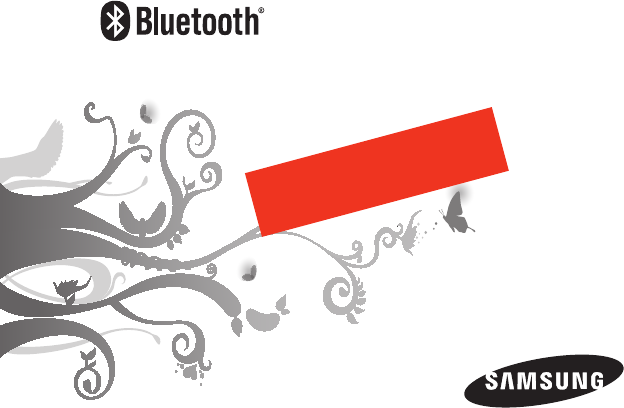
Keyboard Case
Draft
2011-05-16
1
Contents
English ..........................................................................................3
Your Keyboard Dock Overview .................................................... 5
Keys ................................................................................................... 6
Removing and attaching the guide on the Keyboard Dock ... 9
Charging your Mobile Tablet with the Keyboard Dock .........10
PC Connections ............................................................................12
Listening to Music through External Powered Speakers ......13
FCC ...................................................................................................14
2
Español .......................................................................................15
Información general sobre el Soporte de teclado ..................17
Teclas ...............................................................................................18
Quitar y colocar la guía en el Soporte de teclado ...................21
Cómo cargar la Tableta móvil con el Soporte de teclado ......22
Conexiones de PC ........................................................................24
Cómo escuchar música a través de altavoces externos .........25
FCC ...................................................................................................26

3
English
English
Copyright
Copyright © 2011 Samsung Electronics
This manual is protected under international copyright laws.No part of this manual
may be reproduced, distributed,translated, or transmitted in any form or by any
means, electronic or mechanical, including photocopying, recording, or storing in
any information storage and retrieval system, without the prior written permission of
Samsung Electronics.
Trademarks
• SAMSUNG, and the SAMSUNG logo are registered trademarks of Samsung Electronics.
• Bluetooth® is a registered trademark of the Bluetooth SIG, Inc. worldwide. More
information about Bluetooth is available at www.bluetooth.com.
• All other trademarks and copyrights are the property of their respective owners.
Please read this manual before operating your device, and keep it for future reference.
Graphics used in this manual are for illustration purposes. The actual products may vary.

4
Please read all Safety precautions before using your device to ensure safe and proper use.
Safety precautions
Please read all Safety precautions before using your device to ensure safe and proper
use.
Do not touch your device with wet hands. •
Avoid exposing your device to very cold or very hot temperatures. Extreme •
temperatures can cause the deformation of the device and reduce the life of your
device.
Keep your device dry. Humidity and all types of liquids may damage device parts or •
electronic circuits. When wet, dry your device with a towel and take it to a service
center.
Do not use or store your device in dusty, dirty areas. Dust can cause your device to •
malfunction.
Do not drop or cause an impact to your device. If bent or deformed, your device may •
be damaged or parts may malfunction.
Do not disassemble, modify, or repair your device. Any changes or modications to •
your device can void your manufacturer’s warranty. For service, take your device to a
Samsung Service Center.
Do not paint or put stickers on your device. Paint and stickers can clog moving parts •
and prevent proper operation. If you are allergic to paint or metal parts of the product,
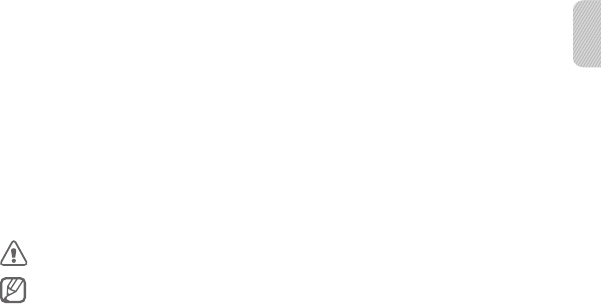
5
English
you may experience itching, eczema, or swelling of the skin. When this happens, stop
using the product and consult your physician.
When cleaning your device : Wipe your device with a towel or an eraser.•
Do not use chemicals or detergents.•
Do not use the device for anything other than its intended use.•
Do not allow children to use it as they could hurt themselves and others, damage the •
device.
Do not use the device during a thunderstorm. Thunderstorms can cause the device to •
malfunction and increase the risk of electric shock.
Instructional icons
Warning & Caution
Note
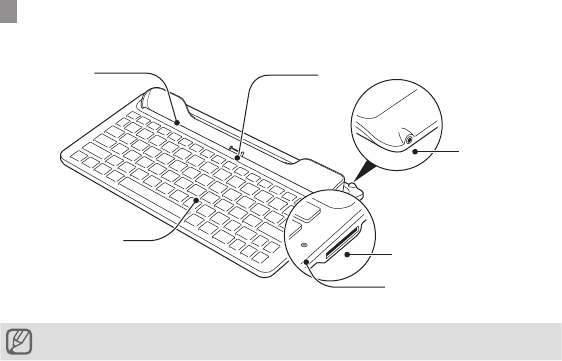
6
Getting started
Your Bluetooth Keyboard Case overview
Make sure you have the following items: Bluetooth Keyboard Case, Travel adapter and User manual.
Speaker
line out jack
Multifunction jack
Caps lock
status indicator
Keys
Guide Connector
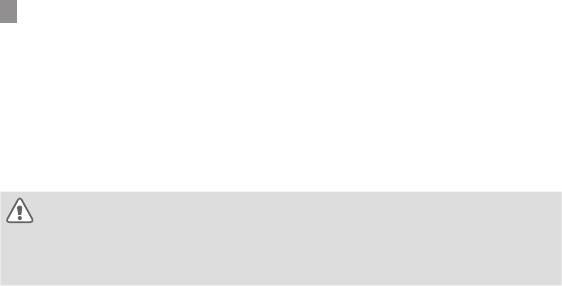
8
Charging the keyboard
This keyboard has a rechargeable internal battery which is non-removable. Make sure
the keyboard is fully charged before using it for the rst time.
Connect the charger to the charger jack.1.
Plug the charger in to the wall outlet. During charging, the Power indicator will turn 2.
red. If charging does not begin, unplug the charger and plug it in again.
When the keyboard is fully charged, the power indicator changes to blue. Unplug the 3.
charger from the wall outlet and the keyboard.
Use only Samsung-approved chargers. Unauthorized or Non-Samsung chargers could cause •
damage to the headset or in extreme circumstances an explosion, it could also invalidate any
warranty on the product.
Repeatedly charging and discharging of the keyboard, over time will cause the battery •
performance to diminish. This is normal for all rechargeable batteries.
Checking the battery level
To check the battery level, press and hold the [Ctrl] key for 3 seconds. Depending on the
battery level, the Power indicator ashes 5 times in one of the following colors:
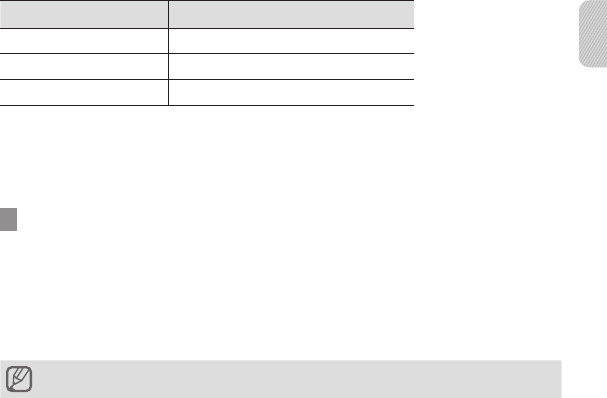
9
English
Battery level Power indicator color
Above 80% Blue
80 ~20% Violet
Below 20% Red
Using your Bluetooth keyboard
This section explains how to turn the keyboard on, pair and connect to your tablet, and
use various functions.
Turning the keyboard on or o
To turn the keyboard on
Press and hold the power button. The blue power indicator ashes 4 times.
To turn the keyboard o
Press and hold the power button for 3 seconds. The power indicator ashes blue and red
then turns o.

10
Connecting the keyboard
Pairing means unique and encrypted wireless connection between two Bluetooth
devices when they agree to communicate with each other.
Connecting the keyboard with your tablet
Enter Pairing mode.1.
With the keyboard turned o, press and hold the Power button for 3 seconds. The •
blue power indicator stays lit.
If the keyboard is turned on for the rst time, it will go into Pairing mode •
immediately and the Pairing mode stays for 3 minutes.
Activate the Bluetooth feature on your tablet and search for the keyboard (see your 2.
tablet’s user manual).
Select the keyboard (BKC-1B1) from the list of devices found by your tablet.3.
Enter the Bluetooth PIN () to pair and connect the keyboard to your tablet.4.
Disconnecting the keyboard
Turn o the keyboard or use the Bluetooth menu on your tablet to remove the keyboard
from your pairing list.
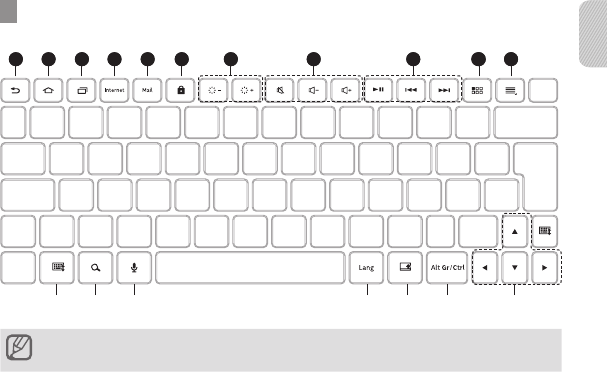
11
English
Using Key functions
1
A B C D E F G
2 6 743 8 9
10
11
5
The functionality of some keys will depend on the software version installed on your tablet. To
upgrade the software on your tablet, please refer to it’s user guide.
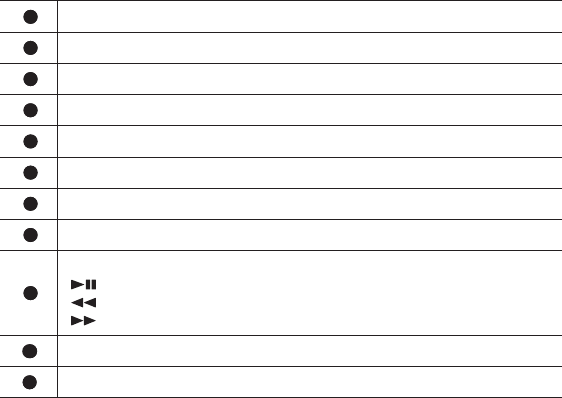
12
1
Return to the previous screen.
2
Return to the idle screen.
3
Open the list of recent applications.
4
Launch the Web browser.
5
Launch the Mail account.
6
Turn the screen on or o.
7
Set the brightness of the display.
8
Adjust the device’s volume.
9
While playing media les,
: Pause or resume a video, music les, or slideshows.
: Move to the previous le; Scan backwards in a le (press and hold).
: Move to the next le; Scan forwards in a le (press and hold).
10
Display android applications.
11
Show android menu.
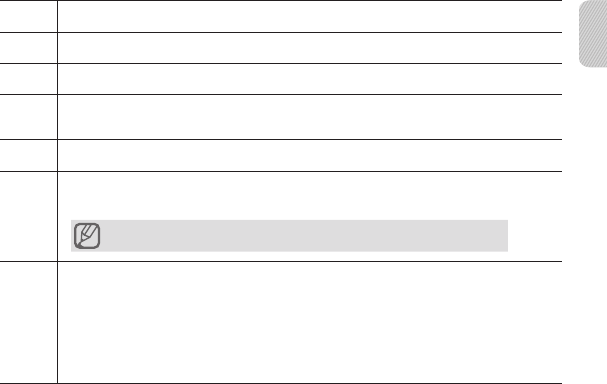
13
English
AHide/show the keypad on the screen.
BLaunch the Google Search; Open the search input window from any applications.
CLaunch the Voice Search.
DSelect a display language. This feature is available only when you have selected
more than two languages in your devices language settings.
EHide/show Time, Date and Application indicator.
F
Enter the character entities imprinted on the keyboard.
(The characters shown may dier depending on the regions.)
It can be used with shift key.
G
Move cursor or system caret;
[Ctrl] + [▲] = Page Up
[Ctrl] + [▼] = Page Down
[Ctrl] + [◄] = Home
[Ctrl] + [►] = End
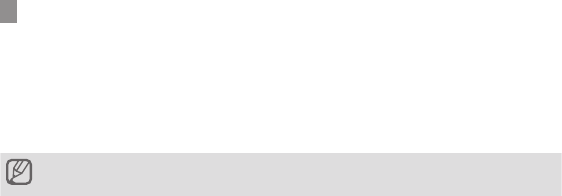
14
Resetting the keyboard
When the keyboard is paired with a device, it automatically saves connection and feature
settings, such as the Bluetooth address or device type.
If you want to reset the connection settings in the keyboard;
Charger connected while pressing [ESCAPE] or [DOWN ARROW] ?? The keyboard will •
turned on automatically.
When you reset the keyboard, all connection settings in the keyboard will be deleted and the
connection with your tablet will be lost. In order to use the keyboard, you will have to pair it again.
FCC RF Radiation Exposure Statement: This equipment complies with FCC RF radiation exposure limits set
forth for an uncontrolled environment. This device and its antenna must not be co-located or operating in
conjunction with any other antenna or transmitter.
This equipment has been tested and found to comply with the limits for a class B digital device, pursuant to
part 15 of the FCC Rules. These limits are designed to provide reasonable protection against harmful
interference in a residential installation.
This equipment generates, uses and can radiate radio frequency energy and, if not installed and used in
accordance with the instructions, may cause harmful interference to radio communications.
However, there is no guarantee that interference will not occur in a particular installation.
If this equipment does cause harmful interference to radio or television reception, which can be determined by
turning the equipment off and on, the user is encouraged to try to correct the interference by one or more of
the following measures:
---Reorient or relocate the receiving antenna.
---Increase the separation between the equipment and receiver.
---Connect the equipment into an outlet on a circuit different from that to which the receiver is connected
---Consult the dealer or an experienced radio/TV technician for help.

15
English
FCC
This device complies with part 15 of the FCC Rules. Operation is subject to the following
two conditions:
(1) This device may not cause harmful interference, and (2) this device must accept any
interference received, including interference that may cause undesired operation.
Users are not permitted to make changes or modify the device in any way.
Changes or modications not expressly approved by Samsung will void the user’s
authority to operate the equipment.
IC: 649E-BKC1C9
Operation is subject to the following two conditions: (1) this device may
not cuase inerference, and (2)this device must accept any inerference, including interference
that may cause undersired operation of the device.
Le présent appareil est conforme aux CNR d'Industrie Canada applicables aux appareils
radio exempts de licence. L'exploitation est autorisée aux deux conditions suivantes :
(1) l'appareil ne doit pas produire de brouillage, et (2) l'utilisateur de l'appareil doit accepter
tout brouillage radioélectrique subi, même si le brouillage est susceptible d'en compromettre
le fonctionnement.